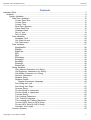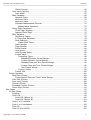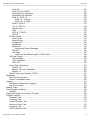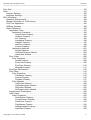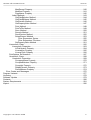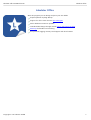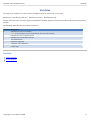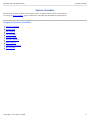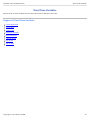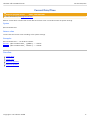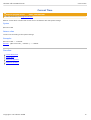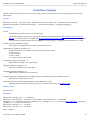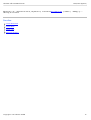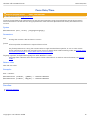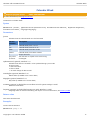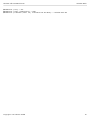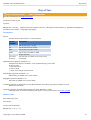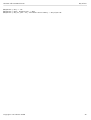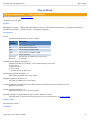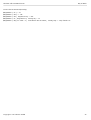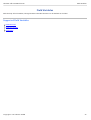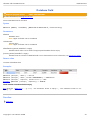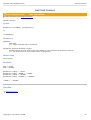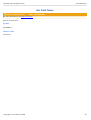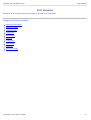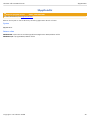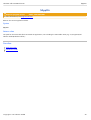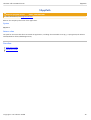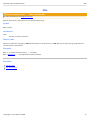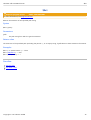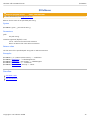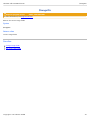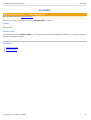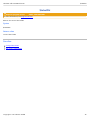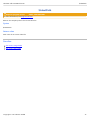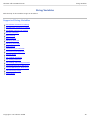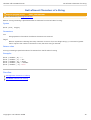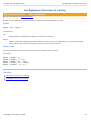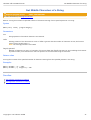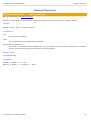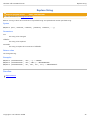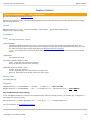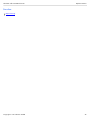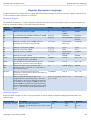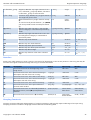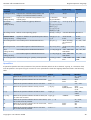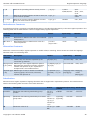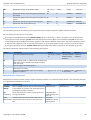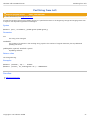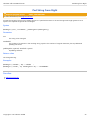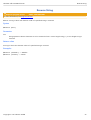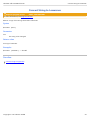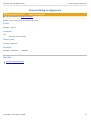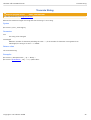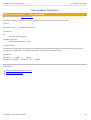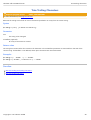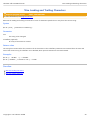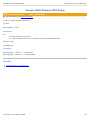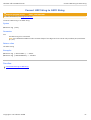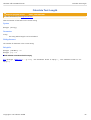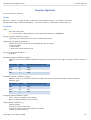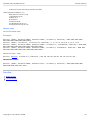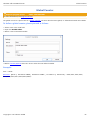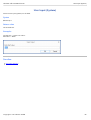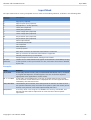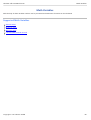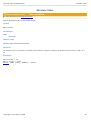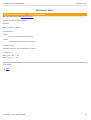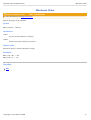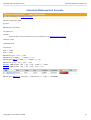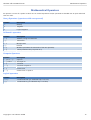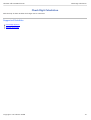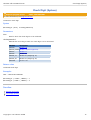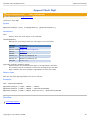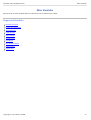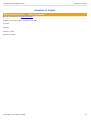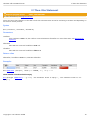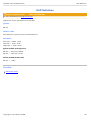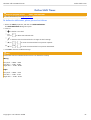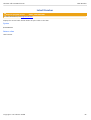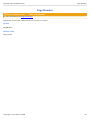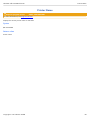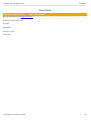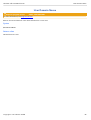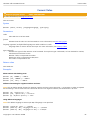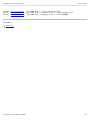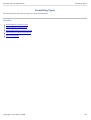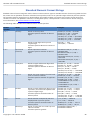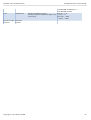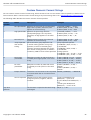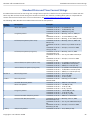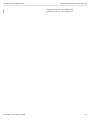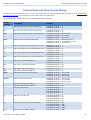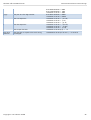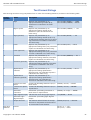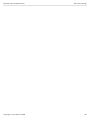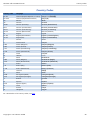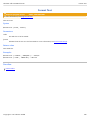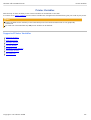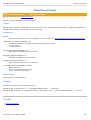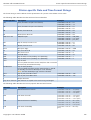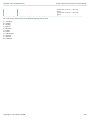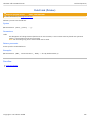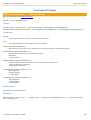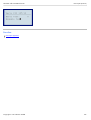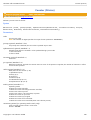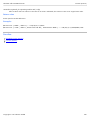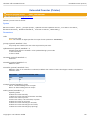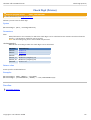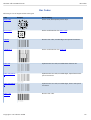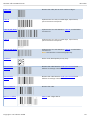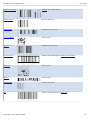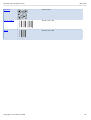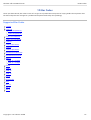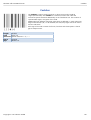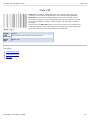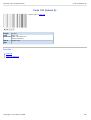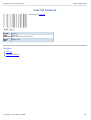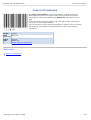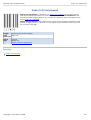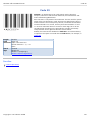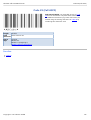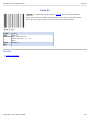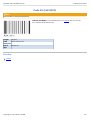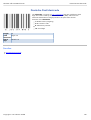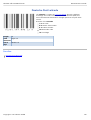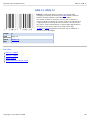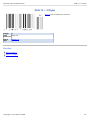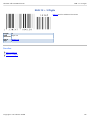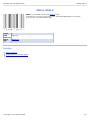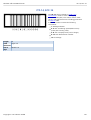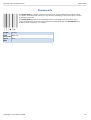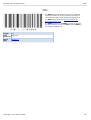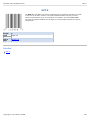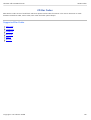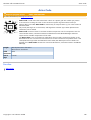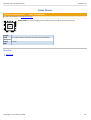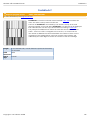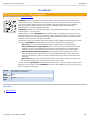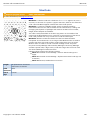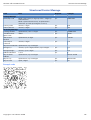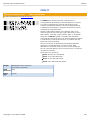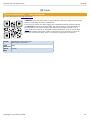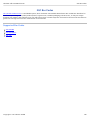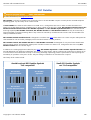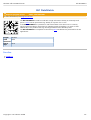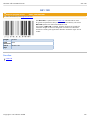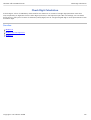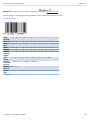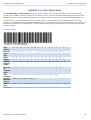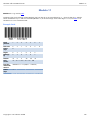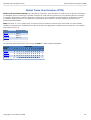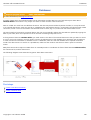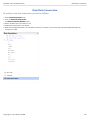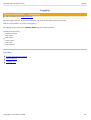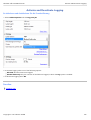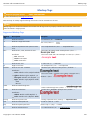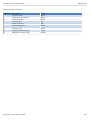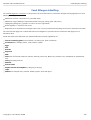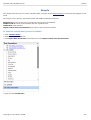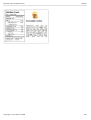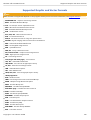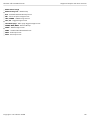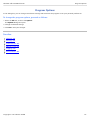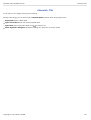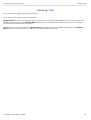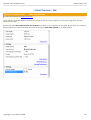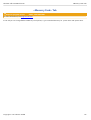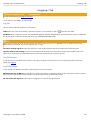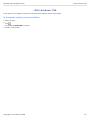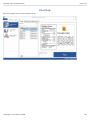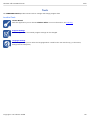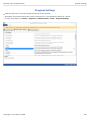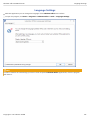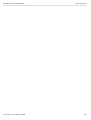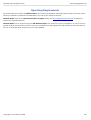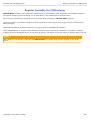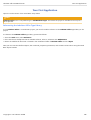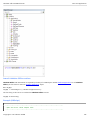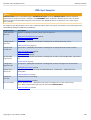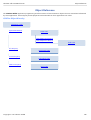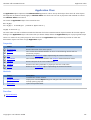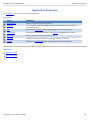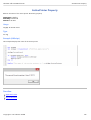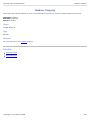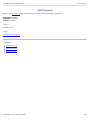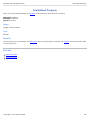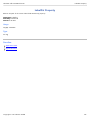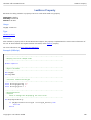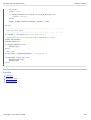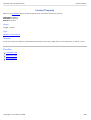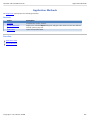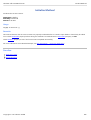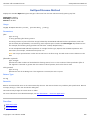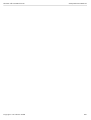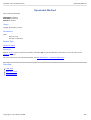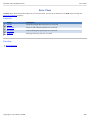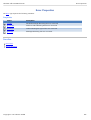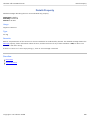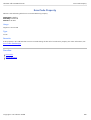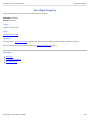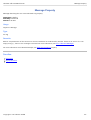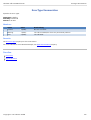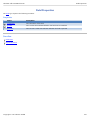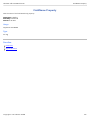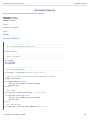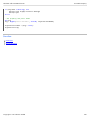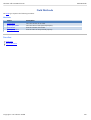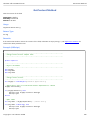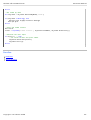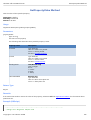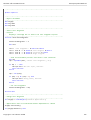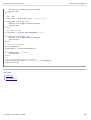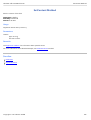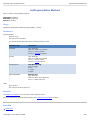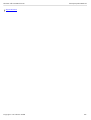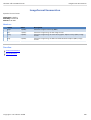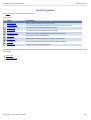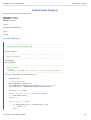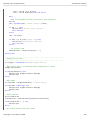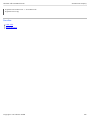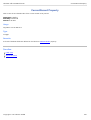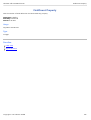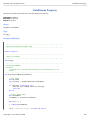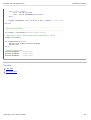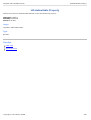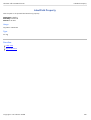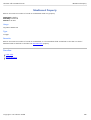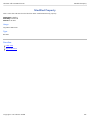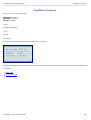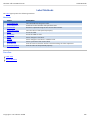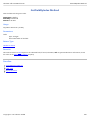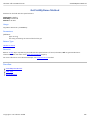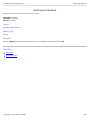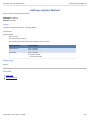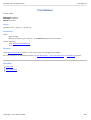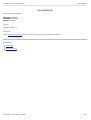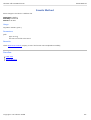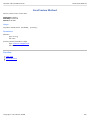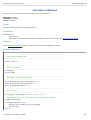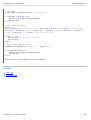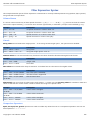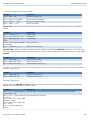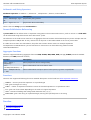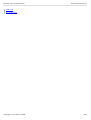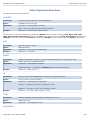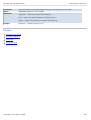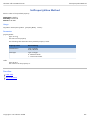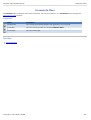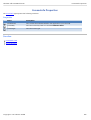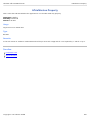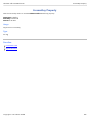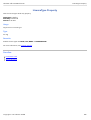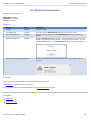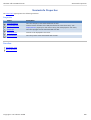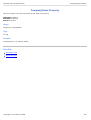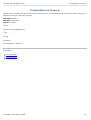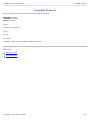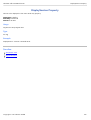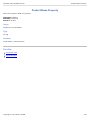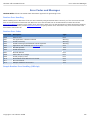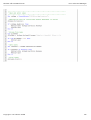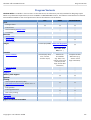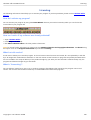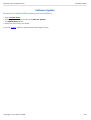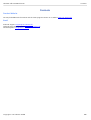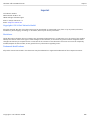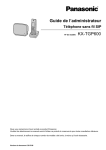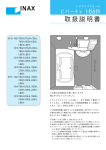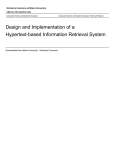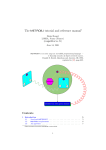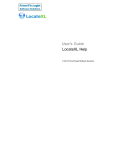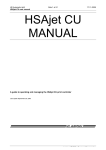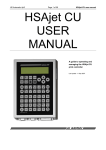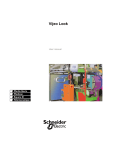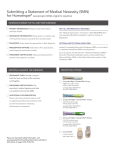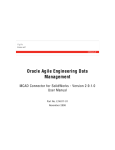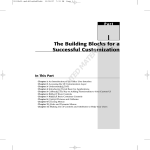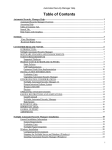Download Labelstar Office User Manual
Transcript
LABELSTAR OFFICE
User Manual
Version 4.30 Build 1010
May 15, 2015
Labelstar Office 4.30 Build 1010
Contents
Contents
Labelstar Office ..........................................................................................................................................7
Variables...............................................................................................................................................8
System Variables ...........................................................................................................................9
Date/Time Variables ...............................................................................................................10
Current Date/Time ...........................................................................................................11
Current Date ....................................................................................................................12
Current Time ....................................................................................................................13
Date/Time (System) .........................................................................................................14
Parse Date/Time ..............................................................................................................16
Calendar Week ................................................................................................................17
Day of Year ......................................................................................................................19
Day of Week ....................................................................................................................21
Field Variables .......................................................................................................................23
Database Field.................................................................................................................24
Get Field Content ............................................................................................................25
Get Field Name ...............................................................................................................26
Path Variables ........................................................................................................................27
$AppDataDir.....................................................................................................................28
$AppDir ............................................................................................................................29
$AppPath .........................................................................................................................30
$Dir ...................................................................................................................................31
$Ext ..................................................................................................................................32
$FileName ........................................................................................................................33
$ImageDir .........................................................................................................................34
$InstallDir .........................................................................................................................35
$LabelDir ..........................................................................................................................36
$LabelPath .......................................................................................................................37
String Variables ......................................................................................................................38
Get Leftmost Characters of a String ...............................................................................39
Get Rightmost Characters of a String .............................................................................40
Get Middle Characters of a String ..................................................................................41
Remove Characters .........................................................................................................42
Replace String .................................................................................................................43
Replace Pattern ...............................................................................................................44
Regular Expression Language ..................................................................................46
Pad String from Left ........................................................................................................51
Pad String from Right ......................................................................................................52
Reverse String .................................................................................................................53
Convert String to Lowercase ...........................................................................................54
Convert String to Uppercase ...........................................................................................55
Truncate String ................................................................................................................56
Trim Leading Characters .................................................................................................57
Trim Trailing Characters ..................................................................................................58
Trim Leading and Trailing Characters .............................................................................59
Convert ASCII String to HEX String................................................................................60
Convert HEX String to ASCII String................................................................................61
Calculate Text Length ......................................................................................................62
Counter (System) ...................................................................................................................63
Copyright © Carl Valentin GmbH
2
Labelstar Office 4.30 Build 1010
Contents
Global Counter.................................................................................................................65
User Input (System) ..............................................................................................................66
Input Mask .......................................................................................................................67
Math Variables .......................................................................................................................68
Absolute Value .................................................................................................................69
Minimum Value ................................................................................................................70
Maximum Value ...............................................................................................................71
Calculate Mathematical Formula .....................................................................................72
Mathematical Operators ............................................................................................73
Check Digit Calculation .........................................................................................................74
Check Digit (System) .......................................................................................................75
Append Check Digit .........................................................................................................76
Misc Variables ........................................................................................................................77
Number of Copies ...........................................................................................................78
If..Then..Else Statement ..................................................................................................79
Shift Definition..................................................................................................................80
Define Shift Times .....................................................................................................81
Label Number ..................................................................................................................82
Page Number...................................................................................................................83
Printer Name....................................................................................................................84
User Name.......................................................................................................................85
User Domain Name .........................................................................................................86
Format Value ...................................................................................................................87
Formatting Types .......................................................................................................89
Standard Numeric Format Strings .......................................................................90
Custom Numeric Format Strings .........................................................................92
Standard Date and Time Format Strings ............................................................93
Custom Date and Time Format Strings ..............................................................95
Text Format Strings .............................................................................................97
Country Codes ...........................................................................................................99
Format Text ....................................................................................................................100
Printer Variables ........................................................................................................................101
Date/Time (Printer) ..............................................................................................................102
Printer-specific Date and Time Format Strings .............................................................103
Field Link (Printer) ...............................................................................................................105
User Input (Printer) ..............................................................................................................106
Counter (Printer) ..................................................................................................................108
Extended Counter (Printer)..................................................................................................110
Check Digit (Printer) ............................................................................................................112
Bar Codes ........................................................................................................................................113
1D Bar Codes ............................................................................................................................117
Codabar ...............................................................................................................................118
Code 128 .............................................................................................................................119
Code 128 (Subset A).....................................................................................................120
Code 128 (Subset B).....................................................................................................121
Code 2 of 5 Industrial..........................................................................................................122
Code 2 of 5 Interleaved ......................................................................................................123
Code 39 ...............................................................................................................................124
Code 39 (Full ASCII) ...........................................................................................................125
Copyright © Carl Valentin GmbH
3
Labelstar Office 4.30 Build 1010
Contents
Code 93 ...............................................................................................................................126
Code 93 (Full ASCII) ...........................................................................................................127
Deutsche Post Identcode ....................................................................................................128
Deutsche Post Leitcode ......................................................................................................129
EAN-13, GTIN-13 ................................................................................................................130
EAN-13 + 2 Digits .........................................................................................................131
EAN-13 + 5 Digits .........................................................................................................132
EAN-8, GTIN-8 ....................................................................................................................133
ITF-14, SCC-14 ...................................................................................................................134
Pharmacode .........................................................................................................................135
PZN ......................................................................................................................................136
UPC-A, GTIN-12 ..................................................................................................................137
UPC-E ..................................................................................................................................138
2D Bar Codes ............................................................................................................................139
Aztec Code ..........................................................................................................................140
Aztec Runes ........................................................................................................................141
Codablock F.........................................................................................................................142
DataMatrix ............................................................................................................................143
MaxiCode .............................................................................................................................144
Structured Carrier Message ..........................................................................................145
PDF417 ................................................................................................................................146
QR Code ..............................................................................................................................147
What are the different types of QR Codes?..................................................................148
GS1 Bar Codes .........................................................................................................................149
GS1 DataBar .......................................................................................................................150
GS1 DataMatrix ...................................................................................................................151
GS1-128 ...............................................................................................................................152
Check Digit Calculation .............................................................................................................153
Modulo 10 ............................................................................................................................154
Modulo 10 (Luhn Algorithm) ................................................................................................155
Modulo 11 ............................................................................................................................156
Global Trade Item Number (GTIN)............................................................................................157
Databases ........................................................................................................................................158
New Data Connection ...............................................................................................................159
Create a Database Label ..........................................................................................................160
Logging ............................................................................................................................................161
Activate and Deactivate Logging ...............................................................................................162
Log File Location .......................................................................................................................163
Markup Tags ....................................................................................................................................164
Food Allergen Labelling ...................................................................................................................166
Sample .......................................................................................................................................167
Supported Graphic and Vector Formats .........................................................................................169
Program Options ..............................................................................................................................171
«General» Tab ...........................................................................................................................172
«Printing» Tab ............................................................................................................................173
«Label Preview» Tab .................................................................................................................174
«Memory Card» Tab ..................................................................................................................175
«Logging» Tab ...........................................................................................................................176
«File Locations» Tab .................................................................................................................177
Copyright © Carl Valentin GmbH
4
Labelstar Office 4.30 Build 1010
Contents
Print Only ...............................................................................................................................................178
Tools .......................................................................................................................................................179
Program Settings .............................................................................................................................180
Language Settings ...........................................................................................................................181
OLE Automation ....................................................................................................................................182
Operating Requirements ..................................................................................................................184
Register Assembly for COM Interop ...............................................................................................185
Your First Application.......................................................................................................................186
VBScript Samples ............................................................................................................................189
Object Reference .............................................................................................................................190
Application Class .......................................................................................................................191
Application Properties ..........................................................................................................192
ActivePrinter Property ....................................................................................................193
HasError Property ..........................................................................................................194
Info Property ..................................................................................................................195
IsInitialized Property ......................................................................................................196
LabelDir Property ...........................................................................................................197
LastError Property .........................................................................................................198
License Property ............................................................................................................200
Application Methods ............................................................................................................201
Initialize Method .............................................................................................................202
GetOpenFilename Method ............................................................................................203
OpenLabel Method ........................................................................................................205
Error Class .................................................................................................................................206
Error Properties ...................................................................................................................207
Details Property .............................................................................................................208
ErrorCode Property........................................................................................................209
ErrorType Property ........................................................................................................210
Message Property..........................................................................................................211
ErrorType Enumeration ..............................................................................................................212
Field Class .................................................................................................................................213
Field Properties ....................................................................................................................214
FieldName Property .......................................................................................................215
Locked Property.............................................................................................................216
Printable Property ..........................................................................................................217
Field Methods ......................................................................................................................219
GetContent Method .......................................................................................................220
GetPropertyValue Method .............................................................................................222
SetContent Method ........................................................................................................225
SetPropertyValue Method ..............................................................................................226
ImageFormat Enumeration ........................................................................................................228
Label Class ................................................................................................................................229
Label Properties...................................................................................................................230
ActivePrinter Property ....................................................................................................231
CurrentRecord Property .................................................................................................234
FieldCount Property .......................................................................................................235
FieldNames Property .....................................................................................................236
IsDataAvailable Property ...............................................................................................238
LabelPath Property ........................................................................................................239
Copyright © Carl Valentin GmbH
5
Labelstar Office 4.30 Build 1010
Contents
MaxRecord Property ......................................................................................................240
Modified Property...........................................................................................................241
PageName Property ......................................................................................................242
Label Methods .....................................................................................................................243
GetFieldByIndex Method ...............................................................................................244
GetFieldByName Method ..............................................................................................245
GetPreview Method .......................................................................................................246
GetPropertyValue Method .............................................................................................247
Print Method ..................................................................................................................248
PrintToFile Method .........................................................................................................249
Save Method..................................................................................................................250
SaveAs Method .............................................................................................................251
SavePreview Method .....................................................................................................252
SelectRecord Method ....................................................................................................253
Filter Expression Syntax ..........................................................................................255
Filter Expression Functions .....................................................................................259
SetPropertyValue Method ..............................................................................................261
LicenseInfo Class ......................................................................................................................262
LicenseInfo Properties .........................................................................................................263
IsTrialVersion Property...................................................................................................264
LicenseKey Property......................................................................................................265
LicenseType Property ....................................................................................................266
PrintOptions Enumeration ..........................................................................................................267
VersionInfo Class .......................................................................................................................268
VersionInfo Properties .........................................................................................................269
CompanyName Property ...............................................................................................270
CompiledVersion Property .............................................................................................271
Copyright Property .........................................................................................................272
DisplayVersion Property ................................................................................................273
ProductName Property ..................................................................................................274
Error Codes and Messages ............................................................................................................275
Program Variants ...................................................................................................................................277
Licensing ................................................................................................................................................278
Software Update ....................................................................................................................................279
Contacts .................................................................................................................................................280
System Requirements ...........................................................................................................................281
Imprint ....................................................................................................................................................282
Copyright © Carl Valentin GmbH
6
Labelstar Office 4.30 Build 1010
Labelstar Office
Labelstar Office
With this program you can design and print your own labels.
Simple operation by drag & drop
Support for all the most common bar code types
Direct database connection possible
Individual label design through various printer and system variables
Mark ups for flexible text formatting
Print preview, logging, memory card support and other features
Copyright © Carl Valentin GmbH
7
Labelstar Office 4.30 Build 1010
Variables
Variables
The purpose of variables is to insert certain changeable values on a label, e.g. current date.
$DateTime ("dd.MM.yyyy HH:mm", UpdateInterval=1, MonthOffset=10)
Certain characters within a printout signify and separate individual segments and permit a dismantling and processing of the
printout.
The following table describes the reserved characters.
Character Designation
$
Indicates the start of a variable.
Note: If the character is to be used directly, "$$" must be entered.
(
Indicates the start of parameter list.
)
Indicates the end of parameter list.
"
Text identification
,
Parameter separator
=
Parameter value separator
\
Escape sign
See also
System Variables
Printer Variables
Copyright © Carl Valentin GmbH
8
Labelstar Office 4.30 Build 1010
System Variables
System Variables
With the help of these variables variable field contents for flexible label creation can be defined.
In contrast to Printer Variables, system variables are managed and calculated by the application.
Supported System Variables
Date/Time Variables
Field Variables
Path Variables
String Variables
Counter (System)
User Input (System)
Math Variables
Check Digit Calculation
Misc Variables
Copyright © Carl Valentin GmbH
9
Labelstar Office 4.30 Build 1010
Date/Time Variables
Date/Time Variables
With the help of these variables date and time values can be defined on the label.
Supported Date/Time Variables
Current Date/Time
Current Date
Current Time
Date/Time (System)
Parse Date/Time
Calendar Week
Day of Year
Day of Week
Copyright © Carl Valentin GmbH
10
Labelstar Office 4.30 Build 1010
Current Date/Time
Current Date/Time
Required program variant BASIC, PROFESSIONAL
For more information, see Program Variants.
Returns a value which contains the current date and current time in accordance with the system settings.
Syntax
$CurrentDateTime
Return value
Current date and current time according to the system settings.
Examples
$CurrentDateTime -> "15.10.2014 11:03:59"
$Format ($CurrentDateTime, "yyMMdd") -> "141015"
$Format ($CurrentDateTime, "hhmmss") -> "110359"
See also
Current Date
Current Time
Date/Time (System)
Date/Time (Printer)
Copyright © Carl Valentin GmbH
11
Labelstar Office 4.30 Build 1010
Current Date
Current Date
Required program variant BASIC, PROFESSIONAL
For more information, see Program Variants.
Returns a value which contains the current date in accordance with the system settings
Syntax
$CurrentDate
Return value
Current date according to the system settings.
Examples
$CurrentDate -> "15.10.2014"
$Format ($CurrentDate, "yyMMdd") -> "141015"
See also
Current Date/Time
Current Time
Date/Time (System)
Date/Time (Printer)
Copyright © Carl Valentin GmbH
12
Labelstar Office 4.30 Build 1010
Current Time
Current Time
Required program variant BASIC, PROFESSIONAL
For more information, see Program Variants.
Returns a value which contains the current time in accordance with the system settings
Syntax
$CurrentTime
Return value
Current time according to the system settings.
Examples
$CurrentTime -> "11:03:59"
$Format ($CurrentTime, "hhmmss") -> "110359"
See also
Current Date/Time
Current Date
Date/Time (System)
Date/Time (Printer)
Copyright © Carl Valentin GmbH
13
Labelstar Office 4.30 Build 1010
Date/Time (System)
Date/Time (System)
Defines a date and time variable and converts the value with the indicated format in the correpsonding character string
presentation.
Syntax
$DateTime (format, [Prompt=prompt, UpdateInterval=updateInterval, MonthOffset=monthOffset,
DayOffset=dayOffset, MinOffset=minOffset, StartDate=startDate, Language=language])
Parameters
format
Indicates how the date and time is to be formatted.
The format parameter should either contain an individual format identifier (see Standard Date and Time Format
Strings) or a customized format example (see Custom Date and Time Format String), which defines the format of the
returned string. If format contains the value null or an empty string (""), the general format identifier 'G' is used.
prompt (optional, standard = empty)
If a prompt text is defined, the start date is queried at print start.
updateInterval (optional, standard = 0)
Indicates how often the variable is to be updated during a print order.
0: At print start
1: After each label
n: After n labels
-1: At each change of data record
monthOffset (optional, standard = 0)
Month offset (is added to the current date)
dayOffset (optional, standard = 0)
Day offset (is added to the current date)
minOffset (optional, standard = 0)
Minute offset (is added to the current time)
startDate (optional, as default the current date and time according to the system settings is used)
Defines the start date and start time.
language (optional, as default the language set under Windows is used)
Language which is used for formatting the output. For more information, see Country Codes.
Return value
Formatted text.
Examples
$DateTime ("dd.MM.yyyy") -> "11.09.2013"
$DateTime ("dd.MM.yyyy", StartDate="15.06.2009", MonthOffset=2) -> "15.08.2009"
$DateTime ("D", UpdateInterval=0, DayOffset=2, Language="fr-Fr", StartDate=$ParseDateTime ("131012",
"yyMMdd")) -> "samedi 12 octobre 2013"
$DateTime ("HH:mm:ss") -> "13:20:35"
$DateTime ("hh:mm:ss") -> "01:20:35"
ID01 = "260514"
Copyright © Carl Valentin GmbH
14
Labelstar Office 4.30 Build 1010
Date/Time (System)
$DateTime ("D", UpdateInterval=0, DayOffset=2, StartDate=$ParseDateTime (<<ID01>>, "ddMMyy")) ->
"Montag, 26. Juni 2014"
See also
Current Date/Time
Current Date
Current Time
Date/Time (Printer)
Copyright © Carl Valentin GmbH
15
Labelstar Office 4.30 Build 1010
Parse Date/Time
Parse Date/Time
Required program variant BASIC, PROFESSIONAL
For more information, see Program Variants.
Converts the specified string representation its date and time equivalent using the specified format and culture-specific
format information. The format of the string representation must match the specified format exactly. Otherwise an error
occured.
Syntax
$ParseDateTime (text, format, [Language=language])
Parameters
text
format
A string that contains a date and time to convert.
A format specifier that defines the required format of text.
The format parameter is a string that contains either a single standard format specifier, or one or more custom
format specifiers that define the required format of text. For details about valid formatting codes, see Standard Date
and Time Format Strings or Custom Date and Time Format Strings.
language (optional, as default the language set under Windows is used)
Language which indicates which culture-specific format information is to used. For more information, see Country
Codes.
Return value
Date and time value.
Examples
ID01 = "091410"
$ParseDateTime ("130910", "yyMMdd") -> "10.09.2013 00:00:00"
$ParseDateTime (<<ID01>>, "MMyydd") -> "10.09.2014 00:00:00"
See also
Date/Time (System)
Copyright © Carl Valentin GmbH
16
Labelstar Office 4.30 Build 1010
Calendar Week
Calendar Week
Required program variant BASIC, PROFESSIONAL
For more information, see Program Variants.
Calculates the calendar week.
Syntax
$WeekOfYear (format, [UpdateInterval=updateInterval, MonthOffset=monthOffset, DayOffset=dayOffset,
StartDate=startDate, Language=language])
Parameters
format
Indicates how the calendar week is to be formatted.
Format
Description
identifier
w
Calendar week, from 1 to 53
ww
Calendar week, from 01 to 53
www
Calendar week, from 001 to 053
wwww
Calendar week, from 0001 to 0053
\
Escape character
Any other
The character is copied to the result string
character
unchanged.
updateInterval (optional, standard = 0)
Indicates how often the variable is to be updated during a print order.
0: At print start
1: After each label
n: After n labels
-1: At each change of data recordl
monthOffset (optional, Standard = 0)
Month offset (is added to the current date)
dayOffset (optional, Standard = 0)
Day offset (is added to the current date)
startDate (optional, as default the current date set in the system settings is used)
Defines the start date.
language (optional, as default the language set under Windows is used)
Language which is used for formatting the output. For more information, see Country Codes.
Return value
Formattes calendar week.
Examples
Current date: 01.02.2014
$WeekOfYear ("w") -> "5"
Copyright © Carl Valentin GmbH
17
Labelstar Office 4.30 Build 1010
Calendar Week
$WeekOfYear ("ww") -> "05"
$WeekOfYear ("www", DayOffset=5) -> "006"
$WeekOfYear ("Calendar \week: ww", StartDate="01.03.2014") -> "Calendar week: 09"
Copyright © Carl Valentin GmbH
18
Labelstar Office 4.30 Build 1010
Day of Year
Day of Year
Required program variant BASIC, PROFESSIONAL
For more information, see Program Variants.
Calculates the day of year.
Syntax
$DayOfYear (format, [UpdateInterval=updateInterval, MonthOffset=monthOffset, DayOffset=dayOffset,
StartDate=startDate, Language=language])
Parameters
format
Indicates how the day of year is to be formatted.
Format
Description
identifier
d
Day of year, from 1 to 366
dd
Day of year, from 01 to 366
ddd
Day of year, from 001 to 366
dddd
Day of year, from 0001 to 0366
\
Escape character
Any other
The character is copied to the result string
character
unchanged.
updateInterval (optional, standard = 0)
Indicates how often the variable is to be updated during a print order.
0: At print start
1: After each label
n: After n labels
-1: After each change of data record
monthOffset (optional, standard = 0)
Month offset (is added to the current data)
dayOffset (optional, standard = 0)
Day offset (is added to the current date)
startDate (optional, as default the current date and time according to the system settings is used)
Defines the start date.
language (optional, as default the language set under Windows is used)
Language which is used for formatting the output. For more information, see Country Codes.
Return value
Formatted day of year.
Examples
Current date: 01.02.2014
$DayOfYear ("d") -> "5"
Copyright © Carl Valentin GmbH
19
Labelstar Office 4.30 Build 1010
Day of Year
$DayOfYear ("dd") -> "05"
$DayOfYear ("ddd", DayOffset=5) -> "006"
$DayOfYear ("Day of year: dd", StartDate="01.03.2014") -> "Day of year: 09"
Copyright © Carl Valentin GmbH
20
Labelstar Office 4.30 Build 1010
Day of Week
Day of Week
Required program variant BASIC, PROFESSIONAL
For more information, see Program Variants.
Calculates the day of week.
Syntax
$DayOfWeek (format, [UpdateInterval=updateInterval, MonthOffset=monthOffset, DayOffset=dayOffset,
StartDate=startDate, Sunday=sunday, Language=language])
Parameters
format
Indicates how the weekday is to be formatted.
Format
Description
identifier
d
Day of week, from 0 to 6
dd
Day of week, from 00 to 06
ddd
Day of week, from 000 to 006
dddd
Day of week, from 0000 to 0006
\
Escape character
Any other
The character is copied to the result string
character
unchanged.
updateInterval (optional, standard = 0)
Indicates how often the variable is to be updated during a print order.
0: At print start
1: After each label
n: After n labels
-1: At each change of data record
monthOffset (optional, standard = 0)
Month offset (is added to the current date)
dayOffset (optional, standard = 0)
Day offset (is added to the current date)
startDate (optional, as default the current date and time according to the system settings is used)
Defines the start date.
sunday (optional, standard = 0)
Defines which value is to be used for Sunday.
language (optional, as default the language set under Windows is used)
Language which is used for formatting the output. For more information, see Country Codes.
Return value
Formatted day of week.
Examples
Copyright © Carl Valentin GmbH
21
Labelstar Office 4.30 Build 1010
Day of Week
Current date: 01.02.2014 (Saturday)
$DayOfWeek ("d") -> "6"
$DayOfWeek ("dd") -> "06"
$DayOfWeek ("dd", DayOffset=5) -> "04"
$DayOfWeek ("d", DayOffset=5, Sunday=A) -> "E"
$DayOfWeek ("Day of week: d", StartDate="05.03.2014", Sunday=10) -> "Day of week: 14"
Copyright © Carl Valentin GmbH
22
Labelstar Office 4.30 Build 1010
Field Variables
Field Variables
With the help of field variables, linkings between individual elements can be defined on the label.
Supported Field Variables
Database Field
Field Link (System)
Field Name
Copyright © Carl Valentin GmbH
23
Labelstar Office 4.30 Build 1010
Database Field
Database Field
Required program variant BASIC, PROFESSIONAL
For more information, see Program Variants.
Inserts a database field on the label.
Syntax
$DbField (dbName, columnName, [DBNullValue=dbNullValue, Format=format])
Parameters
dbName
Database name
Note: Upper and lower case is considered
columnName
Column name
Note: Upper and lower case is considered
dbNullValue (optional, Standard = empty)
Indicates which value is to be used if the appropriate database field is empty.
format (optional, Standard = empty)
Indicates how the contents of database field is to be formatted. For more information, see Formatting Types.
Return value
Contents of database field.
Examples
$DbField ("Europe", "Area") -> "357114"
$DbField ("Europe", "Area", Format="0000000000") -> "0000357411"
$DbField ("Europe", "Capital", Format="LLLL") -> "Berl"
$ToUpper ($DbField ("Europe", "Capital")) -> "BERLIN"
Check whether a database field is empty
$If ($Length ($DBField (...)) == 0, "The database field is empty.", "The database field is not
emptry.")
See also
Databases
Copyright © Carl Valentin GmbH
24
Labelstar Office 4.30 Build 1010
Get Field Content
Get Field Content
Required program variant BASIC, PROFESSIONAL
For more information, see Program Variants.
Defines a field link.
Syntax
$FieldLink (fieldName, [displayText])
or
<<fieldName>>
Parameters
fieldName
Field name
Note: Upper and lower case is considered
displayText (optional, Standard = empty)
Indicates whether another value for the screen display is to be used than the actual field contents.
Note: For the printout, the current field content is always used.
Return value
Field contents
Examples
ID01 = "12345"
ID02 = "abcABC"
$FieldLink (ID01) -> "12345"
$FieldLink (ID01, "00000") -> "00000"
$FieldLink (ID02) -> "abcABC"
$FieldLink (ID02, "XXXXXX") -> "XXXXXX"
<<ID02>> -> "abcABC"
See also
Field Link (Printer)
Copyright © Carl Valentin GmbH
25
Labelstar Office 4.30 Build 1010
Get Field Name
Get Field Name
Required program variant BASIC, PROFESSIONAL
For more information, see Program Variants.
Returns the field name.
Syntax
$FieldName
Return value
Field name
Copyright © Carl Valentin GmbH
26
Labelstar Office 4.30 Build 1010
Path Variables
Path Variables
With the help of the path variables, path strings can be read out and processed.
Supported Path Variables
Application Data Folder
Application Folder
Application Path
Folder Name
File Extension
File Name
Image Folder
Label Folder
Label Path
Installation Folder
Copyright © Carl Valentin GmbH
27
Labelstar Office 4.30 Build 1010
$AppDataDir
$AppDataDir
Required program variant BASIC, PROFESSIONAL
For more information, see Program Variants.
Returns the full path to the file directory containing application data for all users.
Syntax
$AppDataDir
Return value
Windows XP: C:\Documents and Settings\All Users\Application Data\Labelstar Office
Windows 7/8: C:\ProgramData\Labelstar Office
Copyright © Carl Valentin GmbH
28
Labelstar Office 4.30 Build 1010
$AppDir
$AppDir
Required program variant BASIC, PROFESSIONAL
For more information, see Program Variants.
Returns the current application folder.
Syntax
$AppDir
Return value
The path for the executable file that started the application, not including the executable name (e.g. "C:\Programs\Carl
Valentin GmbH\Labelstar Office").
See also
Application Path
Installation Folder
Copyright © Carl Valentin GmbH
29
Labelstar Office 4.30 Build 1010
$AppPath
$AppPath
Required program variant BASIC, PROFESSIONAL
For more information, see Program Variants.
Returns the complete path name of the application.
Syntax
$AppPath
Return value
The path for the executable file that started the application, including the executable name (e.g. "C:\Programs\Carl Valentin
GmbH\Labelstar Office\LabelDesigner.exe").
See also
Application Folder
Installation Folder
Copyright © Carl Valentin GmbH
30
Labelstar Office 4.30 Build 1010
$Dir
$Dir
Required program variant BASIC, PROFESSIONAL
For more information, see Program Variants.
Returns the directory information for the specified path string.
Syntax
$Dir (path)
Parameters
path
The path of a file or directory.
Return value
Directory information for path, or null if path denotes a root directory or is null. Returns an empty string if path does not
contain directory information.
Examples
$Dir ("C:\Labels\Label.lbex") -> "C:\Labels"
$Dir ($AppPath) -> "C:\Programs\Carl Valentin GmbH"
See also
Get file name
Get file extension
Copyright © Carl Valentin GmbH
31
Labelstar Office 4.30 Build 1010
$Ext
$Ext
Required program variant BASIC, PROFESSIONAL
For more information, see Program Variants.
Returns the extension of the specified path string.
Syntax
$Ext (path)
Parameters
path
The path string from which to get the extension.
Return value
The extension of the specified path (including the period "."), or an empty string, if path does not have extension information.
Examples
$Ext ("C:\label.lbex") -> ".lbex"
$Ext ($AppPath) -> ".exe"
$Ext ("C:\label") -> ""
See also
Get file name
Get folder name
Copyright © Carl Valentin GmbH
32
Labelstar Office 4.30 Build 1010
$FileName
$FileName
Required program variant BASIC, PROFESSIONAL
For more information, see Program Variants.
Returns the file name of the specified path string.
Syntax
$FileName (path, [Ext=extension])
Parameters
path
The path string.
extension (optional, default = true)
true or 1: Returns file name with extension
false or 0: Returns file name without extension
Return value
The file name of the specified path string with or without extension.
Examples
$FileName
$FileName
$FileName
$FileName
$FileName
("C:\Labels\Label.lbex") -> "Label.lbex"
($AppPath) -> "LabelDesigner.exe"
($AppPath, Ext=false) -> "LabelDesigner"
($LabelPath) -> "Label.lbex"
($LabelPath, Ext=0) -> "Label"
See also
Get folder name
Get file extension
Copyright © Carl Valentin GmbH
33
Labelstar Office 4.30 Build 1010
$ImageDir
$ImageDir
Required program variant BASIC, PROFESSIONAL
For more information, see Program Variants.
Returns the current image folder.
Syntax
$ImageDir
Return value
Current image folder
See also
Change image folder
Get current label folder
Copyright © Carl Valentin GmbH
34
Labelstar Office 4.30 Build 1010
$InstallDir
$InstallDir
Required program variant BASIC, PROFESSIONAL
For more information, see Program Variants.
Returns the full path to the directory in which Labelstar Office is installed.
Syntax
$InstallDir
Return value
The installation folder of Labelstar Office (e.g. "C:\Programs\Carl Valentin GmbH\Labelstar Office" or "C:\Programs (x86)\Carl
Valentin GmbH\Labelstar Office").
See also
Application Folder
Application Path
Copyright © Carl Valentin GmbH
35
Labelstar Office 4.30 Build 1010
$LabelDir
$LabelDir
Required program variant BASIC, PROFESSIONAL
For more information, see Program Variants.
Returns the current label folder.
Syntax
$LabelDir
Return value
Current label folder
See also
Change label folder
Get current image folder
Copyright © Carl Valentin GmbH
36
Labelstar Office 4.30 Build 1010
$LabelPath
$LabelPath
Required program variant BASIC, PROFESSIONAL
For more information, see Program Variants.
Returns the complete path of the current label file.
Syntax
$LabelPath
Return value
Path name of the current label file
See also
Get current image folder
Get current label folder
Copyright © Carl Valentin GmbH
37
Labelstar Office 4.30 Build 1010
String Variables
String Variables
With the help of this variables strings can be edited.
Supported String Variables
Get Leftmost Characters of a String
Get Rightmost Characters of a String
Get Middle Characters of a String
Remove Characters
Replace String
Replace Pattern
Pad String from Left
Pad String from Right
Reverse String
Convert String to Lowercase
Convert String to Uppercase
Truncate String
Trim Leading Characters
Trim Trailing Characters
Trim Leading and Trailing Characters
Convert ASCII String to HEX String
Convert HEX String to ASCII String
Calculate String Length
Format String
Copyright © Carl Valentin GmbH
38
Labelstar Office 4.30 Build 1010
Get Leftmost Characters of a String
Get Leftmost Characters of a String
Required program variant BASIC, PROFESSIONAL
For more information, see Program Variants.
Returns a string containing a specified number of characters from the left side of a string.
Syntax
$Left (text, length)
Parameters
text
length
String expression from which the leftmost characters are returned.
Numeric expression indicating how many characters to return. If 0, a zero-length string ("") is returned. If greater
than or equal to the number of characters in text, the entire string is returned.
Return value
A string containing a specified number of characters from the left side of a string.
Examples
$Left
$Left
$Left
$Left
$Left
("abcDEF",
("abcDEF",
("abcDEF",
("abcDEF",
("abcDEF",
0) -> ""
2) -> "ab"
4) -> "abcD"
10) -> "abcDEF"
-2) -> Error
See also
Get Rightmost Characters of a String
Get Middle Characters of a String
Copyright © Carl Valentin GmbH
39
Labelstar Office 4.30 Build 1010
Get Rightmost Characters of a String
Get Rightmost Characters of a String
Required program variant BASIC, PROFESSIONAL
For more information, see Program Variants.
Returns a string containing a specified number of characters from the right side of a string.
Syntax
$Right (text, length)
Parameters
text
length
String expression from which the rightmost characters are returned.
Numeric expression indicating how many characters to return. If 0, a zero-length string ("") is returned. If greater
than or equal to the number of characters in text, the entire string is returned.
Return value
A string containing a specified number of characters from the right side of a string.
Examples
$Right
$Right
$Right
$Right
$Right
("abcDEF",
("abcDEF",
("abcDEF",
("abcDEF",
("abcDEF",
0) -> ""
2) -> "EF"
4) -> "cDEF"
10) -> "abcDEF"
-2) -> Error
See also
Get Leftmost Characters of a String
Get Middle Characters of a String
Copyright © Carl Valentin GmbH
40
Labelstar Office 4.30 Build 1010
Get Middle Characters of a String
Get Middle Characters of a String
Required program variant BASIC, PROFESSIONAL
For more information, see Program Variants.
Returns a string that contains a specified number of characters starting from a specified position in a string.
Syntax
$Mid (text, index, [Length=length])
Parameters
text
index
String expression from which characters are returned.
Starting position of the characters to return. If index is greater than the number of characters in text, the function
returns a zero-length string ("").
Note: The starting position is one based.
length (optional)
Number of characters to return. If omitted or if there are fewer than length characters in text (including the character
at position index), all characters from the start position to the end of the string are returned.
Return value
A string that consists of the specified number of characters starting from the specified position in the string.
Examples
$Mid ("abcDEF", 3) -> "DEF"
$Mid ("abcDEF", 3, Length=2) -> "DE"
See also
Get Leftmost Characters of a String
Get Rightmost Characters of a String
Copyright © Carl Valentin GmbH
41
Labelstar Office 4.30 Build 1010
Remove Characters
Remove Characters
Required program variant BASIC, PROFESSIONAL
For more information, see Program Variants.
Returns a string in which a specified number of characters, beginning at a specified position, have been deleted.
Syntax
$Remove (text, index, [Length=length])
Parameters
text
index
The string to be changed.
The zero-based position to begin deleting characters.
length (optional, standard = 0)
The number of characters to delete. If length is 0 a string is returned in which all characters, beginning at a specified
position and continuing through the last position, have been deleted.
Return value
The changed string.
Examples
$Remove ("abcDEF", 3) -> "abc"
$Remove ("abcDEF", 3, Length=2) -> "abcF"
Copyright © Carl Valentin GmbH
42
Labelstar Office 4.30 Build 1010
Replace String
Replace String
Required program variant BASIC, PROFESSIONAL
For more information, see Program Variants.
Returns a string in which all occurrences of a specified string are replaced with another specified string.
Syntax
$Replace (text, oldValue, newValue, [oldValue, newValue, ...])
Parameters
text
The string to be changed.
oldValue
The string to be replaced.
newValue
The string to replace all occurrences of oldValue.
Return value
The changed string.
Examples
$Replace ("abcDEFabcDEF", "abc", "") -> "DEFDEF"
$Replace ("abcDEFabcDEF", "abc", "ABC") -> "ABCDEFABCDEF"
$Replace ("abcDEFabcDEF", "ab", "AB", "EF", "ef") -> "ABcDefABcDef"
See also
Replace Pattern
Copyright © Carl Valentin GmbH
43
Labelstar Office 4.30 Build 1010
Replace Pattern
Replace Pattern
Required program variant BASIC, PROFESSIONAL
For more information, see Program Variants.
Replaces all strings that match a specified regular expression with a specified replacement string. Specified options modify
the matching operation.
Syntax
$ReplacePattern (string, pattern/filename, replacement, [IgnoreCase=ignorecase,
RightToLeft=rightToLeft])
Parameters
string
The string to search for a match.
pattern/filename
The regular expression pattern to match or the file name of a text file that contains the pattern definition. The
pattern parameter consists of regular expression language elements that symbolically describe the string to match.
For more information about regular expressions, see Regular Expression Language.
Sample: List of keywords you search (separated by |) or the file name of a text file that contains the keywords you
search.
replacement
The replacement string.
ignorecase (optional, default = false)
true or 1: Specifies case-insensitive matching.
false or 0: Specifies case-sensitive matching.
righttoleft (optional, default = false)
Change the search direction.
true or 1: Specifies that the search will be from right to left.
false or 0: Specifies that the search will be from left to right.
Return value
The changed string.
Examples
$ReplacePattern ("abcdefABCDEF", "abc|DEF", "<b>$0</b>") -> "abcdefABCDEF"
$ReplacePattern ("abcdefABCDEF", "abc", "<u><b>$0</b></u>", IgnoreCase=true) -> "abcdefABCDEF"
Strip Invalid Characters from a String
In this case, $ReplacePattern strips out all nonalphanumeric characters except periods (.), at symbols (@), and hyphens (-),
and returns the remaining string.
$ReplacePattern ("<email>@example.com", "[^\w\.@-]", "") -> "[email protected]"
For more examples, see Food Allergen Labelling.
Copyright © Carl Valentin GmbH
44
Labelstar Office 4.30 Build 1010
Replace Pattern
See also
Replace String
Copyright © Carl Valentin GmbH
45
Labelstar Office 4.30 Build 1010
Regular Expression Language
Regular Expression Language
A regular expression is a pattern that the regular expression engine attempts to match in input text. A pattern consists of one
or more character literals, operators, or constructs.
Character Escapes
The backslash character (\) in a regular expression indicates that the character that follows it either is a special character (as
shown in the following table), or should be interpreted literally.
Escaped
Description
Pattern
Input string
Matches
character
\a
Matches a bell character, \u0007.
"Error!" +
"\u0007"
\a
'\u0007'
\b
In a character class, matches a backspace, \u0008. [\b]{3,}
"\b\b\b\b"
"\b\b\b\b"
\t
Matches a tab, \u0009.
(\w+)\t
"item1\titem2\t"
\r
Matches a carriage return, \u000D. (\r is not
equivalent to the newline character, \n.)
Matches a vertical tab, \u000B.
\r\n(\w+)
"\r\nThese are
\ntwo lines."
[\v]{2,}
"\v\v\v"
"\v\v\v"
"\r\nThese are
\ntwo lines."
"\x001B"
"\r\These"
\v
\f
\n
\e
\ nnn
\x nn
\c X
\c x
\u nnnn
\
Matches a form feed, \u000C.
[\f]{2,}
Matches a new line, \u000A.
\r\n(\w+)
Matches an escape, \u001B.
\e
Uses octal representation to specify a character
(nnn consists of two or three digits).
Uses hexadecimal representation to specify a
character (nn consists of exactly two digits).
\w\040\w
"a bc d"
\w\x20\w
"a bc d"
Matches the ASCII control character that is
\cC
specified by X or x, where X or x is the letter of
the control character.
Matches a Unicode character by using
\w\u0020\w
hexadecimal representation (exactly four digits, as
represented by nnnn).
When followed by a character that is not
recognized as an escaped character in this and
other tables in this topic, matches that character.
For example, \* is the same as \x2A, and \. is the
same as \x2E. This allows the regular expression
engine to disambiguate language elements (such
as * or ?) and character literals (represented by \*
or \?).
"\f\f\f"
"item1\t",
"item2\t"
"\r\nThese"
"\f\f\f"
"\x001B"
"a b", "c d"
"a b", "c d"
"\x0003" (Strg-C) "\x0003"
"a bc d"
\d+[\+-x\*]\d+\d "(2+2) * 3*9"
+[\+-x\*\d+
"a b", "c d"
"2+2", "3*9"
Character Classes
A character class matches any one of a set of characters. Character classes include the language elements listed in the
following table.
Character class
Description
Pattern
Input string
Matches
"gray"
"a"
[ae]
[ character_group ] Matches any single character in
"lane"
"a", "e"
character_group. By default, the match is casesensitive.
Copyright © Carl Valentin GmbH
46
Labelstar Office 4.30 Build 1010
Regular Expression Language
[^ character_group Negation: Matches any single character that is
not in character_group. By default, characters
]
in character_group are case-sensitive.
[ first - last ]
.
\p{ name }
\P{ name }
\w
\W
\s
\S
\d
\D
[^aei]
Character range: Matches any single character in [A-Z]
the range from first to last.
"reign"
"r", "g", "n"
"AB123"
"A", "B"
Wildcard: Matches any single character except a.e
"nave"
\n.
"water"
To match a literal period character (. or \u002E),
you must precede it with the escape character
(\.).
Matches any single character in the Unicode
\p{IsCyrillic} "ДЖem"
general category or named block specified by
name.
"ave"
"ate"
Matches any single character that is not in the
Unicode general category or named block
specified by name.
"e", "m"
\P{IsCyrillic} "ДЖem"
"Д", "Ж"
Matches any word character.
\w
"ID A1.3"
Matches any non-word character.
\W
"ID A1.3"
"I", "D", "A", "1",
"3"
" ", "."
"int __ctr"
" _"
Matches any white-space character.
\w\s
Matches any non-white-space character.
Matches any decimal digit.
\s\S
\d
Matches any character other than a decimal
digit.
\D
"ID A1.3"
"4 = IV"
"4 = IV"
"D "
"4"
" ", "=", " ", "I",
"V"
Assertion
Atomic zero-width assertions, cause a match to succeed or fail depending on the current position in the string, but they do
not cause the engine to advance through the string or consume characters.
Assertion
Description
Pattern
Input string
Matches
^
The match must start at the beginning of the
"901-333-"
"901"
^\d{3}
string or line.
$
The match must occur at the end of the string or -\d{3}$
"-901-333"
"-333"
before \n at the end of the line or string.
\A
The match must occur at the start of the string.
"901-333-"
"901"
\A\d{3}
\Z
\z
\G
\b
\B
The match must occur at the end of the string or
before \n at the end of the string.
The match must occur at the end of the string.
The match must occur at the point where the
previous match ended.
The match must occur on a boundary between a
\w (alphanumeric) and a \W (nonalphanumeric)
character.
The match must not occur on a \b boundary.
-\d{3}\Z
"-901-333"
"-333"
-\d{3}\z
"-901-333"
\G\(\d\)
"(1)(3)(5)[7](9)"
"-333"
\b\w+\s\w+\b
"them theme
them them"
"them theme",
"them them"
\Bend\w*\b
"end sends
endure lender"
"ends", "ender"
"(1)", "(3)", "(5)"
Grouping Constructs
Grouping constructs delineate subexpressions of a regular expression and typically capture substrings of an input string.
Grouping constructs include the language elements listed in the following table.
Copyright © Carl Valentin GmbH
47
Labelstar Office 4.30 Build 1010
Grouping
construct
( subexpression )
(?< name >
subexpression )
(?< name1
- name2 >
subexpression )
Regular Expression Language
Description
Pattern
Input string
Matches
Captures the matched subexpression and
assigns it a one-based ordinal number.
Captures the matched subexpression into a
named group.
(\w)\1
"deep"
"ee"
(?<double>
\w)\k<double>
"deep"
"ee"
Defines a balancing group definition.
(((?'Open'\() "3+2^((1-3)*(3-1))" "((1-3)*(3-1))"
[^
\(\)]*)+((?'CloseOpen'\))[^
\(\)]*)+)*(?
(Open)(?!))$
(?: subexpression Defines a noncapturing group.
)
(?imnsx-imnsx:
Applies or disables the specified options within
subexpression )
subexpression.
"WriteLine"
Write(?:Line)? "Console.WriteLine()"
A\d{2}(?i:\w
+)\b
"A12xl A12XL
a12xl"
(?= subexpression Zero-width positive lookahead assertion.
)
\w+(?=\.)
(?! subexpression Zero-width negative lookahead assertion.
)
(?<=
Zero-width positive lookbehind assertion.
subexpression )
\b(?!un)\w+\b
"He is. The dog
"is", "ran", "out"
ran. The sun is
out."
"unsure sure unity "sure", "used"
used"
(?> subexpression Nonbacktracking (or "greedy") subexpression.
)
[13579](?>A+B
+)
(?<!
subexpression )
Zero-width negative lookbehind assertion.
(?<=19)\d{2}\b "1851 1999 1950
1905 2003"
(?<!19)\d{2}\b "1851 1999 1950
1905 2003"
"A12xl",
"A12XL"
"99", "50", "05"
"51", "03"
"1ABB 3ABBC 5AB "1ABB", "3ABB",
5AC"
"5AB"
Quantifiers
A quantifier specifies how many instances of the previous element (which can be a character, a group, or a character class)
must be present in the input string for a match to occur. Quantifiers include the language elements listed in the following
table.
Quantifier
Description
Pattern
Input string
Matches
*
Matches the previous element zero or more times. \d*\. \d
".0", "19.9",
"219.9"
+
Matches the previous element one or more times. "be+"
"been"
"bee"
"bent"
"be"
?
Matches the previous element zero or one time.
"rai? n"
{n}
Matches the previous element exactly n times.
",\d{3}"
"1,043.6"
"9,876,543,210"
{ n ,}
Matches the previous element at least n times.
"\d{2,}"
{n,m}
Matches the previous element at least n times, but "\d{3,5}"
no more than m times.
*?
+?
??
Matches the previous element zero or more times, \d*? \. \d
but as few times as possible.
Matches the previous element one or more times, "be+?"
but as few times as possible.
Matches the previous element zero or one time,
"rai?? n"
but as few times as possible.
Copyright © Carl Valentin GmbH
"193024"
"been"
"bent"
"ran", "rain"
",043"
",876", ",543",
",210"
"166", "29",
"1930"
"19302"
".0", "19.9",
"219.9"
"be"
"be"
"ran", "rain"
48
Labelstar Office 4.30 Build 1010
Regular Expression Language
{ n }?
Matches the preceding element exactly n times.
{ n ,}?
Matches the previous element at least n times, but "\d{2,}?"
as few times as possible.
{ n , m }?
Matches the previous element between n and m
times, but as few times as possible.
"1,043.6"
"9,876,543,210"
",\d{3}?"
"193024"
"\d{3,5}?"
",043"
",876", ",543",
",210"
"166", "29",
"1930"
"193", "024"
Backreference Constructs
A backreference allows a previously matched subexpression to be identified subsequently in the same regular expression. The
following table lists the backreference constructs supported by regular expressions.
Backreference Description
Pattern
Input string
Matches
construct
Backreference. Matches the value of a numbered (\w)\1
"seek"
"ee"
\ number
subexpression.
"seek"
"ee"
(?<char>
\k< name > Named backreference. Matches the value of a
named expression.
\w)\k<char>
Alternation Constructs
Alternation constructs modify a regular expression to enable either/or matching. These constructs include the language
elements listed in the following table.
Alternation
Description
Pattern
Input string
Matches
construct
|
Matches any one element separated by the
"This is the day. "the", "this"
th(e|is|at)
vertical bar (|) character.
"
"A10 C103 910" "A10", "910"
(?(A)A\d{2}\b|\b
(?( expression Matches yes if the regular expression pattern
) yes | nein ) designated by expression matches; otherwise,
\d{3}\b)
matches the optional no part. expression is
interpreted as a zero-width assertion.
"Dogs.jpg "Yiska "Dogs.jpg",
(?<quoted>")?(?
(?( name ) yes Matches yes if name, a named or numbered
playing.jpg""
""Yiska
capturing group, has a match; otherwise,
| no )
(quoted).+?"|\S+
playing.jpg""
matches the optional no.
\s)
Substitutions
Substitutions are regular expression language elements that are supported in replacement patterns. The metacharacters
listed in the following table are atomic zero-width assertions.
Character
Description
Pattern
Replacement Input string Result string
pattern
Substitutes the substring matched by group
"one two"
"two one"
\b(\w+)
$3$2$1
$ number
number.
(\s)(\w
+)\b
${ name }
Substitutes the substring matched by the named \b(?
group name.
<word1>\w
+)(\s)(?
<word2>\w
+)\b
$$
Substitutes a literal "$".
Copyright © Carl Valentin GmbH
${word2}
${word1}
\b(\d+)\s? $$$1
USD
"one two"
"two one"
"103 USD"
"$103"
49
Labelstar Office 4.30 Build 1010
Regular Expression Language
$&
Substitutes a copy of the whole match.
$`
Substitutes all the text of the input string before B+
the match.
Substitutes all the text of the input string after the B+
match.
Substitutes the last group that was captured.
B+(C+)
$'
$+
$_
Substitutes the entire input string.
"$1.30"
"**$1.30**"
$`
"AABBCC"
"AAAACC"
$'
"AABBCC"
"AACCCC"
$+
"AABBCCDD" AACCDD
\$? \d*\.? **$&**
\d+
B+
$_
"AABBCC"
"AAAABBCCCC"
Regular Expression Options
You can specify options that control how the regular expression engine interprets a regular expression pattern.
You can specify an inline option in two ways:
By using the miscellaneous construct (?imnsx-imnsx), where a minus sign (-) before an option or set of options turns
those options off. For example, (?i-mn) turns case-insensitive matching (i) on, turns multiline mode (m) off, and turns
unnamed group captures (n) off. The option applies to the regular expression pattern from the point at which the option
is defined, and is effective either to the end of the pattern or to the point where another construct reverses the option.
By using the grouping construct (?imnsx-imnsx:subexpression), which defines options for the specified group only.
The regular expression engine supports the following inline options.
Option
Description
Pattern
Input string
Matches
i
Use case-insensitive matching.
\b(?i)a(?-i)a\w+ "aardvark AAAuto "aardvark",
aaaAuto Adam
"aaaAuto"
\b
breakfast"
m
Use multiline mode. ^ and $ match the beginning and end of a line, instead of the beginning and
end of a string.
n
Do not capture unnamed groups.
s
Use single-line mode.
x
Ignore unescaped white space in the regular
\b(?x) \d+ \s \w "1 aardvark 2 cats "1 aardvark", "2
expression pattern.
IV centurions"
cats"
+
Miscellaneous Constructs
Miscellaneous constructs either modify a regular expression pattern or provide information about it. The following table lists
the supported miscellaneous constructs.
Construct Beschreibung
Muster
Eingabezeichenfolge Entsprechungen
(?imnsxSets or disables options such as case insensitivity \bA(?i)b\w+\b
"ABA Able Act"
"ABA", "Able"
imnsx)
in the middle of a pattern. For more information,
see Regular Expression Options.
(?#
Inline comment. The comment ends at the first \bA(?#Matches
words starting with
comment ) closing parenthesis.
A)\w+\b
# [bis
X-mode comment. The comment starts at an
(?x)\bA\w+
Zeilenende] unescaped # and continues to the end of the
\b#Matches words
line.
starting with A
Copyright © Carl Valentin GmbH
50
Labelstar Office 4.30 Build 1010
Pad String from Left
Pad String from Left
Required program variant BASIC, PROFESSIONAL
For more information, see Program Variants.
Increase the length of the string by adding spaces or a specified character to the beginning. Strings with length greater than
or equal to the required length will be unchanged.
Syntax
$PadLeft (text, totalWidth, [PaddingChar=paddingChar])
Parameter
text
The string to be changed.
totalWidth
The number of characters in the resulting string, equal to the number of original characters plus any additional
padding characters.
paddingChar (optional, standard = spaces)
A padding character.
Return value
The changed string.
Examples
$PadLeft ("abcDEF", 10) -> " abcDEF"
$PadLeft ("12345", 10, PaddingChar="0") -> "0000012345"
See also
Pad string from right
Copyright © Carl Valentin GmbH
51
Labelstar Office 4.30 Build 1010
Pad String from Right
Pad String from Right
Required program variant BASIC, PROFESSIONAL
For more information, see Program Variants.
Increase the length of the string by adding spaces or a specified character to the end. Strings with length greater than or
equal to the required length will be unchanged.
Syntax
$PadRight (text, totalWidth, [PaddingChar=paddingChar])
Parameter
text
The string to be changed.
totalWidth
The number of characters in the resulting string, equal to the number of original characters plus any additional
padding characters.
paddingChar (optional, standard = spaces)
A padding character.
Return value
The changed string.
Examples
$PadRight ("abcDEF", 10) -> "abcDEF "
$PadRight ("12345", 10, PaddingChar="0") -> "1234500000"
See also
Pad string from left
Copyright © Carl Valentin GmbH
52
Labelstar Office 4.30 Build 1010
Reverse String
Reverse String
Required program variant BASIC, PROFESSIONAL
For more information, see Program Variants.
Returns a string in which the character order of a specified string is reversed.
Syntax
$Reverse (text)
Parameter
text
String expression whose characters are to be reversed. If text is a zero-length string (""), a zero-length string is
returned.
Return value
A string in which the character order of a specified string is reversed.
Examples
$Reverse ("abcDEF") -> "FEDcba"
$Reverse ("12345") -> "54321"
Copyright © Carl Valentin GmbH
53
Labelstar Office 4.30 Build 1010
Convert String to Lowercase
Convert String to Lowercase
Required program variant BASIC, PROFESSIONAL
For more information, see Program Variants.
Returns a copy of this string converted to lowercase.
Syntax
$ToLower (text)
Parameter
text
The string to be changed.
Return value
A string in lowercase.
Examples
$ToLower ("abcDEF") -> "abcdef"
See also
Convert string to uppercase
Copyright © Carl Valentin GmbH
54
Labelstar Office 4.30 Build 1010
Convert String to Uppercase
Convert String to Uppercase
Required program variant BASIC, PROFESSIONAL
For more information, see Program Variants.
Returns a copy of this string converted to uppercase.
Syntax
$ToUpper (text)
Parameter
text
The string to be changed.
Return value
A string in uppercase.
Examples
$ToUpper ("abcDEF") -> "ABCDEF"
See also
Convert string to lowercase
Copyright © Carl Valentin GmbH
55
Labelstar Office 4.30 Build 1010
Truncate String
Truncate String
Required program variant BASIC, PROFESSIONAL
For more information, see Program Variants.
Restricts the maximum length of a string and cuts the string if it is too long.
Syntax
$Truncate (text, maxLength)
Parameter
text
The string to be changed.
maxLength
Maximum number of characters (including the caret "..."). If the number of characters in text greater than
maxLength, the string is cut and "..." is added.
Return value
The truncated string.
Examples
$Truncate ("Beispieltext", 8) -> "Beisp..."
$Truncate ($LabelPath, 20) -> "C:\...\Label1.lbex"
Copyright © Carl Valentin GmbH
56
Labelstar Office 4.30 Build 1010
Trim Leading Characters
Trim Leading Characters
Required program variant BASIC, PROFESSIONAL
For more information, see Program Variants.
Removes all leading occurrences of a set of characters specified in an array from the current string.
Syntax
$TrimLeft (text, [TrimChars=trimChars])
Parameter
text
The string to be changed.
trimChars (optional)
An array of characters to remove.
Return value
The string that remains after all occurrences of characters in the trimChars parameter are removed from the start of the
current string. If trimChars is not defined, white-space characters are removed instead.
Examples
$TrimLeft (" abcDEF ") -> "abcDEF "
$TrimLeft ("abcDEF", TrimChars="a") -> "bcDEF"
See also
Remove leading and trailing characters
Remove trailing characters
Copyright © Carl Valentin GmbH
57
Labelstar Office 4.30 Build 1010
Trim Trailing Characters
Trim Trailing Characters
Required program variant BASIC, PROFESSIONAL
For more information, see Program Variants.
Removes all trailing occurrences of a set of characters specified in an array from the current string.
Syntax
$TrimRight (text, [TrimChars=trimChars])
Parameter
text
The string to be changed.
trimChars (optional)
An array of characters to remove.
Return value
The string that remains after all occurrences of characters in the trimChars parameter are removed from the end of the
current string. If trimChars is not defined, white-space characters are removed instead.
Examples
$TrimRight (" abcDEF ") -> " abcDEF"
$TrimRight ("abcDEF", TrimChars="F") -> "abcDE"
See also
Remove leading and trailing characters
Remove leading characters
Copyright © Carl Valentin GmbH
58
Labelstar Office 4.30 Build 1010
Trim Leading and Trailing Characters
Trim Leading and Trailing Characters
Required program variant BASIC, PROFESSIONAL
For more information, see Program Variants.
Removes all leading and trailing occurrences of a set of characters specified in an array from the current string.
Syntax
$Trim (text, [TrimChars=trimChars])
Parameter
text
The string to be changed.
trimChars (optional)
An array of characters to remove.
Return value
The string that remains after all occurrences of the characters in the trimChars parameter are removed from the start and
end of the current string. If trimChars is not defined, white-space characters are removed instead.
Examples
$Trim (" abcDEF ") -> "abcDEF"
$Trim ("abcDEF", TrimChars="aF") -> "bcDE"
See also
Remove leading characters
Remove trailing characters
Copyright © Carl Valentin GmbH
59
Labelstar Office 4.30 Build 1010
Convert ASCII String to HEX String
Convert ASCII String to HEX String
Required program variant BASIC, PROFESSIONAL
For more information, see Program Variants.
Converts an ASCII string in a HEX string.
Syntax
$StringToHex (text)
Parameter
text
The ASCII string to be converted.
Note: Each individual character is converted in a two-digit hexadecimal value.
Return value
The HEX string.
Examples
$StringToHex ("12345") -> "3132333435"
$StringToHex ("abcXYZ") -> "61626358595A"
See also
Convert HEX String to ASCII String
Copyright © Carl Valentin GmbH
60
Labelstar Office 4.30 Build 1010
Convert HEX String to ASCII String
Convert HEX String to ASCII String
Required program variant BASIC, PROFESSIONAL
For more information, see Program Variants.
Converts a HEX string in an ASCII string.
Syntax
$HexToString (text)
Parameter
text
The HEX string to be converted.
Note: An individual hexadecimal value consists always of two digits and can contain only numbers (0-9) and letters
(a-f, A-F).
Return value
The ASCII string.
Examples
$HexToString ("3132333435") -> "12345"
$HexToString ("61626358595A") -> "abcXYZ"
See also
Convert ASCII String to HEX String
Copyright © Carl Valentin GmbH
61
Labelstar Office 4.30 Build 1010
Calculate Text Length
Calculate Text Length
Required program variant BASIC, PROFESSIONAL
For more information, see Program Variants.
Gets the number of characters in the current string.
Syntax
$Length (string)
Parameter
string
The string whose length is to be calculated.
Rückgabewert
The number of characters in the current string.
Beispiele
$Length ("abcDEF") -> 6
$Length ("") -> 0
Check whether a database field is empty
$If ($Length ($DBField (...)) == 0, "The database field is empty.", "The database field is not
empty.")
Copyright © Carl Valentin GmbH
62
Labelstar Office 4.30 Build 1010
Counter (System)
Counter (System)
Inserts a counter on the label.
Syntax
$Counter (value, [Prompt=prompt, UpdateInterval=updateInterval, Increment=increment,
MinValue=minValue, MaxValue=maxValue, TrimLeft=trimLeft, Mode=mode, Radix=radix])
Parameter
value
The current start value.
Note: The number of digits determines the output format (maximum "999999999").
prompt (optional, standard = empty)
If a prompt text is defined, the start value is queried at print start.
updateInterval (optional, standard = 1)
Indicates how often a variable is to be updated during a print order.
1: After each label
n: After n labels
-1: After each change of data record
increment (optional, standard = 1)
Increment.
minValue (optional, standard = empty)
Minimum value: If no minValue is defined, as default the number of start value digits is used to calculate a minimum
value.
Start value Radix
Calculated maximum value
0001
10
0000
001A
16
0000
ABC
1
AAA
maxValue (optional, standard = empty)
Maximum value: If no maxValue is defined, as default the number of start value digits is used to calculate a
maximum value.
Start value
Radix
Calculated maximum value
0001
10
9999
001A
16
FFFF
ABC
1
ZZZ
trimLeft (optional, standard = false)
true or 1: Remove leading zeros at output
false or 0: Show leading zeros at the output
mode (optional, standard = 3)
Operating mode
0: Reset start value at print start
1: Reset start value at print start (automatic overflow)
2: Reset start value manually
Copyright © Carl Valentin GmbH
63
Labelstar Office 4.30 Build 1010
Counter (System)
3: Reset start value manually (automatic overflow)
radix (optional, standard = 10)
Radix, basis of counter (1-36)
1: Alphabetical (A-Z)
2: Binäry (0, 1)
8: Octal (0-7)
10: Decimal (0-9)
16: Hexadecimal (0-9, A-F)
36: Alphanumerical (0-9, A-Z)
Return value
The current counter value.
Examples
$Counter ("0001", MinValue="0000", MaxValue="0009", Increment=1, Radix=10) -> 0001, 0002, 0003, 0004,
0005, 0006, 0007, 0008, 0009, 0009, 0009, ...
$Counter ("0001", Increment=1, TrimLeft=true, Radix=10) -> 1, 2, 3, 4, 5, 6, 7, 8, 9, 10, 11, 12, 13, 14, 15, ...
$Counter ("0001", MinValue="0000", MaxValue="0009", Increment=-1, StartMode=0, Radix=10) -> 0009, 0008,
0007, 0006, 0005, 0004, 0003, 0002, 0001, 0000, 0000, 0000, ...
$Counter ("0001", MinValue="0000", MaxValue="0009", Increment=1, StartMode=1, Radix=10) -> 0000, 0001,
0002, 0003, 0004, 0005, 0006, 0007, 0008, 0009, 0000, 0001, ...
Number of copies = "200"
$Counter ($Copies, Increment=-1, Radix=10) -> 200, 199, 198, 197, 196, 195, 194, 193, 192, 191, 190, ...
Hexadecimal counter
$Counter ("0009", MinValue="0000", MaxValue="FFFF", Increment=1, Radix=16) -> 0009, 000A, 000B, 000C,
000D, 000E, 000F, 0010, 0011, 0012, ...
See also
Global Counter
Counter (Printer)
Copyright © Carl Valentin GmbH
64
Labelstar Office 4.30 Build 1010
Global Counter
Global Counter
Required program variant BASIC, PROFESSIONAL
For more information, see Program Variants.
The global counter is a special case of a System Counter. The start value becomes global, i.e. defined and saved across labels.
To define a global counter, please proceed as follows:
1. Select a text or bar code field.
2. Open the Variable Editor.
3. Define a new customized variable.
4. Define Counter (System) and insert as start value the new defined variable.
Examples
Start = "0010"
$Counter ($Start, MinValue="0000", MaxValue="0009", Increment=1, Radix=10) -> 0010, 0011, 0012, 0013,
0014, 0015, 0016, 0017, 0018, 0019, 0020, ...
Copyright © Carl Valentin GmbH
65
Labelstar Office 4.30 Build 1010
Inserts a user input (system) on the label.
User Input (System)
User Input (System)
Syntax
$UserInput
Return value
The entered text.
Examples
Prompt text = "Enter start value:"
Start text = "0001"
See also
User Input (Printer)
Copyright © Carl Valentin GmbH
66
Labelstar Office 4.30 Build 1010
Input Mask
Input Mask
The input mask must be a string composed of one or more of the masking elements, as shown in the following table.
Masking
Description
Element
0
9
#
L
?
A
a
&
C
.
,
:
/
$
<
>
|
\
All other
characters
Digit (entry required)
Digit or space (entry optional)
Digit/Space/+/- (entry optional)
Letter (entry required)
Letter (entry optional)
Letter or digit (entry required)
Letter or digit (entry optional)
Any character (entry required)
Any character (entry optional)
Decimal placeholder
Thousands placeholder
Time separator
Date separator
Currency symbol
Shift down. Converts all characters thats follows to lowercase.
Shift up. Converts all characters thats follows to uppercase.
Disable previous shift up or shift down.
Esacpe. Escapes a mask character, turning it into a literal.
Literals. All non-mask elements will appear as themselves. Literals always occupy
a static position in the input mask at run time, and cannot be moved or deleted
by the user.
Examples
Mask
00/00/0000
00->L<LL-0000
(999)-000-0000
$999,999.00
Behavior
A date (day, numeric month, year) in international date format. The "/" character
is a logical date separator, and will appear to the user as the date separator
appropriate to the application's current culture.
A date (day, month abbreviation, and year) in United States format in which
the three-letter month abbreviation is displayed with an initial uppercase letter
followed by two lowercase letters.
United States phone number, area code optional. If users do not want to enter
the optional characters, they can either enter spaces or place the mouse pointer
directly at the position in the mask represented by the first 0.
A currency value in the range of 0 to 999999. The currency, thousandth, and
decimal characters will be replaced at run time with their culture-specific
equivalents.
Copyright © Carl Valentin GmbH
67
Labelstar Office 4.30 Build 1010
Math Variables
Math Variables
With the help of these variables numbers can be processed and mathematic formulas can be calculated.
Supported Math Variables
Absolute Value
Minumum Value
Maximum Value
Calculate Mathematical Formula
Copyright © Carl Valentin GmbH
68
Labelstar Office 4.30 Build 1010
Absolute Value
Absolute Value
Required program variant BASIC, PROFESSIONAL
For more information, see Program Variants.
Returns the absolute value of a specified number.
Syntax
$Abs (value)
Parameters
value
A number.
Return value
Absolute value of the specified number.
Remarks
The absolute value of a number is its numeric value without its sign. For example, the absolute value of both 1.2 and -1.2 is
1.2.
Examples
$Abs (12.00) -> "12"
$Abs (-12.25) -> "12.25"
$Format ($Abs (-144), "00000") -> "00144"
Copyright © Carl Valentin GmbH
69
Labelstar Office 4.30 Build 1010
Minimum Value
Minimum Value
Required program variant BASIC, PROFESSIONAL
For more information, see Program Variants.
Returns the smaller of two numbers.
Syntax
$Max (value1, value2)
Parameters
value1
value2
The first of two numbers to compare.
The second of two numbers to compare.
Return value
Parameter value1 or value2, whichever is smaller.
Examples
$Max (10, 20) -> "20"
$Max (10, 5) -> "10"
See also
$Min
Copyright © Carl Valentin GmbH
70
Labelstar Office 4.30 Build 1010
Maximum Value
Maximum Value
Required program variant BASIC, PROFESSIONAL
For more information, see Program Variants.
Returns the larger of two numbers.
Syntax
$Max (value1, value2)
Parameters
value1
value2
The first of two numbers to compare.
The second of two numbers to compare.
Return value
Parameter value1 or value2, whichever is larger.
Examples
$Max (10, 20) -> "20"
$Max (10, 5) -> "10"
See also
$Min
Copyright © Carl Valentin GmbH
71
Labelstar Office 4.30 Build 1010
Calculate Mathematical Formula
Calculate Mathematical Formula
Required program variant BASIC, PROFESSIONAL
For more information, see Program Variants.
Defines a mathematic field.
Syntax
$MathField (formula)
Parameters
formula
Formular which is to be calculated. For more information, see Mathematical Operators.
Return value
Calculated value.
Examples
ID01 = "-10.00"
ID02 = "12.00"
$MathField (12 * 12) -> "144"
$MathField (<<ID01>> + <<ID02>>) -> "2"
$MathField ($Abs (<<ID01>>) + <<ID02>>) -> "22"
$MathField ((12 * 12) / 10) -> "14,4"
$Format ($MathField ((12 * 12) / 10), "0.00") -> "14,40"
$Format ($MathField ((12 * 12) / 10), "0") -> "14"
$MathField ($DbField ("Europe", "Population") * 2.00) -> "164440000"
Copyright © Carl Valentin GmbH
72
Labelstar Office 4.30 Build 1010
Mathematical Operators
Mathematical Operators
An operator is a term of a symbol to which one or several expressions and/or operands are handed over as input and which
returns a value.
Unary Operators (operators with one operand)
Printout
+x
-x
!x
Description
Identity
Negation
Logical negation
Arithmetic operators
Printout
x+y
x-y
x*Y
x/y
x%y
x^y
Description
Addition, string concatenation
Subtraction
Multiplication
Division
Modulus (calculates the remainder of the two operands)
Power (calculates the y-th power of x)
Compate Operators
Printout
x = y or x == y
x != y oder x <> y
x<y
x <= y
x>y
x >= y
Description
Equal to
Not equal to
Less than
Less than or equal to
Greater than
Greater than or equal to
Printout
x && y
x || y
Description
Conditioned And (y is evaluated only if x is true)
Conditioned Or (y is evaluated only if x is false)
Logical operators
Copyright © Carl Valentin GmbH
73
Labelstar Office 4.30 Build 1010
Check Digit Calculation
Check Digit Calculation
With the help of these variables check digits can be calculated.
Supported Variables
Check Digit (System)
Append Check Digit
Copyright © Carl Valentin GmbH
74
Labelstar Office 4.30 Build 1010
Check Digit (System)
Check Digit (System)
Required program variant BASIC, PROFESSIONAL
For more information, see Program Variants.
Calculates a check digit.
Syntax
$CheckDigit (data, checkDigitMethod)
Parameters
data
Data for which the check digit is to be calculated.
checkDigitMethod
Method after according to which the check digit is to be calculated.
Method
Description
MOD10
Modulo 10
MOD10_LUHN Modulo 10 (Luhn algorithm)
MOD11
Modulo 11
MOD43
Modulo 43
MOD47_15
Modulo 47 (weighting 15)
MOD47_20
Modulo 47 (weighting 20)
MOD103
Modulo 103
Return value
Calculated check digit.
Examples
NVE = "34012345123456789"
$CheckDigit ("12345", MOD10) -> 7
$CheckDigit (<<NVE>>, MOD10) -> 5
See also
Append Check Digit
Check Digit (Printer)
Copyright © Carl Valentin GmbH
75
Labelstar Office 4.30 Build 1010
Append Check Digit
Append Check Digit
Required program variant BASIC, PROFESSIONAL
For more information, see Program Variants.
Calculates a check digit.
Syntax
$AppendCheckDigit (data, checkDigitMethod, [AppendTo=appendTo])
Parameters
data
Data for which the check digit is to be calculated.
checkDigitMethod
Method after according to which the check digit is to be calculated.
Method
Description
MOD10
Modulo 10
MOD10_LUHN Modulo 10 (Luhn algorithm)
MOD11
Modulo 11
MOD43
Modulo 43
MOD47_15
Modulo 47 (weighting 15)
MOD47_20
Modulo 47 (weighting 20)
MOD103
Modulo 103
appendTo (optional, standard = Right)
Specifies where the calculated check digit is to be appended to the data.
Left: Indicates that the check digit is inserted at the beginning of the data.
Right: Indicates that the check digit is appended at the end of the data.
Return value
Data with the check digit appended to the start or the end.
Examples
NVE = "34012345123456789"
$AppendCheckDigit ("12345", MOD10) -> 123457
$AppendCheckDigit (<<NVE>>, MOD10) -> 340123451234567895
$AppendCheckDigit (<<NVE>>, MOD10, AppendTo=Left) -> 534012345123456789
See also
Check Digit (System)
Copyright © Carl Valentin GmbH
76
Labelstar Office 4.30 Build 1010
Misc Variables
Misc Variables
With the help of these variables different information can be defined on the label.
Supported Variables
Number of Copies
If..Then..Else Statement
Shift Definition
Label Number
Page Number
Printer Name
User Name
User Domain Name
Format Value
Format Text
Copyright © Carl Valentin GmbH
77
Labelstar Office 4.30 Build 1010
Number of Copies
Number of Copies
Required program variant BASIC, PROFESSIONAL
For more information, see Program Variants.
Displays the current number of copies on the label.
Syntax
$Copies
Return value
Number of copies
Copyright © Carl Valentin GmbH
78
Labelstar Office 4.30 Build 1010
If..Then..Else Statement
If..Then..Else Statement
Required program variant BASIC, PROFESSIONAL
For more information, see Program Variants.
Insert an If..then..else statement on the label. The If..then..else statements serves for evaluating a condition and depending on
the result to further proceed.
Syntax
$If (condition, thenValue, elseValue)
Parameters
condition
If the condition is true or 1, then value is returned otherwise elseValue. For more information, see Mathematical
Operators.
thenValue
Value which is returned if condition is true or 1.
elseValue
Value which is returned if condition is false or 0.
Return value
thenValue, if condition is true or 1, otherwise elseValue.
Examples
$If ($DbField ("Europe", "Area") <= 250000, "*", "**") -> "**"
Check whether a database field is empty
$If ($Length ($DBField (...)) == 0, "The database field is empty.", "The database field is not
empty.")
Copyright © Carl Valentin GmbH
79
Labelstar Office 4.30 Build 1010
Shift Definition
Shift Definition
Required program variant BASIC, PROFESSIONAL
For more information, see Program Variants.
Displays the current shift definition on the label.
Syntax
$Shift
Return value
Shift definition of printer-specific variable definition.
Examples
Early shift -> 06:00 - 13:59
Late shift -> 14:00 - 21:59
Night shift -> 22:00 - 05:59
System variable (TrueType font)
$Shift -> "Early shift" (08:20)
$Shift -> "Late shift" (15:30)
Printer variable (Printer font)
$Shift -> "=SH()"
See also
Define Shift Times
Copyright © Carl Valentin GmbH
80
Labelstar Office 4.30 Build 1010
Define Shift Times
Define Shift Times
Required program variant BASIC, PROFESSIONAL
For more information, see Program Variants.
To define the shift times, please proceed as follows:
1. Select the Label properties, and than click Shift Definitions.
The Shift Definitions dialog box opens.
2. Click on:
to define a new shift.
or
to delete the selected shift.
or double-click the selected shift to change the shift settings.
or
+
to move the selected shift one position upward.
or
+
to move the selected shift one position downward.
3. Click OK to save the modified settings.
Note
Please note that the individual shift times are not allowed to overlap.
Wrong
Early shift -> 06:00 - 14:00
Late shift -> 14:00 - 22:00
Night shift -> 22:00 - 06:00
Right
Early shift -> 06:00 - 13:59
Late shift -> 14:00 - 21:59
Night shift -> 22:00 - 05:59
Copyright © Carl Valentin GmbH
81
Labelstar Office 4.30 Build 1010
Label Number
Label Number
Required program variant BASIC, PROFESSIONAL
For more information, see Program Variants.
Displays the current label number within the print order on the label.
Syntax
$LabelNumber
Return value
Label number
Copyright © Carl Valentin GmbH
82
Labelstar Office 4.30 Build 1010
Page Number
Page Number
Required program variant BASIC, PROFESSIONAL
For more information, see Program Variants.
Displays the current page number within a print order on the label.
Syntax
$PageNumber
Return value
Page number
Copyright © Carl Valentin GmbH
83
Labelstar Office 4.30 Build 1010
Printer Name
Printer Name
Required program variant BASIC, PROFESSIONAL
For more information, see Program Variants.
Displays the current printer name on the label.
Syntax
$PrinterName
Return value
Printer name
Copyright © Carl Valentin GmbH
84
Labelstar Office 4.30 Build 1010
User Name
User Name
Required program variant BASIC, PROFESSIONAL
For more information, see Program Variants.
Returns the current user name.
Syntax
$UserName
Return value
User name
Copyright © Carl Valentin GmbH
85
Labelstar Office 4.30 Build 1010
User Domain Name
User Domain Name
Required program variant BASIC, PROFESSIONAL
For more information, see Program Variants.
Returns the network domain name associated with the current user.
Syntax
$UserDomainName
Return value
Network domain name
Copyright © Carl Valentin GmbH
86
Labelstar Office 4.30 Build 1010
Format Value
Format Value
Required program variant BASIC, PROFESSIONAL
For more information, see Program Variants.
Formats a value.
Syntax
$Format (value, format, [Language=language, Type=type])
Parameters
value
format
Value which is to be formatted.
Indicates how the value is to be formatted. For more information, see Formatting Types.
language (optional, as default the language set under windows is used)
Language which is used to format the ouput. For more information, see Country Codes.
type (optional)
Indicates the type of value which is to be formatted. If no explicite type is indicated, it is first checked for number,
then date/time and then for text.
Number: value is interpreted as number
Date/Time: value is interpreted as date/time
Text: value is interpreted as text
Return value
Formatted text.
Examples
Show number with leading zeros
$Format (15, "00000") -> "00015"
$Format (-15, "00000") -> "-00015"
$Format (-15, "D5") -> "-00015"
Different formatting for negative numbers and zero
Note: You can define special formats for negative numbers and zero. Use a semicolon ";" as separator in order to separate
the formatting in two or three sections. The second section is for negative numbers, the third section is for zero.
$Format (15, "#;minus #") -> "15"
$Format (-15, "#;minus #") -> "minus 15"
$Format (0, "#;minus #;zero") -> "zero"
Using different languages
Note: The default language is German (de-DE) if language is not specified.
$Format (-1234.56, "N2") -> "-1.234,56"
$Format (1234.56, "N2", Language="en-US") -> "-1,234.56"
$Format (1234.56, "N2", Language="fr-FR") -> "1 234,56"
Copyright © Carl Valentin GmbH
87
Labelstar Office 4.30 Build 1010
Format Value
$Format ($CurrentDateTime, "yyyy MMMM dddd") -> "2013 September Dienstag"
$Format ($CurrentDateTime, "yyyy MMMM dddd", Language="fr-FR") -> "2013 septembre mardi"
$Format ($CurrentDateTime, "yyyy MMMM dddd", Language="zh-CN") -> "2013 九月星期二"
See also
Format Text
Copyright © Carl Valentin GmbH
88
Labelstar Office 4.30 Build 1010
Formatting Types
Formatting Types
Formatting converts the value of a type into a string representation.
See also
Standard Numeric Format Strings
Custom Numeric Format Strings
Standard Date and Time Format Strings
Custom Date and Time Format Strings
Text Format Strings
Copyright © Carl Valentin GmbH
89
Labelstar Office 4.30 Build 1010
Standard Numeric Format Strings
Standard Numeric Format Strings
Standard numeric format strings are used to format common numeric types. A standard numeric format string takes the form
Axx, where A is an alphabetic character called the format specifier, and xx is an optional integer called the precision specifier.
The precision specifier ranges from 0 to 99 and affects the number of digits in the result. Any numeric format string that
contains more than one alphabetic character, including white space, is interpreted as a custom numeric format string. For
more information, see Custom Numeric Format Strings.
The following table describes the standard numeric format specifiers.
Format
Name
Description
Examples
specifier
C or c
Currency
Result: A currency value.
123.456 ("C", en-US) -> $123.46
Precision specifier: Number of decimal
123.456 ("C", fr-FR) -> 123,46 €
digits.
123.456 ("C", ja-JP) -> ¥123
-123.456 ("C3", en-US) -> ($123.456)
-123.456 ("C3", fr-FR) -> -123,456 €
-123.456 ("C3", ja-JP) -> -¥123.456
D or d
Decimal
Result: Integer digits with optional
negative sign.
Precision specifier: Minimum number of
digits.
Result: Exponential notation.
Precision specifier: Number of decimal
digits.
1234 ("D") -> 1234
-1234 ("D6") -> -001234
E or e
Exponential
(scientific)
F or f
Fixed-point
Result: Integral and decimal digits with
optional negative sign.
Precision specifier: Number of decimal
digits.
G or g
General
Result: The most compact of either fixedpoint or scientific notation.
Precision specifier: Number of significant
digits.
1234.567 ("F", en-US) -> 1234.57
1234.567 ("F", de-DE) -> 1234,57
1234 ("F1", en-US) -> 1234.0
1234 ("F1", de-DE) -> 1234,0
-1234.56 ("F4", en-US) -> -1234.5600
-1234.56 ("F4", de-DE) -> -1234,5000
N or n
Number
Result: Integral and decimal digits, group
separators, and a decimal separator with
optional negative sign.
Precision specifier: Desired number of
decimal places.
P or p
Percent
R or r
Round-trip
Result: Number multiplied by 100 and
displayed with a percent symbol.
Precision specifier: Desired number of
decimal places.
Result: A string that can round-trip to an
identical number.
Precision specifier: Ignored.
Copyright © Carl Valentin GmbH
1052.0329112756 ("E", en-US) ->
1.052033E+003
1052.0329112756 ("e", fr-FR) ->
1,052033e+003
-1052.0329112756 ("e2", en-US) ->
-1.05e+003
-1052.0329112756 ("E2", fr_FR) ->
-1,05E+003
-123.456 ("G", en-US) -> -123.456
123.456 ("G", sv-SE) -> -123,456
123.4546 ("G4", en-US) -> 123.5
123.4546 ("G4", sv-SE) -> 123,5
-1.234567890e-25 ("G", en-US) ->
-1.23456789E-25
-1.234567890e-25 ("G", sv-SE) ->
-1,23456789E-25
1234.567 ("N", en-US) -> 1,234.57
1234.567 ("N", ru-RU) -> 1 234,57
1234 ("N1", en-US) -> 1,234.0
1234 ("N1", ru-RU) -> 1 234,0
-1234.56 ("N3", en-US) -> -1,234.560
-1234.56 ("N3", ru-RU) -> -1 234,560
1 ("P", en-US) -> 100.00 %
1 ("P", fr-FR) -> 100,00 %
-0.39678 ("P1", en-US) -> -39.7 %
-0.39678 ("P1", fr-FR) -> -39,7 %
123456789.12345678 ("R") ->
123456789.12345678
90
Labelstar Office 4.30 Build 1010
X or x
Hexadecimal
Any other single Unknown
character
specifier
Copyright © Carl Valentin GmbH
Standard Numeric Format Strings
-1234567890.12345678 ("R") ->
-1234567890.1234567
Result: A hexadecimal string.
255 ("X") -> FF
Precision specifier: Number of digits in the -1 ("x") -> ff
result string.
255 ("x4") -> 00ff
-1 ("X4") -> 00FF
91
Labelstar Office 4.30 Build 1010
Custom Numeric Format Strings
Custom Numeric Format Strings
You can create a custom numeric format string, which consists of one or more custom numeric specifiers, to define how to
format numeric data. A custom numeric format string is any format string that is not a Standard Numeric Format Strings.
The following table describes the custom numeric format specifiers.
Format
Name
Description
Examples
specifier
0
Zero placeholder Replaces the zero with the corresponding
1234.5678 ("00000") -> 01235
digit if one is present; otherwise, zero
0.45678 ("0.00", en-US) -> 0.46
appears in the result string.
0.45678 ("0.00", fr-FR) -> 0,46
#
Digit placeholder Replaces the pound sign with the
1234.5678 ("#####") -> 1235
corresponding digit if one is present;
0.45678 ("#.##", en-US) -> .46
otherwise, no digit appears in the result
0.45678 ("#.##", fr-FR) -> ,46
string.
.
Decimal point
Determines the location of the decimal
0.45678 ("0.00", en-US) -> 0.46
separator in the result string.
0.45678 ("0.00", fr-FR) -> 0,46
,
Group separator Serves as both a group separator and
Group separator specifier:
and number
a number scaling specifier. As a group
2147483647 ("##,#", en-US) ->
scaling
separator, it inserts a localized group
2,147,483,647
separator character between each group.
2147483647 ("##,#", es-ES) ->
As a number scaling specifier, it divides a
2.147.483.647
number by 1000 for each comma specified. Scaling specifier:
2147483647 ("#,#,,", en-US) -> 2,147
2147483647 ("#,#,,", es-ES) -> 2.147
%
‰
\
;
Any other
character
Percentage
placeholder
Multiplies a number by 100 and inserts a
localized percentage symbol in the result
string.
0.3697 ("%#0.00", en-US) -> %36.97
0.3697 ("%#0.00", el-GR) -> %36,97
0.3697 ("##.0 %", en-US) -> 37.0 %
0.3697 ("##.0 %", el-GR) -> 37,0 %
Per mille
Multiplies a number by 1000 and inserts
0.03697 ("#0.00‰", en-US) ->
placeholder
a localized per mille symbol in the result
36.97‰
string.
0.03697 ("#0.00‰", ru-RU) ->
36,97‰
Escape character Causes the next character to be interpreted 987654 ("\###00\#") -> #987654#
as a literal rather than as a custom format
specifier.
Section separator Defines sections with separate format
12.345 ("plus #0.0#;minus
strings for positive, negative, and zero
#0.0#;null") -> plus 12.35
numbers.
0 ("plus #0.0#;minus #0.0#;null") ->
null
-12.345 ("plus #0.0#;minus
#0.0#;null") -> minus 12.35
The character is copied to the result string
unchanged.
Copyright © Carl Valentin GmbH
68 ("# °") -> 68 °
92
Labelstar Office 4.30 Build 1010
Standard Date and Time Format Strings
Standard Date and Time Format Strings
A standard date and time format string uses a single format specifier to define the text representation of a date and time
value. Any date and time format string that contains more than one character, including white space, is interpreted as a
custom date and time format strin. For more information, see Custom Date and Time Format Strings.
The following table describes the standard date and time format specifiers.
Format
Description
Examples
specifier
d
Short date pattern.
15.06.2009 13:45:30 -> 6/15/2009 (en-US)
15.06.2009 13:45:30 -> 15/06/2009 (fr-FR)
15.06.2009 13:45:30 -> 2009/06/15 (ja-JP)
D
Long date pattern.
15.06.2009 13:45:30 -> Monday, June 15, 2009 (enUS)
15.06.2009 13:45:30 -> 15 июня 2009 г.(ru-RU)
15.06.2009 13:45:30 -> Montag, 15.Juni 2009 (de-DE)
f
Full date/time pattern (short time).
15.06.2009 13:45:30 -> Monday, June 15, 2009 1:45
PM (en-US)
15.06.2009 13:45:30 -> Höhle 15 juni 2009 13:45 (svSE)
15.06.2009 13:45:30 -> Δευτέρα, 15 Ιουνίου 2009
1:45 μμ (el-GR)
F
Full date/time pattern (long time).
g
General date/time pattern (short time).
G
General date/time pattern (long time).
M oder m
Month/day pattern.
R oder r
RFC1123 pattern.
s
t
Sortable date/time pattern.
Short time pattern.
T
Long time pattern.
u
U
Universal sortable date/time pattern.
Universal full date/time pattern.
Y oder y
Year/month pattern.
Copyright © Carl Valentin GmbH
15.06.2009 13:45:30 -> Monday, June 15, 2009
1:45:30 PM (en-US)
15.06.2009 13:45:30 -> den 15 juni 2009 13:45:30 (svSE)
15.06.2009 13:45:30 -> Δευτέρα, 15 Ιουνίου 2009
1:45:30 μμ (el-GR)
15.06.2009 13:45:30 -> 6/15/2009 1:45 PM (en-US)
15.06.2009 13:45:30 -> 15/06/2009 13:45 (es-ES)
15.06.2009 13:45:30 -> 2009/6/15 13:45 (zh-CN)
15.06.2009 13:45:30 -> 6/15/2009 1:45:30 PM (en-US)
15.06.2009 13:45:30 -> 15/06/2009 13:45:30 (es-ES)
15.06.2009 13:45:30 -> 2009/6/15 13:45:30 (zh-CN)
15.06.2009 13:45:30 -> June 15 (en-US)
15.06.2009 13:45:30 -> 15juni (da-DK)
15.06.2009 13:45:30 -> 15 Juni (id-ID)
15.06.2009 13:45:30 - > Montag 15. Juni 2009
20:45:30 GMT
15.06.2009 13:45:30 -> 2009-06-15T13:45:30
15.06.2009 13:45:30 -> 1:45 PM (en-US)
15.06.2009 13:45:30 -> 13:45 (hr-HR)
15.06.2009 13:45:30 -> 01:45 ( ﻡar-EG)
15.06.2009 13:45:30 -> 1:45:30 PM (en-US)
15.06.2009 13:45:30 -> 13:45:30 (hr-HR)
15.06.2009 13:45:30 -> 01:45:30 ( ﻡar-EG)
15.06.2009 13:45:30 -> 2009-06-15 20:45:30Z
15.06.2009 13:45:30 -> Monday, June 15, 2009
8:45:30 PM (en-US)
15.06.2009 13:45:30 -> den 15 juni 2009 20:45:30 (svSE)
15.06.2009 13:45:30 -> Δευτέρα, 15 Ιουνίου 2009
8:45:30 μμ (el-GR)
15.06.2009 13:45:30 -> June, 2009 (en-US)
93
Labelstar Office 4.30 Build 1010
Copyright © Carl Valentin GmbH
Standard Date and Time Format Strings
15.06.2009 13:45:30 -> juni 2009 (da-DK)
15.06.2009 13:45:30 -> Juni 2009 (id-ID)
94
Labelstar Office 4.30 Build 1010
Custom Date and Time Format Strings
Custom Date and Time Format Strings
A custom format string consists of one or more custom date and time format specifiers. Any string that is not a standard date
and time format string is interpreted as a custom date and time format string.
The following table describes the custom date and time format specifiers.
Format
Description
Examples
specifier
d
The day of the month, from 1 through 31.
01.06.2009 13:45:30 -> 1
15.06.2009 13:45:30 -> 15
dd
The day of the month, from 01 through 31.
01.06.2009 13:45:30 -> 01
15.06.2009 13:45:30 -> 15
ddd
The abbreviated name of the day of the week. 15.06.2009 13:45:30 -> Mon (en-US)
15.06.2009 13:45:30 -> Пн (ru-RU)
15.06.2009 13:45:30 -> lun. (fr-FR)
dddd
The full name of the day of the week.
15.06.2009 13:45:30 -> Monday (en-US)
15.06.2009 13:45:30 -> понедельник (ru-RU)
15.06.2009 13:45:30 -> lundi (fr-FR)
h
The hour, using a 12-hour clock from 1 to 12.
15.06.2009 01:45:30 -> 1
15.06.2009 13:45:30 -> 1
hh
The hour, using a 12-hour clock from 01 to 12. 15.06.2009 01:45:30 -> 01
15.06.2009 13:45:30 -> 01
H
The hour, using a 24-hour clock from 0 to 23.
15.06.2009 01:45:30 -> 1
15.06.2009 13:45:30 -> 13
HH
The hour, using a 24-hour clock from 00 to 23. 15.06.2009 01:45:30 -> 01
15.06.2009 13:45:30 -> 13
m
The minute, from 0 through 59.
15.06.2009 01:09:30 -> 9
15.06.2009 13:09:30 -> 9
mm
The minute, from 00 through 59.
15.06.2009 01:09:30 -> 09
15.06.2009 13:09:30 -> 09
M
The month, from 1 through 12.
15.06.2009 13:45:30 -> 6
MM
The month, from 01 through 12.
15.06.2009 13:45:30 -> 06
MMM
The abbreviated name of the month.
MMMM
The full name of the month.
s
ss
y
The second, from 0 through 59.
The second, from 00 through 59.
The year, from 0 to 99.
yy
The year, from 00 to 99.
yyy
The year, with a minimum of three digits.
yyyy
The year as a four-digit number.
Copyright © Carl Valentin GmbH
15.06.2009 13:45:30 -> Jun (en-US)
15.06.2009 13:45:30 -> juin (fr-FR)
15.06.2009 13:45:30 -> Jun (zu-ZA)
15.06.2009 13:45:30 -> June (en-US)
15.06.2009 13:45:30 -> juni (da-DK)
15.06.2009 13:45:30 -> uJuni (zu-ZA)
15.06.2009 13:45:09 -> 9
15.06.2009 13:45:09 -> 09
01.01.0001 00:00:00 -> 1
01.01.0900 00:00:00 -> 0
01.01.1900 00:00:00 -> 0
15.06.2009 13:45:30 -> 9
01.01.0001 00:00:00 -> 01
01.01.0900 00:00:00 -> 00
01.01.1900 00:00:00 -> 00
15.06.2009 13:45:30 -> 09
01.01.0001 00:00:00 -> 001
01.01.0900 00:00:00 -> 900
01.01.1900 00:00:00 -> 1900
15.06.2009 13:45:30 -> 2009
01.01.0001 00:00:00 -> 0001
95
Labelstar Office 4.30 Build 1010
yyyyy
The year as a five-digit number.
:
The time separator.
/
The date separator.
\
Any other
character
The escape character.
The character is copied to the result string
unchanged.
Copyright © Carl Valentin GmbH
Custom Date and Time Format Strings
01.01.0900 00:00:00 -> 0900
01.01.1900 00:00:00 -> 1900
15.06.2009 13:45:30 -> 2009
01.01.0001 00:00:00 -> 00001
15.06.2009 13:45:30 -> 02009
15.06.2009 13:45:30 -> : (en-US)
15.06.2009 13:45:30 -> .(it-IT)
15.06.2009 13:45:30 -> : (ja-JP)
15.06.2009 13:45:30 -> / (en-US)
15.06.2009 13:45:30 -> - (ar-DZ)
15.06.2009 13:45:30 -> .(tr-TR)
15.06.2009 13:45:30 (h \h) -> 1 h
15.06.2009 01:45:30 (arr hh:mm t) -> arr 01:45 A
96
Labelstar Office 4.30 Build 1010
Text Format Strings
Text Format Strings
Format string must be a string composed of one or more of the masking elements, as shown in the following table.
Format
Name
Description
Examples
specifier
0
Digit
9
Digit or space
#
Digit (optional)
L
Letter
?
Letter (optional)
&
Character
C
Character (optional)
A
Alphanumeric
character
a
Alphanumeric
character (optional)
<
Convert into small
letters
Convert into capital
letters
Deactivate
conversion
Right-aligned output
Deactivate rightaligned output
Escape character
>
|
!
^
\
Any other
character
Literale
Copyright © Carl Valentin GmbH
Replaces the placeholder by an
appropriated existing number (0-9);
otherwise 0 is indicated in the result
string.
Replaces the placeholder by an
appropriate existing number (0-9);
otherwise a space is indicated in the
result string.
Replaces the placeholder by an
appropriate existing number (0-9) or by
an appropriate existing plus sign or minus
sign, otherwise no number is indicated in
the result string.
Replaces the placeholder by an
appropriate existing letter (a-Z); otherwise
a space is indicated in the result string.
Replaces the placeholder by an
appropriate existing letter (a-Z); otherwise
no letter is indicated in the result string.
Replaces the placeholder by an
appropriate existing character; otherwise
a space is indicated in the result string.
Replaces the placeholder by an
appropriate existing character; otherwise
no character is indicated in the result
string.
Replaces the placeholder by an
appropriate existing alphanumeric
character (0-9, a-Z); otherwise a space is
indicated in the result string.
Replaces the placeholder by an
appropriate existing alphanumeric
character (0-9, a-Z); otherwise no
character is indicated in the result string.
Converts all following characters (a-Z) in
small letters.
Converts all following characters (a-Z) in
capital letters.
Deactivates a preceding conversion in
small letters or capital letters.
Indicates the result string right-aligned.
Deactivates a preceding right-aligned
output.
The character which follows the escape
character is interpreted as literal and not
as customized format identifier.
abc-123-DEF ("00000") -> 12300
abc-123-DEF ("!00000") -> 00123
abc-123-DEF ("!99999") -> 123
abc-123-DEF (#####) -> -123
abc-123-DEF (LLLLL) -> abc12
abc-123-DEF (&&&&&) -> abc-1
abc-123-DEF (AAAAA) -> abc12
abcDEF (<LLLLLL) -> abcdef
abcDEF (>LLLLLL) -> ABCDEF
abcDEF (>LL<LL|LL) -> ABcdEF
123 (!00000) -> 00123
abcDEF (LLL\LLLL) -> abcLDEF
abc (L-L-L) -> a-b-c
abc (>L:L:L) -> A:B:C
97
Labelstar Office 4.30 Build 1010
Copyright © Carl Valentin GmbH
Text Format Strings
98
Labelstar Office 4.30 Build 1010
Country Codes
Country Codes
Country code
zh-CN
Language
Chinese (People's Republic of China) 中文(中华人民共和国)
zh-Hans
Chinese (simplifiedvereinfacht)
中文(简体)
da
de
de-DE
de-LI
de-LU
de-CH
en
en-GB
en-US
fi
Danish
German
German (Germany)
German (Liechtenstein)
German (Luxembourg)
German (Switzerland)
English
English (Great Britain)
English (US)
Finnish
dansk
Deutsch
Deutsch (Deutschland)
Deutsch (Liechtenstein)
Deutsch (Luxemburg)
Deutsch (Schweiz)
English
English (United Kingdom)
English (United States)
suomi
fr
fr-BE
fr-FR
fr-LU
fr-CH
el
he
nl
nl-BE
nl-NL
it
it-IT
it-CH
ja
FrenchFrench
French (Belgium)
French (France)
French (Luxembourg)
French (Switzerland)
Greek
Hebrew
Dutch
Dutch (Belgium)
Dutch (Netherlands)
Italian
Italian (Italy)
Italien (Switzerland)
Jaamese
français
français (Belgique)
français (France)
français (Luxembourg)
français (Suisse)
ελληνικά
עברית
Nederlands
Nederlands (België)
Nederlands (Nederland)
italiano
italiano (Italia)
italiano (Svizzera)
pl
pt-BR
pt-PT
ru
es
Polish
Portuguese (Brazil)
Portuguese (Portugal)
Russian
Spanish
polski
Português (Brasil)
Português (Portugal)
русский
español
es-ES
Spanish (Spain)
cs
Czech
tr
Turkish
hu
Hungarian
For a detailed list of all country codes, click here.
Copyright © Carl Valentin GmbH
日本語
español (España)
čeština
Türkçe
magyar
99
Labelstar Office 4.30 Build 1010
Format Text
Format Text
Required program variant BASIC, PROFESSIONAL
For more information, see Program Variants.
Formats a text.
Syntax
$FormatText (value, format)
Parameters
value
format
Text which is to be formatted.
Indicates how the text is to be formatted. For more information, see Text Format Strings.
Return value
Formatted text.
Examples
$FormatText ("123456", "####,##") -> "1234,56"
$FormatText ("1234", "0000-00") -> 0012-34
See also
Format Value
Copyright © Carl Valentin GmbH
100
Labelstar Office 4.30 Build 1010
Printer Variables
Printer Variables
With the help of these variables printer-internal variables can be defined on the label.
In contrast to zu System Variables, printer-internal variables are managed and calculated during the print order by the printer.
Note
Printer variables can be used only in text boxes with printer fonts and barcodes which are not graphically
transferred.
For each text or barcode field only one printer variable can be defined.
Supported Printer Variables
Date/Time (Printer)
Field Link (Printer)
User Input (Printer)
Counter (Printer)
Extended Counter (Printer)
Check Digit (Printer)
Shift Definition
Copyright © Carl Valentin GmbH
101
Labelstar Office 4.30 Build 1010
Date/Time (Printer)
Date/Time (Printer)
Required program variant BASIC, PROFESSIONAL
For more information, see Program Variants.
Defines a printer-internal date and time variable.
Syntax
$PrnDateTime (format, [UpdateInterval=updateInterval, MonthOffset=monthOffset, DayOffset=dayOffset,
MinOffset=minOffset, CorrectMonth=correctMonth])
Parameters
format
Indicates how the value is to be formatted. For more information, see Printer-specific Date and Time Format String.
updateInterval (optional, Standard = 0)
Indicates how often the variable is to be updated during a print order.
0: At print start
1: After each label
monthOffset (optional, Standard = 0)
Month offset (is added to the current date)
dayOffset (optional, Standard = 0)
Day offset (is added to the current date)
minOffset (optional, Standard = 0)
Minute offset (is added to the current time)
correctMonth (optional, Standard = false)
Month correction
false or 0: Change into next month
true or 1: Retain current month
Return value
Printer-specific variable definition.
Examples
Aktuelle Druckereinstellung: 25.02.2014 14:21:25
$PrnDateTime ("DD.MO.YYYY") -> "=CL(0;0;0;0;0)<DD.MO.YYYY>" -> 25.02.2014
$PrnDateTime ("HH:MI:SS", UpdateInterval=1, MinOffset=-60) -> "=CL(0;0;1;-60;0)<HH:MI:SS>" -> 13:21:25
See also
Date/Time (System)
Copyright © Carl Valentin GmbH
102
Labelstar Office 4.30 Build 1010
Printer-specific Date and Time Format Strings
Printer-specific Date and Time Format Strings
The format string is used to define the text presentation of a printer-internal date or time value.
The following table describes the date and time format identifiers.
Format specifier
Description
Examples
HH
Hour, from 00 to 23 (24-hours format)
15.06.2009 01:45:30 -> 01
15.06.2009 13:45:30 -> 13
HE
Hour, from 00 to 23 (12-hours format)
15.06.2009 01:45:30 -> 01
15.06.2009 13:45:30 -> 01
MI
Minute, from 00 to 59
15.06.2009 01:09:30 -> 09
15.06.2009 13:09:30 -> 09
SS
Second, from 00 to 59
15.06.2009 13:45:09 -> 09
AM, Am or am
AM/PM output
15.06.2009 13:45:09 -> PM (AM)
15.06.2009 13:45:09 -> p.m. (Am)
15.06.2009 13:45:09 -> pm (am)
DD
Day of month, from 01 to 31
01.06.2009 13:45:30 -> 01
15.06.2009 13:45:30 -> 15
MO
Month, from 01 to 12
15.06.2009 13:45:30 -> 06
YYYY
Year (four-digit)
15.06.2009 13:45:30 -> 2009
YY
Year, from 00 to 99
15.06.2009 13:45:30 -> 09
Y
Year, from 0 to 9
15.06.2009 13:45:30 -> 9
WW
Calendar week
15.06.2009 13:45:30 -> 25
DW
Day of week, from 0 (Sunday) to 6 (Saturday)
15.06.2009 13:45:30 -> 1
DW1
Day of week, from 1 (Sunday) to 7 (Saturday)
15.06.2009 13:45:30 -> 2
Dwx
Day of week
For x any ASCII character can be used, from this is counted
consecutively started with Sunday.
DOWxxxxxxx
Day of week (variable)
For x any ASCII character can be used. The first 'x' stands
for Sunday, the next for Monday etc. until Saturday.
Note: For each weekday a sign must be indicated.
DOY
Day of year, from 001 to 365
DY
Day of year, from 000 to 364
\
Escape character
Any other character The character is copied to the result string unchanged.
The following table describes the country-specific date and time formats.
Identifier
Description
xMO
Shortened name of month
xSO
Full name of month
xSD
Shortened name of weekday
xLD
Full name of weekday
Copyright © Carl Valentin GmbH
15.06.2009 13:45:30 -> 166
15.06.2009 13:45:30 -> 165
Examples
15.06.2009 13:45:30 -> JN (CMO)
15.06.2009 13:45:30 -> JUN (DMO)
15.06.2009 13:45:30 -> GUI (IMO)
15.06.2009 13:45:30 -> June (ESO)
15.06.2009 13:45:30 -> Juin (FSO)
15.06.2009 13:45:30 -> Junio (SSO)
15.06.2009 13:45:30 -> MO (GSD)
15.06.2009 13:45:30 -> MA (NSD)
15.06.2009 13:45:30 -> LUN (SSD)
15.06.2009 13:45:30 -> Monday
(ELD)
103
Labelstar Office 4.30 Build 1010
For x the country abbreviation of the desired language can be used.
C = Canadian
D = Danish
E = English
F = French
G = German
I = Italian
N = Dutch
O = Norwegian
S = Spanish
U = Finnish
W = Swedish
Copyright © Carl Valentin GmbH
Printer-specific Date and Time Format Strings
15.06.2009 13:45:30 -> Montag
(GLD)
15.06.2009 13:45:30 -> Mandag
(OLD)
104
Labelstar Office 4.30 Build 1010
Field Link (Printer)
Field Link (Printer)
Required program variant BASIC, PROFESSIONAL
For more information, see Program Variants.
Defines a printer-internal field link.
Syntax
$PrnFieldLink (value, [value, ...])
Parameters
value
The designation of linking elements (field name or text constant). A text constant must be placed into quotation
marks ("). The quotation marks are not printed.
Note: For the linking only printer-internal fields can be used.
Return parameter
Printer-specific variable definition.
Examples
$PrnFieldLink (ID01, "Textkonstante", ID02) -> "SC=(0;"Textkonstante";1)"
See also
Field Link (System)
Copyright © Carl Valentin GmbH
105
Labelstar Office 4.30 Build 1010
User Input (Printer)
User Input (Printer)
Required program variant BASIC, PROFESSIONAL
For more information, see Program Variants.
Defines a printer-internal user input.
Syntax
$PrnUserInput (prompt, text, [StartPos=startPos, AllowableChars=allowableChars,
SkipSpecialChars=skipSpecialChars, PrintAlignment=printAlignment, InputAlignment=inputAlignment])
Parameters
prompt
text
The prompt text shown in the first line of the printer display.
The input text shown in the second line of printer display.
startPos (optional, Standard = 0)
Start position for the input. If start position is 0 then the text length is used as start position.
allowableChars (optional, Standard = 0)
Indicates which characters are allowed for the input.
0: Numeric
1: Alphanumeric
skipSpecialChars (optional, Standard = 0)
Indicates whether special characters are to be retained at the input or not.
0: Do not skip special characters
1: Skip special characters
printAlignment (optional, Standard = 0)
Print alignment
0: Right-aligned
1: Left-aligned
inputAlignment (optional, Standard = 0)
Input alignment
0: Right-aligned
1: Left-aligned
Return value
Printer-specific variable definition.
Examples
$PrnUserInput ("Enter text:", "Example text", StartPos=0, AllowableChars=1) -> "=UG(12;1;0;0;0;"Enter
text:")<Example text>"
Copyright © Carl Valentin GmbH
106
Labelstar Office 4.30 Build 1010
User Input (Printer)
See also
User Input (System)
Copyright © Carl Valentin GmbH
107
Labelstar Office 4.30 Build 1010
Counter (Printer)
Counter (Printer)
Required program variant BASIC, PROFESSIONAL
For more information, see Program Variants.
Defines a printer-internal counter.
Syntax
$PrnCounter (value, [Prompt=prompt, UpdateInterval=updateInterval, Increment=increment, Pos=pos,
Radix=radix, Mode=mode, ResetTime=resetTime, ResetValue=resetValue])
Parameters
value
Current start value.
Note: The number of digits specifies the output format (maximum "999999999").
prompt (optional, Standard = leer)
If a prompt text is defined, the start value is queried at print start.
updateInterval (optional, Standard = 1)
Indicates how often the variable is to be updated during a print order.
1: After each label
n: After n labels
increment (optional, Standard = 1)
Increment.
pos (optional, Standard = 0)
Defines the position at which the counter starts to count. If the position is equal 0, the number of character in value
is used as start position.
radix (optional, Standard = 10)
Radix, basis of the counter (1-36)
1: Alphabetical (A-Z)
2: Binary (0, 1)
8: Octal (0-7)
10: Decimal (0-9)
16: Hexadecimal (0-9, A-F)
36: Alphanumeric (0-9, A-Z)
mode (optional, Standard = 1)
Operating mode
0: Reset start value manually
1: Reset start value manually (automatic overflow)
2: Enter start value at printer
3: Enter start value (= last end value) at printer
4: Reset start value at cycle end
5: Reset start value by I/O signal
6: Reset start value time-controlled
7: Reset start value time-controlled (enter start value at printer)
resetTime (optional, for operating mode 6 and 7 only)
Time to which the start value is to be reset.
Format: "HH:MM"
Copyright © Carl Valentin GmbH
108
Labelstar Office 4.30 Build 1010
Counter (Printer)
resetValue (optional, for operating mode 6 and 7 only)
Value to which the start value is to be reset. If no value is indicated, the counter is reset to its original start value.
Return value
Printer specific variable definition.
Examples
$PrnCounter ("0001", Mode=1) -> "=CN(10;1;4;+1;1)0001"
$PrnCounter ("1234", Mode=7, ResetTime="06:00", ResetValue="0001") -> "=CN(10;7;4;+1;1;06:00;0001)1234"
See also
Extended Counter (Printer)
Counter (System)
Copyright © Carl Valentin GmbH
109
Labelstar Office 4.30 Build 1010
Extended Counter (Printer)
Extended Counter (Printer)
Required program variant BASIC, PROFESSIONAL
For more information, see Program Variants.
Defines a printer-internal counter.
Syntax
$PrnCounterExt (value, [Prompt=prompt, UpdateInterval=updateInterval, Increment=increment,
MinValue=minValue, MaxValue=maxValue, TrimLeft=trimLeft, Mode=mode])
Parameters
value
Current start value.
Note: The number of digits specifies the output format (maximum "999999999").
prompt (optional, Standard = leer)
If a prompt text is defind, the start value is queried at print start.
updateInterval (optional, Standard = 1)
Indicates how often the variable is to be updated during a print order.
1: After each label
n: After n labels
increment (optional, Standard = 1)
Increment.
minValue (optional, Standard = 0)
Minimum value.
maxValue (optional, Standard = leer)
Maximum value. If no maxValue is indicated, as default the number of start value digits is used to calculate the
maximum value.
Start value
Calculated maximum value
0001
9999
01
99
trimLeft (optional, Standard = false)
true or 1: Enable leading zeros at output
false or 0: Show leading zeros at output
mode (optional, Standard = 5)
Operating mode
0: Reset start value manually
1: Reset start value manually (automatic overflow)
2: Enter start value at printer
3: Enter start value (= last end value) at printer
4: Reset start value at cycle end
5: Reset start value manually (to min/max)
6: Reset start value manually (to start value)
7: Reset start value manually (stop printing)
Copyright © Carl Valentin GmbH
110
Labelstar Office 4.30 Build 1010
Extended Counter (Printer)
Return value
Printer-specific variable definition.
Examples
$PrnCounterExt ("0050", Increment=1, UpdateInterval=1, MinValue=1, MaxValue=999) ->
"=CC(+1,1,5,0,1,999)0050" -> 50, 51, ... 999, 1, 2, ...
See also
Counter (Printer)
Counter (System)
Copyright © Carl Valentin GmbH
111
Labelstar Office 4.30 Build 1010
Check Digit (Printer)
Check Digit (Printer)
Required program variant BASIC, PROFESSIONAL
For more information, see Program Variants.
Defines a printer-internal check digit.
Syntax
$PrnCheckDigit (data, checkDigitMethod)
Parameters
data
Data (field name or text constant) for which the check digit is to be calculated. A text constant must be enclosed in
quotes ("). The quotation marks will not be printed.
Note: For the linking only printer-internal fields may be used.
checkDigitMethod
Method after according to which the check digit is to be calculated.
Methode
Beschreibung
MOD10
Modulo 10
MOD11
Modulo 11
MOD43
Modulo 43
MOD47_15 Modulo 47 (weighting 15)
MOD47_20 Modulo 47 (weighting 20)
MOD103
Modulo 103
Return value
Printer-specific variable definition.
Examples
$PrnCheckDigit (ID01, MOD10) -> "CD=(0;0;0)"
$PrnCheckDigit ("123456789012", MOD10) -> "=CD("123456789012";0;0)"
See also
Check Digit (System)
Copyright © Carl Valentin GmbH
112
Labelstar Office 4.30 Build 1010
Following is a list of supported bar code types:
Code
Beispiel
Aztec Code
Bar Codes
Bar Codes
Beschreibung
2D bar code, developed by Welch Allyn.
Aztec Runes
2D bar code based on the Aztec Code.
Codabar
Numeric bar code, encoded digits and special characters.
Codablock F
2D bar code based on the Code 128.
Code 128
Alphanumeric bar code, encoded ASCII character set.
Code 128 (Subset
A)
Alphanumeric bar code, encoded digits, capital letters and
special characters.
Code 128 (Subset
B)
Alphanumeric bar code, encoded digits, letters and special
characters.
Code 2 of 5
Industrial
Numeric bar code.
Copyright © Carl Valentin GmbH
113
Labelstar Office 4.30 Build 1010
Bar Codes
Code 2 of 5
Interleaved
Numeric bar code, with an even number of digits.
Code 39
Alphanumeric bar code, encoded digits, capital letters,
special characters and spaces.
Code 39 (Full ASCII)
Alphanumeric bar code based on Code 39, encoded ASCII
character set.
Code 93
Alphanumeric bar code, encoded digits, capital letters,
special characters and spaces.
Code 93 (Full ASCII)
Alphanumeric bar code based on Code 93, encoded ASCII
character set.
Note: This barcode is transmitted graphically.
DataMatrix
2D bar code, developed by Acuity Corp.
Deutsche Post
Identcode
Numeric bar code based on Code 2/5 Interleaved with
different check digit calculation.
Deutsche Post
Leitcode
Numeric bar code based on Code 2/5 Interleaved with
different check digit calculation.
EAN-13, GTIN-13
Numeric bar code.
EAN-13 + 2 Stellen
EAN 13 with 2-digit add on.
Copyright © Carl Valentin GmbH
114
Labelstar Office 4.30 Build 1010
Bar Codes
EAN-13 + 5 Stellen
EAN 13 with 5-digit add on.
EAN-8, GTIN-8
Numeric bar code.
GS1 DataBar
Alphanumeric bar code.
GS1 DataMatrix
2D bar code.
GS1-128
Alphanumeric bar code.
ITF-14, SCC-14
Numeric bar code based on Code 2/5 Interleaved.
MaxiCode
2D bar code.
PDF417
2D bar code.
Pharmacode
Numeric bar code.
PZN
Numeric bar code based on Code 39.
Copyright © Carl Valentin GmbH
115
Labelstar Office 4.30 Build 1010
Bar Codes
QR Code
2D bar code.
UPC-A, GTIN-12
Numeric bar code.
UPC-E
Numeric bar code.
Copyright © Carl Valentin GmbH
116
Labelstar Office 4.30 Build 1010
1D Bar Codes
1D Bar Codes
Linear (one dimensional) bar codes consist of a single row of parallel bars and spaces of varying widths that represent data.
The bars and spaces are arranged in a predetermined pattern defined by the symbology.
Supported Bar Codes
Codabar
Code 128
Code 128 (Subset A)
Code 128 (Subset B)
Code 2 of 5 Industrial
Code 2 of 5 Interleaved
Code 39
Code 39 (Full ASCII)
Code 93
Code 93 (Full ASCII)
Deutsche Post Identcode
Deutsche Post Leitcode
EAN-13
EAN-13 + 2 Digits
EAN-13 + 5 Digits
EAN-8
GTIN-8
GTIN-12
GTIN-13
ITF-14
Pharmacode
PZN
SCC-14
UPC-A
UPC-E
Copyright © Carl Valentin GmbH
117
Labelstar Office 4.30 Build 1010
Codabar
Length
Valid
characters
Check
digit
Codabar
The Codabar is mainly used in libraries, in photo sector and in medical
ranges (blood banks). The Codabar is a universal, numeric bar code that
contains 6 special characters additionally to the numbers 0 to 9. The number of
representable signs is not given of the code.
Additionally four different start/stop signs (A-D) are defined, i.e. each code must
begin and end with A, B, C or D. However, the start/stop signs cannot be used in
the bar code itself.
Each sign of the code consists of elf units, four bars and three spaces. A fourth
gap is always narrow.
Variable
Digits 0-9
Special characters - $ : / . +
Optional
Modulo 16
Copyright © Carl Valentin GmbH
118
Labelstar Office 4.30 Build 1010
Code 128
Code 128
Code 128 is a universal, alphanumeric bar code mainly used in shipping/
transport, on documents of identification and in warehousing/distribution.
Code 128 can encode the complete ASCII character set. This code uses an
internal check digit that won't be displayed in the text line under the code. By
the use of four different widths for bars and gaps. the information density is
very high.
The structure of a Code 128 consists of a start sign, data area, check digit and
a stop sign. Before the start sign and behind the stop sign a white zone (quiet
zone) with a width of at least 10 modules must be defined.
Length
Variable
Valid
ASCII character set including control characters
characters
Check
Modulo 103
digit
See also
Code 128 (Subset A)
Code 128 (Subset B)
GS1-128
Copyright © Carl Valentin GmbH
119
Labelstar Office 4.30 Build 1010
Code 128 (Subset A)
Code 128 (Subset A)
Special type of Code 128.
Length
Variable
Valid
Digits 0-9
characters Upper case letters A-Z
Control characters
Check
Modulo 103
digit
See also
Code 128
Code 128 (Subset B)
Copyright © Carl Valentin GmbH
120
Labelstar Office 4.30 Build 1010
Code 128 (Subset B)
Code 128 (Subset B)
Sepcial type of Code 128.
Length
Valid
characters
Check
digit
Variable
Digits 0-9
Upper and lower case letters A-z
Modulo 103
See also
Code 128
Code 128 (Subset A)
Copyright © Carl Valentin GmbH
121
Labelstar Office 4.30 Build 1010
Code 2 of 5 Industrial
The Code 2 of 5 Industrial is a very simple numeric code which is able to
display digits from 0 to 9. The code is mainly used in industrial sector and
particularly in transport and warehousing. Code 2 of 5 has no built in check
digit.
As the information density of the bar code is low and its space consumption
very high, it is barely used nowadays.
The bar code has its name because each number is coded in 5 bars, two broad
bars and three narrow bars. The spaces between the bars not contain any
information.
Length
Valid
characters
Check
digit
Code 2 of 5 Industrial
Variable
Digits 0-9
Optional
Modulo 10
Modulo 10 (Luhn-Algorithmus)
Siehe auch
Code 2 of 5 Interleaved
Copyright © Carl Valentin GmbH
122
Labelstar Office 4.30 Build 1010
Code 2 of 5 Interleaved
Code 2 of 5 Interleaved
Code 2 of 5 Interleaved is a special type of Code 2 of 5 Industrial that is also a numeric
code able to display digits from 0 to 9. The advantage of Code 2 of 5 Interleaved is that
the code uses self-checking and it is very compact so it does not need much space like the
simple Code 2 of 5 Industrial.
Code 2 of 5 Interleaved is only valid if there is a even number of digits. To display an odd
number of digits you have to add a zero to the beginning (123 becomes 0123) or you may
use your own check digit.
Length
Valid
characters
Check
digit
Variable (even number of digits)
Digits 0-9
Optional
Modulo 10
Modulo 10 (Luhn-Algorithmus)
See also
Code 2 of 5 Industrial
Copyright © Carl Valentin GmbH
123
Labelstar Office 4.30 Build 1010
Code 39
Code 39
Length
Variable
Valid
Digits 0-9
characters Upper case letters A-Z
Special characters - . $ / + %
Space
Check
Optional
digit
Modulo 43
Modulo 11 (weighting 7)
Modulo 10 (Luhn-Algorithmus)
Code 39 is an alphanumeric bar code mainly used in shipping/
transport, electronics and chemical industries, the health sector and
and in warehousing/distribution.
Each character is composed of nine elements: five bars and four spaces.
Three of the nine elements in each character are wide (binary value 1),
and six elements are narrow (binary value 0). The width ratio between
narrow and wide is not critical, and may be chosen between 1:2 and
1:3. The bar code itself does not contain a check digit, but it can be
considered self-checking on the grounds that a single erroneously
interpreted bar cannot generate another valid character.
Possibly the most serious drawback of Code 39 is its low data density:
It requires more space to encode data in Code 39 than, for example, in
Code 128.
See also
Code 39 (Full ASCII)
Copyright © Carl Valentin GmbH
124
Labelstar Office 4.30 Build 1010
Code 39 (Full ASCII)
Code 39 (Full ASCII)
Code 39 (Full ASCII) is an extended version of Code
39 that can encode the complete ASCII character set.
The additional characters (e.g. lower case letters) are
created using the existing characters of Code 39 by
combining two characters each.
Length
Valid
characters
Check
digit
Variable
ASCII character set
Optional
Modulo 43
Modulo 11 (weighting 7)
Modulo 10 (Luhn-Algorithmus)
See also
Code 39
Copyright © Carl Valentin GmbH
125
Labelstar Office 4.30 Build 1010
Code 93
Code 93
Code 93 is an alphanumeric code similar to Code 39 and can encode 48 different
characters.
By the use of various bar widths and gap widths it has a higher information density.
Each sign of the code consists of nine units, three bars and three spaces.
Length
Variable
Valid
Digits 0-9
characters Upper case letters A-Z
Special characters - . $ / + %
Space
Check
Modulo 47
digit
See also
Code 93 (Full ASCII)
Copyright © Carl Valentin GmbH
126
Labelstar Office 4.30 Build 1010
Code 93 (Full ASCII)
Code 93 (Full ASCII)
Note
This barcode is transmitted graphically.
Code 93 (Full ASCII) is an extended version of Code 93 that can encode
the complete ASCII character set.
Length
Variable
Valid
ASCII character set
characters
Check
Modulo 47
digit
See also
Code 93
Copyright © Carl Valentin GmbH
127
Labelstar Office 4.30 Build 1010
Deutsche Post Identcode
Deutsche Post Identcode
The Identcode is a variant of 2 of 5 Interleaved, but with a different check
digit. This code is used by the Deutsche Post AG (DHL) and serves the
automatic distribution of freight parcels in the post-office centres.
Structure of the Identcode:
1..2: Mail center (outgoing)
3..5: Customer code
6..11: Delivery number
12: Check digit
Length
12
Valid
Digits 0-9
characters
Check
Modulo 10
digit
See also
Deutsche Post Leitcode
Copyright © Carl Valentin GmbH
128
Labelstar Office 4.30 Build 1010
Deutsche Post Leitcode
Deutsche Post Leitcode
The Leitcode is a variant of 2 of 5 Interleaved, but with a different
check digit. This code is used by the Deutsche Post AG (DHL) and
serves the automatic distribution of freight parcels in the post-office
centres.
Structure of the Leitcode:
1..5: ZIP code
6..8: Street's code number
9..11: House number
12..13: Product code
14: Check digit
Length
14
Valid
Digits 0-9
characters
Check
Modulo 10
digit
See also
Deutsche Post Identcode
Copyright © Carl Valentin GmbH
129
Labelstar Office 4.30 Build 1010
EAN-13, GTIN-13
EAN-13, GTIN-13
Length
13
Valid
Digits 0-9
characters
Check
Modulo 10
digit
EAN-13 is used world-wide for marking retail goods. Each
packaging is uniquely identified by the GTIN (Global Trade Item
Number, formerly European Article Number - EAN).
The symbol encodes 13 characters: the first two or three are a
country code which identify the country in which the manufacturer
is registered (not necessarily where the product is actually made).
The country code is followed by 9 or 10 data digits (depending on
the length of the country code) and a single check digit.
2-digit and 5-digit supplemental barcodes may be added for a
total of 14 or 17 data digits.
See also
EAN-13 + 2 Digits
EAN-13 + 5 Digits
EAN-8, GTIN-8
Global Trade Item Number (GTIN)
Copyright © Carl Valentin GmbH
130
Labelstar Office 4.30 Build 1010
EAN-13 + 2 Digits
EAN-13 + 2 Digits
EAN 13 with two additional characters.
Length
15
Valid
Digits 0-9
characters
Check
Modulo 10
digit
See also
EAN 13, GTIN-13
EAN 13 + 5 Digits
Copyright © Carl Valentin GmbH
131
Labelstar Office 4.30 Build 1010
EAN-13 + 5 Digits
EAN-13 + 5 Digits
EAN 13 with five additional characters.
Length
18
Valid
Digits 0-9
characters
Check
Modulo 10
digit
See also
EAN 13, GTIN-13
EAN 13 + 2 Digits
Copyright © Carl Valentin GmbH
132
Labelstar Office 4.30 Build 1010
EAN-8, GTIN-8
EAN-8, GTIN-8
EAN-8 is a shortened version of the EAN-13 code.
It includes a 2 or 3 digit country code, 4 or 5 data digits (depending on the length
of the country code), and a check digit.
Length
8
Valid
Digits 0-9
characters
Check
Modulo 10
digit
See also
EAN-13, GTIN-13
Global Trade Item Number (GTIN)
Copyright © Carl Valentin GmbH
133
Labelstar Office 4.30 Build 1010
ITF-14, SCC-14
ITF-14, SCC-14
The ITF-14, which is based on Code 2 of 5
Interleaved, is used to create the Shipping
Container Code (SSC). This code is used to mark
cartons and palettes that are including goods with
an EAN 13 code.
A SCC-14 number contains the following
information:
1: Package indicator
2..3: UPC numbering system/EAN country
prefix (GS1 country prefix)
4..8: GS1 Company Prefix (can be longer)
9..13: Item identification number
14: Check digit
Length
14
Valid
Digits 0-9
characters
Check
Modulo 10
digit
Copyright © Carl Valentin GmbH
134
Labelstar Office 4.30 Build 1010
Pharmacode
Pharmacode
The Pharmacode is a simple, numeric bar code placed on the marked from company Laetus.
It is used in pharmaceutical industry for the control of packaging means and/or for the control
of packaging machines.
The Pharmacode applied on the packaging and on the package insert provides that the
correct package insert is sorted into the appropriate packaging. With the Pharmacode only
integers can be coded from 3 to 131070.
Length
Variable
Valid
Digits 0-9
characters
Check
None
digit
Copyright © Carl Valentin GmbH
135
Labelstar Office 4.30 Build 1010
PZN
PZN
The PZN (Pharmazentralnummer) serves for marking
of drugs and other pharmacy products according to
trademarks, dosage form, intensity and package size.
The PZN is assigned by the Informationsstelle für
Arzneispezialitäten (IFA).
The PZN8 replaces the old PZN7 from the 01.01.2013.
You will be able to convert old PZN7 code to PZN8 by
just adding a leading zero.
Length
7-8
Valid
Digits 0-9
characters
Check
Modulo 11
digit
Copyright © Carl Valentin GmbH
136
Labelstar Office 4.30 Build 1010
UPC-A, GTIN-12
UPC-A, GTIN-12
The Universal Product Code (UPC) is a bar code symbology that
is widely used in the United States, Canada, the United Kingdom,
Australia, New Zealand and in other countries for tracking trade
items in stores.
Its most common form, the UPC-A, consists of 12 numerical
digits, which are uniquely assigned to each trade item. Along
with the related EAN-13 bar code, the UPC-A is the bar code
mainly used for scanning of trade items at the point of sale.
The symbol encodes 12 characters:
1: System identification
2..6: UPC ID number (manufacturer)
7..11: Individual article number (issued by the
manufacturer)
12: Check digit
Länge
12
Zeichensatz Ziffern 0-9
Prüfziffer Modulo 10
Siehe auch
UPC-E
Global Trade Item Number (GTIN)
Copyright © Carl Valentin GmbH
137
Labelstar Office 4.30 Build 1010
UPC-E
UPC-E
The UPC-E is intended to be used on packaging which would be otherwise too small
to use one of the other versions. The code is smaller because it drops out zeros
which would otherwise occur in the symbol. For example, the code 59300-00066
would be encoded as 593663. The last digit (3 in the example) indicates the type of
compression.
Length
8
Valid
Digits 0-9
characters
Check
Modulo 10
digit
See also
UPC-A
Copyright © Carl Valentin GmbH
138
Labelstar Office 4.30 Build 1010
2D Bar Codes
2D Bar Codes
Most 2D bar codes consist of small black and white squares and encode information in the area. A distinction is made
between stacked bar codes, matrix codes, item codes and other special shapes.
Supported Bar Codes
Aztec Code
Codablock F
DataMatrix
MaxiCode
PDF417
QR Code
Copyright © Carl Valentin GmbH
139
Labelstar Office 4.30 Build 1010
Aztec Code
Aztec Code
Required program variant BASIC, PROFESSIONAL
For more information, see Program Variants.
Aztec Code is a 2D matrix bar code which is built on a square grid with a bulls-eye pattern
at its centre for locating the code. In the concentric square rings around the bulls-eye
pattern data is encoded. Aztec Code is used mainly in transportation e.g. for online tickets of
Deutsche Bahn.
Very small (starting from 12 characters) and large data volumes (up to 3067 alphanumeric
characters) can be coded.
Aztec Code consists of three fix and two variable components. The fix components are: the
central Finder Pattern, Orientation Pattern and Reference Grid. Mode Message and Data
Layers are the variable components of the code.
The Aztec Code is one of the few bar codes which do not need a quiet zone. Thanks to the
Reed-Solomon error correction the reconstruction of data contents is still possible even if the
code (25% with large codes and 40% with small codes) was destroyed. The so-called Core
Symbol of the Aztec Code contains the central Finder Pattern, Orientation Pattern and Mode
Message.
Length
3067 alphanumeric characters
3832 numeric characters
Valid
ASCII
characters
Check
Internal
digit
See also
Aztec Runes
Copyright © Carl Valentin GmbH
140
Labelstar Office 4.30 Build 1010
Aztec Runes
Aztec Runes
Required program variant BASIC, PROFESSIONAL
For more information, see Program Variants.
Aztec Runes are a set of small barcode symbols that are used for special applications.
Length
3
Valid
An integer between 0 and 255 (including the boundaries).
characters
Check
Internal
digit
See also
Aztec Code
Copyright © Carl Valentin GmbH
141
Labelstar Office 4.30 Build 1010
Codablock F
Codablock F
Required program variant BASIC, PROFESSIONAL
For more information, see Program Variants.
Codablock F is a 2D bar code with several stacked Code 128 one above the
other. The code is mainly used in health care.
The lines of Codablock F are marked by line numbers exactly as the total
character number of the code. With Codablock F 2 to 44 lines can be displayed.
Each individual line can have up to 62 characters according to Code 128.
The principle of Codablock bar code is the same like the line break of a text
editor - if the line is full it is wrapped to the next line, i.e. to each line the
line number is added and to the finished block the number of lines. For the
orientation of the reading device, each line contains a line indicator and
additionally two check digits to secure the contents of the total message.
Length
In 2 to 44 lines each, 4 to 62 characters (max 2725 characters)
are encoded.
ASCII
Valid
characters
Check
Internal
digit
Copyright © Carl Valentin GmbH
142
Labelstar Office 4.30 Build 1010
DataMatrix
DataMatrix
Required program variant BASIC, PROFESSIONAL
For more information, see Program Variants.
DataMatrix code is one of the most popular 2D bar codes. Many data can be coded onto a
small surface. For this reason it is often used for permanent marking with lasers in production
(e.g. circuit boards). Additionally the code is used in the automotive sector, with analyzers
and instruments (chemistry, medicine) and also increasingly as printed code image in
documentation (e.g. tickets, digital postmarks).
DataMatrix symbols consist of square modules arranged within black (active ->binary 1) and
white (inactive -> binary 0) cells.
Finder pattern as area of DataMatrix code has the width of a module and consists at the left
and upper sides of two lines, which contain only dark modules. The lines at the right and upper
side of the symbol are represented alternating in dark and bright modules. A quiet zone with
the width of one module surrounds the barcode.
The uniform symbol size and the firm symbol distance make reading and decoding of the code
very safe. A DataMatrix barcode symbol consists of the following four components:
Data area: This area contains redundant data in codified form for data protection.
Length
Closed limitation line (finder pattern): This is the corner that is represented in normal
alignment to the left and below data area with an uninterrupted line. This boundary is
used for erection and rectification of the code in order to permit each reading angle.
Open borderline (alternating pattern): This represents the opposite corner of the
'closed limitation line'. These lines are on top and right sides and consist of white and
black dots (open lines). These are used to the determination of lines and columns while
scanning.
Quiet zone: Zone around the code containing no information or pattern. This area must
be at least so wide as one column/line res. one dot of the code.
For the creation of DataMatrix code the Reed-Solomon error correction code ECC 200 is used.
With this error correction code a DataMatrix barcode is still readable even if up to 25% of the
code is covered or destroyed.
2335 alphanumeric characters
3116 numeric characters
Valid
ASCII
characters
Check
Internal
digit
See also
GS1 DataMatrix
Copyright © Carl Valentin GmbH
143
Labelstar Office 4.30 Build 1010
MaxiCode
MaxiCode
Required program variant BASIC, PROFESSIONAL
For more information, see Program Variants.
MaxiCode is a 2D bar code with a fixed size of 1 in. x 1 in. (approx. 25,4 mm x
25,4 mm). In this area of 1 square in. (approx. 645 mm²) data can be coded. The
code is build of 884 hexagonal modules that show finder pattern.
MaxiCode is a machine-readable symbol system created and used by
United Parcel Service. The code is suitable for fast identification, tracking and
managing the shipment of packages and contains the UPS control number,
weight, kind of dispatch and address.
The code is easily identifiable at the bull's-eye pattern in the middle of the
symbol. By the Reed-Solomon error correction a reconstruction of the 2D bar
code is still possible even if up to 25% of the code were destroyed.
MaxiCode defines 6 modes that determines that how data should be
interpreted. The mode 0 and 1 are no longer used. Mode 4 and 5 are used to
encode "raw data" with mode 5 offers a slight higher data error correction.
Mode 2 and 3 are used to encode “structure message” which comprises
two parts: Primary Message and Secondary Message. The Primary Message
encodes a postal code, 3-digit country code and 3-digit class of service code.
The Second Message encodes other data.
Labelstar Office supports the following modes:
Mode 2: Structured Carrier Message - Numeric Postal Code (up to 9
digits)
Mode 3: Structured Carrier Message - Alphanumeric Postal Code (up to 6
characters)
Mode 4: Raw Data, Standard Error Correction
Length
Valid
characters
Check
digit
93 alphanumeric characters
138 numeric characters
ASCII
Internal
Copyright © Carl Valentin GmbH
144
Labelstar Office 4.30 Build 1010
Field
Primary Message
Postal/Zip Code
Country Code
Class of Service
Secundary Message
Tracking Number
Standard Carrier
Alpha Code
UPS Account
Number
Julian Day of
Collection
Shipment ID Number
Package n/x
Package Weight
Address Validation
Ship To Street
Address
Ship to City
Ship to State
Structured Carrier Message
Structured Carrier Message
Data
Mode 2 (US Carrier): 5-digit zip code + 4-digit zip
code extension
Mode 3 (International Carrier): 6-alphanumeric
characters zip code (A through Z or 0 to 9)
Required
yes
Example
000012345
numeric, 3 digits
numeric, 3 digits
alphanumeric, 10 or 11 digits
UPSN
yes
yes
yes
yes
276
001
9A00001234
UPSN
alphanumeric, 6 digits
yes
07X720
numeric, 3 digits
yes
155
alphanumeric, up to 30 digits
numeric, up to 3 digits/numeric, up to 3 digits
yes
1/1
numeric, up to 3 digits
Y or N
alphanumeric, up to 35 digits
yes
yes
-
015
Y
Muster GmbH
alphanumeric, up to 20 digits
alpha, 2 digits
yes
yes
Musterstadt
DE
Example code
Copyright © Carl Valentin GmbH
145
Labelstar Office 4.30 Build 1010
PDF417
PDF417
Required program variant BASIC, PROFESSIONAL
For more information, see Program Variants.
The PDF417 is a stacked linear bar code based on a
rectangular field. PDF stands for Portable Data File. It is used
in a variety of applications, primarily identification cards,
transport, automobile industry, inventory management and
in administrative authority, e.g. Agentur für Arbeit to prevent
manipulation at questionnaires.
The bar code symbol consists of 3 to 90 lines and 1 to 30
columns. Each line has a left and a right Quiet Zone, a Start/
Stop Patterns, a left and a right indicator and 1 to 30 Symbol
Characters. A PDF417 symbol is formed of bar code data,
check digit and correction sign. The used characters are coded
in code words. A code word consists of 17 modules that are
formed of 4 bars and spaces.
The error correction is determined with the Reed Solomon
algorithm in 9 selectable Error Correction Levels. With
selected error correction level 0 an error can be recognized
but not corrected. With the error correction levels 1 to 8 errors
can also be corrected.
Use of the error correction:
ECL 2: less than 41 code words
Length
ECL 3: 41 to 160 code words
ECL 4: 161 to 320 code words
ECL 5: more than 320 code words
1850 alphanumeric characters
2725 numeric characters
ASCII
Valid
characters
Check
Internal
digit
Copyright © Carl Valentin GmbH
146
Labelstar Office 4.30 Build 1010
QR Code
QR Code
Required program variant BASIC, PROFESSIONAL
For more information, see Program Variants.
A QR Code (quick response code) is a type of 2D bar code that is used to provide easy
access to information through a smartphone.
In this process, known as mobile tagging, the smartphone’s owner points the phone
at a QR Code and opens a barcode reader app which works in conjunction with the
phone’s camera. The reader interprets the code, which typically contains a call to
action such as an invitation to download a mobile application, a link to view a video
or an SMS message inviting the viewer to respond to a poll. The phone’s owner can
choose to act upon the call to action or click cancel and ignore the invitation.
Length
4296 alphanumeric characters
7089 numeric characters
ASCII
Valid
characters
Check
Internal
digit
Copyright © Carl Valentin GmbH
147
Labelstar Office 4.30 Build 1010
What are the different types of QR Codes?
What are the different types of QR Codes?
QR Codes can trigger various actions on the smartphone where they are read. Directing a user to a website isn't the only
possible action and some of them are worth knowing (such as saving a business card or connecting to wireless networks).
With Labelstar Office you can create the following types of QR Codes:
Plain text: This is the simplest QR Code type. A raw text is encoded and will be displayed on the screen after
scanning. You can write anything you like.
Business card: With these business card QR Codes, a contact card with the details you entered will be
automatically stored into the contact list of the smartphone. You can enter your names, address, phone number,
email and so on.
Add an event to a calendar: After scanning these QR Codes, you will be asked if you want to save the event in
your smartphone's calendar. By adding the event to your calendar, you will be reminded of the correct date.
Website: By scanning this type of QR Codes, users will be directed to a webpage and will discover the content
available. This is the most common QR Code type.
Call a phone number: Type in a phone number when you create the QR Code. When scanning, users will be
proposed to call the phone number.
Send an SMS: Save the content and the recipient's phone number of an SMS. After scanning, you will only have to
confirm before sending it.
Send an email: This works exactly like the SMS QR Code type. Only this time, you enter the email content, the
subject and the recipients to enable sending after scanning.
Geo location: Geographic co-ordinates are stored and when scanned will redirect to a static mobile google map of
your location.
Wifi access information: Whoever scans the code will be able to access your Wi-fi.
Copyright © Carl Valentin GmbH
148
Labelstar Office 4.30 Build 1010
GS1 Bar Codes
GS1 Bar Codes
GS1 (Global Standard One) is a worldwide system, which facilitates unmistakable identification. Bar coded GS1 identifiers for
automated processing clearly label products/items, logistics units, reusable packaging/containers etc., as they are unique.
Scanners then read the GS1 symbols error-free and process them. The GS1 keys form the basis for efficient and cost-effective
goods flow management from the manufacturer to the end user.
Supported Bar Codes
GS1 DataBar
GS1 DataMatrix
GS1-128
Copyright © Carl Valentin GmbH
149
Labelstar Office 4.30 Build 1010
GS1 DataBar
GS1 DataBar
Required program variant BASIC, PROFESSIONAL
For more information, see Program Variants.
GS1 DataBar is a family of symbols most commonly seen in the GS1 DataBar Coupon. Formerly known as Reduced Space
Symbology (RSS-14), this family of bar codes include:
All GS1 DataBar bar codes encode a GTIN-12 or GTIN-13 in a 14-digit data structure. In order to make the GTIN-12 or
GTIN-13 a 14-digit data structure, a leading zero or zeros is filled to the left of the GTIN. GS1 DataBar Omnidirectional, GS1
DataBar Stacked Omnidirectional, GS1 DataBar Expanded, and GS1 DataBar Expanded Stacked have omnidirectional
scanning capability. GS1 DataBar Truncated, GS1 DataBar Stacked and GS1 DataBar Limited can only be scanned by a
linear hand held or imaging scanning device: they cannot be scanned by omnidirectional scanners and are intended to be
read by handheld scanners.
GS1 DataBar Stacked Omnidirectional is designed to condense the GTIN information into a more compact and square bar
code suitable for use on smaller packages (such as the label stickers on fresh produce).
GS1 DataBar Limited, GS1 DataBar Stacked and GS1 DataBar Truncated are designed for very small item identification
and are mainly used in the healthcare industry. Each encodes a GTIN-12 or GTIN-13 in 14-digit data structure. Only GS1
DataBar Limited uses an indicator digit 1.
In addition to encoding Application Identifier (01) GTIN, GS1 DataBar Expanded and GS1 DataBar Expanded Stacked can
encode additional GS1 Application Identifiers such as sell-by date, weight, and lot number. Each symbol has a capacity of up
to 74 characters. These attributes can help in controlling shrinkage, optimizing product replenishment, and improving the
traceability of a product at the point of sale. They are seeing increased use in manufacturers' coupons.
This family of bar codes include:
Small GS1 DataBar Symbols Omnidirectional GS1 DataBar Symbols
"PoS compatible"
GS1 DataBar
Omnidirectional
Copyright © Carl Valentin GmbH
not "PoS compatible"
GS1 DataBar Truncated
GS1 DataBar Limited
GS1 DataBar
Expanded Stacked
GS1 DataBar
Stacked Omnidirectional
GS1 DataBar
Expanded
GS1 DataBar Stacked
150
Labelstar Office 4.30 Build 1010
GS1 DataMatrix
GS1 DataMatrix
Required program variant BASIC, PROFESSIONAL
For more information, see Program Variants.
The GS1 DataMatrix is a 2D bar code with a high information density on relatively small
space. A GTIN can be represented e.g. already on a space of 5 x 5 mm.
In the GS1 DataMatrix it is possible to code several data at the same time. It is mainly
used in trade and industry particularly for labelling goods and pallets. It is usual to code
additionally to the product code e.g. the weight and minimum durability date.
The GS1 DataMatrix is compatible to the existing GS1 standard and is protected for all GS1
applications.
Length
Variable
Valid
ASCII
characters
Check
None
digit
See also
DataMatrix
Copyright © Carl Valentin GmbH
151
Labelstar Office 4.30 Build 1010
GS1-128
GS1-128
Required program variant BASIC, PROFESSIONAL
For more information, see Program Variants.
The GS1-128 is a special form of Code 128. This barcode is used
for goods and palettes mainly in commerce and industry. The name
GS1-128 replaces the old name EAN/UCC-128.
The length of GS1-128 is variable, however should not exceed the
maximum length of 165 mm. Altogether a maximum of 48 rated
character including the Application Identifier and FNC1 signs can be
coded.
Length
Variable
Valid
ASCII
characters
Check
Modulo 103
digit
See also
Code 128
Copyright © Carl Valentin GmbH
152
Labelstar Office 4.30 Build 1010
Check Digit Calculation
Check Digit Calculation
A check digit is a form of redundancy check used for error detection. It consists of a single digit (sometimes more than
one) computed by an algorithm from the other digits (or letters) in the sequence input. With a check digit, one can detect
simple errors in the input of a series of characters (usually digits) such as a single mistyped digit or some permutations of two
successive digits.
See also
Modulo 10
Modulo 10 (Luhn Algorithm)
Modulo 11
Copyright © Carl Valentin GmbH
153
Labelstar Office 4.30 Build 1010
Modulo 10
Modulo 10
Modulo 10 is used by many bar code symbologies, for example, EAN-13, GTIN-13.
The check digit is calculated according to Modulo 10 with a weigthing of 3 from the right.
Example Code
Digit
13
position
Raw text 4
Check
2
digit
12
11
10
9
8
7
6
5
4
3
2
1
0
1
2
3
4
5
9
8
7
6
5
2
Digits
4
0
1
2
3
4
5
9
8
7
6
5
Weights 1
3
1
3
1
3
1
3
1
3
1
3
Multiply 4
0
1
6
3
12 5
27 8
21 6
15 digits by
weight
Add
4 + 0 + 1 + 6 + 3 + 12 + 5 + 27 + 8 + 21 + 6 + 15 = 108
results
Find the 108 Mod. 10 = 8 (108/10 = 10 Rest 8)
remainder
mod 10
Subtract 10 - 8 = 2
from 10
Check
2
digit
0 0000 0000 0000 0000 0000 0000 0000 0000 0000 0000 0000 0000 0000
Copyright © Carl Valentin GmbH
154
Labelstar Office 4.30 Build 1010
Modulo 10 (Luhn Algorithm)
Modulo 10 (Luhn Algorithm)
The Luhn Algorithm or Luhn Formula, also known as the "modulus 10" or "mod 10" algorithm, is a simple checksum
formula used to validate a variety of identification numbers, such as credit card numbers, IMEI numbers, National Provider
Identifier numbers in US and Canadian Social Insurance Numbers. It was created in 1960 by IBM scientist Hans Peter Luhn.
The algorithm is in the public domain and is in wide use today. It is not intended to be a cryptographically secure hash
function; it was designed to protect against accidental errors, not malicious attacks. Most credit cards and many government
identification numbers use the algorithm as a simple method of distinguishing valid numbers from mistyped or otherwise
incorrect numbers.
Example Code
Digit
position
Raw text Check
digit
Digits
Weights Multiply digits by
weight
Checksum of
weighted
digits
Add
checksums
Find the remainder
mod 10
Check
digit
16
15
14
13
12
11
10
9
8
7
6
5
4
3
2
1
4
5
5
5
6
7
3
7
5
8
6
8
9
9
8
5
5
4
2
8
5
1
5
5
2
10
6
1
6
7
2
14
3
1
3
7
2
14
5
1
5
8
2
16
6
1
6
8
2
16
9
1
9
9
2
18
8
1
8
5
2
10
8
5
1
6
5
3
5
5
7
6
7
9
9
8
1
8 + 5 + 1 + 6 + 5 + 3 + 5 + 5 + 7 + 6 + 7 + 6 + 9 + 9 + 8 + 1 = 85
85 Mod. 10 = 8 (85/10 = 8 Rest 5)
5
0 0000 0000 0000 0000 0000 0000 0000 0000 0000 0000 0000 0000 0000 0000 0000 0000
Copyright © Carl Valentin GmbH
155
Labelstar Office 4.30 Build 1010
Modulo 11
Modulo 11
Modulo 11 is e.g. used by PZN.
Calculating the the check digit of PZN: Multiply the first digit by 2, the second digit by 3, ... the sixth digit by 7. Add the
results and divide it by 11 and the remainder (Modulo 11) is the check digit. If the check digit is a "10", the PZN is not
released as it is not considered valid.
Example Code
Digit
position
Raw text Check
digit
Digits
Multiply by
Results
Add
results
Find the remainder
mod 11
Check
digit
1
2
3
4
5
6
7
6
9
3
1
9
4
2
9
6
2
3
3
1
4
9
5
4
6
2
7
12
9
4
45
24
14
12 + 9 + 4 + 45 + 24 + 14 = 108
108 Mod. 11 = 9 (108/11 = 9 Rest 9)
9
0 00000 00000 00000 00000 00000 00000 00000
Copyright © Carl Valentin GmbH
156
Labelstar Office 4.30 Build 1010
Global Trade Item Number (GTIN)
Global Trade Item Number (GTIN)
Global Trade Item Number (GTIN) is an identifier for trade items. Such identifiers are used to look up product information
in a database (often by inputting the number through a bar code scanner pointed at an actual product) which may belong
to a retailer, manufacturer, collector, researcher, or other entity. The uniqueness and universality of the identifier is useful
in establishing which product in one database corresponds to which product in another database, especially across
organizational boundaries.
GTINs may be 8, 12, 13 or 14 digits long, and each of these 4 numbering structures are constructed in a similar fashion,
combining Company Prefix, Item Reference and a calculated Check Digit (GTIN-14 adds another component - the Indicator
Digit, which can be 1-8).
Name
Former Name
GTIN-8
EAN-8
GTIN-12
UPC-A
GTIN-13
EAN-13
GTIN-14
The following table demonstrates the structure of GTINs in a GTIN-compliant database:
GTIN Digit
Type of
GTIN
1 2 3 4 5 6 7 8 9 10 11 12 13 14
GTIN-8
0 0 0 0 0 0 N N N N N N N C
GTIN-12
0 0 N N N N N N N N N N N C
GTIN-13
0 N N N N N N N N N N N N C
GTIN-14
N N N N N N N N N N N N N C
0000 00 00 00 00 00 00 00 00 00 00 00 00 0000
Copyright © Carl Valentin GmbH
157
Labelstar Office 4.30 Build 1010
Databases
Databases
Required program variant BASIC, PROFESSIONAL
For more information, see Program Variants.
A wealth of data which are outside the label can be used within the label. But how can I find and import these data in
Labelstar Office? The answer is very simple: You have to create and use a data connection.
Data on a label can come from two different locations. The data may be stored directly within the label, or it may be stored
in an external data source, such as a text file or a database. This external data source is connected to the label through a data
connection, which is a set of information that describes how to locate, log in to, and access the external data source.
The main benefit of connecting to external data is that you can periodically analyze this data without repeatedly copying the
data to your label, which is an operation that can be time consuming and prone to error.
To bring external data into Labelstar Office, you need access to the data. If the external data source that you want to access
is not on your local computer, you may need to contact the administrator of the database for a password, user permissions,
or other connection information. If the data source is a database, make sure that the database is not opened in exclusive
mode. If the data source is a text file or a spreadsheet, make sure that another user does not have it open for exclusive
access.
Many data sources also require an ODBC driver or OLE DB provider to coordinate the flow of data between Labelstar Office,
the connection file, and the data source.
The following diagram summarizes the key points about data connections.
First steps
Create a new data connection
Create a database label
Copyright © Carl Valentin GmbH
158
Labelstar Office 4.30 Build 1010
New Data Connection
New Data Connection
To specify a new data connection, proceed as follows:
1. Select Data Connections view.
2. Click on New Data Connection.
The Data Connection Wizard opens.
3. Select the data source you want to use.
4. Follow the instructions in the wizard.
5. After the successful definition, the new data connection is shown in the list and the associated database fields can
be used on a label.
Copyright © Carl Valentin GmbH
159
Labelstar Office 4.30 Build 1010
Create a Database Label
Create a Database Label
To learn how you can create a database label and to see just how easy it is, click on this link to see our video tutorials.
The sample data used in the video can be found in the directory: %InstallDir%\Samples\Database.
Europe.accdb Database (Microsoft Access format)
Europe.lbex Label definition
Europe.txt Database (Text format)
Europe.xml Database (XML format)
Import Europe_accdv data connection.lbdx Import file for data connection Europe (Microsoft Access format)
Import Europe_txt data connection.lbdx Import file for data connection Europe (Text format)
Import Europe_xml data connection.lbdx Import file for data connection Europe (XML format)
Copyright © Carl Valentin GmbH
160
Labelstar Office 4.30 Build 1010
Logging
Logging
Required program variant PROFESSIONAL
For more information, see Program Variants.
With the logging you can retrace which data when, by whom and on which printer was printed.
Which information is saved at logging?
The logging option contained in Labelstar Office logs the following features:
Date/Time of printing
Number of copies
Page name
Label name
Printer name
User name
Field contents
See also
Activate and Deactivate Logging
Log File Location
«Logging» Tab
Copyright © Carl Valentin GmbH
161
Labelstar Office 4.30 Build 1010
Activate and Deactivate Logging
Activate and Deactivate Logging
So aktivieren und deaktivieren Sie die Protokollierung
1. Select Label Properties and click Log print job.
2. To activate logging select one of the following options:
All fields All field contents are logged.
Marked fields only Only the contents of the fields are logged, in which the Log option is enabled.
3. To deactivate logging select No.
See also
«Logging» Tab
Copyright © Carl Valentin GmbH
162
Labelstar Office 4.30 Build 1010
Log File Location
Log File Location
In the «Logging» tab, you can specify the file path of the log files. Select only one path on which all users have access.
Note
Select never only C:\ or C:\Windows. If at all, please create a new folder where the program can save its log files (e.g. C:
\Log).
Copyright © Carl Valentin GmbH
163
Labelstar Office 4.30 Build 1010
Markup Tags
Markup Tags
Required program variant BASIC, PROFESSIONAL
For more information, see Program Variants.
With the help of markup tags formatting instructions can be inserted into the text.
Note
Markup tags must be well formatted. That means that all tags must be properly closed and all attributes must have
values enclosed in single quotes.
Supported Markup Tags
Markup
Tag
b
br
em
font
Description
Examples
Defines bold text.
Defines a single line break.
<b>bold text</b> -> bold text
Defines emphasized text (same as italic
text).
Defines font, color, and size for text.
Arributes:
size: Font size
<em>emphasized text</em> -> emphasized text
name: Font name
line 1<br/>line 2 ->
line 1
line 2
<font size='20' name='Arial'>Example text</font> ->
Example text
<font color='Red' size='20'>Example <b>text</b></font> >
Example text
color: Font color
i
rtl
shadow
Defines italic text.
Right-to-left text.
Defines text with a shadow.
Attributes:
color: Shadow color (Default: Black)
<i>italic text</i> -> italic text
<rtl>Example text</rtl> -> txet elpmaxE
<shadow style='Blurred'>Example text</shadow> ->
<font color='Red'><shadow color='Black'>Example text</
offset: Shadow offset (Default: 1,1)
strength: Shadow size (Default: 1,1) shadow></font> ->
style: Shadow style (Default: Solid)
Solid
Blurred
strike
Defines strikethrough text.
stroke
Defines stroked text.
Attributes:
width: Border width (Default: 1)
<strike>strikethrough text</strike> ->
<stroke color='#FF0000'>Example text</stroke> ->
color: Border color (Default: Black)
strong
sub
Defines important text.
Defines subscripted text.
<strong>important text</strong> -> important text
H<sub>2</sub>O -> H2O
sup
Defines superscripted text.
u
Defines underlined text.
footer<sup>1</sup> -> footer1
<u>underlined text</u> -> underlined text
Copyright © Carl Valentin GmbH
164
Labelstar Office 4.30 Build 1010
Supported entity characters:
Character Description
"
quotation mark
'
single quote, apostrophe
&
ampersand sign
<
less than sign
>
greater than sign
non-breaking space
©
®
™
copyright sign
registered trade mark sign
Registered Trademark sign
Copyright © Carl Valentin GmbH
Markup Tags
Code
"
'
&
<
>
©
®
™
165
Labelstar Office 4.30 Build 1010
Food Allergen Labelling
Food Allergen Labelling
The new EU Regulation 1169/2011 on the provision of food information to consumers changes existing legislation on food
labelling including:
Mandatory nutrition information on processed foods.
Mandatory origin labelling of unprocessed meat from pigs, sheep, goats and poultry.
Highlighting allergens e.g. peanuts or milk in the list of ingredients.
Better legibility i.e. minimum size of text.
Requirements on information on allergens also cover non pre-packed foods including those sold in restaurants and cafés.
The new rules will apply from 13 December 2014. The obligation to provide nutrition information will apply from 13
December 2016.
Foods that need to be labelled on pre-packed foods when used as ingredients are:
Cereals containing gluten such as wheat, rye, barley, oats, spelt or khorasan
Crustaceans for example prawns, crabs, lobster, crayfish
Eggs
Fish
Peanuts
Soybeans
Milk
Nuts such as almonds, hazelnuts, walnuts, cashews, pecan nuts, Brazil nuts, pistachio nuts, macadamia (or Queensland)
nuts
Celery (including celeriac)
Mustard
Sesame seeds
Sulphur dioxide and sulphites (>10mg/kg or 10mg/l)
Lupin
Mollusc for example clams, mussels, whelks, oysters, snails and squid
Copyright © Carl Valentin GmbH
166
Labelstar Office 4.30 Build 1010
Sample
Sample
This sample shows how you can create a database label, using the variable $ReplacePattern, to automatically highlight certain
words.
The example can be found in the samples folder: %InstallDir%\Samples\Allergens.
Allergens.txt This file contains the list of allergens that are being emphasized.
Cookies.accdb Microsoft Access database with the ingredients lists.
Cookies.lbex Label definition
Import Cookies data connection.lbdx Import file for data connection Cookies.
To open the sample label, proceed as follows:
1. Open Labelstar Office.
2. Select Data Connections view.
3. Click Import Data Connections and browse for the file Import Cookies data connection.lbdx.
4. Open the label Cookies.lbex.
Copyright © Carl Valentin GmbH
167
Labelstar Office 4.30 Build 1010
Sample
Copyright © Carl Valentin GmbH
168
Labelstar Office 4.30 Build 1010
Supported Graphic and Vector Formats
Supported Graphic and Vector Formats
Note
Which formats are supported depends on the program variant you use. For more information, see Program Variants.
ANIMATED GIF - Graphics Interchange Format
BMP - Standard Windows Bitmap
CUT - Dr. Halo/Dr. Genius Clipboard Format
DDS - Microsoft DirectDraw Surface Format
DIB - Standard Windows Bitmap Format
PCD - Kodak Photo-CD file
PCT, PICT, PIC - Macintosh PICT Format
PCX - PC Paintbrush Format
PDF/A - Document Format for long term preservation
DICOM - Digital Imaging and Communications in Medicine
EMF - Enhanced Windows Metaformat
EXIF - Exchangable Image Format
EXR - OpenEXR Format
FAX, G3 - Group 3 Raw Fax Format
GIF, Interlaced GIF - Graphics Interchange Format
HDR - High Dynamic Range Format
IFF - Interchange Format
ICO (single and multi page) - Icone Format
J2K, J2C - JPEG-2000 Codestream
JB2, JBIG2 - Joint Bi-level Image Experts Group
JIF, JFIF - JPEG File Interchange Format
JNG - JPEG Network Graphics
JP2 - JPEG-2000 Format
JPEG, JPG, JPE - Joint Pointgraphic Expert Group
JPEG progressive
KOA - KOALA Format
LBM - Interchange File Format-Interleaved Bitmap
MNG - Multiple-image Network Graphics
PBM - Portable Bitmap File
PBM Raw - Portable Bitmap BINARY
PDF Multi-page - Portable Document Format
PFM - Portable Float Map
PGM - Portable Graymap BINARY
PGM RAW - Protable Graymap File
PSD - Photoshop File
PNG - Portable Network Graphics Format
PNM - Portable Any Map
PPM - Portable Pixmap File
PPM RAW - Portable Pixmap BINARY
RAS - Sun Raster Format
Copyright © Carl Valentin GmbH
169
Labelstar Office 4.30 Build 1010
Supported Graphic and Vector Formats
RAW camera image
RAW memory bits - RAW bitmap
RLE - Standard Windows Bitmap format
SGI - Silicon Graphics Image Format
TGA, TARGA - TARGA Image Format
TIFF, TIF - Tagged Image Format
TIFF Multi-page - Multi-page Tagged Image Format
WBMP, WAP, WBM - Wireless Bitmap
WEBP - WebP Image Format
WMF - Standard Windows Metaformat
XBM - X Bitmap Format
XPM - X Pixmap Format
Copyright © Carl Valentin GmbH
170
Labelstar Office 4.30 Build 1010
Program Options
Program Options
In this dialog box, you can change several basic settings and customize the program to suit your personal preferences.
To change the program options, proceed as follows:
1. Select the File tab, an then click Options.
The Options dialog box opens.
2. Change the desired settings.
3. Click OK to save your changes.
See also
«General» Tab
«Printing» Tab
«Label Preview» Tab
«Memory Card» Tab
«Logging» Tab
«File Locations» Tab
Copyright © Carl Valentin GmbH
171
Labelstar Office 4.30 Build 1010
«General» Tab
«General» Tab
In this tab, you can change various general settings.
Among other things, you can select how to Labelstar Office behaves when the program starts:
Empty label Opens a blank label.
Open recent label Shows the recently opened label.
Open label Opens a particular label. Click
to choose a file.
Show 'Open File' dialog box Displays the dialog box 'Open File' to choose a label.
Copyright © Carl Valentin GmbH
172
Labelstar Office 4.30 Build 1010
«Printing» Tab
«Printing» Tab
In this tab, you can change various printing options.
In this tab, you can change various printing options.
Labelstar Office uses at first the Windows default printer but you can select another default printer for the printouts. The
Windows default printer and the Labelstar Office default printer are independent. If you change one of the two default
printers this does not affect the other printer.
The default printer which you select for Labelstar Office is a program setting, i.e. all labels that you print with Labelstar
Office, were printed on this printer if you do not select another one with the label.
Copyright © Carl Valentin GmbH
173
Labelstar Office 4.30 Build 1010
«Label Preview» Tab
«Label Preview» Tab
Required program variant BASIC, PROFESSIONAL
For more information, see Program Variants.
In this tab you can specify different settings (size, output format and colour depth) of the preview image which is saved
paralled to the label.
Activate the option Save label preview for all labels if you want to save a preview to each label. Do you want to activate the
label preview only for particular labels then activate the option Save label preview in the label settings.
Copyright © Carl Valentin GmbH
174
Labelstar Office 4.30 Build 1010
«Memory Card» Tab
«Memory Card» Tab
Required program variant BASIC, PROFESSIONAL
For more information, see Program Variants.
In this tab you can change different Memory Card options, e.g. the standard directory for printer drive and system drive.
Copyright © Carl Valentin GmbH
175
Labelstar Office 4.30 Build 1010
«Logging» Tab
«Logging» Tab
Required program variant PROFESSIONAL
For more information, see Program Variants.
In this tab, you can change the log settings.
Log File
You can specify where the log file is to be saved.
Folder Enter the name of the folder in which the log file is to be created or click on
to browse the folder.
File Name Enter a fixed file name or use placeholder %date%, %time%, %labelname%, %printername%, which are replaced
by current values to define a variable file name (e.g. %labelname%%date%.log).
Note
Select only one path on which all users have access. Select never only C:\ or C:\Windows. If at all, please create a new
folder where the program can save its log files (e.g. C:\Log).
Overwrite existing log file Activate this check box if the log file should overwrite and replace the existing log file.
Use local time for file naming Activate this check box if the local time is to be used for creating the log file name. If this
option is not selected, the coordinated world time (Coordinated Universal Time/UTC) is used.
Log File Format
In this section you can define the file format. The log file is saved in CSV format. For more information about data to be
saved, see Logging.
Log File Rollover
In this section you specify if and when a new log file is to be commenced.
Maximum file size (in MB) Select this option to permit the creation of aditional log files if the maximum file size is reached.
Each new file name consists of the original name of the log file with an ascending number.
Do not create new log file All information is logged in an only one ever growing file.
Copyright © Carl Valentin GmbH
176
Labelstar Office 4.30 Build 1010
«File Locations» Tab
«File Locations» Tab
In this tab, you can change the location of the directories and files used in the program.
To change the location, proceed as follows:
1. Select an entry.
2. Click .
The dialog box Select File is opened.
3. Choose a new location.
Copyright © Carl Valentin GmbH
177
Labelstar Office 4.30 Build 1010
With this program you can open and print labels.
Print Only
Print Only
Copyright © Carl Valentin GmbH
178
Labelstar Office 4.30 Build 1010
Tools
Tools
The LABELSTAR OFFICE provides various tools to manage and change program data.
Installed Tools
License Wizard
With this application you can license Labelstar Office. For more information, see Licensing.
Program Settings
With this application, the internal program settings can be changed.
Language Settings
With this application you can select the language which is used for the user interface (e.g. in the menus,
dialog boxes and help files).
Copyright © Carl Valentin GmbH
179
Labelstar Office 4.30 Build 1010
Program Settings
Program Settings
With this application, the internal program settings can be changed.
By default, the program settings are stored in the directory C:\ProgramData\Labelstar Office
To open the program, click Start > Programs > Labelstar Office > Tools > Program Settings.
Copyright © Carl Valentin GmbH
180
Labelstar Office 4.30 Build 1010
Language Settings
Language Settings
With this application you can change the language of the Labelstar Office user interface.
To open the program, click Start > Programs > Labelstar Office > Tools > Language Settings.
Note
In order to transfer the new settings you have to close all opened Labelstar Office applications, close the program
and restart it.
Copyright © Carl Valentin GmbH
181
Labelstar Office 4.30 Build 1010
OLE Automation
OLE Automation
Required program variant PROFESSIONAL
For more information, see Program Variants.
OLE Automation provides a way for OLE-compliant applications to interact with Labelstar Office. Using OLE, another
program can start a Labelstar Office session, open a label, place data into a field, print a label, and save the updated label.
Quick Reference
Application Class
Represents the Labelstar Office application. This is the top level object from which all other objects will originate.
Label Class
Provides access to an individual label.
Field Class
Provides access to an individual field on the label.
Note
Your development computer must have a copy of the OLE automation's application before you can test your
application. Also, your user must have a copy of the OLE automation application. Without Labelstar Office you
cannot use OLE automation to open and print a label.
What is OLE Automation?
In Microsoft Windows applications programming, OLE Automation (later renamed by Microsoft to just Automation,
although the old term remained in widespread use), is an inter-process communication mechanism based on Component
Object Model (COM) that is intended for use by Scripting Languages -originally Visual Basic, but now many languages that
run on Windows. It provides an infrastructure whereby applications called automation controllers can access and manipulate
(i.e. set properties of or call methods on) shared automation objects that are exported by other applications. It supersedes
Dynamic Data Exchange (DDE), an older mechanism for applications to control one another. As with DDE, in OLE Automation
the automation controller is the "client" and the application exporting the automation objects is the "server".
What is COM?
Component Object Model (COM) is an interface standard for software componentry introduced by Microsoft in 1993. It is
used to enable interprocess communication and dynamic object creation in any programming language that supports the
technology. The term COM is often used in the software development industry as an umbrella term that encompasses the
OLE, OLE Automation, and ActiveX, COM+DCOM technologies.
The essence of COM is a language-neutral way of implementing objects that can be used in environments different from the
one they were created in, even across machine boundaries. For well-authored components, COM allows reuse of objects with
no knowledge of their internal implementation, as it forces component implementers to provide well-defined interfaces that
are separate from the implementation. The different allocation semantics of languages are accommodated by making objects
responsible for their own creation and destruction through reference-counting. Casting between different interfaces of an
object is achieved through the QueryInterface() function. The preferred method of inheritance within COM is the creation of
sub-objects to which method calls are delegated.
Although the interface standard has been implemented on several platforms, COM is primarily used with Microsoft Windows.
COM is expected to be replaced at least to some extent by the Microsoft .NET framework, and support for Web Services
through the Windows Communication Foundation (WCF). However, COM objects can still be used with all .NET languages
without problems. Networked DCOM uses binary proprietary formats, while WCF encourages the use of XML-based
SOAP messaging. COM is very similar to other component software interface standards, such as CORBA and Java Beans,
although each has its own strengths and weaknesses. It is likely that the characteristics of COM make it most suitable for the
development and deployment of desktop applications, for which it was originally designed.
Copyright © Carl Valentin GmbH
182
Labelstar Office 4.30 Build 1010
Copyright © Carl Valentin GmbH
OLE Automation
183
Labelstar Office 4.30 Build 1010
Operating Requirements
Operating Requirements
The OLE Automation Interface of Labelstar Office runs on Microsoft Windows operating systems family, it has been proven
working on Windows 7, Windows 8 and Windows 8.1 in both 32-bit and 64-bit versions.
Labelstar Office requires the .NET Framework 4.0 or higher. Please visit http://www.microsoft.com/net/ for additional
information and download links.
Labelstar Office core is compiled using the x86 Platform target. This means the project is intended to run only as a 32-bit
process. A 64-bit process will be unable to call into an assembly set as x86. Applications and assemblies marked for x86 can
still run on 64-bit Windows. However they run under WOW64.
Copyright © Carl Valentin GmbH
184
Labelstar Office 4.30 Build 1010
Register Assembly for COM Interop
Register Assembly for COM Interop
Labelstar Office includes an OLE Automation Interface that can be used like a COM component with IntelliSense support in
environment supporting this technology such as Visual Basic 6, html pages, Delphi and Visual FoxPro.
This assembly is automatically registered on your computer when installing the Labelstar Office package.
The dll is located in the installation folder and can be registered on other computers by using the regasm command with
admin privileges:
%SystemRoot%\Microsoft.NET\Framework\v4.0.30319\regasm.exe LSOffice.dll /codebase
Where %SystemRoot% is the path to your Windows installation, what is typically C:\Windows or C:\WINNT. The above
examples assume that LSOffice.dll is in current working directory. Otherwise you need to specify an absolute path to the .dll.
Note
When deploying the assembly, make sure that Labelstar Office is installed along with the assembly on the target
system.
Copyright © Carl Valentin GmbH
185
Labelstar Office 4.30 Build 1010
Your First Application
Your First Application
Open the 32-bit version of the Visual Basic script editor.
Note
Labelstar Office core is compiled using the x86 Platform target. This means the project is intended to run only as a
32-bit process.
Referencing the Labelstar Office Type Library
To use Labelstar Office in a Visual Basic project, you must first add a reference to the Labelstar Office type library to the
project.
To reference the Labelstar Office type library, proceed as follows:
1. From the Tools menu, select Reference.
2. If the interface is already listed as an available refrence, select it, otherwise click Add/Browse.
3. Select the LSOffice.tlb file which is located in the installation folder of Labelstar Office and click Open.
Now you can view the LSOffice objects, their methods, properties, parameters, and constant values online using the Visual
Basic object browser.
Copyright © Carl Valentin GmbH
186
Labelstar Office 4.30 Build 1010
Your First Application
Launch Labelstar Office runtime
Labelstar Office OLE Automation is exposed by the way of a COM object named LSOffice.Application. To call Labelstar
Office, you first have to create an LSOffice.Application object.
Dim objApp
objApp = CreateObject ("LSOffice.Application")
The first thing to do now is to initialize the Labelstar Office runtime.
objApp.Initialize()
Example (VBScript)
''''''''''''''''''''''''''''''''''''''''''''''''''''''''''''''''''''''
' Open And Print Label Sample Code
''''''''''''''''''''''''''''''''''''''''''''''''''''''''''''''''''''''
Copyright © Carl Valentin GmbH
187
Labelstar Office 4.30 Build 1010
Option Explicit
''''''''''''''''''''''''''''''''''''''''''''''''''''''''''''''''''''''
' Object variables
''''''''''''''''''''''''''''''''''''''''''''''''''''''''''''''''''''''
Dim objApp
Dim objLabel
''''''''''''''''''''''''''''''''''''''''''''''''''''''''''''''''''''''
' Open and print label
''''''''''''''''''''''''''''''''''''''''''''''''''''''''''''''''''''''
Set objApp = CreateObject("LSOffice.Application")
' Application must be initialized before OpenLabel is called
objApp.Initialize()
If (objApp.HasError) Then
WScript.Echo objApp.LastError.Message
WScript.Quit
End If
' Browse file name
Dim fileName
fileName = objApp.GetOpenFilename("Labels|*.lbex|All Files|*.*")
If (Len(fileName) = 0) Then
WScript.Quit
End If
' Open label
Set objLabel = objApp.OpenLabel(fileName)
If (objLabel is Nothing) Then
WScript.Echo objApp.LastError.Message
WScript.Quit
End If
' Print label
objLabel.Print(1)
Copyright © Carl Valentin GmbH
Your First Application
188
Labelstar Office 4.30 Build 1010
VBScript Samples
VBScript Samples
Note
Labelstar Office core is compiled using the x86 Platform target. Running Labelstar Office on 64-bit machines
requires 32-bit script host, which is located in the SYSWOW64 folder. By default, Windows 64-bit starts the 64-bit
version of wscript.exe (the VBS interpreter). This results in the "800a01ad Active X component can't create object"
error message.
The sample scripts demonstrate how to open, modify and print labels. The scripts are located in the following directory:
%InstallDir%\Samples\COM Interop\VBScript.
Sample Script
Description
Open and print
Shows a file dialog to choose a label, opens and prints it.
label.vbs
Application.GetOpenFilename method
Application.OpenLabel method
Label.Print method
Change printer
Opens label ..\label1.lbex and shows a message box to choose the active printer.
name.vbs
Label.ActivePrinter property
Change field
Opens label ..\label1.lbex and shows a message box to change the field content of Text1.
content.vbs
Label.GetFieldByName method
Field.GetContent method
Field.SetContent method
Set printable
Opens label ..\label1.lbex and shows a message box to select if the field Barcode1 is printed or
property.vbs
not.
Field.Printable property
Change text
Opens label ..\label4.lbex and shows a message box to select text alignment of field Text1.
alignment.vbs
Field.SetPropertyValue method
Display field
Displays a message box to show the fields defined on ..\label1.lbex, ..\label2.lbex and ..
names.vbs
\label3.lbex.
Label.FieldNames property
Display last
Demonstrates error handling.
error.vbs
Application.LastError property
Print record.vbs
Opens database label ..\label3.lbex and shows a message box to enter search string.
Note: Data connection Europe must be defined in Labelstar Office.
Label.SelectRecord method
Copyright © Carl Valentin GmbH
189
Labelstar Office 4.30 Build 1010
Object Reference
Object Reference
The Labelstar Office application programming interface consists of OLE Automation objects that are created and referenced
by client applications. These objects provide properties and methods that client applications can utilize.
LSOffice Object Hierachy
Application Class
OpenLabel Method
GetFieldByIndex Method
GetFieldByName Method
Info Property
License Property
LastError Property
Label Class
VersionInfo Class
LicenseInfo Class
Field Class
Error Class
Copyright © Carl Valentin GmbH
190
Labelstar Office 4.30 Build 1010
Application Class
Application Class
An Application object represents the Labelstar Office application. This is the top level object from which all other objects
will originate. Its members usually apply to Labelstar Office as a whole. You can use its properties and methods to control
the Labelstar Office environment.
You create an Application object from scratch like this:
Dim objApp
Set objApp = CreateObject ("LSOffice.Application")
objApp.Initialize ()
You must make sure that its lifetime exceeds the lifetimes of all other OLE Automation objects because all the other objects
belong to the Application object. This means that you almost always delcare the Application object at project global scope.
There is no reason for any other project to use more than one Application object because any number of other OLE
Automation objects can share a single Application object.
Properties
Name
ActivePrinter
Description
Returns the name of the active printer.
HasError
Info
Gets a value that indicates whether an error occurred during the last call to a
method or property.
Refers to the VersionInfo object representing the version information.
IsInitialized
Gets a value that indicates whether the Initialize method has been called.
LabelDir
Returns the path of the current label folder.
LastError
Retrieves the calling method's or property's last-error code value.
License
Refers to the LicenseInfo object representing the license information.
Methods
Name
Initialize
Description
Initializes the current instance.
GetOpenFilename
OpenLabel
Displays the standard Open dialog box and gets a file name from the user without
actually opening any files.
Opens the specified label.
See also
Object Reference
Copyright © Carl Valentin GmbH
191
Labelstar Office 4.30 Build 1010
Application Properties
Application Properties
The Application type exposes the following members.
Properties
Name
ActivePrinter
Description
Returns the name of the active printer.
HasError
Info
Gets a value that indicates whether an error occurred during the last call to a
method or property.
Refers to the VersionInfo object representing the version information.
IsInitialized
Gets a value that indicates whether the Initialize method has been called.
LabelDir
Returns the path of the current label folder.
LastError
Retrieves the calling method's or property's last-error code value.
License
Refers to the LicenseInfo object representing the license information.
See also
Application Class
Object Reference
Copyright © Carl Valentin GmbH
192
Labelstar Office 4.30 Build 1010
ActivePrinter Property
ActivePrinter Property
Returns the name of the active printer. Read-only property.
Namespace: LSOffice
Assembly: LSOffice.dll
Version: 4.10.1010
Usage
objApp.ActivePrinter
Type
String
Example (VBScript)
This example displays the name of the active printer.
See also
Application Class
Object Reference
Copyright © Carl Valentin GmbH
193
Labelstar Office 4.30 Build 1010
HasError Property
HasError Property
Gets a value that indicates whether an error occurred during the last call to a method or property. Read-only property.
Namespace: LSOffice
Assembly: LSOffice.dll
Version: 4.10.1010
Usage
objApp.HasError
Type
Boolean
Remarks
For more information, see LastError property.
See also
Application Class
Object Reference
Copyright © Carl Valentin GmbH
194
Labelstar Office 4.30 Build 1010
Info Property
Info Property
Refers to the VersionInfo object representing the version information. Read-only property.
Namespace: LSOffice
Assembly: LSOffice.dll
Version: 4.10.1010
Usage
objApp.Info
Type
LSOffice.VersionInfo
See also
VersionInfo Class
Application Class
Object Reference
Copyright © Carl Valentin GmbH
195
Labelstar Office 4.30 Build 1010
IsInitialized Property
IsInitialized Property
Gets a value that indicates whether the Initialize method has been called. Read-only property.
Namespace: LSOffice
Assembly: LSOffice.dll
Version: 4.10.1010
Usage
objApp.IsInitialized
Type
Boolean
Remarks
Use this property to check whether the Application object has already been initialized. The Initialize method should be called
once and only once.
See also
Application Class
Object Reference
Copyright © Carl Valentin GmbH
196
Labelstar Office 4.30 Build 1010
LabelDir Property
LabelDir Property
Returns the path of the current label folder. Read-only property.
Namespace: LSOffice
Assembly: LSOffice.dll
Version: 4.10.1010
Usage
objApp.LabelDir
Type
String
See also
Application Class
Object Reference
Copyright © Carl Valentin GmbH
197
Labelstar Office 4.30 Build 1010
LastError Property
LastError Property
Retrieves the calling method's or property's last-error code value. Read-only property.
Namespace: LSOffice
Assembly: LSOffice.dll
Version: 4.10.1010
Usage
objApp.LastError
Type
LSOffice.Error
Remarks
After method or property calls on all OLE Automation objects, this property is updated with the return status information of
the call. To check whether the request has been successful, check HasError property.
For more information, see Error Codes and Messages.
Example (VBScript)
''''''''''''''''''''''''''''''''''''''''''''''''''''''''''''''''''''''
' Display Last Error Sample Code
''''''''''''''''''''''''''''''''''''''''''''''''''''''''''''''''''''''
Option Explicit
''''''''''''''''''''''''''''''''''''''''''''''''''''''''''''''''''''''
' Object variables
''''''''''''''''''''''''''''''''''''''''''''''''''''''''''''''''''''''
Dim objApp
Dim objLabel
''''''''''''''''''''''''''''''''''''''''''''''''''''''''''''''''''''''
' Constants LSOffice.ErrorType
''''''''''''''''''''''''''''''''''''''''''''''''''''''''''''''''''''''
Const ErrorType_Success = 0
Const ErrorType_Warning = 1
Const ErrorType_Error = 2
''''''''''''''''''''''''''''''''''''''''''''''''''''''''''''''''''''''
' DisplayLastError
' Purpose:
'
Shows a message box displaying the last error.
''''''''''''''''''''''''''''''''''''''''''''''''''''''''''''''''''''''
Sub DisplayLastError()
If (objApp.LastError.ErrorType = ErrorType_Success) Then
Exit Sub
End If
Copyright © Carl Valentin GmbH
198
Labelstar Office 4.30 Build 1010
LastError Property
Dim title
title = "Error"
If (objApp.LastError.ErrorType = ErrorType_Warning) Then
title = "Message"
End If
MsgBox objApp.LastError.Message, vbOKOnly, title
End Sub
''''''''''''''''''''''''''''''''''''''''''''''''''''''''''''''''''''''
' Open and print label
''''''''''''''''''''''''''''''''''''''''''''''''''''''''''''''''''''''
Set objApp = CreateObject("LSOffice.Application")
' Application must be initialized before OpenLabel is called
objApp.Initialize()
DisplayLastError()
If (objApp.HasError) Then
WScript.Quit
End If
' Open label
Set objLabel = objApp.OpenLabel("..\Label10.lbex")
If (objLabel is Nothing) Then
DisplayLastError()
WScript.Quit
End If
See also
Error Class
Application Class
Object Reference
Copyright © Carl Valentin GmbH
199
Labelstar Office 4.30 Build 1010
License Property
License Property
Refers to the LicenseInfo object representing the license information. Read-only property.
Namespace: LSOffice
Assembly: LSOffice.dll
Version: 4.10.1010
Usage
objApp.License
Type
LSOffice.LicenseInfo
Remarks
In the trial version an evaluation mode watermark will be put onto each image and all 'e' are replaced by 'x' and all '5' by '0'.
See also
LicenseInfo Class
Application Class
Object Reference
Copyright © Carl Valentin GmbH
200
Labelstar Office 4.30 Build 1010
Application Methods
Application Methods
The Application type exposes the following members.
Methods
Name
Initialize
Description
Initializes the current instance.
GetOpenFilename
OpenLabel
Displays the standard Open dialog box and gets a file name from the user without
actually opening any files.
Opens the specified label.
See also
Application Class
Object Reference
Copyright © Carl Valentin GmbH
201
Labelstar Office 4.30 Build 1010
Initializes the current instance.
Namespace: LSOffice
Assembly: LSOffice.dll
Version: 4.10.1010
Initialize Method
Initialize Method
Usage
objApp.Initialize ()
Remarks
This method ensures that the current instance is properly initialized before it is used to open labels. It should only be called
once. Check IsInitialized property before calling the method. This method sets the IsInitialized property to true.
Check LastError property to see if the function was completed successfully,
For more information and a detailed example, see OLE Automation -> Your First Application.
See also
Application Class
Object Reference
Copyright © Carl Valentin GmbH
202
Labelstar Office 4.30 Build 1010
GetOpenFilename Method
GetOpenFilename Method
Displays the standard Open dialog box and gets a file name from the user without actually opening any files.
Namespace: LSOffice
Assembly: LSOffice.dll
Version: 4.10.1010
Usage
objApp.GetOpenFilename (filter, [filterIndex], [title])
Parameters
filter
Type: String
A string specifying file filtering criteria.
This string consists of pairs of file filter strings followed by the MS-DOS wildcard file filter specification, with each
part and each pair separated by a vertical bar (|). Each separate pair is listed in the Files of type drop-down list box.
For example, the following string specifies two file filters: "Labels|*.lbex|All Files|*.*".
To use multiple MS-DOS wildcard expressions for a single file filter type, separate the wildcard expressions with
semicolons; for example, "Visual Basic Files|*.bas;*.txt".
Note: Do not put spaces before or after the vertical bars in the filter string. This will cause incorrect behavior in the
filter.
filterIndex (optional)
Type: Integer
Specifies the index numbers of the default file filtering criteria, from 1 to the number of filters specified in filter. If
this argument is omitted or greater than the number of filters present, the first file filter is used.
title (optional)
Type: String
Specifies the title of the dialog box. If this argument is omitted, the title is "Open".
Return Type
String
Remarks
Returns the selected file name or the name entered by the user. The returned name may include a path specification. Returns
an empty string ("") if the user cancels the dialog box.
This method may change the current drive or folder.
For more information and a detailed example, see OLE Automation -> Your First Application.
See also
Application Class
Object Reference
Copyright © Carl Valentin GmbH
203
Labelstar Office 4.30 Build 1010
GetOpenFilename Method
Copyright © Carl Valentin GmbH
204
Labelstar Office 4.30 Build 1010
Opens the specified label.
Namespace: LSOffice
Assembly: LSOffice.dll
Version: 4.10.1010
OpenLabel Method
OpenLabel Method
Usage
objApp.OpenLabel (path)
Parameters
path
Type: String
The path of the label.
Return Type
LSOffice.Label
Remarks
Returns a Label object if opened successfully, otherwise null. To get extended error information, check the value of the
LastError property.
For more information and a detailed example, see OLE Automation -> Your First Application.
See also
Label Class
Application Class
Object Reference
Copyright © Carl Valentin GmbH
205
Labelstar Office 4.30 Build 1010
Error Class
Error Class
An Error object holds information about the current error state. You can get a reference to an Error object through the
Application.LastError property.
Properties
Name
Details
Description
Detailed message describing the error occurred.
ErrorCode
Numeric code indicating which error occurred.
ErrorType
Code indicating the type of the error occurred.
Message
Message describing the error occurred.
See also
Object Reference
Copyright © Carl Valentin GmbH
206
Labelstar Office 4.30 Build 1010
Error Properties
The Error type exposes the following members.
Error Properties
Properties
Name
Details
Description
Detailed message describing the error occurred.
ErrorCode
Numeric code indicating which error occurred.
ErrorType
Code indicating the type of the error occurred.
Message
Message describing the error occurred.
See also
Error Class
Object Reference
Copyright © Carl Valentin GmbH
207
Labelstar Office 4.30 Build 1010
Details Property
Details Property
Detailed message describing the error occurred. Read-only property.
Namespace: LSOffice
Assembly: LSOffice.dll
Version: 4.10.1010
Usage
objError.Details
Type
String
Remarks
Returns a representation of the current error that is intended to be understood by humans. The detailed message obtains the
Message property, further information about the error, and the stack trace. If any of these members is null, its value is not
included in the return string.
If there is no error or if it is an empty string (""), then no error message is returned.
See also
Error Class
Object Reference
Copyright © Carl Valentin GmbH
208
Labelstar Office 4.30 Build 1010
ErrorCode Property
ErrorCode Property
Numeric code indicating which error occurred. Read-only property.
Namespace: LSOffice
Assembly: LSOffice.dll
Version: 4.10.1010
Usage
objError.ErrorCode
Type
Int32
Remarks
If this property is 0, it indicates that no error occured during the last call of a method or property. For more information, see
Error Codes and Messages.
See also
Error Class
Object Reference
Copyright © Carl Valentin GmbH
209
Labelstar Office 4.30 Build 1010
ErrorType Property
ErrorType Property
Code indicating the type of the error occurred. Read-only property.
Namespace: LSOffice
Assembly: LSOffice.dll
Version: 4.10.1010
Usage
objError.ErrorType
Type
LSOffice.ErrorType
Remarks
If this property is ErrorType.Success, it indicates that no error occurred during the last call of a method or property.
For more information and a detailed example, see Application.LastError property.
See also
Error Class
ErrorType Enumeration
Object Reference
Copyright © Carl Valentin GmbH
210
Labelstar Office 4.30 Build 1010
Message Property
Message Property
Message describing the error occurred. Read-only property.
Namespace: LSOffice
Assembly: LSOffice.dll
Version: 4.10.1010
Usage
objError.Message
Type
String
Remarks
Returns a representation of the current error that is intended to be understood by humans. If there is no error or if it is an
empty string (""), then no error message is returned. For more information, see Error Codes and Messages.
For more information and a detailed example, see Application.LastError property.
See also
Error Class
Object Reference
Copyright © Carl Valentin GmbH
211
Labelstar Office 4.30 Build 1010
ErrorType Enumeration
ErrorType Enumeration
Specifies the error types.
Namespace: LSOffice
Assembly: LSOffice.dll
Version: 4.10.1010
Members
Name
Success
Warning
Error
Value
0 (0x00)
1 (0x01)
2 (0x02)
Beschreibung
No error occurred.
The call succeeded, but there is a potentional problem.
The call failed.
Remarks
The Error.ErrorType property use this enumeration.
For more information and a detailed example, see Application.LastError property.
See also
Error Class
Object Reference
Copyright © Carl Valentin GmbH
212
Labelstar Office 4.30 Build 1010
Field Class
Field Class
A Field object represents a field on the label. It can be used to get information about the field, and to get and set its content
and properties. You can get a reference to a Field object through the Label.GetFieldByIndex or Label.GetFieldByName
method.
Properties
Name
FieldName
Description
Gets the name of the field.
Locked
Gets a value that indicates whether the field can be modified.
Printable
Gets or sets a value that indicates whether the field is printed.
Methods
Name
GetContent
Description
Gets the content of the field.
GetPropertyValue
SetContent
SetPropertyValue
Gets the value of the specified property.
Sets the content of the field.
Sets the value of the specified property.
See also
Object Reference
Copyright © Carl Valentin GmbH
213
Labelstar Office 4.30 Build 1010
Field Properties
The Field type exposes the following members.
Field Properties
Properties
Name
FieldName
Description
Gets the name of the field.
Locked
Gets a value that indicates whether the field can be modified.
Printable
Gets or sets a value that indicates whether the field is printed.
See also
Field Class
Object Reference
Copyright © Carl Valentin GmbH
214
Labelstar Office 4.30 Build 1010
FieldName Property
FieldName Property
Gets the name of the field. Read-only property.
Namespace: LSOffice
Assembly: LSOffice.dll
Version: 4.10.1010
Usage
objField.FieldName
Type
String
See also
Field Class
Object Reference
Copyright © Carl Valentin GmbH
215
Labelstar Office 4.30 Build 1010
Locked Property
Locked Property
Gets a value that indicates whether the field can be modified. Read-only property.
Namespace: LSOffice
Assembly: LSOffice.dll
Version: 4.10.1010
Usage
objField.Locked
Type
Boolean
See also
Field Class
Object Reference
Copyright © Carl Valentin GmbH
216
Labelstar Office 4.30 Build 1010
Printable Property
Printable Property
Gets or sets a value that indicates whether the field is printed.
Namespace: LSOffice
Assembly: LSOffice.dll
Version: 4.10.1010
Usage
objField.Printable
Type
Boolean
Example (VBScript)
''''''''''''''''''''''''''''''''''''''''''''''''''''''''''''''''''''''
' Set Printable Property Sample Code
''''''''''''''''''''''''''''''''''''''''''''''''''''''''''''''''''''''
Option Explicit
''''''''''''''''''''''''''''''''''''''''''''''''''''''''''''''''''''''
' Object variables
''''''''''''''''''''''''''''''''''''''''''''''''''''''''''''''''''''''
Dim objApp
Dim objLabel
Dim objField
''''''''''''''''''''''''''''''''''''''''''''''''''''''''''''''''''''''
' Set printable property
''''''''''''''''''''''''''''''''''''''''''''''''''''''''''''''''''''''
Set objApp = CreateObject("LSOffice.Application")
' Application must be initialized before OpenLabel is called
objApp.Initialize()
If (objApp.HasError) Then
WScript.Echo objApp.LastError.Message
WScript.Quit
End If
' Open label
Set objLabel = objApp.OpenLabel("..\Label1.lbex")
If (objLabel is Nothing) Then
WScript.Echo objApp.LastError.Message
WScript.Quit
End If
' Get field by name
Set objField = objLabel.GetFieldByName("Barcode1")
Copyright © Carl Valentin GmbH
217
Labelstar Office 4.30 Build 1010
If (objField Is Nothing) Then
WScript.Echo objApp.LastError.Message
WScript.Quit
End If
' Set property and print label
Dim msg
msg = MsgBox("Print barcode?", vbYesNo, objField.FieldName)
objField.Printable = (msg = vbYes)
objLabel.Print(1)
Printable Property
See also
Field Class
Object Reference
Copyright © Carl Valentin GmbH
218
Labelstar Office 4.30 Build 1010
Field Methods
The Field type exposes the following members.
Field Methods
Methods
Name
GetContent
Description
Gets the content of the field.
GetPropertyValue
SetContent
SetPropertyValue
Gets the value of the specified property.
Sets the content of the field.
Sets the value of the specified property.
See also
Field Class
Object Reference
Copyright © Carl Valentin GmbH
219
Labelstar Office 4.30 Build 1010
Gets the content of the field.
Namespace: LSOffice
Assembly: LSOffice.dll
Version: 4.10.1010
GetContent Method
GetContent Method
Usage
objField.GetContent()
Return Type
String
Remarks
If the method succeeds it returns the content of the field, otherwise an empty string (""). Call Application.LastError for
information about possible errors.
Example (VBScript)
''''''''''''''''''''''''''''''''''''''''''''''''''''''''''''''''''''''
' Change Field Content Sample Code
''''''''''''''''''''''''''''''''''''''''''''''''''''''''''''''''''''''
Option Explicit
''''''''''''''''''''''''''''''''''''''''''''''''''''''''''''''''''''''
' Object variables
''''''''''''''''''''''''''''''''''''''''''''''''''''''''''''''''''''''
Dim objApp
Dim objLabel
Dim objField
''''''''''''''''''''''''''''''''''''''''''''''''''''''''''''''''''''''
' Change field content
''''''''''''''''''''''''''''''''''''''''''''''''''''''''''''''''''''''
Set objApp = CreateObject("LSOffice.Application")
' Application must be initialized before OpenLabel is called
objApp.Initialize()
If (objApp.HasError) Then
WScript.Echo objApp.LastError.Message
WScript.Quit
End If
' Open label
Set objLabel = objApp.OpenLabel("..\Label1.lbex")
If (objLabel is Nothing) Then
WScript.Echo objApp.LastError.Message
WScript.Quit
Copyright © Carl Valentin GmbH
220
Labelstar Office 4.30 Build 1010
End If
' Get field by name
Set objField = objLabel.GetFieldByName("Text1")
If (objField Is Nothing) Then
WScript.Echo objApp.LastError.Message
WScript.Quit
End If
' Enter new field content
Dim result
result = InputBox("Field content:", objField.FieldName, objField.GetContent())
' Evaluate the user input
If result <> "" Then
' Set field content and print label
objField.SetContent(result)
objLabel.Print(1)
End If
GetContent Method
See also
Field Class
Object Reference
Copyright © Carl Valentin GmbH
221
Labelstar Office 4.30 Build 1010
GetPropertyValue Method
Gets the value of the specified property.
Namespace: LSOffice
Assembly: LSOffice.dll
Version: 4.10.1010
GetPropertyValue Method
Usage
objField.GetPropertyValue(propertyName)
Parameters
propertyName
Type: String
The name of the property.
The following table describes some possible property names.
Property name
Description
Printable
Type: Boolean
false or 0: field is not printed
true or 1: field is printed
See also: Printable Property
Locked
Type: Boolean
false or 0: field is not locked
true or 1: field is locked
See also: Locked Property
TextAlignment
Text/Barcode only
Type: Integer
0: Left
1: Center
2: Right
3: Justify
HumanReadable
Barcode only
Type: Boolean
false or 0: Don't show plain text
true or 1: Show plain text
Return Type
Object
Remarks
If the method succeeds it returns the value of the property, otherwise null. Call Application.LastError for information about
possible errors.
Example (VBScript)
''''''''''''''''''''''''''''''''''''''''''''''''''''''''''''''''''''''
' Change Text Alignment Sample Code
Copyright © Carl Valentin GmbH
222
Labelstar Office 4.30 Build 1010
GetPropertyValue Method
''''''''''''''''''''''''''''''''''''''''''''''''''''''''''''''''''''''
Option Explicit
''''''''''''''''''''''''''''''''''''''''''''''''''''''''''''''''''''''
' Object variables
''''''''''''''''''''''''''''''''''''''''''''''''''''''''''''''''''''''
Dim objApp
Dim objLabel
Dim objField
''''''''''''''''''''''''''''''''''''''''''''''''''''''''''''''''''''''
' Select text alignment
' Purpose:
'
Displays a message box to select the text alignment option.
''''''''''''''''''''''''''''''''''''''''''''''''''''''''''''''''''''''
Function SelectTextAlignment
SelectTextAlignment = -1
Dim text
text
text
text
text
=
=
=
=
"Text alignment:" & vbCrLf & vbCrLf
text & "0" & vbTab & "Left aligned" & vbCrLf
text & "1" & vbTab & "Centered" & vbCrLf
text & "2" & vbTab & "Right aligned"
' Show all available printers and allow a user selection
Dim tmp
tmp = InputBox(text, "Select text alignment", "0")
If tmp = "" Then
WScript.Echo "No user input, aborted"
Exit Function
End If
tmp = CInt(tmp)
If (tmp < 0) Or (tmp > 2) Then
WScript.Echo "Wrong value, aborted"
Exit Function
End If
' Set text alignment
SelectTextAlignment = tmp
End Function
''''''''''''''''''''''''''''''''''''''''''''''''''''''''''''''''''''''
' Change text alignment
''''''''''''''''''''''''''''''''''''''''''''''''''''''''''''''''''''''
Set objApp = CreateObject("LSOffice.Application")
' Application must be initialized before OpenLabel is called
objApp.Initialize()
If (objApp.HasError) Then
Copyright © Carl Valentin GmbH
223
Labelstar Office 4.30 Build 1010
WScript.Echo objApp.LastError.Message
WScript.Quit
End If
' Open label
Set objLabel = objApp.OpenLabel("..\Label4.lbex")
If (objLabel is Nothing) Then
WScript.Echo objApp.LastError.Message
WScript.Quit
End If
' Get field by name
Set objField = objLabel.GetFieldByName("Text1")
If (objField is Nothing) Then
WScript.Echo objApp.LastError.Message
WScript.Quit
End If
' Select text alignment
Dim textAlignment
textAlignment = SelectTextAlignment()
If (textAlignment < 0) Then
WScript.Quit
End If
' Set text alignment and print label
objField.SetPropertyValue "TextAlignment", textAlignment
objLabel.Print(1)
GetPropertyValue Method
See also
Field Class
Object Reference
Copyright © Carl Valentin GmbH
224
Labelstar Office 4.30 Build 1010
Sets the content of the field.
Namespace: LSOffice
Assembly: LSOffice.dll
Version: 4.10.1010
SetContent Method
SetContent Method
Usage
objField.SetContent(content)
Parameters
content
Type: String
The new content.
Remarks
Call Application.LastError for information about possible errors.
For more information and a detailed example, see Field.GetContent method.
See also
Field Class
Object Reference
Copyright © Carl Valentin GmbH
225
Labelstar Office 4.30 Build 1010
SetPropertyValue Method
Sets the value of the specified property.
Namespace: LSOffice
Assembly: LSOffice.dll
Version: 4.10.1010
SetPropertyValue Method
Usage
objField.SetPropertyValue(propertyName, value)
Parameters
propertyName
Type: String
The name of the property.
The following table describes some possible property names.
Property name
Description
value
Printable
Type: Boolean
false or 0: field is not printed
true or 1: field is printed
See also: Printable property
Locked
Type: Boolean
false or 0: field is not locked
true or 1: field is locked
See also: Locked property
TextAlignment
Text/Barcode only
Type: Integer
0: Left
1: Center
2: Right
HumanReadable
Barcode only
Type: Boolean
false or 0: Don't show plain text
true or 1: Show plain text
Type: Object
The value to set the property to.
Remarks
Call Application.LastError for information about possible errors.
For more information and a detailed example, see Field.GetPropertyValue method.
See also
Field Class
Copyright © Carl Valentin GmbH
226
Labelstar Office 4.30 Build 1010
SetPropertyValue Method
Object Reference
Copyright © Carl Valentin GmbH
227
Labelstar Office 4.30 Build 1010
ImageFormat Enumeration
ImageFormat Enumeration
Specifies file save format.
Namespace: LSOffice
Assembly: LSOffice.dll
Version: 4.20.1040
Members
Name
Bmp
Gif
Jpeg
Value
0 (0x00)
1 (0x01)
2 (0x02)
Png
3 (0x03)
Description
Saves the image as a bitmap (BMP).
Saves the image using the GIF image format.
Saves the image using the Joint Photographic Experts Group (JPEG) image
format.
Saves the image using the W3C Portable Network Graphics (PNG) image
format.
See also
SavePreview Method
Object Reference
Copyright © Carl Valentin GmbH
228
Labelstar Office 4.30 Build 1010
Label Class
Label Class
A Label object represents an opened label. You can get a reference to a Label object by calling the Application.OpenLabel
method.
Properties
Name
ActivePrinter
CurrentRecord
FieldCount
Description
Gets or sets the name of the active printer.
Gets or sets the one-based index of the current record to be printed.
Gets the number of fields defined on the label.
FieldNames
Gets the list of field names defined on the label.
IsDataAvailable
Determines if there are database fields defined on the label.
LabelPath
Gets the path to the opened label.
MaxRecord
Returns the maximum number of records in the database.
Modified
Gets a value that indicates that the label has been modified.
PageName
Gets or sets the current page name.
Methods
Name
GetFieldByIndex
Description
Gets the field with the given index.
GetFieldByName
GetPreview
Searches for the field with the specified name.
Retrieves a preview image of the current label content.
GetPropertyValue
Print
PrintToFile
Gets the value of the specified property.
Prints the label.
Prints the label to a file.
Save
SaveAs
SavePreview
SelectRecord
SetPropertyValue
Saves changes to the label.
Saves changes to the label in a different file.
Saves a preview of the current label.
Sets the current record to the first record matching the filter expression.
Sets the value of the specified property.
See also
Object Reference
Copyright © Carl Valentin GmbH
229
Labelstar Office 4.30 Build 1010
Label Properties
The Label type exposes the following members.
Label Properties
Properties
Name
ActivePrinter
CurrentRecord
FieldCount
Description
Gets or sets the name of the active printer.
Gets or sets the one-based index of the current record to be printed.
Gets the number of fields defined on the label.
FieldNames
Gets the list of field names defined on the label.
IsDataAvailable
Determines if there are database fields defined on the label.
LabelPath
Gets the path to the opened label.
MaxRecord
Returns the maximum number of records in the database.
Modified
Gets a value that indicates that the label has been modified.
PageName
Gets or sets the current page name.
See also
Label Class
Object Reference
Copyright © Carl Valentin GmbH
230
Labelstar Office 4.30 Build 1010
Gets or sets the name of the active printer.
Namespace: LSOffice
Assembly: LSOffice.dll
Version: 4.10.1010
ActivePrinter Property
ActivePrinter Property
Usage
objLabel.ActivePrinter
Type
String
Example (VBScript)
''''''''''''''''''''''''''''''''''''''''''''''''''''''''''''''''''''''
' Change Printer Name Sample Code
''''''''''''''''''''''''''''''''''''''''''''''''''''''''''''''''''''''
Option Explicit
''''''''''''''''''''''''''''''''''''''''''''''''''''''''''''''''''''''
' Object variables
''''''''''''''''''''''''''''''''''''''''''''''''''''''''''''''''''''''
Dim objApp
Dim objLabel
''''''''''''''''''''''''''''''''''''''''''''''''''''''''''''''''''''''
' Select printer
' Purpose:
'
Displays a message box to select one of the available printers.
''''''''''''''''''''''''''''''''''''''''''''''''''''''''''''''''''''''
Function SelectPrinter(activePrinter)
SelectPrinter = ""
' Read all printers
Dim wshNetwork, objPrinters
Set wshNetwork = WScript.CreateObject("WScript.Network")
Set objPrinters = wshNetwork.EnumPrinterConnections
Dim text, i, j, index
text = "Available printers:" & vbCrLf & vbCrLf
j = objPrinters.Count
index = 0
For i = 0 To j - 1 Step 2
If (objPrinters(i+1) = activePrinter) Then
index = i/2
End If
Copyright © Carl Valentin GmbH
231
Labelstar Office 4.30 Build 1010
ActivePrinter Property
text = text & (i/2) & vbTab
text = text & objPrinters(i+1) & vbCrLf
Next
' Show all available printers and allow a user selection
Dim tmp
tmp = InputBox(text, "Select printer", index)
If tmp = "" Then
WScript.Echo "No user input, aborted"
Exit Function
End If
tmp = CInt(tmp)
If (tmp < 0) Or (tmp > (j/2 - 1)) Then
WScript.Echo "Wrong value, aborted"
Exit Function
End If
' Set printer name
SelectPrinter = objPrinters(tmp*2 + 1)
End Function
''''''''''''''''''''''''''''''''''''''''''''''''''''''''''''''''''''''
' Change printer name
''''''''''''''''''''''''''''''''''''''''''''''''''''''''''''''''''''''
Set objApp = CreateObject("LSOffice.Application")
' Application must be initialized before OpenLabel is called
objApp.Initialize()
If (objApp.HasError) Then
WScript.Echo objApp.LastError.Message
WScript.Quit
End If
' Open label
Set objLabel = objApp.OpenLabel("..\Label1.lbex")
If (objLabel is Nothing) Then
WScript.Echo objApp.LastError.Message
WScript.Quit
End If
' Select printer
Dim activePrinter
activePrinter = SelectPrinter(objLabel.ActivePrinter)
If (activePrinter = "") Then
WScript.Quit
End If
' Set active printer and print label
Copyright © Carl Valentin GmbH
232
Labelstar Office 4.30 Build 1010
objLabel.ActivePrinter = activePrinter
objLabel.Print(1)
ActivePrinter Property
See also
Label Class
Object Reference
Copyright © Carl Valentin GmbH
233
Labelstar Office 4.30 Build 1010
CurrentRecord Property
CurrentRecord Property
Gets or sets the one-based index of the current record to be printed.
Namespace: LSOffice
Assembly: LSOffice.dll
Version: 4.10.1010
Usage
objLabel.CurrentRecord
Type
Integer
Remarks
To check if database fields are defined on the label use IsDataAvailable property.
See also
Label Class
Object Reference
Copyright © Carl Valentin GmbH
234
Labelstar Office 4.30 Build 1010
FieldCount Property
FieldCount Property
Gets the number of fields defined on the label. Read-only property.
Namespace: LSOffice
Assembly: LSOffice.dll
Version: 4.10.1010
Usage
objLabel.FieldCount
Type
Integer
See also
Label Class
Object Reference
Copyright © Carl Valentin GmbH
235
Labelstar Office 4.30 Build 1010
FieldNames Property
FieldNames Property
Gets the list of field names defined on the label. Read-only property.
Namespace: LSOffice
Assembly: LSOffice.dll
Version: 4.10.1010
Usage
objLabel.FieldNames
Type
String[]
Example (VBScript)
''''''''''''''''''''''''''''''''''''''''''''''''''''''''''''''''''''''
' Display Field Names Sample Code
''''''''''''''''''''''''''''''''''''''''''''''''''''''''''''''''''''''
Option Explicit
''''''''''''''''''''''''''''''''''''''''''''''''''''''''''''''''''''''
' Object variables
''''''''''''''''''''''''''''''''''''''''''''''''''''''''''''''''''''''
Dim objApp
''''''''''''''''''''''''''''''''''''''''''''''''''''''''''''''''''''''
' DisplayFieldNames
' Purpose:
'
A message box is displayed showing all fields defined on the
'
label.
''''''''''''''''''''''''''''''''''''''''''''''''''''''''''''''''''''''
Sub DisplayFieldNames(labelName)
' Open label
Dim objLabel
Set objLabel = objApp.OpenLabel(labelName)
If (objLabel is Nothing) Then
WScript.Echo objApp.LastError.Message
Exit Sub
End If
' Format field names
Dim fieldNames
fieldNames = objLabel.FieldNames
Dim text, i, j
j = UBound(fieldNames)
text = "Available fields:" & vbCrLf & vbCrLf
Copyright © Carl Valentin GmbH
236
Labelstar Office 4.30 Build 1010
FieldNames Property
For i = 0 To j Step 1
text = text & i & vbTab
text = text & fieldNames(i) & vbCrLf
Next
MsgBox labelName & vbCrLf & vbCrLf & text, vbOKOnly, "Field names"
End Sub
''''''''''''''''''''''''''''''''''''''''''''''''''''''''''''''''''''''
' Display field names
''''''''''''''''''''''''''''''''''''''''''''''''''''''''''''''''''''''
Set objApp = CreateObject("LSOffice.Application")
' Application must be initialized before OpenLabel is called
objApp.Initialize()
If (objApp.HasError) Then
WScript.Echo objApp.LastError.Message
WScript.Quit
End If
' Display field names
DisplayFieldNames "..\Label1.lbex"
DisplayFieldNames "..\Label2.lbex"
DisplayFieldNames "..\Label3.lbex"
See also
Label Class
Object Reference
Copyright © Carl Valentin GmbH
237
Labelstar Office 4.30 Build 1010
IsDataAvailable Property
IsDataAvailable Property
Determines if there are database fields defined on the label. Read-only property.
Namespace: LSOffice
Assembly: LSOffice.dll
Version: 4.10.1010
Usage
objLabel.IsDataAvailable
Type
Boolean
See also
Label Class
Object Reference
Copyright © Carl Valentin GmbH
238
Labelstar Office 4.30 Build 1010
LabelPath Property
LabelPath Property
Gets the path to the opened label. Read-only property.
Namespace: LSOffice
Assembly: LSOffice.dll
Version: 4.10.1010
Usage
objLabel.LabelPath
Type
String
See also
Label Class
Object Reference
Copyright © Carl Valentin GmbH
239
Labelstar Office 4.30 Build 1010
MaxRecord Property
MaxRecord Property
Returns the maximum number of records in the database. Read-only property.
Namespace: LSOffice
Assembly: LSOffice.dll
Version: 4.10.1010
Usage
objLabel.MaxRecord
Type
Integer
Remarks
Returns the maximum number of records in the database, or 0 if no database fields are defined on the label. To check if
database fields are defined on the label use IsDataAvailable property.
See also
Label Class
Object Reference
Copyright © Carl Valentin GmbH
240
Labelstar Office 4.30 Build 1010
Modified Property
Modified Property
Gets a value that indicates that the label has been modified. Read-only property.
Namespace: LSOffice
Assembly: LSOffice.dll
Version: 4.10.1010
Usage
objLabel.Modified
Type
Boolean
See also
Label Class
Object Reference
Copyright © Carl Valentin GmbH
241
Labelstar Office 4.30 Build 1010
Gets or sets the current page name.
Namespace: LSOffice
Assembly: LSOffice.dll
Version: 4.20.1040
PageName Property
PageName Property
Usage
objLabel.PageName
Type
String
Remarks
The page name is displayed in the printer display during printing.
See also
Label Class
Object Reference
Copyright © Carl Valentin GmbH
242
Labelstar Office 4.30 Build 1010
Label Methods
The Label type exposes the following members.
Label Methods
Methods
Name
GetFieldByIndex
Description
Gets the field with the given index.
GetFieldByName
GetPreview
Searches for the field with the specified name.
Retrieves a preview image of the current label content.
GetPropertyValue
Print
PrintToFile
Gets the value of the specified property.
Prints the label.
Prints the label to a file.
Save
SaveAs
SavePreview
SelectRecord
SetPropertyValue
Saves changes to the label.
Saves changes to the label in a different file.
Saves a preview of the current label.
Sets the current record to the first record matching the filter expression.
Sets the value of the specified property.
See also
Label Class
Object Reference
Copyright © Carl Valentin GmbH
243
Labelstar Office 4.30 Build 1010
Gets the field with the given index.
Namespace: LSOffice
Assembly: LSOffice.dll
Version: 4.10.1010
GetFieldByIndex Method
GetFieldByIndex Method
Usage
objLabel.GetField (index)
Parameters
index
Type: Integer
Zero-based index of the field.
Return Type
LSOffice.Field
Remarks
This method returns a Field object on the indicated field, if found; otherwise, null. To get extended error information, check
the value of the Application.LastError property.
See also
GetFieldByName Method
Label Class
Object Reference
Copyright © Carl Valentin GmbH
244
Labelstar Office 4.30 Build 1010
GetFieldByName Method
GetFieldByName Method
Searches for the field with the specified name.
Namespace: LSOffice
Assembly: LSOffice.dll
Version: 4.10.1010
Usage
objLabel.GetField (fieldName)
Parameters
fieldName
Type: String
The string containing the name of the field to get.
Return Type
LSOffice.Field
Remarks
Returns a Field object representing the field with the specified name, if found; otherwise, null. To get extended error
information, check the value of the Application.LastError property.
For more information and a detailed example, see Field.GetContent method.
See also
GetFieldByIndex Method
Label Class
Object Reference
Copyright © Carl Valentin GmbH
245
Labelstar Office 4.30 Build 1010
GetPreview Method
GetPreview Method
Retrieves a preview image of the current label content.
Namespace: LSOffice
Assembly: LSOffice.dll
Version: 4.10.1010
Usage
objLabel.GetPreview ()
Return Type
object
Remarks
Returns a Bitmap object representing the preview, if a valid label is opened; otherwise, null.
See also
Label Class
Object Reference
Copyright © Carl Valentin GmbH
246
Labelstar Office 4.30 Build 1010
GetPropertyValue Method
Gets the value of the specified property.
Namespace: LSOffice
Assembly: LSOffice.dll
Version: 4.20.1040
GetPropertyValue Method
Usage
objLabel.GetPropertyValue (propertyName)
Parameter
propertyName
Type: String
The name of the property.
The following table describes some possible property names.
Property name
Beschreibung
LabelRotation
Type: Integer
0, 90, 180, 270
LabelType
Type: Integer
0 : Adhesive labels
1 : Continuous labels
Return type
Object
See also
Label Class
Object Reference
Copyright © Carl Valentin GmbH
247
Labelstar Office 4.30 Build 1010
Prints the label.
Namespace: LSOffice
Assembly: LSOffice.dll
Version: 4.10.1010
Print Method
Print Method
Usage
objLabel.Print (copies, [options])
Parameters
copies
Type: Integer
Number of copies to print. If copies > 0 the Print dialog box will not be shown.
options (optional)
Type: LSOffice.PrintOptions
Print options
Remarks
Check Application.LastError property to see if the function was completed successfully,
For more information and a detailed example, see OLE Automation -> Your First Application or SelectRecord method.
See also
Label Class
Object Reference
Copyright © Carl Valentin GmbH
248
Labelstar Office 4.30 Build 1010
Prints the label to a file.
Namespace: LSOffice
Assembly: LSOffice.dll
Version: 4.20.1040
PrintToFile Method
PrintToFile Method
Usage
objLabel.PrintToFile (fileName, copies, [options])
Parameters
fileName
Type: String
File name
copies
Type: Integer
Number of copies to print. If copies > 0 the Print dialog box will not be shown.
options (optional)
Type: LSOffice.PrintOptions
Print options
See also
Label Class
Object Reference
Copyright © Carl Valentin GmbH
249
Labelstar Office 4.30 Build 1010
Saves changes to the label.
Namespace: LSOffice
Assembly: LSOffice.dll
Version: 4.10.1010
Save Method
Save Method
Usage
objLabel.Save ()
Remarks
Check Application.LastError property to see if the function was completed successfully,
See also
Label Class
Object Reference
Copyright © Carl Valentin GmbH
250
Labelstar Office 4.30 Build 1010
Saves changes to the label in a different file.
Namespace: LSOffice
Assembly: LSOffice.dll
Version: 4.10.1010
SaveAs Method
SaveAs Method
Usage
objLabel.SaveAs (path)
Parameters
path
Type: String
The name of the file to be saved.
Remarks
Check Application.LastError property to see if the function was completed successfully,
See also
Label Class
Object Reference
Copyright © Carl Valentin GmbH
251
Labelstar Office 4.30 Build 1010
Saves a preview of the current label.
Namespace: LSOffice
Assembly: LSOffice.dll
Version: 4.20.1040
SavePreview Method
SavePreview Method
Usage
objLabel.SavePreview (fileName, [format])
Parameters
fileName
Type: String
File name
format (optional, Standard = Bmp)
Type: LSOffice.ImageFormat
File format
See also
Label Class
Object Reference
Copyright © Carl Valentin GmbH
252
Labelstar Office 4.30 Build 1010
SelectRecord Method
SelectRecord Method
Sets the current record to the first record matching the filter expression.
Namespace: LSOffice
Assembly: LSOffice.dll
Version: 4.10.1010
Usage
objLabel.SelectRecord (filterExpression)
Parameters
filterExpression
Type: String
The criteria to use to filter the records. For examples on how to filter records, see Filter Expression Syntax.
Remarks
Check Application.LastError property to see if the function was completed successfully,
Example (VBScript)
''''''''''''''''''''''''''''''''''''''''''''''''''''''''''''''''''''''
' Print Record Sample Code
''''''''''''''''''''''''''''''''''''''''''''''''''''''''''''''''''''''
Option Explicit
''''''''''''''''''''''''''''''''''''''''''''''''''''''''''''''''''''''
' Object variables
''''''''''''''''''''''''''''''''''''''''''''''''''''''''''''''''''''''
Dim objApp
Dim objLabel
''''''''''''''''''''''''''''''''''''''''''''''''''''''''''''''''''''''
' Constants LSOffice.PrintOptions
''''''''''''''''''''''''''''''''''''''''''''''''''''''''''''''''''''''
Const PrintOptions_PrintCurrentRecord = 1
Const PrintOptions_PrintAllRecords = 2
Const PrintOptions_Default = 0
''''''''''''''''''''''''''''''''''''''''''''''''''''''''''''''''''''''
' Print record
''''''''''''''''''''''''''''''''''''''''''''''''''''''''''''''''''''''
Set objApp = CreateObject("LSOffice.Application")
' Application must be initialized before OpenLabel is called
objApp.Initialize()
If (objApp.HasError) Then
WScript.Echo objApp.LastError.Message
WScript.Quit
End If
Copyright © Carl Valentin GmbH
253
Labelstar Office 4.30 Build 1010
SelectRecord Method
' Open label
Set objLabel = objApp.OpenLabel("..\Label3.lbex")
If (objLabel is Nothing) Then
WScript.Echo objApp.LastError.Message
WScript.Quit
End If
' Enter selection string
Dim tmp
tmp = InputBox("Native name starts with:" & vbCrLf & vbCrLf & "de" & vbTab & "Deutschland" &
vbCrLf & "fr" & vbTab & "France" & vbCrLf & "it" & vbTab & "Italia" & vbCrLf & "es" & vbTab &
"Espana" & vbCrLf & "..." & vbCrLf, "Select Record", "de")
If tmp = "" Then
WScript.Echo "No user input, aborted"
WScript.Quit
End If
' Select record and print label
objLabel.SelectRecord("NativeName LIKE '" & tmp & "%'")
If (objApp.HasError) Then
WScript.Echo objApp.LastError.Message
WScript.Quit
End If
objLabel.Print 1, PrintOptions_PrintCurrentRecord
See also
Label Class
Object Reference
Copyright © Carl Valentin GmbH
254
Labelstar Office 4.30 Build 1010
Filter Expression Syntax
Filter Expression Syntax
This example describes syntax of filter expression. It shows how to correctly build aexpression string (without „SQL injection“)
using methods to escape values.
Column Names
If a column name contains any of these special characters ~ ( ) # \ / = > < + - * % & | ^ ' " [ ], you must enclose the column
name within square brackets [ ]. If a column name contains right bracket ] or backslash \, escape it with backslash (\] or \\).
Example
Description
Filter = "id = 10"
No special character in column name "id".
Filter = "$id = 10"
No special character in column name "$id".
Filter = "[#id] = 10"
Special character "#" in column name "#id".
Filter = "[[id\]] = 10"
Special characters in column name "[id]".
Literals
String values are enclosed within single quotes ' '. If the string contains single quote ', the quote must be doubled.
Example
Description
Filter = "Name = 'John'"
String value.
Filter = "Name = 'John ''A'''"
String with single quotes "John 'A'".
Number values are not enclosed within any characters. The values should be formatted in English locale format.
Example
Description
Filter = "Year = 2008"
Integer value.
Filter = "Price = 1199.9"
Float value.
Date values are enclosed within sharp characters # #. The date format is the same as for English culture.
Example
Description
Filter = "Date = #12/31/2008#" Date value (time is 00:00:00).
Filter = "Date = #2008-12-31#" Also this format is supported.
Filter = "Date = #12/31/2008
Date and time value.
16:44:58#"
Alternatively you can enclose all values within single quotes ' '. It means you can use string values for numbers or date time
values. In this case the current culture is used to convert the string to the specific value.
Example
Description
Filter = "Date = '12/31/2008
Current culture is English.
16:44:58'"
Filter = "Date = '31.12.2008
Current culture is German.
16:44:58'"
Filter = "Price = '1199.90'"
Current culture is English.
Filter = "Price = '1199,90'"
Current culture is German.
Comparison Operators
Equal, not equal, less, greater operators are used to include only values that suit to a comparison expression. You can use
these operators = <> < <= > >=.
Copyright © Carl Valentin GmbH
255
Labelstar Office 4.30 Build 1010
Filter Expression Syntax
Note: String comparison is culture-sensitive.
Example
Description
Filter = "Num = 10"
Number is equal to 10.
Filter = "Date < #1/1/2008#"
Date is less than 1/1/2008.
Filter = "Name <> 'John'"
String is not equal to 'John'.
Filter = "Name >= 'Jo'"
String comparison.
Operator IN is used to include only values from the list. You can use the operator for all data types, such as numbers or
strings.
Example
Description
Filter = "Id IN (1, 2, 3)"
Integer values.
Filter = "Price IN (1.0, 9.9, 11.5)" Float values.
Filter = "Name IN ('John', 'Jim',
String values.
'Tom')"
Filter = "Date IN (#12/31/2008#, Date time values.
#1/1/2009#)"
Filter = "Id NOT IN (1, 2, 3)"
Values not from the list.
Operator LIKE is used to include only values that match a pattern with wildcards. Wildcard character is * or %, it can be at
the beginning of a pattern '*value', at the end 'value*', or at both '*value*'. Wildcard in the middle of a patern 'va*lue' is not
allowed.
Example
Description
Filter = "Name LIKE 'j*'"
Values that start with 'j'.
Filter = "Name LIKE '%jo%'"
Values that contain 'jo'.
Filter = "Name NOT LIKE 'j*'"
Values that don't start with 'j'.
If a pattern in a LIKE clause contains any of these special characters * % [ ], those characters must be escaped in brackets [ ]
like this [*], [%], [[] or []].
Example
Description
Filter = "Name LIKE '[*]*'"
Values that starts with '*'.
Filter = "Name LIKE '[[]*'"
Values that starts with '['.
Boolean Operators
Boolean operators AND, OR and NOT are used to concatenate expressions. Operator NOT has precedence over AND
operator and it has precedence over OR operator.
Example
Description
Filter = "City = 'Tokyo' AND (Age Operator AND has precedence over OR operator, parenthesis are needed.
< 20 OR Age > 60)"
Filter = "City <> 'Tokyo' AND City These examples do the same.
<> 'Paris'";
Filter = "NOT City = 'Tokyo' AND
NOT City = 'Paris'";
Filter = "NOT (City = 'Tokyo' OR
City = 'Paris')";
Filter = "City NOT IN ('Tokyo',
'Paris')";
Copyright © Carl Valentin GmbH
256
Labelstar Office 4.30 Build 1010
Filter Expression Syntax
Arithmetic and String Operators
Arithmetic operators are addition +, subtraction -, multiplication *, division / and modulus %.
Example
Description
Filter = "MotherAge - Age < People with young mother.
20"
Filter = "Age % 10 = 0"
People with decennial birthday.
There is also one string operator concatenation +.
Parent-Child Relation Referencing
A parent table can be referenced in an expression using parent column name with Parent. prefix. A column in a child table
can be referenced using child column name with Child. prefix.
The reference to the child column must be in an aggregate function because child relationships may return multiple rows. For
example expression SUM(Child.Price) returns sum of all prices in child table related to the row in parent table.
If a table has more than one child relation, the prefix must contain relation name. For example expression
Child(OrdersToItemsRelation).Price references to column Price in child table using relation named
OrdersToItemsRelation.
Aggregate Functions
There are supported following aggregate functions SUM, COUNT, MIN, MAX, AVG (average), STDEV (statistical standard
deviation) and VAR (statistical variance).
Example
Description
Filter = "Salary >
Select people with above-average salary.
AVG(Salary)"
Filter =
Select orders which have more than 5 items.
"COUNT(Child.IdOrder) > 5"
Filter = "SUM(Child.Price)
Select orders which total price (sum of items prices) is greater or equal $500.
>= 500"
Functions
There are also supported following functions. Detailed description can be found here Filter Expression Functions.
CONVERT – converts particular expression to a specified type
LEN – gets the length of a string
ISNULL – checks an expression and either returns the checked expression or a replacement value
IIF – gets one of two values depending on the result of a logical expression
TRIM – removes all leading and trailing blank characters like \r, \n, \t, ‚ ‘
SUBSTRING – gets a sub-string of a specified length, starting at a specified point in the string
See also
Filter Expression Functions
SelectRecord Method
Copyright © Carl Valentin GmbH
257
Labelstar Office 4.30 Build 1010
Filter Expression Syntax
Label Class
Object Reference
Copyright © Carl Valentin GmbH
258
Labelstar Office 4.30 Build 1010
The following functions are supported:
Filter Expression Functions
Filter Expression Functions
CONVERT
Description
Syntax
Arguments
Converts particular expression to a specified type.
CONVERT (expression, type)
expression -- The expression to convert.
type -- The type to which the value will be converted.
Example
Expression = "Convert (total, 'System.Int32')"
All conversions are valid with the following exceptions: Boolean can be coerced to and from Byte, SByte, Int16, Int32,
Int64, UInt16, UInt32, UInt64, String and itself only. Char can be coerced to and from Int32, UInt32, String, and itself only.
DateTime can be coerced to and from String and itself only. TimeSpan can be coerced to and from String and itself only.
LEN
Description
Syntax
Arguments
Example
Gets the length of a string.
LEN (expression)
expression -- The expression to evaluated.
Expression = "Len (item)"
ISNULL
Description
Syntax
Arguments
Example
Checks an expression and either returns the checked expression or a replacement value.
ISNULL (expression, replacementvalue)
expression -- The expression to check.
replacementvalue -- If expression is Nothing, replacementvalue is returned.
Expression = "IsNull (price, -1)"
IIF
Description
Syntax
Arguments
Example
Gets one of two values depending on the result of a logical expression.
IIF (expression, truepart, falsepart)
expression -- The expression to evaluated.
truepart -- The value to return if the expression is true.
falsepart -- The value to return if the expression is false.
Expression = "IIF (total>1000, 'expensive', 'dear')
TRIM
Description
Syntax
Arguments
Removes all leading and trailing blank characters like \r, \n, \t, ' '.
TRIM (expression)
expression -- The expression to trim.
SUBSTRING
Copyright © Carl Valentin GmbH
259
Labelstar Office 4.30 Build 1010
Filter Expression Functions
Description
Syntax
Gets a sub-string of a specified length, starting at a specified point in the string.
Example
Expression = "SubString (phone, 7, 8)"
Arguments
SUBSTRING (expression, start, length)
expression -- The source string for the substring.
start -- Integer that specifies where the substring starts.
length -- Integer that specifies the length of the substring.
See also
Filter Expression Syntax
SelectRecord Method
Label Class
Object Reference
Copyright © Carl Valentin GmbH
260
Labelstar Office 4.30 Build 1010
SetPropertyValue Method
Sets the value of the specified property.
Namespace: LSOffice
Assembly: LSOffice.dll
Version: 4.20.1040
SetPropertyValue Method
Usage
objLabel.SetPropertyValue (propertyName, value)
Parameter
propertyName
Type: String
The name of the property.
The following table describes some possible property names.
Property name
Beschreibung
value
LabelRotation
Type: Integer
0, 90, 180, 270
LabelType
Type: Integer
0 : Adhesive labels
1 : Continuous labels
Type: Object
The value to set the property to.
See also
Label Class
Object Reference
Copyright © Carl Valentin GmbH
261
Labelstar Office 4.30 Build 1010
LicenseInfo Class
LicenseInfo Class
A LicenseInfo object represents the license information. You can get a reference to a LicenseInfo object through the
Application.License property.
Properties
Name
IsTrialVersion
Description
Gets a value that indicates whether the application is in trial mode.
LicenseKey
Gets the license key used to to activate Labelstar Office.
LicenseType
Gets the license type.
See also
Object Reference
Copyright © Carl Valentin GmbH
262
Labelstar Office 4.30 Build 1010
LicenseInfo Properties
LicenseInfo Properties
The LicenseInfo type exposes the following members.
Properties
Name
IsTrialVersion
Description
Gets a value that indicates whether the application is in trial mode.
LicenseKey
Gets the license key used to to activate Labelstar Office.
LicenseType
Gets the license type.
See also
LicenseInfo Class
Object Reference
Copyright © Carl Valentin GmbH
263
Labelstar Office 4.30 Build 1010
IsTrialVersion Property
IsTrialVersion Property
Gets a value that indicates whether the application is in trial mode. Read-only property.
Namespace: LSOffice
Assembly: LSOffice.dll
Version: 4.10.1010
Usage
objLicense.IsTrialVersion
Type
Boolean
Remarks
In the trial version an evaluation mode watermark will be put onto each image and all 'e' are replaced by 'x' and all '5' by '0'.
See also
LicenseInfo Class
Object Reference
Copyright © Carl Valentin GmbH
264
Labelstar Office 4.30 Build 1010
LicenseKey Property
LicenseKey Property
Gets the license key used to to activate Labelstar Office. Read-only property.
Namespace: LSOffice
Assembly: LSOffice.dll
Version: 4.10.1010
Usage
objLicense.LicenseKey
Type
String
See also
LicenseInfo Class
Object Reference
Copyright © Carl Valentin GmbH
265
Labelstar Office 4.30 Build 1010
Gets the license type. Read-only property.
Namespace: LSOffice
Assembly: LSOffice.dll
Version: 4.10.1010
LicenseType Property
LicenseType Property
Usage
objLicense.LicenseType
Type
String
Remarks
Possible license types are TRIAL, LITE, BASIC or PROFESSIONAL.
For more information, see Program Variants.
See also
LicenseInfo Class
Object Reference
Copyright © Carl Valentin GmbH
266
Labelstar Office 4.30 Build 1010
PrintOptions Enumeration
PrintOptions Enumeration
Specifies the print options.
Namespace: LSOffice
Assembly: LSOffice.dll
Version: 4.10.1010
Members
Name
Default
PrintAllRecords
PrintCurrentRecord
Value
0 (0x00)
1 (0x01)
2 (0x02)
ShowPrintingDialog
4 (0x04)
ShowNotificationMessage 8 (0x08)
Description
Default settings
Prints all records. Select Record dialog box will not be shown.
Prints the current selected record. Select Record dialog box will no be
shown.
Shows a Printing dialog box as long as labels are sent to the printer. If you
decide to cancel the printing process - and you're quick enough - you can
click the Cancel button in this Printing dialog box to stop the operation.
Shows a notification at the bottom-right of your screen when a label is
printed.
Remarks
This enumeration allows a bitwise combination of its member values.
The Label.Print method use this enumeration.
For more information and a detailed example, see Label.SelectRecord method.
See also
Label Class
Object Reference
Copyright © Carl Valentin GmbH
267
Labelstar Office 4.30 Build 1010
VersionInfo Class
VersionInfo Class
A VersionInfo object represents the version information about the API on top of which the application runs. You can get
a reference to a VersionInfo object through the Application.Info property. The version information is useful to ensure the
application is using the proper version of the API.
Properties
Name
CompanyName
Description
Gets the company name associated with the API.
CompiledVersion
Copyright
Internal version number of the API (this field is for internal use only - see
DisplayVersion property for the version string that is displayed to the users).
Gets the copyright notice associated with the API.
DisplayVersion
Version to be displayed to the users.
ProductName
Gets the product name associated with the API.
See also
Object Reference
Copyright © Carl Valentin GmbH
268
Labelstar Office 4.30 Build 1010
VersionInfo Properties
VersionInfo Properties
The VersionInfo type exposes the following members.
Properties
Name
CompanyName
Description
Gets the company name associated with the API.
CompiledVersion
Copyright
Internal version number of the API (this field is for internal use only - see
DisplayVersion property for the version string that is displayed to the users).
Gets the copyright notice associated with the API.
DisplayVersion
Version to be displayed to the users.
ProductName
Gets the product name associated with the API.
See also
VersionInfo Class
Object Reference
Copyright © Carl Valentin GmbH
269
Labelstar Office 4.30 Build 1010
CompanyName Property
CompanyName Property
Gets the company name associated with the API. Read-only property.
Namespace: LSOffice
Assembly: LSOffice.dll
Version: 4.10.1010
Usage
objVersion.CompanyName
Type
String
Example
CompanyName: "Carl Valentin GmbH"
See also
VersionInfo Class
Object Reference
Copyright © Carl Valentin GmbH
270
Labelstar Office 4.30 Build 1010
CompiledVersion Property
CompiledVersion Property
Internal version number of the API (this field is for internal use only - see DisplayVersion property for the version string that is
displayed to the users). Read-only property.
Namespace: LSOffice
Assembly: LSOffice.dll
Version: 4.10.1010
Usage
objVersion.CompiledVersion
Type
String
Example
CompiledVersion: "4.10.1010"
See also
VersionInfo Class
Object Reference
Copyright © Carl Valentin GmbH
271
Labelstar Office 4.30 Build 1010
Copyright Property
Copyright Property
Gets the copyright notice associated with the API. Read-only property.
Namespace: LSOffice
Assembly: LSOffice.dll
Version: 4.10.1010
Usage
objVersion.Copyright
Type
String
Example
Copyright: "Copyright © Carl Valentin GmbH, 2012-2014"
See also
VersionInfo Class
Object Reference
Copyright © Carl Valentin GmbH
272
Labelstar Office 4.30 Build 1010
DisplayVersion Property
DisplayVersion Property
Version to be displayed to the users. Read-only property.
Namespace: LSOffice
Assembly: LSOffice.dll
Version: 4.10.1010
Usage
objVersion.DisplayVersion
Type
String
Example
DisplayVersion: "Version 4.10 Build 1010"
See also
VersionInfo Class
Object Reference
Copyright © Carl Valentin GmbH
273
Labelstar Office 4.30 Build 1010
Name of the product. Read-only property.
Namespace: LSOffice
Assembly: LSOffice.dll
Version: 4.10.1010
ProductName Property
ProductName Property
Usage
objVersion.ProductName
Type
String
Example
ProductName: "Labelstar Office"
See also
VersionInfo Class
Object Reference
Copyright © Carl Valentin GmbH
274
Labelstar Office 4.30 Build 1010
Error Codes and Messages
Error Codes and Messages
Labelstar Office follows the standard OLE Automation approach for generating errors.
Runtime Error Handling
When handling errors, determine if the error was caused by using OLE Automation incorrectly, or if the error was returned
from an OLE Automation feature API call. When the error was returned from an OLE Automation feature API call use
Application.LastError property to get further error information. Each call to an OLE Automation feature API (expect LastError)
resets the error information, so that Application.LastError property obtains error information only for the most recent OLE
Automation feature API call.
Runtime Error Codes
Error Code
1000
1001
1002
1003
1004
1005
1006
1007
1008
1009
1010
1011
1012
Description
Generic error.
The application is alread initialized.
Invalid license key.
Invalid license type; Professional license expected.
Application not initialized; call Initialize() first.
No label opened.
Invalid field name.
No field defined.
Field index out of range.
Invalid property name.
No database fields defined on the label.
No record found.
Multiple database connections.
Type
Error
Warning
Warning
Warning
Error
Error
Error
Error
Error
Error
Error
Error
Error
Sample Runtime Error Handling (VBScript)
Copyright © Carl Valentin GmbH
275
Labelstar Office 4.30 Build 1010
Error Codes and Messages
Copyright © Carl Valentin GmbH
276
Labelstar Office 4.30 Build 1010
Program Variants
Program Variants
Labelstar Office is available in three versions. In the LITE verson, the software is primarily intended for designing simple
labels. For professional requirements, there is the BASIC or PROFESSIONAL version. This makes a broad selection of formats
and variables available so that the requirements of almost all industries can be fulfilled.
LITE
BASIC
PROFESSIONAL
Texts
TrueType fonts
Printer fonts
Text formatting (Markup Tags)
Curved text
Barcodes
1D bar codes
2D bar codes
GS1 bar codes
Images
Limited (only BMP) More than 90 graphic
and vector formats
(e.g. TIFF, GIF,
JPEG, PNG, WMF,
BMP, ICO ...)
Limited (only date,
More than
Complex variable
time, counter,
30 variables
definitions (e.g.
and user input)
(e.g. date, time,
custom check
counter, user input,
digit calculation)
link field, check
digit, If..Then.Else
statement)
Variables
System variables
Printer variables
Databases
Logging
Memory Card Support
Symbols
Printing
Internal printer protocoll (CVPL)
(Carl Valentin Printer Drivers Version 2.3.1 or
higher)
Print preview
Printing preferences
Two-color printing
Print Only
OLE Automation
Import of Labelstar PLUS labels
Copyright © Carl Valentin GmbH
277
Labelstar Office 4.30 Build 1010
Licensing
Licensing
The following information should help you to activate your program. If you have problems, please contact Labelstar Office
Support.
How do I activate my program?
You can activate your program by using the License Wizard. Thereto you need a license key which you can find on the
license label in your program CD.
How can I notice if my software was already activated?
1. Open Labelstar Office.
2. Click Help on the File tab.
3. See About Labelstar Office to find the product information.
Note: To receive further information to licensing click on Additional Version and Copyright Information. The About dialog
box opens. Click on the Program Information key and select Licensing.
What is a trial version?
A trial version allows you to test the program. In the trial version some functions are limited, all e are replaced by x and all 0
by 5. All images are marked with a watermark. In the trial version certain functions or programs are possibly activated which
are not included in the scope of delivery of the product bought by you. After you have entered a valid license key only the
programs and features bought by you are shown.
What is "Converting"?
You can delete a license key to use it e.g. on another computer. After deleting the license key the program runs as trial
version. You can also enter another license key to release additional features and programs.
Copyright © Carl Valentin GmbH
278
Labelstar Office 4.30 Build 1010
Software Update
Software Update
To perform a Labelstar Office update, proceed as follows:
1. Open Labelstar Office.
2. Click Help on the File tab, and then click Check for Updates.
The Update Wizard opens.
3. Follow the instructions in the wizard.
or visit our Updates website to download the latest program version.
Copyright © Carl Valentin GmbH
279
Labelstar Office 4.30 Build 1010
Contacts
Contacts
Product Website
You may find additional information and the latest program version on or website: www.carl-valentin.de
Email
Technical support: [email protected]
Ordering and licensing requests: [email protected]
General requests: [email protected]
Copyright © Carl Valentin GmbH
280
Labelstar Office 4.30 Build 1010
System Requirements
System Requirements
Minimal system requirements
Microsoft Windows 7/8/8.1 x86/x64
.Net Framework 4.0 or higher (download from http://www.microsoft.com/net/)
Microsoft Visual C++ 2010 Redistributable (x86)
Microsoft Access Database Engine 2010 (x86)
Recommended printer drivers: Carl Valentin Printer Drivers Version 2.3.1 or higher
Copyright © Carl Valentin GmbH
281
Labelstar Office 4.30 Build 1010
Carl Valentin GmbH
Neckarstrasse 78-86 u. 94
78056 Villingen-Schwenningen
Phone: +49 (0) 7720 9712 - 0
Email: [email protected]
Imprint
Imprint
Copyright © 2014 Carl Valentin GmbH
All rights reserved. No part of this document may be reproduced or transmitted in any form or by any means, electronic,
mechanical, photocopying, recording, or otherwise, without prior written permission.
Disclaimer
These descriptions however do not constitute any guaranteed characteristics in a legal sense or in the sense of any product
liability. The authors reserve the right to make changes to the software, to announce any person without obligation these
changes. No warranty is accepted for the correctness of the contents of this document. As errors can never be completely
avoided, despite all efforts made, we are grateful for any information regarding errors.
Trademark Notifications
All product names mentioned in this document may be trademarks or registered trademarks of their respective owners.
Copyright © Carl Valentin GmbH
282