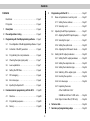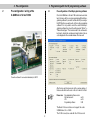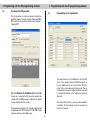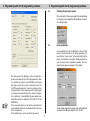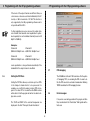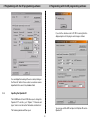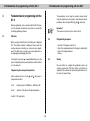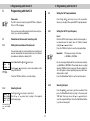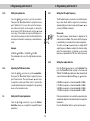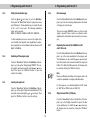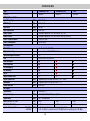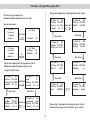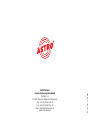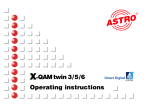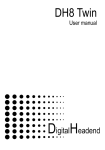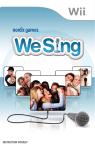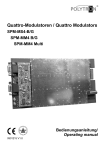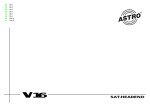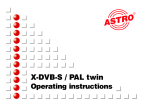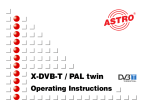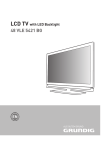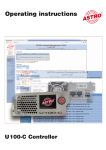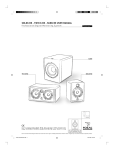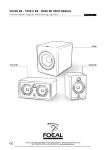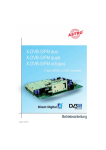Download BC72785_X-QAM Twin 6S2 user manual
Transcript
X-QAMtwin 5 S2 / 6S2 / V 502 Operating Instructions Illustrations X-QAM twin 5 S2 / twin 6 S2 V 502 with channel filter Contents Contents Illustrations 1 2 3 Pictograms Programming with the KC 3 . . . . . . . . . . . . . . . . . . . Page11 5.1 . . . . . . . . . . . . . . . . . . . . . . . . . . . . . . . . Page 4 Description . . . . . . . . . . . . . . . . . . . . . . . . . . . . . . . . Page 4 5.2 Pre-configuration / wiring . . . . . . . . . . . . . . . . . . . . . Page 5 Programming with the HE programming software . . Page 5 3.1 Activation of the NIT generation 3.4 Checking the input signal quality . . . . . . . . . . . Page 7 3.5 3.6 3.7 3.8 3.9 5.3 Programming the card parameters . . . . . . . . . . Page 6 5.2.4 Adjusting the DVB search mode . . . . . . Page12 Setting the RF output parameters . . . . . . . . . . Page12 5.3.1 Setting the RF output parameters . . . . . Page12 5.3.5 Inverting the spectrum . . . . . . . . . . . . . . Page13 Error messages . . . . . . . . . . . . . . . . . . . . . . . . Page 8 5.3.6 Error messages . . . . . . . . . . . . . . . . . . . Page13 Inputting the Operator ID . . . . . . . . . . . . . . . . . Page 9 Saving . . . . . . . . . . . . . . . . . . . . . . . . . . . . . . . . Page10 5.2.1 Adjusting the SAT IF input frequency . . . . . Page11 5.3.4 Switching off the output signal . . . . . . . . Page13 PID remapping . . . . . . . . . . . . . . . . . . . . . . . . . Page 8 4.3 Adjusting the SAT input parameters . . . . . . . . . Page11 5.3.3 Setting the modulation type . . . . . . . . . . Page13 Setting the PID filters . . . . . . . . . . . . . . . . . . . . Page 8 5.3.7 Equalizing the levels of the X-QAM twin 5 S2 / Fundamentals for programming with the KC 3 . . . Page10 4.2 5.1.2 Selecting a slot . . . . . . . . . . . . . . . . . . . . Page11 5.3.2 Setting the output data rate . . . . . . . . . . Page12 Level equalization . . . . . . . . . . . . . . . . . . . . . . . Page 7 Structure . . . . . . . . . . . . . . . . . . . . . . . . . . . . . . Page10 5.1.1 Setting the bus address . . . . . . . . . . . . . Page11 5.2.3 Setting the symbol rate . . . . . . . . . . . . . . Page12 . . . . . . . . . . . Page 6 4.1 Base unit parameters / selecting a slot . . . . . . Page11 5.2.2 Selecting the input . . . . . . . . . . . . . . . . . Page11 Pre-configuration of the HE programming software . Page 5 3.2 3.3 4 . . . . . . . . . . . . . . . . . . . . . . . . . . . . . . . . Page 2 5 X-QAM twin 6 S2 and V 502 cards . . . . Page13 Programming sequence . . . . . . . . . . . . . . . . . . Page10 6 3 7 5.3.8 Output channel filter (V 502 only) . . . Page13 Technical data . . . . . . . . . . . . . . . . . . . . . . . . . . . . . . Page14 Summary of programming steps . . . . . . . . . . . . Page15 Pictograms 1 Pictograms and safety information Pictograms are symbols which have a defined meaning. You will encounter the following pictograms in these operating and installation instructions: This symbol is used to warn about situations in which there is a risk of fatal injury due to dangerous electrical voltages or as a result of failure to comply with these instructions. This symbol is used to warn about various risks to health, equipment/materials or the environment. Recycling symbol: all of our packaging materials (cardboard packaging, package inserts, plastic film and plastic bags) can be fully recycled. 1 Description Description The X-QAM twin x S2 and V 502 cards are used to convert two DVB-S modulated SAT IF signals into two QAM modulated neighboring channels in the frequency range from 47 to 862 MHz. They can process both HDTV signals and SDTV signals. The signal conversion of the X-QAM twin x cards is realized with Direct Digital ® - technology. Both output channels can be switched on or off independently of each other. The level equalization of the individual plug-in cards to the same output level is performed via an electronic level equalization control either via the HE programming software or via the KC 3. The cards are equipped with an option for inputting PID filters, PID remapping and optional NIT generation. The XQAM twin 6 S2 and V 502 also have OP-ID input. The V 502 also has a channel output filter for improved performance of the output signal. Electrical waste must not be disposed of as standard domestic waste. Instead, it must be properly disposed of in accordance with directive 2002/96EC of the European Parliament and Council dated January 27, 2003 on waste electrical and electronic equipment. At the end of its service life, please dispose of the unit through the approved waste disposal channels.. If the programmed output data rate is too low then all cards will adjust to the minimum required output data rate. Another feature is the automatic level equalization for the selection of different QAM modulation processes, irrespective of whether both output channels are set to the same process or to different processes (see “Level equalization”). 4 3 Please note: The modules must only be replaced or exchanged by an authorized specialist who has been certified by the Chamber of Commerce and Industry (master workshop). The hazard warnings and safety precautions contained in the operating instructions of the base unit and the relevant safety regulations according to DIN VDE regulation 0701, part 1 and 200, must be followed. Programmierung mit HE-Programmiersoftware 2 2 Pre-configuration 3 Programming with the HE programming software Pre-configuration / wiring of the X-QAM twin x S2 and V 502 3.1 Pre-configuration of the HE programming software Once the X-QAM twin x S2 and V 502 cards have been installed in the base unit they can be programmed with the HE programming software. If you wish to activate the NIT processing or the PID filters then you will need to do this via the programming software. If it is not possible to select the cards in the HE programming software then check the settings under “Options" -> "Preferred card types". The checkbox next to the card needs to be ticked to activate the card type and make it visible in the selection displayed in the overview window of the base unit. Tuner A and tuner B connected individually to SAT IF 5 After the base unit has been read out the overview window of the base unit will show the card on the slot in which it is fitted. Please note: Recommended software version X-8 twin base unit: xx.23 V16: xx.23 Programming software: 5.00 The Basis X-5 base unit does not support the cards X-QAM twin x S2 or V 502. The V 502 can only be used with the V 16 base unit. 3 Programming with the HE programming software 3.2 3 Programming with the HE programming software Activation of the NIT generation 3.3 The Nit generation can only be activated via the HE programming software. To do this, the option “Generate CABLENIT” needs to be checked in the software under “Planning” -> “Network (NIT)”. The output channels of the X-QAM twin x S2 and V 502 cards, i.e. the channels in which the DVB-S bouquets are fed in as QAM bouquets, are selected under “RF-Parameters” in the overview window of the base unit. The selected channel is always the output channel A. Channel B is automatically defined as the neighboring channel of channel A. With the X-QAM twin 5 S2, X-QAM twin 6 S2 and the V 502, the process of activating the NIT generation generates the complete NIT of all QAM channels contained in the network in every channel fed by this card type. The parameters belonging to the selected program packet are displayed under “NIT information” (TS-ID, ONID, output frequency, data rate and modulation type). Programming the card parameters Click on the “Details” button to open up a window with the card details. All of the settings relevant for operation are made in this window. 6 3 Programming with the HE programming software 3 Programming with the HE programming software 3.4 3.5 The data saved in the database for the selected transponder are displayed in the “SAT input parameters” field. If no satisfactory signal is found in DVB-S search mode then please repeat the search in automatic mode. The field "RF output parameters” is used to configure all relevant parameters for the output signal. The output signal is activated or deactivated here, the channel configuration is defined (2, 4, 6 and 8 MHz), the spectrum is inverted and the data rate is adapted (1.725, 3.450, 5.175 and 6.900 MS/s). If the chosen data rate is too low then the output data rate is automatically matched to the minimum data rate required for transmission. The modulation type can be specified in the output. 7 Checking the input signal quality Click on the button “Check signal quality” in the detail settings for the plug-in card to display the C/N and the bit error rate of the card input signal. Level equalization Level equalization for the X-QAM twin x S2 and V 502 cards is also performed via the HE programming software. Click on “Level control” in the detail settings of the plug-in card and then on the button “Read parameters” to open the level control (equalization) window. The screenshot below shows an example of this window: The two output channels of the plug-in card can be adjusted in increments of 0.5 dB in the range from 0 to 15.5 dB. 3 Programming with the HE programming software 3 Programming with the HE programming software If the levels of the output channels are different then you can increase or decrease each level individually to the IF level by ± 1 dB in increments of 0.1 dB. This function is only supported by the HE programming software and is not possible with the KC 3. If other modulation processes are used for output channels A and B, then automatic level equalization is performed separately for each individual channel (based on 90 dBµV for QAM 64). Examples: Channel A: Channel B: QAM 64: 90 dBµV level → QAM 128: 93 dBµV level Channel A: Channel B: QAM 64: 90 dBµV level → QAM 256: 96 dBµV level Level equalization is also performed automatically if the bandwidth of the output channel is modified. 3.6 3.7 Setting the PID filters Setting the PID filters allows you to block up to four PIDs in the transport stream which is to be processed. For example, you can filter the audio (or video) PIDs of programs. If a video PID is blocked then the QAM receiver will be able to find the program but will not be able to display video content. 3.8 The TS-ID and ON-ID of the selected transponder are displayed in the field “Transport Stream Information”. 8 PID remapping The X-QAM twin x S2 and V 502 cards also offer the option of "remapping” PIDs, i.e. renaming the PIDs. In order to do this the PIDs need to be entered in hexadecimal. Entering “0000” deactivates the PID remapping function. Error messages If any errors occur during operation of the plug-in card then they are indicated in the “Card status" field together with a fault code. 3 Programming with the HE programming software 3 Programming with the HE programming software If you tick the checkbox next to OP-ID Processing then the displayed options for the plug-in card change as follows: You can display the meaning of the error code by clicking on the “Error info” button. Please contact our customer service department in the event of any hardware faults. 3.9 Inputting the Operator ID The X-QAM twin x S2 and V 502 allow you to change the Operator ID. To do this, go to “Options”, “Preferred card types” and click on the button “Extended card functions”. The following window will then open: 9 You can now edit the CAT and input a CA System ID and an Operator ID. 4 4 Fundamentals for programming with the KC 3 4.1 4 Fundamentals for programming with the KC 3 Fundamentals for programming with the KC 3 Basic programming can be carried out with the KC 3. However, the extended card functions can only be accessed with the HE programming software. Structure 4.2 When you plug in the KC 3 unit, the Start menu is displayed first. The software number is displayed. Please quote this number whenever contacting our customer service department. The Start menu can only be accessed again later on by unplugging and replugging the KC 3. 4.3 Pressing the cursor keys ← or → will initially take you to the menu for adjusting the base unit parameters, and from there on to the menu for Programming the card-specific parameters which comprises 4 lines. Use the ↑ and ↓ arrow keys to change between lines. Line 1: Line 2: Card type. Here: X-QAM twin ... A/B status OK Selection of the input of the input parameters Line 3/4: RF output data 10 The parameters can be input by entering values directly using the keypad or by increasing or decreasing the preset parameter values in steps with the ↑ and ↓ cursor keys. Important: The numerical values must be entered in full. Programming sequence • • • • Selection of the plug-in card (line 1) Entry of the output parameters for the plug-in card (line 3/4) Entry of the input parameters Saving Saving Once all entries are complete the parameters need to be saved by pressing the “OK Store” button so that they are adopted by the card and are protected against data loss in the event of a power failure. 5 5.1 5.1.1 LNC Power XY input OFF Bus address 241 View of the KC 3 display 5.1.2 03:Twin 6-A OK SAT-freq 1102 MHz Outp.freq 113.0 MHz Channel C4…S2 View of the KC 3 display with X-QAM twin 6 5 Programming with the KC 3 Programming with the KC 3 5.2 Please note: The KC 3 cannot be used to program PID filters or Operator IDs or for PID remapping. 5.2.1 Once you have selected the plug-in slot in the base unit (section 3), you can start programming. Parameters of the base unit / selecting a slot Setting the bus address of the base unit If several base units are connected by the bus system then it must be ensured that all connected units are set to different bus addresses (default on delivery: 241). Select line 3 with the ↑ and ↓ cursor keys. Use the ← or → cursor keys to select a bus address in the range 001-020, 241. Press the “OK/Store” button to save the settings. 5.2.2 Selecting the slot Use the ↑ and ↓ cursor keys to select line 1. Use the ← or → cursor keys to jump to the required slot/channel group. 11 5 Programming with the KC 3 Setting the SAT input parameters Press the ↑ and ↓ cursor keys to go to the second line, where you can adjust the required SAT IF input parameters. Setting the SAT IF input frequency Line 2: Enter the SAT IF input frequency directly via the keypad, or Increase/decrease the preset value in 1 MHz increments using the ← or → cursor keys. Press the “OK/Store” button to save the changed settings. Important: The frequency range of the tuner is 920 MHz to 2150 MHz. No error message is displayed if incorrect values are entered, e.g. 5865 MHz or 0010 MHz. The entered value is accepted when the “OK/Store" button is pressed. The tuner adjusts itself to the highest or lowest operating frequency, which invariably results in a fault. Press the “Menu/Read” button to go the next menu point. Selecting the input Press the ↑ and ↓ cursor keys to go to the second line. Then press the “Menu/Read” button to jump to the menu point “SAT input”. Here you can use the ← or → cursor keys to select the required SAT input. Press the “Menu/Read” button to go the next menu point. 5.2.3 5 Programming with the KC 3 Setting the symbol rate Press the ↑ and ↓ cursor keys to go to the second line. Then press the “Menu/Read” button to jump to the menu point “Symbol rate”. You can either enter the transponder symbol rate directly via the keypad or change the preset value in 0.01 MS increments using the ← or → cursor keys. If the symbol rate is given with 3-digit resolution after the decimal point then the third digit after the decimal point should be rounded up or down mathematically. Example: 5.3.1 ← or → ↑ and ↓ 5,996 MS → 6,00 MS or 5,994 MS → 5,99 MS The demodulator will correct the slight deviation automatically. 5.2.4 5.3 5.3.2 Adjusting the DVB search mode. Press the ↑ and ↓ cursor keys to go to the second line. Then press the “Menu/Read” button to jump to the menu point “Search mode”. Then use the ← or → cursor keys to adjust the search mode. When “auto" is selected the system automatically detects and adjusts to the operating mode on the transmission side. 5 Programming with the KC 3 Setting the RF output frequency The RF output frequency can be set in row 3 either by entering a value directly with the keypad or by increasing or decreasing the preset value in steps using the ← or → cursor keys (in 100 kHz increments). Please note: The output frequency should always be adjusted via the channel selection in line 4. This ensures that the frequency is automatically set according to the channel configuration. To do this, use the ← or → cursor keys to change the RF output frequency in line 4 according to the channel configuration. The entered value is not checked, so any incorrect inputs are accepted when the “OK Store” button is pressed. Setting the output data rate Press the ↑ and ↓ cursor keys to go to the third line. Then press the “Menu/Read” button to jump to the menu point “DatRate”. The QAM output data rate is either entered directly, or pre–set values are adjusted with the ← or → cursor keys. 6.900 MS corresponds to a channel bandwidth of 8 MHz. 5.175 MS corresponds to a channel bandwidth of 6 MHz. 3.450 MS corresponds to a channel bandwidth of 4 MHz. 1.725 MS corresponds to a channel bandwidth of 2 MHz. Setting the RF output parameters If the selected data rate is too low then the output data rate is automatically adjusted to the minimum data rate required for transmission. Press the “Menu/Read” button to go the next menu point. Press the ↑ and ↓ cursor keys to go to the third or fourth line, where you can adjust the required RF output parameters. 12 5.3.3 5 Programming with the KC 3 Setting the modulation type 5.3.6 Press the ↑ and ↓ cursor keys to go to the third line. Then press the “Menu/Read” button to jump to the menu point “Mod type”. The modulation type is set with the aid of the ? and ? cursor keys. The following modulation types can be selected: QAM 16 / QAM 32 / QAM 64 / QAM 128 / QAM 256. If other modulation processes are used for output channels A and B, then automatic level equalization is performed separately for each individual channel (based on 90 dBµV for QAM 64). 5.3.4 5.3.5 5.3.7 Switching off the output signal Press the “Menu/Read” button in the third line of the display to go to the option “Output signal ON/OFF”. The output signal is switched on and off using the ← or → cursor keys. Then press the “OK/Store” button to save and activate the settings. Inverting the spectrum Press the “Menu/Read” button in the third line of the display to go to the option “Spectrum normal/inverted”. The spectrum is selected using the ← or → cursor keys. Then press the “OK/Store” button to save the settings. 5.3.8 13 5 Programming with the KC 3 Error messages Press the “Menu/Read” button in the third line of the display to go to the error message display, where the status of the plug-in card is shown. The error message 00000010 means e.g. that no input signal is present. Please contact our customer service department for information about any other error messages. Equalizing the levels of the X-QAM twin x S2 and V 502 cards Press the “Menu/Read” button in the third line of the display to go to the level equalization for the plug-in card. The attenuation can be set with the ← or → cursor keys for both channels at the same time within the range from 0 dB to 15.5 dB in 0.5 dB increments. All changes must be saved by clicking the “OK/Store” button. Note: Never use different level settings on the plug-in cards to set a slope for equalization of outgoing cable attenuators. For this purpose, use Switching Element U-901 (order ref. 380 190) or VZN 8 (order ref. 380 191). . Output channel filter (V 502) only Press the “Menu/Read” button in the third line of the display to go to the “Output channel filter” option. The filter can be switched on or off with the ← or → cursor keys. All changes must be saved by clicking the “OK/Store” button.. 6 Technical data Type Order no. DVB-S(2)-Demodulator: Input Freq.-range SAT IF input Input level Input symbol rate [MHz] [Ω] [dBµV] [MS/s] DVB-S Viterbi DVB-S 2 LDPC DVB-S 2 Roll-off-factors DVB-S 2 Modulation QAM-Modulator: Modulation Signal processing Spectrum shape cos-roll-off FEC Data rate adjust PCR-Correction PID-Remapping NIT-Handling OP-ID Output channel filter Output symbol rate Bandwidth Brutto data rate HF output: Connections Frequency range MER (Equalizer, 64 QAM) Shoulder attenuation Spurios frequency distance [dBµV] 80 … 90, adjustable [dB] [dB] [dB] V 502 380 504 automatic adjustment (1/2; 2/3; 3/4; 5/6; 6/7; 7/8) automatic adjustment (1/2; 3/5; 2/3; 3/4; 4/5; 5/6; 8/9; 9/10) 0,20; 0,25; 0,35 QPSK, 8PSK [MSym] [MHz] [MBits] [Ω] [MHz] 40–862 MHz >950 MHz 950 – 2150 F-Jacks, 75 50 – 80 max. 30,0 X-QAM twin 6 S2 330 478 16-, 32-, 64-, 128-, 256-QAM In accordance with the DVB-Standard 15 Reed-Solomon (204,188)-Code –– –– –– dependent upon the input data rate, 1,725 – 6,900 Dependent upon the input data rate, 2 – 8 max. 55,2 [%] Output level X-QAM twin 5 S2 330 476 IEC-Jacks, 75 47–862 (C2–C69) 1-MHz steps adjustable ≥ 40 ≥ 45 ≥ 45 ≥ 49 ≥ 58 ≥ 58 > 60 discrete interferers / > 57 noise-like interferers > 20 in relation to a system level of 100 dBµV and an operating level of 90 dBµV 14 7 Summary of programming steps (KC 3) Kurzübersicht über Programmierschritte Overwiew ofasprogramming A nsicht der B isgerätekonfigursteps ation variiert je nach Basisgerät; StePlug-in ckkartecard nkonfconfiguration iguration / Aus/gaOutput ngsparaparameters meter (Zeile (line 3 und34and ) 4) Information displayed depends on the base unit; 03: Twin6 – B OK SAT-Freq 1353 MHz Base unit configuration X-…Series Version x.xx 1 = english (weiter < > ) Out-Freq Channel X- .. Setup Menu / Read Password 03: Twin6 – B OK SAT-Freq 1353 MHz HF Filt (onlyV 502) on LNC Power XY-Input off Busadress 241 Menu / Read 03: Twin6 – B OK SAT-Freq 1353 MHz HF-level 0,0dB SPlug-in teckkartcard enkonconfiguration figuration / Ein/ gInput angspparameters arameter (Ze(line ile 2) 2) Information displayed depends on plug-in card; Ansicht der Steckkartenkonfiguration variiert je nach Steckkarte; (example: X-QAM (h ier: X-QAM twin 6) twin 6) 03: Twin6 – B S2 … S3 Menu / Read off or X-…Series Version x.xx 1 = english (weiter < > ) 121,0 MHz OK SAT-Freq 1353 MHz Out-Freq 121,0 MHz Channel S2 … S3 Menu / Read 03: Twin6 – B OK SymRate 27,50 MS Out-Freq 121,0 MHz Channel S2 … S3 03: Twin6 – B OK Input X Menü / Read Out-Freq 121,0 MHz Channel S2 … S3 Menu / Read 03: Twin6 – B OK SAT-Freq 1353 MHz Error 00000010 Menu / Read 03: Twin6 – B OK Search mode auto Menü / Read Out-Freq 121,0 MHz Channel S2 … S3 Menü / Read 03: Twin6 – B OK SAT-Freq 1353 MHz DatRate 6,900 MS Menu / Read 03: Twin6 – B OK SAT-Freq 1353 MHz Mod-type 64 QAM Menu / Read 03: Twin6 – B OK SAT-Freq 1353 MHz OutSignal on Menu / Read 03: Twin6 – B OK SAT-Freq 1353 MHz S p ec tr u m regular Change values / adjustments by pressing the cursor buttons. Ä nderungline vonby Wpressing erten / Einthe stelcursor lungen button über Ta„up“ stenfeor ld /„down“. Change Cursortasten oder . Zeilenwechsel mit Cursortasten „Pfeil Hoch“ oder „Pfeil Runter“. 15 82 352 501 11.06 GB ASTRO Strobel Kommunikationssysteme GmbH Olefant 1–3 D-51427 Bergisch Gladbach (Bensberg) Tel.: +49 (0 ) 22 04 / 4 05 - 0 Fax: +49 (0 ) 22 04 / 4 05 - 10 eMail: [email protected] www.astro-kom.de