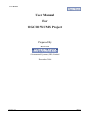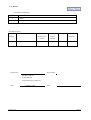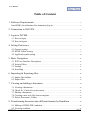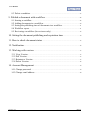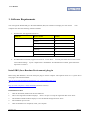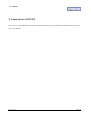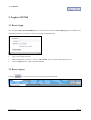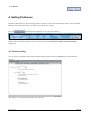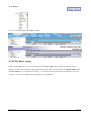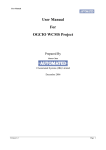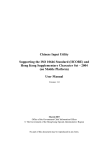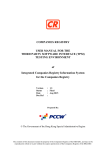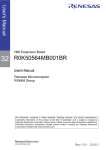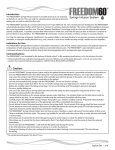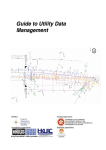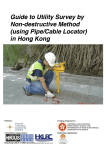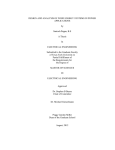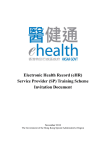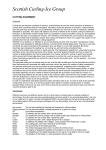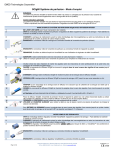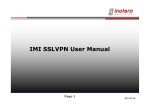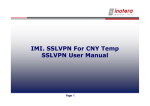Download User Manual
Transcript
User Manual User Manual For OGCIO WCMS Project Prepared By Marco Chan ©Automated Systems (HK) Limited December 2006 Version 1.2 Page 1 User Manual Distribution and Release Copy No. Holder 1 OGCIO 2 ASL Amendment History Change Revision Description Number 1 Pages Affected Revision / on Respective Version Version Number First Draft Date Reference Oct 2006 Prepared By: Approval ASL Approved By: Mr. Marco CHAN Project Manager Automated Systems (HK) Ltd. Date: Version 1.2 December 2006 Date: Page 2 User Manual Table of Content 1. Software Requirements .......................................................................................................................... 5 Install JRE (Java Runtime Environment) plug-in ........................................................................ 5 2. Connection to SSLVPN......................................................................................................................... 6 3. Login to WCMS ........................................................................................................................................... 7 3.1 How to login .............................................................................................................................................. 7 3.2 How to logout............................................................................................................................................ 7 4. Setting Preference ....................................................................................................................................... 8 4.1 General setting .......................................................................................................................................... 8 4.2 HTML Editor setting ............................................................................................................................ 9 4.3 Application path setting .................................................................................................................... 10 5. Basic Navigation........................................................................................................................................ 12 5.1 WP User Interface Description ..................................................................................................... 12 5.2 Setting Filters .......................................................................................................................................... 14 5.3 Sorting ......................................................................................................................................................... 15 5.4 Searching ................................................................................................................................................... 15 6. Importing & Exporting files ............................................................................................................ 18 6.1 Import files/folders............................................................................................................................... 18 6.2 Export files................................................................................................................................................ 19 7. Viewing and editing a document................................................................................................. 20 7.1 Viewing a document ........................................................................................................................... 20 7.2 Check-In / Check-Out a document ............................................................................................. 21 7.3 Editing a document .............................................................................................................................. 22 7.4 Creating a new web file from a template ................................................................................ 23 7.5 Delete Document / Folder ................................................................................................................ 24 8. Transforming document into different formats by Rendition............................ 26 8.1 Making a HTML/PDF rendition .................................................................................................. 26 8.2 Viewing rendition ................................................................................................................................. 26 Version 1.2 Page 3 User Manual 8.3 Delete a rendition .................................................................................................................................. 27 9. Publish a document with workflow .......................................................................................... 28 9.1 Starting a workflow ............................................................................................................................. 28 9.2 Adding documents in a workflow ............................................................................................... 29 9.3 Setting the publishing time of documents in a workflow.............................................. 31 9.4 Workflow report .................................................................................................................................... 31 9.5 Reviewing a workflow (for reviewer only) ........................................................................... 32 10. Setting the document publishing and expiration time ........................................... 34 11. How to check document status .................................................................................................. 35 12. Notification.................................................................................................................................................. 36 13. Working with version......................................................................................................................... 37 13.1 View Version ........................................................................................................................................ 37 13.2 Diff Version........................................................................................................................................... 37 13.3 Reinstate a Version ........................................................................................................................... 37 13.4 Delete Version ..................................................................................................................................... 38 14. Account Management ........................................................................................................................ 39 14.1 Change password................................................................................................................................ 39 14.2 Change email address ...................................................................................................................... 40 Version 1.2 Page 4 User Manual 1. Software Requirements You will login the WCMS and go to the Web Publisher (WP) user interface to manage your web content. Your computer must have the following software installed: 1. Web Browser: the supported version are Platform Brower Name Version Windows Internet Explorer 6.0 FireFox 1.5 Netscape 7.2 FireFox 1.5 Netscape 7.2 Mozilla 1.7 FireFox 1.5 Mac OS Unix/Linux 2. Java Runtime Environment, supported version are 1.4.2 or above. You may check the current version in the Control Panel settings. If your computer hasn’t installed the Java Runtime Environment, please follow the step below to install it. Install JRE (Java Runtime Environment) plug-in Before using Web Publisher, user must install java plug-in on their computer. The required version is 1.4.2_08 or above. The plug-in can be downloaded at: http://wcms.scig.hksarg:8080/wp/plugins/j2re-1_4_2_08-windows-i586-p.exe Or http://java.sun.com/j2se/1.4.2/download.html (Sun Java web site) Installation Procedure 1. After the download, double click the executable file. 2. The License Agreement windows displays. Select “Accept” to accept the Agreement then click “Next” 3. The Installation Mode windows displays. Leave the default settings and click “Next” 4. The installation process start. 5. After the installation is completed, restart your computer Version 1.2 Page 5 User Manual 2. Connection to SSLVPN Please refer to the WCMS-SSLVPN connection guide for the details on the connection to the SSL/VPN server before login to the WCMS. Version 1.2 Page 6 User Manual 3. Login to WCMS 3.1 How to login User can type in http://hostname:8080/wp (where the ‘hostname’ should be wcms.scig.hksarg for the WCMS server) in the address field of your browser to enter the login page of Web Publisher. 1. Type in User Name, Password 2. Select an appropriate repository. Choose “CIS_WCMS” for the storage on the production server. 3. Click the Login button to login to the Web Publisher. 3.2 How to logout Click the Version 1.2 icon from the top menu bar to logout from Web Publisher Page 7 User Manual 4. Setting Preference Preferences determine your personal settings and are stored in a cookie on the machine from which you accessed Web Publisher. If you delete the cookie, you will loose your preference settings. Press the button from the top menu bar to set your own preference There are three important tags that we concern. The three tags are General, Web Authors and Web Developers respectively. 4.1 General setting You can select your default location, theme and drag and drop feature under the “General” tag in the Preferences settings. For example, you can select the theme for your preference Version 1.2 Page 8 User Manual Let’s try to change the theme from tahoe to royale 4.2 HTML Editor setting When you edit HTML files, say by checking the file and click File->Edit option from the top pull down menu, or clicking the “Edit” shortcut link, Documentum will search for the option you have chosen in the HTML Editor under the “Web Authors” tag in the Preferences setting. You can either use an application that is installed on your local machine or you can use the default web-based application (e-WebEditPro). Version 1.2 Page 9