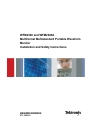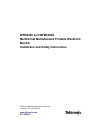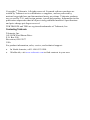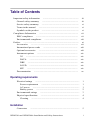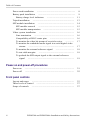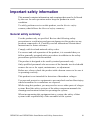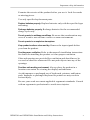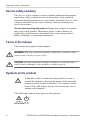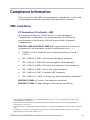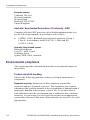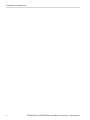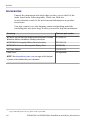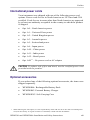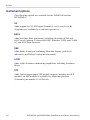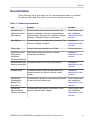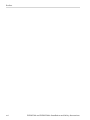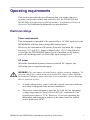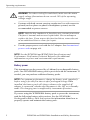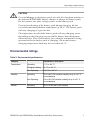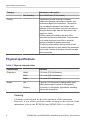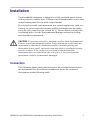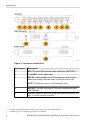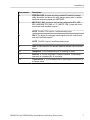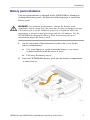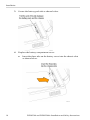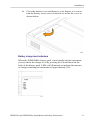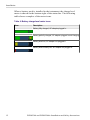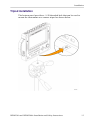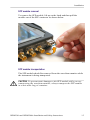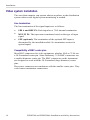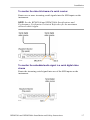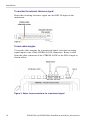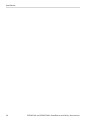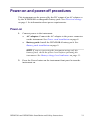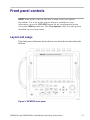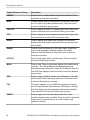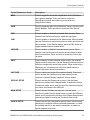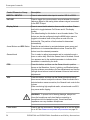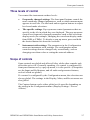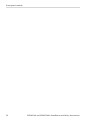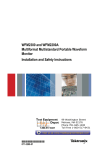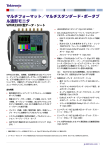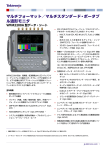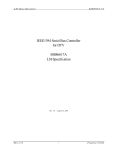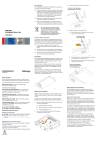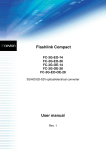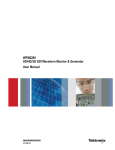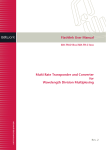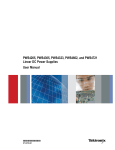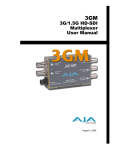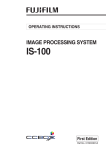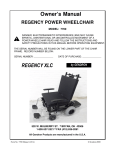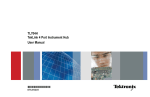Download WFM2300 and WFM2200A Installation and Safety Instructions
Transcript
WFM2300 and WFM2200A Multiformat Multistandard Portable Waveform Monitor Installation and Safety Instructions *P071320501* 071-3205-01 WFM2300 and WFM2200A Multiformat Multistandard Portable Waveform Monitor Installation and Safety Instructions This document supports software version 2.9 and above. www.tektronix.com 071-3205-01 Copyright © Tektronix. All rights reserved. Licensed software products are owned by Tektronix or its subsidiaries or suppliers, and are protected by national copyright laws and international treaty provisions. Tektronix products are covered by U.S. and foreign patents, issued and pending. Information in this publication supersedes that in all previously published material. Specifications and price change privileges reserved. TEKTRONIX and TEK are registered trademarks of Tektronix, Inc. Contacting Tektronix Tektronix, Inc. 14150 SW Karl Braun Drive P.O. Box 500 Beaverton, OR 97077 USA For product information, sales, service, and technical support: ■ In North America, call 1-800-833-9200. ■ Worldwide, visit www.tektronix.com to find contacts in your area. Table of Contents Important safety information .............................................................. General safety summary ............................................................... Service safety summary ................................................................ Terms in the manual ...................................................................... Symbols on the product ................................................................. Compliance Information .................................................................... EMC compliance ......................................................................... Environmental compliance ......................................................... Preface ................................................................................................ Accessories .................................................................................. International power cords ........................................................... Optional accessories ................................................................... Instrument options ....................................................................... 3G .......................................................................................... DATA .................................................................................... iii iii vi vi vi vii vii viii xi xii xiii xiii xiv xiv xiv DBE ....................................................................................... LOUD .................................................................................... SFP ........................................................................................ Documentation ............................................................................. xiv xiv xiv xv Operating requirements Electrical ratings ............................................................................. Power requirements .................................................................. AC power ................................................................................. Battery power ........................................................................... Environmental ratings .................................................................... Physical specifications ................................................................... Cleaning .................................................................................... 1 1 1 2 3 4 4 Installation Connectors ...................................................................................... WFM2300 and WFM2200A Installation and Safety Instructions 5 i Table of Contents Power cord installation ................................................................... Battery pack installation ................................................................. Battery charge level indicators ............................................... Tripod installation ........................................................................ SFP module installation ............................................................... SFP module removal .............................................................. SFP module transportation ..................................................... Video system installation ............................................................. Line termination ..................................................................... Compatibility of BNC center pins .......................................... To monitor the video bit stream of a serial receiver ............... To monitor the embedded audio signal in a serial digital video stream ................................................................................ To monitor the external reference signal ................................ To test cable margins .............................................................. To genlock the SDI output signal to the external reference signal ................................................................................. 8 9 11 13 14 15 15 16 16 16 17 17 18 18 19 Power-on and power-off procedures Power-on Power-off ...................................................................................... ...................................................................................... 21 22 Front panel controls Layout and usage .......................................................................... Three levels of control ................................................................. Scope of controls .......................................................................... ii 23 27 27 WFM2300 and WFM2200A Installation and Safety Instructions Important safety information This manual contains information and warnings that must be followed by the user for safe operation and to keep the product in a safe condition. To safely perform service on this product, see the Service safety summary that follows the General safety summary. General safety summary Use the product only as specified. Review the following safety precautions to avoid injury and prevent damage to this product or any products connected to it. Carefully read all instructions. Retain these instructions for future reference. Comply with local and national safety codes. For correct and safe operation of the product, it is essential that you follow generally accepted safety procedures in addition to the safety precautions specified in this manual. The product is designed to be used by trained personnel only. Only qualified personnel who are aware of the hazards involved should remove the cover for repair, maintenance, or adjustment. Before use, always check the product with a known source to be sure it is operating correctly. This product is not intended for detection of hazardous voltages. Use personal protective equipment to prevent shock and arc blast injury where hazardous live conductors are exposed. While using this product, you may need to access other parts of a larger system. Read the safety sections of the other component manuals for warnings and cautions related to operating the system. When incorporating this equipment into a system, the safety of that system is the responsibility of the assembler of the system. WFM2300 and WFM2200A Installation and Safety Instructions iii Important safety information To avoid fire or personal injury Use proper power cord. Use only the power cord specified for this product and certified for the country of use. Do not use the provided power cord for other products. Power disconnect. The power cord disconnects the product from the power source. See instructions for the location. Do not position the equipment so that it is difficult to operate the power cord; it must remain accessible to the user at all times to allow for quick disconnection if needed. Use proper AC adapter. Use only the AC adapter specified for this product. Connect and disconnect properly. Do not connect or disconnect probes or test leads while they are connected to a voltage source. Use only insulated voltage probes, test leads, and adapters supplied with the product, or indicated by Tektronix to be suitable for the product. Observe all terminal ratings. To avoid fire or shock hazard, observe all rating and markings on the product. Consult the product manual for further ratings information before making connections to the product. Do not apply a potential to any terminal, including the common terminal, that exceeds the maximum rating of that terminal. Do not float the common terminal above the rated voltage for that terminal. Do not operate without covers. Do not operate this product with covers or panels removed, or with the case open. Avoid exposed circuitry. Do not touch exposed connections and components when power is present. Do not operate with suspected failures. If you suspect that there is damage to this product, have it inspected by qualified service personnel. Disable the product if it is damaged. Do not use the product if it is damaged or operates incorrectly. If in doubt about safety of the product, turn it off and disconnect the power cord. Clearly mark the product to prevent its further operation. Before use, inspect test leads and accessories for mechanical damage and replace when damaged. Do not use test leads if they are damaged, if there is exposed metal, or if a wear indicator shows. iv WFM2300 and WFM2200A Installation and Safety Instructions Important safety information Examine the exterior of the product before you use it. Look for cracks or missing pieces. Use only specified replacement parts. Replace batteries properly. Replace batteries only with the specified type and rating. Recharge batteries properly. Recharge batteries for the recommended charge cycle only. Do not operate in wet/damp conditions. Be aware that condensation may occur if a unit is moved from a cold to a warm environment. Do not operate in an explosive atmosphere. Keep product surfaces clean and dry. Remove the input signals before you clean the product. Provide proper ventilation. Refer to the manual's installation instructions for details on installing the product so it has proper ventilation. Slots and openings are provided for ventilation and should never be covered or otherwise obstructed. Do not push objects into any of the openings. Provide a safe working environment. Always place the product in a location convenient for viewing the display and indicators. Avoid improper or prolonged use of keyboards, pointers, and button pads. Improper or prolonged keyboard or pointer use may result in serious injury. Be sure your work area meets applicable ergonomic standards. Consult with an ergonomics professional to avoid stress injuries. WFM2300 and WFM2200A Installation and Safety Instructions v Important safety information Service safety summary The Service safety summary section contains additional information required to safely perform service on the product. Only qualified personnel should perform service procedures. Read this Service safety summary and the General safety summary before performing any service procedures. Use care when servicing with power on. Dangerous voltages or currents may exist in this product. Disconnect power, remove battery (if applicable), and disconnect test leads before removing protective panels, soldering, or replacing components. Terms in the manual These terms may appear in this manual: WARNING. Warning statements identify conditions or practices that could result in injury or loss of life. CAUTION. Caution statements identify conditions or practices that could result in damage to this product or other property. Symbols on the product When this symbol is marked on the product, be sure to consult the manual to find out the nature of the potential hazards and any actions which have to be taken to avoid them. (This symbol may also be used to refer the user to ratings in the manual.) The following symbols may appear on the product: vi WFM2300 and WFM2200A Installation and Safety Instructions Compliance Information This section lists the EMC (electromagnetic compliance), safety, and environmental standards with which the instrument complies. EMC compliance EC Declaration of Conformity – EMC Meets intent of Directive 2004/108/EC for Electromagnetic Compatibility. Compliance was demonstrated to the following specifications as listed in the Official Journal of the European Communities: EN 61326-1:2006, EN 61326-2-1:2006. EMC requirements for electrical equipment for measurement, control, and laboratory use. 1 2 3 ■ CISPR 11:2003. Radiated and conducted emissions, Group 1, Class A ■ IEC 61000-4-2:2001. Electrostatic discharge immunity ■ IEC 61000-4-3:2002. RF electromagnetic field immunity ■ IEC 61000-4-4:2004. Electrical fast transient / burst immunity ■ IEC 61000-4-5:2001. Power line surge immunity ■ IEC 61000-4-6:2003. Conducted RF immunity ■ IEC 61000-4-11:2004. Voltage dips and interruptions immunity 4 EN 61000-3-2:2006. AC power line harmonic emissions EN 61000-3-3:1995. Voltage changes, fluctuations, and flicker 1 2 3 4 This product is intended for use in nonresidential areas only. Use in residential areas may cause electromagnetic interference. Emissions which exceed the levels required by this standard may occur when this equipment is connected to a test object. For compliance with the EMC standards listed here, high quality shielded interface cables should be used. Performance Criterion C applied at the 70%/25 cycle Voltage-Dip and the 0%/250 cycle VoltageInterruption test levels (IEC 61000-4-11). WFM2300 and WFM2200A Installation and Safety Instructions vii Compliance Information European contact. Tektronix UK, Ltd. Western Peninsula Western Road Bracknell, RG12 1RF United Kingdom Australia / New Zealand Declaration of Conformity – EMC Complies with the EMC provision of the Radiocommunications Act per the following standard, in accordance with ACMA: ■ CISPR 11:2003. Radiated and conducted emissions, Group 1, Class A, in accordance with EN 61326- 1:2006 and EN 61326-2-1:2006. Australia / New Zealand contact. Baker & McKenzie Level 27, AMP Centre 50 Bridge Street Sydney NSW 2000, Australia Environmental compliance This section provides information about the environmental impact of the product. Product end-of-life handling Observe the following guidelines when recycling an instrument or component: Equipment recycling. Production of this equipment required the extraction and use of natural resources. The equipment may contain substances that could be harmful to the environment or human health if improperly handled at the product’s end of life. To avoid release of such substances into the environment and to reduce the use of natural resources, we encourage you to recycle this product in an appropriate system that will ensure that most of the materials are reused or recycled appropriately. viii WFM2300 and WFM2200A Installation and Safety Instructions Compliance Information This symbol indicates that this product complies with the applicable European Union requirements according to Directives 2002/96/EC and 2006/66/EC on waste electrical and electronic equipment (WEEE) and batteries. For information about recycling options, check the Support/Service section of the Tektronix Web site (www.tektronix.com). Battery recycling. This product may contain a rechargeable battery, which must be recycled or disposed of properly. Please properly dispose of or recycle the battery according to local government regulations. Perchlorate materials. This product contains one or more type CR lithium batteries. According to the state of California, CR lithium batteries are classified as perchlorate materials and require special handling. See www.dtsc.ca.gov/hazardouswaste/perchlorate for additional information. Transporting batteries. The capacity of the lithium ion secondary battery shipped with this product is under 100 Wh. The lithium content of the installed primary battery is under 1 g. Each battery meets the applicable requirements of UN Manual of Tests and Criteria Part III Section 38.3. Battery quantity is under the limit for shipment according to Section II of the relevant Packing Instructions from the IATA Dangerous Goods Regulations. Consult your air carrier for applicability and determination of any special lithium battery transportation requirements. Restriction of hazardous substances This product is classified as an industrial monitoring and control instrument, and is not required to comply with the substance restrictions of the recast RoHS Directive 2011/65/EU until July 22, 2017. WFM2300 and WFM2200A Installation and Safety Instructions ix Compliance Information x WFM2300 and WFM2200A Installation and Safety Instructions Preface This document contains the following information about the Tektronix WFM2300 and WFM2200A Mutliformat Multistandard Portable Waveform Monitor: ■ Important safety precautions to avoid injury and prevent damage to this product or any products connected to it ■ EMC (electromagnetic compliance), safety, and environmental standards with which the instrument complies ■ Voltage, power, and environmental requirements to use the product ■ External connection requirements ■ Installation procedures and examples ■ Power-on and power-off procedures ■ Front panel control descriptions Figure 1: WFM2300 waveform monitor WFM2300 and WFM2200A Installation and Safety Instructions xi Preface Accessories Unpack the instrument and check that you have received all of the items listed in the following table. Check our Web site (www.tektronix.com) for the most current information on product accessories. You may want to save the shipping carton and packing materials (including the anti-static bag) in case you need to ship the instrument. Accessory Tektronix part number WFM2300 and WFM2200A Multiformat Multistandard Portable Waveform Monitor Installation & Safety Instructions 071-3205-XX WFM200BA Rechargeable Battery Pack Instructions 075-1041-XX WFM200BA Lithium-Ion Rechargeable Battery Pack WFM200BA AC Power Adapter 119-7910-XX Power Cord 1 Not applicable NOTE. See International power cords on page xiii for the type of power cord included with your instrument. 1 xii If you ordered Option 99, no power cord is provided. WFM2300 and WFM2200A Installation and Safety Instructions Preface International power cords Your instrument was shipped with one of the following power cord options. Power cords for use in North America are UL listed and CSA certified. Cords for use in areas other than North America are approved by at least one authority acceptable in the country to which the product is shipped. ■ Opt. A0 – North America power ■ Opt. A1 – Universal Euro power ■ Opt. A2 – United Kingdom power ■ Opt. A3 – Australia power ■ Opt. A5 – Switzerland power ■ Opt. A6 – Japan power ■ Opt. A10 – China power ■ Opt. A11 – India power ■ Opt. A12 – Brazil power ■ Opt. A99 2 – No power cord or AC adapter CAUTION. To reduce risk of fire and shock, use the certified power cord provided with the product. Optional accessories If you ordered any of the following optional accessories, the items were shipped separately. 2 ■ WFM200BA: Rechargeable Battery Pack ■ WFM200BC: External Battery Charger ■ WFM200FSC: Soft Carrying Case When ordering the A99 option, it is the responsibility of the end user to be sure that a certified power cord, for the country or region in which it is installed, is used with this instrument. WFM2300 and WFM2200A Installation and Safety Instructions xiii Preface Instrument options The following options are available for the WFM2300 and the WFM2200A. 3G Adds support for 3G-SDI signal formats (Level A and Level B). (Upgrades are available by a software option key.) DATA Adds Ancillary Data monitoring (including decoding of 708 and 608 Closed Captions, Teletext and OP47 Subtitles, AFD, and CGMSA), and ANC Data Inspector DBE Adds Dolby E analysis (including Metadata display, peak level indication, and Dolby E timing measurement) LOUD Adds Audio Loudness monitoring capabilities including Loudness Meter SFP Adds Optical input/output SDI module support (includes one SFP module); an SFP module is available for additional purchase (Tektronix part number 119-8280-00) xiv WFM2300 and WFM2200A Installation and Safety Instructions Preface Documentation The following table lists some of the documentation that is available for this product and lists where you can locate the document. Table 1: Product documentation Item Purpose Location Installation and Safety Instructions (this manual) Provides safety and compliance information with hardware installation instructions and associated safety warnings. This manual is available in English, Japanese, Simplified Chinese, and Russian. Printed manual and also available at www.tektronix.com/ manuals User Manual Provides operation and application information. This manual is available in English. Available at www.tektronix.com/ manuals Online Help In-depth instrument operation and UI help. On the instrument Specifications and Specifications and procedures for checking Performance instrument performance. Verification Technical Reference Available at www.tektronix.com/ manuals Declassification and Provides information for sanitizing the product. Security Instructions Available at www.tektronix.com/ manuals Release Notes Provides information about the key features and known limitations of a specific software version release. Available at www.tektronix.com/ manuals WFM200BA Rechargeable Battery Pack Instructions Provides safety, operating, and recycling information Printed manual and for the Lithium-Ion battery pack. also available at www.tektronix.com/ manuals WFM200BC Provides safety and operating information for the External Battery optional, external battery charger. Charger Instructions WFM2300 and WFM2200A Installation and Safety Instructions Printed manual and also available at www.tektronix.com/ manuals xv Preface xvi WFM2300 and WFM2200A Installation and Safety Instructions Operating requirements This section provides the specifications that you need to know to operate your product safely and correctly. See the WFM2300 and WFM2200A Specifications and Performance Verification Technical Reference for additional information on specifications. Electrical ratings Power requirements This instrument is intended to be powered by a 19 VDC input or by the WFM200BA Lithium-Ion rechargeable battery pack. However, the instrument will operate from any regulated DC voltage between 11 V and 20 V. Input voltages below 18.5 V should not be used while the WFM200BA battery pack is installed, as the battery pack will discharge until it is below the input voltage level. AC power When the instrument operates from an external AC adapter, the following power requirements apply: WARNING. Fire can cause personal injury and/or property damage. To prevent risk of fire, when using an external DC source other than the provided AC adapter, make sure that it has a suitable current limiting device (such as a fuse). ■ A single-phase power source with one current-carrying conductor at or near earth-ground (the neutral conductor). ■ The power source frequency must be 50 or 60 Hz, the operating voltage range must be from 100 to 240 VAC, continuous. The typical power draw is 27 W. However, if you are operating the instrument and charging a battery at the same time, the typical power doubles to 54 W. WFM2300 and WFM2200A Installation and Safety Instructions 1 Operating requirements WARNING. To reduce risk of fire and shock, make sure the mains supply voltage fluctuations do not exceed 10% of the operating voltage range. ■ Systems with both current-carrying conductors live with respect to ground (such as phase-to-phase in multiphase systems) are not recommended as power sources. NOTE. Only the line conductor is fused for over-current protection. The fuse is internal and not user replaceable. Do not attempt to replace the fuse. If you suspect the fuse has blown, return the unit to an authorized service center for repair. ■ Use the proper power cord with the AC adapter. See International power cords on page xiii. NOTE. See the WFM2300 and WFM2200A Specifications and Performance Verification Technical Reference for additional information on power and environmental requirements. Battery power This instrument can be powered by a Lithium-Ion rechargeable battery pack. One WFM200BA battery pack is provided with the instrument. If needed, you can purchase additional battery packs. NOTE. For optimum performance, charge the battery pack completely before using it for the first time or after prolonged storage.When installed, the battery pack will charge whenever the supplied AC adapter is connected, whether the instrument is On, Off, or in Standby mode. The charging rate is unaffected by instrument operation. If you are using the WFM200BA battery pack to power the instrument, read the following battery safety notices. See the WFM200BA Rechargeable Battery Pack Instructions for information about how to properly operate and maintain the battery pack. 2 WFM2300 and WFM2200A Installation and Safety Instructions Operating requirements CAUTION. To avoid damage to the battery pack, use only the waveform monitor or the optional WFM200BC battery charger to charge the battery pack. Do not connect any other voltage source to the battery pack. To avoid overheating of the battery pack during charging, do not exceed the maximum ambient temperature of 40 °C. The battery pack will stop charging if it gets too hot. The temperature at which the battery pack will stop charging varies depending on the charging current and the battery heat dissipation characteristics. This is particularly true when the instrument is being operated while the battery pack is charging. The actual batterycharging temperature limit may be lower than 40 °C. Environmental ratings Table 2: Environmental performance Category Temperature Humidity Altitude Standards or description Operating 0 °C to +40 °C Charging a battery 10 °C to +40 °C Non Operating –20 °C to +60 °C Operating 20% to 80% RH (relative humidity) at up to +40 °C, noncondensing Non Operating 5% to 90% RH (relative humidity) at up to +60 °C, noncondensing Operating Up to 10,000 feet (3,000 meters) WFM2300 and WFM2200A Installation and Safety Instructions 3 Operating requirements Category Standards or description Non Operating Cooling Up to 40,000 feet (12,000 meters) Variable fans provide forced air circulation. Intake vent openings are located on the left, right, and bottom edges of the instrument. The vents on any one edge are allowed to be blocked, as for example, by the hand when using the hand strap or along the bottom edge when the instrument is set upright on a table. Exhaust vents are located on the back of the instrument and must not be blocked. The instrument in it's rubber boot may be laid flat on a smooth surface provided that clearances are met. To allow for proper airflow, there must be at least 2 inches of clearance on both sides of the instrument, and at least 2 inches of clearance from the top edge of the instrument. Physical specifications Table 3: Physical characteristics Characteristic Dimensions Weight Standard Height 8.5 inches (215.9 millimeters) Width 8.2 inches (208.3 millimeters) Depth 1.4 inches (35.6 millimeters) Net 4 pounds (1.81 kilograms) including battery pack; Battery pack weighs 1 pound (0.45 kilograms) Shipping 12 pounds (5.4 kilograms), approximate, excluding options and accessories Cleaning Cleaning is not required for the safe operation of the instrument. However, if you wish to perform routine cleaning on the exterior of the instrument, refer to the WFM2300 and WFM2200A User Manual. 4 WFM2300 and WFM2200A Installation and Safety Instructions Installation Your handheld instrument is shipped in a fully enclosed metal chassis with a protective rubber boot. A flange with a threaded hole is provided on the bottom panel for use with a tripod mount. If you need to install your instrument in a custom application, such as a console, be sure to provide adequate airflow and make sure the intake air to the side vents does not exceed 40 °C. Do not block or restrict the ventilating holes. See the Environmental Ratings section for cooling and clearance requirements. CAUTION. To prevent risk of fire, adequate airflow must be maintained. Failure to provide adequate airflow to the instrument could cause the instrument to shut down. Inadequate airflow includes placing the instrument in any small, enclosed room that lacks a ventilation system, such as a closet. If the airflow is restricted or blocked and the instrument does not shut down, the risk of fire is increased and the instrument could be permanently damaged. Connectors The following figure shows the location of the external connections to the instrument. Use the reference numbers to locate the connector descriptions in the following table. WFM2300 and WFM2200A Installation and Safety Instructions 5 Installation Figure 2: Instrument connections Item number Description 1 SFP. The optical SDI input and output compliant to SMPTE297. 1 2 11–20 VDC. The DC power input. 3 REF IN. A synchronization input. The input signal can be analog black burst, analog composite video, or analog tri-level for HD. NOTE. The reference input is a self-terminating input. 1 2 6 4 AES OUT. The AES audio output. The signal complies with ANSI/ SMPTE 276M. 5 SDI OUT. Select to output Loop Out or Test Signals for SD-SDI, HDSDI, or 3G-SDI (Level A or level B). 2 The SFP optical SDI input and output is available with Option SFP installed. 3G-SDI support is available with Option 3G installed. WFM2300 and WFM2200A Installation and Safety Instructions Installation Item number Description 6 STRESS LOOP. A stress loop that provides 20 meters of coaxial cable simulation and allows for cable margin testing with a variable amplitude interfering signal per SMPTE292. 7 MULTI IN. A BNC connector that can be configured as SDI, AES/ EBU (ANSI/SMPTE 276M) or LTC (SMPTE 12M-1) input with multiformat and multi-standard support.2 NOTE. The MULTI IN input is a self-terminating input. 8 SDI A. The digital A component serial digital input with multi-format and multi-standard support.2 NOTE. The SDI A input is a self-terminating input. 9 USB. A USB connector for use with external devices such as thumb drives. 10 Headphone. A mini headphone jack for listening to audio. 11 Ethernet. A 10/100/1000 BaseT Ethernet interface. The Ethernet connector is a standard RJ-45 connector. 12 Tripod mount. A ¼-20 threaded hole for mounting the instrument on a camera tripod. WFM2300 and WFM2200A Installation and Safety Instructions 7 Installation Power cord installation Connect the AC adapter to the power connector on the instrument top panel as shown below. NOTE. If a battery pack is installed in the instrument, it will automatically charge whenever the supplied AC adapter is connected, whether the instrument is On, Off, or in Standby mode. 8 WFM2300 and WFM2200A Installation and Safety Instructions Installation Battery pack installation The waveform monitor is shipped with a WFM200BA Lithium-Ion rechargeable battery pack. Perform the following steps to install the battery pack. WARNING. For optimum performance, charge the battery pack completely before using it for the first time or after prolonged storage. The battery pack can be installed, removed, or replaced while the instrument is turned on and operating with the AC adapter. See the WFM200BA Rechargeable Battery Pack Instructions for more information about the battery pack. 1. On the rear panel of the instrument, remove the cover for the battery compartment: a. Use your fingers or a coin to turn the battery cover screw counterclockwise until the cover is loose. b. Lift away the battery cover. 2. Insert the WFM200BA battery pack into the battery compartment as shown below. WFM2300 and WFM2200A Installation and Safety Instructions 9 Installation 3. Secure the battery pack tab as shown below. 4. Replace the battery compartment cover: a. 10 Insert the three tabs on the battery cover into the chassis slots as shown below. WFM2300 and WFM2200A Installation and Safety Instructions Installation b. Close the battery cover and then use your fingers or a coin to turn the battery cover screw clockwise to secure the cover as shown below. Battery charge level indicators When the WFM200BA battery pack is not installed in the instrument, you can check the charge level by pressing the Check button on the back of the battery pack. LEDs will illuminate to indicate the amount of charge remaining in increments of approximately 20%. WFM2300 and WFM2200A Installation and Safety Instructions 11 Installation When a battery pack is installed in the instrument, the charge level meter is shown on the bottom right of the status bar. The following table shows examples of the meter icons. Table 4: Battery charge-level meter icons Item Description Battery fully charged, AC adapter plugged in Battery partially charged, AC adapter plugged in and charging Battery level low, AC adapter not plugged in Battery level critically low, AC adapter not plugged in 12 WFM2300 and WFM2200A Installation and Safety Instructions Installation Tripod installation The bottom panel provides a ¼-20 threaded hole that can be used to mount the instrument on a camera tripod as shown below. WFM2300 and WFM2200A Installation and Safety Instructions 13 Installation SFP module installation With Option SFP, you receive an SFP module for monitoring optical SDI signals. To install the SFP module, you will first need to remove the plug from the SFP connector. Insert the SFP module into the SFP connector on the top-panel of the waveform monitor as shown below. The module will latch into place when fully inserted. 14 WFM2300 and WFM2200A Installation and Safety Instructions Installation SFP module removal To remove the SFP module, lift up on the latch and then pull the module out of the SFP connector as shown below. SFP module transportation The SFP module should be removed from the waveform monitor while the instrument is being transported. CAUTION. To prevent static damage to the SFP module while you are transporting the waveform monitor, always transport the SFP module in a anti-static bag or container. WFM2300 and WFM2200A Installation and Safety Instructions 15 Installation Video system installation The waveform monitor can operate almost anywhere in the distribution system where serial digital system monitoring is needed. Line termination The line termination of the signal inputs are as follows: ■ SDI A and REF IN: Each input has a 75 Ω internal termination. ■ MULTI IN: The input auto-terminates based on the type of input signal. ■ SFP (optional): The termination of the optional SFP input is determined by the installed module. No termination occurs for optical inputs. Compatibility of BNC center pins Most BNC connectors for video equipment, whether 50 Ω or 75 Ω, use a 50 Ω standard center pin. Some laboratory 75 Ω BNC connectors use a smaller diameter center pin. The BNC connectors on the instrument are designed to work with the 50 Ω standard (large diameter) center pins. Do not use connectors or terminators with the smaller center pins. They could cause intermittent connections. 16 WFM2300 and WFM2200A Installation and Safety Instructions Installation To monitor the video bit stream of a serial receiver Route one or more incoming serial signals into the SDI inputs on the instrument. NOTE. See the WFM2300 and WFM2200A Specifications and Performance Verification Technical Reference for the maximum allowed cable lengths. To monitor the embedded audio signal in a serial digital video stream Route the incoming serial signal into one of the SDI inputs on the instrument. WFM2300 and WFM2200A Installation and Safety Instructions 17 Installation To monitor the external reference signal Route the incoming reference signal into the REF IN input on the instrument. To test cable margins To test the cable margins for a monitored signal, route the incoming signal input to one of the STRESS LOOP connectors. Route a cable from the other connector of the STRESS LOOP to the SDI A input as shown below. Figure 3: Stress loop connections for a monitored signal 18 WFM2300 and WFM2200A Installation and Safety Instructions Installation To test the cable margins for a generated signal, route the SDI OUT signal to one of the STRESS LOOP connectors. Route a cable from the other connector of the STRESS LOOP to your video system as shown below. Figure 4: Stress loop connections for a generated signal To genlock the SDI output signal to the external reference signal To genlock the SDI output signal to the external reference signal, use the CONFIG > Outputs > Test Signal Genlock menu to enable the genlock function and to configure the genlock vertical and horizontal timing offsets. The Generator Status display and the Status Bar indicate the status of the genlock function. WFM2300 and WFM2200A Installation and Safety Instructions 19 Installation 20 WFM2300 and WFM2200A Installation and Safety Instructions Power-on and power-off procedures This instrument can be powered by the DC output of an AC adapter or by the WFM200BA rechargeable battery pack. See Electrical ratings on page 1 for information about power requirements. Power-on 1. Connect power to the instrument: ■ AC adapter: Connect the AC adapter to the power connector on the instrument. See Power cord installation on page 8. ■ Battery pack: Install the WFM200BA battery pack. See Battery pack installation on page 9. NOTE. If you are powering the instrument using only the battery pack, check the power level before operating the instrument. See Battery charge level indicators on page 11. 2. Press the Power button on the instrument front panel to turn the instrument on. WFM2300 and WFM2200A Installation and Safety Instructions 21 Power-on and power-off procedures Power-off There are two methods for powering off the instrument: ■ Press the Power button on the front panel. This opens the Power off or Standby dialog box where you can use the arrows buttons to select from the following actions: NOTE. When you press the Power button, you must make a selection in the Power off or Standby dialog box within 5 seconds or the instrument will automatically power off. ■ ■ Power off. This is the default selection. You can press the SEL button to immediately power off the instrument or you can wait 5 seconds for the instrument to automatically power off. ■ Standby. Use the arrow buttons to select Standby to put the instrument in Standby mode. In Standby mode, the instrument consumes less power than when it is turned on and also takes less time to turn back on than when the instrument is turned completely off. ■ Cancel. Use the arrow buttons to select Cancel if you want to cancel the power-off operation. Press and hold the Power button for 5 seconds and then release the button to immediately power off the instrument. NOTE. To remove power completely from the instrument, disconnect the AC adapter from the power connector and remove any installed battery pack. 22 WFM2300 and WFM2200A Installation and Safety Instructions Front panel controls NOTE. Some of the controls that this section covers are option dependant. For a list of the options that are installed on your instrument, press the CONFIG button. In the configuration menu, select the Utilities submenu. The View Options entry lists the options installed on your instrument. Layout and usage The front panel elements shown below are described in the table that follows. Figure 5: WFM2300 front panel WFM2300 and WFM2200A Installation and Safety Instructions 23 Front panel controls Control Element or Group Description PRESET Press to save or recall presets using the bezel buttons. Press and hold to access the Preset menu. WFM Press to display either the waveform of the selected video input, the LTC input, or the video reference input. Press and hold to access the Waveform pop-up menu. VECTOR Press to display the Vector or Lightning plots of the video color signals. Press and hold to access the Vector pop-up menu. PICT Press to display the picture generated by the video signal input. Press and hold to access the Picture pop-up menu. AUDIO Press to display level meters and a phase plot or surround display of the audio signal. Press and hold to access the Audio pop-up menu. GAMUT Press to check the gamut of an SDI video signal. Select from one of three proprietary Tektronix displays: Arrowhead, Diamond, and Split Diamond. Press and hold to access the Gamut pop-up menu. STATUS Press to view signal status and information. Press and hold to access the Status pop-up menu. MEAS Press to view Tektronix proprietary displays that simplify timing correction. The Timing Measure and Bowtie displays are standard with each instrument. Option DATA adds the Data List and ANC Data displays. Press and hold to access the Measure pop-up menu. GEN Press to view or modify the status and configuration of the SDI video and AES audio test signal generators. Press and hold to access the Generator pop-up menu. PHY This button appears only on WFM2300 instruments. Press to view the physical layer measurements of SDI signals. The Eye and Jitter displays provide automated measurement readouts. Press and hold to access the Physical pop-up menu. SWEEP Press to toggle the horizontal sweep mode of the video waveform between lines and fields. Press and hold to access the Sweep pop-up menu where you can set the display style (parade or overlay). 24 WFM2300 and WFM2200A Installation and Safety Instructions Front panel controls Control Element or Group Description MAG Press to toggle the horizontal magnification for the Waveform and Lightning displays. Press and hold to access the Magnification pop-up menu where you can select the magnification setting. GAIN Press to toggle the gain of the Waveform, Vector, Lightning, and Bowtie displays. Press and hold to access the Gain pop-up menu. VAR Press to enable or disable the Variable Gain function. When enabled, use the General knob to adjust the signal gain. LINE Press to enable or disable the Line Select mode. When enabled, use the General knob and arrow buttons to select which line and field to display. In the Datalist display, press the SEL button to toggle between line and sample select. CURSOR Press to enable or disable the measurement cursors. When enabled, use the General knob and the arrow buttons to adjust the cursor positions. Press and hold to access the Cursor popup menu. HELP Press to display context-sensitive online help for the selected display mode or menu item. Use the General knob and the arrow buttons to navigate the online help content. When online help is displayed, you can press most of the front panel buttons to access information about those buttons. CAPTURE Press to capture an image of the selected display. Press and hold to access the Capture pop-up menu where you can compare a captured display image with the live display. DISPLAY SETUP Press to access the Display pop-up menu. Use the menu selections to adjust various display levels, to enable the Infinite Persistence mode, and to save a copy of the instrument display to a device connected to the USB port. MAIN SETUP Press to access the Main pop-up menu. Use the menu selections to select the tile display mode, to check the USB port status, and to configure the function of the Display Select button (selecting a display or turning the Thumbnail view on/off). CONFIG SETUP Press to access the Configuration pop-up menu. Use the menu selections to configure various instrument parameters, to check for installed options, to set network parameters, to perform a system upgrade, and more. WFM2300 and WFM2200A Installation and Safety Instructions 25 Front panel controls Control Element or Group Description INPUT A / INPUT B Press to select which video input to monitor: SDI A or SDI B. EXT REF Press to toggle the synchronization source between the internal reference signal or the analog video reference signal connected to the REF IN input. Display Select Press to move the tile selection from one tile to another. Press and hold to toggle between Full Screen and 4-Tile display modes. The default setting for this button is as a tile select button. This button can also be configured using the MAIN button menu to toggle the thumbnail view of the picture on and off in the selected tile. The position of the thumbnail is determined automatically. Arrow Buttons and SEL Button Press the arrow buttons to navigate between menu panes and selections or to increment/decrement values. Press the SEL button to set the selected parameter. General knob Turn to select or adjust a parameter and to navigate through a menu or online help. When the General knob is enabled, a knob icon appears next to the enabled parameter to indicate which parameter is controlled by the knob. POS Press this button, and then use the General knob to position traces on the Waveform, Vector, Lightning, and Bowtie displays. Use the up/down arrow buttons for finer adjustments and use the left/right arrow buttons to switch between horizontal and vertical adjustments. VOL Press this button, and then use the General knob and the up/ down arrow buttons to adjust the volume. When the Audio tile is selected and no menus are active, the General knob controls the volume. When monitoring high-amplitude audio, volume levels over 90% may cause audio clipping. WARNING. To prevent risk of hearing damage, always turn down the headphone audio level before connecting a headphone into the headphone jack. Sound levels and impedance can vary between headphones. Power button 26 Press to put the instrument in Standby mode or to turn the power on or off. See Power-on and power-off procedures on page 21. WFM2300 and WFM2200A Installation and Safety Instructions Front panel controls Three levels of control You control the instrument on three levels: ■ Frequently changed settings. The front panel buttons control the most commonly changed parameters, such as which measurement appears in each tile. Use the knob and navigation buttons to adjust levels and make selections. ■ Tile-specific settings. Pop-up menus control parameters that are specific to the tile in which they are displayed. The pop-up menus control less frequently changed parameters such as the waveform display mode (for example, changing the waveform display mode from RGB to YPbPr). To display a pop-up menu, press and hold the desired button for about two seconds. ■ Instrument-wide settings. The parameters in the Configuration menu are instrument-wide settings. The configuration menu controls settings that are changed only occasionally, such as changing waveform color or setting the network address. Scope of controls Some controls are global and affect all tiles, while other controls only affect the active tile. Generally speaking, if a control is configured by front panel buttons or by a pop-up menu, it is tile specific. (Exceptions are the Input and Ref buttons, and all audio and generator features, each of which are global.) If a control is configured by the Configuration menu, the selections are always global. The settings in the Display, Main, and Preset menus are also global. The Capture button can be either global or tile specific depending on the setting in the Configuration menu (Display Settings > Freeze Affects). WFM2300 and WFM2200A Installation and Safety Instructions 27 Front panel controls 28 WFM2300 and WFM2200A Installation and Safety Instructions