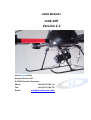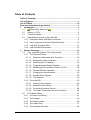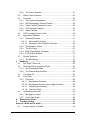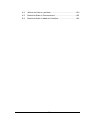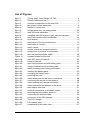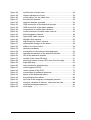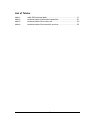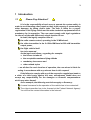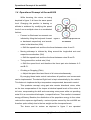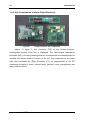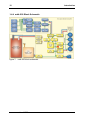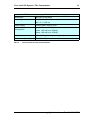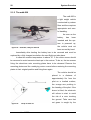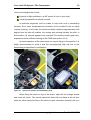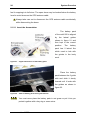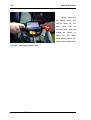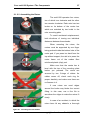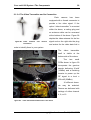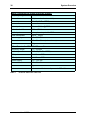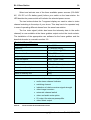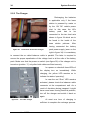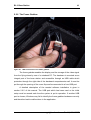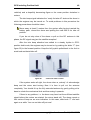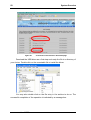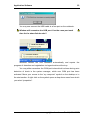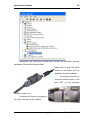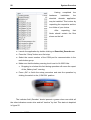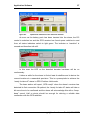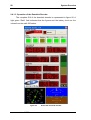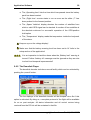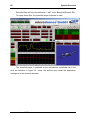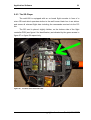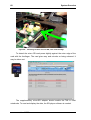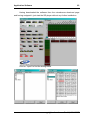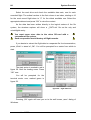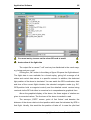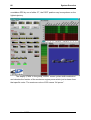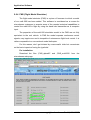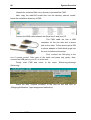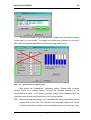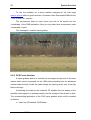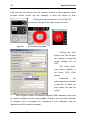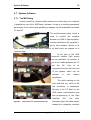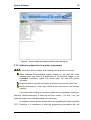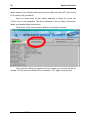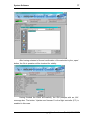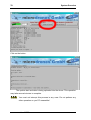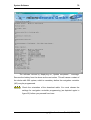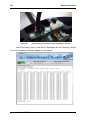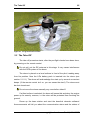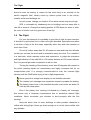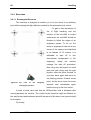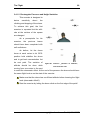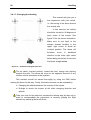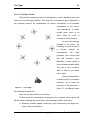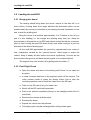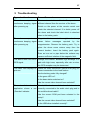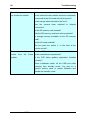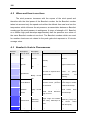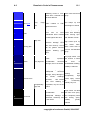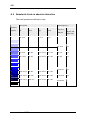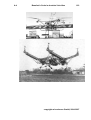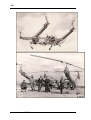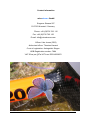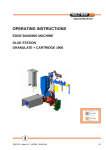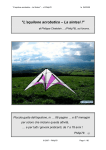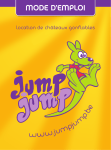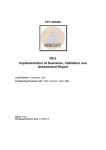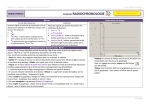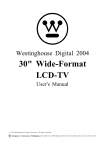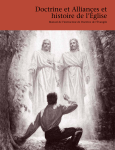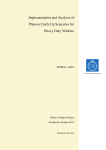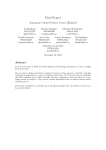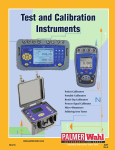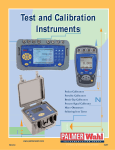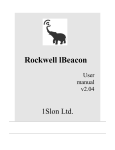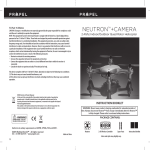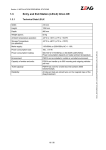Download USER MANUAL md4-200 Version 2.2
Transcript
USER MANUAL md4-200 Version 2.2 microdrones GmbH Siegener Strasse 227 D-57223 Kreuztal / Germany Phone: +49 (0)2732 762 115 Fax: +49 (0)2732 762 150 E-mail: [email protected] Table of Contents Table of Contents.................................................................................... i List of Figures ........................................................................................ v List of Tables ........................................................................................ vii Dual use declaration (legal advice) ...................................................... 1 1 Introduction..................................................................................... 3 1.1 Please Pay Attention!! ...................................................... 3 1.2 History o VTOL .......................................................................... 4 1.3 Technical Details ....................................................................... 4 1.4 Operational Concept of the md4-200......................................... 7 1.4.1 Propulsion Motor and Motor-Controller.................................. 9 1.4.2 Key Components of the In-Flight Electronic ........................ 10 1.4.3 md4-200 Technical Data ..................................................... 11 1.4.4 md4-200 Block Schematic................................................... 12 2 System Overview .......................................................................... 13 2.1 Your md4-200 System / The Components............................... 13 2.1.1 The Remote Control ............................................................ 14 2.1.1.1 Switches, sliders and their Functions............................ 16 2.1.1.2 Assignment of the Joysticks.......................................... 17 2.1.1.3 Selecting an RC Channel.............................................. 18 2.1.1.4 Toggle between Display Settings.................................. 18 2.1.1.5 Resetting the Countdown Timer to 14 min .................... 18 2.1.1.6 Teacher/Scholar Operation ........................................... 19 2.1.1.7 Charging the Accumulators........................................... 19 2.1.1.8 Audible Alarm Signals................................................... 20 2.1.1.9 The Antenna ................................................................. 20 2.1.2 The md4-200 ....................................................................... 22 2.1.2.1 Insert the Accumulator .................................................. 24 2.1.2.2 Assembling the Rotors.................................................. 27 2.1.2.3 Connecting external Servos .......................................... 28 2.1.2.4 The Video Transmitter and its Connection .................... 29 2.2 B1.0 Base Station .................................................................... 31 2.2.1 Functions and Setup............................................................ 31 2.2.2 The Charger ........................................................................ 34 2.2.3 The battery packs ................................................................ 35 2.2.4 The Video visor.................................................................... 37 2.2.5 The Downlink Decoder ........................................................ 39 i 2.2.6 The Frame Grabber ............................................................ 41 2.3 Mobile Video Receiver ............................................................ 42 2.4 Cameras ................................................................................. 43 2.4.1 The Camera Suspension .................................................... 43 2.4.2 Still Photography Camera Pentax ....................................... 44 2.4.3 Video Camera Panasonic Lumix......................................... 45 2.4.4 CCD Daylight Camera ........................................................ 46 2.4.5 Dawn Camera ..................................................................... 47 2.5 GPS including Position Hold ................................................... 48 2.6 Application Software ............................................................... 51 2.6.1 Downlink Decoder............................................................... 51 2.6.1.1 Setup and First Steps................................................... 51 2.6.1.2 Operation of the Downlink Decoder.............................. 58 2.6.2 The Downlink Player ........................................................... 59 2.6.3 The SD-Player .................................................................... 61 2.6.4 FMS (Flight Model Simulator) ............................................. 67 2.6.5 PVR Frame Grabber ........................................................... 70 2.7 System Software ..................................................................... 73 2.7.1 The MD-Dialog.................................................................... 73 3 Handling........................................................................................ 83 3.1 Pre Flight Check List ............................................................... 83 3.2 Physical Effects during the Flight ............................................ 83 3.2.1 The Downwash Effect ......................................................... 83 3.2.2 The Ground Bounce Effect ................................................. 84 3.3 The Take Off ........................................................................... 85 3.4 The Flight ................................................................................ 87 3.4.1 Exercises ............................................................................ 88 3.4.1.1 Rectangular Parcours................................................... 88 3.4.1.2 Rectangular Parcours and Height Variation ................. 89 3.4.1.3 Changing the Heading.................................................. 90 3.4.1.4 The first “Circle”............................................................ 91 3.5 Landing the md4-200 .............................................................. 93 3.5.1 Bringing her down! .............................................................. 93 3.5.2 Post Flight Check................................................................ 93 4 Safety Instructions ....................................................................... 95 5 Troubleshooting ........................................................................... 97 Annex A: Wind and its Scale .............................................................. 99 A.1 A short History of Scales......................................................... 99 ii A.2 A.3 A.4 Where and How to use them ................................................. 100 Beauforts-Scale in Phenomenons ......................................... 100 Beauforts-Scale in absolute Velocities................................... 102 iii List of Figures figure 1: figure 2: figure 3: figure 4: figure 5: figure 6: figure 7: figure 8: figure 9: figure 10: figure 11: figure 12: figure 13: figure 14: figure 15: figure 16: Figure 17: figure 18: figure 19: figure 20: figure 21: figure 22: figure 23: figure 24: figure 25: figure 26: figure 27: figure 28: figure 29: figure 30: figure 31: figure 32: figure 33: figure 34: figure 35: figure 36: figure 37: "Flying Jeep" Curtis-Wright VZ-7AP .......................................... 4 Étienne Oehmichen No. 2.......................................................... 5 scheme of propulsion for the md4-200 ...................................... 7 the remote control transmitter.................................................... 8 details of a motor unit ................................................................ 9 in-flight electronic, key components......................................... 10 md4-200 block schematic ........................................................ 12 complete md4-200 system in peli case for transport................ 13 hand held remote control transmitter ....................................... 14 tilt of display ............................................................................. 15 association of the trim pushbuttons ......................................... 15 transmitter in console............................................................... 16 motor control............................................................................ 16 shutter control and waypoint teach-in ...................................... 17 assignment of joysticks to movements .................................... 17 the evo9 teacher/scholar cable ................................................ 19 compact loader for the evo9 .................................................... 20 md4-200, ready for take off...................................................... 22 setup for take off ...................................................................... 22 open drone without and with battery pack ............................... 23 support mechanics of the battery pack .................................... 24 detail of battery pack locking mechanism ................................ 24 inserting the battery pack......................................................... 25 unlocking the battery pack ....................................................... 26 mounting the rotor.................................................................... 27 cable attachment for the servo connections ............................ 28 connecting the servos for the camera...................................... 28 video antenna and camera connection .................................... 29 video transmitter and booster in the drone .............................. 29 base station overview .............................................................. 31 external connections on the base station................................. 31 mounting the base station antenna.......................................... 32 connecting the antenna cable .................................................. 32 connection of the LiPo-charger ................................................ 34 The LiPo charger ..................................................................... 34 LiPo battery pack ..................................................................... 35 components of the video visor ................................................. 37 v figure 38: figure 39: figure 40: figure 41: figure 42: figure 43: figure 44: figure 45: figure 46: figure 47: figure 48: figure 49: figure 50: figure 51: figure 52: figure 53: figure 54: figure 55: figure 56: figure 57: figure 58: figure 59: figure 60: figure 61: figure 62: figure 63: figure 64: figure 65: figure 65: figure 66: figure 67: figure 68: on/off switch of video visor ...................................................... 38 dioptrin adjustment of visor ..................................................... 38 control device for the video visor............................................. 39 the downlink decoder .............................................................. 39 downlink decoder mounted ..................................................... 40 USB-connection of the downlink decoder ............................... 40 USB-connection of the frame grabber..................................... 41 components of mobile video receiver...................................... 42 control elements of mobile video receiver ............................... 42 still photography camera ......................................................... 44 high quality video camera ....................................................... 45 daylight video camera ............................................................. 46 high sensitivity "dawn"-camera................................................ 47 intermediate storage for the dome .......................................... 48 sliders for motor control.......................................................... 49 telemetry hardware ................................................................. 51 screenshot of microdrones download page............................. 52 operational indication of the downlink decoder........................ 57 GUI of the downlink decoder................................................... 58 location of the micro-SD card .................................................. 61 mounting location of micro-SD, seen from the edge ............... 62 flight data sets ......................................................................... 64 input window for joystick setup................................................ 69 control applet for PVR ............................................................. 71 record control of the PVR........................................................ 72 connections for software download ......................................... 73 basics of the downwash effect ................................................ 84 the ground bounce effect ........................................................ 85 top view of the imaginary rectangular parcours....................... 88 exercise „variation of altitude“, seen from the side .................. 89 modified rectangular parcours................................................. 90 cricle flight ............................................................................... 91 vi List of Tables table 1: table 2: table 3: table 4: md4-200 technical data ........................................................... 11 technical data of hand held transmitter .................................... 21 technical data of the video unit ................................................ 30 technical data of the downlink receiver .................................... 33 vii 1 Dual use declaration (legal advice) The md4-200 is a dual-use item which is operated in both military and civil applications in Germany and the EU. Therefore, the regulations as in Council Regulation (EC) No 1334/2000 of June 2000 setting up a Community regime for the control of exports of dual-use items and technology apply. In particular, this defines that an export authorization has to be acquired by the local authorities, if the md4-200 or its components is to be shipped or exported to countries, to which no general export authorization is listed in the annex of the Regulation. At present, (July 2007) these countries are: Australia, Canada, Japan, New Zealand, Norway, Switzerland and the United States of America. Further information is available at http://europa.equ/scadplus/leg/en/lvb/11029.html Microdrones refuses liability in case the user does not comply with these regulations. 3 1 Introduction 1.1 Please Pay Attention!! It is in the responsibility of each user to operate the system safely in order to avoid harming other people or their legal property or encountering other damages by taking undue risks. The user is liable for a proper registration of the flying vehicle and the other technical equipment which is mandatory for its operation. The user must comply with legal regulations for the use of the md4-200 at each single location of use. In detail, the legally compliant use of– the radio remote control, operating in the 35 MHz band, the video transmitter in the 2.4 GHz ISM band at 200 mW transmitter output power, the flight vehicle itself has to be ensured. As the legal restrictions—regarding for example: » the license to take off » the acceptable maximum flying altitude » mandatory insurances and » other related topics —are distinct for each location of operation, the user alone is liable for acting in accordance with any relevant laws in this respect! If the failure to comply with any of the respective regulations leads to a claim of a third party against the user, microdrones GmbH does not accept any responsibility for the damages or financial compensations which may arise thereof. As an example, the following restrictions apply or Germany: A casual insurance for the operation of the vehicle has to be contracted! The video transmitter has to be licensed at the Federal Network Agency! You will find the contact information in the Internet! 4 Introduction 1.2 History o VTOL VTOL denotes an acronym for the term vertical take off and landing. It denotes the capability of a flight vehicle to take off and land again in vertical direction without the need of a specific runway. By default, helicopters are classified as VTOL vehicles. figure 1: "Flying Jeep" Curtis-Wright VZ-7AP A so called Quadrocopter (derived from Latin quadrum, quadrangle) means to be a flight vehicle, which employs four rotors or propellers each on vertical shafts and mounted in one level on the bodywork. These rotors may then elevate or tilt the bodywork as well as propel it into any direction with reference to the pilot’s heading by just controlling their individual thrust. A Quadrocopter is a special type of helicopter and therefore shares their capability of VTOL. Other common terms for this type of flight vehicle are Quadrotor or hovering platform. A flying specimen is shown in figure 1. 1.3 Technical Details The advantage of this concept is to control the rotation of the bodywork in each of the three directions by a simple variation of the thrust and therefore the torque of each of the four propellers, if the direction of rotation for each of them has been appropriately selected. Complicated swash plates as in a standard helicopter or other additional actuators are eliminated, consequently. Furthermore, in comparison to the aft rotor concept, no drift effect takes place and asymmetric artefacts due to gyroscopic effects of the main rotor are eliminated completely. It does not matter, if the thrust is controlled by variation of the revolutions per minute or by pitch, i.e. the variation of the blade angle of the propellers. A sufficient prerequisite for correct operation is a high change rate in the thrust, user manual md4-200 Technical Details 5 which has to be fast enough. When controlling the rpms, continuous rate gear boxes or electric motors offer this capability. In the early days of helicopters a multitude of rotors found their applications as the engineers could not imagine practical implementation such as the swash plate for control purposes. The French aviation pioneer Étienne Oehmichen had been experimenting with rotating wings since 1920, when on November 11th, 1922 his Oehmichen No. 2 (see figure 2) took off into the air for the first time. This specimen of an early Quadrocopter used four elastic rotors which were controllable in their blade angle by abridging via Bowden cables. figure 2: Étienne Oehmichen No. 2 Besides these basic lifter rotors further eight horizontal propellers were employed to ensure stability and provide lateral propulsion. This concept was due to the fact that the sensitivity and precision of the control fort the four main rotors did not match the physical requirements. The Oehmichen No. 2 may be regarded as the first reliable VTOL vehicle. It completed more than 1000 flights and on May 4th, 1924 imposed a record by flying for 14 minutes, bridging more than 1000 meters on a circular track. As the swash plate was invented and aft rotor, twin or coaxial concepts emerged, the quadrocopter type of VTOL was no longer focused by the relevant engineers. When the common interest for VTOL-vehicles grew in the 1950’s, the quadrocopters went airborne to their renaissance. copyright microdrones GmbH, 2004-2007 6 Introduction Currently quadrocopters are not employed for passenger flights. However, the concept has been discovered for drones, UAVs or for model helicopters. Major improvements in the area of embedded electronics, embedded sensing and material science have inspired and are the foundation for the effectiveness of these deployments. Today’s acceleration sensors are so fast and precise, that sudden torque effects may be easily kept in control automatically. For quadrocopters those are commonly occurring faster and in larger quantities compared to standard helicopters. The reason for this is the fact that the centre of gravity of the vehicle is very close below if not in or above the level of the rotors. For this purpose piezo electric sensors are used to determine the angular velocity of the rotors. As an alternative gyroscopes retrieve absolute figures for the angular deviation from the vertical direction. An embedded system finally controls the rpms of the four electric motors to stabilize the flight. As no other moving parts than the motors and their shafts are needed for the design, this type of quadrocopter is only a fraction as susceptible or mechanical failures than a classical helicopter, as the complicated swash plates, linkage rods or rotor domes are just left out. By employing Lithium-Polymer rechargeable cells with a very efficient ratio of energy/mass flight durations of up to 30 minutes are achievable at present. Future improvements, including the use of miniaturized fuel cells, which are just being developed, promise flight times of several hours. user manual md4-200 Operational Concept of the md4-200 7 1.4 Operational Concept of the md4-200 While hovering, the rotors, as being depicted in figure 3, all have the same speed level. Changing the position in bearing or altitude is achieved by modifying the speed level of one or multiple rotors in a coordinated fashion. • Forward or Backward movements are initiated by tilting the bodywork forward or backward respectively and accele- figure 3: scheme of propulsion for the md4-200 ration in that direction (Nick) ⇒ Shift the speed level and thus the thrust between rotors A and C. • Moving sideways is initiated by tilting around the longitudinal axis and respective acceleration (Roll) ⇒ Shift the speed level and thus the thrust between rotors B and D. • Turing around the vertical axis (Yaw) ⇒ Shift the speed level and therefore the thrust pair wise between A–C and B–D. • Climbing or Dropping (Pitch) ⇒ Adjust the speed level and thrust of all rotors simultaneously. By merging these basis control instructions all positions and movements can be implemented. The desired flight level is kept automatically by the vehicle. This feature is implemented by a temperature compensated, barometric control. This quadrotor concept, using pair wise counter directional rotors, relies on the true compensation of the torque at identical speed levels of the rotors. A tail rotor, compensating the drift and consuming extra power while not providing extra lift in a conventional helicopter, is superficial here. This results in increased energy efficiency. Besides, the distribution of the propulsion energy to four rotors reduces the exposure significantly—serious injuries caused by the md4-200 are therefore quite unlikely due to the low weight and the low speed levels. The drone and its motors as depicted in figure 5 are operated copyright microdrones GmbH, 2004-2007 8 Introduction maintenance free. The only wear parts in the system are the accumulators. The front and aft rotors (A–C figure 3) are turning counter clockwise; the side rotors (B–D in figure 3) operate in clockwise direction. To climb (»Pitch«) all motors are accelerated identically, to drop the drone means simultaneous, identical deceleration of all motors. For example, steering nick to the front, the lift at the aft rotor is increased and reduced at the front rotor by the same amount. Roll to the left means to apply the same steering command to the right motor (increase) and the left one (decrease) in a similar fashion. Yaw to left means the increase in torque on motors B–D while the torque on A–C is reduced. The total torque now is non zero and turns the drone to the left. Note that the absolute sum of thrust over all four motors is kept identical in each of the manoeuvres. The drone is controlled by the two joy sticks of the remote control depicted in figure 4. The right joy stick controls nick by pushing it forward or backward and roll by moving it sideways. The vehicle is shifted into the respective direction without turning its heading in that way. The left joystick controls climbing by pushing it forward and dropping by pulling it backward. Pushing the left joystick sideways means the command for a counter clockwise (left) or clockwise (right) yaw. figure 4: user manual md4-200 the remote control transmitter Operational Concept of the md4-200 9 1.4.1 Propulsion Motor and Motor-Controller Each motor of 24-poles has a gross weight of 40 grams and a diameter of 48 mm. The brushless, external rotor motor (see figure 5) with 18 slots and 24 magnets has a fully synchronized commutation. Each of the motors is supplements figure 5: details of a motor unit by three Hall–sensors which indicate the momentary position and turning speed of the magnets to the control electronics. The embracing control of the motors is mediated via a controller–area–network (CAN–bus) on which each motor uses a distinct device address. The joint operation of all components implements a closed control loop at dynamic which is fast enough to enable the appropriate, fast control of the motor momentums and therefore the stabilization of the md4200. The core component of the electronic is formed by the so called IMUmodule (IMU = Inertial measurement unit)–which implements the bearing fixture and the barometric altitude stabilization. This device comprises a set of mutual communicating sensors which are combined in a so called Kallmann filter. A 32bit-embedded controller provides for a calculation of the requested control vectors in milliseconds intervals. This type of generic control allows for a basic stabilization of the drones position and bearing during flight and eases the manual control tasks imposed on the pilot. copyright microdrones GmbH, 2004-2007 10 Introduction 1.4.2 Key Components of the In-Flight Electronic figure 6: in-flight electronic, key components Above, in figure 6, the connector PCB of the Lithium–Polymer– rechargeable battery (LiPo–bat) is displayed. The IMU–module (Navigation Controller (NC)), including heading retrieval, accelerometer and baroaltimeter for heading and altitude control is shown to the left. The component on the lower right side resembles the Flight Controller (FC) for interpretation of the RC commands including a mixer, several safety facilities, motor management and many other functions. user manual md4-200 Operational Concept of the md4-200 11 1.4.3 md4-200 Technical Data number of CfK-rotors 4 diameter of each CfK-Rotor approx. 360 mm full height of vehicle approx. 198,5 mm lateral dimensions incl. rotors 912,5x912,5 mm rotor rpm while hovering approx. 1.800 U/min propulsion motors Brushless, external rotors gearless drive outer diameter motor 48 mm number of poles 24 motor control fully synchronized commutation with 3 Hall–sensors each embedded controller 2x 32bit stabilization bearing and altitude2) (static and dynamic acceleration) receiver PPM, 12 channels incl. plausibility check1) take off mass incl. CCD camera approx. 680 g payload 200 grams power consumption while hovering max. 25 Watts Power supply LiPo 4s1p 2.300 mAh flight time incl. camera > 20 minutes Max. flight time without payload approx. 30 minutes 1) sensors in detail: acceleration, 3 semiconductor micro machines, global magnetism, air pressure, humidity, temperature 2) Autonomous emergency landing system, i.e. in case of RC loss, low battery power etc... further features: flight recorder (SD-drive) and GPS-support (position hold and waypoint navigation) table 1: md4-200 technical data copyright microdrones GmbH, 2004-2007 12 1.4.4 md4–200 Block Schematic figure 7: md4-200 block schematic user manual md4-200 Introduction 13 2 System Overview 2.1 Your md4–200 System / The Components Your md4-200 system is composed of two major components. The first is the drone itself in the custom fitted pelicase. The second is the base station for ground control which is shipped in its own pelicase, fitted as an insert into the larger one as shown in figure 8. Available options are several different camera types, described in section 2.4 and a GPS aided “position hold” software enhancement. figure 8: complete md4-200 system in pelicase for transport 14 System Overview 2.1.1 The Remote Control figure 9: hand held remote control transmitter As a hand held transmitter to control the flight of the drone we have selected the Royal evo 9, manufactured by Multiplex. Its form factor and the control switchboard are shown in figure 9. This transmitter is equipped with a so called synthesizer RF-module which enables the selection of any channel in the 35 MHz band without changing a crystal. user manual md4-200 Your md4–200 System / The Components 15 The display of the Royal evo 9 can be tilted to adjust it for best readability for the pilot (see figure 10). The antenna must be fully unfolded during operation. Take care to start flying only figure 10: tilt of display with a fully recharged battery. The trim of both joysticks (i.e. the preset value which is transmitted in the neutral position) must be set to “ZERO” or neutral. The scroll bars in the display of the Royal evo 9 depict the respective values. The four pushbuttons in cross configuration below the joysticks (see figure 9 and figure 11) control these settings. The neutral position is clearly indicated in the display and also triggers a special sound when reached while doing the adjustment. figure 11: association of the trim pushbuttons WARNING!!! Make sure to take off only while the trim is neutral If you fail to comply with this rule, the on board electronic will receive a permanent, non zero control vector and assume the pilots intervention. This leads to a deactivation of the GPS-position hold function. copyright microdrones GmbH, 2004-2007 16 System Overview The best sensitivity while controlling the drone is probably reached when you pick the joysticks with the tips of thumb and pointing finger. To ease the handling an optional console is available. The hand held transmitter is pushed into it and may then be carried by a strap around your neck. This frees your hands from carrying the device and leaves all figure 12: transmitter in console the concentration on the control of the joysticks and further pushbuttons and switches. 2.1.1.1 Switches, sliders and their Functions When switching the system on, the sliders „E“ and „F“ of figure 13 need to be pulled back fully. Pushing „F” to the front is assumed to start the rotors with one exception: If the GPS-position hold function is figure 13: motor control enabled but the drone has no sufficient GPS resolution, the start of the engines is blocked for security reasons. As an exception (e.g. in case of GPS shadowing on ground level), slider „E“ may be used to override this safety feature. To initiate this override procedure, “E” needs to be pushed to the front, kept there for a moment and then pulled back. An acoustic acknowledgement is issued by the drone and the motor start via “F” is now enabled. The lever keys „L“, „N“ on top of the Royal evo 9 need to be in the front position, the lever switches „O“ at the left and „J“ at the right edge of the hand held transmitter must be in the uppermost position. The latter are still without any function in the case of a scholar transmitter. On the teachers side (see 2.1.1.6), the switch „O“ toggles between Scholar control and teacher override. Keeping the switch up by user manual md4-200 Your md4–200 System / The Components 17 the teacher allows full control of the drone by the scholar. In case of need the teacher may take back control immediately by flipping switch “O” down. Switching the motors on and off is the exclusive right of the teacher in any case. Switch „G“ should rest in the neutral position, „I“ has to be pulled backwards. Future revisions of the software will employ “G” for teach-in operations to the GPS waypoint system. Pushing switch „I“ to the front operates the shutter of the payload camera Video cameras will capture sequences, photo cameras will repeat shutter releases as long as “I” stays in this position. figure 14: shutter control and waypoint teach-in 2.1.1.2 Assignment of the Joysticks The left joystick controls the pitch in the meaning of “climb!” by pushing it forward and “drop!” by pulling it back. In the neutral position the automatic flight level stabilization is at work and keeps the drone at the so far predefined altitude. figure 15: assignment of joysticks to movements copyright microdrones GmbH, 2004-2007 18 System Overview Moving the stick sideways turns the drone counter clockwise (to the left) or clockwise (to the right) around the vertical axis. The joystick on the right side moves the drone forward (pushing it) or backward (pulling it). Moving sideways causes the drone to follow in the respective direction with reference to its current heading. 2.1.1.3 Selecting an RC Channel To select a specific channel, make sure the transmitter is switched off. Keep the pushbutton labelled “tools/ABC1“ pressed and turn on power at the transmitter. Release the button and use the turn knob above switch “J”/”H” to select the channel. You finalize this procedure by acknowledging the selection using the brad “Enter” key in the middle of the service key pad. Turn off the transmitter now. The new setting will take effect the next time power is restored and the transmitter will use the selected channel then. 2.1.1.4 Toggle between Display Settings To toggle different display settings, the pushbutton in the lower right corner labelled “/-#0“ has to be pressed. Different displays, including the battery voltage, trim settings or a status screen including a countdown timer are selectable this way. 2.1.1.5 Resetting the Countdown Timer to 14 min To avoid excessive discharge of the main battery in the drone the countdown timer of the transmitter is preset to 14 minutes. As soon as the motors are started by actuating switch “F“ the countdown starts. After the drone has been landed and the battery has been replaced, the countdown timer should be reset by pressing „REV/CLR“ to start a new cycle. user manual md4-200 Your md4–200 System / The Components 19 2.1.1.6 Teacher/Scholar Operation The Royal evo 9 offers the capability of a teacher/scholar operation. To enable this mode, two transmitter devices of the type evo 9 are operated in parallel while being connected through a special cable as being shown in figure 16. The switch “O” is now operational on the teacher transmitter to pass control to the scholar (up) or to the teacher (any figure 16: the evo9 teacher/scholar lower position) cable Make sure not to confuse the teacher and scholar side of the cable Make sure the transmitters are programmed to the respective modes. Check the evo 9 operating manual for further details. Microdrones GmbH offers specific software which facilitates the programming of the transmitters to the correct mode. Using this option, a scholar can be taught by an experienced pilot who can regain control instantaneously whenever this would be required. 2.1.1.7 Charging the Accumulators Charging the batteries of the evo 9 is done by means of a separate battery charger. As soon as the reported Voltage in the display has come down to a value of 7.2 to 7.3 Volts, recharging is highly recommended. Figure 17: compact loader for the evo9 copyright microdrones GmbH, 2004-2007 20 System Overview A display containing the charging status can be selected by pressing the key “/-#0“ repeatedly. Charging overnight is sufficient to recharge the NiMh battery completely. Use the round DIN connector to plug the battery charger into the socket in the bottom of the transmitter case. Make sure that you align the notch on the plug to the corresponding dip in the socket. Do not use excessive force to press the plug in. The other cable in red and blue on the battery charger is not in use in the setting of the md4-200 system 2.1.1.8 Audible Alarm Signals As soon as the transmitter has started the count down, as a consequence of starting the motors, an audible alarm is issued after each completed minute of activation. This signal shall remind the pilot of the time passing by and allows for a precise timing of the flight schedule. As soon as the 14 minute interval has expired a permanent alarm sound is generated. It is highly recommended to land the drone immediately to avoid risks of power failures on the flying drone or excessive discharge of the LiPo batteries. The latter must be changes immediately after the drone has touched down. 2.1.1.9 The Antenna Make sure the antenna of the transmitter is extruded completely during the flight. Do not let the antenna point towards the drone as this setting minimizes the effectiveness of the radio link and reduces the coverage range. It is more efficient to align the antenna perpendicular to the line between the pilot and the drone. To achieve a reasonable general setting, the fully extruded antenna may be tilted upwards by first dragging smoothly at the base and then swinging it upwards. user manual md4-200 Your md4–200 System / The Components 21 transmitter ROYAL evo 9, using 6/1800mAh NiMH rechargeable batteries, th i HF d l HFM S modulation: FM/PPM 10 kHz-steps servo impulse format: MPX 1,6 +/- 0,55 ms UNI 1,5 +/- 0,55 ms power supply: operational consumption: 6 Zellen NiMH, Mignon (AA) current approx. 20 mA (w/o HF) approx. 165 mA (incl. HFM-4) approx. 190 mA (incl. HFM-S) weight: approx. 900 g (including battery pack) dimensions (l x w x h): 220 x 200 x 60 mm table 2: technical data of hand held transmitter copyright microdrones GmbH, 2004-2007 22 System Overview 2.1.2 The md4-200 The md4-200 is a light weight vehicle constructed by carbon fibre and thus requires appropriate and careful handling. As soon as the battery has been inserted and the system is powered up, the vehicle must not figure 18: md4-200, ready for take off been moved by hand. Immediately after landing the battery has to be removed and must be replaced by a fully charged one before the next flight can take place. In case the outdoor temperature is above 15° C the motor covers should be removed to avoid excessive heat ups in the motors. To do so, the two screws fixing the aluminium rotor mounting plates have to be released. Remove the mounting plates and the underlying motor covers before restoring the mounting plates in their original position and fixing them again. The vehicle should be placed in a distance of approximately 5m from the pilot on a levelled surface, the orange arm pointing in the heading of the pilot. If the drone is tilted, the electronic will refuse to start to avoid the risk of a rotor touching the ground. Take care that figure 19: setup for take off user manual md4-200 not grass is caught by the Your md4–200 System / The Components 23 rotors and strangles the motors. Keep all in flight positions in an 80° sector in front of your body. Avoid flying besides or above yourself In particular beginners will be unable to cope with such a demanding situation. Even more complicated and therefore to be avoided is the so called reverse hovering. In this case, the drone has been rotated by approximately 180 degree from the take off position, the orange arm pointing towards the pilot. In this situation, all controls appear to be inverted! The situation needs great care, experience and a sufficient training on the FMS (see section 2.6.4). As usual operation of the drone does not require flying in this position, it is highly recommended to avoid it and the accompanying high risk due to the demanding prerequisites in coordination. figure 20: open drone without and with battery pack When fitting the dome on top of the drone, align the two orange arrows and close the cover. The vehicle should be held with one hand at the aft arm while the other hand should turn the dome counter clockwise smoothly until you copyright microdrones GmbH, 2004-2007 24 System Overview feel it snapping into its fixture. The open dome may be hooked below the battery level to avoid stress on the GPS antenna cable. Always take care not to disconnect the GPS antenna cable accidentally while dismounting the dome. 2.1.2.1 Insert the Accumulator The battery pack of the md4-200 is aligned by the lateral guides shown in figure 21 and thus kept in the correct position. The battery pack has 2 lateral fins which need to lock with the guides in the body work. figure 21: support mechanics of the battery pack Place the battery pack between the 2 guide rails and slide it slowly forward until it locks with the guides as shown in figure 22. figure 22: detail of battery pack locking mechanism You must never place the battery pack in wet grass or put it into you pocket together with a key ring or some coins. user manual md4-200 Your md4–200 System / The Components 25 The battery pack is extremely sensitive to short circuit situations. In the worst case a short circuit may cause inflammation of the battery pack. Temperature of more than 2000° C may occur. The potential damage is enormous. In case of fire you must not try to extinguish the fire with water. This would lead to an explosion. If you feel the battery pack hearten up, leave it on a solid surface and stand clear. You may cover it with sand if available. All manual operations on the drone, e.g. opening the dome or swapping batteries, should be carried out by the pilot while standing behind the vehicle. The front, orange arm points away from the pilot. One hand grabs the aft arm, the other hand performs the operation. While inserting the battery pack, the correct locking o guides and fins has to be checked. figure 23: inserting the battery pack copyright microdrones GmbH, 2004-2007 26 System Overview When removing the battery pack, the locking back latch side on the can be pressed down with the thumb as shown in figure 24. The other hand gently pushes the battery pack backwards. figure 24: unlocking the battery pack user manual md4-200 Your md4–200 System / The Components 27 2.1.2.2 Assembling the Rotors The md4–200 operates four rotors, two of which turn clockwise and the other two counter clockwise. Each rotor has two knobs on its bottom of the centre bar which are matched by two holds in the rotor mounting plate. To avoid accidental misplacement, both directions of turning use individual distances between these knobs. When mounting the rotors, the motors must be supported by one finger being pushed inside the bottom hole of the motor pod. If you press too hard from the top without support, the risk is to press the motor frame out of the carbon fibre reinforced plastic (cfrp) pod. Make sure that the centre bar is level with the top of the mounting plate before you proceed. The rotors are secured by two O-rings of rubber. As rubber wears off, check each ring for proper elasticity and make sure there are no fissures in it. If new rotors are used ridges around the knobs may hinder the correct fitting. In this case, use a fine file to smoothen the ridges to make the rotors fit nicely. In case of an accident, in which the rotors have hit any obstacle, a thorough figure 25: mounting the rotor blades copyright microdrones GmbH, 2004-2007 28 System Overview check of the rotors is mandatory to avoid further mischief by breaking during flight. Besides a visual check for small fissures or ridges the rotor should be picked at the centre bar with two fingers while the other hand gently bends down the rotor tips. If a rotor is damaged, it will break completely in this test while a stable one will show no effect. 2.1.2.3 Connecting external Servos On the bottom side the drone shows two 3-pin connectors which protrude through a rectangular hole in the sponge rubber. figure 26: cable attachment for the servo connections All plugs must be inserted with the orange cable heading towards the orange front arm of the drone. Connector 1 serves to control the tilt of the camera while connector 2 is used to activate infrared link of the remote shutter release. Make sure that each servo connector is right in place, not being shifted to one side or the other before you insert a battery pack into the drone. Never attach or detach the servos while power is on! figure 27: connecting the servos for the camera user manual md4-200 Your md4–200 System / The Components 29 2.1.2.4 The Video Transmitter and its Connection Each camera has been equipped with a female connector to provide a live video signal. If the option “video transmitter” is mounted within the drone, a mating plug and an antenna cable can be accessed at the bottom of the drone. Figure 28 depicts the video antenna fort he live figure 28: video antenna and camera connection signal and on the right side the plug and socket for the video data link in order to identify them in your system. The video transmitter itself is visible at the bottom side of the drone. The two small PCBs shown in figure 29 incorporate the genuine sender, delivering 10 mW (10dBm) and a matching booster to power up the RF signal to a level o 200 mW (23dBm) 16 different channels may be selected. Drones are delivered with settings of either channel 4, 8, or 12. figure 29: video transmitter and booster in the drone copyright microdrones GmbH, 2004-2007 30 System Overview Mikro-Transmitter for Video and Audio Signals frequency range: 2,3 - 2,5GHz channels: 16 (channel selector switch) transmit power 10mW (10dBm EIRP) video input: 1Vss ± 0,1Vss @ 75Ohm video bandwidth: 30Hz - 5MHz audio input: microphone input with AGC audio bandwidth: 30Hz - 15kHz power supply: 5,5 - 7,5V DC dimensions: 18 x 18 x 13mm (w/o antenna) mass: 10g Mikro-Booster for Mikro PLL Transmitter frequency range: 2,3 - 2,5GHz transmit power 200mW (23dBm EIRP) HF-input: Mini-Coax, 50Ohm HF-output: Mini-Coax, 50Ohm power supply: 5,5 - 7,5V DC dimensions: 18 x 18 x 13mm mass: 5g features: » increases the transmit power to 200mW table 3: technical data of the video unit user manual md4-200 B1.0 Base Station 31 2.2 B1.0 Base Station 2.2.1 Functions and Setup The depicted base in station figure 30 combines multiple functions. Most important it is a receiver station for the video and telemetry data sent out by the drone. The received signals are decoded and prepared for use in a standard notebook as working platform. In addition, the base station serves as a charger unit for the LiPo rechargeable batteries. figure 30: base station overview Include in the base station is a 3–way video splitter which sends one output to the frame grabber device (see 2.2.6) which enables post processing and live images on a PC. This connection is set up by an USB–cable which you find below the large flap on the left of the base station. The other outputs are available on the switchboard at two independent Cinch sockets. The supplied video visor will pick it up here. Alternatively, a beamer or a camcorder may be attached to display and/or capture the video live stream. The video signal is PAL compliant at 720 x 576 pixels @ 25 frames per second. figure 31: external connections on the base station copyright microdrones GmbH, 2004-2007 32 System Overview The base station may get its own power supply from three sources, namely power mains at a voltage of 100–240 Volts AC, 12V DC vehicle power from a car or, finally, from the same battery packs which power the drone. The LiPo battery packs may be used as power source (red cable below the flap) or themselves being recharged if one of the two other power sources are in operation. ATTENTION: New vehicles, vans or lorries my supply other DC voltages than 12V. To avoid permanent damage, consult the operations manual of your vehicle before connecting to the 12V DC inlet. To not tamper with the adapter cable to make it connect to inappropriate power outlets. To prepare the base station for operation, the antenna has to be mounted by inserting the foot piece figure 32: mounting the base station antenna in the slot on the cover of the pelicase (figure 32) and screwing tight the antenna connector on the switchboard (figure 33). figure 33: connecting the antenna cable user manual md4-200 B1.0 Base Station 33 Select and activate one of the three available power sources (100-240V AC, 12V DC or LiPo battery pack) before your switch on the base station. An LED besides the power switch will indicate the selected power source. The two buttons below the 7-segment display are used to select a video channel matching to the setup of your drone. This step has to be repeated only in case of operating different drones from the same base station. The live video signal (which also bears the telemetry data in the audio channel) is now available at the frame grabber output and at the cinch sockets. The installation of the appropriate user software for the frame grabber and the downlink decoder is covered in section 2.6. Technical Data of Receiver frequency range: 2,3 - 2,5GHz channels: 16 (selector switch) video output: 1Vss ± 0,1Vss @ 75Ohm video bandwidth: 30Hz - 5MHz audio output: 500mWeff an >1kOhm audio bandwidth: 15Hz - 16kHz (3dB) power supply: 7 - 30V DC dimensions receiver: 117 x 68 x 35mm (w/o antennas) dimensions diversity box: 80 x 68 x 32mm (w/o antennas) mass of receiver: 230g mass of diversity box: 120g features: » external diversity box using 4 antennas » audio stereo channel indicator » switching channel » indication of relative receiver signal strength » video image inversion » automatic channel switch » video and audio mute option » 5V output for antenna preamplifier » video detect output table 4: technical data of the downlink receiver copyright microdrones GmbH, 2004-2007 34 System Overview 2.2.2 The Charger Recharging the batteries is applicable only if the base station is powered by mains or by the 12V DC vehicle power inlet. In this case, the LiPo battery pack has to be connected to the two lead sets shown in figure 34 which are to be found in the inside of the base station pelicase. After having connected the battery figure 34: connection of the LiPo-charger pack power supply (seen on the right in figure 34) it is mandatory to connect the so called balancer cable in parallel. The latter is required to ensure the proper equalization of the voltage level in all the cells of the battery pack. Make sure that the power on switch (see figure 35) of the charger unit is turned on (position “1”) only after both cables are fitted securely. In a power on check all three LEDs of the display turn on immediately. While charging, the yellow LED remains on to indicate the status “operating”. In case the red “Error” LED remains activated, please check the balancer cable connector at the compartment wall. As a result of vibrations during transport it might have come loose. Having fixed this problem, turn off the charger and switch it back on again. figure 35: The LiPo charger At most one hour of charging is sufficient to complete the recharge process. user manual md4-200 B1.0 Base Station 35 Switch off the charger and unplug the battery back before putting it back to its storage position. In case you do not intend to use the batteries for quite a while, do not recharge them completely but leave them at approximately 70% of charges capacity. Make sure that the battery back has cooled down completely after use before it is recharged! Do not charge LiPo batteries unattended! 2.2.3 The battery packs The use of Lithium Polymer rechargeable batteries is mandatory due to the weight restrictions of the drone. Because of deviations in the manufacturing process the impedance of the battery cells varies as well as the capacity between individual exemplars. To ensure a constant high quality of the battery packs, microdrones selects each cell and matches the set for each battery pack. Do never ignore the „low battery“ warning reported by the base station, even if the flight is still shorter than 20 min in some cases. Temperature and wind conditions may have used more than average energy from the cells. Figure 36 shows a LiPo bat-md4-200 rechargeable battery pack. It is assembled from 4 individual cells of 14.8 Volts and offers a capacity of 2300 mAh. This battery pack is used in the md4-200 system to power the drone itself as well as to operate the base station. figure 36: LiPo battery pack The recharging can be done in the base station (see 2.2.2) or by a special charging device offered by microdrones. All battery packs are operational at room temperature only. If a battery pack has low temperature, e.g. after a night in the booth of a car, they have to be warmed up slowly to 20–40° C at least 3 hours before use. A simple way to achieve this is to carry them in the inner pocket of your jacket close to the body. copyright microdrones GmbH, 2004-2007 36 System Overview You must avoid a short circuit of the contact elements. This can happen even by some coins in your pocket, a key ring or by leaving the battery pack in grass wetted by rain or dew! Long term storage should be planned ahead as the battery pack should be charged to 75% of the maximum level only for this case. The value displayed by the meter at the base station (in battery pack operation) or the charge level indicator of the downlink decoder give easy access to this information. If, during a flight, the „battery low“ warning is issued, the drone has to be landed at once! Even if this warning is followed by a „battery ok“ message, the general condition has not changed. A sudden drop of the wind speed may have led to a temporal rising of the battery voltage. The „battery low“ warning must lead to immediate landing and an exchange of the battery pack! Directly after the landing the battery pack has to be taken from the drone at once. You should avoid keeping the drone in the sunshine when not flying. This would cause a heat up of the drone and consequently can violate the specified maximum operational temperature of the embedded electronic and thus cause malfunctions! Take off is allowed only after insertion of a fully charged battery pack! Make sure to distinguish fully charged from partial discharged battery packs by storing the first kind in the upper compartment of the sponge rubber tablet and the others in the lower section. This handling strategy avoids accidental confusion. Most crashes and harsh landings are caused by taking off with a partially discharged battery pack! New battery packs do not offer the full capacity at once but they “learn” their capacity during the first 10 recharge cycles. Thus, flight times with new battery packs should never be extended beyond 10 min. Do not forget to start the recharge only after the battery pack has cooled down completely after flight. user manual md4-200 B1.0 Base Station 37 Battery packs which are not subject to complete discharging will provide substantially more charging cycles in their lifetime. Take care to recharge the battery packs regularly to avoid such a “deep discharge” situation. This is a further reason to recommend flight times well below the 20 min limit. The 14 min duration as being programmed in the hand held transmitter has proven to be a reliable value to initiate the landing procedure. 2.2.4 The Video visor figure 37: components of the video visor The video signal is input into the visor by the yellow plug which has to be inserted into one of the video outputs of the switchboard. plugs (audio The other input) two remain unused. copyright microdrones GmbH, 2004-2007 38 System Overview Operational supplied by power two is AA–type rechargeable batteries inserted from the back of the control device. The recharged cells using the can be battery charger included in the visor set. The charging device can be operated from a 12 Volts DC or a 230 Volts AC power source. The video visor should be switched off while not in use as the control device and the TFT illumination lead to a high operational current consumption and lead to a fast discharge of the cells. The on/off switch is located at the edge of the control device (see figure 38). To adapt to the visus of your eyes the visor provides a white slider at the bottom on each side of the housing as shown in figure 39. figure 38: on/off switch visor user manual md4-200 of video figure 39: dioptre adjustment of visor B1.0 Base Station 39 The visor device is operational if the green LED to the right is in „on“ state as shown in figure 40. If another LED is illuminated, press the broad key below the LED row until exactly the right green LED is on. The video visor set also contains a cinch cable with female connectors. This can be used in conjunction with a standard cinch extension to allow the pilot to move in a larger perimeter from the base station. In this case, take care that the pilot can still here the announcements from the base station. figure 40: control device for the video visor 2.2.5 The Downlink Decoder The downlink decoder (see figure 41) is a piece of hardware needed to support the functionality of the downlink recorder and the downlink player software. In conjunction with these PC (notebook) based applications the telemetry data conveyed in the audio channel of the video downlink are being made visible in real time on the Windows desktop and storable on the hard disk drive. This way the pilot has continuous figure 41: the downlink decoder information on the current state of the drone during flight. The downlink decoder needs to be plugged into the cinch connector in the backward compartment of the base station where the antenna is stored when not in operation. The 6-pin connector on the other side will be connected to the multifunctional cable. The 5-pin socket on the top side enables future software updates and is unused currently. copyright microdrones GmbH, 2004-2007 40 System Overview figure 42: downlink decoder mounted Check that the white markers on the decoder and the plug are aligned. They must point to the same side. The USB cable must be arranged to leave the lower compartment in the base station via the breakout in the covering flap. figure 43: USB-connection of the downlink decoder A detailed software installation description is found in section 2.6.1 of this manual. user manual md4-200 B1.0 Base Station 41 2.2.6 The Frame Grabber figure 44: USB-connection of the frame grabber The frame grabber enables the display and the storage of the video signal from the flying drone by use of a notebook PC. The hardware is mounted as an integral part of the base station and accessible through an USB cable which protrudes through the right side of the backward compartments wall. It must be put through the opening of the cover flap and be connected to a free USB port. A detailed description of the needed software installation is given in section 2.6.5 of this manual. The USB port which has been used or the initial setup must be reused each time the system is put to operation. If another USB port is chosen, Windows may fail to identify the frame grabber hardware correctly and therefore lead to malfunctions in the application. copyright microdrones GmbH, 2004-2007 42 System Overview 2.3 Mobile Video Receiver The mobile video receiver enables the decoding and live watching of the drone’s video signal independent from the base station. As this equipment lacks all off the safety features—which are enabled by the base station and the downlink decoder—the mobile video receiver is no cheap replacement for the base station. Its function is rather a supplement to allow the pilot to move freely and concentrate on the flight and the picture taking while figure 45: components of mobile receiver video a partner controls the base station telemetry. The mobile video receiver includes an identical copy of the video visor contained in the base station. The mobile video receiver is powered by the same LiPo battery packs which are used fort the drone and the base station. figure 46: control elements of mobile video receiver user manual md4-200 Cameras 43 2.4 Cameras 2.4.1 The Camera Suspension Each camera type which is offered by microdrones is accompanied with a specific mounting frame which makes the camera an integral part of the md4200. All mounting frames are constructions from cfrp. Each is hooked to a common support at the bottom of the drone. To make the mounting process easy and in order to save weight, any locking mechanism has been sacrificed. The gravity of each camera is used to keep the construction tight in the hinges. (This works fine as the md4-200 is not capable to do a looping.) Do not turn the drone upside down once a camera is attached. The camera might fall out and crash. All mounting frames are equipped with a remotely controlled servo motor to tilt the optical axis of the camera lens from a horizontal position by 90 degrees to a straight vertical direction. You must not try to change the tilt of the camera by hand. The fragile gear box of the servo motor would inevitably get destroyed by such a handling! To control the angle of tilt by the remote control, press the push button „H“ on the lower right edge of the hand held transmitter and use the left joystick. The „pitch” function is no replaced by the camera tilting function while “H” is pressed. Pulling back the joystick will raise the lens of the camera, pushing the joystick forward makes the lens look down. Make sure not to forget pressing „H“ permanently during the procedure as the result would be a climbing o falling drone. The proper connection of the servo connection is described in detail in section 2.1.2.3. copyright microdrones GmbH, 2004-2007 44 System Overview 2.4.2 Still Photography Camera Pentax The Pentax Optio A 30 delivers high quality still photographs as a resolution of 10 mega pixels is provided. The shutter is controlled by an infrared control at the front of the camera. The shutter is released by pushing the switch „I“ to the front. Keeping the switch in this position will cause repeated snapshots as long as the process figure 47: still photography camera is not stopped by pulling “I” back again. The picture which is usually displayed on the LCD screen on the back side of the camera is switched off and transmitted in real time via the connected AVcable and the video transmitter to the base station and thus allows the selection of scene. The mounting frame compensates roll of the drone around the longitudinal axis. Self amplification of oscillations is prevented by an integrated damper. Check the camera battery and free storage capacity on the camera’s SD card before take off. The proper cabling of the servo connections for tilt control and shutter control is described in detail in section 2.1.2.3. user manual md4-200 Cameras 45 2.4.3 Video Camera Panasonic Lumix The Panasonic Lumix has been selected in favour of its high quality video capture facility to produce onboard videos. The resolution of the video clips is 848x480 pixels at a frame rate of 30 frames per second. The output format is QuickTime *.mov. In contrast to the other cameras the shutter is released manually by the pilot before take off. Take care not to point to an object very close while switching figure 48: high quality video camera the camera on because this would shut off the auto focus. The resulting pictures would be blurred in that case during the flight. The video file is stored on a camera internal 1 GB SD card. The mounting frame compensates roll of the drone around the longitudinal axis. Self amplification of oscillations is prevented by an integrated damper. Check the camera battery and free storage capacity on the camera’s SD card before take off. The proper cabling of the servo connection for tilt control is described in detail in section 2.1.2.3. copyright microdrones GmbH, 2004-2007 46 System Overview 2.4.4 CCD Daylight Camera The CCD daylight camera is a designated video camera without internal storage capacity. Due to this a separate battery is not needed while the video stream is sent live to the base station. The focus of the camera is fixed. To capture the video in a file the use f the frame grabber software is mandatory. The mounting frame does not compensate roll of the drone. figure 49: daylight video camera user manual md4-200 Cameras 47 2.4.5 Dawn Camera figure 50: high sensitivity "dawn"-camera The twilight or dawn-camera is a specialized video camera for use in a low luminosity environment even at night time. This high sensitivity camera is operable at luminosities of 0.0003 Lux. The camera is dedicated for live streaming. No storage media or battery pack is included. The video image is streamed live to the base station. The focus of the camera is fixed. The recording is done by the frame grabber application on the notebook. copyright microdrones GmbH, 2004-2007 48 System Overview 2.5 GPS including Position Hold The GPS–position hold option employs the Global Positioning System (GPS) to stabilize the drone during the flight and to keep the absolute position close to a spot autonomously. The pilot therefore is freed from the flight control for a while and may concentrate fully on the operation of the camera. The GPS antenna is an integral part of the upper dome of the drone’s body. When dome, detaching take care the not to disconnect or even tear off the GPS connection cable. The dome has to be turned counter clockwise until the two orange arrows are aligned and can be taken off with care now. It may be fixed by sliding it under the battery pack locking mechanics as shown in figure 51. The GPS subsystem indicates its status by audible beeps. Just after power up a slow figure 51: intermediate storage for the dome sequence of beeps indicates the search for the GPS satellite signals. As the quality of the satellite information increases, i.e. if 4 or more satellites are readable and the precision of the location estimation has improved, the beeping shortens its rhythm. After a short while (depending on the situation 30s or more are possible), the rhythm changes to twin beeps. Even before that the downlink decoder will report “GPS ok” and display the number of received satellites (SV, space user manual md4-200 GPS including Position Hold 49 vehicles) and a–hopefully decreasing–figure or the mean position deviation in meters. The twin beep signal indicates the “ready for take off” status o the drone in which the engines may be turned on. To avoid problems in this procedure the following precautions should be taken: Move away at least 5 meters from the system after having inserted the battery pack, closed the dome and putting the md4-200 to its take off position. If you do not stay clear of the drone or pull out the RC antenna in this phase, the RC signal may jam the satellite reception! After the twin beep attention has settled to a steady rhythm in GPSposition hold mode, the engines may be turned on by pushing the slider “F” (see figure 52) to the forward position. Keep the left joystick pulled back to the limit to avoid and accidental take off. figure 52: sliders for motor control If the system works all right, the drone utters a „melody“ of acknowledge beep and the rotors start turning. Now it is time to pull out the antenna completely. You should tilt up the fully extended antenna by gently pulling at its base to unlock the mechanical lock and then swing it upwards. If there is any problem, i.e. the drone may have lost the sufficient satellite signal before the motors are started, the rotors stand still. The drone reports a fast series of beep as an error indication. In this case, slide back “F” and wait again or a while. You can not take off just now! copyright microdrones GmbH, 2004-2007 50 System Overview In case this problem persists, two options are available: 1. Open the dome, disconnect the battery first and the GPS sensor afterwards. Now re-insert the battery. The GPS-position hold option is deactivated after the power up and you may start at any time. 2. An override of the take off blocking safety routine is possible. To do so, push slider “E” to the front and pull it back about 2 seconds later. This will switch off the safety check. The engines are unblock a may be powered on by the above procedure. The drone will try to derive its position during flight time. The second option should be used only as a rare exception. If the drone regains sufficient position information during the flight, this might result in a sudden yaw as a result of the alignment procedure. user manual md4-200 Application Software 51 2.6 Application Software The application software introduced in this section is designed to operate on WIN XP Service Pack 2. Other operating systems have not been tested and may cause malfunctions. 2.6.1 Downlink Decoder 2.6.1.1 Setup and First Steps To operate the telemetry option of the downlink, hardware components are required as indicated (summarized in figure 53): ● Multifunctional cable USB to serial ● Downlink decoder hardware ● Audio cinch connector in the base station backward compartment The files “USB_Driver” and the he figure 53: telemetry hardware application „Downlink_Decoder r1.0“ need to be loaded from the microdrones web page (see figure 54) in the “downloads/software” section. copyright microdrones GmbH, 2004-2007 52 System Overview figure 54: screenshot of microdrones download page Download the USB driver as a first step and unzip the file to a directory of your choice. Double click on the executable file to install the driver. You may also double click on the file entry in the archive to do so. The successful completion of the operation is indicated by a message box. user manual md4-200 Application Software 53 You may now connect the USB cable to a free port on the notebook. Window will remember the USB port. Use the same port each time fort he downlink decoder!! Windows detects the new hardware automatically and reports the progress of detection and registration via legend entries at the tray. You may either remember the COM port index which is shown during auto detection of check in the system manager, which new COM port has been activated. Move your mouse to the “my computer” symbol on the desktop or in the start section. A right click on the symbol opens a drop down menu from which you select “properties”. copyright microdrones GmbH, 2004-2007 54 System Overview Move to the „hardware“ register in the „system properties“ dialog and hit the button „device manager“ The device manager application pops up and lists the information on the available system devices. Navigate to the entry Ports (COM & LPT) and unfold the tree at this node by clicking on the plus (+) sign. You will find an entry labelled USB Serial Port, which showed an assignment to COM4 while the screenshots for this manual were taken. user manual md4-200 Application Software 55 Remember the COM port number and connect the downlink decoder hardware of the multifunctional cable. Make sure to align the white marker at the cable and the downlink decoder hardware. Connecting correctly at this point should result in the blue LED on the downlink decoder to switch on Complete the chain by plugging in the cinch connector in the cabinet. copyright microdrones GmbH, 2004-2007 56 System Overview Having hardware downlink completed installation decoder the the application may be installed. This is done by unpacking the respective archive to a folder of your choice. After unpacking, that folder should contain the files shown on the left. » Launch the application by double clicking on Downlink_Decoder.exe. » Press the “Setup” button as a first step. » Select the correct number of the COM port for communication in the radio button group. » Make sure that the battery warning level is set to 14.0000 Volts. o Dropping to or below this limit during operation will cause the report of the „Battery low!!“ warning. » Press „OK“ to finish the setup procedure and start the operation by clicking the switch to the „COM ON“ position. The indicator field „Decoder“ should present a green colour now while all the other indicators remain olive and tell “inactive” by that. This status is depicted in figure 55. user manual md4-200 Application Software figure 55: 57 operational indication of the downlink decoder As soon as the battery pack has been inserted into the drone, the RC control is switched on and the GPS receiver has found space vehicles to read from, all status indicators switch to light green. The indicator or “machine” is unused and therefore idle still. In this case the LED on the downlink decoder hardware will be on continuously. It takes a while for the drone to find at least 4 satellites and to derive the current location at a reasonable precision. This is a prerequisite to achieve the “ready for take off” status in GPS–Position–Hold mode. The base station will report „GPS ready!“ when the drone’s receiver has detected its first connection. Be patient, the “ready for take off” status will take a bit more time to be confirmed and the drone will acknowledge this with a “beepbeep” sound. Half a minute should be enough for deriving a reliable data connection with the GPS satellites. copyright microdrones GmbH, 2004-2007 58 System Overview 2.6.1.2 Operation of the Downlink Decoder The complete GUI of the downlink decoder is represented in figure 56. A light green “Data” field indicated that the figures and the battery level are live values from the md4-200 status. figure 56: user manual md4-200 GUI of the downlink decoder Application Software 59 » The „Operating time“ lists the time which has passed since the battery pack has been inserted. » The „Flight time“ counter starts to run as soon as the slider „F“ has been pushed to the forward position. » The „Space Vehicles“ display denotes the number of satellites from which a valid GPS signal can be tracked. A number of four satellites is the absolute minimum for successful operation of the GPS-position hold option » The „Temperature“ display reads the temperature inside the bodywork of the drone. Keep an eye on the voltage display! Make sure that the battery warning level has been set to 14 Volts in the setup section of the application! It is an imperative to land the drone when the „Battery low!“ warning is issued. Further “battery ok” message must be ignored as they are due to short lived temporal improvements!! 2.6.2 The Downlink Player The downlink decoder includes a record facility which can be activated by pushing the „record“ button. The live displays of the downlink decoder will be dumped into a file if this option is activated. By doing so, a complete protocol of the flight will be available for an ex post analysis. All status information and all control vectors being received from the RC link will be contained in that file. copyright microdrones GmbH, 2004-2007 60 System Overview Recoded files will have the extension “*.ddf” as for Downlink Decoder File To replay these files, the downlink player software is used. The downlink player is available at the microdrones download site in the web as indicated in figure 54. Unzip the archive and install the application analogous to the downlink decoder. user manual md4-200 Application Software 61 2.6.3 The SD-Player The md4-200 is equipped with an on board flight recorder in form of a micro SD card which operates similar to the well known black box in an airliner and stores all relevant flight data including the commands received via the RC link. The SD card is placed, slightly hidden, on the bottom side of the flight controller PCB (see figure 6 for identification) as indicated by the green arrows in figure 57 or figure 58 respectively. figure 57: location of the micro-SD card copyright microdrones GmbH, 2004-2007 62 System Overview figure 58: mounting location of micro-SD, seen from the edge To detach the micro SD card press slightly against the outer edge of the card with the forefinger. The card gives way and unlocks on being released. It may be taken out. The supplementary micro-SD adapter should enable the use in most notebooks. To read and display the date, the SD-player software is needed. user manual md4-200 Application Software 63 Having downloaded the software from the microdrones download page and having unzipped it, just start the SD-player without any further installation. Click on "Open" to find the dialog below. copyright microdrones GmbH, 2004-2007 64 System Overview Select the card drive and check the available data sets, one for each recorded flight. The ordinal number in the first column is an index, starting at 16 for the most recent flight down to “0” for the oldest available one. Select the appropriate data set and press “OK” to view the content. As the data has been written directly to the logical sectors of the file system, the windows explorer will show a „_DATA.txt“ file as the only and unintelligible entry. You must never store data to the micro SD-card with a conventional file system. Such an operation would destroy all flight records. If you desire to extract the flight data to a separate file for documentation, press „Write“ in stead of „OK“. You will be prompted for a sector from which to start. The start sector is marked in red in figure 59. Omit the leading zeros. Press “OK” now You will be prompted for the terminal sector now, marked green in figure 59. figure 59: flight data sets Pressing „OK“ again will lead you on to the well known „save“ dialog of Windows. user manual md4-200 Application Software 65 You must not try to save on the micro-SD card to avoid destruction of the light data The output file is named “*.sdf“ and may be distributed in the usual ways, e.g. being sent per e-mail. Clicking the „OK“ button in the dialog of figure 59 opens the flight data set. The flight data is now available for a timed replay, giving full coverage of all status and control data values in a specific moment. In addition, the deducted light position of the drone is simulated. You can watch the GPS coordinates, date and time of the current flight situation, the selected navigation mode (e.g. RC, GPS-position hold or waypoint control) and the detailed control vectors being received via the RC link either in numerical or in comprehensive graphical form. Above the graphical display of the drone, the three angles of rotation are given in numerical values. The front arm of the drone is marked in read The acronym „POFF“ means „point of first fixture“ and denotes the distance of the drone relative to that position which was first detected by GPS in that flight. Usually, this would be the position of take off. In case the pilot had copyright microdrones GmbH, 2004-2007 66 System Overview overridden GPS by use of slider “E”, the POFF position may be anywhere on the lights trajectory. The display „PWM“ in the group „motors“ means „pulse width modulation“ and denotes the fraction of the maximum engine power which just is drawn from that specific motor. The maximum value of 255 means “full power”. user manual md4-200 Application Software 67 2.6.4 FMS (Flight Model Simulator) The flight model simulator (FMS) is a piece of freeware to which a model of our md4-200 has been added. This software is considered as a means for microdrones customers to acquire some of the needed motorical capabilities to control the md4-200 in flight by using the hand held transmitter as a computer input. The properties of the md4-200 simulation model in the FMS are not fully equivalent to the real vehicle. In FMS the model requests continuous control signals, may topple over and is incapable of autonomous flight level control. It is rather comparable to a conventional model helicopter. For this reason, don’t get irritated by unsuccessful trials but concentrate on the basic impacts of using the joysticks! For installation: Download the files „FMS_alpha85“ and „FMS_md4-200“ from the microdrones web page. copyright microdrones GmbH, 2004-2007 68 System Overview Unpack the contained files into a directory and install the FMS. Next, copy the md4-200 model files into the directory named „model“ below the installation directory of FMS. Connect the FMS cable between the Royal evo 9 and your PC. The FMS cable set has a USB connector on the one side and a phone jack on the other. To this phone jack a DIN to phone adapter is fitted which plugs into the evo 9’s bottom side socket. First, connect the DIN plug to the evo 9 remote control. Take care of the notch and press only gently. Now, connect the USB part to your PC on a free slot. Finally, start FMS and move to the menu „Steuerung->Analoge Steuerung“. Select the item „Joystick Interface“ in the next list box and click on „Belegung/Kalibration“ (input assignment/calibration). user manual md4-200 Application Software 69 The window shown in figure 60 appears. Please copy the settings shown in that figure to your screen. The upper four entries are irrelevant for the md4200 model as they are applicable for fixed wing lying models only. figure 60: input window for joystick setup Now press the „Kalibrieren“ (calibrate) button. Rotate both joysticks several times in a circular fashion around the extreme positions in the mechanical end points. You’ll receive a prompt, telling you to release hold of the joysticks which should bring them back to the centre position. Tip: When receiving that prompt, try to confound the setup by pressing the left joystick a bit to the front. This will mimic the automated flight level control and the model will not start to sink immediately when you loosen your grip. copyright microdrones GmbH, 2004-2007 70 System Overview To use the software on a photo realistic background, the web page www.rc-sim.de offers a good selection of scenes under Downloads/FMS/Version >>2.8.x/FMS-2.8.x scenes! The environment data for each scene just has to be copied into the „Landscape“ of the FMS installation. Now you may select that environment under „Landschaft / Laden. This envisages a realistic training setup. 2.6.5 PVR Frame Grabber A frame grabber device is included as an integral component of the base station which can be accessed via the USB cable protruding into the backward cabinet under the flap. Guide this cable trough the opening at the rear of the flap before closing it. Connecting this cable to the notebook PC enables the live display of the downlink video signal in a desktop window and the storage of the stream on disk. The corresponding application is the PVR frame grabber which will be installed as follows: » Insert the CD labelled „DVD Maker. user manual md4-200 Application Software 71 » Usually, the installer should start up automatically. If this does not happen, double click on the file „Autorun.exe“ in the CD root folder. » Click to „DirectX“ and follow the instructions. » Next, click to „Driver“ and install the frame grabber driver. » Install „PVR Plus application“ as a last step by clicking on the item and following the instructions. » Reboot your PC now and start up the application „PVR plus“ after Windows is up again. » Click to the monitor symbol which is emphasized in the applications main window in figure 61. figure 61: control applet for Two further windows open up: First there is the video display frame which is PVR copyright microdrones GmbH, 2004-2007 72 System Overview filled with the live picture from the camera, second a dialog appears which provides further control and the capability to write the stream to disk. Clicking the red record button in the PVR GUI will start the storage of the video stream into a file. figure 62: record control of the PVR Clicking the „tool“ button in the GUI will open up a dialog to control the record settings fort he PVR: The most conve- nient choice probably is the native “DVD (PAL) format. Deactivate the audio capturing and select a directory to which the final stream file shall be written. Don’t forget to restore the identical physical USB connection each time you use this software and the frame grabber. Failing to do so will cause Window to complain with a message box, requesting a new installation and the application will not be able to operate. user manual md4-200 System Software 73 2.7 System Software 2.7.1 The MD-Dialog A direct wired link communication between the drone and your notebook is possible by use of the “MD-Dialog” software. Its use is in checking operational parameters of the vehicle and uploading of updates for the embedded controllers FC and NC. The multifunctional cable, which is used to connect the downlink decoder via USB in flight operation, must be attached to the separate 5pin to 6-pin adaptor. Similar to all other cases, make sure the white markers on both parts are aligned on a common edge. To the side of the GPS connector another 5-pin socket can be identified. Its position is just in the middle between the FC and the NC. Due to its symmetrical nature, the 5-pin end of the adaptor cable can be inserted in two distinct orientations. The white marking on the 5-pin side tells you, which of the two controllers is addressed. Pointing to the FC label on the PCB means communication with and programming of the flight controller figure 63: connections for software download (FC). The other orientation gets the white marker towards the navigation controller copyright microdrones GmbH, 2004-2007 74 System Overview (NC) label (see figure 63 upper (FC) and lower (NC) or details). Connect the USB cable to the PC. Download the MD_Dialog.zip file from the microdrones web site, unzip it to a folder and start the application “MD_Dialog.exe”. Select the appropriate COM port in the same way as you did it for the downlink decoder. There is a combo box to the right of the „ON“ switch in which the port can be selected. Start the operation after having selected port by clicking on the switch. Insert a completely charged LiPo battery into the drone. Initial data, such as firmware revision, total flight time etc will now be displayed. user manual md4-200 System Software 75 figure 64: textual output of the flight controller while starting up. 2.7.2 Software updates for the system components Read this section entirely and carefully before you do any action! While updating the embedded system software of the md4–200, each handling error may lead to a destruction of the software image on the embedded controllers. Again, this would leave the md4–200 system unusable. Read this section carefully and follow all instructions precisely after that. Before proceeding in each step, check all the connections and settings carefully. If you have been notified of a system update fort he embedded controllers, check its content thoroughly. If there are two files, namely „*.fcf“ and „*.ncf“, the follow all steps in the order described in the following. A complete system update always starts by upgrading the flight controller (FC). Therefore, it is mandatory to start the programming procedure with the copyright microdrones GmbH, 2004-2007 76 System Overview white marker on the upload cable pointing to the flight controller (FC) (see figure 63 to identify the orientation). Once you have seen all the outputs depicted in Figure 66, press the „Enter“ key on your keyboard. The drone switches to the so called „CommandMode“ and awaits further instructions. Click to the „Verify new firmware“ button for the flight controller. A file selection dialog box appears which prompts you to select the file for upload. The file must be named with an extension „*.fcf“ (flight controller file). user manual md4-200 System Software 77 After having selected a file and confirmation of the selection by the „open“ button, the file in question will be checked for validity. Having finished the check successfully, the GUI prompts with an „OK“ message box. The button “Update new firmware” for the flight controller (FC) is enabled in this case. copyright microdrones GmbH, 2004-2007 78 System Overview Click on the button. The update start and data is being uploaded into the drone. This operation may take several minutes to complete. You must not interrupt this process in any case. Do not perform any other operation on you PC meanwhile! user manual md4-200 System Software 79 The software returns by displaying an „Update completed...“ message. Remove the battery from the drone as the next action. This will cause a restart of the whole md4–200 system, which is mandatory before the navigation controller (NC) may be programmed. Check the orientation of the download cable. You must choose the settings for navigation controller programming (as depicted again in figure 65) before you proceed from here. copyright microdrones GmbH, 2004-2007 80 System Overview figure 65: programming connection for the navigation controller Insert the battery pack to the drone. Messages like the following, issued from the navigation controller, appear on the screen. user manual md4-200 System Software 81 Once the output has stopped for some seconds, press the „Enter“ key again to set the navigation controller to the “command mode”. It will wait now for further instructions. Click to „Verify firmware“ in the „Update Navigation Controller“ group box. You will be prompted to select the appropriate file (*.ncf). Select the file and click to the „open“ button in the file open dialog box. You should see the „Verfiy ok“ message box, close that one and find the button „Update new firmware“ enabled now. Clicking to the “Update new firmware” button will initiate the upload process. This may take several minutes to complete. You must not interrupt this process in any case. Do not perform any other operation on you PC meanwhile! The program returns by printing an „Update completed...“ message to the screen. Remove the battery pack from the md4–200 to finalize the procedure. Depending on the release further actions may be needed to initialize some default parameters or to setup some calibrations. In any case, check accompanying documentation of each update before you start the system update! copyright microdrones GmbH, 2004-2007 83 3 Handling 3.1 Pre Flight Check List Before you take off you are advised to check the following items: » Battery pack for the drone » Hand held RC transmitter » Base station » Rechargeable batteries for the video visor » Notebook » photo or video camera » if applicable, check the mobile video receiver Check air temperature and wind speed. Make sure that the conditions comply with the specifications of the md4-200 system. If wind speed at ground level is above 3m/s, you must expect that even in moderate altitudes of several meters wind speeds of more than 6m/s will be encountered (leaving the shelter of trees, buildings etc.) The system is not designed to operate in these conditions. DO NOT TAKE OFF! To get a good guess about the wind speed in some altitude, check the movement of clouds and of tree tops. If temperatures have been falling below 15°C, take into account the operating conditions of the LiPo battery packs and warm them up in advance by putting them into your jacket. 3.2 Physical Effects during the Flight 3.2.1 The Downwash Effect The so called downwash effect has impact for helicopters when the vehicle drops in a steady lateral position while there is only low wind speed. The rotors always generate a turbulent pillar of streaming air in downward direction. Dropping down on the spot means that the vehicle sinks into these turbulences and thus the rotors will loose their momentum as their aerodynamics starts to fail. At the same time, the vehicle and the rotors are being accelerated downwards by the “falling” air which means that additional power is required (see also Figure 84 Handling 66) to keep the system flying. The inexperienced pilot will see a drop down which is much faster than had been expected in the first place, so beware. Wind from the side literally blows away the turbulences from below the vehicle and therefore reduces the downwash effect significantly. If no wind is at hand, the pilot should avoid dropping the vehicle on the spot. Rather a circulating movement or a tilted way down should be selected in order to move the drone out of the turbulences on its own account. Figure 66: basics of the downwash effect 3.2.2 The Ground Bounce Effect When a helicopter approaches ground, the downwash effect is counteracted by the so called „ground bounce“. The turbulent air stream, accelerated downward, which just before has been creating the downwash, now is reflected by the earth’s surface. The repelled air stream suddenly starts to bear the helicopter and counteracts the pilots command to sink down the last meters. As a rule of thumb, the ground effect reaches significance when the distance to earth is less than a half to a full span of the main rotor. Hard surfaces encourage the ground bounce as it is easier or the accelerated air to climb up again than to spread on the floor. Water surfaces or high grown grass minimize the effect as they tend to absorb the energy of the falling air stream. In larger altitudes the ground bounce has no effect. user manual md4-200 The Take Off 85 Figure 67: the ground bounce effect 3.3 The Take Off The take off procedure starts, after the pre-flight checks have been done, by powering on the remote control. Do not pull out the RC antenna in this stage. It may cause interference with the GPS system of the drone. The drone is placed on a level surface in front of the pilot, heading away from his position. Now the LiPo battery pack is inserted into the drone (see section 2.1.2.1). The drone will acknowledge the start up by several convenient beeps. (If the remote control isn’t on, you can sense the alert!). The dome must be shut closed next. Do not move the drone manually any more before takeoff. If a tilted surface is selected, the drone will sense this and deny the engine power up for security reasons, i.e. the rotors will be protected from touching the ground. Power up the base station and start the downlink decoder software! Announcements will tell you about the communication status and the status of copyright microdrones GmbH, 2004-2007 86 Handling the drone. Note that, in some situations, the video transmitter antenna may be hidden in grass and the link to the base station may be weak. After having passed all power up self test the drone will start a slow, repeating beeping rhythm to indicate the search for GPS signals. The rhythm accelerates as more satellites are detected and the more precise its own location can be derived. Having found four or more, the base station will report “GPS ok”. The last step requests some patience, as the drone will refuse to start the engines while the GPS precision is insufficient. Watch the decreasing diameter of the position estimate on the downlink decoder to pass some time. It may take 30s or more for the drone to get a good result. Finally, the drones rhythms changes to a “beep-beep” which acknowledges the status “ready for take off”. When you hear this signal, start the motors by pushing slider “F” to the front while fully pulling back the left joystick. The drone respond by a series of acknowledge beeps and all rotors must start turning. If not, the drone will most likely respond with a continuous series of beeps to indicate that the “ready for take off” status was lost or never achieved before the “start engine” command. Pull back “F” again and—wait! Move away at least 5 meters from the drone in its aft direction, pull out the antenna and tilt it upward in order not to point towards the drone. The minimum distance has to be kept before the RC antenna is pulled out as the RC signal may confuse the GPS electronic. Push the left joystick to the front (neutral would just mean “stay where you are”). The motors accelerate and the drone takes off. Take care not to be fooled by the ground bounce which, of course, is in effect just after take off. It can tilt the drone easily. The best way to avoid such a mischief is probably to take off fast and to be prepared, counteracting any tilt with the right joystick. The ground bounce will be insignificant above one meter altitude and the drone should be stable now. Make sure not to fly over your own head! Do not point towards the drone with the RC antenna to avoid temporal RC malfunctions as this geometric situation is the worst to happen to the radio link. A continuous beep after insertion of the battery pack into the drone may also happen if the magnetometer reports malfunction. This would cause the user manual md4-200 The Flight 87 drone to loose its bearing. A reason for this most likely is an anomaly of the earth’s magnetic field, usually cause by electric power lines in the vicinity, metallic surfaces of buildings etc. In such a case, change you location. Even some meters may be enough. GPS is vulnerable by shadowing due to buildings and wet trees after a rain fall in summer. Change the starting position if GPS does not seem to work. As a rule of thumb, look for a good view of the sky! 3.4 The Flight For your first attempts it is probably a good idea to find an open meadow. It should be a quite place too in order not to get disturbed. Spectators are rather a risk than a help at the first steps, especially when they walk the meadow on more than 2 feet. Do not fly further away than 30–40 meters at most and keep low altitudes so that you can see the drone and its orientation easy and clear. For a newbie it is a hard task, which requires routine and experience, to judge the orientation and flight situation of the md4-200 in 100 meters distance at 120 meters altitude. Don’t let yourself get under compulsion to act too fast. Turning the heading of the drone by more than 90 degrees with respect to the pilot’s heading implies an unnecessary and highly increased risk for an inexperienced pilot. It is strongly recommended to train the inverted flight situation with the FMS before trying it first in flight experiments. Never ignore the voltage level display on the downlink decoder! The „battery low“ message is an imperative request to prepare for landing. The battery alarm level in the downlink decoder must not be set below 14 Volts by the setup option. Even if the „battery low“ warning is followed by a “battery ok” message, this means only a temporary improvement due to somewhat relaxed flight conditions. Never reconsider your decision to land promptly after the first warning! Keep the drone clear of trees, buildings or other possible obstacles to collide with during flight. Never get close enough as to let the rotors collide with any obstacle. copyright microdrones GmbH, 2004-2007 88 Handling 3.4.1 Exercises 3.4.1.1 Rectangular Parcours This exercise is designed to enable you to fly the drone to an arbitrary point while keeping the flight altitude constant by the automatic level control. To gain a first impression of the in flight handling and the reaction of the md4-200 to control commands, the md4-200 should be directed to follow the edges of an imaginary square. To do so, the drone is supposed to take off at one corner of the square and stabilized in an altitude of 2.5 meters. It is advisable to take off in tea- cher/scholar configuration in the beginning, letting the teacher manage the take off procedure. Now let go the left joystick to avoid pitch and yaw. Using only the right joystick, steer the drone forward, to one side, back again and return to the starting position. At each corner figure 68: top view of the rectangular parcours imaginary point, let the drone hover for some seconds and concentrate again before moving to the next vertex. In case of wind, take care that the GPS-position hold is disabled while moving between the vertices. The control levels therefore might be different on the way forward and backward and still the speed of the drone over ground might be the same. Fly slowly! user manual md4-200 The Flight 89 3.4.1.2 Rectangular Parcours and Height Variation This exercise is designed to derive sensitivity about the climbing and dropping of the drone. To achieve this goal, the first exercise is repeated but the altitude at the vertices of the square are changed. As a prerequisite for his exercise, the previous lesson should have been completed with self confidence. As before, let the drone hover at each vertex to let GPSposition hold stabilize the drone and to get back concentration fort he next path. The variation of altitude should be done while figure 69: exercise „variation of altitude“, seen from the side moving from one vertex to the next to avoid the downwash effect: At the end of the parcours the drone should have the same flight level as on the start of the exercise. Make sure that the drone has a sufficient altitude before lowering the flight level (downwash effect!!). Start the exercise by letting the drone climb on the first edge of the path! copyright microdrones GmbH, 2004-2007 90 Handling 3.4.1.3 Changing the Heading This exercise will give you a first experience with yaw control, i.e. the turning of the drone around the vertical axis. In this exercise the vehicle should be turned by 90 degrees at each vertex of the square. See figure 70 for the correct orientation. Make sure to turn back to the straight forward heading in the upper right corner to avoid an inverted position. The drone will therefore move in backward direction to the lower right vertex before being turned left to have the final point straight ahead. figure 70: modified rectangular parcours The so called „inverted position“ means the front, orange arm pointing towards the pilot. The drone will move to the opposite direction of any intuitive control interaction at the joysticks. This exercise should be trained thoroughly by using the FMS before making the drone fly this way. Finally, this basic exercise can be extended by: » Changing the altitude between the vertices of the square. » Enlarge or shrink the square at will while changing direction and altitude. Take your time fort his exercise. Increase the altitude step by step only in order to accommodate the experience in correctly judging the flight situation by watching the far off drone. user manual md4-200 The Flight 91 3.4.1.4 The first “Circle” Wind effects, temporary lack of concentration or just a handling error may lead to an inverted light position. This exercise is intended to get confidence in the inverted position by coordinating all control commands in all possible orientations of the drone. This manoeuvre is rather simple when there is no wind. Wait for such a moment in the first place! As you have already learned a lot about the handling, try to fly around in a circular coordinating fashion the by right joysticks „nick“ control and the left joystick’s yaw. Basically, a circle means to move forward steadily while the yaw is also constant. Start in front of you either left or right. Having succeeded in multiple turns of a constant diameter, try to keep the diameter of the parcours o figure 71: cricle flight figure 71 at different sizes but constant for each turn. Next, try the other direction of rotation. Further ideas for coordination training are (try to guess, which figure will be the result and bring the drone back to the starting position each time): » Keeping constant speed, modify the yaw continuously low–high–low– high in only one direction. copyright microdrones GmbH, 2004-2007 92 Handling » Keeping constant speed, modify the yaw from one direction to the other and back again. » Include the pitch control to modify the flying altitude continuously while keeping the same parcours over ground. Did you complete all the training exercises in a quite pace without a crash? Fine and congratulations, you should now have developed the basic motorics and a reliable intuition for the operation range of your md4-200. Gaining more experience will let you be even more familiar with the flight control and the handling of your md4-200. However, never forget that the md4-200 can’t cheat physics. Don’t take unnecessary risks and do not push to the limits to keep the md4-200 and all spectators save and sound. user manual md4-200 Landing the md4-200 93 3.5 Landing the md4-200 3.5.1 Bringing her down! The landing should bring down the drone—similar to the take off—to a level surface. Coming down from larger altitudes the downwash effect can be avoided easily by moving in meanders or just swaying forward–backward or from side to side like a falling leaf. Bring the drone to a position approximately 3 to 5 meters in front of you and in a true heading, i.e. the orange arm pointing away from you. Keep the drone steady in this position or let GPS and altitude control do that for a moment. Now it’s time to bring the md4-200 down slowly, best while moving it in just one direction to the desired landing spot. As the md4-200 approaches the ground by approximately one meter or less, turbulences caused by the “ground bounce” effect begin to shake the vehicle. Keep it steady still and reduce the thrust significantly. As soon as the drone touches the ground, pull back the left joystick to its mechanical limit. The engines may now be shut off by pulling back the slider „F“. 3.5.2 Post Flight Check » Open the drone and remove the battery pack! Store it in an open but dry place. » In case a camera has been in the payload, switch off the camera. The video camera needs to press the shutter button first to stop the recording operation and to finish the video file on the SD card. » Take out the SD card (if any) for further use. » Switch off the RC hand held transmitter. » Push in the antenna completely (bring it to the straight position first if it was tilted). » Dismount the camera and the rotors. » Remount the dome. » Repack the vehicle into the pelicase. » The battery pack may be recharged after cooling down again. copyright microdrones GmbH, 2004-2007 95 4 Safety Instructions Avoid the vicinity of airports or airfields. The operated RF equipment on these sites will interfere with the RC control and also are capable to jam the embedded electronic, even disabling the emergency landing procedure! “Vicinity” in this sense means at least 5 km (3.5 miles) Never take of in the vicinity of military sites! (Vicinity may mean something ever larger here) Do not fly close to power transmission lines, power plants or transformer stations. Never fly above humans! Avoid flying model associations to be clear of interferences from other RC transmitters or deliberate jamming attempts! Try to avoid flying over water! If this situation is inevitable, keep the altitude above 50m from the water surface. Getting in contact with water means the irrevocable destruction of the mechanical and electronic components of the md4-200 and of the LiPo battery packs! 97 5 Troubleshooting Type of malfunction The drone reports Reason/Removal a The remote control is switched off or preset to a continuous beeping signal different channel than the receiver of the drone. after powering up. Switch on the power at the remote control and check the selected channel. If in doubt, power off the drone and check the label which is attached close to the battery pack. The drone reports a Magnetic disturbances in the neighbourhood may continuous beeping signal cause after powering up. failure messages reported by the magnetometer. Remove the battery pack. Try to place the drone some meters away from the current location. Insert the battery pack again. Even an iron rod or pipe below the surface may cause a sufficient irritation of the magnetic field. The drone does not find a Change the location. Between high buildings in a GPS signal. park with high trees, especially after rain or dew, the GPS reception may be obstructed. The video visor displays no Check the video connection (yellow cinch plug) for pictures correct connection to the base station. Are the battery packs fully charged? Is the green LED on? Is the base station switched on? Has the correct video channel been selected? The downlink decoder Check, if the hardware of the downlink decoder is application shows a red correctly connected to the audio cinch plug and to „Decoder“ indicator the multifunctional cable? Has the correct COM port been selected in the setup? Has the correct video channel been selected? Is the USB driver installed correctly? 98 Troubleshooting The still photo camera does Is the camera switched on (is the lens extended?) not release the shutter Is the infrared shutter release electronic completely connected at the I/O board with all three pins? Is the orange cable directed to the front? Has the camera been switched to infrared connection? Is the SD memory card inserted? Has the SD memory card been write protected? Is enough memory available on the SD memory card? Is the I/O board enabled? Did you push the switch „I“ to the front at the remote control? The notebook displays no Has the USB cable been connected correctly? picture from the frame Is the camera/drone operational? grabber Is the PVR frame grabber application installed correctly? Some notebooks switch off the USB port while restoring from standby mode. You may try a specific service pack or restart Windows and disable the standby mode. user manual md4-200 99 Annex A: Wind and its Scale A.1 A short History of Scales The scale was created in 1805 by Irishman Sir Francis Beaufort, a British admiral and hydrograph. At that time naval officers made regular weather observations, but there was no scale and so they could be very subjective–one man's "stiff breeze" might be another's "calm conditions". The initial scale from zero to 12 did not reference wind speed numbers, but related qualitative wind conditions to effects on the sails of a man of war, then the main ship of the Royal Navy, from "just sufficient to give steerage" to "that which no canvas [sails] could withstand." The scale was made a standard for ship's log entries on Royal Navy vessels in the late 1830s. The scale was adapted to non-naval use from the 1850s, with scale numbers corresponding to cup anemometer rotations. In 1906, with the advent of steam power, the descriptions were changed to how the sea, not the sails, behaved and extended to land observations. Rotations to scale numbers were standardized only in 1923. George Simpson, director of the UK Meteorological Office, was responsible for this and for the addition of the land-based descriptors. The measure was slightly altered some decades later to improve its utility for meteorologists. The Beaufort scale was extended in 1946, when forces 13 to 17 were added. However, forces 13 to 17 were intended to apply only to special cases, such as tropical cyclones. Nowadays, the extended scale is only used in Taiwan and mainland China, which are often affected by typhoons. Wind speed on the 1946 Beaufort scale is defined by the empirical formula: v = 0.836 B3/2 m/s where v is the equivalent wind speed at 10 metres above the surface and B is Beaufort scale number. For example, B = 9.5 is related to 24.5 m/s which is equal to the lower limit of "10 Beaufort". copyright microdrones GmbH, 2004-2007 100 A.2 Where and How to use them The wind pressure increases with the square of the wind speed and therefore with the third power of the Beaufort number. As the Beaufort number takes into account only the speed and neither the altitude from sea level nor the temperature which influence the air pressure, an association between a Beaufort number and the wind pressure is ambiguous. A storm of strength of 11 Beaufort on a 6000m high peak develops approximately half the pressure as a storm of the same Beaufort number at sea level. The Beaufort numbers which are used for weather charts are not related to the peak gales but represent a 10 minute average value. A.3 Beaufort’s-Scale in Phenomenons Beaufort Descriptive Descriptive number term for wind term for sea 0 Calm Flat sea 1 Light Air Calm, Phenomenon description Land conditions Calm, Sea conditions smoke rises vertically rippled Wind sea motion visible in smoke Flat sea Ripples without crest Small 2 Wind felt on exposes skin. Crests Light Breeze Gently moved Leaves rustle. of glassy appearance, not breaking. sea Leaves and small twigs in Large 3 Gentle Breeze 5 6 Moderate Lightly moved Breeze sea Fresh breeze Moderately moved sea Strong breeze Rough sea user manual md4-200 wavelets. constant motion, pennons Crests begin to break; are stretched 4 wavelets, Dust raised. and scattered whitecaps loose Small paper branches begin to move Larger twigs and smaller trees sway, whitecaps on lakes. Small waves, often with whitecaps Wind clearly audible; Moderate (1.2 m) longer waves. Some foam and spray Large branches in motion. Large waves with A.3 Beaufort’s-Scale in Phenomenons 101 Whistling heard in over- foam crests and some head wires. Umbrella use spray. becomes difficult 7 Near gale Very rough sea Whole trees in motion. Effort needed to walk against the wind. Sea heaps up and foam begins to streak Twigs broken from trees. Moderately 8 Cars Gale veer on road. waves with breaking Substantial effort needed crests forming spinto walk against the wind High sea 9 high drift. Streaks of foam Branches broken, Light structure damage. Roof tiles and chimney covers Strong gale fall off, garden furniture toppled. Walking gets hard. High waves (2.75 m) with dense foam. Wave crests start to roll over. Considerable spray. Very high waves. The 10 Storm Very high sea Trees uprooted. sea surface is white Considerable structural and damage, rare in the inland there is considerable tumbling. Visibility is reduced. Very strong widespread gales, structural damage, heavy damage in 11 the Violent storm woods, buildings unroofed, cars tossed from Walking road. is Exceptionally impossible, very rare in the high sea inland. Roaring sea, Exceptionally high waves, spray off blown horizontally, visibility very low. Huge waves. Air filled Considerable 12 Hurricane widespread and with foam and spray. damage to Sea completely white structures, extremely rare with in the inland. driving Visibility spray. greatly reduced copyright microdrones GmbH, 2004-2007 102 A.4 Beaufort's-Scale in absolute Velocities The wind speeds are defined in mph. Wind speed Wave height (m) Beaufort number m/s km/h mph knots Deep sea (Atlantic) Shallow sea (North- and Baltic sea) 0 0,0–<0,3 0 0–<1,2 0–<1 − − 1 0,3–<1,6 1–5 1,2–<4,6 1–<4 0,0–0,2 0,05 2 1,6–<3,4 6–11 4,6–<8,1 4–<7 0,5–0,75 0,6 3 3,4–<5,5 12–19 8,1–<12,7 7–<11 4 5,5–<8,0 20–28 12,7–<18,4 11–<16 0,8–1,2 1,0 5 8,0–<10,8 29–38 18,4–<25,3 16–<22 1,2–2,0 1,5 6 10,8–<13,9 39–49 25,3–<32,2 22–<28 2,0–3,5 2,3 7 13,9–<17,2 50–61 32,2–<39,1 28–<34 3,5–6,0 3,0 8 17,2–<20,8 62–74 39,1–<47,2 34–<41 above 6,0 4,0 9 20,8–<24,5 75–88 47,2–<55,2 41–<48 10 24,5–<28,5 89–102 55,2–<64,4 48–<56 up to 20,0 5,5 11 28,5–<32,7 103–117 64,4–<73,6 56–<64 above20,0 − 12 >32,7 >=118 user manual md4-200 >73,6 >64 A.4 Beaufort's-Scale in absolute Velocities 103 copyright microdrones GmbH, 2004-2007 104 user manual md4-200 Contact Information microdrones GmbH Siegener Strasse 227 D-57223 Kreuztal / Germany Phone: +49 (0)2732 762 115 Fax: +49 (0)2732 762 150 E-mail: [email protected] Officer: Udo Juerss (CEO) Authorized officer: Thorsten Kanand Court of registration: Amtsgericht Siegen HRB Registration number: 7984 VAT-ID as per §27a VAT-Law: DE814593872