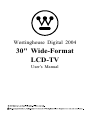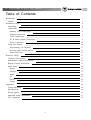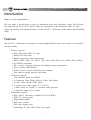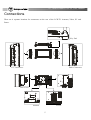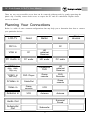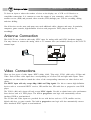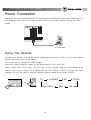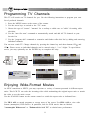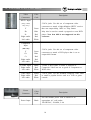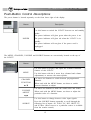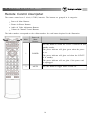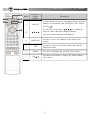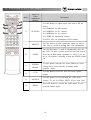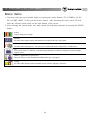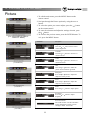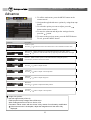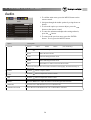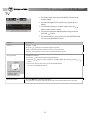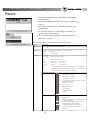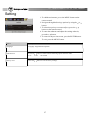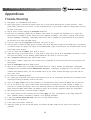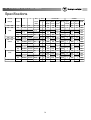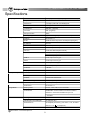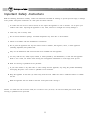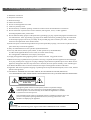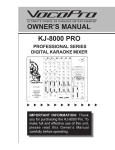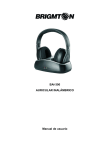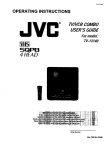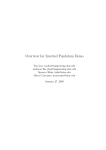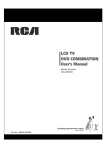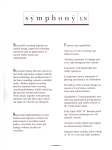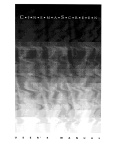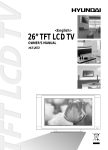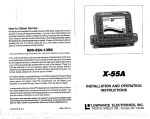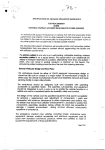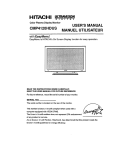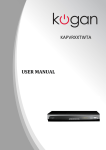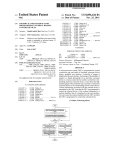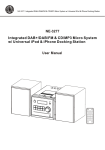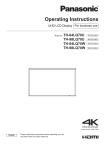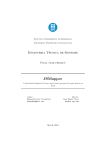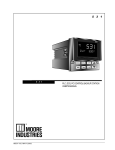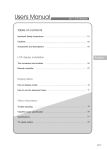Download 30" Wide-Format LCD-TV
Transcript
Westinghouse Digital 2004 30" Wide-Format LCD-TV User's Manual 30" Wide-Format LCD-TV User Manual Preface This manual is designed to assist you in setting up and using your LCD-TV. Information in this document has been carefully checked for accuracy; however, no guarantee is given to the correctness of the contents. The information in this document is subject to change without notice. This document contains proprietary information protected by copyright. All rights are reserved. No part of this manual may be reproduced by any mechanical, electronic or other means, in any form, without prior written permission of Westinghouse Digital Electronics. Read and follow the Important Safety Instructions and FCC Statement located in the Appendix. Copyright 2003, 2004 Westinghouse Digital Electronics Viacom Inc. owns the Westinghouse brand. All Rights Reserved. Revised November 9, 2004 C 1 30" Wide-Format LCD-TV User Manual Table of Contents Introduction 3 Features 3 Installation Guide 4 Unpacking 4 Connections 5 Planning Your Connections 6 Antenna Connection 7 Video Connections 7 PC & Audio Output Connections 8 Power Connection 10 Using The Remote 10 Programming TV Channels 11 Enjoying Wide-Format Movies 11 Picture-in-Picture 12 Reference Guide 13 Connector Descriptions 13 Push-Button Control Descriptions 15 Remote Control Description 16 Menu Items 20 Picture 22 Advance 23 Audio 24 TV 25 Parent 26 Setting 27 Appendices 28 Trouble-Shooting 28 Specifications 30 Europe Option 32 Important Safety Instructions 33 FCC Statement 35 2 30" Wide-Format LCD-TV User Manual Introduction Thank you and congratulations! This user guide is divided into two parts: an Installation Guide and a Reference Guide. The first time you setup and use this LCD-TV, please follow the instructions in the Installation Guide. To fully explore the abilities and individual features of this LCD-TV, a Reference Guide follows this Installstion Guide. Features This LCD-TV is HD-ready and requires an external high-definition source device that is not included with this product. Features (typical): Dual cable-ready NTSC TV tuner Built-in 3D comb filter Built-in progressive scan de-interlacing HDTV, ATSC, NTSC, PC, VESA: 720p, 1080i, 480p, 480i, VGA, SVGA, XGA, SXGA and WXGA compatible PIP, a variety of picture-in-picture and multiple picture arrangements Stereo speakers (8W/channel) Wireless remote control with direct source buttons Thin timeless styling, optional wall mount Connectors (typical): VGA and DVI inputs with HDCP 2 Component Video: YPbPr (HD) & YCbCr (SD) inputs S-Video, Video and RF NTSC inputs 5 separate stereo audio inputs: 4+1 (AV+PC) 1 audio output for external 5.1 surround sound processor 1 subwoofer output for 2.1 sound Performance (typical) High (1280 x 768) native resolution for PC & HDTV Wide 170 viewing angle Bright 500nit display High 500:1 contrast Fast 16ms response time Outstanding 75-110% NTSC 24bit color gamut 3 30" Wide-Format LCD-TV User Manual Installation Guide You will soon be enjoying your LCD-TV. The following are instructions on what parts to expect to find within the box, how to connect your LCD-TV and how to use your remote to setup and configure basic options. Unpacking To open the shipping box, stand the box upright and locate the two white plastic clips on the lower left and right ends of the box. Remove this clip by reaching behind the plastic door and unlatching the clasp on the top edge of the clip. The entire plastic clip should come out easily. Lift the top half of the box off of the LCD-TV. Carefully remove the LCD-TV and other contents from the box. Place the LCD-TV in a safe upright position with easy access to the connectors located on the rear of the display. Please confirm the following list of items is included: LCD-TV w/ attached table stand Remote control 2 AAA batteries AC Power cord VGA cable (analog RGB). This has a large blue connector on each end. AV cable. (The Yellow connector is for video, the white connector is for left audio channel and the red connector is for the right audio channel.) Dust covers (for wall mounting) Documentation WestinghouseDigital2004 30" Wide-Format LCD-TV User'sManual 4 30" Wide-Format LCD-TV User Manual Connections There are 4 separate locations for connectors on the rear of the LCD-TV: Antenna, Video, PC and Power. Key Pad PC Connectors Video Connectors Dust Cover Dust Cover Antenna Power 5 30" Wide-Format LCD-TV User Manual There are two user accessible covers that can be removed (without tools) by gently squeezing the plastic clip. Carefully remove both covers to expose the PC and AV connections. Replace these covers as desired. Planning Your Connections Below is a table of some common configurations that may help you to determine how best to connect your particular devices. LCD-TV Good Better DVI in Best PC VGA in PC HD cable/sat Receiver PC Audio in PC audio HD audio PC audio Progressive DVD HD cable/sat Receiver Game console DVD Recorder HDTV in 480p, 1080i, 720p only YCbCr in DVD Player S-Video in Cable/Set Video in Game console VCR Antenna in VCR Antenna 480i only Game console Surround Sound Audio Out Subwoofer Out Antenna Subwoofer 6 Your devices 30" Wide-Format LCD-TV User Manual To share an input or reduce the number of wires to the display, use a VCR or AV Receiver to consolidate connections. It is common to route the output of your camcorder, cable box (STB), satellite receiver (IRD) and personal video recorder (PVR) through your VCR for recording, editing and time shifting. Not all devices are the same and many may need additional cables, adapters and setup. In particular, computers, game consoles, high-definition receivers and progressive DVD players must be set accordingly. Antenna Connection This LCD-TV has a built-in cable-ready NTSC tuner for analog cable and NTSC broadcast singnals. You may choose to connect the analog cable or TV antenna wire (not included) directly to this LCD-TV antenna input. Tuner Video Connections There are four types of video inputs: HDTV (480p, 1080i, 720p only), YCbCr (480i only), S-Video and Video. Each of these video inputs has a corresponding set of stereo left and right audio inputs. These connectors are color-coded to match the colors of the corresponding connectors on other devices and cables. The HDTV input will only accept 480p, 1080i and 720p signals. Use this to connect high definition devices such as a terrestrial HDTV receiver, HD satellite box, HD cable box or progressive scan DVD player. The YCbCr (480i only) input will only accept NTSC signals. Use this to obtain better color performance from devices such as a DVD player. The built-in progressive scan logic will automatically convert interlaced DVD to non-interlaced. The S-Video and Video inputs are provided for use with devices such as a VCR, satellite receiver, digital cable box, or game console. The built-in progressive scan logic will also automatically convert these interlaced NTSC signals to non-interlaced. 7 30" Wide-Format LCD-TV User Manual HDTV receiver DVD player OUT AUDIO L R OUT VIDEO Pr Pb VIDEO Y Y HDTV In AUDIO Cb Cr R L Component VideoIn (Green) (Green) Y Y Pb Cb Pr Cr R R L L (Blue) (Blue) (Red) (Red) (Red) (Red) (White) (White) (Yellow) S-Video Video (Red) (Red) R R L L (White) R S-VIDEO (White) L R AUDIO L AUDIO OUT VIDEO OUT VCR Game console PC & Audio Output Connections There are two PC inputs: DVI, VGA and one PC audio input. There is also an audio output and a subwoofer output. The DVI input (or more specifically DVI-D input) is a digital interface that requires the computer to have a corresponding DVI or DFP output. Using this interface provides a superior on screen image when the PC output is set to the full native resolution of the LCD panel. Neither a DVI cable nor DFP adapter is included and must be purchased separately. The VGA input is an analog RGB interface with separate H & V sync signals. VGA is more commonly found on computers. Attach the LCD-TV to your computer using the included (blue color-coded) VGA cable. The PC audio cable is not included and must be purchased separately. 8 30" Wide-Format LCD-TV User Manual For both the DVI and VGA inputs, please remember to adjust your computer resolution to match the 1280x768 resolution of the 30" LCD-TV for best performance. An additional software driver may be required from your PC graphics chip vendor to obtain wide-format resolution support. The audio output is commonly used to connect to an external audio amplifier or surround sound processor. The subwoofer output is used to attach an external powered subwoofer. Remember to enable this feature from the Audio Menu of the LCD-TV. When the subwoofer software command is set to On, an internal crossover cuts off the low frequency signal to the built-in speakers. When the subwoofer software command is set to Off, the built-in speakers will output full range audio. PC RGB (Analog) PC DVI (Digital) PC Audio Input RS232 (White) L R (Red) Audio Output (L/R) IN IN AUDIO SW R Subwoofer Output L Connection jack for subwoofer with built-in amplifier. 9 30" Wide-Format LCD-TV User Manual Power Connection Attach the AC power cord to the LCD-TV and plug into an appropriate wall outlet. When the TV is first plugged in, you may have to wait several seconds for the ready indicator to glow red. This is normal. Power A C 100~240V Using The Remote Carefully open the rear cover on the battery compartment and insert a fresh set of two AAA batteries. Replace the battery cover on the remote. Turn on the TV by pressing the POWER button. Adjust the volume using the volume up and down buttons, VOL+ and VOL-. Select a video source in two ways. You may select a source directly using one of the buttons at the buttom of your remote control: TV, S-VIDEO, AV, PC, DVI, HDTV or YCbCr. You may also scroll through a list of video sources using the SOURCE button located on top of the LCD-TV. TV S-VIDEO AV YCbCr or HDTV 10 DVI PC 30" Wide-Format LCD-TV User Manual Programming TV Channels This TV will search out TV channels for you. Use the following instructions to program your own list of preferred channels: 1. Press the MENU button at the center of the remote. 2. Use the arrow keys to switch to the "TV" menu. 3. Choose the type of "source": "antenna" for a rooftop or rabbit ears or "cable" for analog cable television. 4. Use the "auto fine tune" command to automatically search and add all TV channels to your favorite list. 5. Use the "program edit" command to customize and further refine this list by adding and removing individual channels. You can now watch TV. Change channels by pressing the channel up and down buttons CH CH and . Direct access to individual channels can be entered using 1, 2 or 3 digits. To speed direct access, you may optionally use the ENTER key to complete the entry. + save channel searching please wait 022 2 skip <menu> to exit keypadaddtoinclude <enter>toreturn <menu>toexit Enjoying Wide-Format Movies As NTSC transitions to HDTV, you may experience a variety of content presented in different aspect ratios. This LCD-TV can scale the incoming video while maintaining the original aspect ratio or stretch the video to use the entire screen. Use the SCALING button on the remote control to switch the aspect ratio as indicated here: Use FILL ALL to stretch programs to occupy more of the screen. Use FILL ALL to view wide format (anamorphic) DVD movies. In particular, look for DVD movies that are labeled: "Anamorphic Widescreen" or "Enhanced for 16:9 TV" to obtain better performance. 11 30" Wide-Format LCD-TV User Manual Use NORMAL to maintain the correct original aspect ratio for most videotape, broadcast television, cable, satellite, HDTV and PC content. The unused portions on the left and right or top and bottom edges of the screen will appear black. Note: Plasma users are often advised to use FILL ALL to stretch all content to the edges of the screen in order to reduce burn-in. This LCD-TV has no such problem with burn-in. Use WIDE to expand letterbox content to occupy more of the screen. Occasionally, you may find a TV program or older DVD movie that is actually presented as letterbox format within an NTSC signal. Use this mode to zoom the image up to full screen. The unused portions on the top and bottom of the screen will appear black. Note: In WIDE mode, non-letterbox content will enlarge beyond the boundaries of the screen. Some portions of the video will not be visible above and below the screen. This may include OSD information from you DVD player, cable decoder or satellite receiver. To see the entire screen, switch to a different SCALING mode. Use PANORAMIC to expand NORMAL 4:3 aspect ratio content horizontally using a creative non-linear formula. Objects in the middle maintain the original aspect ratio and only the two sides are expanded. Experiment with these SCALING setting to determine your personal preferences. + FILL ALL NORMAL WIDE PANORAMIC Picture-in-Picture For Picture-in-Picture (PIP) configurations that have two images, use the left and right arrow keys to switch the audio between the two video sources. For all PIP configurations, use the up and down arrow keys to select a particular window. You can now use the numeric keys to directly enter the channel for that window. The PIP CH buttons will operate on child windows only. The regular CH main window source. + 12 and CH and CH buttons are always for the 30" Wide-Format LCD-TV User Manual Reference Guide Use this section of the user manual to learn about individual features and functions of this LCD-TV. Learn the purpose of each connector on the back panel. Learn to use each control button on the LCD-TV and remote control. Learn how to use the software features that appear in a menu displayed on-screen. Connector Descriptions There are 4 sets of color-coded connectors on the rear of the LCD-TV: Power; PC inputs and audio outputs; video inputs; and antenna input. The power and antenna inputs are located along the lower rear-edge of the LCD-TV. The PC and video connections are located behind two covers on the rear of the LCD-TV. Antenna input Color Connector Code Tuner Input Silver PC inputs & audio output Connectors PC DVI Input PC RGB (analog) PC Audio Input Audio Output Description 75ohm coaxial cable with F-type connector. Attach your TV antenna or analog cable service here. Color Description Code White Blue Green White, Red Subwoofer White, Output Red Use this micro-cross input for better performance from a personal computer. An appropriate DVI-D cable is required. Use the included VGA cable to use this LCD-TV as a personal computer monitor. Use this miniature stereo input to attach to your computer audio output. Use these 2 RCA jacks to provide audio to an external amplifier or surround sound decoder. Use these 2 RCA jacks to provide audio to an external powered subwoofer. 13 30" Wide-Format LCD-TV User Manual Video Color Connectors Code Description HDTV Input 5 RCA jacks. Use this set of component video (480p, 1080i, 720p only) connectors to attach a high-definition HDTV receiver Y Green that can output 480p, 1080i or 720p format. Pb Blue May also be used to attach a progressive scan DVD Pr Red player. Note that 480i is not supported on this Right audio Red connector. Left audio White Component Input (480i only) 5 RCA jacks. Use this set of component video Y Green Cb Blue Cr Red Right audio Red Left audio White S-Video Input Right audio Left audio Black Red White 1 DIN, 2 RCA jacks. S-Video is superior to Composite Video but not as good as Component or RGB video. Video Input Right audio Left audio Yellow Red White 3 RCA jacks. Use the included composite video cable to attach a popular device such as a VCR or game console. Power Color Connector Code Power Input Black connectors to attach a DVD player that is set to output 480i format. Description Use the include power cord to attach to an appropriate AC wall outlet. 100-240VAC, 50-60Hz, 2.4A 14 30" Wide-Format LCD-TV User Manual Push-Button Control Descriptions The power button is located separately on the front lower right of the display. Description Button Use this button to switch the LCD-TV between on and standby modes. The power indicator will glow green when the power is on. POWER The power indicator will glow red when the LCD-TV is in standby. The power indicator will not glow if the power cord is unplugged. The MENU, CHANNEL, VOLUME and SOURCE buttons are conveniently located on the top of the LCD-TV. Description Button MENU CHANNEL FUNCTION VOLUME ADJUST SOURCE Use this button features of this Use this button adjustments) to to display and adjust the software-controlled LCD-TV. with the 4 arrow keys (channel and volume traverse the menu options. Use these two buttons to switch between preprogrammed channels. When used with the MENU button, use these to switch between functions to adjust. Use these two buttons to make the sound softer and louder. When used with the MENU button, use these to adjust the particular value of a function. Use this button to change between video input signals. Press the SOURCE button repeatedly to scroll through the following list of inputs: AV, YCbCr, PC, DVI, HDTV, TV, and S-Video. (Direct access to a particular source is available from the remote control.) 15 30" Wide-Format LCD-TV User Manual Remote Control Description The remote control uses 2 AAA (1.5VDC) batteries. The buttons are grouped in 4 categories: Power & Mute Buttons Picture-in-Picture Buttons Audio & Video Adjustment Buttons Volume & Channel Control Buttons The index number corresponds to the callout number for each button depicted in the illustration. 2 1 Index Power & Mute Buttons Description Use this button to switch the LCD-TV between on and standby modes. The power indicator will glow green when the power 1 POWER is on. The power indicator will glow red when the LCD-TV is in standby. The power indicator will not glow if the power cord is unplugged. 2 MUTE Use this button to toggle audio on and off. 16 30" Wide-Format LCD-TV User Manual 4 Index 3 5 6 7 Picture-inPicture Buttons Description Use this button to activate and adjust Picture-in-Picture 3 LAYOUT features in conjunction with POSITION, OFF, SWAP, and CH . Use the four arrow keys ( 15 ) to change the focus for audio and direct channel changes. 15 (See also Picture-in-Picture Description.) Use this to move the position of the child video window. 4 POSITION 5 OFF 6 SWAP Use this to exchange the two PIP video sources. 7 CH Use these two buttons to change the child windows video source. Use this to remove the child window and turn off Picture-in-Picture. 17 30" Wide-Format LCD-TV User Manual Index Audio & Video Adjustment Buttons Description 9 8 10 11 12 Use this button to adjust aspect ratio and to fill the screen. Use NORMAL for HD content. 13 14 8 SCALING Use NORMAL for PC content. Use NORMAL for 4:3 content. Use WIDE for letterboxed content. Use FILL ALL for anamorphic DVD content. 9 10 11 FREEZE SLEEP STEREO MONO 12 CCD 13 SOURCE 14 MENU Use this button to hold a particular image on screen. This may be useful in making fine color adjustments. The SLEEP feature is used to automatically shut off this LCD-TV after a preset period of time has passed. Press the SLEEP button repeatedly to select 0, 30, 60, 90 or 120 minutes. Selecting 0 turns the SLEEP feature off. Use this button with the two arrow buttons to select among stereo, mono and the secondary audio program. (SAP). Use this button to turn on and off closed caption display. Use this button to scroll through the video input sources: TV, AV, S-VIDEO, HDTV, YCbCr, and VGA. Press this button to activate the OSD menu. To exit, press the button again. 18 30" Wide-Format LCD-TV User Manual Index 15 Volume & Channel Control Buttons Description ENTER Press these buttons to navigate through the options and confirm your choice. 15 16 VOL+- Use VOL+ and VOL- keys to adjust the audio louder and quieter. 16 17 17 18 Use the CH CH and CH keys to surf forwards and backwards between pre-programmed TV channels. 18 0-9, 100 Press two digits for channels 01 through 99. Press 100 followed by two digits for channels 100 or greater. 19 19 20 R (RETURN) Use the R button to see the previous channel. TV, S-VIDEO, 20 AV, PC, DVI Use these buttons to switch directly to a video source. HDTV, YCbCr 19 30" Wide-Format LCD-TV User Manual Menu Items 1. User may select the most suitable mode by pressing the source buttons (TV, S-VIDEO, AV, PC, DVI, SCART, HDTV, YCbCr) on the remote control. After detecting the source, the LCD will show the selected system mode on the right bottom of the screen. 2. After selecting the system mode, user may execute the following functions by pressing the MENU button: picture Adjusts the picture settings. advance Provides more display modes and functions according to the type of p rogram. audio Provides more audiooptions. You may also customizethe audio settingsofthe LCDmonitor. TV Sets yourfavorite TV c hannels. Automatic programming is available in multiple systemsandinput signal s ources. parent (Applicable in USAonly) Restricts access to some channels according tothe type of program. setting Provides other options such as automatic power-off time, language, and reset. 20 30" Wide-Format LCD-TV User Manual Option Picture Range brightness 0~100 AV/Scart/TV/S-Video/YCbCr/HDTV/PC/DVI contrast 0~100 AV/Scart/TV/S-Video/YCbCr/HDTV/PC/DVI color 0~100 AV/Scart/TV/S-Video/YCbCr/HDTV tint 0~100 AV/Scart/TV/S-Video/YCbCr/HDTV sharpness 0~100 AV/Scart/TV/S-Video/YCbCr filter sharpest/sharp/normal/soft/softest HDTV/PC/DVI phase 0~100 HDTV/PC frequency 0~100 PC force autotune Advance Audio TV Parent Setting Mode WindowLayout PC AV/Scart/TV/S-Video/YCbCr/HDTV/PC/DVI pipposition full screen/ pipsplit / screen/pop 3/ pop 12 position 1/2/3/4/5 pipsize 30~75 AV/Scart/TV/S-Video/YCbCr/HDTV/PC/DVI gamma liner/hdtv/video AV/Scart/TV/S-Video/YCbCr/HDTV/PC/DVI colortemp warm/normal/cold AV/Scart/TV/S-Video/YCbCr/HDTV/PC/DVI imagesize fillall/normal/wide/panoramic AV/Scart/TV/S-Video/YCbCr/HDTV/PC/DVI h-position 0~100 AV/Scart/TV/S-Video/YCbCr/HDTV/PC v-position 0~100 AV/Scart/TV/S-Video/YCbCr/HDTV/PC channel stereo/sap 1/sap2/mono TV volume 0~100 AV/Scart/TV/S-Video/YCbCr/HDTV/PC/DVI treble 0~100 AV/Scart/TV/S-Video/YCbCr/HDTV/PC/DVI bass 0~100 AV/Scart/TV/S-Video/YCbCr/HDTV/PC/DVI balance 0~100 AV/Scart/TV/S-Video/YCbCr/HDTV/PC/DVI subwoofer on/off AV/Scart/TV/S-Video/YCbCr/HDTV/PC/DVI simulativesurround on/off AV/Scart/TV/S-Video/YCbCr/HDTV/PC/DVI source antenna/cable TV programedit <right> toenable (NTSCCH1~125, PALCH1~99) TV autofinetune <right> toenable (autoscan) TV change AV/Scart/TV/S-Video/YCbCr/HDTV/PC/DVI AV/Scart/TV/S-Video/YCbCr(Default: HDTV/PC/DVI) AV/Scart/TV/S-Video/YCbCr(Default: HDTV/PC/DVI) norating allow/block rating set off/child/youth/Y.adult/user tvchannelblocking Y/Y7/G/PG/14/MA/FV/D/L/S/V AV/Scart/TV/S-Video/YCbCr(Default: HDTV/PC/DVI) movie b locking G/PG/PG-13/R/NC-17/X/NR AV/Scart/TV/S-Video/YCbCr(Default: HDTV/PC/DVI) language English/French/Spanish AV/Scart/TV/S-Video/YCbCr/HDTV/PC/DVI osd timeout 5/15/60 second AV/Scart/TV/S-Video/YCbCr/HDTV/PC/DVI factoryreset <right> t o activate AV/Scart/TV/S-Video/YCbCr/HDTV/PC/DVI The OSD menu varies withthe modes and regions. 21 30" Wide-Format LCD-TV User Manual Picture 1. To call the main menu, press the MENU button on the remote control. 2. Navigate through the Picture options by using the button. (For AV/SCART/S-VIDEO/ YCbCr/TV Mode) or 3. To select the option you want to adjust, press the button on the remotecontrol. 4. To enter the submenu and adjust the settings wherein, press the button. 5. To return to the previous menu, press the ENTER button. To exit, press the MENU button. Description Submenu Brightness Press the or buttontoincreaseor reduce brightness. Contrast Pressthe or button to increase or reducecontrast. Color Press t he or button to increase or reducesaturation. (For HDTV) Tint Press the or button to make the picture morereddishor greenish. Sharpness Press the or button to adjust the sharpness of the picture. Filter Press the or button to adjust the sharpness of noise display. Phase Press the or (For PC ) Frequency Press the or frequency. button to adjust phase. button to adjust Force AutoTune The LCD monitor executes automatic tuning and adjusts to better picture settings in about 10seconds. (For DVI ) 22 30" Wide-Format LCD-TV User Manual Advance 1. To call the main menu, press the MENU button on the remotecontrol. 2. Navigate through theAdvance options by using the or button. 3. To select the option you want to adjust, press the button on the remote control. 4. To enter the submenu and adjust the settings wherein, press the button. 5. To return to the previous menu, press the ENTER button. To exit, press the MENU button. Submenu Description Window L a yo ut Pressthe or buttontoswitchto the value desired. Press ENTER toloadthevalue. PIPPosition (Make surethatyouareinthePIPmodewhensettingthis option.) Pressthe or button to l ocate the PIPto left t op, right top,center,leftbottom, and right bottom. PIP Size (Make surethat you are in the PIP m odewhen setting this option.) Pressthe or buttonto set the size of PIP. Gamma Press the or button to adjust Gamma. Color Temp Pressthe or button to adjust color temperature. ImageSize Press the or button to adjust image size. H Position Pressthe or button to adjust horizontal position. V P osition Press the or button to adjust v ertical position. Image size options: Normal:original size(15:9/4:3) Fillall:proportionally enlarges size tofillscreen. Wide: enlarges the sizeof 18:9 o r 20:9 to 15:9. Panoramic: fill t he screen with the sizeof 4:3 by means o f n on-linearity modification. If theonscreen text is incomplete, adjust the imagesizeuntil the text is fully displayed. 23 30" Wide-Format LCD-TV User Manual Audio 1. To call the main menu, press the MENU button on the remote control. 2. Navigate through the Audio options by using the or button. 3. To select the option you want to adjust, press the button on the remote control. 4. To enter the submenu and adjust the settingswherein, press the button. 5. To return to the previous menu, press the ENTER button. To exit, press the MENU button. Option Channel Description Stereo Press the SAP1 SAP2 Mono (TV mode only) button tomoveto the option desired. Stereo Select the Stereomode. SAP1 Select the bilingual SAP1 mode. SAP2 Select thebilingual SAP2 mode. Mono Select Mono to reduce noise inthe Stereo mode. If thereceivedsignal doesnot include a usablesecond language, broadcast willstay in stereomode. Volume Press the button to adjust volume. Treble Press the button to adjust the volume of treble. Bass Press the button to adjust the volume of bass. Balance Press the button to adjust the balance of left and rightsound channels. Subwoofer Press the O N o r OFF buttonto turnonor offsubwoofer. Simulative Surround Press t he O N o r OFF button toturn on or off simulative surround. 24 30" Wide-Format LCD-TV User Manual TV 1. To call the main m enu, press the MENU button on the remote control. 2. Navigate through the TV options byusingthe or button. 3. To select the option you want to adjust, press the button onthe remote control. 4. To enter the submenu and adjustthesettings wherein, press the button. 5. To returntotheprevious menu, press the ENTER button. To exit, press the MENU button. Option Description Source Antenna Cable Press the or buttons to navigatethrough the options. Cable: selectthis optionifyouhaveaccesstoCATVprograms. Antenna: selectthisoptionifyou use an antenna forTVprograms. Program Edit Add/Delete Channel 1. Press the button toenter the Program Editmenu. 2. Press the or button to select a channel. To add or delete the channel, pressthe or button. 3. Toreturnto the previous menu, press the ENTER button. To exit, presstheMENU button. sav e 2 skip ke y p a d a d d t o i n c l u d e <enter>to return <menu>to exit Auto FineTune Press the button to startAuto FineTune. It is necessary to execute Auto Fine Tune when youinstallthe LCD forthe first time. 25 30" Wide-Format LCD-TV User Manual Parent 1. To callthemainmenu,press the MENU button on the remote control. 2. Navigate throughthePARENToptions by usingthe or button. 3. Press the button and key in default password to get parent menu. 4. To select the option you want toadjust, press the button on the remote control. 5. To enter thesubmenuand adjust the settings wherein, pressthe button. The following tables set forth the options in the Parent mode: Option Description Change Pressthe buttontoinputanewpassword. NoRating To enableordisablethe Parentmode,pressthe RatingSet allow Viewable block Non-viewable RatingSet Pressthe or Button. buttontoselectblockinglevel. off DisabletheParentmode. child Forchildren: TV-Y,TV-G, G youth Forteen-agers: TV-PG,PG Y. adult Foradult: TV-14,PG-13 User User may customize theratingsettingsaccordingtopersonalneeds. <Thefollowingtableshowsthe optionsavailable. Tocustomizethe TVand movieblocking,pressthe TVchannelblocking Movieblocking Buttons.> Y7 suitableforchildrenofallages. suitableforolderchildren. G suitableforgeneralaudiences. PG parentguidancerequired. 14 MA parentsshouldbeawareofwhether the program is suitablefor their children. suitableforadults only. FV fantasyviolence D dialogueindicatingsex Y L coarse language S sex-relatedsituation V violence G general audiences, i ncluding children. PG parentguidance. PG-13 childrenundertheage of13mustbeaccompanied byaparentorguardian. restricted. Children under theageof17mustbe R accompaniedbyaparentorguardian. NC-17 childrenundertheage of17notadmitted. 26 X childrenundertheage of17notadmitted. NR norestriction. 30" Wide-Format LCD-TV User Manual Setting 1. To callthemainmenu,press the MENU button on the remote control. 2. NavigatethroughtheSettings options by u singthe or button. 3. To selecttheoptionyouwanttoadjust,pressthe button on the remotecontrol. 4. To enter the submenu and adjust the settings wherein, pressthe button. 5. To return to the previous menu, presstheENTERbutton. To exit, press the MENU button. Option Description Language Language: English/French/Spanish OSD timeout Press t he button t o select fromthe following options from the OSD: 5 sec 15 sec 60 seconds Factory reset Press the button to reset to factory settings. 27 30" Wide-Format LCD-TV User Manual Appendices Trouble-Shooting Q: Why doesn't my video fill the whole screen? A: Some people prefer to maintain the original aspect ratio to avoid seeing abnormally fat or skinny characters. Other people prefer to fill more of the screen. Use the SCALING button on your remote to adjust the image aspect ratio and fill more of the screen. Q: Why do I have to keep changing the SCALING adjustment? A: Each type of programming content may be different. Most NTSC TV programs and videotapes are 4:3 aspect ratio. DVD movies are available in several formats and can be adjusted accordingly. HD content is typically wide fviewed using the NORMAL ormatsetting. Occasionally DVD movies and TV programs are letterboxed and can be zoomed to fill the entire screen using the WIDE setting. Q: I have no video from my progressive DVD player. How do I fix this? A: You may need to connect the DVD player to another video input. Match the settings on your DVD player to progressive or interlaced output. For progressive output, use the HDTV(YPbPr) input on the LCD-TV. For interlaced output, use the YCbCr input on the LCD-TV. Q: I have no video from the HDTV input. What is wrong? A: Adjust the settings on your HD receiver to 720p, 1080i or 480p output. On the Sony SAT-HD200, this button is on the front panel and remote. For the Samsung model SIR-TS160, this switch is on the rear panel. Q: Will a progressive scan DVD player provide better video? A: This LCD-TV includes a progressive scan converter that is comparable to the scan-converter built into progressive scan DVD players. Q: What are anamorphic widescreen DVD movies? A: There are two common ways of recording wide format movies on a DVD: letterbox and anamorphic. Anamorphic recordings are also commonly labeled "Enhanced for 16:9 TV's" . Anamorphic recordings have over 30% more vertical resolution than letterbox format. Use the SCALING button on your remote to adjust the image aspect ratio and fill more of the screen. Q: Do LCD's have a burn-in problem? A: No. Unlike CRT and plasma TV's, liquid crystal displays (LCD) do not use phosphor and thus have no problems with a still image becoming permanently stored on the screen. Q: Can I use a game console such as Sony Playstation 2, Nintendo Game Cube or Microsoft XBOX with my LCD-TV? A: Yes. If you intend to use a game console and/or watch standard TV broadcasts over cable, satellite or antenna, an LCD-TV is a necessary and superior choice over widescreen plasma and CRT televisions. The repetitive image from games and unused black filled borders will damage a plasma TV by burning a permanent image into the phosphor. Q: Will leaving my LCD-TV on cause the image to degrade? A: No. Unlike plasma TV's, this LCD-TV does not exhibit aging over time. The brightness of the image remains the same. Sufficient airflow is important to maintain a cool operating temperature. Q: I forgot my parental control password . How do I reset the parental control? A: Enter 00000 as the password. Q: I have video, but no audio. What's up? A: Adjust the volume up, turn off the mute button, and confirm the audio cables for this video source properly are connected. 28 30" Wide-Format LCD-TV User Manual Q: I have audio, but no video. What's up? A: Match the video output format (720p, 1080i, 480p, 480i) of your video source to the appropriate input connector on the LCD-TV. Q: I am using the component video input. Why are the colors all wrong? A: Confirm the Cb and Cr cables are not switched by matching the color codes on the cable to the connectors. Q: My cable TV reception is not very clear. Why is this? A: Many homes split a signal from their antenna or cable many times. The number of splitters and the quality of the connectors on the 75ohm cable will visibly affect TV reception. Computers, microwave ovens and other electronic devices emit electronic noise. Identify the interfering device by shutting it off and try relocating the interfering device away from your LCD-TV. Q: My computer images appear stretched. How do I fix this? A: Adjust the display properties of your PC to 1280x768. (You may need to download a 1280x768 driver.) Q: The text on my PC is too small. How do I make it larger? A: Adjust the font size using the large system font (125%) found in your PC's Display Properties Settings under the Advanced button. Q: The audio sounds "thin" and is missing bass sounds. A: Adjust the audio bass and treble settings from the audio menu. Be sure to set the subwoofer value to off when there is no subwoofer. Q: Changing channels using the 0-9 numbers is a little slow. How can speed this up? A: Press enter after entering the channel. The software is designed to accept 1, 2 or 3 digit channel numbers. 29 30" Wide-Format LCD-TV User Manual Specifications Active Refresh Range Rate H V Dot Clock Pol. H Horizontal Sync Back Front V MHz Vertical Total Width Porch Porch Sync Back Front Total Width Porch Porch 640 x 350 70 31.5 70 25.175 N N 96 48 16 800 2 60 37 449 640 x 480 60 31.469 59.940 25.175 N N 96 48 16 800 2 33 10 525 VGA 72 37.861 72.809 31.5 N N 40 128 24 832 3 28 9 520 75 37.5 75 N N 64 120 16 840 3 16 1 500 85 43.269 85.008 36 N N 56 80 56 832 3 25 1 509 720 x 400 70 31.46 70.08 N P 108 54 18 900 2 35 12 449 800 x 600 56 35.156 56.250 36 P P 72 128 24 1024 2 22 1 625 SVGA 60 37.879 60.317 40 P P 128 88 40 1056 4 23 1 628 72 48.077 72.188 50 P P 120 64 56 1040 6 23 37 666 75 46.875 75 P P 80 160 16 1056 3 21 1 625 85 53.674 85.061 56.25 P P 64 152 32 1048 3 27 1 631 1024 x 768 60 48.363 60.004 65 N N 136 160 24 1344 6 29 3 806 XGA 70 56.476 70.069 75 N N 136 144 24 1328 6 29 3 806 75 60.023 75.029 78.75 P P 96 176 16 1312 3 28 1 800 85 68.677 84.997 94.5 P P 96 208 48 1376 3 36 1 808 60 63.981 60.020 108 P P 112 248 48 1688 3 38 1 1066 1280 x 1024 31.5 28.32 49.5 30 30" Wide-Format LCD-TV User Manual Specifications Displaypanel SignalsInput/out Screen Size 643.2(H) X 385.92(V)mm(diagonal29.54inches) Aspect Ratio 15:9WIDE Pixel Pitch 0.1675(H) X R.G.B. X 0.5025(V)mm NumberofPixels 1280(H)X R.G.B. X 768(V) Luminance 500cd/m 2 (Typical) Contrast 500:1(Typical) ResponseTime 16ms Viewing Angle Typical 170Degree(Horizontal/Vertical) * Video in RCAJack X 1 * Scart RGB+Audio/Composite + A u d io(Europeregion) * S-Video in Y/CX1 * HDTV in YPbPrX1(RCAJack) * Component Video in YCbCr X 1 ( R C A J a c k ) * Tuner i n NTSC/PAL/SECAM(OPTIONAL) Audio in HeadphoneX1(PC) * RCAJack(R+L)X 4 Compatibility Audio Output Regulation RGB in D-sub 1 5 p i n 3 r o w t y p e DVI i n D-sub 2 4 p i n 3 r o w t y p e RS232 in D-sub 9 p i n 2 r o w t y p e Audio o u t R C A J a c k ( R + L ) X 1 / SubwooferRCA Jack X 1 POP/PIP 4 Modes Display Mode Normal,FillAll, Wide,Panorama Color system NTSC/PAL/SECAM Videosystem NTSC/PAL/SECAM PC/Mac VGA/SVGA/XGA/SXGA HDTVscanning format 1080i,720p,480p Built-in speaker 8w+8w(Stereo) Subwoofer RCAJack X 1 Safety/ EMC UL/CUL, VCCI, CB, C E , F C C C l a s s B Accessories RGBCable / Power Cable / R e moteController / Batteries / User's M a nual/WarrantyCard * AVCable Other Package Size 1 0 5 X 3 7 X 65cm Net Weight/ GrossWeight 19.0kg/26.5kg PowerSource A C Adapter(Accessory):100-240V, 1.8A, 50-60Hz Monitor:12V Operative temperature Items with " *"markareoptions. 0~40 C 31 ,12.5A(MAX) 30" Wide-Format LCD-TV User Manual Wall Mounting Use a qualified and insured professional installation service to mount your LCD-TV on a wall. Improper mounting can cause this LCD-TV to fall and both be damaged and cause severe damage. The wall mounting bracket and screws are sold separately and not included with this product. This product conforms to VESA flat panel display mounting interface specification. Be sure the mounting solution can support more than the weight of the 30" LCD-TV, 19kg (42lb) . Please provide the mounting kit and these instructions to the installation professional: A. Turn off and unplug the LCD-TV. Place your LCD display face down on a soft clean surface paying particular attention not to scratch the LCD surface, speakers or enclosure. B. Remove the TV stand by unscrewing the 6 screws attaching the base from the LCD-TV as shown in figure B. Save the 6 screws and stand in a safe place. C. Screw and securely tighten the 4 wall hanging screws into the rear of the LCD-TV as shown in figure C. D. Locate several studs in the wall. Attach the mounting bracket securely to multiple studs in the wall. Often one or more wood cleats are required to allow the mounting bracket to be located between studs. Double-check for strength to support more than the weight of the 30" LCD-TV, 19kg (42lb). See figure D. E. Attach any cables to your LCD-TV at this time. F. Carefully place the LCD-TV on the wall-mounting bracket by matching up the 4 wall hanging screw heads to the corresponding holes in the mounting bracket. See figure F. G. Carefully test for strength before releasing the LCD-TV. A C B D F E 10cm 32 10cm 30" Wide-Format LCD-TV User Manual Important Safety Instructions Read the following instructions carefully. Follow all instructions and heed all warnings to prevent personal injury or damage to the product. Keep these instructions in a safe place for future reference. To reduce the risk of fire or electric shock, do not expose this appliance to rain or moisture. Do no place your LCD-TV near water. Exposing the apparatus to rain, water, moisture or sunlight can severely damage it. Clean only with a soft dry cloth. Do not block ventilation openings. Increased temperature may cause fire or device failure. Install in accordance with the manufacturer's instructions. Do no place the apparatus near any heat sources such as radiators, heat registers, stoves, or other apparatus (including amplifiers) that produce heat. Only use the attachments and accessories that were included with the apparatus. Use only with the cart, stand, tripod, bracket, or table specified by the manufacturer, or sold with the apparatus. When a cart is used, use caution when moving the cart/apparatus combination to avoid injury from tip-over. Refer all servicing to qualified service personnel. If you notice smoke or any other odor or noise coming from the apparatus, stop using the product immediately and unplug the power cord. Contact a qualified service technician. Keep the apparatus at least four (4) inches away from the wall. Make sure there is sufficient airflow to ventilate the unit. Hold the apparatus with two hands at the base of the panel when moving it. Caution: To reduce the risk of electric shock, do not remove cover (or back). No user-serviceable parts inside. Refer servicing to qualified service personnel. 33 30" Wide-Format LCD-TV User Manual 1) Read these instructions. 2) Keep these instructions. 3) Heed all warnings. 4) Follow all instructions. 5) Do not use this apparatus near water. 6) Cleanonly with dry cloth. 7) Do not block any ventilation openings. Install inaccordance with the manufacturer's instructions. 8) Do not install near any heat sources such as radiators, heat registers, stoves, or other apparatus (including amplifiers) that produce heat. 9) Do not defeat the safety purpose of the polarized or grounding type plug.Apolarized plughas twobladeswith one wider than the other.Agrounding type plug has two blades and a third grounding prong. The wide blade or the third prongareprovided for your safety. If the provided plug does not fitinto your outlet, consult an electrician for replacement of the obsolete outlet. 10) Protect the power cord from being walked onorpinched particularly at plugs, convenience receptacles, and the point where they exit from the apparatus. 11) Only use attachments/accessories specified bythemanufacturer. 12) Use only with thecart,stand,tripod, bracket, or table specifi ed by the manufacturer, or soldwith the apparatus.When a cart is used, use caution when moving the cart/apparatus combination toavoidinjury from tipover. 13) Unplug this apparatus during lightning storms or when unused for long periods of time. 14) Refer all servicing to qualified service personnel. Servicing is required when the apparatus has been damaged in any way,suchaspower-supplycord or plug is damaged, liquid has been spilledorobjects have fallen into the apparatus, theapparatus has been exposed to rain or moisture, does not operate normally, or has beendropped. 15) To Reduce the Risk of Fire or Electric Shock,Do not Expose ThisApparatus To Rain or Moisture. 16) Apparatus shall not be exposed todripping or splashing and no objects filled with liquids,such as vases, shall be placed on the apparatus. 17) TO REDUCE THE RISK OF ELECTRIC SHOCK, DO NOT REMOVE COVER (OR BACK). NO USER-SERVICEABLE PARTS INSIDE. REFER SERVICING TO QUALIFIED SERVICE PERSONNEL. CAUTION RISK OF ELECTRIC SHOCK DO NOT OPEN The lightning flash with arrow head symbol, within an equilateral triangle, is intended toalert the user to the presence of uninsulated "dangerous voltage" within the product's enclosure that may be of sufficient magnitude to constitute a riskofelectricshocktopersons. ! The exclamation point within an equilateral triangle is intended to alert the user to the presence of important operating andmaintenance (servicing) instructions in the literature accompanying the appliance. CAUTION! For use only with the following power supplies:Delta/ADP-150BB B;Delta/ADP-180CB B 34 30" Wide-Format LCD-TV User Manual FCC Statement This device complies with Part 15 of the FCC Rules. Operation is subject to the following two conditions: (1) this device may not cause harmful interference, and (2) this device must accept any interference received, including interference that may cause undesired operation. Note: This equipment has been tested and found to comply with the limits for a Class B digital device, pursuant to part 15 of the FCC Rules. These limits are designed to provide reasonable protection against harmful interference in a residential installation. This equipment generates, uses and can radiate radio frequency energy and, if not installed and used in accordance with the instructions, may cause harmful interference to radio communications. However, there is no guarantee that interference will not occur in a particular installation. If this equipment does cause harmful interference to radio or television reception, which can be determined by turning the equipment off and on, the user is encouraged to try to correct the interference by one of more of the following measures: Reorient or relocate the receiving antenna Increase the separation between the equipment and receiver Connect the equipment into an outlet on a circuit different from that to which the receiver is connected. Caution: To comply with the limits for an FCC Class B computing device, always use the signal cord and power cord supplied with this unit. The Federal Communications Commission warns that changes or modifications to the unit not expressly approved by the party responsible for compliance could void the user's authority to operate the equipment. 35