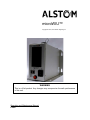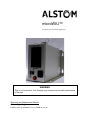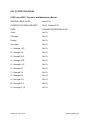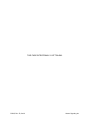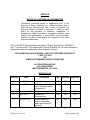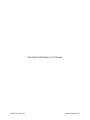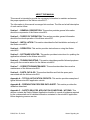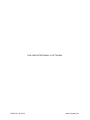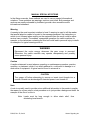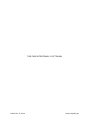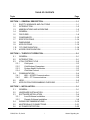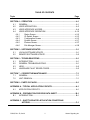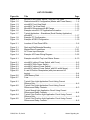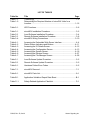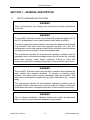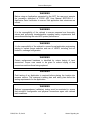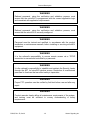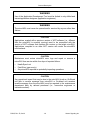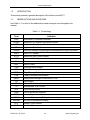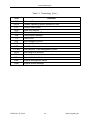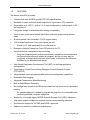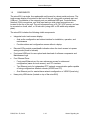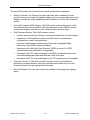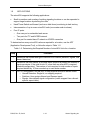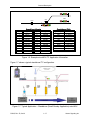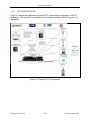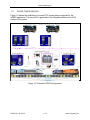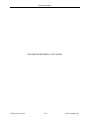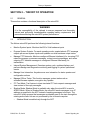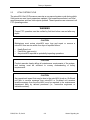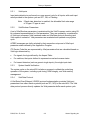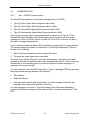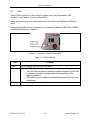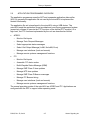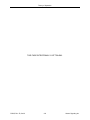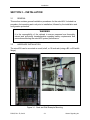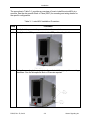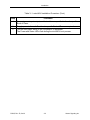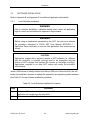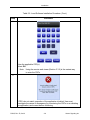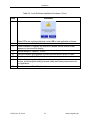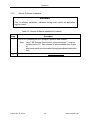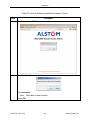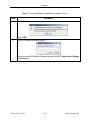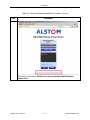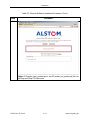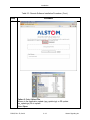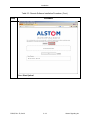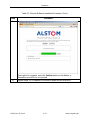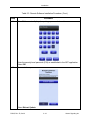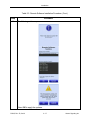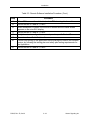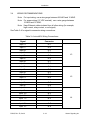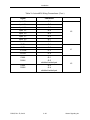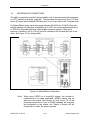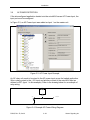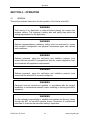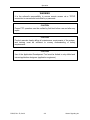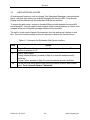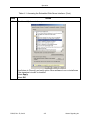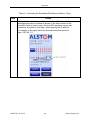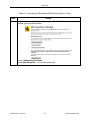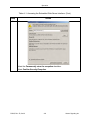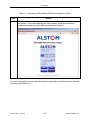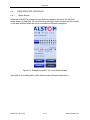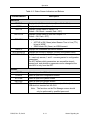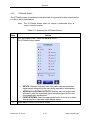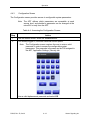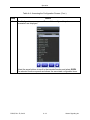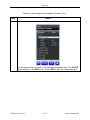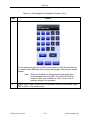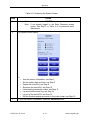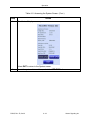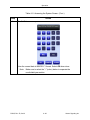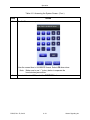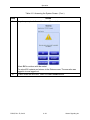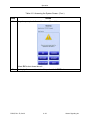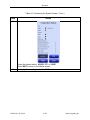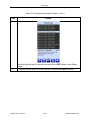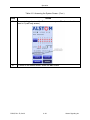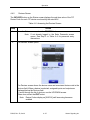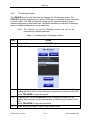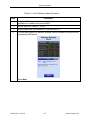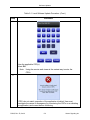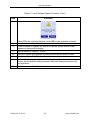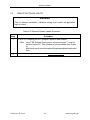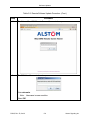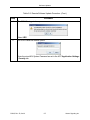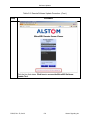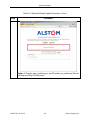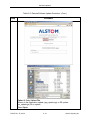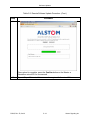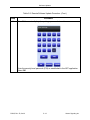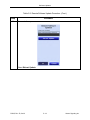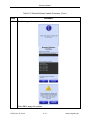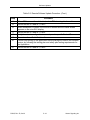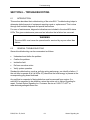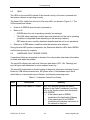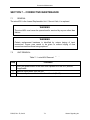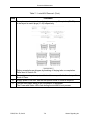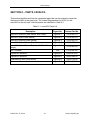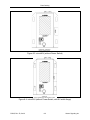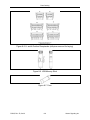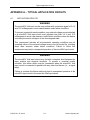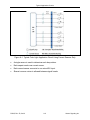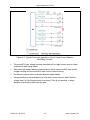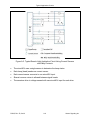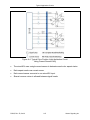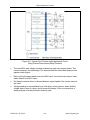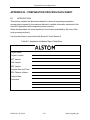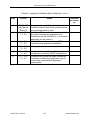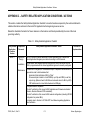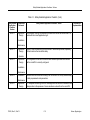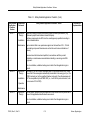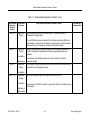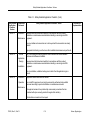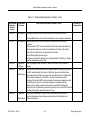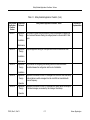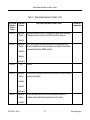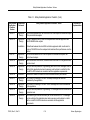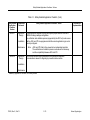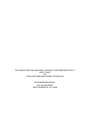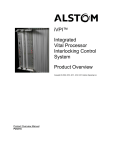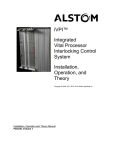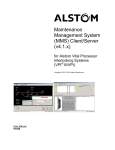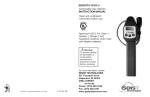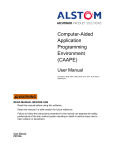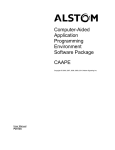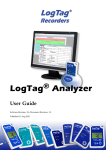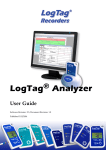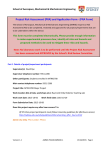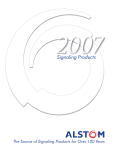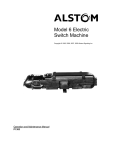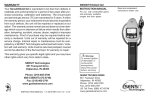Download microWIU™
Transcript
microWIU™ Copyright © 2012, 2013 Alstom Signaling Inc. WARNING This is a Vital product. Any changes may compromise the safe performance of this unit. Operation and Maintenance Manual P2525 microWIU™ Copyright © 2012, 2013 Alstom Signaling Inc. WARNING This is a Vital product. Any changes may compromise the safe performance of this unit. Operation and Maintenance Manual Alstom Signaling Inc. P2525, Rev. E, October 2013, Printed in U.S.A. LIST OF EFFECTIVE PAGES P2525, microWIU™ Operation and Maintenance Manual ORIGINAL ISSUE DATE: June 2012 CURRENT REVISION AND DATE: Rev E, October 2013 PAGE CHANGE OR REVISION LEVEL Cover Oct/13 Title page Oct/13 Preface Oct/13 i through iv Oct/13 1–1 through 1–20 Oct/13 2–1 through 2–8 Oct/13 3–1 through 3–22 Oct/13 4–1 through 4–28 Oct/13 5–1 through 5–16 Oct/13 6–1 through 6–2 Oct/13 7–1 through 7–4 Oct/13 8–1 through 8–4 Oct/13 A–1 through A–6 Oct/13 B–1 through B–2 Oct/13 C–1 through C–10 Oct/13 P2525, Rev. E, Oct/13 Alstom Signaling Inc. THIS PAGE INTENTIONALLY LEFT BLANK. P2525, Rev. E, Oct/13 Alstom Signaling Inc. PREFACE NOTICE OF CONFIDENTIAL INFORMATION Information contained herein is confidential and is the property of Alstom Signaling Inc. Where furnished with a proposal, the recipient shall use it solely to evaluate the proposal. Where furnished to customer, it shall be used solely for the purposes of inspection, installation, or maintenance. Where furnished to a supplier, it shall be used solely in the performance of the contract. The information shall not be used or disclosed by the recipient for any other purposes whatsoever. VPI® and WEE-Z® are registered trademarks of Alstom Signaling Inc. GM4000A™, iVPI™, and microWIU™ are trademarks of Alstom Signaling Inc. All other trademarks referenced herein are trademarks of their respective owners. FOR QUESTIONS AND INQUIRIES, CONTACT CUSTOMER SERVICE AT 1–800–717–4477 OR WWW.ALSTOMSIGNALINGSOLUTIONS.COM ALSTOM SIGNALING INC 1025 JOHN STREET WEST HENRIETTA, NY 14586 REVISION LOG Revision Date Description By Checked Approved 1(A) June 2012 Original Issue LR EK NI 2(B) June 2012 Note added in Section 4; Circuit drawings added in Appendix A LR EK NI 3(C) September 2012 Changes on page A-7 LR EK NI D April 2013 Updated for enhancements SG EK NI E October 2013 Updated warning / caution statements; added descriptions in Appendix SG EK MS P2525, Rev. E, Oct/13 Alstom Signaling Inc. THIS PAGE INTENTIONALLY LEFT BLANK. P2525, Rev. E, Oct/13 Alstom Signaling Inc. ABOUT THE MANUAL This manual is intended to provide the necessary information to maintain and ensure the proper operation of the Alstom microWIU™. The information in this manual is arranged into sections. The title and a brief description of each section follow: Section 1 – GENERAL DESCRIPTION: This section provides general information about the components of the Alstom microWIU. Section 2 – THEORY OF OPERATION: This section provides general information about the functional operation of the Alstom microWIU. Section 3 – INSTALLATION: This section describes the field installation and setup of the Alstom microWIU. Section 4 – OPERATION: This section provides instructions on using the Alstom microWIU. Section 5 – SOFTWARE UPDATES: This section provides instructions for updating the application software for the Alstom microWIU. Section 6 – TROUBLESHOOTING: This section describes possible failures/symptoms along with the corrective action for the Alstom microWIU. Section 7 – CORRECTIVE MAINTENANCE: This section describes the corrective maintenance of the Alstom microWIU. Section 8 – PARTS CATALOG: This section identifies and lists the spare parts associated with the Alstom microWIU. Appendix A – TYPICAL APPLICATION CIRCUITS: This section provides examples of typical Alstom microWIU application circuits. Appendix B – PREPARATION PROCESS DATA SHEET: This section provides the validation data sheet. Appendix C – SAFETY-RELATED APPLICATION CONDITIONS / ACTIONS: This section contains the Safety-Related Application checklist to record all evidence required by the customer/railroad to validate information contained in the microWIU application before beginning revenue service. P2525, Rev. E, Oct/13 Alstom Signaling Inc. THIS PAGE INTENTIONALLY LEFT BLANK. P2525, Rev. E, Oct/13 Alstom Signaling Inc. MANUAL SPECIAL NOTATIONS In the Alstom manuals, three methods are used to convey special informational notations. These notations are warnings, cautions, and notes. Both warnings and cautions are readily noticeable by boldface type and a box around the entire informational statement. Warning A warning is the most important notation to heed. A warning is used to tell the reader that special attention needs to be paid to the message because if the instructions or advice is not followed when working on the equipment then the result could be either serious harm or death. The sudden, unexpected operation of a switch machine, for example, or the technician contacting the third rail could lead to personal injury or death. An example of a typical warning notice is: WARNING Disconnect the motor energy whenever the gear cover is removed. Otherwise, the switch machine may operate unexpectedly and possibly cause personal injury. Caution A caution statement is used when an operating or maintenance procedure, practice, condition, or statement, which if not strictly adhered to, could result in damage to or destruction of equipment. A typical caution found in a manual is: CAUTION Turn power off before attempting to remove or insert circuit boards into a module. Boards can be damaged if electrical power is not turned off. Note A note is normally used to provide minor additional information to the reader to explain the reason for a given step in a test procedure or to just provide a background detail. An example of the use of a note is: Note: Leads must be long enough to allow strain relief, thus eliminating local tension. P2525, Rev. E, Oct/13 Alstom Signaling Inc. THIS PAGE INTENTIONALLY LEFT BLANK. P2525, Rev. E, Oct/13 Alstom Signaling Inc. TABLE OF CONTENTS Topic Page SECTION 1 – GENERAL DESCRIPTION ................................................................... 1–1 1.1 SAFETY WARNINGS AND CAUTIONS .................................................... 1–1 1.2 INTRODUCTION ....................................................................................... 1–5 1.3 ABBREVIATIONS AND ACRONYMS ........................................................ 1–5 1.4 GENERAL.................................................................................................. 1–7 1.5 FEATURES................................................................................................ 1–9 1.6 COMPONENTS ....................................................................................... 1–10 1.7 SPECIFICATIONS ................................................................................... 1–14 1.8 DIMENSIONS .......................................................................................... 1–15 1.9 APPLICATIONS ....................................................................................... 1–16 1.10 ITC CONFIGURATION ............................................................................ 1–18 1.11 ACSES CONFIGURATION...................................................................... 1–19 SECTION 2 – THEORY OF OPERATION ................................................................... 2–1 2.1 GENERAL.................................................................................................. 2–1 2.2 INTRODUCTION ....................................................................................... 2–1 2.3 VITAL SYSTEM CYCLE ............................................................................ 2–2 2.3.1 Vital Inputs ...................................................................................... 2–3 2.3.2 Vital Boolean Parameters ............................................................... 2–3 2.3.3 System Health Verification .............................................................. 2–3 2.3.4 Vital Data Protocol .......................................................................... 2–3 2.4 COMMUNICATION .................................................................................... 2–4 2.4.1 WIU – ACSES Communications ..................................................... 2–4 2.4.2 WIU – ITC Communications ............................................................ 2–5 2.5 LEDS ......................................................................................................... 2–6 2.6 APPLICATION PROGRAMMING OVERVIEW .......................................... 2–7 SECTION 3 – INSTALLATION.................................................................................... 3–1 3.1 GENERAL.................................................................................................. 3–1 3.2 HARDWARE INSTALLATION ................................................................... 3–1 3.3 SOFTWARE INSTALLATION .................................................................... 3–4 3.3.1 Local Software Installation .............................................................. 3–4 3.3.2 Remote Software Installation .......................................................... 3–8 3.4 WIRING RECOMMENDATIONS ............................................................. 3–19 3.5 MASTER/SLAVE CONNECTIONS .......................................................... 3–21 3.6 AC POWER DETECTION........................................................................ 3–22 P2525, Rev. E, Oct/13 i Alstom Signaling Inc. TABLE OF CONTENTS Topic Page SECTION 4 – OPERATION ........................................................................................ 4–1 4.1 GENERAL.................................................................................................. 4–1 4.2 USER INTERACTION................................................................................ 4–3 4.3 USER INTERFACE ACCESS .................................................................... 4–4 4.4 USER INTERFACE OPERATION ........................................................... 4–10 4.4.1 Status Screen................................................................................ 4–10 4.4.2 IO Details Screen .......................................................................... 4–12 4.4.3 Configuration Screen .................................................................... 4–13 4.4.4 System Screen .............................................................................. 4–17 4.4.5 Devices Screen ............................................................................. 4–27 4.4.6 File Manager Screen ..................................................................... 4–28 SECTION 5 – SOFTWARE UPDATES ....................................................................... 5–1 5.1 LOCAL SOFTWARE UPDATE .................................................................. 5–1 5.2 REMOTE SOFTWARE UPDATE ............................................................... 5–5 SECTION 6 – TROUBLESHOOTING ......................................................................... 6–1 6.1 INTRODUCTION ....................................................................................... 6–1 6.2 GENERAL TROUBLESHOOTING ............................................................. 6–1 6.3 LEDS ......................................................................................................... 6–2 6.4 HARDWARE FAULT ERROR CODES ...................................................... 6–2 SECTION 7 – CORRECTIVE MAINTENANCE ........................................................... 7–1 7.1 GENERAL.................................................................................................. 7–1 7.2 UNIT REMOVAL ........................................................................................ 7–1 SECTION 8 – PARTS CATALOG ............................................................................... 8–1 APPENDIX A – TYPICAL APPLICATION CIRCUITS ................................................ A–1 A.1 APPLICATION CIRCUITS ........................................................................ A–1 APPENDIX B – PREPARATION PROCESS DATA SHEET ..................................... B–1 B.1 INTRODUCTION ...................................................................................... B–1 APPENDIX C – SAFETY-RELATED APPLICATION CONDITIONS / ACTIONS ............................................................................................ C–1 P2525, Rev. E, Oct/13 ii Alstom Signaling Inc. LIST OF FIGURES Figure No. Title Figure 1-1. Figure 1-2. Figure 1-3. Figure 1-4. Figure 1-5. Figure 1-6. Figure 1-7. Figure 1-8. Figure 1-9. MicroWIU with Power Switch, Front and Top Views ....................... 1–8 Stacked microWIU Configuration (Master and Three Slaves) ......... 1–8 microWIU Front View Detail .......................................................... 1–11 microWIU Top View Detail ............................................................ 1–12 MicroWIU Dimensions with B3 Flange .......................................... 1–15 Example microWIU ITC Application Information ........................... 1–17 Typical Application – Standalone (Small Overlay Application) microWIU ...................................................................................... 1–17 Example ITC Configuration ........................................................... 1–18 Example ACSES Configuration ..................................................... 1–19 Figure 2-1. Location of Front Panel LEDs ......................................................... 2–6 Figure 3-1. Figure 3-2. Figure 3-3. Figure 3-4. Rack and Wall Example Mounting .................................................. 3–1 Master/Slave Connections ............................................................ 3–21 AC Power Input Example .............................................................. 3–22 Example AC Power Wiring Diagram.............................................. 3–22 Figure 4-1. Example microWIU Top Level Status Screen ............................... 4–10 Figure 8-1. Figure 8-2. Figure 8-3. Figure 8-4. Figure 8-5. microWIU (without Power Switch, with Cover) ................................ 8–2 microWIU (With Power Switch) ....................................................... 8–2 microWIU (without Power Switch) ................................................... 8–3 microWIU (without Power Switch, with B-2 width flange) ................ 8–3 8- and 4-Position Receptacles (with pins removed for keying)............................................................................................. 8–4 USB Memory Stick .......................................................................... 8–4 Fuse ................................................................................................ 8–4 Figure 8-6. Figure 8-7. Figure A-1. Figure A-2. Figure A-3. Figure A-4. Figure A-5. Page Typical Color Light Application Circuit Using Current Sensors Only................................................................................... A–2 Typical Color Light Application Circuit Using Current Sensors and Relay Contacts ........................................................... A–3 Typical Search Light Application Circuit Using Current Sensors and Relay Contacts ........................................................... A–4 Typical Color Position Light Application Circuit Using Current Sensors Only................................................................................... A–5 Typical Color Position Light Application Circuit Using Current Sensors and Relay Contacts ........................................................... A–6 P2525, Rev. E, Oct/13 iii Alstom Signaling Inc. LIST OF TABLES Table No. Title Table 1–1. Table 1–2. Terminology .................................................................................... 1–5 Determining the Required Number of microWIU Units for a Location......................................................................................... 1–16 Table 2–1. LED Functions................................................................................. 2–6 Table 3–1. Table 3-2. Table 3-3. Table 3–4. microWIU Installation Procedure ..................................................... 3–2 Local Software Installation Procedure ............................................. 3–4 Remote Software Installation Procedure ......................................... 3–8 microWIU Wiring Connections ...................................................... 3–19 Table 4–1. Table 4–2. Table 4–3. Table 4–4. Table 4–5. Table 4–6. Table 4–7. Accessing the Embedded Web Server Interface ............................. 4–4 Status Screen Indicators and Buttons ........................................... 4–11 Accessing the IO Details Screen ................................................... 4–12 Accessing the Configuration Screen ............................................. 4–13 Accessing the System Screen....................................................... 4–18 Accessing the Devices Screen ...................................................... 4–27 Accessing the File Manager Screen .............................................. 4–28 Table 5-1. Table 5-2. Local Software Update Procedure .................................................. 5–2 Remote Software Update Procedure .............................................. 5–5 Table 6–1. Hardware Failure Error Codes ........................................................ 6–2 Table 7–1. microWIU Removal ......................................................................... 7–1 Table 8–1. microWIU Parts List......................................................................... 8–1 Table B-1. Application Validation Report Data Sheet ....................................... B–1 Table C–1. Safety-Related Application Checklist ............................................. C–1 P2525, Rev. E, Oct/13 Page iv Alstom Signaling Inc. General Description SECTION 1 – GENERAL DESCRIPTION 1.1 SAFETY WARNINGS AND CAUTIONS WARNING This is a Vital product. Any changes may compromise the safe performance of this unit. WARNING The microWIU Vital input circuits may activate with a minimum signal of 3.4 V and 10.2 milliamperes in worst case scenario under failure conditions. To prevent a potential unsafe condition, any external voltage source attached to a microWIU Vital input circuit must generate less than 3.4 V and 10.2 milliamperes in worst case scenario under failure conditions when the device controlling the source voltage is in the de-energized state. This requirement includes all environmental operating conditions and all operating values of the external voltage source over its service life, including worst case scenario under failure conditions. Failure to follow this requirement may lead to unexpected operation of the microWIU input circuit. WARNING The microWIU Vital input circuits may fail with a complete short between the input positive and negative terminals. To prevent a potential unsafe condition, this failure mode must be considered when the microWIU Vital input circuit is connected in parallel with any other load device (e.g., a signal lamp). This requirement includes all environmental operating conditions and all operating values of the load device over its service life. Failure to follow this requirement may lead to unexpected operation of the microWIU input circuit. WARNING Prior to software installation, validation testing must confirm all application logic is correct and consistent with application requirements. P2525, Rev. E, Oct/13 1–1 Alstom Signaling Inc. General Description WARNING Before using an Application generated by the ADT, the user must execute the procedure described in P2526 ADT User Manual SECTION 6 – Application Data Verification to ensure Vital application data structures are correct. WARNING It is the responsibility of the railroad to ensure personnel are thoroughly trained and sufficiently knowledgeable regarding safety requirements and precautions affecting the microWIU system performance. WARNING It is the responsibility of the railroad to ensure formal application engineering training to explain proper selection and use of VSOE2, including, but not limited to, message configuration. WARNING Certain replacement hardware is identified by unique keying of input connectors. Proper care needs to be given to ensure keying of new connectors matches those being replaced. WARNING Field testing of an Application is required before placing the location into revenue service. The customer’s testing plan and safety plan define the testing requirements for the Application. WARNING Railroad correspondence (validation) testing must be conducted to ensure that microWIU configuration and physical connections agree with railroad track conditions. P2525, Rev. E, Oct/13 1–2 Alstom Signaling Inc. General Description WARNING Railroad personnel, using the verification and validation process, must ensure that the microWIU is programmed with the correct application logic and consistent with application requirements. WARNING Railroad personnel, using the verification and validation process, must ensure that the microWIU is correctly configured. WARNING Personnel must be trained and qualified, in accordance with the product installation or maintenance manuals, before installing or servicing microWIU equipment. WARNING It is the railroad’s responsibility to ensure remote access via a TCP/IP connection is secured and controlled by a passcode. WARNING It is the railroad’s responsibility to establish and maintain the Security Levels through the ADT for microWIU window access. Restriction of unauthorized personnel to functions that can affect safety is imperative. WARNING Proper PTC operation must be verified by field test before use and after any repair. WARNING Product manuals clearly define all maintenance requirements of the system, and training must be sufficient to convey understanding of safety requirements. P2525, Rev. E, Oct/13 1–3 Alstom Signaling Inc. General Description WARNING Use of the Application Development Tool must be limited to only skilled and trained application designers (application engineers). WARNING The microWIU must never be opened and/or serviced by anyone other than Alstom. CAUTION Applications created with a previous version of ADT software (i.e., different than the microWIU is currently running) need to be recompiled with the version of ADT software that matches the version on the target microWIU. Applications compiled in an older ADT version will render the microWIU nonfunctional. CAUTION Maintainers must review microWIU error logs and repair or remove a microWIU from service within four days of reported failure: • • • Heath-Sync-Lost Fatal-Error type error(s) Any microWIU reported as potentially impacting operations CAUTION Any operational impact that may be due to the microWIU (such as, On-Board unit fails to receive message from microWIU or On-board unit receives invalid messages from the microWIU) must be reported to the maintenance department daily by railroad personnel (i.e., locomotive engineers or trackside workers). P2525, Rev. E, Oct/13 1–4 Alstom Signaling Inc. General Description 1.2 INTRODUCTION This section provides a general description of the Alstom microWIU™. 1.3 ABBREVIATIONS AND ACRONYMS See Table 1–1 for a list of the abbreviations and acronyms used throughout this manual. Table 1–1. Terminology (Cont.) Term AAR ACSES Definition Association of American Railroads Advanced Civil Speed Enforcement System ADT Application Development Tool ADV Application Data Verifier AREMA American Railway Engineering and Maintenance-of-Way Association ASES US&S PTC system ATCS Advanced Train Control System AWG American Wire Gage BL Baseline BOP Book of Plans CAN Controller Area Network CRC Cyclic Redundancy Check EMP Edge Message Protocol FRA Federal Railroad Administration HMAC Hash-based Message Authentication Code I/O Input/Output IP Internet Protocol ITC Interoperable Train Control LED Light Emitting Diode LoMA LRU NISAL NoLoMA Limit of Movement Authority Lowest Replaceable Unit Numerically Integrated Safety Assurance Logic No Limit of Movement Authority NTP Network Time Protocol NVP Non-Vital Processor P2525, Rev. E, Oct/13 1–5 Alstom Signaling Inc. General Description Table 1–1. Terminology (Cont.) Term OBC POSIX Definition On-board Computer Portable Operating System Interface for Unix PTC Positive Train Control ROM Read-Only Memory TCP Transmission Control Protocol TRM Train Request Message TTL Time to Live UDP User Datagram Protocol USB Universal Serial Bus VDC Volts Direct Current V-ETMS Vital Electronic Train Management System VSOE Vital Serial Over Ethernet WEU Wayside Encoder Unit WIU Wayside Interface Unit WMS Wayside Management Server WSM Wayside Status Message P2525, Rev. E, Oct/13 1–6 Alstom Signaling Inc. General Description 1.4 GENERAL The microWIU product is a standalone Wayside Interface Unit (WIU) designed to address the Positive Train Control (PTC) initiative mandated by the Federal Railroad Administration (FRA). The PTC mandate does not prescribe a particular system solution to implement the requirement, and multiple solutions or standards are used across the industry. The WIU function is required for all PTC implementations to provide the link between conventional wayside signaling devices and the signaling communication network. The microWIU supports two PTC system standards that are being utilized by various U.S. railroads: 1. The Interoperable Train Control (ITC) standard developed by the American Association of Railroads (AAR), and 2. The Advanced Civil Speed Enforcement System (ACSES), originally developed by Alstom for Amtrak For both PTC standards, the WIU function monitors the state of wayside signaling equipment (signals, switches) and provides this information via a PTC data network to an approaching train, whose on-board computer (OBC) uses this information to enforce safe operation of the train. The microWIU is available in two front panel configurations: with and without a power switch. P2525, Rev. E, Oct/13 1–7 Alstom Signaling Inc. General Description Figure 1-1. MicroWIU with Power Switch, Front and Top Views Figure 1-2. Stacked microWIU Configuration (Master and Three Slaves) P2525, Rev. E, Oct/13 1–8 Alstom Signaling Inc. General Description 1.5 FEATURES The Alstom microWIU provides: • Features that meet ACSES and AAR ITC WIU specifications • Stackable to seven units with small footprints for input/output (I/O) expansion • Expandable up to 1500 ft., (with a 2 or 3 slave configuration), limiting inputs to 43 and outputs to 3 • Low-power design for solar/alternative energy compatibility • A built in auto power-save feature that further conserves power during inactive times • All units operate from a standard 12 VDC signal battery • 16 Vital digital inputs and 2 non-vital outputs per unit – A total of 112 Vital inputs and 14 non-vital outputs • Emergency Vehicle Preemption Class C/D protocols for ITC • Local and remote configuration and monitoring – Using the integrated color touch-screen display, installation and maintenance can be performed efficiently without a computer, but the unit may also be configured, managed and monitored either locally or remotely over Ethernet, facilitated by its embedded web server • User-friendly Application Development Tool (ADT) for defining application configurations • Transmission Control Protocol/User Datagram Protocol/Internet Protocol (TCP/UDP/IP) • Integrated web server provides parallel status and configuration capabilities • Embedded Data Logging • Integrated Temperature Alarm/Monitoring • Built-in Status/Report Generator • Site configuration stored on a USB device located on top of the unit in a protective housing – No special hardware is needed to program the plug since it is compatible with commonly available computer equipment • Support for up to eight legacy ACSES Wayside Encoder Unit (WEU) addresses • Vital inputs support voltage and optional external current sensing detection • Simultaneous support for V-ETMS and ASES II protocols • Requires no periodic or preventive maintenance P2525, Rev. E, Oct/13 1–9 Alstom Signaling Inc. General Description 1.6 COMPONENTS The microWIU is a single, line-replaceable unit housed in a sheet metal enclosure. The touch screen display is mounted on the front of the unit, along with a network port and USB port. The balance of the network ports, an additional USB port, Controller Area Network (CAN) connections, and Vital input and non-vital output connections are located on the top of the unit. The unit is powered from a 10–16.5 VDC source, and can be mounted on a wall, shelf, or 19-inch rack (using a B2- or B3-width relay adapter plate). The microWIU includes the following visible components: • Integrated color touch screen display: – Acts as the configuration and status interface for installation, operation, and maintenance – Provides status and configuration access without a laptop • Discrete LEDs provide power/health indication when the touch screen is in power saving mode (touch to activate) • Front panel USB port for user upload and download of software components and Maintenance Logs • Four Ethernet Ports: • – Front panel Ethernet port for user web-server access for status and configuration (same as touch screen), and ITC simulator – Two Ethernet ports for independent PTC network communication paths capable of being configured as different subnets (ACSES and ITC) – One Ethernet port for master/slave network configuration or VSOE2 (local only) Heavy-duty USB device (located on top of the microWIU) P2525, Rev. E, Oct/13 1–10 Alstom Signaling Inc. General Description Figure 1-3. microWIU Front View Detail P2525, Rev. E, Oct/13 1–11 Alstom Signaling Inc. General Description Figure 1-4. microWIU Top View Detail P2525, Rev. E, Oct/13 1–12 Alstom Signaling Inc. General Description The microWIU system can be divided into several architectural components: • Display Controller: The Display Controller interfaces with a standard low-level protocol to the touch screen for graphics display and touch screen input control; the display controller has a high-speed serial data interface to the Non-Vital Processor section • Non-Vital Processor (NVP) Section: The NVP section controls the majority of the non-vital functions of the microWIU including network protocols, USB file system, controls and displays, and the non-vital communications protocol layers • Vital Processor Section: The Vital Processor section: – Controls and monitors the Vital input circuits and controls the non-vital outputs – Implements a CAN interface to other microWIU units if a master/slave configuration is used for an application – Executes Vital Boolean equations using Numerically Integrated Safety Assurance Logic (NISAL) safety techniques – Implements the Vital Serial Over Ethernet (VSOE2) protocol if a VSOE communication link is defined for an application – Generates Vital PTC output messages for ACSES (if enabled) based on the user-defined application data and the state of the Vital inputs – Generates Vital PTC output messages for the ITC operating mode (if enabled) • Vital Input Circuits: 16 identical, isolated Vital input circuits are available for interfacing to wayside devices; these are controlled and monitored by the Vital Processor section through a parallel data interface • Non-vital Outputs: Two non-vital outputs are available to drive approach lighting relays P2525, Rev. E, Oct/13 1–13 Alstom Signaling Inc. General Description 1.7 SPECIFICATIONS The microWIU meets or exceeds the environmental parameters as set forth in AREMA Manual Part 11.5.1 for Class C equipment. • Power Supply: 10 VDC to 16.5 VDC @ 1 amp • Operating Temperature: –40 °C to +70 °C (–40 °F to +158 °F) • Storage Temperature: –55 °C to +85° C (–67 °F to +185 °F) • Humidity: 0 to 95% non-condensing • Vital Isolation (input-to-input and input-to-earth): 3000 VAC • Weight: 3.5 lbs • Vital Inputs: • – ON State: 8 VDC to 16.5 VDC, 9 VAC RMS to 16 VAC RMS – OFF State: 0 VDC to 3 VDC, 0 VAC RMS to 2 VAC RMS – Maximum Withstand: 18 VDC Non-vital Outputs: 12 VDC nominal, 100 Ω to 2000 Ω load P2525, Rev. E, Oct/13 1–14 Alstom Signaling Inc. General Description 1.8 • DIMENSIONS The microWIU unit measures 3.5 in. wide x 7 in. high x 11 in. deep (8.9 cm w x 17.8 cm h x 27.9 cm d) – With the USB device inserted, the microWIU measures 10 in. high (25.4 cm) • With the standard B-3 mounting flange attached, the unit measures 5.5 in. wide x 7 in. high x 11 in. deep (14 cm w x 17.8 cm h x 27.9 cm d) • A smaller microWIU mounting plate (B2-width flange) is available measuring 5.0 in. wide x 7 in. high x 11 in. deep (12.7 cm w x 17.8 cm h x 27.9 cm d) Figure 1-5. MicroWIU Dimensions with B3 Flange P2525, Rev. E, Oct/13 1–15 Alstom Signaling Inc. General Description 1.9 APPLICATIONS The microWIU supports the following applications: • Small-to-medium scale overlay of existing signaling locations or can be expanded to support large locations by stacking the units • Hand Throw Switch and Hazard (such as a slide fence) monitoring in dark territory • Interconnection of up to seven microWIU units (one master and six slaves) • Four IP ports: – One user port or embedded web server – Two ports for ITC and ACSES network – One port for master/slave IP network or VSOE2 connection To determine how many microWIU units are required for a location, use the ADT (Application Development Tool), or follow the steps in Table 1–2. Table 1–2. Determining the Required Number of microWIU Units for a Location Step Procedure 1 Determine the number and type of devices for a location (switches, signals, and hazard detectors). 2 Determine the total number of physical inputs required by adding the number of inputs per device. If the total is over 16, more than one microWIU is required (stacked configuration). The number of units required is total number of inputs required divided by 16, then rounded up to next whole number. 3 For ITC configuration, use the ADT to map physical devices to device codes: • Hazard Detectors: Single bit, no mapping required • Switches: User assigns Normal and Reverse inputs • Signals: User defines signal configuration (codes mapped from railroadspecific aspect table) P2525, Rev. E, Oct/13 1–16 Alstom Signaling Inc. General Description SIG3 SIG2 SW1 HAZ1 Sample Input Mapping SIG1 Sample Aspect Table Input Signal Input Signal Signal Aspect Device Code 1 SW1N 9 SIG2AR G/R 3 (00011) 2 SW1R 10 SIG2BR FY/R 6 (00110) 3 SIG1AR 11 SIG2BY Y/R 8 (01000) 4 SIG1AY 12 SIG2BG R/Y 12 (01100) 5 SIG1AG 13 SIG3AR R/FR 13 (01101) 6 SIG1BR 14 SIG3BR R/R 15 (01111) 7 SIG1BY 15 SIG3BY Invalid 31 (11111) 8 HAZ1 16 SIG3BG Figure 1-6. Example microWIU ITC Application Information Figure 1-7 shows a typical standalone ITC configuration. Figure 1-7. Typical Application – Standalone (Small Overlay Application) microWIU P2525, Rev. E, Oct/13 1–17 Alstom Signaling Inc. General Description 1.10 ITC CONFIGURATION Figure 1-8 shows the architecture of overall PTC system when configured for the ITC application. The microWIU is applicable to the Wayside Interface Unit (WIU) portion of the system. Figure 1-8. Example ITC Configuration P2525, Rev. E, Oct/13 1–18 Alstom Signaling Inc. General Description 1.11 ACSES CONFIGURATION Figure 1-9 shows the architecture of overall PTC system when configured for the ACSES application. The microWIU is applicable to the Wayside Interface Unit (WIU) portion of the system. Figure 1-9. Example ACSES Configuration P2525, Rev. E, Oct/13 1–19 Alstom Signaling Inc. General Description THIS PAGE INTENTIONALLY LEFT BLANK. P2525, Rev. E, Oct/13 1–20 Alstom Signaling Inc. Theory of Operation SECTION 2 – THEORY OF OPERATION 2.1 GENERAL This section contains a functional description of the microWIU. WARNING It is the responsibility of the railroad to ensure personnel are thoroughly trained and sufficiently knowledgeable regarding safety requirements and precautions affecting the microWIU system performance. 2.2 INTRODUCTION The Alstom microWIU performs the following internal functions: • Monitor System Inputs: Monitors the WIU’s Vital hardware inputs • Prepare System Outputs: For each operating mode, creates/selects PTC message outputs per current system inputs and updates non-vital hardware output states • Manage PTC Networks: Monitors configured Ethernet interface(s) for incoming PTC network messages, processes messages, routes incoming messages, and routes outgoing PTC network messages to configured Ethernet interface(s) for transmission • Internal System Management: Executes system cycle, updates displays, and performs background diagnostic monitoring and logging of system operational events • Manage User Interaction: Asynchronous user interaction for status queries and configuration actions • Manage Off-line Tasks: This function manages system tasks such as software/firmware updates, encryption key updates • ITC Test Mode: Test feature to inject simulated ITC train request messages and view content of the reply messages • Shadow Mode: Shadow Mode is available only when the microWIU is used in ACSES Mode. When in Shadow Mode, the microWIU sends messages to an IP address as specified in the ADT instead of sending messages to the train. The microWIU vitally ensures that messages accidentally sent to the train through the existing active radio link are not processed by the on-board computer – Shadow Mode is enabled only through the ADT P2525, Rev. E, Oct/13 2–1 Alstom Signaling Inc. Theory of Operation 2.3 VITAL SYSTEM CYCLE The microWIU Vital I/O Processor executes a one-second system cycle during which Vital inputs are read, input parameters updated, Vital equations executed, and Vital result parameters and non-vital outputs updated. These operations are common in all PTC operating modes. WARNING Proper PTC operation must be verified by field test before use and after any repair. CAUTION Maintainers must review microWIU error logs and repair or remove a microWIU from service within four days of reported failure: • • • Heath-Sync-Lost Fatal-Error type error(s) Any microWIU reported as potentially impacting operations CAUTION Product manuals clearly define all maintenance requirements of the system, and training must be sufficient to convey understanding of safety requirements. CAUTION Any operational impact that may be due to the microWIU (such as, On-Board unit fails to receive message from microWIU or On-board unit receives invalid messages from the microWIU) must be reported to the maintenance department daily by railroad personnel (i.e., locomotive engineers or trackside workers). P2525, Rev. E, Oct/13 2–2 Alstom Signaling Inc. Theory of Operation 2.3.1 Vital Inputs Input state detection is performed on a one-second cycle for all inputs, with each input result provided to the system cycle as OFF, ON, or Flashing. Note: If flash state detection is enabled, the allowable flash rate range of 35 ppm–75 ppm is used. 2.3.2 Vital Boolean Parameters A set of Vital Boolean parameters is maintained by the Vital Processor section using 32bit codeword representations for Vital parameters. They are updated by a combination of Vital input processes (Vital hardware reads and Vital data protocol decoding) and Vital equation evaluation. Vital parameters are evaluated and updated every system cycle. ACSES messages are vitally selected by their respective unique set of Vital input parameter states defined by the Application Program. ITC Device Code bits are represented by Vital parameters that are calculated based on Vital logic determined by: • For signals, the logic defined by the Aspect Table • For switches, the inputs defined to represent normal and reverse states • For hazard detectors (such as generic single inputs), the single input state 2.3.3 System Health Verification The system cycle on the microWIU includes a process to validate the underlying operation of the system, including cycle timing, ROM integrity, and Vital memory management. 2.3.4 Vital Data Protocol A Vital Serial Over Ethernet (VSOE2) protocol implementation provides Vital input parameters from other Alstom systems (such as VPI, iVPI) to the microWIU. The Vital data protocol process directly updates the Vital parameter buffer each system cycle. P2525, Rev. E, Oct/13 2–3 Alstom Signaling Inc. Theory of Operation 2.4 COMMUNICATION 2.4.1 WIU – ACSES Communications The microWIU generates four Vital output message types for ACSES: 1. Type 22 (Home Signal Status Response with LoMA) 2. Type 23 (Home Signal Status Response without LoMA) 3. Type 25 (Intermediate Signal Status Response with LoMA) 4. Type 26 (Intermediate Signal Status Response without LoMA) One of these message types is always generated in response to a Type 21 (Train Request Message) message. The Vital message protocol used for the Vital output messages is a form of Vital ATCS that consists of a 72-bit CRC of the first 183 bits of the output message data payloads. A set of output messages is defined by the application programmer for a given location. The proper message to transmit in response to a Train Request Message (TRM) is a function of the following: 1. State of Vital inputs (switch positions, signal GO states) 2. The particular home signal status requested Two fields in the 183-bit data block of a stored message are overwritten by the data received in the TRM: the pseudo-random time stamp and the train ID. These values are echoed back to the requesting train to provide an indication that the message is in response to the proper request. In normal operation, the microWIU responds to a Type 21 message (TRM) by retrieving the proper stored message based on the following: • WIU Address • Requested Signal • Vital input states (switch and signal status); if a valid message is retrieved, the message is then assembled and sent to the train If a valid message is not found, a Type 24 message (Error Response Message) is generated. While this message is functionally non-vital, it is also protected by a 72-bit CRC. P2525, Rev. E, Oct/13 2–4 Alstom Signaling Inc. Theory of Operation 2.4.2 WIU – ITC Communications The ITC WIU standard has a single Vital output message format: the Wayside Status Message (WSM). Unlike ACSES, with a pre-defined set of messages indexed by input conditions, the ITC standard defines wayside device types whose individual status is conveyed to any trains in the area. The ITC OBC is responsible for interpreting how the status for individual devices affects their authorized speed or limit of authority. The three ITC-defined device types are: 1. Hazard Detector (such as a slide fence, dragging equipment detector, etc.): State represented by 1 bit in the WSM 2. Switch: Represented by 2 bits in the WSM (1 bit each for Normal and Reverse indications from a hand throw switch) 3. Signal: Composite aspect code represented by 5 bits in WSM (assignments from railroad-specific aspect tables); bit values determined from Boolean equations driven by signal displaying states A given WSM may have multiple devices of each device type depending on the layout of the location. For the most basic Hand Throw Switch monitoring application, the WSM may contain just a single switch device. The Vital message protocol used for the WSM is the Keyed-Hash Message Authentication Code (HMAC) using a truncated SHA-1 algorithm (128-bit message digest truncated to 32-bits). This is defined by the U.S. National Institute of Standards and Technology (NIST) Federal Information Processing Standards Publication 180-2. The WSM is transmitted both in response to a specific request from a train, and autonomously based on a user-defined transmission rate or optionally on any input state change. Unlike the ACSES output messages, the WSM does not contain data intended for a single train, but broadcasts the same wayside status information to all trains in the area. Because the number and type of wayside devices at a given location are variable, the WSM Vital message size is also variable. Not all of the fields in the message payload are functionally Vital, but all of the message payload bits are used in the HMAC calculation, along with two fields that are not transmitted in the message, but maintained separately by the WIU and the OBC (POSIX time and Config CRC). These values must be in correspondence between the WIU and the OBC for Vital message validation to be possible. P2525, Rev. E, Oct/13 2–5 Alstom Signaling Inc. Theory of Operation 2.5 LEDS Three LEDs on the front of the microWIU quickly verify unit performance. See Figure 2–1 and Table 2–1 for more information. When the touch screen is in power-save mode, only the Power and Status LEDs are active. During the microWIU power-up sequence, the Status and Attention LEDs flash GREEN until the boot process is complete. Figure 2-1. Location of Front Panel LEDs Table 2–1. LED Functions LED Power Status Function GREEN when the microWIU is powered • • • Attention GREEN when the unit is operating normally (no warnings) YELLOW when a warning condition has been detected, but the unit is operating (possibly in a degraded mode depending on the warning condition) RED when an error condition has been detected and the unit is not operational RED when a condition exists that requires user attention P2525, Rev. E, Oct/13 2–6 Alstom Signaling Inc. Theory of Operation 2.6 APPLICATION PROGRAMMING OVERVIEW The application programmer uses the ADT and a separate application data verifier (ADV) to generate the application file set used by the microWIU to implement the desired functionality. The application file set is transferred to the microWIU using a USB device. The microWIU reads the application file set provided and uses its pre-programmed system (executive) software to execute the PTC functions of the defined PTC mode(s). At a high level, the PTC functions implemented by the unit are described as follows: • • ACSES: – Monitor Vital inputs – Manage Train Request Messages – Select appropriate status messages – Select Vital Output Message (LoMA, NoLoMA, Error) – Manage user interfaces (local and remote) – Manage remote systems management functions ITC: – Monitor Vital inputs – Assemble ITC device codes – Build Wayside Status Message (WSM) – Manage EMP Class C time updates – Manage NTP time updates – Manage EMP Class D Beacon messages – Manage ITC Beacon timing – Manage user interfaces (local and remote) – Manage remote systems management functions The normal operating modes of the microWIU are ACSES and ITC. Applications are configured with the ADT to support either operating mode. P2525, Rev. E, Oct/13 2–7 Alstom Signaling Inc. Theory of Operation THIS PAGE INTENTIONALLY LEFT BLANK. P2525, Rev. E, Oct/13 2–8 Alstom Signaling Inc. Installation SECTION 3 – INSTALLATION 3.1 GENERAL This section contains general installation procedures for the microWIU. Included is a procedure for inspecting each unit prior to installation, followed by the installation and configuration procedure. WARNING It is the responsibility of the railroad to ensure personnel are thoroughly trained and sufficiently knowledgeable regarding safety requirements and precautions affecting the microWIU system performance. 3.2 HARDWARE INSTALLATION The microWIU can be mounted on a wall, shelf, or 19-inch rack (using a B2- or B3-width flange). Figure 3-1. Rack and Wall Example Mounting P2525, Rev. E, Oct/13 3–1 Alstom Signaling Inc. Installation The procedure in Table 3–1 provides an overview of how to install the microWIU at a new site. See the site-specific Book of Plans (BOP) for mounting and wiring details for the specific configuration. Table 3–1. microWIU Installation Procedure (Cont.) Step Procedure 1 Verify that the power to the power cable is disconnected. 2 Verify the microWIU power switch is in the OFF position, if applicable. 3 Using the mounting holes provided on the unit, install the appropriate mounting hardware. See the site-specific Book of Plans as required. P2525, Rev. E, Oct/13 3–2 Alstom Signaling Inc. Installation Table 3–1. microWIU Installation Procedure (Cont.) Step Procedure 4 Connect power, input, output, and data cables as specified in the site-specific Book of Plans. 5 Supply power to the unit. See the site-specific Book of Plans as required. 6 Turn the unit power switch to the ON position, if applicable. The Power and Status LEDs flash during the microWIU boot process. P2525, Rev. E, Oct/13 3–3 Alstom Signaling Inc. Installation 3.3 SOFTWARE INSTALLATION Refer to Appendix B and Appendix C for additional application data details. 3.3.1 Local Software Installation WARNING Prior to software installation, validation testing must confirm all application logic is correct and consistent with application requirements. WARNING Before using an Application generated by the ADT, the user must execute the procedure described in P2526 ADT User Manual SECTION 6 – Application Data Verification to ensure Vital application data structures are correct. CAUTION Applications created with a previous version of ADT software (i.e., different than the microWIU is currently running) need to be recompiled with the version of ADT software that matches the version on the target microWIU. Applications compiled in an older ADT version will render the microWIU nonfunctional. When a USB device is initially inserted into the top USB port of the microWIU, the unit begins the installation process of loading the application and operating system software. See Table 3-2 for the software installation procedure. Table 3-2. Local Software Installation Procedure (Cont.) Step Procedure 1 Verify the USB device’s label is consistent with the correct site-specific application for transfer onto the microWIU. 2 Record results on Table B-1, Line 2. P2525, Rev. E, Oct/13 3–4 Alstom Signaling Inc. Installation Table 3-2. Local Software Installation Procedure (Cont.) Step 3 Procedure Insert the programmed USB device into the top USB port. Note: A programmed USB device is required in the top USB port for the microWIU to function. Removal of this USB device disables the microWIU. 4 The microWIU checks for identical software versions between the unit and the programmed USB device. Since this is an initial installation, discrepancies are identified. Select Next. P2525, Rev. E, Oct/13 3–5 Alstom Signaling Inc. Installation Table 3-2. Local Software Installation Procedure (Cont.) Step Procedure 5 Enter the applicable CRC(s). Select OK. Note: Using the remote web viewer (Section 3.3.2) is the easiest way to enter the CRCs. 6 If CRCs do not match, execution of the application is halted. User must investigate the cause of discrepancy (by re-entering the CRCs or re-validating the application) and correct before continuing. P2525, Rev. E, Oct/13 3–6 Alstom Signaling Inc. Installation Table 3-2. Local Software Installation Procedure (Cont.) Step Procedure 6a When CRCs are confirmed identical, select OK to load application software. 7 Record results on Table B-1, Line 3. 8 When installation is finished, the microWIU restarts and the Status screen appears on the microWIU display. 9 Record results on Table B-1, Line 4. 10 Verify the network configuration is correct per site-specific Book of Plans. 11 Record results on Table B-1, Line 5. 12 Perform field testing of the Application before placing the location into revenue service, by following the testing plan and safety plan testing requirements for the Application. 13 Record results on Table B-1, Line 6. P2525, Rev. E, Oct/13 3–7 Alstom Signaling Inc. Installation 3.3.2 Remote Software Installation WARNING Prior to software installation, validation testing must confirm all application logic is correct. Table 3-3. Remote Software Installation Procedure (Cont.) Step 1 Procedure From a PC containing the ADT program, launch a web browser. Note: Java™ SE Runtime Environment, minimum version 7, must be installed on the PC. This software is freely available from Oracle at http://www.oracle.com/technetwork/java/javase/downloads/index. html. 2 Enter the following in the address bar: https://192.168.10.1/. P2525, Rev. E, Oct/13 3–8 Alstom Signaling Inc. Installation Table 3-3. Remote Software Installation Procedure (Cont.) Step Procedure 3 The Alstom MicroWIU Remote Screen Viewer window opens. 3a The SSH User Name window also opens. Enter microwiu. Note: Username is case sensitive. Select OK. P2525, Rev. E, Oct/13 3–9 Alstom Signaling Inc. Installation Table 3-3. Remote Software Installation Procedure (Cont.) Step 4 Procedure The SSH Warning window opens. Select YES. 5 The SSH Password window opens. Enter the microWIU System Password as set in the ADT Application Settings | Security tab. P2525, Rev. E, Oct/13 3–10 Alstom Signaling Inc. Installation Table 3-3. Remote Software Installation Procedure (Cont.) Step Procedure 6 Click the line that states Click here to access the MicroWIU Software Update Tool. P2525, Rev. E, Oct/13 3–11 Alstom Signaling Inc. Installation Table 3-3. Remote Software Installation Procedure (Cont.) Step Procedure 7 Option 1: Drag the (app_update.tgz) or an OS update (os_update.tgz) file into the Drag and Drop File Here area. P2525, Rev. E, Oct/13 3–12 Alstom Signaling Inc. Installation Table 3-3. Remote Software Installation Procedure (Cont.) Step Procedure 7a Option 2: Select Select File. Browse to the Application update (app_update.tgz) or OS update (os_update.tgz) file to upload. Select Open. P2525, Rev. E, Oct/13 3–13 Alstom Signaling Inc. Installation Table 3-3. Remote Software Installation Procedure (Cont.) Step Procedure 8 Select Start Upload. P2525, Rev. E, Oct/13 3–14 Alstom Signaling Inc. Installation Table 3-3. Remote Software Installation Procedure (Cont.) Step Procedure 9 Once upload is complete, press the Confirm button on the Master or Standalone microWIU for one second. 10 Repeat Steps 2-5 to establish a connection again with the microWIU. P2525, Rev. E, Oct/13 3–15 Alstom Signaling Inc. Installation Table 3-3. Remote Software Installation Procedure (Cont.) Step 11 Procedure MicroWIU screen is displayed, requiring a passcode to continue. Enter the security level passcode (PIN) as established in the ADT application. Select OK. 12 A new window opens. Select Extract Update. P2525, Rev. E, Oct/13 3–16 Alstom Signaling Inc. Installation Table 3-3. Remote Software Installation Procedure (Cont.) Step 13 Procedure The following windows open. Select OK to apply the updates. P2525, Rev. E, Oct/13 3–17 Alstom Signaling Inc. Installation Table 3-3. Remote Software Installation Procedure (Cont.) Step Procedure 14 When CRCs are confirmed identical, select OK to load application software. 15 Record results on Table B-1, Line 3. 16 When installation is finished, the microWIU restarts and the Status screen appears on the microWIU display. 17 Record results on Table B-1, Line 4. 18 Verify the network configuration is correct per site-specific Book of Plans. 19 Record results on Table B-1, Line 5. 20 Perform field testing of the Application before placing the location into revenue service, by following the testing plan and safety plan testing requirements for the Application. 21 Record results on Table B-1, Line 6. P2525, Rev. E, Oct/13 3–18 Alstom Signaling Inc. Installation 3.4 WIRING RECOMMENDATIONS Note: For input wiring, use a wire gauge between 28 AWG and 12 AWG. Note: For power wiring (12 VDC nominal), use a wire gauge between 16 AWG and 12 AWG. Note: Keep Ethernet cables isolated from all other wiring (for example, high current, relay contact, or coil signal). See Table 3–4 for signal-to-connector wiring connections. Table 3–4. microWIU Wiring Connections (Cont.) Signal Connector Input 1+ J3-1 Input 1– J3-2 Input 2+ J3-3 Input 2– J3-4 Input 3+ J3-5 Input 3– J3-6 Input 4+ J3-7 Input 4– J3-8 Input 5+ Input 5– Input 6+ Input 6– Input 7+ Input 7– Input 8+ Input 8– Input 9+ Input 9– Input 10+ Input 10– Input 11+ Input 11– Input 12+ Input 12– J5-1 J5-2 J5-3 J5-4 J5-5 J5-6 J5-7 J5-8 J4-1 J4-2 J4-3 J4-4 J4-5 J4-6 J4-7 J4-8 P2525, Rev. E, Oct/13 3–19 J3 J5 J4 Alstom Signaling Inc. Installation Table 3–4. microWIU Wiring Connections (Cont.) Signal Connector Input 13+ J6-1 Input 13– J6-2 Input 14+ J6-3 Input 14– J6-4 Input 15+ J6-5 Input 15– J6-6 Input 16+ J6-7 Input 16– J6-8 OUT1 J1-1 OUT2 J1-2 12 COM J1-3 12 VDC J1-4 CANL CANH J2-1 J2-2 shielded twisted pair CANL CANH J2-3 J2-4 shielded twisted pair P2525, Rev. E, Oct/13 3–20 J6 J1 J2 Alstom Signaling Inc. Installation 3.5 MASTER/SLAVE CONNECTIONS The ability to stack the microWIU allows multiple units to be interconnected and appear to a PTC network as a single, large WIU. This increases the input count up to 112 Vital inputs (43 inputs with Extended CAN Bus) and 14 non-vital outputs with 7 stacked units. For Master/Slave wiring, use a wire gauge between 28 AWG and 12 AWG. Keep wire lengths between units as short as possible (up to 100 ft for normal applications and up to 1500 ft for Extended CAN bus). Wire lengths should be twisted (1 twist per ft minimum). Resistors (120 Ω, 0.25 W) must be installed at the first and last units in the chain. See Figure 3-2 for wiring details. Figure 3-2. Master/Slave Connections Note: When using VSOE2 on a microWIU system, the concept of master/slave is no longer applicable. VSOE2 resides only on what was the master, and carries 16 local inputs. All of the remaining inputs sent in from a VSOE2 message are accepted and processed by the master unit. Should a master still be connected to a slave, the slave is ignored. P2525, Rev. E, Oct/13 3–21 Alstom Signaling Inc. Installation 3.6 AC POWER DETECTION If the site-configured application loaded onto the microWIU has an AC Power Input, the input port must be configured. In Figure 3-3, an AC Power Input was added as Input 1 on the master unit. Figure 3-3. AC Power Input Example An AC relay coil needs to be wired to the AC power input as per the loaded application. Wire a relay contact to the +12V input and another contact to the microWIU input as defined in ADT (input 1 in this example). Refer to the drawing below for an example of relay wiring. AC +12V AC relay WIU input 1 DC Figure 3-4. Example AC Power Wiring Diagram P2525, Rev. E, Oct/13 3–22 Alstom Signaling Inc. Operation SECTION 4 – OPERATION 4.1 GENERAL This section provides instructions for the operation of the Alstom microWIU. WARNING Field testing of an Application is required before placing the location into revenue service. The customer’s testing plan and safety plan define the testing requirements for the Application. WARNING Railroad correspondence (validation) testing must be conducted to ensure that microWIU configuration and physical connections agree with railroad track conditions. WARNING Railroad personnel, using the verification and validation process, must ensure that the microWIU is programmed with the correct application logic and consistent with application requirements. WARNING Railroad personnel, using the verification and validation process, must ensure that the microWIU is correctly configured. WARNING Personnel must be trained and qualified, in accordance with the product installation or maintenance manuals, before installing or servicing microWIU equipment. WARNING It is the railroad’s responsibility to establish and maintain the Security Levels through the ADT for microWIU window access. Restriction of unauthorized personnel to functions that can affect safety is imperative. P2525, Rev. E, Oct/13 4–1 Alstom Signaling Inc. Operation WARNING It is the railroad’s responsibility to ensure remote access via a TCP/IP connection is secured and controlled by a passcode. CAUTION Proper PTC operation must be verified by field test before use and after any repair. CAUTION Product manuals clearly define all maintenance requirements of the system, and training must be sufficient to convey understanding of safety requirements. CAUTION Use of the Application Development Tool must be limited to only skilled and trained application designers (application engineers). P2525, Rev. E, Oct/13 4–2 Alstom Signaling Inc. Operation 4.2 USER INTERACTION When WIU units are installed and commissioned as part of a PTC system, they operate autonomously without direct user interaction. User interaction is required for: • Initial Configuration: Each WIU product requires configuration for its operating location, functional operating parameters, communication link settings, etc.; this is performed by an Application Engineer from Alstom, the railroad, or the contractor • Maintenance and Field Configuration: Troubleshooting and replacements are performed by the railroad or contractor as required; field configuration is performed by the railroad maintenance staff, and includes software updates and encryption key updates • Operational Configuration and Status (Ethernet web server interface and touch screen display): The User Interfaces for configuration and status of the microWIU consist of: – An embedded Ethernet web server interface as a primary operational user interface for configuration and status – A touch screen display as a secondary operational user interface for configuration and status P2525, Rev. E, Oct/13 4–3 Alstom Signaling Inc. Operation 4.3 USER INTERFACE ACCESS All maintenance functions, such as viewing Train Response Messages, communications status, real-time input states, are available through both the microWIU Touch-Screen Display interface and through the embedded Web-Server interface. To access the web-server, connect a standard Ethernet cable between the microWIU and a laptop/PC. Launch a web browser window (either Internet Explorer or Firefox) and navigate to the pre-configured web page address of the microWIU. The built-in touch screen displays the interaction from the web server interface in real time. The touch screens update as they are selected or altered via the web server. Table 4–1. Accessing the Embedded Web Server Interface (Cont.) Step Action 1 Plug an Ethernet cable into an available Ethernet port on the microWIU and connect to a laptop or PC. 2 Open a web browser. If using Internet Explorer, proceed to Step 2a to trust the website security certificate. If using Firefox, proceed to Step 3 to trust the website security certificate. 2a For the first time using remote login using the Internet Explorer web browser, select Tools | Internet Options | Advanced. P2525, Rev. E, Oct/13 4–4 Alstom Signaling Inc. Operation Table 4–1. Accessing the Embedded Web Server Interface (Cont.) Step 2b Action The Internet Options window opens. Scroll down to 'Security' and verify option ‘Allow software to run or install even if the signature is invalid’ is checked. Select Apply. Select OK. P2525, Rev. E, Oct/13 4–5 Alstom Signaling Inc. Operation Table 4–1. Accessing the Embedded Web Server Interface (Cont.) Step 3 Action In the web browser’s address field, enter the User IP address for the embedded web server interface as shown on the status screen of the microWIU’s built-in touch screen. As microWIU requires a secure web connection, be certain to use https:// when entering the IP address. For example, in the figure below the entered information would be https://192.168.11.1 P2525, Rev. E, Oct/13 4–6 Alstom Signaling Inc. Operation Table 4–1. Accessing the Embedded Web Server Interface (Cont.) Step 3a Action For the first time using remote login using the Firefox web browser, a warning window opens as shown below. Select I Understand the Risks Select Add Exception… to trust this connection. P2525, Rev. E, Oct/13 4–7 Alstom Signaling Inc. Operation Table 4–1. Accessing the Embedded Web Server Interface (Cont.) Step Action 3b Select the Permanently store the exception checkbox. Select Confirm Security Exception. P2525, Rev. E, Oct/13 4–8 Alstom Signaling Inc. Operation Table 4–1. Accessing the Embedded Web Server Interface (Cont.) Step 4 Action When the web server interface opens, the microWIU touch screen appears on the monitor. The monitor displays the touch screen, while the mouse and keyboard are used to interact with the web server interface. For more information on user interface operation applicable to both the unit and the web interface, see Section 4.4. P2525, Rev. E, Oct/13 4–9 Alstom Signaling Inc. Operation 4.4 4.4.1 USER INTERFACE OPERATION Status Screen When the microWIU is powered on and the boot process is complete, the top level Status screen is displayed. All of the following microWIU touch screens are also viewed on the web interface when the unit is connected via Ethernet connection. Figure 4-1. Example microWIU Top Level Status Screen See Table 4–2 for descriptions of the Status screen indicators and buttons. P2525, Rev. E, Oct/13 4–10 Alstom Signaling Inc. Operation Table 4–2. Status Screen Indicators and Buttons Indicator/Button Description Indicators STATUS MODE INPUTS Displays Health Status Indication (Green/Yellow/Red). Displays the function of the unit Displays current states of Inputs 1–16 (Green = ON, Black = unused, Red = OFF) OUTPUTS Displays current states of Non-vital Outputs 1–2 (Green = ON, Red = OFF) BEACON Displays ITC Beacon status: • ACTIVE is ON (Green) when Beacon Time to Live (TTL) bit set in WSM • SEND blinks ON (Green) on WSM transmit USER IP Displays the embedded web server address WIU ADDRESS Displays the microWIU address (location configuration data) ACCESS LEVEL Displays the security level of the logged-in user (0 = read-only access, 1 and 2 = access granted to configuration parameters) The ADT defines which parameters are accessible at each access level, and whether a parameter can be changed at the microWIU or only from the ADT. Buttons INPUTS Select to open the IO Details screen. CONFIG Select to open the Configuration screen. SYSTEM Select to open the System screen. DEVICES Select to open the Devices screen. UPDATE Select to open the File Manager screen (enabled only when a USB device is inserted into the WIU. Note: The functions on the File Manager screen should only be performed by qualified personnel. P2525, Rev. E, Oct/13 4–11 Alstom Signaling Inc. Operation 4.4.2 IO Details Screen The IO Details screen correlates the real-time state of inputs with location signal names in order to aid in maintenance. Note: The IO Details screen does not require a passcode entry in order to view the screen. Table 4–3. Accessing the IO Details Screen Step 1 Action From the Status screen, select the INPUTS button. The IO Details screen opens. • • • 2 INPUTS: Displays Vital input state information with the associated signal names assigned by the user during application development APPROACH LIGHTING OUTPUTS: Displays non-vital output state information with the associated signal names assigned by the user during application development PAGE UP/DOWN: Select the appropriate button to scroll up or down through the list of input and output display states Select EXIT to return to the Status screen. P2525, Rev. E, Oct/13 4–12 Alstom Signaling Inc. Operation 4.4.3 Configuration Screen The Configuration screen provides access to configurable system parameters. Note: The ADT defines which parameters are accessible at each access level, and whether a parameter can be changed at the microWIU or only from the ADT. Table 4–4. Accessing the Configuration Screen (Cont.) Step Action 1 From the Status screen, select the CONFIG button. 2 If not already logged in, the Enter Passcode screen opens. Note: The Configuration screen requires the user to enter a valid passcode in order to access the configurable system parameters. This passcode is the same as the PIN assigned in the ADT, Application Settings | Security tab. Enter a valid alphanumeric passcode and select OK. P2525, Rev. E, Oct/13 4–13 Alstom Signaling Inc. Operation Table 4–4. Accessing the Configuration Screen (Cont.) Step 3 Action The Configuration screen opens. The available configurable system parameters are displayed. Select the arrow buttons to scroll to the intended function and select OPEN. The selected function expands and shows the associated configurable items. P2525, Rev. E, Oct/13 4–14 Alstom Signaling Inc. Operation Table 4–4. Accessing the Configuration Screen (Cont.) Step 4 Action In the example below, Network 1 Config was selected. Use the arrow buttons to scroll to the intended configurable item. The CLOSE button changes to the EDIT button. Select EDIT to edit the configurable item. P2525, Rev. E, Oct/13 4–15 Alstom Signaling Inc. Operation Table 4–4. Accessing the Configuration Screen (Cont.) Step 5 Action In the example below, Address was selected. Use the web server screen (or built-in touch screen) to edit the selected item as needed. Select OK when done to save the changes. The previous screen reopens. Note: When an IP address is changed and a new Application is downloaded to the microWIU, the microWIU must be powered down and restarted in order for the new IP address change to be accepted. 6 Repeat Steps 4 and 5 to edit more configurable functions. When done, select EXIT to return to the Status screen. P2525, Rev. E, Oct/13 4–16 Alstom Signaling Inc. Operation 4.4.4 System Screen The System screen provides access to system level data and options, such as: • Ethernet status/assigned IP address • VERSION: configuration/version information is displayed for the following: – Config CRC configuration – NV application version and date – Serial Number and Board Revision – Library CRC – For each Vital CPU’s A and B: Software version, Software CRC, FPGA version, FPGA CRC and App Data CRC • SET TIME: set the system date and time • RESTART: restart the microWIU • SHUTDOWN: shut down the microWIU • LINKS: provide connection status (ACSES, ITC, VSOE) • LOG: view the event log • LOGOUT: log out as user, setting Access Level back to 0 • EXIT: exit the window and return to Status screen P2525, Rev. E, Oct/13 4–17 Alstom Signaling Inc. Operation Table 4–5. Accessing the System Screen (Cont.) Step 1 Action From the Status screen, select the SYSTEM button. Note: If not already logged in, the Enter Passcode screen opens. See Step 2 in Table 4–4 for passcode entry instructions. 2 The System screen opens. To: • • • • • • • • 3 View the version information, see Step 3 Set the system date and time, see Step 5 Restart the microWIU, see Step 8 Shutdown the microWIU, see Step 10 Links showing connection status, see Step 12 Log monitors the event log, see Step 14 Log out of the microWIU, see Step 16 Exit the System window and return to the main screen, see Step 18 To view the version information, select the VERSION button. P2525, Rev. E, Oct/13 4–18 Alstom Signaling Inc. Operation Table 4–5. Accessing the System Screen (Cont.) Step 4 Action The Version Display screen opens. Select EXIT to return to the System screen. 5 To set the system date and time, select the SET TIME button. P2525, Rev. E, Oct/13 4–19 Alstom Signaling Inc. Operation Table 4–5. Accessing the System Screen (Cont.) Step 6 Action The Set Date screen opens. Enter the current date in MM:DD:YY format. Select OK when done. Note: Make sure to select the “:” (colon) button to separate the month/date/year entries. P2525, Rev. E, Oct/13 4–20 Alstom Signaling Inc. Operation Table 4–5. Accessing the System Screen (Cont.) Step 7 Action The Set Time screen opens. Enter the current time in HH:MM:SS format. Select OK when done. Note: Make sure to use “:” (colon) button to separate the hour/minutes/year entries. 8 To restart the microWIU, select the RESTART button. P2525, Rev. E, Oct/13 4–21 Alstom Signaling Inc. Operation Table 4–5. Accessing the System Screen (Cont.) Step 9 Action A system prompt asks for confirmation of the restart. Select OK to continue with the restart. The microWIU restarts and returns to the Status screen. The user who was logged in is now logged out. 10 To shut down the microWIU, select the SHUTDOWN button. P2525, Rev. E, Oct/13 4–22 Alstom Signaling Inc. Operation Table 4–5. Accessing the System Screen (Cont.) Step 11 Action A system prompt asks for confirmation of the shutdown. Select OK to shut down the unit. 12 To display the connection status links, select the LINKS button. P2525, Rev. E, Oct/13 4–23 Alstom Signaling Inc. Operation Table 4–5. Accessing the System Screen (Cont.) Step Action 13 Select the desired status, ACSES, ITC, or VSOE. Select EXIT to return to the Status screen. 14 To display the event log, select the LOG button. P2525, Rev. E, Oct/13 4–24 Alstom Signaling Inc. Operation Table 4–5. Accessing the System Screen (Cont.) Step Action 15 Scroll through the log list using the arrow buttons. EXIT returns to the Status screen. 16 To log the current user out of the microWIU, select the LOGOUT button. P2525, Rev. E, Oct/13 4–25 Alstom Signaling Inc. Operation Table 4–5. Accessing the System Screen (Cont.) Step Action 17 The user is logged out and the Status screen reopens. The Access Level is reset to 0 (read-only access). 18 To return to the Status screen, select the EXIT button. P2525, Rev. E, Oct/13 4–26 Alstom Signaling Inc. Operation 4.4.5 Devices Screen The DEVICES button on the Status screen displays the real-time value of the ITC Device Code for each ITC device monitored by the microWIU. Table 4–6. Accessing the Devices Screen Step 1 Action From the Status screen, select the DEVICES button. Note: If not already logged in, the Enter Passcode screen opens. See Step 2 in Table 4–4 for passcode entry instructions. 2 The Devices screen opens. The Devices screen shows the device name and associated device code in the Devices field. When a device is selected, assigned inputs and outputs are displayed below the Devices field. To scroll through the list of devices, use the UP/DOWN arrows. When done, select the EXIT button. Note: Device Codes display as [XXXXX] until beaconing becomes enabled P2525, Rev. E, Oct/13 4–27 Alstom Signaling Inc. Operation 4.4.6 File Manager Screen The UPDATE button on the Status screen displays the File Manager screen. The UPDATE button becomes active only when a USB device is inserted into the front panel of the microWIU. The USB device must contain the file types that the WIU uses to update configuration or executable files. Qualified personnel can use the File Manager screen to update configuration or executable files. Note: The functions on the File Manager screen are only to be performed by qualified personnel. Table 4–7. Accessing the File Manager Screen Step Action 1 From the Status screen, select the UPDATE button. 2 The File Manager screen opens, by default, with the Load button active. 3 To Update an application or the operating software, select the desired file (by clicking with the mouse for web interface or using the touch screen on the unit). Select TRANSFER to begin the update. 3a To Backup files, select the BACKUP button. Highlight the desired file (by clicking with the mouse for the web interface or using the touch screen on the unit). Select TRANSFER to begin the file backup. 4 When done, select EXIT to return to the Status screen. . P2525, Rev. E, Oct/13 4–28 Alstom Signaling Inc. Software Updates SECTION 5 – SOFTWARE UPDATES Refer to Appendix B and Appendix C for additional application data details. 5.1 LOCAL SOFTWARE UPDATE When a USB device is inserted into the front panel USB port of the microWIU, the unit checks that no changes have been made to the currently installed application or operating system software. If the two software versions are not identical, the display acknowledges the software discrepancy and proceeds to initiate a software update. See Table 5-1 for the software update procedure. WARNING Prior to software installation, validation testing must confirm all application logic is correct. CAUTION Applications created with a previous version of ADT software (i.e., different than the microWIU is currently running) need to be recompiled with the version of ADT software that matches the version on the target microWIU. Applications compiled in an older ADT version will render the microWIU nonfunctional. P2525, Rev. E, Oct/13 5–1 Alstom Signaling Inc. Software Updates Table 5-1. Local Software Update Procedure (Cont.) Step Procedure 1 Verify the USB device’s label is consistent with the correct site-specific application for transfer onto the microWIU. 2 Record results on Table B-1, Line 2. 3 Insert programmed USB device into front USB port J11. 4 The microWIU checks for identical software versions between the unit and the programmed USB device. Select Next. P2525, Rev. E, Oct/13 5–2 Alstom Signaling Inc. Software Updates Table 5-1. Local Software Update Procedure (Cont.) Step Procedure 5 Enter the applicable CRC(s). Select OK. Note: Using the remote web viewer is the easiest way to enter the CRCs. 6 If CRCs do not match, execution of the application is halted. User must investigate the cause of discrepancy (by re-entering the CRCs or re-validating the application) and correct before continuing. P2525, Rev. E, Oct/13 5–3 Alstom Signaling Inc. Software Updates Table 5-1. Local Software Update Procedure (Cont.) Step Procedure 6a When CRCs are confirmed identical, select OK to load application software. 7 Record results on Table B-1, Line 3. 8 When installation is finished, the microWIU restarts and the Status screen appears on the microWIU display. 9 Record results on Table B-1, Line 4. 10 Verify the network configuration is correct per site-specific Book of Plans. 11 Record results on Table B-1, Line 5. 12 Perform field testing of the Application before placing the location into revenue service, by following the testing plan and safety plan testing requirements for the Application. 13 Record results on Table B-1, Line 6. P2525, Rev. E, Oct/13 5–4 Alstom Signaling Inc. Software Updates 5.2 REMOTE SOFTWARE UPDATE WARNING Prior to software installation, validation testing must confirm all application logic is correct. Table 5-2. Remote Software Update Procedure (Cont.) Step 1 Procedure From a PC containing the ADT program, launch a web browser. Note: Java™ SE Runtime Environment, minimum version 7, must be installed on the PC. This software is freely available from Oracle at http://www.oracle.com/technetwork/java/javase/downloads/index. html. 2 Enter the following in the address bar: https://192.168.10.1/. P2525, Rev. E, Oct/13 5–5 Alstom Signaling Inc. Software Updates Table 5-2. Remote Software Update Procedure (Cont.) Step Procedure 3 The Alstom MicroWIU Remote Screen Viewer window opens. 3a The SSH User Name window also opens. Enter microwiu. Note: Username is case sensitive. Select OK. P2525, Rev. E, Oct/13 5–6 Alstom Signaling Inc. Software Updates Table 5-2. Remote Software Update Procedure (Cont.) Step 4 Procedure The SSH Warning window opens. Select YES. 5 The SSH Password window opens. Enter the microWIU System Password as set in the ADT Application Settings | Security tab. P2525, Rev. E, Oct/13 5–7 Alstom Signaling Inc. Software Updates Table 5-2. Remote Software Update Procedure (Cont.) Step Procedure 6 Click the line that states Click here to access the MicroWIU Software Update Tool. P2525, Rev. E, Oct/13 5–8 Alstom Signaling Inc. Software Updates Table 5-2. Remote Software Update Procedure (Cont.) Step Procedure 7 Option 1: Drag the (app_update.tgz) or an OS update (os_update.tgz) file into the Drag and Drop File Here area. P2525, Rev. E, Oct/13 5–9 Alstom Signaling Inc. Software Updates Table 5-2. Remote Software Update Procedure (Cont.) Step Procedure 7a Option 2: Select Select File. Browse to the Application update (app_update.tgz) or OS update (os_update.tgz) file to upload. Select Open. P2525, Rev. E, Oct/13 5–10 Alstom Signaling Inc. Software Updates Table 5-2. Remote Software Update Procedure (Cont.) Step Procedure 8 Select Start Upload. P2525, Rev. E, Oct/13 5–11 Alstom Signaling Inc. Software Updates Table 5-2. Remote Software Update Procedure (Cont.) Step Procedure 9 Once upload is complete, press the Confirm button on the Master or Standalone microWIU for one second. 10 Repeat Steps 2-5 to establish a connection again with the microWIU. P2525, Rev. E, Oct/13 5–12 Alstom Signaling Inc. Software Updates Table 5-2. Remote Software Update Procedure (Cont.) Step 11 Procedure MicroWIU screen is displayed, requiring a passcode to continue. Enter the security level passcode (PIN) as established in the ADT application. Select OK. P2525, Rev. E, Oct/13 5–13 Alstom Signaling Inc. Software Updates Table 5-2. Remote Software Update Procedure (Cont.) Step 12 Procedure A new window opens. Select Extract Update. P2525, Rev. E, Oct/13 5–14 Alstom Signaling Inc. Software Updates Table 5-2. Remote Software Update Procedure (Cont.) Step 13 Procedure The following windows open. Select OK to apply the updates. P2525, Rev. E, Oct/13 5–15 Alstom Signaling Inc. Software Updates Table 5-2. Remote Software Update Procedure (Cont.) Step Procedure 14 When CRCs are confirmed identical, select OK to load application software. 15 Record results on Table B-1, Line 3. 16 When installation is finished, the microWIU restarts and the Status screen appears on the microWIU display. 17 Record results on Table B-1, Line 4. 18 Verify the network configuration is correct per site-specific Book of Plans. 19 Record results on Table B-1, Line 5. 20 Perform field testing of the Application before placing the location into revenue service, by following the testing plan and safety plan testing requirements for the Application. 21 Record results on Table B-1, Line 6. P2525, Rev. E, Oct/13 5–16 Alstom Signaling Inc. Troubleshooting SECTION 6 – TROUBLESHOOTING 6.1 INTRODUCTION This section describes the troubleshooting of the microWIU. Troubleshooting helps to determine defective parts of equipment requiring repair or replacement. This is done through fault isolation diagrams and special instructions. For ease of maintenance, diagnostic indications are included in the microWIU status LEDs. This gives maintenance personnel an indication that a failure has occurred. WARNING The microWIU must never be opened and/or serviced by anyone other than Alstom. 6.2 GENERAL TROUBLESHOOTING General troubleshooting can be summarized as follows: • Understand and define the problem • Confirm the problem • Isolate the fault • Perform corrective action • Verify system operation Standard troubleshooting, such as verifying wiring and energy, can identify a failure. If the unit fails to operate at all (all LEDs off), check that the local energy is present at the corresponding plug board terminals. Any unit that is suspected of being defective must be removed from service. If a microWIU is suspected to be defective, return the entire unit to Alstom Signaling for repair. Contact Alstom Signaling Inc. Customer Service at 1-800-717-4477 or www.alstomsignalingsolutions.com. P2525, Rev. E, Oct/13 6–1 Alstom Signaling Inc. Troubleshooting 6.3 LEDS The LEDs on the microWIU indicate if the internal circuitry of the unit is powered and the system software is executing correctly. The three LEDs, visible from the front of the microWIU, are shown in Figure 2–1. The LEDs illuminate as follows: • Power is lit GREEN when the unit is powered on • Status is lit: – GREEN when the unit is operating normally (no warnings) – YELLOW when a warning condition has been detected, but the unit is operating (possibly in a degraded mode depending on the warning condition) – RED when an error condition has been detected and the unit is not operational Attention is lit RED when a condition exists that requires user attention • During the microWIU power-up sequence, the Status and Attention LEDs flash GREEN until the boot process is complete. 6.4 HARDWARE FAULT ERROR CODES If operational faults are suspected or detected, the unit provides clear status information to isolate and repair the problem. The microWIU displays the real-time Vital input state status (OFF, ON, Flashing) and log Vital input state transitions to a time-stamped event log. The microWIU implements on-board logging of diagnostic information including (but not limited to) USB device access errors, file system errors, Vital hardware input circuit check failures, communications port failures, and internal processing errors. Table 6–1. Hardware Failure Error Codes Error 001 Description Remedy Class D Link Unable to Connect Verify from warning message the port/IP address of the Class D connection, and then verify on the System screen that the network port is GREEN. • If the network port is GREEN, troubleshoot the Application Gateway • If the network port is not GREEN, troubleshoot the physical connection to the network for that port P2525, Rev. E, Oct/13 6–2 Alstom Signaling Inc. Corrective Maintenance SECTION 7 – CORRECTIVE MAINTENANCE 7.1 GENERAL The microWIU is the Lowest Replaceable Unit. If the unit fails, it is replaced. WARNING The microWIU must never be opened and/or serviced by anyone other than Alstom. WARNING Certain replacement hardware is identified by unique keying of input connectors. Proper care needs to be given to ensure keying of new connectors matches those being replaced. 7.2 UNIT REMOVAL Table 7–1. microWIU Removal (Cont.) Step Procedure 1 Verify the power switch on the unit to be replaced is in the OFF position, if applicable. 2 Remove input power from the unit. 3 Disconnect power and data cables from the unit (J1–J6). P2525, Rev. E, Oct/13 7–1 Alstom Signaling Inc. Corrective Maintenance Table 7–1. microWIU Removal (Cont.) Step Procedure 4 Remove the unit mounting hardware. See the site-specific Book of Plans, as required. 5 Obtain a spare or replacement unit. 6 Verify the replacement microWIU power switch is in the OFF position, if applicable. P2525, Rev. E, Oct/13 7–2 Alstom Signaling Inc. Corrective Maintenance Table 7–1. microWIU Removal (Cont.) Step Procedure 7 Using the mounting holes provided on the unit, install the appropriate mounting hardware. See the site-specific Book of Plans as required. P2525, Rev. E, Oct/13 7–3 Alstom Signaling Inc. Corrective Maintenance Table 7–1. microWIU Removal (Cont.) Step 8 Procedure For replacement receptacles, rekeying is necessary. Receptacles (P1-P6) are to be keyed to match plugs (J1-J6) respectively. Rekey receptacles per diagram by breaking off keying tabs on receptacles. Refer also to Section 3.4. 9 Connect power, input, output, and data cables as specified in the site-specific Book of Plans. 10 Supply power to the unit. See the site-specific Book of Plans as required. 11 Turn the unit power switch to the ON position, if applicable. The Power and Status LEDs flash during the microWIU boot process. P2525, Rev. E, Oct/13 7–4 Alstom Signaling Inc. Parts Catalog SECTION 8 – PARTS CATALOG This section identifies and lists the component parts that can be ordered to repair the Alstom microWIU at the shop level. The Lowest Replaceable Unit (LRU) for the microWIU is the unit itself. Individual parts are identified in Table 8–1. Table 8–1. microWIU Parts List Description Figure No. Alstom Part No. microWIU (without Power Switch, with Cover) Figure 8-1 41795-007-01 microWIU (With Power Switch) Figure 8-2 41795-007-02 microWIU (without Power Switch) Figure 8-3 41795-007-03 microWIU (without Power Switch) Figure 8-3 41795-007-04 microWIU (without Power Switch, with B-2 width flange) Figure 8-4 ADT Software 41795-007-05 N/A 51795-087-02 8-position Connector Figure 8-5 58920-675-00 4-position Connector Figure 8-5 58920-446-00 USB Memory Stick (USB device) Figure 8-6 59522-165-00 Fuse Figure 8-7 59524-046-00 P2525, Rev. E, Oct/13 8–1 Alstom Signaling Inc. Parts Catalog Figure 8-1. microWIU (without Power Switch, with Cover) ) Figure 8-2. microWIU (With Power Switch) P2525, Rev. E, Oct/13 8–2 Alstom Signaling Inc. Parts Catalog Figure 8-3. microWIU (without Power Switch) Figure 8-4. microWIU (without Power Switch, with B-2 width flange) P2525, Rev. E, Oct/13 8–3 Alstom Signaling Inc. Parts Catalog Figure 8-5. 8- and 4-Position Receptacles (with pins removed for keying) Figure 8-6. USB Memory Stick Figure 8-7. Fuse P2525, Rev. E, Oct/13 8–4 Alstom Signaling Inc. Typical Application Circuits APPENDIX A – TYPICAL APPLICATION CIRCUITS A.1 APPLICATION CIRCUITS WARNING The microWIU Vital input circuits may activate with a minimum signal of 3.4 V and 10.2 milliamperes in worst case scenario under failure conditions. To prevent a potential unsafe condition, any external voltage source attached to a microWIU Vital input circuit must generate less than 3.4 V and 10.2 milliamperes in worst case scenario under failure conditions when the device controlling the source voltage is in the de-energized state. This requirement includes all environmental operating conditions and all operating values of the external voltage source over its service life, including worst case scenario under failure conditions. Failure to follow this requirement may lead to unexpected operation of the microWIU input circuit. WARNING The microWIU Vital input circuits may fail with a complete short between the input positive and negative terminals. To prevent a potential unsafe condition, this failure mode must be considered when the microWIU Vital input circuit is connected in parallel with any other load device (i.e., a signal lamp). Failure to consider this failure mode may lead to unexpected operation of the microWIU input circuit in the event the Vital input shorts. P2525, Rev. E, Oct/13 A–1 Alstom Signaling Inc. Typical Application Circuits Figure A-1. Typical Color Light Application Circuit Using Current Sensors Only • A single sensor is used to determine each lamp status. • Each aspect needs one current sensor. • Each current sensor connects to one microWIU input. • Shared common return is allowed between signal heads. P2525, Rev. E, Oct/13 A–2 Alstom Signaling Inc. Typical Application Circuits Figure A-2. Typical Color Light Application Circuit Using Current Sensors and Relay Contacts • The microWIU uses voltage sensing combined with a single current sensor output to determine each lamp status. • Each color light aspect and the common return needs one microWIU input for the voltage sensing and one microWIU input for the current sensing. • No shared common return is allowed between signal heads. • Voltage sensing is accomplished by a Vital relay contact closure, which shall be voltage-free if a Vital filament check is required. If this is not practical, a safety analysis must be performed case by case. P2525, Rev. E, Oct/13 A–3 Alstom Signaling Inc. Typical Application Circuits Figure A-3. Typical Search Light Application Circuit Using Current Sensors and Relay Contacts • The microWIU uses a single sensor to determine the lamp status. • Each lamp (head) needs one current sensor. • Each current sensor connects to one microWIU input. • Shared common return is allowed between signal heads. • The armature drive is voltage-sensed with one microWIU input for each drive. P2525, Rev. E, Oct/13 A–4 Alstom Signaling Inc. Typical Application Circuits Figure A-4. Typical Color Position Light Application Circuit Using Current Sensors Only • The microWIU uses a single current sensor to determine each color aspect status. • Each aspect needs one current sensor. • Each current sensor connects to one microWIU input. • Shared common return is allowed between signal heads. P2525, Rev. E, Oct/13 A–5 Alstom Signaling Inc. Typical Application Circuits Figure A-5. Typical Color Position Light Application Circuit Using Current Sensors and Relay Contacts • The microWIU uses voltage sensing to determine each color aspect status. The current sensing is not necessary if it is assumed that the redundant lamps protect against a dark signal. • Each color light aspect needs one microWIU input. A current sensor can be used which takes a microWIU input. • No shared common return is allowed between signal heads if the current sensors are used. • Voltage sensing is accomplished by a Vital relay contact closure, which shall be voltage-free in case of a short circuit across the lamps. If this is not practical, a safety analysis must be performed case by case. P2525, Rev. E, Oct/13 A–6 Alstom Signaling Inc. Preparation Process Data Sheet APPENDIX B – PREPARATION PROCESS DATA SHEET B.1 INTRODUCTION This section contains the data sheet checklist to record all necessary preparation process steps required by the customer/railroad to validate information contained in the microWIU application before beginning revenue service. Retain all data sheets for future reference in the location prescribed by the rules of the local governing authority. Use this data sheet in conjunction with Section 3.3 and Section 5. Table B-1. Application Validation Report Data Sheet (Cont.) Project Name: Project Location: ADT Version: CAA Version: ADV Version: Compile Date and Time: ADV Checker’s Name: Today’s Date: Comments: P2525, Rev. E, Oct/13 B–1 Alstom Signaling Inc. Preparation Process Data Sheet Table B-1. Application Validation Report Data Sheet (Cont.) Line Section Action 1 P2526 ADT User Manual, Section 6 A completed copy of Table A–1. Application Validation Report Data Sheet has been saved per governing authority rules. 2 3.3.1, 3.3.2, 5.1, 5.2 Verify the USB device’s label is consistent with the correct site-specific application to be transferred onto the microWIU (i.e., the correct application for the location). 3 3.3.1, 3.3.2, 5.1, 5.2 Verify CRCs are all correct and no CRC errors received during application installation. 4 3.3.1, 3.3.2, 5.1, 5.2 Verify application successfully installed. 5 3.3.1, 3.3.2, 5.1, 5.2 Verify correct “as-built” microWIU network configuration, including VSOE2 configuration. 6 3.3.1, 3.3.2, 5.1, 5.2 Validation field testing has been successfully completed, confirming all application logic is correct and consistent with application requirements. P2525, Rev. E, Oct/13 B–2 Validated as Correct by Alstom Signaling Inc. Safety-Related Application Conditions / Actions APPENDIX C – SAFETY-RELATED APPLICATION CONDITIONS / ACTIONS This section contains the Safety-Related Application checklist to record all evidence required by the customer/railroad to validate information contained in the microWIU application before beginning revenue service. Retain this checklist information for future reference in the location and format prescribed by the rules of the local governing authority. Table C–1. Safety-Related Application Checklist (Cont.) Safety-Related Application Condition Number Responsible Personnel SRAC.1 Application Design The ADT/CAA/ADV shall be exclusive to Alstom personnel only or skilled and trained Application Designers per contract according to uWIU manuals. Installation The verification and validation process using the ADV tool must ensure that the uWIU is programmed with the correct application logic and is correctly configured. Safety Related Application Conditions / Action Evidence for Implementation Maintenance For each uWIU configured, a Consolidation Report or equivalent documentation, is requested in order to build evidence that: 1. Application Data Verification (ADV) is “Pass” 2. No unused input is linked to a valid WSM (in .xpr file) and VRM (in .xas file) output msg. (Manual check for BL3&4 and automatic check for BL5 by ADV). 3. CRC matches and is correct after download on USB plug. Front panel check is requested: - “As built” verification of the correct uWIU Application and Firmware is activated (Revision, Revision Date and CRC associated), - “As built” verification of the correct uWIU network configuration (including VSOE2 configuration for product BL5). For details, refer to Section 6 of P2526 ADT User Manual regarding Application Data Verification. P2525, Rev. E, Oct/13 C–1 Alstom Signaling Inc. Safety-Related Application Conditions / Actions Table C–1. Safety-Related Application Checklist (Cont.) Safety-Related Application Condition Number Responsible Personnel SRAC.2 Application Design Safety Related Application Conditions / Action Evidence for Implementation The installation, testing, and validation process must ensure that the microWIU is loaded with the correct application logic. Installation Maintenance SRAC.3 Application Design Design of user interfaces shall restrict access to authorized personnel, especially to those functions that can affect safety. Operator SRAC.4 Application Design The configuration control and verification and validation processes must ensure that the microWIU is correctly configured. Installation Maintenance SRAC.5 Installation Maintenance SRAC.6 Application Design P2525, Rev. E, Oct/13 Personnel must be trained and training must be sufficient to convey understanding of safety requirements and precautions. PTC subsystems receiving microWIU messages must enter and/or maintain a safe state/operation in the presence of communications overload from the microWIU. C–2 Alstom Signaling Inc. Safety-Related Application Conditions / Actions Table C–1. Safety-Related Application Checklist (Cont.) Safety-Related Application Condition Number Responsible Personnel SRAC.7 Application Design Installation Maintenance Safety Related Application Conditions / Action Evidence for Implementation Application design process must ensure proper interface specifications (e.g. Implement project level Interface Hazard Analysis). Interface requirements to uWIU must be unambiguously specified according to Product characteristics. Input constraint that a non-permissive signal must be less than 3.4V - 10.2mA (considering component tolerances as well as the worst case combination of failures). Personnel must be trained and qualified, in accordance with the product installation or maintenance manuals before installing or servicing microWIU equipment. Prior to installation, validation testing must confirm that all application logic is correct. SRAC.8 Application Design Installation Operation Processing of ACSES output messages when in the Shadow mode must “vitally” ensure that if the message is inadvertently transmitted to the wrong port (i.e., the ACSES network port vs the specified shadow mode port), then the message will NOT be acceptable by the ACSES OBC (i.e., it will fail the protocol checks; such as an incorrect 72-bit CRC). Maintenance SRAC.9 Application Design The verification process using the Application Data Verifier must be performed to ensure Vital application data structures are correct. Prior to installation, validation testing must confirm that all application logic is correct. P2525, Rev. E, Oct/13 C–3 Alstom Signaling Inc. Safety-Related Application Conditions / Actions Table C–1. Safety-Related Application Checklist (Cont.) Safety-Related Application Condition Number Responsible Personnel SRAC.10 Application Design Safety Related Application Conditions / Action Evidence for Implementation The safety level provided by the ACSES and/or ITC protocol(s) must be considered for the application. ITC and ACSES protocols must protect the Vital information and the OBC must respond safely to receipt of any messages not meeting protocol and/or expected requirements (e.g. out of sequence, unexpected, same time stamp). SRAC.11 Application Design Installation Maintenance SRAC.12 Application Design Railroad correspondence (validation) testing must be conducted to ensure that microWIU configuration and physical connections agree with railroad track conditions. The verification and validation process must ensure that the microWIU is configured correctly. The installation, testing, and validation process must ensure that the microWIU is loaded with the correct application logic. Installation SRAC.12a Application Design Installation Operation & Maintenance P2525, Rev. E, Oct/13 Railroad must manage Login and Password for authorized staff. Remote access via TCP/IP connection is secured by SSL and controlled by Login and Password. C–4 Alstom Signaling Inc. Safety-Related Application Conditions / Actions Table C–1. Safety-Related Application Checklist (Cont.) Safety-Related Application Condition Number SRAC.13 Responsible Personnel Safety Related Application Conditions / Action Evidence for Implementation Personnel must be trained and qualified, in accordance with the product installation or maintenance manuals before installing or servicing microWIU Maintenance equipment. Installation The input cables and connectors are to be keyed and the connectors are clearly labeled. Appropriate field testing must be done after installation/maintenance is performed. SRAC.14 Alstom Application Design Installation Use of unique physical keying shall be used to ensure the correct Baseline hardware and software is installed. Personnel must be trained and qualified, in accordance with the product installation or maintenance manuals before installing or servicing microWIU equipment. Prior to installation, validation testing must confirm that all application logic is correct. SRAC.15 Installation Equipment access doors must be locked. Operation The microWIU equipment must only be serviced by authorized and qualified personnel according to product installation or maintenance manuals. Maintenance All equipment access to be protected by user access procedures that are consistent with cyber-security practice throughout the industry. Critical cables connections to be keyed. P2525, Rev. E, Oct/13 C–5 Alstom Signaling Inc. Safety-Related Application Conditions / Actions Table C–1. Safety-Related Application Checklist (Cont.) Safety-Related Application Condition Number Responsible Personnel SRAC.16 Maintenance Safety Related Application Conditions / Action Evidence for Implementation Training of railroad staff shall be required before servicing any microWIU. Training & Maintenance records will be maintained to assure proper maintenance. SRAC.17 Maintenance SRAC.18 Application Design On-board equipment must fail safely if data from microWIU is not provided or delayed. SRAC.19 Operation Maintainers must review microWIU error logs and repair or remove from service a microWIU reporting Heath-Sync-Lost or Fatal-Error type error(s) within 4 days. Any operational impact that may be due to the microWIU (such as, On-Board unit fails to receive message from microWIU or On-board unit receives invalid messages from the microWIU) must be reported to maintenance department daily by railroad personnel (i.e. by Locomotive engineers or trackside workers). Maintainers must repair or remove from service any microWIU reporting the Heath-Sync-Lost or Fatal-Error type error(s type error(s) or any microWIU reported as potentially impacting operations within four days. Maintenance SRAC.20 Operation Maintenance P2525, Rev. E, Oct/13 Maintenance personnel must be trained and qualified before servicing PTC equipment. Proper operation of PTC must be verified by field test after repair and before use. When boards are replaced, record the source/nature of the fault, part number, serial number, location for the component that is removed. Boards affecting safety shall be keyed. Clarification: microWIU is designed as a Line Replaceable Unit (LRU) i.e., Boards cannot be replaced/removed on site. For microWIUs operating in ACSES mode, the maintainers must follow the periodic maintenance recommendation as described in the Operations and Maintenance Manual. C–6 Alstom Signaling Inc. Safety-Related Application Conditions / Actions Table C–1. Safety-Related Application Checklist (Cont.) Safety-Related Application Condition Number Responsible Personnel SRAC.21 Application Design Installation Safety Related Application Conditions / Action Evidence for Implementation The microWIU system must be installed in a way that eliminates or reduces the risk of external influences affecting the voltages present on the microWIU's Vital inputs. Maintenance SRAC.22 Application Design Wayside equipment serving as Vital inputs to a microWIU must itself be Vital. Installation Maintenance SRAC.23 Application Design The procedure for configuring and installing microWIU units must ensure correlation between the configuration and the site of installation. Installation SRAC.24 Application Design Operation SRAC.25 Application Design Equipment that receives ACSES/ITC messages from microWIU units must safely handle situations in which messages from the microWIU are transmitted with abnormal frequency. Equipment that receives ACSES/ITC messages must safely handle the reception of outdated messages, as revealed by the messages' timestamps. Operation P2525, Rev. E, Oct/13 C–7 Alstom Signaling Inc. Safety-Related Application Conditions / Actions Table C–1. Safety-Related Application Checklist (Cont.) Safety-Related Application Condition Number Responsible Personnel SRAC.26 Application Design Safety Related Application Conditions / Action Evidence for Implementation Equipment that receives ACSES/ITC messages must safely handle the reception of messages that are not the type for which the microWIU is configured. Operation SRAC.27 Application Design Installation The microWIU design is to be tested for safe and correct performance in the presence of standard limits of external interference, as specified in the Hardware Requirements Specification AREMA compliant. Operation Maintenance SRAC.28 N/A SRAC.29 Application Design Cancelled. The EMI sensitivity of equipment external to the microWIU is outside the scope of this product-level analysis. Installation Operation Maintenance SRAC.30 Application Design All interfaces between the microWIU and other equipment with which it is compatible must be tested and their performance must be verified. Installation P2525, Rev. E, Oct/13 C–8 Alstom Signaling Inc. Safety-Related Application Conditions / Actions Table C–1. Safety-Related Application Checklist (Cont.) Safety-Related Application Condition Number Responsible Personnel Safety Related Application Conditions / Action SRAC.31 Application Design The end-user application of the microWIU's non-Vital outputs is outside the scope of this product-level analysis. SRAC.32 Application Design microWIU Baseline 4 and 5 units are compatible with external equipment with valid FLASHING state outputs. Installation All interfaces between the microWIU and other equipment which could result in spurious FLASHING must be analyzed and tested and their performance must be verified. RAC.33* Application Design The on-site robustness of the CAN bus protocol is outside the scope of this product-level analysis. SRAC.34 Application Design Slave identification information, contained within a microWIU's configuration data, must be correct. SRAC.35 Application Design The input state requirements for generating particular ACSES messages must be verified at the application level and measures must be taken to confirm that the microWIU's ADS contents are consistent with the application requirements. SRAC.36 Installation Master/slave network connections must be installed correctly and verified. SRAC.37 Application Design The microWIU's handling of ACSES Timestamp message field must be considered by the application. SRAC.38 Application Design The microWIU's handling of ACSES Train ID message field must be considered by the application. SRAC.39 Application Design The input state requirements for generating ITC messages must be verified at the application level. SRAC.40 Application Design The Boolean logic functions that are a part of the construction of ITC messages must be verified at the application level and measures must be taken to confirm that the microWIU's ADS contents are consistent with the application requirements. P2525, Rev. E, Oct/13 C–9 Evidence for Implementation Alstom Signaling Inc. Safety-Related Application Conditions / Actions Table C–1. Safety-Related Application Checklist (Cont.) Safety-Related Application Condition Number Responsible Personnel SRAC.41 Application Design Installation Maintenance SRAC.42 Application Design Safety Related Application Conditions / Action Evidence for Implementation Formal application engineer training shall explain proper selection and use of VSOE2 including message configuration. The verification and validation process (supported by the ADV tool) must ensure that the uWIU and VPI are programmed with the correct application logic and is correctly configured. Note: uWIU and VPI shall not be viewed as two independent products. The verification and validation process must ensure the coherency and the compatibility between uWIU and VPI. The Ethernet network shall be maintained as a private and dedicated communications network for Signaling to prevent malicious action. Installation Maintenance * Reliability Application Condition, not Safety-related P2525, Rev. E, Oct/13 C–10 Alstom Signaling Inc. FOR QUESTIONS AND INQUIRIES, CONTACT CUSTOMER SERVICE AT 1-800-717-4477 OR WWW.ALSTOMSIGNALINGSOLUTIONS.COM ALSTOM SIGNALING INC. 1025 JOHN STREET WEST HENRIETTA, NY 14586