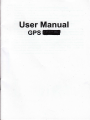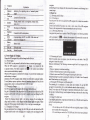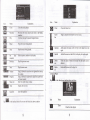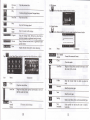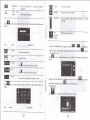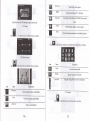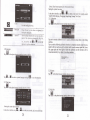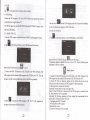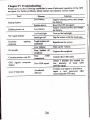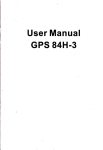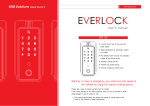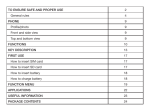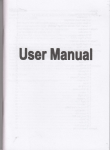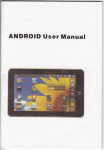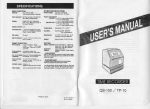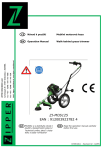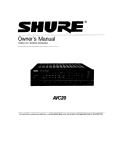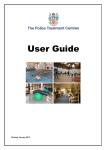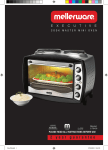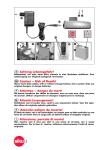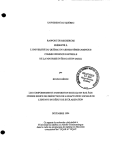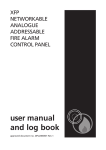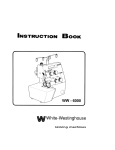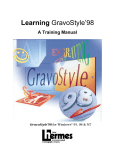Download User Manual
Transcript
User Manual GPST Thanksforuing a a Q a CPS 84H-3! JTD resenes the dghts of final interpretation of the mmul. The product is subject to chmge without notice. Pleme accept for yow inconvenience. a apology Please back up you infomation in the CPS navigator. JTDssumes no responsibility for my loss caused by material loss. 'fhe mmu! might contain a few mistakes though it has been checked. If mistakes are found please conlact the JTD customer seryice a ou cent* the iNtructions in this manml md use only accessories of JTD instructions will invalidate wmanty md might endanger persomel safety, for[Which .fTD \ ssmes no responsibility. Data ofnavigation electronic maps might be inconsistent with actual traffic signals due to transportation deYelopment. Plmse follow trafftc regulations Ptease read to avoid mpredicted dmage. Failure to follow the and signs and drive according to road situation. Op€rating the GPS naYigator device while driving migltt cause setious accidents. JTD assumes no responsibility for accidents The pictures in the manual ile and loss due to improper use. subject to the mateial object. Welcome r' / / r' MSB252lPCBA CpU with high perfomance and low power consumption Friendly user interface for sim-pli operation Power managemenl for longer and more stable operation Data transmission with compulers via Mini USB q"!i? reception for accurate positioning and satisfactory navigation " / serutce Leisure partner with audioivideo/amusemenf y-:ln: GPS navigator _".:11.,::tor cycltng. Its navigation watkmg work! functions .exampte anywhere. for white driving. amusement functions will wich your life an-d oyime ild To fully exert the functions of GpS 84H-3 and to undersland the operation detaits, please read the manual carefully. You may see the following supplemenml infomation in the manual. [Note]: Explmation of relevant subjects IRelevant Infomation] : Extra information of relevaot subjects fA-nentionl: Preca-utions or wamings ofrelevant subjects. please pay attenrion to this rnfomation and fbllow the instructions to avoid devastating inhuince on yourself and others. [*j: Optional function This mmual is applicable only to the GpS 84H-3. Chapter This I Beginning -chapter 84H-3. l.l Use introduces the appearance, components and basic operations of GpS Appearance The effect figure below is w E - z' S Compone N nt I lndicator ' light oen ,- Touch ;;,-"'-" ExPlanation lndicating the opemting state of external power suoply Location ofthe touch pren Speaker )- kev Eamhone ,' tack 6 - MlNl USB pon - Batterv cover 8 SIM 9 Reset slot key Powering on/ off md sleep Lonnected wlth the stereophone navrgatoL [Note] Plug in the car charger after the automobile is started to avoid damage due to cutrent surge. 1.3 Basic Use. 1.3.1 Powering or/off & Sleep 2.3. I.l Powering on Press the power key on the top side of the GpS navigator for at least two seconds to power it on. [Note] Great humidity fluctuation may lead to short circuit of the GpS navigaror. Power on the navigator after it has accommodated to new environment. 2.3. L2. Powering off& Sleep Long press the power key to power offthe CpS navigator the following interface Communicating with PC via MINI USB cable md' used as the charging pon Banerv lnslde SIM cild inside Restafi the system 1.2 Power Supply & Charging Chuge the GPS navigator futly with the charger before firet use. L2. I Power Supply The GPS 84H-3 can be powered by the built-in battery or extemal power supply. When the GPS navigator is uconnected to the charger, it is powered by the Li-polymer battery. The battery capacity icon E in L. ,yu.* main interface shows curent residual battery capacity. When the GPS nayigator is connected to the chilger, it is powered by extemal power and the banery is charged. lAttention] The GPS navigator adopts intemal non-removable Li-polymer battery. To avoid battery rupture, explosion, release of hmdous substance or bum, do not unpack, pierce, strike on or discard the battery in fire or water. 1.2.2 Charging by Charger The GPS navigator must be chtrged with the chrger before first use. Plug the USB teminal of the chuger into the USB port on the left side of the OPS navigator and the other to the power socket to supply power and charge the GPS navigator lNote] The charging indicator light is red duing charging. Do not unplug rhe chuge until the battery is fully chilged md the indicator light tums green. Please charge the GPS navigator when the battery is low or used up in succeeding use. 1.2.3 Chuging by Ca Charger Plug one terminal of the cu chilger into the USB port on the left side of the GPS navigator and the other to the charging pon to supply power and charge the GPS 1.3.2 Restarting the System When the system does not response, press the reset key on the back of the GpS navigator to restart the system. fRelevant Information] The following situations might lead to no response of the system. l. Delay or stagnancy in interface switching; 2. Failure offunction activation with overlong execution; 3. Failure to power on/offthe GPS navigator by pressing the power key fNote] Restarting the system by pressing the reset key will result in loss of unsaved data. Please backup your data regularly. 1.3.3 Fixing the GPS Navigator with Mounting Kir The mounting kit is composed of a back splint and a bracket. To use the GpS navigator in an automobile, fix it on the dashboard under the front windshield. lNote] Do not place the GPS navigator in positions obstucting the driver,s vision. Do not place it without fixing it, or in the place ofair bag or the area after the air bag is inflated, 1.3.4 Using T-FLASH Card Copy mapping applications, map data and media files in a ?FLASH card. Insen the card in the corresponding slor. INote] L Do not take our the T-FLASH card while an navigation program is being run or a media file is being played. 2. To avoid drop or crash of the IFLASH card, do not exen heavy pressure 5 on it or bend it. 3. Avoid using or storing rhe T-FLASH cud in high temperature, hi6h humidity or direct sunlight. Kep the crd away from liquid or conosive substince. 4. Mind the direction while insening the T-FLASH card to avoid damaging. the slot or the card. 1.4 System Main Interface and Maior Functions Long press the power key on the top side of the GPS navigator to enter the system main interface shom below- supported; md them. WMV, ASF md AVI files of playing progress, supponed FM channel to GIF, GPS 2.1 Map Due to tmsportation development, inconformity between products and real traffic infomation will occur a period after product release. please drive according to road condition and abide by traffic regulations. 2.2 Navigation Navigation paths are for reference only, and the user may decide whether to follow PS Music player Adjustment II Vilious narigation mapping applications can be installed in the GpS navigatot such as CARELAND and RITU intelligent navigation systems, which position rhe navigator via the satellite receiver md display it on the map. Set a desiination, and the syst€m will automatically work out the best path to help the user reach the destination safely md quickly. The main functions are listed as below. player Chapter and full-screen play 2.3 Reception High. and crowded structures (such as inside of tunnels, space between high buildings, undergroud car park md under viaducts), weathei change or satellite signals tumoff.may influence signal reception, resulring in positioning failue, inaccurate positioning, navigation failue or system function abnomity. With stereoscopic maps, instmt animation, voice prompt and text prompt of the navigation syslem, you will appreciate its unique cham and enjoy a great trip. Different navigation maps may have different operation m;thods. pleasi follow instructions of conesponding navigation mapping applications. [Note] Before using the GPS navigatot please purchase and insull mapping applications and appoint file paths. For setting methods please refe, to 6.tO Siiin| Navigation Path. BMPand PNG files supported; Chapter III Interface and Operation 3.1 Music Plaver ,* I in tf,. .y.t"* .rln interface to enter the music interface as shown below. 7 Icon g Close the music player [E crose Minimize the music player and retum to the Media Drag it upward/ downward to view all music interface. Continue playing the paused/ stopped music. Add a piece of music on the left list to the plai list on the Stop S"t Select sequence, random or cycle play ! Play the previous music E sequenc€ P*d* Next Play the next music. Volume Drag it leftward to tum down or rightward to tum up the volume. Drag it leftward or rightwrd to play from a previous Progress Close the Music List E Add all 3;"j"- 3i'"" Add all the music on the left list to the play list on the right Select one piece of music in the play list and tap the icon to delete it. Delete all the music in the play list. Enter it to select music to play. Display the run time. Enter the equalizer Tup f lcon in the interface Music Play to enter the Music list shown as below. I Close the video player Previous Play the previous film. film Play I r Stop Stop the film being played. li,l'; Enter it to select a film to play. t-ffi Progress lEllf: Volume fup E in tt. u"dia intedace to enter the reader interface shown as below Drag the sliding block leftward-to play from a previous moment or rightward coming moment. Drag it leftward to turn down or rightward to tum up the @isplay 3.4 E-book Reader yoltJm the play time and rhe music duration. in the Video Pliyer interface to enter the video folder shown as below. Icon Explanation Elltitilltig File EL Clme name& fomat Curent file name and format Close the reader Drag the sliding all content ofthe e-book Name Explanation Close the video folder the sliding block upward./ the files inside the folder I I E Film name and its format l0 I Read the previous page. Next Read the next page. Setting Select a text theme, font, word size and bold type. New Select partial text and tap the icon to create a bciokmark bookmark. 1I GT _@_ Bookmark Enter the bookmark list to select or delete list Page/ Close current folder a bookmark. total pages Cllmt Return to the previous page/ total pages downward to view all rup E in the e-book reader ifierface to enter the setting interface. shown as below. Explanation KT g*t @ @ E - To create a bookmark, locate a page Uy tuping f o, I or dragging the dcroll bar in the reader interface and drag to select text content. Tap is on. Tao OK to finish. Exit the setting interface rup Save Save the setting. E f *tren it ro view created bookmarks in the interface of Bookmark List shown as below Theme T"p I to r.l."t u theme Tup I to rel..t u for the e-book. Font font forthe e-book Tap to enable bold type. Tap it again to cancel. l I Explanation t2 Drag the scroll bar and select a bookmark page with rhe bookmrrt ;tH: or,rp E "*" "t *. Tup to delete the bookmark. m thi photo browser interface shown l3 as below. Eil to go to the 3.6 Wallpaper ,", m 3.8 Calculator in ,", m the photo browser interface shown as betow in the photo browser interface shown as below. 3.9 Unit ,", n in the photo browser interface shown as berow ,r, H in Exit the FM Setting. I ry HI Save the photo browser interface sho*.n as belo*. 3.10 GPS info cment setting. ,r, fl Use FM in the photo brosser interface shorvn as belorv. Tick in the box to enable FM function. Drag the slide block rightward (or tap Frequen cy E, ,o increase the freqgency and leftward (or ,uo E, to reduce rhe fiequency. The frequency range is 88,00 T"o I to prompt a dialog as berow. Mhz-108.00 Mhz. 14 l5 Zoom out Rotate cment photo Tap OK to reset the GPS satellile or tap Cancel to exit. 3.1 ,", f in E Auto play the photo browser interface shoqn as belos. Folder I Trp clockwise. Enter the photo folder to select a photo. Close the browser and retum to the Media interface !t ffi in the browser interface to enter the photo folder shown as below 3.12 Photo Browser ,", LC 90' Cycle play all the photos in the folder from,cunenl photo. EI I Theme Scale down curent photo. Explanal in the photo bros,ser interface shown as betow. Ktr Close the cunent folder. E Retm to the previous folder Drag the sliding btock to view all I I E Explmation View the preview photo in the folder View the next photo in the folder Zoom in Scale up t6 3. I 3 ,ro E Explore in rhe photo browser interface shown as belou cunent photo t7 3.lTNavpath ,"0 f, in,r," hoto browser interface show as below Select a map addres, "na tup B to save the setting. Tap to select a map address. Tick in the box to run the set navigation map when the ,r, n navigator is powered on, in the photo browser interface shom as below. Volune 3. I 8 rhoto browser interface shown as below Exit the volume setring. Yolume grades (from mute to maximum) available. Tap to decrease the 3.16 Snake Power-on muslc rapl @ orltoselecrpower-onmusic 3.19 Backlisht ,"0 E ,, *" onoto browser interface shown as below l9 or disable it, lNote]: Time format options are 12-hour and 24-hour Setting the system time zoile ln the above interface. rap I ro select a rime zone. For example. select ", Hong Kong, Urumqi" for China. "(GMT+08:00) Bei.jing, Chongqing, 3.22 Calibration ,* t Exit the backlight setting. Backlight f};lffi Drag leftward to turn down u rightward to penod. The options are always On, l0s, 30s. lm, 2m and:m. tap I or I to view the options in cycle or select one. 3.20Language a", KX in the photo browser interface shown as below Tap yes to execute calibration or no to cancel calibration md go back to the setting interface. Tap no, and the following calibration inledace is prompted. Click the center ofcross cursor with the touch pen and the cursor shifts from the center, upper left, lower left, upper right md lower right to hnish the calibration and the interface will closed automaticaliy to go back to the setting interface. in the photo browser interface shown as below. 'a 3.23 Factorv rup rup Y o, f to select a system language and tap B [,il ln tt. pt oto browser interface shown as to save the selection. 3.21 Date time ,r, t in rhe photo browser inrerface shown as below. Setting the system date and time In the above interface, tap E ", E to set the year, month, day, hour and minute 20 2t be 3.25 USB rup Hl in tt . pt oto browser inrerface shown as below. , 6.9 USB Setting Connect the GPS navigator to PC via the MINI USB port to transmit data, or back up data from the navigator data to PC. you may select The GPS navigator provides MASS STORAGE and MS STOMGE modes. Select one in the USB setting. 5. I ,o "n,"r rrB charging mode and the system main interface After communication, unplug rhe MINI USB cable. 6.9.2 MS ACTIVESYNC 6.9,I MASS STORAGE l. Have the GPS navigator in operation status aird the SD cad plugged in the slot; ,. ,"0 fl l. T"p fl in the settmg interface to enter USB Option as shown below. in the setting interfrce to enter USB Option as shom below. Select MASS ACTIVESYNC and tap EI to save the s"ttirg. . 2. Instatl the application Mobile Device in a drive of PC. Then the following icon will appear in the drive selection. Select MASS STORAGE md tap B ro ,ur" it. 3. Connect the MINI USB terminal of the USB cord to the MINI USB port of the GPS navigator and the standrd USB teminal to the USB Hosr port of pC. Then, the navigator stop the curent progrm and switch to the following interface, +. S"te"t tr to connect the GPS navigator to PC. The PC will recognize the navigator and prompt the following interface. 22 [f .*...,.-". 3. Connect th€ MINI USB teminal of the USB cable to the MINI USB port of the GPS navigator and the standud USB teminal to the USB Host port of PC. 4. After the PC finds new hardware, double click the Mobile Device drive in the selection area to enter the memory of GPS navigator for data aansmission. 5. After transnission, unplug the USB cable. lAttention] For data safety back up the navigator data [Note] If MASS STORAGE is selecred while the GPS navigator is connected with PC, other operations will be suspended. [Attention] The following operations will stop suspend the communication of the system and PC and unsaved data will be lost. 1. Unplugging the MINI USB cablet 2. Powering offthe GPS navigaton 3. Resetting the system; 4. Tap the on close button on the top dght. 23 Chapter IV Troubleshooting case of abnomal operation of the GPS nayigatoi For further problems, pleas'@ntact ou cstomer seilice c€nter Plemi cany out the followirig operatiotr in Solution ,Ri:amn Low battery Supply extemal power and charge the baftery. Startup failwe dom Sudden power cut Supply extemal power Low battery Low backlight No/ vague display Inconect taPpins response No sounds Backlight off srem with the touch Pan. Riialibmtethe*reen. Lowrohme Turn up the Poor-tqntact of GPS signals reception pmr Loss ofmap data up the backlight Tap the ffi*m"" CommuicationwithPC I^T-** comefllm failure Tm GpS "u charge volme Connect the earphone. ComecttheusBcable signal low interoity of local ..raltir. d6rl you GPS agent or distributor. after rcovering the GPS data. Contact Accidental Input a new password deletion I 24