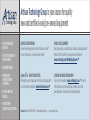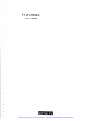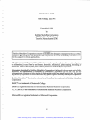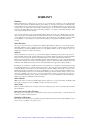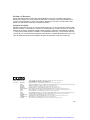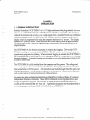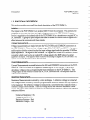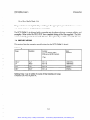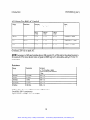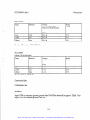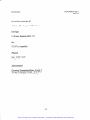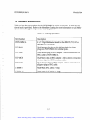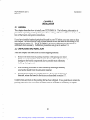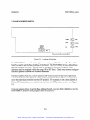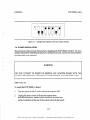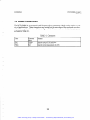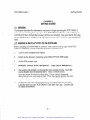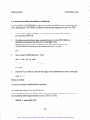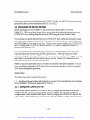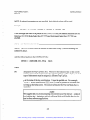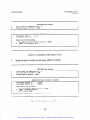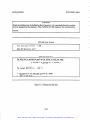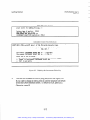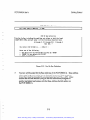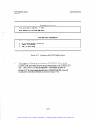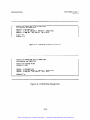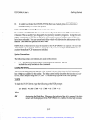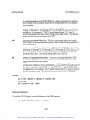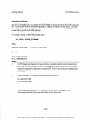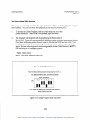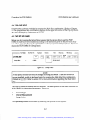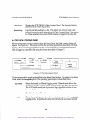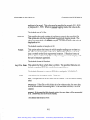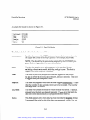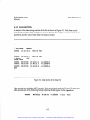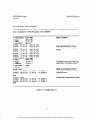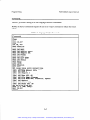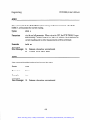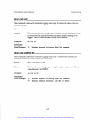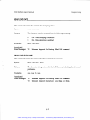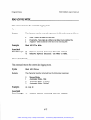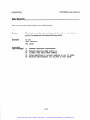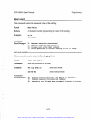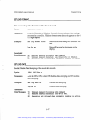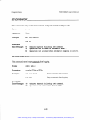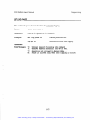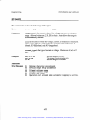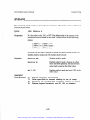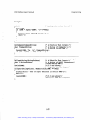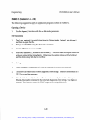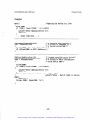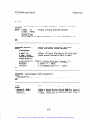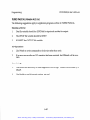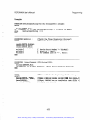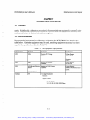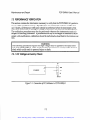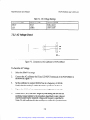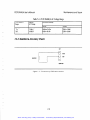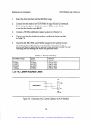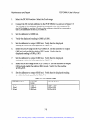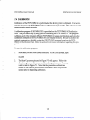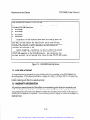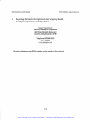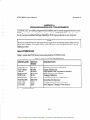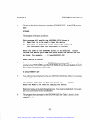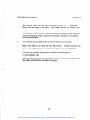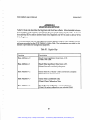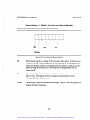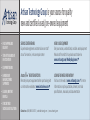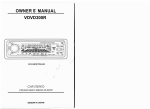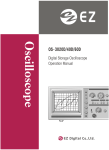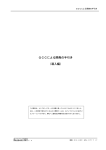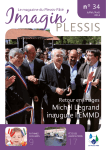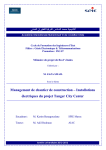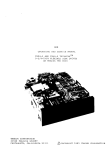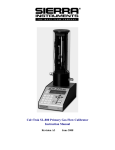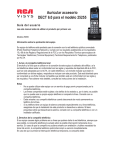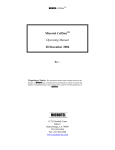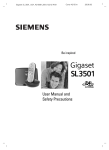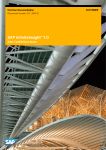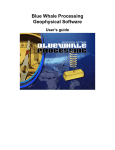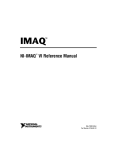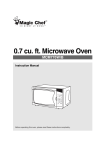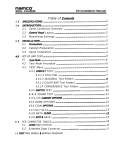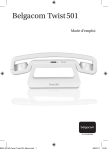Download Keithley PCIP-DMM/A Manual
Transcript
Artisan Technology Group is your source for quality new and certified-used/pre-owned equipment • FAST SHIPPING AND DELIVERY • TENS OF THOUSANDS OF IN-STOCK ITEMS • EQUIPMENT DEMOS • HUNDREDS OF MANUFACTURERS SUPPORTED • LEASING/MONTHLY RENTALS • ITAR CERTIFIED SECURE ASSET SOLUTIONS SERVICE CENTER REPAIRS Experienced engineers and technicians on staff at our full-service, in-house repair center WE BUY USED EQUIPMENT Sell your excess, underutilized, and idle used equipment We also offer credit for buy-backs and trade-ins www.artisantg.com/WeBuyEquipment InstraView REMOTE INSPECTION LOOKING FOR MORE INFORMATION? Visit us on the web at www.artisantg.com for more information on price quotations, drivers, technical specifications, manuals, and documentation SM Remotely inspect equipment before purchasing with our interactive website at www.instraview.com Contact us: (888) 88-SOURCE | [email protected] | www.artisantg.com . -. -_ - PCIP-DMM/A User’s Manual .I 1 1i _-- _Artisan Technology Group - Quality Instrumentation ... Guaranteed | (888) 88-SOURCE | www.artisantg.com ! Part Number: 24423 First Printing: Copyright July 1991 0 1991 bY Keithley MetraByte Corporation 440 Myles Standish Boulevard Taunton, Massachusetts 02780 WARNING - L_ Keithley MetraByte Corporation assumes no liability for damages consequent to the use of this product. This product is not designed with components of a level of reliability suitable for use in life support or critical applications. - - --- All rights reserved. No part of this publication may be reproduced, stored in a retrieval system, or transmitted, in any form by any means, electronic, mechanical, photocopying, recording, or otherwise, without the express prior written permission of MetraByte Corporation. Information furnished by Keithley MetraByte Corporation is believed to be accurate and reliable. However, no responsibility is assumed by MetraByte Corporation for its use; nor for any infringements of atents or other rights of third parties which ma result from its use. No license is granted by imp Yication or otherwise under any patent rights of x eithley MetraByte Corporation. Keithley MetraByte TM(hereinafter referred to as MetraByte) is a trademark of Keithley MetraByte Corporation. BASICTM is a trademark of Dartmouth College. IBM8 is a registered trademark of International Business Machines Corporation. PC, XT, and AT@ are trademarks of International Business Machines Corporation. Microsoft@ is a registered trademark of Microsoft Corporation. . .. III Artisan Technology Group - Quality Instrumentation ... Guaranteed | (888) 88-SOURCE | www.artisantg.com New Contact Information Keithley Instruments, Inc. 28775 Aurora Road Cleveland, OH 44139 Technical Support: 1-888-KEITHLEY Monday – Friday 8:00 a.m. to 5:00 p.m (EST) Fax: (440) 248-6168 Visit our website at http://www.keithley.com Artisan Technology Group - Quality Instrumentation ... Guaranteed | (888) 88-SOURCE | www.artisantg.com WARRANTY Hardware Keithley Instruments, Inc. warrants that, for a period of one (1) year from the date of shipment (3 years for Models 2000, 2001, 2002, 2010 and 2700), the Keithley Hardware product will be free from defects in materials or workmanship. This warranty will be honored provided the defect has not been caused by use of the Keithley Hardware not in accordance with the instructions for the product. This warranty shall be null and void upon: (1) any modification of Keithley Hardware that is made by other than Keithley and not approved in writing by Keithley or (2) operation of the Keithley Hardware outside of the environmental specifications therefore. Upon receiving notification of a defect in the Keithley Hardware during the warranty period, Keithley will, at its option, either repair or replace such Keithley Hardware. During the first ninety days of the warranty period, Keithley will, at its option, supply the necessary on site labor to return the product to the condition prior to the notification of a defect. Failure to notify Keithley of a defect during the warranty shall relieve Keithley of its obligations and liabilities under this warranty. Other Hardware The portion of the product that is not manufactured by Keithley (Other Hardware) shall not be covered by this warranty, and Keithley shall have no duty of obligation to enforce any manufacturers' warranties on behalf of the customer. On those other manufacturers’ products that Keithley purchases for resale, Keithley shall have no duty of obligation to enforce any manufacturers’ warranties on behalf of the customer. Software Keithley warrants that for a period of one (1) year from date of shipment, the Keithley produced portion of the software or firmware (Keithley Software) will conform in all material respects with the published specifications provided such Keithley Software is used on the product for which it is intended and otherwise in accordance with the instructions therefore. Keithley does not warrant that operation of the Keithley Software will be uninterrupted or error-free and/or that the Keithley Software will be adequate for the customer's intended application and/or use. This warranty shall be null and void upon any modification of the Keithley Software that is made by other than Keithley and not approved in writing by Keithley. If Keithley receives notification of a Keithley Software nonconformity that is covered by this warranty during the warranty period, Keithley will review the conditions described in such notice. Such notice must state the published specification(s) to which the Keithley Software fails to conform and the manner in which the Keithley Software fails to conform to such published specification(s) with sufficient specificity to permit Keithley to correct such nonconformity. If Keithley determines that the Keithley Software does not conform with the published specifications, Keithley will, at its option, provide either the programming services necessary to correct such nonconformity or develop a program change to bypass such nonconformity in the Keithley Software. Failure to notify Keithley of a nonconformity during the warranty shall relieve Keithley of its obligations and liabilities under this warranty. Other Software OEM software that is not produced by Keithley (Other Software) shall not be covered by this warranty, and Keithley shall have no duty or obligation to enforce any OEM's warranties on behalf of the customer. Other Items Keithley warrants the following items for 90 days from the date of shipment: probes, cables, rechargeable batteries, diskettes, and documentation. Items not Covered under Warranty This warranty does not apply to fuses, non-rechargeable batteries, damage from battery leakage, or problems arising from normal wear or failure to follow instructions. Limitation of Warranty This warranty does not apply to defects resulting from product modification made by Purchaser without Keithley's express written consent, or by misuse of any product or part. Artisan Technology Group - Quality Instrumentation ... Guaranteed | (888) 88-SOURCE | www.artisantg.com Disclaimer of Warranties EXCEPT FOR THE EXPRESS WARRANTIES ABOVE KEITHLEY DISCLAIMS ALL OTHER WARRANTIES, EXPRESS OR IMPLIED, INCLUDING WITHOUT LIMITATION, ALL IMPLIED WARRANTIES OF MERCHANTABILITY AND FITNESS FOR A PARTICULAR PURPOSE. KEITHLEY DISCLAIMS ALL WARRANTIES WITH RESPECT TO THE OTHER HARDWARE AND OTHER SOFTWARE. Limitation of Liability KEITHLEY INSTRUMENTS SHALL IN NO EVENT, REGARDLESS OF CAUSE, ASSUME RESPONSIBILITY FOR OR BE LIABLE FOR: (1) ECONOMICAL, INCIDENTAL, CONSEQUENTIAL, INDIRECT, SPECIAL, PUNITIVE OR EXEMPLARY DAMAGES, WHETHER CLAIMED UNDER CONTRACT, TORT OR ANY OTHER LEGAL THEORY, (2) LOSS OF OR DAMAGE TO THE CUSTOMER'S DATA OR PROGRAMMING, OR (3) PENALTIES OR PENALTY CLAUSES OF ANY DESCRIPTION OR INDEMNIFICATION OF THE CUSTOMER OR OTHERS FOR COSTS, DAMAGES, OR EXPENSES RELATED TO THE GOODS OR SERVICES PROVIDED UNDER THIS WARRANTY. Keithley Instruments, Inc. 28775 Aurora Road • Cleveland, Ohio 44139 • 440-248-0400 • Fax: 440-248-6168 1-888-KEITHLEY (534-8453) • www.keithley.com Sales Offices: Bergensesteenweg 709 • B-1600 Sint-Pieters-Leeuw • 02-363 00 40 • Fax: 02/363 00 64 Yuan Chen Xin Building, Room 705 • 12 Yumin Road, Dewai, Madian • Beijing 100029 • 8610-6202-2886 • Fax: 8610-6202-2892 Tietäjäntie 2 • 02130 Espoo • Phone: 09-54 75 08 10 • Fax: 09-25 10 51 00 3, allée des Garays • 91127 Palaiseau Cédex • 01-64 53 20 20 • Fax: 01-60 11 77 26 Landsberger Strasse 65 • 82110 Germering • 089/84 93 07-40 • Fax: 089/84 93 07-34 Unit 2 Commerce Park, Brunel Road • Theale • Berkshire RG7 4AB • 0118 929 7500 • Fax: 0118 929 7519 Flat 2B, Willocrissa • 14, Rest House Crescent • Bangalore 560 001 • 91-80-509-1320/21 • Fax: 91-80-509-1322 Viale San Gimignano, 38 • 20146 Milano • 02-48 39 16 01 • Fax: 02-48 30 22 74 New Pier Takeshiba North Tower 13F • 11-1, Kaigan 1-chome • Minato-ku, Tokyo 105-0022 • 81-3-5733-7555 • Fax: 81-3-5733-7556 2FL., URI Building • 2-14 Yangjae-Dong • Seocho-Gu, Seoul 137-888 • 82-2-574-7778 • Fax: 82-2-574-7838 Postbus 559 • 4200 AN Gorinchem • 0183-635333 • Fax: 0183-630821 c/o Regus Business Centre • Frosundaviks Allé 15, 4tr • 169 70 Solna • 08-509 04 679 • Fax: 08-655 26 10 Kriesbachstrasse 4 • 8600 Dübendorf • 01-821 94 44 • Fax: 01-820 30 81 1FL., 85 Po Ai Street • Hsinchu, Taiwan, R.O.C. • 886-3-572-9077• Fax: 886-3-572-9031 BELGIUM: CHINA: FINLAND: FRANCE: GERMANY: GREAT BRITAIN: INDIA: ITALY: JAPAN: KOREA: NETHERLANDS: SWEDEN: SWITZERLAND: TAIWAN: 4/02 Artisan Technology Group - Quality Instrumentation ... Guaranteed | (888) 88-SOURCE | www.artisantg.com Safety Precautions The following safety precautions should be observed before using this product and any associated instrumentation. Although some instruments and accessories would normally be used with non-hazardous voltages, there are situations where hazardous conditions may be present. This product is intended for use by qualified personnel who recognize shock hazards and are familiar with the safety precautions required to avoid possible injury. Read and follow all installation, operation, and maintenance information carefully before using the product. Refer to the manual for complete product specifications. If the product is used in a manner not specified, the protection provided by the product may be impaired. The types of product users are: Responsible body is the individual or group responsible for the use and maintenance of equipment, for ensuring that the equipment is operated within its specifications and operating limits, and for ensuring that operators are adequately trained. Operators use the product for its intended function. They must be trained in electrical safety procedures and proper use of the instrument. They must be protected from electric shock and contact with hazardous live circuits. Maintenance personnel perform routine procedures on the product to keep it operating properly, for example, setting the line voltage or replacing consumable materials. Maintenance procedures are described in the manual. The procedures explicitly state if the operator may perform them. Otherwise, they should be performed only by service personnel. Service personnel are trained to work on live circuits, and perform safe installations and repairs of products. Only properly trained service personnel may perform installation and service procedures. Keithley products are designed for use with electrical signals that are rated Installation Category I and Installation Category II, as described in the International Electrotechnical Commission (IEC) Standard IEC 60664. Most measurement, control, and data I/O signals are Installation Category I and must not be directly connected to mains voltage or to voltage sources with high transient over-voltages. Installation Category II connections require protection for high transient over-voltages often associated with local AC mains connections. Assume all measurement, control, and data I/O connections are for connection to Category I sources unless otherwise marked or described in the Manual. Exercise extreme caution when a shock hazard is present. Lethal voltage may be present on cable connector jacks or test fixtures. The American National Standards Institute (ANSI) states that a shock hazard exists when voltage levels greater than 30V RMS, 42.4V peak, or 60VDC are present. A good safety practice is to expect that hazardous voltage is present in any unknown circuit before measuring. Operators of this product must be protected from electric shock at all times. The responsible body must ensure that operators are prevented access and/or insulated from every connection point. In some cases, connections must be exposed to potential human contact. Product operators in these circumstances must be trained to protect themselves from the risk of electric shock. If the circuit is capable of operating at or above 1000 volts, no conductive part of the circuit may be exposed. Do not connect switching cards directly to unlimited power circuits. They are intended to be used with impedance limited sources. NEVER connect switching cards directly to AC mains. When connecting sources to switching cards, install protective devices to limit fault current and voltage to the card. Before operating an instrument, make sure the line cord is connected to a properly grounded power receptacle. Inspect the connecting cables, test leads, and jumpers for possible wear, cracks, or breaks before each use. 5/02 Artisan Technology Group - Quality Instrumentation ... Guaranteed | (888) 88-SOURCE | www.artisantg.com When installing equipment where access to the main power cord is restricted, such as rack mounting, a separate main input power disconnect device must be provided, in close proximity to the equipment and within easy reach of the operator. For maximum safety, do not touch the product, test cables, or any other instruments while power is applied to the circuit under test. ALWAYS remove power from the entire test system and discharge any capacitors before: connecting or disconnecting cables or jumpers, installing or removing switching cards, or making internal changes, such as installing or removing jumpers. Do not touch any object that could provide a current path to the common side of the circuit under test or power line (earth) ground. Always make measurements with dry hands while standing on a dry, insulated surface capable of withstanding the voltage being measured. The instrument and accessories must be used in accordance with its specifications and operating instructions or the safety of the equipment may be impaired. Do not exceed the maximum signal levels of the instruments and accessories, as defined in the specifications and operating information, and as shown on the instrument or test fixture panels, or switching card. When fuses are used in a product, replace with same type and rating for continued protection against fire hazard. Chassis connections must only be used as shield connections for measuring circuits, NOT as safety earth ground connections. If you are using a test fixture, keep the lid closed while power is applied to the device under test. Safe operation requires the use of a lid interlock. If The or ! is present, connect it to safety earth ground using the wire recommended in the user documentation. symbol on an instrument indicates that the user should refer to the operating instructions located in the manual. The symbol on an instrument shows that it can source or measure 1000 volts or more, including the combined effect of normal and common mode voltages. Use standard safety precautions to avoid personal contact with these voltages. The WARNING heading in a manual explains dangers that might result in personal injury or death. Always read the associated information very carefully before performing the indicated procedure. The CAUTION heading in a manual explains hazards that could damage the instrument. Such damage may invalidate the warranty. Instrumentation and accessories shall not be connected to humans. Before performing any maintenance, disconnect the line cord and all test cables. To maintain protection from electric shock and fire, replacement components in mains circuits, including the power transformer, test leads, and input jacks, must be purchased from Keithley Instruments. Standard fuses, with applicable national safety approvals, may be used if the rating and type are the same. Other components that are not safety related may be purchased from other suppliers as long as they are equivalent to the original component. (Note that selected parts should be purchased only through Keithley Instruments to maintain accuracy and functionality of the product.) If you are unsure about the applicability of a replacement component, call a Keithley Instruments office for information. To clean an instrument, use a damp cloth or mild, water based cleaner. Clean the exterior of the instrument only. Do not apply cleaner directly to the instrument or allow liquids to enter or spill on the instrument. Products that consist of a circuit board with no case or chassis (e.g., data acquisition board for installation into a computer) should never require cleaning if handled according to instructions. If the board becomes contaminated and operation is affected, the board should be returned to the factory for proper cleaning/servicing. Artisan Technology Group - Quality Instrumentation ... Guaranteed | (888) 88-SOURCE | www.artisantg.com -. < I I ! I 1 / Artisan Technology Group - Quality Instrumentation ... Guaranteed | (888) 88-SOURCE | www.artisantg.com I TABLE OF CONTENTS - CHARTER 1 INTRODUCTION .1-l 1.1 GENERAL INTRODUCTION.. ............................................................................................ l-2 1.2 FUNCTIONAL DESCRIPTION.. .......................................................................................... UTILITY DISK .. . .. . .. . . .. . . .. . .. . .. . . . .. . .. . .. . .. . .. . . . .. . .. . .. . . .. . .. .. . . .. . . .. .. . . l-3 1.3 FILES ON THE PCIP-DMM l-3 1.4 SPECIFICATIONS ................................................................................................................... l-7 INFORMATION.. ............................................................................................. 1.5 ORDERING l-8 .......................................................................................... 1.6 HOW TO USE THIS MANUAL.. CHARTER 2.1 2.2 2.3 2.4 2.5 - - 2 GENERAL .. .. . . .. .. . .. .. .. .. . . .. . .. .. .. .. .. . .. . . .. .. .. . . .. . .. . . .. . . .. .. . .. . . .. . . .. . .. . . .. . . .. . .. . .. . .. . . .. . . .. . .. . . .. . .. . .. .. . . .. ........ 2-l .2-l AND INSPECTION.. ................................................................................... UNPACKING .2-2 .................................................................................................. BASE ADDRESS SWITCH.. ..2- 3 .................................................................................................... BOARD INSTALLATION .2-5 .................................................................................................... SYSTEM CONNECTIONS CHAPTER 3 GETTING STARTED 3.1 GENERAL .. . . .. . . .. . .. . . .. .. .. .. . . . .. . . .. .. . .. . . .. . . .. . . .. . .. . . .. . . .. .. . .. . . .. .. . .. . .. . .. . . .. . . .. . .. . .. . . .. . .. . .. . . .. . .. . .. . .. . .. ........ 3-l .3-l ......................................................... 3.2 MAKING A BACKUP COPY OF THE SOFTWARE ................................................................... .3-2 3.3 INSTALLING THE PCIP-DMM SOFTWARE .3-2 ................................................................................ 3.4 ADDING ANSLSYS TO CONFIGSYS .3-3 DRIVERS.. ............................................................................ 3.5 INSTALLING THE DEVICE .3-23 PROGRAMS .......................................................................... 3.6 ADDITIONAL PCIP-DMM - I - CHARTER 4 OPERATING THE PCIP-DMM ........................................................................................................................... 4.1 GENERAL.. 4.2 USING A MOUSE.. ................................................................................................................. ......................................................................................................... 4.3 USING A KEYBOARD.. 4.4 ON-LINE HELP.. .................................................................................................................... 4.5 THE SETUP PANEL.. ............................................................................................................. PANEL.. .......................................................................................... 4.6 THE DATA LOGGING DATA.. ................................................................................................................. 4.7 LOGGING ...4-1 4-l 4-l .4-2 4-2 4-4 .4-6 CHAPTER 5 DATA FILE STRUCTURE ............................................................................................................................. 5.1 GENERAL 5.2 COMMENTS.. .......................................................................................................................... 5.3 DATA FILES ............................................................................................................................ 5.4 DATA-SET FILE (SAMPLE). ................................................................................................ ...5-1 5-1 5-l .5-5 CHARTER 6 PROGRAMMING 6.1 GENERAL . . . . .. .. . . .. . .. . . .. . . .. . .. . . .. . . .. .. . .. . . .. . . .. . . .. . . .. . . . .. .. .. . . .. . . . .. . .. . .. . . .. . . .. . .. . .. . . .. . . .. . .. . .. .. . . . .. .. . . .. ........ 6-l INTERFACE COMMANDS . . . .. .. . . .. . . .. . .. . .. . .. . . .. .. . . .. . .. . .. . .. 6-l 6.2 LANGUAGE INDEPENDENT 6.3 DIRECT SCREEN I/O . .. . . .. . .. .. .. . .. . .. . . . .. . .. . . . .. . .. . . .. . .. . .. . . .. . . .. . .. . . .. . . .. . .. . .. . .. .. .. . . .. . .. .. . . .. . . .. . .. .. . . .. . .. . 6-26 6.4 PROGRAMMING HINTS . .. . .. . . .. . .. . .. . .. .. . . .. . .. . . .. . . .. .. . .. . . .. . . .. . . .. . . .. . .. . . .. .. . . .. . . .. . .. . .. . . .. . .. . .. . . .. . .. .. . . .6-27 V Artisan Technology Group - Quality Instrumentation ... Guaranteed | (888) 88-SOURCE | www.artisantg.com CHAPTER 7 MAINTENANCE AND REPAIR 7.1 GENERAL.. .............................................................................................................................. 7.2 TEST EQUIPMENT.. .............................................................................................................. 7.3 PERFORMANCE VERIFICATION ...................................................................................... 7.4 CALIBRATION ....................................................................................................................... 7.5 FUSE REPLACEMENT.. ....................................................................................................... 7.6 WARRANTY INFORMATION.. .......................................................................................... 7.7 RETURN TO FACTORY INFORMATION ........................................................................ APPENDIX APPENDIX A - INSTALLING MULTIPLE B - REGISTER DESCRIPTIONS PCIP-TYPE 7-1 .7-l .7-2 .7-9 ..7-10 .7-10 ..7-11 -- INSTRUMENTS - - vi Artisan Technology Group - Quality Instrumentation ... Guaranteed | (888) 88-SOURCE | www.artisantg.com LIST OF TABLES Page Table l-l. 2-l. 6-l. 7- 1. 7-2. 7-3. 7-4. 7-5. 7-6. .......................................................................................... Ordering Information.. ........................................................................................................ Connectors.. .......................................................................... Language Interface Commands.. ........................................................................... Test Equipment Specifications.. DC Voltage Readings.. .......................................................................................... PCIP-DMM AC Voltage Range.. ............................................................................. Resistance Readings ............................................................................................ AC Current Values.. .............................................................................................. DC Current Values.. ............................................................................................. l-7 .2-5 .6-4 .7- 1 .7-4 .7-5 ..7- 6 7-7 .7-8 TABLE OF FIGURES Page Figure Location ;I;* Example - - of Switches ............................................................................................. Base Address Switch Setting .................................................................. 2-3: Utility Program Start-Up Screen.. ......................................................................... Start-up Screen ................................................................................................... ;I;* Selecting the Boot Drive.. ..................................................................................... 3-3: Generating the Path Name to VISYS.. .................................................................. 3-4. Specifying the Type of Monitor.. ............................................................................ 3-5. Defining the Help Key.. ......................................................................................... 3-6. Defining the Mode Select Key.. .............................................................................. Select Key ...................................................................... 3-7. Defining the Instrument 3-8. Confhming the System Setup ............................................................................... 3-9. Generating the DMM.SYS Path ............................................................................. 3- 10. Pop-Up Key Def’mittion ......................................................................................... 3- 11. Selecting a Base Address ..................................................................................... 3-12. Confirmin the PCIP-DMM Setup.. ...................................................................... ...................................................................... 3-13. Creation of the new CONFIG.SYS.. 3-14. CONFIGBAK already exists.. ............................................................................... 3- 15. Utility Program Start-Up Screen .......................................................................... 4-l. Setup Panel.. ........................................................................................................ 4-2. The Data Logging Panel.. ...................................................................................... 5- 1. Data File Header.. ................................................................................................ 5-2. Data Section of the Data File.. .............................................................................. 6- 1. Opening the Language Interface File in BASIC ...................................................... 6-2. Opening the Language Interface File in C.. ........................................................... 7- 1. Connection of DC Calibrator to PCIP-DMM ........................................................... ......................................................... 7-2. Connection of AC Calibrator to PCIP-DMM.. 7-3. Connection of Calibration Resistor.. ..................................................................... 7-4. Connection of AC Current Calibrator to PCIP-DMM.. ............................................ 7-5. CALDMM Start-up Screen.. .................................................................................. .2-2 .2-3 .2-4 ..3- 6 .3-7 .3-8 .3-8 .3- 10 3-l 1 .3- 12 .3- 13 .3- 14 .3- 15 .3- 16 .3- 17 .3-18 .3-18 .3-24 .4-2 .4-4 .5-2 .5-3 .6-2 .6-3 .7-2 .7-4 .7-5 .7-6 .7-10 - vii Artisan Technology Group - Quality Instrumentation ... Guaranteed | (888) 88-SOURCE | www.artisantg.com PCIP-DMM/A Manual User’s Introduction CHAPTER 7 INTRODUCTION 7.7 GENERAL INTRODUCTiON Keithley MetraByte’s PCIP-DMM/A is a 4 l/2 digit multimeter that plugs directly into any I/O slot of an IBM 8 PC/XT/AT or IBM I’S/2 model 25/30 or compatible. The board provides all the features and accuracy you would expect from a standard bench-top multimeter. However, instead of LED’s or LCD’s, the PCF-DMM/A uses the computer screen as its display which is programmed by using the computer keyboard or a “mouse”. The display operates in a “pop-up” mode. When activated, the DMM display takes up approximately one-third of the screen. When the DMM display is deactivated, the screen returns to its original display. The PCIP-DMM/A also features automatic or manual data-logging. This records PCIPDMM/A readings to a user-specified ASCII file. This file may be used as input to popular spread-sheet programs for plotting. When automatic logging is selected, the PUP-DMM/A can be programmed to record up to 999999 readings at a rate of l/2 seconds to 99.9 minutes between readings. Automatic logging may be setup to run in the background while the PC is used for other tasks. The PCIP-DMM/A is fully isolated from the computer and line power. The voltage and current input protection assures that board will not be damaged by intentional or inadvertent connections to 120 Vat power. All connections are made through three IEC approved recessed safety jacks. The terminals are spaced at the standard 3/4 inches, and compatible with a wide variety of interconnecting and cabling schemes. For users who have sophisticated applications, MetraByte provides a library of Language Independent Interface commands. These ASCII commands are incorporated into a userdesigned application program. For example, to set the board to the 20 Vdc range, you would use the command SET 20 volt DC . Application programs can be programmed in several languages including: BASIC 8, PASCAL, C, and FORTRAN. - l-l Artisan Technology Group - Quality Instrumentation ... Guaranteed | (888) 88-SOURCE | www.artisantg.com PCIP-DMM/A Introduction User’s Manual - 7.2 FUNCTIONAL DESCRIPTION This section provides an overall functional description of the PCIP-DMM/A. - The inputs to the PCIP-DMM/A are isolated (400 V) from the computer. This protects the computer in the event that there are high voltages present at the PCIP-DMM/A inputs. Power is supplied to the isolated side of the PCIP-DMM/A by a transformer-coupled DC to DC converter. A group of opto-couplers are used to isolate the various control signals travelling between the computer and these signals. - Voltuge Measurements Voltage measurements are made between the VOLT-OHM and COMMON connectors on the PCIP-DMM/A. There are four voltage ranges: 2OOmV, 2 V, 2OV, and 200 V. A programmable resistor divider network scales the input voltage signal and also provides 10 MOhm input impedance. The signal is then buffered. AC signals are routed to a true RMS (TRMS) converter which is set to give an output DC voltage equal to the RMS value of a signal applied to its input. The signal is then routed to the analog to digital (A/D) converter. DC signals are routed directly to the A/D converter. Current Measurements Current Measurements are made between the MA and COMMON connectors on the PCIPDMM/A. The PCIP-DMM/A is capable of measuring AC or DC current. The current develops a voltage across a programmable shunt resistance on the PCIP-DMM/A. This voltage signal is then routed to either the AC or DC converter and X10 amplifier used for voltage measurements. Resistance Measurements Resistance Measurements are made by a ratio technique. A reference voltage is connected to a voltage divider formed by a known programmable reference resistor and the resistance to be measured. The reference voltage is measured at a convenient time, typically when a resistance range is first selected. Then the voltage across the unknown resistance is measured. The value of the unknown resistance is related to the reference voltage and reference resistor as follows: - - Unknown Resistance = Rx Voltage across Rx = Vx Reference Resistor = Rref Reference Voltage = Vref l-2 Artisan Technology Group - Quality Instrumentation ... Guaranteed | (888) 88-SOURCE | www.artisantg.com PCIP-DMM/A Manual User’s Introduction Rx = (Vx x Rref)/(Vref - Vx) Range selection is accomplished by switching in the appropriate 7.3 PC/P-DMM/A DlSTRlBUTlON provided reference resistor. DISKETTES The PCIP-DMM/A is shipped with a complete set of software drivers, support utilities, and examples. Refer to the file FILESJJOC for a complete listing of the files supplied. The Software is normally provided on 5 l/4” diskettes. It is optionally available on 3 1/Z” diskettes. 7.4 SPEClFICATlONS This section lists the operating specifications for the PCIP-DMM/A board. DC Voltage Resolution Range Accuracy +/- (% of reading + digits) (With zero set by REL function) Input Impedance 1 Year 200 mV 1opv 0.03 + Id >lO&IMOhm I 2v 1oOjlV 0.03 + Id >1003 MOhm I I 1mV I 1OmV 0.03 + Id 10 MOhm 0.03 + Id 10 MOhm I 2ov I 2oov Settling Time: 1 set to within 3 counts of final reading on range. Overload: 250 Vdc or peak AC l-3 Artisan Technology Group - Quality Instrumentation ... Guaranteed | (888) 88-SOURCE | www.artisantg.com Introduction PCIP-DMM/A AC Voltage Range I 200 mV (True MS, AC Coupled) Resolution I User’s Manual 1OlV fylj+- Accuracy +/- (% of reading I 6oHz 1 Year I 1+ Id Input + digits) lOOOH 1 year Impedance 1OKHz I 1 year 1 + Id 3+ld >lO MOhm 3+ld >looO I I 1OOpF I 1 + Id MOhm I I clOOPf I Overload: 250 Vdc or peak AC EEA-K- >l MOhm I I <lOOPf >l MOhm I I clOOPf NOTE: Accuracy is %FS and applies above 200 counts (1% of FS) and to the stated percent + 30 counts (0.15%) crest factor (ratio of peak to RhG) up to 3:l allowable, add + 0.1% for 3:l crest factor. Resistance Range Resolution Accuracy +/- (% of reading + digits) (With zero set by REL function) 1 Year 2ccl ohm 0.01 Ohm 0.03 + Id 2 KOhm 0.1 Ohm 0.03 + Id 20 KOhm 1 Ohm 0.03 + Id 200 KOhm 1oohm 0.03 + Id 2 MOhm loo ohm 0.03 + Id Settling time: 2 sec. to within 3 counts of final value. Overload: 250 V continuous Open Circuit Voltage: ~3.5V all ranges l-4 Artisan Technology Group - Quality Instrumentation ... Guaranteed | (888) 88-SOURCE | www.artisantg.com PCIP-DMM/A Manual User’s Introduction DC Current Range Resolution Accuracy +/- (% of reading + digits) (With zero set by REL function) Burden Voltage 1 Year 2mA 0.1 /.L4 0.03 + Id 03v 2omA 1clA 0.03 + Id 0.2 v 200 mA lOti 0.03 + Id 0.2 v Overload Protection: 0.5A, 100 Volts AC Current (above 1% of full scale) Range Resolution Accuracy +/- (% of reading - + digits) 1 Year / 2mA IzomA 0.1 pA I 1 + Id Iti I 1 + Id I 02v -1 1200mA Overload: Conversion 0.5 A, 100 Volts Rate 2.5 Readings/set. Isolation Input COM to computer input, COM to computer ground, ground, greater than 100 MOhm 400 Vdc. shunted by approx. 250pF. 1-5 Artisan Technology Group - Quality Instrumentation ... Guaranteed | (888) 88-SOURCE | www.artisantg.com Max PCIP-DMM/A Introduction Power Drawn User’s Manual from the PC +5 Volts - 985 mA typical, 1245 mA max. Fuse Type 5 x 20 mm, Bussman GMA -l/2 BUS XT/AT or compatible Physical 13.25” X 4.20 ” Weight: 11 oz. Size: Environmental Operating Temperature Range: 0 to 50 oC Storage Temperature Range: -20 to 70” C Humidity: 0 to 90%, non-condensing l-6 Artisan Technology Group - Quality Instrumentation ... Guaranteed | (888) 88-SOURCE | www.artisantg.com PCIP-DMM/A Manual User’s Introduction 1.5 ORDERING INFORMATlON Table l-1 lists the part numbers for the PUP-DMM/A and its accessories. A brief description of each is provided. Refer to the MetraByte Catalog for more information or call MetraByte’s Technical Support Department. (See Chapter 7.) Table l-l. Ordering Information Part Number Description PCIP-DMM/A 4 l/2 Digit Multimeter board for the IBM PC/XT/AT IBM E/2 model 25/30. TCP-BAN Dual banana-clip plug to clip ball test leads for direct plug-in to PCIP-DMM/A’s terminal posts. TCP-DBB Dual banana plug to BNC adapter. Allows connection of a BNC cable to PCIP-DMM/A. TCP-MCB Dual Micro clips to BNC adapter. Allows direct connection of micro clips to a BNC connector cable. TCP-ACB Dual alligator clips to BNC adapter. Allows connection of alligator plug to BNC cable. C-BMM-5 Male-Male, BNC cable, 5’ long C-BMM-15 Male-Male, BNC cable, 15’ long - l-7 Artisan Technology Group - Quality Instrumentation ... Guaranteed | (888) 88-SOURCE | www.artisantg.com or PCIP-DMM/A Introduction User’s Manual 7.6 HOW TO USE THIS MANUAL This manual is designed for a knowledgeable computer user. It assumes that the user is familiar with the PC and its operation. At times, it may be necessary to refer to the Operator’s Manual provided with the computer and a reference manual for the language used in custom application programs. Be sure to have these handy. You may also find it useful to print out the example programs and the file READMEDOC. This file provides additional information which may not be included in this manual. Chapter 2,“Installation” describes unpacking and inspection procedures, setting the base address and memory configuration switches, installation of the board, and how to connect peripherals. Chapter 3, “Getting Started” tells you how to make copies of the PCIP-DMM/A Distribution Diskettes. Additionally, the chapter describes how to install the device drivers and modify your CONFIG.SYS file. This chapter also describes how to use the PCIP-DMM/A’s Setup Panel to set the operating parameters. Chapter 4, “Operating the PUP-DMM/A”, ging Panels. describes how to use the Setup and Data Log- Chapter 5, “Data File Structure”, describes the format of the file to which data is logged. Chapter 6, “Programming”, describes the Language gives other programming information. Independent Interface Commands and Chapter 7, “Maintenance and Repair” gives a procedure for calibrating the PCIP-DMM/A. Warranty information and Return-to-Factory instructions are also provided. Appendix A gives instructions for the PCIPMOD program, used when installing multiple PCIP-type instruments. Appendix B provides register descriptions. l-8 Artisan Technology Group - Quality Instrumentation ... Guaranteed | (888) 88-SOURCE | www.artisantg.com PCIP-DMM/A Manual User’s Installation CHAPTER 2 INSTALLATION 2.7 GENERAL This chapter describes how to install your PUP-DMM/A. The following information is provided: unpacking and inspection procedures, setting of the base address switch, installation of the board, and system connections. If you have installed optional peripheral boards in your PC before, you may want to skip this chapter. Be sure however, that the base address switch has been set according to the instructions in section 2.3. The PCIP-DMM/A is factory-calibrated and should be recalibrated when necessary. Calibration procedures are given in section 7.4. 2.2 UNPACKlNG AND INSPECTION After you unpack the board from its outer shipping material: 1. Remove the item from its packing material, while placing one hand firmly on a metal portion of the system chassis. This will prevent any damage to the board components due to possible static electricity build-up during transit. 2. After allowing a moment for static electricity discharge, carefully unwrap the board from the anti-static material. 3. Inspect the board for any possible damage. If any sign of damage is detected, return the board to the factory as described in section 7.7. Confirm that each item on the packing list has been shipped. It is a good idea to retain the packing material in the event that the board must be returned to the factory for repair. 2-l Artisan Technology Group - Quality Instrumentation ... Guaranteed | (888) 88-SOURCE | www.artisantg.com Installation PCIP-DMM/A User’s Manual 2.3 BASE ADDRESS SWITCH RED BASE ADDRESS SW7TCH COh4 BLACK MA WHITE Figure 2-1. Location of Switches The PCIP-DMM/A uses a block of eight non-overlapping I/O addresses. The Base Address Switch is used to set the Base Address of the Board. The PCIP-DMM/A has a default base address setting of 310 (hex). This slot may be occupied within your computer. Base addresses may be assigned within the range 100 to 3FF (hex). Check your system configuration and Operator’s Manual for available addresses. The Base Address Switch is a seven-position, DIP switch located in the lower right-hand comer of the board. (See Figure 2-l.) To set the appropriate base address, use a pen-tip to move the individual switches into the OFF position. For example, to set a base address of 310 hex (784 decimal), move switches 9,8, and 4 into the OFF position as shown in Figure 2-2. If you are unsure of how to set the Base Address Switch, you may find it helpful to run the PCIP-DMM/A U7’1LJTY.EXE program. Refer to section 3.6. 2-2 Artisan Technology Group - Quality Instrumentation ... Guaranteed | (888) 88-SOURCE | www.artisantg.com installation PCIP-DMM/A User’s Manual Figure 2-2. Example Base Address (310 hex) Switch Setting 2.4 BOARD INSTALLATION This section provides general instructions for installing the PCIP-DMM/A Board. For more detailed information regarding installation of peripheral boards, consult the documentation provided with your computer. - WARNING DO NOT ATTEMPT TO INSERT OR REMOVE ANY ADAPTER BOARD WITH THE COMPUTER POWER ON! THIS COULD CAUSE DAMAGE TO YOUR COMPUTER! IBM PC/XT/AT To install the PCIP-DMM/A Board: 1. Turn the power to the PC and to all attached options OFF. 2. Unplug the power cords of all attached options from the electrical outlets. Make a note of where all the cables and cords are attached to the rear of the system unit and disconnect. 2-3 Artisan Technology Group - Quality Instrumentation ... Guaranteed | (888) 88-SOURCE | www.artisantg.com - - Installation PCIP-DMM/A User’s Manual - 3. Remove the cover of the PC. To do this, first remove the five cover mounting screws on the rear panel of the computer. Then, slide the cover of the computer about 3/4 of the way forward. Tilt the cover upwards to remove. -- 4. Choose an available option slot. Loosen and remove the screw at the top of the blank adapter plate. Then slide the plate up and out to remove. - 5. Hold the PCIP-DMM/A in one hand. With the other hand, touch any metallic part of the PC/AT cabinet. This will safely discharge any static electricity which has built-up in your body. 6. Set the desired Base Address as described in section 2.3. 7. Align the gold edge connector with the edge socket and the back adapter place with the adapter plate screw. Gently press the board downward into the socket. Re-install the adapter plate screw. 8. Replace the computer’s cover. Tilt the cover up and slide it onto the system’s base, making sure the front of the cover is under the rail along the front of the frame. Install the mounting screws. 9. Plug in all cords and cables. Turn the power to the computer back on. IBM PSI2 Models 2930 This installation procedure is similar to the one outlined above. For specific information, refer to your operator’s manual. You are now ready to make any necessary system connections and install the software. 2-4 Artisan Technology Group - Quality Instrumentation ... Guaranteed | (888) 88-SOURCE | www.artisantg.com - - PCIP-DMM/A installation User’s Manual 2.5 SYSTEM CONNECTIONS The PCIP-DMM/A is equipped with 3 banana-plug connectors which can be used in a variety of applications. These connectors are located on the rear edge of the card and are colorcoded for easy identification. (Refer to Figure 2-l.) The connectors and their functions are as listed in Table 2-1. Table 2-1. Connectors I Color Red Black White Connector I Name Function I I Input for volts (AC, DC) and ohms. Common for all measurements. Input for current measurement (AC, DC). 2-5 Artisan Technology Group - Quality Instrumentation ... Guaranteed | (888) 88-SOURCE | www.artisantg.com PCIP-DMM/A Manual User’s Getting Started CHAPTER 3 GETTING STARTED 3.7 GENERAL This chapter describes the information necessary to begin operating the PCIP-DMM/A. Instructions for making back-up copies of the PCIP-DMM/A Diskette, and modifying the CONFIG.SYS file to include the necessary drivers are included. Also provided in this chapter are instructions for using the Pop-Up Menu to set the PCIP-DMM/A’s operating parameters. 3.2 MAKJI’VG A BACK-UP COPY OF THE SOFWARE Before installing the PCF-DMM/A software, first create a back-up copy of the PCIPDMM/A Diskette(s). Follow the general procedure outlined below: 1. Turn on your computer and display. 2. Switch to the directory containing your DISKCOPY.EXE 3. At the DOS prompt, type: DISKCOPY {source drive : {copy designator) drive DO!3 utility. designator I: 4. The system will prompt you through the disk copying process. Insert the source diskette into the specified drive. Then, it will ask you to insert the target disk into the other drive. This is a blank, formatted disk which is to be your back-up disk. When the copying process has been completed, the computer will ask copy another (Y/N) ?. Enter N . 5. When your copy has been completed, put the original disk is a safe place. Label the back-up copy “PCIP-DMM/A Disk Back-Up Copy”. Use this disk to install the software. 3-1 Artisan Technology Group - Quality Instrumentation ... Guaranteed | (888) 88-SOURCE | www.artisantg.com - - Getting PCIP-DMM/A Started 3.3 INSTALLlNG THE PCIP-DMM/A User’s Manual - SOFTWARE If at all possible, the PCIP-DMM/A software should be installed on your computer’s hard drive. Installing the PCIP-DMM/A software in this manner requires the use of the DOS COPY command. To install the PCIP-DMM/A software: - 1. 2. Turn on your PC and its display. You should see a prompt which indicates you are at the DOS level. The following instructions create a special directory for the PCIP-DMM/A Disk files and assumes this directory is called DMM. At the DOS prompt, change to the root directory (or other directory you want the PCIP-DMM/A directory to be branched off from), i.e. type: cd \ 3. Next, create the DMM directory. mmir Type: \dxtun OR md \dmm Change to the dmm directory by typing: cd \dmm 3. Place the PCIP-DMM/A copy Disk into the floppy drive (assume this is drive a:>and type: a:*.* Repeat as needed. You are now ready to install the driver software. 3.4 ADDING ANSLSYS to CONFIG.SYS The PCIP-DMM/A software requires that ANSLSYS be loaded from your CONFIG.SYS. Be sure to add the following instruction to your CONFIG.SYS file: DEVICEi = {path}ANSI.SYS 3-2 Artisan Technology Group - Quality Instrumentation ... Guaranteed | (888) 88-SOURCE | www.artisantg.com - - PCIP-DMM/A Manual User’s Getting Started If the device drivers are installed from the CONFIG.SYS file, the ANSI.SYS instruction must precede the device driver instructions (See 3.5.1 and 3.5.2.). 3.5 INSTALLING THE DEVICE DRIVERS Before operating your PCIP-DMM/A, you must load its driver files (VI.SYS and DMM.SYS). This can be done in one of two ways: either by loading the drivers from your CONFIG.SYS or by loading them directly from DOS using the Load/Unload Utility. If you choose to load the drivers from your COiVFIG.SYS, they will be automatically loaded every time your computer is booted up. This keeps the drivers memory-resident, allowing the PCIP-DMM/A to be used at any time. There are two ways to modify your CONFIG.SYS file: (1) Editing your COIVFIG.SYS file (See section 3.5.1.) and (2) Using the DMMSETUP Program (See section 3.5.2). If unoccupied memory is limited in your computer, you will probably want to manually load and unload the drivers from the DOS command line. After the drivers have been unloaded using this technique, 500 bytes will remain memory resident. We suggest creating batch files to invoke the load and unload options quickly. Section 3.5.3 discusses how to load the device drivers from the command line. NOTE: If you have more than one PCIP-DMM/A installed in the same computer - or if you have an additional MetraByte PCIP family Virtual Instrument Products, refer to Appendix A for Driver Installation procedure. Syntax Notes The following syntax is used in this section: { } - Anything enclosed within curly brackets is optional. Do not include the curly brackets in the command. Choices are separated by commas. 3.5.7 Editing the CONFIGSYS File If you do not want to run the PCIP-DMM/A Set-Up Program and are familiar with your CONFIG.SYS file, you may want to edit the existing CONRG.SYS file with a standard wordprocessor which handles ASCII input. Start by bringing the CONFIG.SYS file into the editor. Then, add the following two instructions (after the DEVICE = ANSI. SYS instruction). 3-3 Artisan Technology Group - Quality Instrumentation ... Guaranteed | (888) 88-SOURCE | www.artisantg.com Getting Started PCIP-DMM/A User’s Manual STEP 1. ADD THE VISYS DRIVER Add the following DEVICE line to the CONEIG.SYS file : = {PATH}VI.SYS {MONITOR} /HK = x /MK = m /SK = s Where: HK designates the Help Key. Whenever the indicated key (x) is pressed, the help screen will be displayed. (If the PCIP-DMM/A is visible.) On-line help consists of a brief description of the PCIP-DMM/A, a listing of current Key settings, and a listing of all commands which can be incorporated into your application programs. x represents the key combination -- (Ctrl) and/or (Alt) plus one of the following: 8 through 0, (F1)through @I, @ through @, (Tab], (Esc), or a) spelled out. For example, “CTRL D” would indicate that m and @ would be pressed at the same time to brin up the help screen. The default setting for the help key parameter is IAlt) ?IH . MK designates the Mode Select Key. This key combination places the visible PCIP-DMM/A into keyboard entry mode. Refer to the following section for more information. mis the name of the key combination -- (Ctrlj and/or (Alt) lus one of the following: @ through 0, a through (F10), @Jthrough @I, bTab , (Esc), or Q. It must be spelled out, for example, “Fl” assigns the function key (F1) to be the Mode Select Key. The default Mode Select Key is (Alt)@. SK defines the Instrument Select Key. If you have multiple MetraByte PCIP boards installed in your computer, this key or key combination is used to toggle between their setup menus. s is the name of the key or key combination - (-1 and/or (Alt) lus one of the following: @ through 0, (F1) through (F10), @ throu h @, c5 Tab , (Esc), or a spelled out. For example, “Alt I” would indicate that bAlt and Q must be pressed simultaneously. The default Instrument Select Key is (Alt)lTab). MONO, COLOR determines which type of monitor is being used with the system. Enter MONO for a monochrome monitor or COLOR for a color monitor. COLOR is the default setting. 3-4 Artisan Technology Group - Quality Instrumentation ... Guaranteed | (888) 88-SOURCE | www.artisantg.com I PCIP-DMM/A Manual User’s Getting Started NOTE: If optional parameters are not specified, their default values will be used. Example: DEVICE = C:\VI.SYS /HK=ALT H /MK=ALT M /SK=ALT TAB - If this example line were to be placed in the CONFIG.SYS file, the default selections for the Help Key ([XlIIi)), Mode Select Key ((=1@1),and Instrument Select Key ((E)@) are enabled. STEP 2. ADD THE DMMSYS DRIVER NOTE: The VLSYS driver must be installed as described in step 1, before installing the DMM.SYS driver. Add the following DEVICE line to the CONFIG.SYS file: = {PATH)DMM.SYS /PK=p /EA=b Where: PK designates the Pop-Up Menu Key. Whenever the indicated key or key combination is pressed, the instrument’s Pop-Up Setup Menu will be displayed. Each type of instrument must be assigned a different Pop-Up Key. is the name of the key combination. It must be spelled out. For example, “CTRL P” would indicate that [K) and @ must be pressed at the same time to bring up the help screen. The default setting for the PopUp Menu Key is (ct,l)(Fi]. p NOTE We suggest that you avoid assigning only one key as a Pop-Up key - unless it is a function key. Assigning one key will most likely will disable that key for use in other software applications. -- 3-5 Artisan Technology Group - Quality Instrumentation ... Guaranteed | (888) 88-SOURCE | www.artisantg.com Getting POP-DMM/A Started User’s Manual defines the base address setting for the PCIP-DMM/A. If this parameter is not given, the default base address of &H310 (784 decimal) will be used. 23A b is the value of the base address. Base address values may be given in either hex or decimal; however, if they are given in hex they must be preceded by an ampersand and an H (i.e., &H). Make certain that the base address you give has not been already assigned to another peripheral. NOTE: If optional parameters are not specified, their default values will be used. STEP 3. RE-BOOT THE PC Press (m)(E)(Del). After the system start-up screens are displayed, a screen similar to Figure 3-1 should appear. t****** VI. SYS loaded o Help Key is ALT o Instrument Select o Mode Select Key ******* DMM.SYS loaded o Pop-Up Key o Base Address is H is Key is ALT ALT M TAB CTRL Fl is 0310 hex Figure 3-1. Start-Up 3.5.2 Using DMMSETUP.EXE to Modify Screen the CONFIG.SYS File If you prefer not to manipulate the CONFIGSYS file, use the PCIP-DMM/A This is a self-explanatory program which is contained on the PCIP-DMM/A Setup Program. Disk. Before you begin to run the PCIP-DMM/A, make certain that the PCIP-DMM/A and its software have been installed correctly. Make note of the Base Address Switch setting, you will need this information later. 3-6 Artisan Technology Group - Quality Instrumentation ... Guaranteed | (888) 88-SOURCE | www.artisantg.com PCIP-DMM/A Manual 1. User’s Getting Then, change to the directory where your PCIP-DMM/A At the DOS prompt, type: Started software has been loaded. DMMSE!l’UP The program will then prompt you for the information required by the system driver (VLSYS). Follow the instructions given. Sample screen dialogue is provided in Figures 3-2 through Figure 3-8. First, you will be asked to specify the drive where you want the CONFIG.SYS file to reside. Enter the appropriate letter (i.e., C). PCIP-DMM Drive letter for CONFIG.SYS file Setup Program : C I Select Enter Hitting a drive ‘ESC' letter will exit where New/Revised program. Boot Drive CONFIG.SYS is to be placed. Then hit 'ENTER'. Figure 3-2. Selecting fhe Boof Drive 2. You will then be asked for the fuIl path name to the VLSYS file. If you are unsure of what a path name is, refer to the operator’s manual provide with your PC. Otherwise, provide the path name, being certain to include the correct drive specifier and directory name(s). See Figure 3-3. 3-7 Artisan Technology Group - Quality Instrumentation ... Guaranteed | (888) 88-SOURCE | www.artisantg.com Getting Started PCIP-DMM/A PCIP-Dt4.M Drive Full letter for CONFIG.SYS path name to VI.SYS: file C:\DMM default path Enter path the in one of the 0 0 the is . .._ ( C:\ ) current CORFIG.SYS path is . .. . VI.SYS path followed to VI.SYS ( C:\DMM\ by Figure 3-3. Generating 3. name ) following.. The complete path to 'ENTER' to use default 'ESC' to exit Setup 0 Program : C Generate The The Setup User’s Manual 'ENTER' the Path Name to VLSYS Specify the type of monitor you are using: MONO or COLOR. PCIP-DMM Drive Full letter for CONFIG.SYS path name to VI.SYS: Declare type of monitor: file C:\DMM Enter o 0 0 default current one monitor monitor of the Program : C COLOR Specify The The Setup is is __._ . .. . the type ( COLOR ( COLOR of monitor in system ) ) following.. The word COLOR or MONO followed 'ENTER' to default monitor 'ESC' to exit setup by 'ENTER' . Figure 3-4. Specifying the type of Monitor 3-8 Artisan Technology Group - Quality Instrumentation ... Guaranteed | (888) 88-SOURCE | www.artisantg.com PCIP-DMM/A Manual 3. Getting User’s Set the Help Select Key, Mode Select Key, and Instrument Select Key as illustrated in Figures 3-5 through 3-7. Whenever the Help Key is pressed and the instrument is visible, the help screen will be displayed. On-line help consists of a brief description of the IUP-DMM/A, a listing of current key settings, and a listing of all commands which can be incorporated into your application programs. The default setting for the help key is [Alt)@]. The Mode S&d Key is used to toggle between the mouse and keyboard setup modes. Refer to the following section for more information. The default Mode Select Key is (x)[E]. If you have other PCIF boards installed in your computer, the Insfrument SelectKey is used to toggle between their setup menus. The currently selected instrument’s menu will appear first in the sequence. The default Instrument Select Key is [z)(%]. Keys may be a single function key (Fl through FlO) or a combination of keys (Ctrl or Alt with another valid key). Hot keys are specified by “spelling out” the key(s) used. For example: “Alt I” means that (Alt) and 0 are pressed simultaneously. “Fl” indicates a. “Ctrl I” is (ml and 0 pressed together. If an invalid key or key combination is entered, the following will appear: The Definition Strike any key for the Key is to try another. not error message valid. 3-9 Artisan Technology Group - Quality Instrumentation ... Guaranteed | (888) 88-SOURCE | www.artisantg.com Started Getting Started PCIP-DMM/A User’s Manual CAUTION Single keystrokes may be defined as Keys; however, it is suggested that only function keys be assigned in this manner. If the CONFIG.SYS file resides in the root directory, assigning a single keystroke will disable that key from being used in other software applications. PCIP-DMM Drive Full letter for CONFIG.SYS path name to VI.SYS: Declare type of HELP KEY definition: file C:\DMM monitor: Setup : C - ? Help Key Definition out the either following The Help Key is defined by spelling SHIFT KEYS (CTPL and ALT) plus 1 of The The Enter 0 0 0 default current one HELP HELP of the KEY KEY Program COLOR ALT A through 2, is....( is....( ALT ALT Fl through TAB, ESC, or FlO, ? both the character 0 through legal keys. 9 H ) ? ) following.. The definition for Help 'ENTER' to use default 'ESC' to end entry Key HELP - followed KEY by ‘ENTER' Figure 3-5. Defining the Help Key 3-10 Artisan Technology Group - Quality Instrumentation ... Guaranteed | (888) 88-SOURCE | www.artisantg.com PCIP-DMM/A Manual User’s Getting PCIP-DMM Drive Full letter path for name Declare type of HELP KEY definition: MODE SELECT KEY to CONFIG.SYS VI:.SYS: file C:\DMM monitor: The Mode Select Key is legal SHIFT KEYS (CTRL Enter - o 0 0 one of : C ? F2 MODE MODE SELECT SELECT the following.. Select defined and UT) A through default current Program COLOR ALT definition: Mode The The Setup KEY KEY Key by spelling plus 1 of 2, is....( is....( Fl Definition out either the following through TAB. ESC, FlO, ? or 0 through both the character keys. 9 ALT M ) F2 ) The definition for Mode Select Key 'ENTER' to use default HELP KEY ‘ESC' to end entry followed by 'ENTER' Figure 3-6. Defining the Mode SelectKey 3-11 Artisan Technology Group - Quality Instrumentation ... Guaranteed | (888) 88-SOURCE | www.artisantg.com Started Getting Started PCIP-DMM/A PCIP-DMM Drive Full letter for CONFIG.SYS path name to VI.SYS: file C:\DMM CTRL Instrument The The Enter 0 0 0 (CTRL Select and default current one Key ALT) by the A through 2, INSTRUMENT INSTRUMENT of the SELECT SELEXT I Select is defined plus 1 of KEY KEY Program : C Declare type of monitor: COLOR HELP KEY definition: A.LT ? MODE SELECT KEY definition: F2 INSTRUMENT SELECT KEY definition: The Instrument SHIFT KEYS Setup User’s Manual Key spelling following Fl out either character through TAB, ESC, is....( is....( Definition FlO, ? or both the legal keys. 0 through 9 ALT TAR ) CTRD I ) following.. The definition for INSTRUMENT SELECT KEY 'ENTER' to use default INSTRUMENT SELECT 'ESC' to end entry followed KEY by 'ENTER' Figure 3-7. Defining fhe lnsfrument Select Key 4. You will now be asked to confirm your selections. (See Figure 3-8.) If you wish to change an entry, press @I and the program will return to the Boot Drive Selection Screen. To return to DOS, press (Esc), Otherwise, press @I. 3-12 Artisan Technology Group - Quality Instrumentation ... Guaranteed | (888) 88-SOURCE | www.artisantg.com PCIP-DMM/A Manual User’s Getting PCIP-DMM Drive Full letter for CONFIG.SYS path name to VI.SYS: file C:\DMM Enter 0 0 0 one of the Program : C Declare type of monitor: COLOR HELP KEY definition: ALT ? MODE SELECT KEY definition: F2 INSTRUMENT SELECT KEY definition: VI Setup CTRL Setup I CONFIRMATION following.. IN' if above entries 'ENTER' to continue 'ESC' to exit setup are NOT OK Figure 3-8. Confirming the System Setup 5. Next, the program will ask you for the information required to setup the PCIP-DMM/A driver. It first prompts you for the path name to the file DMM.SYS. (See Figure 3-9.) 3-13 Artisan Technology Group - Quality Instrumentation ... Guaranteed | (888) 88-SOURCE | www.artisantg.com Started Getting Started PCIP-DMM/A PCIP-DMM Pull path name to vI.SYS: Setup User’s Manual Program C:\DMM I Generate The The default path Enter one o The 0 ‘ENTER’ 0 path the in of the is . . . . ( C:\ ) current CONF'IG.SYS the path is name .. .. DMM.SYS ( C:\DMM\ ) following.. complete path to to use default 'Esc' to exit Setup DMM.SYS path followed by Figure 3-9. Generating 6. to 'ENTER' the DMM.SYS Path The program then asks you to select a Pop-Up Menu Key as shown in Figure 3-10. Whenever the Pop-Up Menu Key is pressed, the instrument’s Pop-Up Setup Menu will be displayed. It is suggested that each type of instrument be assigned a different Pop-Up Key. The default setting for the Pop-Up Menu Key is (m)[E]. Keys may be a single function key (Fl through FlO) or a combination of keys (Ctrl or Alt with another valid key). Hot keys are specified by “spelling out” the key(s) used. (See Step #3 for specifics.) 3-14 Artisan Technology Group - Quality Instrumentation ... Guaranteed | (888) 88-SOURCE | www.artisantg.com PCIP-DMM/A Manual User’s Getting PCIP-DMM I Full POP path name to DMM.SYS: UP MENU KEY definition: The The Enter 0 0 0 default current one POP POP of the by spelling plus 1 of the A through 2, UP KEY UP KEY is....( is....( Program C:\DMM ALT P POP The Pop Up Key is defined SHIFT KEYS (CTPL and ALT) Setup Started I UP Key out Fl Definition either following or through TAB, ESC, CTRL Fl ALT P ) both character FlO, ? the legal keys. 0 through 9 ) following.. The definition for POP ‘ENTER' to use default 'ESC' to end entrv UP KEY followed POP UP KEY by ‘ENTER' Figure 3-10. Pop Up Key Definition 7. You now will be asked for the Base Address of the PCIP-DMM/A. Base address values may be given in either hex or decimal; however, if they are given in hex they must be preceded by an ampersand and an H (i.e., &HI. Make certain that the base address you give has not been already assigned to another peripheral and agrees with the Base Address Switch setting on the PCIP-DMM/A. 3-15 Artisan Technology Group - Quality Instrumentation ... Guaranteed | (888) 88-SOURCE | www.artisantg.com Getting PCIP-DMM/A Started PCIP-DMM I Full path name to DMM.SYS: POP UP MENU KEY definition: Base Address for PCIP-DMM: I I/O Base The Base Address can be entered in If entered in hex, the number must (i.e., hH310 is the same as 784) default current Enter o 0 0 one PCIP-DMM PCIP-DMM of the Base Ease Program C:\DKM ALT P CHnter> PCIP-DMM The The Setup User’s Manual Address Address Address Selection either decimal be preceded by is is ( LB310 ( hH310 or hex. LB ). ). following.. The BASE ADDRESS to use for 'ENTER' to use default BASE 'ESC' to exit Setup the PCIP-DKM ADDRESS followed by 'ENTER' Figure 3-11. Selecting a BaseAddress 8. You will now be asked to confirm your selections. (See Figure 3-12.) If you wish to change an entry, press @I and the program will return to the screen requesting a path name for the PCIP-DMM/A driver. To return to DOS, press (Esc). Otherwise, press @. 3-16 Artisan Technology Group - Quality Instrumentation ... Guaranteed | (888) 88-SOURCE | www.artisantg.com PCIP-DMM/A Manual User’s Getting PCIP-DMM Setup Program Full path name to DMM.SYS: C:\DMM POP UP KEY definition: ALT P Ease Address for the PCIP-DMM:SH310 PCIP-DMM Enter 0 0 0 one of the Setup CONFIRMATION following.. ‘N' if above entries ‘ENTER' to continue 'ESC' to exit setup are NOT OK Figure 3-12. Confirming the PCIP-DMM/A Setup - 9. The program will back-up your present CONFIG.SYS file to the file CONFIG.BAK and write the new set-up information to the CONFIG.SYS File. The CONFIGSYS file is displayed. An example is given in Figure 3-13. If your system already has a CONFIGBAK file, you will be asked if it should be deleted as shown in Figure 3-14. 3-17 Artisan Technology Group - Quality Instrumentation ... Guaranteed | (888) 88-SOURCE | www.artisantg.com Started Getting PCIP-DMM/A Started Backing old and creating DEVICE DEVICE DEVICE files buffers CONFIG.SYS file new CONPIG.SYS = C:\SYS\ANSI.SYS = C:\vI:..SYS /HX=ALT = C:\DMM.SYS /PX= to User’s Manual CONF1G.U B /MX=ALT H /SX=ALT CTRL Fl /BA = 68310 TAB = 20 = 10 Figure 3-13. Creation of the new CONFZG.SYS Backing old and creating CONFIG.SYS file new CONFIG.SYS Backup Delete file it? DEVICE DEVICE DEVICE = C:\SYS\ANSI.SYS = c:\v~.sYS /HX=ALT = C:\DMM.SYS /PX= files buffers already (Y/N) to CONFIG.BAX exists H /MX=ALT M /SX=A.LT CTRL Fl /BA = hH310 TAB = 20 = 10 Figure 3-24. CONFIG.BAK Already Exists 3-18 Artisan Technology Group - Quality Instrumentation ... Guaranteed | (888) 88-SOURCE | www.artisantg.com PCIP-DMM/A Manual User’s Getting Started In order to activate the CONFIGSYS file that was created, press (~l(~](~) simultaneously to re-boot the system. 10. 3.5.3 Loading/Unloading the Drivers from DOS The VI.SYS and DMM.SYS drivers can be “manually” loaded from the DOS command line, if desired. This is useful if you frequently run memory-resident programs. Using this technique, a maximum of 500 driver file bytes will remain memory resident once the drivers have been unloaded. You can create batch files which will alleviate the tediousness of this method. See Notes for specifics on batch files. NOTE: Both of these drivers must be loaded for the PCIP-DMM/A to operate. Be sure that ANSLSYS has been loaded. Refer to Appendix A if you have multiple PCF-DMM/A’s or another MetraByte PCIP instrument installed. Syntax Conventions The following syntax conventions are used in this section: { ) - Anything enclosed within curly brackets is optional. Do not include the curly brackets in the command. 1. Loading the Drivers The LS.COM utility lets you load the PCIP-DMM/A driver files from the DOS command line. Help is available for this utility. The help screen briefly describes the function of, syntax for, and a sample usage for LS.COM. To access help, type LS at the DOS prompt. VI.SYS To load the VI.SYS driver, type the following LS {Path) VI.SYS {/HK = x) {/MK at the DOS prompt: = m) {/SK = s} Where HK designates the Help Key. Whenever the indicated key (x) is pressed, the help screen will be displayed if the PCIP-DMM/A is visible. On-line help consists 3-19 Artisan Technology Group - Quality Instrumentation ... Guaranteed | (888) 88-SOURCE | www.artisantg.com Getting PCIP-DMM/A Started User’s Manual of a brief description of the PCIP-DMM/A, a listing of current Key settings, and a listing of all commands which can be incorporated into your application programs. x represents the key combination - (x) and/or (Alt)) plus one of the following: @ through @, @I through (F10), @I through 8, (Tab), (Esc), or a>, spelled out. For example, “CTRL D” would indicate that (m) and @I would be pressed at the same time to brin up the help screen. The default setting for the help key parameter is (Alto ?IH . MK designates the Mode Select Key. This key combination places the visible PCIP-DMM/A into keyboard entry mode. Refer to the following section for more information. m is the name of the key combination following: @ through 0, (F through It must be spelled out, for example, “Fl” assigns the function key @I to be the Mode Select Key. The default Mode Select Key is (Alt)[@. defines the Instrument Select Key. If you have multiple MetraByte PCIP boards installed in your computer, this key or key combination is used to toggle between their setup menus. SK s is the name of the key or key combination - (m] and/or (Alt) lus one of the following: @ through @, (F through (FlOj, @ throu h @, ?ITab , m, or 0 spelled out. For example, “Alt I” would indicate that b.Qt and 0 must be pressed simultaneously. The default Instrument Select Key is (E)lTab’. Examples LS VI.SYS /HK=ALT LS VI.SYS LS c:\PcIP\vI.sYs DMM.SYS H /MK=ALT M /SK=ALT TAB /HK=? DRIVER To load the VI.SYS driver, type the following LS {PATH} DMM.SYS {/PK=p} at the DOS prompt: I /BA=bl 3-20 Artisan Technology Group - Quality Instrumentation ... Guaranteed | (888) 88-SOURCE | www.artisantg.com PCIP-DMM/A Manual User’s Getting Started Where: designates the Pop-Up Menu Key. Whenever the indicated key or key combination is pressed, the instrument’s Pop-Up Setup Menu will be displayed. Each type of PCIP or PCIP-DMM/A instrument must be assigned a different Pop-Up Key. PK p is the name of the key combination. It must be spelled out. For example, “CTRL I”’ would indicate that (m] and @ must be pressed at the same time to bring up the help screen. The default setting for the Pop-Up Menu Key is (ctrl)(Z]. NOTE We suggest that you avoid assigning only one key as a Pop-Up key - unless it is a function key. Assigning one key will most likely wilI disable that key for use in other software applications. defines the base address setting for the PCIP-DMM/A. If this parameter is not given, the default base address of &H310 (784 decimal) will be used. BA b is the value of the base address. Base address values may be given in either hex or decimal; however, if they are given in hex they must be preceded by an ampersand and an H (i.e., &HI. Make certain that the base address you give has not been already assigned to another peripheral. NOTE: If optional parameters are not specified, their default values will be used. Examples LS D:\DMM\DMM.SYS LS C:\PCIP\DMM.SYS LS DMM.SYS /PK= /aA= CTFG Fl /BA = 6H310 3-21 Artisan Technology Group - Quality Instrumentation ... Guaranteed | (888) 88-SOURCE | www.artisantg.com Getting PCIP-DMM/A Started Unloading User’s Manual the Drivers The USLOM utility lets you unload the PCIP-DMM/A driver files from the DO!3 command line. Each driver must be unloaded separately. Help is available for this utility. The help screen briefly describes the function of, syntax for, and a sample usage for US.COM. To access help, type us at the DOS prompt. To unload a driver, at the DOS prompt, type: US {PATH} DRIVER-FILENAME Where: DRIVER~FILENAME is VLSYS or DMM.SYS. Examples US D:\PCIP\VI.SYS US C:\DMM\DMM.SYS . VLSYS loads into memory in two portions: a resident portion and a transient portion. The resident portion occupies about 500 bytes of memory and stays resident until the computer is rebooted or turned OFF. VI.SYS should be uninstalled after DMM. SYS. . When loading VLSYS from a batch file, load it twice, i.e.: LS {path)VI.SYS LS {path)VI.SYS ... This is necessary because VI.SYS loads in two portions. Normally, this occurs automatically; however batch files do not allow this. 3-22 Artisan Technology Group - Quality Instrumentation ... Guaranteed | (888) 88-SOURCE | www.artisantg.com PCIP-DMM/A Manual User’s Getting Started l Load VI.SYS as soon as possible after power-up and then unload it if you do not need it. This action locates the resident portion as low as possible in memory, avoiding the creation of memory “holes”. (DOS has no mechanism for recovering fragmented memory.) . When LS.COM loads a .SYS file, it displays an Amount of xemory statement. The amount indicated may exceed the actual SYS file size, because additional memory is allocated to the .SYS file as “working” space. . In some instances, the LS.COM utility can be used to load non-MetraByte drivers for example MSMOUSE.SYS. However, in general, MetraByte does not suggest this practice. Not all non-MetraByte drivers work and those that do cannot be unloaded without disrupting certain interrupt vectors. If you choose to experiment with this procedure, the VLSYS driver must be loaded first. . It is important that you specify the path to the driver files when calling LS.COM from the command line. If no path is specified, LS.COM will search the current directory and then the paths listed in the CONFIG.SYS file (using the PATH = command). lS.COM will load the first file it finds in the specified path, displaying the filename and path as well as the load destination. . If two instrument drivers are installed, you must have two boards installed. DO NOT install two drivers at the same base address. 3.6 ADDITIONAL PC/P-DMM/A PROGRAMS The PCIP-DMM/A These are: Software has several programs which you may find useful to refer to. . UTILITY.EXE . Various demo programs - (Refer to FILESDOC complete list.) . DEMOBAT - aids in setting the Base Address Switch on the diskette for a - creates executable versions of the demo files 3-23 Artisan Technology Group - Quality Instrumentation ... Guaranteed | (888) 88-SOURCE | www.artisantg.com Getting PCIP-DMM/A Started The Base Address User’s Manual UtMy Program This program pictorially describes the appropriate base address switch setting for any given Base Address. You can exit from this program at any time by pressing [Esc). 1. To invoke the Utility Program, first be certain that you are in the correct directory. Then, at the DOS prompt, type: UTILITY . 2. The program will respond with by displaying the first 2 lines of Figure 3-15. Enter the appropriate Base Address setting using the appropriate format. Only Base Addresses greater than or equal to 256 decimal (100 hex) are valid. If an invalid base address is entered, a beep sounds and a base address is prompted for again. If a hex value is given in an unrecognizable format (Valid format is &H???.), the following error message appears: ?F&do from start Enter the Base Address Setting This is the PCIP-DMM Enter the Base Address Utility Program Switch setting (decimal or &H---): For address 800(Hex 320), set switch as shown BASE ADDRESS ON PCIP-DMM 9876543 not responding at selected base address. Press ‘Enter to continue’ Figure 3-15 Uf ility Program Start-Up Screen 3-24 Artisan Technology Group - Quality Instrumentation ... Guaranteed | (888) 88-SOURCE | www.artisantg.com PCIP-DMM/A Manual 3. User’s Getting Started The program then checks to see if the Base Address Switch is appropriately set for the given base address. If a valid base address is given, the program draws a picture of the corresponding base address switch setting and checks to see that the installed board is at the given address. If it is, this message is displayed: is PCIP-DMM Press 'Enter' responding to continue at selected base address- If the board is not installed at the given base address, you will be prompted as follows: PCIP-DMM is not responding at Check switch setting or press 4. selected 'Enter' base addressto try again. If the board is installed at the correct Base Address and you pressed @, the following question will appear: Do you want N) ? to archive calibration constants stored in EEPROM (Y or This should be done once to archive the factory calibration. 5. Follow the remaining The Demo Batch Program instructions to complete the program. This program creates executable programs from the provided demo programs. Before you begin, make certain that all paths to the necessary compilers and linkers are correct. To initiate the batch program, type demo demo-filename. Help is provided for the batch program and can be accessed by demo ?. 3-25 Artisan Technology Group - Quality Instrumentation ... Guaranteed | (888) 88-SOURCE | www.artisantg.com PCIP-DMM/A User’s Manual Operating the PCIP-DMM/A CHAPTER 4 OPERATING THE PCIP-DMM/A 4.7 GENERAL The PCIP-DMM/A can be programmed by using the Pop-Up Menu or by writing your own application programs incorporating the PCIP-DMM/A driver commands. These commands are described in Chapter 6. The Pop-up Menus are convenient when you first begin to use the PCIP-DMM/A. They provide an easy means to exercise all of the PCIP-DMM/A’s capabilities. This chapter describes the Pop-Up Menu. To access this menu, press the defined Pop-Up Hot Key(s) (see Chapter 3). The default Pop-Up Hot Key sequence is (XI(E). Once the PCIP-DMM/A Set-up Menu is popped-up, you can use a mouse or the keyboard to select the PCIP-DMM/A’s operating parameters. 4.2 USING A MOUSE If your computer is equipped with a mouse, the mouse can be used to set the operating parameters of the PClI’-DMM/A. Once the PCIP-DMM/A’s setup display is popped up, the mouse will be enabled. (Be sure to load the mouse driver before bringing up the PCIPDMM/A’s setup display.) As you move the mouse around, you will see the red rectangular cursor move. Make your selection by moving the cursor to the parameter to be changed or to select the operating mode. Then “click’ the mouse. 4.3 USlNG A KEYBOARD Keyboard mode can be invoked by pressing the Mode Select Key combination (See Chapter 3.) or, if in mouse mode, by selecting the Keyboard mode option. The default Mode Select Key is [Alt)(@. The selected parameter will flash and appear in reverse type. Each parameter or value is changed individually. Once the value has been changed, you must press 0. Information describing the legal strokes for the current parameter will be displayed at the bottom of the menu. 4-l Artisan Technology Group - Quality Instrumentation ... Guaranteed | (888) 88-SOURCE | www.artisantg.com Operating PCIP-DMM/A the PCIP-DMM/A 4.4 ON-LINE User’s Manual HELP On-line Help is always available by pressing the Help Key combination. (Refer to Chapter 3.) The programmed key combination displays in the upper left comer of the Pop-Up Menu. The default Help Key combination is (x)[@. 4.5 THE SET-UP PANEL Before you try to access the Setup DMM/A itself have been installed ters. Then, press the Pop-Up Key shows the PCIP-DMM/A’s Setup PCIP DMM HELP(ALT jl 99.99 +I H) Panel, ensure that the device drivers and the PCIPaccording to the directions given in the previous chap ([x]li;I) or other programmed Pop-Up Key). Figure 4-1 Panel. Keyboard Relative q E;, Hold setup j 2OOm” 12.0” Samples saved: Log 1 ::: ManualLog / 200” [ AUTO Current Sample Base -> +o.omo c Figure 4-1. Setup Panel NOTE At this point, the data can only be changed by using the mouse. If you do not have a mouse installed, switch to keyboard entry by pressing the Mode Select Key combination. (Default is (A1-t)@].> Refer to section 3.3 for more information regarding the Mode SeZecf Key. The Pop-Up Menu is divided into two sections. The main portion of the menu contains the PCIP-DMM/A’s Operating Parameters. These are: . . . Current Type Unit of Measurement Range Select The Operating Modes are accessed by selecting the options on the top line. 4-2 Artisan Technology Group - Quality Instrumentation ... Guaranteed | (888) 88-SOURCE | www.artisantg.com PCIP-DMM/A . . . . . Operating User’s Manual the PCIP-DMM/A Keyboard Relative Hold SetupLog ManualLog The Operating Parameters and Operating Modes are discussed in detail below. Operating Parameters Selects the current type. Choices are AC or DC. AC Selects what type of measurement is to be taken. Choose voltage, resistance (ohms), or current. Volts OhXlS Current The range is dependent upon the measurement type. Once the measurement type has been selected, an appropriate range is displayed. If AUTO is selected, the range is automatically set according to the signal. Range Operating Modes The PCIP-DMM/A’s operating modes consist of: Keyboard Enables keyboard control. When Keyboard is selected, the mouse is disabled and input is allowed from the keyboard only. To terminate keyboard entry and reactivate the mouse, press (Esc). Relative Enables/Disables Relative Mode. When enabled, a block cursor appears next to the Relative switch and a sample base value is prompted for. The 4 l/2 digit display now reflects values relative to the Sample Base value shown. Hold Enables/Diasables Hold Mode. When enabled, a block cursor appears next to the Hold switch and the PCIP-DMM/A will maintain the current reading until this option is selected again. 4-3 Artisan Technology Group - Quality Instrumentation ... Guaranteed | (888) 88-SOURCE | www.artisantg.com Operating the PCIP-DMM/A PCIP-DMM/A User’s Manual Displays the PCIP-DMM/A Data Logging Panel. The Logging Panel is described in the following section. SetupLog Logs the current reading to a file. This option can only be used when manual logging has been selected on the Data Logging Panel. See section 4.6. When selected, the current DMM reading is logged to the data file. ManualLog 4.6 THE DATA LOGGlNG PANEL When the SetupLog option is selected from the Setup Panel, the Data Logging Panel will appear. See Figure 4-2. This panel controls the operating parameters associated with data logging. Data can be logged either manually or automatically at a programmed interval. Data is logged to a specified file using the format described in Chapter 5. 7 PCIPDMM HELP(ALTH) Keyboard Log File Name C:\DMM’.DMM.DAT Figure 4-2. The Data Logging Panel The Keyboard option works as described in the Setup Panel section. To return to the Setup Panel, select the SetupDMM option. The operating parameters are described below. Log Mode Selects Automatic or Manual logging mode. Manual mode allows the operator to log the current sample reading to the data file when desired. The AUTOmatic mode lets the operator log a specified number of samples at a programmed rate to the current data file. The default value is Manual. Rate This is the sampling rate value. It can only be programmed in automatic logging mode. It specifies the time interval between successive sample 4-4 Artisan Technology Group - Quality Instrumentation ... Guaranteed | (888) 88-SOURCE | www.artisantg.com PCIP-DMM/A Operating User’s Manual the PCIP-DMM/A readings to be saved. This value may be specified in seconds (0.5 - 99.9) or minutes (0.1 - 99.9). When in manual logging mode, this value is displayed as ***. The default rate is 2.0 Sec. This specifies the total number of readings to store in the specified file. This option can only be programmed in automatic logging mode. The value can range from 1 to 999999 samples. In manual mode, this value is displayed as ***. Samples The default number of samples is 50. This option selects the format in which sample readings are written to a file. This may be Scientific or Readout. If Scientific format is selected, data is written to the file in exponential notation. If Readout format is chosen, data is written to the file exactly as it appears on the display with the unit of measure appended. Format The default format is Readout. Log File Name This selects the file to which data is written. The specified filename can include a standard DOS drive and directory pathname. The default filename is <current DOS drive and path>\DMM.DAT. File This selects the file output mode. These are: NEW - The specified file is new and will be created. The file cannot already exist. - If the file to which data is to be written exists, the new data will be overwritten the existing data. If the file does not exist, it will be created. Overwrite Append - If the specified file already exists, the new data will be appended to it. Otherwise, the file will be created. The default file mode is New. 4-5 Artisan Technology Group - Quality Instrumentation ... Guaranteed | (888) 88-SOURCE | www.artisantg.com Operating Date PCIP-DMM/A the PCIP-DMM/A Stamp User’s Manual Enables(On) or Disables(Off) date stamping. The current date can be tagged to the sample record. The date is obtained from your computer’s clock. The default is Off. 4.7 f OGGlVG DATA Logging can be done in either automatic or manual mode. The desired mode is selected using the Data Logging Setup Panel described in section 4.6. Data Logging is activated as follows: Munud D&Y logging Select ManualLog from the Setup Panel, each time you want to log data. Automatic Dub Logging Select StartLog from ihe Setuo Panel. The Keyword menu list will change to offer these options stopLog, Pause, and StartLog. The Function and Range parameters cannot be changed while logging is occurring. The Pause option can be selected to suspend data logging. Data logging will resume when Pauseor StartLog is chosen. Automatic Logging stops once the desired number of samples is reached or when StopLog is selected. 4-6 Artisan Technology Group - Quality Instrumentation ... Guaranteed | (888) 88-SOURCE | www.artisantg.com PCIP-DMM/A Data File Structure User’s Manual CHAPTER 5 DATA FlLE STRUCTURE 5.1 GENERAL This chapter describes the format of the PCIP-DMM/A data file. 5.2 COMMENTS All comment lines in the file are preceded by an asterisk(*). Thus, in a single line of a data file, all characters between the opening asterisk and the carriage return ((m)) are ignored during a read of the data-set. 5.3 DATA FILES A data fire contains one or more sets of data. The elements of these data sets are discussed in the following paragraphs. A commented example data file is given in section 5.4. 5.3.1 FILE HEADER The data file header information is entered as comment lines into the file. The header provides such information as the number of samples taken, the mode in which they were taken, and the time and date when they were started. There is only one file header per file, unless data is added to the file in the append mode. In this instance, each data set will have its own file header. 5-l Artisan Technology Group - Quality Instrumentation ... Guaranteed | (888) 88-SOURCE | www.artisantg.com Data File Structure PCIP-DMM/A User’s Manual A sample file header is shown in Figure 5-1. * * * * * * Instrument: Date: Time: Samples: Log Mode: Units: PCIP-DKM 00/27/90 13:48:11 000005 Auto VDC Figure 5-Z. Data File Header The fields included within the header are as follows: Specifies the name of the PCIP Instrument presently in use, as shown in the upper-left corner of the Pop-Up menu - for example, PCIP-DMM. Instrument: NOTE: This should be the same name assigned by the PCPMOD gram. Refer to Appendix A for more information. pro- Date: The date the samples were taken appears in the standard format mm/da&y, where: mmis month, dd is day, and yy is year. This date is logged from your computer’s calendar. Time: The time, at which the samples were started, appears in the format M-L:IUUXss where hh is hours, mmis minutes, and ss is seconds. This time is logged from your computer’s clock. Samples: This field only appears when data has been logged automatically. It specifies the number of data samples which are to be recorded. The number can range from 1 to 999999. Log Mode: This field will contain the mode in which the data was saved. If manual appears here, the data was logged manually. If auto is in this field, the data was saved automatically at a programmed time interval. Units This field appears only when data has been recorded in Scientific format. It represents the units in which the data was measured - mVdc, Vat, etc. 5-2 Artisan Technology Group - Quality Instrumentation ... Guaranteed | (888) 88-SOURCE | www.artisantg.com PCIP-DMM/A Manual 5.3.2 User’s Data File Structure DATA SECT/ON A sample of the data storage section of the file is shown in Figure 5-2. Each data record includes the number of the sample in sequence, the time the sample was taken, the date (if specified), and the value (with units if in readout mode). * Log MO&: Manual 000001 13:41:39.2 000025 14:24:15.7 WC * Units: Start Data 08/27/90 000001 000002 08/27/90 000003 08/27/90 End +000.05 VDC +000.06 VDC 13:48:15.2 13:48:21.6 13:48:26.8 +0.22803+0 +0.22863+0 +0.22903+0 Figure 5-2. Data Section of the Data File Data records are printable ASCII records. Each record ends with the CR and LF characters. Data records are of the following format (Optional fields appear in this typeface.). znm/dd/yy hh:mm:ss b.bbbbbb r.rrrr uuuu 53 Artisan Technology Group - Quality Instrumentation ... Guaranteed | (888) 88-SOURCE | www.artisantg.com PCIP-DMM/A Data File Structure User’s Manual Where: is the number of the reading. This is a sequential number which will range from 1 to 999999. is an gptional date stamp field. The PCIP-DMM/A must be programmed to date stamp records for this data to appear. This field represents standard date format where: mmis month, dd is day, and yy is year. This date is logged from your computer’s clock. hh:mm:ss.s is the time at which the data was taken. This time is provided by your computer’s clock. This field represents standard time format, where: N! is hours, nunis minutes, and ss . s is seconds. b.bbbb is the actual sample reading. This will appear either in READOUT (+O.lOOOmV) or SCIENTIFIC (+O.lOOOE-3) format, depending on which format was selected. r. rrrr is an optional field containing the programmed relative value. This value is displayed in either READOUT (+1.2345) or SCIENTIFIC (+1.2345EO) format, depending on which is selected for the actual sample reading. uuuu is the unit of current measurement. only. It is present in READOUT format 5-4 Artisan Technology Group - Quality Instrumentation ... Guaranteed | (888) 88-SOURCE | www.artisantg.com PCIP-DMM/A Manual User’s Data File Structure 5.4 DATA-SET FILE (SAMPLE) The following data file (See Figure 5-3.) is a typical example data. Explanatory comments appear in this Typeface. of file structure * Instrument: PCIP-DMM * Date: 08/27/90 13:41:40 * Time: * Log Mode: Manual 000001 13:41:39 +000.05 000002 13:41:41 +000.06 000003 13:41:45 +000.05 000004 13:41:47 +000.06 000005 13:41:48 +000.05 000006 13:41:49 +000.06 000007 13:41:50 +000.06 000008 13:41:51 +000.06 * Instrument: PCIP-DMM 08/27/90 * Date: 13:48:11 * Time: * Samples: 000005 * Log Mode: Auto * Units: VDC Start Data 000001 08/27/90 13:48:15 000002 08/27/90 13:48:21 000003 08/27/90 13:48:26 End * Units: ADC 000004 08/27/90 13:48:41 000005 08/27/90 13:48:46 End Begin and recorded File Header. VDC Begin recording data in manual mode. Data is stored using Readout format. VDc VDC VDC VDC MC v~c VDC File header for next set of data. (Appears only in File Append mode.) Begin recording data (in Vdc) in automatic mode. Data is stored in Scientific format. +0.22803+0 +0.2286E+O +0.22903+0 Change unit of measurement +O.O002E-1 +O.O002E-1 Figure 5-3. Example Data File 5-5 Artisan Technology Group - Quality Instrumentation ... Guaranteed | (888) 88-SOURCE | www.artisantg.com to Adc. PCIP-DMM/A User’s Programming Manual CHAPTER 6 PROGRAMMING 6.1 GENERAL This chapter discusses the language interface command. These are useful to programmers who intend to create custom data collection programs. The on-board registers are described in Appendix B. The chapter begins by describing the Independent Language Interface. A series of ASCII commands allows you to control the operation of the PCIP-DMM/A from a program written in any of several languages. Each of the commands is described in detail. The description includes a synopsis of the command’s function, its syntax, and a few examples illustrating its use. The chapter also contains a short procedure for incorporating the commands into a program. Two sample programs, written in C and BASIC, are given. 6.2 LANGUAGE INDEPENDENT INTERFACE COMMANDS The PCIP-DMM/A is provided with a language independent interface. To open the interface file, use the standard file open command for the language you are using and the filename “$DMM”. Once the device file has been opened, commands are passed to the device in ASCII using whatever print or write instructions are available with the language. The commands which are used with the language interface are described below. An example of opening the language interface file in BASIC is provided ure 6-2 provides a similar example using C. in Figure 6-1. Fig- 61 Artisan Technology Group - Quality Instrumentation ... Guaranteed | (888) 88-SOURCE | www.artisantg.com PCIP-DMM/A Programming 10 15 20 30 40 .. . . .. . .. 100 OPEN User’s Manual "$DMM" FOR OUTPUT AS #l "CLEAR" OPEN "$D&Q4" FOR INPUT AS #2 ON ERROR 1000 PRINT #l,"SET 20 MV DC" PRINT tl, STOP 1000 REM TO RETRIEVE ERROR ONE MUST READ FROM TEE DEVICE 1010 INPUT #2,N: LINE INPUT #2,A$: LINE INPUT#P,B$ 'RETRIEVEERROR NUMBFtR AND MESSAGE 1020 PRINT "DMM Error Message";N ‘DISPLAY ERROR MESSAGE 1030 PRINT "ERROR = w B$ 1040 PRINT "ON command line of ..";A$ Figure 6-Z. Opening the Language Interface File in BASIC 6-2 Artisan Technology Group - Quality Instrumentation ... Guaranteed | (888) 88-SOURCE | www.artisantg.com PCIP-DMM/A User’s Manual main I Programming () if t ((DMM = fopen("$DMM", puts("Error 1 if (!(fputs("Clear",DMM)) fclose(CODNT) ; GetError() t rewind(CODNT); /*Get the Opening "r+")) Device = NULL) $DMM GetError() Three Diagnostic !!) ; /*DMM.SYS Use fgets, Installed */ ; exit(l); /*Clear Messages /* not Here Rewind Puts Device into Input Mode fscanf because fgets uses carriage /* as delimiters between strings, fscanf uses blanks if (fgets(ErrorNum,lO,CODNT) = NULL) exit(77); printf("\nError Number => %d”, ErrorNum); if (fgets (OrigComman d,128,COUNT) = NULL) exit(78); printf("\nOriginalCoamand => %s", OrigComaand); if (fgets(ErrorBxplain.128,COUNT) = NULL) exit(79); printf ("\&rror Explanation => %d",ErrorBxplain); rewind(CODNT) ; /*Rewind Puts Device Back In Output 1 /* Not device buffers and Print Them */ return-line */ Mode */ */ feed */ */ Figure 6-2. Opening the Language Interface File in C Nomenclature Rules This section presents a few nomenclature rules to bear in mind while reading the command descriptions: (1) Anything appearing in curly brackets, (i.e, { 1) is optional. Don’t enter the curly brackets. (2) Uppercase defines the command’s key letters which are the minimum to be used. Upper and lower case in use do not matter. (3) Variables denoting parameters will be in italics. (4) Multiple commands may appear on one command line. set 63 Artisan Technology Group - Quality Instrumentation ... Guaranteed | (888) 88-SOURCE | www.artisantg.com Programming PCIP-DMM/A User’s Manual Table 6-1 provides a listing of all the Language Interface Commands. NOTE: All READ commands require the use of an “input” command to obtain the return values. Table 6-Z. Language Interface Commands Commands CLear HI& Hold ON, OFf LOck DUt ON, OFf mad Function Wad LOGMOde REad LOG RAte REad LOG SAmples SAved REad LOG SAmples SEt Wad LOG Format REad LOG DAte REad LOG File NAme REad LOG File Mode REad LOG STatus Read FWnge REad VAlue REad RELative REad DAte SEt range-value units current-type {SEt} LOG Mode MAnual, Auto {SEt} LOG RAte I {SEt} LOG SAmples s {SEt} LOG FOxmat Scientific, REadout {SEt) LOG DAte OFf, ON {SEt) LOG File NAme filename {SEt) LOG File Mode NEW, Overwrite, APpend {SEt) LOG REadout {SEt) LOG ST-, ST@ {SEt) LOG PAuse OFf, ON SEt Relative N,ON, OFf SHOW {1,2, DMM, SETup) WAIT ON, OFf UNLock 6-4 Artisan Technology Group - Quality Instrumentation ... Guaranteed | (888) 88-SOURCE | www.artisantg.com PCIP-DMM/A User’s Manual Programming This command clears the internal I/O buffers and current error conditions. syntax CLear Parameters None. Examples clear cl clea Associated Error Messages 51 Unknown character encountered This command is used to remove an instrument’s operating panel from the screen. If multiple instruments are installed, the panel appearing on the top will be hidden. Otherwise, the instrument last opened in the file, will be hidden. syntax HI& Parameters None. Examples hid Associated Error Messages 51 Unknown character encountered 6-5 Artisan Technology Group - Quality Instrumentation ... Guaranteed | (888) 88-SOURCE | www.artisantg.com Programming PCIP-DMM/A This command halts the PCIP-DMM/A from taking another measurement. DMM/A will maintain the current reading. User’s Manual The PCIP- syntax Hold Parameters x is the on/off parameter. When x is set to OFF, the PCIP-DMM/A operates normally. When x is set to OrJ, the PCIP-DMM/A will maintain the current reading and no other measurements will be performed. Examples hold Associated Error Messages 51 61 x on Unknown Illegal character word after encountered HOLD LOCK This command disables keyboard and mouse data entry. syntax LOck Parameters None. Examples lot Associated Error Messages 51 Unknown character encountered 66 Artisan Technology Group - Quality Instrumentation ... Guaranteed | (888) 88-SOURCE | www.artisantg.com PCIP-DMM/A User’s Programming Manual OUT This controls the reporting of errors when the current reading is out of range. syntax out x Parameters x may be ON or OFf. When ON, the read value and read relative commands will return an error whenever the current reading is out of range. Otherwise, when OFf (default), the error return is suppressed. Examples OUT ON Associated Error Messages 71 Unknown keyword detected; use ON or OFf. READ DATF Upon execution command. I of this command, the date of the last calibration is returned syntax REad Returns This command returns a character string representing the last calibration procedure was performed. Examples read Associated Error Messages 51 55 54 by an input DAte the date on which da Unknown Keyword Illegal character encountered requires READ before it word after READ command 67 Artisan Technology Group - Quality Instrumentation ... Guaranteed | (888) 88-SOURCE | www.artisantg.com PCIP-DMM/A Programming User’s Manual READ FUNCTION When this command is executed, an integer representing the type of function performed returned. syntax REad Returns Returned Integers and their meanings are as follows: 0 1 2 3 4 Examples Associated Error Messages re E'Unction Vdc Ohms MAdc Vat MAac func 51 Unknown 55 Keyword 54 Illegal character encountered requires RJSAD before it word after READ command READ LOG MODF This command returns the current logging mode of the PCIP-DMh4/A. syntax REadLOGMOde Returns The returned character number can be one of the following: 0 1 Examples re Associated Error Messages 72 if in manual mode if in automatic mode log mo Unknown keyword following REad LOG command. 68 Artisan Technology Group - Quality Instrumentation ... Guaranteed | (888) 88-SOURCE | www.artisantg.com is PCIP-DMM/A User’s Programming Manual READ LOG RATF This command is allowed in automatic logging mode only. It returns the value of the current data log rate. syntax REad LOG RAte Returns This returns a character string representing the current data log rate. That is, the interval (in seconds) between successive sample readings to be logged. This is a value between 0.5 and 5994.0 seconds. Examples re Associated Error Messages 72 log ra Unknown keyword following FLEad LOG command. READ LOG SAMPLES SET This command is allowed in automatic logging mode only. It returns the currently programmed number of samples which are to be logged. syntax REad Returns Returns a character string representing the target sample count. This is a value between 1 and 999999. Examples re Associated Error Messages 72 74 LOG SAxples log sa Unknown Unknown SEt SE keyword keyword following detected; REad LOG command. use SEt or SAved 69 Artisan Technology Group - Quality Instrumentation ... Guaranteed | (888) 88-SOURCE | www.artisantg.com PCIP-DMM/A Programming User’s Manual READ LOG SAMPLES SAVED This command returns the number of current data log samples which have been saved to a file. syntax RE LOG SAnples Returns The command returns character string representing a value between 1 and 999999. Examples re Associated Error Messages log sam save Unknown Unknown 72 74 SAved keyword keyword following detected; REad LOG conmand. use SEt or SAved READ LOG FORMAT This command returns the currently selected format of data written to a logging file. syntax REad Returns This routine returns a character number representing the format. This can be one of the following: 0 1 LOG Format Scientific Readout See Set Format command description for more information. Examples re Associated Error Messages 72 log fo Unknown keyword following REad LOG command. 6-10 Artisan Technology Group - Quality Instrumentation ... Guaranteed | (888) 88-SOURCE | www.artisantg.com PCIP-DMM/A User’s Programming Manual READ LOG DATE This command returns the current date stamping status. syntax REad LOG DAte Ret-urns The character number returned has the following 1 Off - Date stamping is disabled. On - Date stamping is enabled. Examples REad LOG DAte Associated Error Messages 72 Unknown 0 keyword following REad meaning: LOG comnand READ LOG FILE NAMF This command returns the name of the file to which data is logged. syntax mad Returns The character string returned is the full filename, including the drive and pathname. Examples rea Associated Error Messages 72 73 LOG File Log fi Unknown Unknown NAme nam keyword keyword following detected; REad LOG command. use NAme or Mode. 6-11 Artisan Technology Group - Quality Instrumentation ... Guaranteed | (888) 88-SOURCE | www.artisantg.com PCIP-DMM/A Programming User’s Manual READ LOG FILE MODF This command returns the current file logging mode. syntax REad Returns The character number returned represents the file mode status as follows: 1 2 Associated Error Messages MOde New - Data is written to a new file. Overwrite - New data is written over data in an existing file. Append - Data is added to the end of an existing file. 0 Examples LOG File REad LOG File Unknown Unknown 72 73 Mode keyword keyword following detected; REad LOG command. use NAme or MOde. READ LOG STATUS This command returns the current data logging status. syntax REad Returns The character number returned has the following 0 1 2 3 Examples re Associated Error Messages 72 LOG STatus meanings: Manual Mode Automatic Mode - Idle Automatic Mode - Logging Automatic Mode - Paused log st Unknown keyword following REad LOG command. 6-12 Artisan Technology Group - Quality Instrumentation ... Guaranteed | (888) 88-SOURCE | www.artisantg.com PCIP-DMM/A User’s Programming Manual READ RANGF When this command is executed, a value is returned by an input command which represents the range that the PCIF-DMM/A is set to. syntax REad RAnge Returns The returned values have the following meanings: 0 (lowest) to 3 (highest) for volts 0 (lowest) to 2 (highest) for amps 0 (lowest) to 4 (highest) for ohms Examples Associated Error Messages re ra rea range read range 51 55 54 Unknown Keyword Illegal character encountered requires READ before it word after READ command 6-13 Artisan Technology Group - Quality Instrumentation ... Guaranteed | (888) 88-SOURCE | www.artisantg.com PCIP-DMM/A Programming User’s Manual This command returns the relative value of the reading. syntax mad Returns The character number ple (i.e,the measured Examples Associated Error Messages RELative returned represents the relative value of the samvalue minusthebase value). re rel read relative rea relat 51 55 54 79 80 Unknown character encountered Keyword requires READ before it Illegal word after READ command Value specified or current reading Wlative measurements not allowed is out in Auto of range Range 614 Artisan Technology Group - Quality Instrumentation ... Guaranteed | (888) 88-SOURCE | www.artisantg.com PCIP-DMM/A User’s Manual Programming READ VALUE This command returns the measured value of the reading. syntax REad Ret-urns A character number representing the value of the reading. Examples re va rea value Associated Error Messages 51 55 54 79 VAlue Unknown character encountered Keyword requires READ before it Illegal word after READ command Value specified or current reading is out of range SET LOG MODF This command is used to select the Data Logging Mode. syntax {SEt) Parameters x Examples Set LOG MOde x can be Automatic log mode or MAnual. Select auto mode. au Select manual mode. LOG MO MA Associated Error Messages 68 70 82 Unknown Unknown Operation keyword detected; use MAnual or Automatic keyword following LOG command not allowed when automatic logging is 6-15 Artisan Technology Group - Quality Instrumentation ... Guaranteed | (888) 88-SOURCE | www.artisantg.com active. PCIP-DMM/A Programming User’s Manual SET LOG RATE Specifies automatic sample saving rate, in seconds. syntax {Set} LOG RAte r Parameters I is a value between 0.5 and 5994.0. This value is the elapsed time, in seconds, between samples to be logged. NOTE: Rate values greater than 99.9 seconds are rounded down to the nearest 6-second multiple boundary and displayed as XX.X minutes. Examples Set log rate Specifies 10.0 Set rate. 10.0 Specifies 2.0 Min rate. LOG RA 125 Associated Error Messages 70 76 77 82 Unknown keyword Number Out of Operation not Operation not following LOG command Range; 0.5 <= r <= 5994.0 in allowed in Manual Mode... allowed when automatic logging seconds... is active. is active. SET f OG SAMPLES This command defines the number-of-samples LOG SAmples to save in automatic logging. syntax {SEt} Parameters s is a value between 1 and 999999 samples. Examples Set log samples s Log 100 samples 100 Log 10 samples LOG SA 10 Associated Error Messages 70 75 77 82 Unknown keyword following LOG command Number Out of Range; 1 <= s => 999999... Operation not allowed in Manual Mode... Operation not allowed when automatic logging 616 Artisan Technology Group - Quality Instrumentation ... Guaranteed | (888) 88-SOURCE | www.artisantg.com PCIP-DMM/A Programming User’s Manual SET f OG FORMAT This command specifies the format of the data to be saved. syntax {SEt}LOG Parameters x can be SCientific or REadout. Scientific format indicates that readings are saved as x.xxxxExx. REadout format saves data as it appears on the 4 l/2 digit display. Examples set log log fo Associated Error Messages 70 67 82 Format x format Data will be saved using the “scientific” format. scien Data will be saved as it appears on the display. re Unknown Unknown Operation keyword keyword not following LOG command detected; use Scientific or allowed when automatic logging REadout is active. SET LOG DATE Enable/Disable Date Stamping of the saved data records. syntax {SEt} Parameters x can be OFf or ON, where OFf disables date stamping and ON enables date stamping. Examples set log log da of Associated Error Messages 70 71 82 LOG DAte date Unknown Unknown Operation x Enables date stamping. on Disables date stamping. keyword keyword not following LOG command detected; use ON or OFf. allowed when automatic logging is 6-17 Artisan Technology Group - Quality Instrumentation ... Guaranteed | (888) 88-SOURCE | www.artisantg.com active. POP-DMM/A Programming User’s Manual SET LOG FILE NAMF Specifies the full DO!3 filename to be used to save sample data readings. syntax {SEt) Parameters filename is a standard DO!3 file name, including the drive and directory path name if necessary. Examples Se log log Associated Error Messages 70 73 LOG File file fi N?me filename na c:\dmm\dmm.dat name Unknown Unknown a:\data.dat keyword keyword following detected; Specifies the file to be used for logging as the dmm.dat file existing in the dmm directory on the C drive. Specifies the file to be used for logging as the dafa.dat file existing in the root directory on the A drive. LOG command use NAme or Mode. 6-18 Artisan Technology Group - Quality Instrumentation ... Guaranteed | (888) 88-SOURCE | www.artisantg.com PCIP-DMM/A User’s Programming Manual SET f OG FL E MODE This command specifies the DOS file mode for writing to the log file. syntax {SEt} LOG File MOde x Parameters x can be one of the following modes: NEW- The specified file is new and will be created. The file cannot already exist. - If the file which data is to be written to exists, the existing data will be overwritten with new data. If the file does not exist, it will be created. Overwrite - If the specified file already exists, the new data will be appended to it. Otherwise, the file will be created. Append Examples Associated Error Messages set log log fi fil Sets file write mode to overwrite. mod over Sets file write mode to append. mo ap 69 Unknown keyword APpend. 70 Unknown keyword 73 Unknown keyword detected; use NEW, Overwrite, following detected; LOG command use NAme or Mode. or 6-19 Artisan Technology Group - Quality Instrumentation ... Guaranteed | (888) 88-SOURCE | www.artisantg.com PCIP-DMM/A Programming User’s Manual SET LOG READOUT This command is only used in manual mode. It logs the current reading to a file. syntax {SEt} Pararrte ters None. Examples set log log re Associated Error Messages 70 78 82 LOG REadout readout Unknown Operation Operation keyword not not following LOG command allowed in Automatic Mode... allowed when automatic logging is active. SET LOG START/STOP This command starts/stops automatic data logging. syntax {SEt} Parameters x Examples set log log sto Associated Error Messages LOG x can be STArt or STOP. 70 77 Start automatic data logging. start Unknown Operation Stop automatic data logging. keyword not following allowed in LOG command. Manual Mode... 6-20 Artisan Technology Group - Quality Instrumentation ... Guaranteed | (888) 88-SOURCE | www.artisantg.com PCIP-DMM/A Programming User’s Manual SET f OG PAUSF This enables the pause/resume function for auto& syntax {SEt) Parameters x can be ON (pause) or OFf (resume>. Examples set log log pa of Associated Error Messages 70 71 77 81 LOG PAuse logging. pause x Enables pause function. on Resumes automatic data logging. Unknown keyword following LOG command Unknown keyword detected; use ON or OFf. Operation not allowed in Manual Mode... Pause is allowed only when auto logging is active. 6-21 Artisan Technology Group - Quality Instrumentation ... Guaranteed | (888) 88-SOURCE | www.artisantg.com PCIP-DMM/A Programming User’s Manual SET RANGF This command is used to select the range of the signal. syntax { SEt } range-value units current-tp Parameters is the numeric value of the voltage, current, or resistance range. Allowed values are 2,2Cl, 200, or Auto. Auto allows the range to be automatically selected. range-value units is the units in which the voltage, current, or resistance is measured. Units can be defined as MV (millivolts), V (Volts), MA (milliamps), 0 (ohms), KO (killiohms), and MO (megaohms). current-tw is the type of current or voltage. Choices are A (ac) or D (dc). Examples Associated Error Messages set set 20 5.1 52 58 59 60 82 Sets the range to 20V ac. The range is auto ranging mA. Sets the range to 20 Kohm. 20 v AC au ma KO Unknown Invalid Illegal lllegal Illegal Operation character encountered range setup parameters voltage range current range ohm range not allowed when automatic logging is active. 6-22 Artisan Technology Group - Quality Instrumentation ... Guaranteed | (888) 88-SOURCE | www.artisantg.com PCIP-DMM/A Programming User’s Manual SET RELATIVF This command sets the relative value for the measurement. from the actual value. RELative The relative value is subtracted syntax {SEt} N Parameters N is the offset value, ON, or OFF. The offset value is the amount to be subtracted from or added to the value. Offsets can be in the following ranges: -1.9999E2 to +1.9999E2 volts -1.9999e-1 to +1.9999e-1 amps -1.9999e6 to +1.9999e6 ohms OFF and ON are used to disable or enable the relative mode, where OFF disables relative mode and ON enables relative mode. Examples Relative OFF Disables relative mode. Relative On Enables relative mode. Because no offset value has been specified, the last absolute value read is used as the offset value. Rel Associated Error Messages 51 79 82 83 Enables relative mode and uses 2.301 as the offset value. 2.301 Unknown character encountered Value specified or current reading is out of range Operation not allowed when automatic logging is active. Unknown keyword detected: use ON, OFf or <number> 6-23 Artisan Technology Group - Quality Instrumentation ... Guaranteed | (888) 88-SOURCE | www.artisantg.com PCIP-DMM/A Programming User’s Manual SHOW This command forces the setup panel or the logging panel to appear on the screen. syntax smw t [xl 1 Parameters can be 1,2, DMM, or SETup. If 1 or DMM are selected, the main setup panel will appear. If 2 or SETup are used, the logging panel will appear. If no parameter is specified, the main setup panel is displayed. x Note: If show 2 or show SETUP is specified while automatically logging data, it is ignored. Examples show Associated Error Messages 51 Unknown Displays main setup panel. character encountered 624 Artisan Technology Group - Quality Instrumentation ... Guaranteed | (888) 88-SOURCE | www.artisantg.com PCIP-DMM/A User’s Manual Programming UNLOCK This command enables keyboard and mouse data entry. syntax UNLock Parameters None. Examples UNL Associated Error Messages 51 Unknown character encountered This command is useful for logging data and insuring that each data point represents a true measurement and not just the most recent result (which could have already been reported). syntax WAIT x Parameters x Examples wait Associated Error Messages 51 Unknown can be ON or OFF. If the wait command is enabled (ON), the value returned by a Read Value command and an input will be new. If not (OFF), the value may be from a prior reading. on character encountered 6-25 Artisan Technology Group - Quality Instrumentation ... Guaranteed | (888) 88-SOURCE | www.artisantg.com PCIP-DMM/A Programming User’s Manual 6.3 DIRECT SCREEN l/O The VI.SYS driver is designed to maintain all of the MetraByte’s Virtual Instruments’ (PCIPDMM/A, PCIP-CAL, PCIP-SST, etc.) visual characteristics. VI.SYS accomplishes this by intercepting and interpreting all INT 10h calls which would affect visible display instruments. Any program which uses DOS or INT 1Oh’s to display data will not interfere with the way the visible instruments are displayed. If, however, a program which performs direct screen I/O (i.e., writes directly to the display’s memory), is being used, the visible screen will be overwritten. The instrument screen can be redrawn by first “popping-down” the screen, then “popping-up” the screen. The instrument itself will be unaffected. Most programs written in BASIC will not execute a direct screen I/O. It should be noted, however, that some BASICS perform a direct screen I/O when scrolling up the screen. In this instance, pop the instrument down (with a Hide) before the scroll occurs. Programs written in MS QuicK will not change to the system screen unless there has been a write to the screen. If the Show command is used to pop-up the instrument before any normal screen I/O has occurred, the instrument will display over the QuickC screen, rather than the system screen. BASK files Specificafion If BASICA is loaded without any command line switches, there will be only 3 files permitted to be open at one time. Since the instrument require two files to be open (1 for output and 1 for input) it may be necessary for your program to have more than 3 files. To do this, enter: BASIC \fn where \fn is the number of files (up to 16). 6-26 Artisan Technology Group - Quality Instrumentation ... Guaranteed | (888) 88-SOURCE | www.artisantg.com PCIP-DMM/A Programming User’s Manual Microsoft C If the PCIP-DMM/A FILE *DMM; DMM = f open ( I1$DMW is opened for reading and writing as below: , *l r+” ) ; It is important to execute a rewind command between an input and output or an output and input command to the PCIP-DMM/A. In addition, in Microsoft C, it is necessary to issue a f f lush () command after the fprint ( ) to ensure that the command is flushed from DOS buffer immediately. 6.4 PROGRAMMING HlNTS This section provides a few programming hints for using the PCIP-DMM/A device driver with high-level languages such as Microsoft C (4.0 and higher), TURBO C (1.O, 1.51, Microsoft PASCAL (3.0. 3.3 and 4.0), and TURBO PASCAL (4.0 - 5.x). Each section gives specifics regarding opening the device, I/O operations, and handling error strings. An example program is given for each language. 6-27 Artisan Technology Group - Quality Instrumentation ... Guaranteed | (888) 88-SOURCE | www.artisantg.com PCIP-DMM/A Programming Microsoft User’s Manual C (Versions 4.0, 5.0, 5.1) Keep the following rules in mind when creating application programs in Microsoft C. Opening a Device 1. Use the f open ( ) function with the r+ file mode parameter. I/O Operations 1. In versions 5.0 and higher, before switching between read and write operations, call the rewind () function. 2. Strings are OUTPUT using the fprintf 3. Use the f gets 4. After each fprintf ( ) , be sure to call f f lush () . This will flush the output buffer and write an output string immediately. Otherwise, the output strings will be buffered and the device may fail due to overflow. () (1 function. to INPUT strings. Error Strings 1. When f f lush ( ) is called, an EOF will be returned if a write error occurred. 2. The driver can return any of three diagnostic error strings. These are terminated by a CR,LF or newline sequence. 3. Note that the f scanf () function will not execute correctly due to the whitespace (blanks, line-feeds) contained in the returned diagnostic error strings. Use fgets ( ) instead. This function treats the CR,LF sequence as string delimiters. 6-28 Artisan Technology Group - Quality Instrumentation ... Guaranteed | (888) 88-SOURCE | www.artisantg.com PCIP-DMM/A User’s Manual Programming Examples main{) t FILE *DMM; if ((DMM = fopen("$DMM", t printf("Error Opening exit{-1) 1 /*Opening the Device for I/O*/ "r+")=NULL) Device \n"); .- I -----------------------------------------------------------------------OutCommand(CommandString) /* A Function char *CommandString; /* A String /* a Device { fprintf(DMM, "%s \n”, CommandString); if (fflush(DMM) = EOF) G&Error{); 1 That Outputs Commands to called DMM */ of */ */ -----------------------------------------------------------------------#&fine MaxErrorSize 255 CalInputString(StringPointer) char * StringPointer; 1 rewind(DMI4); if (fgets(StringPointer, 1 printf("Error - End of exit{-1); 1 rewind(DMt4); /* longest possible error string*/ /* A Function That Inputs */ /* A String of ASCII characters*/ /*From Device DMM */ /*(5.0 and above)/ /* Prepares DMM for input*/ MaxErrorSize,DMM) = NULL) Input detected in Device DMM)\n"); /*(5.0 and above)*/ /*Prepares DMM for output*/ I 629 Artisan Technology Group - Quality Instrumentation ... Guaranteed | (888) 88-SOURCE | www.artisantg.com PCIP-DMM/A Programming TURBO C (Versions The following User’s Manual Lx - 2.0) suggestions apply to application programs written in TURBO C. Opening a Device 1. Use the f open ( ) function with the r+ file mode parameter. I/O Operations 2. Don’t use rewind ( ) to switch from Input to Output mode. Instead, use f close and then re-open the file. Strings are OUTPUT using the fprintf () function. 3. Use the fgets 4. After each fprintf ( ) , be sure to call f f lush ( ) . This will flush the output buffer and write an output string immediately. Otherwise, the output strings will be buffered and the device may fail due to overflow. 1. () () to INPUT strings. Error Strings 1. When f flush () is called, an EOF will be returned if a write error occurred. 2. The driver can return any of three diagnostic error strings. These are terminated by a CR,LF or a newline sequence. 3. Note that the f scanf () function will not execute correctly due to the whitespace (blanks, line-feeds) contained in the returned diagnostic error strings. Use f gets ( ) instead. This function treats the CR,LF sequence as string delimiters. 630 Artisan Technology Group - Quality Instrumentation ... Guaranteed | (888) 88-SOURCE | www.artisantg.com PCIP-DMM/A User’s Manual Programming Examples main0 t FILE *DMM; if ((DMM = fopen("$DMM", i printf("Error Opening exit(-1) I code here....} . . . . other /*Opening the Device for I/O*/ "r+VV)=NULL) Device \n"); -----------------------------------------------------------------------OutCommand(CommandString) /* A Function char *Comma&String; /* A String /* a Device I fprintf(DMM, "%s \n", CommandString); if (fflush(DMM) = EOF) GetError(); 1 That Outputs Commands to called DMM */ of */ */ -----------------------------------------------------------------------#&fine MaxErrorSize CalInputString(StringPointer) char * StringPointer; 1 255 fclose(DMM); if ((DMM = fopen("$DMM", t printf("Error exit(-1) Opening /* /* /* /* longest possible error string*/ A Function That Inputs */ A String of ASCII characters*/ From Device DMM */ "r+")=NULL) Device \n"); 1 if(fgets (StringPointer, MaxF.rrorSize,DMM)=NDLL) printf("Error I DMM") ; exit(-1);) fclose (DMM); fopen(DMM, "r+"); - End of Input in Device 6-31 Artisan Technology Group - Quality Instrumentation ... Guaranteed | (888) 88-SOURCE | www.artisantg.com PCIP-DMM/A Programming Microsoft PASCAL (Version User’s Manual 3.0, 3.3, 4.0) Rules for creating programs in Microsoft PASCAL are described below. Opening a Device 1. One file variable, “x” should be ASSIGNed for both input and output. 2. Set the MODE field for file “x” to DIRECT. 3. Declare file “x” globally as VAR X : TexfU27); I/O Operations 1. Use Wifeln to write commands to the device rather than z&e. 2. If an error occurs after an I/O operation has been executed, the ERRS field for file ‘Ix” will be non-zero. 3. After an error occurs, the ERRS field for file “x” must be cleared. 4. To detect runtime errors, the TRAP field for file “x” must be set. 5. You must use a SEEK(X,U; to rewind the file before any read or write is performed. Error Strings 1. The driver can return any of three diagnostic error strings. These are terminated by a CR,LF. 2. Use ReadIn to read diagnostic strings, not read. 3. You must use a SEEK(X,I); to rewind the file before any read or write is performed. 6-32 Artisan Technology Group - Quality Instrumentation ... Guaranteed | (888) 88-SOURCE | www.artisantg.com PCIP-DMM/A User’s Manual Programming Examples FUNCTION InputString(var Str:LSTring):integer;(* occurs*) var Result zinteger f BEGIN X-ERRS :=O; (iInput A String X-TRAP :=TRUE; Seek(X,l); Readln(X,STR) IF (X.ERRS <> 0) Then InputString Returns From The := 1 else 1 if error Device*) InputString :=O; -; PROCEDURE GetError ; BEGIN clearscreen; Seek (X, 1) ; X.ERRS :=O; X-TRAP :=TRUE; readln(X,ErrNum); readln(X,AStr); readln(X,BStr); writeln(char(7), writeln(' writeln(' writeln(' END; (*Fetch (*That the Three the Device Diagnostic Strings*) Driver Returns) (*Rewinds File and Flushes Previous Contents*) (*Clear I/O Error Flag Before All File Opsf) (*Trap Errors Instead of Exit to DOS*) (*BELL*) 'Driver Error Has Occurred ! !'); 1. Device Error Number 3 'ErrNum); 2. Error * ', BStr); 3. On Command Line of 3 ', Astr); PROCEDURE OutputCommand (STR:String[l28]); BEGIN writeln(X,Str); if(X.ERRS <> 0) Then GetError; (*Call =-JD; Error Handling be the beginning Routine*) -----------------------------------------------------------------------BEGIN g==* 1 Assign(X,'$DMM') Assign(X,'$DMM') Reset(X); Rewrite(X); (*This would of the main pro- (*Open a Device Driver called $DMM for (*Open a Device Driver called $DMM for PASCAL has no read/write text (*Input, (*Output, see above*) Input *) Output*) files *) 6-33 Artisan Technology Group - Quality Instrumentation ... Guaranteed | (888) 88-SOURCE | www.artisantg.com PCIP-DMM/A Programming TURBO PASCAL (Version The following User’s Manual 4.0, 5.x) suggestions apply to application programs written in TURBO PASCAL. Opening a Device 1. One file variable should be ASSIGNed for input and another for output. 2. The INPUT file variable should be RESET. 3. REWRITE the OUTPUT file variable. I/O Operations 1. Use Wrifeln to write commands to the device rather than write. 2. If an error occurs after an I/O operation has been executed, the IOResult will be nonzero. Error Strings 1. The driver can return any of three diagnostic error strings. These are terminated by a CR,LF. 2. Use Readln to read diagnostic strings, not read. 6-34 Artisan Technology Group - Quality Instrumentation ... Guaranteed | (888) 88-SOURCE | www.artisantg.com PCIP-DMM/A User’s Manual Programming Examples FUNCTION BEGIN DeviceInputString(var Readln(DMMIN,Str); if (IOResult <> 0) then else DeviceInputString END; PROCEDURE BEGIN GetError readln(DEVIN,ErrNum); readln(DEVIN,AStr); readln(DEVIN,BStr); writeln(char(7), writeln(' writeln(' writeln(' END; ; DeviceInputString := 0; (*Fetch (*That (*BELL*) PROCEDURE OutputCommand BEGIN writeln(DEVODT,Str); if(IOResult <> 0) Then =; BEGIN g-m* 1 Assign(DEVIN,'$DMM') Assign(DEVOUT,'$DMM') Reset(DEVIN); Rewrite(DEVODT); Str:String[255]):integer; 1. 2. 3. := l(*Error the Three the Device in Read*) Diagnostic Strings*) Driver Returns) 'Driver Error Has Occurred ! !I); Device Error Number * 'ErrNum); Error 3 I, BStr); On Command Line of 3 ', Astr); (STR:String[l28]); GetError; (*This (*Call would Error be the Handling beginning Routine*) of the (*Open a Device Driver called $DMM for (*Open a Device Driver called $DMM for PASCAL has no read/write text (*Input, (*Output, see above*) main pro- Input f) Output*) files *) 6-35 Artisan Technology Group - Quality Instrumentation ... Guaranteed | (888) 88-SOURCE | www.artisantg.com PCIP-DMM/A User’s Manual Maintenance and Repair CHAPTER 7 MAINTENANCE AND REPAIR 7. J GENERAL This chapter provides instructions for verifying that the PCIP-DMM/A is performing accurately. Additionally, calibration procedures, recommended test equipment, warranty information, and return-to-factory instructions are given. 7.2 TEST EQUIPMENT Recommended equipment for calibrating and testing the PCIP-DMM/A is listed in the table below. Alternate equipment may be used, assuming equipment accuracy is at least equal to the specifications listed in Table 7-1. Table 7-l. Test Equipment Specifications Manufacturer Model EDC 520A # Description Precision Calibrator Specifications DC Voltage Voltage Ranges: -199 to 199 Vdc Accuracy: 0.001% EDC 4503 JZJX PCS2B mADc with 520A for Precision Calibrator AC Voltage Voltage Ranges: OtolCQVac Precision Calibrator AC/DC Current Ranges: 03ooO to 190.00 mAIX UlAAC Current 4503 for mAAC Keithley 191 5 l/2 digit Multimeter Resistors Approx Values: 50,100,300 Ohms 1.9,3,19,30,190,300,1900 KOhms 7-l Artisan Technology Group - Quality Instrumentation ... Guaranteed | (888) 88-SOURCE | www.artisantg.com and Maintenance and Repair 7.3 PERFORMANCE PCIP-DMM/A User’s Manual VERlFlCATlON This section contains the information necessary to verify that the PCIP-DMM/A’s performance is within specified accuracy. (Specifications are contained in section 1.3 of this manual.) Ideally, performance verification should be performed when the instrument is first received to ensure that no damage or change in calibration has occurred during shipment. The verification procedures may also be performed whenever the instrument accuracy is suspect or following calibration. If performance on any of the ranges or functions is inconsistent with specifications, calibration should be performed as described in the previous section. WARNING The following procedures require that high voltages may be applied to the input terminals of the PCIP-DMM/A. Obey standard safety precautions to avoid possible electrical shock which could result in personal iniurv or death. 7.3. I DC Volfage Accuracy Check Figure 7-1. Connection of DC Calibrator to PCP-DMM/A 7-2 Artisan Technology Group - Quality Instrumentation ... Guaranteed | (888) 88-SOURCE | www.artisantg.com PCIP-DMM/A User’s Manual Maintenance and Repair CAUTION Do not exceed 250 V between the input HI and LO terminals, Damage to the instrument may occur. 1. Select the 200mV dc range. 2. Connect the calibrator to the PCIP-DMM/A 3. Set the calibrator to OV and enable the REL mode. Check to see that the reading is 0.00 mV + 0.01 mV. 4. Apply a positive 100 mV to the HI and LO input terminals. The reading must be within the limits specified in Table 7-2. 5. Select the 2 Vdc range on the PCIP-DMM/A. Set the calibrator to output 0 V and enable the relative (REL) mode. Check to see that the reading is 0.0000 v + 0.0001v. 6. Apply a positive 1.0000 V to the HI and LO input terminals. The reading must be within the limits specified in Table 7-2. 7. Select the 20V dc range on the PCIP-DMM/A. Set the calibrator to output OV and enable the relative (REL) mode. Check to see that the reading is 0.000 v + 0.001 v. 8. Apply a positive 10.000 V to the HI and LO input terminals. The reading must be within the limits specified in Table 7-2. 9. Select the 200 Vdc range on the PCIP-DMM/A. Set the calibrator to output 0 V and enable the relative (REL) mode. Check to see that the reading is 0.00 V + 0.01 V. 10. Apply a positive 50.00 V to the HI and LO INPUT terminals. The reading must be Within the limits specified in Table 7-2. boards as shown in Figure 7-2. 7-3 Artisan Technology Group - Quality Instrumentation ... Guaranteed | (888) 88-SOURCE | www.artisantg.com Maintenance and Repair PCIP-DMM/A User’s Manual Table 7-2. DC Voltage Readings PCIP-DMM/A Range Applied DC Voltage Allowable 1OOmV l.WJV lO.oalV 5o.Oal v 200 mV 2v 2ov 2c0v 7.32 AC Volfuge Readings 99.85 to 100.015 0.9995 to l.cOO5 9.995 to 10.005 49.91 to 50.09 Check Figure 7-2. Connection of AC Calibrator to PCIP-DMM/A To check the AC Voltage 1. Select the 200mV AC range. 2. Connect the AC calibrator the HI and LO INPUT terminals of the PCIP-DMM/A as shown in Figure 7-3. 3. Set the calibrator to output 100.00 mVac at a frequency of 100 Hz. Verify that the reading is within the limits specified in Table 7-3. 4. Repeat the 100.00 mV ac measurement at a frequency of 1000 Hz. 5. Check the 2V, 2OV, and 200V ranges by first setting the zero for the particular range (similar to the procedure described in step 3 above) and then applying the required voltage and frequency specified in Table 7-3 and verifying that the readings are within the specified limits. 7-4 Artisan Technology Group - Quality Instrumentation ... Guaranteed | (888) 88-SOURCE | www.artisantg.com PCIP-DMM/A User’s Manual Maintenance Table 7-3. PUP-DMM/A PCIP-DMM/A Range Applied AC Voltage I Allowable 200 mV 2v 2ov 200v 7.3.3 Resistance 100.00 mV l.ooOV 10.ooo v 90.00 v Accuracy 99.00 0.9900 9.900 89.00 AC Voltage Range Readings lOOH - and Repair 1oKI-k to 101.00 to 1.0100 to 10.100 to 91.00 97.00 .97Kl 9.700 87.30 to to to to la3.00 1.a300 10.300 92.70 Check - Figure 7-3. Connection of Calibrafion Resistor 7-5 Artisan Technology Group - Quality Instrumentation ... Guaranteed | (888) 88-SOURCE | www.artisantg.com Maintenance PCIP-DMM/A and Repair User’s Manual 1. Select the ohms function and the 200 Ohm range. 2. Connect the test leads to the PCIP-DMM/A input HI and LO terminals. Short the leads together. Enable the relative (REL) mode. Check to see that the display reads 000.00. 3. Connect a 190 Ohm calibration resistor as shown in Figure 7-4. 4. Check to see that the displayed reading is within the limits specified in Table 7-4. 5. Check the 2K, 20K, 200K, and 2 MOhm ranges by first setting the zero on the particular range (similar to the procedure described in step 2 above) and then by applying the required value specified in Table 7-4 and verifying that the readings are within the specified limits. Table 7-4. Resistance Readings PCIP-DMM/A 200 ohms 2 KOhms 20 KOhms 200 KOhms 2 MOhms Range Applied Resistance Allowable Readings 190 ohms 1.9 KOhms 19 KOhms 190 KOhms 1.9MOhm 189.92 1.8992 18.992 189.92 1.8992 7.3.4 AC Current Accuracy to to to to to 190.08 1.9oc8 19.008 190.08 1.9008 Check Figure 7-4. Connection of AC Current Calibrator to PCIP-DMM/A 7-6 Artisan Technology Group - Quality Instrumentation ... Guaranteed | (888) 88-SOURCE | www.artisantg.com PCIP-DMM/A User’s Manual Maintenance and Repair CAUTION Do not exceed 1 amp to the MA and COM INPUT terminals or the protection fuse will blow. 1. Select the AC MA function. Select the 2 rnA range. 2. Connect the AC current calibrator to the PCIP-DMM/A as shown in Figure 7-5. The HI side of the calibrator should be connected to the MA connector on the PCIP-DMM/A and the LO side of the calibrator should be connected to the COM connector of the PUP-DMM/A. 3. Disable the relative (REL) mode. Set the calibrator to output 0.7000 mA at a frequency of 100 Hz. Verify that the displayed reading is within the limits specified in Table 7-5. 4. Select the 20 mA range on the PCIP-DMM/A. Set the calibrator to output 7.000 mA at a frequency of 100 Hz. Verify that the displayed reading is within the limits specified in Table 7-5. 5. Select the 200 mA range on the PCIP-DMM/A. Set the calibrator to output 70.00 mA at a frequency of 100 Hz. Verify that the reading is within the limits specified in Table 7-5. - Table 7-5. AC Current Values PUP-DMM/A 2m.4 20 mA 200mA Range Applied AC Current (100 Hz) Allowable 0.7ooO mA 7.0003 mA 70.00 mA 0.6930 to 0.7070 6.930 to 7.070 69.30 to 70.70 7.3.5 DC Currenf Accurucy Readings Check CAUTION Do not exceed 0.5 amp to the MA and COM INPUT terminals or the protection fuse will blow. 7-7 Artisan Technology Group - Quality Instrumentation ... Guaranteed | (888) 88-SOURCE | www.artisantg.com Maintenance and Repair PCIP-DMM/A User’s Manual 1. Select the DC MA function. Select the 2 mA range. 2. Connect the DC current calibrator to the PCIP-DMM/A as shown in Figure 7-5. The HI side of the calibrator should be connected to the MA connector on the PCIP-DMM/A and the LO side of the calibrator should be connected to the COM connector of the PCIP-DMM/A. 3. Set the calibrator to 0.0000 mA. 4. Verify the displayed reading is 0.0000 2 0.0001. 5. Set the calibrator to output 1.0000 mA. Verify that the displayed reading is within the limits specified in Table 7-6. 6. Select the 20 mA range on the PCIP-DMM/A. Set the calibrator to output 0.000 mA and enable the relative (REL) mode. Verify that the displayed reading is 0.000 + 0.001. 7. Set the calibrator to output 10.000 mA. Verify that the displayed reading is within the limits specified in Table 7-6. 8. Select the 200 mA range on the I’CIP-DMM/A. Set the calibrator to output 0.00 mA and enable the relative (REL) mode. Verify that the reading is 0.00 + 0.01. 9. Set the calibrator to output 100.00 mA. Verify that the displayed reading is within the limits specified in Table 7-6. Tubk 7-6. DC Current Values PCIP-DMM/A 2mA 20 mA 200mA Range Applied Cl.llTmt DC Allowable Readings I 1.0000mA lO.OOU mA 100.00 mA 0.9970 to 1.0030 9.970 to 10.030 99.70 to 10030 7-8 Artisan Technology Group - Quality Instrumentation ... Guaranteed | (888) 88-SOURCE | www.artisantg.com PCIP-DMM/A Maintenance User’s Manual and Repair 7.4 CALIBRATION Calibration of the PCIP-DMM/A is performed at the factory prior to shipment. It is recommended, however, the PCIP-DMM/A be re-calibrated every 6 months. This will ensure that measurements remain accurate. A calibration program (CALDMM.EXE) is provided on the PCIP-DMM/A Distribution Disk. This provides a step by step guide to calibrating the PCIP-DMM/A. The program calibrates each of the nineteen different PCIP-DMM/A ranges and functions and store the calibration constants in the PCIP-DMM/A’s non-volatile memory. Be sure to archive the original constants to a disk file, using the U7’IZJIY.EXE program found on the PCIPDMM/A Distribution Disk. (Refer to section 3.6 for more information regarding this program.) To start the calibration program: 1. Make sure you are in the correct directory. At the DOS prompt, type: CALDMM 2. The Start-Up screen pictured in Figure 7-5 will appear. Follow the directions given on this screen and the subsequent screens. You may wish to refer to Figure 7-1. Note that the procedure outlined are similar to the ones for performance verification. Skim the previous section prior to beginning calibration. 7-9 Artisan Technology Group - Quality Instrumentation ... Guaranteed | (888) 88-SOURCE | www.artisantg.com Maintenance USER CALIBRATION This program will following PCIP-DMM 1. 2. 3. 4. 5. PCIP-DMM/A and Repair PROGRAM FOR allow the functions: TEE user User’s Manual PCIP-DKM to calibrate any or all of the DC Voltage AC Voltage DC Current AC Current Resistance Calibration of each function above does not actually enter the factors into the PCIP-DIM's non-volatile memory. This calibration done when the user selects the ‘EXIT TO DOS' option from the menu. At that time, the user is given the option of storing the calibration constants and exiting to DOS or abandoning the new calibration constants and returning to DOS. Before calibration lJTILITY.EXE has been attempting a calibration, be sure to archive the present on disk. This can be done by running the program supplied on the PCIP-DMM diskette. Any calibration that archived, can be restored after using the same UTILITY.EXE is program. Figure 7-5. CALDMM Start-Up Screen 7.5 FUSE REPLACEMENT A protection fuse is mounted in a fuse holder which is accessible at the PCIP-DMM/A’s mounting plate. If this fuse should blow, replace it with a 5 x 20 mm, 250 V, 0.5 Amp fuse. To replace the fuse, pull the blown fuse out of the metal holders. Push the new fuse into the holder, making sure that it is seated securely. 7.6 WARRANTYINFORMATION All products manufactured by MetraByte are warranted against defective materials and workmanship for a period of one year from the date of delivery to the original purchaser. Any product that is found to be defective within the warranty period will, at the option of MetraByte, be repaired or replaced. This warranty does not apply to products damaged by improper use. 7-10 Artisan Technology Group - Quality Instrumentation ... Guaranteed | (888) 88-SOURCE | www.artisantg.com PCIP-DMM/A User’s Maintenance Manual and Repair CAUTION - MetraByte Corporation assumes no liability for damages consequent to the use of this product. This product is not designed with components of a level of reliability suitable for use in life support or critical applications. 7.7 RETURN-TO-FACTORY /NFORMATlON Before returning any equipment to the factory for repair, you must first call the Technical Support Department at (508) 880-3000. They will try to diagnose and solve your problem over the phone. If they ascertain that the unit has to be returned to the factory for repair, they will issue a Return Material Authorization (RMA) number. Note that if the board is to be repaired under warranty, the Technical Support Department will need your invoice number and the date the board was purchased. Please reference the RMA number on any correspondence regarding the board. When returning the Board for repair, please include the following information: 1. A brief description of the problem. 2. Your name, address, and telephone number. 3. The invoice number and the date when the board was purchased. 7-l 1 Artisan Technology Group - Quality Instrumentation ... Guaranteed | (888) 88-SOURCE | www.artisantg.com Maintenance 4. and Repair PCIP-DMM/A Re-package the board in its original anti-static wrapping it with ground protection.) and ship it back to: User’s Manual (Handle Repair Department Keithley MetraByte Corporation 440 Myles Standish Boulevard Taunton, Massachusetts 02780 Telephone:(508)880-3000 Telex:503989 FAX:(508)880-0179 Be sure to reference your RMA number on the outside of the package! 7-12 Artisan Technology Group - Quality Instrumentation ... Guaranteed | (888) 88-SOURCE | www.artisantg.com PCIP-DMM/A Appendix User’s Manual INSTALLING A APPENDIX A MLlLTlPLE PC/P-TYPE INSTRUMENTS is a utility program which enables you to create unique drivers for each PCIP type board in your application. In general, the PCIPMOD.EXE utility should be run if you have installed multiple MetraByte PCIP-type products in one computer. PCIPMOD.EXE NOTE If two or more drivers for the same device type are to be loaded, define different Hot Keys (See Chapter 3) for each menu. This will allow you to display several Pop-Up Menus at once. Using PCIPMOD. EXE Table 1 names the PCIP device type supported by PCIPMOD.EXE: Table I. Devices and fheir SHOWNAMES SHOWNAME DEVICE NAME DESCRIM’ION PCIP-AWFG XII’-DMM DASSO PCIP-CNTR PCIP-CAL PCIP-SCAN PCIP-SCOPE PCIP-RES PCIP-SST $AWFG $DMM $DASSO $COuNT $CAL $SCAN $SCOPE $RES $SST Arbitrary Waveform Generator Digital Multimeter High-speed Data Acquisition Interface Frequency Counter/Timer Voltage Calibrator 8/ 16 Channel Scanner/Multiplexer Sampling Oscilloscope Programmable Resistor Network Sine/Square/Triangle Wave Source - To use PCIPMOD.EXE: - A-l Artisan Technology Group - Quality Instrumentation ... Guaranteed | (888) 88-SOURCE | www.artisantg.com Appendix 1. A PCIP-DMM/A Change to the device directory containing PCIPMOD.EXE. type: User’s Manual At the DOS prompt, PCIPMOD The program will open, as follows: This 1) 2) program will Name that is Nanbe that is the instrument modify the ORIGINAL PCIP Driver's to be used to Open the &vice displayed in the upper left corner when the instrument is visible of Enter the name of the ORIGINAL driver to be modified. include the entire path name and drive where the &vice be found. For example, . . . C:\xxx\DAS50DRV.SYS ENTER DEVICE 2. TO MODIFY Enter the name of and path to the ORImAT adevice driver f&. For example, if you have two PCIP-DMM’s and the PCIP-Dh4M driver files are loaded on the D: drive under the directory PCIP, enter: d:\pcip\ 3. Please can now dIndrV.sys You will now be prompted for the new DEVICE NAME (See Table 1 for existing ones) as follows: The current Enter the name used to open Name to be used for the device is opening the &vice $DAS50 Enter any name, up to eight characters long. You must include the $. For example, you could name the device $MYDEVL 4. The program then prompts for the SHOWNAME original device: (See Table 1 above.) of the A-2 Artisan Technology Group - Quality Instrumentation ... Guaranteed | (888) 88-SOURCE | www.artisantg.com PCIP-DMM/A User’s Manual Appendix A The current Enter the 7 characters name use for the instrument new name to be used. This You will then be prompted Enter drive the and name to complete for the new driver filename be used for the New Driver. path of where the driver Give the new filename is not PCIP-DMM be longer than (This is the name which appears in the upper-left Be sure not to exceed 7 characters. For example, Enter the new SHOWNAME. comer of the pop-up menu.) you could enter &VI. 5. popup name can making sure to include and its path: is Please include to be placed. the the correct path, i.e.: C:\PCIP\DEWXl.SYS. When the driver creation process has been completed, the message NEW DEVICE HAS BEEN SUCCESSFULLY WRITTENWikqqXar. A-3 Artisan Technology Group - Quality Instrumentation ... Guaranteed | (888) 88-SOURCE | www.artisantg.com PCIP-DMM/A User’s Manual Appendix APPENDIX B REGlSTER DESCRIPTIONS Table B-l lists and describes the Registers and their base offsets. More detailed inforrnation regarding each register is provided in the paragraphs following the table. It should be noted that RO is used to denote Read Only Registers and WO is used to denote Write Only Registers. It is recommended that the user ti utilize these registers directly; but, instead, run the software provided on the PCIP-DMM/A Utility Disk. The information provided in this section is provided for background purposes. Table B-l. Register Map Location Description Base Address + 0 (Read) Least significant byte from A/D. (Write) Not Used. Base Address + 1 (Read) Most significant byte from A/D. (Write) Function and Range Register Base Address + 2 (Read) Read A/D status - after conversion complete. (Write) Start A/D conversion Base Address + 3 (Read) Read Calibration Data (Write) Write Calibration Data Base Address + 4 (Read) Read A/D Polarity, over/underrange (Write> Deselect calibration non-volatile RAM. B-l Artisan Technology Group - Quality Instrumentation ... Guaranteed | (888) 88-SOURCE | www.artisantg.com B Appendix B PCIP-DMM/A User’s Base Address + 0 (Read) - Least Significant Byte from A/D Manual This register contains the data from the least significant byte of the A/D as shown in Figure B-l. Figure B-I. Least Significant Byte from A/D Base Address + 7 (Read) - Most Significant Byte from A/D This register contains the data in the most significant byte from the A/D as shown in Figure B-Z. To convert to correct reading, convert the 16 bits to decimal, subtract 10,001 and then divide by 10,000. Correct reading = (16 bits (converted to decimal) - 10,001)/10,000. NOTE: Figure B-Z. Most Significant Byte from A/D B-2 Artisan Technology Group - Quality Instrumentation ... Guaranteed | (888) 88-SOURCE | www.artisantg.com PCIP-DMM/A User’s Appendix Manual B - Base Address + 1 (Wrife) - Function and Range Register The function and range register is pictured in Figure B-3. - Figure B-3. Function and Range Register D7 When this bit equals 0, a single A/D conversion takes place. If this bit is set to 1, the “free-run” mode is enabled. In this mode the A/D continually performs conversions without a command from the software. Each time a new mode or range is selected, the D7 bit must also be programmed for the correct mode D6 The setting of this bit determines whether a resistance measurement is to be taken or not. If D6 equals 0, then a resistance measurement is done; whereas, if D6 is 1, then it is not. D5-D3 The setting of these bits determines the range. Table B-2 lists the possible bit settings and their meanings. B-3 Artisan Technology Group - Quality Instrumentation ... Guaranteed | (888) 88-SOURCE | www.artisantg.com Appendix PCIP-DMM/A B User’s Manual Table B-2. OS-03 Settings DZ-DO D5 D4 D3 0 0 0 0 1 1 1 1 0 0 1 1 0 0 1 1 0 1 0 1 0 1 0 1 Description 2 MOhm, 200 V 200 KOhm, 20 V, 2 mA 20 KOhm, 2V, 20 mA 2 KOhm, 200 mV, 200 mA 200 Ohm Not Used Not Used Not Used These bit settings determine what is to be measured. Table B-3 lists the possible bit settings and their meanings. Note: Determining the value of an unknown resistance requires two measurements. First, the reference voltage must be measured (Bits D2, Dl, and DO are set to 100). The two bytes of data which are read back are converted to a voltage, Vref. (See Base Address + 1 (read).) Then, the voltage across the unknown resistance must be measured (Bits D2, Dl, DO are set to 101). Again, the data must be converted to a voltage, VRx. The Resistance Value is then found from the following the unknown resistor: equation, where Rx is RX = Vrx \ (Vref - Vrx) B-4 Artisan Technology Group - Quality Instrumentation ... Guaranteed | (888) 88-SOURCE | www.artisantg.com PCIP-DMM/A Appendix User’s Manual Table B-3. D2-DO Settings Do 1Descrbtion AC Voltage AC Current DC Voltage DC Current Reference Voltage Unknown Resistance ~Not Used Not Used Artisan Technology Group - Quality Instrumentation ... Guaranteed | (888) 88-SOURCE | www.artisantg.com 6 Appendix B PCIP-DMM/A User’s Manual Base Address + 2 (Read) - Read A/D Status DO of this register indicates whether the converted this bit equals 1, the data is valid. However, verting data. All other bits are X’s. data from the A/D is valid. When when it is equal to 0, the A/D is still con- Base Address + 2 (Write) - Start A/D Conversion Writing to this register initiates a single A/D conversion. Base Address + 3 (Read) - Read Calibration Data DS of this register has the calibration data. Note that data from the Calibration RAM’s is clocked out serially onto the bus. Each of the 64 words in RAM is 16 bits wide. All other bits are X’s. Refer to the calibration routines for more information regarding the use of the EEPROM. Base Address + 3 (Write) - Write Calibration Calibration Data data is written to Dl and DO. All other bits are X’s. B-6 Artisan Technology Group - Quality Instrumentation ... Guaranteed | (888) 88-SOURCE | www.artisantg.com PCIP-DMM/A User’s Manual Appendix B - Base Address + 4 (Read) - Read A/D Polarity This register is shown in Figure B-4. Bit D2 is the overrange bit. When this bit is set to 0 an over-range has occurred; likewise, when the bit is set to 1, no overrange exists. Bit D3 is the polarity bit. If this bit contains a 0, the positive polarity is used. Otherwise, when the bit is set to 1, a negative polarity exists. w 07 -. x 0 I 0 x x Figure B-4. Read A/D Polarity Base Address + 4 (‘Write) - Deselect Calibration NOVRAM Writing to this register deselects the K’s used to store calibration data. This register must be written to after each instruction word is sent to the Calibration non-volatile RAM’s and also when the calibration procedure is complete. B-7 Artisan Technology Group - Quality Instrumentation ... Guaranteed | (888) 88-SOURCE | www.artisantg.com pecifications are subject to change without notice. All Keithley trademarks and trade names are the property of Keithley Instruments, Inc. All other trademarks and rade names are the property of their respective companies. Keithley Instruments, Inc. ales Offices: BELGIUM: CHINA: FINLAND: FRANCE: GERMANY: GREAT BRITAIN: INDIA: ITALY: JAPAN: KOREA: NETHERLANDS: SWEDEN: SWITZERLAND: TAIWAN: 28775 Aurora Road • Cleveland, Ohio 44139 • 440-248-0400 • Fax: 440-248-6168 1-888-KEITHLEY (534-8453) • www.keithley.com Bergensesteenweg 709 • B-1600 Sint-Pieters-Leeuw • 02-363 00 40 • Fax: 02/363 00 64 Yuan Chen Xin Building, Room 705 • 12 Yumin Road, Dewai, Madian • Beijing 100029 • 8610-6202-2886 • Fax: 8610-6202-2892 Tietäjäntie 2 • 02130 Espoo • Phone: 09-54 75 08 10 • Fax: 09-25 10 51 00 3, allée des Garays • 91127 Palaiseau Cédex • 01-64 53 20 20 • Fax: 01-60 11 77 26 Landsberger Strasse 65 • 82110 Germering • 089/84 93 07-40 • Fax: 089/84 93 07-34 Unit 2 Commerce Park, Brunel Road • Theale • Berkshire RG7 4AB • 0118 929 7500 • Fax: 0118 929 7519 Flat 2B, Willocrissa • 14, Rest House Crescent • Bangalore 560 001 • 91-80-509-1320/21 • Fax: 91-80-509-1322 Viale San Gimignano, 38 • 20146 Milano • 02-48 39 16 01 • Fax: 02-48 30 22 74 New Pier Takeshiba North Tower 13F • 11-1, Kaigan 1-chome • Minato-ku, Tokyo 105-0022 • 81-3-5733-7555 • Fax: 81-3-5733-7556 2FL., URI Building • 2-14 Yangjae-Dong • Seocho-Gu, Seoul 137-888 • 82-2-574-7778 • Fax: 82-2-574-7838 Postbus 559 • 4200 AN Gorinchem • 0183-635333 • Fax: 0183-630821 c/o Regus Business Centre • Frosundaviks Allé 15, 4tr • 169 70 Solna • 08-509 04 679 • Fax: 08-655 26 10 Kriesbachstrasse 4 • 8600 Dübendorf • 01-821 94 44 • Fax: 01-820 30 81 1FL., 85 Po Ai Street • Hsinchu, Taiwan, R.O.C. • 886-3-572-9077• Fax: 886-3-572-9031 © Copyright 2001 Keithley Instruments, Inc. Printed in the U.S.A. 4/02 Artisan Technology Group - Quality Instrumentation ... Guaranteed | (888) 88-SOURCE | www.artisantg.com Artisan Technology Group is your source for quality new and certified-used/pre-owned equipment • FAST SHIPPING AND DELIVERY • TENS OF THOUSANDS OF IN-STOCK ITEMS • EQUIPMENT DEMOS • HUNDREDS OF MANUFACTURERS SUPPORTED • LEASING/MONTHLY RENTALS • ITAR CERTIFIED SECURE ASSET SOLUTIONS SERVICE CENTER REPAIRS Experienced engineers and technicians on staff at our full-service, in-house repair center WE BUY USED EQUIPMENT Sell your excess, underutilized, and idle used equipment We also offer credit for buy-backs and trade-ins www.artisantg.com/WeBuyEquipment InstraView REMOTE INSPECTION LOOKING FOR MORE INFORMATION? Visit us on the web at www.artisantg.com for more information on price quotations, drivers, technical specifications, manuals, and documentation SM Remotely inspect equipment before purchasing with our interactive website at www.instraview.com Contact us: (888) 88-SOURCE | [email protected] | www.artisantg.com