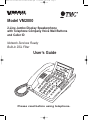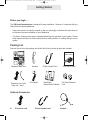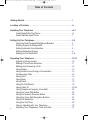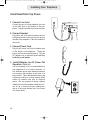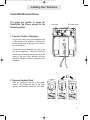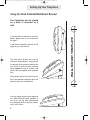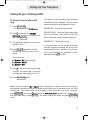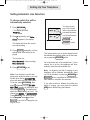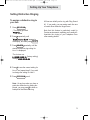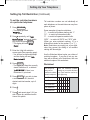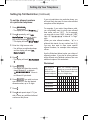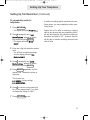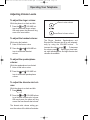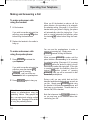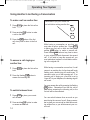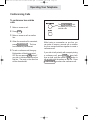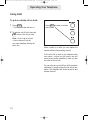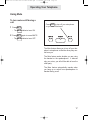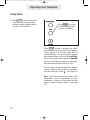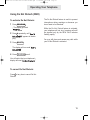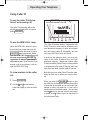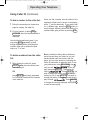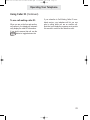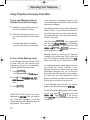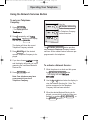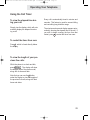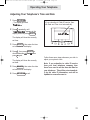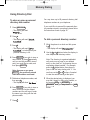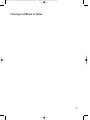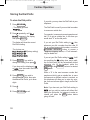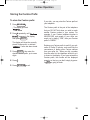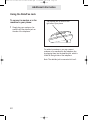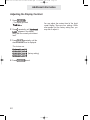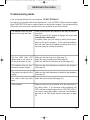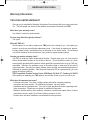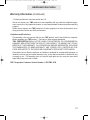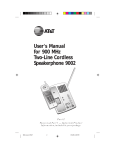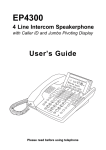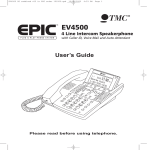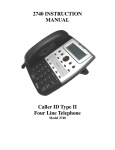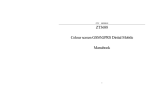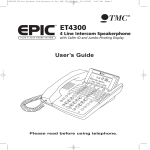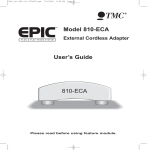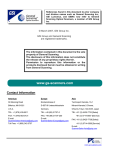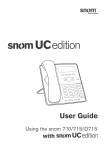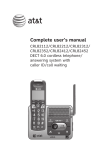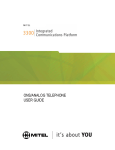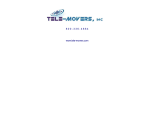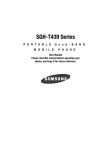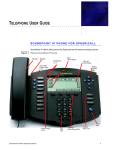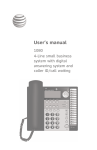Download VM2000 UG for PDF v58 for PDF 061406.qxd
Transcript
VM2000 UG for PDF v58 for PDF 061406.qxd 6/14/2006 4:15 PM Page 1 Model VM2000 2-Line Jumbo Display Speakerphone with Telephone Company Voice Mail Buttons and Caller ID Network Services Ready Built-in DSL Filter User’s Guide Please read before using telephone. VM2000 UG for PDF v58 for PDF 061406.qxd 6/14/2006 4:15 PM Page 2 Getting Started Congratulations! You’ve purchased a VM2000 Speakerphone that meets the highest standards for quality and convenience. To get the most from your telephone, please take time to read this guide thoroughly. IMPORTANT SAFETY INSTRUCTIONS When using your telephone equipment, basic safety precautions should always be followed to reduce the risk of fire, electric shock and injury to persons, including the following: 1. Do not use this product near water, for example, near a bath tub, wash bowl, kitchen sink or laundry tub, in a wet basement or near a swimming pool. 2. Avoid using a telephone (other than a cordless type) during an electrical storm. There may be a remote risk of electric shock from lightning. 3. Do not use the telephone to report a gas leak in the vicinity of the leak. 4. Use only the power cord and batteries indicated in this manual. Do not dispose of batteries in a fire. They may explode. Check with local codes for possible special disposal instructions. SAVE THESE INSTRUCTIONS i VM2000 UG for PDF v58 for PDF 061406.qxd 6/14/2006 4:15 PM Page 3 Getting Started Built-in DSL Filter Please note that your VM Series telephone has a built-in DSL filter on Line 1. So there is no need to connect this phone to an external DSL filter. Routine care of this product: Wipe the telephone with a soft cloth. Do Not use benzine, thinner, or any abrasive powder. Avoid dropping the telephone or subjecting it to rough treatment. When you leave the telephone unused for a long period of time, unplug the AC adapter from the outlet. Avoid putting the telephone near appliances and devices that generate electrical noise or RF interference, for example motors, flourescent lamps, cordless phone base units and wireless equipment. Do Not expose the telephone to direct sunlight or moisture. ii VM2000 UG for PDF v58 for PDF 061406.qxd 6/14/2006 4:15 PM Page 4 Getting Started Before you begin . . . The VM Series Speakerphone is designed for easy installation. However, it is important that you follow these few simple guidelines: - Take a few minutes to read this manual so that you thoroughly understand the instructions to be followed for proper installation of your telephones. - This User’s Guide provides easy to understand directions for operation of your system. Please retain these instructions for future reference when adding stations or making changes to your system. Packing List Remove the unit from the package and check this list to be certain all parts are included: User’s Guide / Handset Telephone Base Unit Telephone Line Cords 1 long and 1 short. AC Adapter Coiled Handset Cord Wall Mount Bracket/Desk Pedestal This User’s Guide Two Desk Pedestal Feet Optional Accessories: iii 25-foot line cord 25-foot handset cord headset VM2000 UG for PDF v58 for PDF 061406.qxd 6/14/2006 4:15 PM Page 5 Location of Controls < , > and DELETE Buttons Note that these buttons are also used as soft keys. MESSAGE Lamp (p.24) CALLER ID Button (pp.20-23) DIAL Button (p.21) PROGRAM button NEW CALL Lamp (p.20) LINE Buttons and Indicators MEMORY Buttons (p.32) NETWORK SERVICES Button (p.26) / LOWER Button (p.32) CONFERENCE Button (p.15) VOICE MAIL Button (p.25) FLASH Button (p.18) REDIAL Button (p.13) VOLUME Buttons (p.10) HEADSET Button and Indicator (p.30) NOTEPAD Button (p.34) HOLD Button (p.16) MUTE Button and Indicator (p.17) SPEAKER Button and Indicator (p.12) VOICE MAIL NAVIGATION Buttons (p.27) iv VM2000 UG for PDF v58 for PDF 061406.qxd 6/14/2006 4:15 PM Page 6 Table of Contents Getting Started . . . . . . . . . . . . . . . . . . . . . . . . . . . . . . . . . . . . . . . . . . . . . .i Location of Controls . . . . . . . . . . . . . . . . . . . . . . . . . . . . . . . . . . . . . . . . .iv Installing Your Telephone . . . . . . . . . . . . . . . . . . . . . . . . . . . . . . . . . . . . .vii-1 Install Desk/Table Top Phone . . . . . . . . . . . . . . . . . . . . . . . . . . . . . .vii Install Wall Mounted Phone . . . . . . . . . . . . . . . . . . . . . . . . . . . . . . . .1 Setting Up Your Telephone . . . . . . . . . . . . . . . . . . . . . . . . . . . . . . . . . . . .2-9 Using the Desk Pedestal/Wall Mount Bracket . . . . . . . . . . . . . . . . . .2 Setting Ringers On/Delayed/Off . . . . . . . . . . . . . . . . . . . . . . . . . . . .3 Setting Automatic Line Selection . . . . . . . . . . . . . . . . . . . . . . . . . . . .4 Setting Distinctive Ringing . . . . . . . . . . . . . . . . . . . . . . . . . . . . . . . .5 Setting Up Toll Restriction . . . . . . . . . . . . . . . . . . . . . . . . . . . . . . . . .6-9 Operating Your Telephone . . . . . . . . . . . . . . . . . . . . . . . . . . . . . . . . . . . .10-31 Adjusting Volume Levels . . . . . . . . . . . . . . . . . . . . . . . . . . . . . . . . . .10 Making a Tone/Pulse Selection . . . . . . . . . . . . . . . . . . . . . . . . . . . . .11 Making and Answering a Call . . . . . . . . . . . . . . . . . . . . . . . . . . . . . .12 Using Redial . . . . . . . . . . . . . . . . . . . . . . . . . . . . . . . . . . . . . . . . . . .13 Using Another Line During a Conversation . . . . . . . . . . . . . . . . . . . .14 Conferencing Calls . . . . . . . . . . . . . . . . . . . . . . . . . . . . . . . . . . . . . .15 Using Hold . . . . . . . . . . . . . . . . . . . . . . . . . . . . . . . . . . . . . . . . . . . . .16 Using Mute . . . . . . . . . . . . . . . . . . . . . . . . . . . . . . . . . . . . . . . . . . . .17 Using Flash . . . . . . . . . . . . . . . . . . . . . . . . . . . . . . . . . . . . . . . . . . . .18 Using Do Not Disturb . . . . . . . . . . . . . . . . . . . . . . . . . . . . . . . . . . . .19 Using Caller ID . . . . . . . . . . . . . . . . . . . . . . . . . . . . . . . . . . . . . . . . .20-23 Using Telephone Company Voice Mail . . . . . . . . . . . . . . . . . . . . . . .24 Using the Voice Mail Button . . . . . . . . . . . . . . . . . . . . . . . . . . . . . . .25 Using the Network Services Button . . . . . . . . . . . . . . . . . . . . . . . . .26 Using the Voice Mail Navigation Buttons . . . . . . . . . . . . . . . . . . . . .27 Using Toll Restriction . . . . . . . . . . . . . . . . . . . . . . . . . . . . . . . . . . . . .28 Using the Call Timer . . . . . . . . . . . . . . . . . . . . . . . . . . . . . . . . . . . . .29 Using a Headset with Your Telephone . . . . . . . . . . . . . . . . . . . . . . .30 Adjusting Your Telephone’s Time and Date . . . . . . . . . . . . . . . . . . .31 v VM2000 UG for PDF v58 for PDF 061406.qxd 6/14/2006 4:15 PM Page 7 Table of Contents Memory Dialing . . . . . . . . . . . . . . . . . . . . . . . . . . . . . . . . . . . . . . . . . . . . .32-35 Using Memory Dial . . . . . . . . . . . . . . . . . . . . . . . . . . . . . . . . . . . . . .32 Using Directory Dial . . . . . . . . . . . . . . . . . . . . . . . . . . . . . . . . . . . . .33 Special Memory Features . . . . . . . . . . . . . . . . . . . . . . . . . . . . . . . . .34-35 Centrex Operation . . . . . . . . . . . . . . . . . . . . . . . . . . . . . . . . . . . . . . . . . . .36-39 Using Centrex with your Telephone . . . . . . . . . . . . . . . . . . . . . . . . .36 Storing the Dial Prefix . . . . . . . . . . . . . . . . . . . . . . . . . . . . . . . . . . . .38 Storing the Centrex Prefix . . . . . . . . . . . . . . . . . . . . . . . . . . . . . . . . .39 Additional Information . . . . . . . . . . . . . . . . . . . . . . . . . . . . . . . . . . . . . . . .40-51 Using the Data/Fax Jack . . . . . . . . . . . . . . . . . . . . . . . . . . . . . . . . . .40 Replacing Your Batteries . . . . . . . . . . . . . . . . . . . . . . . . . . . . . . . . . .41 Adjusting the Display Contrast . . . . . . . . . . . . . . . . . . . . . . . . . . . . .42 Adjusting Held Call Reminder . . . . . . . . . . . . . . . . . . . . . . . . . . . . . .43 Adjusting Auto Hold Drop Time . . . . . . . . . . . . . . . . . . . . . . . . . . . . .44 Adjusting Flash Length . . . . . . . . . . . . . . . . . . . . . . . . . . . . . . . . . . .45 Erasing All Feature Settings . . . . . . . . . . . . . . . . . . . . . . . . . . . . . . .46 Troubleshooting Guide . . . . . . . . . . . . . . . . . . . . . . . . . . . . . . . . . . .47 FCC Information . . . . . . . . . . . . . . . . . . . . . . . . . . . . . . . . . . . . . . . .48-49 Warranty Information . . . . . . . . . . . . . . . . . . . . . . . . . . . . . . . . . . . . .50-51 vi VM2000 UG for PDF v58 for PDF 061406.qxd 6/14/2006 4:15 PM Page 8 Installing Your Telephone Install Desk/Table Top Phone 1 Connect Line Cord Connect one end of a long telephone line cord to the LINE jack on the bottom of the telephone. Connect the other end to the wall jack. 2 Connect Handset Plug either end of the coiled handset cord into the handset and the other end into the jack on the side of the telephone. Place the handset in the cradle. 3 Connect Power Cord Plug the AC power cord into the adapter jack on the bottom of the telephone. Thread the power cord into the recessed groove. Plug the AC adapter into an electrical outlet not controlled by a wall switch. 4 Install Batteries for AC Power Fail Operation (Optional) It is not necessary for you to install batteries in your telephone for it to function normally. In fact, batteries are not even needed to preserve your memory dial numbers in the event of a power failure. This is because all memory dial numbers are stored in a static memory which retains its contents even with no electrical power. The only purpose of having a battery installed is so that the telephone itself can function for up to twenty-four hours talking time, and up to one year standby time, in the event of a power failure. vii VM2000 UG for PDF v58 for PDF 061406.qxd 6/14/2006 4:15 PM Page 9 Installing Your Telephone Install Wall Mounted Phone The steps are similar to those for Desk/Table Top Phone, except for the following points: Line cord AC power cord 1 Connect Cords to Telephone Plug the AC power cord into the adapter jack on the bottom of the telephone, threading the power cord through its long groove on the bottom of the phone. Connect the short telephone line cord to the jack on the telephone. Thread the short telephone line cord through the square hole in the center of the wall mount bracket, and then attach the wall mount bracket to the base of the telephone. 2 Reverse Handset Hook Slide the telephone hook out of the cradle, rotate it 180 degrees so that its tab faces upward, and then slide it back into the cradle. 1 VM2000 UG for PDF v58 for PDF 061406.qxd 6/14/2006 4:15 PM Page 10 Setting Up Your Telephone Using the Desk Pedestal/Wall Mount Bracket If you would like to wall mount your telephone, please refer to the instructions on page 1. A wall mount template is printed on this page for your convenience. The wall mount bracket can also be used as a desk pedestal. Simply attach the bracket in the opposite direction that you would for wall mounting, pressing firmly upward to snap it in place, and clip in the two supplied desk pedestal feet. Many people prefer the extra tilt provided by the pedestal, especially when the phone is placed on a large desk. You may choose to place your telephone on a desk without the desk pedestal. If you do so, set the desk pedestal/wall mount bracket aside in case you want to use it in the future. 2 WALL MOUNT TEMPLATE Your telephone can be placed on a desk or mounted on a wall. VM2000 UG for PDF v58 for PDF 061406.qxd 6/14/2006 4:15 PM Page 11 Setting Up Your Telephone Setting Ringers On/Delayed/Off To choose how the phone will ring: 1 Press PROGRAM . - The display will read “Program...” 2 Press > repeatedly, until “Ringer Settings” appears in the display, and then press DELETE . 3 The display will show the current ringer setting for Line 1. 4 Press DELETE repeatedly, until the desired ringer setting for Line 1 is displayed. The ringers for each outside line are controlled individually at each telephone. There are three possible settings for each telephone’s ringer: RINGER ON: The line will ring normally. DELAYED RING: The line will start ringing after the first 20 seconds. This is useful for an office where a secretary usually answers the phone. RINGER OFF: The line will not ring. In all these cases, the line indicators will flash normally to signal an incoming call, and you can always answer that line, whether or not it is ringing at your telephone, by pressing the corresponding flashing LINE button. The choices are: L1 Ringer: ON (factory setting) L1 Ringer: DELAY L1 Ringer: OFF 5 Press > to see the current ringer setting for Line 2, and repeat step 4 if you wish to change the ringer setting for Line 2. 6 Press PROGRAM to exit. Note: If you set a ringer to ON or DELAY, and a call comes in on that line while you are having a conversation on another outside line, a double ring will sound every 15 seconds to alert you of the incoming call. This feature, called “off-hook ringing”, can be turned off if you prefer. To do this, press PROGRAM , then press > repeatedly until “Off Hook Ring” appears in the display, along with the current setting. Press DELETE if you wish to change the setting, and press PROGRAM to exit. 3 VM2000 UG for PDF v58 for PDF 061406.qxd 6/14/2006 4:15 PM Page 12 Setting Up Your Telephone Setting Automatic Line Selection To choose which line will be automatically selected: 1 Press PROGRAM . - The display will read “Program...” 2 Press > repeatedly, until ”Auto Seize” appears in the display. The display will show the current auto seize setting. You may choose any of the outside lines to be selected automatically when you lift the handset or press the SPEAKER or HEADSET button 3 Press DELETE repeatedly, until the desired auto seize setting is displayed. The choices are: Auto Seize:L1 (factory setting) Auto Seize:L2 4 Press PROGRAM to exit. Note: If you decide to use this telephone as a single-line phone, you may set the other line as UNCONNECTED, which will deactivate that Line button. To do this, press PROGRAM , then press > repeatedly until “LINE CONNECTIONS” appears in the display, and then press DELETE . The display will show the current setting for Line 1. The choices are NORMAL or UNCONNECTED. Press DELETE if you wish to change the setting, then press > and then DELETE if you wish to change the setting for Line 2. This feature allows you to choose which line will be selected automatically when you lift the handset or press the SPEAKER button. You may choose any of the outside lines . If your chosen line is in-use, the telephone will automatically select the next available line. Note: An incoming call that is ringing at your telephone will be selected automatically when you lift the handset or press the SPEAKER or HEADSET button, regardless of the choices you have made for automatic line selection. If you wish to select a different line while your phone is ringing, you must press the desired LINE button before lifting the handset. VM2000 UG for PDF v58 for PDF 061406.qxd 6/14/2006 4:15 PM Page 13 Setting Up Your Telephone Setting Distinctive Ringing To assign a distinctive ring to your line: 1 Press PROGRAM . - The display will read “Program...” 2 Press > repeatedly, until All lines are initially set to ring with Ring Sound #1. If you prefer, you may assign each line one of seven other distinctive ringer tones. Note that this feature is particularly useful in Centrex environments, enabling you to easily differentiate the ringing of your telephone from other nearby phones. ”Distinctive Ring” appears in the display, and then press DELETE 3 Press DELETE repeatedly, until the desired distinctive ring setting for Line 1 is displayed. The choices are: L1:RING SOUND #1 (factory setting) through RING SOUND #8 4 Press > to see the current setting for Line 2, and repeat step 3 if you wish to change the setting for Line 2. 5 Press PROGRAM to exit. Note: At any time when you have a particular distinctive ring setting displayed, you may press < to hear an example of that distinctive ring. 5 VM2000 UG for PDF v58 for PDF 061406.qxd 6/14/2006 4:15 PM Page 14 Setting Up Your Telephone Setting Up Toll Restriction To set the phone’s toll restriction access code: 1 Press PROGRAM . - The display will read “Program...” 2 Press > repeatedly, until “Toll Restriction” appears in the display, and then press DELETE . - The display will read “Enter Code.” 3 The code is factory-set as “1234.” If you wish to enter a different code, simply enter that new code, and the display will ask you if you want to change the code. Press DELETE . 4 Press PROGRAM to exit. The Toll Restriction feature enables you to control outgoing calls and helps you prevent unauthorized long distance calls. The toll restriction access code is needed when you wish to change any toll restriction settings or when you wish to turn toll restriction on or off at a particular phone. If you ever forget the access code, simply set a new code. Until you set the access code, the code will be the one set at the factory, which is “1234”. Setting the restricted numbers and the allowed exceptions at a particular telephone: Follow the instructions on the following three pages for setting toll restrictions at particular phones. After you set a phone’s toll restrictions, the settings will not be erased, even in the event of a power failure. So you do not need to worry about ever having to re-enter the toll restriction settings at any of the stations. If you ever do wish to erase all the toll restriction settings stored at a particular phone, follow the instructions on page 35. Turning toll restriction on/off at a particular telephone: Follow the instructions on page 28 for turning toll restriction on and off at a particular phone. Note: After setting a station’s restrictions, its toll restriction is automatically ON. In the future, you may temporarily override its toll restriction or turn its toll restriction off for a longer period without affecting the settings stored in the telephone. 6 VM2000 UG for PDF v58 for PDF 061406.qxd 6/14/2006 4:15 PM Page 15 Setting Up Your Telephone Setting Up Toll Restriction (Continued) To set the restricted numbers at a particular telephone: 1 Press PROGRAM . - The display will read “Program...” 2 Press > repeatedly, until “Toll Restriction” appears in the display, and then press DELETE . - The display will read “Enter Code:” 3 Enter the 4 digit toll restriction access code (See preceding page). - You will hear a confirmation beep and the display will read “Set Restricted #” 4 Press DELETE . - The display will show the currently stored Restriction #1, or indicate “1:” if there is no Restriction #1 yet stored. 5 Press DELETE if you wish to store a new Restriction #1, then dial desired restricted number, up to 6 digits. 6 Press < . Toll restriction numbers are set individually at each telephone, so the restrictions can vary from phone to phone. Some examples of popular restrictions: “1” ... to restrict all numbers starting with “1”. “01” ... to restrict all international calls. “0” ... to restrict all operator-assisted calls. “#976” ... to restrict all “0976” and “1976” calls. (When you enter restricted numbers, “#” is a wildcard that stands for the number “0” or “1”.) Note: Restrictions are usually just a few digits, since they prevent the dialing of all numbers starting with those digits. Use the Worksheet below to plan your choice of restricted numbers. If you plan to set any stations with a different set of restrictions, then use additional copies of this worksheet. Worksheet You can set as many as five restricted numbers at each telephone. Enter the restricted numbers exactly as you would dial them out. Each restriction can be up to 6 digits long. 1st Restriction 2nd Restriction 3rd Restriction 4th Restriction 5th Restriction 7 Press > and repeat steps 5-6 if you wish to store any additional restrictions at this phone. 7 VM2000 UG for PDF v58 for PDF 061406.qxd 6/14/2006 4:15 PM Page 16 Setting Up Your Telephone Setting Up Toll Restriction (Continued) To set the allowed numbers at a particular telephone: If you set restrictions at a particular phone, you will most likely also want to store some allowed exceptions at that telephone. 1 Press PROGRAM . For example, if you restrict long-distance calls, you will probably want to store some allowed area codes, such as “1301”. Or, for example, you may wish to store “1800”, to allow all “1800” calls. Or “1 ” to allow all “1+7 digit” calls. (When you enter allowed numbers, “ ” is a wildcard that stands for any number from 0-9.) You may also want to store some specific allowed numbers, for example other company offices. - The display will read “Program...” 2 Press > repeatedly, until “Toll Restriction” appears in the display, and then press DELETE . - The display will read “Enter Code:” 3 Enter the 4 digit access code. - You will hear a confirmation beep and the display will read “Set Restricted #” 4 Press > . - The display will read “Set Allowed #” 5 Press DELETE . - The display will show the currently stored Allowed #1, or indicate “1:” if there is no Allowed #1 yet stored. 6 Press DELETE if you wish to store a new Allowed #1, then dial desired allowed number, up to 10 digits. 7 Press < . 8 Press > and repeat steps 6-7 if you wish to store any additional allowed numbers at this phone. 8 ******* * Use the Worksheet below to plan your choice of allowed numbers. If you plan to set any stations with a different set of allowed numbers, then use additional copies of this worksheet. Worksheet You can set as many as five allowed numbers at each telephone. 1st Allowed 2nd Allowed 3rd Allowed 4th Allowed 5th Allowed Enter the allowed numbers exactly as you would dial them out. Each allowed number can be up to 10 digits long. VM2000 UG for PDF v58 for PDF 061406.qxd 6/14/2006 4:15 PM Page 17 Setting Up Your Telephone Setting Up Toll Restriction (Continued) To completely restrict a telephone: 1 Press PROGRAM . - The display will read “Program...” 2 Press > repeatedly, until “Toll Restriction” appears in the display, and then press DELETE . - The display will read “Enter Code:” In addition to setting specific restrictions at a particular phone, you may completely restrict a particular phone. People will not be able to make any outgoing calls on any phones that are completely restricted, with the exception of the allowed numbers at that phone and calls to “911”. However, they will still be able to receive incoming calls and take calls off hold. 3 Enter the 4 digit toll restriction access code. - You will hear a confirmation beep and the display will read “Set Restricted #” 4 Press > repeatedly, until “Line Restriction” appears in the display, and then press DELETE . 5 Press DELETE repeatedly, until the desired Line 1 Restriction setting is displayed. The choices are: L1: NORMAL (factory setting) L1: RESTRICTED 6 Press > to see the current setting for Line 2, and repeat step 5 if you wish to change the setting for Line 2. 7 Press PROGRAM to exit. 9 VM2000 UG for PDF v58 for PDF 061406.qxd 6/14/2006 4:15 PM Page 18 Operating Your Telephone Adjusting Volume Levels To adjust the ringer volume: While the phone is on-hook and idle: 1 Press the and VOLUME buttons to set desired ringer volume. With each press, the phone will ring once at the new volume. To adjust the handset volume: While using the handset: 1 Listen to dial tone or voice. 2 Press the and VOLUME buttons to set desired handset volume. To adjust the speakerphone volume: While the speakerphone is activated: 1 Listen to dial tone or voice. 2 Press the and VOLUME buttons to set desired speakerphone volume. To adjust the discrete alert volume: While the phone is on-hook and idle: 1 Press HOLD . 2 Press the and VOLUME buttons to set desired discrete alert volume. With each press, the phone will ring once at the new discrete alert volume. The discrete alert volume setting governs the volume of the held call reminder. Press to raise volume Press to lower volume The Ringer, Handset, Speakerphone and Discrete Alert Volumes can all be set independently by using the VOLUME buttons. To increase the volume, press . To decrease the volume, press . Eight ringer, three handset, eight speakerphone, and eight discrete alert volumes are available. VM2000 UG for PDF v58 for PDF 061406.qxd 6/14/2006 4:15 PM Page 19 Operating Your Telephone Making a Tone/Pulse Selection To set your telephone to Tone or Pulse Dialing: * Press the button to send tone signals if your system is set to Pulse Dialing 1 Press PROGRAM . - The display will read “Program...” 2 Press > repeatedly, until “Advanced Setting” appears in the display, and then press DELETE . 3 Press > until “Tone/Pulse” appears in the display, and then press DELETE . The display will show the current tone/pulse setting 4 Press DELETE repeatedly, until the desired tone/pulse setting is displayed. If your system is set to Pulse Dialing, you may press the button to change the dialing mode temporarily to tone during a call. * This feature is useful if you have to send tone signals for access to telephone banking, long distance or other special services. Dialing mode will revert to pulse when you hang up. The choices are: Tone/Pulse: TONE (factory setting) Tone/Pulse: PULSE 5 Press PROGRAM to exit. 11 VM2000 UG for PDF v58 for PDF 061406.qxd 6/14/2006 4:15 PM Page 20 Operating Your Telephone Making and Answering a Call To make and answer calls using the handset: 1 Lift the handset. If you wish to override automatic line selection, press desired LINE button before lifting the handset. When you lift the handset to make a call, the phone selects a line according to its automatic line selection setting. (See page 4.) If you lift the handset while your phone is ringing, your phone will automatically select the ringing line. If you wish to override automatic line selection, press the desired LINE button before lifting the handset. 2 Replace the handset in the cradle to hang up. To make and answer calls using the speakerphone: 1 Press SPEAKER to activate the speakerphone. If you wish to override automatic line selection, press the desired LINE button instead of pressing SPEAKER , and you will be connected to that line on speakerphone. 2 Press SPEAKER again to hang up. Note: You may make calls on either handset or speakerphone using the “predialing” feature. Many people find this a convenient and relaxing method of placing calls. See page 35 for details on using the predialing feature. 12 You can use the speakerphone to make or answer an incoming call. Simply press SPEAKER instead of lifting the handset. When you press SPEAKER to make a call, the phone selects a line according to its automatic line selection setting. (See page 4.) If you press SPEAKER while your phone is ringing, you will automatically answer the ringing line. If you wish to override automatic line selection, press the desired LINE button instead of pressing SPEAKER , and you will be connected to that line on the speakerphone. During a call, you may switch back and forth between handset and speakerphone as much as you like. Simply press SPEAKER while using the handset to activate the speakerphone and then hang up your handset. To switch back to a handset call, lift the handset. Note that whenever the SPEAKER indicator is on, you may hang up the handset without disconnecting your call. VM2000 UG for PDF v58 for PDF 061406.qxd 6/14/2006 4:15 PM Page 21 Operating Your Telephone Using Redial To redial the last phone number you dialed: 1 Go off-hook, either by lifting the handset, pressing SPEAKER , pressing HEADSET , or by pressing the desired LINE button. 2 Press REDIAL . To redial any of the last five phone numbers you dialed: 1 While the phone is on-hook and idle, press REDIAL . - The display will show the last number dialed, along with the time and date of the call, and its duration. 2 Press > to scroll through a list of the Press REDIAL to redial the last number you called Press REDIAL and then the right arrow button to redial any of the last five numbers you dialed The Redial feature enables you to redial or simply view any of the last five telephone numbers you dialed, along with the time, date and duration of each call. Note that the redial feature is useful if you simply wish to review your recent calls, or if you wish to know the duration of a particular call. There is no need to actually dial the number. last five numbers dialed, along with the date, time and duration of each call. 3 Go off-hook at any time to dial the displayed number. 13 VM2000 UG for PDF v58 for PDF 061406.qxd 6/14/2006 4:15 PM Page 22 Operating Your System Using Another Line During a Conversation To make a call on another line: 1 Press HOLD to place the first call on hold. 2 Press another LINE button to make a call on that line. Remember to put your current call on hold before seizing another line 3 Press the LINE button of the first call at any time to return to the first call. To answer a call ringing on another line: 1 Press HOLD to place the first call on hold. 2 Press the flashing LINE button to answer the incoming call. To switch between lines: While having a conversation on one line, you may make a call on another line. Press HOLD to place your first call on hold and then press another LINE button to make a second call. Press the first LINE button at any time to return to your original call and disconnect the second call. If you wish to keep the second call, you must remember to place it on hold before returning to the original call. While having a conversation on one line, if a call comes in on another line, its line lamp will begin flashing and a double ring will sound every 15 seconds to alert you of that incoming call. If an incoming call is ringing on a line that is set to “ringer off” at your telephone, the alerting ring will not sound. You may answer the call by pressing the flashing LINE button. Remember to put the first call on hold before answering the incoming call, or the first call will be disconnected. 1 Press HOLD to place your current call on hold. 2 Press another LINE button to make or answer another call. 14 You can switch between lines as much as you want during the course of a call. Always remember to place your current call on hold before seizing another line, or you will disconnect your current call. VM2000 UG for PDF v58 for PDF 061406.qxd 6/14/2006 4:15 PM Page 23 Operating Your Telephone Conferencing Calls To conference two outside calls: CONFERENCE 1 Make or answer a call. 2 Press HOLD . FLASH The CONFERENCE button allows you to join two outside calls 3 Make or answer a call on another line. 4 When the second call is connected, press CONFERENCE . The lines are immediately conferenced. 5 To end a conference call, hang up. Both parties will be disconnected. OR You may press a LINE button if you wish to continue with the call on that line. The party on the other line will be disconnected. While having a conversation on one line, you can make or answer a second call on another line, then connect both lines together to create a conference call. If you wish to talk privately with one party during a conference call, press HOLD to place both lines on hold, and then press a LINE button to talk privately with the person on that line. Press CONFERENCE to resume the conference call. 15 VM2000 UG for PDF v58 for PDF 061406.qxd 6/14/2006 4:15 PM Page 24 Operating Your Telephone Using Hold To put an outside call on hold: 1 Press HOLD . - The Hold indicator will turn on. 2 To take the call off hold, press the Press HOLD to place an outside call on hold LINE button of the line on hold. Note: Once a call is on hold, it can be taken off hold by any other telephone sharing the same line. While a caller is on hold, you can replace the handset without disconnecting the call. If the call is still on hold at your telephone after one minute, a triple ring will sound, and will sound every minute thereafter to alert you that the caller is still on hold. You can also take a call off from hold at another telephone, by simply seizing the line at that telephone. The telephone will sense the action and release the hold. 16 VM2000 UG for PDF v58 for PDF 061406.qxd 6/14/2006 4:15 PM Page 25 Operating Your Telephone Using Mute To turn mute on/off during a call: 1 Press MUTE . Press MUTE to turn off your microphone so you cannot be heard - The MUTE indicator turns ON. 2 Press MUTE again to cancel MUTE. - The MUTE indicator turns OFF. The Mute feature allows you to turn off your telephone’s microphone so that the other party cannot hear you. The Mute feature works whether you are using the handset or the speakerphone. It silences only your voice; you will still be able to hear the other party. The Mute feature automatically cancels when you hang up or switch from speakerphone to handset during a call. 17 VM2000 UG for PDF v58 for PDF 061406.qxd 6/14/2006 4:15 PM Page 26 Operating Your Telephone Using Flash 1 Press FLASH instead of the switchhook when using custom calling services or when activating certain Centrex or PBX features. Press FLASH to access custom calling services such as Call Waiting Press FLASH instead of pressing the switchhook to activate services such as Call Waiting or 3-Way Calling, or to activate certain PBX or Centrex features. You may be required to press other buttons before or after you press FLASH . Refer to the custom calling instructions provided by your local telephone company or to the operating instructions provided with your PBX. You can store a switchhook flash into a memory location. When you store a flash, it is represented in the display by a small “f”. (See page 34.) Note: The initial factory-set flash length is 700 milliseconds, which is appropriate for most installations. However, you can adjust the flash length to make it longer or shorter. (See page 45.) 18 VM2000 UG for PDF v58 for PDF 061406.qxd 6/14/2006 4:15 PM Page 27 Operating Your Telephone Using Do Not Disturb (DND) To activate Do Not Disturb: 1 Press PROGRAM . - The display will read “Program...” 2 Press > repeatedly, until “Don’t Dsturb:OFF” appears in the display. 3 Press DELETE . The Do Not Disturb feature is useful to prevent interruptions during meetings or whenever you do not want to be disturbed. While the Do Not Disturb feature is activated, your telephone will not ring. Incoming calls will be signaled only by the NEW CALL indicator flashing rapidly. You may still place and answer any calls while your Do Not Disturb is activated. The display will now read “Don’t Dsturb:ON”. 4 Press PROGRAM to exit. You will notice that your telephone’s display will read “Do Not Disturb.” To cancel Do Not Disturb: Press < at any time to cancel Do Not Disturb. 19 VM2000 UG for PDF v58 for PDF 061406.qxd 6/14/2006 4:15 PM Page 28 Operating Your Telephone Using Caller ID To see the caller ID information of an incoming call: Press CALLER ID and the < and > buttons to view the caller list The caller ID information will be displayed automatically, with no need to press CALLER ID . To use the NEW CALL Lamp: When the NEW CALL lamp is lit solid, this means that at least one new call has been added to the caller list since CALLER ID was last pressed. Note that the NEW CALL lamp will turn off as soon as you press CALLER ID , regardless of whether you view the new calls or not. Note also that if you answer a call at your phone, it will not light the NEW CALL lamp. To view numbers in the caller list: 1 Press CALLER ID . 2 Use the > and < arrow buttons under the display to view the caller list. The Caller ID feature works in conjunction with Caller ID service, which may be offered by your local telephone company, is name and number and call waiting caller ID compatible, and can store up to 99 of your most recent calls. In order for this feature to work, you must subscribe to the Caller ID service from your local telephone company. Name and number caller ID and call waiting caller ID may not be available in all areas that offer caller ID service, and may cost more than basic number caller ID service. Note that you must order Caller ID service separately for each line on which you want the service. When you press the CALLER ID button to view the caller list, the display will indicate the number of new calls in the caller list, as well as the total number of calls in the caller list. A “new” call is one that has not yet been viewed. You can then use the > button to view the list from most recent to oldest, or the < button to go from the oldest to the most recent calls. VM2000 UG for PDF v58 for PDF 061406.qxd 6/14/2006 4:15 PM Page 29 Operating Your Telephone Using Caller ID (Continued) To dial a number in the caller list: 1 Follow the instructions on the previous page for viewing the caller list. 2 Lift your handset, or press DIAL or When you dial a number from the caller list, the telephone will dial it as it is shown in the display, with a “1” and the area code. If you need to dial it in a different way, press the HOLD button to scroll through different choices for dialing the number before going off-hook or pressing DIAL . SPEAKER when the desired number is displayed. Note that before performing step 2, you may press HOLD repeatedly to scroll through different choices for dialing that number, either with or without the area code or a “1” in front. To delete numbers from the caller list: 1 While viewing the caller list, press DELETE twice when the desired number is displayed, OR press DELETE and keep it depressed for 5 seconds to delete all the numbers in the caller list. Note: In addition to being able to delete any and all records from your caller list, you can decide whether calls are stored in the first place. You can even decide to not display the Caller ID information on particular lines. To set your preferences, press PROGRAM , then > until you see “Caller ID Prefs” in the display, then press DELETE . The display will show “L1 Display: ON.” Press DELETE if you wish to change the setting, and > to view the setting for Line 2, then DELETE if you wish to change that setting. Press > again and the display will read “L1 Store: ON.” Press DELETE to change the currently displayed setting and > to view the next setting. 21 VM2000 UG for PDF v58 for PDF 061406.qxd 6/14/2006 4:15 PM Page 30 Operating Your Telephone Using Caller ID (Continued) To enter area codes into your telephone: 1 Press PROGRAM . - The display will read “Program...” 2 Press > repeatedly, until “Area Codes” appears in the display, and then press DELETE . The display will show the current HOME area code setting. 3 Press DELETE if you wish to change this setting, or press > to view the LOCAL and “1 PLUS 7” area code settings. 4 Press DELETE whenever you wish to enter a new code or change a currently stored code. 5 Press PROGRAM to exit. 22 You may enter area codes into your telephone so that telephone numbers are displayed properly, enabling you to dial numbers in the caller list without having to press HOLD first. You may enter one HOME area code. Use this feature if you only need to dial the seven digits of the telephone numbers for calls in your own area code. After you program your home area code, when you receive a call from within this area code, the screen will display only the seven digits, and only those seven digits will be dialed out. You may also enter up to six LOCAL area codes. Use this feature if there are certain area codes that require you to dial the area code plus the seven digits, but without the “1” in front. In addition, you may enter up to six “1 PLUS 7” area codes. Use this feature if there are certain area codes that require you to dial a “1” plus the seven digits, but without the area code. VM2000 UG for PDF v58 for PDF 061406.qxd 6/14/2006 4:15 PM Page 31 Operating Your Telephone Using Caller ID (Continued) To use call waiting caller ID: When you are on the line and another call comes in, the display will automatically display the caller ID information. If you wish to answer that call, use the FLASH button to toggle between the calls. If you subscribe to Call Waiting Caller ID combined service, your telephone will let you see who is calling while you are on another call. Note that your telephone company must provide this service in order for this feature to work. 23 VM2000 UG for PDF v58 for PDF 061406.qxd 6/14/2006 4:15 PM Page 32 Operating Your Telephone Using Telephone Company Voice Mail To use your Message lamp to indicate voice mail messages: 1 Subscribe to voice mail service from your local Telephone Company. 2 Follow the instructions at right to set your voice mail detector to the proper line. - The Message lamp will now flash whenever you have new messages. To turn off the Message lamp: If your Message lamp ever remains flashing even after you have retrieved your messages, you may turn it off manually by following the following instructions: 1 Press PROGRAM . - The display will read “Program...” 2 Press > until “Message Lamp and VMWI Message” appears in the display. 3 Press DELETE . IMPORTANT NOTE: If you have set your telephone to STUTTER, after you retrieve your voice mail messages it may take several minutes for the Message lamp to stop flashing. This is normal. 24 If you subscribe to Telephone Company voice mail, the Message lamp will flash when you have unretrieved messages. Your telephone comes factory-set to detect messages on Line 1. If your voice mail service is on one of the other lines, you may change this setting to the proper line. You may also turn the feature off if you prefer. To do this, press PROGRAM , then > repeatedly until you see “Phone Co VMWI” in the display, then press DELETE . The display will read “VMWI: LINE 1.” Press DELETE if you wish to select another line, or OFF. Message signals are sent by the Telephone Company in one of two ways: FSK or stutter dial tone. Your telephone comes factory-set to FSK, which means that only its FSK detector is active. If your Message lamp functions properly, then do not change this setting. However, if your Message lamp does not flash when you have unretrieved messages, and yet you hear the stutter dial tone when you pick up your handset, first make sure you have followed the above steps to make sure you have set the detector to the line that your voice mail service is on. If your Message lamp still does not function properly, then set your detector to STUTTER. To do this, follow the above steps to set the proper line, then press > . The display will read “VMWI: FSK.” Press DELETE if you wish to select STUTTER. This will activate the stutter dial tone detector. VM2000 UG for PDF v58 for PDF 061406.qxd 6/14/2006 4:15 PM Page 33 Operating Your Telephone Using the Voice Mail Button To store the Voice Mail access telephone number and passcode in the dedicated Voice Mail button: Press the VOICE MAIL button for easy access to Telephone Company voice mail 1 Press PROGRAM . - The display will read “Program...” 2 Press < . - The display will read “Select Location” 3 Press VOICE MAIL , then enter your voice mail access telephone number. If you want to include your passcode, be sure to add one or more pauses in between. Each press of HOLD will insert a pause, represented by a “,” in the display. 4 Press < . To access your Voice Mail: 1 Press VOICE MAIL . Use the VOICE MAIL button for convenient one touch dialing of your Voice Mail access telephone number. You may also include your passcode if you wish. If you decide to include your passcode, be sure to enter at least one pause between the telephone number and the passcode. In most installations one pause will be enough, but if you need a longer pause, you may add any number of additional pauses. Note that all digits after the pause will be represented by asterisks in the display, so that other people cannot see your passcode. - When you press VOICE MAIL , the speakerphone turns on automatically, and the number is dailed out. 25 VM2000 UG for PDF v58 for PDF 061406.qxd 6/14/2006 4:15 PM Page 34 Operating Your Telephone Using the Network Services Button To set your Telephone Company: 1 Press PROGRAM . - The display will read “Program...” 2 Press > repeatedly, until “Telco Selection” appears in the display, and then press DELETE . The display will show the current Telephone Company selected. 3 Press DELETE until the desired console Telephone Company is displayed. Use the NETWORK SERVICES button for easy access to Telephone Company network services The NETWORK SERVICES button provides easy access to Telephone Company network services. All the needed feature codes are preprogrammed in the telephone. 4 If you have chosen CUSTOM,press > and the display will guide you in programming the customized Network Services list. 5 Press PROGRAM to exit. Note: Your telephone may have come preset to your local Telephone Company. To activate a Network Service: 1 While the phone is on-hook and idle, press the NETWORK SERVICES button. - The display will read “Network Services.” 2 Use the > and < buttons below the display to view the Network Services list. Note: The entries correspond to the Telephone Company that has been selected. 3 When the desired Network Service is displayed, you may dial it simply by lifting your handset, or pressing DIAL , SPEAKER , or the HEADSET button. 26 VM2000 UG for PDF v58 for PDF 061406.qxd 6/14/2006 4:15 PM Page 35 Operating Your Telephone Using the Voice Mail Navigation Buttons To use the Voice Mail Navigation Buttons with Telephone Company Voice Mail: Use the Voice Mail navigation buttons for easy use of Telephone Company voice mail 1 Follow the instructions on the previous page for setting your Telephone Company. Once you have done this, the Voice Mail navigation buttons are automatically set with all the proper codes for your Voice Mail service. 2 Simply press the labeled buttons on your telephone when using voice mail. Use the Voice Mail navigation buttons instead of using the dial pad for easy use of Telephone Company voice mail. Once you set your telephone to your Telephone Company, the buttons are automatically set with all the appropriate codes. The display will still show the dial pad number that is being dialed for each button, as a reminder of the proper code, which is useful for the times that you are not using this telephone. Please refer to the previous page for setting your Telephone Company, and note that your telephone may have come preset to your local Telephone Company. 27 VM2000 UG for PDF v58 for PDF 061406.qxd 6/14/2006 4:15 PM Page 36 Operating Your Telephone Using Toll Restriction To temporarily turn off toll restriction at a restricted telephone: 1 Press HOLD . 2 Enter the 4 digit toll restriction access code. If no code was set, the access code is the initial number set at the factory, which is “1234”. The SPEAKER light will flash indicating that toll restriction is temporarily off, and you may make your call. To turn toll restriction on/off at a particular telephone for a longer period: Press HOLD then the four-digit access code to temporarily turn off Toll Restriction at a telephone * Use the and # buttons if you wish to turn Toll Restriction on or off at a telephone for a longer period You may sometimes wish to make an unrestricted call from a restricted telephone. When you use this feature, Toll Restriction will turn back on automatically 10 seconds after you hang up and will be signaled by a flash of the SPEAKER light. You may continue making unrestricted calls without the need of re-entering the access code, as long as you go off-hook again within 10 seconds of hanging up your previous call. 1 Press HOLD . 2 Press *# ... to*turn Toll Restriction OFF (facor # . ... to turn Toll Restriction ON. tory setting). 3 Enter the 4 digit toll restriction access code. If no code was set, the access code is the initial number set at the factory, which is “1234”. 28 You may turn Toll Restriction ON and OFF at a telephone without affecting the Toll Restriction settings stored in that telephone. For instance, you may wish to turn Toll Restriction off for some guests, or you may want Toll Restriction to be on only during certain periods. When you turn off Toll Restriction at a telephone using this feature, it will stay off until you turn it back on. Note: Turning Toll Restriction ON at a telephone will have no effect unless restrictions have been stored at that telephone. (See pages 6-9.) VM2000 UG for PDF v58 for PDF 061406.qxd 6/14/2006 4:15 PM Page 37 Operating Your Telephone Using the Call Timer To view the elapsed time during your call: Simply view the display, which will automatically display the elapsed time during a call. Every call is automatically timed in minutes and seconds. This feature is great for account billing and controlling long distance usage. The minutes and seconds display appears automatically, showing the elapsed time of the call. If you wish to begin counting the time from that instant, press < to restart the timer from zero. To restart the timer from zero: Press < , which is found directly below the display. To view the length of your previous five calls: While the phone is on-hook and idle, press REDIAL . The display will show the elapsed time of the previous call, along with its time and date. Note that you can use the > button under the display to view the lengths of the previous five calls, along with their times and dates. 29 VM2000 UG for PDF v58 for PDF 061406.qxd 6/14/2006 4:15 PM Page 38 Operating Your Telephone Using a Headset With Your Telephone To make and answer a call using the headset: 1 Press the HEADSET button to acti- Use the HEADSET button to toggle the headset on and off. vate the headset. 2 Press HEADSET again to hang up. Note: A headset is not included with the telephone. We recommend that you use only the headset that TMC offers as an accessory, model number HS8200, which has been tested to function properly with your telephone. You may purchase this headset from wherever you purchased your telephones, or by calling TMC directly at 1-800-TMC1638. Your VM Series telephone is headset-ready. It comes equipped with a 2.5mm headset jack, and a built-in headset amplifier, along with a dedicated HEADSET button. Simply plug the accessory telephone headset with a 2.5 millimeter plug into the headset jack, and you are all set. There is no need to buy a headset with a separate amplifier. During a call, you may switch back and forth between handset and headset and speakerphone as much as you like. Note that whenever the HEADSET indicator is on, you may hang up the handset without disconnecting your call. 30 VM2000 UG for PDF v58 for PDF 061406.qxd 6/14/2006 4:15 PM Page 39 Operating Your Telephone Adjusting Your Telephone's Time and Date 1 Press PROGRAM . - The display will read “Program...” If you subscribe to Caller ID service, then the Date and Time is set automatically 2 Press > repeatedly, until “Time/Date Set” appears in the display, and then press DELETE . The display will show the currently set time. 3 Press DELETE , then enter the time as instructed in the display. 4 Press > , then press DELETE to choose between AM and PM, then press > again. The display will show the currently set date. 5 Press DELETE , then enter the date as instructed in the display. 6 Press PROGRAM to exit. Follow these same steps whenever you wish to adjust your system’s clock. Note: If you subscribe to caller ID service from your local telephone company, then there is no need to set the time and date for your telephone. This will be set automatically by the caller ID information, and will be updated as new calls come in. 31 VM2000 UG for PDF v58 for PDF 061406.qxd 6/14/2006 4:15 PM Page 40 Memory Dialing Using Memory Dial To store a memory dial number: 1 Press PROGRAM . - The display will read “Program...” 2 Press < . - The display will read “Select Location” 3 Press the Memory button where you wish to store the number. - The display will show the currently stored number, or indicate “Empty Location.” 4 Press DELETE if you wish to store a Your VM Series telephone can store up to 92 of your most often dialed numbers in its memory. - 6 numbers into Upper Memory locations, which you can dial at the touch of a memory button; - 6 numbers into Lower Memory locations, which you can dial by pressing LOWER plus the desired memory button; - 80 numbers into Personal Directory locations, which you can dial by pressing”#” followed by the arrow buttons and the DIAL button (see following page). new number. 5 Dial desired telephone number, up to 32 digits. 6 Press < . To dial a memory dial number: 1 Press the memory button where the desired telephone number is stored. OR Note: If you ever wish to erase the memory dial numbers stored in your phone, please follow the instructions found on page 35. Note that you can enter flashes and pauses in your numbers (see page 34). 32 Press LOWER followed by the desired memory button if you wish to dial a number stored in a lower memory location. When you press a memory button, the speakerphone turns on automatically, and the number is dialed out. You may lift the handset or press HEADSET to switch to a handset or headset call at any time. VM2000 UG for PDF v58 for PDF 061406.qxd 6/14/2006 4:15 PM Page 41 Memory Dialing Using Directory Dial To store or erase a personal directory dial number: You may store up to 80 personal directory dial telephone numbers at your telephone. 1 Press PROGRAM . If you would like to erase all the personal directory numbers stored in your phone, please follow the instructions found on page 35. - The display will read “Program...” 2 Press < . - The display will read “Select Location” 3 Press # . - The display will read “Empty Location,” or indicate that your personal directory is full. 4 Press DELETE if you wish to store a new number, or press > repeatedly until you see the previously stored entry you would like to erase, and then press DELETE . Note: As soon as you press DELETE , the previously stored name and number are erased. 5 Dial desired telephone number, and then press > . - The display will show “No Name.” 6 Press DELETE if you wish to store a To dial a personal directory number: 1 While the phone is on-hook and idle, press the # . - The display will read “Personal Dir.” 2 Use the > and < buttons below the display to view the personal directory entries. Note: The directory is organized alphabetically, and you may jump to your desired entry, or one close to it, by pressing the corresponding dialpad number. For example, press the 5 dialpad button three times to jump to the first entry starting with “L”. You can then use the > and < buttons if needed to view the entries starting at that point. 3 When the desired entry is displayed, you may dial it simply by lifting your handset, or by pressing DIAL , or SPEAKER , or HEADSET , or by pressing the desired LINE button. name, and then use the dialpad numbers and the soft keys to enter the name to go along with the telephone number. 7 Press < . 33 VM2000 UG for PDF v58 for PDF 061406.qxd 6/14/2006 4:15 PM Page 42 Memory Dialing Special Memory Features Storing a dialing pause into memory: You can store a pause in a memory location for use with certain banking and long distance services. You may also need to insert a pause between the access number and the telephone number if your telephone is connected to a PBX or Centrex system. To insert a dialing pause into a number you are storing, press HOLD . Each press of HOLD will insert a 1.5 second pause, represented by a “,” in the display. Storing a switchhook flash into memory: You can store a switchhook flash into a memory location for use with certain custom calling services, such as Call Waiting. You may also need to insert a switchhook flash as part of a feature activation code if your telephone is connected to a PBX or Centrex system. To insert a switchhook flash into a number you are storing, press FLASH . Each press of FLASH will insert a 700 millisecond switchhook flash, represented by an “f” in the display. Note: if 700 ms is not an appropriate length for your installation, you may set a different value. (See page 45.) Storing temporary tone dialing into memory: If your system is set to pulse dialing mode, you can store a temporary switch to tone dialing as part of a number you are storing in a memory location. You may, for example, wish to dial a number in pulse followed by an access code in tone dialing. To insert a “switch to tone” into a sequence you are storing, press the (TONE) button. All the following numbers in the sequence will automatically be dialed in tone mode. * Using the Notepad feature: The NOTEPAD button is a memory location which you can use to store a number that you wish to save temporarily, but which you do not want stored permanently into memory. A number that you place in the notepad will stay there until you replace it with another number. You may enter a number into the notepad while your phone is idle, or while you are off-hook, for example during a call to directory assistance. To enter a number into the notepad press NOTEPAD then enter the desired number. To dial the Notepad number press NOTEPAD then press DIAL . 34 VM2000 UG for PDF v58 for PDF 061406.qxd 6/14/2006 4:15 PM Page 43 Memory Dialing Special Memory Features (Continued) Storing one of the last five numbers dialed into memory: To store a redial number into memory, follow the instructions for entering a number into memory, except simply press REDIAL instead of manually dialing a number. You may then press DELETE to scroll through the last five numbers dialed. Press < when the desired number is displayed. Storing a Caller ID number into memory: To store a caller ID number into memory, press CALLER ID , then use the > and < buttons under the display to view the caller list. When the desired number is displayed, press the memory button where you wish to store the number, or press # if you wish to store the name and number in the personal directory. The display will read “Store Number?”. Press < to confirm. If there is already another number stored in that memory location, the display will read “Overwrite?”. Press < again to confirm. Predialing: You may predial a call, which allows you to casually enter a telephone number and check it in the display before it is dialed out. To make a predialed call, enter the number using the dialpad while the telephone is on-hook, then lift the handset or press the SPEAKER or HEADSET button. If you make a mistake while dialing the number, you can use the DELETE button to erase digits one at a time. Erasing numbers stored in memory: To erase all memory dial numbers and personal directory numbers stored in your telephone, press PROGRAM , then press > repeatedly, until “Advanced Setting” appears in the display, and then press DELETE . “Erase Memory” will appear in the display. Press DELETE . “Memory Dials” will appear in the display. Press DELETE . After a brief pause, the display will read “Erasing Done!” To erase the toll restrictions stored in your telephone follow the above steps until you see “Erase Memory” in the display. Press > repeatedly, until you see “Erase Toll Restr” in the display, and then press DELETE . You will be prompted to enter the toll restriction access code. Do this, then press DELETE . After a brief pause, the display will read “Erasing Done!” 35 VM2000 UG for PDF v58 for PDF 061406.qxd 6/14/2006 4:15 PM Page 44 Centrex Operation Using Centrex With Your Telephone To assign a distinctive ring to your Centrex line: 1 Follow the instructions for assigning distinctive rings, which are found on page 5. If you wish, you may assign your Centrex line its own distinctive ringing tone, so that you can easily differentiate calls ringing on your telephone from calls ringing on other nearby phones. To store a Centrex code into a memory location: 1 Follow the instructions starting on page 32 for storing numbers into memory dial locations. To pick up another station’s ringing line: 1 Dial the Centrex pickup code, or press the memory button where you have stored the Centrex pickup code. 2 Dial the Centrex phone number of the ringing station. 36 You can pick up another station’s ringing line from any other telephone. VM2000 UG for PDF v58 for PDF 061406.qxd 6/14/2006 4:15 PM Page 45 This Page Left Blank for Notes 37 VM2000 UG for PDF v58 for PDF 061406.qxd 6/14/2006 4:15 PM Page 46 Centrex Operation Storing the Dial Prefix To store the Dial prefix: 1 Press PROGRAM . - The display will read “Program...” 2 Press > repeatedly, until “Dial Prefix” appears in the display, then press DELETE . The display will show the current Dial Prefix setting. The choices are: Dial Prefix: OFF (factory setting) Dial Prefix: ON Dial Prefix: AUTO 3 Press DELETE if you wish to change the setting, then press > . If you have set the telephone to ON or AUTO, then the current Dial Prefix will be displayed. 4 Press DELETE if you wish to change the Dial Prefix, then enter the desired Dial Prefix, up to three digits. 5 Press < . 6 Press PROGRAM to exit. 38 If you wish, you may store the Dial Prefix at your telephone. The Dial Prefix is used if you must dial a number to access an outside line. For example, in some environments people must dial “9” to get an outside line. In this case you would store “9” as the dial prefix. If you set your Dial Prefix setting to ON, then whenever you dial a number from the caller ID list, or a stored memory dial number, or use the NETWORK SERVICES button to access a Telephone company service, a “9” will automatically be dialed first. If you set your Dial Prefix setting to AUTO, it will do everything the ON setting does, and in addition the dial prefix will be automatically dialed whenever you lift the handset, press the SPEAKER or the HEADSET button or a desired LINE button. While a “9” is the most common number that people must dial to get an outside line, in some environments a different number is required, so this telephone will allow you to enter any number, from one to three digits in length, as the Dial Prefix. Note: If you have set your Dial Prefix setting to AUTO, and you wish to make a call without first dialing the dial prefix, for instance to make an internal call, press the HOLD button before going off hook. VM2000 UG for PDF v58 for PDF 061406.qxd 6/14/2006 4:15 PM Page 47 Centrex Operation Storing the Centrex Prefix To store the Centrex prefix: 1 Press PROGRAM . - The display will read “Program...” 2 Press > repeatedly, until “Centrex Prefix” appears in the display, then press DELETE . The display will show the currently stored Centrex prefix, or indicate “XXXXXXX” if none has been stored. 3 Press DELETE , then enter the desired Centrex prefix, up to seven digits. 4 Press < . If you wish, you may store the Centrex prefix at your telephone. The Centrex prefix is the part of the telephone that you DO NOT dial when you wish to reach another Centrex number in your system. For example, if your Centrex telephone number is 609-555-1380, and people in your office can reach you by dialing “1380”, then your Centrex prefix is “609555.” Entering your Centrex prefix is useful if you subscribe to Caller ID service, and would like the convenience of dialing other Centrex stations from your caller list. When you dial a number from the caller list, the telephone will dial it as it is shown in the display. If you have entered the Centrex prefix, the number will be displayed properly, so that you can dial it simply by pressing DIAL or going off-hook. 5 Press PROGRAM to exit. 39 VM2000 UG for PDF v58 for PDF 061406.qxd 6/14/2006 4:16 PM Page 48 Additional Information Using the Data/Fax Jack To connect a modem or a fax machine to your phone: The data/fax jack is found on the right side of your phone 1 Simply plug your modem or fax machine into the data/fax jack on the side of the telephone. For added convenience, you may connect modems or fax machines to the telephone line by plugging them into the data/fax jack, which is found on the right side of the telephone. Note: The data/fax jack is connected to Line 2. 40 VM2000 UG for PDF v58 for PDF 061406.qxd 6/14/2006 4:16 PM Page 49 Additional Information Replacing Your Batteries 1 Make sure the AC cord remains attached to the telephone and to an electrical outlet. 2 Turn the telephone over, and remove the desk pedestal/wall mount bracket if attached. 3 Remove battery door cover by using the tip of a ball-point pen, or paper clip, or similar object to release the battery door tab. 4 Remove the old batteries. 5 Insert 3 pieces of new 1.5V AA alka- Please note that it is not necessary for you to install a battery in your telephone for it to function normally. In fact, a battery is not even needed to preserve your memory dial numbers in the event of a power failure. This is because all memory dial numbers are stored in a static memory which retains its contents even with no electrical power. The only purpose of having a battery installed is so that the telephone itself can function in the event of a power failure. If you do choose to install batteries, we recommend only the use of an alkaline battery. Also, please make sure to install the battery after the telephone has already been plugged into the AC electrical outlet. line battery.. 6 Close the battery cover. Operation During a Power Failure Your telephone uses AC power from a standard wall outlet. As long as the telephone is connected to a wall outlet, it will operate using the AC power. Please remember to plug your telephone into a wall outlet that is not controlled by a wall switch. If AC power is disconnected or there is a power failure, the telephone automatically switches to battery operation. It can standby for approximately one year and can operate for approximately 24 hours of talking time. When the power is restored, the telephone automatically switches back to AC power and resumes normal operation. If the battery is missing or low on power when AC power is lost, the telephone will not function. However, all feature settings and memory numbers will be maintained, since they are stored in a static memory that retains its contents without electricity. 41 VM2000 UG for PDF v58 for PDF 061406.qxd 6/14/2006 4:16 PM Page 50 Additional Information Adjusting the Display Contrast 1 Press PROGRAM . - The display will read “Program...” 2 Press > repeatedly, until “Contrast Level” appears in the display, along with the currently set contrast level. 3 Press DELETE repeatedly, until the desired contrast level is displayed. The choices are: Contrast Level:1 Contrast Level:2 Contrast Level:3 (factory setting) Contrast Level:4 4 Press PROGRAM to exit. 42 You may adjust the contrast level of the liquid crystal display. There are four settings. While most people find the factory setting fine, you may wish to adjust it. VM2000 UG for PDF v58 for PDF 061406.qxd 6/14/2006 4:16 PM Page 51 Additional Information Adjusting Held Call Reminder 1 Press PROGRAM. - The display will read “Program...” 2 Press > repeatedly, until “Hold Remind” appears in the display. The display will show the currently set held call reminder time. 3 Press DELETE repeatedly, until the Your telephone is factory-set to automatically alert you at 2 minutes, and then every 2 minutes thereafter, if a caller is still on hold. This feature is designed to prevent calls from accidentally being left on hold for long periods. If you would prefer a different first reminder time, you may change the setting to 30 seconds or 1 minute, or you may set the Held Call Reminder OFF if you prefer. desired held call reminder time is displayed. The choices are: Hold Remind:2min Hold Remind:1min (factory setting) Hold Remind:30s Hold Remind:OFF 4 Press PROGRAM to exit. 43 VM2000 UG for PDF v58 for PDF 061406.qxd 6/14/2006 4:16 PM Page 52 Additional Information Adjusting Auto Hold Drop Time 1 Press PROGRAM. - The display will read “Program...” 2 Press > repeatedly, until ”Advanced Setting” appears in the display, and then press DELETE . 3 Press > repeatedly, until “Hold Drop” appears in the display, along with the current setting. 4 Press DELETE repeatedly, until the desired hold drop time is displayed. The choices are: Hold Drop: 5 MIN (5 Minutes) Hold Drop:15 MIN Hold Drop:30 MIN (factory setting) Hold Drop:99 MIN 5 Press PROGRAM to exit. 44 Your telephone is factory-set to automatically drop a call if it is on hold for more than 30 minutes. This feature is designed to prevent calls from accidentally being placed on hold indefinitely. If you would prefer a different length of time, you may change the setting 5 minutes, 15 minutes, or 99 minutes instead. VM2000 UG for PDF v58 for PDF 061406.qxd 6/14/2006 4:16 PM Page 53 Additional Information Adjusting Flash Length 1 Press PROGRAM . - The display will read “Program...” 2 Press > repeatedly, until “Advanced Setting” appears in the display, and then press DELETE . 3 Press > repeatedly, until “Flash Your telephone is factory-set to have a flash length of 700 milliseconds, which is appropriate for most environments. However, if your installation requires a longer or shorter flash length, you may change the length to 100 milliseconds, 300 milliseconds, or 1 second. Time” appears in the display, along with the current setting. 4 Press DELETE repeatedly, until the desired flash length is displayed. The choices are: Length:100ms (100 milliseconds) Length:300ms Length:700ms (factory setting) Length:1 second 5 Press PROGRAM to exit. 45 VM2000 UG for PDF v58 for PDF 061406.qxd 6/14/2006 4:16 PM Page 54 Additional Information Erasing All Feature Settings To erase all feature settings at a particular telephone: 1 Press PROGRAM. - The display will read “Program...” 2 Press > repeatedly, until “Advanced Setting” appears in the display, and then press DELETE . 3 Press > until “Erase Settings” appears in the display, and then press DELETE . - The display will read “Erase Settings.” 4 Press DELETE . - The display will read “Erasing Done!” 46 To erase all the feature settings stored at your telephone and return your telephone to its original factory settings, follow these steps. Note that when you erase all feature settings at your telephone, you do not erase the memory dial or the personal directory dial numbers that may be stored in this phone. If you ever wish to erase stored memory numbers, follow the instructions on page 35. VM2000 UG for PDF v58 for PDF 061406.qxd 6/14/2006 4:16 PM Page 55 Additional Information Troubleshooting Guide If you are having difficulty with your telephone, DO NOT RETURN IT! You may find your problem and solution listed below. If not, call TMC’s toll-free customer support line at 1-800-TMC-1638, and an expert will walk you through your problem. You may also use this toll-free line if you ever have a question that is not answered in your User’s Guide. The telephone does not work, and you do not get dial tone. Check all connections and make sure that they are securely in place. Make sure that the AC adapter is plugged into a jack not controlled by a wall switch. If possible, check your jack wiring by testing a non-system phone at the jack in question. If this standard telephone does not work, then local telephone company lines or your own wiring may be causing the problem. The line NEW CALL LED flashes when a call comes in, but the phone does not ring. Make sure that the ringer is on (See page 3). Adjust the ringer volume control (See page 10). Make sure that Do Not Disturb is not on (See page 19). The telephone does not operate during a power outage. Make sure that fresh batteries are installed in the telephone (See page 41). The battery icon stays lit in the display. Make sure that fresh batteries are installed in the telephone (See page 41). You cannot hear the other party. Adjust the volume control (See page 10). Other problems. Make sure that you have followed all of the instructions in this User’s Guide. If you continue to have problems, call TMC’s toll-free customer support line at 1-800-TMC-1638. If you cannot correct the problem, disconnect the telephone and refer to the TMC limited warranty information on page 50. 47 VM2000 UG for PDF v58 for PDF 061406.qxd 6/14/2006 4:16 PM Page 56 Additional Information FCC Information This equipment complies with Part 68 of the FCC rules and the requirements adopted by the ACTA. On the bottom of this equipment is a label that contains, among other information, a product identifier in the format US:AAAEQ##TXXXX. If requested, this number must be provided to the telephone company. The FCC requires that you connect your telephone to the telephone network through a modular telephone outlet or jack, which must comply with 47 CFR part 68 and ACTA requirement. The modular telephone outlet or jack to which your telephone must be connected is a USOC RJ11C. The REN is used to determine the number of devices that may be connected to a telephone line. Excessive RENs on a telephone line may result in the devices not ringing in response to an incoming call. In most but not all areas, the sum of RENs should not exceed five (5.0). To be certain of the number of devices that may be connected to a line, as determined by the total RENs, contact the local telephone company. [For products approved after July 23, 2001, the REN for this product is part of the product identifier that has the format US:AAAEQ##TXXXX. The digits represented by ## are the REN without a decimal point (e.g., 03 is a REN of 0.3). For earlier products, the REN is separately shown on the label.] If your home has specially wired alarm equipment connected to the telephone line, ensure the installation of this terminal equipment does not disable your alarm equipment. If you have questions about what will disable alarm equipment, consult your telephone company or a qualified installer. If the terminal equipment telephone causes harm to the telephone network, the telephone company will notify you in advance that temporary discontinuance of service may be required. But if advance notice isn’t practical, the telephone company will notify you as soon as possible. Also, you will be advised of your right to file a complaint with the FCC if you believe it is necessary. The telephone company may make changes in its facilities, equipment, operations or procedures that could affect the operation of the equipment. If this happens, the telephone company will provide advance notice in order for you to make the necessary modifications in order to maintain uninterrupted service. If trouble is experienced with your telephone, please contact TMC Corporation at 1-800-TMC1638 for repair and/or warranty information. If the trouble is causing harm to the telephone network, the telephone company may request you remove the equipment from the network until the problem is resolved. Do not attempt to repair or modify this equipment. Please contact TMC Corporation for information on obtaining service for this product. 48 VM2000 UG for PDF v58 for PDF 061406.qxd 6/14/2006 4:16 PM Page 57 Additional Information FCC Information (Continued) This equipment cannot be used on public coin service provided by the telephone company. Connection to Party Line Service is subject to state tariffs. (Contact the state public utility commission, public service commission or corporation commission for information.) This equipment is hearing-aid compatible. This equipment is capable of providing users access to interstate providers of operator services through the use of access codes. Modification of this equipment by call aggregators to block access dialing codes is a violation of the Telephone Operator Consumers Act of 1990. Warning: Changes or modifications to this unit not expressly approved by the party responsible for compliance could void the user’s authority to operate the equipment. NOTE: This equipment has been tested and found to comply with the limits for a Class B digital device, pursuant to Part 15 of the FCC Rules. These limits are designed to provide reasonable protection against harmful interference in a residential installation. This equipment generates, uses, and can radiate radio frequency energy and, if not installed and used in accordance with the instructions, may cause harmful interference to radio communications. However, there is no guarantee that interference will not occur in a particular installation. If this equipment does cause harmful interference to radio or television reception which can be determined by turning the equipment off and on, the user is encouraged to try to correct the interference by one or more of the following measures: - Reorient or relocate the receiving antenna. - Increase the separation between the equipment and receiver. - Connect the equipment into an outlet on a circuit different from that to which the receiver is connected. - Consult the dealer or an experienced radio TV technician for help. This Class B digital apparatus complies with Canadian ICES-003. Cet appareil numérique de la classe B est conforme à la norme NMB-003 du Canada. 49 VM2000 UG for PDF v58 for PDF 061406.qxd 6/14/2006 4:16 PM Page 58 Additional Information Warranty Information TWO-YEAR LIMITED WARRANTY We urge you to complete the Warranty Registration Form enclosed with your product and send it in. This will enable you receive future updates and product information from TMC. What does your warranty cover? Any defect in material or workmanship. For how long after the original purchase? Two years. What will TMC do? We will repair or, at our option, replace your TMC product at no charge to you. If we repair your product, we may use reconditioned replacement parts. If we choose to replace your product, we may replace it with a reconditioned one of the same or of a similar design. The exchange unit will be warranted for the remainder of your product’s original warranty period. How do you make a warranty claim? Call TMC to receive a Return Authorization Number. Properly pack your unit, and write the Return Authorization Number on the outside of the box. Do not include the cords etc. which were originally provided with the product unless specifically requested to do so by the TMC representative. Include in the package a copy of the sales receipt or other proof of the date of original purchase. Also print your name, address, phone number, and a detailed description of the defect or operating problem. Ship the product standard UPS or registered mail (you must prepay all shipping costs) to: TMC Corporation, Product Service Center, 2540 Route 130, Unit 117, Cranbury, NJ 08512 After repairing or replacing your TMC product, we will ship it back to you at no cost to you. What does this warranty not cover? - Customer instruction. Your User’s Guide provides information regarding operating instructions and user controls. For additional information, ask your dealer. - Installation and set-up adjustments. Your User’s Guide provides information regarding installation instructions. Please see your dealer for additional information. - Batteries, defects resulting from accidents, alterations, unauthorized repair, failure to follow instructions, misuse, neglect, fire, floods, lightning, and acts of God. - Product which has been modified or incorporated into other products. 50 VM2000 UG for PDF v58 for PDF 061406.qxd 6/14/2006 4:16 PM Page 59 Additional Information Warranty Information (Continued) - Product purchased or serviced outside the U.S. We do not warrant your TMC products to be compatible with any particular telephone equipment or party line, key telephone systems, or more sophisticated customer premises switching systems. Neither do we warrant your TMC products to function properly in all user environments, since wiring and other factors can affect performance. Limitations and Exclusions This warranty is the only one we offer for your TMC product, and it sets forth all our responsibilities regarding your TMC product. There are no other express warranties. TMC CORPORATION SHALL NOT BE LIABLE FOR INCIDENTAL OR CONSEQUENTIAL DAMAGES RESULTING FROM THE USE OF THIS PRODUCT, OR ARISING OUT OF ANY BREACH OF THIS WARRANTY. ALL EXPRESS AND IMPLIED WARRANTIES, INCLUDING THE WARRANTIES OF MERCHANTABILITY AND FITNESS FOR A PARTICULAR PURPOSE, ARE LIMITED TO THE APPLICABLE WARRANTY PERIOD SET FORTH ABOVE. Some states do not allow the exclusion or limitation of incidental or consequential damages, or limitations on how long an implied warranty lasts, so the above exclusions or limitations may not apply to you. This warranty gives you specific legal rights and you may also have other rights which vary from state to state. TMC Corporation Customer Service Number: 1-800-TMC-1638 51