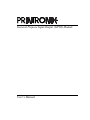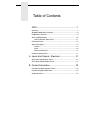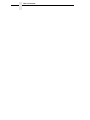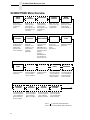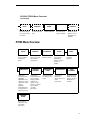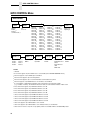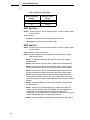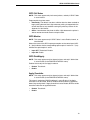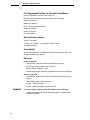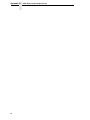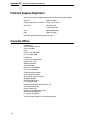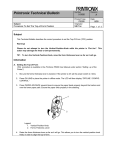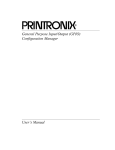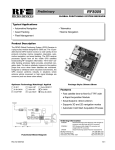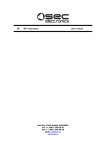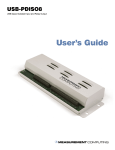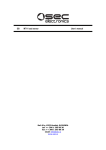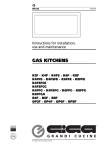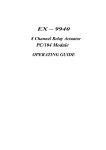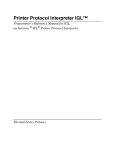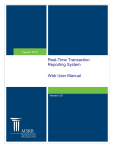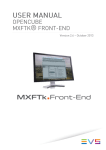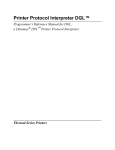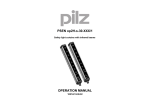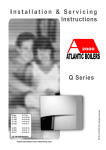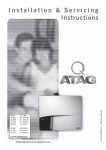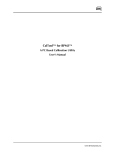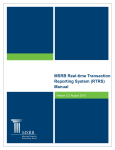Download User`s Manual General Purpose Input/Output (GPIO
Transcript
General Purpose Input/Output (GPIO) Module User’s Manual Product Warranty Printronix warrants that the Products furnished under this Agreement shall be free from defects in material and workmanship for a period of one year from the date of shipment from the Printronix facility. This warranty is applicable only if the products have had normal utilization within the published specifications as modified from time to time, have been maintained in accordance with recommended procedures with Printronix approved parts, and have not been modified or altered in a manner not approved by Printronix. For printers sold within the area in which Purchaser normally provides field service: For all printers the Purchaser will provide the end-user with a 90-day on-site warranty. Any printer or part therein found defective within one year of original shipping date from a Printronix facility shall be returned to Printronix and be repaired or replaced at the option and expense of Printronix. Purchaser shall pay shipping cost to the Printronix facility and Printronix will return the item(s) at its expense. For printers sold outside the area, within the Continental United States, in which Purchaser normally provides field service: Any printer found defective within 90 days from the date of shipment to the end user will be repaired at the end user’s location. If the end user is located within 100 miles of an Authorized Service Provider’s location, warranty service will be performed at no charge. If the end user is located more than 100 miles from an Authorized Service Provider’s location, travel time and expenses in excess of 100 miles will be billed to the end user at current rates or the printer may be shipped to the nearest Authorized Service Center for repair. If the end user elects to ship the printer for warranty repair, the end user shall pay the shipping cost to the Authorized Service Center and the printer will be returned at Printronix’ expense. The Products may be equipped with a general purpose input/output circuit board and corresponding pin connection (GPIO) which allow the Purchaser’s or end user’s printer to function as a controller in a computer system. Printronix publishes the specifications associated with GPIO and the pin connection and warrants that the printer’s input and output parameters at the pin connection conform to those specifications. Except as expressly warranted, GPIO is sold on an “as is” basis. There are no other warranties whatsoever, express or implied, concerning GPIO. Purchaser’s remedies are expressly limited to Printronix’ obligations as stated above, and in no event shall Printronix be held liable for any incidental or consequential damages or loss of use, or other commercial loss, however occasioned. THE WARRANTIES SET FORTH IN THIS ARTICLE AND THE OBLIGATIONS AND LIABILITIES THEREUNDER ARE IN LIEU OF, AND THE PURCHASER HEREBY WAIVES, ALL IMPLIED GUARANTEES AND WARRANTIES, INCLUDING WITHOUT LIMITATION, ANY WARRANTY OF MERCHANTIBILITY OR FITNESS FOR A PARTICULAR PURPOSE. IN NO EVENT SHALL PRINTRONIX BE HELD LIABLE FOR ANY INCIDENTAL OR CONSEQUENTIAL DAMAGES OR LOSS OF USE, OR OTHER COMMERICAL LOSS, HOWEVER OCCASIONED. Notice of Copyright This document contains proprietary information protected by copyright. No part of this document may be reproduced, copied, translated, or incorporated in any other material in any form or by any means, whether manual, graphic, electronic, mechanical, or otherwise, without the written consent of Printronix, Inc. All non-Printronix registered and/or unregistered trademarks used throughout this manual are the sole property of their respective owners. Copyright © 2003, 2013 Printronix, Inc. All rights reserved. Table of Contents GPIO ..................................................................... 7 Overview................................................................................................ 7 SL5000r/T5000r Menu Overview........................................................... 8 P7000 Menu Overview .......................................................................... 9 GPIO CONTROL Menu ....................................................................... 10 GPIO CONTROL Menu Items ....................................................... 11 Connector Pinout ................................................................................. 14 Signal Descriptions .............................................................................. 14 Outputs.......................................................................................... 14 Inputs ............................................................................................ 16 Power and Grounds ...................................................................... 17 Hardware Specifications ...................................................................... 17 A Inputs And Outputs - Electrical ........................... 21 GPIO Opto-coupled Input Circuit ......................................................... 21 GPIO Opto-coupled Output Circuit ...................................................... 21 B Contact Information............................................. 23 Printronix Customer Support Center.................................................... 23 Printronix Supplies Department ........................................................... 24 Corporate Offices................................................................................. 24 Table of Contents GPIO Overview The Printronix General Purpose Input/Output (GPIO) module is an optional accessory for SL5000r/T5000r thermal and P7000 line matrix printers. It enables the printers to interface with an external device such as a label applicator system. Simple printer menus allow for programming three of the eleven pre-defined interface signals (seven outputs, four inputs) to select particular polarity or logic functions that can meet practically all typical print/apply requirements or be compatible with practically all the features available on other manufacturers’ external I/O interfaces. This allows easy migration of Printronix thermal and line matrix printers to new or existing systems. Field interface is accomplished through an industry standard 50-pin D-type connector. GPIO is available as a factory option or field installable kit that also includes a mating connector for field interface, installation instructions, and operation manual. Although there are seven pre-defined outputs and four pre-defined inputs, the GPIO module actually contains a total of eight inputs, eight outputs (all inputs and outputs are optically-isolated), and four relays. By using Printronix GPIO Manager software, these can all be custom configured and be mapped in conjunction with Printronix proprietary functions such as ODV analyses, printer front panel keys, and communications ports to provide powerful functions, including multiple interfaces, previously not attainable with a single accessory module. 7 SL5000r/T5000r Menu Overview SL5000r/T5000r Menu Overview QUICK SETUP RFID CONTROL VALIDATOR CONFIG. CONTROL MEDIA CONTROL RFID encoder setup and status reporting. This menu appears only if an RFID encoder is installed. Online validator setup and status reporting. This menu appears only if a validator is installed. Name, store, and retrieve up to eight custom printer configurations. Control various parameters related to print quality, media, and ribbon. CALIBRATE CONTROL PRINTER CONTROL SELECTED EMULATIONS DIAGNOSTICS PARALLEL PORT Select the correct media sensing for the media type installed and perform media sensor calibration. Select the desired Active IGP emulation, other emulations, and various printer operating parameters. Emulations selected from the PRINTER CONTROL menu appear here. These emulations relate to graphics languages, particular printers, and optional host interface protocols. Select various printer tests, monitor and record printer performance. Select various parallel port related parameters. Set the basic menus needed to configure the printer. SERIAL PORT Select various serial port related parameters. C/T PORT An optional port. This menu displays only if the CTHI option is installed. USB PORT Selects various USB port related parameters. ETHERNET PORT ETHERNET ADDRESS An optional feature. This menu appears only if an Ethernet Network Interface Card is installed. An optional feature. This menu appears only if an Ethernet Network Interface Card is installed. ETHERNET PARAMS WLAN ADDRESS WLAN PARAMS KERBEROS PARAMS An optional feature. This menu appears only if an Ethernet Network Interface Card is installed. An optional feature. This menu appears only if a Wireless Option is installed. An optional feature. This menu appears only if a Wireless Option is installed. An optional feature. This menu appears only if a Symbol RF Card is installed. Press .. . to select the next main menu. Press ↓ or ↑ to move within each main menu. 8 SL5000r/T5000r Menu Overview (continued) WLAN LEAP BATTERY CONTROL PRINTER MGMT Date An optional feature. This menu appears only if a Cisco Card is installed. Set the menus for the optional Power Cart. Select PNE port related parameters. Available if the Real Time Clock option is installed. GPIO CONTROL Set the menus for GPIO. This menu appears only if a GPIO Option is installed. P7000 Menu Overview QUICK SETUP Set the basic menus needed to configure the printer. CONFIG. CONTROL HOST INTERFACE Name, store, and retrieve up to eight custom printer configurations. Select the desired interface needed. EMULATION PRINTER CONTROL ADVANCED USER Emulations selected from the PRINTER CONTROL menu appear here. These emulations relate to graphics languages, particular printers, and optional host interface protocols. Select printer control parameters such as display language, ribbon and barcode quality, tear bar distance, and other various printer operating parameters. Select parameters for advanced user setup. NETWORK SETUP Select network setup features applicable for ethernet, wireless ethernet, or adapter. DIAGNOSTICS Select various printer tests, monitor and record printer performance. ACTIVE IGP EMUL Select the desired active IGP emulation. GPIO CONTROL Set the menus for GPIO. This menu appears only if the GPIO option is installed. PRINTER MGMT Select various ethernet or serial port related parameters. 9 GPIO CONTROL Menu GPIO CONTROL Menu GPIO CONTROL 1 GPIO Tables GPIO Select Bank 4 Disable* 01* Enable 01 to X 5 Internal 2 User Defined 2, 3 GPIO End Print 2, 14 Mode 1* Mode 2 Mode 3 Mode 4 Mode 5 Mode 6 Mode 7 Mode 8 GPIO Sel. Table 4 Table 01 6 Table 02 6 Table 03 6 Table 04 6 Table 05 6 Table 06 6 Table 07 6 Table 08 6 Table 09 7 Table 10 7 Table 11 7 Table 12 7 Table 13 7 Table 14 7 Table 15 7 Table 16 7 GPIO Ctrl Status 2, 14 Data Ready* Offline Table 17 8 Table 18 8 Table 19 8 Table 20 8 Table 21 8 Table 22 8 Table 23 8 Table 24 8 Table 25 9 Table 26 9 Table 27 9 Table 28 9 Table 29 9 Table 30 9 Table 31 9 Table 32 9 GPIO Monitor 15 Input OFF* Input ON Table 33 10 Table 34 10 Table 35 10 Table 36 10 Table 37 10 Table 38 10 Table 39 10 Table 40 10 Table 41 11 Table 42 11 Table 43 11 Table 44 11 Table 45 11 Table 46 11 Table 47 11 Table 48 11 GPIO Print&Apply 2 Disable* Enable Table 49 12 Table 50 12 Table 51 12 Table 52 12 Table 53 12 Table 54 12 Table 55 12 Table 56 12 Table 57 13 Table 58 13 Table 59 13 Table 60 13 Table 61 13 Table 62 13 Table 63 13 Table 64 13 GPIO Start Print 2, 14 Input Low* Input High XYZ Status Port 2, 16 Disable E-NET Data Port Serial* E-Net Stat Port USB IEEE 1284 Apply Overstrike 2 Disable* Enable NOTES: * = Default Italicized items appear only when Admin User is set to Enable (in the PRINTER CONTROL menu). 1 This menu appears only if a GPIO option is installed. 2 This menu item appears only for thermal printers. 3 This menu item appears only if a user-defined table is downloaded to the printer. 4 This 5 menu appears only if GPIO Tables is set to Enable or User Defined. X = total number of defined tables divided by eight, rounded up to the next whole number (e.g., 15 tables = 2 banks). The maximum value for X is 08, since the maximum number of tables is 64. 6 These menu items appear only if GPIO Select Bank is set to 01. 7 These menu items appear only if GPIO Select Bank is set to 02. 8 These menu items appear only if GPIO Select Bank is set to 03. 9 These menu items appear only if GPIO Select Bank is set to 04. 10 These menu items appear only if GPIO Select Bank is set to 05. 11 These menu items appear only if GPIO Select Bank is set to 06. 12 These These menu items appear only if GPIO Select Bank is set to 08. 14 This menu appears only if GPIO Tables is set to Internal. 15 This 16 10 menu items appear only if GPIO Select Bank is set to 07. 13 menu appears only if GPIO Tables is set to Enable, Internal, or User Defined. This menu for reference only. This is a proprietary feature not available with the standard GPIO product. GPIO CONTROL Menu Items GPIO CONTROL Menu Items GPIO Tables Allows you to select a mapping table. • • • Disable. The default. Enable. The user-defined mapping table. Internal. The standard internal mapping table. NOTE: Internal is available only for thermal printers. • User Defined. The user-defined mapping table. NOTE: User Defined is available only for thermal printers. IMPORTANT On SLPA printers, set GPIO Tables to Disable to avoid unexpected tamp motion during printer configuration. After all configurations are complete, set GPIO Tables to Enable. GPIO Select Bank NOTE: This menu appears only if GPIO Tables is set to Enable or User Defined. Allows you to select a bank of tables. The range is from 01 to X, where X is the total number of defined tables (see GPIO Sel. Table below) divided by eight, rounded up to the next whole number (e.g., 15 tables = 2 banks). The maximum for X is 08, since the maximum number of tables is 64. GPIO Sel. Table NOTE: This menu appears only if GPIO Tables is set to Enable or User Defined. Allows you to select a table. The range depends on the number of defined tables (maximum 64) and the GPIO Select Bank setting. See Table 1. Table 1. GPIO Sel. Table Range GPIO Select Bank Setting GPIO Sel. Table Range 01 01 to 08 02 09 to 16 03 17 to 24 04 25 to 32 05 33 to 40 06 41 to 48 11 GPIO CONTROL Menu Table 1. GPIO Sel. Table Range GPIO Select Bank Setting GPIO Sel. Table Range 07 49 to 56 08 57 to 64 GPIO Start Print NOTE: This menu appears only for thermal printers, and only if GPIO Tables is set to Internal. Start print logic. • • Input Low. The default. Start print when input asserts low. Input High. Start print when input asserts high. GPIO End Print NOTE: This menu appears only for thermal printers, and only if GPIO Tables is set to Internal. Mode selectable via the printer menu. NOTE: End print applies only to printed labels. Output remains in normal state for blank labels. 12 • Mode 1. The default. Normally high. Low only when a label is being moved forward. • • Mode 2. Normally low; high only when a label is being moved forward. • Mode 4. Normally low; high for 50 milliseconds when a label has been printed and positioned. Always low during continuous printing modes. • Mode 5. Normally high. When the label has been printed completely, a low going, 50 millisecond pulse is sent. (This mode shows the end of a label print cycle, even in batch mode where labels are continuously being printed.) • Mode 6. Identical to Mode 5, except normally low with a high going 50 millisecond pulse. • Mode 7. Normally high. At the beginning of a label being printed, the output is set low. When the label is completed, the signal goes high. If another label has started printing, the signal stays high for 50 milliseconds. (This mode shows start and end of a label print cycle, even in batch mode where labels are continuously printed.) • Mode 8. Identical to Mode 7, except normally low with high going signal. Mode 3. Normally high; low for 50 milliseconds when a label has been printed and positioned. Always high during continuous printing modes. GPIO CONTROL Menu Items GPIO Ctrl Status NOTE: This menu appears only for thermal printers, and only if GPIO Tables is set to Internal. Programmable via printer menu. • Data Ready. The default. Low when sufficient data has been received to begin printing the next label. High whenever printing is stopped after the current label due to any condition causing the printer to pause or in the absence of a label format. • Offline. Low whenever the printer is offline. High whenever the printer is able to receive command streams and print labels. GPIO Monitor NOTE: This menu appears only if GPIO Tables is set to Enable, Internal, or User Defined. Shows the status of the GPIO input opto-couplers on the control panel LCD. A ‘.’ (dot) indicates that the corresponding opto-coupler is inactive. A ‘|’ (bar) indicates the opto-coupler is active. • • Input OFF. The default. Disable. Input ON. Enable. GPIO Print&Apply NOTE: This menu appears only for thermal printers, and only if Admin User is set to Enable (in the PRINTER CONTROL menu). Enables the use of print and apply hardware. • • Disable. The default. Enable. Apply Overstrike NOTE: This menu appears only for thermal printers, and only if Admin User is set to Enable (in the PRINTER CONTROL menu). This menu is used when GPIO Print&Apply is set to Enable. If the Apply Overstrike is set to Enable, RFID or verifier overstrike labels are applied to boxes like passing labels. If Apply Overstrike is set to Disable, RFID or verifier overstrike labels are not applied to boxes. • • Disable. The default. Enable. 13 Connector Pinout Connector Pinout The Printronix GPIO feature uses a 50-pin DIN connector to interface to Label Applicators, Programmable Logic Controllers, and the like. Using the printer resident pre-programmed I/O mapping tables, a number of connector pins are each assigned a specific function as listed in the table below. See “Signal Descriptions” on page 14 for a complete description these functions. INPUT OPTO-COUPLER CONNECTOR PINS 1 Reprint Last Label 1 (anode) 9 (cathode) 2 Start Print 2 (anode) 10 (cathode) 3 Feed 3 (anode) 11 (cathode) 4 Pause 4 (anode) 12 (cathode) 5 to 8 Not Used 5 to 8 (anode) 13 to 16 (cathode) OUTPUT OPTO-COUPLER CONNECTOR PINS 1 Ribbon Low 18 (collector) 26 (emitter) 2 Ribbon Out 19 (collector) 27 (emitter) 3 Media Out 20 (collector) 28 (emitter) 4 Service Required 21 (collector) 29 (emitter) 5 End Print 22 (collector) 30 (emitter) 6 Control Status 23 (collector) 31 (emitter) 7 Not Used 24 (collector) 32 (emitter) 8 Power On 25 (collector) 33 (emitter) Signal Descriptions Outputs Ribbon Low NOTE: This applies to thermal printers only. • Normally high, goes low when ribbon remaining is about 50 meters. In the printer configuration menu, Ribbon Low can be set to “Disable” or “Enable.” If “Disable” is selected, the GPIO signal is disabled. • Stays low when ribbon is out. Ribbon Out NOTE: This applies to thermal printers only. Normally high. Low during a Ribbon Out condition. 14 Outputs Media Out (Label Out) Normally high. Low during a Label Out condition. Error (Service Required) Normally high. Goes low whenever the printer is stopped for a fault condition that requires the user to perform an action to start again. This can be head open, or any operation fault condition, etc. End Print Logic programmable via printer menu. • Mode 1. The default. Normally high. Low only when a label is being moved forward. • • Mode 2. Normally low; high only when a label is being moved forward. • Mode 4. Normally low; high for 50 milliseconds when a label has been printed and positioned. Always low during continuous printing modes. • Mode 5. Normally high. When the label has been printed completely, a low going, 50 millisecond pulse is sent. (This mode shows the end of a label print cycle, even in batch mode where labels are continuously being printed.) • Mode 6. Identical to Mode 5, except normally low with a high going 50 millisecond pulse. • Mode 7. Normally high. At the beginning of a label being printed, the output is set low. When the label is completed, the signal goes high. If another label has started printing, the high signal stays high for 50 milliseconds. (This mode shows start and end of a label print cycle, even in batch mode where labels are continuously printed.) • Mode 8. Identical to Mode 7, except normally low with high going signal. Mode 3. Normally high; low for 50 milliseconds when a label has been printed and positioned. Always high during continuous printing modes. NOTE: End Print applies only to printed labels. Output remains in normal state for blank labels. Data Ready/Off Line Programmable via printer menu. • Ready Mode. The default. Low when sufficient data has been received to begin printing the next label. High whenever printing is stopped after the current label due to any condition causing the printer to pause or in the absence of a label format. • Off Line Mode. Low whenever the printer is offline. High whenever the printer is able to receive command streams and print labels. Power On Low when valid power is applied to printer, i.e., the main CPU is operating. During power off, this should be in a high impedance state so an external device can pull up to a voltage. 15 Signal Descriptions Inputs Reprint When low going edge is detected, the printer reprints the last label printed prior to receiving the signal. Only one label is reprinted. The signal must toggle high then low again to reprint another label. Start Print Signal polarity selectable via printer menu. • Active Low. The default. When low, the printer will print one label. If still low at the end of the label, another label will be printed without delay. If high, the printer will not print. If the signal goes high while the printer is printing a label, printing will continue until the label has completed. The printer will then stop and obey any other settings for end of label control such as eject, feed a particular distance, etc. • Active High. Identical to Mode 1 except opposite polarity. A high input will print one label, etc. Feed • If low, will feed a blank label (or labels) until a high input is detected. A high input stops the feeding of blank labels, and last blank label fed will stop at top-of-form. • This signal has the lowest priority over other functions. If the printer is printing, ODV is voiding, or there are any error conditions, the signal is ignored. NOTE: This signal also has lower priority than Start Print. Pause 16 • When a signal toggles from high to low, it causes the printer to go into pause as if the PAUSE key were pressed. • If a signal goes low during an operation, it will be treated the same way as if the PAUSE key were pressed, i.e., the label will finish if one was being printed, etc. • This condition can only be reset by pressing the PAUSE key or by a similar command from a host if you have created one. • The signal must toggle high then low again to achieve another valid pause input. Power and Grounds Power and Grounds • • • • • +24 VDC 24 VDC Return (Ground) + 5 VDC 5 VDC Return (Ground) Frame Ground Hardware Specifications This section is a quick reference to the GPIO connections available when using the printer resident pre-programmed I/O mapping tables as well as the electrical specifications of the components used and the voltages available. See page 19 for a schematic diagram. Pre-Programmed Inputs for Use with Printer Menus Start Print (Polarity programmable via printer menu); input 2 Pause; input 4 Feed; input 3 Reprint (requires 16MB DRAM printer memory to function); input 1 Not used; inputs 5, 6, 7, 8 17 Hardware Specifications Pre-Programmed Outputs for Use with Printer Menus End Print (8 modes via printer menu); output 5 Data Ready/Online (programmable via printer menu); output 6 Ribbon Low; output 1 Ribbon Out; output 2 Error - Service Required; output 4 Media Out; output 3 Power On; output 8 Not used; output 7 External Power Outputs +5VDC (.5 A fused) +24VDC (.25 A fused) – not available if cutter installed Two DC ground pins Compatibility GPIO is compatible with all T5000r accessories except Coax/Twinax and wireless communication options. Electrical Inputs (eight total) • • • • Opto-isolated, separate anode and cathode pins per input Input voltage range (steady state); 5-10 VDC Series resistor; 4700 ohm, .25W Resistor through hole mounted; changeable with common techniques Outputs (eight total) WARNING • Opto-isolated, NPN transistor, separate collector and emitter pins per output • • • Open collector output, NPN transistor 70 VDC collector to emitter voltage maximum. For safety reasons voltage should be limited to 42 volts DC max. • 18 Current – 300 ma maximum Through hole options for pull-up and series resistors; installable with common techniques 15 2 5V Ret 16 13 4 1 14 11 12 9 10 15 16 13 3 6 5 8 7 2 1 4 14 11 6 3 12 15 OP4F 10 OP5C OP5F 2 7 8 14 OP7C 13 OP7F 16 OP8C 15 OP8F 3 4 1 2 5V Ret 11 OP6F 6 12 OP6C 16 OP4C 1 5 13 OP3F 4 9 14 OP3C 3 11 OP2F 6 OP1F 12 OP2C 9 10 OP1C 5 8 Printronix Expansion Bus Control Logic 9 5 8 All anode protection resistors are 4.7K Ohms. IP8C IP8A IP7C IP7A IP6C IP6A IP5C IP5A IP4C IP4A IP3C IP3A IP2C IP2A IP1C 7 10 RY0 RY1 RY2 7 RY3 IP1A 5 RY2 +5V 9 3 RY1 RY3 1 RY0 OP1C OP2C OP3C OP4C OP5C OP6C OP7C OP8C IP1A IP2A IP3A IP4A IP5A IP6A IP7A IP8A IP1C IP2C IP3C IP4C IP5C IP6C IP7C IP8C 1 2 3 4 5 6 7 8 9 10 11 12 13 14 15 16 17 18 19 20 21 22 23 24 25 26 27 28 29 30 31 32 33 34 35 36 37 38 39 40 41 42 43 44 45 46 47 48 49 50 +5V 5V RET +24V 24V RET R3N0 R4N0 R1N0 R2N0 OP1F OP2F OP3F OP4F OP5F OP6F OP7F OP8F R1COM R2COM R3COM R4COM R1NC R2NC R3NC R4NC K1 K2 K3 K4 K4 K3 K2 K1 1 1 1 1 2 2 2 2 Relays: NAI5 TX2 R4NO R4NC R4COM R3NO R3NC R3COM R2NO R2NC R2COM R1NO R1NC R1COM Power and Grounds Figure 1. Basic GPIO Schematic Diagram 19 Hardware Specifications 20 A Inputs And Outputs Electrical GPIO Opto-coupled Input Circuit Opto-coupler + 470 Ohm Input voltage range 5..35 VDC - GPIO Opto-coupled Output Circuit Pin 17 + Opto-coupler Active Low Output Factory installed jumpers + Current Limited Output Load Factory Default Configuration User Selectable Configurations 21 Appendix A 22 GPIO Opto-coupled Output Circuit B Contact Information Printronix Customer Support Center IMPORTANT Please have the following information available prior to calling the Printronix Customer Support Center: • • • • Model number Serial number (located on the back of the printer) Installed options (i.e., interface and host type if applicable to the problem) Configuration printout: Thermal Printer See “Printing A Configuration” in the Quick Setup Guide Line Matrix Printer Press PRT CONFIG on the control panel, then press Enter • • • Is the problem with a new install or an existing printer? Description of the problem (be specific) Good and bad samples that clearly show the problem (faxing or emailing of these samples may be required) Americas (714) 368-2686 Europe, Middle East, and Africa (31) 24 6489 311 Asia Pacific (65) 6548 4114 China (86) 800-999-6836 http://www.printronix.com/support.aspx 23 Appendix B Printronix Supplies Department Printronix Supplies Department Contact the Printronix Supplies Department for genuine Printronix supplies. Americas (800) 733-1900 Europe, Middle East, and Africa 33 (0) 1 46 25 19 07 Asia Pacific (65) 6548 4116 or (65) 6548 4182 China (86) 400-886-5598 India (800) 102-7869 http://www.printronix.com/supplies-parts.aspx Corporate Offices Printronix, Inc. 15345 Barranca Parkway Irvine, CA 92618 U.S.A. Phone: (714) 368-2300 Fax: (714) 368-2600 Printronix Inc. c/o Printronix Nederland BV Bijsterhuizen 11-38 6546 AS Nijmegen The Netherlands Phone: (31) 24 6489489 Fax: (31) 24 6489499 Printronix Schweiz GmbH 42 Changi South Street 1 Changi South Industrial Estate Singapore 486763 Phone: (65) 6542 0110 Fax: (65) 6546 1588 Printronix Commercial (Shanghai) Co. Ltd 22F, Eton Building East, No.555, Pudong Av., Shanghai City, 200120, P R China Phone: (86) 400 886 5598 Fax: (86-21) 5138 0564 Visit the Printronix web site at www.printronix.com 24 *176792-001* 176792-001J