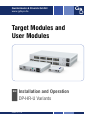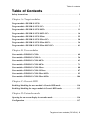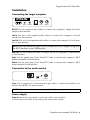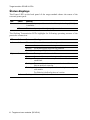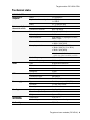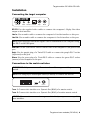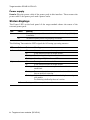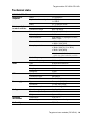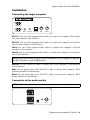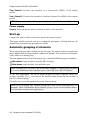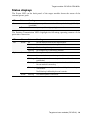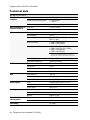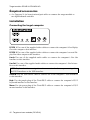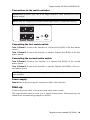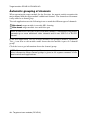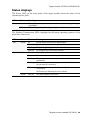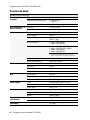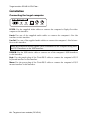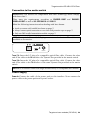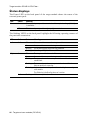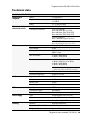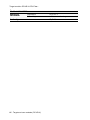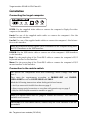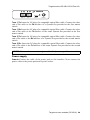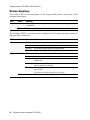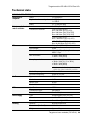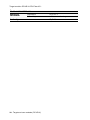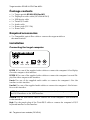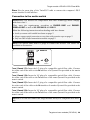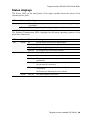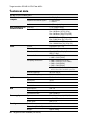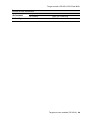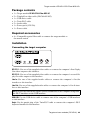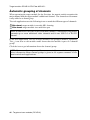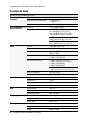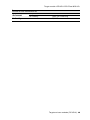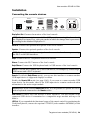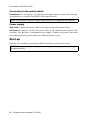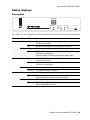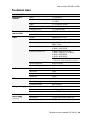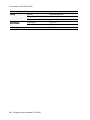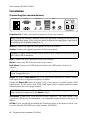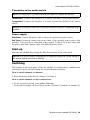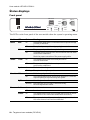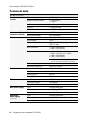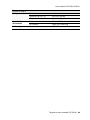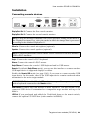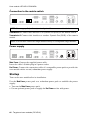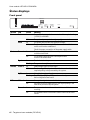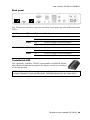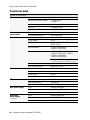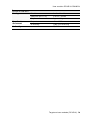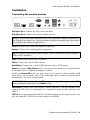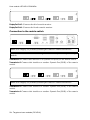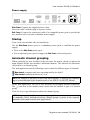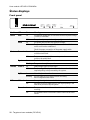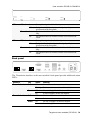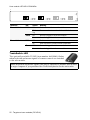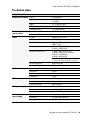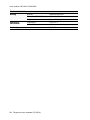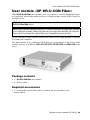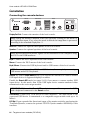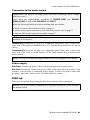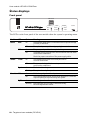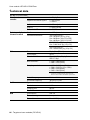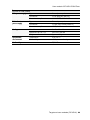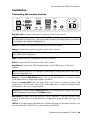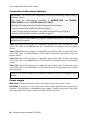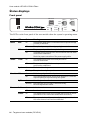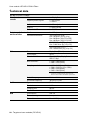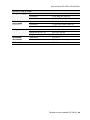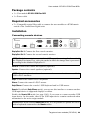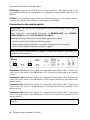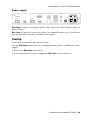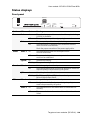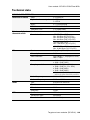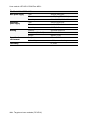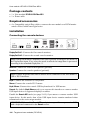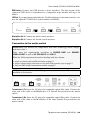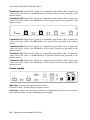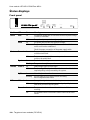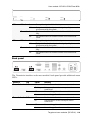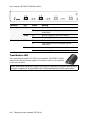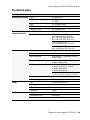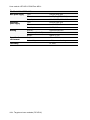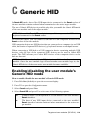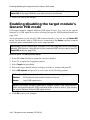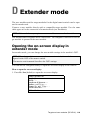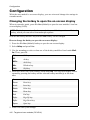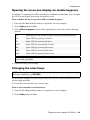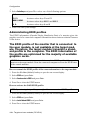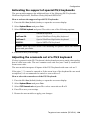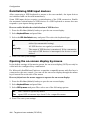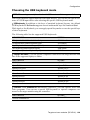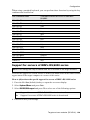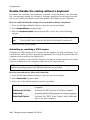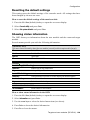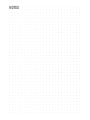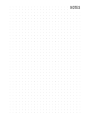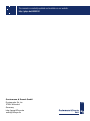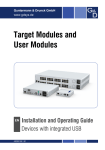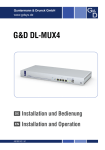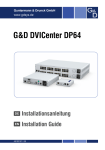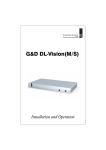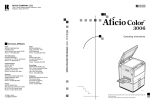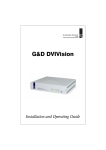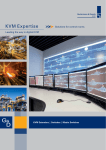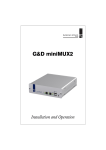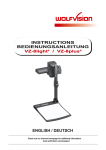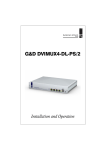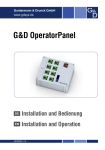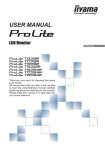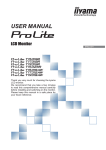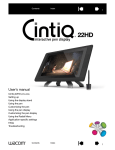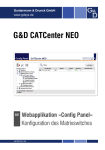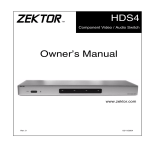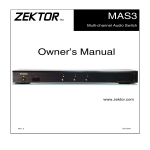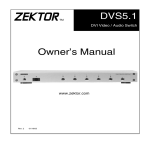Download Target and user modules (DP-HR-U)
Transcript
Guntermann & Drunck GmbH www.gdsys.de Target Modules and User Modules EN Installation and Operation DP-HR-U Variants A9200141-1.00 About this manual This manual has been carefully compiled and examined to the state-of-the-art. G&D neither explicitly nor implicitly takes guarantee or responsibility for the quality, efficiency and marketability of the product when used for a certain purpose that differs from the scope of service covered by this manual. For damages which directly or indirectly result from the use of this manual as well as for incidental damages or consequential damages, G&D is liable only in cases of intent or gross negligence. Caveat Emptor G&D will not provide warranty for devices that: Are not used as intended. Are repaired or modified by unauthorized personnel. Show severe external damages that was not reported on the receipt of goods. Have been damaged by non G&D accessories. G&D will not be liable for any consequential damages that could occur from using the products. Proof of trademark All product and company names mentioned in this manual, and other documents you have received alongside your G&D product, are trademarks or registered trademarks of the holder of rights. © Guntermann & Drunck GmbH 2015. All rights reserved. Version 1.00 – 19/03/2015 Guntermann & Drunck GmbH Dortmunder Str. 4a 57234 Wilnsdorf Germany Phone +49 (0) 2739 8901-100 Fax +49 (0) 2739 8901-120 http://www.GDsys.de [email protected] i · Target and user modules (DP-HR-U) Table of contents Table of Contents Safety instructions ............................................................................................ 1 Chapter A: Target modules Target module »DP-HR-U-CPU« ..................................................................... 3 Target module »DP-HR-U-CPU-UC« .............................................................. 7 Target module »DP-HR-U-CPU-MC2« .......................................................... 11 Target module »DP-HR-U-CPU-MC2-UC« ................................................... 16 Target module »DP-HR-U-CPU-Fiber« ......................................................... 22 Target module »DP-HR-U-CPU-Fiber-UC« ................................................... 28 Target module »DP-HR-U-CPU-Fiber-MC2« ................................................ 34 Target module »DP-HR-U-CPU-Fiber-MC2-UC« ......................................... 41 Chapter B: User modules User module »DP-HR-U-CON« ..................................................................... 49 User module »DP-HR-U-CON-2« .................................................................. 56 User module »DP-HR-U-CON-MC2« ............................................................ 63 User module »DP-HR-U-CON-MC4« ............................................................ 71 User module »DP-HR-U-CON-Fiber« ............................................................ 80 User module »DP-HR-U-CON-2-Fiber« ......................................................... 87 User module »DP-HR-U-CON-Fiber-MC2« .................................................. 95 User module »DP-HR-U-CON-Fiber-MC4« ................................................. 104 Chapter C: Generic HID Enabling/disabling the user module’s Generic HID mode ............................ 114 Enabling/disabling the target module’s Generic HID mode .......................... 115 Chapter D: Extender mode Opening the on-screen display in extender mode ........................................... 116 Configuration ................................................................................................ 117 Target and user modules (DP-HR-U) · ii Safety instructions Safety instructions Please read the following safety instructions carefully before you start operating the G&D product. The instructions well help in avoiding damages to the product and in preventing possible injuries. Keep this manual handy for all persons who will be using this product. Follow all warnings or operating instructions which are on the device or stated in this user manual. , Beware of electric shocks To avoid the risk of electric shock, do not open the device or remove the covers. If service is required, please contact our technicians. , Disconnect the main power plug or the power supply before installation Before installation, ensure that the device has been disconnected from the power source. Disconnect the main power plug or the power supply of the device. , Ensure constant access to the power plugs During the installation of the devices, ensure that the power plugs remain accessible. , Do not cover the ventilation openings Ventilation openings prevent the device from overheating. Do not cover them. ! Avoid tripping hazards Avoid tripping hazards while laying cables. , Only use a grounded voltage source Operate this device by using a grounded voltage source. , Use only the provided G&D power pack Operate this device with the provided G&D power pack or with the power pack listed in the manual. ! Operate the device only in designated areas. The devices are designed for indoor use. Avoid exposure to extreme cold, heat or humidity. 1 · Target and user modules (DP-HR-U) Safety instructions Special instruction for dealing with laser technology The Fiber devices of the target modules and user modules use components with laser technology which comply with laser class 1. They meet the requirements according to EN 60825-1:2007 and EN 608252:2004+A1:2007 as well as U.S. CFR 1040.10 and 1040.11. LASER CLASS 1 DIN EN 60825-1:2001-11 Invisible laser beam, avoid exposure with optical instruments Complies with 21 CFR 1040.10 and 1040.11 Mind the following instructions when dealing with laser beams: ! Avoid eye contact with invisible laser beam Do not look directly into the beam using optical instruments. ! Always connect optical connections or cover them with protection caps When not in use, optical connections of the Transmission sockets as well as cable plugs must always be covered with a connector or a protection cap. ! Only use G&D certified transmission modules It is not allowed to use transmission modules that do not comply with laser class 1 according to EN 60825-1:2007. By applying such modules, the compliance of the given instructions and recommendations for laser safety cannot be guaranteed. The guarantee of complying with all relevant instructions can only be given by applying original components. The devices must therefore only be operated G&D certified transmission modules. Target and user modules (DP-HR-U) · 2 A Target modules Target module »DP-HR-U-CPU« With DP-HR-U-CPU target modules, you can connect a computer with DisplayPort graphics output to a digital matrix switch of the ControlCenter-Digital or the DVICenter series. Users at the consoles of the matrix switch can access the target module and operate the connected computer. The data stream of the USB devices connected to the active user module (DVI-U-CON, DP-U-CON and DP-HR-U-CON series only) is transmitted to the computer with up to 16 Mbit/s. Package contents 1 × Target module DP-HR-U-CPU 1 × DisplayPort video cable (DP-Cable-M/M-2) 1 × USB device cable 1 × Twin PS/2 cable 2 × Audio cable 1 × Power pack (12V/2A) 1 × Power cable Required accessories 1 × Category 5e (or better) twisted pair cable to connect the target module to the matrix switch 3 · Target and user modules (DP-HR-U) Target module »DP-HR-U-CPU« Installation Connecting the target computer DP CPU Line In Line Out USB K/M Keyb. Mouse DP CPU: Use the supplied video cables to connect the computer’s Display Port video output to this interface. Line In: Use one of the supplied audio cables to connect the computer’s Line Out interface to this interface. Line Out: Use one of the supplied audio cables to connect the computer’s Line In inter- face to this interface. NOTE: Keyboard and mouse signals can be transmitted to the computer using either the PS/2 interfaces or the USB interface. USB K/M: Use the USB device cable to connect one of the computer’s USB interfaces to this interface. Keyb.: Use the purple plug of the Twin-PS/2 cable to connect the computer’s PS/2 keyboard interface to this interface. Mouse: Use the green plug of the Twin-PS/2 cable to connect the computer’s PS/2 mouse interface to this interface. Connection to the matrix switch Power Trans. Service Power In Trans.: Use a category 5e (or better) twisted pair cable to connect this interface to a Dynamic Port (RJ45) of a matrix switch. ADVICE: You can also connect the target module directly to a compatible user module. Power supply Power In: Insert the power pack’s connection cable to this interface. Connect the power cable to the power pack and a power socket. Target and user modules (DP-HR-U) · 4 Target module »DP-HR-U-CPU« Status displays The Power LED on the back panel of the target module shows the status of the external power pack: LED Status Meaning Power On The external power pack is connected and the required voltage (12 Volt) is available. Off The external power pack is not (properly) connected. The flashing Transmission LEDs highlight the following operating statuses of the particular connection: LED Colour Status Meaning Left Yellow Off No user module accesses the target module. On A user module accesses the target module. Blinking The incoming video signal was not detected. Flashing No voltage at PS/2 interface or USB bus. Off The target module is turned off. On A user module accesses the target module. Blinking The connection to the counterpart station could not be established. Flashing The connection to the counterpart station is established. No user module is accessing. Right Green Flickering Keyboard and mouse inputs are forwarded by the accessing user module. The flickering is defined by the user’s entries. Yellow Flashing A firmware update is carried out. 5 · Target and user modules (DP-HR-U) Target module »DP-HR-U-CPU« Technical data DP-HR-U-CPU Interfaces to computer Video: 1 × DisplayPort Keyboard and mouse signals 2 × PS/2 socket 1 × USB-B Audio: 2 × 3,5 mm jack plug Data transmission to Interface: the matrix switch Transmission distance: 1 × RJ45 socket Video Format: DisplayPort (DP 1.1a) Colour depth: 24 bit Video bandwidth: 25 to 300 MP / s, DisplayPort 4 Lanes, HBR 2.7 Gbps Max. resolution: 2560 × 1600 (60 Hz) 4096 × 2160 (30 Hz) Examplary resolutions: Max. 140 metres 4096 × 2160 (24 or 25 Hz) 3840 × 2160 (24, 25 or 30 Hz) 2048 × 2160 (60 Hz) 2048 × 2048 (60 Hz) Further standardised resolutions within the video bandwith possible. Audio USB Power supply Housing Operational environment Conformity Vertical frequency: 20 Hz to 120 Hz Horizontal frequency: 30 kHz to 135 kHz Type: Bi-directional extension Resolution: 24 Bit Refresh rate: 96 kHz Bandwidth: 22 kHz Specification: USB 2.0 Transmission type: transparent Transmission rate: Max. 16 Mbit/s Type: Portable power pack (12 V/2 A) Connector: 1 × Mini-DIN 4 socket Power input: Max. 600 mA Material: Anodised aluminium Dimensions (W × H × D): 105 × 26 × 164 mm Weight: Approx. 380 g Temperature: +5 to +45 °C Air humidity: < 80%, non-condensing CE, RoHS Target and user modules (DP-HR-U) · 6 Target module »DP-HR-U-CPU-UC« Target module »DP-HR-U-CPU-UC« With DP-HR-U-CPU-UC target modules, you can connect a computer with DisplayPort graphics output to two different digital matrix switches of the ControlCenter-Digital or the DVICenter series. At the consoles of both matrix switches, users can access a target module to operate the connected computer. The data stream of the USB devices connected to the active user module (DVI-U-CON, DP-U-CON and DP-HR-U-CON series only) is transmitted to the computer with up to 16 Mbit/s. Package contents 1 × DP-HR-U-CPU-UC target module 1 × DisplayPort video cable (DP-Cable-M/M-2) 1 × USB device cable 1 × Twin-PS/2 cable 2 × Audio cable 1 × Power pack (12V/24W) 1 × Power cable Required accessories 2 × Category 5e (or better) patch cables to connect the target module to two different matrix switches 7 · Target and user modules (DP-HR-U) Target module »DP-HR-U-CPU-UC« Installation Connecting the target computer DP CPU Line In Line Out USB K/M Keyb. Mouse DP CPU: Use the supplied video cables to connect the computer’s Display Port video output to this interface. Line In: Use an audio cable to connect the computer’s Line-Out interface to this port. Line Out: Use an audio cable to connect the computer’s Line-In interface to this port. NOTE: Both keyboard and mouse signals can be transmitted to the computer using the PS/2 or the USB ports. USB K/M: Use the USB device cable to connect one of the computer’s USB ports to this port. Keyb.: Use the purple plug of a Twin-PS/2 cable to connect the purple PS/2 socket (keyboard) to this port. Mouse: Use the green plug of a Twin-PS/2 cable to connect the green PS/2 socket (mouse) of the computer to this port. Connections to the matrix switches IMPORTANT: Only connect one Trans. interface of the target module per matrix switch. NOTE: Use category 5e twisted pair cables (or better) to connect the devices. Power Trans. 2 Trans. 1 Service Power In Trans. 1: Connect this interface to a Dynamic Port (RJ45) of a matrix switch. Trans. 2: Connect this interface to a Dynamic Port (RJ45) of another matrix switch. ADVICE: You can also connect the target module directly to up to two compatible user modules. Target and user modules (DP-HR-U) · 8 Target module »DP-HR-U-CPU-UC« Power supply Power In: Plug the power cable of the power pack in this interface. Then connect the power cable to the power pack and a power outlet. Status displays The Power LED on the back panel of the target module shows the status of the external power pack: LED Status Meaning Power on The external power pack is connected and the required voltage (12 Volt) is available. off The external power pack is not (properly) connected. The blinking Transmission LEDs signal the following operating statuses: LED Colour Status Meaning Left Yellow Off No user module accesses the target module. On A user module accesses the target module. Blinking The incoming video signal was not detected. Flashing No voltage at PS/2 interface or USB bus. Off The target module is turned off. On A user module accesses the target module. Blinking The connection to the counterpart station could not be established. Flashing The connection to the counterpart station is established. No user module is accessing. Right Green Flickering Keyboard and mouse inputs are forwarded by the accessing user module. The flickering is defined by the user’s entries. Yellow Flashing A firmware update is carried out. 9 · Target and user modules (DP-HR-U) Target module »DP-HR-U-CPU-UC« Technical data DP-HR-U-CPU-UC Interfaces to computer: Video: 1 × DisplayPort Keyboard and mouse signals: 2 × PS/2 socket 1 × USB-B Audio: 2 × 3.5 mm jack socket Data transmission to matrix switches Interface: 2 × RJ45 sockets Transmission length Max. 140 metres Video Format: DisplayPort (DP 1.1a) Colour depth: 24 bit Video bandwidth: 25 to 300 MP / s, DisplayPort 4 Lanes, HBR 2.7 Gbps Max. resolution: 2560 × 1600 (60 Hz) 4096 × 2160 (30 Hz) Examplary resolutions: 4096 × 2160 (24 or 25 Hz) 3840 × 2160 (24, 25 or 30 Hz) 2048 × 2160 (60 Hz) 2048 × 2048 (60 Hz) Further standardised resolutions within the video bandwith possible. Audio USB Power supply Casing Operating environment Conformity Vertical frequency: 20 Hz to 120 Hz Horizontal frequency: 30 kHz to 135 kHz Type: Bi-directional extension Resolution: 24 bits Sampling rate: 96 kHz Bandwidth: 22 kHz Specification: USB 2.0 Transmission type: transparent Transmission rate: Max. 16 Mbit/s Type: Power pack (12 V/2 A) Connection: 1 × Mini-DIN 4 socket Current consumption: Max. 600 mA @ 12 VDC Material: Anodised aluminium Dimensions (W × H × D): 105 × 26 × 164 mm Weight: Approx. 400 g Temperature: +5 to +45 °C Air humidity: < 80%, non-condensing CE, RoHS Target and user modules (DP-HR-U) · 10 Target module »DP-HR-U-CPU-MC2« Target module »DP-HR-U-CPU-MC2« With DP-HR-U-CPU-MC2 target modules, you can connect a computer with DisplayPort graphics outputs (dual-head) to a digital matrix switch of the ControlCenter-Digital or the DVICenter series. Users at the consoles of the matrix switch can access the target module and operate the connected computer. The data stream of the USB devices connected to the active user module (DVI-U-CON, DP-U-CON and DP-HR-U-CON series only) is transmitted to the computer with up to 16 Mbit/s. IMPORTANT: Only consoles configured for multi-monitor operation via channel grouping can show the images of both of the computer’s video outputs on separate monitors. At consoles with one monitor only, the image of the computer’s second video output is not displayed. Package contents 1 × Target module DP-HR-U-CPU-MC2 2 × DisplayPort video cable (DP-Cable-M/M-2) 1 × USB device cable 1 × Twin-PS/2 cable 2 × Audio cable 1 × Power pack (12V/2A) 1 × Power cable Required accessories 2 × Category 5e (or better) twisted pair cables to connect the target module to the matrix switch 11 · Target and user modules (DP-HR-U) Target module »DP-HR-U-CPU-MC2« Installation Connecting the target computer DP CPU 2 DP CPU 1 Line In Line Out USB K/M Keyb. Mouse DP CPU 1: Use one of the supplied video cables to connect the computer’s first Display Port video output to this interface. DP CPU 2: Use one of the supplied video cables to connect the computer’s second Dis- play Port video output to this interface. Line In: Use one of the supplied audio cables to connect the computer’s Line Out interface to this interface. Line Out: Use one of the supplied audio cables to connect the computer’s Line In inter- face to this interface. NOTE: Keyboard and mouse signals can be transmitted to the computer using either the PS/2 interfaces or the USB interface. USB K/M: Use the USB device cable to connect one of the computer’s USB interfaces to this interface. Keyb.: Use the purple plug of the Twin-PS/2 cable to connect the computer’s PS/2 keyboard interface to this interface. Mouse: Use the green plug of the Twin-PS/2 cable to connect the computer’s PS/2 mouse interface to this interface. Connection to the matrix switch Channel 1 Channel 2 NOTE: Only use category 5e (or better) twisted pair cables to connect the devices. Power Trans. Service Power In Target and user modules (DP-HR-U) · 12 Target module »DP-HR-U-CPU-MC2« Trans.|Channel 1: Connect this interface to a Dynamic Port (RJ45) of the matrix switch. Trans.|Channel 2: Connect this interface to another Dynamic Port (RJ45) of the matrix switch. NOTE: You can also connect the target directly to a compatible user module. Power supply Power In: Insert the power pack’s connection cable to this interface. Start-up Connect the power cable to the power pack and a power socket. The target module starts as soon as it is supplied with power. During start-up, the channels are automatically grouped (see below). Automatic grouping of channels When operating the target module for the first time, the matrix switch recognises the main channel and the target module’s additional channel. The channels are automatically added to a channel group. The web application uses the following icons to mark the different types of channels: Main channel: target module icon with »MC« lettering Video channel: target module icon with blue spot NOTE: In addition to the data of the KVM main channel, a channel group transmits up to seven additional video channels and/or one USB 2.0 or RS 232 channel. In the web application, the list of target modules provides separate entries for grouped channels. The icon next to the module name shows that the module is part of a channel group. Click the icon to get information about the channel group. NOTE: You can adjust any channel groups that were created automatically or manually. More information about channel groups is given in the separate manuals of the matrix switch web applications. 13 · Target and user modules (DP-HR-U) Target module »DP-HR-U-CPU-MC2« Status displays The Power LED on the back panel of the target module shows the status of the external power pack: LED Status Meaning Power on The external power pack is connected and the required voltage (12 Volt) is available. off The external power pack is not (properly) connected. The flashing Transmission LEDs highlight the following operating statuses of the particular connection: LED Colour Status Meaning Left Yellow Off No user module accesses the target module. On A user module accesses the target module. Blinking The incoming video signal was not detected. Flashing No voltage at PS/2 interface or USB bus. Off The target module is turned off. On A user module accesses the target module. Blinking The connection to the counterpart station could not be established. Flashing The connection to the counterpart station is established. No user module is accessing. Right Green Flickering Keyboard and mouse inputs are forwarded by the accessing user module. The flickering is defined by the user’s entries. Yellow Flashing A firmware update is carried out. Target and user modules (DP-HR-U) · 14 Target module »DP-HR-U-CPU-MC2« Technical data DP-HR-U-CPU-MC2 Interfaces to computer Video: 2 × DisplayPort Keyboard and mouse signals 2 × PS/2 socket 1 × USB-B Audio: 2 × 3,5 mm jack plug Data transmission to Interface: the matrix switch Transmission distance: 2 × RJ45 socket Video Format: DisplayPort (DP 1.1a) Colour depth: 24 bit Video bandwidth: 25 to 300 MP / s, DisplayPort 4 Lanes, HBR 2.7 Gbps Max. resolution: 2560 × 1600 (60 Hz) 4096 × 2160 (30 Hz) Examplary resolutions: Max. 140 metres 4096 × 2160 (24 or 25 Hz) 3840 × 2160 (24, 25 or 30 Hz) 2048 × 2160 (60 Hz) 2048 × 2048 (60 Hz) Further standardised resolutions within the video bandwith possible. Audio USB Power supply Housing Operational environement Vertical frequency: 20 Hz to 120 Hz Horizontal frequency: 30 kHz to 135 kHz Type: Bi-directional extension Resolution: 24 Bit Refresh rate: 96 kHz Bandwidth: 22 kHz Specification: USB 2.0 Transmission type: transparent Transmission rate: Max. 16 Mbit/s Type: Portable power pack (12 V/2 A) Connector: 1 × Mini-DIN 4 socket Power input: Max. 1.0 A Material: Anodised aluminium Dimensions (W × H × D): 105 × 46 × 164 mm Weight: Approx. 570 g Temperature: +5 to +45 °C Air humidity: < 80%, non-condensing Conformity 15 · Target and user modules (DP-HR-U) CE, RoHS Target module »DP-HR-U-CPU-MC2-UC« Target module »DP-HR-U-CPU-MC2-UC« With DP-HR-U-CPU-MC2 target modules, you can connect a computer with DisplayPort graphics outputs (dual-head) to two different digital matrix switches of the ControlCenter-Digital or the DVICenter series. At the consoles of both matrix switches, users can access a target module to operate the connected computer. The data stream of the USB devices connected to the active user module (DVI-U-CON, DP-U-CON and DP-HR-U-CON series only) is transmitted to the computer with up to 16 Mbit/s. IMPORTANT: Only consoles configured for multi-monitor operation via channel grouping can show the images of both of the computer’s video outputs on separate monitors. At consoles with one monitor only, the image of the computer’s second video output is not displayed. Package contents 1 × Target module DP-HR-U-CPU-MC2-UC 2 × DisplayPort video cable (DP-Cable-M/M-2) 1 × USB device cable 1 × Twin-PS/2 cable 2 × Audio cable 1 × Power pack (12V/2A) 1 × Power cable Target and user modules (DP-HR-U) · 16 Target module »DP-HR-U-CPU-MC2-UC« Required accessories 4 × Category 5e (or better) twisted pair cables to connect the target module to two different matrix switches Installation Connecting the target computer DP CPU 2 DP CPU 1 Line In Line Out USB K/M Keyb. Mouse DP CPU 1: Use one of the supplied video cables to connect the computer’s first Display Port video output to this interface. DP CPU 2: Use one of the supplied video cables to connect the computer’s second Dis- play Port video output to this interface. Line In: Use one of the supplied audio cables to connect the computer’s Line Out interface to this interface. Line Out: Use one of the supplied audio cables to connect the computer’s Line In inter- face to this interface. NOTE: Keyboard and mouse signals can be transmitted to the computer using either the PS/2 interfaces or the USB interface. USB K/M: Use the USB device cable to connect one of the computer’s USB interfaces to this interface. Keyb.: Use the purple plug of the Twin-PS/2 cable to connect the computer’s PS/2 keyboard interface to this interface. Mouse: Use the green plug of the Twin-PS/2 cable to connect the computer’s PS/2 mouse interface to this interface. 17 · Target and user modules (DP-HR-U) Target module »DP-HR-U-CPU-MC2-UC« Connections to the matrix switches IMPORTANT: Connect only one of the target module’s Trans. interfaces for each matrix switch! Channel 1 Channel 2 NOTE: Only use category 5e (or better) twisted pair cables to connect the devices. Trans. 2 Power Trans. 1 Service Power In Connecting the first matrix switch Trans. 1|Channel 1: Connect this interface to a Dynamic Port (RJ45) of the first matrix switch. Trans. 1|Channel 2: Connect this interface to another Dynamic Port (RJ45) of the first matrix switch. Connecting the second matrix switch Trans. 2|Channel 1: Connect this interface to a Dynamic Port (RJ45) of the second matrix switch. Trans. 2|Channel 2: Connect this interface to another Dynamic Port (RJ45) of the sec- ond matrix switch. ADVICE: You can also connect the target module directly to up to two compatible user modules. Power supply Power In: Insert the power pack’s connection cable to this interface. Start-up Connect the power cable to the power pack and a power socket. The target module starts as soon as it is supplied with power. During start-up, the channels are automatically grouped (see below). Target and user modules (DP-HR-U) · 18 Target module »DP-HR-U-CPU-MC2-UC« Automatic grouping of channels When operating the target module for the first time, the matrix switch recognises the main channel and the target module’s additional channel. The channels are automatically added to a channel group. The web application uses the following icons to mark the different types of channels: Main channel: target module icon with »MC« lettering Video channel: target module icon with blue spot NOTE: In addition to the data of the KVM main channel, a multichannel configuration transmits up to seven additional video channels and/or one USB 2.0 or RS 232 channel. In the web application, the list of target modules lists grouped modules separately. The icon next to the module name shows that the module is part of a channel group. Click the icon to get information about the channel group. NOTE: You can adjust any manually or automatically created channel group. More information about channel groups is given in the separate manuals of the matrix switch web applications. 19 · Target and user modules (DP-HR-U) Target module »DP-HR-U-CPU-MC2-UC« Status displays The Power LED on the front panel of the target module shows the status of the external power pack: LED Status Meaning Power On The external power pack is connected and the required voltage (12 Volt) is available. Off The external power pack is not (properly) connected. The flashing Transmission LEDs highlight the following operating statuses of the particular connection: LED Colour Status Meaning Left Yellow Off No user module accesses the target module. On A user module accesses the target module. Blinking The incoming video signal was not detected. Flashing No voltage at PS/2 interface or USB bus. Off The target module is turned off. On A user module accesses the target module. Blinking The connection to the counterpart station could not be established. Flashing The connection to the counterpart station is established. No user module is accessing. Right Green Flickering Keyboard and mouse inputs are forwarded by the accessing user module. The flickering is defined by the user’s entries. Yellow Flashing A firmware update is carried out. Target and user modules (DP-HR-U) · 20 Target module »DP-HR-U-CPU-MC2-UC« Technical data DP-HR-U-CPU-MC2-UC Interfaces to computer Video: 2 × DisplayPort Keyboard and mouse signals 2 × PS/2 socket 1 × USB-B Audio: 2 × 3,5 mm jack plug Date transmission to Interface: matrix switches Transmission distance: 4 × RJ45 socket Video Format: DisplayPort (DP 1.1a) Colour depth: 24 bit Video bandwidth: 25 to 300 MP / s, DisplayPort 4 Lanes, HBR 2.7 Gbps Max. resolution: 2560 × 1600 (60 Hz) 4096 × 2160 (30 Hz) Examplary resolutions: Max. 140 metres 4096 × 2160 (24 or 25 Hz) 3840 × 2160 (24, 25 or 30 Hz) 2048 × 2160 (60 Hz) 2048 × 2048 (60 Hz) Further standardised resolutions within the video bandwith possible. Audio USB Power supply Housing Operational environment Vertical frequency: 20 Hz to 120 Hz Horizontal frequency: 30 kHz to 135 kHz Type: Bi-directional extension Resolution: 24 Bit Refresh rate: 96 kHz Bandwidth: 22 kHz Specification: USB 2.0 Transmission type: transparent Transmission rate: Max. 16 Mbit/s Type: Portable power pack (12 V/2 A) Connector: 1 × Mini-DIN 4 socket Power input: Max. 1.2 A Material: Anodised aluminium Dimensions (W × H × D): 105 × 46 × 164 mm Weight: Approx. 580 g Temperature: +5 to +45 °C Air humidity: < 80%, non-condensing Conformity 21 · Target and user modules (DP-HR-U) CE, RoHS Target module »DP-HR-U-CPU-Fiber« Target module »DP-HR-U-CPU-Fiber« With DP-HR-U-CPU-Fiber target modules, you can connect a computer with DisplayPort graphics output to a digital matrix switch of the ControlCenter-Digital series. NOTE: The target module con be connected only to an I/O card of the CCD-I/O 16-Card-Fiber series. NOTE: Both, the target module and the I/O card are available as single-mode variants or as multi-mode variants. Make sure that the port at the user module, the Dynamic-Port at the IO card and the optical fibres are compatible with each other. Users at the consoles of the matrix switch can access the target module and operate the connected computer. The data stream of the USB devices connected to the active user module (DVI-U-CON, DP-U-CON and DP-HR-U-CON series only) is transmitted to the computer with up to 16 Mbit/s. Package contents 1 × Target module DP-HR-U-CPU-Fiber 1 × DisplayPort video cable (DP-Cable-M/M-2) 1 × USB device cable 1 × Twin-PS/2 cable 2 × Audio cable 1 × Power pack (12V/2A) 1 × Power cable Required accessories 1 × Compatible optical fibre cable to connect the target module to the matrix switch Target and user modules (DP-HR-U) · 22 Target module »DP-HR-U-CPU-Fiber« Installation Connecting the target computer DP CPU Line In Line Out USB K/M Keyb. Mouse DP CPU: Use the supplied video cables to connect the computer’s Display Port video output to this interface. Line In: Use one of the supplied audio cables to connect the computer’s Line Out interface to this interface. Line Out: Use one of the supplied audio cables to connect the computer’s Line In inter- face to this interface. NOTE: Keyboard and mouse signals can be transmitted to the computer using either the PS/2 interfaces or the USB interface. USB K/M: Use the USB device cable to connect one of the computer’s USB interfaces to this interface. Keyb.: Use the purple plug of the Twin-PS/2 cable to connect the computer’s PS/2 keyboard interface to this interface. Mouse: Use the green plug of the Twin-PS/2 cable to connect the computer’s PS/2 mouse interface to this interface. 23 · Target and user modules (DP-HR-U) Target module »DP-HR-U-CPU-Fiber« Connection to the matrix switch IMPORTANT: The devices use components with laser technology which comply with laser class 1. They meet the requirements according to EN 60825-1:2007 and EN 608252:2004+A1:2007 as well as U.S. CFR 1040.10 and 1040.11. Mind the following instructions when dealing with laser beams: Avoid eye contact with invisible laser beam on page 2 Always connect optical connections or cover them with protection caps on page 2 Only use G&D certified transmission modules on page 2 NOTE: Use optical fibres with LC plugs to connect the devices. The cables are available as accessories. Power Trans. Service Power In Trans.|Tx: Insert the LC plug of a compatible optical fibre cable. Connect the other end of the cable to the Rx interface of a Dynamic Port provided at the matrix switch. Trans.|Rx: Insert the LC plug of a compatible optical fibre cable. Connect the other end of the cable to the Tx interface of the same Dynamic Port provided at the matrix switch. ADVICE: You can also connect the target module directly to a compatible user module. Power supply Power In: Connect the cable of the power pack to this interface. Now connect the power cable to the power pack and a power socket. Target and user modules (DP-HR-U) · 24 Target module »DP-HR-U-CPU-Fiber« Status displays The Power LED on the back panel of the target module shows the status of the external power pack: LED Status Meaning Power On The external power pack is connected and the required voltage (12 Volt) is available. Off The external power pack is not (properly) connected. The blinking LEDS on the back panel highlight the following operating statuses of the particular connection: LED Colour Status Meaning Left Yellow Off No user module accesses the target module. On A user module accesses the target module. Blinking The incoming video signal was not detected. Flashing No voltage at PS/2 interface or USB bus. Off The target module is turned off. On A user module accesses the target module. Blinking The connection to the counterpart station could not be established. Flashing The connection to the counterpart station is established. No user module is accessing. Right Green Flickering Keyboard and mouse inputs are forwarded by the accessing user module. The flickering is defined by the user’s entries. Yellow Flashing A firmware update is carried out. 25 · Target and user modules (DP-HR-U) Target module »DP-HR-U-CPU-Fiber« Technical data DP-HR-U-CPU-FIBER Interfaces to computer Video: 1 × DisplayPort Keyboard and mouse signals 2 × PS/2 socket 1 × USB-B Audio: 2 × 3,5 mm jack plug Data transmission to Interface: the matrix switch Transmission distance: 1 × LC-Duplex socket DVI-CPU-Fiber(M) Max. 100 Meter (62,5μ/125μ), Max. 200 Meter (50μ/125μ OM2) Max. 400 Meter (50μ/125μ OM3) DVI-CPU-Fiber(S) Max. 5.000 Meter (9μ/125μ OS1) DVI-CPU-Fiber(S+) Max. 10.000 Meter (9μ/125μ OS1) Video Format: DisplayPort (DP 1.1a) Colour depth: 24 bit Video bandwidth: 25 to 300 MP / s, DisplayPort 4 Lanes, HBR 2.7 Gbps Max. resolution: 2560 × 1600 (60 Hz) 4096 × 2160 (30 Hz) Examplary resolutions: 4096 × 2160 (24 or 25 Hz) 3840 × 2160 (24, 25 or 30 Hz) 2048 × 2160 (60 Hz) 2048 × 2048 (60 Hz) Further standardised resolutions within the video bandwith possible. Audio USB Power supply Housing Vertical frequency: 20 Hz to 120 Hz Horizontal frequency: 30 kHz to 135 kHz Type: Bi-directional extension Resolution: 24 Bit Refresh rate: 96 kHz Bandwidth: 22 kHz Specification: USB 2.0 Transmission type: transparent Transmission rate: Max. 16 Mbit/s Type: Portable power pack (12 V/2 A) Connector: 1 × Mini-DIN 4 socket Power input: Max. 600 mA @ 12 VDC Material: Anodised aluminium Dimensions (W × H × D): 105 × 26 × 164 mm Weight: Approx. 400 g Target and user modules (DP-HR-U) · 26 Target module »DP-HR-U-CPU-Fiber« DP-HR-U-CPU-FIBER Operational environment Temperature: +5 to +45 °C Air humidity: < 80%, non-condensing Conformity 27 · Target and user modules (DP-HR-U) CE, RoHS Target module »DP-HR-U-CPU-Fiber-UC« Target module »DP-HR-U-CPU-Fiber-UC« With DP-HR-U-CPU-Fiber-UC target modules, you can connect a computer with DisplayPort graphics output to two different digital matrix switches of the ControlCenter-Digital series. NOTE: The target module con be connected only to I/O cards of the CCD-I/O 16-Card-Fiber series. NOTE: Both, the target module and the I/O cards are available as single-mode variants or as multi-mode variants. Make sure that the port at the user module, the Dynamic-Port at the IO card and the optical fibres are compatible with each other. At the consoles of both matrix switches, users can access a target module to operate the connected computer. The data stream of the USB devices connected to the active user module (DVI-U-CON, DP-U-CON and DP-HR-U-CON series only) is transmitted to the computer with up to 16 Mbit/s. Package contents 1 × Target module DP-HR-U-CPU-Fiber-UC 1 × DisplayPort video cable (DP-Cable-M/M-2) 1 × USB device cable 1 × Twin-PS/2 cable 2 × Audio cable 1 × Power pack (12V/2A) 1 × Power cable Required accessories 2 × Compatible optical fibre cable to connect the target module to two matrix switches Target and user modules (DP-HR-U) · 28 Target module »DP-HR-U-CPU-Fiber-UC« Installation Connecting the target computer DP-HR-U-CPU-Fiber-UC DP CPU Line In Line Out USB K/M Keyb. Mouse DP CPU: Use the supplied video cables to connect the computer’s Display Port video output to this interface. Line In: Use one of the supplied audio cables to connect the computer’s Line Out interface to this interface. Line Out: Use one of the supplied audio cables to connect the computer’s Line In inter- face to this interface. NOTE: Keyboard and mouse signals can be transmitted to the computer using either the PS/2 interfaces or the USB interface. USB K/M: Use the USB device cable to connect one of the computer’s USB interfaces to this interface. Keyb.: Use the purple plug of the Twin-PS/2 cable to connect the computer’s PS/2 keyboard interface to this interface. Mouse: Use the green plug of the Twin-PS/2 cable to connect the computer’s PS/2 mouse interface to this interface. Connection to the matrix switch The devices use components with laser technology which comply with laser class 1. They meet the requirements according to EN 60825-1:2007 and EN 608252:2004+A1:2007 as well as U.S. CFR 1040.10 and 1040.11. Mind the following instructions when dealing with laser beams: Avoid eye contact with invisible laser beam on page 2 Always connect optical connections or cover them with protection caps on page 2 Only use G&D certified transmission modules on page 2 NOTE: Use optical fibres with LC plugs to connect the devices. The cables are available as accessories. IMPORTANT: For each matrix switch, connect only one Trans. interface of the target module! 29 · Target and user modules (DP-HR-U) Target module »DP-HR-U-CPU-Fiber-UC« Power Trans. 2 Trans. 1 Service Power In Trans. 1|Tx: Insert the LC plug of a compatible optical fibre cable. Connect the other end of the cable to the Rx interface of a Dynamic Port provided at the first matrix switch. Trans. 1|Rx: Insert the LC plug of a compatible optical fibre cable. Connect the other end of the cable to the Tx interface of the same Dynamic Port provided at the first matrix switch. Trans. 2|Tx: Insert the LC plug of a compatible optical fibre cable. Connect the other end of the cable to the Rx interface of a Dynamic Port provided at the second matrix switch. Trans. 2|Rx : Insert the LC plug of a compatible optical fibre cable. Connect the other end of the cable to the Tx interface of the same Dynamic Port provided at the second matrix switch. ADVICE: You can also connect the target module directly to a compatible user module. Power supply Power In: Connect the cable of the power pack to this interface. Now connect the power cable to the power pack and a power socket. Target and user modules (DP-HR-U) · 30 Target module »DP-HR-U-CPU-Fiber-UC« Status displays The Power LED on the back panel of the target module shwos the status of the external power pack: LED Status Meaning Power On The external power pack is connected and the required voltage (12 Volt) is available. Off The external power pack is not (properly) connected. The blinking LEDS on the back panel highlight the following operating statuses of the particular connection: LED Colour Status Meaning Left Yellow Off No user module accesses the target module. On A user module accesses the target module. Blinking The incoming video signal was not detected. Flashing No voltage at PS/2 interface or USB bus. Off The target module is turned off. On A user module accesses the target module. Blinking The connection to the counterpart station could not be established. Flashing The connection to the counterpart station is established. No user module is accessing. Right Green Flickering Keyboard and mouse inputs are forwarded by the accessing user module. The flickering is defined by the user’s entries. Yellow Flashing A firmware update is carried out. 31 · Target and user modules (DP-HR-U) Target module »DP-HR-U-CPU-Fiber-UC« Technical data DP-HR-U-CPU-FIBER-UC Interfaces to computer Video: 1 × DisplayPort Keyboard and mouse signals 2 × PS/2 socket 1 × USB-B Audio: 2 × 3,5 mm jack plug Data transmission to Interface: matrix switches Transmission distance: 2 × LC-Duplex socket DVI-CPU-Fiber-UC(M) Max. 100 Meter (62,5μ/125μ), Max. 200 Meter (50μ/125μ OM2) Max. 400 Meter (50μ/125μ OM3) DVI-CPU-Fiber-UC(S) Max. 5.000 Meter (9μ/125μ OS1) DVI-CPU-Fiber-UC(S+) Max. 10.000 Meter (9μ/125μ OS1) Video Format: DisplayPort (DP 1.1a) Colour depth: 24 bit Video bandwidth: 25 to 300 MP / s, DisplayPort 4 Lanes, HBR 2.7 Gbps Max. resolution: 2560 × 1600 (60 Hz) 4096 × 2160 (30 Hz) Examplary resolutions: 4096 × 2160 (24 or 25 Hz) 3840 × 2160 (24, 25 or 30 Hz) 2048 × 2160 (60 Hz) 2048 × 2048 (60 Hz) Further standardised resolutions within the video bandwith possible. Audio USB Power supply Housing Vertical frequency: 20 Hz to 120 Hz Horizontal frequency: 30 kHz to 135 kHz Type: Bi-directional extension Resolution: 24 Bit Refresh rate: 96 kHz Bandwidth: 22 kHz Specification: USB 2.0 Transmission type: transparent Transmission rate: Max. 16 Mbit/s Type: Portable power pack (12 V/2 A) Connector: 1 × Mini-DIN 4 socket Power input: Max. 600 mA @ 12 VDC Material: Anodised aluminium Dimensions (W × H × D): 105 × 26 × 164 mm Weight: Approx. 420 g Target and user modules (DP-HR-U) · 32 Target module »DP-HR-U-CPU-Fiber-UC« DP-HR-U-CPU-FIBER-UC Operational environment Temperature: +5 to +45 °C Air humidity: < 80%, non-condensing Conformity 33 · Target and user modules (DP-HR-U) CE, RoHS Target module »DP-HR-U-CPU-Fiber-MC2« Target module »DP-HR-U-CPU-Fiber-MC2« With DP-HR-U-CPU-Fiber-MC2 target modules, you can connect a computer with DisplayPort graphics outputs (dual-head) to a digital matrix switch of the ControlCenterDigital series. NOTE: The target module con be connected only to I/O cards of the CCD-I/O 16-Card-Fiber series. NOTE: Both, the target module and the I/O cards are available as single-mode variants or as multi-mode variants. Make sure that the port at the user module, the Dynamic-Port at the IO card and the optical fibres are compatible with each other. Users at the consoles of the matrix switch can access the target module and operate the connected computer. The data stream of the USB devices connected to the active user module (DVI-U-CON, DP-U-CON and DP-HR-U-CON series only) is transmitted to the computer with up to 16 Mbit/s. IMPORTANT: Only consoles configured for multi-monitor operation via channel grouping can show the images of both of the computer’s video outputs on separate monitors. At consoles with one monitor only, the image of the computer’s second video output is not displayed. Target and user modules (DP-HR-U) · 34 Target module »DP-HR-U-CPU-Fiber-MC2« Package contents 1 × Target module DP-HR-U-CPU-Fiber-MC2 2 × DisplayPort video cable (DP-Cable-M/M-2) 1 × USB device cable 1 × Twin-PS/2 cable 2 × Audio cable 1 × Power pack (12V/2A) 1 × Power cable Required accessories 2 × Compatible optical fibre cable to connect the target module to the matrix switch Installation Connecting the target computer DP CPU 2 DP CPU 1 Line In Line Out USB K/M Keyb. Mouse DP CPU 1: Use one of the supplied video cables to connect the computer’s first Display Port video output to this interface. DP CPU 2: Use one of the supplied video cables to connect the computer’s second Dis- play Port video output to this interface. Line In: Use one of the supplied audio cables to connect the computer’s Line Out interface to this interface. Line Out: Use one of the supplied audio cables to connect the computer’s Line In inter- face to this interface. NOTE: Keyboard and mouse signals can be transmitted to the computer using either the PS/2 interfaces or the USB interface. USB K/M: Use the USB device cable to connect one of the computer’s USB interfaces to this interface. Keyb.: Use the purple plug of the Twin-PS/2 cable to connect the computer’s PS/2 keyboard interface to this interface. 35 · Target and user modules (DP-HR-U) Target module »DP-HR-U-CPU-Fiber-MC2« Mouse: Use the green plug of the Twin-PS/2 cable to connect the computer’s PS/2 mouse interface to this interface. Connection to the matrix switch IMPORTANT: The devices use components with laser technology which comply with laser class 1. They meet the requirements according to EN 60825-1:2007 and EN 608252:2004+A1:2007 as well as U.S. CFR 1040.10 and 1040.11. Mind the following instructions when dealing with laser beams: Avoid eye contact with invisible laser beam on page 2 Always connect optical connections or cover them with protection caps on page 2 Only use G&D certified transmission modules on page 2 Channel 1 Channel 2 NOTE: Use optical fibres with LC plugs to connect the devices. The cables are available as accessories. Power Trans. Service Power In Trans.|Channel 1|Tx: Insert the LC plug of a compatible optical fibre cable. Connect the other end of the cable to the Rx interface of a Dynamic Port provided at the matrix switch. Trans.|Channel 1|Rx: Insert the LC plug of a compatible optical fibre cable. Connect the other end of the cable to the Tx interface of the same Dynamic Port provided at the matrix switch. Trans.|Channel 2|Tx: Insert the LC plug of a compatible optical fibre cable. Connect the other end of the cable to the Rx interface of another Dynamic Port provided at the matrix switch. Trans.|Channel 2|Rx: Insert the LC plug of a compatible optical fibre cable. Connect the other end of the cable to the Tx interface of the same Dynamic Port provided at the matrix switch. ADVICE: You can also connect the target module directly to a compatible user module. Target and user modules (DP-HR-U) · 36 Target module »DP-HR-U-CPU-Fiber-MC2« Power supply Power In: Insert the power pack’s connection cable to this interface. Start-up Connect the power cable to the power pack and a power socket. The target module starts as soon as it is supplied with power. During start-up, the channels are automatically grouped (see below). Automatic grouping of channels When operating the target module for the first time, the matrix switch recognises the main channel and the target module’s additional channel. The channels are automatically added to a channel group. The web application uses the following icons to mark the different types of channels: Main channel: target module icon with »MC« lettering Video channel: target module icon with blue spot NOTE: In addition to the data of the KVM main channel, a channel group transmits up to seven additional video channels and/or one USB 2.0 or RS 232 channel. In the web application, the list of target modules provides separate entries for grouped channels. The icon next to the module name shows that the module is part of a channel group. Click the icon to get information about the channel group. NOTE: You can adjust any channel groups that were created automatically or manually. More information about channel groups is given in the separate manuals of the matrix switch web applications. 37 · Target and user modules (DP-HR-U) Target module »DP-HR-U-CPU-Fiber-MC2« Status displays The Power LED on the back panel of the target module shows the status of the external power pack: LED Status Meaning Power on The external power pack is connected and the required voltage (12 Volt) is available. off The external power pack is not (properly) connected. The flashing Transmission LEDs highlight the following operating statuses of the particular connection: LED Colour Status Meaning Left Yellow Off No user module accesses the target module. On A user module accesses the target module. Blinking The incoming video signal was not detected. Flashing No voltage at PS/2 interface or USB bus. Off The target module is turned off. On A user module accesses the target module. Blinking The connection to the counterpart station could not be established. Flashing The connection to the counterpart station is established. No user module is accessing. Right Green Flickering Keyboard and mouse inputs are forwarded by the accessing user module. The flickering is defined by the user’s entries. Yellow Flashing A firmware update is carried out. Target and user modules (DP-HR-U) · 38 Target module »DP-HR-U-CPU-Fiber-MC2« Technical data DP-HR-U-CPU-FIBER-MC2 Interfaces to computer Video: 2 × DisplayPort Keyboard and mouse signals 2 × PS/2 socket 1 × USB-B Audio: 2 × 3,5 mm jack plug Data transmission to Interface: the matrix switch Transmission distance: 2 × LC-Duplex socket DVI-CPU-Fiber-UC(M) Max. 100 Meter (62,5μ/125μ), Max. 200 Meter (50μ/125μ OM2) Max. 400 Meter (50μ/125μ OM3) DVI-CPU-Fiber-UC(S) Max. 5.000 Meter (9μ/125μ OS1) DVI-CPU-Fiber-UC(S+) Max. 10.000 Meter (9μ/125μ OS1) Video Format: DisplayPort (DP 1.1a) Colour depth: 24 bit Video bandwidth: 25 to 300 MP / s, DisplayPort 4 Lanes, HBR 2.7 Gbps Max. resolution: 2560 × 1600 (60 Hz) 4096 × 2160 (30 Hz) Examplary resolutions: 4096 × 2160 (24 or 25 Hz) 3840 × 2160 (24, 25 or 30 Hz) 2048 × 2160 (60 Hz) 2048 × 2048 (60 Hz) Further standardised resolutions within the video bandwith possible. Audio USB Power supply Housing Vertical frequency: 20 Hz to 120 Hz Horizontal frequency: 30 kHz to 135 kHz Type: Bi-directional extension Resolution: 24 Bit Refresh rate: 96 kHz Bandwidth: 22 kHz Specification: USB 2.0 Transmission type: transparent Transmission rate: Max. 16 Mbit/s Type: Portable power pack (12 V/2 A) Connector: 1 × Mini-DIN 4 socket Power input: Max. 1.1 A Material: Anodised aluminium Dimensions (W × H × D): 105 × 46 × 164 mm Weight: Approx. 600 g 39 · Target and user modules (DP-HR-U) Target module »DP-HR-U-CPU-Fiber-MC2« DP-HR-U-CPU-FIBER-MC2 Operational environement Conformity Temperature: +5 to +45 °C Air humidity: < 80%, non-condensing CE, RoHS Target and user modules (DP-HR-U) · 40 Target module »DP-HR-U-CPU-Fiber-MC2-UC« Target module »DP-HR-U-CPU-Fiber-MC2-UC« With DP-HR-U-CPU-Fiber-MC2-UC target modules, you can connect a computer with two DisplayPort graphics outputs (dual-head) to two different digital matrix switches of the ControlCenter-Digital series. NOTE: The target module con be connected only to I/O cards of the CCD-I/O 16-Card-Fiber series. NOTE: Both, the target module and the I/O cards are available as single-mode variants or as multi-mode variants. Make sure that the port at the user module, the Dynamic-Port at the IO card and the optical fibres are compatible with each other. At the consoles of both matrix switches, users can access a target module to operate the connected computer. The data stream of the USB devices connected to the active user module (DVI-U-CON, DP-U-CON and DP-HR-U-CON series only) is transmitted to the computer with up to 16 Mbit/s. IMPORTANT: Only consoles configured for multi-monitor operation via channel grouping can show the images of both of the computer’s video outputs on separate monitors. At consoles with one monitor only, the image of the computer’s second video output is not displayed. 41 · Target and user modules (DP-HR-U) Target module »DP-HR-U-CPU-Fiber-MC2-UC« Package contents 1 × Target module DP-HR-CPU-U-Fiber-MC2-UC 2 × DisplayPort video cable (DP-Cable-M/M-2) 1 × USB device cable 1 × Twin-PS/2 cable 2 × Audio cable 1 × Power pack (12V/2A) 1 × Power cable Required accessories 4 × Compatible optical fibre cable to connect the target module to the matrix switch Installation Connecting the target computer DP CPU 2 DP CPU 1 Line In Line Out USB K/M Keyb. Mouse DP CPU 1: Use one of the supplied video cables to connect the computer’s first Display Port video output to this interface. DP CPU 2: Use one of the supplied video cables to connect the computer’s second Dis- play Port video output to this interface. Line In: Use one of the supplied audio cables to connect the computer’s Line Out interface to this interface. Line Out: Use one of the supplied audio cables to connect the computer’s Line In inter- face to this interface. NOTE: Keyboard and mouse signals can be transmitted to the computer using either the PS/2 interfaces or the USB interface. USB K/M: Use the USB device cable to connect one of the computer’s USB interfaces to this interface. Keyb.: Use the purple plug of the Twin-PS/2 cable to connect the computer’s PS/2 keyboard interface to this interface. Target and user modules (DP-HR-U) · 42 Target module »DP-HR-U-CPU-Fiber-MC2-UC« Mouse: Use the green plug of the Twin-PS/2 cable to connect the computer’s PS/2 mouse interface to this interface. Connections to the matrix switches The devices use components with laser technology which comply with laser class 1. They meet the requirements according to EN 60825-1:2007 and EN 608252:2004+A1:2007 as well as U.S. CFR 1040.10 and 1040.11. Mind the following instructions when dealing with laser beams: Avoid eye contact with invisible laser beam on page 2 Always connect optical connections or cover them with protection caps on page 2 Only use G&D certified transmission modules on page 2 NOTE: Use optical fibres with LC plugs to connect the devices. The cables are available as accessories. Channel 1 Channel 2 IMPORTANT: For each matrix switch, connect only one Trans. interface of the target module! Trans. 2 Power Trans. 1 Service Power In Connecting the first matrix switch Trans. 1|Channel 1|Tx: Insert the LC plug of a compatible optical fibre cable. Connect the other end of the cable to the Rx interface of a Dynamic Port provided at the first matrix switch. Trans. 1|Channel 1|Rx: Insert the LC plug of a compatible optical fibre cable. Connect the other end of the cable to the Tx interface of the same Dynamic Port provided at the first matrix switch. Trans. 1|Channel 2|Tx: Insert the LC plug of a compatible optical fibre cable. Connect the other end of the cable to the Rx interface of another Dynamic Port provided at the first matrix switch. Trans. 1|Channel 2|Rx: Insert the LC plug of a compatible optical fibre cable. Connect the other end of the cable to the Tx interface of the same Dynamic Port provided at the first matrix switch. 43 · Target and user modules (DP-HR-U) Target module »DP-HR-U-CPU-Fiber-MC2-UC« Connecting the second first matrix switch Trans. 2|Channel 1|Tx: Insert the LC plug of a compatible optical fibre cable. Connect the other end of the cable to the Rx interface of a Dynamic Port provided at the second matrix switch. Trans. 2|Channel 1|Rx: Insert the LC plug of a compatible optical fibre cable. Connect the other end of the cable to the Tx interface of the same Dynamic Port provided at the second matrix switch. Trans. 2|Channel 2|Tx: Insert the LC plug of a compatible optical fibre cable. Connect the other end of the cable to the Rx interface of another Dynamic Port provided at the second matrix switch. Trans. 2|Channel 2|Rx: Insert the LC plug of a compatible optical fibre cable. Connect the other end of the cable to the Tx interface of the same Dynamic Port provided at the second matrix switch. ADVICE: You can also connect the target module directly to up to two compatible user modules. Power supply Power In: Insert the power pack’s connection cable to this interface. Start-up Connect the power cable to the power pack and a power socket. The target module starts as soon as it is supplied with power. During start-up, the channels are automatically grouped (see below). Target and user modules (DP-HR-U) · 44 Target module »DP-HR-U-CPU-Fiber-MC2-UC« Automatic grouping of channels When operating the target module for the first time, the matrix switch recognises the main channel and the target module’s additional channel. The channels are automatically added to a channel group. The web application uses the following icons to mark the different types of channels: Main channel: target module icon with »MC« lettering Video channel: target module icon with blue spot NOTE: In addition to the data of the KVM main channel, a multichannel configuration transmits up to seven additional video channels and/or one USB 2.0 or RS 232 channel. In the web application, the list of target modules lists grouped modules separately. The icon next to the module name shows that the module is part of a channel group. Click the icon to get information about the channel group. NOTE: You can adjust any manually or automatically created channel group. More information about channel groups is given in the separate manuals of the matrix switch web applications. 45 · Target and user modules (DP-HR-U) Target module »DP-HR-U-CPU-Fiber-MC2-UC« Status displays The Power LED on the front panel of the target module shows the status of the external power pack: LED Status Meaning Power On The external power pack is connected and the required voltage (12 Volt) is available. Off The external power pack is not (properly) connected. The flashing Transmission LEDs highlight the following operating statuses of the particular connection: LED Colour Status Meaning Left Yellow Off No user module accesses the target module. On A user module accesses the target module. Blinking The incoming video signal was not detected. Flashing No voltage at PS/2 interface or USB bus. Off The target module is turned off. On A user module accesses the target module. Blinking The connection to the counterpart station could not be established. Flashing The connection to the counterpart station is established. No user module is accessing. Right Green Flickering Keyboard and mouse inputs are forwarded by the accessing user module. The flickering is defined by the user’s entries. Yellow Flashing A firmware update is carried out. Target and user modules (DP-HR-U) · 46 Target module »DP-HR-U-CPU-Fiber-MC2-UC« Technical data DP-HR-U-CPU-FIBER-MC2-UC Interfaces to computer Video: 2 × DisplayPort Keyboard and mouse signals 2 × PS/2 socket 1 × USB-B Audio: 2 × 3,5 mm jack plug Date transmission to Interface: matrix switches Transmission distance: 4 × LC-Duplex socket DVI-CPU-Fiber-UC(M) Max. 100 Meter (62,5μ/125μ), Max. 200 Meter (50μ/125μ OM2) Max. 400 Meter (50μ/125μ OM3) DVI-CPU-Fiber-UC(S) Max. 5.000 Meter (9μ/125μ OS1) DVI-CPU-Fiber-UC(S+) Max. 10.000 Meter (9μ/125μ OS1) Video Format: DisplayPort (DP 1.1a) Colour depth: 24 bit Video bandwidth: 25 to 300 MP / s, DisplayPort 4 Lanes, HBR 2.7 Gbps Max. resolution: 2560 × 1600 (60 Hz) 4096 × 2160 (30 Hz) Examplary resolutions: 4096 × 2160 (24 or 25 Hz) 3840 × 2160 (24, 25 or 30 Hz) 2048 × 2160 (60 Hz) 2048 × 2048 (60 Hz) Further standardised resolutions within the video bandwith possible. Audio USB Power supply Housing Vertical frequency: 20 Hz to 120 Hz Horizontal frequency: 30 kHz to 135 kHz Type: Bi-directional extension Resolution: 24 Bit Refresh rate: 96 kHz Bandwidth: 22 kHz Specification: USB 2.0 Transmission type: transparent Transmission rate: Max. 16 Mbit/s Type: Portable power pack (12 V/2 A) Connector: 1 × Mini-DIN 4 socket Power input: Max. 1.2 A Material: Anodised aluminium Dimensions (W × H × D): 105 × 46 × 164 mm Weight: Approx. 660 g 47 · Target and user modules (DP-HR-U) Target module »DP-HR-U-CPU-Fiber-MC2-UC« DP-HR-U-CPU-FIBER-MC2-UC Operational environment Conformity Temperature: +5 to +45 °C Air humidity: < 80%, non-condensing CE, RoHS Target and user modules (DP-HR-U) · 48 B User modules User module »DP-HR-U-CON« With DP-HR-U-CON user modules, you can connect a console (DisplayPort monitor, keyboard, mouse and audio devices) to a digital matrix switch of the ControlCenterDigital or the DVICenter series. At the installed console, matrix switch users can access a target module to operate the connected computer. The data stream of the connected USB devices is transmitted to the active target module with up to 16 Mbit/s (DVI-U-CPU, DP-U-CPU, DP-HR-U-CPU and VGA-U-CPU series only). Package contents 1 × DP-HR-U-CON user module 1 × Power cable Required accessories 1 × Category 5e (or better) twisted pair cable to connect the user module to the matrix switch 49 · Target and user modules (DP-HR-U) User module »DP-HR-U-CON« Installation Connecting the console devices LED Out USB Devices Mouse Main Power Generic Transmission DisplayPort Out Micro In Speaker Keyb./Mouse Keyb. Red. Power DisplayPort Out: Connect the monitor of the local console. NOTE: Check the monitor's manual if the OSD provides a setting for the mode of the DisplayPort input. If so, select the mode in which the image data is processed according to the standard DisplayPort 1.1. Micro In: Connect the optional microphone of the local console. Speaker: Connect the optional speakers of the local console. NOTE: Both keyboard and mouse signals can be transmitted to the computer using the PS/2 or the USB interfaces. Keyb.: Connect the PS/2 keyboard of the local console. Mouse: Connect the PS/2 mouse of the local console. Keyb./Mouse: Connect the USB keyboard and/or USB mouse of the local console. NOTE: You can also combine PS/2 and USB devices, for example by connecting a USB mouse and a PS/2 keyboard. Generic: By default (Keyb./Mouse mode), you can use this interface to connect another USB input device or supported displays or tablets. Enable the Generic HID mode (see page 114 f.) if you want to connect another USB input device. In this mode, data of the USB input device remains unaltered when transmitted to the active target module. IMPORTANT: With enabled Generic HID mode, it is not possible to operate the OSD with a keyboard connected to the Generic socket. USB Devices: Connect any USB devices to these interfaces. The data stream of the connected USB device is transmitted to a compatible target module with up to 16 Mbit/s. LED Out: If you expanded the functional range of the matrix switch by purchasing the TradeSwitch function, connect the optional TS-LED-2 (order number A6100041) to this interface. Target and user modules (DP-HR-U) · 50 User module »DP-HR-U-CON« Connection to the matrix switch Transmission: Use a category 5e (or better) twisted pair cable to connect the Transmis- sion interface to a Dynamic Port (RJ45) of the matrix switch. NOTE: You can also connect the target module directly to a compatible user module. Power supply Main Power: Connect the power cable to the power pack and a power outlet. Red. Power: If required, connect the power cable of the optional power pack to this interface. This provides a redundant power supply. Connect the power cable with the power pack and a power outlet of a different power circuit. Start-up Start the user module by pressing the Main Power button of the power pack. ADVICE: The active hotkey configuration is displayed during the System Startup of the matrix switch. 51 · Target and user modules (DP-HR-U) User module »DP-HR-U-CON« Status displays Front panel USB Devices Power Red. Main Status Trans. System Console Service Video K/M The LEDs on the front panel of the user module show the system’s operating status. Section LED Status Meaning Power Red. On The optional power pack is connected and the required voltage (12 Volt) is available. Off The optional power pack is not (properly) connected. On The power pack provides the required voltage. Off The power button is turned off or the connection with the mains could not be established. Check the proper connection of the power supply cable. On The communication with the counterpart station could be established. Off The communication with the counterpart station could not be established. On The device is booting. Blinking The system is ready for operation. On Stable image signal at video input. Off The incoming video signal could not be detected or it lacks the required quality to be processed by the system. On A local keyboard was found. Blinking The CPU input (PS/2 or USB) is active and ready. No local keyboard was found. Main Status Trans. System Console Video K/M Target and user modules (DP-HR-U) · 52 User module »DP-HR-U-CON« Back panel LED Out USB Devices Mouse Main Power Generic Transmission DisplayPort Out Micro In Speaker Keyb./Mouse Keyb. Red. Power The Transmission interface at the back panel of the user module provides additional status LEDs. The LEDs have the following meaning: LED Colour Status Meaning Left Yellow Off No connection to network. On A user of the matrix switch is logged in or a target module is directly connected. Blinking Network connection to an end device. On A user module is accessing the target module. Blinking No communication with the counterpart station. Flashing Connection to the counterpart station established. No user module is accessing. Right Green Flickering Keyboard and mouse inputs are forwarded by the accessing user module. The flickering is defined by the user’s entries. Yellow Flashing A firmware update is carried out. TradeSwitch-LED The optional TS-LED (order number A6100041) lights if the keyboard and mouse signals of a master console are accessing the user module. NOTE: Keyboard and mouse signals can only access another user module or a target computer if you activated the TradeSwitch function for the matrix switch. 53 · Target and user modules (DP-HR-U) User module »DP-HR-U-CON« Technical data DP-HR-U-CON Interfaces to console: Video: 1 × DisplayPort Keyboard and mouse signals: 2 × PS/2 socket 3 × USB-A Audio: 2 × 3.5 mm jack socket USB 2.0: 4 × USB-A socket Tradeswitch-LED: 1 × D-SUB 9 socket Data transmission to Interface: matrix switch Transmission length: 1 × RJ45 socket Video Format: DisplayPort (DP 1.1a) Colour depth: 24 bit Video bandwidth: 25 to 300 MP / s, DisplayPort 4 Lanes, HBR 2.7 Gbps Max. resolution: 2560 × 1600 (60 Hz) 4096 × 2160 (30 Hz) Examplary resolutions: Max. 140 meters 4096 × 2160 (24 or 25 Hz) 3840 × 2160 (24, 25 or 30 Hz) 2048 × 2160 (60 Hz) 2048 × 2048 (60 Hz) Further standardised resolutions within the video bandwith possible. Audio USB Main power supply Redundant power supply optional Vertical frequency: 20 Hz to 120 Hz Horizontal frequency: 30 kHz to 135 kHz Type: Bi-directional extension Resolution: 24 Bit Sampling rate: 96 kHz Bandwidth: 22 kHz Specification: USB 2.0 Transmission type: transparent Transmission rate: Max. 16 Mbit/s Type: Internal power pack Connection: 1 × IEC plug(IEC-320 C14) Current consumption: 100 - 240 VAC; 0.5 A - 0.3 A Type: External power pack Connection: 1 × Mini-DIN 4 socket (Power In) Current consumption: 12 VDC; 2.2 A Target and user modules (DP-HR-U) · 54 User module »DP-HR-U-CON« DP-HR-U-CON Casing Operational environment Material: Anodised aluminium Dimensions (W × H × D): 210 × 44 × 210 mm Weight: Approx. 1.3 kg Temperature: +5 to +45 °C Air humidity: < 80%, non-condensing Conformity 55 · Target and user modules (DP-HR-U) CE, RoHS User module »DP-HR-U-CON-2« User module »DP-HR-U-CON-2« With DP-HR-U-CON-2 user modules, you can connect a console (DisplayPort monitor, keyboard, mouse and audio devices) to two digital matrix switches of the ControlCenter-Digital or the DVICenter series. At the installed console, matrix switch users can access a target module to operate the connected computer. The data stream of the connected USB devices is transmitted to the active target module with up to 16 Mbit/s (DVI-U-CPU, DP-U-CPU, DP-HR-U-CPU and VGA-U-CPU series only). The buttons on the front panel of the user module or configured key combinations (select keys) let users switch between the connected matrix switches. ADVICE: Instead of a matrix switch, you can also connect a compatible target module to each of the two channels. Package contents 1 × DP-HR-U-CON-2 user module 1 × Power cable Required accessories 2 × Category 5e (or better) twisted pair cables to connect the user module to two the matrix switches Target and user modules (DP-HR-U) · 56 User module »DP-HR-U-CON-2« Installation Connecting the console devices Transmission 2 LED Out USB Devices Mouse Main Power Generic Transmission 1 DisplayPort Out Micro In Speaker Keyb./Mouse Keyb. Red. Power DisplayPort Out: Connect the monitor/projector of the local console. NOTE: Check the monitor's manual if the OSD provides a setting for the mode of the DisplayPort input. If so, select the mode in which the image data is processed according to the standard DisplayPort 1.1. Micro In: Connect the optional microphone of the local console. Speaker: Connect the optional speakers of the local console. HINWEIS: Console keyboard and console mouse can be connected to the user module’s USB or PS/2 interfaces. Keyb.: Connect the PS/2 keyboard of the local console. Mouse: Connect the PS/2 mouse of the local console. Keyb./Mouse: Connect the USB keyboard and/or the USB mouse of the local console. NOTE: Mixed operation, for example connecting a USB mouse and a PS/2 keyboard is supported, too. Generic: By default (Keyb./Mouse mode), you can use this interface to connect another USB input device or supported displays or tablets. Enable the Generic HID mode (see page 114 f.) if you want to connect another USB input device. In this mode, data of the USB input device remains unaltered when transmitted to the active target module. IMPORTANT: With enabled Generic HID mode, it is not possible to operate the OSD with a keyboard connected to the Generic socket. USB Devices: Connect any USB devices to these interfaces. The data stream of the connected USB device is transmitted to a compatible target module with up to 16 Mbit/s. LED Out: If you purchased and added the TradeSwitch feature to the matrix switch, con- nect the optional TS-LED2 here (order number A6100041). 57 · Target and user modules (DP-HR-U) User module »DP-HR-U-CON-2« Connection to the matrix switch NOTE: Use category 5e (or better) twisted pair cables to connect the devices. Transmission 1: Connect this interface to a Dynamic Port (RJ45) of the matrix switch. Transmission 2: Connect this interface to another Dynamic Port (RJ45) of the matrix switch. ADVICE: You can also connect the Transmission interface directly to a compatible target module. Power supply Main Power: Connect the power cable to the power pack and a power outlet. Red. Power: If required, connect the power cable of the optional power pack to this interface. This provides a redundant power supply. Connect the power cable with the power pack and a power outlet of a different power circuit. Start-up Start the user module by pressing the Main Power button of the power pack. ADVICE: The active hotkey configuration is displayed during the System Startup of the matrix switch and the user module. Switching The buttons on the front panel of the user module or configured key combinations (select keys) let users switch between the connected matrix switches. How to switch channels via buttons: Press the button of the desired channel to activate it. How to switch channels via key combinations: On the console keyboard, press Hotkey+Select key. In the default settings, the select keys are Alt+1 (channel 1) and Alt+2 (channel 2). Target and user modules (DP-HR-U) · 58 User module »DP-HR-U-CON-2« Status displays Front panel USB Devices Trans. 1 Trans. 2 Active Status Power Red. Main Status Trans. System Console Service Video K/M The LEDs on the front panel of the user module show the system’s operating status. Section LED Status Meaning Power Red. On The optional power pack is connected and the required voltage (12 Volt) is available. Off The optional power pack is not (properly) connected. On The power pack provides the required voltage. Off The power button is turned off or the connection with the mains could not be established. Check the proper connection of the power supply cable. On The communication with the counterpart station could be established. Off The communication with the counterpart station could not be established. On The device is booting. Blinking The system is ready for operation. On Stable image signal at video input. Off The incoming video signal could not be detected or it lacks the required quality to be processed by the system. On A local keyboard was found. Blinking The CPU input (PS/2 or USB) is active and ready. No local keyboard was found. On Active channel. Off Inactive channel. On The communication with the connected matrix switch or the target module of this channel was established successfully. Off The communication with a matrix switch or target module of this active channel could not be established. Main Status Trans. System Console Video K/M Trans. Active Status 59 · Target and user modules (DP-HR-U) User module »DP-HR-U-CON-2« Back panel LED Out Transmission 2 USB Devices Mouse Main Power Generic Transmission 1 DisplayPort Out Micro In Speaker Keyb./Mouse Keyb. Red. Power The Transmission interface at the back panel of the user module provides additional status LEDs. The LEDs have the following functions: LED Colour Status Meaning Left Yellow Off No connection to network. On A user of the matrix switch is logged in or a target module is directly connected. Blinking Network connection to an end device. Blinking Network connection to an end device. On A user module is accessing the target module. Blinking No communication with the counterpart station. Flashing Connection to the counterpart station established. No user module is accessing. Right Green Flickering Keyboard and mouse inputs are forwarded by the accessing user module. The flickering is defined by the user’s entries. Yellow Flashing A firmware update is carried out. TradeSwitch-LED The optional TS-LED (order number A6100041) lights if the keyboard and mouse signals of a master console are accessing the user module. NOTE: Keyboard and mouse signals can only access another user module or a target computer if you purchased the TradeSwitch feature for the matrix switch. Target and user modules (DP-HR-U) · 60 User module »DP-HR-U-CON-2« Technical data DP-HR-U-CON-2 Interfaces to console Video: 1 × DisplayPort Keyboard/mouse signals 2 × PS/2 socket 3 × USB-A Audio: 2 × 3.5 mm jack socket USB 2.0: 4 × USB-A socket Tradeswitch-LED: 1 × D-SUB 9 scoket Data transmission to Interface: the matrix switches Transmission length: 2 × RJ45 socket Video Format: DisplayPort (DP 1.1a) Colour depth: 24 bit Video bandwidth: 25 to 300 MP / s, DisplayPort 4 Lanes, HBR 2.7 Gbps Max. resolution: 2560 × 1600 (60 Hz) 4096 × 2160 (30 Hz) Examplary resolutions: Max. 140 meters 4096 × 2160 (24 or 25 Hz) 3840 × 2160 (24, 25 or 30 Hz) 2048 × 2160 (60 Hz) 2048 × 2048 (60 Hz) Further standardised resolutions within the video bandwith possible. Audio USB Main power supply Redundant power supply optional Vertical frequency: 20 Hz to 120 Hz Horizontal frequency: 30 kHz to 135 kHz Type: Bi-directional extension Resolution: 24 Bit Sampling rate: 96 kHz Bandwidth: 22 kHz Specification: USB 2.0 Transmission type: transparent Transmission rate: Max. 16 Mbit/s Type: Internal power pack Connection: 1 × IEC plug (IEC-320 C14) Power input: 100 - 240 VAC; 0.6 A - 0.3 A Type: Portable power pack Connection: 1 × Mini-DIN 4 socket (Power In) Power input: 12 VDC; 2.3 A 61 · Target and user modules (DP-HR-U) User module »DP-HR-U-CON-2« DP-HR-U-CON-2 Casing Operational environment Conformity Material: Anodised aluminium Dimensions (W × H × D): 210 × 44 × 210 mm Weight: Approx. 1.3 kg Temperature: +5 to +45 °C Air humidity: < 80%, non-condensing CE, RoHS Target and user modules (DP-HR-U) · 62 User module »DP-HR-U-CON-MC2« User module »DP-HR-U-CON-MC2« With DP-HR-U-CON-MC2 user modules, you can connect a dual-monitor console (two DisplayPort monitors, keyboard, mouse and audio devices) to a digital matrix switch of the ControlCenter-Digital or the DVICenter series. At the installed console, matrix switch users can access a target module to operate the connected computer. The data stream of the connected USB devices is transmitted to the active target module with up to 16 Mbit/s (DVI-U-CPU, DP-U-CPU, DP-HR-U-CPU and VGA-U-CPU series only). When using the console to access a target module DP-HR-CPU-MC2 connected to a dual-head computer, the monitors display the separate images of the graphics outputs. When accessing a target module with one graphics input only, only the first monitor displays an image. ADVICE: Instead of an MC2 target module, you can also connect a dual-head computer by using two separate target modules DP-HR-CPU. In this case, add both target modules in the web application to channel group. Package contents 1 × User module DP-HR-U-CON-MC2 1 × Power cable Required accessories 2 × Category 5e (or better) twisted pair cables to connect the user module to a KVM matrix switch 63 · Target and user modules (DP-HR-U) User module »DP-HR-U-CON-MC2« Installation Connecting console devices LED Out USB Devices Mouse Main Power Generic Transmission 2 DisplayPort Out 2 Transmission 1 DisplayPort Out 1 Micro In Speaker Keyb./Mouse Keyb. Red. Power DisplayPort Out 1: Connect the first console monitor. DisplayPort Out 2: Connect the second console monitor. NOTE: Check the monitor's manuals if the OSDs provide a setting for the mode of the DisplayPort input. If so, select the mode in which the image data is processed according to the standard DisplayPort 1.1. Micro In: Connect the console microphone (optional). Speaker: Connect the console speakers (optional). NOTE: Console keyboard and console mouse can be connected to the user module’s USB or PS/2 interfaces. Keyb.: Connect the console’s PS/2 keyboard. Mouse: Connect the console’s PS/2 mouse. Keyb./Mouse: Connect the console’s USB keyboard and/or USB mouse. Generic: By default (Keyb./Mouse mode), you can use this interface to connect another USB input device or supported displays or tablets. Enable the Generic HID mode (see page 114 f.) if you want to connect another USB input device. In this mode, data of the USB input device remains unaltered when transmitted to the active target module. IMPORTANT: With enabled Generic HID mode, it is not possible to operate the OSD with a keyboard connected to the Generic socket. USB Devices: Connect any USB devices to these interfaces. The data stream of the connected USB device is transmitted to a compatible target module with up to 16 Mbit/s. LED Out: If you purchased and added the TradeSwitch feature to the matrix switch, connect the optional TS-LED2 here (order number A6100041). Target and user modules (DP-HR-U) · 64 User module »DP-HR-U-CON-MC2« Connection to the matrix switch LED Out USB Devices Mouse Main Power Generic Transmission 2 DisplayPort Out 2 Transmission 1 DisplayPort Out 1 Micro In Speaker Keyb./Mouse Keyb. Red. Power NOTE: Use category 5e (or better) twisted pair cables to connect the devices. Transmission 1: Connect this interface to a Dynamic Port (RJ45) of the matrix switch. Transmission 2: Connect this interface to another Dynamic Port (RJ45) of the matrix switch. NOTE: You can also connect the target module directly to a compatible target module. Power supply LED Out USB Devices Mouse Main Power Generic Transmission 2 DisplayPort Out 2 Transmission 1 DisplayPort Out 1 Micro In Speaker Keyb./Mouse Keyb. Red. Power Main Power: Connect the supplied power cable. Insert the cable’s Schuko plug in a power socket. Red. Power: Connect the connection cable of a compatible power pack to provide the user module with a second, redundant power supply. Startup Turn on the user module after its installation. Use the Main Power power pack or a redundant power pack to establish the power supply: Turn on the Main Power power pack. Use an optional power pack to supply the Red. Power socket with power. 65 · Target and user modules (DP-HR-U) User module »DP-HR-U-CON-MC2« Automatic channel grouping When operating the user module for the first time, the matrix switch recognises the main channel and the user module’s additional channel. The channels are automatically added to a channel group. The web application uses the following icons to mark the different types of channels: Main channel: computer and user superimposed by the digit 2 Video channel: multiple monitors in a row NOTE: In addition to the data of the KVM main channel, a channel group transmits up to seven additional video channels and/or one USB 2.0 or RS 232 channel. In the web application, the list of user modules lists grouped modules separately. The icon next to the module name shows that the module is part of a channel group. Click the icon to get information about the channel group. NOTE: You can adjust adjsut any channel groups that were created automatically or manually. More information about channel groups is given in the separate manuals of the matrix switch web applications. Target and user modules (DP-HR-U) · 66 User module »DP-HR-U-CON-MC2« Status displays Front panel USB Devices Power Red. Main Status Trans. 1 System Console Service Video 1 K/M Video 2 Trans. 2 Section LED Status Meaning Power Red. On The optional power pack is connected and the required voltage (12 Volt) is available. Off The optional power pack is not (properly) connected. On The power pack provides the required voltage. Off The power button is turned off or the connection with the mains could not be established. Check the proper connection of the power supply cable. On The communication with the counterpart station could be established. Off The communication with the counterpart station could not be established. On The device is booting. Blinking The system is ready for operation. On Stable image signal at video input. Off The incoming video signal could not be detected or it lacks the required quality to be processed by the system. On A local keyboard was found. Blinking The CPU input (PS/2 or USB) is active and ready. No local keyboard was found. On Strong video signal at second video input. Off No signal at second video input, or the signal quality is too weak to be processed by the system. On The communication to the matrix switch is established successfully. Off The communication to the matrix switch could not be established. Main Status Trans. 1 System Console Video 1 K/M MC2 Video 2 Trans. 2 67 · Target and user modules (DP-HR-U) User module »DP-HR-U-CON-MC2« Back panel LED Out USB Devices Mouse Main Power Generic Transmission 2 DisplayPort Out 2 Transmission 1 DisplayPort Out 1 Micro In Speaker Keyb./Mouse Keyb. Red. Power The Transmission interfaces at the user module’s back panel provide additional status LEDs. Interface LED Status Meaning Transmission 1 Yellow Off No data connection to matrix switch. Flashing Data connection to matrix switch established. Off No user is logged in at the user module. On A user is logged in at the user module. Off No data connection to matrix switch. On Data connection to matrix switch established. Off No user is logged in at the user module. On A user is logged in at the user module. Green Transmission 2 Yellow Green TradeSwitch-LED The optionally available TS-LED (item number A6100041) flashes when keyboard and mouse signals of a master console are switched to the user module. NOTE: Keyboard and mouse signals can only be switched to another user module or target computer if you purchased the TradeSwitch function for the matrix switch. Target and user modules (DP-HR-U) · 68 User module »DP-HR-U-CON-MC2« Technical data DP-HR-U-CON-MC2 Interfaces to console Video: 2 × DisplayPort Keyboard and mouse signals 2 × PS/2 socket 3 × USB-A Audio: 2 × 3.5 mm jack plug USB 2.0: 4 × USB-A socket Tradeswitch-LED: 1 × D-SUB 9 socket Data transmission to matrix switch Interfaces: 2 × RJ45 socket Transmission distance: Max. 140 metres Video Format: DisplayPort (DP 1.1a) Colour depth: 24 bit Video bandwidth: 25 to 300 MP / s, DisplayPort 4 Lanes, HBR 2.7 Gbps Max. resolution: 2560 × 1600 (60 Hz) 4096 × 2160 (30 Hz) Examplary resolutions: 4096 × 2160 (24 or 25 Hz) 3840 × 2160 (24, 25 or 30 Hz) 2048 × 2160 (60 Hz) 2048 × 2048 (60 Hz) Further standardised resolutions within the video bandwith possible. Audio USB Main power supply Redundant power supply optional Vertical frequency: 20 Hz to 120 Hz Horizontal frequency: 30 kHz to 135 kHz Type: Bi-directional extension Resolution: 24 bits Refresh rate: 96 kHz Bandwidth: 22 kHz Specification: USB 2.0 Transmission type: transparent Transmission rate: Max. 16 Mbit/s Type: Internal power pack Connector: 1 × IEC plug (IEC-320 C14) Power input: 100 - 240 VAC; 0.6 A - 0.3 A Type: External power pack Connector: 1 × Mini-DIN 4 socket Power input: 12 VDC; 2.6A 69 · Target and user modules (DP-HR-U) User module »DP-HR-U-CON-MC2« DP-HR-U-CON-MC2 Housing Operational environment Conformity Material: Anodised aluminium Dimensions (W × H × D): 270 × 44 × 210 mm Weight: Approx. 1.6 kg Temperature: +5 to +45 °C Air humidity: < 80%, non condensing CE, RoHS Target and user modules (DP-HR-U) · 70 User module »DP-HR-U-CON-MC4« User module »DP-HR-U-CON-MC4« With DP-HR-U-CON-MC4 user modules, you can connect a dual-monitor console (four DisplayPort monitors, keyboard, mouse and audio devices) to a digital matrix switch of the ControlCenter-Digital or the DVICenter series. At the installed console, matrix switch users can access a target module to operate the connected computer. The data stream of the connected USB devices is transmitted to the active target module with up to 16 Mbit/s (DVI-U-CPU, DP-U-CPU, DP-HR-U-CPU and VGA-U-CPU series only). When using the console to access a multi-monitor computer with four graphics outputs, the separate images of the graphics outputs are displayed on the console monitors. NOTE: Connecting a multi-monitor computer with four video outputs requires four target modules of the DP-HR-CPU series or two target modules of the DP-HR-CPU-MC2 series. In the web application, you can add the target modules of the multi-monitor computers to a channel groups More information about this topic is given in the chapter Expanding the system through port grouping of the web application manual. When accessing the system with a target module with only one graphics input, only the first monitor shows an image. Package contents 1 × User module DP-HR-U-CON-MC4 1 × Power cable Required accessories 4 × Category 5e (or better) twisted pair cables to connect the user module to the matrix switch 71 · Target and user modules (DP-HR-U) User module »DP-HR-U-CON-MC4« Installation Connecting the console devices LED Out USB Devices Mouse Main Power Generic Transmission 2 DisplayPort Out 2 Transmission 1 DisplayPort Out 1 Micro In Speaker Keyb./Mouse Keyb. Red. Power DisplayPort Out 1: Connect the first console monitor. DisplayPort Out 2: Connect the second console monitor. NOTE: Check the monitor's manuals if the OSDs provide a setting for the mode of the DisplayPort input. If so, select the mode in which the image data is processed according to the standard DisplayPort 1.1. Micro In: Connect the console microphone (optional). Speaker: Connect the console speakers (optional). NOTE: Console keyboard and console mouse can be connected to the user module’s USB or PS/2 interfaces. Keyb.: Connect the console PS/2 keyboard. Mouse: Connect the console PS/2 mouse. Keyb./Mouse: Connect the console USB keyboard and/or USB mouse. Generic: By default (Keyb./Mouse mode), you can use this interface to connect another USB input device or supported displays or tablets. Enable the Generic HID mode (see page 114 f.) if you want to connect another USB input device. In this mode, data of the USB input device remains unaltered when transmitted to the active target module. IMPORTANT: With enabled Generic HID mode, it is not possible to operate the OSD with a keyboard connected to the Generic socket. USB Devices: Connect any USB devices to these interfaces. The data stream of the connected USB device is transmitted to a compatible target module with up to 16 Mbit/s. LED Out: If you purchased and added the TradeSwitch feature to the matrix switch, con- nect the optional TS-LED2 here (order number A6100041). Target and user modules (DP-HR-U) · 72 User module »DP-HR-U-CON-MC4« Transmission 4 DisplayPort Out 4 Transmission 3 DisplayPort Out 3 Transmission 2 DisplayPort Out 2 Transmission 1 DisplayPort Out 3: Connect the third console monitor. DisplayPort Out 4: Connect the fourth console monitor. Connection to the matrix switch USB Devices LED Out Mouse Main Power Generic Transmission 2 DisplayPort Out 2 Transmission 1 DisplayPort Out 1 Micro In Speaker Keyb./Mouse Keyb. Red. Power NOTE: Use category 5e (or better) twisted pair cables to connect the devices. ADVICE: You can also connect the target module directly to a compatible target module. Transmission 1: Connect this interface to a Dynamic Port (RJ45) of the matrix switch. Transmission 2: Connect this interface to another Dynamic Port (RJ45) of the matrix switch. Transmission 4 DisplayPort Out 4 Transmission 3 DisplayPort Out 3 Transmission 2 DisplayPort Out 2 Transmission 1 NOTE: Use category 5e (or better) twisted pair cables to connect the devices. Transmission 3: Connect this interface to another Dynamic Port (RJ45) of the matrix switch. Transmission 4: Connect this interface to another Dynamic Port (RJ45) of the matrix switch. 73 · Target and user modules (DP-HR-U) User module »DP-HR-U-CON-MC4« Power supply LED Out USB Devices Mouse Main Power Generic Transmission 2 DisplayPort Out 2 Transmission 1 DisplayPort Out 1 Micro In Speaker Keyb./Mouse Keyb. Red. Power Main Power: Connect the supplied power cable. Insert the cable’s Schuko plug in a power socket. Red. Power: Connect the connection cable of a compatible power pack to provide the user module with a second, redundant power supply. Startup Turn on the user module after its installation. Use the Main Power power pack or a redundant power pack to establish the power supply: Turn on the Main Power power pack. Use an optional power pack to supply the Red. Power socket with power. Automatic channel grouping When operating the user module for the first time, the matrix switch recognises the main channel and the user module’s additional channel. The channels are automatically added to a channel group. The web application uses the following icons to mark the different types of channels: Main channel: computer and user superimposed by the digit 2 Video channel: multiple monitors in a row NOTE: In addition to the data of the KVM main channel, a channel group transmits up to seven additional video channels and/or one USB 2.0 or RS 232 channel. In the web application, the list of user modules lists grouped modules separately. icon next to the module name shows that the module is part of a channel The group. Click the icon to get information about the channel group. NOTE: You can adjust adjsut any channel groups that were created automatically or manually. More information about channel groups is given in the separate manuals of the matrix switch web applications. Target and user modules (DP-HR-U) · 74 User module »DP-HR-U-CON-MC4« Status displays Front panel Power Red. Main Status Console Trans. 1 System Service Video 1 K/M Video 2 Trans. 2 Section LED Status Meaning Power Red. On The optional power pack is connected and the required voltage (12 Volt) is available. Off The optional power pack is not (properly) connected. On The power pack provides the required voltage. Off The power button is turned off or the connection with the mains could not be established. Check the proper connection of the power supply cable. On The communication with the counterpart station could be established. Off The communication with the counterpart station could not be established. On The device is booting. Blinking The system is ready for operation. On Stable image signal at video input. Off The incoming video signal could not be detected or it lacks the required quality to be processed by the system. On A local keyboard was found. Blinking The CPU input (PS/2 or USB) is active and ready. No local keyboard was found. On Strong video signal at second video input. Off No signal at second video input, or the signal quality is too weak to be processed by the system. On The communication to the matrix switch is established successfully. Off The communication to the matrix switch could not be established. Main Status Trans. 1 System Console Video 1 K/M MC2 Video 2 Trans. 2 75 · Target and user modules (DP-HR-U) User module »DP-HR-U-CON-MC4« Console Service MC3 Video 3 Trans. 3 MC4 Video 3 Trans. 3 Video 2 Trans. 2 Video 1 K/M Video 4 Trans. 4 Video 4 Trans. 4 On Strong video signal atthird video input. Off No signal at third video input, or the signal quality is too weak to be processed by the system. On The communication to the matrix switch is established successfully. Off The communication to the matrix switch could not be established. On Strong video signal at fourth video input. Off No signal at fourth video input, or the signal quality is too weak to be processed by the system. On The communication to the matrix switch is established successfully. Off The communication to the matrix switch could not be established. Back panel LED Out USB Devices Mouse Main Power Generic Transmission 2 DisplayPort Out 2 Transmission 1 DisplayPort Out 1 Micro In Speaker Keyb./Mouse Keyb. Red. Power The Transmission interfaces at the user module’s back panel provide additional status LEDs. Interface LED Status Meaning Transmission 1 Yellow Off No data connection to matrix switch. Blinking Data connection to matrix switch established. Off No user is logged in at the user module. On A user is logged in at the user module. Off No data connection to matrix switch. On Data connection to matrix switch established. Off No user is logged in at the user module. On A user is logged in at the user module. Green Transmission 2 Yellow Green Target and user modules (DP-HR-U) · 76 User module »DP-HR-U-CON-MC4« Transmission 4 ,p DisplayPort Out 4 Transmission 3 DisplayPort Out 3 Transmission 2 DisplayPort Out 2 Transmission 1 Interface LED Status Meaning Transmission 3 Yellow Off No data connection to matrix switch. Blinking Data connection to matrix switch established. Off No user is logged in at the user module. On A user is logged in at the user module. Off No data connection to matrix switch. On Data connection to matrix switch established. Off No user is logged in at the user module. On A user is logged in at the user module. Green Transmission 4 Yellow Green TradeSwitch-LED The optionally available TS-LED (item number A6100041) flashes when keyboard and mouse signals of a master console are switched to the user module. NOTE: Keyboard and mouse signals can only be switched to another user module or target computer if you purchased the TradeSwitch function for the matrix switch. 77 · Target and user modules (DP-HR-U) User module »DP-HR-U-CON-MC4« Technical data DP-HR-U-CON-MC4 Interfaces to console Video: 4 × DisplayPort Keyboard and mouse signals 2 × PS/2 socket 3 × USB-A Audio: 2 × 3.5 mm jack plug USB 2.0: 4 × USB-A socket Tradeswitch-LED: 1 × D-SUB 9 socket Data transmission to Interfaces: matrix switch Transmission distance: 4 × RJ45 socket Video Format: DisplayPort (DP 1.1a) Colour depth: 24 bit Video bandwidth: 25 to 300 MP / s, DisplayPort 4 Lanes, HBR 2.7 Gbps Max. resolution: 2560 × 1600 (60 Hz) 4096 × 2160 (30 Hz) Examplary resolutions: Max. 140 metres 4096 × 2160 (24 or 25 Hz) 3840 × 2160 (24, 25 or 30 Hz) 2048 × 2160 (60 Hz) 2048 × 2048 (60 Hz) Further standardised resolutions within the video bandwith possible. Audio USB Main power supply Redundant power supply Vertical frequency: 20 Hz to 120 Hz Horizontal frequency: 30 kHz to 135 kHz Type: Bi-directional extension Resolution: 24 bits Refresh rate: 96 kHz Bandwidth: 22 kHz Specification: USB 2.0 Transmission type: transparent Transmission rate: Max. 16 Mbit/s Type: Internal power pack Connector: 1 × IEC plug (IEC-320 C14) Power input: 100 - 240 VAC; 0.6 A - 0.4 A Type: External power pack Connector: 1 × Mini-DIN 4-Buchse Power input: 12 VDC; 3.5A Target and user modules (DP-HR-U) · 78 User module »DP-HR-U-CON-MC4« DP-HR-U-CON-MC4 Housing Operational environment Material: Anodised aluminium Dimensions (W × H × D): 435 × 44 × 210 mm Weight: Approx. 2.3 kg Temperature: +5 to +45 °C Air humidity: < 80%, non condensing Conformity 79 · Target and user modules (DP-HR-U) CE, RoHS User module »DP-HR-U-CON-Fiber« User module »DP-HR-U-CON-Fiber« With DP-HR-U-CON-Fiber user modules, you can connect a console (DisplayPort monitor, keyboard, mouse and audio devices) to a digital matrix switch of the ControlCenter-Digital series. NOTE: The user module con be connected only to an I/O card of the CCD-I/O 16-Card-Fiber series. NOTE: Both, the user module and the I/O card are available as single-mode variants or as multi-mode variants. Make sure that the port at the user module, the DynamicPort at the IO card and the optical fibres are compatible with each other. At the installed console, matrix switch users can access a target module to operate the connected computer. The data stream of the connected USB devices is transmitted to the active target module with up to 16 Mbit/s (DVI-U-CPU, DP-U-CPU, DP-HR-U-CPU and VGA-U-CPU series only). Package contents 1 × DP-HR-U-CON-Fiber user module 1 × Power cable Required accessories 1 × Compatible optical fibre cable to connect the user module to the matrix switch Target and user modules (DP-HR-U) · 80 User module »DP-HR-U-CON-Fiber« Installation Connecting the console devices LED Out USB Devices Mouse Main Power Generic Transmission DisplayPort Out Micro In Speaker Keyb./Mouse Keyb. Red. Power DisplayPort Out: Connect the monitor of the local console. NOTE: Check the monitor's manual if the OSD provides a setting for the mode of the DisplayPort input. If so, select the mode in which the image data is processed according to the standard DisplayPort 1.1. Micro In: Connect the optional microphone of the local console. Speaker: Connect the optional speakers of the local console. NOTE: Both keyboard and mouse signals can be transmitted to the computer using the PS/2 or the USB interfaces. Keyb.: Connect the PS/2 keyboard of the local console. Mouse: Connect the PS/2 mouse of the local console. Keyb./Mouse: Connect the USB keyboard and/or USB mouse of the local console. NOTE: You can also combine PS/2 and USB devices, for example by connecting a USB mouse and a PS/2 keyboard. Generic: By default (Keyb./Mouse mode), you can use this interface to connect another USB input device or supported displays or tablets. Enable the Generic HID mode (see page 114 f.) if you want to connect another USB input device. In this mode, data of the USB input device remains unaltered when transmitted to the active target module. IMPORTANT: With enabled Generic HID mode, it is not possible to operate the OSD with a keyboard connected to the Generic socket. USB Devices: Connect any USB devices to these interfaces. The data stream of the connected USB device is transmitted to a compatible target module with up to 16 Mbit/s. LED Out: If you expanded the functional range of the matrix switch by purchasing the TradeSwitch function, connect the optional TS-LED-2 (order number A6100041) to this interface. 81 · Target and user modules (DP-HR-U) User module »DP-HR-U-CON-Fiber« Connection to the matrix switch IMPORTANT: The devices use components with laser technology which comply with laser class 1. They meet the requirements according to EN 60825-1:2007 and EN 608252:2004+A1:2007 as well as U.S. CFR 1040.10 and 1040.11. Mind the following instructions when dealing with laser beams: Avoid eye contact with invisible laser beam on page 2 Always connect optical connections or cover them with protection caps on page 2 Only use G&D certified transmission modules on page 2 NOTE: Use optical fibres with LC plugs to connect the devices. The cables are available as accessories. Transmission|Tx: Insert the LC plug of a compatible optical fibre cable. Connect the other end of the cable to the Rx interface of a Dynamic Port provided at the matrix switch. Transmission|Rx: Insert the LC plug of a compatible optical fibre cable. Connect the other end of the cable to the Tx interface of the same Dynamic Port provided at the matrix switch. NOTE: You can also connect the target module directly to a compatible user module. Power supply Main Power: Connect the power cable to the power pack and a power outlet. Red. Power: If required, connect the power cable of the optional power pack to this interface. This provides a redundant power supply. Connect the power cable with the power pack and a power outlet of a different power circuit. Start-up Start the user module by pressing the Main Power button of the power pack. ADVICE: The active hotkey configuration is displayed during the System Startup of the matrix switch. Target and user modules (DP-HR-U) · 82 User module »DP-HR-U-CON-Fiber« Status displays Front panel USB Devices Power Red. Main Status Trans. System Console Service Video K/M The LEDs on the front panel of the user module show the system’s operating status. Section LED Status Meaning Power Red. On The optional power pack is connected and the required voltage (12 Volt) is available. Off The optional power pack is not (properly) connected. On The power pack provides the required voltage. Off The power button is turned off or the connection with the mains could not be established. Check the proper connection of the power supply cable. On The communication with the counterpart station could be established. Off The communication with the counterpart station could not be established. On The device is booting. Blinking The system is ready for operation. On Stable image signal at video input. Off The incoming video signal could not be detected or it lacks the required quality to be processed by the system. On A local keyboard was found. Blinking The CPU input (PS/2 or USB) is active and ready. No local keyboard was found. Main Status Trans. System Console Video K/M 83 · Target and user modules (DP-HR-U) User module »DP-HR-U-CON-Fiber« Back panel USB Devices LED Out Mouse Main Power Generic Transmission DisplayPort Out Micro In Speaker Keyb./Mouse Keyb. Red. Power The Transmission interface at the back panel of the user module provides additional status LEDs. The LEDs have the following meaning: Interface LED Status Meaning Transmission Yellow Off No data connection to the counterpart station. Flashing Data connection to the counterpart station established. Off No user is logged in at the user module. On A user is logged in at the user module. Green TradeSwitch-LED The optional TS-LED (order number A6100041) lights if the keyboard and mouse signals of a master console are accessing the user module. NOTE: Keyboard and mouse signals can only access another user module or a target computer if you activated the TradeSwitch function for the matrix switch. Target and user modules (DP-HR-U) · 84 User module »DP-HR-U-CON-Fiber« Technical data DP-HR-U-CON-FIBER Interfaces to console: Video: 1 × DisplayPort Keyboard and mouse signals: 2 × PS/2 socket 3 × USB-A Audio: 2 × 3.5 mm jack socket USB 2.0: 4 × USB-A socket Tradeswitch-LED: 1 × D-SUB 9 socket Data transmission to Interface: the matrix switch Transmission distance: 1 × LC-Duplex socket DVI-CPU-Fiber(M) Max. 100 Meter (62,5μ/125μ), Max. 200 Meter (50μ/125μ OM2) Max. 400 Meter (50μ/125μ OM3) DVI-CPU-Fiber(S) Max. 5.000 Meter (9μ/125μ OS1) DVI-CPU-Fiber(S+) Max. 10.000 Meter (9μ/125μ OS1) Video Format: DisplayPort (DP 1.1a) Colour depth: 24 bit Video bandwidth: 25 to 300 MP / s, DisplayPort 4 Lanes, HBR 2.7 Gbps Max. resolution: 2560 × 1600 (60 Hz) 4096 × 2160 (30 Hz) Examplary resolutions: 4096 × 2160 (24 or 25 Hz) 3840 × 2160 (24, 25 or 30 Hz) 2048 × 2160 (60 Hz) 2048 × 2048 (60 Hz) Further standardised resolutions within the video bandwith possible. Audio USB Vertical frequency: 20 Hz to 120 Hz Horizontal frequency: 30 kHz to 135 kHz Type: Bi-directional extension Resolution: 24 Bit Sampling rate: 96 kHz Bandwidth: 22 kHz Specification: USB 2.0 Transmission type: transparent Transmission rate: Max. 16 Mbit/s 85 · Target and user modules (DP-HR-U) User module »DP-HR-U-CON-Fiber« DP-HR-U-CON-FIBER Main power supply Redundant power supply Casing Operational environment Conformity Type: Internal power pack Connection: 1 × IEC plug(IEC-320 C14) Current consumption: 100 - 240 VAC; 0.6 A - 0.3 A Type: External power pack Connection: 1 × Mini-DIN 4 socket(Power In) Current consumption: 12 VDC; 2.3 A Material: Anodised aluminium Dimensions (W × H × D): 210 × 44 × 210 mm Weight: Approx. 1.3 kg Temperature: +5 to +45 °C Air humidity: < 80%, non-condensing CE, RoHS Target and user modules (DP-HR-U) · 86 User module »DP-HR-U-CON-2-Fiber« User module »DP-HR-U-CON-2-Fiber« With DP-HR-U-CON-2-Fiber user modules, you can connect a console (DisplayPort monitor, keyboard, mouse and audio devices) to two digital matrix switches of the ControlCenter-Digital series. NOTE: The user module con be connected only to I/O cards of the CCD-I/O 16-Card-Fiber series. NOTE: Both, the user module and the I/O cards are available as single-mode variants or as multi-mode variants. Make sure that the port at the user module, the Dynamic-Port at the IO card and the optical fibres are compatible with each other. At the installed console, matrix switch users can access a target module to operate the connected computer. The data stream of the connected USB devices is transmitted to the active target module with up to 16 Mbit/s (DVI-U-CPU, DP-U-CPU, DP-HR-U-CPU and VGA-U-CPU series only). The buttons on the front panel of the user module or configured key combinations (select keys) let users switch between the connected matrix switches. ADVICE: Instead of a matrix switch, you can also connect a compatible target module to each of the two channels. Package contents 1 × DP-HR-U-CON-2-Fiber user module 1 × Power cable Required accessories 2 × Compatible optical fibre cable to connect the user module to two matrix switches 87 · Target and user modules (DP-HR-U) User module »DP-HR-U-CON-2-Fiber« Installation Connecting the console devices Trans. 2 LED Out USB Devices Mouse Main Power Generic Trans. 1 DisplayPort Out Micro In Speaker Keyb./Mouse Keyb. Red. Power DisplayPort Out: Connect the monitor/projector of the local console. NOTE: Check the monitor's manual if the OSD provides a setting for the mode of the DisplayPort input. If so, select the mode in which the image data is processed according to the standard DisplayPort 1.1. Micro In: Connect the optional microphone of the local console. Speaker: Connect the optional speakers of the local console. HINWEIS: Console keyboard and console mouse can be connected to the user module’s USB or PS/2 interfaces. Keyb.: Connect the PS/2 keyboard of the local console. Mouse: Connect the PS/2 mouse of the local console. Keyb./Mouse: Connect the USB keyboard and/or the USB mouse of the local console. NOTE: Mixed operation, for example connecting a USB mouse and a PS/2 keyboard is supported, too. Generic: By default (Keyb./Mouse mode), you can use this interface to connect another USB input device or supported displays or tablets. Enable the Generic HID mode (see page 114 f.) if you want to connect another USB input device. In this mode, data of the USB input device remains unaltered when transmitted to the active target module. IMPORTANT: With enabled Generic HID mode, it is not possible to operate the OSD with a keyboard connected to the Generic socket. USB Devices: Connect any USB devices to these interfaces. The data stream of the connected USB device is transmitted to a compatible target module with up to 16 Mbit/s. LED Out: If you purchased and added the TradeSwitch feature to the matrix switch, con- nect the optional TS-LED2 here (order number A6100041). Target and user modules (DP-HR-U) · 88 User module »DP-HR-U-CON-2-Fiber« Connection to the matrix switches IMPORTANT: The devices use components with laser technology which comply with laser class 1. They meet the requirements according to EN 60825-1:2007 and EN 608252:2004+A1:2007 as well as U.S. CFR 1040.10 and 1040.11. Mind the following instructions when dealing with laser beams: Avoid eye contact with invisible laser beam on page 2 Always connect optical connections or cover them with protection caps on page 2 Only use G&D certified transmission modules on page 2 NOTE: Use optical fibres with LC plugs to connect the devices. The cables are available as accessories. Trans. 1|Tx: Insert the LC plug of a compatible optical fibre cable. Connect the other end of the cable to the Rx interface of a Dynamic Port provided at the first matrix switch. Trans. 1|Rx: Insert the LC plug of a compatible optical fibre cable. Connect the other end of the cable to the Tx interface of the same Dynamic Port provided at the first matrix switch. Trans. 2|Tx: Insert the LC plug of a compatible optical fibre cable. Connect the other end of the cable to the Rx interface of a Dynamic Port provided at the second matrix switch. Trans. 2|Rx : Insert the LC plug of a compatible optical fibre cable. Connect the other end of the cable to the Tx interface of the same Dynamic Port provided at the second matrix switch. ADVICE: You can also connect the Transmission interface directly to a compatible target module. Power supply Main Power: Connect the power cable to the power pack and a power outlet. Red. Power: If required, connect the power cable of the optional power pack to this interface. This provides a redundant power supply. Connect the power cable with the power pack and a power outlet of a different power circuit. 89 · Target and user modules (DP-HR-U) User module »DP-HR-U-CON-2-Fiber« Start-up Start the user module by pressing the Main Power button of the power pack. ADVICE: The active hotkey configuration is displayed during the System Startup of the matrix switch and the user module. Switching The buttons on the front panel of the user module or configured key combinations (select keys) let users switch between the connected matrix switches. How to switch channels via buttons: Press the button of the desired channel to activate it. How to switch channels via key combinations: On the console keyboard, press Hotkey+Select key. In the default settings, the select keys are Alt+1 (channel 1) and Alt+2 (channel 2). Target and user modules (DP-HR-U) · 90 User module »DP-HR-U-CON-2-Fiber« Status displays Front panel USB Devices Trans. 1 Trans. 2 Active Status Power Red. Main Status Trans. System Console Service Video K/M The LEDs on the front panel of the user module show the system’s operating status. Section LED Status Meaning Power Red. On The optional power pack is connected and the required voltage (12 Volt) is available. Off The optional power pack is not (properly) connected. On The power pack provides the required voltage. Off The power button is turned off or the connection with the mains could not be established. Check the proper connection of the power supply cable. On The communication with the counterpart station could be established. Off The communication with the counterpart station could not be established. On The device is booting. Blinking The system is ready for operation. On Stable image signal at video input. Off The incoming video signal could not be detected or it lacks the required quality to be processed by the system. On A local keyboard was found. Blinking The CPU input (PS/2 or USB) is active and ready. No local keyboard was found. On Active channel. Off Inactive channel. On The communication with the connected matrix switch or the target module of this channel was established successfully. Off The communication with a matrix switch or target module of this active channel could not be established. Main Status Trans. System Console Video K/M Trans. Active Status 91 · Target and user modules (DP-HR-U) User module »DP-HR-U-CON-2-Fiber« Back panel Trans. 2 LED Out USB Devices Mouse Main Power Generic Trans. 1 DisplayPort Out Micro In Speaker Keyb./Mouse Keyb. Red. Power The Transmission interface at the back panel of the user module provides additional status LEDs. The LEDs have the following functions: Interface LED Status Meaning Transmission 1 Yellow Off No data connection to the counterpart station. Flashing Data connection to the counterpart station established. Off No user is logged in at the user module. On A user is logged in at the user module. Off No data connection to the counterpart station. On Data connection to the counterpart station established. Off No user is logged in at the user module. On A user is logged in at the user module. Green Transmission 2 Yellow Green TradeSwitch-LED The optional TS-LED (order number A6100041) lights if the keyboard and mouse signals of a master console are accessing the user module. NOTE: Keyboard and mouse signals can only access another user module or a target computer if you purchased the TradeSwitch feature for the matrix switch. Target and user modules (DP-HR-U) · 92 User module »DP-HR-U-CON-2-Fiber« Technical data DP-HR-U-CON-2-FIBER Interfaces to console Video: 1 × DisplayPort Keyboard/mouse signals 2 × PS/2 socket 3 × USB-A Audio: 2 × 3.5 mm jack socket USB 2.0: 4 × USB-A socket Tradeswitch-LED: 1 × D-SUB 9 scoket Data transmission to Interface: matrix switches Transmission distance: 2 × LC-Duplex socket DVI-CPU-Fiber-UC(M) Max. 100 Meter (62,5μ/125μ), Max. 200 Meter (50μ/125μ OM2) Max. 400 Meter (50μ/125μ OM3) DVI-CPU-Fiber-UC(S) Max. 5.000 Meter (9μ/125μ OS1) DVI-CPU-Fiber-UC(S+) Max. 10.000 Meter (9μ/125μ OS1) Video Format: DisplayPort (DP 1.1a) Colour depth: 24 bit Video bandwidth: 25 to 300 MP / s, DisplayPort 4 Lanes, HBR 2.7 Gbps Max. resolution: 2560 × 1600 (60 Hz) 4096 × 2160 (30 Hz) Examplary resolutions: 4096 × 2160 (24 or 25 Hz) 3840 × 2160 (24, 25 or 30 Hz) 2048 × 2160 (60 Hz) 2048 × 2048 (60 Hz) Further standardised resolutions within the video bandwith possible. Audio USB Vertical frequency: 20 Hz to 120 Hz Horizontal frequency: 30 kHz to 135 kHz Type: Bi-directional extension Resolution: 24 Bit Sampling rate: 96 kHz Bandwidth: 22 kHz Specification: USB 2.0 Transmission type: transparent Transmission rate: Max. 16 Mbit/s 93 · Target and user modules (DP-HR-U) User module »DP-HR-U-CON-2-Fiber« DP-HR-U-CON-2-FIBER Main power supply Type: Internal power pack Connection: 1 × IEC plug (IEC-320 C14) Power input: 100 - 240 VAC; 0.6 A - 0.3 A Redundant power supply optional Type: Portable power pack Connection: 1 × Mini-DIN 4 socket (Power In) Power input: 12 VDC; 2.4 A Casing Material: Anodised aluminium Dimensions (W × H × D): 210 × 44 × 210 mm Weight: Approx. 1.3 kg Temperature: +5 to +45 °C Air humidity: < 80%, non-condensing Operational environment Conformity CE, RoHS Target and user modules (DP-HR-U) · 94 User module »DP-HR-U-CON-Fiber-MC2« User module »DP-HR-U-CON-Fiber-MC2« With DP-HR-U-CON-Fiber-MC2 user modules, you can connect a dual-monitor console (two DisplayPort monitors, keyboard, mouse and audio devices) to a digital matrix switch of the ControlCenter-Digital series. NOTE: The user module con be connected only to I/O cards of the CCD-I/O 16-Card-Fiber series. NOTE: Both, the user module and the I/O cards are available as single-mode variants or as multi-mode variants. Make sure that the port at the user module, the Dynamic-Port at the IO card and the optical fibres are compatible with each other. At the installed console, matrix switch users can access a target module to operate the connected computer. The data stream of the connected USB devices is transmitted to the active target module with up to 16 Mbit/s (DVI-U-CPU, DP-U-CPU, DP-HR-U-CPU and VGA-U-CPU series only). When using the console to access a target module DP-HR-U-CPU-MC2 connected to a dual-head computer, the monitors display the separate images of the graphics outputs. When accessing a target module with one graphics input only, only the first monitor displays an image. ADVICE: Instead of an MC2 target module, you can also connect a dual-head computer by using two separate target modules DP-HR-U-CPU. In this case, add both target modules in the web application to channel group. 95 · Target and user modules (DP-HR-U) User module »DP-HR-U-CON-Fiber-MC2« Package contents 1 × User module DP-HR-U-CON-Fiber-MC2 1 × Power cable Required accessories 2 × Compatible optical fibre cable to connect the user module to a KVM matrix switch of the ControlCenter-Digital series Installation Connecting console devices LED Out USB Devices Mouse Main Power Generic Transmission 2 DisplayPort Out 2 Transmission 1 DisplayPort Out 1 Micro In Speaker Keyb./Mouse Keyb. Red. Power DisplayPort Out 1: Connect the first console monitor. DisplayPort Out 2: Connect the second console monitor. NOTE: Check the monitor's manuals if the OSDs provide a setting for the mode of the DisplayPort input. If so, select the mode in which the image data is processed according to the standard DisplayPort 1.1. Micro In: Connect the console microphone (optional). Speaker: Connect the console speakers (optional). NOTE: Console keyboard and console mouse can be connected to the user module’s USB or PS/2 interfaces. Keyb.: Connect the console’s PS/2 keyboard. Mouse: Connect the console’s PS/2 mouse. Keyb./Mouse: Connect the console’s USB keyboard and/or USB mouse. Generic: By default (Keyb./Mouse mode), you can use this interface to connect another USB input device or supported displays or tablets. Enable the Generic HID mode (see page 114 f.) if you want to connect another USB input device. In this mode, data of the USB input device remains unaltered when transmitted to the active target module. IMPORTANT: With enabled Generic HID mode, it is not possible to operate the OSD with a keyboard connected to the Generic socket. Target and user modules (DP-HR-U) · 96 User module »DP-HR-U-CON-Fiber-MC2« USB Devices: Connect any USB devices to these interfaces. The data stream of the connected USB device is transmitted to a compatible target module with up to 16 Mbit/s. LED Out: If you purchased and added the TradeSwitch feature to the matrix switch, connect the optional TS-LED2 here (order number A6100041). Connection to the matrix switch IMPORTANT: The devices use components with laser technology which comply with laser class 1. They meet the requirements according to EN 60825-1:2007 and EN 608252:2004+A1:2007 as well as U.S. CFR 1040.10 and 1040.11. Mind the following instructions when dealing with laser beams: Avoid eye contact with invisible laser beam on page 2 Always connect optical connections or cover them with protection caps on page 2 Only use G&D certified transmission modules on page 2 NOTE: Use optical fibres with LC plugs to connect the devices. The cables are available as accessories. LED Out USB Devices Mouse Main Power Generic Transmission 2 DisplayPort Out 2 Transmission 1 DisplayPort Out 1 Micro In Speaker Keyb./Mouse Keyb. Red. Power Transmission 1|Tx: Insert the LC plug of a compatible optical fibre cable. Connect the other end of the cable to the Rx interface of a Dynamic Port provided at the matrix switch. Transmission 1|Rx: Insert the LC plug of a compatible optical fibre cable. Connect the other end of the cable to the Tx interface of the same Dynamic Port provided at the matrix switch. Transmission 2|Tx: Insert the LC plug of a compatible optical fibre cable. Connect the other end of the cable to the Rx interface of another Dynamic Port provided at the matrix switch. Transmission 2|Rx: Insert the LC plug of a compatible optical fibre cable. Connect the other end of the cable to the Tx interface of the same Dynamic Port provided at the matrix switch. ADVICE: You can also connect the user module directly to a compatible target module. 97 · Target and user modules (DP-HR-U) User module »DP-HR-U-CON-Fiber-MC2« Power supply LED Out USB Devices Mouse Main Power Generic Transmission 2 DisplayPort Out 2 Transmission 1 DisplayPort Out 1 Micro In Speaker Keyb./Mouse Keyb. Red. Power Main Power: Connect the supplied power cable. Insert the cable’s Schuko plug in a power socket. Red. Power: Connect the connection cable of a compatible power pack to provide the user module with a second, redundant power supply. Startup Turn on the user module after its installation. Use the Main Power power pack or a redundant power pack to establish the power supply: Turn on the Main Power power pack. Use an optional power pack to supply the Red. Power socket with power. Target and user modules (DP-HR-U) · 98 User module »DP-HR-U-CON-Fiber-MC2« Automatic channel grouping When operating the user module for the first time, the matrix switch recognises the main channel and the user module’s additional channel. The channels are automatically added to a channel group. The web application uses the following icons to mark the different types of channels: Main channel: computer and user superimposed by the digit 2 Video channel: multiple monitors in a row NOTE: In addition to the data of the KVM main channel, a channel group transmits up to seven additional video channels and/or one USB 2.0 or RS 232 channel. In the web application, the list of user modules lists grouped modules separately. icon next to the module name shows that the module is part of a channel The group. Click the icon to get information about the channel group. NOTE: You can adjust adjsut any channel groups that were created automatically or manually. More information about channel groups is given in the separate manuals of the matrix switch web applications. 99 · Target and user modules (DP-HR-U) User module »DP-HR-U-CON-Fiber-MC2« Status displays Front panel USB Devices Power Red. Main Status Trans. 1 System Console Service Video 1 K/M Video 2 Trans. 2 Section LED Status Meaning Power Red. On The optional power pack is connected and the required voltage (12 Volt) is available. Off The optional power pack is not (properly) connected. On The power pack provides the required voltage. Off The power button is turned off or the connection with the mains could not be established. Check the proper connection of the power supply cable. On The communication with the counterpart station could be established. Off The communication with the counterpart station could not be established. On The device is booting. Blinking The system is ready for operation. On Stable image signal at video input. Off The incoming video signal could not be detected or it lacks the required quality to be processed by the system. On A local keyboard was found. Blinking The CPU input (PS/2 or USB) is active and ready. No local keyboard was found. On Strong video signal at second video input. Off No signal at second video input, or the signal quality is too weak to be processed by the system. On The communication to the matrix switch is established successfully. Off The communication to the matrix switch could not be established. Main Status Trans. 1 System Console Video 1 K/M MC2 Video 2 Trans. 2 Target and user modules (DP-HR-U) · 100 User module »DP-HR-U-CON-Fiber-MC2« Back panel LED Out USB Devices Mouse Main Power Generic Transmission 2 DisplayPort Out 2 Transmission 1 DisplayPort Out 1 Micro In Speaker Keyb./Mouse Keyb. Red. Power The Transmission interfaces at the user module’s back panel provide additional status LEDs. Interface LED Status Meaning Transmission 1 Yellow Off No data connection to the counterpart station. Flashing Data connection to the counterpart station established. Off No user is logged in at the user module. On A user is logged in at the user module. Off No data connection to the counterpart station. On Data connection to the counterpart station established. Off No user is logged in at the user module. On A user is logged in at the user module. Green Transmission 2 Yellow Green TradeSwitch-LED The optionally available TS-LED (item number A6100041) flashes when keyboard and mouse signals of a master console are switched to the user module. NOTE: Keyboard and mouse signals can only be switched to another user module or target computer if you purchased the TradeSwitch function for the matrix switch. 101 · Target and user modules (DP-HR-U) User module »DP-HR-U-CON-Fiber-MC2« Technical data DP-HR-U-CON-FIBER-MC2 Interfaces to console Data transmission to the matrix switch Video: 2 × DisplayPort Keyboard and mouse signals 2 × PS/2 socket 3 × USB-A Audio: 2 × 3.5 mm jack plug USB 2.0: 4 × USB-A socket Tradeswitch-LED: 1 × D-SUB 9 socket Interface: 2 × LC-Duplex socket Transmission distance: DVI-CPU-Fiber-UC(M) Max. 100 Meter (62,5μ/125μ), Max. 200 Meter (50μ/125μ OM2) Max. 400 Meter (50μ/125μ OM3) DVI-CPU-Fiber-UC(S) Max. 5.000 Meter (9μ/125μ OS1) DVI-CPU-Fiber-UC(S+) Max. 10.000 Meter (9μ/125μ OS1) Video Format: DisplayPort (DP 1.1a) Colour depth: 24 bit Video bandwidth: 25 to 300 MP / s, DisplayPort 4 Lanes, HBR 2.7 Gbps Max. resolution: 2560 × 1600 (60 Hz) 4096 × 2160 (30 Hz) Examplary resolutions: 4096 × 2160 (24 or 25 Hz) 3840 × 2160 (24, 25 or 30 Hz) 2048 × 2160 (60 Hz) 2048 × 2048 (60 Hz) Further standardised resolutions within the video bandwith possible. Audio USB Vertical frequency: 20 Hz to 120 Hz Horizontal frequency: 30 kHz to 135 kHz Type: Bi-directional extension Resolution: 24 bits Refresh rate: 96 kHz Bandwidth: 22 kHz Specification: USB 2.0 Transmission type: transparent Transmission rate: Max. 16 Mbit/s Target and user modules (DP-HR-U) · 102 User module »DP-HR-U-CON-Fiber-MC2« DP-HR-U-CON-FIBER-MC2 Main power supply Redundant power supply Housing Operational environment Type: Internal power pack Connector: 1 × IEC plug (IEC-320 C14) Power input: 100 - 240 VAC; 0.7 A - 0.3 A Type: External power pack Connector: 1 × Mini-DIN 4 socket Power input: 12 VDC; 2.8A Material: Anodised aluminium Dimensions (W × H × D): 270 × 44 × 210 mm Weight: Approx. 1.6 kg Temperature: +5 to +45 °C Air humidity: < 80%, non condensing Conformity 103 · Target and user modules (DP-HR-U) CE, RoHS User module »DP-HR-U-CON-Fiber-MC4« User module »DP-HR-U-CON-Fiber-MC4« With DP-HR-U-CON-Fiber-MC4 user modules, you can connect a dual-monitor console (four DisplayPort monitors, keyboard, mouse and audio devices) to a digital matrix switch of the ControlCenter-Digital series. NOTE: The user module con be connected only to I/O cards of the CCD-I/O 16-Card-Fiber series. NOTE: Both, the user module and the I/O cards are available as single-mode variants or as multi-mode variants. Make sure that the port at the user module, the Dynamic-Port at the IO card and the optical fibres are compatible with each other. At the installed console, matrix switch users can access a target module to operate the connected computer. The data stream of the connected USB devices is transmitted to the active target module with up to 16 Mbit/s (DVI-U-CPU, DP-U-CPU, DP-HR-U-CPU and VGA-U-CPU series only). When using the console to access a multi-monitor computer with four graphics outputs, the separate images of the graphics outputs are displayed on the console monitors. NOTE: Connecting a multi-monitor computer with four video outputs requires four target modules of the DP-HR-U-CPU series or two target modules of the DP-HR-U-CPUMC2 series. In the web application, you can add the target modules of the multi-monitor computers to a channel groups More information about this topic is given in the chapter Expanding the system through port grouping of the web application manual. When accessing the system with a target module with only one graphics input, only the first monitor shows an image. Target and user modules (DP-HR-U) · 104 User module »DP-HR-U-CON-Fiber-MC4« Package contents 1 × User module DP-HR-U-CON-Fiber-MC4 1 × Power cable Required accessories 4 × Compatible optical fibre cable to connect the user module to a KVM matrix switch of the ControlCenter-Digital series Installation Connecting the console devices LED Out USB Devices Mouse Main Power Generic Transmission 2 DisplayPort Out 2 Transmission 1 DisplayPort Out 1 Micro In Speaker Keyb./Mouse Keyb. Red. Power DisplayPort Out 1: Connect the first console monitor. DisplayPort Out 2: Connect the second console monitor. NOTE: Check the monitor's manuals if the OSDs provide a setting for the mode of the DisplayPort input. If so, select the mode in which the image data is processed according to the standard DisplayPort 1.1. Micro In: Connect the console microphone (optional). Speaker: Connect the console speakers (optional). NOTE: Console keyboard and console mouse can be connected to the user module’s USB or PS/2 interfaces. Keyb.: Connect the console PS/2 keyboard. Mouse: Connect the console PS/2 mouse. Keyb./Mouse: Connect the console USB keyboard and/or USB mouse. Generic: By default (Keyb./Mouse mode), you can use this interface to connect another USB input device or supported displays or tablets. Enable the Generic HID mode (see page 114 f.) if you want to connect another USB input device. In this mode, data of the USB input device remains unaltered when transmitted to the active target module. IMPORTANT: With enabled Generic HID mode, it is not possible to operate the OSD with a keyboard connected to the Generic socket. 105 · Target and user modules (DP-HR-U) User module »DP-HR-U-CON-Fiber-MC4« USB Devices: Connect any USB devices to these interfaces. The data stream of the connected USB device is transmitted to a compatible target module with up to 16 Mbit/s. LED Out: If you purchased and added the TradeSwitch feature to the matrix switch, con- nect the optional TS-LED2 here (order number A6100041). Transmission 4 DisplayPort Out 4 Transmission 3 DisplayPort Out 3 Transmission 2 DisplayPort Out 2 Transmission 1 Display DisplayPort Out 3: Connect the third console monitor. DisplayPort Out 4: Connect the fourth console monitor. Connection to the matrix switch IMPORTANT: The devices use components with laser technology which comply with laser class 1. They meet the requirements according to EN 60825-1:2007 and EN 608252:2004+A1:2007 as well as U.S. CFR 1040.10 and 1040.11. Mind the following instructions when dealing with laser beams: Avoid eye contact with invisible laser beam on page 2 Always connect optical connections or cover them with protection caps on page 2 Only use G&D certified transmission modules on page 2 NOTE: Use optical fibres with LC plugs to connect the devices. The cables are available as accessories. LED Out USB Devices Mouse Main Power Generic Transmission 2 DisplayPort Out 2 Transmission 1 DisplayPort Out 1 Micro In Speaker Keyb./Mouse Keyb. Red. Power Transmission 1|Tx: Insert the LC plug of a compatible optical fibre cable. Connect the other end of the cable to the Rx interface of a Dynamic Port provided at the matrix switch. Transmission 1|Rx: Insert the LC plug of a compatible optical fibre cable. Connect the other end of the cable to the Tx interface of the same Dynamic Port provided at the matrix switch. Target and user modules (DP-HR-U) · 106 User module »DP-HR-U-CON-Fiber-MC4« Transmission 2|Tx: Insert the LC plug of a compatible optical fibre cable. Connect the other end of the cable to the Rx interface of another Dynamic Port provided at the matrix switch. Transmission 2|Rx: Insert the LC plug of a compatible optical fibre cable. Connect the other end of the cable to the Tx interface of the same Dynamic Port provided at the matrix switch. Transmission 4 DisplayPort Out 4 Transmission 3 DisplayPort Out 3 Transmission 2 DisplayPort Out 2 Transmission 1 Display Transmission 3|Tx: Insert the LC plug of a compatible optical fibre cable. Connect the other end of the cable to the Rx interface of a Dynamic Port provided at the matrix switch. Transmission 3|Rx: Insert the LC plug of a compatible optical fibre cable. Connect the other end of the cable to the Tx interface of the same Dynamic Port provided at the matrix switch. Transmission 4|Tx: Insert the LC plug of a compatible optical fibre cable. Connect the other end of the cable to the Rx interface of another Dynamic Port provided at the matrix switch. Transmission 4|Rx: Insert the LC plug of a compatible optical fibre cable. Connect the other end of the cable to the Tx interface of the same Dynamic Port provided at the matrix switch. Power supply LED Out USB Devices Mouse Main Power Generic Transmission 2 DisplayPort Out 2 Transmission 1 DisplayPort Out 1 Micro In Speaker Keyb./Mouse Keyb. Red. Power Main Power: Connect the supplied power cable. Insert the cable’s Schuko plug in a power socket. Red. Power: Connect the connection cable of a compatible power pack to provide the user module with a second, redundant power supply. 107 · Target and user modules (DP-HR-U) User module »DP-HR-U-CON-Fiber-MC4« Startup Turn on the user module after its installation. Use the Main Power power pack or a redundant power pack to establish the power supply: Turn on the Main Power power pack. Use an optional power pack to supply the Red. Power socket with power. Automatic channel grouping When operating the user module for the first time, the matrix switch recognises the main channel and the user module’s additional channel. The channels are automatically added to a channel group. The web application uses the following icons to mark the different types of channels: Main channel: computer and user superimposed by the digit 2 Video channel: multiple monitors in a row NOTE: In addition to the data of the KVM main channel, a channel group transmits up to seven additional video channels and/or one USB 2.0 or RS 232 channel. In the web application, the list of user modules lists grouped modules separately. icon next to the module name shows that the module is part of a channel The group. Click the icon to get information about the channel group. NOTE: You can adjust adjsut any channel groups that were created automatically or manually. More information about channel groups is given in the separate manuals of the matrix switch web applications. Target and user modules (DP-HR-U) · 108 User module »DP-HR-U-CON-Fiber-MC4« Status displays Front panel USB Devices Power Red. Main Status Console Trans. 1 System Service Video 1 K/M Video 2 Trans. 2 Section LED Status Meaning Power Red. On The optional power pack is connected and the required voltage (12 Volt) is available. Off The optional power pack is not (properly) connected. On The power pack provides the required voltage. Off The power button is turned off or the connection with the mains could not be established. Check the proper connection of the power supply cable. On The communication with the counterpart station could be established. Off The communication with the counterpart station could not be established. On The device is booting. Blinking The system is ready for operation. On Stable image signal at video input. Off The incoming video signal could not be detected or it lacks the required quality to be processed by the system. On A local keyboard was found. Blinking The CPU input (PS/2 or USB) is active and ready. No local keyboard was found. On Strong video signal at second video input. Off No signal at second video input, or the signal quality is too weak to be processed by the system. On The communication to the matrix switch is established successfully. Off The communication to the matrix switch could not be established. Main Status Trans. 1 System Console Video 1 K/M MC2 Video 2 Trans. 2 109 · Target and user modules (DP-HR-U) User module »DP-HR-U-CON-Fiber-MC4« Console Service MC3 Video 3 Trans. 3 MC4 Video 3 Trans. 3 Video 2 Trans. 2 Video 1 K/M Video 4 Trans. 4 Video 4 Trans. 4 On Strong video signal atthird video input. Off No signal at third video input, or the signal quality is too weak to be processed by the system. On The communication to the matrix switch is established successfully. Off The communication to the matrix switch could not be established. On Strong video signal at fourth video input. Off No signal at fourth video input, or the signal quality is too weak to be processed by the system. On The communication to the matrix switch is established successfully. Off The communication to the matrix switch could not be established. Back panel LED Out USB Devices Mouse Main Power Generic Transmission 2 DisplayPort Out 2 Transmission 1 DisplayPort Out 1 Micro In Speaker Keyb./Mouse Keyb. Red. Power The Transmission interfaces at the user module’s back panel provide additional status LEDs. Interface LED Status Meaning Transmission 1 Yellow Off No data connection to the counterpart station. Flashing Data connection to the counterpart station established. Off No user is logged in at the user module. On A user is logged in at the user module. Off No data connection to the counterpart station. On Data connection to the counterpart station established. Off No user is logged in at the user module. On A user is logged in at the user module. Green Transmission 2 Yellow Green Target and user modules (DP-HR-U) · 110 User module »DP-HR-U-CON-Fiber-MC4« ,p Transmission 4 DisplayPort Out 4 Transmission 3 DisplayPort Out 3 Transmission 2 DisplayPort Out 2 Transmission 1 Interface LED Status Meaning Transmission 3 Yellow Off No data connection to the counterpart station. Flashing Data connection to the counterpart station established. Off No user is logged in at the user module. On A user is logged in at the user module. Off No data connection to the counterpart station. On Data connection to the counterpart station established. Off No user is logged in at the user module. On A user is logged in at the user module. Green Transmission 4 Yellow Green Display TradeSwitch-LED The optionally available TS-LED (item number A6100041) flashes when keyboard and mouse signals of a master console are switched to the user module. NOTE: Keyboard and mouse signals can only be switched to another user module or target computer if you purchased the TradeSwitch function for the matrix switch. 111 · Target and user modules (DP-HR-U) User module »DP-HR-U-CON-Fiber-MC4« Technical data DP-HR-U-CON-FIBER-MC4 Interfaces to console Video: 4 × DisplayPort Keyboard and mouse signals 2 × PS/2 socket 3 × USB-A Audio: 2 × 3.5 mm jack plug USB 2.0: 4 × USB-A socket Tradeswitch-LED: 1 × D-SUB 9 socket Data transmission to Interface: the matrix switch Transmission distance: 2 × LC-Duplex socket DVI-CPU-Fiber-UC(M) Max. 100 Meter (62,5μ/125μ), Max. 200 Meter (50μ/125μ OM2) Max. 400 Meter (50μ/125μ OM3) DVI-CPU-Fiber-UC(S) Max. 5.000 Meter (9μ/125μ OS1) DVI-CPU-Fiber-UC(S+) Max. 10.000 Meter (9μ/125μ OS1) Video Format: DisplayPort (DP 1.1a) Colour depth: 24 bit Video bandwidth: 25 to 300 MP / s, DisplayPort 4 Lanes, HBR 2.7 Gbps Max. resolution: 2560 × 1600 (60 Hz) 4096 × 2160 (30 Hz) Examplary resolutions: 4096 × 2160 (24 or 25 Hz) 3840 × 2160 (24, 25 or 30 Hz) 2048 × 2160 (60 Hz) 2048 × 2048 (60 Hz) Further standardised resolutions within the video bandwith possible. Audio USB Vertical frequency: 20 Hz to 120 Hz Horizontal frequency: 30 kHz to 135 kHz Type: Bi-directional extension Resolution: 24 bits Refresh rate: 96 kHz Bandwidth: 22 kHz Specification: USB 2.0 Transmission type: transparent Transmission rate: Max. 16 Mbit/s Target and user modules (DP-HR-U) · 112 User module »DP-HR-U-CON-Fiber-MC4« DP-HR-U-CON-FIBER-MC4 Main power supply Redundant power supply Housing Operational environment Type: Internal power pack Connector: 1 × IEC plug (IEC-320 C14) Power input: 100 - 240 VAC; 0.6 A - 0.4 A Type: External power pack Connector: 1 × Mini-DIN 4-Buchse Power input: 12 VDC; 3.8A Material: Anodised aluminium Dimensions (W × H × D): 435 × 44 × 210 mm Weight: Approx. 2.3 kg Temperature: +5 to +45 °C Air humidity: < 80%, non condensing Conformity 113 · Target and user modules (DP-HR-U) CE, RoHS C Generic HID In Generic HID mode, data of the USB input device connected to the Generic socket of the user module remains unaltered when transmitted to the active target module. The use of Generic HID devices is possible only after you enable the Generic HID mode of the user module and of the target module. NOTE: With enabled Generic HID mode, it is not possible to operate the OSD with a keyboard connected to the Generic socket. In Generic HID mode, you can connect USB hubs or USB composite devices to the Generic socket of the user module. USB composite devices are USB devices that are connected to a computer via one USB cable, but consist of separate HID devices (e.g. keyboard/mouse or touchpad/mouse. When connecting a USB hub or a USB composite device containing multiple USB devices, only the first of the connected HID devices can be used in Generic HID mode. The OSD informs you if other HID devices of the composite device or the hub are detected. NOTE: In Multi User mode, the Generic HID device is available to the first active user module. Once the user module logs off and another user module logs in, the Generic HID device of the now active user module becomes available. Enabling/disabling the user module’s Generic HID mode How to enable/disable the user module’s Generic HID mode: 1. Press Ctrl+Num (default) to open the on-screen display. 2. Press F11 to open the Configuration menu. 3. Select Console and press Enter. 4. Select Generic HID and press F8 to select one of the following options: off: Connect either a USB keyboard or a USB mouse to the user module’s Generic interface. on: The data of any USB input device connected to the user module’s Generic interface remains unaltered when transmitted to the active target module. Target and user modules (DP-HR-U) · 114 Enabling/disabling the target module’s Generic HID mode IMPORTANT: To use the generic HID device, enable the USB HID mode Generic HID of the target modules you want to access (see below). 5. Press F2 to save your changes. Enabling/disabling the target module’s Generic HID mode USB target modules support different USB input devices. You can use the special features of a USB input device after selecting the specific USB keyboard mode (see page 114). As an alternative to the specific USB keyboard modes, you can use the Generic HID mode. In this mode, data of USB devices connected to the Generic interface remains unaltered when transmitted to the active target module. IMPORTANT: When connecting a USB hub or a USB composite device containing multiple USB devices, only the first of the connected HID devices can be used in Generic HID mode (see page 114). How to select a USB keyboard mode: 1. Press Ctrl+Num (default) to open the on-screen display. 2. Press F11 to open the Configuration menu. 3. Select Target and press Enter. 4. Select the target module whose settings you want to change and press F5. 5. Select USB keyboard and press F8 to select one of the following options. Multimedia: PC keyboard with additional multimedia keys (default) Standard: PC keyboard with standard keyboard layout Generic: Any USB input device NOTE: USB target modules additionally support certain USB input devices. After selecting the specific USB keyboard mode of such a device, you can use the special features of these USB input devices. 6. Click OK to save your changes. 115 · Target and user modules (DP-HR-U) D Extender mode The user modules and the target modules for the digital matrix switch can be operated in extender mode. Connect a user module directly with a compatible target module. Use the same cable types as for the connection of a matrix switch (see Installation). NOTE: Older modules may require a crossover cable to connect both modules. The modules auto-recognise direct connections. The computer connected to the target module is operated at the user module. Opening the on-screen display in extender mode In extender mode, you can change the user module settings in the module’s OSD. NOTE: When the modules are connected to a matrix switch, the modules are configured in the OSD of the matrix switch. The matrix switch manual describes the OSD settings. You can use the configured hotkey to open the on-screen display at the console. How to open the on-screen display: 1. Press Alt+Num (default) to open the on-screen display. Configuration Hotkey... EDID... Keyboard/Mouse... Mouse utility... Console utility... Information... ESC: Exit Target and user modules (DP-HR-U) · 116 Configuration Configuration With the user module’s on-screen display, you can view and change the settings in extender mode. Changing the hotkey to open the on-screen display When in extender mode, press Alt+Num (default) to open the user module’s local onscreen display (OSD). NOTE: The hotkey consists of at least one hotkey modifier key and an additional hotkey, which you can select from multoiple options. Both the Alt hotkey modifier key and the Num hotkey can be changed. How to change the hotkey to open the on-screen display: 1. Press the Alt+Num (default) hotkey to open the on-screen display. 2. Select Hotkey and press Enter. 3. Use the arrow keys to select at least one of the hotkey modifiers listed under Modifier. Then, press F8: Ctrl: Ctrl key Alt: Alt key Alt Gr: Alt Gr key Win: Windows key Shift: Shift key 4. Press F8 to select one of the hotkeys listed under Key. The on-screen display can be opened by pressing the hotkey and the selected hotkey modifier(s) at the same time: Num: Num key Pause: Pause key Insert: Insert key Delete: Delete key Home: Home key End: End key PgUp: Page Up key PgDn: Page Down key Space: Space key 5. Press F2 to save your settings. 117 · Target and user modules (DP-HR-U) Configuration Opening the on-screen display via double keypress In addition to opening the OSD with the key combination Alt+Num, you can open the OSD by pressing a previously selected key twice. How to define the key to open the OSD via double keypress: 1. Press the Alt+Num (default) hotkey to open the on-screen display. 2. Select Hotkey and press Enter. 3. Select OSD via 2x keypress and press F8 (repeatedly) to select one of the following options: off: Opening OSD via double keypress disabled (defaultStandard) Ctrl: Open OSD by pressing Ctrl twice Alt: Open OSD by pressing Alt twice Alt Gr: Open OSD by pressing Alt Gr twice Win: Open OSD by pressing Win twice Shift: Open OSD by pressing Shift twice Print: Open OSD by pressing Druck twice ADVICE: Press Ctrl+F8 to show a list inclduing all options. Select the desired option and press Enter. 4. Press F2 to save your settings. Changing the select keys NOTE: Select keys can only be used and configured at user modules providing at least two channels (e. g. DVI-CON-2). In the default settings, the select keys 1 and 2 are active to switch between the connected target modules. You can also select another set of select keys. How to select another set of select keys: 1. Press the Alt+Num (default) hotkey to open the on-screen display. 2. Select Hotkey and press Enter. Target and user modules (DP-HR-U) · 118 Configuration 3. Select Selectkeys and press F8 to select one of the following options: 1, 2: Activates select keys 1 and 2 F1, F2: Activates select keys F1 and F2 NUM 1, NUM 2 Activates select keys NUM 1 and NUM 2 A , B: Activates select keys A and B 4. Press F2 to save your settings. Administrating EDID profiles The EDID information (Extended Display Identification Data) of a monitor gives the graphics card of a connected computer information about various technical features of the device. The EDID profile of the monitor that is connected to the user module, is not available at the target module. Therefore, the target module transmits a standard profile to the computer. The EDID information of the profile are optimised for the majority of available graphics cards. ADVICE: In some cases it is recommended to send the EDID profile of the console monitor to the target module. Now the connected computer receives the EDID data of the console monitor. How to transmit the EDID profile of the connected monitor to the target module: 1. Press the Alt+Num (default) hotkey to open the on-screen display. 2. Select EDID and press Enter. 3. Select Send monitor‘s EDID and press Enter. 4. Press Esc to close the EDID menu. How to activate the G&D EDID profile: NOTE: By activating this profile, you might delete a transmitted EDID profile. 1. Press the Alt+Num (default) hotkey to open the on-screen display. 2. Select EDID and press Enter. 3. Select Install default EDID and press Enter. 4. Press Esc to close the EDID menu. 119 · Target and user modules (DP-HR-U) Configuration Activating the support of special PS/2 keyboards The user module supports the additional keys of the follwoing PS/2 keyboards: PixelPower Rapid Action, PixelPower Clarity (blue) and SKIDATA1. How to activate the support of special PS/2 keyboards: 1. Press the Alt+Num (default) hotkey to open the on-screen display. 2. Select Keyboard/Mouse and press Enter. 3. Select PS/2 Enh. keyboard and press F8 to select one of the following options: no: Standard keyboard PixelPower RA: Special PixelPower Clarity (blue) keyboard PixelPower C: Special PixelPower Rapid Action keyboard SKIDATA1: Special SKIDATA1 keyboard ADVICE: Press Ctrl+F8 to show a list inclduing all options. Select the desired option and press Enter. 4. Press F2 to save your settings. Adjusting the scancode set of a PS/2 keyboard If a key is pressed on the PS/2 keyboard, the keyboard processor sends a data packet that is called scan code. The two common scan code sets (sets 2 and 3) contain different scan codes. The user module interprets all inputs of the PS/2 keyboard with scan code set 2. If the pipe (“|”) cannot be entered or if the arrow keys of the keyboard do not work as expected, it is recommended to switch to scan code set 3. How to select the scancode set of the PS/2 keyboard: 1. Press the Alt+Num (default) hotkey to open the on-screen display. 2. Select Keyboard/Mouse and press Enter. 3. Select PS/2 Scancode set and press F8 to select scancode sets 2 or 3. 4. Press F2 to save your settings. 5. Restart the user module to apply your changes. Target and user modules (DP-HR-U) · 120 Configuration Reinitialising USB input devices After connecting a USB keyboard or mouse to the user module, the input devices are initialised and can be used immediately. Some USB input devices require a reinitialisation of the USB connection. Enable the automatic reinitialisation of USB devices if a USB keyboard or mouse does not respond to your inputs during operation. How to enable/disable the reinitialisation of USB devices: 1. Press the Alt+Num (default) hotkey to open the on-screen display. 2. Select Keyboard/Mouse and press Enter. 3. Select the USB Auto Refresh entry and press F8 to select the keyboard type: off: The connected USB input devices do not need to be reinitialised (recommended setting). all: All USB devices are regularly reinitialised. only faulty: The status of USB devices is monitored. If the communication with a USB devices is interrupted, the device is reinitialised. 4. Press F2 to save your settings. Opening the on-screen display by mouse In the default settings of the matrix system, the on-screen display (OSD) can only be called with the configured key combination. If a Microsoft »IntelliMouse Explorer« or another compatible mouse with five keys is connected to the user console, you can call the on-screen display through the mouse keys four and five at the side of the mouse How to (de)activate the mouse support to operate the on-screen display: 1. Press the Alt+Num (default) hotkey to open the on-screen display. 2. Select Keyboard/Mouse and press Enter. 3. Select OSD by mouse and press F8 to select one of the following options: No: OSD cannot be opened by mouse Yes: opens OSD via mouse keys 4 and 5 of a compatible mouse 4. Press F2 to save your settings. 121 · Target and user modules (DP-HR-U) Configuration Choosing the USB keyboard mode NOTE: This setting can only be edited with USB versions of the target modules. USB target modules support different USB input devices. You can use the special features of a USB input device after selecting the specific USB keyboard mode. USB keyboards: In addition to the keys of standard keyboard layouts, the default USB keymode PC Multimedia supports several multimedia keys like Loud and Quiet. With Apple or Sun Keyboards, you can apply special keymodes to use the special keys of these keyboards. The following table lists the supported USB keyboards: INPUT DEVICE SETTING PC keyboard with additional multimedia keys PC Multimedia PC keyboard with standard keyboard layout PC Standard Apple Keyboard with numeric keypad (A1243) Apple A1243 Sun Keyboard (German keyboard layout) SUN German Sun Keyboard (American keyboard layout) SUN US Displays and tablets: You can operate computers connected to the target module with one of the supported displays or tablets: INPUT DEVICE SETTING HP 2310tk HP 2310t iiyama T1931 iiyama T1931 Wacom Cintiq 21UX Wacom Cint.21 Wacom Intuos3 Wacom Int.3 Wacom Intuos4 S Wacom Int.4S Wacom Intuos4 M Wacom Int.4M Wacom Intuos4 L Wacom Int.4L Wacom Intuos4 XL Wacom Int.4XL Wacom Intuos5 Wacom Int.5 Controller: With ShuttlePRO v2 multimedia controllers, you can operate audio and video programs. You can use a special USB keymode to operate computers connected to the target module using the controller: INPUT DEVICE SETTING Contour ShuttlePRO v2 Contour SP2 Target and user modules (DP-HR-U) · 122 Configuration LK463 compatible keyboard: You can connect an LK463 compatible keyboard to the user modules of the KVM matrix system. The order of the 108 keys of these keyboards is the same as the OpenVMS keyboard layout. A special USB keyboard mode guarantees that the keypress of a special key on this keyboard is forwarded to the target computer: INPUT DEVICE SETTING LK463 compatible keyboard LK463 How to select a USB keyboard mode: 1. Press the Alt+Num (default) hotkey to open the on-screen display. 2. Select Keyboard/Mouse and press Enter. 3. Select USB HID mode and press F8 to select one of the following options. ADVICE: Press Ctrl+F8 to show a list including all options. Select the desired option and press Enter. 4. Press F2 to save your settings. How to use the special function of Sun keyboards on a standard keyboard: IMPORTANT: You can use the emulation of »Solaris Shortcut Keys« in the SUN DE and SUN US keyboard mode only. If the target module is provided with a Sun Keyboard, you can use Solaris Shortcut Keys after enabling their support. 123 · Target and user modules (DP-HR-U) Configuration When using a standard keyboard, you can perform these functions by using the key combinations listed below: KEY COMBINATIONS »SOLARIS SHORTCUT KEY« OF SUN KEYBOARDS Ctrl+Alt+F2 Again Ctrl+Alt+F3 Props Ctrl+Alt+F4 Undo Ctrl+Alt+F5 Front Ctrl+Alt+F6 Copy Ctrl+Alt+F7 Open Ctrl+Alt+F8 Paste Ctrl+Alt+F9 Find Ctrl+Alt+F10 Cut Ctrl+Alt+F11 Help Ctrl+Alt+F12 Mute Ctrl+Alt+NUM+ Loud Ctrl+Alt+NUM- Quiet Ctrl+Alt+NUM* Compose Ctrl+Alt+Pause Shutdown Pause+A Stop Support for servers of IBM’s RS/6000 series NOTE: This setting can only be edited with PS/2 versions of the target modules. Activate the support for UNIX servers of IBM’s RS/6000 series in the IBM RS/6000 support menu if the target computer is a server of this series. How to (de)activate the special support for servers of IBM’s RS/6000 series: 1. Press the Alt+Num (default) hotkey to open the on-screen display. 2. Select Keyboard/Mouse and press Enter. 3. Select IBM RS/6000 support and press F8 to select one of the following options: Yes: Support for servers of IBM’s RS/6000 series is activated No: Support for servers of IBM’s RS/6000 series is deactivated 4. Press F2 to save your settings. Target and user modules (DP-HR-U) · 124 Configuration Enable/disable the startup without a keyboard By default, user modules start without a keyboard. As an alternative, the user module can interrupt startup by showing a message regarding the missing keyboard. Once you connect a keyboard to the user module, the startup process continues. How to enable/disable the startup of a user module without a keyboard: 1. Press the Alt+Num (default) hotkey to open the on-screen display. 2. Select Keyboard/Mouse and press Enter. 3. Select the Keyboard required entry and press F8 to select one of the following options: no: User module can be started without a keyboard (default). yes: User module can be started only when a keyboard is connected. 4. Press F2 to save your settings. Activating or resetting a PS/2 mouse Compared to USB mouses, PS/2 mouses do not support hot plug technology. You can therefore insert the PS/2 plug during operation, but it may be possible that the computer does not detect the input device. In order to activate or reset the PS/2 mouse, the matrix system can be used to send a special command to the computer connected to the target module. NOTE: Since the commands differ depending on the used mouse type and the installed operating system, four different functions are provided. How to start and use the Mouse utility function: 1. Press the Alt+Num (default) hotkey to open the on-screen display. 2. Select Mouse utility and press Enter. 3. Select one of the following functions and press Enter: Reset Mouse: Resets the PS/2 mouse interface of a Windows computer Enable mouse (for Unix): Activates the PS/2 mouse of a Linux computer Enable Intelli: Activates the PS/2 wheel mouse of a Linux computer Enable Intelli-Explorer: Activates the PS/2 wheel mouse with additional keys of a Linux computer 125 · Target and user modules (DP-HR-U) Configuration Resetting the default settings This setting resets the default settings of the extender mode. All settings that have been changed by the user are reset. How to reset the default settings of the matrix switch: 1. Press the Alt+Num (default) hotkey to open the on-screen display. 2. Select Console utility and press Enter. 3. Select Set system defaults and press Enter. Showing status information The OSD shows you information about the user module and the connected target module. Several menus provide you with the following information: FIRMWARE INFO This menu shows information about the user module (console) and the target module (target). ID: Device ID Version: Installed firmware version Device: Type name Firmware: Name of installed firmware HOTKEY Local Hotkey (Modifier+Key) Modifier: Modifier key of key combination Key: Hotkey of key combination Local OSD via 2x keypress Modifier: Configured key to oprn the on-screen display via double keypress Local selectkeys Keys: Selected set of select keys: HARDWARE INFORMATION Serial number: Serial number of user module How to show status information in the OSD: 1. Press the Alt+Num (default) hotkey to open the on-screen display. 2. Select Information and press Enter. 3. Use the arrow keys to select the desired menu item (see above). 4. Press Enter to show the desired information. 5. Press Esc to leave the menu. Target and user modules (DP-HR-U) · 126 The manual is constantly updated and available on our website. http://gdsys.de/A9200141 Guntermann & Drunck GmbH Dortmunder Str. 4a 57234 Wilnsdorf Germany http://www.GDsys.de [email protected]