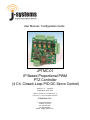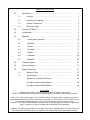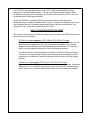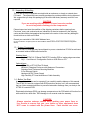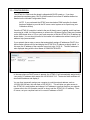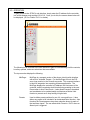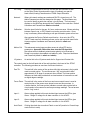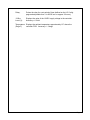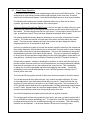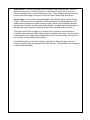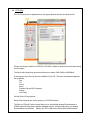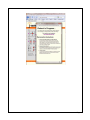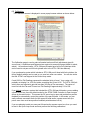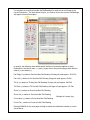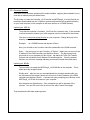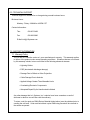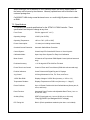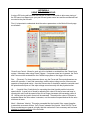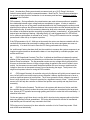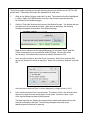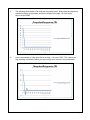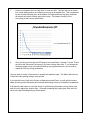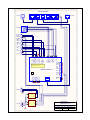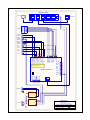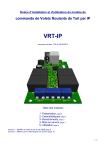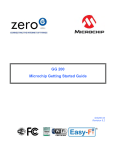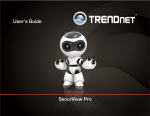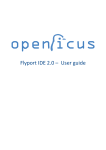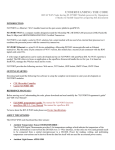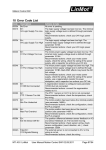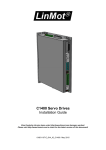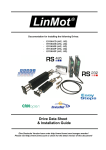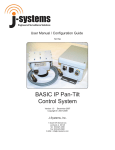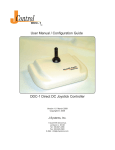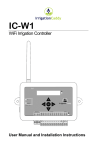Download JPTMC User Manual - J
Transcript
User Manual / Configuration Guide JPTMC-01 IP Based Proportional PWM PTZ Controller (4 Ch. Closed-Loop PID DC Servo Control) Version 1.71 Sep 2011 Copyright © 2010, 2011 (Applies to Firmware r5_6 and Webpage r5_6) (Functions on r4, r5 and r6 hardware platforms) J-Systems, Inc. 1 South 678 School Ave. Lombard, IL 60148 Tel: 630-627-3458 Fax: 630-620-0960 E-Mail: [email protected] 1.0 TABLE OF CONTENTS Introduction .......................................................................................... 1 1.1 Concept ..................................................................................... 1 1.2 Unpacking & Handling ............................................................... 4 1.3 System Components.................................................................. 4 1.4 Before You Start ........................................................................ 4 2.0 Wiring the JPTMC-01 .......................................................................... 5 3.0 Configuration ........................................................................................ 8 4.0 Operation ............................................................................................. 9 4.1 Control Panel Operation ........................................................... 12 4.2 MiniPage ................................................................................... 14 4.3 Presets ...................................................................................... 15 4.4 I/O Config................................................................................... 17 4.5 Network ..................................................................................... 18 4.6 Calibration ................................................................................. 20 4.7 MotionCtrl .................................................................................. 24 5.0 Firmware Updates ................................................................................ 25 6.0 Technical Support ................................................................................ 27 7.0 Support Information ............................................................................. 27 7.1 Warranty Policy .......................................................................... 27 7.2 Specifications ............................................................................ 28 Appendix A - Tuning the PID Loop ............................................ 30 r5 Legacy Cabinet Wiring Diagram ........................................... 35 r4 Legacy Cabinet Wiring Diagram ........................................... 36 DISCLAIMER J-Systems, Inc. makes no warranties, either express or implied, regarding the JPTMC-01 IP Based PWM PTZ Controller, its merchantability or its fitness for any particular purpose. Further, in no event shall J-Systems, Inc. be liable for indirect, incidental, special, exemplary, punitive, or consequential damages of any nature including, but not limited to, loss of profits, revenue, production, use, or business interruption arising out of or in connection with the use or performance of any J-Systems, Inc. product, whether based on contract or tort, including negligence, or any other legal theory, even if J-Systems, Inc. has been advised of the possibility of such damages. J-Systems, Inc. total aggregate liability for damages of any nature, regardless of form of action, shall in no event exceed the amount paid by you to J-Systems, Inc. for the product upon which liability is based. 1.0 - INTRODUCTION Congratulations on your purchase of the JPTMC-01 IP based, PWM, PTZ Controller. This unique harsh environment PTZ controller was built to the highest quality standards and, with proper use and installation, will provide many years of service. It is STRONGLY recommended that you read this manual carefully and completely to fully understand the capabilities of the JPTMC-01 before attempting hook up, installation or operation. CAUTION The installation and setup of this equipment / system may involve a number of potentially dangerous operations such as climbing, using man lifts, working with 120 or 220VAC power, handling heavy items above ground and working with a device that can be potentially remotely controlled by others. The installation of the equipment should ONLY be done by those that are qualified to perform the needed work. 1.1 - Concept The JPTMC is a compact IP-based, 4-channel motion controller in a PC/104 form factor for proportional control of DC motors. It can be operated over a LAN or over the Internet from a browser using a virtual joystick or a Pelco-D joystick controller. It was specifically designed to allow the positioning of a remote camera and control of a power zoom lens across an IP network (wired, wireless, or cellular). The controller features an advanced closed loop PID (proportional, integral, derivative) DC servo control system offering precise slow speed and variable speed control. Further, all the equipment that makes up this system has been designed for harsh duty environments (-40C to +70C operation). This system was designed to provide pan-tilt positional control for a camera, small antenna, small microwave radio, microphone, or IR light etc. as well as zoom and focus control for a power zoom lens (the lens must be equipped with internal feedback potentiometers). The JPTMC’s built-in Web interface features a virtual joystick interface with proportional speed control for the pan-tilt-zoom and focus motions. Other features include visual and digital positional feedback and display, DC supply voltage readout (important when running off a battery or solar system), ambient temperature display at board level, and a SPDT remote control relay which can be Pulsed for a period of up to 18 hours via the Web interface. The JPTMC controls the pan, tilt, zoom and focus travel limits to prevent running into mechanical stops or over running those points where mechanical travel must be prevented. Setting maximum and minimum travel limits for a pan-tilt head and a power zoom lens, is easily accomplished during the calibration procedure in Open-Loop mode. Further, when working with high magnification power zoom lenses such as a 320mm telephoto, very small pan, tilt, zoom and focus adjustments can be made using a unique “Jog” control. The Jog function results in an approximate 0.35 deg movement when used with a JPTH-13M pan-tilt head. The control is also capable of controlling the larger payload JPTH-35 pan-tilt head. Built in is a special impulse response function that allows tuning of the PID loop when nonstandard mechanical loads are mounted. Using Microsoft’s Excel spreadsheet, it is possible to plot the response of the PID loop to minimize overshoot and undershoot responses. Page 1 19 user-defined settings, or “Presets” are available. Any of these Presets may be given a descriptive name and be included in an automated Patrol function with adjustable dwell times for each Preset in the Patrol program. Further, each Preset can be set to provide a pulsed relay action to serve as a trigger to ftp and image to a server or trigger a high resolution still camera. This trigger prevents blurred images from being captured while the PT Head is in motion. You may also select the number of preset events to skip before the trigger is activated. This prevents the capturing of hundreds of images when only 10 or 20 will suffice (ideal for time lapsed photography). The JPTMC accepts a general set of Pelco D commands to its RS-232 or RS-485 serial interface. This allows the controller to be controlled using a physical joystick, video server or IP camera that outputs serial Pelco D protocol. Two alarm Inputs are available to be used to trigger the controller to “GoTo” a specified Preset position when an alarm input is driven high. A drop down list allows the selection of the desired Preset to go to. The internal relay may also be pulsed for a predetermined period of time when an alarm occurs. A special MiniPage control interface has been designed for software easy integration with recording applications such as Milestone. The MiniPage contains a small version of the main joystick control panel as well as a compact “GoTo” Preset panel. These two panels are displayed side by side, but will resize to one on top of the other if need be. The MiniPage also allows an easy way to Update PTZF coordinates for a highlighted Preset position, rename presets, create presets, and delete presets. It also displays the IP address and Host name of the controller, and features a Motion Hold function to suspend DC servo system operation in high wind environments. The JPTMC provides 4 PWM motor outputs when powered from a 12VDC power source making this system ideal for both mobile and remote solar powered applications. It also provides real-time feedback of battery voltage. If you purchased the JPTMC with a JPTH-13M or JPTH-35 pan-tilt head as a complete system, the JPTMC has been shipped with the DC servo control system pre-calibrated and set to its Closed-Loop mode. On the other hand, if you purchased the JPTMC PWM Controller and plan to supply your own pan-tilt head or power zoom lens, then the unit has been shipped in the Open-Loop mode and will require calibration with your pan-tilt head and lens. It will also require you to verify and adjust, if needed, the PID loop - See Appendix A. Built in position feedback reversal switches are provided for each axis which allows the controller to work with different manufacturers power zoom lenses even if they are wired with reverse polarity when compared to others. You may also enable or disable any one of the four axes so that it does not work in closed loop. If you are operating a camera and pantilt head, but no power zoom lens, then the Zoom and Focus functions must be Disabled. The JPTMC-01 will function in both open and closed loop mode, but certain features only operate in the closed loop mode. Open Loop can result of physical damage to the PT head as all soft travel limits are disabled - CAUTION. Page 2 The JPTMC-01 has been designed to use the JPTH-13M pan-tilt head that has been equipped with optional PWM encoders. You can select Analog Potentiometers or PWM Output Encoders on the I/O Config page. At the time of this manual, the JPTH-13M is not yet available with PWM Output encoders. Finally, the JPTMC’s is completely Web browser based, allowing easy setup and configuration from a variety of standard web browsers. It requires no software plug-ins and uses advanced Ajax web interface programming so that no drivers are required on your computer for use. It has been tested with IE and Firefox HOW TO PROCEED FROM THIS POINT First, please read the entire User Manual to gain a good overview of the PWM controller and all of its features and functions. JPTMC-01 purchased without a JPTH-13M or JPTH-35 Pan-Tilt Head If you purchased the PWM controller without one of the above pan-tilt heads, you will want to perform a calibration of your pan-tilt head per Paragraph 4.6 to establish absolute software defined travel limits and place the controller into its Closed-Loop mode. Continue reading each section of the User Manual as needed. You will also want to refer to Appendix A to review how to test the PID loop to make sure you are not experiencing overshoot (as evidenced by an oscillating motion) or undershoot (as evidenced by a pan-tilt head that is slow to settle into a final resting position). JPTMC-01 purchased with a JPTH-13M or JPTH-35 Pan-Tilt Head If you purchased the PWM Controller with one of the above pan-tilt heads, it has been shipped to you in the Closed-Loop mode with travel limits and PID responses preset and is ready to run. Continue reading each section of the User Manual as needed. Page 3 1.2 - Unpacking & Handling The JPTMC-01 may be supplied mounted inside an enclosure or simply as a stand alone PC board. The system has been carefully packaged to provide protection during shipment. We suggest that you keep this packaging in the event that factory warranty service is ever required. CAUTION If you are working with the basic PC board, exercise caution to avoid any static discharge to the components. Please inspect and note the condition of the shipping containers before opening them. Punctures, tears, and crushed ends are indications of abusive treatment by the shipping carrier and should be photographed and reported to the carrier in the event any damage is found inside so a claim can be filed. Record your controller’s S/N & MAC Address here:_____ _____________________ (if you purchased a complete system the S/N and MAC address will be found on the included Configuration Sheet) 1.3 - System Components Your JPTMC-01 controller may have shipped to you as a stand alone PC/104 format board or mounted inside a NEMA rated enclosure. Standard Items Qty 1 - JPTMC-01 IP Based PWM PTZ Controller PCB w/ mating edge connectors Qty 1 - User Manual / Configuration Guide on USB Drive or CD Optional Items JPTH-13M or JPTH-35 Pan-Tilt Head NEMA 4X Fiberglass Enclosure with Waterproof Connectors Stainless Steel, Enclosure Mounting Brackets 5-Port Ethernet Switch Hardened AC/DC Power Supply High Flexibility PT Head Interconnect Cable Assembly 1.4 - Before You Start A successful installation can be expected if you carefully read the balance of this manual. The JPTMC-01 board is equipped with ESD protection devices, but it still recommended that you follow accepted practices to prevent electrostatic discharge from your body to the JPTMC-01 controller PCB. Electrostatic discharge (ESD) can damage components on the PCB which will function for a while and fail at a later date. ESD damage is not covered under the warranty. CAUTION Always exercise extreme caution when working near power lines or live circuits to ensure that you, your ladder or other equipment does NOT come in contact with the power lines. Fatal shocks can occur. Page 4 2.0 - WIRING THE JPTMC-01 If you purchased only the PCB, then it will need to be mounted in some fashion (metal back panel recommended). The mounting hole pattern follows the industry standard PC104 format. The four mounting holes are designed for 4-40 hardware. Dwg# 0000210 in the rear of this manual can be used as a reference for hole locations. If the PCB was purchased mounted inside an enclosure, but un-wired, the pluggable connector headers can be removed for easy wiring of the controller. A common factory option is to purchase the controller already mounted inside a NEMA enclosure and pre-wired to waterproof connectors, ready for final installation. Shown above is the JPTMC-01 r5 PCB with all of its pluggable connectors. The mounting hole format follows the industry standard PC/104 format. Wiring A JPTMC-01 to a JPTH-13M Pan-Tilt Head To wire the JPTMC-01 to a JPTH-13M Pan-Tilt Head, please refer to the Legacy Cabinet Wiring Diagram. The connector shown above and to the left of the PWM Controller is the JPTH-13M pan-tilt head connector. As the JPTH-13M Pan-Tilt Head utilizes a power-off brake circuit for both the pan and tilt axes, it is important to note that the Pan Brake and Tilt Brake MUST be connected to +12VDC (as shown on the drawing) at all times or the pan-tilt head will not move. NOTE If you are planning to use a pan-tilt head other than one supplied by J-Systems, please review your pan-tilt head selection with J-Systems prior to connecting it to the JPTMC-01 PWM Controller. This controller has been designed to drive only brushed DC motors Page 5 Connecting DC Power DC power can be connected to J3 (Pins 9 and 10). The JPTMC-01 is designed for 12VDC (9 to 15VDC) regulated. In all instances, the voltage supplied to the pan-tilt head motors and power zoom lens motors is pulse width modulated (PWM). When power is first applied to the JPTMC-01 controller, you will notice two Red LED’s glowing; one for 3.3VDC and the other for 5VDC power. Approximately, 1 to 2 seconds after power is applied to the controller, the Green heartbeat LED will start to flash on and off at approximately a 1 second interval. This heartbeat LED will always be flashing if the controller is operating normally. Power Zoom Lens Interface The zoom and focus motors of a power zoom lens may be controlled with the JPTMC-01 PWM controller. The controller provides 12V PWM motor voltage so your lens must be able to operate on 12VDC. The power zoom lens must be also have feedback potentiometers built in to provide analog position feedback to the controller. In general, many small power zoom lenses are supplied with circular connectors. The drawing on the next page shows a lens wired to an 8-pin RJ45 modular jack. Be very careful when wiring your power zoom lens. Auxiliary Remote Relay and Digital I/O Wiring to the Aux SPDT relay and Digital I/O inputs should be straightforward. This relay is rated at 1 Amp @ 24VDC (not designed for AC voltage). RS232 / RS-485 Connector and Protocol Selector Jumpers The J6 port provides Pelco D protocol translation such that a Pelco D protocol joystick, video encoder with serial PTZ (Pelco) output, or IP camera with a serial port can be used to control the pan-tilt head and power zoom lens. The translation firmware supports pan, tilt, zoom, focus, set preset, go to preset, alarms and aux. relay. No other Pelco D commands are supported at this time. The controller outputs it IP address at 2400,n,8,1 on power-up. You must install the two jumpers to the correct pins to select either RS-232 or RS-485. Ethernet Jack The RJ45 Ethernet jack is used to connect the controller to any IP based network. This will allow control across a LAN, WAN, wireless radio, cellular or satellite IP network. Page 6 1 2 3 4 Ethernet Switch 1 IP Camera Wireless Radio 2 A A 1 2 3 4 5 6 7 8 Zoom/Focus A Pan Motor + B Pan Motor B Pan Brake + C Pan Brake - D Tilt Motor + E Tilt Motor - F Tilt Brake + G Tilt Brake - H B J Pot - K Pan Pot L Tilt Pot M Pot + N Res Gnd P R 7 6 5 4 3 8 Pot - Pot + Focus Pot Focus Motor - Focus Motor + Zoom Pot Zoom Motor - Zoom Motor + Tilt Pot Tilt Motor - Tilt Motor + Tilt Resolver Pan Pot Pan Resolver Resolver Gnd Resolver +5V Pan Motor - J2 Pan Motor + J1 2 1 10 9 8 7 6 5 4 3 2 C 1 C Res +5V J3 Relay NO 3 Relay C NOTE: Diagram shows wiring for Potentiometer input. If using pwm-output encoders make the changes shown in red above. 4 Input 1 - 5 Input 1 + 6 Input 2 - 7 Input 2 + D 9 12V Input (10-15VDC) 10 Gnd J5 J4 Ax + 3 A Out 4 Shield 485 A 485 B Gnd OC Out 1 5 OC Out 2 J7 1 2 Ax - 232 Tx D 8 PWM Controller r6 232 Rx 1 2 Relay NC 6 Gnd E 1 2 3 4 6 5 J6 E 1 Cam Heater 2 3 24V Power Supply AC H + OUT AC N COMM 12V Power Supply F AC H + OUT AC N COMM J-Systems, Inc. AC Power 2 AC_N F 1 South 678 School Ave. Lombard, IL 60148 T 630.627.3458 F 630.620.0960 1 AC_H Legacy Cabinet Wiring Diagram 3 AC_G Legacy_Cabinet_r6_Wiring_Diagram.SchDocEngineer: L. Park Date: 5/5/2011 1 2 3 Rev: 2 Sheet: 1 of 1 4 NOTE: r4 and r5 hardware Wiring Diagrams at rear of this manual Page 7 3.0 - CONFIGURATION The JPTMC-01 PWM controller board is shipped with DHCP turned on. If you have purchased a complete system, DHCP will be turned off and a fixed IP address defined as detailed on the included Configuration Sheet. NOTE: If you purchased the JPTMC as a stand-alone PWM controller, the board has been shipped to you with the DC servo control system set to Open-Loop (see Calibration section) Once the JPTMC-01 controller is wired to the pan-tilt head, power is applied, and it has been connected to a LAN, it will be necessary to execute the J-Systems Device Finder.exe (located on the USB thumb drive or CD) on your local computer to find the JPTMC-01’s IP address as shown below. You can also just enter its Host name in the address bar without knowing its IP address: http://pwmcontroller/ If your network has a router or server that automatically assigns IP addresses (DHCP), the device finder software will find and display the JPTMC-01’s IP address as shown below. In this case, the IP address of the controller turned out to be 10.0.0.10. The MAC address is also displayed along with the Host Name of PWMCONTROLLER. In the case where no DHCP server is present, the JPTMC-01 will automatically assign itself a “zero config” IP address which starts with 169.254.XXX.YYY. The device finder software will also find this address and display it. You can then temporarily assign your computer to a similar network address such as 169.254.100.100 and a sub net mask of 255.255.0.0 . This will allow you gain access to the JPTMC-01’s web interface and change it’s IP address to one that works on your network (please refer to the 4.0 Operation section on how to set the JPTMC-01’s IP address). Then, of course, set your computer back to it’s normal IP address or DHCP. Page 8 4.0 - OPERATION To gain access to the JPTMC’s web interface, simply enter the IP address for the controller into a Web browser such as http://10.0.0.10. Once you do this, the screen shown below will be displayed. (IE 8 or Firefox V3.6.11 or better) The following is an overview of the user interface to gain an understanding of all the controls, how they operate, and menu selections that are available. The top menu bar displays the following: MiniPage: MiniPage is a compact version of the above virtual joystick interface with a list of ‘clickable’ Presets. For the MiniPage to work, the PID servo loop must be in the Closed-Loop mode. This compact interface is ideal for integration into recording software applications. The MiniPage displays the controller’s IP address, the Host name of the controller, and the remaining dwell time before proceeding to the next Preset when in Auto Patrol mode. It also allows Presets to be added and coordinates to be updated easily and features a Motion Hold function to prevent servo loop hunting in high winds. Presets: Used to define preset positions for pan, tilt, zoom and focus. It also allows any preset to be included in an automated Patrol function. Also found on the Preset page are drop down selection boxes for each of the two Alarm Inputs. You can select which Preset to “GoTo” when an Alarm Input is triggered. Page 9 I/O Config Used to set parameters for the RS-232 and RS-485 interface as well as the Relay Pulse Seconds and the type of feedback your pan-tilt head utilizes; Analog Potentiometer or PWM Output Encoders. Network: Where all network settings are made and DHCP is turned on or off. The Admin Password can also be changed on this page. The Host Name may be used to identify a particular camera / view by name. The host name displays on the MiniPage along with the IP address of the controller. Default Username and Password are admin and admin. Calibration: Sets the travel limits for the pan, tilt, focus, and zoom axes. Allows selecting between Open-Loop, or PID Closed-Loop motion control modes. Open- Loop is necessary when calibrating a new pan-tilt head or power zoom lens. Also contains the Factory Default reset function. As a note, the JPTH- 13M PT head uses limit switches so these can be set to provide travel limits. Access requires UserName and Password (default is admin and admin) Motion Ctrl: This advanced control page provides access to critical PID tuning parameters. Appendix A describes how tune the PID algorithm. Also allows an axis feedback potentiometer polarity to be reversed or Closed Loop mode to be enabled or disabled by axis. Requires UserName and Password (default is admin and admin) J-Systems: An active link to the J-Systems web site for Support and Contact info. The control panel on the left hand side of the web interface is the heart of the JPTMC controller. The following provides an overview of all these functions: Pan-Tilt: The red ball in the center of the up-down-left-right red arrows is the joystick used to control motion. The red arrows are “Jog” controls which allow approximately 0.35 degs of movement when clicked. The linear pointer indicators on each side provide both a visual readout of movement as well as digital degree readings. Focus-Zoom: The red ball in the center of the focus and zoom control boxes is used to control motion of the power zoom lenses’ zoom and focus motors. In a similar fashion, the linear pointer indicators on each side provide both a visual readout of movement as well as percentage readings. The red arrows are for “Jog” control. Input 1: Alarm voltage applied to this opto-isolated input causes the LED to glow Green. Range of voltage for an alarm condition is 4 to 40VDC. Input 2: Alarm voltage applied to this opto-isolated input causes the LED to glow Green. Range of voltage for an alarm condition is 4 to 40VDC. Auto Patrol: Clicking the check box turns Auto Patrol on and off (must be in Closed-Loop mode for this to work) Page 10 Relay: Pulses the relay for a set period of time (defined on the I/O Config page and adjustable from 1 to 65636 sec. or approx 18 hours). 12 Bus Level (V): Displays the value of the 12VDC supply voltage to the controller. Accuracy +/- 50mV Temperature: Displays the ambient temperature approximately 1/2” above the (Degs F) controller PCB. Accuracy +/- 3 degs. Page 11 4.1 Control Panel Operation The Control Panel on the main web interface page is the heart of the PWM controller. It was designed to be your primary interface with the pan-tilt head, power zoom lens, as well as other control functions and displays. Note that the MiniPage can serve as a control interface. The following will provide more in-depth information about how to best use the virtual joysticks, jog controls, and other features of the control panel. Virtual JoyStick and Proportional PWM Control - this is a new type of joystick where you grab hold of the red joystick ball by clicking and holding down your left mouse button while over the red ball. You then drag the red ball with your mouse. Left and right controls Pan left and right, up and down controls Tilt up and down (diagonal movements work as well). Pan and tilt speeds are directly related to the distance you move the red ball from it’s center location. The further the red ball is moved away from center, the faster will be the motor speed. The linear pointer indicators will track your actions and also display the relative degree positions or % of movement for both axes. One way to operate the joystick is to move the red ball, watch the video from the camera and then simply release the red ball allowing it to re-center itself; this may result in some coasting past the point of interest at high lens magnification. This is not the intended way the joystick was designed to be used, but will work in this manner. This type of operation is analogous to driving a car 60 mph and then simply taking your foot off the gas pedal in hopes that it will stop right now - obviously the car continues to coasts just like the PT head will coast a bit. A better way to operate. Instead of releasing the red ball to re-center itself, the ideal way to provide smooth, accurate control is to move the ball back to it’s center position and gradually slow the axis movement until you have achieved the view you want. This is analogous to taking your foot off the gas pedal and then slowly applying some brake. Just as this technique prevents uncontrolled coasting in a car, it will also prevents coasting of the PT head or power zoom lens. The Focus and Zoom joystick controls for the power zoom lens operate in a similar manner. The red arrows around the joystick area are “Jog” controls and allow slight pan, tilt, zoom or focus adjustment to be made when clicked with your mouse. Please note that the Jog functions only work when the controller is in the Closed-Loop mode. This movement for a JPTH-13M pan and tilt head amounts to approximately 0.35 degs with Analog potentiometers in the PT Head. A power zoom lens will move approximately 0.35% of its travel. The Jog functions are particularly useful when using a large power zoom lens. You will find exceptional slow speed control with this new joystick controller. The virtual joystick will take some practice to get used to, but once you start to get the feel of it, you will find that it works exceedingly well. It is normal for some DC servo loop hunting to be observed during the first 3-4 seconds after moving to a new position. This is the settling time and is to be expected. It is the time that the PID loop error is moving to zero. Page 12 DC Servo Closed Loop Control System - This controller operates as a closed loop DC servo system offering precise control and repeatability. If the camera head should happen to move due to high wind or jarring, the closed loop servo system will immediately return the pan-tilt head to where it came from. You may notice some audible PWM noise from the pan-tilt head and lens for a short period of time as the closed loop servo system is tuning itself in. This should only last for a few seconds at the most and causes no issues. Open Loop Control System - In the open loop mode, when the joystick is centered, the motor outputs are essentially shorted to each other resulting in a regenerative brake being applied. Once the joystick is moved, this short is immediately removed and the pan-tilt will start to move until the joystick is centered. Auto Patrol - This On-Off feature controls the automated Patrol function which will scan through a pre-determined list of Presets. While a Patrol is in progress, you may still use the virtual joystick to move the pan-tilt head or lens, but as soon as the dwell time for that Preset has expired, the automated Patrol will automatically take control and proceed to move to the next Preset Position. Relay - The auxiliary relay is a SPDT relay capable of Pulse operation for a specified period of time up to approximately 18 hours. This is a handy function for operating an electric door or gate latch. It can also be used to turn on a light when your system is being powered from a solar system to prevent a large power drain as a result of leaving the light on all the time. This relay can also be used as a Preset Trigger to trigger a camera to ftp and image to a server or trigger a still camera to capture an image AFTER the PT head and power zoom lens have stopped moving. This trigger avoids capturing blurred images. This is not a power relay; refer to Specification page for current ratings. Input 1 & 2 - When a sensor voltage is applied on one of the opto-isolated inputs, the Input indicator will glow Green. Each Input can be programmed to “GoTo” a specific Preset or to Pulse the relay for a specified period of time. An alarm input can easily be used as feedback to monitor a gate or door when they are opened. 12V Bus Level - This display shows the 12VDC bus voltage accurate to +/- 0.050V. In the event you are operating off of battery power (or solar), this display will display the bus voltage from the battery. The range of this display is 8.00 to 15.00 volts. Temperature - A thermistor temperature sensor is located approximately 1/2” above the PCB. It can be used to judge ambient temperature around the PCB and has a range of -40 to +200F with an accuracy of +/- 3degs. Page 13 4.2 MiniPage The MiniPage is a compact presentation of both the joystick control panel and the Preset page in a side-by-side or one on top of another layout. It was designed for easy integration of the PWM controller’s interface into recording software applications such as Milestone’s Smart Client. The MiniPage replaces the main controller page. Simply clicking on a Preset name will cause the controller to move to that Preset location. You may also turn Auto Patrol On or Off from the MiniPage. When you click “Full Page”, the MiniPage will close and be replaced by the normal control panel. Also displayed is the Host Name (in this example it is Main Garage Dr) and the controller’s IP address. When in Auto Patrol, the dwell time countdown is displayed below the IP address. This is the time left before Auto Patrol advanced to the next Preset position. You may modify a Preset by adjusting pan, tilt, zoom and focus settings and then click the Update Pos button to establish these new preset values. Further, with any Preset highlighted, you may create a new preset by first adjusting pan, tilt, zoom, and focus then click Insert New - you will be asked to provide a new preset name. You may also highlight a preset and click Rename to change that preset’s name. A highlighted preset can be deleted by clicking the Delete button. If you resize the browser window to make it more narrow, the “GoTo” Preset panel will slip down and beneath the control panel. Please note that the MiniPage menu tab will not function when the PWM controller is in OpenLoop servo mode (go to Calibration page to select Closed-Loop). Special Note About Motion Hold The Motion Hold function has been provided as a way of shutting off the Servo System when operating in a gusty / high wind environment. This stops the servo system from “hunting”. When Motion Hold is activated, “Full Page” is dimmed out and you cannot leave the MiniPage without turning Motion Hold off. Motion Hold is dangerous as all travel limits have been disabled which could damage the PT head if it travels too far and hits a physical object. Page 14 4.3 Presets The Preset List screen is displayed as a new popup browser window as shown below. The Preset List is used to define up to 19 preset positions for pan, tilt, zoom, and focus. Each preset can bear a user defined name up to 15 characters. A preset is established by moving the pan-tilt head and adjusting the zoom and focus on a power zoom lens for the desired view. Once this is done, click Insert to add a new preset. Highlight the new preset with your mouse so the background color is Yellow. Next click Update Coords. Lastly, enter a Preset Name and then click on Update Settings to save that setting. If you wish to include this preset position in the automated Patrol, again highlight that preset and click the check box under Patrol. You will also want to enter the number of seconds of dwell time. This is the time that the Patrol will stay at this preset position before moving on to the next preset position. At any time, while a Patrol is not running, you can highlight a preset position and click GoTo Preset to cause the pan-tilt head and power zoom lens to go to that position. Page 15 Alarm Actions - There are two alarm Inputs available on the PWM controller. When an alarm Input receives a 4 to 40VDC signal, you can select a Preset to go to or you may Pulse the auxiliary relay for a specified period of time. These settings can be made at the bottom of the Preset page in the Input 1 Action and Input 2 Action drop down boxes. Preset Trigger - a new function has been added to the controller which is called “Preset Trigger”. This function can be applied to individual Presets (an R is displayed in the OUT column) and is designed to provide a camera “trigger” after the Preset position has been reached plus 5-seconds In other words, approximately 7 seconds after a Preset position is reached, the relay will pulse for whatever period of time you have it set to pulse for. This trigger can be used to trigger an IP camera to ftp an image to a remote server or possibly to trigger a high resolution digital camera to capture a still image. The whole idea of the trigger to make image capture happen when the PT head and power zoom lens are not in motion thus preventing a blurred image. One additional feature of the Preset Trigger is the ability to Skip the trigger event for X number of preset cycles (as displayed in the SKIP column). The skip feature can be applied to each Preset individually. Page 16 4.4 I/O Config The I/O Config screen is displayed as a new popup browser window as shown below. Please note that the selection of RS-232 or RS-485 is made on the printed circuit board using shunt jumpers. The Serial rate (buad) drop down box allows you to select 2400, 4800 or 9600 Baud. At the present time, the only Protocol available is Pelco D. The basic commands supported are as follows: Pan Tilt Focus Zoom Presets (Set and GoTo presets) Alarms Aux Relay Set the Device ID as required. Relay Pulse Seconds are set by entering 1 to 65,636 seconds. The Pan and Tilt axis Position Inputs allow you to select either Analog Potentiometers of PWM-Output Encoders as the position feedback source. At the present time, only Analog Potentiometers are allowed. Shortly, the JPTH-13M will be offered with PWM encoders. Page 17 4.5 Network The Network screen is displayed in a new popup browser window as shown below when the Network menu tab is clicked. The Network page is used to make all needed network adjustments or simply leave it in DHCP mode. A UserName and Password are required to access this page (default is admin, admin). You may change only the Password. The top line displays the unique MAC address for the controller; you cannot edit this. The default Host Name is PWMCONTROLLER and can be changed if necessary. It displays on MiniPage. When you save a new Host Name, the controller will reboot. You may also assign a new Admin Password if you like. Please be sure to record this Password in a safe place for later recall. The only way to recover a lost password is to perform a hard reset on the controller hardware. If you are using DHCP then the Enable DHCP check box should be checked (default setting). On the other hand, if you plan to utilize a static IP address you will want to uncheck this box and enter your own static IP Address, Gateway, Subnet Mask, Primary DNS and Secondary DNS settings. Then save your settings by clicking Save Config. Once this happens, the controller will validate the data, store it into EEPROM, and perform a self-reset after displaying the following Reboot web page. Page 18 Page 19 4.6 Calibration The Calibration screen is displayed in a new popup browser window as shown below. The Calibration page is used to make all needed motion soft limit adjustments (pan-tiltzoom-focus) A UserName and Password are required to access this page (default is admin, admin). As mentioned earlier, JPTH-13M pan-tilt heads have built in limit switches which can be used to set pan and tilt limits (please refer to the JPTH-13M User Manual). If you purchased a system which includes a JPTH-13M pan-tilt head with limit switches, the factory default settings can be used so you need not enter new values. You will also notice that the JPTMC was shipped in the Closed-Loop mode. 0 and 1023 for Fbk Readings represent the absolute limits of travel. Your system will probably not display 0 or 1023, but rather something like 60 and 1015. The JPTH-13M limit switch arms are adjusted to provide less than 360 deg of Pan movement. The center of travel for both the Pan and Tilt axes is a Fbk Reading of approximately 512 to 520. If you did not purchase a system that included the JPTH-13M pan-tilt head or you are adding a power zoom lens, then the default mode for the JPTMC PWM Controller is Open-Loop as shown by the radio button. This means the DC servo loop is open and provides no position feedback to automatically control the position of the pan-tilt head. In this mode, you can easily calibrate movement limits for both a pan-tilt head and/or a power zoom lens (the power zoom lens must have position feedback potentiometers built in). If you are planning to add your own pan-tilt head and/or a power zoom lens, then you need to start in the Open-Loop mode and must preform the following calibrations. Page 20 Calibration - Initial Polarity Check: The first step is to verify that a Positive joystick motion results in the correct physical movement of the PT head and / or lens (refer to the diagram at the bottom of this page). As an example, when you Pan Right + with the joystick, the PT head should turn to the right. If this is not the case, then the motor wires for that axis must be reversed. This initial test must be completed for all four motion axes; Pan, Tilt, Zoom, and Focus. When all motions are set correctly, next verify that the digital display of degrees / percentages and linear scale pointers move as they should. Again refer to the diagram at the bottom of this page. As an example, when you Pan Right + the Pan linear scale pointer should go up and the digital display of degrees should increase. If both the Pan and Tilt indicators move opposite to the defined polarity, then reverse the feedback pot power leads connected to Pins 7 and 8 of J2. If just one linear scale pointer moves in the wrong direction, then set the Reverse flag for that axis on the MotionCtrl web page. Calibration - Set Travel Limits and Calibrate Linear Scales: Each axis now needs to be moved to its operational limit. You then highlight the correct Description and depress the Set Calibration button. The position coordinates are automatically obtained from the pan-tilt head or power zoom lens after which they are displayed as Fbk Readings in the table. Each axis must be calibrated separately in this manner. Page 21 It is important to correctly associate the FbkReadings for each axis of movement to the correct Description. The chart below will give you a sense of how the various FbkReadings will appear for each Description. In general, the following chart defines which direction of movement applies to which Description in the above chart: (+) and (-) signs refer to the previous page which defines what is (+) and what is (-). Pan Right (+) relates to Pan Axis Max Fbk Reading 358 deg will yield approx. 1019 Fbk Pan Left (-) relates to Pan Axis Min Fbk Reading 2 degs will yield approx. 60 Fbk Tilt Up (+) relates to Tilt Axis Max Fbk Reading 30 degs will yield approx. 604 Fbk Tilt Down (-) relates to Tilt Axis Min Fbk Reading -90 degs will yield approx. 272 Fbk Zoom In (+) relates to Zoom Axis Max Fbk Reading Zoom Out (-) relates to Zoom Axis Min Fbk Reading Settings for Lenses Vary Focus Near (+) relates to Focus Axis Max Fbk Reading Focus Far (-) relates to Focus Axis Min Fbk Reading Drawing 0000230 on the next page will help to explain the calibration scheme in a more visual format. Page 22 Tilt Axis MAX Fbk=604 C A M E R A CAMERA Fbk=512 Center of Camera View Tilt Axis Fbk=512 Tilt Down 90 deg Pan Axis PT Head User Adjustable Limit Switch Actuator Arms Pan Axis MIN Fbk=50 Pan Axis MAX Fbk=1015 Tilt Axis MIN Fbk=272 J-Systems, Inc. TITLE Do Not Scale Drawing Tolerances Dimensions in Inches Unless Specified .x +/- .05" .xx +/- .01" .xxx +/- .005" 1S678 School Ave. Lombard, IL 60148 T 630-627-3458 F 630-620-0960 Understanding JPTMC-01 Calibration with a JPTH-13M Pan-Tilt Head SIZE A SCALE DWG No. 0000230 RWJ 01-25-2011 MATERIAL SHEET REV 1 of 1 Please note that the Fbk Reading shown on this drawing are approximate; your actual results may vary some. In the event, you enter a wrong value for the wrong Description, you may find that the linear scale pointer is at the wrong end of the pointer area or even off the scale. This indicates that you have entered the wrong FbkReading for a Description. To resolve this, simply enter that FbkReading for the other Description of the Description pairs. As an example, if you entered a FbkReading of 80 for the Zoom Axis Max, simply highlight Zoom Axis Min and depress Set Calibration to resolve this mistake. The CalPosition can be renamed to anything you like (i.e. instead of say 360 you can change that to 358). At the bottom of the MotionCtrl page is a Factory Reset function. To perform a factory reset, you must first check the “Reset board to factory defaults” check box and then click on Reset Now. Warning: The reset option resets Calibration, Preset List, Motion Ctrl, and Control Panel functions that have already been set. It does NOT alter the settings on the Network page. When you are done setting all the necessary calibration limits, be sure to click the ClosedLoop radio button and then Set Mode. This will engage the closed-loop DC servo system to provide best overall control and position holding performance. In this mode, any attempt to move the pan-tilt head due to high wind or someone trying to move it forcibly, the DC servo system will automatically take control and move the pan-tilt head back to the position it was at before the force moved it out of position. Page 23 4.7 Motion Ctrl The Motion Ctrl screen is displayed in a new popup browser window as shown below. This page has not been designed for the casual user. It controls the PID (proportional, integral, derivative) terms along with other variables that control the overall functionality of the controller. This page also features a PID tuning aid that provides axis impulse response data which can then be plotted in Microsoft’s Excel to show the overshoot / dampening for each axis. Please refer to Appendix A on how to use the PID tuning aid. The Reverse Position Sensor check box is used to reverse the polarity of the feedback position sensor. Some power zoom lenses require a reversal of the Zoom axis There may be times when you wish to utilize the Preset Trigger function and do not have a power zoom lens. For this situation, you must Disable the Zoom and Focus axes or the Preset Trigger will never function since the PID closed loop will never reach zero error. 4.5 - J-Systems The J-Systems menu item will take you to the J-Systems web site. Page 24 5.0 - Firmware Updates From time to time, firmware updates will be made available. Applying these updates to your controller is relatively easy as shown below. The first step is to take the Controller_vX.XX.hex file and MPFSImg2_vX.xx.bin file that you received or downloaded from the J-Systems web site and load that into a specific directory on your local computer (in this example we will store the files on c:\PWMFirmware) Updating the .HEX file To up date the controller’s Controller_vX.XX.hex file is relatively easy. If the controller is remote across the Internet your local computer must be connected to the Internet. First open a command prompt window on your computer. Change disk (cd) to the directory where the two files are stored. Example: Next, you will enter a line of code to send the updated file to the PWM controller. Enter - “ tftp xxx.xxx.xxx.xxx put Controller_vX.XX.hex “ (where xxx.xxx.xxx.xxx is the IP address of the PWM controller) and depress <Enter>. The tftp protocol must be turned on in your computer for this to work. tftp stands for Trivial File Transfer Protocol and is available on all Window OS based machines. Once the process finishes, you will see a message indicating a successful transfer has taken place. cd c:\PWMFirmware and depress <Enter> Updating the .BIN file The next step is to update the MPFSImg2_vX.XX.BIN file on the controller. This is easier and very straight forward. Simply enter “ http://xxx.xxx.xxx.xxx/mpfsupload into a browser window while you are connected to the internet (where xxx.xxx.xxx.xxx is the IP address of the PWM controller) and depress <Enter>. A window will open prompting you to Browse to the MPFSImg2_vX.XX.bin file located on your computer. Next, depress the Upload button. Once completed you will be informed of the success. You can click on the link to return to the main Control Panel page. That completes the firmware update process. Page 25 Sample back panel layout for the JPTMC-01 controller which is PC104 format Page 26 2.375 in 2.225 in 0.24 in 5.275 in 5.375 in 6.510 in 6.750 in Rev A 4-01-2010 Moved hole pattern down 5/8" 0.313 in 3.688 in 4.563 in 4.875 in Tap 4-40 4X SCALE A SIZE TITLE DATE BY 3-24-2010 RWJ 0000210 DWG No. SHEET 1 of 1 0.125 Alu MATERIAL VJ806 Enclosure Back Panel for PWM Controller J-Systems, Inc. 1S678 School Ave. Lombard, IL 60148 T 630-627-3458 F 630-620-0960 0.219 in dia thru 4X A REV 6.0 TECHNICAL SUPPORT Technical support is available for no charge during normal business hours. Business Hours: Monday - Friday 9:00AM to 4:00PM CST Contact Information: Tele:630-627-3458 Fax:630-620-0960 E-Mail:[email protected] 7.0 SUPPORT INFORMATION 7.1 Warranty Policy The JPTMC-01 Controller carries a 1-year manufacturer’s warranty. This warranty applies to failure of the product under normal operating conditions. Situations that are not covered by this warranty include, but are not limited to the following abnormal stresses: • Lightning Strikes • ESD (electrostatic discharge damage) • Damage Due to Bullets or Other Projectiles • Cable Damage Due to Animals • Applied Voltage Greater Than Allowable Limits • Overloading Electronic Components • Attempted Repair By An Unauthorized Individual Any other damage that in J-Systems, Inc.’s opinion have been caused as a result of abnormal or abusive use will also void the warranty. To return a unit for repair, an RMA (Return Material Authorization) must be obtained prior to sending the unit back. Units received without a prior RMA being issued will be returned to the sender unopened. Page 27 When returning a unit for warranty or out of warranty repair, the cost of shipping back to the factory will be borne by the customer. Warranty repaired items will be returned to the customer postage free. Call 630-627-3458 during normal business hours or e-mail [email protected] to obtain an RMA. 7.2 Specifications The following are general specifications for the JPTMC-01 PWM Controller. These specifications are subject to change at any time. Form Factor: PC/104 (approx 4.5” x 4.5”) Operating Voltage: 12VDC (9 to 15VDC) Operating Temperature: -40C to +70C (-40F to 158F) Power Consumption: 1.3 watts (not including external loads) Overload Current Protection: Automatic Stalled Motor Protection Control System: Closed-Loop PID Controlled DC Servo w/ Virtual Joystick Calibration Mode: Open-Loop Servo System For Easy Limit Calibration Motor Control 4-Channels of Proportional PWM Speed Control (with soft start and stop) Positional Accuracy: +/- 0.35 deg with JPTH-13M Pan-Tilt Head Power Zoom Lens Control Control of Zoom and Focus Motors (PWM with soft start and stop) Position Indicators: Linear Pointers with Digital Deg and % Displays Jog Control: 0.35 deg Movement for Pan, Tilt, Zoom, and Focus 12VDC Bus DVM Displays Voltage of 12VDC Bus (Accuracy +/-.05V or 1%) Temperature Readout: Displays Temperature at PCB Level (Accuracy +/- 3 degs F) Preset Positions: Up to 19 Preset Position with User Defined Names (Stores pan, tilt, zoom, and focus) Patrol Function: Automated Patrol Function with Adjustable Dwell Times (1 sec. to 65,536 sec. max) Auxiliary Relay: SPDT (Pulsed mode only 1 sec to 65,636 sec or 18 hours) 1 Amp @ 24VDC (not designed for AC voltage) PID Tuning Aid Built In (Excel spreadsheet needed to plot data - not included) Page 28 Digital Inputs: Two Opto-Isolated Digital Inputs (Range 4 to 40VDC), Input going high can trigger a GoTo a specified Preset or Pulse the Aux Relay. Connectors: Pluggable Screw Terminal Edge Connector + RJ45 ESD Protection: Every I/O Pin Protected RS232 or RS-485: Built In Pelco D Protocol Translator. The selection of RS-232 or RS-485 is accomplished via shunt jumpers on the PWM controller printed circuit board. The basic commands supported are as follows: Pan Tilt Focus Zoom Presets (Set and GoTo presets) Alarms Aux Relay MiniPage: Easy integration in Milestone’s Smart Client and other video recording software applications. Page 29 APPENDIX A USING THE PID TUNING AID A unique PID tuning aid has been built into the JPTMC-01 controller to allow easy tuning of the PID servo loop based upon your pan-tilt head, power zoom lens and the mechanical load mounted to the pan-tilt head. First, it is important to understand what the various parameters on the MotionCtrl web page are all about. Closed Loop Control: Allows for each axis to be included or excluded from the Closed Loop system. Necessary when using Preset Triggers. If no power zoom lens is present, the Zoom and Focus must be excluded from the Closed Loop system or the trigger will not work. Rev: (Reverse) For those instances where, say, the Focus and Zoom potentiometers are wired with common +V and Gnd connections, and the wiper voltage on one of them moves opposite of the physical motion – then the Reverse box is checked to make the controller read the potentiometer wiper as if the wiper voltage moved correctly with the physical motion. JS: (Joystick Gain) Scale factor for converting the virtual joystick position into motor speed control. A good rule of thumb for adjusting this value is to start at zero and keep increasing this value until the speed of the axis no longer increases with increasing values of JS. At that point the joystick control will be saturated. Then adjust the value of JS down to somewhat below the value where it saturates, or at the maximum speed desired for the axis – whichever is lower. MaxV: (Maximum Velocity) This works somewhat like the Joystick Gain, except it applies to automatic movement such as ‘GoTo Preset’ instead of the joystick. Most Pan/Tilt, Focus/ Zoom mechanisms are geared so highly that this mechanism is not necessary and has been disabled to simplify operation of the controller. Page 30 Accel: (Acceleration) During an automatic movement such as a ‘GoTo Preset’, this factor limits the rate at which velocity increases/decreases. Most Pan/Tilt, Focus/Zoom mechanisms are geared so highly that this mechanism is not necessary and has been disabled to simplify operation of the controller. PID constants – During calibration the potentiometers are read at known positions to establish the relationship between wiper voltage and user coordinates in space. In order to make the camera point at any one of the preset coordinates defined in the Presets page the motion control algorithm first measures the difference between the current position and the desired position and then applies the Kp, Ki, and Kd constants to determine what motor command voltage will bring the camera to the desired position as quickly as possible without “overshooting”, or going past the desired point and having to backup. Adjusting the Kp, Ki, and Kd parameters of a PID controller for optimum performance is referred to as “tuning”. Tuning a PID controller can be a complex process and is often left up to experts to perform. If the PID parameters: Kp, Ki, & Kd are set incorrectly the motors can become unstable with the results that the camera can eventually be shaken apart or the motors and gears can wear out prematurely. If in doubt it is best to have the PID tuning performed at the factory. An ‘oscilloscope’ feature has been built into the controller to measure the systems response to an impulse movement and then download the data so it can be plotted by a suitable program such as Microsoft Excel. Kp: (PID Proportional Constant) The ‘Error’ is defined as the difference between the actual position of the potentiometers and what they would be when the camera is pointing directly at the desired Preset coordinates. The Kp parameter creates a motor voltage directly proportional to this error so that when the error is large a large voltage is applied to the motor to make it move quickly. As the camera moves toward the desired position the error becomes smaller and the voltage to the motor is decreased to keep it from overshooting the target. The Kp term is the single most important value for tuning the PID controller. Ki: (PID Integral Constant) A controller using only the Kp term will quickly move towards zero error, but will often have trouble staying at zero because it takes a significant amount of error to create a significant amount of motor power. The Ki term causes the motor voltage to increase if there is even a small error *if that error persists for a significant amount of time*. Usually a small amount of Ki will help the controller to achieve final position more quickly and stay there more accurately. Kd: (PID Derivative Constant) The Kd term is for systems with almost no friction such that the controller has to actively reverse the motor power to keep from overshooting the target position. Almost all PTZ systems have enough gearing and friction to make this term unnecessary. It should be left at zero. On the next page, we will show how to use the built in impulse tuning response aid and plot that data using Microsoft’s Excel spreadsheet. PID tuning should be done with the full mechanical load that the pan-tilt head will carry mounted to the head. PID tuning must of course only be done when the controller is in its Closed-Loop mode. Each axis will be tuned individually. Page 31 The following steps will guide you through the tuning process for the Pan axis of a JPTH-13M pan-tilt head. These steps will need to be repeated for all other axes. 1. While on the MotionCtrl page, select the Pan axis. The selected axis will be highlighted in yellow. Again, the PWM controller must be in the Closed-Loop mode (this can be checked on the Calibration page). 2. Click the “Pulse Now” button at the bottom of the MotionCtrl page. You will hear the pan- tilt head pan for a few seconds and stop. When the pan axis stops, the following message will appear at the bottom of the MotionCtrl page. Right click your mouse over the ImpulseResponse.csv and select “Save Target As”. Create a new directory on you hard disk called PID-Data. Save the file to this new directory. Note that the file extension is actually XML and not CSV. 3. Next, open Excel and then open the file you just saved. When Excel sees the XML tag you will be asked to select an input type. Select “As a read-only workbook” and click OK. Once the date is read into Excel, it will be displayed in a single column in Col 1. 4. Next, select Insert from Excel’s top menu bar. The select Line for a line chart and then select a Line chart from the various types of Line charts. Once this is done, a plot of the Impulse Response data will be displayed. The ideal response is a slopping line that provides a clean break where the line then extends horizontally to the right. The following examples will provide some added perspective and how to adjust Kp. Page 32 5. The following chart shows a Pan axis that is properly tuned. Notice how the sloped line transitions cleanly to the bottom and then traverses to the right. Kp for this pan axis is set at 0.0598. 6. Here is an example of a Kp value that is too high - it is set at 1.500. This value is too high resulting in oscillation which you can not only hear, but see in the plotted data. Page 33 7. Here’s an example of too low a Kp value; it is set at 0.200. The Pan axis sort of coasts into in final setting position, but takes way too long to accomplish this. This is evidenced by the rounded transition point at the bottom of the plot and more long term oscillation as the pan axis tried to find the right point to stop. This causes “hunting” of the servo loop so that it never settles down. 8. Once you feel you have the axis PID loop tuned, repeat Steps 1 through 7 for the Tilt axis as well as the Zoom and Focus axes if you have a power zoom lens. If you change the mechanical load on top of the pan-tilt head by any significant amount, you will want to repeat the PID loop tuning procedures. You may want to create a Excel macro to simplify the repetitive steps. The Macro will save lots of time and make plotting data go much quicker. If you take the time to look at the Column of data points inside Excel, you will quickly become adept at looking at the data points and mentally determining is there is oscillation or undershoot. If the pan-tilt head seems to move too slowly or exhibits some jitter when moving, please refer back to how to adjust the Joystick Gain. Generally increasing the joystick gain value a bit will result in the pan-tilt head picking up some speed. Page 34 1 2 3 4 Ethernet Switch 1 IP Camera Wireless Radio 2 A A 1 2 3 4 5 6 7 8 Zoom/Focus A Pan Motor + Pan Brake + C Pan Brake - D Tilt Motor + E Tilt Motor - F Tilt Brake + G Tilt Brake - H J Pot - K Pan Pot L Tilt Pot M Pot + N Res Gnd C P 7 6 5 4 3 8 Pot - J3 Relay NO 3 Relay C 4 Input 1 - 5 Input 1 + PWM Controller r4 1 2 Relay NC NOTE: Diagram shows wiring for Potentiometer input. If using pwm-output encoders make the changes shown in red above. D Pot + Focus Pot Focus Motor - Focus Motor + Zoom Pot Zoom Motor - Zoom Motor + Tilt Pot Tilt Motor - Tilt Motor + Tilt Resolver Pan Pot Pan Resolver Resolver Gnd Resolver +5V Pan Motor - J2 Pan Motor + J1 2 1 10 9 8 7 6 5 1 Res +5V 4 R 3 C B B Pan Motor - 2 B D 6 Input 2 - 7 Input 2 + 8 J4 9 12V Input (10-15VDC) 10 Shield 485 A 485 B Gnd 232 Tx 232 Rx Gnd J5 J7 24V Input (20-40VDC) 1 2 Gnd 1 2 3 4 5 6 J6 E E 1 Cam Heater 2 3 24V Power Supply AC H + OUT AC N COMM 12V Power Supply AC H + OUT AC N COMM J-Systems, Inc. 1 AC_H F 2 AC_N AC Power F 1 South 678 School Ave. Lombard, IL 60148 T 630.627.3458 F 630.620.0960 3 AC_G Legacy Cabinet r4 Wiring Diagram Legacy_Cabinet_r4_Wiring_Diagram.SchDocEngineer: L. Park Date: 5/5/2011 1 2 3 Rev: 2 Sheet: 1 of 1 4 Page 35 1 2 3 4 Ethernet Switch 1 IP Camera Wireless Radio 2 A A 1 2 3 4 5 6 7 8 Zoom/Focus A Pan Motor + Pan Brake + C Pan Brake - D Tilt Motor + E Tilt Motor - F Tilt Brake + G Tilt Brake - H J Pot - K Pan Pot L Tilt Pot M Pot + N Res Gnd C P 7 6 5 4 3 8 Pot - J3 Relay NO 3 Relay C 4 Input 1 - 5 Input 1 + PWM Controller r5 1 2 Relay NC NOTE: Diagram shows wiring for Potentiometer input. If using pwm-output encoders make the changes shown in red above. D Pot + Focus Pot Focus Motor - Focus Motor + Zoom Pot Zoom Motor - Zoom Motor + Tilt Pot Tilt Motor - Tilt Motor + Tilt Resolver Pan Pot Pan Resolver Resolver Gnd Resolver +5V Pan Motor - J2 Pan Motor + J1 2 1 10 9 8 7 6 5 1 4 R Res +5V 3 C B B Pan Motor - 2 B D 6 Input 2 - 7 Input 2 + 8 J4 9 12V Input (10-15VDC) 10 Shield 485 A 485 B Gnd 232 Tx 232 Rx Gnd J7 1 2 3 4 5 6 J6 E E 1 Cam Heater 2 3 24V Power Supply AC H + OUT AC N COMM 12V Power Supply AC H + OUT AC N COMM J-Systems, Inc. 1 AC_H F 2 AC_N AC Power F 1 South 678 School Ave. Lombard, IL 60148 T 630.627.3458 F 630.620.0960 3 AC_G Legacy Cabinet r5 Wiring Diagram Legacy_Cabinet_r5_Wiring_Diagram.SchDocEngineer: L. Park Date: 5/5/2011 1 2 3 Rev: 2 Sheet: 1 of 1 4 Page 36