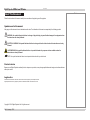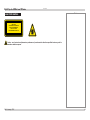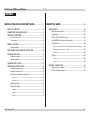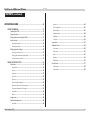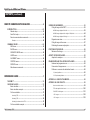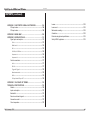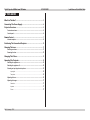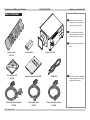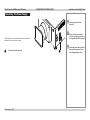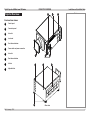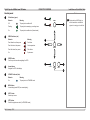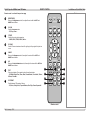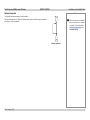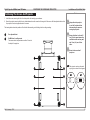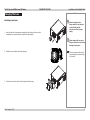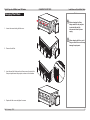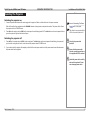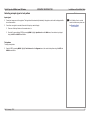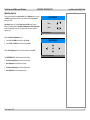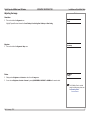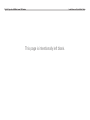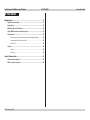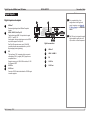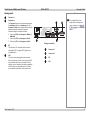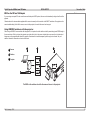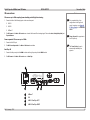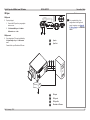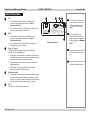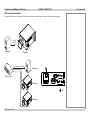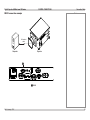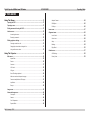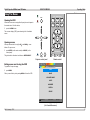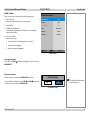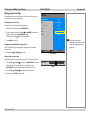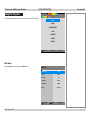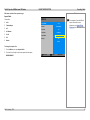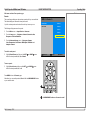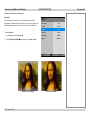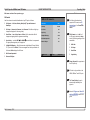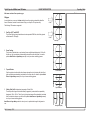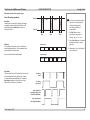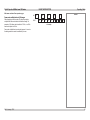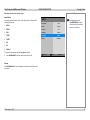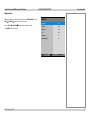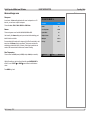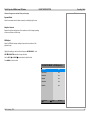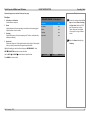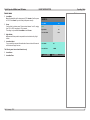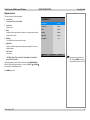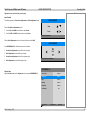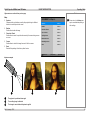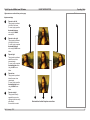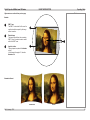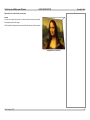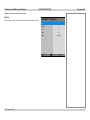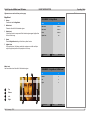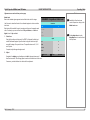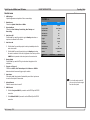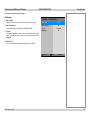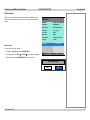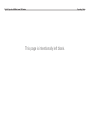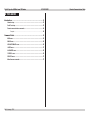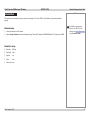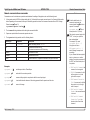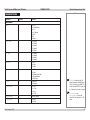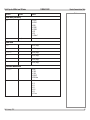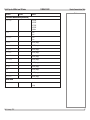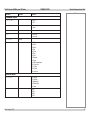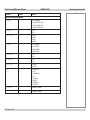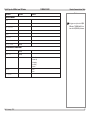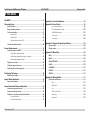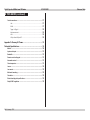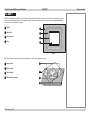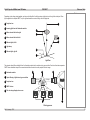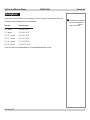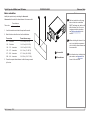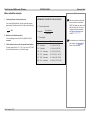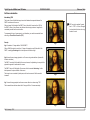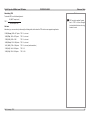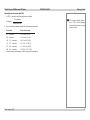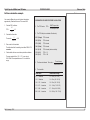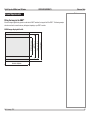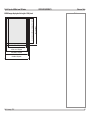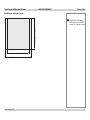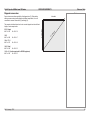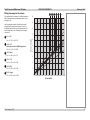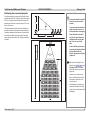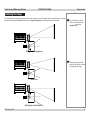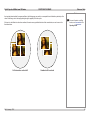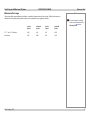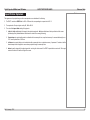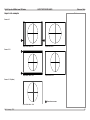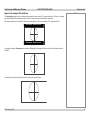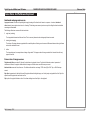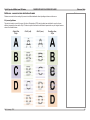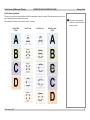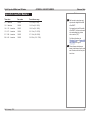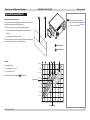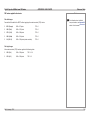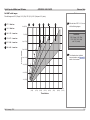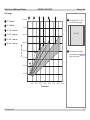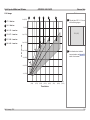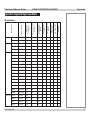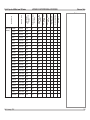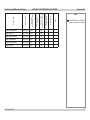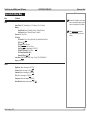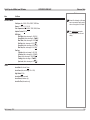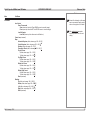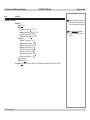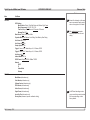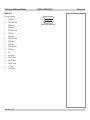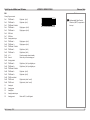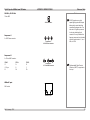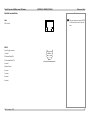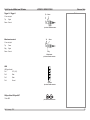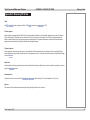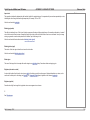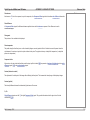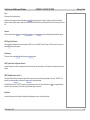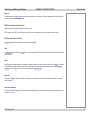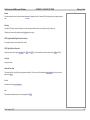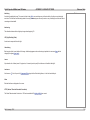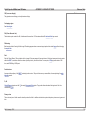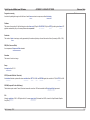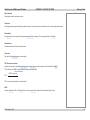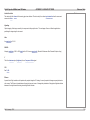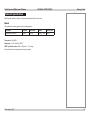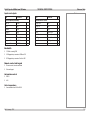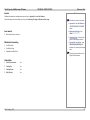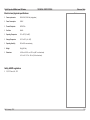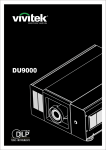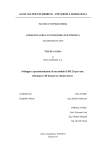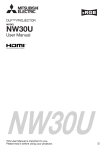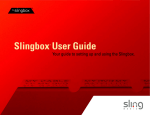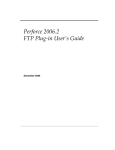Download USER MANUAL
Transcript
USER MANUAL HIGHlite Laser 3D Series High Brightness Digital Video Projector Rev A January 2014 INSTALLATION AND QUICK-START GUIDE CONNECTION GUIDE OPERATING GUIDE REMOTE COMMUNICATIONS GUIDE REFERENCE GUIDE 114-913A Digital Projection HIGHlite Laser 3D Series NoTOC About This Document Notes Follow the instructions in this manual carefully to ensure safe and long-lasting use of the projector. Symbols used in this manual Many pages in this document have a dedicated area for notes. The information in that area is accompanied by the following symbols: WARNING: this symbol indicates that there is a danger of physical injury to yourself and/or damage to the equipment unless the instructions are closely followed. ELECTRICAL WARNING: this symbol indicates that there is a danger of electrical shock unless the instructions are closely followed. LASER WARNING: this symbol indicates that there is a potential hazard of eye exposure to laser radiation unless the instructions are closely followed. NOTE: this symbol indicates that there is some important information that you should read. Product revision Because we at Digital Projection continually strive to improve our products, we may change specifications and designs, and add new features without prior notice. Legal notice Trademarks and trade names mentioned in this document remain the property of their respective owners. Digital Projection disclaims any proprietary interest in trademarks and trade names other than its own. Copyright © 2014 Digital Projection Ltd. All rights reserved. Rev A January 2014 i Digital Projection HIGHlite Laser 3D Series NoTOC Laser Information Notes LASER LIGHT AVOID DIRECT EYE EXPOSURE CLASS 3R LASER PRODUCT 455-470nm <13Watts CLASSIFIED EN/IEC 60825-1 2007 Caution - use of controls or adjustments or performance of procedures other than those specified herein may result in hazardous radiation exposure. Rev A January 2014 ii Digital Projection HIGHlite Laser 3D Series NoTOC Introduction Notes Congratulations on your purchase of this Digital Projection product. Your projector has the following key features: • • • • • • • • • • Predictable and stable light output with typically 50% lumen maintenance at 20,000 hours. Full 360° x 360° orientation capability. Support for most 3D formats. HDBaseT® for transmission of uncompressed High Definition Video up to 100 m from the source. 3G-SDI with loop-through. Edge Blend. Blanking control for custom input window sizing. Cornerstone, Vertical & Horizontal Keystone, Pincushion & Barrel, and Image Rotation. Control via LAN and RS232. Motorised lens mount. A serial number is located on the back of the projector. Record it here: Rev A January 2014 iii Digital Projection HIGHlite Laser 3D Series NoTOC CONTENTS INSTALLATION AND QUICK-START GUIDE...............................1 CONNECTION GUIDE.............................................................................19 WHAT’S IN THE BOX?.................................................................... 3 SIGNAL INPUTS........................................................................... 21 Digital inputs and outputs..................................................................... 21 Analog inputs....................................................................................... 22 EDID on the DVI and VGA inputs........................................................ 23 Using HDMI/DVI switchers with the projector...................................... 23 3D connections.................................................................................... 24 3D sources up to 60Hz requiring frame doubling and left/right interleaving........... 24 Frame sequential 3D sources up to 120Hz.................................................. 24 Dual Pipe 3D....................................................................................... 24 3D Sync............................................................................................... 25 3D Sync in.......................................................................................... 25 3D Sync out........................................................................................ 25 CONNECTING THE POWER SUPPLY.............................................. 4 PROJECTOR OVERVIEW................................................................ 5 Front and rear views.............................................................................. 5 Control panel.......................................................................................... 6 REMOTE CONTROL. . ...................................................................... 7 Infrared reception................................................................................... 9 POSITIONING THE SCREEN AND PROJECTOR. . .......................... 10 CHANGING THE LENS. . ................................................................ 11 Inserting a new lens............................................................................. 11 Removing the lens............................................................................... 12 CHANGING THE FILTERS............................................................. 13 OPERATING THE PROJECTOR. . ................................................... 14 Switching the projector on.................................................................... 14 Switching the projector off.................................................................... 14 Selecting an input signal or test pattern............................................... 15 Input signal......................................................................................... 15 Test pattern......................................................................................... 15 Adjusting the lens................................................................................. 16 Adjusting the image............................................................................. 17 Orientation.......................................................................................... 17 Keystone............................................................................................ 17 Picture............................................................................................... 17 Rev A January 2014 CONTROL CONNECTIONS.. .......................................................... 26 LAN connection examples................................................................... 27 RS232 connection example................................................................. 28 iv Digital Projection HIGHlite Laser 3D Series NoTOC CONTENTS (continued) OPERATING GUIDE.................................................................................29 USING THE MENUS...................................................................... 31 Opening the OSD................................................................................. 31 Opening a menu.................................................................................. 31 Exiting menus and closing the OSD.................................................... 31 Inside a menu...................................................................................... 32 Accessing sub-menus............................................................................ 32 Executing commands............................................................................ 32 Editing projector settings...................................................................... 33 Choosing a value from a list.................................................................... 33 Changing the value without viewing the list.................................................. 33 Using a slider to set a value..................................................................... 33 USING THE PROJECTOR.. ............................................................ 34 Main menu........................................................................................... 34 Aspect Ratio........................................................................................ 35 Presets.............................................................................................. 36 Overscan............................................................................................ 37 3D Control.......................................................................................... 38 3D types............................................................................................. 39 Some 3D settings explained.................................................................... 40 Main menu continued from previous page................................................... 41 Frame rate multiplication in 3D images....................................................... 41 Input Select......................................................................................... 42 Resync.............................................................................................. 42 Image menu......................................................................................... 43 Advanced Image menu........................................................................ 44 Colorspace......................................................................................... 44 Rev A January 2014 Gamma.............................................................................................. 44 Color Temperature................................................................................ 44 Dynamic Black..................................................................................... 45 Adaptive Contrast................................................................................. 45 RGB Adjust......................................................................................... 45 Fine Sync........................................................................................... 46 Laser menu.......................................................................................... 47 Alignment menu................................................................................... 48 Lens Control........................................................................................ 49 Center Lens........................................................................................ 49 Warp................................................................................................. 50 Blanking............................................................................................. 54 Edge Blend......................................................................................... 55 Control menu....................................................................................... 57 OSD Settings....................................................................................... 58 Factory Reset...................................................................................... 59 v Digital Projection HIGHlite Laser 3D Series NoTOC CONTENTS (continued) REMOTE COMMUNICATIONS GUIDE...........................................61 INTRODUCTION . . .......................................................................... 63 Network setup...................................................................................... 63 Serial Port setup.................................................................................. 63 Remote communications commands................................................... 64 Examples........................................................................................... 64 COMMAND GUIDE........................................................................ 65 MAIN menu.......................................................................................... 65 IMAGE menu....................................................................................... 66 ADVANCED IMAGE menu................................................................... 66 LASER menu....................................................................................... 67 ALIGNMENT menu.............................................................................. 68 CONTROL menu.................................................................................. 68 SERVICE menu................................................................................... 70 Miscellaneous commands.................................................................... 70 REFERENCE GUIDE.................................................................................71 THE DMD™. . ................................................................................. 74 CHOOSING A LENS...................................................................... 76 Basic calculation.................................................................................. 77 Basic calculation example.................................................................... 78 Full lens calculation.............................................................................. 79 Introducing TRC................................................................................... 79 Calculating TRC................................................................................... 80 Calculating the throw ratio with TRC.......................................................... 81 Full lens calculation example............................................................... 82 Rev A January 2014 SCREEN REQUIREMENTS............................................................ 83 Fitting the image to the DMD™............................................................ 83 WUXGA images displayed full width.......................................................... 83 WUXGA images displayed with a height of 1080 pixels................................... 84 WUXGA images displayed full height......................................................... 85 Diagonal screen sizes.......................................................................... 86 Fitting the image to the screen............................................................. 87 Positioning the screen and projector.................................................... 88 POSITIONING THE IMAGE............................................................ 89 Maximum offset range.......................................................................... 91 ASPECT RATIOS EXPLAINED.. ..................................................... 92 Aspect ratio examples.......................................................................... 93 FRAME RATES AND PULLDOWNS EXPLAINED.. .......................... 95 Interlaced and progressive scan.......................................................... 95 Frame rates of image sources............................................................. 95 Pulldowns - conversion into destination formats.................................. 96 2:3 (normal) pulldown............................................................................ 96 2:3:3:2 (advanced) pulldown.................................................................... 97 APPENDIX A: LENS PART NUMBERS. . ......................................... 98 APPENDIX B: LENS CHARTS....................................................... 99 How to use the lens charts...................................................................... 99 TRC values applied in the charts............................................................ 100 Full DMD™ width images...................................................................... 101 1.25:1 images.................................................................................... 102 1.33:1 images.................................................................................... 103 vi Digital Projection HIGHlite Laser 3D Series NoTOC CONTENTS (continued) APPENDIX C: SUPPORTED SIGNAL INPUT MODES................... 104 2D input modes.................................................................................. 104 3D input modes.................................................................................. 106 APPENDIX D: MENU MAP. . ......................................................... 108 APPENDIX E: WIRING DETAILS.. .................................................113 Signal inputs and outputs................................................................... 113 VGA................................................................................................ 113 HDMI 1 and 2.................................................................................... 114 DVI................................................................................................. 115 3G-SDI In, 3G-SDI Out......................................................................... 116 Component 1..................................................................................... 116 Component 2..................................................................................... 116 Control connections........................................................................... 117 LAN................................................................................................ 117 RS232............................................................................................. 117 Trigger 1 & Trigger 2............................................................................ 118 Wired remote control........................................................................... 118 USB................................................................................................ 118 3D Sync IN and 3D Sync OUT............................................................... 118 Lenses............................................................................................... 132 Lens mount........................................................................................ 132 Mechanical mounting......................................................................... 132 Orientation......................................................................................... 132 Electrical and physical specifications................................................. 133 Safety & EMC regulations.................................................................. 133 APPENDIX F: GLOSSARY OF TERMS. . ........................................119 TECHNICAL SPECIFICATIONS................................................... 130 Models............................................................................................... 130 Inputs and outputs............................................................................. 131 Bandwidth.......................................................................................... 131 Remote control and keypad............................................................... 131 Automation control............................................................................. 131 Color temperature.............................................................................. 131 Rev A January 2014 vii INSTALLATION AND QUICK-START GUIDE HIGHlite Laser 3D Series High Brightness Digital Video Projector Rev A January 2014 Digital Projection HIGHlite Laser 3D Series IN THIS GUIDE IN THIS GUIDE What’s In The Box?.............................................................................................. 3 Connecting The Power Supply......................................................................... 4 Projector Overview.............................................................................................. 5 Front and rear views.................................................................................................... 5 Control panel................................................................................................................ 6 Remote Control..................................................................................................... 7 Infrared reception......................................................................................................... 9 Positioning The Screen And Projector........................................................ 10 Changing The Lens............................................................................................ 11 Inserting a new lens................................................................................................... 11 Removing the lens.....................................................................................................12 Changing The Filters......................................................................................... 13 Operating The Projector.................................................................................. 14 Switching the projector on........................................................................................14 Switching the projector off........................................................................................14 Selecting an input signal or test pattern..................................................................15 Input signal.......................................................................................................................15 Test pattern......................................................................................................................15 Adjusting the lens......................................................................................................16 Adjusting the image...................................................................................................17 Orientation.......................................................................................................................17 Keystone..........................................................................................................................17 Picture..............................................................................................................................17 Rev A January 2014 Installation and Quick-Start Guide Digital Projection HIGHlite WHAT’S IN THE BOX? Laser 3D Series Installation and Quick-Start Guide What’s In The Box? Notes ON Make sure your box contains everything listed. If any pieces are missing, contact your dealer. | ER W PO 1 F RC OF U SO 4 E 2 PIC TE U M 3 5 ER U EN T EN M ER US A You should save the original box and packing materials, in case you ever need to ship your projector. Y CT PE IO AS AT R OR A M B EM M M GA NS LE D C CA O-S /3 2D N A SH P RP EM C-T NR 3D AP SW ST TE 3D AT RM FO The projector is shipped without a lens. Remote control (112-196) User Guides on CD (114-912) Power cable, United Kingdom (112-000) Rev A January 2014 2x AA batteries Important Information (114-914) Power cable, Europe (112-001) Projector (114-199) HDMI cable Only one power cable - dependent on the destination territory - will be supplied with the projector. Power cable, North America (112-002) 3 Digital Projection HIGHlite Laser 3D Series CONNECTING THE POWER SUPPLY Installation and Quick-Start Guide Connecting The Power Supply Notes Use only the power cable provided. Ensure that the power outlet includes a ground connection as this equipment MUST be earthed. Lift the cable lock up, push the mains connector in firmly and push the lock down to secure the cable. 1 AC mains inlet with cable lock Rev A January 2014 1 Handle the power cable carefully and avoid sharp bends. Do not use a damaged power cable. 4 Digital Projection HIGHlite PROJECTOR OVERVIEW Laser 3D Series Projector Overview Installation and Quick-Start Guide 2 1 3 Notes Front and rear views 1 Control panel 2 Connection panel 3 Air outlet 4 Lens hood 5 Front infrared window 6 Power switch and power connection 7 Air outlet 8 Rear infrared window 9 Air inlet 10 Adjustable feet 4 6 Front view 7 10 Rev A January 2014 5 8 9 Rear view 5 Digital Projection HIGHlite PROJECTOR OVERVIEW Laser 3D Series Installation and Quick-Start Guide Control panel 1 Notes ON indicator (green) 1 BehaviorMeaning Off Flashing On 2 ON The projector is switched off. 6 2 The projector is warming up or cooling down. MENU ERROR The projector is switched on (Normal mode). ERROR indicator (red) BehaviorMeaning Flash three times, then pause Fan failure. Flash four times, then pause Over temperature. Flash five times, then pause Filter failure. On 3 4 ENTER System error. 3 ENTER button Confirm your choice when navigating the OSD. 4 Arrow buttons Navigate the OSD, edit settings. 5 5 During startup all LEDs light up at the same time to indicate the projector is carrying out a self-test. 7 STANDBY STBY INPUT 8 STANDBY indicator (blue) BehaviorMeaning On The projector is in STANDBY mode. 6 MENU button Access the projector OSD (on-screen display). 7 INPUT button Select input source. 8 STBY button Switch the projector on and off (in STANDBY mode) Rev A January 2014 6 Digital Projection HIGHlite Laser 3D Series REMOTE CONTROL Installation and Quick-Start Guide Remote Control Notes ON 1 Power ON / OFF 2 Input selection Select input source. 1 4 5 6 Navigation Navigate through the menus with the arrows, confirm your choice with ENTER. | Input selection buttons: 1 2 3 4 PIC MUTE 5 • • • • • 10 MENU Access the projector OSD (on-screen display). User Memory Load preset A, B or C. CONTRAST Bring up the Contrast control, then adjust the value with the LEFT and RIGHT arrow buttons.. 7 GAMMA Switch to the next Gamma value: ...1.0, 1.8, 2.0, 2.2, 2.35, 2.5... 8 LENS Adjust lens position, zoom and focus. 9 OFF SOURCE 2 3 POWER 2D/3D Switch between 2D and 3D mode. 10 PIC MUTE Close the shutter. It takes a few seconds to switch the image back on. 11 ASPECT RATIO Switch to the next aspect ratio: ...16:9, TheaterScope, 4:3, 4:3 Narrow, 16:10, 5:4, Native... 3 4 2 - VGA 3 - Component 2 4 - Component 1 5 - DVI ENTER ASPECT RATIO MENU A B 6 You can create and later recall up to four presets using the OSD. For further information, see Presets in the Operating Guide. 11 USER MEMORY 5 1 - HDMI 1 C SHARP 7 GAMMA O-SCAN NR 8 LENS C-TEMP TEST 9 2D/3D 3D SWAP 3D FORMAT Presets can also be recalled through protocol. For further information, and MAIN menu in the Remote Communications Guide. continues on next page... Remote control Rev A January 2014 7 Digital Projection HIGHlite Laser 3D Series REMOTE CONTROL Installation and Quick-Start Guide Remote control - continued from previous page 12 13 15 18 19 1 2 3 4 PIC MUTE 5 ENTER SHARP Bring up the Sharpness control, then adjust the value with the LEFT and RIGHT arrow buttons. 3D FORMAT Switch between 3D formats as follows: ...Off, Auto, Side-by-Side, Top-and-Bottom, Dual Pipe, Frame Sequential... ASPECT RATIO MENU USER MEMORY NR Bring up the Noise Reduction control, then adjust the value with the LEFT and RIGHT arrow buttons. OFF SOURCE 3D SWAP Switch 3D source dominance from left to right eye (left eye signal first) and vice versa. TEST Show a test pattern. Press again to show the next test pattern: ...Off, White, Black, Red, Green, Blue, CheckerBoard, CrossHatch, V Burst, H Burst, ColorBar... POWER | O-SCAN Switch to Overscan mode: ...Off, Crop, Zoom... C-TEMP Switch to the next color temperature: ...5400K, 6500K, 7500K, 9300K, Native... 17 ON BRIGHTNESS Bring up the Brightness control, then adjust the value with the LEFT and RIGHT arrow buttons. 14 16 Notes A B 12 C SHARP 16 13 GAMMA O-SCAN NR 17 14 LENS C-TEMP TEST 18 15 2D/3D 3D SWAP 3D FORMAT 19 Remote control Rev A January 2014 8 Digital Projection HIGHlite Laser 3D Series REMOTE CONTROL Installation and Quick-Start Guide Infrared reception The projector has infrared sensors at the front and back. Notes 40° The angle of acceptance is 40°. Make sure that the remote control is within the angle of acceptance when trying to control the projector. The infrared receivers are disabled when a remote control is connected via a cable. For more information, see Wired remote control in the Connection Guide. 40° Infrared reception Rev A January 2014 9 Digital Projection HIGHlite Laser 3D Series POSITIONING THE SCREEN AND PROJECTOR Installation and Quick-Start Guide Positioning The Screen And Projector Notes 1. Install the screen, ensuring that it is in the best position for viewing by your audience. 2. Mount the projector, ensuring that it is at a suitable distance from the screen for the image to fill the screen. Set the adjustable feet so that the projector is level, and perpendicular to the screen. The drawing below shows the positions of the feet for table mounting, and the fixing holes for ceiling mounting. 1 Four adjustable feet 2 Six M6 holes for ceiling mount The screws should not penetrate more than 15 mm into the body of the projector. Always allow the projector to cool for 5 minutes before disconnecting the power or moving the projector. Ensure that there is at least 30 cm (12 in) of space between the ventilation outlets and any wall, and 10 cm (4 in) on all other sides. Do not stack more than 3 projectors. Rev A January 2014 1 1 2 2 2 2 2 2 1 1 The projector can be positioned at any angle, as shown in the diagram: 10 Digital Projection HIGHlite Laser 3D Series CHANGING THE LENS Changing The Lens Installation and Quick-Start Guide Notes Inserting a new lens 1. Insert the lens into the lens aperture, making sure that the plug on the zoom drive mechanism lines up with socket on the right of the lens aperture. Before changing the lens, always make sure the projector is switched off and fully disconnected from its power supply. When changing the lens, avoid using excessive force as this may damage the equipment. 2. Rotate the lens clockwise until it clicks into place. Take care to preserve the original lens packaging and protective caps for future use. 3. Secure the lens hood to the front of the projector with the screws. Rev A January 2014 11 Digital Projection HIGHlite Laser 3D Series Removing the lens 1. Loosen the four screws securing the lens hood to the body of the projector. Remove the lens hood. CHANGING THE LENS Installation and Quick-Start Guide Notes Before changing the lens, always make sure the projector is switched off and fully disconnected from its power supply. When changing the lens, avoid using excessive force as this may damage the equipment. Take care to preserve the original lens packaging and protective caps for future use. 2. Push down the lens holder tab. 3. Rotate the lens anti-clockwise. 4. Pull the lens forward to remove it from the lens aperture. Rev A January 2014 12 Digital Projection HIGHlite Laser 3D Series Changing The Filters 1. Loosen the screws holding the filter cover. CHANGING THE FILTERS Installation and Quick-Start Guide Notes Before changing the filters, always make sure the projector is switched off and fully disconnected from its power supply. When changing the filters, avoid using excessive force as this may damage the equipment. 2. Remove the old filter. 3. Insert the new filter. Make sure the air flow arrow on the side of the filter panel points toward the projector, as shown in the illustration. 4. Replace the filter cover and tighten the screws Rev A January 2014 13 Digital Projection HIGHlite Laser 3D Series OPERATING THE PROJECTOR Operating The Projector Installation and Quick-Start Guide Notes Switching the projector on 1. Connect the power cable between the mains supply and the projector. Switch on at the switch next to the power connector. Wait until the self-test has completed and the STANDBY indicator on the projector control panel shows blue. The system will be off and the projector will be in STANDBY mode. 2. Press ON on the remote control or STBY on the control panel to switch the projector ON. The ON indicator on the control panel will show green, the system will light and the shutter will open. See also Connecting The Power Supply earlier in this guide. The self-test is running when all the LEDs on the control panel are lit. Switching the projector off 1. Press OFF on the remote control or STBY on the control panel. The ON indicator on the control panel will start flashing, the system will go out and the cooling fans will run for a short time until the projector enters STANDBY mode. 2. If you need to switch the projector off completely, switch off at the mains power switch next to the power connector and then disconnect the power cable from the projector. Use only the power cable provided. Ensure that the power outlet includes a ground connection as this equipment MUST be earthed. Handle the power cable carefully and avoid sharp bends. Do not use a damaged power cable. Rev A January 2014 14 Digital Projection HIGHlite Laser 3D Series OPERATING THE PROJECTOR Selecting an input signal or test pattern Installation and Quick-Start Guide Notes Input signal • Connect an image source to the projector. The signal should be automatically detected by the projector, and should be displayed within two or three seconds. • If more than one signal is connected, then select the input you want to display: • • For full details of how to use the controls and the menu system, see the Operating Guide. Press one of the input buttons on the remote control, or Open the On-screen display (OSD) by pressing MENU. Highlight Input Select from the MAIN menu, then select an input signal using the LEFT and RIGHT arrow buttons. Test pattern To display a test pattern: • Open the OSD by pressing MENU. Highlight Test Patterns from the Alignment menu, then select a test pattern using the LEFT and RIGHT arrow buttons. Rev A January 2014 15 Digital Projection HIGHlite Laser 3D Series OPERATING THE PROJECTOR Adjusting the lens The lens can be adjusted using Lens Control from the Alignment menu, or using the LENS button on the remote control. Both methods open the Lens Control setting in the OSD. Lens Control allows you to adjust Zoom, Focus and Shift using the arrow buttons. The setting operates in Zoom/Focus Adjustment and Shift Adjustment mode. While adjusting the lens, you can display either the source image or an alignment grid. Installation and Quick-Start Guide Notes Lens Control Zoom Focus [Enter] Shift Adjustment When in Zoom/Focus Adjustment mode: • • Use the UP and DOWN arrow buttons to adjust Zoom. Lens Control Use the LEFT and RIGHT arrow buttons to adjust Focus. Shift When in Shift Adjustment mode, use the arrow buttons to adjust Shift. Press ENTER/SELECT to switch between modes as follows: • • • • [Enter] Zoom/Focus Adjustment Zoom/Focus Adjustment mode with the source image Shift Adjustment mode with the source image Zoom/Focus Adjustment mode with an alignment grid Shift Adjustment mode with an alignment grid Rev A January 2014 16 Digital Projection HIGHlite Laser 3D Series OPERATING THE PROJECTOR Installation and Quick-Start Guide Adjusting the image Notes Orientation • This can be set from the Alignment menu. Highlight Projector Mode and choose from Front Tabletop, Front Ceiling, Rear Tabletop and Rear Ceiling. Keystone • This can be set from the Alignment > Warp menu. Picture • • Settings such as Brightness and Contrast can be set from the Image menu. Main Menu Setup Main Menu Geometry Main Menu Image You can also set Brightness, Contrast or Gamma by pressing BRIGHTNESS, CONTRAST or GAMMA on the remote control. For full details of how to use the controls and the menu system, see the Operating Guide. Rev A January 2014 17 Digital Projection HIGHlite Laser 3D Series This page is intentionally left blank. Installation and Quick-Start Guide CONNECTION GUIDE HIGHlite Laser 3D Series High Brightness Digital Video Projector Rev A January 2014 Digital Projection HIGHlite Laser 3D Series IN THIS GUIDE IN THIS GUIDE Signal Inputs........................................................................................................ 21 Digital inputs and outputs.........................................................................................21 Analog inputs.............................................................................................................22 EDID on the DVI and VGA inputs..............................................................................23 Using HDMI/DVI switchers with the projector.........................................................23 3D connections..........................................................................................................24 3D sources up to 60Hz requiring frame doubling and left/right interleaving....................24 Frame sequential 3D sources up to 120Hz......................................................................24 Dual Pipe 3D....................................................................................................................24 3D Sync.......................................................................................................................25 3D Sync in........................................................................................................................25 3D Sync out.....................................................................................................................25 Control Connections......................................................................................... 26 LAN connection examples........................................................................................27 RS232 connection example.......................................................................................28 Rev A January 2014 Connection Guide Digital Projection HIGHlite SIGNAL INPUTS Laser 3D Series Connection Guide Signal Inputs Digital inputs and outputs 1 2 1 For a complete listing of pin configurations for all signal and control connectors, see Appendix E: Wiring Details in the Reference Guide. 2 HDBaseT Receives digital signal from HDBaseT-compliant devices. HDMI 1, HDMI 2, Dual Pipe 3D Two identical single HDMI 1.4 inputs which support HDCP 1.1 and DVI 1.0. Used together, the two sockets become a dual HDMI input which supports Dual Pipe 3D. Dual Pipe 3D supports sources up to 1920x1200 resolution at frame rates consistent with up to 148.5 Mpx/sec/pipe (including blanking). 3 Notes 4 3 Digital connections 1 HDBaseT This input has a DVI-I connector, which can receive either analog (DVI-A) or digital (DVI-D) signal from a compatible source. 2 3 DVI 4 3G-SDI in 5 3G-SDI out DVI 4 Supports sources up to 1920x1200 resolution, 24-120 Hz. Supports HDCP. 3G-SDI in 5 3G-SDI out 5 The DVI input is designed to handle high bandwidth signals (above 60 Hz) in addition to lower frequencies. HDMI 1 & HDMI 2 Connect a 3G-SDI cable to distribute the 3G-SDI signal to another projector. Rev A January 2014 21 Digital Projection HIGHlite SIGNAL INPUTS Laser 3D Series Connection Guide Analog inputs 1 Component 1 2 Component 2 Notes 1 The Component inputs use colorspaces assigned from the Colorspace setting in the Advanced menu. Set Colorspace to Auto and the projector will automatically detect and assign the colorspace as required. Otherwise, assign the colorspace as follows: • When using RGsB, set Colorspace to RGB PC or RGB Video. • • 3 When using YPbPr, set Colorspace to YPbPr. When using YCbCr, set Colorspace to YCbCr. DVI This input has a DVI-I connector, which can receive either analog (DVI-A) or digital (DVI-D) signal from a compatible source. 4 VGA This input receives analog signals from a computer. When using this input, it is best to use a fully wired VGA cable to connect the source to the projector. This will allow the source to determine the projector’s capabilities via DDC and show an optimized image. Such cables can be identified as they have a blue connector shell. Rev A January 2014 3 2 For a complete listing of pin configurations for all signal and control connectors, see Appendix E: Wiring Details in the Reference Guide. 4 Analog connections 1 Component 1 2 Component 2 3 DVI 4 VGA 22 Digital Projection HIGHlite SIGNAL INPUTS Laser 3D Series Connection Guide EDID on the DVI and VGA inputs If you are using a computer DVI card or another source that obeys the EDID protocol, the source will automatically configure itself to suit the projector. Notes Otherwise refer to the documentation supplied with the source to manually set the resolution to the DMD™ resolution of the projector or the nearest suitable setting. Switch off the source, connect to the projector, then switch the source back on again. Using HDMI/DVI switchers with the projector When using an HDMI/DVI source switcher with the projector, it is important to set the switcher so that it passes the projector EDID through to the source devices. If this is not done, the projector may not be able to lock to the source or display the source correctly as its video output timings may not be compatible with those of the projector. Sometimes this is called transparent, pass-through or clone mode. See your switcher’s manual for information on how to set this mode. 1 Sources 2 Switcher 3 Projector 1 2 3 EDID EDID EDID EDID The EDIDs in the switcher should be the same as the one in the projector. Rev A January 2014 23 Digital Projection HIGHlite SIGNAL INPUTS Laser 3D Series 3D connections Connection Guide Notes 3D sources up to 60Hz requiring frame doubling and left/right interleaving 1. Connect to either of the following inputs on the connection panel: • • • For a complete listing of pin configurations for all signal and control connectors, see Appendix E: Wiring Details in the Reference Guide. HDMI 1 HDMI 2 HDBaseT 2. Set 3D Format in the Main > 3D Control menu to match the format of the incoming signal. Choose from Auto, Side‑by‑Side (Half) and Top‑and‑Bottom. Frame sequential 3D sources up to 120Hz Frame Sequential is supported on the DVI input only. 1. Connect to the DVI input. 2. Set DVI Frame Sequential in the Main > 3D Control menu to On. Dual Pipe 3D 1. Connect the left eye output to the HDMI 1 socket and the right eye output to the HDMI 2 socket. The Frame Packing format is automatically detected by the projector. 2. Set 3D Format in the Main > 3D Control menu to Dual Pipe. 1 2 Rev A January 2014 3 1 HDBaseT 2 DVI 3 HDMI 1 / Dual Pipe LEFT 4 HDMI 2 / Dual Pipe RIGHT 4 24 Digital Projection HIGHlite SIGNAL INPUTS Laser 3D Series Connection Guide 3D Sync Notes 3D Sync in • Sync input signal. For a complete listing of pin configurations for all signal and control connectors, see Appendix E: Wiring Details in the Reference Guide. 1. Connect the 3D sync from your graphics card or server. 2. Set External 3D Sync in the Main > 3D Control menu to On. 1 3D Sync out • 2 Sync output signal. This may be affected by the Sync Delay setting in the 3D Control menu. Connect this to your IR emitter or ZScreen. 1 Sync In 2 Sync Out 3 4 5 6 Rev A January 2014 3 3D input 4 3D Sync In 5 3D Sync Out 6 IR emitter or ZScreen 25 Digital Projection HIGHlite Laser 3D Series CONTROL CONNECTIONS Connection Guide Control Connections 1 LAN • • 2 • 3 4 For a list of all commands used to control the projector via LAN, see the Remote Communications Guide. Use a crossed LAN cable to connect directly to a computer, or an uncrossed cable to connect to a network hub. All of the projector’s features can be controlled via a serial connection, using commands described in the Remote Communications Guide. Use a null-modem cable to connect directly to a computer, or a straight cable to connect to a modem. 5 Control connections For a complete listing of pin configurations for all signal and control connectors, see Appendix E: Wiring Details in the Reference Guide. The Trigger outputs are activated by one of the three following conditions, as set in the Control menu: • Screen trigger: can be connected to an electrically operated screen, automatically deploying the screen when the projector starts up, and retracting the screen when the projector shuts down. Only one remote connection (RS232 or LAN) should be used at any one time. Aspect ratio trigger: can be used to control screen shuttering for different aspect ratios. Plugging in the remote control cable will disable the infrared receivers. • 5 2 All of the projector’s features can be controlled via a LAN connection, using commands described in the Remote Communications Guide. Trigger 1 & Trigger 2 • 4 1 RS232 • 3 Notes RS232 trigger: can be used to control the screen or screen shuttering on receipt of an RS232 command Wired remote control • If infrared signals from the remote control cannot reach the projector due to excessive distance or obstructions such as walls or cabinet doors, you can connect an external IR repeater to the remote control input, and position its IR sensor within range of the operator. USB The USB port is used for firmware updates only. Rev A January 2014 26 Digital Projection HIGHlite CONTROL CONNECTIONS Laser 3D Series Connection Guide LAN connection examples Notes The projector’s features can be controlled via a LAN connection, using a standard internet browser or a terminal-emulation program. Crossed LAN cable Computer Projector Un-crossed LAN cables Computer 1 Hub or LAN Projector 1 LAN Projector Rev A January 2014 27 Digital Projection HIGHlite CONTROL CONNECTIONS Laser 3D Series RS232 connection example Connection Guide Notes Null-modem cable Computer Projector 1 1 Rev A January 2014 RS232 28 OPERATING GUIDE HIGHlite Laser 3D Series High Brightness Digital Video Projector Rev A January 2014 Digital Projection HIGHlite Laser 3D Series IN THIS GUIDE Operating Guide IN THIS GUIDE Using The Menus................................................................................................ 31 Opening the OSD.......................................................................................................31 Opening a menu.........................................................................................................31 Exiting menus and closing the OSD........................................................................31 Inside a menu.............................................................................................................32 Accessing sub-menus......................................................................................................32 Executing commands.......................................................................................................32 Editing projector settings..........................................................................................33 Choosing a value from a list.............................................................................................33 Changing the value without viewing the list.....................................................................33 Using a slider to set a value.............................................................................................33 Using The Projector.......................................................................................... 34 Main menu..................................................................................................................34 Aspect Ratio.....................................................................................................................35 Presets.............................................................................................................................36 Overscan..........................................................................................................................37 3D Control........................................................................................................................38 3D types...........................................................................................................................39 Some 3D settings explained............................................................................................40 Main menu continued from previous page.......................................................................41 Frame rate multiplication in 3D images............................................................................41 Input Select......................................................................................................................42 Resync.............................................................................................................................42 Image menu................................................................................................................43 Advanced Image menu..............................................................................................44 Colorspace.......................................................................................................................44 Gamma............................................................................................................................44 Color Temperature...........................................................................................................44 Dynamic Black.................................................................................................................45 Rev A January 2014 Adaptive Contrast............................................................................................................45 RGB Adjust......................................................................................................................45 Fine Sync.........................................................................................................................46 Laser menu.................................................................................................................47 Alignment menu.........................................................................................................48 Lens Control.....................................................................................................................49 Center Lens.....................................................................................................................49 Warp.................................................................................................................................50 Blanking...........................................................................................................................54 Edge Blend......................................................................................................................55 Control menu..............................................................................................................57 OSD Settings...................................................................................................................58 Factory Reset...................................................................................................................59 ON Digital Projection HIGHlite USING THE MENUS Laser 3D Series POWER Operating Guide | Using The Menus ON Opening the OSD Access the various menus using either the projector control panel or the remote control. On either device, • OFF Notes SOURCE MENU ERROR 1 2 3 4 PIC MUTE 6 press the MENU button. The on-screen display (OSD) opens showing the list of available menus. ENTER ENTER Opening a menu Move up and down the list using the UP buttons. To open a menu, • and DOWN arrow This guide refers to the above two buttons as ENTER/SELECT. USER MEMORY STANDBY STBY A INPUT To go back to the previous page, GAMMA O-SCAN NR BRI-C C-TEMP TEST 2D/3D 3D SWAP 3D FORMAT MAIN When you reach the top level, pressing MENU will close the OSD. C SHARP Exiting menus and closing the OSD press MENU. B Remote control Projector control panel • ASPECT RATIO MENU press ENTER (on the remote control) or SELECT (on the control panel). IMAGE ADVANCED IMAGE LASER ALIGNMENT CONTROL SERVICE Select Item [Enter] Submenu [Menu] Exit On-screen display (OSD): top level (list of available menus) Rev A January 2014 31 Digital Projection HIGHlite USING THE MENUS Laser 3D Series Inside a menu When you open a menu, the page consists of the following elements: • • • • Operating Guide Notes MENU>>Sub-menu>> Title bar at the top Shows which menu (and sub-menu) you have accessed. Highlighted Item Value Menu Item Value Highlighted item Unavailable Item Value Available and unavailable items Unavailable items appear grayed out. Whether an item is available may depend on other settings. Slider Text next to each item Shows whether the item: • • • Numeric value Sub-menu < Enter > Command < Execute > has a value that can be changed (shows the current value) opens a sub-menu (< Enter >) executes a command (< Execute >) Select Item [Menu] Return Adjust Inside a menu Accessing sub-menus Use the UP and DOWN ENTER/SELECT. arrow buttons to highlight the sub-menu, then press Executing commands If the item contains a command, press ENTER/SELECT to execute it. You may be asked for confirmation. Use the LEFT and RIGHT to select your answer and then press ENTER/SELECT. arrow buttons Reset Everything Yes No The highlighted item has white text on a blue background. Confirmation dialog Rev A January 2014 32 Digital Projection HIGHlite USING THE MENUS Laser 3D Series Editing projector settings Operating Guide Notes MENU>> If the highlighted menu item is a setting with a list of values to choose from, you can change the value in two different ways. Highlighted Item Choosing a value from a list Item To access the list of values and then make a selection: Unavailable Item Value 1. Highlight the menu item and press ENTER/SELECT. Item Value Item Highlighted Value Item Value 2. On the new page that opens, use the UP and DOWN highlight a value, then press ENTER/SELECT again. A green “check” symbol marks the current selection. arrow buttons to Value Current Value 3. Press MENU to exit the list. Some menu items may be unavailable due to settings in other menus. Unavailable menu items appear gray. Changing the value without viewing the list Some menu items allow you to switch to the next or previous value without viewing the list: • press the LEFT or RIGHT Select Item arrow button. Adjust [Menu] Return List of values Using a slider to set a value Some parameters with a numeric value open a slider. To set such a parameter: 1. Press the LEFT or RIGHT arrow button, or ENTER/SELECT. The arrow buttons will open the slider and adjust the value at the same time. ENTER/SELECT will open the slider without altering the initial value. 2. Use the LEFT and RIGHT Parameter 101 Slider arrow buttons to move the slider. 3. When ready, press MENU to exit the slider. Rev A January 2014 33 Digital Projection HIGHlite Laser 3D Series USING THE PROJECTOR Operating Guide Using The Projector Notes The projector settings are grouped into seven menus as shown in the illustration. MAIN IMAGE ADVANCED IMAGE LASER ALIGNMENT CONTROL SERVICE Select Item [Enter] Submenu [Menu] Exit Main menu Selecting Main from the top level opens the Main menu. MAIN >> Aspect Ratio 16:10 < Enter > Presets Overscan Off 3D Control < Enter > Input Select HDMI 1 < Execute > Resync Select Item Rev A January 2014 Adjust [Menu] Return 34 Digital Projection HIGHlite Laser 3D Series USING THE PROJECTOR Operating Guide Main menu continued from previous page Notes Aspect Ratio Choose from: • • • • • • • 16:9 TheaterScope 4:3 4:3 Narrow 16:10 5:4 MAIN >> Aspect Ratio 16:9 Presets TheaterScope Overscan 4:3 3D Control 4:3 Narrow Input Select 16:10 Resync For examples of how the different aspect ratios affect screen dimensions, see Aspect Ratios Explained in the Reference Guide. 5:4 Native Native To change the aspect ratio: 1. From the Main menu, open Aspect Ratio. 2. From the list on the right, select a new aspect ratio and press ENTER/SELECT. Rev A January 2014 Select Item Adjust [Menu] Return 35 Digital Projection HIGHlite USING THE PROJECTOR Laser 3D Series Operating Guide Main menu continued from previous page Notes Presets MAIN >> Presets >> The current image settings can be saved as a preset, which you can recall later. The default settings can be recalled at any time as well. Up to four custom presets can be stored for each input source you use. The following settings are saved in a preset: Preset A Save Preset Preset B Preset C • • From the Main menu — Aspect Ratio and Overscan • From the Advanced Image menu — Colorspace, Gamma, Color Temperature, Color Gamut, RGB Adjust, RGB Gains and Preset D From the Image menu — Brightness, Contrast, Saturation, Hue, Sharpness and Noise Reduction Default ON OFF SOURCE To recall a saved preset: Highlight Recall Preset and then use the LEFT buttons to select preset A, B, C, D, or Default. POWER | Adaptive Contrast • Recall Preset and RIGHT arrow 1 2 4 PIC MUTE Select Item 3 Adjust [Menu] Return 6 To save a preset: • Highlight Save Preset and then use the LEFT buttons to select preset A, B, C, or D. and RIGHT arrow ENTER Press MENU to leave the Presets page. Alternatively, you can recall presets A, B and C with the USER MEMORY buttons on your remote control. ASPECT RATIO MENU USER MEMORY 1 A B C SHARP 1 Rev A January 2014 GAMMA O-SCAN NR BRI-C C-TEMP TEST 2D/3D 3D SWAP 3D FORMAT USER MEMORY buttons on the remote control 36 Digital Projection HIGHlite Laser 3D Series USING THE PROJECTOR Operating Guide Main menu continued from previous page Overscan Use this setting to compensate for noisy or badly defined image edges. Crop removes unwanted artifacts from the edges of your image by cropping the edges. Zoom increases the size of the image to force the edges off-screen. Notes MAIN >> Aspect Ratio 16:10 < Enter > Presets Overscan Off To enable Overscan: 3D Control < Enter > 1. On the Main menu, highlight Overscan. Input Select 2. Use the LEFT Resync and RIGHT arrow buttons to select Crop or Zoom. HDMI 1 < Execute > Select Item Image with noisy edges Rev A January 2014 Adjust [Menu] Return Overscanned image 37 Digital Projection HIGHlite USING THE PROJECTOR Laser 3D Series Operating Guide Main menu continued from previous page Notes 3D Control Use this sub-menu to enable, disable and set up 3D input, as follows: • MAIN >> 3D Control >> 3D Format — Off, Auto, Side by Side (Half), Top and Bottom and Dual Pipe. 3D Format • 3D Swap — Normal and Reverse (set to Reverse if the left- and right-eye Dark Time 1ms • Sync Delay 100 Dark Time — 1ms, 1.5ms, 2ms and 2.5ms. Set to reduce the effect of • Sync Delay — use the LEFT • 1080p24 3D Display — Sets the frame rate multiplication for Frame Packed 3D. If you set this to 144Hz, 30 lines are cropped from the top and bottom of the frame; 96 Hz displays the full frame. • • images are displayed in the wrong order) images overlapping while the glasses are switching and RIGHT for signal processing delays in the projector. DVI Frame Sequential External 3D Sync arrow buttons to compensate Auto Normal 3D Swap 96Hz 1080p24 3D Display DVI Frame Sequential Off External 3D Sync Off Select Item Adjust [Menu] Return For further information about supported 3D formats, see 3D connections in the Connection Guide. If 3D Format is set to Off, or if no 3D signal is detected in Auto mode, the following settings will be unavailable: • • • • DLP Link 3D Swap Dark Time Sync Delay Frame Sequential is supported on the DVI input only. 3D video is only possible on the HDMI, HDBaseT and DVI inputs. The Frame Packing format is automatically detected by the projector. See also 3D types and Some 3D settings explained further in this guide. Rev A January 2014 38 Digital Projection HIGHlite Laser 3D Series USING THE PROJECTOR Operating Guide Main menu continued from previous page Notes 3D types In most situations you can use the Auto setting to have the projector automatically detect the format. Otherwise, consider the notes below to help you set up the 3D input manually. L HDMI 1 The following 3D formats are supported: • Dual Pipe (LEFT and RIGHT) The left and right eye images are delivered on two separate HDMI links, which the projector will interleave for 3D display. R HDMI 2 Dual Pipe • Frame Packing This format will be detected, re-synchronised, frame-multiplied and displayed at 144 Hz with the left eye / right eye dominance automatically extracted from the video data. You need to optimize Dark Time and Sync Delay manually to suit your chosen switching glasses. L R • Top-and-Bottom Sets the projector to reformat the video frames and map them to the display with the left eye / right eye dominance automatically extracted from the video data. You need to optimize Dark Time and Sync Delay manually to suit your chosen switching glasses. Frame Packing L R • Side-by-Side (Half): interlaced and progressive, 50 and 60Hz The side-by-side image will be de-interlaced (if appropriate), resized and then sequentially displayed at 100 or 120 Hz. The left eye / right eye dominance will be automatically extracted from the video data, however you will need to optimize Dark Time and Sync Delay manually to suit your chosen switching glasses. Top-and-Bottom L R Dark Time and Sync Delay need to be set only once, to optimize the image for the glasses in use. Rev A January 2014 Side-by-Side (Half) 39 Digital Projection HIGHlite USING THE PROJECTOR Laser 3D Series Operating Guide Main menu continued from previous page Some 3D settings explained Notes Fully on Ghosting can be caused by the left and right images overlapping during the time that the ZScreen or 3D glasses are switching. Dark Time allows you to minimize this effect. LEFT 1 The sync signal from the 3D server will be in phase with the frames generated by its graphics card. However, to compensate for processing delays in the projector, Sync Delay introduces a delay to the sync output signal sent to the ZScreen or 3D glasses. 1. Set Dark Time to a value appropriate to the glasses or ZScreen, say 1 ms or 1.5 ms. Dark time 2. Adjust Sync Delay time to eliminate ghosting and achieve a smooth grayscale. RIGHT 1 LEFT 2 RIGHT 2 LEFT 3 RIGHT 3 RIGHT 2 LEFT 2 RIGHT 3 LEFT 3 3. Repeat steps 1 and 2 until the best result is obtained. Dominance Right RIGHT 1 Sync Delay Dark time Dominance Left The outgoing 3D frames are in pairs - the dominant frame being presented first. You can determine which frame should be the dominant one. By convention the default setting is Left. In order to achieve maximum light output and a smooth grayscale, whilst eliminating ghosting, the following procedure is recommended: Fully off Dark time 3D Swap Right Left Dark Time LEFT 1 Incoming video Incoming sync signal Video signal with processing delays (and dark time adjustment) Sync output signal after delay adjustment Rev A January 2014 40 Digital Projection HIGHlite USING THE PROJECTOR Laser 3D Series Main menu continued from previous page Frame rate multiplication in 3D images When displaying a low frame rate 3D video, the projector multiplies the frame rate to obtain a flicker-free image. For example, a 60Hz frame rate is doubled to 120 Hz, or a 48 Hz frame rate is tripled to 144 Hz. IN OUT L1 R1 L1 R1 L2 L1 R1 Operating Guide R2 L2 R2 Notes L3 L2 R2 L3 x2 example Frame rate multiplication is an automatic process. It occurs in the background and cannot be modified by the user. Rev A January 2014 41 Digital Projection HIGHlite Laser 3D Series USING THE PROJECTOR Operating Guide Main menu continued from previous page Input Select This setting controls the input source used by the projector. Choose from the following input sources: • • • • • • • • MAIN >> Aspect Ratio 16:10 HDMI 1 Presets HDMI 2 Overscan Off RGB 3D Control < Enter > COMP 1 Input Select COMP 2 Resync < Enter > See Signal Inputs in the Connection Guide for further information about the available inputs and connections. HDMI 1 < Execute > SDI DVI HDBaseT To change the input source, highlight Input Select, and then: • Notes Press ENTER/SELECT and then select a source from the list. Select Item Adjust [Menu] Return Resync Press ENTER/SELECT to force the projector to resynchronize with the current input signal. Rev A January 2014 42 Digital Projection HIGHlite Laser 3D Series USING THE PROJECTOR Operating Guide Image menu Notes Highlight the setting you wish to edit, and then press ENTER/SELECT, or the LEFT or RIGHT arrow button to open the slider. Use the LEFT and RIGHT Press MENU to close the slider. arrow buttons to adjust the slider. IMAGE >> Brightness 100 Contrast 100 Saturation 100 Hue 100 Sharpness 0 Noise Reduction 0 Select Item Rev A January 2014 Adjust [Menu] Return 43 Digital Projection HIGHlite Laser 3D Series USING THE PROJECTOR Operating Guide Advanced Image menu Colorspace In most cases, the Auto setting determines the correct colorspace to use. If it does not, you can choose a specific colorspace: Notes ADVANCED IMAGE >> Colorspace Auto Choose from Auto, YPbPr, YCbCr, RGB PC and RGB Video. Gamma Gamma Color Temperature Choose a de-gamma curve from 1.0, 1.8, 2.0, 2.2, 2.35 and 2.5. Dynamic Black Used correctly, the Gamma setting can improve contrast while maintaining good details for blacks and whites. Adaptive Contrast RGB Adjust < Enter > If excess ambient light washes out the image and it is difficult to see details in dark areas, lower the Gamma setting to compensate. This improves contrast while maintaining good details for blacks. Conversely, if the image is washed out and unnatural, with excessive detail in black areas, increase the setting. Fine Sync < Enter > 2.2 6500K Off Off Color Temperature Choose a value from 5400 (warmer) to 9300 (cooler) or Native (no correction). Select Item Adjust [Menu] Return Highlight the setting you wish to edit, and then either press ENTER/SELECT to access it, or use the LEFT and RIGHT arrow buttons to switch between values. Press MENU to go back. Rev A January 2014 44 Digital Projection HIGHlite Laser 3D Series USING THE PROJECTOR Operating Guide Advanced Image menu continued from previous page Notes Dynamic Black Allows for increased contrast in darker scenes by modulating the light source. Adaptive Contrast Expands the light and dark portions of the contrast curve of the image, depending on the mean luminance of the image. RGB Adjust Adjust the RGB offset and gain settings to improve the color balance of the projected image. Highlight the setting you wish to edit, and then press ENTER/SELECT, or the LEFT or RIGHT arrow button to open the slider. Use the LEFT and RIGHT arrow buttons to adjust the slider. Press MENU to close the slider. ADVANCED IMAGE >> RGB Adjust >> Red Offset 100 Green Offset 100 Blue Offset 100 Red Gain 100 Green Gain 100 Blue Gain 100 Select Item Rev A January 2014 Adjust [Menu] Return 45 Digital Projection HIGHlite Laser 3D Series USING THE PROJECTOR Operating Guide Advanced Image menu continued from previous page Fine Sync • • Notes ADVANCED IMAGE >> Fine Sync >> V Position and H Position Set the sliders as required. V Position 100 Phase H Position 100 Phase 100 Tracking 100 Sync Level 100 Adjusts the phase of the pixel sampling clock relative to the incoming signal. Adjust the phase if noise is visible. • Tracking • Sync Level Adjusts the frequency of the pixel sampling clock. Flicker or vertical banding indicate poor tracking. Some of the settings within the Fine Sync sub-menu, Phase, Tracking and Sync Level, affect only RGB and Component input sources. These settings are not available if the projector is using a different source. Adjust the Phase after adjusting Tracking. Adjusts the voltage level of the signal detection circuitry. Adjust if the projector loses sync during scenes where the signal drops below black. Highlight the setting you wish to edit, and then press ENTER/SELECT, or the LEFT or RIGHT arrow button to open the slider. Use the LEFT and RIGHT arrow buttons to adjust the slider. Select Item Adjust [Menu] Return Press MENU to close the slider. Rev A January 2014 46 Digital Projection HIGHlite Laser 3D Series USING THE PROJECTOR Operating Guide Laser menu • • • • Laser Mode Eco will automatically set the laser power to 30%. Normal will set the power to 100%. Set to Power if you wish to adjust the power manually. Power Use the slider to set laser power. Choose a value between 1 and 14, ranging from 30% to 100% laser power in 5% increments. This setting is only available if Laser Mode is set to Power. High Altitude On increases the fan speed to compensate for reduced air density at high LASER >> Laser Mode Eco ……….. Power Off High Altitude Enter Laser Hour Reset altitude. Laser Hour Reset If you execute this command, information about laser run time will be erased and the timer will begin from zero. The following menu items show information only: • • Notes Laser Status: ON Laser Run Time: 100HRS Laser Status Laser Run Time Rev A January 2014 Select Item Adjust [Menu] Return 47 Digital Projection HIGHlite Laser 3D Series USING THE PROJECTOR Operating Guide Alignment menu Notes This menu contains the following settings: • Lens Control Adjust Focus, Zoom and Lens Shift. • Center Lens Center the lens. • Warp Compensate for image distortions caused by an unusual projection angle or irregular screen surface. • Blanking Turn off areas around the edges of the image. • Edge Blend Create a combined image by blending the adjoining edges of two or more individual images. Test Patterns Choose from: ...Off, White, Black, Red, Green, Blue, CheckerBoard, CrossHatch, V Burst, H Burst, ColorBar... Highlight the setting you wish to edit, and then either press ENTER/SELECT to access it. When selecting a test pattern, you can use the LEFT and RIGHT arrow buttons to switch between values. ALIGNMENT >> Lens Control < Enter > Center Lens < Enter > Warp < Enter > Blanking < Enter > Edge Blend < Enter > Off Test Patterns Select Item [Enter] Submenu [Menu] Exit Selecting a test pattern hides the OSD. Pressing MENU then hides the test pattern and shows the OSD. Press MENU to go back. Rev A January 2014 48 Digital Projection HIGHlite Laser 3D Series USING THE PROJECTOR Operating Guide Alignment menu continued from previous page Notes Lens Control Lens Control This settings operates in Zoom/Focus Adjustment and Shift Adjustment mode. When in Zoom/Focus Adjustment mode: Zoom • • Focus Use the UP and DOWN arrow buttons to adjust Zoom. Use the LEFT and RIGHT arrow buttons to adjust Focus. [Enter] Shift Adjustment When in Shift Adjustment mode, use the arrow buttons to adjust Shift. Lens Control Press ENTER/SELECT to switch between modes as follows: • • • • Zoom/Focus Adjustment mode with the source image Shift Shift Adjustment mode with the source image Zoom/Focus Adjustment mode with an alignment grid Shift Adjustment mode with an alignment grid [Enter] Zoom/Focus Adjustment ... Center Lens Highlight Center Lens from the Alignment menu and press ENTER/SELECT. ALIGNMENT >> Lens Control < Enter > Center Lens < Enter > Warp < Enter > Blanking < Enter > Edge Blend < Enter > Test Patterns Select Item Rev A January 2014 Off [Enter] Submenu [Menu] Exit 49 Digital Projection HIGHlite USING THE PROJECTOR Laser 3D Series Operating Guide Alignment menu continued from previous page Notes Warp • ALIGNMENT >> Warp >> Keystone Compensate for any distortion caused by the projector being in a different horizontal or vertical plane to the screen. Keystone < Enter > • Rotation Set the slider to rotate the image. Rotation < Enter > Pincushion / Barrel < Enter > • Pincushion / Barrel Set the slider to correct for any distortion caused by the screen being concave or convex Top Left Corner < Enter > • Corners Set the sliders to stretch the image from each of the four corners. • Reset Reset all Warp settings to their factory default values. Top Right Corner < Enter > Bottom Left Corner < Enter > Bottom Right Corner < Enter > Reset < Enter > Select Item [Enter] Execute Some controls in the Warp menu may be unavailable depending on other settings.. [Menu] Exit Keystone example 1 1 The projector is positioned at an angle 2 The resulting image is distorted 3 The image is corrected when Keystone is applied Rev A January 2014 2 3 50 Digital Projection HIGHlite USING THE PROJECTOR Laser 3D Series Operating Guide Alignment menu continued from previous page Notes Keystone settings 1 Projector to the left The projector is positioned to the left of the screen. To correct, apply a positive 1 2 Horizontal Keystone value using the RIGHT arrow button. 2 Projector to the right The projector is positioned to the right of the screen. To correct, apply a negative Horizontal Keystone value using the LEFT arrow button. 3 Projector high The projector is positioned above the screen at a downward angle. To correct, apply a negative Vertical Keystone value using the LEFT arrow button. 4 Projector low The projector is positioned below the screen at an upward angle. To correct, apply a positive Vertical Keystone value using the RIGHT arrow button. 5 Projector straight The projector is directly opposite the screen at a right angle both horizontally and vertically. No correction is needed. Rev A January 2014 3 4 5 Horizontal and vertical keystone corrections 51 Digital Projection HIGHlite USING THE PROJECTOR Laser 3D Series Operating Guide Alignment menu continued from previous page Notes Rotation 1 2 3 DMD™ area The DMD™ is not rotated. It still covers the area that would be occupied by the image without correction. 1 Rotated image The image is smaller than the surrounding DMD™ area. It is scaled in order to remain within the DMD™ area. Angle of rotation The angle equals a quarter of the Rotation setting. In this example the angle is 5°, therefore Rotation = 20. 3 2 Pincushion / Barrel Pincushion Rev A January 2014 Barrel 52 Digital Projection HIGHlite Laser 3D Series USING THE PROJECTOR Operating Guide Alignment menu continued from previous page Notes Corners For each corner, apply horizontal and / or vertical correction as necessary to restore the rectangular shape of the image. In this illustration, the top right corner requires both horizontal and vertical correction. Top Right Corner Rev A January 2014 correction 53 Digital Projection HIGHlite Laser 3D Series USING THE PROJECTOR Operating Guide Alignment menu continued from previous page Blanking Select the edge you wish to blank and adjust the slider to determine the amount. Notes ALIGNMENT >> Blanking >> Top 0 Bottom 0 Left 0 Right 0 Reset < Enter > Select Item Rev A January 2014 Adjust [Menu] Exit 54 Digital Projection HIGHlite USING THE PROJECTOR Laser 3D Series Operating Guide Alignment menu continued from previous page Notes Edge Blend • ALIGNMENT >> Edge Blend Status Enable and disable Edge Blend • Status White Level White Level < Enter > • Black Level Black Level < Enter > Reset < Enter > Determine the width of the blended regions Adjust black levels to compensate if the blended regions appear brighter than the rest of the image. • Reset • Adjust Lines On On Adjust Lines Reset all Edge Blend settings to their factory default values. When switched on, this feature makes the overlaps more visible and helps adjust the physical position of the projectors in the array. Select Item Adjust [Menu] Exit White Level Use these sliders to set the width of the blended regions: 1 1 Top 2 Bottom 3 Left 4 Right 3 ALIGNMENT >> Edge Blend >> White Level 2 Top 0 Bottom 0 Left 0 Right 0 4 Select Item Rev A January 2014 Adjust [Menu] Exit 55 Digital Projection HIGHlite Laser 3D Series USING THE PROJECTOR Operating Guide Alignment menu continued from previous page Black Level Black in the blended regions appears less dark than in the rest of the image. Use this menu to raise black levels in the unblended regions to achieve a uniform black level. Black level uplift is available for up to two edges, and they must be opposite each other. For example, you can set black level to Top and Bottom, or to Left and Right, but not to Top and Left. 1. Select Area Stray light from the pond of mirrors of the DMD™ will elevate the black level outside the blended regions. Adjust the slider to align the black level uplift area with the edge of the pond of mirrors. The possible values are 8, 16, 24 and 32 pixels. If required, adjust the opposite edge as well. 2. Adjust Notes ALIGNMENT >> Edge Blend >> Black Level Select Area Top 0 Availability of black level area controls depends on settings in the White Level menu. Bottom Left Right Adjust All 0 Red 0 Green 0 Blue 0 Navigate to the Adjust group of settings and set All to the required amount of black level correction. This will apply equal correction to the black levels of all colors. Select Item Adjust Enable Adjust Lines from the Edge Blend menu to see the black level uplift area. [Menu] Exit If necessary, use the individual color sliders for fine adjustment. Rev A January 2014 56 Digital Projection HIGHlite Laser 3D Series USING THE PROJECTOR Operating Guide Control menu • • • • Adjust the appearance and position of the on-screen display. CONTROL >> Blank Screen Choose from Splash, Black, Blue and White. OSD Settings < Enter > Blank Screen Splash Projection Mode Choose from Front Tabletop, Front Ceiling, Rear Tabletop and Rear Ceiling. Auto Power Off Set this to On if you want the projector to go into Standby mode when no input source is detected for 20 minutes. • Auto Power On • • • Notes OSD Settings Projection Mode Front Tabletop Auto Power Off Off Auto Power On Off Startup Splash On Trigger 1 Screen Trigger 2 Screen Auto Source Set this to On if you want the projector to start up immediately when the mains is connected. Infrared Remote Set this to Off if you want the projector to go into Standby mode when the mains is connected. In this case, the projector will not start up until the POWER button is pressed on the control panel or the remote control. Network Off On RS232 Control Select Item Projector RS232 < Enter > [Enter] Execute [Menu] Return Startup Splash Set this to On if you want the DP logo to show when the projector is first switched on. • Trigger1 and Trigger 2 Choose from Screen, 16:9, TheaterScope, 4:3, 4:3 Narrow or RS232 to determine what will cause each trigger output to activate. • Auto-Source • Infrared Remote • RS232 Control If this setting is On, the projector will automatically search for an input source in case its current input is disconnected. Switch the remote control on and off. • Set this to Projector RS232 if you want to use the RS232 port for RS232 connection. • Set to HDBaseT RS232 if you want to use the HDBaseT port for RS232 connection. Rev A January 2014 If you turn the remote control off, you can only turn it back on again from the control panel. 57 Digital Projection HIGHlite Laser 3D Series USING THE PROJECTOR Operating Guide Control menu continued from previous page OSD Settings • Menu Position Notes CONTROL >> OSD Settings Select from the list where you want the OSD to appear on the screen. Menu Position Menu Transparency Choose between 0% (no transparency), 25%, 50% and 75%. Menu Transparency • Time Out Message Box • Message Box • Center 0% Time Out 30 Seconds On The menus will disappear if no buttons are pressed within the selected length of time. If you want the menus to remain on screen permanently, then select Always On. If you do not want status messages to be displayed, set this to Off. Select Item Rev A January 2014 Adjust [Menu] Return 58 Digital Projection HIGHlite Laser 3D Series USING THE PROJECTOR Operating Guide Service menu This menu gives information about software and hardware configuration, input source and laser operating times It also allows you to restore the factory default settings. Factory Reset Notes SERVICE>> Model Name HIGHlite Laser 12k WUXGA 3D Serial Number W345AGFDZ0003 Software Version ME11–GE04–8B05–011D FPGA Version 2.0–1.0_4.0–2.0 Active Source HDMI1 Signal Format 720p/60 PCLK:74.23 MHz H: 44.90 kHz V: 59.99 Hz Laser Hours 100 HRS Factory Reset < Execute > To restore the factory default settings: 1. Navigate to Factory Reset and press ENTER/SELECT. 2. When prompted, use the LEFT and RIGHT arrow buttons to highlight the Yes button and then press ENTER/SELECT to confirm your choice. Select Item [Enter] Execute [Menu] Return Reset Everything Yes Rev A January 2014 No 59 Digital Projection HIGHlite Laser 3D Series This page is intentionally left blank. Operating Guide REMOTE COMMUNICATIONS GUIDE HIGHlite Laser 3D Series High Brightness Digital Video Projector Rev A January 2014 Digital Projection HIGHlite Laser 3D Series IN THIS GUIDE IN THIS GUIDE Introduction......................................................................................................... 63 Network setup............................................................................................................63 Serial Port setup.........................................................................................................63 Remote communications commands......................................................................64 Examples.........................................................................................................................64 Command Guide................................................................................................. 65 MAIN menu.................................................................................................................65 IMAGE menu...............................................................................................................66 ADVANCED IMAGE menu..........................................................................................66 LASER menu..............................................................................................................67 ALIGNMENT menu.....................................................................................................68 CONTROL menu.........................................................................................................68 SERVICE menu...........................................................................................................70 Miscellaneous commands.........................................................................................70 Rev A January 2014 Remote Communications Guide Digital Projection HIGHlite Laser 3D Series INTRODUCTION Introduction Remote Communications Guide Notes The projector can be controlled by using an external control system or a PC via an RS232 or LAN interface, using a terminal-emulation program. Network setup 1. Connect the projector to a LAN network. 2. Open the Setup > Network menu and edit network settings. The default IP address is 192.168.0.100 and the TCP port number is 7000. For details on connecting the projector to an RS232 or LAN network, see Control Connections in the Connection Guide. Serial Port setup • • • • • Baud rate 9600 bps Data length 8 bits Stop bits one Paritynone Flow control none Rev A January 2014 63 Digital Projection HIGHlite INTRODUCTION Laser 3D Series Remote Communications Guide Remote communications commands Notes Commands are used to simulate menu operations and determine the settings of the projector, and use the following format: • • • • All commands consist of ASCII text strings starting with “op”, followed by the command name as shown in the Command Guide section below. Depending on the command, these may be followed by operator and value. Each command line ends with an ASCII Carriage Return character (code 13): To set the default value of a command, simply enter the command name and , without an operator. For example op aspect.ratio will set the aspect ratio to 0 (Source). op command operator <value> The <command> string determines which setting the command will affect. Spaces are required before the command, operator and value. The <operator> string can take one of the following formats: Operator type <operator> Description Set = <value> ? Makes the setting take the <value>. Get Increment Decrement Execute + - Asks what the current value is. The value is returned as an ASCII text string. Increments the value. Decrements the value. Performs an action. No operator is entered for this type of command. Examples op aspect = 1 sets the aspect ratio to TheaterScope op aspect ? asks what is the current aspect ratio op resync commands the projector to resynchronize with the current input signal op aspect=1 is an invalid instruction because of the missing spaces before the operator and the value op zoomio + zooms in the image The projector response begins with “ACK:” , to show your input has been acknowledged. For example, if you send op aspect.ratio = 1, the projector will return ACK:aspect.ratio = 1 and will change the aspect ratio accordingly. If your command has been rejected, due to a syntax error or another problem, the projector response will be “ERR:” and a brief description of the problem: • ERR:Invalid Command - the command is not recognized • ERR:NA - the command is valid but the projector is not in the right mode to respond • ERR:Command Execution Fail - the command is valid but the projector is not in the right mode to respond • ERR:Invalid Command Header - the command header is incorrect • ERR:Invalid Command Operating Type - the operator does not match the command Rev A January 2014 64 Digital Projection HIGHlite COMMAND GUIDE Laser 3D Series Command Guide <command> Remote Communications Guide Notes <operator> <values> aspect = ? 0 = 16:9 1 = TheaterScope 2 = 4:3 3 = 4:3 Narrow 4=16:10 5=5:4 6=Native recall.mem = ? 0 = Preset A 1 = Preset B 2 = Preset C 3 = Preset D 4 = Default save.mem = ? 0 = Preset A 1 = Preset B 2 = Preset C 3 = Preset D overscan = ? 0 = Off 1 = Crop 2 = Zoom 3d.format = ? 0 = Off 1 = Auto 2 = Side-by-Side (Half) 3 =Top-and-Bottom 4 = Dual Pipe 3d.sync = ? 0 = Normal 1 = Reverse 3d.darktime = ? 0 = 1 ms 1 = 1.5 ms 2 = 2 ms 3 = 2.5 ms MAIN menu 3d.syncdelay 3d.24p.mode Rev A January 2014 = ? = ? 0 to 200 (integer) 0 = 96Hz 1 = 144Hz 3d.sync is identical to the 3D Swap command in the MAIN menu. Set to 0 (Normal) to use HDMI 1 for the left eye and HDMI 2 for right; set to 1 (Reverse) if you wish to reverse. 3d.darktime and 3d.syncdelay will only be carried out if the projector is in 3D mode. 65 Digital Projection HIGHlite <command> COMMAND GUIDE Laser 3D Series <operator> <values> Remote Communications Guide Notes MAIN menu (continued) input = ? resync (execute) bright = ? 0 = HDMI 1 1 = HDMI 2 2 = RGB 3 = COMP 1 4 = COMP 2 5 = SDI 6 = DVI 7 = HDBaseT IMAGE menu contrast saturation hue sharp nr = ? = ? = ? = ? 0 to 200 (integer) 0 to 200 (integer) 0 to 200 (integer) 0 to 200 (integer) 0 to 200 (integer) = ? 0 to 200 (integer) colorspace = ? 0 = Auto 1 = YPbPr 2 = YCbCr 3 = RGB-PC 4 = RGB-Video gamma = ? 0 = 1.0 1 = 1.8 2 = 2.0 3 = 2.2 4 = 2.35 5 = 2.5 6 = S-Curve ADVANCED IMAGE menu Rev A January 2014 66 Digital Projection HIGHlite <command> COMMAND GUIDE Laser 3D Series <operator> <values> Remote Communications Guide Notes ADVANCED IMAGE menu (continued) color.temp = ? 0 = 5500K 1 = 6500K 2 = 7500K 3 = 9300K 4= Native dblack = ? 0 = off 1 = on adcontrast = ? 0 = off 1 = on red.gain = ? 0 to 200 (integer) green.gain blue.gain red.offset green.offset blue.offset hori.pos vert.pos phase tracking sync.level LASER menu altitude Rev A January 2014 = ? = ? = ? = ? = ? = ? = ? = ? = ? 0 to 200 (integer) 0 to 200 (integer) 0 to 200 (integer) 0 to 200 (integer) 0 to 200 (integer) 0 to 200 (integer) 0 to 200 (integer) 0 to 200 (integer) 0 to 200 (integer) = ? 0 to 200 (integer) = ? 0 = auto 1 = high 67 Digital Projection HIGHlite <command> COMMAND GUIDE Laser 3D Series <operator> <values> horiz.offset + - + = right - = left vert.offset + - + = up - = down focus + - Remote Communications Guide Notes ALIGNMENT menu zoomio lens.center pattern + - + = zoom in - = zoom out (execute) = ? 0 = Off 1 = White 2 = Black 3 = Red 4 = Green 5 = Blue 6 = Cyan 7 = Magenta 8 = Yellow 9 = ANSI Checkerboard 10 = Focus Grid 11 = V Burst 12 = H Burst 13 = Color bar osd.menupos = ? 0 = Top Left 1 = Top Right 2 = Bottom Left 3 = Bottom Right 4 = Center osd.trans = ? 0=0% 1=25% 2=50% 3=75% CONTROL menu Rev A January 2014 68 Digital Projection HIGHlite <command> COMMAND GUIDE Laser 3D Series <operator> <values> Remote Communications Guide Notes CONTROL menu (continued) osd.timer = ? 0 = OSD always on 1 = Display OSD for 10 sec. 2 = Display OSD for 30 sec. 3 = Display OSD for 60 sec. osd.msgbox = ? 0 = off 1 = on blank.screen = ? 0 = Logo 1 = Black 2 = Blue 3 = White proj.mode = ? 0 = Front Tabletop 1 = Front Ceiling 2 = Rear Tabletop 3 = Rear Ceiling auto.poweroff = ? 0 = off 1 = on auto.poweron = ? 0 = off 1 = on startup.logo = ? 0 = disable 1 = enable trig.1 trig.2 = ? 0 = Screen (Def) 1 = 16:9 2 = TheaterScope 3 = 4:3 4 = 4:3 Narrow 5 = RS-232 6 = RS-232:on 7 = RS-232:off auto.source = ? 0 = disable, 1 = enable ir.enable Rev A January 2014 = ? 0 = disable, 1 = enable 69 Digital Projection HIGHlite <command> COMMAND GUIDE Laser 3D Series <operator> <values> Remote Communications Guide Notes SERVICE menu model ser.number soft.version act.source signal h.refresh v.refresh factory.reset ? ? A trigger can only be set to 6 (RS232:on) or 7 (RS-232:off) if it has been set to 5 (RS-232) in advance. ? ? ? ? ? (execute) Miscellaneous commands power.on power.off (execute) (execute) status ? 0 = standby 1 = warm up 2 = imaging 3 = cooling 4 = error shutter = ? 0 = off 1 = on net.ipaddr ? Rev A January 2014 70 REFERENCE GUIDE HIGHlite Laser 3D Series High Brightness Digital Video Projector Rev A January 2014 Digital Projection HIGHlite Laser 3D Series IN THIS GUIDE Reference Guide IN THIS GUIDE The DMD™............................................................................................................ 74 Choosing A Lens................................................................................................. 76 Basic calculation........................................................................................................77 Basic calculation example........................................................................................78 Full lens calculation...................................................................................................79 Introducing TRC...............................................................................................................79 Calculating TRC...............................................................................................................80 Calculating the throw ratio with TRC................................................................................81 Full lens calculation example...................................................................................82 Screen Requirements....................................................................................... 83 Fitting the image to the DMD™.................................................................................83 WUXGA images displayed full width................................................................................83 WUXGA images displayed with a height of 1080 pixels..................................................84 WUXGA images displayed full height..............................................................................85 Diagonal screen sizes................................................................................................86 Fitting the image to the screen.................................................................................87 Positioning the screen and projector.......................................................................88 Positioning The Image..................................................................................... 89 Maximum offset range...............................................................................................91 Aspect Ratios Explained................................................................................. 92 Aspect ratio examples...............................................................................................93 Frame Rates And Pulldowns Explained...................................................... 95 Interlaced and progressive scan..............................................................................95 Frame rates of image sources..................................................................................95 Pulldowns - conversion into destination formats...................................................96 2:3 (normal) pulldown......................................................................................................96 2:3:3:2 (advanced) pulldown............................................................................................97 Rev A January 2014 Appendix A: Lens Part Numbers................................................................... 98 Appendix B: Lens Charts................................................................................. 99 How to use the lens charts...............................................................................................99 TRC values applied in the charts.................................................................................. 100 Full DMD™ width images............................................................................................. 101 1.25:1 images............................................................................................................... 102 1.33:1 images............................................................................................................... 103 Appendix C: Supported Signal Input Modes........................................... 104 2D input modes....................................................................................................... 104 3D input modes....................................................................................................... 106 Appendix D: Menu Map................................................................................... 108 MAIN......................................................................................................................... 108 IMAGE...................................................................................................................... 108 ADVANCED IMAGE................................................................................................. 109 LASER...................................................................................................................... 109 ALIGNMENT..............................................................................................................110 CONTROL.................................................................................................................112 SERVICE...................................................................................................................112 Appendix E: Wiring Details........................................................................... 113 Signal inputs and outputs.......................................................................................113 VGA............................................................................................................................... 113 HDMI 1 and 2................................................................................................................ 114 DVI................................................................................................................................ 115 3G-SDI In, 3G-SDI Out................................................................................................. 116 Component 1................................................................................................................ 116 Component 2................................................................................................................ 116 Digital Projection HIGHlite Laser 3D Series IN THIS GUIDE IN THIS GUIDE (continued) Control connections................................................................................................117 LAN............................................................................................................................... 117 RS232........................................................................................................................... 117 Trigger 1 & Trigger 2..................................................................................................... 118 Wired remote control..................................................................................................... 118 USB............................................................................................................................... 118 3D Sync IN and 3D Sync OUT...................................................................................... 118 Appendix F: Glossary Of Terms.................................................................. 119 Technical Specifications............................................................................... 130 Models...................................................................................................................... 130 Inputs and outputs.................................................................................................. 131 Bandwidth................................................................................................................ 131 Remote control and keypad................................................................................... 131 Automation control................................................................................................. 131 Color temperature................................................................................................... 131 Lenses...................................................................................................................... 132 Lens mount.............................................................................................................. 132 Mechanical mounting............................................................................................. 132 Orientation............................................................................................................... 132 Electrical and physical specifications.................................................................. 133 Safety & EMC regulations...................................................................................... 133 Rev A January 2014 Reference Guide Digital Projection HIGHlite THE DMD™ Laser 3D Series Reference Guide The DMD™ Notes A DMD™ (Digital Micromirror Device™) is a true digital light modulator which utilises an array of up to 2.3 million moving aluminium mirrors, with each one representing a pixel in the final projected image. The outermost micromirrors in the array remain inactive (pond of mirrors) and are not used in constructing the image. 1 Casing 1 2 Light shield 2 3 Pond of mirrors 3 4 Array 4 DMD™ Each mirror element is suspended over address electrodes by a torsion hinge between two posts. 1 Support posts 2 Mirror element 3 Torsion hinges 4 Offset address electrode 1 2 3 4 Mirror element with tilt mechanism Rev A January 2014 74 Digital Projection HIGHlite THE DMD™ Laser 3D Series Reference Guide Notes Depending on the voltage polarity applied, each mirror will either tilt to the left to produce a bright pixel or to the right for a dark pixel. When light is applied to the complete DMD™, only the light redirected from a mirror tilting to the left is projected. 1 Projection lens 2 Incoming light from the illumination module 3 Mirror element tilted to the right 4 Mirror element tilted to the left 6 5 Reflected light, left tilt 7 6 Light dump 7 Reflected light, right tilt 5 1 2 3 4 Light flow The projector optically filters white light from the illumination module into its constituent red, green and blue. Each color illuminates a separate DMD™ whose modulated output is then recombined with the other two to form the projected full color image. 1 Illumination module 2 Optical filtering of light into red, green and blue 3 Projection lens 4 DMD™ devices 5 Full color image displayed on screen 1 2 3 white light blue light RGB light green light red light 4 5 Filtering process Rev A January 2014 75 Digital Projection HIGHlite Laser 3D Series CHOOSING A LENS Choosing A Lens Reference Guide Notes A number of lenses are available. Which lens you choose depends on the screen size, image aspect ratio, throw distance and light output. The following table shows all available lenses in order of their throw ratios: Throw ratios Throw distance range 0.77 : 1 fixed lens 1.3 - 2.5 m (4.3 - 8.2 ft) 1.16 : 1 fixed lens 1.4 - 6.2 m (4.6 - 20.3 ft) 1.45 - 1.74 : 1 zoom lens 1.8 - 9.3 m (5.9 - 30.5 ft) 1.74 - 2.17 : 1 zoom lens 2.2 - 11.8 m (7.2 - 38.7 ft) 2.17 - 2.90 : 1 zoom lens 2.7 - 15.4 m (8.9 - 50.5 ft) 2.90 - 4.34 : 1 zoom lens 3.6 - 22.5 m (11.8 - 73.8 ft) For information about individual lens part numbers, see Appendix A at the end of this document. To choose a lens, either calculate the throw ratio required, or use the lens charts provided within this section. Rev A January 2014 76 Digital Projection HIGHlite CHOOSING A LENS Laser 3D Series Reference Guide Basic calculation Identify the required lens by calculating the throw ratio. Notes 1 2 A throw ratio is the ratio of the throw distance to the screen width: Throw ratio = The basic calculation on this page does not take into consideration DMD™ and image size, which could affect the throw ratio. For a more complex and realistic calculation, see Full lens calculation in this section. Throw distance Screen width 1. Use the formula above to obtain the required throw ratio. 2. Match the throw ratio with a lens from the table below: Throw ratios Throw distance range 0.77 : 1 fixed lens 1.3 - 2.5 m (4.3 - 8.2 ft) 1.16 : 1 fixed lens 1.4 - 6.2 m (4.6 - 20.3 ft) 1.45 - 1.74 : 1 zoom lens 1.8 - 9.3 m (5.9 - 30.5 ft) 1.74 - 2.17 : 1 zoom lens 2.2 - 11.8 m (7.2 - 38.7 ft) 2.17 - 2.90 : 1 zoom lens 2.7 - 15.4 m (8.9 - 50.5 ft) 2.90 - 4.34 : 1 zoom lens 3.6 - 22.5 m (11.8 - 73.8 ft) 3. Ensure the required throw distance is within the range covered by the lens. Rev A January 2014 When calculating the throw ratio, be sure to use identical measurement units for both the throw distance and the screen width. 1 Screen width 2 Throw distance For information about individual lens part numbers, see Appendix A at the end of this document. 77 Digital Projection HIGHlite CHOOSING A LENS Laser 3D Series Basic calculation example 1. Calculate the throw ratio using the formula. Your screen is 4.5 m wide and you wish to place the projector approximately 11 m from the screen. The throw ratio will then be 11 4.5 = 2.44 2. Match the result with the lens table. The lens matching a throw ratio of 2.44 is the 2.17 - 2.90 : 1 zoom lens. 3. Check whether the lens covers the required throw distance. The range quoted for the 2.17 - 2.90 : 1 zoom lens is 2.7 - 15.4 m. The required distance of 11 m is within the range. Rev A January 2014 Reference Guide Notes INFORMATION YOU NEED FOR THIS CALCULATION • The throw ratio formula: Throw ratio = • Throw distance Screen width The basic calculation on this page does not take into consideration DMD™ and image size, which could affect the throw ratio. For a more complex and realistic calculation, see Full lens calculation in this section. The lens table: Throw ratios Throw distance range 0.77 : 1 fixed lens 1.3 - 2.5 m (4.3 - 8.2 ft) 1.16 : 1 fixed lens 1.4 - 6.2 m (4.6 - 20.3 ft) 1.45 - 1.74 : 1 zoom lens 1.8 - 9.3 m (5.9 - 30.5 ft) 1.74 - 2.17 : 1 zoom lens 2.2 - 11.8 m (7.2 - 38.7 ft) 2.17 - 2.90 : 1 zoom lens 2.7 - 15.4 m (8.9 - 50.5 ft) 2.90 - 4.34 : 1 zoom lens 3.6 - 22.5 m (11.8 - 73.8 ft) For information about individual lens part numbers, see Appendix A at the end of this document. 78 Digital Projection HIGHlite Laser 3D Series CHOOSING A LENS Reference Guide Full lens calculation Notes Introducing TRC The choice of lens will affect the image size and will address discrepancies between the DMD™ resolution and the source. TRC can only be applied if greater than 1. If TRC is 1 or less, disregard it and calculate the throw ratio using the basic formula. When an image fills the height of the DMD™ but not the width, it uses less than 100% of the DMD™ surface. A lens chosen using the basic formula may produce an image that is considerably smaller than the actual screen. To compensate for loss of screen space in such situations, you need to increase the throw ratio using a Throw Ratio Correction (TRC). Example Fig. 1 illustrates a 4:3 image within a WUXGA DMD™. Fig. 1 When a WUXGA projector is used for a 4:3 image, the image does not fill the width of the DMD™, creating a pillarboxing effect - blank spaces to the left and right. Fig. 2 shows the same image projected on a 4:3 screen using a standard lens (chosen with the basic calculation). The DMD™ accurately fills the width of the screen; however, the pillarboxing is now part of the projected image and is transferred to the screen. The DMD™ does not fill the height of the screen, which has caused letterboxing - further blank spaces at the top and bottom of the screen. The image is now surrounded by blank space, which can be removed if the throw ratio is increased. Fig. 2 Fig. 3 shows the image projected on the same screen with a lens chosen using TRC. The increased throw ratio has allowed the 4:3 image to fill the 4:3 screen seamlessly. Fig. 3 Rev A January 2014 79 Digital Projection HIGHlite Laser 3D Series CHOOSING A LENS Calculating TRC To calculate TRC, use the following formula: TRC = 1.6 (DMD™ aspect ratio) Source aspect ratio TRC table Alternatively, you can save time by referencing the following table, which shows the TRC value for some popular image formats: 2.35:1 (Scope), 1920 x 817 pixels TRC < 1, not used 1.85:1 (Flat), 1920 x 1037 pixels TRC < 1, not used 1.78:1 (16:9), 1920 x 1080 TRC < 1, not used 1.66:1 (Vista), 1792 x 1080 pixels TRC < 1, not used 1.6:1 (16:10), 1728 x 1080 pixels TRC = 1, not used (native resolution) 1.33:1 (4:3), 1440 x 1080 pixels TRC = 1.2 1.25:1 (5:4), 1350 x 1080 pixels TRC = 1.28 Rev A January 2014 Reference Guide Notes TRC can only be applied if greater than 1. If TRC is 1 or less, disregard it and calculate the throw ratio using the basic formula. 80 Digital Projection HIGHlite Laser 3D Series Calculating the throw ratio with TRC 1. For TRC > 1, amend the basic throw ratio formula as follows: Throw ratio = Throw distance Screen width x TRC 2. Once a throw ratio is established, identify the matching lens from the table: Throw ratios Throw distance range 0.77 : 1 fixed lens 1.3 - 2.5 m (4.3 - 8.2 ft) 1.16 : 1 fixed lens 1.4 - 6.2 m (4.6 - 20.3 ft) 1.45 - 1.74 : 1 zoom lens 1.8 - 9.3 m (5.9 - 30.5 ft) 1.74 - 2.17 : 1 zoom lens 2.2 - 11.8 m (7.2 - 38.7 ft) 2.17 - 2.90 : 1 zoom lens 2.7 - 15.4 m (8.9 - 50.5 ft) CHOOSING A LENS Reference Guide Notes TRC can only be applied if greater than 1. If TRC is 1 or less, disregard it and calculate the throw ratio using the basic formula. 2.90 - 4.34 : 1 zoom lens 3.6 - 22.5 m (11.8 - 73.8 ft) 3. Ensure the required throw distance is within the range of the matching lens. Rev A January 2014 81 Digital Projection HIGHlite CHOOSING A LENS Laser 3D Series Reference Guide Full lens calculation example Notes Your screen is 4.5 m wide; you wish to place the projector approximately 11 m from the screen. The source is 4:3. INFORMATION YOU NEED FOR THESE CALCULATIONS 1. Calculate TRC as follows: 1.6 = 1.2 TRC = 1.33 • The TRC formula • The TRC table (to use instead of the formula) TRC = DMD™ aspect ratio Source aspect ratio 2. Calculate the throw ratio: 11 = 2.04 Throw ratio = 4.5 x 1.2 2.35:1 (Scope) TRC not used 1.85:1 (Flat) TRC not used 3. Find a match in the lens table. 1.78:1 (16:9) TRC not used 1.66:1 (Vista) TRC not used 1.6:1 (16:10) TRC not used (native resolution) 1.33:1 (4:3) TRC = 1.2 1.25:1 (5:4) TRC = 1.28 The table shows that the matching lens is the 1.74 - 2.17 : 1 zoom lens. 4. Check whether the lens covers the required throw distance. The range quoted for the 1.74 - 2.17 : 1 zoom lens is 2.2 - 11.8 m. The required distance of 11 m is within the range. Rev A January 2014 • The throw ratio formula Throw ratio = • The lens table: Throw distance Screen width x TRC Throw ratios Throw distance range 0.77 : 1 fixed lens 1.3 - 2.5 m (4.3 - 8.2 ft) 1.16 : 1 fixed lens 1.4 - 6.2 m (4.6 - 20.3 ft) 1.45 - 1.74 : 1 zoom lens 1.8 - 9.3 m (5.9 - 30.5 ft) 1.74 - 2.17 : 1 zoom lens 2.2 - 11.8 m (7.2 - 38.7 ft) 2.17 - 2.90 : 1 zoom lens 2.7 - 15.4 m (8.9 - 50.5 ft) 2.90 - 4.34 : 1 zoom lens 3.6 - 22.5 m (11.8 - 73.8 ft) 82 Digital Projection HIGHlite SCREEN REQUIREMENTS Laser 3D Series Screen Requirements Reference Guide Notes Fitting the image to the DMD™ If the source image supplied to the projector is smaller than the DMD™ resolution, the image will not fill the DMD™. The following examples show how a number of common formats may be displayed, depending on your DMD™ resolution. full height = 1200 pixels 16:9 = 1.78:1 = 1080 pixels 1.85:1 = 1037 pixels 2.35:1(Scope) = 817 pixels WUXGA images displayed full width full width = 1920 pixels Rev A January 2014 83 Digital Projection HIGHlite SCREEN REQUIREMENTS Laser 3D Series Notes full height = 1200 pixels max possible image height = 1080 pixels WUXGA images displayed with a height of 1080 pixels Reference Guide 4:3 = 1.33:1 = 1440 pixels 16:10 = 1.6:1 = 1728 pixels 1.66:1 (Vista) = 1792 pixels full width = 1920 pixels Rev A January 2014 84 Digital Projection HIGHlite SCREEN REQUIREMENTS Laser 3D Series WUXGA images displayed full height Reference Guide Notes full height = 1200 pixels Only WUXGA or UXGA images can fill the full height of the DMD™, using all 1200 pixels without scaling. UXGA = 4:3 = 1.33:1 = 1600 pixels WUXGA = 16:10 = 1.6:1 = 1920 pixels Rev A January 2014 85 Digital Projection HIGHlite Laser 3D Series SCREEN REQUIREMENTS Reference Guide Diagonal screen sizes Notes Screen sizes are sometimes specified by their diagonal size (D). When dealing with large screens and projection distances at different aspect ratios, it is more convenient to measure screen width (W) and height (H). W = width 2.35:1 (Scope) W = D x 0.92 H = D x 0.39 1.85:1 W = D x 0.88 H = D x 0.47 16:9 = 1.78:1 W = D x 0.87 H = D x 0.49 1.66:1 (Vista) W = D x 0.86 H = D x 0.52 H = height The example calculations below show how to convert diagonal sizes into width and height, at various aspect ratios. l na D = o iag d 16:10 = 1.6:1 (native aspect ratio for WUXGA projectors) W = D x 0.85 H = D x 0.53 Rev A January 2014 86 Digital Projection HIGHlite SCREEN REQUIREMENTS Laser 3D Series Fitting the image to the screen 1 It is important that your screen is of sufficient height and width to display images at all the aspect ratios you are planning to use. 1.66:1 (Vista) W = H x 1.66, H = W x 0.6 4 5 16:9 = 1.78:1 W = H x 1.78, H = W x 0.56 1.85:1 (Flat) W = H x 1.85, H = W x 0.54 6 4 5 Notes 6 9 8 7 Screen height 16:10 = 1.6:1 (native aspect ratio for WUXGA projectors) W = H x 1.6, H = W x 0.625 3 3 4:3 = 1.33:1 W = H x 1.33, H = W x 0.75 2 2 10 Use the conversion chart to check that you are able to display the full image on your screen. If you have insufficient height or width, you will have to reduce the overall image size in order to display the full image on your screen. 1 Reference Guide 6 5 4 3 2 1 2.35:1 (Scope) W = H x 2.35, H = W x 0.426 1 2 3 4 5 6 7 8 9 10 Screen width Rev A January 2014 87 Digital Projection HIGHlite Laser 3D Series SCREEN REQUIREMENTS Reference Guide Positioning the screen and projector For optimum viewing, the screen should be a flat surface perpendicular to the floor. The bottom of the screen should be 1.2 m (4 feet) above the floor and the front row of the audience should not have to look up more than 30° to see the top of the screen. The distance between the front row of the audience and the screen should be at least twice the screen height and the distance between the back row and the screen should be a maximum of 8 times the screen height. The screen viewing area should be within a 60° range from the face of the screen. Notes The projector should be installed as close to the power outlet as possible. The power connection should be easily accessible, so that it can be disconnected in an emergency. Ensure that there is at least 30 cm (12 in) of space between the ventilation outlets and any wall, and 10 cm (4 in) on all other sides. Do not install the projector close to anything that might be affected by its operational heat, for instance, polystyrene ceiling tiles, curtains etc. The image can be flipped for rear projection (see Control menu in the Operating Guide) and displayed without the need for extra mirrors or equipment. Rev A January 2014 However, you must ensure that there is sufficient distance behind the screen for the projector to be correctly located. Rear installation is generally more complicated and advice should be sought from your local dealer before attempting it. 88 Digital Projection HIGHlite POSITIONING THE IMAGE Laser 3D Series Positioning The Image Reference Guide Notes The normal position for the projector is at the centre of the screen. However, you can set the projector above or below the centre, or to one side, and adjust the image using the Lens shift feature (known as rising and falling front) to maintain a geometrically correct image. For more information on shifting the lens, see Lens control in the Operating Guide. Shifting the lens up (rising front) Whenever possible, position the projector so that the lens is centered for the highest quality image. Centered lens Shifting the lens down (falling front) Rev A January 2014 89 Digital Projection HIGHlite Laser 3D Series POSITIONING THE IMAGE Reference Guide Notes Any single adjustment outside the ranges specified on the following page may result in an unacceptable level of distortion, particularly at the corners of the image, due to the image passing through the periphery of the lens optics. If the lens is to be shifted in two directions combined, the maximum range without distortion will be somewhat less, as can be seen in the illustrations below. Full horizontal or vertical shift Rev A January 2014 For more information on shifting the lens, see Lens control in the Operating Guide. Combined shift is reduced 90 Digital Projection HIGHlite POSITIONING THE IMAGE Laser 3D Series Reference Guide Maximum offset range The maximum offset range available with no distortion or vignetting is dependent on which lens is used. Shifting the lens beyond its undistorted limits may be physically possible, however you may experience some vignetting or distortion. vertical (pixels) horizontal (pixels) vertical (frame) horizontal (frame) 0.77 : 1 and 1.16:1 fixed lens ±240 ±96 ±0.2 ±0.05 all zoom lens ±720 ±288 ±0.6 ±0.15 Rev A January 2014 Notes For more information on shifting the lens, see Lens control in the Operating Guide 91 Digital Projection HIGHlite Laser 3D Series ASPECT RATIOS EXPLAINED Aspect Ratios Explained Reference Guide Notes The appearance of a projected image on the screen depends on a combination of the following: • • • The DMD™ resolution is WUXGA with a 1920 x 1200 resolution, corresponding to an aspect ratio of 16:10 The aspect ratio of the input signal: usually 4:3, 16:9 or 16:10 The value of the Aspect Ratio setting of the projector: • 16:9, 4:3, 16:10 and 5:4 stretch the image to the selected aspect ratio. 16:9 leaves black bars at the top and bottom of the screen (letterboxing effect); 4:3 and 5:4 leave black bars at the sides of the screen (pillarboxing). • TheaterScope is a special setting used in combination with an anamorphic lens, an optional accessory. It removes letterboxing from a • 4:3 Narrow is a special setting used in combination with an anamorphic lens, an optional accessory. It squeezes 4:3 content so that the • Native shows the image with its original aspect ratio, not using the whole screen if the DMD™ aspect ratio does not match. The image is 2.35:1 source packed into a 16:9 frame. intended aspect ratio is displayed on screen when projected through an anamorphic lens. scaled to fit either the full width or height of the screen. Rev A January 2014 92 Digital Projection HIGHlite Laser 3D Series ASPECT RATIOS EXPLAINED Aspect ratio examples Reference Guide Notes Source: 4:3 1 1 Source: 16:9 Aspect Ratio: Native / 4:3 Aspect Ratio: 16:10 Aspect Ratio: Native / 16:9 Aspect Ratio: 16:10 1 1 Source: 16:10 (native) 1 Unused screen areas Aspect Ratio: Native / 16:10 Rev A January 2014 93 Digital Projection HIGHlite Laser 3D Series ASPECT RATIOS EXPLAINED Aspect ratio example: TheaterScope The TheaterScope setting is used in combination with an anamorphic lens to restore 2.35:1 images packed into a 16:9 frame. Such images are projected with black lines at the top and bottom of the 16:9 screen to make up for the difference in aspect ratios. Reference Guide Notes Without an anamorphic lens and without the TheaterScope setting applied, a 16:9 source containing a 2.35:1 image looks like this: Black margin – part of the source Black margin – part of the source If we change the setting to TheaterScope, the black lines will disappear but the image will stretch vertically to reach the top and bottom of the DMD™: An anamorphic lens will stretch the image horizontally, restoring the original 2.35 ratio: Rev A January 2014 94 Digital Projection HIGHlite Laser 3D Series FRAME RATES AND PULLDOWNS EXPLAINED Frame Rates And Pulldowns Explained Reference Guide Notes Interlaced and progressive scan A progressive scan is a method of updating the image by drawing all the lines of each frame in a sequence. In contrast, interlaced video alternately scans odd and even lines. In old analog TV interlacing was commonly used as a way of doubling the refresh rate without consuming extra bandwidth. The following artifacts are common with interlaced video: • edge tear (combing) The image lands between two fields and blurs. This is commonly observed when viewing rapid lateral movement. • aliasing (stair-stepping) The texture of the image becomes populated with unrealistic patterns. Aliasing occurs because of differences between the original frame rate and the destination format. • twitter The image shimmers, for example when showing rolling credits. This happens when the image contains thin horizontal lines that only appear in one field. Frame rates of image sources Original analog films are made at 24 fps and the whole frame is projected at once. To eliminate flicker and create an impression of continuous movement, the projector blades divide the images so that the viewer sees 48 frames per second. Interlaced video scans odd lines, then even. Two fields are blended into one image. NTSC video (60i) is 29.97 fps, or 59.94 fields per second. 24p video is progressive but without the benefit of projector blades dividing the images, so it looks jumpier on playback than film. 24p is the optimal format for projects that are finished on film. 30p is optimal for projects finished on video. It has fewer strobing issues than 24p in video playback. Rev A January 2014 95 Digital Projection HIGHlite Laser 3D Series FRAME RATES AND PULLDOWNS EXPLAINED Pulldowns - conversion into destination formats Pulldowns are a method of converting a 24p source into a different destination format by adding extra frames to the source. Reference Guide Notes 2:3 (normal) pulldown This method is used to convert a 24p source (film) into a 60i destination (NTSC video) by adding two extra fields for every four frames, effectively increasing the frame rate to 30 fps. The frame is split into fields and then two fields are repeated for every four original frames as shown in the illustration below. Original film, 24 fps Rev A January 2014 Field 1 (odd) Field 2 (even) Resulting video, 30 fps 96 Digital Projection HIGHlite Laser 3D Series FRAME RATES AND PULLDOWNS EXPLAINED 2:3:3:2 (advanced) pulldown This method is very similar to the normal pulldown. Unlike the normal pulldown method, the resulting 30 fps video sequence contains only one frame containing fields from two different source frames. The advantage of this method is that it is easier to reverse, if necessary. Original film, 24 fps Rev A January 2014 Field 1 (odd) Field 2 (even) Reference Guide Notes The projector will use advanced pulldown on suitable video material, wherever possible. Resulting video, 30 fps 97 Digital Projection HIGHlite Laser 3D Series APPENDIX A: LENS PART NUMBERS Reference Guide Appendix A: Lens Part Numbers Notes Throw ratios Part number Throw distance range 0.77 : 1 fixed lens 110-808 1.3 - 2.5 m (4.3 - 8.2 ft) 1.16 : 1 fixed lens 110-809 1.4 - 6.2 m (4.6 - 20.3 ft) 1.45 - 1.74 : 1 zoom lens 110-803 1.8 - 9.3 m (5.9 - 30.5 ft) 1.74 - 2.17 : 1 zoom lens 110-804 2.2 - 11.8 m (7.2 - 38.7 ft) 2.17 - 2.90 : 1 zoom lens 110-805 2.7 - 15.4 m (8.9 - 50.5 ft) 2.90 - 4.34 : 1 zoom lens 110-806 3.6 - 22.5 m (11.8 - 73.8 ft) The throw ratios given here apply only when the image fills the width of the DMD™. For images that do not fill the width of the DMD™, the throw ratio needs to be recalculated using a throw ratio correction (TRC). For further information, see Choosing A Lens and Appendix B: Lens Charts in this guide. Throw distance calculations are based on the distance from the outer end of the lens, which will vary from lens to lens. Rev A January 2014 98 Digital Projection HIGHlite APPENDIX B: LENS CHARTS Laser 3D Series Reference Guide Appendix B: Lens Charts Notes 1 How to use the lens charts 2 For information about individual lens part numbers, see Appendix A earlier in this document. The lens charts on the following pages provide a quick guide to the type of lens needed for a particular projector. To use the lens charts, you need the following information: • The distance between the projector and the screen (throw distance) • The maximum width of your screen In the chart, find the point where the throw distance corresponds to the screen width, as shown in the example below. Example 1 throw distance 11 m, and 4 2 Throw distance 5 6 7 m (23 ft) screen width 4.5 m, the correct lens would be number 3 Screen width 8 m (26.2 ft) For a projector with • • 2 1 6 m (19.7 ft) 5 in the chart. 5 m (16.4 ft) Screen width 4 m (13.1 ft) 3 m (9.8 ft) 2 m (6.6 ft) 1 m (3.3 ft) 3m (9.8 ft) 6m 9m 12 m 15 m (19.7 ft) (29.5 ft) (39.3 ft) (49.2 ft) 18 m (59 ft) 21 m 24 m (68.9 ft) (78.7 ft) Throw distance Rev A January 2014 99 Digital Projection HIGHlite APPENDIX B: LENS CHARTS Laser 3D Series TRC values applied in the charts Notes Full width images Formats that fit the width of the DMD™ without applying a throw ratio correction (TRC) include: • • • • • Reference Guide 2.35:1 (Scope) 1920 x 817 pixels TRC = 1 1.85:1 (Flat) 1920 x 1037 pixels TRC = 1 1.78:1 (16:9) 1920 x 1080 pixels TRC = 1 1.66:1 (Vista) 1920 x 1156 pixels TRC = 1 1.6:1 (16:10) 1920 x 1200 pixels (native resolution) TRC = 1 For information about individual lens part numbers, see Appendix A earlier in this document. Full height images A throw ratio correction (TRC) has been applied to the following charts: • • 1.25:1 (5:4) 1500 x 1200 pixels TRC = 1.28 1.33:1 (4:3) 1600 x 1200 pixels TRC = 1.2 Rev A January 2014 100 Digital Projection HIGHlite APPENDIX B: LENS CHARTS Laser 3D Series Reference Guide Full DMD™ width images Notes Full width images are 2.35:1 (Scope), 1.85:1 (Flat) 1.78:1 (16:9), 1.66:1 (Vista) and 1.6:1 (native). 0.77 : 1 fixed lens 2 1.16 : 1 fixed lens 3 1.45 - 1.74 : 1 zoom lens 4 1.74 - 2.17 : 1 zoom lens 5 2.17 - 2.90 : 1 zoom lens 6 2.90 - 4.34 : 1 zoom lens 1 2 3 4 5 This chart has a TRC of 1.0, for use with the following images: 6 8 m (26.2 ft) For WUXGA: 7 m (23 ft) 2.35:1 (Scope), 1.85:1 (Flat), 1.78:1 (16:9), 1.66:1 (Vista) and 1.6:1 (native) 6 m (19.7 ft) 5 m (16.4 ft) Screen width 1 For information about individual lens part numbers, see Appendix A earlier in this document. 4 m (13.1 ft) 3 m (9.8 ft) 2 m (6.6 ft) 1 m (3.3 ft) 3m (9.8ft) 6m (19.7 ft) 9m (29.5 ft) 12 m (39.3 ft) 15 m (49.2 ft) 18 m (59 ft) 21 m (68.9 ft) 24 m (78.7 ft) Throw distance Rev A January 2014 101 Digital Projection HIGHlite APPENDIX B: LENS CHARTS Laser 3D Series Reference Guide 1.25:1 images Notes 1 0.77 : 1 fixed lens 2 1.16 : 1 fixed lens 3 1.45 - 1.74 : 1 zoom lens 4 1.74 - 2.17 : 1 zoom lens 5 2.17 - 2.90 : 1 zoom lens 6 2.90 - 4.34 : 1 zoom lens 3 4 5 6 This chart has a TRC of 1.28, for use with the following images: 7 m (23 ft) 1.25:1 (5:4) 6 m (19.7 ft) 5 m (16.4 ft) Screen width 1 2 8 m (26.2 ft) 4 m (13.1 ft) For information about individual lens part numbers, see Appendix A earlier in this document. 3 m (9.8 ft) 2 m (6.6 ft) 1 m (3.3 ft) 3m (9.8ft) 6m (19.7 ft) 9m (29.5 ft) 12 m (39.3 ft) 15 m (49.2 ft) 18 m (59 ft) 21 m (68.9 ft) 24 m (78.7 ft) Throw distance Rev A January 2014 102 Digital Projection HIGHlite APPENDIX B: LENS CHARTS Laser 3D Series Reference Guide 1.33:1 images Notes 1 0.77 : 1 fixed lens 2 1.16 : 1 fixed lens 3 1.45 - 1.74 : 1 zoom lens 4 1.74 - 2.17 : 1 zoom lens 5 2.17 - 2.90 : 1 zoom lens 6 2.90 - 4.34 : 1 zoom lens 3 4 5 6 This chart has a TRC of 1.2, for use with the following images: 7 m (23 ft) 1.33:1 (4:3) 6 m (19.7 ft) 5 m (16.4 ft) Screen width 1 2 8 m (26.2 ft) 4 m (13.1 ft) For information about individual lens part numbers, see Appendix A earlier in this document. 3 m (9.8 ft) 2 m (6.6 ft) 1 m (3.3 ft) 3m (9.8ft) 6m (19.7 ft) 9m (29.5 ft) 12 m (39.3 ft) 15 m (49.2 ft) 18 m (59 ft) 21 m (68.9 ft) 24 m (78.7 ft) Throw distance Rev A January 2014 103 Digital Projection HIGHlite Laser 3D Series APPENDIX C: SUPPORTED SIGNAL INPUT MODES Reference Guide Appendix C: Supported Signal Input Modes Notes SDTV EDTV HDTV COMPUTER 3G-SDI DVI (DVI-D) HDMI 1 & 2 / HDBaseT DVI (DVI-A) / VGA Component 1&2 Horizontal Frequency (kHz) Total number of lines Vertical Frequency (Hz) Resolution Standard 2D input modes 480i 720 x 480 59.94 525 15.73 ü ü 576i 720 x 576 50.00 625 15.63 ü ü 480p59 720 x 480 59.94 525 31.47 ü ü ü 480p60 720 x 480 60.00 525 31.50 ü ü ü 576p50 720 x 576 50.00 625 31.25 ü ü ü 720p50 1280 x 720 50.00 750 37.50 ü ü ü 720p59 1280 x 720 59.94 750 44.96 ü ü ü 720p60 1280 x 720 60.00 750 45.00 ü ü ü 1080p23 1920 x 1080 23.98 1125 26.97 ü ü ü 1080p24 1920 x 1080 24.00 1125 27.00 ü ü ü 1080p25 1920 x 1080 25.00 1125 28.13 ü ü ü 1080p29 1920 x 1080 29.97 1125 33.72 ü ü ü 1080p30 1920 x 1080 30.00 1125 33.75 ü ü ü 1080i50 1920 x 1080 50.00 1125 28.13 ü ü ü 1080p50 1920 x 1080 50.00 1125 56.25 ü ü 1080i59 1920 x 1080 59.94 1125 33.72 ü ü 1080p59 1920 x 1080 59.94 1125 67.43 ü ü 1080i60 1920 x 1080 60.00 1125 33.75 ü ü 1080p60 1920 x 1080 60.00 1125 67.50 ü ü ü VGA59 640 x 480 59.94 525 31.47 ü ü ü VGA60 640 x 480 60.00 525 31.50 ü ü ü MACI 640 x 480 66.67 525 35.00 ü ü VGA75 640 x 480 75.00 500 37.50 ü ü Rev A January 2014 ü ü ü ü ü ü ü ü 104 APPENDIX C: SUPPORTED SIGNAL INPUT MODES ü ü SVGA75 800 x 600 75.00 625 46.88 ü ü ü SVGA85 800 x 600 85.06 631 53.67 ü ü ü MACII 832 x 624 75.08 1120 49.10 ü ü XGA60 1024 x 768 60.00 806 48.36 ü ü XGA70 1024 x 768 70.07 806 56.48 ü ü XGA75 1024 x 768 75.03 800 60.02 ü ü WXGA50 1280 x 720 49.83 744 37.07 ü ü WXGA60 1280 x 768 59.87 798 47.78 ü ü WXGA75 1280 x 768 74.89 805 60.29 ü ü WXGA85 1280 x 768 84.84 809 68.63 ü ü WXGA50 1280 x 800 50.00 826 41.26 ü ü ü WXGA60 1280 x 800 59.81 831 49.70 ü ü ü WXGA75 1280 x 800 74.93 838 62.80 ü ü ü SXGA60 1280 x 1024 60.02 1066 63.98 ü ü ü SXGA75 1280 x 1024 75.02 1066 79.98 ü ü ü SXGA85 1280 x 1024 85.02 1072 91.15 ü ü ü SXGA+60 1400 x 1050 59.98 1089 65.32 ü ü ü SXGA+75 1400 x 1050 74.87 1089 82.28 ü ü ü UXGA60 1600 x 1200 60.00 1250 75.00 ü ü ü WSXGA+60 1680 x 1050 59.95 1089 65.29 ü ü ü FHD50 1920 x 1080 49.92 1114 55.62 ü ü WUXGA60 1920 x 1200 59.95 1235 74.04 ü ü Rev A January 2014 Reference Guide Notes 3G-SDI HDMI 1 & 2 / HDBaseT ü DVI (DVI-D) DVI (DVI-A) / VGA 37.88 Component 1&2 628 Horizontal Frequency (kHz) 60.32 Vertical Frequency (Hz) 800 x 600 Resolution SVGA60 Standard COMPUTER (continued) Laser 3D Series Total number of lines Digital Projection HIGHlite ü 105 Digital Projection HIGHlite APPENDIX C: SUPPORTED SIGNAL INPUT MODES Laser 3D Series SXGA60 Dual Pipe 1280 x 1024 60.02 1066 63.98 ü SXGA+60 Dual Pipe 1400 x 1050 59.98 1089 65.32 ü UXGA60 Dual Pipe 1600 x 1200 60.00 1250 75.00 ü WUXGA60 Dual Pipe 1920 x 1200 59.95 1235 74.04 ü WUXGA60 Frame Sequential 1920 x 1200 59.95 1235 74.04 720p50 Frame Packing 1280 x 720 50.00 1470 37.50 ü 720p50 Side-by-Side (Half) 1280 x 720 50.00 1470 37.50 ü 720p50 Top-and-Bottom 1280 x 720 50.00 750 37.50 ü 720p50 Frame Sequential 1281 x 720 50.00 750 37.50 720p50 Dual Pipe 1281 x 720 50.00 750 37.50 1080i50 Side-by-Side (Half) 1920 x 1080 50.00 1125 56.25 ü 1080i60 Side-by-Side (Half) 1920 x 1080 60.00 1125 67.50 ü 1080p24 Frame Packing 1920 x 1080 24.00 2205 27.00 ü 1080p24 Side-by-Side (Half) 1920 x 1080 24.00 2205 27.00 ü 1080p24 Top-and-Bottom 1920 x 1080 24.00 2205 27.00 ü 1080p24 Frame Sequential 1920 x 1080 24.00 2205 27.00 1080p24 Dual Pipe 1920 x 1080 24.00 2205 27.00 1080p30 Frame Packing 1920 x 1080 30.00 1125 33.75 ü 1080p30 Side-by-Side (Half) 1920 x 1080 30.00 1125 33.75 ü 1080p30 Top-and-Bottom 1920 x 1080 30.00 1125 33.75 ü 1080p30 Frame Sequential 1920 x 1080 30.00 1125 33.75 1080p30 Dual Pipe 1920 x 1080 30.00 1125 33.75 1080p50 Side-by-Side (Half) 1920 x 1080 50.00 1125 56.25 ü 1080p50 Top-and-Bottom 1920 x 1080 50.00 1125 56.25 ü Rev A January 2014 DVI Dual Pipe HDMI 1 / HDMI 2 / HDBaseT Horizontal Frequency (kHz) Total number of lines Vertical Frequency (Hz) Notes Resolution Standard 3D input modes Reference Guide Only the HDMI 1 & 2 and HDBaseT inputs support HDMI 1.4 3D formats. ü ü ü ü ü ü ü 106 1080p50 Frame Sequential 1920 x 1080 50.00 1125 56.25 1080p50 Dual Pipe 1920 x 1080 50.00 1125 56.25 1080p60 Side-by-Side (Half) 1920 x 1080 60.00 1125 67.50 ü 1080p60 Top-and-Bottom 1920 x 1080 60.00 1125 67.50 ü 1080p60 Frame Sequential 1920 x 1080 60.00 1125 67.50 1080p60 Dual Pipe 1920 x 1080 60.00 1125 67.50 Reference Guide Notes DVI Dual Pipe HDMI 1 / HDMI 2 / HDBaseT Horizontal Frequency (kHz) Vertical Frequency (Hz) Total number of lines APPENDIX C: SUPPORTED SIGNAL INPUT MODES Laser 3D Series Resolution Standard Digital Projection HIGHlite Only the HDMI 1 & 2 and HDBaseT inputs support HDMI 1.4 3D formats. ü ü ü ü Rev A January 2014 107 Digital Projection HIGHlite Laser 3D Series APPENDIX D: MENU MAP Appendix D: Menu Map Menu Sub Menus MAIN Aspect Ratio 16:9, TheaterScope, 4:3, 4:3 Narrow, 16:10, 5:4, Native Memory Recall Preset Preset A, Preset B, Preset C, Preset D, Default Save Preset Preset A, Preset B, Preset C, Preset D Overscan Off, Crop, Zoom 3D Control 3D Format Off, Auto, Side-by-Side (Half), Top and Bottom, Dual Pipe DLP Link Off, On 3D Swap Normal, Reverse Dark Time 1ms, 1.5ms, 2ms, 2.5ms Sync Delay (slider, value range 0~ 200 [100]) 1080p24 3D Display 96Hz, 144Hz DVI Frame Sequential Off, On External 3D Sync Off, On Reference Guide Notes Some of the information in this menu map is summarised. See the actual menu on the projector for full detail. The underlined text represents the factory default value for each setting. Input Select HDMI1, HDMI2, RGB, Comp1, Comp2, SDI, DVI, HDBaseT Resync (command) IMAGE Brightness (slider, value range 0~ 200 [100]) Contrast (slider, value range 0~ 200 [100]) Saturation (slider, value range 0~ 200 [100]) Hue (slider, value range 0~ 200 [100]) Sharpness (slider, value range 0~ 200 [100]) Noise Reduction (slider, value range 0~ 200 [100]) Rev A January 2014 108 Digital Projection HIGHlite Laser 3D Series APPENDIX D: MENU MAP Reference Guide Notes Menu Sub Menus ADVANCED IMAGE ColorSpace Auto, YPbPr, YCbCr, RGB PC, RGB Video Gamma 1.0, 1.8, 2.0, 2.2, 2.35, 2.5 Color Temperature 5400K, 6500K, 7500K, 9300K, Native Adaptive Contrast Off, On RGB Adjust Red Offset (slider, value range 0~ 200 [100]) Green Offset (slider, value range 0~ 200 [100]) Blue Offset (slider, value range 0~ 200 [100]) Red Gain (slider, value range 0~ 200 [100]) Green Gain (slider, value range 0~ 200 [100]) Blue Gain (slider, value range 0~ 200 [100]) Some of the information in this menu map is summarised. See the actual menu on the projector for full detail. The underlined text represents the factory default value for each setting. Fine Sync V Position (slider, value range 0~ 200 [100]) H Position (slider, value range 0~ 200 [100]) Phase (slider, value range 0~ 200 [100]) Tracking (slider, value range 0~ 200 [100]) Sync Level (slider, value range 0~ 200 [100]) LASER Laser Mode Eco, Normal, Power Laser Power (slider, value range 30%~ 100%) High Altitude Off, On Laser Hour Reset (command) Laser Status (information only) Laser Run Time (information only) Rev A January 2014 109 Digital Projection HIGHlite Laser 3D Series APPENDIX D: MENU MAP Reference Guide Notes Menu Sub Menus ALIGNMENT Lens Control Zoom / Focus mode Zoom (uses input from the UP and DOWN arrows to zoom the image) Focus (uses input from the LEFT and RIGHT arrows to focus the image) Lens Shift mode Lens Shift (uses input from the arrows to shift the lens) Center Lens (command) Warp Some of the information in this menu map is summarised. See the actual menu on the projector for full detail. The underlined text represents the factory default value for each setting. Horizontal Keystone (slider, value range -350 ~ 350 [0]) Vertical Keystone (slider, value range -200 ~ 200 [0]) Rotation (slider, value range -20 ~ 20 [0]) Pincushion / Barrel (slider, value range -100 ~ 100 [0]) Top Left Corner X (slider, value range -192 ~ 192 [0]) Y (slider, value range -120 ~ 120 [0]) Top Right Corner X (slider, value range -192 ~ 192 [0]) Y (slider, value range -120 ~ 120 [0]) Bottom Left Corner X (slider, value range -192 ~ 192 [0]) Y (slider, value range -120 ~ 120 [0]) Bottom Right Corner X (slider, value range -192 ~ 192 [0]) Y (slider, value range -120 ~ 120 [0]) Reset (command) Blanking Top (slider, value range -360 ~ 360 [0]) Bottom (slider, value range -360 ~ 360 [0]) Left (slider, value range -534 ~ 534 [0]) Right (slider, value range -534 ~ 534 [0]) Reset (command) Rev A January 2014 110 Digital Projection HIGHlite Laser 3D Series APPENDIX D: MENU MAP Reference Guide Notes Menu Sub Menus ALIGNMENT (continued) Edge Blend Status Off, On White Level Top (slider, value range 0, 200 ~ 500) Bottom (slider, value range 0, 200 ~ 500) Left (slider, value range 0, 200 ~ 800) Right (slider, value range 0, 200 ~ 800) Black Level Top (slider, value range 0 ~ 32 [0]) Bottom (slider, value range 0 ~ 32 [0]) Left (slider, value range 0 ~ 32 [0]) Right (slider, value range 0 ~ 32 [0]) All (slider, value range 0 ~ 32 [0]) Red (slider, value range 0 ~ 32 [0]) Green (slider, value range 0 ~ 32 [0]) Blue (slider, value range 0 ~ 32 [0]) Reset (command) Adjust Lines Off, On Some of the information in this menu map is summarised. See the actual menu on the projector for full detail. The underlined text represents the factory default value for each setting. Test Patterns Off, White, Black, Red, Green, Blue, CheckerBoard, CrossHatch, V Burst, H Burst, ColorBar Rev A January 2014 111 Digital Projection HIGHlite Laser 3D Series APPENDIX D: MENU MAP Reference Guide Notes Menu Sub Menus CONTROL OSD Settings Menu Position Top-Left, Top-Right, Bottom-Left, Bottom-Right, Center Menu Transparency 0%, 25%, 50%, 75% Time Out Always On, 10 Seconds, 30 Seconds, 60 Seconds Message Box Off, On Blank Screen Splash, Black, Blue, White Projection Mode Front Tabletop, Front Ceiling, Rear Tabletop, Rear Ceiling Some of the information in this menu map is summarised. See the actual menu on the projector for full detail. The underlined text represents the factory default value for each setting. Auto Power Off Off, On Auto Power On Off, On Startup Splash Off, On Trigger 1 Screen, 16:9, TheaterScope, 4:3, 4:3 Narrow, RS232 Trigger 2 Screen, 16:9, TheaterScope, 4:3, 4:3 Narrow, RS232 Auto-Source Off, On Infrared Remote Off, On RS232 Control Projector RS232, HDBaseT RS232 Network DHCP IP Subnet Mask Gateway SERVICE Model Name (information only) Serial Number (information only) Software Version (information only) FPGA Version (information only) Active Source (information only) Signal Format (information only) Laser Run Time (information only) Factory Reset (command, opens a confirmation dialog) Rev A January 2014 Do NOT reset the settings unless you are sure that you want to restore ALL the current settings to their factory defaults. 112 Digital Projection HIGHlite Laser 3D Series APPENDIX E: WIRING DETAILS Appendix E: Wiring Details Reference Guide Notes Signal inputs and outputs VGA 15 way D-type connector 1 R 2G 3B VGA: pin view of female connector 4unused 5 Digital Ground (H Sync) 6 R Ground 7 B Ground 8 G Ground 9 +5V 10 Digital Ground (V Sync/DDC) 1unused 12SDA 13 H Sync 14 V Sync 15SCL Rev A January 2014 113 Digital Projection HIGHlite Laser 3D Series APPENDIX E: WIRING DETAILS HDMI 1 and 2 Reference Guide Notes 19 way type A connector 1TMDS Data 2+ 2 TMDS Data 2 Shield 3 TMDS Data 2- 4 TMDS Data 1+ 5 TMDS Data 1 Shield 6 TMDS Data 1- 7 TMDS Data 0+ 8 TMDS Data 0 Shield 9 TMDS Data 0- 10 TMDS Clock+ 11 TMDS Clock Shield 12 TMDS Clock- HDMI: pin view of panel connector 13CEC 14 not connected 15 SCL (DDC Clock) 16 SCA (DDC Data) 17 DDC/CEC Ground 18 +5 V Power 19 Hot Plug Detect Rev A January 2014 114 Digital Projection HIGHlite Laser 3D Series APPENDIX E: WIRING DETAILS DVI Reference Guide Notes 24 way D-type connector Pin 1 TMDS data 2− Digital red− (link 1) Pin 2 TMDS data 2+ Digital red+ (link 1) Pin 3 TMDS data 2/4 shield Pin 4 TMDS data 4− Digital green− (link 2) Pin 5 TMDS data 4+ Digital green+ (link 2) Pin 6 DDC clock Pin 7 DDC data Pin 8 Analog vertical sync Pin 9 TMDS data 1− Digital green− (link 1) Pin 10 TMDS data 1+ Digital green+ (link 1) DVI: pin view of female connector High-bandwidth Digital Content Protection (HDCP) is supported on this input. Pin 11 TMDS data 1/3 shield Pin 12 TMDS data 3- Digital blue− (link 2) Pin 13 TMDS data 3+ Digital blue+ (link 2) Pin 14 +5 V Power for monitor when in standby Pin 15 Ground Return for pin 14 and analog sync Pin 16 Hot plug detect Pin 17 TMDS data 0− Digital blue− (link 1) and digital sync Pin 18 TMDS data 0+ Digital blue+ (link 1) and digital sync Pin 19 TMDS data 0/5 shield Pin 20 TMDS data 5− Digital red− (link 2) Pin 21 TMDS data 5+ Digital red+ (link 2) Pin 22 TMDS clock shield Pin 23 TMDS clock+ Digital clock+ (links 1 and 2) Pin 24 TMDS clock− Digital clock− (links 1 and 2) C1 Analog red C2 Analog green C3 Analog blue C4 Analog horizontal sync C5 Analog ground Rev A January 2014 Return for R, G, and B signals 115 Digital Projection HIGHlite Laser 3D Series APPENDIX E: WIRING DETAILS Reference Guide 3G-SDI In, 3G-SDI Out Notes 75 ohm BNC 3G-SDI signals are very high speed digital signals which require better quality coaxial cable than conventional analogue video. The data rate is 3 Gigabits per second. 3G-SDI connector Component 1 3 x RCA Phono connector Component 1: 3 x RCA Phono connector In choosing cable length and connectors for any installation the frequency response loss in decibels should be proportional to √f, from 1 MHz, to 3 GHz. Component 2 3 x 75 ohm BNC connector RGsB YCbCr YPbPr R G + Sync B Cr G Cb Pr Y Pb Component 2: 3 x 75 ohm BNC connector High-bandwidth Digital Content Protection (HDCP) is supported on this input. HDBaseT input RJ45 socket. HDBaseT input Rev A January 2014 116 Digital Projection HIGHlite Laser 3D Series APPENDIX E: WIRING DETAILS Control connections Reference Guide Notes LAN Only one remote connection (RS232 or LAN) should be used at any one time. RJ45 socket Update port RS232 9 way D-type connector 1 unused 2 Received Data (RX) 3 Transmitted Data (TX) 4 unused RS232: pin view of female connector 5 Signal Ground 6 unused 7 unused 8 unused 9 unused Rev A January 2014 117 Digital Projection HIGHlite Laser 3D Series Trigger 1 & Trigger 2 3.5 mm mini jack APPENDIX E: WIRING DETAILS Tip Sleeve Reference Guide Notes TipSignal SleeveGround Trigger: pin view of female connector Wired remote control Tip Sleeve 3.5 mm mini jack TipPower Ring Signal SleeveGround Ring Wired remote: pin view of female connector USB USB type A socket Pin 1 VCC (+5 V) Pin 2 Data− Pin 3 Data+ Pin 4 Ground USB port: pin view of female connector 3D Sync IN and 3D Sync OUT 75 ohm BNC Rev A January 2014 pin view of female connector 118 Digital Projection HIGHlite Laser 3D Series APPENDIX F: GLOSSARY OF TERMS Appendix F: Glossary Of Terms Reference Guide Notes 1080p An HDTV resolution which corresponds to 1920 x 1080 pixels (a widescreen aspect ratio of 16:9). 3D active glasses Wireless battery-powered glasses with LCD shutters. Synchronization information is communicated to the glasses by means of an infrared (IR) or radio frequency (RF) emitter which is connected to the Sync Out terminal on the projector. IR or RF pulses are transmitted by the emitter to signal when the left eye and right eye images are being displayed. The glasses incorporate a sensor which detects the emitter’s signal and synchronises the left and right eye shutters with the projected image. 3D passive glasses Passive glasses do not require a power source to work. Light with left-hand polarisation can pass through the left lens and light with righthand polarisation can pass through the right-hand lens. These glasses are used in conjunction with another device which polarizes the image, such as a ZScreen. Adjust lines A pattern applied to the image where its edge is to be blended with another image. Adjust lines are used to position the projectors in the array during the edge blend process. Anamorphic lens A special lens which, when used with the TheaterScope aspect ratio, allows watching 2.35:1 content packed in a 16:9 source. Aperture The opening of the lens that determines the angle through which light travels to come into focus. Rev A January 2014 119 Digital Projection HIGHlite Laser 3D Series APPENDIX F: GLOSSARY OF TERMS Aspect ratio Reference Guide Notes The proportional relationship between the width and the height of the projected image. It is represented by two numbers separated by a colon, indicating the ratio of image width and height respectively: for example, 16:9 or 2.35:1. Not to be confused with resolution. Blanking (projection) The ability to intentionally turn off, that is, set to black, areas around the edges of the projected image. It is sometimes referred to as “curtains” since it can be used to blank an area of image that literally falls on the curtains at the side of the screen in a movie theater. Usually no image resizing or geometric correction takes place and the “blanked” part of the image is lost. Not to be confused with horizontal and vertical blanking (video signal). Blanking (video signal) The section of the video signal where there is no active video data. Not to be confused with blanking (projection). Blend region The area of the image that is to overlap with another image in an edge blend setup. Sometimes called overlapping region. Brightness (electronic control) A control which adds a fixed intensity value to every pixel in the display, moving the entire range of displayed intensities up or down, and is used to set the black point in the image (see Contrast). In Component Video signals, brightness is the same as luminance. Brightness (optical) Describes how ‘bright’ an image that is projected onto a screen appears to an observer. C See Chrominance. Rev A January 2014 120 Digital Projection HIGHlite Laser 3D Series APPENDIX F: GLOSSARY OF TERMS Chrominance Reference Guide Notes Also known as ‘C’, this is the component, or pair of components, of a Component Video signal which describes color difference information. Color difference In Component Video signals, the difference between specified colors and the luminance component. Color difference is zero for monochrome images. Color gamut The spectrum of color available to be displayed. Color temperature The position along the black body curve on the chromaticity diagram, normally quoted in Kelvin. It takes into account the preset values for color balance in the service set-up to take up the variations in the prism. The projector allows you to adjust this temperature (i.e. adjust the picture color temperature). Component video A three-wire or four-wire video interface that carries the signal split into its basic RGB components or luminance (brightness) and two-colordifference signals (YUV) and synchronization signals. Contrast (electronic control) The adjustment of the white point of the image without affecting the black point. This increases the intensity range of the displayed image. Contrast (optical) The intensity difference between the darkest and lightest areas of the screen. Cr, Cb Color difference signals used with ‘Y’ for digital Component Video inputs. They provide information about the signal color. Not to be confused with Pr, Pb. Rev A January 2014 121 Digital Projection HIGHlite Laser 3D Series APPENDIX F: GLOSSARY OF TERMS Crop Reference Guide Notes Remove part of the projected image. Alternatively, fit an image into a frame with a different aspect ratio by removing part of the image. The image is resized so that either its length or its width equals the length or width of the frame, while the other dimension has moved outside the frame; the excess area is then cut out. Dark time The time inserted between frames when using 3D active glasses, to avoid ghosting caused by switching time between left and right eye. DDC (Display Data Channel) A communications link between the source and projector. DDC is used on the HDMI, DVI and VGA inputs. The link is used by the source to read the EDID stored in the projector. Deinterlacing The process of converting interlaced video signals into progressive ones. DHCP (Dynamic Host Configuration Protocol) A network protocol that is used to configure network devices so that they can communicate on an IP network, for example by allocating an IP address. DMD™ (Digital Micromirror Device™) The optical tool that transforms the electronic signal from the input source into an optical image projected on the screen. The DMD™ of a projector has a fixed resolution, which affects the aspect ratio of the projected image. A Digital Micromirror Device™ (DMD™) consists of moving microscopic mirrors. Each mirror, which acts as a pixel, is suspended between two posts by a thin torsion hinge. It can be tilted to produce either a bright or dark pixel. Edge blend A method of creating a combined image by blending the adjoining edges of two or more individual images. Rev A January 2014 122 Digital Projection HIGHlite Laser 3D Series APPENDIX F: GLOSSARY OF TERMS Edge tear Reference Guide Notes An artifact observed in interlaced video where the screen appears to be split horizontally. Edge tears appear when the video feed is out of sync with the refresh rate of the display device. EDID (Extended Display Identification Data) Information stored in the projector that can be read by the source. EDID is used on the HDMI, DVI and VGA inputs, allowing the source to automatically configure to the optimum display settings. EDTV (Enhanced Definition Television) A progressive digital television system with a lower resolution than HDTV. Field In interlaced video, a part of the image frame that is scanned separately. A field is a collection of either all the odd lines or all the even lines within the frame. Frame One of the many still images displayed in a sequence to create a moving picture. A frame is made of horizontal lines of pixels. For example, a 1920x1080 frame consists of 1080 lines, each containing 1920 pixels. In analog video frames are scanned one at a time (progressive scanning) or split into fields for each field to be scanned separately (interlaced video). Frame rate The number of frames shown per second (fps). In TV and video, a frame rate is the rate at which the display device scans the screen to “draw” the frame. Frame rate multiplication To stop low frame rate 3D images from flickering, frame rate multiplication can be used, which increases the displayed frame rate by two or three times. Rev A January 2014 123 Digital Projection HIGHlite Laser 3D Series APPENDIX F: GLOSSARY OF TERMS Gamma Reference Guide Notes A nonlinear operation used to code and decode luminance. It originates from the Cathode Ray Tube technology used in legacy television sets. Ghosting An artifact in 3D image viewing. Ghosting occurs when an image intended for one eye is partially seen by the other eye. Ghosting can be removed by optimizing the dark time and sync delay. HDCP (High-bandwidth Digital Content Protection) An encryption scheme used to protect video content. HDTV (High Definition Television) A television system with a higher resolution than SDTV and EDTV. It can be transmitted in various formats, notably 1080p and 720p. Hertz (Hz) Cycles per second. Horizontal Scan Rate The rate at which the lines of the incoming signal are refreshed. The rate is set by the horizontal synchronization from the source and measured in Hertz. Hs + Vs Horizontal and vertical synchronization. Hue The graduation (red/green balance) of color (applicable to NTSC). Rev A January 2014 124 Digital Projection HIGHlite Laser 3D Series APPENDIX F: GLOSSARY OF TERMS Interlacing Reference Guide Notes A method of updating the image. The screen is divided in two fields, one containing every odd horizontal line, the other one containing the even lines. The fields are then alternately updated. In analog TV interlacing was commonly used as a way of doubling the refresh rate without consuming extra bandwidth. Interleaving The alternation between left and right eye images when displaying 3D. LED (Light Emitting Diode) An electronic component that emits light. Letterboxing Black margins at the top and bottom of the image. Letterboxing appears when a wider image is packed into a narrower frame without changing the original aspect ratio. Lumen A photometric unit of radiant power. For projectors, it is normally used to specify the total amount of emitted visible light. Luminance Also known as ‘Y’, this is the part of a Component Video signal which affects the brightness, i.e. the black and white part. Noise Electrical interference displayed on the screen. NTSC (National Television Standards Committee) The United States standard for television - 525 lines transmitted at 60 interlaced fields per second. Rev A January 2014 125 Digital Projection HIGHlite Laser 3D Series APPENDIX F: GLOSSARY OF TERMS OSD (on-screen display) Reference Guide Notes The projector menus allowing you to adjust various settings. Overlapping region See blend region. PAL (Phase Alternate Line) The television system used in the UK, Australia and other countries - 625 lines transmitted at 50 interlaced fields per second. Pillarboxing Black margins at the left and right of the image. Pillarboxing appears when a narrower image is packed into a wider frame without changing the aspect ratio. Pixel Short for Picture Element. The most basic unit of an image. Pixels are arranged in lines and columns. Each pixel corresponds to a micromirror within the DMD™; resolutions reflect the number of pixels per line by the number of lines. For example, a 1080p projector contains 1080 lines, each consisting of 1920 pixels. Pond of mirrors Area around the periphery of the DMD™ containing inactive mirrors. The pond of mirrors may cause artifacts, for example during the edge blending process. Pr, Pb Color difference signals used with ‘Y’ for analog Component Video inputs. They provide information about the signal color. Not to be confused with Cr, Cb. Primary colors Three colors any two of which cannot be mixed to produce the third. In additive color television systems the primary colors are red, green and blue. Rev A January 2014 126 Digital Projection HIGHlite Laser 3D Series APPENDIX F: GLOSSARY OF TERMS Progressive scanning Reference Guide Notes A method of updating the image in which the lines of each frame are drawn in a sequence, without interlacing. Pulldown The process of converting a 24 fps film footage to a video frame rate (25 fps for PAL/SECAM, 30 fps for NTSC) by adding extra frames. DP projectors automatically carry out reverse pulldown whenever possible. Resolution The number of pixels in an image, usually represented by the number of pixels per line and the number of lines (for example, 1920 x 1200). RGB (Red, Green and Blue) An uncompressed Component Video standard. Saturation The amount of color in an image. Scope An aspect ratio of 2.35:1. SDTV (Standard Definition Television) An interlaced television system with a lower resolution than HDTV. For PAL and SECAM signals, the resolution is 576i; for NTSC it is 480i. SECAM (Sequential Color with Memory) The television system used in France, Russia and some other countries - 625 lines transmitted at 50 interlaced fields per second. SX+ A display resolution of 1400 x 1050 pixels with a 4:3 screen aspect ratio. (Shortened from SXGA+, stands for Super Extended Graphics Array Plus.) Rev A January 2014 127 Digital Projection HIGHlite Laser 3D Series APPENDIX F: GLOSSARY OF TERMS Synchronization Reference Guide Notes A timing signal used to coordinate an action. Test pattern A still image specially prepared for testing a projection system. It may contain various combinations of colors, lines and geometric shapes. TheaterScope An aspect ratio used in conjunction with a special anamorphic lens to display 2.35:1 images packed into a 16:9 frame. Throw distance The distance between the screen and the projector. Throw ratio The ratio of the throw distance to the screen width. TRC (Throw ratio correction) A special number used in calculating throw distances and throw ratios when the image does not fill the width of the DMD™. TRC is the ratio of the DMD™ aspect ratio to the image source aspect ratio: TRC = DMD™ aspect ratio Source aspect ratio TRC is only used in calculations if it is greater than 1. UXGA A display resolution of 1600 x 1200 pixels with a 4:3 screen aspect ratio. (Stands for Ultra Extended Graphics Array.) Rev A January 2014 128 Digital Projection HIGHlite Laser 3D Series APPENDIX F: GLOSSARY OF TERMS Vertical Scan Rate Reference Guide Notes The rate at which the frames of the incoming signal are refreshed. The rate is set by the vertical synchronization from the source and measured in Hertz. Vignetting Optical cropping of the image caused by the components in the projection lens. This can happen if too much offset is applied when positioning the image using the lens mount. Vista An aspect ratio of 1.66:1. WUXGA A display resolution of 1920 x 1200 pixels with a 16:10 screen aspect ratio. (Stands for Widescreen Ultra Extended Graphics Array.) Y This is the luminance input (brightness) from a Component Video signal. YUV See Pr, Pb. ZScreen A special kind of light modulator which polarizes the projected image for 3D viewing. It normally requires that images are projected onto a silver screen. The ZScreen is placed between the projector lens and screen. It changes the polarization of the projected light and switches between left- and right-handed circularly polarized light at the field rate. Rev A January 2014 129 Digital Projection HIGHlite TECHNICAL SPECIFICATIONS Laser 3D Series Technical Specifications Reference Guide Notes Digital Projection reserves the right to change product specifications without prior notice. Models The specifications on these pages refer to the following projector: Series name Resolution Part number Lumens Contrast ratio HIGHlite Laser WUXGA 3D WUXGA 114-199 12,000 (+/- 10%) 2,000:1 Color system: 3-chip DLP® Display type: 3 x 0.67” DarkChip™ DMD™ DMD™ specification (native): 1920 x 1200 pixels, +/- 12° tilt angle Fast transit pixels for smooth grayscale and improved contrast. Rev A January 2014 130 Digital Projection HIGHlite TECHNICAL SPECIFICATIONS Laser 3D Series Reference Guide Inputs and outputs Type Notes Connector Qty Video & Computer (all models) Type Connector Qty Communication & Control HDMI 1.4 HDMI 2 3D Sync Out BNC 1 DVI-D DVI 1 3D Sync In BNC 1 HDBaseT RJ45 1 LAN RJ45 1 3G-SDI In BNC 1 RS232 9-pin D-Sub 1 3G-SDI Out BNC 1 Wired Remote 3.5 mm Stereo Jack 1 VGA 15-pin D-Sub 1 12V Trigger 3.5 mm Stereo Jack 2 Component Video 3 x BNC 1 Service Port USB Type A 1 Component Video 3 x RCA 1 Bandwidth • • • 170 MHz on analog RGB 165 Megapixels per second on HDMI and DVI 297 Megapixels per second on Dual Link DVI Remote control and keypad • • IR remote control, wireless and wired On-board keypad Automation control • • RS232 LAN Color temperature • User selectable from 5400 to 9300 K Rev A January 2014 131 Digital Projection HIGHlite Laser 3D Series TECHNICAL SPECIFICATIONS Lenses Detailed information about available lenses can be found in Appendix A: Lens Part Numbers. Further information about lens offsets can be found in Positioning The Image > Maximum offset range. Reference Guide Notes Information on lenses in this guide: • Appendix A: Lens Part Numbers - detailed descriptions of available lenses. Lens mount • Motorised shift, zoom and focus. • Maximum offset range - lens offsets. • Choosing A Lens - a step-by-step guide on calculating throw ratios. Mechanical mounting • • • • Appendix B: Lens Charts - quick reference charts depicting throw distances for commonly used aspect ratios. Front/Rear Table Front/Rear Ceiling Adjustable Front/Rear Feet See also the lens calculator on the Digital Projector website. Orientation • • • • Table Top or Inverted:Yes Pointing Up:Yes Pointing Down: Yes Roll (Portrait): Yes Rev A January 2014 132 Digital Projection HIGHlite Laser 3D Series TECHNICAL SPECIFICATIONS Electrical and physical specifications • Power requirements 200-240 VAC, 50-60 Hz (single phase) • Power Consumption 1600 W • Thermal Dissipation 5027 BTU/hr • Fan Noise 48 dBA • Operating Temperature 0°C to 35°C (32 to 95F) • Storage Temperature -20°C to 60°C (-4 to 140F) • Operating Humidity 20% to 90% non-condensing • Weight 45 kg (99.2 lbs) • Dimensions H: 29.0 cm W: 55.2 cm L: 67.0 cm (88.7 cm w/lens hood) Reference Guide Notes H: 11.4 in W: 21.7 in L: 26.4 in (34.9 in w/lens hood) Safety & EMC regulations • CE, FCC Class A, UL, CCC Rev A January 2014 133