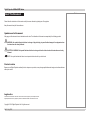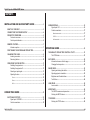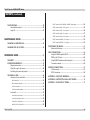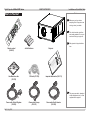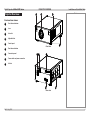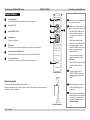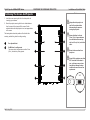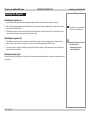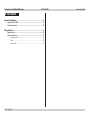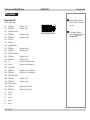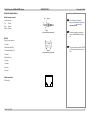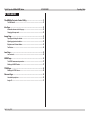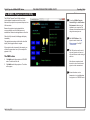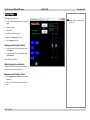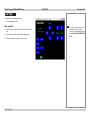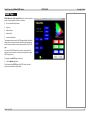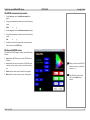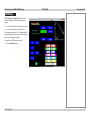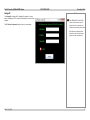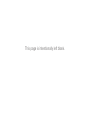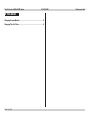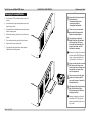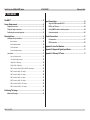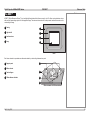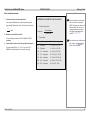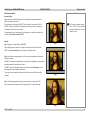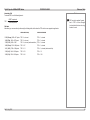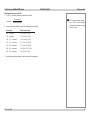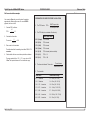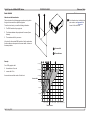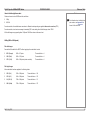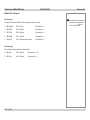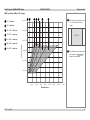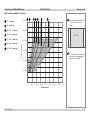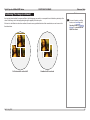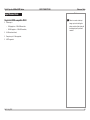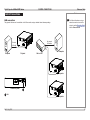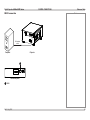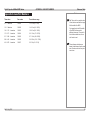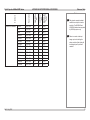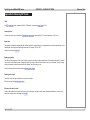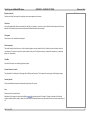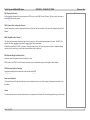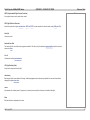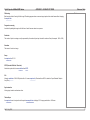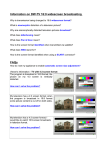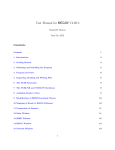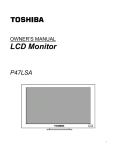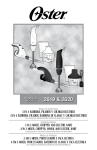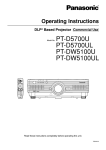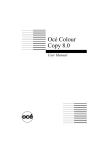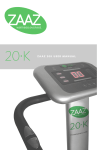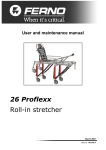Download USER MANUAL - Digital Projection
Transcript
USER MANUAL HIGHlite 8000 Series High Brightness Digital Video Projector Rev F July 2014 INSTALLATION AND QUICK-START GUIDE CONNECTION GUIDE OPERATING GUIDE MAINTENANCE GUIDE REFERENCE GUIDE 114-173F Digital Projection HIGHlite 8000 Series About This Document Notes Please follow the instructions in this manual carefully to ensure safe and long-lasting use of the projector. Keep this manual handy for future reference. Symbols used in this manual Many pages in this document have a dedicated area for notes. The information in that area is accompanied by the following symbols: WARNING: this symbol indicates that there is a danger of physical injury to yourself and/or damage to the equipment unless the instructions are closely followed. ELECTRICAL WARNING: this symbol indicates that there is a danger of electrical shock unless the instructions are closely followed. NOTE: this symbol indicates that there is some important information that you should read. Product revision Because we at Digital Projection continually strive to improve our products, we may change specifications and designs, and add new features without prior notice. Legal notice Trademarks and trade names mentioned in this document remain the property of their respective owners. Digital Projection disclaims any proprietary interest in trademarks and trade names other than its own. Copyright © 2014 Digital Projection Ltd. All rights reserved. Rev F July 2014 i Digital Projection HIGHlite 8000 Series Introduction Notes Congratulations on your purchase of this Digital Projection product. Your projector has the following key features: • • • • • Single DVI input (HDMI compatible) Control of most aspects of the projector’s operation via LAN and RS232 Ceiling mount and rear-screen installation options Long lamp life Motorised lens mount A serial number is located on the back of the projector. Please record it here: Rev F July 2014 ii Digital Projection HIGHlite 8000 Series CONTENTS INSTALLATION AND QUICK-START GUIDE...............................1 WHAT’S IN THE BOX?.................................................................... 3 CONNECTING THE POWER SUPPLY.............................................. 4 PROJECTOR OVERVIEW................................................................ 5 Front and rear views.............................................................................. 5 Control panel indicators......................................................................... 6 REMOTE CONTROL. . ...................................................................... 7 Infrared reception................................................................................... 7 POSITIONING THE SCREEN AND PROJECTOR. . ............................ 8 CHANGING THE LENS. . .................................................................. 9 Inserting a new lens............................................................................... 9 Removing the lens............................................................................... 10 OPERATING THE PROJECTOR. . ................................................... 11 Switching the projector on.................................................................... 11 Switching the projector off.................................................................... 11 Selecting an input signal...................................................................... 11 Adjusting the lens................................................................................. 12 Focus................................................................................................ 12 Zoom................................................................................................. 12 Shift.................................................................................................. 12 CONNECTION GUIDE.............................................................................13 INPUTS AND OUTPUTS................................................................ 15 Signal input: DVI/HDMI........................................................................ 15 Control connections............................................................................. 15 Rev F July 2014 WIRING DETAILS. . ........................................................................ 16 Signal input: DVI.................................................................................. 16 Control connections............................................................................. 17 Wired remote control............................................................................. 17 RS232............................................................................................... 17 LAN connection.................................................................................... 17 OPERATING GUIDE.................................................................................19 THE HIGHLITE PROJECTOR CONTROL UTILITY.......................... 21 The PWR button.................................................................................. 21 INFO PAGE................................................................................... 22 Information shown on the Info page..................................................... 22 Changing the lamp mode..................................................................... 22 IMAGE PAGE................................................................................ 23 Opening and closing the shutter.......................................................... 23 Adjusting projector orientation............................................................. 23 Brightness and Contrast sliders........................................................... 23 Test Pattern.......................................................................................... 24 LENS PAGE.................................................................................. 25 Lens controls........................................................................................ 25 MCGD PAGE................................................................................. 26 The MCGD measurement procedure................................................... 27 Working with MCGD values................................................................. 27 TCGD PAGE.. ................................................................................ 28 Working with TCGD values.................................................................. 29 iii Digital Projection HIGHlite 8000 Series CONTENTS (continued) DISCOVER PAGE. . ........................................................................ 30 Unreachable projectors........................................................................ 30 Assign IP.............................................................................................. 31 DMD™ resolution 1080p / WUXGA, full DMD™ width images.......................... 54 DMD™ resolution 1080p, 1.25:1 images..................................................... 55 DMD™ resolution 1080p, 1.33:1 images..................................................... 56 DMD™ resolution 1080p, 1.6:1 images...................................................... 57 MAINTENANCE GUIDE..........................................................................33 CHANGING A LAMP MODULE.. ..................................................... 35 CHANGING THE AIR FILTERS...................................................... 36 REFERENCE GUIDE.................................................................................37 THE DMD™. . ................................................................................. 39 SCREEN REQUIREMENTS............................................................ 41 Diagonal screen sizes.......................................................................... 41 Fitting the image to the screen............................................................. 42 Positioning the screen and projector.................................................... 43 CHOOSING A LENS...................................................................... 44 Choosing a lens by calculation............................................................ 45 Basic calculation................................................................................... 45 Basic calculation example....................................................................... 46 Full lens calculation............................................................................... 47 Full lens calculation example................................................................... 50 Lens charts.......................................................................................... 51 How to use the lens charts...................................................................... 51 How to find the right lens chart................................................................ 52 1080p (1920 x 1080 pixels)..................................................................... 52 WUXGA (1920 x 1200 pixels).................................................................. 53 Rev F July 2014 DMD™ resolution 1080p, 1.66:1 images..................................................... 58 DMD™ resolution WUXGA, 1.25:1 images.................................................. 59 DMD™ resolution WUXGA, 1.33:1 images.................................................. 60 POSITIONING THE IMAGE............................................................ 61 Maximum offset range.......................................................................... 63 INPUT CONNECTIONS. . ................................................................ 64 Single link HDMI-compatible DVI-D..................................................... 64 EDID on the DVI input.......................................................................... 65 Using HDMI/DVI switchers with the projector...................................... 65 Connection example............................................................................ 66 CONTROL CONNECTIONS.. .......................................................... 67 LAN connection.................................................................................... 67 RS232 connection................................................................................ 68 APPENDIX A: LENS PART NUMBERS. . ......................................... 69 APPENDIX B: SUPPORTED SIGNAL INPUT MODES..................... 70 APPENDIX C: GLOSSARY OF TERMS.......................................... 73 iv This page is intentionally left blank. INSTALLATION AND QUICK-START GUIDE HIGHlite 8000 Series High Brightness Digital Video Projector Rev F July 2014 Digital Projection HIGHlite 8000 Series IN THIS GUIDE IN THIS GUIDE What’s In The Box?.............................................................................................. 3 Connecting The Power Supply......................................................................... 4 Projector Overview.............................................................................................. 5 Front and rear views.................................................................................................... 5 Control panel indicators.............................................................................................. 6 Remote Control..................................................................................................... 7 Infrared reception......................................................................................................... 7 Positioning The Screen And Projector.......................................................... 8 Changing The Lens.............................................................................................. 9 Inserting a new lens..................................................................................................... 9 Removing the lens.....................................................................................................10 Operating The Projector.................................................................................. 11 Switching the projector on........................................................................................ 11 Switching the projector off........................................................................................ 11 Selecting an input signal........................................................................................... 11 Adjusting the lens......................................................................................................12 Focus...............................................................................................................................12 Zoom................................................................................................................................12 Shift..................................................................................................................................12 Rev F July 2014 Installation and Quick-Start Guide Digital Projection HIGHlite WHAT’S IN THE BOX? 8000 Series Installation and Quick-Start Guide What’s In The Box? Notes SE ER W PO FF O T AL O CL Make sure your box contains everything listed. If any pieces are missing, contact your dealer. N O N PE L CA T IF CH SH PIT S CU LL FO RO O U EN M R TE UT SH K O M O AW Y ZO IT EX 1 You should save the original box and packing materials, in case you ever need to ship your projector. A VG 2 1 BS CV 5 HD M I M 9 6 IN FO 0 I DV EO 3 ID SV AIN R I SD + 2 BS CV 8 G A -T HD # 3D FF N/O O VE SA IP /P P AIN A M SW E EY AP SW M ET AM ES AD PR LO B N AL CO DU 10 3G P 4 M CO 7 B SU G I BR PIP FF N/O O HT LIG CK ST TE BA DR AD Remote control (105-023) 4x AAA batteries The projector is shipped without a lens. Projector HIG Hli te 80 00 Se rie 3 s r cto roje oP tor ide jek lV ita pro eo Dig ss Vid ité tne n ler os gh o ita min ati Bri Dig e lu rm igh ss rt r H t Info htne nen à fo ad pe g o ue sid Su ortan h Bri ati riq ino p ig form umé lum Im tes rH n In ità pe ur ortan e alta os Su htige cte p ld je min a s Wic o pro ns im digit nte a lu es o alt é r a htn Vid rmati yecto port le ad rig ro 7 hB im ita ti Info -p ig d Hig n ión eo rta uper ac ideo Víd po v rm S 11 Info ttore ni im ktor ie je io Pro rmaz eopro on id fo ati 机 15 v In l ita form 投影 Dig g in ti 数字 Vik 亮度 超高 信息 重要 19 23 27 User Manual on disc (115-759) DVI cable (111-316) Important Information (114-174) Only one power cable - dependent on the destination territory - will be supplied with the projector. Power cable, United Kingdom (102-180) Rev F July 2014 Power cable, Europe (102-163) Power cable, North America (102-165) 3 Digital Projection HIGHlite 8000 Series CONNECTING THE POWER SUPPLY Connecting The Power Supply Notes Lift the cable lock up, push the mains connector in firmly and push the lock down to secure the cable. 1 Installation and Quick-Start Guide Use only the power cable provided. AC mains inlet with cable lock Ensure that the power outlet includes a ground connection as this equipment MUST be earthed. 1 Rear view of the projector Rev F July 2014 Handle the power cable carefully and avoid sharp bends. Do not use a damaged power cable. 4 Digital Projection HIGHlite PROJECTOR OVERVIEW 8000 Series Projector Overview 2 1 Installation and Quick-Start Guide Notes 3 Front and rear views 1 Front infrared window 2 Lens 3 Air outlet 4 Adjustable feet 5 Control panel 6 Rear infrared window 7 Connection panel 8 Power switch and power connection 9 Air inlet 4 Front view 5 6 7 8 9 Rear view Rev F July 2014 5 Digital Projection HIGHlite 8000 Series PROJECTOR OVERVIEW Installation and Quick-Start Guide Control panel indicators 1 Notes 1 Power indicator 2 BehaviorMeaning Off The projector is switched off. On (amber) The projector is in Standby mode. On (green) The projector is switched on (Normal mode). 2 During startup all LEDs light up at the same time to indicate the projector is carrying out a self-test. Shutter indicator BehaviorMeaning On (amber) The shutter is closed. On (green) The shutter is open. 3 Only the controls shown highlighted are used on this projector. Control panel buttons are identical to buttons on the remote control. For information about button functions, see the Remote Control section. Error indicator BehaviorMeaning On (red) Flashing 4 Voltage Error Temperature Error Lamp 1 and Lamp 2 indicators 3 4 5 BehaviorMeaning On (green) On (amber) Flashing (green) The lamp is warming up. Flashing (amber) The lamp is cooling down. Flashing (red) Lamp Error 5 The lamp is switched on (100%). The lamp is switched on (85-99%). Infrared indicator BehaviorMeaning Flashing (blue) Rev F July 2014 The projector is receiving input from the remote control. 6 Digital Projection HIGHlite 8000 Series REMOTE CONTROL Installation and Quick-Start Guide Remote Control Notes 1 Transmit indicator Flashes when the remote control sends a signal to the projector. 1 2 2 Power ON / OFF Only the controls shown highlighted are used on this projector. POWER OFF ALT 3 Shutter OPEN / CLOSE 3 CLOSE OPEN SHUTTER ON FOCUS ROLL CAL SHIFT PITCH ZOOM YAW When any of the three lens control buttons is pressed, the projector will enter LENS ADJUSTMENT mode and the blue transmit indicator on the remote control will light for 10 seconds: 7 MENU 4 5 6 7 Arrow buttons Control lens movement. 4 5 EXIT button Exits a lens control mode entered by pressing one of the lens control buttons. Remote control backlight ON / OFF Make the remote control buttons glow in the dark, or switch this feature off. Lens control buttons Use with the arrow buttons to adjust lens position, zoom and focus. OK EXIT INFO 1 2 3 4 VGA HDMI DVI 3GSDI 5 6 7 8 CVBS1 SVIDEO COMP CVBS2 9 0 10+ # MAIN SUB DUAL AUX EYE SWAP R G B BRI CON GAMMA MAIN/PIP SWAP PIP 3D ON/OFF ON/OFF When no adjustment has been made for 10 seconds, the LED will go out and the projector will exit LENS ADJUSTMENT mode. Press the lens control button again to resume adjustment. To end the adjustment before 10 seconds has elapsed, press the EXIT button. All other adjustments will be locked out until the lens adjustment is ended. PRESET LOAD 6 SAVE TEST ADDR BACKLIGHT Remote control 40° For more information about LENS ADJUSTMENT mode, see Adjusting the lens further in this guide. Infrared reception The projector has infrared sensors at the front and back. Infrared reception is confirmed by the blue IR LED flashing on the control panel. The angle of acceptance is 40°. Make sure that the remote control is within the angle of acceptance when trying to control the projector. 40° The infrared receivers are disabled when a remote control is connected via a cable. For more information, see Control Connections in the Connection Guide. Infrared reception Rev F July 2014 7 Digital Projection HIGHlite 8000 Series POSITIONING THE SCREEN AND PROJECTOR Installation and Quick-Start Guide Positioning The Screen And Projector Notes 1. Install the screen, ensuring that it is in the best position for viewing by your audience. 2. Mount the projector, ensuring that it is at a suitable distance from the screen for the image to fill the screen. Set the adjustable feet so that the projector is level, and perpendicular to the screen. The drawing below shows the positions of the feet for table mounting, and the fixing holes for ceiling mounting. 1 Four adjustable feet 2 Six M6 holes for ceiling mount The screws should not penetrate more than 15 mm (0.6 in.) into the body of the projector. Rev F July 2014 Always allow the projector to cool for five minutes before disconnecting the power or moving the projector. 1 1 2 2 2 2 2 2 1 1 Ensure that there is at least 30 cm (12 in.) of space between the ventilation outlets and any wall, and 10 cm (4 in.) on all other sides. Do not stack more than three projectors. Do not tilt the projector more than ±12° from side to side when in use, as this may cause serious lamp failure, damage the lamp module and cause extra cost on replacement. ±12° 360° 8 Digital Projection HIGHlite CHANGING THE LENS 8000 Series Installation and Quick-Start Guide Changing The Lens Inserting a new lens 1. Remove the six screws the projector. 2. Remove the front cover 1 2 securing the front cover to the body of Notes 1 Before changing the lens, always make sure the projector is switched off and fully disconnected from its power supply. from the projector. 3. Remove the lens from its packaging and remove the two protective caps from the front and back of the lens. 4. Insert the lens 3 into the lens aperture, making sure that the plug on the zoom drive mechanism lines up with the socket 4 on the right of the lens aperture. Always allow the lamp to cool for five minutes before: 5. Push the lens in firmly as far as it will go. 6. Rotate the lens clockwise as far as it will go. 2 - disconnecting the power - moving the projector 7. Replace the front cover and secure it with the six screws. When changing the lens, avoid using excessive force as this may damage the equipment. 3 4 Avoid touching the surface of the lens as this may result in image impairment. Take care to preserve the original lens packaging and protective caps for future use. Rev F July 2014 9 Digital Projection HIGHlite CHANGING THE LENS 8000 Series Installation and Quick-Start Guide Removing the lens 1. Remove the six screws the projector. 2. Remove the front cover 1 2 Notes securing the front cover to the body of from the projector. 3. Push down the lens holder tab 3 1 Before changing the lens, always make sure the projector is switched off and fully disconnected from its power supply. . 4. Rotate the lens anti-clockwise 5. Pull the lens forward to remove it from the lens aperture. Always allow the lamp to cool for five minutes before: 2 3 - disconnecting the power - moving the projector When changing the lens, avoid using excessive force as this may damage the equipment. Avoid touching the surface of the lens as this may result in image impairment. Take care to preserve the original lens packaging and protective caps for future use. Rev F July 2014 10 Digital Projection HIGHlite 8000 Series OPERATING THE PROJECTOR Installation and Quick-Start Guide Operating The Projector Notes Switching the projector on 1. Connect the power cable between the mains supply and the projector. Switch on at the switch next to the power connector. 2. Wait until the self-test has completed and the standby indicator on the projector control panel shows amber. The lamp will be off and the projector will be in STANDBY mode. The self-test is running when all the LEDs on the control panel are lit. 3. Press ON on the remote control or the control panel and hold for three seconds, to switch the projector ON. The power indicator on the control panel will show green, the lamp will light and the shutter will open. Switching the projector off 1. Press OFF on the remote control or the control panel, and hold for three seconds. The power indicator on the control panel will show amber, the lamp will go out and the cooling fans will run for a short time until the projector enters STANDBY mode. 2. If you need to switch the projector off completely, switch off at the mains power switch next to the power connector and then disconnect the power cable from the projector Always allow the lamp to cool for five minutes before: - disconnecting the power - moving the projector Selecting an input signal Connect an image source to the projector. The signal should be automatically detected by the projector, and should be displayed within two or three seconds. Rev F July 2014 11 Digital Projection HIGHlite 8000 Series OPERATING THE PROJECTOR Installation and Quick-Start Guide Adjusting the lens Notes Focus 1. Press the FOCUS button on the remote control. The blue transmit LED on the remote will light, indicating that the remote control is in LENS FOCUS mode. When any of the three lens control buttons is pressed, the projector will enter LENS ADJUSTMENT mode and the blue transmit indicator on the remote control will light for 10 seconds: 2. Within 10 seconds, press and hold the UP or DOWN arrow button to adjust the focus. Release the arrow button to stop the movement. 3. When the projector is in focus, press the EXIT button on the remote to exit LENS FOCUS mode. Zoom 1. Press the ZOOM button on the remote control. The blue transmit LED on the remote will light, indicating that the remote control is in LENS ZOOM mode. When no adjustment has been made for 10 seconds, the LED will go out and the projector will exit LENS ADJUSTMENT mode. Press the lens control button again to resume adjustment. To end the adjustment before 10 seconds has elapsed, press the EXIT button. All other adjustments will be locked out until the lens adjustment is ended. 2. Within 10 seconds, press and hold the UP or DOWN arrow button to adjust the zoom. Release the arrow button to stop the movement. 3. When the zoom has been set, press the EXIT button on the remote to exit LENS ZOOM mode. Shift 1. Press the SHIFT button on the remote control. The blue transmit LED on the remote will light, indicating that the remote control is in LENS SHIFT mode. 2. Within 10 seconds, press and hold the UP, DOWN, LEFT or RIGHT arrow button to adjust the image position. Release the arrow button to stop the movement. 3. When the position has been set, press the EXIT button on the remote to exit LENS SHIFT mode. Rev F July 2014 12 CONNECTION GUIDE HIGHlite 8000 Series High Brightness Digital Video Projector Rev F July 2014 Digital Projection HIGHlite 8000 Series IN THIS GUIDE IN THIS GUIDE Inputs And Outputs............................................................................................ 15 Signal input: DVI/HDMI..............................................................................................15 Control connections..................................................................................................15 Wiring Details...................................................................................................... 16 Signal input: DVI........................................................................................................16 Control connections..................................................................................................17 Wired remote control........................................................................................................17 RS232..............................................................................................................................17 LAN connection................................................................................................................17 Rev F July 2014 Connection Guide Digital Projection HIGHlite 8000 Series INPUTS AND OUTPUTS Connection Guide Inputs And Outputs Notes Signal input: DVI/HDMI 1 DVI-D Control connections 2 3 4 1 2 3 4 For a list of all commands used to control the projector via an RS232 or LAN connection, see the Protocol Guide. RS232 The projector features can be controlled via a serial connection, using commands described in the Protocol Guide. Use a null-modem cable to connect directly to a computer, or a straight cable to connect to a modem. LAN The projector can be controlled via a LAN connection, using commands described in the Protocol Guide. Alternatively, use the Projector Control Utility described in the Operating Guide. Use a crossed LAN cable to connect directly to a computer, or an uncrossed cable to connect to a network hub. Wired remote output To synchronise the control of multiple projectors, connect the wired remote output of one projector to the wired remote input of another. 5 For a complete listing of pin configurations for all signal and control connectors, see Wiring Details later in this guide. Wired remote input If infrared signals from the remote control cannot reach the projector due to excessive distance or obstructions such as walls or cabinet doors, you can connect an external IR repeater to the remote control input, and position its IR sensor within range of the operator. Rev F July 2014 Inputs and outputs 5 For details on using the Projector Control Utility, see the Operating Guide. For further information about LAN connectivity, see Control Connections in the Reference Guide. Only one remote connection (RS232 or LAN) should be used at any one time. Plugging in the remote control cable will disable the infrared receivers. 15 Digital Projection HIGHlite 8000 Series WIRING DETAILS Wiring Details Connection Guide Notes Signal input: DVI High-bandwidth Digital Content Protection (HDCP) is supported on this input. 24 way D-type connector Pin 1 TMDS data 2− Digital red− (link 1) Pin 2 TMDS data 2+ Digital red+ (link 1) Pin 3 TMDS data 2/4 shield Pin 4 TMDS data 4− Digital green− (link 2) Pin 5 TMDS data 4+ Digital green+ (link 2) Pin 6 DDC clock Pin 7 DDC data Pin 8 Analog vertical sync Pin 9 TMDS data 1− Digital green− (link 1) Pin 10 TMDS data 1+ Digital green+ (link 1) DVI: pin view of female connector For full details of all network settings, see Discover Page in the Operating Guide. Pin 11 TMDS data 1/3 shield Pin 12 TMDS data 3- Digital blue− (link 2) Pin 13 TMDS data 3+ Digital blue+ (link 2) Pin 14 +5 V Power for monitor when in standby Pin 15 Ground Return for pin 14 and analog sync Pin 16 Hot plug detect Pin 17 TMDS data 0− Digital blue− (link 1) and digital sync Pin 18 TMDS data 0+ Digital blue+ (link 1) and digital sync Pin 19 TMDS data 0/5 shield Pin 20 TMDS data 5− Digital red− (link 2) Pin 21 TMDS data 5+ Digital red+ (link 2) Pin 22 TMDS clock shield Pin 23 TMDS clock+ Digital clock+ (links 1 and 2) Pin 24 TMDS clock− Digital clock− (links 1 and 2) C1 unused C2 unused C3 unused C4 unused C5 unused Rev F July 2014 16 Digital Projection HIGHlite 8000 Series WIRING DETAILS Control connections Wired remote control 3.5mm mini jack Notes Tip Sleeve TipPower RingSignal SleeveGround Connection Guide Ring pin view of female connector RS232 For full details of all network settings, see Discover Page in the Operating Guide. Note that plugging in the remote control cable will disable the infrared. 9 way D-type connector 1 unused 2 Received Data (RX) 3 Transmitted Data (TX) 4 unused RS232: pin view of female connector Only one remote connection (RS232 or LAN) should be used at any one time. 5 Signal Ground 6 unused 7 unused 8 unused 9 unused LAN connection RJ45 socket LAN connection Rev F July 2014 17 This page is intentionally left blank. OPERATING GUIDE HIGHlite 8000 Series High Brightness Digital Video Projector Rev F July 2014 Digital Projection HIGHlite 8000 Series IN THIS GUIDE IN THIS GUIDE The HIGHlite Projector Control Utility........................................................ 21 The PWR button.........................................................................................................21 Info Page............................................................................................................... 22 Information shown on the Info page........................................................................22 Changing the lamp mode..........................................................................................22 Image Page.......................................................................................................... 23 Opening and closing the shutter..............................................................................23 Adjusting projector orientation................................................................................23 Brightness and Contrast sliders...............................................................................23 Test Pattern.................................................................................................................24 Lens Page............................................................................................................. 25 Lens controls..............................................................................................................25 MCGD Page........................................................................................................... 26 The MCGD measurement procedure........................................................................27 Working with MCGD values......................................................................................27 TCGD Page........................................................................................................... 28 Working with TCGD values.......................................................................................29 Discover Page...................................................................................................... 30 Unreachable projectors.............................................................................................30 Assign IP.....................................................................................................................31 Rev F July 2014 Operating Guide Digital Projection HIGHlite 8000 Series The HIGHlite Projector Control Utility The HIGHlite Projector Control Utility provides an intuitive interface to enable control of many of the features of the projector from a personal computer, via a LAN connection. Because the projector is not equipped with an on‑screen display, most of the features are only available from external control applications such as this. When the Utility is started, the Info page will display immediately. The page buttons are always visible at the side of the display. Use the page buttons to navigate. If the projector is able to connect to the computer, you will see the screen shown here. (In the example, the projector is ON.) The PWR button • Click PWR to switch the projector into STANDBY mode. The button will turn red. • Click PWR to switch the projector on. The button will turn green. THE HIGHLITE PROJECTOR CONTROL UTILITY Operating Guide Notes To use the HIGHlite Projector Control Utility, the Java Runtime Environment software must be installed on your computer. This software can be downloaded free of charge from www.java.com. The LAN IP Address of the projector can be found on the Discover page of the Utility. The Utility can be used to control only one projector at a time, and only one instance can be running at one time. More than one computer should be used to control more than one projector on the same network. Some information, such as temperature, is not available when the projector is in STANDBY mode. Rev F July 2014 21 Digital Projection HIGHlite 8000 Series Info Page INFO PAGE Operating Guide Notes The Info page is the first to display when the HIGHlite Projector Control Utility is started. To navigate to the Info page at any time, • click the Info page button. Information shown on the Info page • • • • • • • • • • • • Projector serial number Firmware version Model name Software version IP address Connection status Lamp mode Lamp hours Total hours Temperatures Lamp status icon Status message Changing the lamp mode To change the lamp mode, select from: • • • Dual Lamp 1 Lamp 2 Rev F July 2014 22 Digital Projection HIGHlite 8000 Series Image Page The Image page gives access to: • Shutter controls (hiding and showing the projected image) • • • Projector orientation IMAGE PAGE Operating Guide Notes Image settings are retained after a power cycle. Test patterns Brightness and Contrast settings To navigate to the Image page at any time, • click the Image page button. Opening and closing the shutter • To close the shutter and hide the projected image, click Pic Mute. • To open the shutter and show the projected image, click Pic Unmute. The shutter is open by default. Adjusting projector orientation Depending on how the projector is mounted, select the appropriate setting from the drop-down list: Brightness and Contrast sliders • Use the Brightness and Contrast sliders to make adjustments. • Click on the value number to return to the default value. Rev F July 2014 23 Digital Projection HIGHlite 8000 Series Test Pattern Select a test pattern from the drop-down list, or select Pattern Off to return to the input signal. Rev F July 2014 IMAGE PAGE Operating Guide Notes 24 Digital Projection HIGHlite 8000 Series Lens Page LENS PAGE Operating Guide Notes To navigate to the Lens page at any time, • click the Lens page button. Lens controls 1. Click and hold an arrow button to move, focus and zoom the lens. 2. Hold the button until the desired settings are achieved. 3. Release the button to stop the lens from moving. Rev F July 2014 You can also adjust the lens using the remote control. For further information, see Adjusting the lens in the Installation and Quick-Start Guide. 25 Digital Projection HIGHlite 8000 Series MCGD Page MCGD PAGE Operating Guide Notes MCGD (Measured Color Gamut Data) can be used to correct for a number of environmental variables, for example: • • • • • two or more different projectors lamp age different lenses ambient light screen characteristics The parameters entered on the MCGD page establish the starting settings from which the projector will calculate what adjustments are necessary to achieve the color gamut specified on the TCGD page. Only one set of MCGD data can be stored on the projector, but many more can be stored on a computer, and retrieved using the MCGD page controls. To navigate to the MCGD page at any time, • click the MCGD page button. On first entering the MCGD page, the MCGD values will show those currently loaded into the projector. Rev F July 2014 26 Digital Projection HIGHlite 8000 Series The MCGD measurement procedure 1. On the Image page, select the White Uncorrected test pattern. MCGD PAGE Operating Guide Notes 2. Using a photospectrometer, measure and record the following values: Whitexy 3. On the Image page, select the Red Uncorrected test pattern. 4. Using a photospectrometer, measure and record the following values: Red x y 5. Continue this process for the green and blue measurements. Enter all values into the MCGD page. Working with MCGD values The buttons on the MCGD page are used to perform the following functions: • Open retrieves MCGD values saved to an MCGD file on the • Save writes the values on the screen to an MCGD file on the • • Read shows the values currently loaded into the projector. computer. computer. You can create a new file or overwrite an existing one. Write loads the values currently on screen to the projector. Rev F July 2014 When you create a new MCGD file, please make sure you type the file extension .mcgd. New MCGD values will not take effect until the Write button is pressed. 27 Digital Projection HIGHlite 8000 Series TCGD Page TCGD PAGE Operating Guide Notes TCGD (Target Color Gamut Data) can be used to match the display to a predefined color gamut, for example: • • to match the MCGD values from another projector to match a specification from the film maker The parameters entered on the TCGD page establish the target settings that the projector needs to aim for, in order to give a specified color gamut. To navigate to the TCGD page at any time, • click the TCGD page button. Rev F July 2014 28 Digital Projection HIGHlite 8000 Series Working with TCGD values Use the buttons on the TCGD page to do the following: • Open retrieves sets of TCGD values saved to a • Save writes the values on the screen to a TCGD • P7 On and P7 Off enable and disable P7 color • Write loads the values currently on the screen to • Read shows the values currently loaded into the TCGD PAGE Operating Guide Notes TCGD file on the computer.. file on the computer. You can create a new file or overwrite an existing one. When you create a new TCGD file, please make sure you type the file extension .tcgd. space. the projector. New TCGD values will not take effect until the Write button is clicked. projector. Rev F July 2014 29 Digital Projection HIGHlite 8000 Series Discover Page If any projectors are found on the network, then its LAN IP address will be listed in the panel and marked Online. The first projector in the list will be connected to if possible. Projector Connected will be shown at the top left, together with the projector’s IP address. The Discover page can be used to switch control between multiple projectors. DISCOVER PAGE Operating Guide Notes The HIGHlite 8000 Control Utility can be used to control only one projector at a time, and only one instance can be running at one time. More than one computer should be used to control more than one projector on the same network. To navigate to the Discover page at any time, • click the Discover page button. Use the Refresh button to update the list of projectors on the network. The userware will automatically connect to the first projector from the list. Make sure the projector you want to control is connected to the computer before you run the Utility. Unreachable projectors If a projector is found on the network, but cannot be connected to, a dialogue box will appear indicating why the projector cannot be connected. The most common reason is different subnets. Rev F July 2014 30 Digital Projection HIGHlite 8000 Series Assign IP Click Assign IP to change the IP settings of the projector. You may need to configure your PC to connect to the projector in order to make changes. The IP Address Assignment dialog will open in a new window. DISCOVER PAGE Operating Guide Notes The HIGHlite 8000 Control Utility can be used to control only one projector at a time, and only one instance can be running at one time. More than one computer should be used to control more than one projector on the same network. Rev F July 2014 31 This page is intentionally left blank. MAINTENANCE GUIDE HIGHlite 8000 Series High Brightness Digital Video Projector Rev F July 2014 Digital Projection HIGHlite 8000 Series IN THIS GUIDE IN THIS GUIDE Changing A Lamp Module................................................................................ 35 Changing The Air Filters.................................................................................. 36 Rev F July 2014 Maintenance Guide Digital Projection HIGHlite 8000 Series Changing A Lamp Module 1. Turn the power OFF and allow the lamp to cool for 5 minutes. 2. Unscrew the two screws securing the lamp door, and hinge the door down. 3. Unscrew the two crosshead screws securing the lamp module to the projector. 4. Lift the wire handle up and use it to pull out the lamp module. 5. Fit a new lamp module, pushing it firmly into place. 6. Tighten the two cross-head screws. 7. Hinge the lamp door back into the closed position. Tighten the two retaining screws. CHANGING A LAMP MODULE Maintenance Guide Notes Always allow the lamp to cool for 5 minutes before: - disconnecting the power - moving the projector - changing a lamp module There are no user-serviceable parts inside the lamp module. Replace the whole module. Use only lamps supplied by Digital Projection and intended for this projector. Fitting any other lamp could damage both projector and lamp, and will invalidate the warranty. At the end of a lamp life the lamp will not strike and the ERROR indicator on the control panel will flash red. (Typical lamp life is 2000 hours.) Do not use the lamp for more than 2000 hours as this may cause serious lamp failure, damage the lamp module and cause extra cost on replacement. Take care not to touch the glass surface of the lamp module. If you touch the glass, it should be cleaned before use. HID lamps produce high intensity light. Do not look directly at the light coming from the lamp housing or the lens. Opening the lamp door will switch the projector OFF. The projector cannot be operated until the door is fully closed. Rev F July 2014 35 Digital Projection HIGHlite 8000 Series CHANGING THE AIR FILTERS Maintenance Guide Changing The Air Filters The air filters should be changed only by qualified and authorised service personnel. Contact your Digital Projection Dealer. Rev F July 2014 Notes 36 REFERENCE GUIDE HIGHlite 8000 Series High Brightness Digital Video Projector Rev F July 2014 Digital Projection HIGHlite 8000 Series IN THIS GUIDE Reference Guide IN THIS GUIDE The DMD™............................................................................................................ 39 Screen Requirements....................................................................................... 41 Diagonal screen sizes................................................................................................41 Fitting the image to the screen.................................................................................42 Positioning the screen and projector.......................................................................43 Input Connections............................................................................................. 64 Single link HDMI-compatible DVI-D..........................................................................64 EDID on the DVI input................................................................................................65 Using HDMI/DVI switchers with the projector.........................................................65 Connection example..................................................................................................66 Choosing A Lens................................................................................................. 44 Choosing a lens by calculation................................................................................45 Basic calculation..............................................................................................................45 Basic calculation example................................................................................................46 Full lens calculation..........................................................................................................47 Full lens calculation example...........................................................................................50 Control Connections......................................................................................... 67 LAN connection..........................................................................................................67 RS232 connection......................................................................................................68 Lens charts.................................................................................................................51 Appendix C: Glossary Of Terms.................................................................... 73 How to use the lens charts...............................................................................................51 How to find the right lens chart.......................................................................................52 1080p (1920 x 1080 pixels)..............................................................................................52 WUXGA (1920 x 1200 pixels)..........................................................................................53 DMD™ resolution 1080p / WUXGA, full DMD™ width images........................................54 DMD™ resolution 1080p, 1.25:1 images.........................................................................55 DMD™ resolution 1080p, 1.33:1 images.........................................................................56 DMD™ resolution 1080p, 1.6:1 images...........................................................................57 DMD™ resolution 1080p, 1.66:1 images.........................................................................58 DMD™ resolution WUXGA, 1.25:1 images.....................................................................59 DMD™ resolution WUXGA, 1.33:1 images.....................................................................60 Positioning The Image..................................................................................... 61 Maximum offset range...............................................................................................63 Rev F July 2014 Appendix A: Lens Part Numbers................................................................... 69 Appendix B: Supported Signal Input Modes............................................. 70 Digital Projection HIGHlite THE DMD™ 8000 Series Reference Guide The DMD™ Notes A DMD™ (Digital Micromirror Device™) is a true digital light modulator which utilises an array of up to 2.3 million moving aluminium mirrors, with each one representing a pixel in the final projected image. The outermost micromirrors in the array remain inactive and are not used in constructing the image. 1 Casing 1 2 Light shield 2 3 Inactive mirrors 3 4 Array 4 DMD Each mirror element is suspended over address electrodes by a torsion hinge between two posts. 1 Support posts 2 Mirror element 3 Torsion hinges 4 Offset address electrode 1 2 3 4 Mirror element with tilt mechanism Rev F July 2014 39 Digital Projection HIGHlite THE DMD™ 8000 Series Reference Guide The DMD™ (continued) Notes Depending on the voltage polarity applied, each mirror will either tilt to the left to produce a bright pixel or to the right for a dark pixel. When light is applied to the complete DMD™, only the light redirected from a mirror tilting to the left is projected. 5 1 Projection lens 2 Incoming light from the lamp 1 3 Mirror element tilted to the right 2 4 Mirror element tilted to the left 5 Reflected light, left tilt 6 Light dump 7 Reflected light, right tilt 6 7 3 4 Light flow The projector optically filters white light from the lamp into its constituent red, green and blue. Each color illuminates a separate DMD™ whose modulated output is then recombined with the other two to form the projected full color image. 1 Lamp 2 Optical filtering of light into red, green and blue 3 Projection lens 4 DMD™ devices 5 Full color image displayed on screen 1 2 3 white light blue light B white light green light G red light R 4 5 Filtering process Rev F July 2014 40 Digital Projection HIGHlite 8000 Series SCREEN REQUIREMENTS Screen Requirements Reference Guide Notes W = width Diagonal screen sizes The example calculations below show how to convert diagonal sizes into width and height, at various aspect ratios. 2.35:1 (Scope) W = D x 0.92 H = D x 0.39 1.85:1 W = D x 0.88 H = D x 0.47 H = height Screen sizes are sometimes specified by their diagonal size (D). When dealing with large screens and projection distances at different aspect ratios, it is more convenient to measure screen width (W) and height (H). D = d al on iag 16:9 = 1.78:1 (native aspect ratio for 1080p projectors) W = D x 0.87 H = D x 0.49 1.66:1 (Vista) W = D x 0.86 H = D x 0.52 16:10 = 1.6:1 (native aspect ratio for WUXGA projectors) W = D x 0.85 H = D x 0.53 Rev F July 2014 41 Digital Projection HIGHlite SCREEN REQUIREMENTS 8000 Series Fitting the image to the screen 1 It is important that your screen is of sufficient height and width to display images at all the aspect ratios you are planning to use. 9 W = H x 1.6, H = W x 0.625 2 16:9 = 1.78:1 (native aspect ratio for 1080p projectors) W = H x 1.78, H = W x 0.56 8 7 Screen height 16:10 = 1.6:1 (native aspect ratio for WUXGA projectors) Notes 2 10 Use the conversion chart, or the sample calculations below to check that you are able to display the full image on your screen. If you have insufficient height or width, you will have to reduce the overall image size in order to display the full image on your screen. 1 Reference Guide 6 5 4 3 2 1 1 2 3 4 5 6 7 8 9 10 Screen width Rev F July 2014 42 Digital Projection HIGHlite 8000 Series SCREEN REQUIREMENTS Reference Guide Positioning the screen and projector Notes For optimum viewing, the screen should be a flat surface perpendicular to the floor. The bottom of the screen should be 1.2 m (4 ft) above the floor and the front row of the audience should not have to look up more than 30° to see the top of the screen. The distance between the front row of the audience and the screen should be at least twice the screen height and the distance between the back row and the screen should be a maximum of 8 times the screen height. The screen viewing area should be within a 60° range from the face of the screen. The projector should be installed as close to the power outlet as possible. The power connection should be easily accessible, so that it can be disconnected in an emergency. Ensure that there is at least 30 cm (12 in.) of space between the ventilation outlets and any wall, and 10 cm (4 in.) on all other sides. Do not install the projector close to anything that might be affected by its operational heat, for instance, polystyrene ceiling tiles, curtains etc. The image can be flipped for rear projection (see Image Page in the Operating Guide) and displayed without the need for extra mirrors or equipment. Rev F July 2014 However, you must ensure that there is sufficient distance behind the screen for the projector to be correctly located. Rear installation is generally more complicated and advice should be sought from your local dealer before attempting it. 43 Digital Projection HIGHlite 8000 Series CHOOSING A LENS Choosing A Lens Reference Guide Notes A number of lenses are available. Which lens you choose depends on the screen size, image aspect ratio, throw distance and light output. The following table shows all available lenses in order of their throw ratios: Throw ratios Throw distance range 0.77 : 1 fixed lens 1.3 - 2.5 m (4.3 - 8.2 ft) 1.16 : 1 fixed lens 1.4 - 6.2 m (4.6 - 20.3 ft) 1.45 - 1.74 : 1 zoom lens 1.8 - 9.3 m (5.9 - 30.5 ft) 1.74 - 2.17 : 1 zoom lens 2.2 - 11.8 m (7.2 - 38.7 ft) 2.17 - 2.90 : 1 zoom lens 2.7 - 15.4 m (8.9 - 50.5 ft) 2.90 - 4.34 : 1 zoom lens 3.6 - 22.5 m (11.8 - 73.8 ft) 4.34 - 6.76 : 1 zoom lens 5.5 - 35 m (18 - 115 ft) For information about individual lens part numbers, see Appendix A at the end of this document. To choose a lens, either calculate the throw ratio required, or use the lens charts provided within this section. Rev F July 2014 44 Digital Projection HIGHlite CHOOSING A LENS 8000 Series Reference Guide Choosing a lens by calculation Notes 1 Basic calculation 2 Identify the required lens by calculating the throw ratio. The basic calculation on this page does not take into consideration DMD™ and image size, which could affect the throw ratio. For a more complex and realistic calculation, see Full lens calculation in this section. A throw ratio is the ratio of the throw distance to the screen width: Throw ratio factor = Throw ratio = DMD width Image width in pixels Throw distance Screen width 1. Use the formula above to obtain the required throw ratio. Throw distance Throw ratio = Screen width x Throw ratio factor 1 Screen width 2 Throw distance When calculating the throw ratio, be sure to use identical measurement units for both the throw distance and the screen width. 2. Match the throw ratio with a lens from the table below: Throw ratios Throw distance range 0.77 : 1 fixed lens 1.3 - 2.5 m (4.3 - 8.2 ft) 1.16 : 1 fixed lens 1.4 - 6.2 m (4.6 - 20.3 ft) 1.45 - 1.74 : 1 zoom lens 1.8 - 9.3 m (5.9 - 30.5 ft) 1.74 - 2.17 : 1 zoom lens 2.2 - 11.8 m (7.2 - 38.7 ft) 2.17 - 2.90 : 1 zoom lens 2.7 - 15.4 m (8.9 - 50.5 ft) 2.90 - 4.34 : 1 zoom lens 3.6 - 22.5 m (11.8 - 73.8 ft) 4.34 - 6.76 : 1 zoom lens 5.5 - 35 m (18 - 115 ft) For information about individual lens part numbers, see Appendix A at the end of this document. 3. Ensure the required throw distance is within the range covered by the lens. Rev F July 2014 45 Digital Projection HIGHlite CHOOSING A LENS 8000 Series Basic calculation example 1. Calculate the throw ratio using the formula. Your screen is 4.5m wide and you wish to place the projector approximately 11m from the screen. The throw ratio will then be 11 4.5 = 2.44 2. Match the result with the lens table. The lens matching a throw ratio of 2.44 is the 2.17 - 2.90 : 1 zoom lens. 3. Check whether the lens covers the required throw distance. The range quoted for the 2.17 - 2.90 : 1 zoom lens is 2.7 15.4m. The required distance of 11m is within the range. Rev F July 2014 Reference Guide Notes INFORMATION YOU NEED FOR THIS CALCULATION • The throw ratio formula: Throw ratio = • Throw distance Screen width The basic calculation on this page does not take into consideration DMD™ and image size, which could affect the throw ratio. For a more complex and realistic calculation, see Full lens calculation in this section. The lens table: Throw ratios Throw distance range 0.77 : 1 fixed lens 1.3 - 2.5 m (4.3 - 8.2 ft) 1.16 : 1 fixed lens 1.4 - 6.2 m (4.6 - 20.3 ft) 1.45 - 1.74 : 1 zoom lens 1.8 - 9.3 m (5.9 - 30.5 ft) 1.74 - 2.17 : 1 zoom lens 2.2 - 11.8 m (7.2 - 38.7 ft) 2.17 - 2.90 : 1 zoom lens 2.7 - 15.4 m (8.9 - 50.5 ft) 2.90 - 4.34 : 1 zoom lens 3.6 - 22.5 m (11.8 - 73.8 ft) 4.34 - 6.76 : 1 zoom lens 5.5 - 35 m (18 - 115 ft) For information about individual lens part numbers, see Appendix A at the end of this document. 46 Digital Projection HIGHlite 8000 Series CHOOSING A LENS Reference Guide Full lens calculation Notes Introducing TRC The choice of lens will affect the image size and will address discrepancies between the DMD™ resolution and the source. When an image fills the height of the DMD™ but not the width, it uses less than 100% of the DMD™ surface. A lens chosen using the basic formula may produce an image that is considerably smaller than the actual screen. TRC can only be applied if greater than 1. If TRC is 1 or less, disregard it and calculate the throw ratio using the basic formula. To compensate for loss of screen space in such situations, you need to increase the throw ratio using a Throw Ratio Correction (TRC). Example Fig. 1 illustrates a 4:3 image within a 1080p DMD™. Fig. 1 When a 1080p projector is used for a 4:3 image, the image does not fill the width of the DMD™, creating a pillarboxing effect - blank spaces to the left and right. Fig. 2 shows the same image projected on a 4:3 screen using a standard lens (chosen with the basic calculation). The DMD™ accurately fills the width of the screen; however, the pillarboxing is now part of the projected image and is transferred to the screen. The DMD™ does not fill the height of the screen, which has caused letterboxing - further blank spaces at the top and bottom of the screen. The image is now surrounded by blank space, which can be removed if the throw ratio is increased. Fig. 2 Fig. 3 shows the image projected on the same screen with a lens chosen using TRC. The increased throw ratio has allowed the 4:3 image to fill the 4:3 screen seamlessly. Fig. 3 Rev F July 2014 47 Digital Projection HIGHlite 8000 Series CHOOSING A LENS Calculating TRC Notes To calculate TRC, use the following formula: TRC = DMD™ aspect ratio Source aspect ratio TRC table Alternatively, you can save time by referencing the following table, which shows the TRC value for some popular image formats: HIGHlite 8000 1080p HIGHlite 8000 WUXGA 2.35:1 (Scope), 1920 x 817 pixels TRC < 1, not used TRC < 1, not used 1.85:1 (Flat), 1920 x 1037 pixels TRC < 1, not used TRC < 1, not used 1.78:1 (16:9), 1920 x 1080 TRC = 1, not used (native resolution) TRC < 1, not used 1.66:1 (Vista), 1792 x 1080 pixels TRC = 1.07 TRC < 1, not used 1.6:1 (16:10), 1728 x 1080 pixels TRC = 1.11 TRC = 1, not used (native resolution) 1.33:1 (4:3), 1440 x 1080 pixels TRC = 1.33 TRC = 1.2 1.25:1 (5:4), 1350 x 1080 pixels TRC = 1.42 TRC = 1.28 Rev F July 2014 Reference Guide TRC can only be applied if greater than 1. If TRC is 1 or less, disregard it and calculate the throw ratio using the basic formula. 48 Digital Projection HIGHlite 8000 Series Calculating the throw ratio with TRC 1. For TRC > 1, amend the basic throw ratio formula as follows: Throw ratio = Throw distance Screen width x TRC 2. Once a throw ratio is established, identify the matching lens from the table: Throw ratios Throw distance range 0.77 : 1 fixed lens 1.3 - 2.5 m (4.3 - 8.2 ft) 1.16 : 1 fixed lens 1.4 - 6.2 m (4.6 - 20.3 ft) 1.45 - 1.74 : 1 zoom lens 1.8 - 9.3 m (5.9 - 30.5 ft) 1.74 - 2.17 : 1 zoom lens 2.2 - 11.8 m (7.2 - 38.7 ft) 2.17 - 2.90 : 1 zoom lens 2.7 - 15.4 m (8.9 - 50.5 ft) 2.90 - 4.34 : 1 zoom lens 3.6 - 22.5 m (11.8 - 73.8 ft) 4.34 - 6.76 : 1 zoom lens 5.5 - 35 m (18 - 115 ft) CHOOSING A LENS Reference Guide Notes TRC can only be applied if greater than 1. If TRC is 1 or less, disregard it and calculate the throw ratio using the basic formula. 3. Ensure the required throw distance is within the range of the matching lens. Rev F July 2014 49 Digital Projection HIGHlite CHOOSING A LENS 8000 Series Reference Guide Full lens calculation example Your screen is 4.5m wide; you wish to place the projector approximately 11m from the screen. You use a WUXGA projector; the source is 4:3. 1. Calculate TRC as follows: 1.6 = 1.2 TRC = 1.33 Notes INFORMATION YOU NEED FOR THESE CALCULATIONS DMD™ aspect ratio • The TRC formula • The TRC table (to use instead of the formula) TRC = Source aspect ratio 2. Calculate the throw ratio: 11 = 2.04 Throw ratio = 4.5 x 1.2 2.35:1 (Scope) TRC not used 1.85:1 (Flat) TRC not used 3. Find a match in the lens table. 1.78:1 (16:9) TRC not used 1.66:1 (Vista) TRC not used 1.6:1 (16:10) TRC not used (native resolution) 1.33:1 (4:3) TRC = 1.2 1.25:1 (5:4) TRC = 1.28 The table shows that the matching lens is the 1.74 - 2.17 : 1 zoom lens. 4. Check whether the lens covers the required throw distance. The range quoted for the 1.74 - 2.17 : 1 zoom lens is 2.2 11.8m. The required distance of 11m is within the range. Rev F July 2014 HIGHlite 8000 WUXGA • The throw ratio formula Throw ratio = • The lens table: Throw distance Screen width x TRC Throw ratios Throw distance range 0.77 : 1 fixed lens 1.3 - 2.5 m (4.3 - 8.2 ft) 1.16 : 1 fixed lens 1.4 - 6.2 m (4.6 - 20.3 ft) 1.45 - 1.74 : 1 zoom lens 1.8 - 9.3 m (5.9 - 30.5 ft) 1.74 - 2.17 : 1 zoom lens 2.2 - 11.8 m (7.2 - 38.7 ft) 2.17 - 2.90 : 1 zoom lens 2.7 - 15.4 m (8.9 - 50.5 ft) 2.90 - 4.34 : 1 zoom lens 3.6 - 22.5 m (11.8 - 73.8 ft) 4.34 - 6.76 : 1 zoom lens 5.5 - 35 m (18 - 115 ft) 50 Digital Projection HIGHlite CHOOSING A LENS 8000 Series Lens charts 1 Reference Guide Notes 2 How to use the lens charts The lens charts on the following pages provide a quick guide to the type of lens needed for a particular projector. For information about individual lens part numbers, see Appendix A at the end of this document. To use the lens charts, you need the following information: • • The DMD resolution of your projector • The maximum width of your screen The distance between the projector and the screen (throw distance) In the chart for the required DMD resolution, find the point where the throw distance corresponds to the screen width, as shown in the example below. Example 6 m (19.7 ft) 1 2 3 4 5 1 Screen width 2 Throw distance 6 7 For a 1080p projector with • • throw distance 14 m, and 5 m (16.4 ft) screen width 3.5 m, the correct lens would be number 6 in the chart. 4 m (13.1 ft) Screen width 3 m (9.8 ft) 2 m (6.6 ft) 1 m (3.3 ft) 5m (16 ft) 10 m (33 ft) 15 m (49 ft) 20 m (66 ft) 25 m (82 ft) 30 m (98 ft) 35 m (115 ft) 40 m (131 ft) Throw distance Rev F July 2014 51 Digital Projection HIGHlite CHOOSING A LENS 8000 Series How to find the right lens chart Notes Charts are shown in order of DMD resolution, as follows: • • Reference Guide 1080p WUXGA For each resolution, the available lenses are shown in different charts depending on applicable throw ratio corrections (TRC). For information about individual lens part numbers, see Appendix A at the end of this document. For each resolution, lens charts are arranged in ascending TRC order, starting from full width images, where TRC=1. All full width images are grouped together. 1080p and WUXGA are shown in the same chart. 1080p (1920 x 1080 pixels) Full width images Formats that fit the width of the DMD™ without applying a throw ratio factor include: • • • 2.35:1 (Scope) 1920 x 817 pixels Throw ratio factor = 1 1.85:1 (Flat) 1920 x 1037 pixels Throw ratio factor = 1 1.78:1 (16:9) 1920 x 1080 pixels (native resolution) Throw ratio factor = 1 Full height images A throw ratio factor has been applied to the following charts: • • • • 1.25:1 (5:4) 1350 x 1080 pixels Throw ratio factor = 1.42 1.33:1 (4:3) 1440 x 1080 pixels Throw ratio factor = 1.33 1.6:1 (16:10) 1728 x 1080 pixels Throw ratio factor = 1.11 1.66:1 (Vista) 1792 x 1080 pixels Throw ratio factor = 1.07 Rev F July 2014 52 Digital Projection HIGHlite CHOOSING A LENS 8000 Series WUXGA (1920 x 1200 pixels) Notes Full width images Formats that fit the width of the DMD™ without applying a throw ratio factor include: • • • • • Reference Guide 2.35:1 (Scope) 1920 x 817 pixels Throw ratio factor = 1 1.85:1 (Flat) 1920 x 1037 pixels Throw ratio factor = 1 1.78:1 (16:9) 1920 x 1080 pixels Throw ratio factor = 1 1.66:1 (Vista) 1920 x 1156 pixels Throw ratio factor = 1 1.6:1 (16:10) 1920 x 1200 pixels (native resolution) Throw ratio factor = 1 For information about individual lens part numbers, see Appendix A at the end of this document. Full height images A throw ratio factor has been applied to the following charts: • • 1.25:1 (5:4) 1500 x 1200 pixels Throw ratio factor = 1.28 1.33:1 (4:3) 1600 x 1200 pixels Throw ratio factor = 1.2 Rev F July 2014 53 Digital Projection HIGHlite CHOOSING A LENS 8000 Series Reference Guide DMD™ resolution 1080p / WUXGA, full DMD™ width images Notes For 1080p, full width images are 2.35:1 (Scope), 1.85:1 (Flat) 1.78:1 (native). For WUXGA, full width images are all of the above, plus 1.66:1 (Vista) and 1.6:1 (native). 1 0.77 : 1 fixed lens 2 1.16 : 1 fixed lens 3 1.45 - 1.74 : 1 zoom lens 4 1.74 - 2.17 : 1 zoom lens 5 2.17 - 2.90 : 1 zoom lens 6 2.90 - 4.34 : 1 zoom lens 7 4.34 - 6.76 : 1 zoom lens 3 4 5 6 7 6 m (19.7 ft) For WUXGA: 2.35:1 (Scope), 1.85:1 (Flat), 1.78:1 (16:9), 1.66:1 (Vista) and 1.6:1 (native) 5 m (16.4 ft) 4 m (13.1 ft) Screen width 1 2 This chart has a throw ratio factor of 1.0, for use with the following images: For 1080p: 3 m (9.8 ft) 2.35:1 (Scope), 1.85:1 (Flat) and 1.78:1 (native) 2 m (6.6 ft) For information about individual lens part numbers, see Appendix A at the end of this document. 1 m (3.3 ft) 5m (16 ft) 10 m (33 ft) 15 m (49 ft) 20 m (66 ft) 25 m (82 ft) 30 m (98 ft) 35 m (115 ft) 40 m (131 ft) Throw distance Rev F July 2014 54 Digital Projection HIGHlite CHOOSING A LENS 8000 Series Reference Guide DMD™ resolution 1080p, 1.25:1 images 0.77 : 1 fixed lens 2 1.16 : 1 fixed lens 3 1.45 - 1.74 : 1 zoom lens 4 1.74 - 2.17 : 1 zoom lens 5 2.17 - 2.90 : 1 zoom lens 6 2.90 - 4.34 : 1 zoom lens 7 4.34 - 6.76 : 1 zoom lens 6 m (19.7 ft) 1 2 3 4 5 6 7 This chart has a throw ratio factor of 1.42, for use with the following images: 5 m (16.4 ft) 1.25:1 (5:4) 4 m (13.1 ft) Screen width 1 Notes 3 m (9.8 ft) For information about individual lens part numbers, see Appendix A at the end of this document. 2 m (6.6 ft) 1 m (3.3 ft) 5m (16 ft) 10 m (33 ft) 15 m (49 ft) 20 m (66 ft) 25 m (82 ft) 30 m (98 ft) 35 m (115 ft) 40 m (131 ft) Throw distance Rev F July 2014 55 Digital Projection HIGHlite CHOOSING A LENS 8000 Series Reference Guide DMD™ resolution 1080p, 1.33:1 images 0.77 : 1 fixed lens 2 1.16 : 1 fixed lens 3 1.45 - 1.74 : 1 zoom lens 4 1.74 - 2.17 : 1 zoom lens 5 2.17 - 2.90 : 1 zoom lens 6 2.90 - 4.34 : 1 zoom lens 7 4.34 - 6.76 : 1 zoom lens 6 m (19.7 ft) 1 2 3 4 5 6 7 This chart has a throw ratio factor of 1.33, for use with the following images: 5 m (16.4 ft) 1.33:1 (4:3) 4 m (13.1 ft) Screen width 1 Notes 3 m (9.8 ft) For information about individual lens part numbers, see Appendix A at the end of this document. 2 m (6.6 ft) 1 m (3.3 ft) 5m (16 ft) 10 m (33 ft) 15 m (49 ft) 20 m (66 ft) 25 m (82 ft) 30 m (98 ft) 35 m (115 ft) 40 m (131 ft) Throw distance Rev F July 2014 56 Digital Projection HIGHlite CHOOSING A LENS 8000 Series Reference Guide DMD™ resolution 1080p, 1.6:1 images 0.77 : 1 fixed lens 2 1.16 : 1 fixed lens 3 1.45 - 1.74 : 1 zoom lens 4 1.74 - 2.17 : 1 zoom lens 5 2.17 - 2.90 : 1 zoom lens 6 2.90 - 4.34 : 1 zoom lens 7 4.34 - 6.76 : 1 zoom lens 6 m (19.7 ft) 1 2 3 4 5 6 7 This chart has a throw ratio factor of 1.11, for use with the following images: 5 m (16.4 ft) 1.6:1 (16:10) 4 m (13.1 ft) Screen width 1 Notes 3 m (9.8 ft) For information about individual lens part numbers, see Appendix A at the end of this document. 2 m (6.6 ft) 1 m (3.3 ft) 5m (16 ft) 10 m (33 ft) 15 m (49 ft) 20 m (66 ft) 25 m (82 ft) 30 m (98 ft) 35 m (115 ft) 40 m (131 ft) Throw distance Rev F July 2014 57 Digital Projection HIGHlite CHOOSING A LENS 8000 Series Reference Guide DMD™ resolution 1080p, 1.66:1 images 0.77 : 1 fixed lens 2 1.16 : 1 fixed lens 3 1.45 - 1.74 : 1 zoom lens 4 1.74 - 2.17 : 1 zoom lens 5 2.17 - 2.90 : 1 zoom lens 6 2.90 - 4.34 : 1 zoom lens 7 4.34 - 6.76 : 1 zoom lens 6 m (19.7 ft) 1 2 3 4 5 6 7 This chart has a throw ratio factor of 1.07, for use with the following images: 5 m (16.4 ft) 1.66:1 (Vista) 4 m (13.1 ft) Screen width 1 Notes 3 m (9.8 ft) For information about individual lens part numbers, see Appendix A at the end of this document. 2 m (6.6 ft) 1 m (3.3 ft) 5m (16 ft) 10 m (33 ft) 15 m (49 ft) 20 m (66 ft) 25 m (82 ft) 30 m (98 ft) 35 m (115 ft) 40 m (131 ft) Throw distance Rev F July 2014 58 Digital Projection HIGHlite CHOOSING A LENS 8000 Series Reference Guide DMD™ resolution WUXGA, 1.25:1 images 0.77 : 1 fixed lens 2 1.16 : 1 fixed lens 3 1.45 - 1.74 : 1 zoom lens 4 1.74 - 2.17 : 1 zoom lens 5 2.17 - 2.90 : 1 zoom lens 6 2.90 - 4.34 : 1 zoom lens 7 4.34 - 6.76 : 1 zoom lens 6 m (19.7 ft) 1 2 3 4 5 6 7 This chart has a throw ratio factor of 1.28, for use with the following images: 5 m (16.4 ft) 1.25:1 (5:4) 4 m (13.1 ft) Screen width 1 Notes 3 m (9.8 ft) For information about individual lens part numbers, see Appendix A at the end of this document. 2 m (6.6 ft) 1 m (3.3 ft) 5m (16 ft) 10 m (33 ft) 15 m (49 ft) 20 m (66 ft) 25 m (82 ft) 30 m (98 ft) 35 m (115 ft) 40 m (131 ft) Throw distance Rev F July 2014 59 Digital Projection HIGHlite CHOOSING A LENS 8000 Series Reference Guide DMD™ resolution WUXGA, 1.33:1 images 0.77 : 1 fixed lens 2 1.16 : 1 fixed lens 3 1.45 - 1.74 : 1 zoom lens 4 1.74 - 2.17 : 1 zoom lens 5 2.17 - 2.90 : 1 zoom lens 6 2.90 - 4.34 : 1 zoom lens 7 4.34 - 6.76 : 1 zoom lens 6 m (19.7 ft) 1 2 3 4 5 6 7 This chart has a throw ratio factor of 1.2, for use with the following images: 5 m (16.4 ft) 1.33:1 (4:3) 4 m (13.1 ft) Screen width 1 Notes 3 m (9.8 ft) For information about individual lens part numbers, see Appendix A at the end of this document. 2 m (6.6 ft) 1 m (3.3 ft) 5m (16 ft) 10 m (33 ft) 15 m (49 ft) 20 m (66 ft) 25 m (82 ft) 30 m (98 ft) 35 m (115 ft) 40 m (131 ft) Throw distance Rev F July 2014 60 Digital Projection HIGHlite POSITIONING THE IMAGE 8000 Series Positioning The Image Reference Guide Notes The normal position for the projector is at the centre of the screen. However, you can set the projector above or below the centre, or to one side, and adjust the image using the Lens shift feature (known as rising and falling front) to maintain a geometrically correct image. For more information on shifting the lens, see Lens Page in the Operating Guide and Adjusting the lens in the Installation and Quick-Start Guide. Shifting the lens up (rising front) Whenever possible, position the projector so that the lens is centered for the highest quality image. Centered lens Shifting the lens down (falling front) Rev F July 2014 61 Digital Projection HIGHlite 8000 Series POSITIONING THE IMAGE Positioning The Image (continued) Notes Any single adjustment outside the ranges specified on the following page may result in an unacceptable level of distortion, particularly at the corners of the image, due to the image passing through the periphery of the lens optics. If the lens is to be shifted in two directions combined, the maximum range without distortion will be somewhat less, as can be seen in the illustrations below. Full horizontal or vertical shift Rev F July 2014 Reference Guide For more information on shifting the lens, see Lens Page in the Operating Guide and Adjusting the lens in the Installation and Quick-Start Guide. Combined shift is reduced 62 Digital Projection HIGHlite POSITIONING THE IMAGE 8000 Series Reference Guide Maximum offset range The maximum offset range available with no distortion or vignetting is dependent on which lens is used. Shifting the lens beyond its undistorted limits may be physically possible, however you may experience some vignetting or distortion. vertical (pixels) horizontal (pixels) vertical (frame) horizontal (frame) 0.77 : 1 and 1.16:1 fixed lens ±240 ±96 ±0.2 ±0.05 all zoom lens ±720 ±288 ±0.6 ±0.15 vertical (pixels) horizontal (pixels) vertical (frames) horizontal (frames) 0.77 : 1 fixed lens ±216 ±96 ±0.375 ±0.05 1.16:1 fixed lens ±216 ±96 ±0.2 ±0.05 all zoom lens ±648 ±288 ±0.6 ±0.15 HIGHlite 8000 WUXGA HIGHlite 8000 1080p Rev F July 2014 Notes For more information on shifting the lens, see Lens Page in the Operating Guide and Adjusting the lens in the Installation and Quick-Start Guide. 63 Digital Projection HIGHlite 8000 Series INPUT CONNECTIONS Reference Guide Input Connections Notes Single link HDMI-compatible DVI-D • • • • Sources up to: • 1080p projector — 1920x1080 resolution • WUXGA projector — 1920x1200 resolution; 24-60Hz vertical refresh; There is no scaler on the input. Images up to and including the native resolution of the display will be displayed pixel for pixel and centered. Deep color up to 12 bits supported; HDCP supported. Rev F July 2014 64 Digital Projection HIGHlite INPUT CONNECTIONS 8000 Series Reference Guide EDID on the DVI input If you are using a computer DVI card or another source that obeys the EDID protocol, the source will automatically configure itself to suit the projector. Notes Otherwise please refer to the documentation supplied with the source to manually set the resolution to the DMD™ resolution of the projector or the nearest suitable setting. Switch off the source, connect to the projector, then switch the source back on again. Using HDMI/DVI switchers with the projector When using an HDMI/DVI source switcher with the projector, it is important to set the switcher so that it passes the projector EDID through to the source devices. If this is not done, the projector may not be able to lock to the source or display the source correctly as its video output timings may not be compatible with those of the projector. Sometimes this is called transparent, pass-through or clone mode. Please see your switcher’s manual for information on how to set this mode. Additionally, sources which use HDCP encryption may not display properly when connected to the projector via a switcher. Refer to the switcher’s manual for more information. 1 1 Sources 2 Switcher 3 Projector 2 3 EDID EDID EDID EDID The EDIDs in the switcher should be the same as the one in the projector. Rev F July 2014 65 Digital Projection HIGHlite 8000 Series Connection example INPUT CONNECTIONS Reference Guide Notes Single link DVI video source Rev F July 2014 66 Digital Projection HIGHlite 8000 Series CONTROL CONNECTIONS Reference Guide Control Connections Notes LAN connection For further information on using a network connection to control the projector, see the Operating Guide and the Protocol Guide. The projector’s features can be controlled via a LAN connection, using a standard internet browser package. Un-crossed LAN cables Crossed LAN cable Computer Projector Hub or LAN Computer Projector Connection panel 1 LAN Rev F July 2014 1 Projector 67 Digital Projection HIGHlite CONTROL CONNECTIONS 8000 Series RS232 connection Reference Guide Notes Null-modem cable Computer Projector 1 Connection panel 1 RS232 Rev F July 2014 68 Digital Projection HIGHlite 8000 Series APPENDIX A: LENS PART NUMBERS Reference Guide Appendix A: Lens Part Numbers Notes Throw ratios Part number Throw distance range 0.77 : 1 fixed lens 110-808 1.3 - 2.5 m (4.3 - 8.2 ft) 1.16 : 1 fixed lens 110-809 1.4 - 6.2 m (4.6 - 20.3 ft) 1.45 - 1.74 : 1 zoom lens 110-803 1.8 - 9.3 m (5.9 - 30.5 ft) 1.74 - 2.17 : 1 zoom lens 110-804 2.2 - 11.8 m (7.2 - 38.7 ft) 2.17 - 2.90 : 1 zoom lens 110-805 2.7 - 15.4 m (8.9 - 50.5 ft) 2.90 - 4.34 : 1 zoom lens 110-806 3.6 - 22.5 m (11.8 - 73.8 ft) 4.34 - 6.76 : 1 zoom lens 110-807 5.5 - 35 m (18 - 115 ft) Rev F July 2014 The Throw ratio for a particular lens is fixed, but assumes that the image fills the width of the DMD. For images that do not fill the width of the DMD, the throw ratio is effectively increased. To correct for this in these calculations, a throw ratio factor is used. Throw distance calculations are based on the distance from the outer end of the lens, which will vary from lens to lens. 69 Digital Projection HIGHlite APPENDIX B: SUPPORTED SIGNAL INPUT MODES 8000 Series Reference Guide EDTV HDTV Rev F July 2014 Horizontal Frequency (kHz) Notes Total number of lines Vertical Frequency (Hz) Standard Resolution Appendix B: Supported Signal Input Modes 480p59 720 x 480 59.94 525 31.47 480p60 720 x 480 60.00 525 31.50 576p50 720 x 576 50.00 625 31.25 720p50 1280 x 720 50.00 750 37.50 720p59 1280 x 720 59.94 750 44.96 720p60 1280 x 720 60.00 750 45.00 1080p23 1920 x 1080 23.98 1125 26.97 1080p24 1920 x 1080 24.00 1125 27.00 1080p25 1920 x 1080 25.00 1125 28.13 1080p29 1920 x 1080 29.97 1125 33.72 1080p30 1920 x 1080 30.00 1125 33.75 1080p50 1920 x 1080 50.00 1125 56.25 1080p59 1920 x 1080 59.94 1125 67.43 1080p60 1920 x 1080 60.00 1125 67.50 Interlaced video formats are not supported. The projector supports standards smaller than or equal to its native resolution. There is no scaler on the input. Images up to and including the native resolution of the display will be displayed pixel for pixel and centered.. 70 COMPUTER Rev F July 2014 Reference Guide Notes Horizontal Frequency (kHz) Total number of lines Resolution Vertical Frequency (Hz) APPENDIX B: SUPPORTED SIGNAL INPUT MODES 8000 Series Standard Digital Projection HIGHlite VGA59 640 x 480 59.94 525 31.47 VGA60 640 x 480 60.00 525 31.50 MACI 640 x 480 66.67 525 35.00 VGA72 640 x 480 72.81 520 37.86 VGA75 640 x 480 75.00 500 37.50 DOS70 720 x 400 70.09 449 31.47 SVGA50 800 x 600 49.92 621 31.00 SVGA56 800 x 600 56.25 625 35.16 SVGA60 800 x 600 60.32 628 37.88 SVGA72 800 x 600 72.19 666 48.08 SVGA75 800 x 600 75.00 625 46.88 MACII 832 x 624 75.08 1120 49.10 XGA50 1024 x 768 49.98 793 39.63 XGA60 1024 x 768 60.00 806 48.36 XGA70 1024 x 768 70.07 806 56.48 XGA75 1024 x 768 75.03 800 60.02 XGA+70 1152 x 864 70.01 912 63.85 XGA+75 1152 x 864 75.00 900 67.50 MAC2 1152 x 870 75.06 915 68.68 SUN1166 1152 x 900 66.00 937 61.85 WXGA50 1280 x 720 49.83 744 37.07 WXGA60 1280 x 720 59.86 748 44.77 WXGA50 1280 x 768 49.92 793 39.59 WXGA60 1280 x 768 59.87 798 47.78 SXGA-60 1280 x 960 60.00 1000 60.00 SXGA50 1280 x 1024 49.84 1057 52.68 SXGA60 1280 x 1024 60.02 1066 63.98 The projector supports standards smaller than or equal to its native resolution. There is no scaler on the input. Images up to and including the native resolution of the display will be displayed pixel for pixel and centered. 71 COMPUTER continued Rev F July 2014 Reference Guide Notes Horizontal Frequency (kHz) Total number of lines Resolution Vertical Frequency (Hz) APPENDIX B: SUPPORTED SIGNAL INPUT MODES 8000 Series Standard Digital Projection HIGHlite SXGA75 1280 x 1024 75.02 1066 79.98 HD50 1360 x 768 49.89 793 39.56 HD60 1360 x 768 59.80 798 44.72 SXGA+50 1400 x 1050 49.97 1083 54.12 SXGA+60 1400 x 1050 59.98 1089 65.32 WSXGA50 1536 x 960 49.93 991 49.48 WSXGA60 1536 x 960 59.91 996 59.67 UXGA50 1600 x 1200 49.92 1238 61.78 UXGA60 1600 x 1200 60.00 1250 75.00 WSXGA+60 1680 x 1050 59.95 1089 65.29 FHD50 1920 x 1080 49.92 1114 55.62 FHD60 1920 x 1080 59.93 1125 66.59 WUXGA50 1920 x 1200 49.93 1238 61.81 WUXGA60 1920 x 1200 59.95 1235 74.04 The projector supports standards smaller than or equal to its native resolution. The WUXGA50 and WUXGA60 standards are supported by WUXGA projectors only. There is no scaler on the input. Images up to and including the native resolution of the display will be displayed pixel for pixel and centered. 72 Digital Projection HIGHlite 8000 Series APPENDIX C: GLOSSARY OF TERMS Appendix C: Glossary Of Terms Reference Guide Notes 1080p An HDTV resolution which corresponds to 1920 x 1080 pixels (a widescreen aspect ratio of 16:9). Anamorphic lens A special lens which, when used with the TheaterScope aspect ratio, allows watching 2.35:1 content packed in a 16:9 source. Aspect ratio The proportional relationship between the width and the height of the projected image. It is represented by two numbers separated by a colon, indicating the ratio of image width and height respectively: for example, 16:9 or 2.35:1. Not to be confused with resolution. Blanking (projection) The ability to intentionally turn off, that is, set to black, areas around the edges of the projected image. It is sometimes referred to as “curtains” since it can be used to blank an area of image that literally falls on the curtains at the side of the screen in a movie theater. Usually no image resizing or geometric correction takes place and the “blanked” part of the image is lost. Not to be confused with horizontal and vertical blanking (video signal). Blanking (video signal) The section of the video signal where there is no active video data. Not to be confused with blanking (projection). Brightness (electronic control) A control which adds a fixed intensity value to every pixel in the display, moving the entire range of displayed intensities up or down, and is used to set the black point in the image (see Contrast). Rev F July 2014 73 Digital Projection HIGHlite 8000 Series APPENDIX C: GLOSSARY OF TERMS Brightness (optical) Reference Guide Notes Describes how ‘bright’ an image that is projected onto a screen appears to an observer. Cold mirror A mirror that preferentially reflects or transmits infra-red light. In a projector, a cold mirror is used to reflect the visible component of the lamp beam into the illumination optics and transmit the unwanted infrared radiation into an absorber. Color gamut The spectrum of color available to be displayed. Color temperature The position along the black body curve on the chromaticity diagram, normally quoted in Kelvin. It takes into account the preset values for color balance in the service set-up to take up the variations in the prism. The projector allows you to adjust this temperature (i.e. adjust the picture color temperature). ColorMax A method of accurately color-matching projectors together. Contrast (electronic control) The adjustment of the white point of the image without affecting the black point. This increases the intensity range of the displayed image. Contrast (optical) The intensity difference between the darkest and lightest areas of the screen. Crop Remove part of the projected image. Alternatively, fit an image into a frame with a different aspect ratio by removing part of the image. The image is resized so that either its length or its width equals the length or width of the frame, while the other dimension has moved outside the frame; the excess area is then cut out. Rev F July 2014 74 Digital Projection HIGHlite 8000 Series APPENDIX C: GLOSSARY OF TERMS DDC (Display Data Channel) Reference Guide Notes A communications link between the source and projector. DDC is used on the HDMI, DVI and VGA inputs. The link is used by the source to read the EDID stored in the projector. DHCP (Dynamic Host Configuration Protocol) A network protocol that is used to configure network devices so that they can communicate on an IP network, for example by allocating an IP address. DMD™ (Digital Micromirror Device™) The optical tool that transforms the electronic signal from the input source into an optical image projected on the screen. The DMD™ of a projector has a fixed resolution, which affects the aspect ratio of the projected image. A Digital Micromirror Device™ (DMD™) consists of moving microscopic mirrors. Each mirror, which acts as a pixel, is suspended between two posts by a thin torsion hinge. It can be tilted to produce either a bright or dark pixel. EDID (Extended Display Identification Data) Information stored in the projector that can be read by the source. EDID is used on the HDMI, DVI and VGA inputs, allowing the source to automatically configure to the optimum display settings. EDTV (Enhanced Definition Television) A progressive digital television system with a lower resolution than HDTV. Frame rate multiplication To stop low frame rate 3D images from flickering, frame rate multiplication can be used, which increases the displayed frame rate by two or three times. Gamma A nonlinear operation used to code and decode luminance. It originates from the Cathode Ray Tube technology used in legacy television sets. Rev F July 2014 75 Digital Projection HIGHlite 8000 Series APPENDIX C: GLOSSARY OF TERMS HDCP (High-bandwidth Digital Content Protection) Reference Guide Notes An encryption scheme used to protect video content. HDTV (High Definition Television) A television system with a higher resolution than SDTV and EDTV. It can be transmitted in various formats, notably 1080p and 720p. Hertz (Hz) Cycles per second. Horizontal Scan Rate The rate at which the lines of the incoming signal are refreshed. The rate is set by the horizontal synchronization from the source and measured in Hertz. Hs + Vs Horizontal and vertical synchronization. LED (Light Emitting Diode) An electronic component that emits light. Letterboxing Black margins at the top and bottom of the image. Letterboxing appears when a wider image is packed into a narrower frame without changing the original aspect ratio. Lumen A photometric unit of radiant power. For projectors, it is normally used to specify the total amount of emitted visible light. Noise Electrical interference displayed on the screen. Rev F July 2014 76 Digital Projection HIGHlite 8000 Series APPENDIX C: GLOSSARY OF TERMS Pillarboxing Reference Guide Notes Black margins at the left and right of the image. Pillarboxing appears when a narrower image is packed into a wider frame without changing the aspect ratio. Progressive scanning A method of updating the image in which the lines of each frame are drawn in a sequence. Resolution The number of pixels in an image, usually represented by the number of pixels per line and the number of lines (for example, 1920 x 1200). Saturation The amount of color in an image. Scope An aspect ratio of 2.35:1. SDTV (Standard Definition Television) A television system with a lower resolution than HDTV. SX+ A display resolution of 1400x1050 pixels with a 4:3 screen aspect ratio. (Shortened from SXGA+, stands for Super Extended Graphics Array Plus.) Synchronization A timing signal used to coordinate an action. TheaterScope An aspect ratio used in conjunction with a special anamorphic lens to display 2.35:1 images packed into a 16:9 frame. Rev F July 2014 77 Digital Projection HIGHlite 8000 Series APPENDIX C: GLOSSARY OF TERMS Throw distance Reference Guide Notes The distance between the screen and the projector. Throw ratio The ratio of the throw distance to the screen width. TRC (Throw ratio correction) A special number used in calculating throw distances and throw ratios when the image does not fill the width of the DMD™. TRC is the ratio of the DMD™ aspect ratio to the image source aspect ratio: TRC = DMD™ aspect ratio Source aspect ratio TRC is only used in calculations if it is greater than 1. UXGA A display resolution of 1600x1200 pixels with a 4:3 screen aspect ratio. (Stands for Ultra Extended Graphics Array.) Vertical Scan Rate The rate at which the frames of the incoming signal are refreshed. The rate is set by the vertical synchronization from the source and measured in Hertz. Vignetting Optical cropping of the image caused by the components in the projection lens. This can happen if too much offset is applied when positioning the image using the lens mount. Vista An aspect ratio of 1.66:1. WUXGA A display resolution of 1920 x 1200 pixels with a 16:10 screen aspect ratio. (Stands for Widescreen Ultra Extended Graphics Array.) Rev F July 2014 78