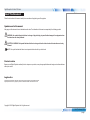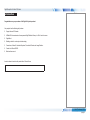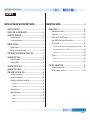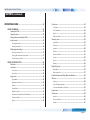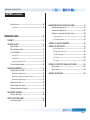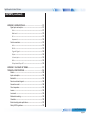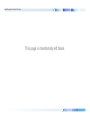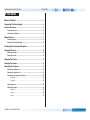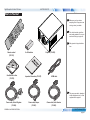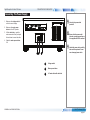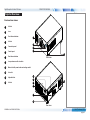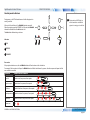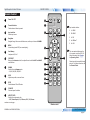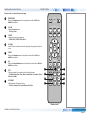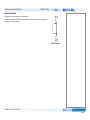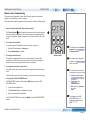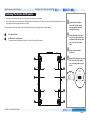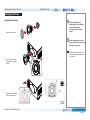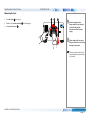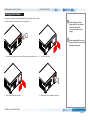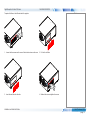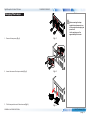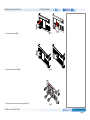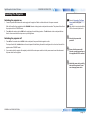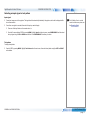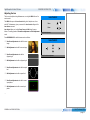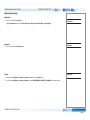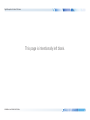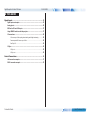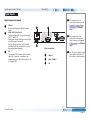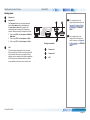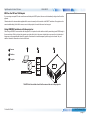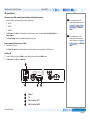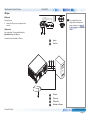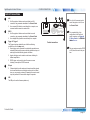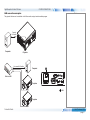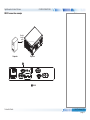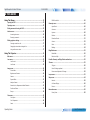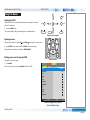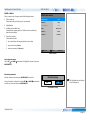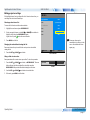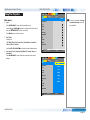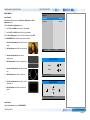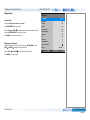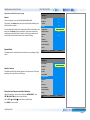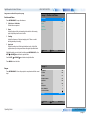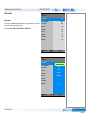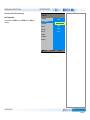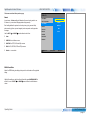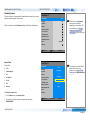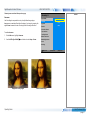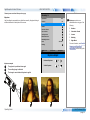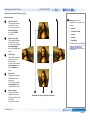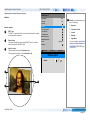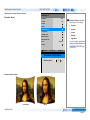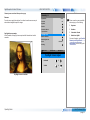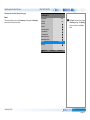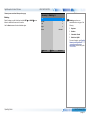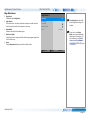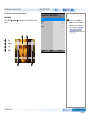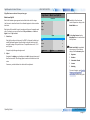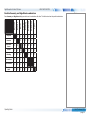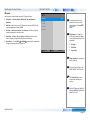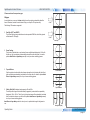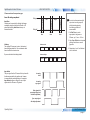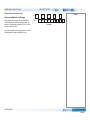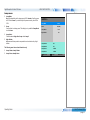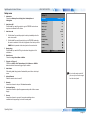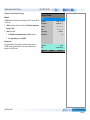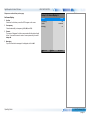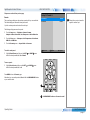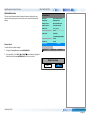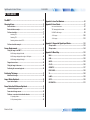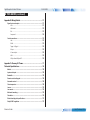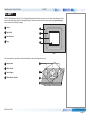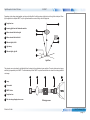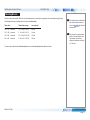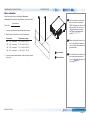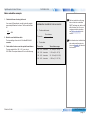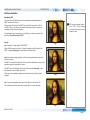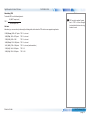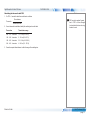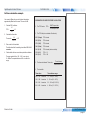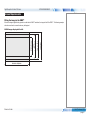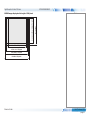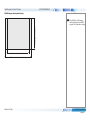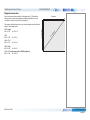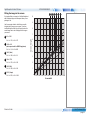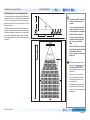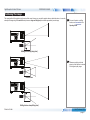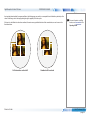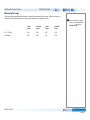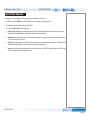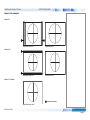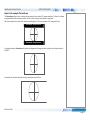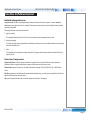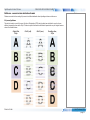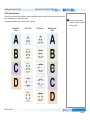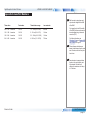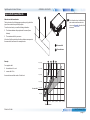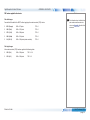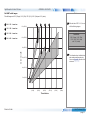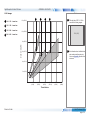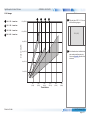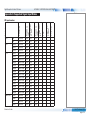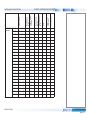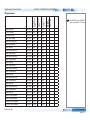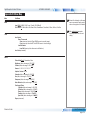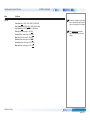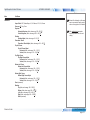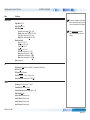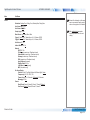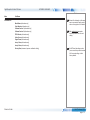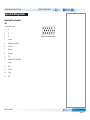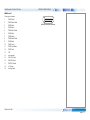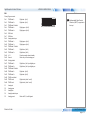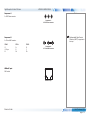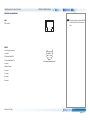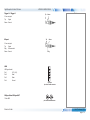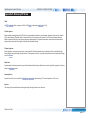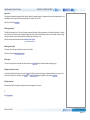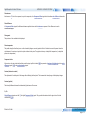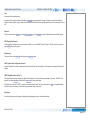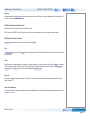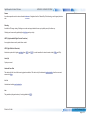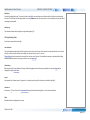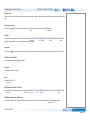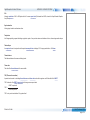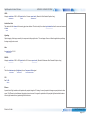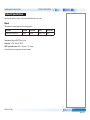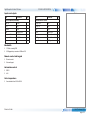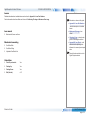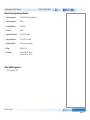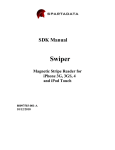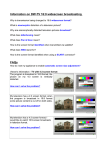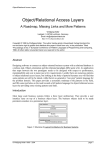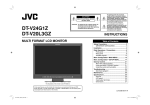Download User Guides - Digital Projection
Transcript
M-Vision 930 3D Series High Brightness Digital Video Projector 4INSTALLATION AND QUICK-START GUIDE 4CONNECTION GUIDE 4OPERATING GUIDE 4REFERENCE GUIDE Rev C February 2015 115-072C Digital Projection M-Vision 930 Series About This Document Notes Follow the instructions in this manual carefully to ensure safe and long-lasting use of the projector. Symbols used in this manual Many pages in this document have a dedicated area for notes. The information in that area is accompanied by the following symbols: WARNING: this symbol indicates that there is a danger of physical injury to yourself and/or damage to the equipment unless the instructions are closely followed. ELECTRICAL WARNING: this symbol indicates that there is a danger of electrical shock unless the instructions are closely followed. NOTE: this symbol indicates that there is some important information that you should read. Product revision Because we at Digital Projection continually strive to improve our products, we may change specifications and designs, and add new features without prior notice. Legal notice Trademarks and trade names mentioned in this document remain the property of their respective owners. Digital Projection disclaims any proprietary interest in trademarks and trade names other than its own. Copyright © 2015 Digital Projection Ltd. All rights reserved. Rev C February 2015 page i Digital Projection M-Vision 930 Series Introduction Notes Congratulations on your purchase of this Digital Projection product. Your projector has the following key features: • • • • • • • Support for most 3D formats. HDBaseT® for transmission of uncompressed High Definition Video up to 100 m from the source. Edge Blend. Blanking control for custom input window sizing. Cornerstone, Vertical & Horizontal Keystone, Pincushion & Barrel, and Image Rotation. Control via LAN and RS232. Motorised lens mount. A serial number is located on the product label. Record it here: Rev C February 2015 page ii Digital Projection M-Vision 930 Series CONTENTS INSTALLATION AND QUICK-START GUIDE...............................1 CONNECTION GUIDE.............................................................................23 WHAT’S IN THE BOX?.................................................................... 3 SIGNAL INPUTS........................................................................... 25 Digital inputs and outputs..................................................................... 25 Analog inputs....................................................................................... 26 EDID on the DVI and VGA inputs........................................................ 27 Using HDMI/DVI switchers with the projector...................................... 27 3D connections.................................................................................... 28 3D sources up to 60Hz requiring frame doubling and left/right interleaving........... 28 Frame sequential 3D sources up to 120Hz.................................................. 28 Dual Pipe 3D....................................................................................... 28 3D Sync............................................................................................... 29 3D Sync in.......................................................................................... 29 3D Sync out........................................................................................ 29 CONNECTING THE POWER SUPPLY.............................................. 4 PROJECTOR OVERVIEW................................................................ 5 Front and rear views.............................................................................. 5 Control panel indicators......................................................................... 6 REMOTE CONTROL. . ...................................................................... 7 Infrared reception................................................................................... 9 Remote control troubleshooting........................................................... 10 POSITIONING THE SCREEN AND PROJECTOR. . .......................... 11 CHANGING THE LENS. . ................................................................ 12 Inserting a new lens............................................................................. 12 Removing the lens............................................................................... 13 CHANGING THE FILTERS............................................................. 14 CHANGING THE LAMPS............................................................... 16 OPERATING THE PROJECTOR. . ................................................... 18 Switching the projector on.................................................................... 18 Switching the projector off.................................................................... 18 Selecting an input signal or test pattern............................................... 19 Input signal......................................................................................... 19 Test pattern......................................................................................... 19 Adjusting the lens................................................................................. 20 Adjusting the image............................................................................. 21 Orientation.......................................................................................... 21 Keystone............................................................................................ 21 Picture............................................................................................... 21 CONTROL CONNECTIONS.. .......................................................... 30 LAN connection examples................................................................... 31 RS232 connection example................................................................. 32 Rev C February 2015 page iii Digital Projection M-Vision 930 Series CONTENTS (continued) OPERATING GUIDE.................................................................................33 USING THE MENUS...................................................................... 35 Opening the OSD................................................................................. 35 Opening a menu.................................................................................. 35 Exiting menus and closing the OSD.................................................... 35 Inside a menu...................................................................................... 36 Accessing sub-menus............................................................................ 36 Executing commands............................................................................ 36 Editing projector settings...................................................................... 37 Choosing a value from a list.................................................................... 37 Changing the value without viewing the list.................................................. 37 Using a slider to set a value..................................................................... 37 USING THE PROJECTOR.. ............................................................ 38 Main menu........................................................................................... 38 Lens menu........................................................................................... 39 Lens Control........................................................................................ 39 Lens Center........................................................................................ 39 Image menu......................................................................................... 40 Picture Mode....................................................................................... 40 Brightness and Contrast......................................................................... 40 Gamma.............................................................................................. 41 Dynamic Black..................................................................................... 41 Adaptive Contrast................................................................................. 41 Saturation, Hue, Sharpness and Noise Reduction......................................... 41 Position and Phase............................................................................... 42 Resync.............................................................................................. 42 Color menu.......................................................................................... 43 Color Space........................................................................................ 43 Color Temperature................................................................................ 44 Gamut............................................................................................... 45 RGB Lift and Gain................................................................................. 45 Geometry menu................................................................................... 46 Aspect Ratio........................................................................................ 46 Overscan............................................................................................ 47 Keystone............................................................................................ 48 Rotation............................................................................................. 50 Pincushion / Barrel................................................................................ 51 Corners.............................................................................................. 52 Reset................................................................................................ 53 Blanking............................................................................................. 54 Edge Blend menu................................................................................ 55 Blend Width........................................................................................ 56 Black Level Uplift.................................................................................. 57 Possible Geometry and Edge Blend combinations.............................. 58 3D menu.............................................................................................. 59 3D types............................................................................................. 60 Some 3D settings explained.................................................................... 61 Frame rate multiplication in 3D images....................................................... 62 Lamps menu........................................................................................ 63 Setup menu.......................................................................................... 64 Network............................................................................................. 65 On Screen Display................................................................................ 66 Presets.............................................................................................. 67 Rev C February 2015 page iv Digital Projection M-Vision 930 Series CONTENTS (continued) Information menu................................................................................. 68 Factory Reset...................................................................................... 68 REFERENCE GUIDE.................................................................................69 THE DMD™. . ................................................................................. 72 CHOOSING A LENS...................................................................... 74 Basic calculation.................................................................................. 75 Basic calculation example.................................................................... 76 Full lens calculation.............................................................................. 77 Introducing TRC................................................................................... 77 Calculating TRC................................................................................... 78 Calculating the throw ratio with TRC.......................................................... 79 Full lens calculation example............................................................... 80 SCREEN REQUIREMENTS............................................................ 81 Fitting the image to the DMD™............................................................ 81 WUXGA images displayed full width.......................................................... 81 WUXGA images displayed with a height of 1080 pixels................................... 82 WUXGA images displayed full height......................................................... 83 Diagonal screen sizes.......................................................................... 84 Fitting the image to the screen............................................................. 85 Positioning the screen and projector.................................................... 86 FRAME RATES AND PULLDOWNS EXPLAINED.. .......................... 93 Interlaced and progressive scan.......................................................... 93 Frame rates of image sources............................................................. 93 Pulldowns - conversion into destination formats.................................. 94 2:3 (normal) pulldown............................................................................ 94 2:3:3:2 (advanced) pulldown.................................................................... 95 APPENDIX A: LENS PART NUMBERS. . ......................................... 96 APPENDIX B: LENS CHARTS....................................................... 97 How to use the lens charts...................................................................... 97 TRC values applied in the charts.............................................................. 98 Full DMD™ width images........................................................................ 99 1.25:1 images.................................................................................... 100 1.33:1 images.................................................................................... 101 APPENDIX C: SUPPORTED SIGNAL INPUT MODES................... 102 2D input modes.................................................................................. 102 3D input modes.................................................................................. 104 APPENDIX D: MENU MAP. . ......................................................... 105 POSITIONING THE IMAGE............................................................ 87 Maximum offset range.......................................................................... 89 ASPECT RATIOS EXPLAINED.. ..................................................... 90 Aspect ratio examples.......................................................................... 91 Rev C February 2015 page v Digital Projection M-Vision 930 Series CONTENTS (continued) APPENDIX E: WIRING DETAILS.. ................................................. 111 Signal inputs and outputs....................................................................111 VGA.................................................................................................111 HDMI 1 and 2.................................................................................... 112 DVI................................................................................................. 113 Component 2..................................................................................... 114 Control connections........................................................................... 115 LAN................................................................................................ 115 RS232............................................................................................. 115 Trigger 1 & Trigger 2............................................................................ 116 IR input............................................................................................ 116 3.5 mm mini jack................................................................................ 116 USB................................................................................................ 116 3D Sync IN and 3D Sync OUT............................................................... 116 APPENDIX F: GLOSSARY OF TERMS. . ........................................117 TECHNICAL SPECIFICATIONS................................................... 128 Models............................................................................................... 128 Inputs and outputs............................................................................. 129 Bandwidth.......................................................................................... 129 Remote control and keypad............................................................... 129 Automation control............................................................................. 129 Color temperature.............................................................................. 129 Lenses............................................................................................... 130 Lens mount........................................................................................ 130 Mechanical mounting......................................................................... 130 Orientation......................................................................................... 130 Electrical and physical specifications................................................. 131 Safety & EMC regulations.................................................................. 131 Rev C February 2015 page vi Digital Projection M-Vision 930 Series This page is intentionally left blank. M-Vision 930 Series High Brightness Digital Video Projector 4 INSTALLATION AND QUICK-START GUIDE Rev C February 2015 Digital Projection M-Vision 930 Series IN THIS GUIDE IN THIS GUIDE What’s In The Box?.............................................................................................. 3 Connecting The Power Supply......................................................................... 4 Projector Overview.............................................................................................. 5 Front and rear views.................................................................................................... 5 Control panel indicators.............................................................................................. 6 Remote Control..................................................................................................... 7 Infrared reception......................................................................................................... 9 Remote control troubleshooting..............................................................................10 Positioning The Screen And Projector........................................................ 11 Changing The Lens............................................................................................ 12 Inserting a new lens...................................................................................................12 Removing the lens.....................................................................................................13 Changing The Filters......................................................................................... 14 Changing The Lamps........................................................................................ 16 Operating The Projector.................................................................................. 18 Switching the projector on........................................................................................18 Switching the projector off........................................................................................18 Selecting an input signal or test pattern..................................................................19 Input signal.......................................................................................................................19 Test pattern......................................................................................................................19 Adjusting the lens......................................................................................................20 Adjusting the image...................................................................................................21 Orientation.......................................................................................................................21 Keystone..........................................................................................................................21 Picture..............................................................................................................................21 Installation and Quick-Start Guide Rev C February 2015 Digital Projection M-Vision 930 Series WHAT’S IN THE BOX? What’s In The Box? Notes ON Make sure your box contains everything listed. If any pieces are missing, contact your dealer. | ER W PO 1 F RC OF U SO 4 E 2 PIC TE U M 3 5 ER U EN T EN M ER US A You should save the original box and packing materials, in case you ever need to ship your projector. Y CT PE IO AS AT R OR A M B EM M M GA NS LE D C CA O-S /3 2D N A SH P RP EM C-T NR 3D AP SW ST TE 3D AT RM FO The projector is shipped without a lens. Remote control (115-758) User Manual on disc (115-759) 2x AA batteries Important Information (115-073) Projector (114-259) HDMI cable Only one power cable - dependent on the destination territory - will be supplied with the projector. Power cable, United Kingdom (112-000) Installation and Quick-Start Guide Power cable, Europe (112-001) Power cable, North America (112-002) Rev C February 2015 page 3 Digital Projection M-Vision 930 Series CONNECTING THE POWER SUPPLY Connecting The Power Supply 1. Make sure the voltage switch is set to the correct voltage. 2. Make sure the mains power button is in the OFF position. 3. Lift the cable lock up, push the mains connector in firmly and push the lock down to secure the cable. 4. Switch the mains power button ON. Notes Use only the power cable provided. Ensure that the power outlet includes a ground connection as this equipment MUST be earthed. 1 Installation and Quick-Start Guide 2 Handle the power cable carefully and avoid sharp bends. Do not use a damaged power cable. 3 1 Voltage switch 2 Mains power button 3 AC mains inlet with cable lock Rev C February 2015 page 4 Digital Projection M-Vision 930 Series PROJECTOR OVERVIEW Projector Overview Notes Front and rear views 1 Air inlet 2 Lens 3 Front infrared window 4 Air inlet 5 Connection panel 6 Control panel 7 Rear infrared window 8 Lamp enclosures with air outlets 9 Mains inlet with power button and voltage switch 1 2 3 4 11 10 Air outlet 11 Adjustable feet Front view 5 6 12 Air inlet 12 7 8 9 10 Rear view Installation and Quick-Start Guide Rev C February 2015 page 5 Digital Projection M-Vision 930 Series PROJECTOR OVERVIEW Control panel indicators Notes During power on, all LED indicators become lit while the projector is running a self test. At the end of the self test only the STANDBY indicator remains lit. When the projector goes from STANDBY to ON mode, the STANDBY indicator is switched off and the ON indicator is lit. INPUT MENU During startup all LEDs light up at the same time to indicate the projector is carrying out a self-test. STBY ENTER The ON indicator flashes during cool down. Indicators 1 ON 2 ERROR 3 STANDBY ON ERROR 1 2 LED STATUS STANDBY 3 Error codes If the projector detects an error, the red ERROR indicator will flash as shown in the chart below. For example, if the lamp door is left open, the ERROR indicator will flash twice followed by a pause, then the sequence will repeat until the error condition is corrected. Condition ERROR indicator behavior Lamp fail Flashes once, then pauses, then repeats. Lamp door open Flashes twice, then pauses, then repeats. Fan failure Flashes three times, then pauses, then repeats. Over temperature Flashes four times, then pauses, then repeats. Filter failure Flashes five times, then pauses, then repeats. System error On. Installation and Quick-Start Guide delay delay delay delay delay Rev C February 2015 page 6 Digital Projection M-Vision 930 Series REMOTE CONTROL Remote Control Notes ON 1 Power ON / OFF 1 2 Transmit Indicator Flashes when a button is pressed. 2 Input selection Select input source. 3 2 3 Navigation Navigate through the menus with the arrows, confirm your choice with ENTER. 4 MENU Access the projector OSD (on-screen display). 5 User Memory Load preset A, B or C. 6 CONTRAST Bring up the Contrast control, then adjust the value with the LEFT and RIGHT arrow buttons.. 7 8 9 GAMMA Switch to the next Gamma value: ...1.0, 1.8, 2.0, 2.2, 2.35, 2.5... LENS Adjust lens position, zoom and focus. 2D/3D Switch between 2D and 3D mode. 10 PIC MUTE Close and open the shutter. 11 ASPECT RATIO Switch to the next aspect ratio: ...16:9, TheaterScope, 4:3, 4:3 Narrow, 16:10, 5:4, Source... continues on next page... Installation and Quick-Start Guide OFF | SOURCE Input selection buttons: 1 2 3 4 PIC MUTE 5 4 5 POWER 1 - HDMI 1 2 - HDMI 2 3 - DVI 4 - HDBaseT 5 - VGA ENTER ASPECT RATIO MENU USER MEMORY 6 11 • • • • • A B 7 C 12 You can create and later recall up to four presets using the OSD. For further information, see Presets in the Operating Guide. Presets can also be recalled through protocol. For further information, see the Protocol Guide. SHARP 8 GAMMA O-SCAN NR 9 LENS C-TEMP TEST 10 2D/3D 3D SWAP 3D FORMAT Remote control Rev C February 2015 page 7 Digital Projection M-Vision 930 Series REMOTE CONTROL Remote control - continued from previous page 13 14 16 3D SWAP Switch 3D source dominance from left to right eye (left eye signal first) and vice versa. 19 20 1 2 3 4 PIC MUTE 5 ENTER ASPECT RATIO MENU USER MEMORY NR Bring up the Noise Reduction control, then adjust the value with the LEFT and RIGHT arrow buttons. 3D FORMAT Switch between 3D formats as follows: ...Off, Auto, Side-by-Side, Top-and-Bottom, Dual Pipe... OFF SOURCE SHARP Bring up the Sharpness control, then adjust the value with the LEFT and RIGHT arrow buttons. TEST Show a test pattern. Press again to show the next test pattern: ...Off, White, Black, Red, Green, Blue, CheckerBoard, CrossHatch, V Burst, H Burst, ColorBar... POWER | O-SCAN Switch to Overscan mode: ...Off, Crop, Zoom... C-TEMP Switch to the next color temperature: ...5400K, 6500K, 7500K, 9300K, Native... 18 ON BRIGHTNESS Bring up the Brightness control, then adjust the value with the LEFT and RIGHT arrow buttons. 15 17 Notes A B 13 C SHARP 17 14 GAMMA O-SCAN NR 18 15 LENS C-TEMP TEST 19 16 2D/3D 3D SWAP 3D FORMAT 20 Remote control Installation and Quick-Start Guide Rev C February 2015 page 8 Digital Projection M-Vision 930 Series REMOTE CONTROL Infrared reception The projector has infrared sensors at the front and back. Notes 40° The angle of acceptance is 40°. Make sure that the remote control is within the angle of acceptance when trying to control the projector. 40° Infrared reception Installation and Quick-Start Guide Rev C February 2015 page 9 Digital Projection M-Vision 930 Series REMOTE CONTROL Remote control troubleshooting Notes The remote control is shipped with no battery fitted. Remove the back cover and insert the supplied cells while observing the correct cell polarity. If the projector fails to respond to keypress on the remote control, consider the following checks: ON • • Is the remote control enabled? OFF | Does the Transmit indicator flash when a button is pressed? The Transmit indicator 1 should be dark when the remote control is not being used and flash when a button is being pressed. If the Transmit indicator fails to flash when a button is pressed, it might be time to replace the battery. Use only Alkaline AA (LR6) cells for best results. POWER 1 SOURCE 1 2 3 4 PIC MUTE 5 The remote control can be disabled from the menu. Using the control panel: • 1. Open the OSD and navigate to the Setup menu. 2. Ensure Infrared Remote is set to On. Is the angle of acceptance met? For information about the Infrared Remote setting, see Setup menu in the Operating Guide. ENTER Remote control The projector is equipped with IR sensors at the front and back. If the remote control transmits from one side, the sensors may not be able to receive the signal. Change your position so the remote control signal is within the angle of acceptance. • Is the projector connected to an input source? Some buttons on the remote control will only work if the projector is connected to an input source. ASPECT RATIO MENU USER MEMORY A B Check if an input source is connected. If necessary, connect an input source and try again. • C SHARP Is the projector in LENS ADJUSTMENT mode? LENS ADJUSTMENT mode is actrivated when the LENS button is pressed. In LENS ADJUSTMENT mode: • • • The remote control backlight is on. The Lens Control OSD page is displayed on the screen. For information about the angle of acceptance, see Infrared reception earlier in this guide. GAMMA O-SCAN NR LENS C-TEMP TEST 2D/3D 3D SWAP 3D FORMAT For information about connecting the projector to an input source, see: • Selecting an input signal or test pattern later in this guide. • Signal Inputs in the Connection Guide. • Main menu in the Operating Guide. Some remote control buttons are disabled. To exit LENS ADJUSTMENT mode, either press MENU or wait until LENS ADJUSTMENT times out. Installation and Quick-Start Guide For information about LENS ADJUSTMENT mode, see Adjusting the lens later in this guide. Rev C February 2015 page 10 Digital Projection M-Vision 930 Series POSITIONING THE SCREEN AND PROJECTOR Positioning The Screen And Projector Notes 1. Install the screen, ensuring that it is in the best position for viewing by your audience. 2. Mount the projector, ensuring that it is at a suitable distance from the screen for the image to fill the screen. Set the adjustable feet so that the projector is level, and perpendicular to the screen. The drawing below shows the positions of the feet for table mounting, and the fixing holes for ceiling mounting. 1 Four adjustable feet 2 Six M6 holes for ceiling mount The screws should not penetrate more than 15 mm into the body of the projector. Always allow the projector to cool for 5 minutes before disconnecting the power or moving the projector. Ensure that there is at least 30 cm (12 in) of space between the ventilation outlets and any wall, and 10 cm (4 in) on all other sides. Do not stack more than 3 projectors. 1 1 2 2 Do not tilt the projector more than ±12° from side to side when in use, as this may cause system failure. ±12° Installation and Quick-Start Guide 2 2 2 2 1 1 360° Rev C February 2015 page 11 Digital Projection M-Vision 930 Series Changing The Lens CHANGING THE LENS Notes Inserting a new lens 1. Remove the lens cover. Before changing the lens, always make sure the projector is switched off and fully disconnected from its power supply. When changing the lens, avoid using excessive force as this may damage the equipment. Take care to preserve the original lens packaging and protective caps for future use. 2. Insert the lens, keeping the connector in upright position. 3. Rotate the lens clockwise until it clicks into place. Installation and Quick-Start Guide Rev C February 2015 page 12 Digital Projection M-Vision 930 Series CHANGING THE LENS Removing the lens Notes 1. Push the button 2. Rotate the lens counterclockwise 3. Slowly pull the lens out 1 1 all the way in. 3 . 2 until it disengages. 2 3 Before changing the lens, always make sure the projector is switched off and fully disconnected from its power supply. When changing the lens, avoid using excessive force as this may damage the equipment. Take care to preserve the original lens packaging and protective caps for future use. Installation and Quick-Start Guide Rev C February 2015 page 13 Digital Projection M-Vision 930 Series CHANGING THE FILTERS Changing The Filters Notes The projector contains four identical replaceable filters accessible via the air inlets. To replace the filters on the right-hand side of the projector: Before changing the filters, always make sure the projector is switched off and fully disconnected from its power supply. When changing the filters, avoid using excessive force as this may damage the equipment. 1. Loosen the two screws on the cover of the air inlet and remove the cover. 2. Pull out the old filters. 3. Insert the new filters into the slots. 4. Reattach the cover and tighten the screws. Installation and Quick-Start Guide Rev C February 2015 page 14 Digital Projection M-Vision 930 Series CHANGING THE FILTERS To replace the filters on the left-hand side of the projector: Notes 1. Loosen the three screws on the cover of the air inlet and remove the cover. 2. Pull out the old filters. 3. Insert the new filters into the slots. Reattach the cover and tighten the screws. Installation and Quick-Start Guide 4. Rev C February 2015 page 15 Digital Projection M-Vision 930 Series CHANGING THE LAMPS Changing The Lamps Notes Before removing the lamp modules for replacement, turn off the projector and unplug the power cord. Let the projector cool for approximately 60 minutes. 1. Remove the lamp cover (Fig. 1). Fig. 1 2. Loosen the screws of the lamp modules (Fig. 2). Fig. 2 3. Pull the lamp modules out of the enclosures (Fig. 3). Fig. 3 Installation and Quick-Start Guide Rev C February 2015 page 16 Digital Projection M-Vision 930 Series CHANGING THE LAMPS Notes 4. Insert the new lamps (Fig 4). Fig. 4 5. Replace the lamp covers (Fig. 5). Fig. 5 6. Firmly secure the screws on the lamp covers (Fig. 6). Installation and Quick-Start Guide Fig. 6 Rev C February 2015 page 17 Digital Projection M-Vision 930 Series OPERATING THE PROJECTOR Operating The Projector Switching the projector on 1. 2. Connect the power cable between the mains supply and the projector. Switch on at the switch next to the power connector. See also Connecting The Power Supply earlier in this guide. Wait until the self-test has completed and the STANDBY indicator on the projector control panel shows amber. The system will be off and the projector will be in STANDBY mode. The self-test is running when all the LEDs on the control panel are lit. Press ON on the remote control or STBY on the control panel to switch the projector on. The ON indicator on the control panel flashes blue for a few seconds while the lamp comes up to full brightness. Switching the projector off 1. Notes Press OFF on the remote control or STBY on the control panel, then press the button again to confirm. Use only the power cable provided. The lamp will switch off, the ON indicator on the control panel will start flashing blue and the cooling fans will run for a short time until the projector enters STANDBY mode. 2. If you need to switch the projector off completely, switch off at the mains power switch next to the power connector and then disconnect the power cable from the projector. Ensure that the power outlet includes a ground connection as this equipment MUST be earthed. Handle the power cable carefully and avoid sharp bends. Do not use a damaged power cable. Installation and Quick-Start Guide Rev C February 2015 page 18 Digital Projection M-Vision 930 Series OPERATING THE PROJECTOR Selecting an input signal or test pattern Notes Input signal • Connect an image source to the projector. The signal should be automatically detected by the projector, and should be displayed within two or three seconds. • If more than one signal is connected, then select the input you want to display: • • For full details of how to use the controls and the menu system, see the Operating Guide. Press one of the input buttons on the remote control, or Open the On-screen display (OSD) by pressing MENU. Highlight Input from the main menu, press ENTER/SELECT and then select an input signal using the UP and DOWN arrow buttons. Press ENTER/SELECT to confirm your choice. Test pattern To display a test pattern: • Open the OSD by pressing MENU. Highlight Test Patterns from the main menu, then select a test pattern using the LEFT and RIGHT arrow buttons. Installation and Quick-Start Guide Rev C February 2015 page 19 Digital Projection M-Vision 930 Series OPERATING THE PROJECTOR Adjusting the lens The lens can be adjusted using the Lens menu, or using the LENS button on the remote control. The LENS button opens the Lens Control setting, which adjusts zoom, focus and shift. The Lens menu gives you access to the Lens Control setting and the Lens Center command. Lens Control allows you to adjust Zoom, Focus and Shift using the arrow buttons. The setting operates in Zoom/Focus Adjustment and Shift Adjustment mode. Notes Lens Control Zoom Focus [Enter] Shift Adjustment Press ENTER/SELECT to switch between modes as follows: • Zoom/Focus Adjustment mode with the source • Shift Adjustment mode with the source image • Zoom/Focus Adjustment mode with an • Shift Adjustment mode with an alignment grid • Zoom/Focus Adjustment mode with an aspect • Shift Adjustment mode with an aspect test • Zoom/Focus Adjustment mode with a screen • Shift Adjustment mode with a screen layout Lens Control image Shift [Enter] Zoom/Focus Adjustment alignment grid test layout pattern 1.60:1 (16:10) 1.66:1 1.78:1 (16:9) 1.85:1 1.33:1 (4:3) 2.35:1 pattern ... Installation and Quick-Start Guide Rev C February 2015 page 20 Digital Projection M-Vision 930 Series OPERATING THE PROJECTOR Adjusting the image Notes Orientation • This can be set from the Setup menu. Highlight Orientation and choose from Desktop Front, Ceiling Front, Desktop Rear and Ceiling Rear. Keystone • This can be set from the Geometry menu. Picture • • Setup menu Orientation Geometry menu Keystone Image menu Settings such as Brightness, Contrast and Gamma can be set from the Image menu. You can also set Brightness, Contrast or Gamma by pressing BRIGHTNESS, CONTRAST or GAMMA on the remote control. Installation and Quick-Start Guide Rev C February 2015 page 21 Digital Projection M-Vision 930 Series This page is intentionally left blank. Installation and Quick-Start Guide M-Vision 930 Series High Brightness Digital Video Projector 4 CONNECTION GUIDE Rev C February 2015 Digital Projection M-Vision 930 Series IN THIS GUIDE IN THIS GUIDE Signal Inputs........................................................................................................ 25 Digital inputs and outputs.........................................................................................25 Analog inputs.............................................................................................................26 EDID on the DVI and VGA inputs..............................................................................27 Using HDMI/DVI switchers with the projector.........................................................27 3D connections..........................................................................................................28 3D sources up to 60Hz requiring frame doubling and left/right interleaving....................28 Frame sequential 3D sources up to 120Hz......................................................................28 Dual Pipe 3D....................................................................................................................28 3D Sync.......................................................................................................................29 3D Sync in........................................................................................................................29 3D Sync out.....................................................................................................................29 Control Connections......................................................................................... 30 LAN connection examples........................................................................................31 RS232 connection example.......................................................................................32 Connection Guide Rev C February 2015 Digital Projection M-Vision 930 Series SIGNAL INPUTS Signal Inputs Notes Digital inputs and outputs 1 HDBaseT 2 Receives digital signal from HDBaseT-compliant devices. HDMI 1, HDMI 2, Dual Pipe 3D Two identical single HDMI 1.4 inputs which support HDCP 1.1 and DVI 1.0. Used together, the two sockets become a dual HDMI input which supports Dual Pipe 3D. Dual Pipe 3D supports sources up to 1920x1200 resolution at frame rates consistent with up to 148.5 Mpx/sec/pipe (including blanking). 3 1 For a complete listing of all supported signal input modes, see Appendix C: Supported Signal Input Modes in the Reference Guide. 2 For a complete listing of pin configurations for all signal and control connectors, see Appendix E: Wiring Details in the Reference Guide. 3 Digital connections DVI This input has a DVI-I connector, which can receive digital (DVI-D) signal from a compatible source. Supports sources up to 1920x1200 resolution, 24-120 Hz. Supports HDCP. Connection Guide 1 HDBaseT 2 HDMI 1 & HDMI 2 3 DVI The DVI input is designed to handle high bandwidth signals (above 60 Hz) in addition to lower frequencies. Rev C February 2015 page 25 Digital Projection M-Vision 930 Series SIGNAL INPUTS Analog inputs 1 Component 1 2 Component 2 Notes 1 The Component inputs use colorspaces assigned from the Color Space setting in the Color menu. Set Color Space to Auto and the projector will automatically detect and assign the colorspace as required. Otherwise, assign the colorspace as follows: • When using RGsB, set Color Space to RGB PC or RGB Video. • • 3 When using YPbPr, set Color Space to YPbPr. When using YCbCr, set Color Space to YCbCr. VGA This input receives analog signals from a computer. When using this input, it is best to use a fully wired VGA cable to connect the source to the projector. This will allow the source to determine the projector’s capabilities via DDC and show an optimized image. Such cables can be identified as they have a blue connector shell. Connection Guide 3 Analog connections 1 Component 1 2 Component 2 3 VGA 2 For a complete listing of all supported signal input modes, see Appendix C: Supported Signal Input Modes in the Reference Guide. For a complete listing of pin configurations for all signal and control connectors, see Appendix E: Wiring Details in the Reference Guide. Rev C February 2015 page 26 Digital Projection M-Vision 930 Series SIGNAL INPUTS EDID on the DVI and VGA inputs If you are using a computer DVI card or another source that obeys the EDID protocol, the source will automatically configure itself to suit the projector. Notes Otherwise refer to the documentation supplied with the source to manually set the resolution to the DMD™ resolution of the projector or the nearest suitable setting. Switch off the source, connect to the projector, then switch the source back on again. Using HDMI/DVI switchers with the projector When using an HDMI/DVI source switcher with the projector, it is important to set the switcher so that it passes the projector EDID through to the source devices. If this is not done, the projector may not be able to lock to the source or display the source correctly as its video output timings may not be compatible with those of the projector. Sometimes this is called transparent, pass-through or clone mode. See your switcher’s manual for information on how to set this mode. 1 Sources 2 Switcher 3 Projector 1 2 3 EDID EDID EDID EDID The EDIDs in the switcher should be the same as the one in the projector. Connection Guide Rev C February 2015 page 27 Digital Projection M-Vision 930 Series SIGNAL INPUTS 3D connections Notes 3D sources up to 60Hz requiring frame doubling and left/right interleaving 1. Connect to either of the following inputs on the connection panel: • • • 2. For a complete listing of all supported signal input modes, see Appendix C: Supported Signal Input Modes in the Reference Guide. HDMI 1 HDMI 2 HDBaseT Set 3D Format in the 3D menu to match the format of the incoming signal. Choose from Auto, Side by Side (Half) and Top and Bottom. The Frame Packing format is automatically detected by the projector. Frame sequential 3D sources up to 120Hz • Connect to the DVI input. For a complete listing of pin configurations for all signal and control connectors, see Appendix E: Wiring Details in the Reference Guide. The Frame Sequential format is automatically detected by the projector and is supported on the DVI input only. Dual Pipe 3D 1. Connect the left eye output to the HDMI 1 socket and the right eye output to the HDMI 2 socket. 2. Set 3D Format in the 3D menu to Dual-Pipe. 1 2 Connection Guide 3 1 HDBaseT 2 DVI 3 HDMI 1 / Dual Pipe LEFT 4 HDMI 2 / Dual Pipe RIGHT 4 Rev C February 2015 page 28 Digital Projection M-Vision 930 Series SIGNAL INPUTS 3D Sync Notes 3D Sync in Sync input signal. • For a complete listing of pin configurations for all signal and control connectors, see Appendix E: Wiring Details in the Reference Guide. Connect the 3D sync from your graphics card or server. 3D Sync out Sync output signal. This may be affected by the Sync Offset setting in the 3D menu. 1 2 Connect this to your IR emitter or ZScreen. 1 Sync In 2 Sync Out 3 6 Connection Guide 4 5 3 3D input 4 3D Sync In 5 3D Sync Out 6 IR emitter or ZScreen Rev C February 2015 page 29 Digital Projection M-Vision 930 Series CONTROL CONNECTIONS Control Connections 1 LAN • • 2 • 3 4 For a list of all commands used to control the projector via LAN, see the Protocol Guide. Use a crossed LAN cable to connect directly to a computer, or an uncrossed cable to connect to a network hub. All of the projector’s features can be controlled via a serial connection, using commands described in the Protocol Guide. Use a straight-through cable to connect directly to a computer. Trigger 1 & Trigger 2 • • 5 2 All of the projector’s features can be controlled via a LAN connection, using commands described in the Protocol Guide. The Trigger outputs are activated by one of the three following conditions, as set in the Setup menu: • Screen trigger: can be connected to an electrically operated screen, automatically deploying the screen when the projector starts up, and retracting the screen when the projector shuts down. 4 1 RS232 • 3 Notes 5 Control connections For a complete listing of pin configurations for all signal and control connectors, see Appendix E: Wiring Details in the Reference Guide. Only one remote connection (RS232 or LAN) should be used at any one time. Aspect ratio trigger: can be used to control screen shuttering for different aspect ratios. RS232 trigger: can be used to control the screen or screen shuttering on receipt of an RS232 command IR Input • If infrared signals from the remote control cannot reach the projector due to excessive distance or obstructions such as walls or cabinet doors, you can connect an external IR repeater to the remote control input, and position its IR sensor within range of the operator. USB The USB port is used for firmware updates only. Connection Guide Rev C February 2015 page 30 Digital Projection M-Vision 930 Series CONTROL CONNECTIONS LAN connection examples Notes The projector’s features can be controlled via a LAN connection, using a terminal-emulation program. Crossed LAN cable Computer Projector Un-crossed LAN cables Computer 1 Hub or LAN Projector 1 LAN Projector Connection Guide Rev C February 2015 page 31 Digital Projection M-Vision 930 Series CONTROL CONNECTIONS RS232 connection example Notes Straightthrough cable Computer Projector 1 1 Connection Guide RS232 Rev C February 2015 page 32 M-Vision 930 Series High Brightness Digital Video Projector 4 OPERATING GUIDE Rev C February 2015 Digital Projection M-Vision 930 Series IN THIS GUIDE IN THIS GUIDE Using The Menus................................................................................................ 35 Opening the OSD.......................................................................................................35 Opening a menu.........................................................................................................35 Exiting menus and closing the OSD........................................................................35 Inside a menu.............................................................................................................36 Accessing sub-menus......................................................................................................36 Executing commands.......................................................................................................36 Editing projector settings..........................................................................................37 Choosing a value from a list.............................................................................................37 Changing the value without viewing the list.....................................................................37 Using a slider to set a value.............................................................................................37 RGB Lift and Gain............................................................................................................45 Geometry menu..........................................................................................................46 Aspect Ratio.....................................................................................................................46 Overscan..........................................................................................................................47 Keystone..........................................................................................................................48 Rotation............................................................................................................................50 Pincushion / Barrel...........................................................................................................51 Corners............................................................................................................................52 Reset................................................................................................................................53 Blanking...........................................................................................................................54 Edge Blend menu.......................................................................................................55 Blend Width......................................................................................................................56 Using The Projector.......................................................................................... 38 Main menu..................................................................................................................38 Lens menu..................................................................................................................39 Lens Control.....................................................................................................................39 Lens Center.....................................................................................................................39 Possible Geometry and Edge Blend combinations................................................58 Image menu................................................................................................................40 Some 3D settings explained............................................................................................61 Picture Mode....................................................................................................................40 Brightness and Contrast..................................................................................................40 Gamma............................................................................................................................41 Dynamic Black.................................................................................................................41 Adaptive Contrast............................................................................................................41 Saturation, Hue, Sharpness and Noise Reduction..........................................................41 Position and Phase..........................................................................................................42 Resync.............................................................................................................................42 Black Level Uplift.............................................................................................................57 3D menu......................................................................................................................59 3D types...........................................................................................................................60 Frame rate multiplication in 3D images............................................................................62 Lamps menu...............................................................................................................63 Setup menu.................................................................................................................64 Network............................................................................................................................65 On Screen Display...........................................................................................................66 Presets.............................................................................................................................67 Information menu.......................................................................................................68 Factory Reset...................................................................................................................68 Color menu.................................................................................................................43 Color Space.....................................................................................................................43 Color Temperature...........................................................................................................44 Gamut..............................................................................................................................45 Operating Guide Rev C February 2015 Digital Projection M-Vision 930 Series USING THE MENUS ON Using The Menus POWER OFF Notes | INPUT Opening the OSD Access the various menus using either the projector control panel or the remote control. On either device, • SOURCE MENU press the MENU button. The on-screen display (OSD) opens showing the list of available menus. ON 1 2 ENTER 3 4 PIC MUTE 6 LED STATUS ERROR STBY STANDBY Projector control panel Opening a menu Move up and down the list using the UP • and DOWN arrow buttons. To open a menu, ENTER press ENTER (on the remote control) or SELECT (on the control panel). This guide refers to the above two buttons as ENTER/SELECT. ASPECT RATIO MENU Exiting menus and closing the OSD USER MEMORY Remote control A B C To go back to the previous page, • press MENU. When you reach the top level, pressing MENU will close the OSD. SHARP Input HDMI1 Test Pattern GAMMA O-SCAN NR BRI-C C-TEMP TEST 2D/3D 3D SWAP 3D FORMAT Off Lens Image Color Geometry Edge Blend 3D Lamps Setup Information Select Item [Enter] Submenu [Menu] Exit On-screen display (OSD): top level (list of available menus) Operating Guide Rev C February 2015 page 35 Digital Projection M-Vision 930 Series USING THE MENUS Inside a menu When you open a menu, the page consists of the following elements: • • • • Notes MENU>>Sub-menu>> Title bar at the top Shows which menu (and sub-menu) you have accessed. Highlighted Item Value Menu Item Value Highlighted item Unavailable Item Value Available and unavailable items Unavailable items appear grayed out. Whether an item is available may depend on other settings. Slider Text next to each item Shows whether the item: • • • Numeric value Sub-menu < Enter > Command < Execute > has a value that can be changed (shows the current value) opens a sub-menu (< Enter >) executes a command (< Execute >) Select Item [Menu] Return Adjust Inside a menu Accessing sub-menus Use the UP and DOWN ENTER/SELECT. arrow buttons to highlight the sub-menu, then press Executing commands If the item contains a command, press ENTER/SELECT to execute it. You may be asked for confirmation. Use the LEFT and RIGHT to select your answer and then press ENTER/SELECT. arrow buttons Reset Everything Yes No The highlighted item has white text on a blue background. Confirmation dialog Operating Guide Rev C February 2015 page 36 Digital Projection M-Vision 930 Series USING THE MENUS Editing projector settings Notes MENU>> If the highlighted menu item is a setting with a list of values to choose from, you can change the value in two different ways. Highlighted Item Choosing a value from a list Item To access the list of values and then make a selection: Unavailable Item Value 1. Highlight the menu item and press ENTER/SELECT. Item Value 2. On the new page that opens, use the UP and DOWN highlight a value, then press ENTER/SELECT again. A green “check” symbol marks the current selection. Item Highlighted Value Item Value 3. arrow buttons to Value Current Value Press MENU to exit the list. Some menu items may be unavailable due to settings in other menus. Unavailable menu items appear gray. Changing the value without viewing the list Some menu items allow you to switch to the next or previous value without viewing the list: • Press the LEFT or RIGHT Select Item arrow button. Adjust [Menu] Return List of values Using a slider to set a value Some parameters with a numeric value open a slider. To set such a parameter: 1. Press the LEFT or RIGHT arrow button, or ENTER/SELECT. The arrow buttons will open the slider and adjust the value at the same time. ENTER/SELECT will open the slider without altering the initial value. 2. Use the LEFT 3. When ready, press MENU to exit the slider. Operating Guide and RIGHT Parameter 101 Slider arrow buttons to move the slider. Rev C February 2015 page 37 Digital Projection M-Vision 930 Series USING THE PROJECTOR Using The Projector Notes Input Main menu • Input Press ENTER/SELECT to open the list of available inputs. Use the UP and DOWN arrow buttons to select an input from the list, then press ENTER/SELECT to confirm your choice. Press MENU to return to the main menu. • • Off Test Pattern Lens Image If no input is connected, the Image and Advanced Image menus will be unavailable. Color Geometry Edge Blend Test Pattern Choose from: 3D ...Off, White, Black, Red, Green, Blue, CheckerBoard, CrossHatch, V Burst, H Burst, ColorBar... Setup Use the LEFT HDMI1 Lamps and RIGHT Information arrow buttons to switch between values. Select Item Lens, Image, Color, Geometry, Edge Blend, 3D, Lamps, Setup and Information Press ENTER/SELECT to open these sub-menus and access various settings. [Enter] Submenu Input [Menu] Exit HDMI 1 Test Pattern HDMI 2 Lens RGB Image COMP 1 Color COMP 2 Geometry Edge Blend DVI 3D HDBaseT Lamps Setup Information Select Item Operating Guide [Enter] Execute [Menu] Return Rev C February 2015 page 38 Digital Projection M-Vision 930 Series USING THE PROJECTOR Lens menu Notes Lens >> Lens Control Lens Control settings operate in Zoom/Focus Adjustment and Shift Adjustment mode. Lens Control < Execute > Lens Center < Execute > When in Zoom/Focus Adjustment mode: • • Use the UP and DOWN arrow buttons to adjust Zoom. Use the LEFT and RIGHT arrow buttons to adjust Focus. When in Shift Adjustment mode, use the arrow buttons to adjust Shift. Press ENTER/SELECT to switch between modes as follows: • Zoom/Focus Adjustment mode with the source • Shift Adjustment mode with the source image • Zoom/Focus Adjustment mode with an • Shift Adjustment mode with an alignment grid image Select Item alignment grid [Enter] Execute [Menu] Return Lens Control Zoom • Zoom/Focus Adjustment mode with an aspect • Shift Adjustment mode with an aspect test • Zoom/Focus Adjustment mode with a screen • Shift Adjustment mode with a screen layout Focus test [Enter] Shift Adjustment Lens Control layout pattern pattern ... 1.60:1 (16:10) 1.66:1 1.78:1 (16:9) 1.85:1 1.33:1 (4:3) 2.35:1 Shift [Enter] Zoom/Focus Adjustment Lens Center Highlight Lens Center and press ENTER/SELECT. Operating Guide Rev C February 2015 page 39 Digital Projection M-Vision 930 Series Image menu USING THE PROJECTOR Notes Image >> Picture Mode Picture Mode Choose from Bright, Presentation and Video. Bright Brightness 100 Contrast 100 Press ENTER/SELECT to open the list. Gamma 2.2 Use the UP and DOWN arrow buttons to select a picture mode from the list, then press ENTER/SELECT to confirm your choice. Dynamic Black Off Press MENU to return to the main menu. Brightness and Contrast Highlight the setting you wish to edit, and then press ENTER/SELECT, or the LEFT or RIGHT arrow button to open the slider. Use the LEFT and RIGHT arrow buttons to adjust the slider. Adaptive Contrast Off Saturation 100 Hue 100 Sharpness 0 Noise Reduction 0 Position and Phase < Execute > Resync Select Item Adjust [Menu] Return Press MENU to close the slider. Operating Guide Rev C February 2015 page 40 Digital Projection M-Vision 930 Series USING THE PROJECTOR Image menu continued from previous page Gamma Choose a de-gamma curve from 1.0, 1.8, 2.0, 2.2, 2.35 and 2.5. Used correctly, the Gamma setting can improve contrast while maintaining good details for blacks and whites. If excess ambient light washes out the image and it is difficult to see details in dark areas, lower the Gamma setting to compensate. This improves contrast while maintaining good details for blacks. Conversely, if the image is washed out and unnatural, with excessive detail in black areas, increase the setting. Notes Image >> Picture Mode 1.0 Brightness 1.8 Contrast 2.0 Gamma Dynamic Black 2.2 Adaptive Contrast 2.35 Saturation 2.5 Hue Sharpness Noise Reduction Position and Phase Resync Dynamic Black Select Item [Enter] Execute [Menu] Return Set to On to allow for increased contrast in darker scenes by modulating the light source. Image >> Picture Mode Off Brightness Adaptive Contrast On Contrast Set to On to expand the light and dark portions of the contrast curve of the image, depending on the mean luminance of the image. Gamma Dynamic Black Adaptive Contrast Saturation Hue Sharpness Noise Reduction Saturation, Hue, Sharpness and Noise Reduction Highlight the setting you wish to edit, and then press ENTER/SELECT, or the LEFT or RIGHT arrow button to open the slider. Use the LEFT and RIGHT Position and Phase Resync Select Item [Enter] Execute [Menu] Return arrow buttons to adjust the slider. Press MENU to close the slider. Operating Guide Rev C February 2015 page 41 Digital Projection M-Vision 930 Series Image menu continued from previous page Position and Phase Press ENTER/SELECT to open the submenu. • V Position and H Position • Phase • Tracking • Sync Level Set the sliders as required. Adjusts the phase of the pixel sampling clock relative to the incoming signal. Adjust the phase if noise is visible. USING THE PROJECTOR Notes Image >> Position and Phase V Position 100 H Position 100 Phase –––– Tracking –––– Sync Level –––– Adjusts the frequency of the pixel sampling clock. Flicker or vertical banding indicate poor tracking. Adjusts the voltage level of the signal detection circuitry. Adjust if the projector loses sync during scenes where the signal drops below black. Select Item Highlight the setting you wish to edit, and then press ENTER/SELECT, or the LEFT or RIGHT arrow button to open the slider. Use the LEFT and RIGHT Adjust [Menu] Return arrow buttons to adjust the slider. Press MENU to close the slider. Resync Press ENTER/SELECT to force the projector to resynchronize with the current input. Image >> Brightness 100 Contrast 100 Gamma 2.2 Adaptive Contrast Off Saturation 100 Hue 100 Sharpness 0 Noise Reduction 0 Position and Phase Resync Select Item Operating Guide < Execute > Adjust [Menu] Return Rev C February 2015 page 42 Digital Projection M-Vision 930 Series USING THE PROJECTOR Color menu Color Space In most cases, the Auto setting determines the correct colorspace to use. If it does not, you can choose a specific colorspace: Choose from Auto, YPbPr, YCbCr, RGB PC and RGB Video. Notes Color >> Color Space Auto Color Temperature 6500K Color Gamut Auto Red Lift 100 Green Lift 100 Blue Lift 100 Red Gain 100 Green Gain 100 Blue Gain 100 Select Item Adjust [Menu] |Return Color >> Color Space Auto Color Temperature YPbPr Color Gamut YCbCr Red Lift RGB PC Green Lift Blue Lift RGB Video Red Gain Green Gain Blue Gain Select Item Operating Guide [Enter] Execute [Menu] Return Rev C February 2015 page 43 Digital Projection M-Vision 930 Series Color menu continued from previous page Color Temperature Choose a value from 5500K (warmer) to 9300K (cooler) or Native (no correction). USING THE PROJECTOR Notes Color >> Color Space 5500K Color Temperature 6500K Color Gamut 7500K Red Lift Green Lift 9300K Blue Lift Native Red Gain Green Gain Blue Gain Select Item Operating Guide [Enter] Execute [Menu] Return Rev C February 2015 page 44 Digital Projection M-Vision 930 Series Color menu continued from previous page Gamut In most cases, the Auto setting will determine the correct color gamut to use. If it does not, you can select the appropriate setting manually. Each setting defines the precise hue of each primary (red, green and blue) and secondary (yellow, cyan and magenta) color component used to generate the image. Use the LEFT • • • • • and RIGHT arrow buttons to select from: USING THE PROJECTOR Notes Color >> Color Space Auto Color Temperature REC709 Color Gamut SMPTE– C Red Lift EBU Green Lift Blue Lift Native Red Gain Auto Green Gain REC709 for most other sources Blue Gain SMPTE-C for NTSC, 480i and 480p sources EBU for PAL, SECAM, 576i and 576p sources Native — no correction Select Item [Enter] Execute [Menu] Return RGB Lift and Gain Adjust the RGB lift and gain settings to improve the color balance of the projected image. Highlight the setting you wish to edit, and then either press ENTER/SELECT to access it, or use the LEFT and RIGHT arrow buttons to switch between values. Operating Guide Rev C February 2015 page 45 Digital Projection M-Vision 930 Series Geometry menu This menu allows you to compensate for image distortions caused by an unusual projection angle or irregular screen surface. USING THE PROJECTOR Notes Geometry >> Aspect Ratio 16:10 Overscan There is an option to reset all Geometry settings to their factory default values. Off Keystone Rotation Pincushion / Barrel Top Left Corner Top Right Corner Some controls in the Geometry menu may be unavailable depending on other settings. For more information, see Possible Geometry and Edge Blend combinations further in this guide. Bottom Left Corner Bottom Right Corner < Execute > Reset Blanking Select Item Aspect Ratio Choose from: • • • • • • • 16:9 TheaterScope Aspect Ratio TheaterScope Keystone 4:3 Narrow Pincushion / Barrel Source 16:9 Overscan Rotation 5:4 [Menu] Return Geometry >> 4:3 16:10 Adjust 4:3 For examples of how the different aspect ratios affect screen dimensions, see Aspect Ratios Explained in the Reference Guide. 4:3 Narrow Top Left Corner 16:10 Top Right Corner 5:4 Bottom Left Corner Source Bottom Right Corner Reset To change the aspect ratio: 1. From the Main menu, open Aspect Ratio. 2. From the list on the right, select a new aspect ratio and press ENTER/SELECT. Operating Guide Blanking Select Item [Enter] Execute [Menu] Return Rev C February 2015 page 46 Digital Projection M-Vision 930 Series USING THE PROJECTOR Geometry menu continued from previous page Notes Geometry >> Overscan Aspect Ratio Use this setting to compensate for noisy or badly defined image edges. Crop removes unwanted artifacts from the edges of your image by cropping the edges. Zoom increases the size of the image to force the edges off-screen. Off Overscan Crop Keystone Zoom Rotation Pincushion / Barrel Top Left Corner To enable Overscan: 1. On the Main menu, highlight Overscan. 2. Use the LEFT and RIGHT Top Right Corner Bottom Left Corner arrow buttons to select Crop or Zoom. Bottom Right Corner Reset Blanking Select Item Image with noisy edges Operating Guide [Enter] Execute [Menu] Return Overscanned image Rev C February 2015 page 47 Digital Projection M-Vision 930 Series USING THE PROJECTOR Geometry menu continued from previous page Notes Geometry >> Keystone Use this setting to compensate for any distortion caused by the projector being in a different horizontal or vertical plane to the screen. Aspect Ratio 16:10 Overscan Off Keystone Rotation Pincushion / Barrel Top Left Corner Top Right Corner Bottom Left Corner Bottom Right Corner Reset < Execute > Blanking Select Item [Enter] Execute [Menu] Return Keystone corrections are unavailable when using any of the following: • • • • • Rotation Pincushion / Barrel Corners Blanking Edge Blend For more information, see Possible Geometry and Edge Blend combinations further in this guide. Keystone Adjust Keystone example 1 The projector is positioned at an angle 2 The resulting image is distorted 3 The image is corrected when Keystone is applied 1 Operating Guide 2 Horizontal Keystone 0 Vertical Keystone 0 3 Rev C February 2015 page 48 Digital Projection M-Vision 930 Series USING THE PROJECTOR Geometry menu continued from previous page Notes Keystone settings 1 Projector to the left The projector is positioned to the left of the screen. To correct, apply a positive 1 2 unavailable when using any of the following: • • • • • Horizontal Keystone value using the RIGHT arrow button. 2 Keystone corrections are Projector to the right The projector is positioned to the right of the screen. To correct, apply a negative Rotation Pincushion / Barrel Corners Blanking Edge Blend For more information, see Possible Geometry and Edge Blend combinations further in this guide. Horizontal Keystone value using the LEFT arrow button. 3 Projector high The projector is positioned above the screen at a downward angle. To correct, apply a negative Vertical Keystone value using the DOWN arrow button. 4 Projector low The projector is positioned below the screen at an upward angle. To correct, apply a positive Vertical Keystone value using the UP arrow button. 5 Projector straight The projector is directly opposite the screen at a right angle both horizontally and vertically. No correction is needed. Operating Guide 3 4 5 Horizontal and vertical keystone corrections Rev C February 2015 page 49 Digital Projection M-Vision 930 Series USING THE PROJECTOR Geometry menu continued from previous page Notes Geometry >> Rotation Aspect Ratio 16:10 Overscan Off Keystone 1 2 3 • • • • • Rotation Rotation example Pincushion / Barrel DMD™ area The DMD™ is not rotated. It still covers the area that would be occupied by the image without correction. Rotated image The image is smaller than the surrounding DMD™ area. It is scaled in order to remain within the DMD™ area. Angle of rotation The angle equals a quarter of the Rotation setting. In this example the angle is 5°, therefore Rotation = 20. Top Left Corner Top Right Corner Bottom Left Corner Bottom Right Corner Reset < Execute > Blanking Select Item Rotation is unavailable when using any of the following: [Enter] Execute Keystone Pincushion / Barrel Corners Blanking Edge Blend For more information, see Possible Geometry and Edge Blend combinations further in this guide. [Menu] Return Rotation Adjust Rotation 0 1 3 2 Operating Guide Rev C February 2015 page 50 Digital Projection M-Vision 930 Series USING THE PROJECTOR Geometry menu continued from previous page Pincushion / Barrel Notes Geometry >> Aspect Ratio 16:10 Overscan Off Keystone • • • • • Rotation Pincushion / Barrel Top Left Corner Top Right Corner Bottom Left Corner Bottom Right Corner Reset < Execute > Blanking Select Item Pincushion / Barrel is unavailable when using any of the following: [Enter] Execute Keystone Rotation Corners Blanking Edge Blend For more information, see Possible Geometry and Edge Blend combinations further in this guide. [Menu] Return Pincushion / Barrel Adjust Pincushion_Barrel 0 Pincushion / Barrel example Pincushion Operating Guide Barrel Rev C February 2015 page 51 Digital Projection M-Vision 930 Series USING THE PROJECTOR Geometry menu continued from previous page Corners For each corner, apply horizontal and / or vertical correction as necessary to restore the rectangular shape of the image. Notes Geometry >> Aspect Ratio 16:10 Overscan Off Keystone • • • • Rotation Pincushion / Barrel Top Left Corner Top Right Corner example In this illustration, the top right corner requires both horizontal and vertical correction. Top Right Corner Bottom Left Corner Bottom Right Corner Reset < Execute > Blanking Select Item Corner corrections are unavailable when using any of the following: [Enter] Execute Keystone Rotation Pincushion / Barrel Black Level Uplift For more information, see Possible Geometry and Edge Blend combinations further in this guide. [Menu] Return Top Right Corner Adjust Top Right Corner Operating Guide Horizontal 0 Vertical 0 correction Rev C February 2015 page 52 Digital Projection M-Vision 930 Series Geometry menu continued from previous page Reset This command allows you to reset all Geometry settings apart from Blanking and restore the factory default values. USING THE PROJECTOR Notes Geometry >> Aspect Ratio 16:10 Overscan Off Keystone Rotation Pincushion / Barrel The Reset command does not apply to Blanking settings. The Blanking submenu contains its own Reset button. Top Left Corner Top Right Corner Bottom Left Corner Bottom Right Corner Reset < Execute > Blanking Select Item Operating Guide [Enter] Execute [Menu] Return Rev C February 2015 page 53 Digital Projection M-Vision 930 Series USING THE PROJECTOR Geometry menu continued from previous page Blanking Select the edge you wish to blank and use the LEFT buttons to determine the amount of correction. Use the Reset command to restore blanked edges. Notes Geometry >> Blanking >> and RIGHT arrow Top 0 Bottom 0 Left 0 Right 0 Reset < Execute > Blanking corrections are unavailable when using any of the following: • • • • Keystone Rotation Pincushion / Barrel Black Level Uplift For more information, see Possible Geometry and Edge Blend combinations further in this guide. Select Item Operating Guide Adjust [Menu] Return Rev C February 2015 page 54 Digital Projection M-Vision 930 Series Edge Blend menu • • Edge Blend USING THE PROJECTOR Notes Edge Blend >> Enable and disable Edge Blend Edge Blend Off Align Pattern Align Pattern On When switched on, this feature makes the overlaps more visible and helps adjust the physical position of the projectors in the array. Blend Width • Blend Width Reset • Black Level Uplift • Reset Black Level Uplift < Execute > Determine the width of the blended regions. Some controls in the Edge Blend menu may be unavailable depending on other settings. For more information, see Possible Geometry and Edge Blend combinations further in this guide. Adjust black levels to compensate if the blended regions appear brighter than the rest of the image. Reset all Edge Blend settings to their factory default values. Select Item Operating Guide When Edge Blend is set to Off, all other edge blend settings are disabled. Adjust [Menu] Return Rev C February 2015 page 55 Digital Projection M-Vision 930 Series USING THE PROJECTOR Edge Blend menu continued from previous page Blend Width Use the LEFT regions: and RIGHT arrow buttons to set the width of the blended 1 1 Top 2 Bottom 3 Left 4 Right Operating Guide Top 0 Bottom 0 Left 0 Right 0 Some controls in the Edge Blend menu may be unavailable depending on other settings. For more information, see Possible Geometry and Edge Blend combinations further in this guide. 2 Select Item 3 Notes Edge Blend >> Blend Width >> Adjust [Menu] Return 4 Rev C February 2015 page 56 Digital Projection M-Vision 930 Series Edge Blend menu continued from previous page Black Level Uplift Black in the blended regions appears less dark than in the rest of the image. Use this menu to raise black levels in the unblended regions to achieve a uniform black level. Black level uplift is available for up to two edges, and they must be opposite each other. For example, you can set black level to Top and Bottom, or to Left and Right, but not to Top and Left. 1. Select Area Stray light from the pond of mirrors of the DMD™ will elevate the black level outside the blended regions. Adjust the slider to align the black level uplift area with the edge of the pond of mirrors. The possible values are 8, 16, 24 and 32 pixels. If required, adjust the opposite edge as well. 2. Adjust Navigate to the Adjust group of settings and set All to the required amount of black level correction. This will apply equal correction to the black levels of all colors. If necessary, use the individual color sliders for fine adjustment. USING THE PROJECTOR Notes Edge Blend >> Black Level Uplift >> Select Area Availability of black level area controls depends on settings in the Blend Width menu. Top Bottom Left Right Enable Align Pattern from the Edge Blend menu to see the black Adjust All Red 0 Green 0 Blue 0 Select Item Adjust [Menu] Return level uplift area. Black Level Uplift is unavailable when using any of the following settings from the Geometry menu: • • • • • Keystone Rotation Pincushion / Barrel Corners Blanking For more information, see Possible Geometry and Edge Blend combinations further in this guide. Operating Guide Rev C February 2015 page 57 Digital Projection M-Vision 930 Series USING THE PROJECTOR Possible Geometry and Edge Blend combinations Pincushion / Barrel Corners Blanking 2-side blend 4-side blend Black Level Uplift Keystone Rotation Keystone Some Geometry and Edge Blend settings cannot be used in combination with others. The table below shows the possible combinations: ü ü ü ü ü Rotation Pincushion / Barrel Corners Blanking ü 2-side blend ü ü ü 4-side blend ü ü Black Level Uplift Operating Guide ü Notes Rev C February 2015 page 58 Digital Projection M-Vision 930 Series USING THE PROJECTOR 3D menu Use this menu to enable, disable and set up 3D input, as follows: • 3D Format — Off, Auto, Side by Side (Half), Top and Bottom and Dual‑Pipe. • DLP Link — On (if you are using 3D glasses that can utilise the DLP Link® signal embedded in the image) and Off • 3D Swap — Normal and Reverse (set to Reverse if the left- and right-eye • Dark Time — 0.65 ms, 1.3 ms, 1.95 ms and 2.5 ms. Set to reduce the • Sync Offset — use the LEFT Notes 3D >> 3D Format Auto DLP Link Eye Swap Dark Time Sync Offset images are displayed in the wrong order) If 3D Format is set to Off, or if no 3D signal is detected in Auto mode, the following settings will be unavailable: effect of images overlapping while the glasses are switching and RIGHT for signal processing delays in the projector. For further information about supported 3D formats, see 3D connections in the Connection Guide. arrow buttons to compensate Select Item Adjust [Menu] Return • • • 3D Swap Dark Time Sync Offset Frame Sequential is supported on the DVI input only. 3D video is only possible on the HDMI, HDBaseT and DVI inputs. The Frame Packing format is automatically detected by the projector. See also 3D types and Some 3D settings explained further in this guide. Operating Guide Rev C February 2015 page 59 Digital Projection M-Vision 930 Series USING THE PROJECTOR 3D menu continued from previous page Notes 3D types In most situations you can use the Auto setting to have the projector automatically detect the format. Otherwise, consider the notes below to help you set up the 3D input manually. L HDMI 1 The following 3D formats are supported: • Dual-Pipe (LEFT and RIGHT) The left and right eye images are delivered on two separate HDMI links, which the projector will interleave for 3D display. R HDMI 2 Dual Pipe • Frame Packing This format will be detected, re-synchronised, frame-multiplied and displayed at 144 Hz with the left eye / right eye dominance automatically extracted from the video data. You need to optimize Dark Time and Sync Delay manually to suit your chosen switching glasses. L R • Top and Bottom Sets the projector to reformat the video frames and map them to the display with the left eye / right eye dominance automatically extracted from the video data. You need to optimize Dark Time and Sync Delay manually to suit your chosen switching glasses. Frame Packing L R • Side by Side (Half): interlaced and progressive, 50 and 60Hz The side-by-side image will be de-interlaced (if appropriate), resized and then sequentially displayed at 100 or 120 Hz. The left eye / right eye dominance will be automatically extracted from the video data, however you will need to optimize Dark Time and Sync Delay manually to suit your chosen switching glasses. Top-and-Bottom L R Dark Time and Sync Delay need to be set only once, to optimize the image for the glasses in use. Operating Guide Side-by-Side (Half) Rev C February 2015 page 60 Digital Projection M-Vision 930 Series USING THE PROJECTOR 3D menu continued from previous page Some 3D settings explained Notes Fully on Ghosting can be caused by the left and right images overlapping during the time that the ZScreen or 3D glasses are switching. Dark Time allows you to minimize this effect. LEFT 1 The sync signal from the 3D server will be in phase with the frames generated by its graphics card. However, to compensate for processing delays in the projector, Sync Offset introduces a delay to the sync output signal sent to the ZScreen or 3D glasses. 1. Set Dark Time to a value appropriate to the glasses or ZScreen, say 1.3 ms or 1.95 ms. Dark time 2. Adjust Sync Offset time to eliminate ghosting and achieve a smooth grayscale. RIGHT 1 LEFT 2 RIGHT 2 LEFT 3 RIGHT 3 RIGHT 2 LEFT 2 RIGHT 3 LEFT 3 3. Repeat steps 1 and 2 until the best result is obtained. Dominance Right RIGHT 1 Sync Offset Dark time Dominance Left The outgoing 3D frames are in pairs - the dominant frame being presented first. You can determine which frame should be the dominant one. By convention the default setting is Left. In order to achieve maximum light output and a smooth grayscale, whilst eliminating ghosting, the following procedure is recommended: Fully off Dark time 3D Swap Right Left Dark Time LEFT 1 Incoming video Incoming sync signal Video signal with processing delays (and dark time adjustment) Sync output signal after delay adjustment Operating Guide Rev C February 2015 page 61 Digital Projection M-Vision 930 Series USING THE PROJECTOR 3D menu continued from previous page Frame rate multiplication in 3D images When displaying a low frame rate 3D video, the projector multiplies the frame rate to obtain a flicker-free image. For example, a 60Hz frame rate is doubled to 120 Hz, or a 48 Hz frame rate is tripled to 144 Hz. IN OUT L1 R1 L1 R1 L2 L1 R1 R2 L2 R2 Notes L3 L2 R2 L3 x2 example Frame rate multiplication is an automatic process. It occurs in the background and cannot be modified by the user. Operating Guide Rev C February 2015 page 62 Digital Projection M-Vision 930 Series USING THE PROJECTOR Lamps menu • • • • Lamp Mode Eco will automatically set the lamp power to 80%. Normal will set the power to 92%.Set to Power if you wish to adjust the power manually, from 80% to LAMPS >> 100%. Lamp Mode Power Power Use the slider to set lamp power. This setting is only available if Lamp Mode is set to Power. Lamp Select Power 20 (100%) Lamp Select Dual High Altitude Off Choose between Single, Dual, Lamp 1 and Lamp 2. High Altitude On increases the fan speed to compensate for reduced air density at high altitude. The following menu items show information only: • • Notes Lamp1 Status, Lamp2 Status Lamp1 Hours, Lamp2 Hours Operating Guide Lamp1 Status: ON Lamp2 Status: ON Lamp1 Hours: 76 HRS Lamp2 Hours: 76 HRS Select Item Adjust [Menu] Return Rev C February 2015 page 63 Digital Projection M-Vision 930 Series USING THE PROJECTOR Setup menu • • Orientation Choose from Desktop Front, Ceiling Front, Desktop Rear and Ceiling Rear. Orientation Auto Power Off Off Auto Power Off Set this to On if you want the projector to go into STANDBY mode when no Auto Power On Off input source is detected for 20 minutes. • • • Desktop Front Startup Logo On Blank Screen Logo Auto Power On Trigger 1 Screen • Set this to On if you want the projector to start up immediately when the mains is connected. Trigger 2 16:9 • Set this to Off if you want the projector to go into STANDBY mode when the mains is connected. In this case, the projector will not start up until the POWER button is pressed on the control panel or the remote control. Startup Logo Set this to On if you want the DP logo to show when the projector is first switched on. • Notes Setup >> Auto Source Off Infrared Remote On Network On Screen Display Presets Select Item Adjust [Menu] Return Blank Screen Choose from Logo, Black, Blue and White. Trigger1 and Trigger 2 Choose from Screen, 16:9, TheaterScope, 4:3, 4:3 Narrow or RS232 to determine what will cause each trigger output to activate. • Auto-Source If this setting is On, the projector will automatically search for an active input source. • Infrared Remote • Network • On Screen Display • Presets Switch the remote control on and off. If you turn the remote control off, you can only turn it back on again from the control panel. Access this submenu to set up a LAN network connection. Access this submenu to adjust the appearance and position of the on-screen display. Access this submenu to save up to four presets containing custom combinations of image settings, or to recall a saved preset. Operating Guide Rev C February 2015 page 64 Digital Projection M-Vision 930 Series USING THE PROJECTOR Setup menu continued from previous page Network Set DHCP to On if the IP address is to be assigned by a DHCP server, or Off if it is to be set here. • • If DHCP is set to On, it will not be possible to edit IP Address, Subnet Mask, Gateway or DNS. If DHCP is set to Off: 1. Edit IP Address, Subnet Mask, Gateway and DNS as required. 2. Select Apply Settings and press ENTER. Notes Setup >> Network DHCP Off IP Address 192. 168. Subnet Mask 255. 255. 255. 0. 100 0 Gateway 0. 0. 0. 0 DNS 0. 0. 0. 0 Apply Settings < Execute > Standby Power Off Standby Power If this setting is On, the LAN socket remains active when the projector is in STANDBY mode. If the setting is Off, the LAN socket is disabled when the projector is in STANDBY mode. Operating Guide LAN Status : Ready 00:18:23:28:F1:01 MAC Select Item Adjust [Menu] Return Rev C February 2015 page 65 Digital Projection M-Vision 930 Series Setup menu continued from previous page On Screen Display • Position Select from the list where you want the OSD to appear on the screen. • Transparency • Timeout • Messaging Choose between 0% (no transparency), 25%, 50% and 75%. USING THE PROJECTOR Notes Setup >> On Screen Display >> Position Center Transparency 0% Timeout 30 Seconds Messaging On The menus will disappear if no buttons are pressed within the selected length of time. If you want the menus to remain on screen permanently, then select Always On. If you do not want status messages to be displayed, set this to Off. Select Item Operating Guide Adjust [Menu] Return Rev C February 2015 page 66 Digital Projection M-Vision 930 Series USING THE PROJECTOR Setup menu continued from previous page Notes Setup >> Presets >> Presets Recall Preset The current image settings can be saved as a preset, which you can recall later. The default settings can be recalled at any time as well. Default Save Preset Preset A Presets from one input cannot be applied to another input. Up to four custom presets can be stored for each input. The following settings are saved in a preset: • From the Image menu — Brightness, Contrast, Gamma, Adaptive Contrast, Saturation, Hue, Sharpness and Noise Reduction • From the Color menu — Colorspace, Color Temperature, Color Gamut, RGB Lift and RGB Gain • From the Geometry menu — Aspect Ratio and Overscan ON Highlight Recall Preset and then use the LEFT buttons to select preset A, B, C, D, or Default. Select Item and RIGHT OFF | To recall a saved preset: • POWER arrow SOURCE 1 2 4 PIC MUTE Adjust 3 [Menu] Return 6 To save a preset: • Highlight Save Preset and then use the LEFT buttons to select preset A, B, C, or D. and RIGHT arrow ENTER Press MENU to leave the Presets page. Alternatively, you can recall presets A, B and C with the USER MEMORY buttons on your remote control. ASPECT RATIO MENU USER MEMORY 1 A B C SHARP 1 Operating Guide GAMMA O-SCAN NR BRI-C C-TEMP TEST 2D/3D 3D SWAP 3D FORMAT USER MEMORY buttons on the remote control Rev C February 2015 page 67 Digital Projection M-Vision 930 Series USING THE PROJECTOR Information menu This menu gives information about software and hardware configuration, input source and lamp operating times It also allows you to restore the factory default settings. Notes Information >> Model Name : M-Vision WUXGA 930–3D Serial Number : W343AGFCY0002 Software Version 1 : ME11–GE04–8B05–011D Software Version 2 : LE03–RE01–3C3C-S42 FPGA Version : 2.0–1.0_4.0–2.0 Active Source : HDMI 1 Signal Format : 1080p/60Hz 67.39KHz/60.00Hz/148.50MHz Factory Reset Lamp1 Hours : 76 HRS Lamp2 Hours : 76 HRS Factory Reset < Execute > To restore the factory default settings: 1. Navigate to Factory Reset and press ENTER/SELECT. 2. When prompted, use the LEFT and RIGHT arrow buttons to highlight the Yes button and then press ENTER/SELECT to confirm your choice. Select Item [Menu] Return [Enter] Execute Reset Everything Yes Operating Guide No Rev C February 2015 page 68 M-Vision 930 Series High Brightness Digital Video Projector 4 REFERENCE GUIDE Rev C February 2015 Digital Projection M-Vision 930 Series IN THIS GUIDE IN THIS GUIDE The DMD™............................................................................................................ 72 Choosing A Lens................................................................................................. 74 Basic calculation........................................................................................................75 Basic calculation example........................................................................................76 Full lens calculation...................................................................................................77 Introducing TRC...............................................................................................................77 Calculating TRC...............................................................................................................78 Calculating the throw ratio with TRC................................................................................79 Full lens calculation example...................................................................................80 Screen Requirements....................................................................................... 81 Fitting the image to the DMD™.................................................................................81 WUXGA images displayed full width................................................................................81 WUXGA images displayed with a height of 1080 pixels..................................................82 WUXGA images displayed full height..............................................................................83 Diagonal screen sizes................................................................................................84 Fitting the image to the screen.................................................................................85 Positioning the screen and projector.......................................................................86 Positioning The Image..................................................................................... 87 Maximum offset range...............................................................................................89 Aspect Ratios Explained................................................................................. 90 Aspect ratio examples...............................................................................................91 Appendix A: Lens Part Numbers................................................................... 96 Appendix B: Lens Charts................................................................................. 97 How to use the lens charts...............................................................................................97 TRC values applied in the charts.....................................................................................98 Full DMD™ width images................................................................................................99 1.25:1 images............................................................................................................... 100 1.33:1 images............................................................................................................... 101 Appendix C: Supported Signal Input Modes........................................... 102 2D input modes....................................................................................................... 102 3D input modes....................................................................................................... 104 Appendix D: Menu Map................................................................................... 105 MAIN......................................................................................................................... 105 LENS......................................................................................................................... 105 IMAGE...................................................................................................................... 105 COLOR..................................................................................................................... 106 GEOMETRY.............................................................................................................. 107 EDGE BLEND........................................................................................................... 108 3D.............................................................................................................................. 108 LAMPS...................................................................................................................... 108 SETUP...................................................................................................................... 109 INFORMATION..........................................................................................................110 Frame Rates And Pulldowns Explained...................................................... 93 Interlaced and progressive scan..............................................................................93 Frame rates of image sources..................................................................................93 Pulldowns - conversion into destination formats...................................................94 2:3 (normal) pulldown......................................................................................................94 2:3:3:2 (advanced) pulldown............................................................................................95 Reference Guide Rev C February 2015 Digital Projection M-Vision 930 Series IN THIS GUIDE IN THIS GUIDE (continued) Appendix E: Wiring Details............................................................................111 Signal inputs and outputs....................................................................................... 111 VGA................................................................................................................................111 HDMI 1 and 2................................................................................................................ 112 DVI................................................................................................................................ 113 Component 2................................................................................................................ 114 Control connections................................................................................................115 LAN............................................................................................................................... 115 RS232........................................................................................................................... 115 Trigger 1 & Trigger 2..................................................................................................... 116 IR input.......................................................................................................................... 116 3.5 mm mini jack........................................................................................................... 116 USB............................................................................................................................... 116 3D Sync IN and 3D Sync OUT...................................................................................... 116 Appendix F: Glossary Of Terms.................................................................. 117 Technical Specifications............................................................................... 128 Models...................................................................................................................... 128 Inputs and outputs.................................................................................................. 129 Bandwidth................................................................................................................ 129 Remote control and keypad................................................................................... 129 Automation control................................................................................................. 129 Color temperature................................................................................................... 129 Lenses...................................................................................................................... 130 Lens mount.............................................................................................................. 130 Mechanical mounting............................................................................................. 130 Orientation............................................................................................................... 130 Electrical and physical specifications.................................................................. 131 Safety & EMC regulations...................................................................................... 131 Reference Guide Rev C February 2015 Digital Projection M-Vision 930 Series THE DMD™ The DMD™ Notes A DMD™ (Digital Micromirror Device™) is a true digital light modulator which utilises an array of up to 2.3 million moving aluminium mirrors, with each one representing a pixel in the final projected image. The outermost micromirrors in the array remain inactive (pond of mirrors) and are not used in constructing the image. 1 Casing 1 2 Light shield 2 3 Pond of mirrors 3 4 Array 4 DMD Each mirror element is suspended over address electrodes by a torsion hinge between two posts. 1 Support posts 2 Mirror element 3 Torsion hinges 4 Offset address electrode 1 2 3 4 Mirror element with tilt mechanism Reference Guide Rev C February 2015 page 72 Digital Projection M-Vision 930 Series THE DMD™ Notes Depending on the voltage polarity applied, each mirror will either tilt to the left to produce a bright pixel or to the right for a dark pixel. When light is applied to the complete DMD™, only the light redirected from a mirror tilting to the left is projected. 1 Projection lens 2 Incoming light from the illumination module 3 Mirror element tilted to the right 4 Mirror element tilted to the left 6 5 Reflected light, left tilt 7 6 Light dump 7 Reflected light, right tilt 5 1 2 3 4 Light flow The projector uses a color wheel to split white light from the lamp into its constituent red, green and blue. The color wheel sends red, green and blue light sequentially to the DMD™. The modulated output of the DMD™ is synchronized with the color wheel to form the projected full color image. 1 1 Lamp 2 Color wheel 3 DMD™ device 4 Projection lens 5 Full color image displayed on screen Reference Guide 2 white light 3 RGB light 4 5 RGB light Filtering process Rev C February 2015 page 73 Digital Projection M-Vision 930 Series CHOOSING A LENS Choosing A Lens Notes A number of lenses are available. Which lens you choose depends on the screen size, image aspect ratio, throw distance and light output. The following table shows all available lenses in order of their throw ratios: Throw ratios Throw distance range Lens extension 0.84 - 1.03 : 1 zoom lens 1.5 - 10 m (4.9 - 32.8 ft) 98.5 mm 1.56 - 1.86 : 1 zoom lens 2 - 12.4 m (6.6 - 40.7 ft) 15.4 mm 1.85 - 2.40 : 1 zoom lens 2.5 - 15.9 m (8.2 - 52.2 ft) 15.4 mm 2.40 - 4.00 : 1 zoom lens 4 - 26.6 m (13.1 - 87.3 ft) 73.5 mm For information about individual lens part numbers and lens extension sizes, see Appendix A at the end of this document. Lens extension is measured when the lens is focused at infinity, and fully extended. At other focus settings, the extension could be up to 10 mm less. To choose a lens, either calculate the throw ratio required, or use the lens charts provided within this section. Reference Guide Rev C February 2015 page 74 Digital Projection M-Vision 930 Series CHOOSING A LENS Basic calculation Identify the required lens by calculating the throw ratio. Notes 1 2 A throw ratio is the ratio of the throw distance to the screen width: Throw ratio = Throw distance Screen width 1. Use the formula above to obtain the required throw ratio. 2. Match the throw ratio with a lens from the table below: 3. The basic calculation on this page does not take into consideration DMD™ and image size, which could affect the throw ratio. For a more complex and realistic calculation, see Full lens calculation in this section. Throw ratios Throw distance range 0.84 - 1.03 : 1 zoom lens 1.5 - 10 m (4.9 - 32.8 ft) 1.56 - 1.86 : 1 zoom lens 2 - 12.4 m (6.6 - 40.7 ft) 1.85 - 2.40 : 1 zoom lens 2.5 - 15.9 m (8.2 - 52.2 ft) 2.40 - 4.00 : 1 zoom lens 4 - 26.6 m (13.1 - 87.3 ft) Ensure the required throw distance is within the range covered by the lens. Reference Guide When calculating the throw ratio, be sure to use identical measurement units for both the throw distance and the screen width. 1 Screen width 2 Throw distance For information about individual lens part numbers and lens extension sizes, see Appendix A at the end of this document. Rev C February 2015 page 75 Digital Projection M-Vision 930 Series CHOOSING A LENS Basic calculation example 1. Calculate the throw ratio using the formula. Your screen is 3.5 m wide and you wish to place the projector approximately 6.8 m from the screen. The throw ratio will then be 6.8 3.5 2. 3. Notes = 1.94 Match the result with the lens table. INFORMATION YOU NEED FOR THIS CALCULATION • The throw ratio formula: Throw ratio = Throw distance Screen width The lens matching a throw ratio of 1.94 is the 1.85 - 2.40 : 1 zoom lens. • Check whether the lens covers the required throw distance. Throw ratios Throw distance range The range quoted for the 1.85 - 2.40 : 1 zoom lens is 2.5 - 15.9 m. The required distance of 6.8 m is within the range. 0.84 - 1.03 : 1 zoom lens 1.5 - 10 m (4.9 - 32.8 ft) 1.56 - 1.86 : 1 zoom lens 2 - 12.4 m (6.6 - 40.7 ft) 1.85 - 2.40 : 1 zoom lens 2.5 - 15.9 m (8.2 - 52.2 ft) 2.40 - 4.00 : 1 zoom lens 4 - 26.6 m (13.1 - 87.3 ft) Reference Guide The basic calculation on this page does not take into consideration DMD™ and image size, which could affect the throw ratio. For a more complex and realistic calculation, see Full lens calculation in this section. The lens table: For information about individual lens part numbers and lens extension sizes, see Appendix A at the end of this document. Rev C February 2015 page 76 Digital Projection M-Vision 930 Series CHOOSING A LENS Full lens calculation Notes Introducing TRC The choice of lens will affect the image size and will address discrepancies between the DMD™ resolution and the source. TRC can only be applied if greater than 1. If TRC is 1 or less, disregard it and calculate the throw ratio using the basic formula. When an image fills the height of the DMD™ but not the width, it uses less than 100% of the DMD™ surface. A lens chosen using the basic formula may produce an image that is considerably smaller than the actual screen. To compensate for loss of screen space in such situations, you need to increase the throw ratio using a Throw Ratio Correction (TRC). Example Fig. 1 illustrates a 4:3 image within a WUXGA DMD™. Fig. 1 When a WUXGA projector is used for a 4:3 image, the image does not fill the width of the DMD™, creating a pillarboxing effect - blank spaces to the left and right. Fig. 2 shows the same image projected on a 4:3 screen using a standard lens (chosen with the basic calculation). The DMD™ accurately fills the width of the screen; however, the pillarboxing is now part of the projected image and is transferred to the screen. The DMD™ does not fill the height of the screen, which has caused letterboxing - further blank spaces at the top and bottom of the screen. The image is now surrounded by blank space, which can be removed if the throw ratio is increased. Fig. 2 Fig. 3 shows the image projected on the same screen with a lens chosen using TRC. The increased throw ratio has allowed the 4:3 image to fill the 4:3 screen seamlessly. Fig. 3 Reference Guide Rev C February 2015 page 77 Digital Projection M-Vision 930 Series CHOOSING A LENS Calculating TRC To calculate TRC, use the following formula: TRC = 1.6 (DMD™ aspect ratio) Source aspect ratio TRC table Alternatively, you can save time by referencing the following table, which shows the TRC value for some popular image formats: 2.35:1 (Scope), 1920 x 817 pixels TRC < 1, not used 1.85:1 (Flat), 1920 x 1037 pixels TRC < 1, not used 1.78:1 (16:9), 1920 x 1080 TRC < 1, not used 1.66:1 (Vista), 1792 x 1080 pixels TRC < 1, not used 1.6:1 (16:10), 1728 x 1080 pixels TRC = 1, not used (native resolution) 1.33:1 (4:3), 1440 x 1080 pixels TRC = 1.2 1.25:1 (5:4), 1350 x 1080 pixels TRC = 1.28 Reference Guide Notes TRC can only be applied if greater than 1. If TRC is 1 or less, disregard it and calculate the throw ratio using the basic formula. Rev C February 2015 page 78 Digital Projection M-Vision 930 Series Calculating the throw ratio with TRC 1. For TRC > 1, amend the basic throw ratio formula as follows: Throw ratio = 2. 3. Throw distance Screen width x TRC Once a throw ratio is established, identify the matching lens from the table: Throw ratios Throw distance range 0.84 - 1.03 : 1 zoom lens 1.5 - 10 m (4.9 - 32.8 ft) 1.56 - 1.86 : 1 zoom lens 2 - 12.4 m (6.6 - 40.7 ft) 1.85 - 2.40 : 1 zoom lens 2.5 - 15.9 m (8.2 - 52.2 ft) 2.40 - 4.00 : 1 zoom lens 4 - 26.6 m (13.1 - 87.3 ft) CHOOSING A LENS Notes TRC can only be applied if greater than 1. If TRC is 1 or less, disregard it and calculate the throw ratio using the basic formula. Ensure the required throw distance is within the range of the matching lens. Reference Guide Rev C February 2015 page 79 Digital Projection M-Vision 930 Series CHOOSING A LENS Full lens calculation example Notes Your screen is 3.5 m wide; you wish to place the projector approximately 6.8 m from the screen. The source is 4:3. INFORMATION YOU NEED FOR THESE CALCULATIONS 1. • The TRC formula • The TRC table (to use instead of the formula) 2. 3. 4. Calculate TRC as follows: 1.6 = 1.2 TRC = 1.33 TRC = DMD™ aspect ratio Source aspect ratio Calculate the throw ratio: 6.8 = 1.62 Throw ratio = 3.5 x 1.2 2.35:1 (Scope) TRC not used 1.85:1 (Flat) TRC not used Find a match in the lens table. 1.78:1 (16:9) TRC not used The table shows that the matching lens is the 1.56 - 1.86 : 1 zoom lens. 1.66:1 (Vista) TRC not used 1.6:1 (16:10) TRC not used (native resolution) 1.33:1 (4:3) TRC = 1.2 1.25:1 (5:4) TRC = 1.28 Check whether the lens covers the required throw distance. The range quoted for the 1.56 - 1.86 : 1 zoom lens is 2 - 12.4 m. The required distance of 6.8 m is within the range. Reference Guide • The throw ratio formula Throw ratio = • The lens table: Throw distance Screen width x TRC Throw ratios Throw distance range 0.84 - 1.03 : 1 zoom lens 1.5 - 10 m (4.9 - 32.8 ft) 1.56 - 1.86 : 1 zoom lens 2 - 12.4 m (6.6 - 40.7 ft) 1.85 - 2.40 : 1 zoom lens 2.5 - 15.9 m (8.2 - 52.2 ft) 2.40 - 4.00 : 1 zoom lens 4 - 26.6 m (13.1 - 87.3 ft) Rev C February 2015 page 80 Digital Projection M-Vision 930 Series SCREEN REQUIREMENTS Screen Requirements Notes Fitting the image to the DMD™ If the source image supplied to the projector is smaller than the DMD™ resolution, the image will not fill the DMD™. The following examples show how a number of common formats may be displayed. full height = 1200 pixels 16:9 = 1.78:1 = 1080 pixels 1.85:1 = 1037 pixels 2.35:1(Scope) = 817 pixels WUXGA images displayed full width full width = 1920 pixels Reference Guide Rev C February 2015 page 81 Digital Projection M-Vision 930 Series SCREEN REQUIREMENTS Notes full height = 1200 pixels max possible image height = 1080 pixels WUXGA images displayed with a height of 1080 pixels 4:3 = 1.33:1 = 1440 pixels 16:10 = 1.6:1 = 1728 pixels 1.66:1 (Vista) = 1792 pixels full width = 1920 pixels Reference Guide Rev C February 2015 page 82 Digital Projection M-Vision 930 Series SCREEN REQUIREMENTS WUXGA images displayed full height Notes full height = 1200 pixels Only WUXGA or UXGA images can fill the full height of the DMD™, using all 1200 pixels without scaling. UXGA = 4:3 = 1.33:1 = 1600 pixels WUXGA = 16:10 = 1.6:1 = 1920 pixels Reference Guide Rev C February 2015 page 83 Digital Projection M-Vision 930 Series SCREEN REQUIREMENTS Diagonal screen sizes Notes Screen sizes are sometimes specified by their diagonal size (D). When dealing with large screens and projection distances at different aspect ratios, it is more convenient to measure screen width (W) and height (H). W = width 2.35:1 (Scope) W = D x 0.92 H = D x 0.39 1.85:1 W = D x 0.88 H = D x 0.47 16:9 = 1.78:1 W = D x 0.87 H = D x 0.49 1.66:1 (Vista) W = D x 0.86 H = D x 0.52 H = height The example calculations below show how to convert diagonal sizes into width and height, at various aspect ratios. l na D = o iag d 16:10 = 1.6:1 (native aspect ratio for WUXGA projectors) W = D x 0.85 H = D x 0.53 Reference Guide Rev C February 2015 page 84 Digital Projection M-Vision 930 Series SCREEN REQUIREMENTS Fitting the image to the screen 1 It is important that your screen is of sufficient height and width to display images at all the aspect ratios you are planning to use. 1.66:1 (Vista) W = H x 1.66, H = W x 0.6 4 5 16:9 = 1.78:1 W = H x 1.78, H = W x 0.56 1.85:1 (Flat) W = H x 1.85, H = W x 0.54 6 5 Notes 6 8 7 Screen height 16:10 = 1.6:1 (native aspect ratio for WUXGA projectors) W = H x 1.6, H = W x 0.625 3 4 4:3 = 1.33:1 W = H x 1.33, H = W x 0.75 2 3 9 Use the conversion chart to check that you are able to display the full image on your screen. If you have insufficient height or width, you will have to reduce the overall image size in order to display the full image on your screen. 1 2 10 6 5 4 3 2 1 2.35:1 (Scope) W = H x 2.35, H = W x 0.426 1 2 3 4 5 6 7 8 9 10 Screen width Reference Guide Rev C February 2015 page 85 Digital Projection M-Vision 930 Series Positioning the screen and projector For optimum viewing, the screen should be a flat surface perpendicular to the floor. The bottom of the screen should be 1.2 m (4 feet) above the floor and the front row of the audience should not have to look up more than 30° to see the top of the screen. The distance between the front row of the audience and the screen should be at least twice the screen height and the distance between the back row and the screen should be a maximum of 8 times the screen height. The screen viewing area should be within a 60° range from the face of the screen. SCREEN REQUIREMENTS Notes The projector should be installed as close to the power outlet as possible. The power connection should be easily accessible, so that it can be disconnected in an emergency. Ensure that there is at least 30 cm (12 in) of space between the ventilation outlets and any wall, and 10 cm (4 in) on all other sides. Do not install the projector close to anything that might be affected by its operational heat, for instance, polystyrene ceiling tiles, curtains etc. The image can be flipped for rear projection (see Control menu in the Operating Guide) and displayed without the need for extra mirrors or equipment. However, you must ensure that there is sufficient distance behind the screen for the projector to be correctly located. Rear installation is generally more complicated and advice should be sought from your local dealer before attempting it. Reference Guide Rev C February 2015 page 86 Digital Projection M-Vision 930 Series POSITIONING THE IMAGE Positioning The Image Notes The normal position for the projector is at the centre of the screen. However, you can set the projector above or below the centre, or to one side, and adjust the image using the Lens shift feature (known as rising and falling front) to maintain a geometrically correct image. For more information on shifting the lens, see Lens control in the Operating Guide. Shifting the lens up (rising front) Whenever possible, position the projector so that the lens is centered for the highest quality image. Centered lens Shifting the lens down (falling front) Reference Guide Rev C February 2015 page 87 Digital Projection M-Vision 930 Series POSITIONING THE IMAGE Notes Any single adjustment outside the ranges specified on the following page may result in an unacceptable level of distortion, particularly at the corners of the image, due to the image passing through the periphery of the lens optics. If the lens is to be shifted in two directions combined, the maximum range without distortion will be somewhat less, as can be seen in the illustrations below. Full horizontal or vertical shift Reference Guide For more information on shifting the lens, see Lens control in the Operating Guide. Combined shift is reduced Rev C February 2015 page 88 Digital Projection M-Vision 930 Series POSITIONING THE IMAGE Maximum offset range The maximum offset range available with no distortion or vignetting is dependent on which lens is used. Shifting the lens beyond its undistorted limits may be physically possible, however you may experience some vignetting or distortion. vertical (pixels) horizontal (pixels) vertical (frame) horizontal (frame) 0.84 - 1.03:1 lens ±444 ±230 ±0.37 ±0.12 all other lenses ±600 ±288 ±0.5 ±0.15 Reference Guide Notes For more information on shifting the lens, see Lens control in the Operating Guide. Rev C February 2015 page 89 Digital Projection M-Vision 930 Series ASPECT RATIOS EXPLAINED Aspect Ratios Explained Notes The appearance of a projected image on the screen depends on a combination of the following: • • • The DMD™ resolution is WUXGA with a 1920 x 1200 resolution, corresponding to an aspect ratio of 16:10 The aspect ratio of the input signal: usually 4:3, 16:9 or 16:10 The value of the Aspect Ratio setting of the projector: • 16:9, 4:3, 16:10 and 5:4 stretch the image to the selected aspect ratio. 16:9 leaves black bars at the top and bottom of the screen (letterboxing effect); 4:3 and 5:4 leave black bars at the sides of the screen (pillarboxing). • TheaterScope is a special setting used in combination with an anamorphic lens, an optional accessory. It removes letterboxing from a • 4:3 Narrow is a special setting used in combination with an anamorphic lens, an optional accessory. It squeezes 4:3 content so that the • Source shows the image with its original aspect ratio, not using the whole screen if the DMD™ aspect ratio does not match. The image 2.35:1 source packed into a 16:9 frame. intended aspect ratio is displayed on screen when projected through an anamorphic lens. is scaled to fit either the full width or height of the screen. Reference Guide Rev C February 2015 page 90 Digital Projection M-Vision 930 Series ASPECT RATIOS EXPLAINED Aspect ratio examples Notes Source: 4:3 1 1 Source: 16:9 Aspect Ratio: Source / 4:3 Aspect Ratio: 16:10 Aspect Ratio: Source / 16:9 Aspect Ratio: 16:10 1 1 Source: 16:10 (native) 1 Unused screen areas Aspect Ratio: Source / 16:10 Reference Guide Rev C February 2015 page 91 Digital Projection M-Vision 930 Series ASPECT RATIOS EXPLAINED Aspect ratio example: TheaterScope The TheaterScope setting is used in combination with an anamorphic lens to restore 2.35:1 images packed into a 16:9 frame. Such images are projected with black lines at the top and bottom of the 16:9 screen to make up for the difference in aspect ratios. Notes Without an anamorphic lens and without the TheaterScope setting applied, a 16:9 source containing a 2.35:1 image looks like this: Black margin – part of the source Black margin – part of the source If we change the setting to TheaterScope, the black lines will disappear but the image will stretch vertically to reach the top and bottom of the DMD™: An anamorphic lens will stretch the image horizontally, restoring the original 2.35 ratio: Reference Guide Rev C February 2015 page 92 Digital Projection M-Vision 930 Series FRAME RATES AND PULLDOWNS EXPLAINED Frame Rates And Pulldowns Explained Notes Interlaced and progressive scan A progressive scan is a method of updating the image by drawing all the lines of each frame in a sequence. In contrast, interlaced video alternately scans odd and even lines. In old analog TV interlacing was commonly used as a way of doubling the refresh rate without consuming extra bandwidth. The following artifacts are common with interlaced video: • edge tear (combing) The image lands between two fields and blurs. This is commonly observed when viewing rapid lateral movement. • aliasing (stair-stepping) The texture of the image becomes populated with unrealistic patterns. Aliasing occurs because of differences between the original frame rate and the destination format. • twitter The image shimmers, for example when showing rolling credits. This happens when the image contains thin horizontal lines that only appear in one field. Frame rates of image sources Original analog films are made at 24 fps and the whole frame is projected at once. To eliminate flicker and create an impression of continuous movement, the projector blades divide the images so that the viewer sees 48 frames per second. Interlaced video scans odd lines, then even. Two fields are blended into one image. NTSC video (60i) is 29.97 fps, or 59.94 fields per second. 24p video is progressive but without the benefit of projector blades dividing the images, so it looks jumpier on playback than film. 24p is the optimal format for projects that are finished on film. 30p is optimal for projects finished on video. It has fewer strobing issues than 24p in video playback. Reference Guide Rev C February 2015 page 93 Digital Projection M-Vision 930 Series FRAME RATES AND PULLDOWNS EXPLAINED Pulldowns - conversion into destination formats Pulldowns are a method of converting a 24p source into a different destination format by adding extra frames to the source. Notes 2:3 (normal) pulldown This method is used to convert a 24p source (film) into a 60i destination (NTSC video) by adding two extra fields for every four frames, effectively increasing the frame rate to 30 fps. The frame is split into fields and then two fields are repeated for every four original frames as shown in the illustration below. Original film, 24 fps Reference Guide Field 1 (odd) Field 2 (even) Resulting video, 30 fps Rev C February 2015 page 94 Digital Projection M-Vision 930 Series FRAME RATES AND PULLDOWNS EXPLAINED 2:3:3:2 (advanced) pulldown This method is very similar to the normal pulldown. Unlike the normal pulldown method, the resulting 30 fps video sequence contains only one frame containing fields from two different source frames. The advantage of this method is that it is easier to reverse, if necessary. Original film, 24 fps Reference Guide Field 1 (odd) Field 2 (even) Notes The projector will use advanced pulldown on suitable video material, wherever possible. Resulting video, 30 fps Rev C February 2015 page 95 Digital Projection M-Vision 930 Series APPENDIX A: LENS PART NUMBERS Appendix A: Lens Part Numbers Notes Throw ratios Part number Throw distance range Lens extension 0.84 - 1.03 : 1 zoom lens 114-313 1.5 - 10 m (4.9 - 32.8 ft) 98.5 mm 1.56 - 1.86 : 1 zoom lens 114-314 2 - 12.4 m (6.6 - 40.7 ft) 15.4 mm 1.85 - 2.40 : 1 zoom lens 114-315 2.5 - 15.9 m (8.2 - 52.2 ft) 15.4 mm 2.40 - 4.00 : 1 zoom lens 114-316 4 - 26.6 m (13.1 - 87.3 ft) 73.5 mm The throw ratios given here apply only when the image fills the width of the DMD. For images that do not fill the width of the DMD, the throw ratio needs to be recalculated using a throw ratio correction (TRC). For further information, see Choosing A Lens and Appendix B: Lens Charts in this guide. Throw distance calculations are based on the distance from the outer end of the lens, which will vary from lens to lens. Lens extension is measured when the lens is focused at infinity, and fully extended. At other focus settings, the extension could be up to 10 mm less. Reference Guide Rev C February 2015 page 96 Digital Projection M-Vision 930 Series APPENDIX B: LENS CHARTS Appendix B: Lens Charts Notes 1 How to use the lens charts 2 For information about individual lens part numbers and lens extension sizes, see Appendix A earlier in this document. The lens charts on the following pages provide a quick guide to the type of lens needed for a particular projector. To use the lens charts, you need the following information: • The distance between the projector and the screen (throw distance) • The maximum width of your screen In the chart, find the point where the throw distance corresponds to the screen width, as shown in the example below. Example 1 12 m (39.4 ft) 2 3 1 Screen width 2 Throw distance 4 For a projector with • • throw distance 7 m, and 10 m (32.8 ft) screen width 3.5 m, the correct lens would be number 3 in the chart. 8 m (26.2 ft) 6 m (19.7 ft) Screen width 4 m (13.1 ft) 2 m (6.6 ft) 5m (16.4 ft) 10 m (32.8 ft) 15 m (49.2 ft) 20 m (65.6 ft) 25 m (82.0 ft) 30 m (98.4 ft) Throw distance Reference Guide Rev C February 2015 page 97 Digital Projection M-Vision 930 Series APPENDIX B: LENS CHARTS TRC values applied in the charts Notes Full width images Formats that fit the width of the DMD™ without applying a throw ratio correction (TRC) include: • • • • • 2.35:1 (Scope) 1920 x 817 pixels TRC = 1 1.85:1 (Flat) 1920 x 1037 pixels TRC = 1 1.78:1 (16:9) 1920 x 1080 pixels TRC = 1 1.66:1 (Vista) 1920 x 1156 pixels TRC = 1 1.6:1 (16:10) 1920 x 1200 pixels (native resolution) TRC = 1 For information about individual lens part numbers and lens extension sizes, see Appendix A earlier in this document. Full height images A throw ratio correction (TRC) has been applied to the following charts: • • 1.25:1 (5:4) 1500 x 1200 pixels TRC = 1.28 1.33:1 (4:3) 1600 x 1200 pixels TRC = 1.2 Reference Guide Rev C February 2015 page 98 Digital Projection M-Vision 930 Series APPENDIX B: LENS CHARTS Full DMD™ width images Notes Full width images are 2.35:1 (Scope), 1.85:1 (Flat) 1.78:1 (16:9), 1.66:1 (Vista) and 1.6:1 (native). 1 0.84 - 1.03 : 1 zoom lens 2 1.56 - 1.86 : 1 zoom lens 3 1.85 - 2.40 : 1 zoom lens 4 2.40 - 4.00 : 1 zoom lens 1 2 3 This chart has a TRC of 1.0, for use with the following images: 4 12 m (39.4 ft) For WUXGA: 10 m (32.8 ft) 2.35:1 (Scope), 1.85:1 (Flat), 1.78:1 (16:9), 1.66:1 (Vista) and 1.6:1 (native) Screen width 8 m (26.2 ft) For information about individual lens part numbers and lens extension sizes, see Appendix A earlier in this document. 6 m (19.7 ft) 4 m (13.1 ft) 2 m (6.6 ft) 5m (16.4ft) 10 m (32.8 ft) 15 m (49.2 ft) 20 m (65.6 ft) 25 m (82.0 ft) 30 m (98.4 ft) Throw distance Reference Guide Rev C February 2015 page 99 Digital Projection M-Vision 930 Series APPENDIX B: LENS CHARTS 1.25:1 images 1 0.84 - 1.03 : 1 zoom lens 2 1.56 - 1.86 : 1 zoom lens 3 1.85 - 2.40 : 1 zoom lens 4 2.40 - 4.00 : 1 zoom lens Notes 1 12 m (39.4 ft) 2 3 4 This chart has a TRC of 1.28, for use with the following images: 10 m (32.8 ft) 1.25:1 (5:4) Screen width 8 m (26.2 ft) 6 m (19.7 ft) For information about individual lens part numbers and lens extension sizes, see Appendix A earlier in this document. 4 m (13.1 ft) 2 m (6.6 ft) 5m (16.4ft) 10 m (32.8 ft) 15 m (49.2 ft) 20 m (65.6 ft) 25 m (82.0 ft) 30 m (98.4 ft) Throw distance Reference Guide Rev C February 2015 page 100 Digital Projection M-Vision 930 Series APPENDIX B: LENS CHARTS 1.33:1 images 1 0.84 - 1.03 : 1 zoom lens 2 1.56 - 1.86 : 1 zoom lens 3 1.85 - 2.40 : 1 zoom lens 4 2.40 - 4.00 : 1 zoom lens Notes 1 2 3 4 This chart has a TRC of 1.2, for use with the following images: 12 m (39.4 ft) 10 m (32.8 ft) 1.33:1 (4:3) Screen width 8 m (26.2 ft) 6 m (19.7 ft) For information about individual lens part numbers and lens extension sizes, see Appendix A earlier in this document. 4 m (13.1 ft) 2 m (6.6 ft) 5m (16.4ft) 10 m (32.8 ft) 15 m (49.2 ft) 20 m (65.6 ft) 25 m (82.0 ft) 30 m (98.4 ft) Throw distance Reference Guide Rev C February 2015 page 101 Digital Projection M-Vision 930 Series APPENDIX C: SUPPORTED SIGNAL INPUT MODES Appendix C: Supported Signal Input Modes Notes Component 1 &2 59.94 525 15.73 ü EDTV 576i 720 x 576 50.00 625 15.63 ü 480p59 720 x 480 59.94 525 31.47 ü ü 480p60 720 x 480 60.00 525 31.50 ü ü 576p50 720 x 576 50.00 625 31.25 ü ü HDTV 720p50 1280 x 720 50.00 750 37.50 ü ü 720p59 1280 x 720 59.94 750 44.96 ü ü 720p60 1280 x 720 60.00 750 45.00 ü ü 1080p23 1920 x 1080 23.98 1125 26.97 ü ü 1080p24 1920 x 1080 24.00 1125 27.00 ü ü 1080p25 1920 x 1080 25.00 1125 28.13 ü ü 1080p29 1920 x 1080 29.97 1125 33.72 ü ü 1080p30 1920 x 1080 30.00 1125 33.75 ü ü 1080i50 1920 x 1080 50.00 1125 28.13 ü ü 1080p50 1920 x 1080 50.00 1125 56.25 ü ü 1080i59 1920 x 1080 59.94 1125 33.72 ü ü 1080p59 1920 x 1080 59.94 1125 67.43 ü ü 1080i60 1920 x 1080 60.00 1125 33.75 ü ü 1080p60 1920 x 1080 60.00 1125 67.50 ü ü ü COMPUTER VGA59 640 x 480 59.94 525 31.47 ü ü ü VGA60 640 x 480 60.00 525 31.50 ü ü ü MACI 640 x 480 66.67 525 35.00 ü ü VGA75 640 x 480 75.00 500 37.50 ü ü Reference Guide DVI (DVI-D) Horizontal Frequency (kHz) 720 x 480 HDMI 1 & 2 / HDBaseT Total number of lines SDTV VGA Vertical Frequency (Hz) 480i Standard Resolution 2D input modes ü ü ü ü Rev C February 2015 page 102 Total number of lines Horizontal Frequency (kHz) VGA HDMI 1 & 2 / HDBaseT DVI (DVI-D) Component 1 &2 Vertical Frequency (Hz) Notes SVGA60 800 x 600 60.32 628 37.88 ü ü ü SVGA75 800 x 600 75.00 625 46.88 ü ü ü SVGA85 800 x 600 85.06 631 53.67 ü ü ü MACII 832 x 624 75.08 1120 49.10 ü ü XGA60 1024 x 768 60.00 806 48.36 ü ü XGA70 1024 x 768 70.07 806 56.48 ü ü XGA75 1024 x 768 75.03 800 60.02 ü ü WXGA50 1280 x 720 49.83 744 37.07 ü ü WXGA60 1280 x 768 59.87 798 47.78 ü ü WXGA75 1280 x 768 74.89 805 60.29 ü ü WXGA85 1280 x 768 84.84 809 68.63 ü ü WXGA50 1280 x 800 50.00 826 41.26 ü ü ü WXGA60 1280 x 800 59.81 831 49.70 ü ü ü WXGA75 1280 x 800 74.93 838 62.80 ü ü ü SXGA60 1280 x 1024 60.02 1066 63.98 ü ü ü SXGA75 1280 x 1024 75.02 1066 79.98 ü ü ü SXGA85 1280 x 1024 85.02 1072 91.15 ü ü ü SXGA+60 1400 x 1050 59.98 1089 65.32 ü ü ü SXGA+75 1400 x 1050 74.87 1089 82.28 ü ü ü UXGA60 1600 x 1200 60.00 1250 75.00 ü ü ü WSXGA+60 1680 x 1050 59.95 1089 65.29 ü ü ü FHD50 1920 x 1080 49.92 1114 55.62 ü ü WUXGA60 1920 x 1200 59.95 1235 74.04 ü ü Standard COMPUTER (continued) APPENDIX C: SUPPORTED SIGNAL INPUT MODES Resolution Digital Projection M-Vision 930 Series Reference Guide ü Rev C February 2015 page 103 Digital Projection M-Vision 930 Series APPENDIX C: SUPPORTED SIGNAL INPUT MODES 3D input modes Vertical Frequency (Hz) Total number of lines Horizontal Frequency (kHz) 1280 x 1024 60.02 1066 63.98 ü SXGA+60 Dual Pipe 1400 x 1050 59.98 1089 65.32 ü WUXGA60 Dual Pipe 1920 x 1200 59.95 1235 74.04 720p50 Frame Packing 1280 x 720 50.00 1470 37.50 ü 720p50 Side-by-Side (Half) 1280 x 720 50.00 1470 37.50 ü 720p50 Top-and-Bottom 1280 x 720 50.00 750 37.50 ü 720p50 Dual Pipe 1280 x 720 50.00 750 37.50 1080i50 Side-by-Side (Half) 1920 x 1080 50.00 1125 56.25 ü 1080p24 Frame Packing 1920 x 1080 24.00 2205 27.00 ü 1080p24 Side-by-Side (Half) 1920 x 1080 24.00 2205 27.00 ü 1080p24 Top-and-Bottom 1920 x 1080 24.00 2205 27.00 ü 1080p24 Dual Pipe 1920 x 1080 24.00 2205 27.00 1080p30 Frame Packing 1920 x 1080 30.00 1125 33.75 ü 1080p30 Side-by-Side (Half) 1920 x 1080 30.00 1125 33.75 ü 1080p30 Top-and-Bottom 1920 x 1080 30.00 1125 33.75 ü 1080p30 Dual Pipe 1920 x 1080 30.00 1125 33.75 1080p50 Side-by-Side (Half) 1920 x 1080 50.00 1125 56.25 ü 1080p50 Top-and-Bottom 1920 x 1080 50.00 1125 56.25 ü 1080p50 Dual Pipe 1920 x 1080 50.00 1125 56.25 1080p60 Side-by-Side (Half) 1920 x 1080 60.00 1125 67.50 ü 1080p60 Top-and-Bottom 1920 x 1080 60.00 1125 67.50 ü 1080p60 Dual Pipe 1920 x 1080 60.00 1125 67.50 1080p100 Frame Sequential 1920 x 1080 100.00 1133 113.22 ü 1080p120 Frame Sequential 1920 x 1080 120.00 1144 137.26 ü WUXGA100 Frame Sequential 1920X1200 100.00 1258 125.72 ü WUXGA120 Frame Sequential 1920X1200 120.00 1271 152.40 ü Reference Guide Dual Pipe Resolution SXGA60 Dual Pipe HDMI 1 / HDMI 2 / HDBaseT Standard DVI (DVI-D) Notes Only the HDMI 1 & 2 and HDBaseT inputs support HDMI 1.4 3D formats. ü ü ü ü ü ü Rev C February 2015 page 104 Digital Projection M-Vision 930 Series APPENDIX D: MENU MAP Appendix D: Menu Map Menu Sub Menus MAIN Input HDMI1, HDMI2, VGA, Comp1, Comp2, DVI, HDBaseT Notes Some of the information in this menu map is summarised. See the actual menu on the projector for full details. Test Pattern Off, White, Black, Red, Green, Blue, CheckerBoard, CrossHatch, V Burst, H Burst, Color Bar LENS Lens Control Zoom / Focus mode Zoom (uses input from the UP and DOWN arrows to zoom the image) Focus (uses input from the LEFT and RIGHT arrows to focus the image) Lens Shift mode Lens Shift (uses input from the arrows to shift the lens) The underlined text represents the factory default value for each setting. Lens Center (command) IMAGE Picture Mode Bright, Presentation, Video Brightness (slider, value range 0~ 200 [100]) Contrast (slider, value range 0~ 200 [100]) Gamma 1.0, 1.8, 2.0, 2.2, 2.35, 2.5 Adaptive Contrast Off, On Saturation (slider, value range 0~ 200 [100]) Hue (slider, value range 0~ 200 [100]) Sharpness (slider, value range 0~ 200 [100]) Noise Reduction (slider, value range 0~ 200 [100]) Position and Phase V Position (slider, value range 0~ 200 [100]) H Position (slider, value range 0~ 200 [100]) Phase (slider, value range 0~ 200 [100]) Tracking (slider, value range 0~ 200 [100]) Sync Level (slider, value range 0~ 200 [100]) Resync (command) Reference Guide Rev C February 2015 page 105 Digital Projection M-Vision 930 Series APPENDIX D: MENU MAP Notes Menu Sub Menus COLOR Color Space Auto, YPbPr, YCbCr, RGB PC, RGB Video Color Temperature 5400K, 6500K, 7500K, 9300K, Native Color Gamut Auto, REC709, SMPTE-C, EBU, Native Red Lift (slider, value range 0~ 200 [100]) Green Lift (slider, value range 0~ 200 [100]) Blue Lift (slider, value range 0~ 200 [100]) Some of the information in this menu map is summarised. See the actual menu on the projector for full details. The underlined text represents the factory default value for each setting. Red Gain (slider, value range 0~ 200 [100]) Green Gain (slider, value range 0~ 200 [100]) Blue Gain (slider, value range 0~ 200 [100]) Reference Guide Rev C February 2015 page 106 Digital Projection M-Vision 930 Series APPENDIX D: MENU MAP Notes Menu Sub Menus GEOMETRY Aspect Ratio 16:9, TheaterScope, 4:3, 4:3 Narrow, 16:10, 5:4, Source Overscan Off, Crop, Zoom Keystone Horizontal Keystone (slider, value range -350 ~ 350 [0]) Vertical Keystone (slider, value range -200 ~ 200 [0]) Rotation Rotation Adjust (slider, value range -20 ~ 20 [0]) Some of the information in this menu map is summarised. See the actual menu on the projector for full details. The underlined text represents the factory default value for each setting. Pincushion / Barrel Pincushion / Barrel Adjust (slider, value range -100 ~ 100 [0]) Top Left Corner Top Left Corner Adjust Horizontal (slider, value range -192 ~ 192 [0]) Vertical (slider, value range -120 ~ 120 [0]) Top Right Corner Top Right Corner Adjust Horizontal (slider, value range -192 ~ 192 [0]) Vertical (slider, value range -120 ~ 120 [0]) Bottom Left Corner Bottom Left Corner Adjust Horizontal (slider, value range -192 ~ 192 [0]) Vertical (slider, value range -120 ~ 120 [0]) Bottom Right Corner Bottom Right Corner Adjust Horizontal (slider, value range -192 ~ 192 [0]) Vertical (slider, value range -120 ~ 120 [0]) Reset (command) Blanking Top (slider, value range -360 ~ 360 [0]) Bottom (slider, value range -360 ~ 360 [0]) Left (slider, value range -534 ~ 534 [0]) Right (slider, value range -534 ~ 534 [0]) Reset (command) Reference Guide Rev C February 2015 page 107 Digital Projection M-Vision 930 Series APPENDIX D: MENU MAP Notes Menu Sub Menus EDGE BLEND Edge Blend Off, On Align Pattern Off, On Blend Width Top (slider, value range 0, 200 ~ 500) Bottom (slider, value range 0, 200 ~ 500) Left (slider, value range 0, 200 ~ 800) Right (slider, value range 0, 200 ~ 800) Some of the information in this menu map is summarised. See the actual menu on the projector for full details. The underlined text represents the factory default value for each setting. Black Level Uplift Top 0, 8, 16, 24, 32 Bottom 0, 8, 16, 24, 32 Left 0, 8, 16, 24, 32 Right 0, 8, 16, 24, 32 All (slider, value range 0 ~ 32 [0]) Red (slider, value range 0 ~ 32 [0]) Green (slider, value range 0 ~ 32 [0]) Blue (slider, value range 0 ~ 32 [0]) Reset (command) 3D 3D Format Off, Auto, Side by Side (Half), Top and Bottom, Dual‑Pipe DLP Link Off, On 3D Swap Normal, Reverse Dark Time 0.65 ms, 1.3 ms, 1.95 ms, 2.5 ms Sync Offset (slider, value range 0~ 200 [100]) LAMPS Operation Auto 1, Dual, Lamp 1, Lamp 2 Power Mode Eco, Normal, Power Custom Power Level (slider, value range 0 ~ 20) High Altitude Off, On Lamp 1 Status (information only) Lamp 2 Status (information only) Lamp 1 Hours (information only) Lamp 2 Hours (information only) Reference Guide Rev C February 2015 page 108 Digital Projection M-Vision 930 Series APPENDIX D: MENU MAP Notes Menu Sub Menus SETUP Orientation Desktop Front, Ceiling Front, Desktop Rear, Ceiling Rear Auto Power Off Off, On Auto Power On Off, On Startup Logo Off, On Blank Screen Logo, Black, Blue, White Trigger 1 Screen, 16:9, TheaterScope, 4:3, 4:3 Narrow, RS232 Some of the information in this menu map is summarised. See the actual menu on the projector for full details. The underlined text represents the factory default value for each setting. Trigger 2 Screen, 16:9, TheaterScope, 4:3, 4:3 Narrow, RS232 Auto-Source Off, On Infrared Remote Off, On Network DHCP Off, On IP Address (numeric input, IP address format) Subnet Mask (numeric input, IP address format) Gateway (numeric input, IP address format) DNS (numeric input, IP address format) Apply Settings (command) Standby Power Off, On LAN Status (informatiojn only) MAC (information only) On Screen Display Position Top-Left, Top-Right, Bottom-Left, Bottom-Right, Center Transparency 0%, 25%, 50%, 75% Timeout Always On, 10 Seconds, 30 Seconds, 60 Seconds Messaging Off, On Presets Recall Preset Preset A, Preset B, Preset C, Preset D, Default Save Preset Preset A, Preset B, Preset C, Preset D Reference Guide Rev C February 2015 page 109 Digital Projection M-Vision 930 Series APPENDIX D: MENU MAP Notes Menu Sub Menus INFORMATION Model Name (information only) Serial Number (information only) Software Version 1 (information only) Software Version 2 (information only) FPGA Version (information only) Active Source (information only) Some of the information in this menu map is summarised. See the actual menu on the projector for full details. The underlined text represents the factory default value for each setting. Signal Format (information only) Lamp 1 Hours (information only) Lamp 2 Hours (information only) Factory Reset (command, opens a confirmation dialog) Reference Guide Do NOT reset the settings unless you are sure that you want to restore ALL the current settings to their factory defaults. Rev C February 2015 page 110 Digital Projection M-Vision 930 Series APPENDIX E: WIRING DETAILS Appendix E: Wiring Details Notes Signal inputs and outputs VGA 15 way D-type connector 1 R 2 G 3 B 4 unused 5 Digital Ground (H Sync) 6 R Ground 7 B Ground 8 G Ground 9 +5V 10 Digital Ground (V Sync/DDC) 1 unused 12 SDA 13 H Sync 14 V Sync 15 SCL Reference Guide VGA: pin view of female connector Rev C February 2015 page 111 Digital Projection M-Vision 930 Series APPENDIX E: WIRING DETAILS HDMI 1 and 2 Notes 19 way type A connector 1 TMDS Data 2+ 2 TMDS Data 2 Shield 3 TMDS Data 2- 4 TMDS Data 1+ 5 TMDS Data 1 Shield 6 TMDS Data 1- 7 TMDS Data 0+ 8 TMDS Data 0 Shield 9 TMDS Data 0- 10 TMDS Clock+ 11 TMDS Clock Shield 12 TMDS Clock- 13 CEC 14 not connected 15 SCL (DDC Clock) 16 SCA (DDC Data) 17 DDC/CEC Ground 18 +5 V Power 19 Hot Plug Detect Reference Guide HDMI: pin view of panel connector Rev C February 2015 page 112 Digital Projection M-Vision 930 Series APPENDIX E: WIRING DETAILS DVI Notes 24 way D-type connector Pin 1 TMDS data 2− Digital red− (link 1) Pin 2 TMDS data 2+ Digital red+ (link 1) Pin 3 TMDS data 2/4 shield Pin 4 TMDS data 4− Digital green− (link 2) Pin 5 TMDS data 4+ Digital green+ (link 2) Pin 6 DDC clock Pin 7 DDC data Pin 8 Analog vertical sync Pin 9 TMDS data 1− Digital green− (link 1) Pin 10 TMDS data 1+ Digital green+ (link 1) Pin 11 TMDS data 1/3 shield Pin 12 TMDS data 3- Digital blue− (link 2) Pin 13 TMDS data 3+ Digital blue+ (link 2) Pin 14 +5 V Power for monitor when in standby Pin 15 Ground Return for pin 14 and analog sync Pin 16 Hot plug detect Pin 17 TMDS data 0− Digital blue− (link 1) and digital sync Pin 18 TMDS data 0+ Digital blue+ (link 1) and digital sync Pin 19 TMDS data 0/5 shield Pin 20 TMDS data 5− Digital red− (link 2) Pin 21 TMDS data 5+ Digital red+ (link 2) Pin 22 TMDS clock shield Pin 23 TMDS clock+ Digital clock+ (links 1 and 2) Pin 24 TMDS clock− Digital clock− (links 1 and 2) C1 Analog red C2 Analog green C3 Analog blue C4 Analog horizontal sync C5 Analog ground Reference Guide DVI: pin view of female connector High-bandwidth Digital Content Protection (HDCP) is supported on this input. Return for R, G, and B signals Rev C February 2015 page 113 Digital Projection M-Vision 930 Series APPENDIX E: WIRING DETAILS Component 1 Notes 3 x RCA Phono connector Component 1: 3 x RCA Phono connector High-bandwidth Digital Content Protection (HDCP) is supported on this input. Component 2 3 x 75 ohm BNC connector RGsB YCbCr YPbPr R G + Sync B Cr G Cb Pr Y Pb Component 2: 3 x 75 ohm BNC connector HDBaseT input RJ45 socket. HDBaseT input Reference Guide Rev C February 2015 page 114 Digital Projection M-Vision 930 Series APPENDIX E: WIRING DETAILS Control connections Notes LAN Only one remote connection (RS232 or LAN) should be used at any one time. RJ45 socket Update port RS232 9 way D-type connector 1 unused 2 Received Data (RX) 3 Transmitted Data (TX) 4 unused RS232: pin view of female connector 5 Signal Ground 6 unused 7 unused 8 unused 9 unused Reference Guide Rev C February 2015 page 115 Digital Projection M-Vision 930 Series Trigger 1 & Trigger 2 3.5 mm mini jack Tip APPENDIX E: WIRING DETAILS Tip Sleeve Notes Signal Sleeve Ground IR input Tip Sleeve 3.5 mm mini jack Tip Signal Ring Not connected Ring Sleeve Ground USB USB type A socket Pin 1 VCC (+5 V) Pin 2 Data− Pin 3 Data+ Pin 4 Ground USB port: pin view of female connector 3D Sync IN and 3D Sync OUT 75 ohm BNC Reference Guide pin view of female connector Rev C February 2015 page 116 Digital Projection M-Vision 930 Series APPENDIX F: GLOSSARY OF TERMS Appendix F: Glossary Of Terms Notes 1080p An HDTV resolution which corresponds to 1920 x 1080 pixels (a widescreen aspect ratio of 16:9). 3D active glasses Wireless battery-powered glasses with LCD shutters. Synchronization information is communicated to the glasses by means of an infrared (IR) or radio frequency (RF) emitter which is connected to the Sync Out terminal on the projector. IR or RF pulses are transmitted by the emitter to signal when the left eye and right eye images are being displayed. The glasses incorporate a sensor which detects the emitter’s signal and synchronises the left and right eye shutters with the projected image. 3D passive glasses Passive glasses do not require a power source to work. Light with left-hand polarisation can pass through the left lens and light with righthand polarisation can pass through the right-hand lens. These glasses are used in conjunction with another device which polarizes the image, such as a ZScreen. Adjust lines A pattern applied to the image where its edge is to be blended with another image. Adjust lines are used to position the projectors in the array during the edge blend process. Anamorphic lens A special lens which, when used with the TheaterScope aspect ratio, allows watching 2.35:1 content packed in a 16:9 source. Aperture The opening of the lens that determines the angle through which light travels to come into focus. Reference Guide Rev C February 2015 page 117 Digital Projection M-Vision 930 Series APPENDIX F: GLOSSARY OF TERMS Aspect ratio Notes The proportional relationship between the width and the height of the projected image. It is represented by two numbers separated by a colon, indicating the ratio of image width and height respectively: for example, 16:9 or 2.35:1. Not to be confused with resolution. Blanking (projection) The ability to intentionally turn off, that is, set to black, areas around the edges of the projected image. It is sometimes referred to as “curtains” since it can be used to blank an area of image that literally falls on the curtains at the side of the screen in a movie theater. Usually no image resizing or geometric correction takes place and the “blanked” part of the image is lost. Not to be confused with horizontal and vertical blanking (video signal). Blanking (video signal) The section of the video signal where there is no active video data. Not to be confused with blanking (projection). Blend region The area of the image that is to overlap with another image in an edge blend setup. Sometimes called overlapping region. Brightness (electronic control) A control which adds a fixed intensity value to every pixel in the display, moving the entire range of displayed intensities up or down, and is used to set the black point in the image (see Contrast). In Component Video signals, brightness is the same as luminance. Brightness (optical) Describes how ‘bright’ an image that is projected onto a screen appears to an observer. C See Chrominance. Reference Guide Rev C February 2015 page 118 Digital Projection M-Vision 930 Series APPENDIX F: GLOSSARY OF TERMS Chrominance Notes Also known as ‘C’, this is the component, or pair of components, of a Component Video signal which describes color difference information. Color difference In Component Video signals, the difference between specified colors and the luminance component. Color difference is zero for monochrome images. Color gamut The spectrum of color available to be displayed. Color temperature The position along the black body curve on the chromaticity diagram, normally quoted in Kelvin. It takes into account the preset values for color balance in the service set-up to take up the variations in the prism. The projector allows you to adjust this temperature (i.e. adjust the picture color temperature). Component video A three-wire or four-wire video interface that carries the signal split into its basic RGB components or luminance (brightness) and two-colordifference signals (YUV) and synchronization signals. Contrast (electronic control) The adjustment of the white point of the image without affecting the black point. This increases the intensity range of the displayed image. Contrast (optical) The intensity difference between the darkest and lightest areas of the screen. Cr, Cb Color difference signals used with ‘Y’ for digital Component Video inputs. They provide information about the signal color. Not to be confused with Pr, Pb. Reference Guide Rev C February 2015 page 119 Digital Projection M-Vision 930 Series APPENDIX F: GLOSSARY OF TERMS Crop Notes Remove part of the projected image. Alternatively, fit an image into a frame with a different aspect ratio by removing part of the image. The image is resized so that either its length or its width equals the length or width of the frame, while the other dimension has moved outside the frame; the excess area is then cut out. Dark time The time inserted between frames when using 3D active glasses, to avoid ghosting caused by switching time between left and right eye. DDC (Display Data Channel) A communications link between the source and projector. DDC is used on the HDMI, DVI and VGA inputs. The link is used by the source to read the EDID stored in the projector. Deinterlacing The process of converting interlaced video signals into progressive ones. DHCP (Dynamic Host Configuration Protocol) A network protocol that is used to configure network devices so that they can communicate on an IP network, for example by allocating an IP address. DMD™ (Digital Micromirror Device™) The optical tool that transforms the electronic signal from the input source into an optical image projected on the screen. The DMD™ of a projector has a fixed resolution, which affects the aspect ratio of the projected image. A Digital Micromirror Device™ (DMD™) consists of moving microscopic mirrors. Each mirror, which acts as a pixel, is suspended between two posts by a thin torsion hinge. It can be tilted to produce either a bright or dark pixel. Edge blend A method of creating a combined image by blending the adjoining edges of two or more individual images. Reference Guide Rev C February 2015 page 120 Digital Projection M-Vision 930 Series APPENDIX F: GLOSSARY OF TERMS Edge tear Notes An artifact observed in interlaced video where the screen appears to be split horizontally. Edge tears appear when the video feed is out of sync with the refresh rate of the display device. EDID (Extended Display Identification Data) Information stored in the projector that can be read by the source. EDID is used on the HDMI, DVI and VGA inputs, allowing the source to automatically configure to the optimum display settings. EDTV (Enhanced Definition Television) A progressive digital television system with a lower resolution than HDTV. Field In interlaced video, a part of the image frame that is scanned separately. A field is a collection of either all the odd lines or all the even lines within the frame. Frame One of the many still images displayed in a sequence to create a moving picture. A frame is made of horizontal lines of pixels. For example, a 1920x1080 frame consists of 1080 lines, each containing 1920 pixels. In analog video frames are scanned one at a time (progressive scanning) or split into fields for each field to be scanned separately (interlaced video). Frame rate The number of frames shown per second (fps). In TV and video, a frame rate is the rate at which the display device scans the screen to “draw” the frame. Frame rate multiplication To stop low frame rate 3D images from flickering, frame rate multiplication can be used, which increases the displayed frame rate by two or three times. Reference Guide Rev C February 2015 page 121 Digital Projection M-Vision 930 Series APPENDIX F: GLOSSARY OF TERMS Gamma Notes A nonlinear operation used to code and decode luminance. It originates from the Cathode Ray Tube technology used in legacy television sets. Ghosting An artifact in 3D image viewing. Ghosting occurs when an image intended for one eye is partially seen by the other eye. Ghosting can be removed by optimizing the dark time and sync delay. HDCP (High-bandwidth Digital Content Protection) An encryption scheme used to protect video content. HDTV (High Definition Television) A television system with a higher resolution than SDTV and EDTV. It can be transmitted in various formats, notably 1080p and 720p. Hertz (Hz) Cycles per second. Horizontal Scan Rate The rate at which the lines of the incoming signal are refreshed. The rate is set by the horizontal synchronization from the source and measured in Hertz. Hs + Vs Horizontal and vertical synchronization. Hue The graduation (red/green balance) of color (applicable to NTSC). Reference Guide Rev C February 2015 page 122 Digital Projection M-Vision 930 Series APPENDIX F: GLOSSARY OF TERMS Interlacing Notes A method of updating the image. The screen is divided in two fields, one containing every odd horizontal line, the other one containing the even lines. The fields are then alternately updated. In analog TV interlacing was commonly used as a way of doubling the refresh rate without consuming extra bandwidth. Interleaving The alternation between left and right eye images when displaying 3D. LED (Light Emitting Diode) An electronic component that emits light. Lens extension The nominal distance between the front of the projector and the outer end of the lens. Lens extension is measured when the lens is focused at infinity, and fully extended. At other focus settings, the extension could be up to 10 mm less. Throw distance should be measured or calculated from the outer end of the lens. A throw distance measured or calculated without taking into account the lens extension value may produce an incorrect throw ratio. Letterboxing Black margins at the top and bottom of the image. Letterboxing appears when a wider image is packed into a narrower frame without changing the original aspect ratio. Lumen A photometric unit of radiant power. For projectors, it is normally used to specify the total amount of emitted visible light. Luminance Also known as ‘Y’, this is the part of a Component Video signal which affects the brightness, i.e. the black and white part. Noise Electrical interference displayed on the screen. Reference Guide Rev C February 2015 page 123 Digital Projection M-Vision 930 Series APPENDIX F: GLOSSARY OF TERMS NTSC (National Television Standards Committee) Notes The United States standard for television - 525 lines transmitted at 60 interlaced fields per second. OSD (on-screen display) The projector menus allowing you to adjust various settings. Overlapping region See blend region. PAL (Phase Alternate Line) The television system used in the UK, Australia and other countries - 625 lines transmitted at 50 interlaced fields per second. Pillarboxing Black margins at the left and right of the image. Pillarboxing appears when a narrower image is packed into a wider frame without changing the aspect ratio. Pixel Short for Picture Element. The most basic unit of an image. Pixels are arranged in lines and columns. Each pixel corresponds to a micromirror within the DMD™; resolutions reflect the number of pixels per line by the number of lines. For example, a 1080p projector contains 1080 lines, each consisting of 1920 pixels. Pond of mirrors Area around the periphery of the DMD™ containing inactive mirrors. The pond of mirrors may cause artifacts, for example during the edge blending process. Pr, Pb Color difference signals used with ‘Y’ for analog Component Video inputs. They provide information about the signal color. Not to be confused with Cr, Cb. Reference Guide Rev C February 2015 page 124 Digital Projection M-Vision 930 Series APPENDIX F: GLOSSARY OF TERMS Primary colors Notes Three colors any two of which cannot be mixed to produce the third. In additive color television systems the primary colors are red, green and blue. Progressive scanning A method of updating the image in which the lines of each frame are drawn in a sequence, without interlacing. Pulldown The process of converting a 24 fps film footage to a video frame rate (25 fps for PAL/SECAM, 30 fps for NTSC) by adding extra frames. DP projectors automatically carry out reverse pulldown whenever possible. Resolution The number of pixels in an image, usually represented by the number of pixels per line and the number of lines (for example, 1920 x 1200). RGB (Red, Green and Blue) An uncompressed Component Video standard. Saturation The amount of color in an image. Scope An aspect ratio of 2.35:1. SDTV (Standard Definition Television) An interlaced television system with a lower resolution than HDTV. For PAL and SECAM signals, the resolution is 576i; for NTSC it is 480i. SECAM (Sequential Color with Memory) The television system used in France, Russia and some other countries - 625 lines transmitted at 50 interlaced fields per second. Reference Guide Rev C February 2015 page 125 Digital Projection M-Vision 930 Series APPENDIX F: GLOSSARY OF TERMS SX+ Notes A display resolution of 1400 x 1050 pixels with a 4:3 screen aspect ratio. (Shortened from SXGA+, stands for Super Extended Graphics Array Plus.) Synchronization A timing signal used to coordinate an action. Test pattern A still image specially prepared for testing a projection system. It may contain various combinations of colors, lines and geometric shapes. TheaterScope An aspect ratio used in conjunction with a special anamorphic lens to display 2.35:1 images packed into a 16:9 frame. Throw distance The distance between the screen and the projector. Throw ratio The ratio of the throw distance to the screen width. TRC (Throw ratio correction) A special number used in calculating throw distances and throw ratios when the image does not fill the width of the DMD™. TRC is the ratio of the DMD™ aspect ratio to the image source aspect ratio: TRC = DMD™ aspect ratio Source aspect ratio TRC is only used in calculations if it is greater than 1. Reference Guide Rev C February 2015 page 126 Digital Projection M-Vision 930 Series APPENDIX F: GLOSSARY OF TERMS UXGA Notes A display resolution of 1600 x 1200 pixels with a 4:3 screen aspect ratio. (Stands for Ultra Extended Graphics Array.) Vertical Scan Rate The rate at which the frames of the incoming signal are refreshed. The rate is set by the vertical synchronization from the source and measured in Hertz. Vignetting Optical cropping of the image caused by the components in the projection lens. This can happen if too much offset is applied when positioning the image using the lens mount. Vista An aspect ratio of 1.66:1. WUXGA A display resolution of 1920 x 1200 pixels with a 16:10 screen aspect ratio. (Stands for Widescreen Ultra Extended Graphics Array.) Y This is the luminance input (brightness) from a Component Video signal. YUV See Pr, Pb. ZScreen A special kind of light modulator which polarizes the projected image for 3D viewing. It normally requires that images are projected onto a silver screen. The ZScreen is placed between the projector lens and screen. It changes the polarization of the projected light and switches between left- and right-handed circularly polarized light at the field rate. Reference Guide Rev C February 2015 page 127 Digital Projection M-Vision 930 Series TECHNICAL SPECIFICATIONS Technical Specifications Notes Digital Projection reserves the right to change product specifications without prior notice. Models The specifications on these pages refer to the following projector: Series name Resolution Part number Lumens Contrast ratio M-Vision Cine 930 WUXGA 3D WUXGA 114-259 12,000 (+/- 10%) 2,000:1 Color system: 6 Segment RGBYCW Color Wheel Display type: 1 x 0.96” DarkChip™ DMD™ DMD™ specification (native): 1920 x 1200 pixels, +/- 12° tilt angle Fast transit pixels for smooth grayscale and improved contrast. Reference Guide Rev C February 2015 page 128 Digital Projection M-Vision 930 Series TECHNICAL SPECIFICATIONS Inputs and outputs Type Notes Connector Qty Video & Computer (all models) Type Connector Qty Communication & Control HDMI 1.4 HDMI 2 3D Sync Out BNC 1 DVI-D DVI 1 3D Sync In BNC 1 HDBaseT RJ45 1 LAN RJ45 1 VGA 15-pin D-Sub 1 RS232 9-pin D-Sub 1 Component Video 3 x BNC 1 IR Input 3.5 mm Stereo Jack 1 Component Video 3 x RCA 1 12V Trigger 3.5 mm Stereo Jack 2 Service Port USB Type A 1 Bandwidth • • 170 MHz on analog RGB 165 Megapixels per second on HDMI and DVI Remote control and keypad • • IR remote control On-board keypad Automation control • • RS232 LAN Color temperature • User selectable from 5400 to 9300 K Reference Guide Rev C February 2015 page 129 Digital Projection M-Vision 930 Series TECHNICAL SPECIFICATIONS Lenses Notes Detailed information about available lenses can be found in Appendix A: Lens Part Numbers. Further information about lens offsets can be found in Positioning The Image > Maximum offset range. Lens mount • • Appendix A: Lens Part Numbers - detailed descriptions of available lenses. • Maximum offset range - lens offsets. • Choosing A Lens - a step-by-step guide on calculating throw ratios. • Appendix B: Lens Charts - quick reference charts depicting throw distances for commonly used aspect ratios. Motorised shift, zoom and focus. Mechanical mounting • • • Information on lenses in this guide: Front/Rear Table Front/Rear Ceiling Adjustable Front/Rear Feet See also the lens calculator on the Digital Projector website. Orientation • • • • Table Top or Inverted: Yes Pointing Up:Yes Pointing Down: Yes Roll (Portrait): ±12° Reference Guide Rev C February 2015 page 130 Digital Projection M-Vision 930 Series Electrical and physical specifications • Power requirements 100-240 VAC, 50-60 Hz (single phase) • Power Consumption 1200 W • Thermal Dissipation 3771 BTU/hr • Fan Noise 48 dBA • Operating Temperature 0°C to 35°C (32 to 95F) • Storage Temperature -20°C to 60°C (-4 to 140F) • Operating Humidity 20% to 90% non-condensing • Weight 28.6 kg (63.1 lb) • Dimensions H:24 cm W:50 cm L: 63.2 cm H:9.4 in W:19.7 in L: 24.9 in TECHNICAL SPECIFICATIONS Notes Safety & EMC regulations • CE, FCC Class A, UL, CCC Reference Guide Rev C February 2015 page 131 Contact Information: Digital Projection Limited Digital Projection Inc. Digital Projection China Digital Projection Asia Greenside Way, Middleton Manchester M24 1XX, UK 55 Chastain Road, Suite 115 Kennesaw, GA 30144, USA 中国 北京市 朝阳区 芍药居北里101号 世奥国际中心A座2006室(100029) Registered in England No. 2207264 Registered Office: as above Tel Fax Tel Fax [email protected] www.digitalprojection.com Rm A2006 ShaoYaoJu 101 North Lane Shi Ao International Center Chaoyang District Beijing 100029, PR CHINA 16 New Industrial Road #02-10 Hudson Technocentre Singapore 536204 (+44) 161 947 3300 (+44) 161 684 7674 (+1) 770 420 1350 (+1) 770 420 1360 [email protected] [email protected] www.digitalprojection.co.uk 115-072C M-Vision 930 Series User Manual Tel Fax (+86) 10 84888566 (+86) 10 84888566-805 [email protected] www.dp-china.com.cn Tel Fax (+65) 6284-1138 (+65) 6284-1238 www.digitalprojectionasia.com