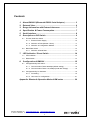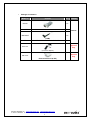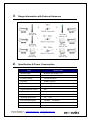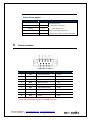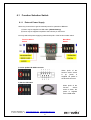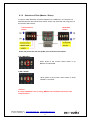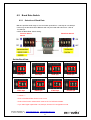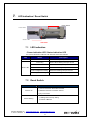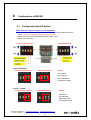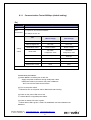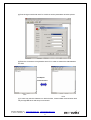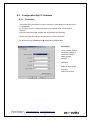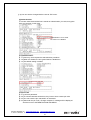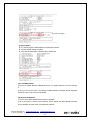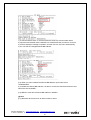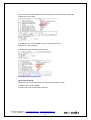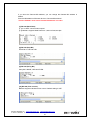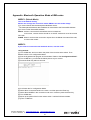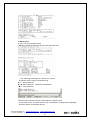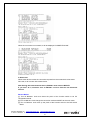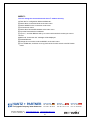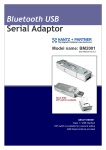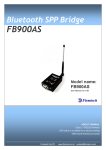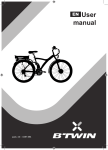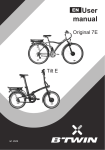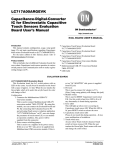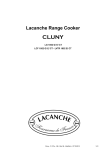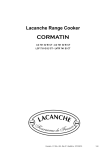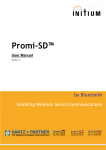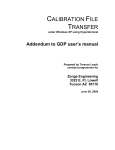Download BM1001 User Manual, PDF
Transcript
Bluetooth RS232 Serial Adaptor HANTZ + PARTNER The Upgrade Company! www.hantz.com Model name: BM1001 User Manual ver 3.1 ABOUT BM1001 Class 1 / RS232 Interface DIP switch is available for a second setting 4dBi Dipole Antenna provided BTNetworks Co., LTD 2005 08.24 Ver 3.0 Contents 1. 2. 3. 4. 5. 6. About BM1001 (Bluetooth RS232 Serial Adaptor) ..................... 3 External View ................................................................................ 6 Range information with External Antennas ............................... 7 Specification & Power Consumption.......................................... 7 Serial Interface.............................................................................. 8 Description on DIP Switch ........................................................... 9 6.1 Function Selection Switch............................................................................ 10 6.1.1 External Power Supply.................................................................... 10 6.1.2 Selection of Role (Master / Slave) .................................................. 11 6.1.3 Selection of Configuration Method.................................................. 12 6.2 Baud Rate Switch ........................................................................................ 13 6.2.1 Selection of Baud Rate ................................................................... 13 7. LED indication / Reset Switch ................................................... 14 7.1 LED indication.............................................................................................. 14 7.2 Reset Switch ................................................................................................ 14 8. Configuration of BM1001 ........................................................... 15 8.1 Configuration By DIP Switch........................................................................ 15 8.1.1 Communication Test at 9600bps (default setting)........................... 16 8.1.2 Communication Test at 115,200bps (buad rate change) ................ 18 8.2 Configuration By PC Software ..................................................................... 19 8.2.1 Pre-setting....................................................................................... 19 8.2.2 How to do PC configuration ............................................................ 21 Appendix: Bluetooth Operation Mode of BM series ...................... 29 Contact: Widecast Inc. www.widecastint.com [email protected] T. +82.31.783.6242 F. +82.31.783.6243 BM1001 User Manual ver3.1 2 1. About BM1001 (Bluetooth RS232 Serial Adaptor) Bluetooth RS232 Serial Adapter, BM1001 is a product that is developed, designed and produced by Firmtech Co, ltd. (formerly BTnetworks Inc.). It is for replacement of standard RS232 cable perfectly, with standard RS232 interface, so can be easily adopted for industrial machines with RS232 interface. Security of Bluetooth wireless communication is very strong because it use the frequency hopping and 128bit encryption in 2.4Ghz frequency range. Hardware setting is very easy and simple. - The maintenance is very convenience. - One pair of BM1001 will try to connect automatically whenever powered up. It doesn not require extra software for operation. - No installation of Driver or Application software. You may select the various configurations with only DIP Switch. (In DIP-Switch mode) 1. 2. Baud Rate The method to get Power supply (USB power cable or D-SUB Connector) 3. 4. Role (MASTER or SLAVE) Conifguration Mode Selection: - DIP-Switch mode - PC configuration mode Power supply: 1. Power may be supplied via USB power cable. (Default Setting) 2. It also may be supplied via Pin 9 of D-SUB Connector. Contact: Widecast Inc. www.widecastint.com [email protected] T. +82.31.783.6242 F. +82.31.783.6243 BM1001 User Manual ver3.1 3 <Fig.1.1 BM1001 with default Dipole (4dBi) antenna & DIP switch> Configuartion by DIP switch or by PC software. Users may do configuration either via DIP switch on the backside of BM1001, or via AT commands in Hyperterminal in PCs. By DIP switch Default Setting Selectable Values Baud rate = 9600 bps Data Bit = 8 Bit Stop Bit =1 Bit Parity Bit =No Parity Bit Hardware flow Control = None Role = MASTER or SLAVE Set Baud rate Select Role - Master - Slave Select Mode - DIP Switch Mode - PC Configuration Mode By PC software Device Name = BTNetworks PIN Code = BTWIN Operating Mode = MODE1 Baud rate = 9600 bps Data Bit = 8 Bit Stop Bit =1 Bit Parity Bit =No Parity Bit Hardware flow Control = None ROLE = MASTER Set device name Set Pin Code View Local BD Address Set Remote BD Address Select Role (Master/ Slave) Search for bluetooth device and Connect new device Set Baud rate Set Stop bit Set Parity bit Set Hardware flow control *NOTE: DIP witch mode is Default for configuration. Contact: Widecast Inc. www.widecastint.com [email protected] T. +82.31.783.6242 F. +82.31.783.6243 BM1001 User Manual ver3.1 4 Package Constitution Model no. Pictures BM1001 BM-UPC Q’ty Ramarks 1ea USB Power Cable BM-DiANT 1ea Default 1ea (4 dBi) CD BTWIN™ BM1001User’s Guide CD 1ea Optional Buy BM-PA01 (5V Power Adaptor) Optional Buy BM-PANT External Antenna (8 dBi) Contact: Widecast Inc. www.widecastint.com [email protected] T. +82.31.783.6242 F. +82.31.783.6243 BM1001 User Manual ver3.1 5 2. External View Power LED Power Switch Status LED <TOP View> Power Switch DIP Switch <Bottom View> USB Connector Reset Switch <Left View> Power Switch <Right View> Contact: Widecast Inc. www.widecastint.com [email protected] T. +82.31.783.6242 F. +82.31.783.6243 BM1001 User Manual ver3.1 6 3. Range information with External Antennas 4. Specification & Power Consumption Part Specification Bluetooth Spec. Bluetooth Specification V1.2 Communication distance 100 M Frequency Range 2.4 GHz ISM Band Sensitivity -83dBm (Typical) Transmit Power 16dBm (Typical) Size 66 * 31 mm Support Bluetooth Profile SPP Input Power 4 - 15 V Current Consumption Maximum 100 mA Operating Temperature -10℃ ~ 70℃ Communication Speed 1,200bps ~ 115,200bps Antenna Dipole Antenna (4 dBi) PC interface 9pin DSUB Female (RS232) Contact: Widecast Inc. www.widecastint.com [email protected] T. +82.31.783.6242 F. +82.31.783.6243 BM1001 User Manual ver3.1 7 Power Consumption 5. Mode Current Remark Standby 20 ㎃ Device Searching 73 ㎃ - Baud rate is 9600 bps Pairing 55 ㎃ - Input Voltage is 5V. Before Connection 73 ㎃ After Connection 50 - 55 ㎃ Test Environment Power consumption depends on communication speed and the environment. Serial Interface D-SUB 9 Pin Connector Pin No Signal Line Description Direction 1 DCD Data Carrier Detect Output 2 TXD Transmit Data Output 3 RXD Receive Data Input 4 DSR Data Set Ready Input 5 GND Ground - 6 DTR Data Terminal Ready Output 7 CTS Clear To Send Input 8 RTS Ready To Send Output 9 VCC Power Input Power may be supplied via Pin 9 of D-SUB connector. Contact: Widecast Inc. www.widecastint.com [email protected] T. +82.31.783.6242 F. +82.31.783.6243 BM1001 User Manual ver3.1 8 6. Description on DIP Switch Power Switch <Bottom View> DIP Switch Cover Open the DIP-Switch cover and you may see DIP switch as in below. Function Select Switch Baud Rate Switch - Function Select Switch 1) You may select the external power using pin#1of the function select switch. 2) You may select the Role of the adaptor using pin#3 of the function select switch. 3) You may select the Configuration Mode using pin #4 of the function select switch. - Baud Rate Switch You may set the various baud rates using the baud rate switch. Pin#1 is not in use. Pin#2,3, and 4 are used for the baud rate setting. The baud rate settings can be configured in the range from 1,200 bps to 115,200 bps. * In order to use this feature, pin#4 of the function select switch must be always up. Contact: Widecast Inc. www.widecastint.com [email protected] T. +82.31.783.6242 F. +82.31.783.6243 BM1001 User Manual ver3.1 9 6.1 Function Selection Switch 6.1.1 External Power Supply Users may choose how to get the external power for operation of BM1001. 1) Power may be supplied via USB cable. (Default Setting) 2) Power may be supplied via pin#9 of the D-Sub 9 pin Connector. You may select the power supplying method with pin#1 of the function select switch. Function Select Switch Baud Rate Switch i) Via the pin#9 of D-SUB Connector When pin#1 of the function select switch is up, power is supplied via pin#9 of the D-SUB connector. ii) Via the USB cable When pin#1 of the function Select switch is down, the power is supplied via the USB cable. . Contact: Widecast Inc. www.widecastint.com [email protected] T. +82.31.783.6242 F. +82.31.783.6243 BM1001 User Manual ver3.1 10 6.1.2 Selection of Role (Master / Slave) In order to make Bluetooth connection between two of BM1001s, one should be a MASTER and the other should be a SLAVE. Users may select the role using pin#3 of the function select switch. Function Select Switch Baud Rate Switch Users may select the role with pin#3 of the function select switch. i) As a MASTER When pin#3 of the function select switch is up, BM1001 is a MASTER. ii) AS a SLAVE When pin#3 of the function select switch is down, BM1001 is a SLAVE. *Caution. If set-up of BM1001’s role is wrong, BM1001 can not make connection/ and communication. Contact: Widecast Inc. www.widecastint.com [email protected] T. +82.31.783.6242 F. +82.31.783.6243 BM1001 User Manual ver3.1 11 6.1.3 Selection of Configuration Method BM1001 provides two kinds of configuration methods. One way is using DIP switch on the back side of BM1001, and the other way is via HyperTemrinal in PC. Users may choose one as prefer. 1) DIP Switch Mode Users can set the various features, like baud rate and Role (master/salve). If users want to set the baud rate with only DIP-Switch, the Mode of the BM1001 must be a DIP Switch Mode. 2) PC Configuration Mode Users can set the features and parameters with HyperTerminal of the windows. Function Select Switch Baud Rate Switch You can select the mode of configuration using pin#4 of the function select switch. i) DIP Switch Mode When pin#4 of the function select switch is up, BM1001 will be configured by DIP Switch Only. If you want to set the baud rate with only DIP-Switch, the mode of the BM1001 must be a DIP Switch Mode. ii) PC Configuration Mode When pin#4 of the function select switch is down, BM1001 will be configured by PC (hyperterminal) only. If you want more flexible settings and to use the various features, you can select this mode. Contact: Widecast Inc. www.widecastint.com [email protected] T. +82.31.783.6242 F. +82.31.783.6243 BM1001 User Manual ver3.1 12 6.2 Baud Rate Switch 6.2.1 Selection of Baud Rate BM1001 provides wide range of communication speeds from 1,200 bps to 115,200 bps. Users may set the baud rate of BM1001 with only the baud rate switch from 1,200 to 115,200 bps. Check the Baud Rate Switch setting. Function Select Baud Rate Switch Switch Set the Baud Rate 1200 bps 2400 bps 4800 bps 9600 bps 19200 bps 38400 bps 57600 bps 115200 bps ** Caution ** - Pin#1 of the Baud Rate Switch is not in use. - Pin#4 of the function select switch must be UP for DIP Switch Mode. - If you want higher speed than 115,200 bps, Use the PC configuration mode. Contact: Widecast Inc. www.widecastint.com [email protected] T. +82.31.783.6242 F. +82.31.783.6243 BM1001 User Manual ver3.1 13 7. LED indication / Reset Switch Power Switch Power LED Status LED <TOP View> 7.1 LED indication - Power indication LED / Status indication LED You can find the status of BM1001 with Red and Green LED indicator. LED Status Power LED Power ON Red LED is On (Stable) Connecting Green LED is flashing twice per second. Connection Green LED is On (Stable) Status LED Connection Error Enter Configuration Setting Configuration Setting Description Red LED is flashing every 0.05-second. Red LED is flashing twice per second. Red LED is flashing three times per second. 7.2 Reset Switch Status LED Result After Reset 1) Current connection will be disconnected. Green is On 2) Releases the latest connection informs. 3) Try to reconnect Red is flashing 1) Getting back to factory setting. 2) Reboot of BM1001 Contact: Widecast Inc. www.widecastint.com [email protected] T. +82.31.783.6242 F. +82.31.783.6243 BM1001 User Manual ver3.1 14 8. Configuration of BM1001 8.1 Configuration By DIP Switch NOTE: Check on default setting before testing BM1001 1) If there are two BM1001s. One should be a Master and opposite side should be a Slave. * BM1001 is set either master or slave at factory. 2) Mode selection should be DIP-Switch Configuration mode. 3) Baud rate is 9600 bps . Function Select Switch Baud Rate Switch i) Set as a MASTER Function Select Switch Baud Rate Switch Setting Role: Master bps: 9600 bps Mode: DIP Switch Configuration Mode ii) Set as a SLAVE Function Select Switch Baud Rate Switch Setting Role: Slave bps: 9600 bps Mode: DIP Switch Configuration Mode Contact: Widecast Inc. www.widecastint.com [email protected] T. +82.31.783.6242 F. +82.31.783.6243 BM1001 User Manual ver3.1 15 8.1.1 Communication Test at 9600bps (default setting) Ex) Part Description Equipment PC: 2 ea BM1001: 2 ea Test Environment PC is power on and OS is the Windows. Use USB port of each PC. Default User Select (Before change) (After Change) External Power Select Don’t Use Don’t Use Select RI Signal Line Don’t Use Don’t Use Master/Slave Select Master or Slave Master or Slave Dip switch Dip switch Configuration mode Configuration mode Baud rate 9600 bps 9600 bps Parity None None Stop bit 1 bit 1 bit Hardware flow control None None Part Setting Values Mode Select * If use Default setting, You don’t have to change the setting. Follow these procedures. [1] Attach BM1001 to RS232 port of each PC. Supply the power to BM1001 through USB power cable. - USB power cable is just used for the power of BM1001. - Don’t use it for the data communication. [2] Turn on the power switch. ♦ Whenever turn on the power switch, BM1001will start working. [3] Check on the power LED color is red. ♦ It means B1001 is supplied power stable. [4] Check on status LED color is green. ♦ When Status LED is green, it means is established connection between two BM1001s. Contact: Widecast Inc. www.widecastint.com [email protected] T. +82.31.783.6242 F. +82.31.783.6243 BM1001 User Manual ver3.1 16 [5] Run the hyper terminal at each PC. And then set the parameters as below picture. [6] Enter the characters via keyboard at each PC in order to transmit the data between two PCs. Full Duplex Communication PC1 PC2 [7] If users may see the characters on both windows, it means data communication both way through BM1001s and setup is successful. Contact: Widecast Inc. www.widecastint.com [email protected] T. +82.31.783.6242 F. +82.31.783.6243 BM1001 User Manual ver3.1 17 8.1.2 Communication Test at 115,200bps (buad rate change) Change the baud rate switch as 115200 bps. Pin 2,3 and 4 are up before test. After change, please try with HyperTerminal to confirm the successful data communication with changed buad rate. ♦ BM1001 should be either master or slave. If one is a master, another should be a slave. I) Set as a MASTER Function Select Switch Baud Rate Switch Setting Role: Master Bps: 115200 bps Mode: DIP Switch Configuration Mode ii) Set as a SLAVE Function Select Switch Baud Rate Switch Setting Role: Slave Bps: 115200 bps Mode: DIP Switch Configuration Mode After the change of DIP switch to use 115.2Kbps, please test with Hyperteminal with Port settings with new baud rate as in below. Contact: Widecast Inc. www.widecastint.com [email protected] T. +82.31.783.6242 F. +82.31.783.6243 BM1001 User Manual ver3.1 18 8.2 Configuration By PC Software 8.2.1 Pre-setting You should below procedures in order to use the PC Configuration mode before turn on the BM1001. [1] In order to use PC Configuration Mode, you need the serial communication software. Here we explain the usage scenario with HyperTerminal of Windows. [2] Run the Hyper Terminal and then disconnect current connection. [3] Open the menu [FileÎPropertyÎConfiguration] at Menu Bar. Port Setting Communication Speed: Should be matched to DIP switch setting if setted. Default: 9600bps. Data Bit: 8 Parity Bit: None Parity Stop Bit: 1 Flow Control: None Contact: Widecast Inc. www.widecastint.com [email protected] T. +82.31.783.6242 F. +82.31.783.6243 BM1001 User Manual ver3.1 19 Click to “ASCII Setup” button of Setup tab in the properties to into ASCII setup mode. Check the “Echo typed characters locally” box in the ASCII Sending. [4] Afterward above set up, turn on the BM1001 and then click the connect button. It will appear the message like left picture then it will start the count down. Contact: Widecast Inc. www.widecastint.com [email protected] T. +82.31.783.6242 F. +82.31.783.6243 BM1001 User Manual ver3.1 20 [5] Press the enter key within 5 seconds, and appear the TOP menu to configure. [6] If you do not press the enter key within 5 seconds, BM1001 will try to communicate at default setting. [7] If you need more detail information for PC Configuration Mode, refer below documents. 8.2.2 How to do PC configuration 1) After enter the character, Press the enter key. 2) Small “t” always moves to TOP MENU. 3) Small “x” closes the PC configuration utility. 3) To move to other menu you should input the left first number of menus. 4) To cancel current input character use the “Í” Back Space key and “ESC” key. Contact: Widecast Inc. www.widecastint.com [email protected] T. +82.31.783.6242 F. +82.31.783.6243 BM1001 User Manual ver3.1 21 5) If the entered character is wrong, “Retry > “ message will be displayed. 6) You can enter the character until maximum 12 characters. If the entered characters exceed than 12 characters, it will display “Overflow buffer” message. And then it will display “Retry > “ message. * Explanation on menu of the PC configuration interface [1] Device Name: Bluetooth device’s name [1-1] You can change the device name within 12 characters. [1-2] Afterward input the name then press the enter key. Appear “Change Complete!!” message and then move to TOP MENU. The device name is changed from BTNetworks to BTtest. Contact: Widecast Inc. www.widecastint.com [email protected] T. +82.31.783.6242 F. +82.31.783.6243 BM1001 User Manual ver3.1 22 [1-3] You can see the changed device name at TOP menu. [2] Authentication To connect other bluetooth devices it needs an authentication, pin code, encryption. User may set them in this menu. Authentication is set as enable Pin Code is set as BTWIN [2-1] Authentication [2-1-1] User may set to request the authentication procedure. [2-1-2] When it is disable, the encryption feature is disable too. [2-1-3] The default setting is enable. [2-2] Pin Code [2-2-1] It is like a password. [2-2-2] To connect between two devices, they have to have a same pin code. [2-2-3] You can enter the pin code within 12 characters. [2-2-4] After enter the pin code, “Change complete !!” message will be displayed. And then move to AUTHENTICATION SUB MENU. Contact: Widecast Inc. www.widecastint.com [email protected] T. +82.31.783.6242 F. +82.31.783.6243 BM1001 User Manual ver3.1 23 Pin code is changed. [2-3] Encryption [2-3-1] This encrypt the data between two bluetooth devices. [2-3-2] The default setting is enable. [2-3-3] If the authentication is disable, this is disable too. [3] Local BD Address: [3-1] This is a MAC address of Bluetooth Device. It is fixed parameter. You can’t change it. [3-2] If you choice this menu, “No change local BD address” message will be displayed and then move to Top menu automatically. [4] Remote BD Address [4-1] This is the latest paired bluetooth device address. [4-2] If you want to connect new bluetooth device, delete the latest paired bluetooth device address and then enter new bluetooth address. Contact: Widecast Inc. www.widecastint.com [email protected] T. +82.31.783.6242 F. +82.31.783.6243 BM1001 User Manual ver3.1 24 1) To use this feature enter “3” and then press the enter key at menu select status. 2) Input the new bluetooth device address in a hexadecimal that you want to connect it. 3) It will be displayed “Change complete!!” and then move to Top menu automatically. 4) You can see the changed Remote BD address. [4-3] When you want to delete the Remote BD address, input twelve zeros “000000000000” If you delete the Remote BD address, it is able to connect the first bluetooth device has same PIN code in MODE1. [4-4] BM1001 must have a Remote BD address in MODE3. [5] Role [5-1] Bluetooth device has to be an either master or slave. Contact: Widecast Inc. www.widecastint.com [email protected] T. +82.31.783.6242 F. +82.31.783.6243 BM1001 User Manual ver3.1 25 [5-2] In order to connect between two bluetooth devices one has to be a master and another has to be a slave. [5-3] Select menu 4 at TOP MENU, and you can select the role. MASTER is 1 and SLAVE is 2. [5-4] Select the role and press the enter key. * You can see the changed Role. [6] Connection Mode There are three connection modes. You may select connection mode. 1) Select menu 5 at TOP MENU. 2) Choice the mode. And press the enter key. Contact: Widecast Inc. www.widecastint.com [email protected] T. +82.31.783.6242 F. +82.31.783.6243 BM1001 User Manual ver3.1 26 3) You can see the changed mode. About the modes MODE 1 In this mode, BM1001 always connect the latest paired bluetooth device. If BM1001 has not the Remote BD address, try to connect the first bluetooth device is searched. At this time, two bluetooth devices must have same PIN code. MODE 2 1) In MASTER Case You can search the bluetooth devices have same PIN code round it. And the bluetooth devices list will be displayed. You can select one among the bluetooth devices list. 2) In SLAVE case when it received the connection request from the Master has same PIN code, it connect the master. MODE 3 Contact: Widecast Inc. www.widecastint.com [email protected] T. +82.31.783.6242 F. +82.31.783.6243 BM1001 User Manual ver3.1 27 If you know the Remote BD address, you can change the Remote BD address in Mode3. Enter the BD address of Remote device to “Remote BD Address”. *Caution: BM1001 must have a Remote BD Address in mode3. [7] RS-232 (Baud Rate) [7-1] It is UART communication speed. [7-2] BM1001 supports Baud Rate from 1,200 until 230,400 bps. [8] RS-232 (Stop Bit) STOP Bit is 1 Bit and 2 Bit. [9] RS-232 (Parity Bit) Parity Bit is NONE, ODD and EVEN. [10] RS-232 (Flow control) BM1001 supports Hardware Flow control. Default setting is OFF. Contact: Widecast Inc. www.widecastint.com [email protected] T. +82.31.783.6242 F. +82.31.783.6243 BM1001 User Manual ver3.1 28 Appendix: Bluetooth Operation Mode of BM series MODE 1 (Default Mode) This is the default seeting. Before user change the connection mode, BM1001 use this mode always. [1] it communicates with the latest paired bluetooth device. - The latest paired bluetooth device address is memorized to the Remote BD Address. [2] If it has not the Remote BD Address, Master: It tries to connect the first bluetooth device is searched. At this time, remote device should be a SLAVE mode and must have same PIN code. SLAVE: When it received the connection request from the Master has same PIN code, it connect the master. MODE 2 If you want to connect the new bluetooth device, use this mode. Using method [1] Turn off BM1001 and move down the pin#4 of the function select switch. Then BM1001 will be a PC configuration Mode. [2] Run the Hyperterminal program of the windows. Refter to “PC Configuration Mode”. [3] Turn on BM1001, you will find the below picture at your monitor. [4] Press the Enter key within 5 seconds. [5] It will enter the PC configuration Mode. [6] Select No.5 Connection Mode in the menu. And then press the Enter key. [7] Select No.2 MODE2 in the connectin mode menu. And then press the Enter key. [8] Turn off BM1001. [9] Move up the pin#4 of the function select switch. It will ba DIP Switch Mode. [10] Turn on BM1001. Contact: Widecast Inc. www.widecastint.com [email protected] T. +82.31.783.6242 F. +82.31.783.6243 BM1001 User Manual ver3.1 29 In Master Case [11] You can see the below picture. - BM1001 will find the bluetooth devices with same PIN code. - The searching will be kept on until look for 7 slaves. - Some keys have a function while searching. “r” : Retry searching “Í” Back space key : Cancel the entered data “s” : Stop searching Select one slave device of the list, and master will connect to that. - If connection is fail, “The slave device is not connectable!!” message will be displayed. - And retry search for bluetooth devices. Contact: Widecast Inc. www.widecastint.com [email protected] T. +82.31.783.6242 F. +82.31.783.6243 BM1001 User Manual ver3.1 30 When the connection is successful, it will be displayed “CONNECTION OK”. In Slave case When slave device receive the connection request from the master device has same PIN code, it will connect with master device. After Pairing with new bluetooth device, BM1001 must retrun to MODE1. If you don’t do it, whenever turn on BM1001 it will be find the new bluetooth devices. Back to Mode1 [1] Turn off BM1001. And move down the pin#4 of the function switch to be PC configuration Mode. [2] Turn on BM1001. And change the connection mode as MODE1 at the main menu. [3] Turn on BM1001. And move up the pin#4 of the function switch to be DIP Switch Mode. Contact: Widecast Inc. www.widecastint.com [email protected] T. +82.31.783.6242 F. +82.31.783.6243 BM1001 User Manual ver3.1 31 MODE 3 You can change the remote bluetooth device’s address directly. [1]Enter the PC configuration Mode with BM1001. [2] Select No.5 Connection Mode at the main menu. [3] Select MODE3 in the connection mode menu. [4] Go back main menu. [5] Select No.3 Remote BD address at the main menu. [6] Input the Remote device’s address. [7] Input “x”, and then BM1001 will try to connect with new device what you want to connect. [8]Wait until “Connection Ok” message will be displayed. [9] Restart BM1001. [8]Change the connection mode as MODE1 at the main menu. [9] Turn off BM1001, and then move up pin#4 of the function switch to be DIP Swtich mode. HANTZ + PARTNER The Upgrade Company! www.hantz.com Deutschland: Tel.: 0761 / 59 21 00 Fax: 0761 / 58 52 28 Contact: Widecast Inc. www.widecastint.com [email protected] T. +82.31.783.6242 F. +82.31.783.6243 BM1001 User Manual ver3.1 32 Schweiz: Tel.: 061 / 27 311 - 31 Fax: 061 / 27 311 - 39 Österreich: Tel.: 01 / 58 55 430 Fax: 01 / 58 55 460