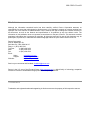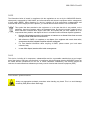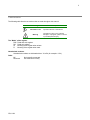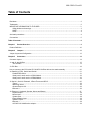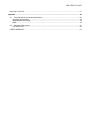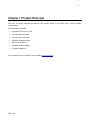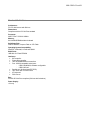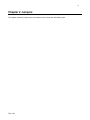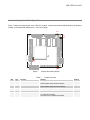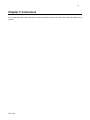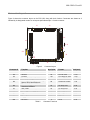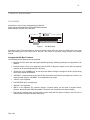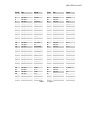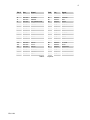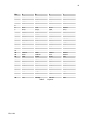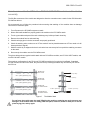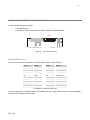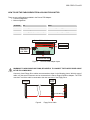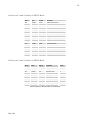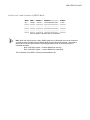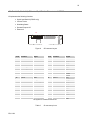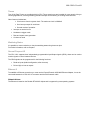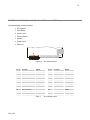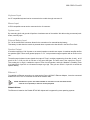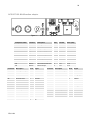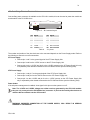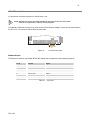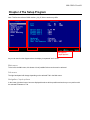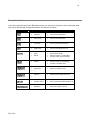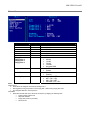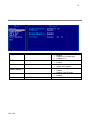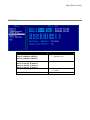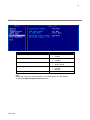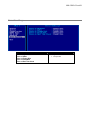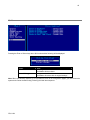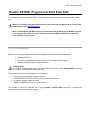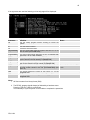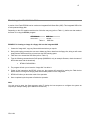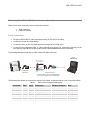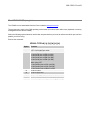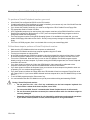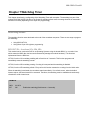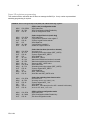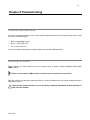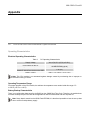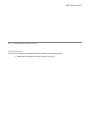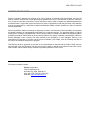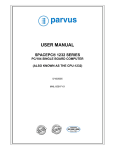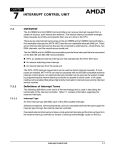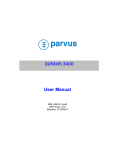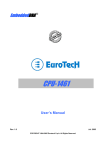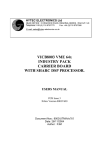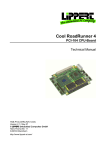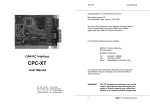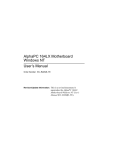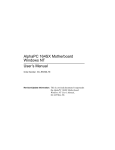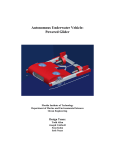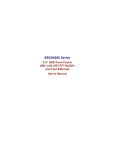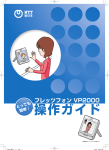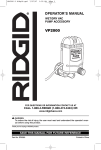Download CPU-1421 - UCL HEP Group
Transcript
CPU-1421 User Manual MNL-0542-01 revA3 ECO-1994 Effective: 14DEC07 MNL-0542-01 revA3 Disclaimer Although the information contained herein has been carefully verified, Parvus Corporation assumes no responsibility for errors that might appear in this document, or for damage to property or persons resulting from improper use of this manual or related software. Parvus reserves the right to change the contents and form of this document, as well as the features and specifications of its products at any time without notice. The information in this publication does not represent a commitment on the part of Parvus. This document contains proprietary information that is protected by copyright. All rights are reserved. No part of this document may be photocopied, reproduced, or translated into another language without the prior written consent of Parvus. Parvus Corporation 3222 S. Washington St. Salt Lake City, Utah, USA 84115 Phone: +1 (801) 483-1533 Toll-Free: +1 (800) 483-3152 Main: +1 (801) 483-1533 Fax: +1 (801) 483-1523 Email: Sales: [email protected] Support: [email protected] Web-site: http://www.parvus.com Send us your comments and feedback: [email protected] Parvus is the U.S. arm of the Eurotech Group (www.eurotech.com), a global family of technology companies focused on innovative embedded and high performance computing solutions. Trademarks Trademarks and registered trademarks appearing in this document are the property of their respective owners. 3 IMPORTANT INFORMATION TO THE USER Before proceeding further, please carefully read the following paragraphs: Safety Notices and warnings FCC information and compliance This device has been designed to comply with the limits of a Class B digital device pursuant to Part 15 of the FCC Rules. These limits are designed to provide reasonable protection against harmful interference. The device generates, uses, and can radiate radio frequency energy and, if not installed and used in accordance with the instructions, may cause harmful interference to radio communications or to devices that are not appropriately shielded. Parvus is not responsible for any radio or device, which may be affected by harmful interference. Appropriate shielding of susceptible devices is not the responsibility of Parvus. Further, Parvus is not responsible for unauthorized modifications of Parvus equipment including the substitution or attachment of cables and/or other unauthorized equipment. If electrical interference is harmfully affecting a device, it is the responsibility of the user to correct this interference. In order to minimize the affects of electrical interference, use only shielded data cables with the system. In accordance with FCC 15.21, changes or modifications not expressly approved by the party responsible for compliance could void the user’s authority to operate the equipment. Emissions information for Canada This Class B digital apparatus complies with Canadian ICES-003. Cet appareil numérique de la classe B est conforme à la norme NMB-003 du Canada. CE Marking This equipment complies with the requirements for CE marking when used in a residential, commercial, vehicular or light industrial environment. CPU-1421 MNL-0542-01 revA3 RAEE The information below is issued in compliance with the regulations as set out by the 2002/96/CE directive, subsequently superseded by 2003/108/CE, and refers electrical and electronic equipment and the management of their waste (WEEE). When disposing of a device, including all of its components, subassemblies and materials that are an integral part of the product, you should take the WEEE directive into consideration. This symbol has been attached to the equipment or, in the case that this is not possible, on the packaging, instruction literature and/or the guarantee sheet. By using this symbol it states that the device has been marketed after August 13th 2005, and implies that you must separate all of its components when possible, and dispose of them in accordance with local waste disposal legislations. ! Because of the substances present in the equipment, an improper use or disposal of the refuse can cause damage to human health and to the environment. ! With reference to RAEE, it is compulsory to not dispose of the equipment with normal urban refuse, arrangements should be instigated for separate collection and disposal. ! For more detailed information about recycling of RAEE, please contact your local waste collection body. ! In case of illicit disposal, sanctions will be levied on transgressors. RoHS This device, including all it components, subassemblies and the consumable materials that are an integral part of the product, has been manufactured in compliance with the European directive 2002/95/EC known as the RoHS directive (Restrictions on the use of certain Hazardous Substances), this directive targets the reduction of certain hazardous substances previously used in electrical and electronic equipment (EEE). Anti-static precautions Always use appropriate antistatic precautions when handing any board. This is to avoid damage caused by ESD (Electro Static Discharge). 5 Conventions The following table lists the conventions that are used throughout this manual. Icon Notice Type Information note Warning Description Important features or instructions Information to alert you to potential damage to a program, system or device or potential personal injury The “Mode” of the register: R/W Read and write register. RO Read only register. W Meaning of the register when written. R Meaning of the register when read. Hexadecimal numbers: Hexadecimal numbers are indicated with an “h” suffix (for example: 11Ch). Other: NC Not internally connected Reserved Use reserved to Factory CPU-1421 MNL-0542-01 revA3 Table of Contents Disclaimer ............................................................................................................................................................ 2 Trademarks .......................................................................................................................................................... 2 IMPORTANT INFORMATION TO THE USER .................................................................................................... 3 Safety Notices and warnings......................................................................................................................... 3 RAEE............................................................................................................................................................. 4 RoHS ............................................................................................................................................................. 4 Anti-static precautions.......................................................................................................................................... 4 Conventions ......................................................................................................................................................... 5 Table of Contents .................................................................................................................................................. 6 Chapter 1 Product Overview ............................................................................................................................ 9 Product Definition............................................................................................................................................... 10 Chapter 2 Jumpers .......................................................................................................................................... 11 Jumper Layout and Configuration...................................................................................................................... 12 Chapter 3 Connectors ..................................................................................................................................... 13 Connector Layout............................................................................................................................................... 14 J1 and J2: the ISA Bus ...................................................................................................................................... 15 The ISA BUS ............................................................................................................................................... 15 J3: PCI Bus ........................................................................................................................................................ 18 How to connect to the CPU other PC/104 & PC/104Plus devices: the stack assembly.................................... 20 J4: Parallel (or FDD), Serial3 and Serial4.......................................................................................................... 21 Parallel/FDD section.................................................................................................................................... 21 Serial ports 3 and 4 section in RS232 Mode............................................................................................... 23 Serial ports 3 and 4 section in RS422 Mode............................................................................................... 23 Serial ports 3 and 4 section in RS485 Mode............................................................................................... 24 J5: Serial 1, Serial 2, Ethernet2, 2 Extra Timers and GPI/O ............................................................................. 25 Timers.......................................................................................................................................................... 26 Watchdog Status ......................................................................................................................................... 26 General Purpose I/O ................................................................................................................................... 26 Ethernet 2 .................................................................................................................................................... 26 J6: Ethernet 1, Keyboard, Speaker, Mouse and Battery ................................................................................... 27 Keyboard Input ............................................................................................................................................ 28 Mouse Input................................................................................................................................................. 28 System reset ............................................................................................................................................... 28 External Battery Input.................................................................................................................................. 28 Speaker Output ........................................................................................................................................... 28 Ethernet 1 .................................................................................................................................................... 28 ACS-9072-00: Multifunction adaptor ........................................................................................................... 29 7 J7: IDE / DOM .................................................................................................................................................... 30 J10: IDE LED ..................................................................................................................................................... 30 J8: Auxiliary Power Connector........................................................................................................................... 31 J11: Slim FDD .................................................................................................................................................... 32 How to connect the FPC floppy cable into the connector ........................................................................... 32 J12: Ethernet 1................................................................................................................................................... 33 Chapter 4 The Setup Program........................................................................................................................ 34 Main menu................................................................................................................................................... 34 Sub menu .................................................................................................................................................... 34 Navigation / Input options............................................................................................................................ 34 Navigation Keys: ................................................................................................................................................ 35 General: ............................................................................................................................................................. 36 Devices: ............................................................................................................................................................. 37 Communications: ............................................................................................................................................... 38 ATAPI Units:....................................................................................................................................................... 39 PCI & ISA ........................................................................................................................................................... 40 Advanced: .......................................................................................................................................................... 41 Error Handling: ................................................................................................................................................... 42 Quit:.................................................................................................................................................................... 43 Chapter 5 BTOOL Program and Solid State Disk......................................................................................... 44 The BTOOL program ......................................................................................................................................... 44 The Integrated Solid State Disk ......................................................................................................................... 47 Chapter 6 Virtual Peripheral ........................................................................................................................... 48 How “Virtual Peripheral” works .......................................................................................................................... 49 Choosing the Virtual Peripheral connection type............................................................................................... 50 Serial Connection: ....................................................................................................................................... 50 Parallel Connection: .................................................................................................................................... 51 The VP2000.EXE program ................................................................................................................................ 52 How to perform a Virtual Peripheral session ..................................................................................................... 53 To perform a Virtual Peripheral session you need:..................................................................................... 53 Follow these steps to perform a Virtual Peripheral session: ....................................................................... 53 Chapter 7 Watchdog Timer............................................................................................................................. 54 Watchdog modes ............................................................................................................................................... 54 BIOS INT 52h - functions 0Ch, 0Dh, 0Eh.................................................................................................... 54 Super I/O registers programming ................................................................................................................ 55 Watchdog time-out pin ....................................................................................................................................... 56 Chapter 8 Troubleshooting............................................................................................................................. 57 Technical/Sales Assistance ............................................................................................................................... 57 CPU-1421 MNL-0542-01 revA3 Returning For Service ........................................................................................................................................ 57 Appendix .............................................................................................................................................................. 58 A.1 Electrical and Environmental Specifications ........................................................................................... 58 Operating Characteristics............................................................................................................................ 58 Absolute Maximum Ratings......................................................................................................................... 59 MTBF........................................................................................................................................................... 59 A.2 Mechanical Dimensions .......................................................................................................................... 60 CPU Dimensions ......................................................................................................................................... 60 LIMITED WARRANTY ....................................................................................................................................... 62 9 Chapter 1 Product Overview CPU-1421 is a highly integrated PC/104-Plus CPU module, based on the AMD™ Élan™ SC520 133MHz microprocessor. Related Products Available: ! Development kit for CPU-1421 ! TP RJ45 Ethernet adapter ! 2mm to 2.54mm IDE cable ! Parallel-FDD adapter cable ! IDE to ATA adapter kit ! Standard interface cable kit ! Flat panel adapter kit For a complete list of our products visit our website: www.parvus.com CPU-1421 MNL-0542-01 revA3 Product Definition Architecture: PC PCI-Architecture with ISA-bus Dimensions: Compliant with the PC/104-Plus standard Processor: AMD™ Élan™ SC520 133MHz Memory: 64-128 MB SDRAM soldered onboard Solid State Disk: Disk-On-Module, Compact Flash or ATA Flash Operating System Compatibility: WinCE®, VxWorks®, Linux® and QNX® BIOS Flash: 1MB 8bit +5V Flash EPROM Interfaces: ! IDE controller ! Floppy Disc controller ! Two 10/100Mbit Ethernet controllers ! Four 16C550 compatible serial ports: - 2 RS-232/485/422, software configurable - 2 RS-232 fixed ! Parallel port (bi-directional EPP-ECP) ! Two 16-bit user Counter/Timers ! AT keyboard ! PS/2 mouse Bus: PCI/ISA PC/104-Plus compliant (ISA-bus with limitations) Power Supply: +5V only 11 Chapter 2 Jumpers This chapter shows the jumper layout and explains how to setup each individual jumper. CPU-1421 MNL-0542-01 revA3 Jumper Layout and Configuration Figure 1 shows the jumper layout of the CPU-1421 module. Jumpers are shown as JP followed by the jumper's number, a red square pad indicates pin 1 of the 3-pin jumper. JP3 JP1 JP2 Figure 1. Jumpers and solder jumpers Table 1. PIN JP1 Type 2 pin Function External Bios JP2 2 pin Invalid Setup JP3 JP4 JP5 2 pin 2 pin 3 pin Module Reset Reserved Ethernet Controller Jumper Functions Settings Open: Module starts with internal BIOS Closed: Module starts with External Bios Open: Module starts with saved parameters Closed: Module starts with default settings When these two pins are shorted the system will reset 1-2: Ethernet 1 Disabled 2-3: Ethernet 2 Disabled Open: Ethernet1 and Ethernet2 Enabled Default Open Open Open Open Open 13 Chapter 3 Connectors This chapter provides a brief description of each connector found on the CPU-1421, with their position and function. CPU-1421 MNL-0542-01 revA3 Connector Layout Figure 2 shows the connector layout on the CPU-1421 along with their function. Connectors are shown as J followed by its designated number: a red square pad indicates pin 1 of each connector. J5 J4 J11 J3 J1 J2 J12 J8 Figure 2. Connector # J1 J2 J3 J4 J5 J6 J7 J8 J9 J10 J11 J12 Connector layout Function ISA Bus ISA Bus PCI Bus Parallel, Serial3 and Serial4 Serial1, Serial2, Timer, Watchdog Status, GPI/O and Ethernet2 Ethernet 1, Keyboard, Mouse, Speaker and Battery IDE / DOM Auxiliary power supply input Reserved IDE Led Floppy Disk Ethernet 1 Table 2. Qty of pins 64 40 120 40 Format Pitch (mm) PC104: 32x2 2.54 PC104: 20x2 2.54 PC104PLUS: 30x4 2.00 Hirose DF13 20x2 1.25 40 Hirose DF13 20x2 1.25 26 Pin strip 13x2 2.00 44 12 14 2 26 8 Pin strip 22x2 Pin strip 6x2 Pin strip 7x2 Pin strip 2x1 ZIF 26 SIL 8 2.00 2.54 2.00 2.00 1.00 2.00 Connector Functions 15 J1 and J2: the ISA Bus The ISA BUS Connectors J1 and J2 carry the signals for the ISA Bus. These signals match definitions of the IEEE P996 standard. Below is shown a picture of the ISA BUS J1 J2 Figure 3. ISA BUS layout According to the PC/104 specifications, these connectors include KEY pins; these are filled holes in the upper side and missing pins in the lower side of the bus. This is done to avoid the wrong insertion in/of another module. Unsupported ISA Bus Functions The following ISA bus features are not supported. " Because the CPU itself does not support address pipelining, address pipelining is not supported on the ISA bus. " External master access is not supported, and the CPU is always the master on the ISA bus (external masters can be accommodated by the PCI bus). " “GPIOCS16” and “GPMEMCS16” do not cause the ISA bus timings to change for the bus cycles during which these signals are asserted. " “IOCHRDY” is supported only as an input for the slave devices that require wait states. Since there is no external master support, “IOCHRDY” is not supported as an output. " “IOCHK” is not supported. " The REFRESH pin is not supported. " “NOWS” is not supported. " IRQ15 is not supported. By customer request, a special setting can be made to support IRQ15; however, that would make IRQ9 unavailable. The factory can only perform this special setting. " The ISA bus interface timing is configured to support most ISA bus devices. However, the CPU-1421’s ISA bus does not support all legacy ISA timing. CPU-1421 MNL-0542-01 revA3 Pin # 1 2 3 4 5 6 7 8 9 10 11 12 13 14 15 16 17 18 19 20 21 22 23 24 25 26 27 28 29 30 31 32 Use ISA Bus ISA Bus ISA Bus ISA Bus ISA Bus ISA Bus ISA Bus ISA Bus ISA Bus ISA Bus ISA Bus ISA Bus ISA Bus ISA Bus ISA Bus ISA Bus ISA Bus ISA Bus ISA Bus Not Connected ISA Bus ISA Bus ISA Bus ISA Bus ISA Bus ISA Bus ISA Bus ISA Bus ISA Bus ISA Bus ISA Bus ISA Bus Signal IOCHK# Ground D7 RSTDRV D6 +5 Volts D5 IRQ 9 D4 -5 Volts D3 DRQ2 D2 -12 Volts D1 ZEROWS# D0 +12 Volts IOCHRDY Key AEN SMEMW# A19 SMEMR# A18 IOW# A17 IOR# A16 DACK3# A15 DRQ3 Table 3. Pin # Use ISA Bus 33 ISA Bus 34 ISA Bus 35 ISA Bus 36 ISA Bus 37 ISA Bus 38 ISA Bus 39 ISA Bus 40 ISA Bus 41 ISA Bus 42 ISA Bus 43 ISA Bus 44 ISA Bus 45 ISA Bus 46 ISA Bus 47 ISA Bus 48 ISA Bus 49 ISA Bus 50 ISA Bus 51 ISA Bus 52 ISA Bus 53 ISA Bus 54 ISA Bus 55 ISA Bus 56 ISA Bus 57 ISA Bus 58 ISA Bus 59 ISA Bus 60 ISA Bus 61 ISA Bus 62 ISA Bus 63 ISA Bus 64 J1 pinout Signal A14 DACK1# A13 DRQ1 A12 REFRESH# A11 ISACLK A10 IRQ 7 A9 IRQ 6 A8 IRQ 5 A7 IRQ 4 A6 IRQ 3 A5 DACK2# A4 TC A3 BALE A2 +5 Volts –1 A1 OSC A0 Ground 1 Ground 3 Ground 2 17 Pin # 1 2 3 4 5 6 7 8 9 10 11 12 13 14 15 16 17 18 19 20 CPU-1421 Use ISA Bus ISA Bus ISA Bus ISA Bus ISA Bus ISA Bus ISA Bus ISA Bus ISA Bus ISA Bus ISA Bus ISA Bus ISA Bus ISA Bus ISA Bus ISA Bus ISA Bus ISA Bus ISA Bus ISA Bus Signal Ground 0 Ground 1 SBHE# ISA_MEMCS16# LA23 IOC16# LA22 IRQ10 LA21 IRQ11 LA20 IRQ12 LS19 IRQ15 LA18 IRQ14 LA17 DACK0# MEMR# DRQ0 Table 4. Pin # Use ISA Bus 21 ISA Bus 22 ISA Bus 23 ISA Bus 24 ISA Bus 25 ISA Bus 26 ISA Bus 27 ISA Bus 28 ISA Bus 29 ISA Bus 30 ISA Bus 31 ISA Bus 32 ISA Bus 33 ISA Bus 34 ISA Bus 35 ISA Bus 36 ISA Bus 37 ISA Bus 38 ISA Bus 39 ISA Bus 40 J2 pinout Signal MEMW# DACK5# SD8 DRQ5 SD9 DACK6# SD10 DRQ6 SD11 DACK7# SD12 DRQ7 SD13 +5 Volts SD14 MASTER# SD15 Ground 2 Not Connected Ground 3 MNL-0542-01 revA3 J3: PCI Bus Connector J3 carries signals of the PCI Bus. The PCI Bus mechanical interface is a stackable 30x4 header. This interface carries all of the required PCI signals per PCI Local Bus Specification Version. 2.1. Below is shown a picture of the PCI BUS. J3 PCI Bus Figure 4. PCI BUS layout Unsupported PCI Bus Functions The following list summarizes some of the PCI bus functionality that is not supported in the CPU1421’s PCI host bridge. These functions are listed as optional in the PCI bus specification. " 66MHz is not supported. " 64-bit data is not supported. " 64-bit addressing (dual address cycles) is not supported due to the maximum 32-bit address space of the Am5x86 CPU. " Cacheable PCI bus memory (SBDONE, SBO) is not supported. " The optional “CLKRUN” pin is not supported.# " The “LOCK” pin is an optional pin not required in most systems, because other mechanisms are typically employed for coherency. " Address/data stepping is not supported as a master due to the performance implications. " The CPU does not support a downstream “Southbridge” device, because most peripherals normally included in a Southbridge are integrated into the CPU. " The optional message-signaled interrupt feature described in the PCI Local Bus Specification, Revision 2.2, is not supported in the CPU-1421. Unsupported PCI Bus Configuration Registers Some standard PCI bus configuration registers are not implemented, because the CPU is a host-toPCI bridge and does not support some optional PCI functionality. " Base Address registers are not implemented, because the CPU is the host PCI device. Target address space configuration is done through CPU-specific configuration. " “Latency timer” and “MAX_LAT”, “MIN_GNT” are not implemented, because the CPU’s PCI host bridge does not support multiple data phase transactions as a master. " Cache line size is not implemented, because the CPU PCI host bridge does not support cacheable PCI memory. For further info about ISA bus and PCI bus please refer to www.pc104.org 19 Pin 1 2 3 4 5 6 7 8 9 10 11 12 13 14 15 16 17 18 19 20 21 22 23 24 25 26 27 28 29 30 A GND VI/O AD05 C/BE0# GND AD11 AD14 +3.3V SERR# GND STOP# +3.3V FRAME# GND AD18 AD21 +3.3V IDSEL0 AD24 GND AD29 +5V REQ0# GND GNT1# +5V CLK2 GND +12V -12V B Reserved AD02 GND AD07 AD09 VI/O AD13 C/BE1# GND PERR# +3.3V TRDY# GND AD16 +3.3V AD20 AD23 GND C/BE3# AD26 +5V AD30 GND REQ2# VI/O CLK0 +5V INTD# INTA# REQ3# Table 5. CPU-1421 C +5 AD01 AD04 GND AD08 AD10 GND AD15 Reserved +3.3V LOCK# GND IRDY# +3.3V AD17 GND AD22 IDSEL1 VI/O AD25 AD28 GND REQ1# +5V GNT2# GND CLK3 +5V INTB# GNT3# J3 pinout D AD00 +5V AD03 AD06 GND M66EN AD12 +3.3V PAR Reserved GND DEVSEL# +3.3V C/BE2# GND AD19 +3.3V IDSEL2 IDSEL3 GND AD27 AD31 VI/O GNT0# GND CLK1 GND RST# INTC# GND MNL-0542-01 revA3 How to connect to the CPU other PC/104 & PC/104Plus devices: the stack assembly The ISA Bus connectors of the module are designed to allow the connection onto a stack of other PC/104 and/or PC/104Plus devices. We recommend you to follow the procedure below ensuring that stacking of the modules does not damage connectors or electronics parts. 1. Turn off power to the PC/104Plus system or stack. 2. Select and install standoffs to properly position the module on the PC/104Plus stack. 3. Touch a grounded metal part of the rack to discharge any build up of static electricity. 4. Remove the module from its anti-static bag. 5. Check that keying pins in the bus connector are properly positioned. 6. Check the stacking order; make sure an XT bus card will not be placed between two AT bus cards or it will interrupt the bus’s signals. 7. Hold the module by its edges and orient it so that the bus connector pins line up with the matching connector on the stack. 8. Press evenly the module onto the PC/104Plus stack. The picture below shows a typical module stack with two PC/104Plus modules, one PC/104 16-BIT module, and one PC/104 8-BIT module. The maximum configuration for the PCI bus of PC/104Plus modules is four plus the Host Board. If standard PC/104 modules are used in the stack, they must be the top module(s) because they will normally not include the PCI bus. Stackthrough 8-bit module 0.435 in. (11 mm) 0.6 in. (15mm) Spacers (4 plcs.) 0.6 in. (15 mm) Stackthrough 16-bit module 0.6 in. (15mm) Spacers (4 plcs.) Stackthrough PC/104Plus module 0.100 in. (2.54 mm) 0.6 in. (15mm) Spacers (4 plcs.) 0.062 in. (1.57 mm) Non-Stackthrough PC/104Plus module Figure 5. The Module Stack Do not force the module onto the stack! Wiggling the module or applying too much pressure may damage it. If the module does not readily press into place, remove it, check for bent pins or out-ofplace keying pins, and try again. 21 J4: Parallel (or FDD), Serial3 and Serial4 J4 implements the following functions: ! Parallel/FDD port ! Serial ports 3 and 4; these ports are RS232, RS422 or RS485 selectable Figure 6. J4 Connector Layout Parallel/FDD section The user can choose the Parallel port or the FDD setting using the Setup Program. Pin # 1 3 5 7 9 11 13 15 17 19 21 Signal STROBE# PD0 PD1 PD2 PD3 PD4 PD5 PD6 PD7 ACK# BUSY Pin # 2 4 6 8 10 12 14 16 18 20 22 Signal PE SLCT GND1_LPT AUTOFD# GND2_LPT ERROR# GND3_LPT INIT# GND4_LPT SLCTIN# Not Connected The symbol “#” stands for active low In order to simplify the connection between the parallel port and a floppy disk drive Parvus makes available a Floppy disc drive adaptor: the ACS-6000. CPU-1421 MNL-0542-01 revA3 HOW TO USE THE PARVUS/EUROTECH ACS-6000 FDD ADAPTOR There are two configurations available in the Parvus FDD Adaptor: ! Female configuration ! Male configuration Connector J1A J1 J2 J3 Use Male configuration Female configuration Power supply (5V) used by the adaptor Parallel Port Flat Cable Connector Notes For connecting to a Floppy Disk Flat Cable For direct connection to a Floppy Disk Drive This is NOT for powering the Floppy Disc Drive To the FDD Cable/Connector Female Config. Male Config. Power Supply GND PIN1 +5V PIN2 To the Parallel Port Figure 7. The ACS-6000 Adaptor layout WARNING! TO AVOID MALFUNCTIONS, BE CAREFUL TO CONNECT THE FLOPPY DRIVE CABLE IN THE FOLLOWING WAY: Commonly found Floppy Drive cables are structured as shown in the following picture. With this type of cable, only the second connector can be connected to the Parvus Floppy Disk Drive Adaptor. The “FDD connector” end of the cable is connected to the rear connector of the Floppy Drive. To FDD adapter To FDD connector X Figure 8. Floppy Drive Cable. 23 Serial ports 3 and 4 section in RS232 Mode Pin # 23 24 25 26 27 28 29 30 31 32 33 34 35 36 37 38 39 40 Port COM3 COM3 COM3 COM3 COM3 COM3 COM3 COM3 COM3 COM4 COM4 COM4 COM4 COM4 COM4 COM4 COM4 COM4 Signal DCD DSR RX RTS TX CTS DTR RI GND GND DCD DSR RX RTS TX CTS DTR RI Function Data Carrier Detect Data Set Ready Receive Data Request To Send Transmit data Clear To Send Data Terminal Ready Ring Indicator Signal Ground Signal Ground Data Carrier Detect Data Set Ready Receive Data Request To Send Transmit data Clear To Send Data Terminal Ready Ring Indicator Serial ports 3 and 4 section in RS422 Mode Pin # 23 25 27 29 31 32 33 35 37 39 Port COM3 COM3 COM3 COM3 COM3 COM4 COM4 COM4 COM4 COM4 Signal -TX +TX -RX +RX GND GND -TX +TX -RX +RX Function Transmit data Transmit Data Receive Data Receive Data Signal ground Signal ground Transmit data Transmit Data Receive Data Receive Data In/out Out Out In In --Out Out In In Pins not shown in the table are not connected CPU-1421 MNL-0542-01 revA3 Serial ports 3 and 4 section in RS485 Mode Pin # 23 25 31 32 33 35 Port COM3 COM3 COM3 COM4 COM4 COM4 Signal -TX/-RX +TX/+RX GND GND -TX/-RX +TX/+RX Function Transmit/Receive data Transmit/Receive data Signal ground Signal ground Transmit/Receive data Transmit/Receive data In / Out In / Out In / Out --In / Out In / Out Pins not shown in the table are not connected Note. When the Serial ports are used in RS485 mode, the bi-directional line must be controlled via software using the Data Terminal Ready (DTR) signal of the serial controller. This signal is defined by bit 0 of the UART Modem Control Register (MCR) and the bi-directional line is controlled as follows: " Bit 0 of the MCR register = 0 means RS485 line receiving " Bit 0 of the MCR register = 1 means RS485 line transmitting The I/O address of the MCR is "Serial port Base address"+4H. 25 J5: Serial 1, Serial 2, Ethernet2, 2 Extra Timers and GPI/O J5 implements the following functions: ! Serial1 and Serial 2 (RS232 only) ! 2 Extra Timers ! Watchdog Status ! General Purpose I/O ! Ethernet 2 J5 Figure 9. J5 Connector Layout Pin # 1 2 3 Function Timer 0 Timer 0 Timer 1 Signal TMRIN0 IRQ8# TMROUT0 TMRIN1 Pin # 21 22 23 Function Not Connected Not Connected Serial 1 4 Timer 1 TMROUT1 24 Serial 1 5 Watchdog Status WDTL 25 Serial 1 6 Watchdog Status GND1 26 Serial 1 7 GPI/O GPI/O14 27 Serial 1 8 GPI/O GPI/O15 28 Serial 1 9 GPI/O GPI/O13 29 Serial 1 10 GPI/O GND 30 Serial 1 11 Ethernet 2 LINK_B 31 Serial 1 12 Ethernet 2 ACTIVITY_B 32 Serial 2 13 Ethernet 2 TXOUT2+ 33 Serial 2 14 Ethernet 2 TXOUT2- 34 Serial 2 15 Ethernet 2 RXIN2+ 35 Serial 2 16 Ethernet 2 RXIN2- 36 Serial 2 17 Ethernet 2 VCC3 37 Serial 2 18 Ethernet 2 GND 38 Serial 2 19 -- Not Connected 39 Serial 2 20 -- Not Connected 40 Serial 2 The symbol “#” stands for active low Table 6. CPU-1421 J5 connector pin-out Signal GND GND DCD1 DSR1 RX1 RTS1 TX1 CTS1 DTR1 RI1 GND GND DCD2 DSR2 RX2 RTS2 TX2 CTS2 DTR2 RI2 MNL-0542-01 revA3 Timers Two 16-bit Extra Timers are provided with this CPU. These extra timers are intended for most generic timing or counting applications, such as generating periodic interrupts and measuring or counting external events. Other features included are: ! Clock source from the system clock. The maximum clock is 33MHz/4 ! One interrupt output for each timer ! Several modes of operation: " Interrupt on terminal count " Hardware re-trigger mode " Rate and square wave generation " Continuous mode Watchdog Status It is possible to connect a device to view the watchdog status using these two pins. For further information, refer to Chapter 7 General Purpose I/O The CPU 1421 supports three independently programmable Input/Output signals (GPIO), these can be used to monitor signals or control external devices. The GPIO signals can be programmed for the following functions: " Read as inputs (default configuration, after the reset) " Driven High or Low as outputs Ethernet 2 To establish an Ethernet connection you must use the Parvus/Eurotech ACS-9095 Ethernet Adapter, it must be connected between the CPU-1421 J5 connector and the RJ45 network cable. Network drivers The Ethernet is based on the Realtek RTL8139C chipset and is supported by most operating systems. 27 J6: Ethernet 1, Keyboard, Speaker, Mouse and Battery J6 implements the following functions: ! AT Keyboard ! PS/2 Mouse ! System reset ! External battery ! Speaker ! Power button ! Ethernet 1 Figure 10. J6 Connector layout Pin # 1 2 3 4 5 6 7 8 9 10 11 12 13 Function Generic Generic Keyboard Keyboard Mouse Mouse Battery Speaker Reset (push-button) Not Connected Not Connected Not Connected Not Connected Signal GND VDD KBDATA KBCLK MSDAT MSCLK BAT_IN SPKR RES_PB_IN ----- Table 7. CPU-1421 Pin # 14 15 16 17 18 19 20 21 22 23 24 25 26 Function Not Connected Not Connected Not Connected Not Connected Not Connected --------- J6 Connector pinout Signal LINK_A ACTIVITY_A TXOUT1+ TXOUT1RXIN+ RXINVCC3 GND MNL-0542-01 revA3 Keyboard Input An AT compatible keyboard can be connected to the module through connector J6. Mouse Input A PS/2 compatible mouse can be connected to the J6 connector System reset By connecting pin 9 and ground will perform a hardware reset of the module. We advise using an external pushbutton, normally open. External Battery Input Pin 7 of the multifunction connector allows for the connection of an external backup battery. This battery is used when the module is powered down to preserve the date & time in the Real Time Clock. Speaker Output A transistor supplying 0.1W of power to an external speaker controls these outputs. A transistor amplifier buffers the speaker signal. Use a small general-purpose 2” or 3” inch permanent magnet speaker with an 8-Ohm voice coil. The audio output is based on two signals: the output of Timer 2, and the programming of two bits, 0 and 1, at I/O port 61h. Bit 1 of I/O port 61h is one term of a 2-input AND gate. The other term is the output from Timer 2. Thus, setting bit 1 to logic 1 enables the output of Timer 2 to the speaker, and logic 0 disables it. Disabling Timer 2 by setting bit 0 of port 61h to a 0 causes its output to go high. Then you can use bit 1 of port 61h to control the speaker directly. Ethernet 1 To establish an Ethernet connection you must use the Parvus ACS-9071 Ethernet Adapter, it must be connected between the CPU-1421 J6 connector and the RJ45 network cable. NOTE: The Ethernet 1 port is also made available on connector J12. The user must choose either J6 or J12 (not both) in order to use this peripheral Network drivers The Ethernet is based on the Realtek RTL8139C chipset and is supported by most operating systems. 29 ACS-9072-00: Multifunction adaptor Figure 11. Component Label Location Description Pins Format Pitch (mm) BT1 LS1 D1 D3 S1 J1 J2 J3 J4 J5 J6 Bottom Bottom Top Top Top Bottom Top Top Bottom Bottom Bottom Battery, 3.6V, 60mAh Speaker, LED (Green), Power LED (Yellow), Speaker Reset Button Extension Keyboard Keyboard Input Mouse Input Multifunction Output Not Used with this CPU Mouse Output 4 6 6 10 2 4 4x1 Mini DIN Mini DIN 5x2 2x1 4x1 2.54 2.54 2.54 2.54 Connector J1 Description Ext. Keyboard Input J2 Keyboard Input J3 Mouse Input CPU-1421 ACS-9072-00 Top / Bottom View Pin # 1 2 3 4 1 2 3 4 5 6 1 2 3 4 5 6 Signal VCC KB Clock Ground KB Data KB Data NC Ground VCC KB Clock NC Mouse Data NC Ground VCC Mouse Clock NC Connector J4 Description Multifunction Output To CPU J6 J6 Mouse output Pin # 1 2 3 4 5 6 7 8 9 10 1 2 3 4 Signal SPKR NC RES_PB_IN NC KBDAT KBCLK GND +5V BATT_IN NC VCC Mouse Clock Ground Mouse Data MNL-0542-01 revA3 J7: IDE / DOM J7 provides an interface for one or two Integrated Device Electronics (IDE) hard disk drives. Figure 12. J7and J10 Connector layout To install the hard disk, perform the following operations: ! Hardware installation. Connect the hard disk to the module using a data cable, and then connect the hard disk to the power supply according to the device’s specifications. Make sure that pin 1 of the IDE connector and pin 1 of the drive or drives are correctly connected. Pin 1 of the interface cable is usually indicated by a stripe along the edge of the cable. If two hard disks need to be connected, they must be configured for common operation (i.e. master/slave or cable select connection). ! IDE BIOS Setup. The hard disk parameters can be configured using the Setup program. If the hard disk is connected to the module without set-up configuration or with a wrong set-up configuration, a time-out for a few minutes occurs, then the boot is performed from the floppy disk. ! Software initialization for specific operating systems. Refer to the OS documentation. J10: IDE LED It is possible to connect an LED to the J10 connector that displays the IDE activity. Pin 1 2 Signal Function IDE Led anode IDE Led anode IDE Led cathode IDE Led cathode Table 8. J10 pinout 31 J8: Auxiliary Power Connector One auxiliary power connector is available on the CPU-1421 module; this can be used to power the module as an alternative to the PC/104Plus bus. J8 Figure 13. J8 Connector layout Pin 1 2 3 4 5 6 Signal GND VDD (+5VDC) Not Connected +12VDC -5VSB -12VDC Table 9. Pin 7 8 9 10 11 12 Signal GND VDD (+5VDC) GND Not Connected Not Connected Not Connected J11 pinout The number and position of the pins that have to be connected depends on the Power Supply model. Refer to the following to ensure the correct connections. AT Power Supply ! Connect pin 1 and 7 to the ground signal of the AT Power Supply Unit. ! Connect pin 2 and 8 to the +5VDC source on the AT Power Supply Unit. ! Connect pin 4 to the +12VDC and pin 6 to the –12VDC sources on the AT Power Supply Unit only if requested by other boards connected to the PC/104Plus ISA bus (see the following note). ATX Power Supply ! Connect pin 1 and pin 7 to the ground signal of the ATX Power Supply Unit. ! Connect pin 2 and pin 8 to the +5VDC source on the ATX Power Supply Unit. ! Connect pin 4 to the +12VDC and pin 6 to the –12VDC sources on the ATX Power Supply Unit only if requested by other boards connected to the PC/104Plus ISA bus (see the following note). Power button If the soft power management is enabled, a low signal in this pin turns the system on or off. Note. The +12VDC and -12VDC voltages are neither used nor generated by the CPU-1421 module: they are only conveyed on the PC/104Plus bus (connector J1) and can be used by other devices or modules that are stacked onto the CPU module. WARNING! IMPROPER CONNECTION OF THE POWER SUPPLY, WILL RESULT IN SERIOUS DAMAGE TO THE MODULE. CPU-1421 MNL-0542-01 revA3 J11: Slim FDD This connector can only be used to connect a Slim FDD, and it is composed of two parts, The upper part (the Actuator) and the lower part (the Receptacle). ACTUATOR RECEPTACLE J11 Figure 14. J11 Connector layout The connection between the FDD and the module is established by using a Flat Printed Circuit (FPC) cable, the floppy controller must be enabled in the set-up program before the FDD can be used, and also only one FDD can be used. How to connect the FPC floppy cable into the connector Step 1: 1 Lift up the actuator Step 2: FPC cable 2 Insert the Flat Printed Circuit cable so that the copper tracks face the PC/104 connector. The FPC connector has contact pins on one side only. The same is true for the connector on the FDD (please refer to the FDD manual for further info). If incorrectly connected, the FDD will not function. Step 3: OK 3 Push down the actuator locking the cable firmly. Note: Reverse the procedure above to remove the FDD 33 J12: Ethernet 1 J12 implements a second connection for the Ethernet 1 port. NOTE: The Ethernet 1 port is also made available on connector J6. The user must choose either J6 or J12 (not both) in order to use this peripheral To establish an Ethernet connection you must use the Parvus Ethernet Adapter; it must be connected between the CPU-1421 J12 connector and the RJ45 network cable. J12 Figure 15. J12 Connector layout Network drivers The Ethernet is based on the Realtek RTL8139C chipset and is supported by most operating systems. Pin # 1 2 3 4 5 6 7 8 Function Transmission Data Transmission Data + Ground Link LED Receive Data Receive Data + Activity LED +3.3V Table 10. CPU-1421 Signal TXOUT1TXOUT1+ GND LED1_1 RXIN1RXIN1+ LED0_1 VCC3 J12 pinout MNL-0542-01 revA3 Chapter 4 The Setup Program Note: This Section refers to BIOS version 4_36_05, Other version may differ. Main Menu Sub Menu Navigation / Input Options As you can see from the diagram above the display is separated into 3 zones: Main menu To the left is the Main menu; this shows a list of possible Sub menus that can be selected. Sub menu The right hand panel will change depending on the selected Tab in the Main menu. Navigation / Input options In the Lower right hand corner icons are displayed that show all the possible actions that you can perform with the selected Parameter or Tab. 35 Navigation Keys: In the lower right hand corner of the BIOS Setup screen, you will notice a selection of icons, these show what keys can be used with the currently selected item, and they are as follows: Icon CPU-1421 Keys Use ! Up Arrow ! Go to the next field above ! Down Arrow ! Go to the next field below ! Left Arrow ! Go to the next field to the right ! Right Arrow ! Go to the next field to the Left ! ! Enter Return ! ! ! Select field to modify Select an option i.e. “Detect Now” Accept a value you have entered ! Escape ! ! Cancel a value you are entering Go back to the Main menu ! ! Page Down + ! Select next option in a list ! ! Page Up - ! Select previous option from a list ! Numbers 0 to 9 ! Enter a numerical number using 0 to 9 ! Backspace ! Erase last character entered MNL-0542-01 revA3 General: Option Time Date Floppy Disc 1 Floppy Disc 2 Floppy Disc 3 Floppy Disc 4 Keyboard Quick Boot Boot Try Sequence Sub Option Hours Minutes Seconds Month Day Year Possible selections ! 00 ~ 23 ! 00 ~ 59 ! 00 ~ 59 ! Jan ~ Dec ! 01 ~ 31 ! 2006 ~ 2999 ! None ! 360 KB ! 1.2 MB ! 720 KB ! 1.44 MB ! Integrated SSD ! Not Present ! Present ! Disabled ! Enabled ! FD1 / HD1 / NET ! NET / FD1 / HD1 ! HD1 / FD1 / NET ! CD-ROM / FD1 / HD1 Notes: Floppy Disc X: ! Drive letters are assigned consecutively starting from A: ! We suggest that it is good practice to use Floppy Disc 1 before using Floppy Disc 2 etc. ! The Integrated SSD is a read only device. Quick Boot: ! Quick Boot will take less than 5 Seconds, this is done by skipping the following tests: ! System memory pattern test ! Keyboard detection ! Floppy disk presence (seek test) ! RTC time test. 37 Devices: Option Floppy Controller EIDE Port Video Controller Network Adapter 1 Network Adapter 2 PS/2 Mouse CPU-1421 ! Enable ! IRQ Possible selections ! Disabled ! Enabled on J4 (Parallel port) ! Enabled on J11 ! Disabled ! Enabled ! Replace with Add-On if any ! Always use Integrated ! Disabled ! Enabled ! Enabled + Boot Firmware ! Disabled ! Enabled ! List of available IRQ numbers MNL-0542-01 revA3 Communications: Option Serial Port 1 (J5) Serial Port 2 (J5) Serial Port 3 (J4) Serial Port 4 (J4) Sub Option Address Mode VP2000 / VT100 IRQ Parallel Port (J4) Address Mode VP2000 IRQ DMA Possible selections ! Disabled (All Ports) ! 3F8h (Ports 1, 3 & 4) ! 2F8h (Ports 2, 3 & 4) ! 3E8h (Ports 3 & 4) ! 2E8h (Ports 3 & 4) ! RS232 (Ports 1, 2, 3 & 4) ! RS422 (Ports 3 & 4) ! RS485 (Ports 3 & 4) ! Yes ! No ! None ! List of available IRQ numbers ! Disabled ! 0378h ! 0278h ! Printer ! Bidirectional ! EPP-1.9 and SPP ! EPP-1.7 and SPP ! ECP ! ECP and EPP-1.9 ! ECP and EPP-1.7 ! Yes ! No ! None ! List of available IRQ numbers ! None ! 0 39 ATAPI Units: Option Master 1 Slave 1 Sub Option Mode Trans. Size (MB) Cyls Heads Sec/Tr Detect Now CPU-1421 Possible selections ! None ! Auto ! LBA ! CHS ! CD-ROM ! Other ! PIO-0 ! PIO-1 ! PIO-2 ! PIO-3 ! PIO-4 ! LBA ! ECHS ! Automatically calculated using Cyls, Heads & Sec/Tr ! 0 ~ 65536 ! 0 ~ 64 ! 0 ~ 255 ! Selection will attempt to Auto-detect any devices connected. Notes ! ! ! ! ! ! ! 3.3 MBps Transfer Rate 5.2 MBps Transfer Rate 8.3 MBps Transfer Rate 11.1 MBps Transfer Rate 16.6 MBps Transfer Rate LBA Translation Extended CHS translation ! ! ! Cylinders Heads Sectors per track MNL-0542-01 revA3 PCI & ISA Option Memory at 0C8000h. 0CFFFFh Memory at 0D0000h. 0D7FFFh Memory at 0D8000h. 0DFFFFh ISA Irq for PCI INT_A (Share 2) ISA Irq for PCI INT_B (Share 2) ISA Irq for PCI INT_C (Share 2) ISA Irq for PCI INT_D (Share 2) Bus Mater (Devices) Latency Time (Devices) Possible selections ! ! Reserved for PCI Available on ISA ! List of available IRQ numbers ! ! ! Disabled Enabled 0 ~ 255 41 Advanced: Option Legacy PnP Support CPU Clock Speed L1 Cache Mode Watch Dog start at boot Watch Dog Timeout (>=2) Possible selections ! Disabled ! Enabled ! 100 MHz ! 133 MHz ! Write Back ! Write Through ! Disabled ! Seconds ! Minutes ! 2 ~ 255 Note: Watch Dog Timeout can be set to between 2 & 255 seconds or 2 & 255 minutes, as defined by Watch Dog start at boot parameter. CPU-1421 MNL-0542-01 revA3 Error Handling: Option Error on Keyboard Error on Video Error on Floppy Disc Error on Fixed Disc Error on Real Time Clock Possible selections ! ! Ignore Prompt User 43 Quit: Pressing the Enter or Return keys when Quit is selected the following will be displayed: Option Save data to EEPROM Discard Changes Notes The configuration data will be saved to the EEPROM The Module will then reboot Changes made will be discarded The Module will reboot with the original settings Note: When quit has been selected, it is not possible to return to the configuration pages, you must reboot the system and re-enter the BIOS using F2 during the initial boot sequence CPU-1421 MNL-0542-01 revA3 Chapter 5 BTOOL Program and Solid State Disk This chapter explains how to use the BTOOL Program and gives information about the Integrated Solid State Disk. Warning: The BTOOL Program can be different for each CPU and each BIOS version. For the latest version visit the site: www.parvus.com When you download a new BIOS revision you should also find the latest copy of BTOOL enclosed in the package, this will be the correct version to use with the BIOS, it should not be used with other revisions (older or newer). The BTOOL program BTOOL is a utility used to update the BIOS Flash EPROM; it can be used for the following tasks: ! Upgrading the BIOS ! Installation of a MiniDOS compatible program into the Flash (Integrated SSD) ! Installing a BIOS Extension onto the flash device PLEASE NOTE: The BTOOL program should only be run in the MS-DOS environment, not a DOS WINDOW, we advise the creation of a bootable MS-DOS floppy disc. The following precautions should be taken into consideration: ! ! ! ! Power assured during all the program executions. AUTOEXEC.BAT and CONFIG.SYS should not have any parameters No memory manager should be loaded. HIMEM or EMM386 will cause errors with BTOOL The program is run at the command line by typing BTOOL (or BTOOL.EXE) followed by an appropriate argument, as described in the following pages. 45 If no arguments are used the following on-line help page will be displayed: Argument /S /L /U /G [Filename] /P [Filename] /B [Filename] /V [Filename] /E [Filename] /DA /DB Definition Run the Setup program without needing to reboot the system. Lock the Setup Program. Unlock the Setup Program. Gets the Setup Data from the system and save it in a file with the name [FILENAME.BIN]. This option takes Setup data from the file [FILENAME.BIN] and stores it to the Flash EPROM. This option updates the entire BIOS firmware with the version stored in the file named [FILENAME.BIN] This option updates only the video BIOS firmware with the new version stored in the file named [FILENAME.BIN] This option updates the Emergency BIOS Firmware with the new version stored in the file [FILENAME.BIN] (this option is) This option creates the image of the Floppy “A:” on the Integrated SSD This option creates the image of the Floppy “B:” on the Integrated SSD Notes Not available with the CPU1212 Notes: 1. All files are stored in a binary format (.BIN) 2. The BTOOL program should always be followed by a hardware reset Pressing CTRL+ALT+DEL is not sufficient It is necessary to cycle the power on the module to complete the operations. CPU-1421 MNL-0542-01 revA3 EXAMPLE 1: Updating the BIOS Following is an example of how to update the BIOS on your CPU module: 1. Visit the Parvus website and download the latest BIOS revision: 2. Unzip and store the BIOS and BTOOL files to your bootable DOS floppy disc 3. Insert the floppy disc into the floppy disc drive attached to your CPU module 4. Boot the system to the DOS prompt 5. Type the following command at the DOS prompt (BIOS.BIN is only an example filename, check the name of the file that came with the download). ! BTOOL /B BIOS.BIN # 6. The program will store the new BIOS version to the CPU EPROM 7. Follow all the instructions the BTOOL may give you: the program will proceed by erasing the Flash device blocks and then writing and verifying them with the data present in the Binary file. 8. BTOOL will inform you about the result of the operation 9. Once completed cycle the power to finalize the operation. Note: You may need to enter the Setup program using F2 during the boot sequence to configure the system as required. 47 The Integrated Solid State Disk A portion of the Flash EPROM can be used as an Integrated Solid State Disc (SSD). This Integrated SSD is like a write-protected floppy disk. Depending on the CPU module used the size of this disc may vary (refer to Table 11), before use data needs to be written to it using the BTOOL program. CPU Module SSD Size CPU-1421 768 KB Table 11. SSD Size EXAMPLE 2: Creating an image of a floppy disk into the Integrated SSD 1. Create the “image disk”, copy any files and directories that you require. 2. During this copying process take care not to delete any files or data from the floppy disc, doing so will create empty sectors and these will be mirrored onto the SSD, wasting space. 3. Take care not to exceed the SSD Size (refer to Table 11) 4. Type the following command at the DOS prompt (BIOS.BIN is only an example filename, check the name of the file that came with the download). ! BTOOL /DA BIOS.BIN # 5. The program will ask you to insert the “image disk” into drive A. 6. Follow all the instructions the BTOOL gives you: the program will proceed by erasing the Flash device blocks and then writing and verifying them with the data present on the “image disk”. 7. BTOOL will inform you about the result of the operation. 8. Once completed cycle the power to finalize the operation. Note: You may need to enter the Setup program using F2 during the boot sequence to configure the system as required (for example setting up the SSD as a boot device). CPU-1421 MNL-0542-01 revA3 Chapter 6 Virtual Peripheral Parvus/Eurotech CPU Modules are designed for use in stand-alone mode i.e. without keyboard, mouse, video or other I/O peripherals connected. Therefore to simplify maintenance operations, users can easily make I/O peripherals available by using “Virtual Peripheral” mode, by doing this the CPU Module inherits the I/O peripherals from another compatible computer (called the Host computer) connected through a serial or parallel cable. To make this possible, the VP2000 DOS program must be running on the Host computer. 49 How “Virtual Peripheral” works The “Virtual Peripheral” is a software solution implemented at BIOS level. BIOS service functions called to handle the keyboard, video and floppy disk devices, are converted into messages forwarded to the Host computer through the communication channel using a proprietary packet protocol. When the Operating System or the user’s program deals with the keyboard, video or floppy disk drive, it actually deals with host computer’s devices. There are no hardware traps to intercept accesses to these devices, so Virtual Peripheral works only if operating system and application programs use BIOS calls to work on them without directly accessing the relative I/O ports and memory areas. CPU-1421 MNL-0542-01 revA3 Choosing the Virtual Peripheral connection type There are two ways to perform a Virtual Peripheral connection: 1. Serial connection 2. Parallel connection Serial Connection: " Requires a RS232 RX/TX cable (with special wiring on CPU end of the cable) " Connection is made at 112000 bits/sec. " Connection works on any CPU serial port that is configured for RS232 mode. " In case of bad configuration data, or if the invalid set-up is running, VP connection works only on the port that only supports RS232 (this avoids troubles if RS422/RS485 devices are connected). The following illustration shows how to make a Serial VP cable connection: HOST COMPUTER Short RTS with CTS (or DTR with RI) RTS CTS CPU MODULE DTR RI = short circuit CPU Module Serial Port Serial VP cable (*) (*) This VP cable must be made observing the connections explained in the following table The following table shows the connections required for the cable, we assume that the user is using DB9 cables: Table 1. Connector J4 J4 J4 J4 J4 J4 J4 Pin # 35 27 26 28 29 30 31 Signal RX TX RTS ! CTS " DTR ! RI " GND Serial Virtual Peripheral cable signals Description Receive Data Transmit Data Request to Send Clear To Send Data Terminal Ready Ring Indicator Ground DB9 Host Computer 2 3 Not Connected Not Connected Not Connected Not Connected 5 Note To J4 Pin #28 To J4 Pin #26 To J4 Pin #30 To J4 Pin #29 51 Parallel Connection: " Requires a complete DCC Parallel Port cable " Requires a compatible computer with Parallel Port configured either as Bi-directional or ECP " The theoretical transfer rate is: ISA Bus transfer rate / 6 (because 6 ISA Bus cycles are required for each transferred data byte). " In case of bad configuration data, or if the invalid set-up is running, VP connection will not work. The following table explains how the Parallel VP cable connections have to be made: HOST COMPUTER CPU MODULE CPU Module Parallel Port Parallell VP cable (*) (*) This VP cable must be made observing the connections explained in the following table Table 2. Connector J4 J4 J4 J4 J4 J4 J4 J4 J4 J4 Parallel Port Virtual Peripheral (DB25-DB25) cable signals Pin # 1 8 3,5,7,9,11,13,15,17 16 4 19 21 2 4 6, 10, 14, 18 Pin # 1 14 2~9 16 17 10 11 12 13 18 ~ 25 Pins not included in the table above are not connected CPU-1421 Signal -Strobe -Auto Feed +Data Bit 0 ~ 7 -Printer Init -Select -Acknowledge +Busy +Paper End +Select Ground Host Computer pin # 10 11 2~9 12 13 1 14 16 17 18 ~ 25 MNL-0542-01 revA3 The VP2000.EXE program The VP2000 can be downloaded from the Parvus website (www.parvus.com). The program only works in the DOS operating environment (it functions better without any keyboard or memory management device drivers loaded). Select the following options based on which Host computer devices you want to redirect and which port, serial or parallel you will be using. Execute the command: VP2000 /TYPE=N [/v] [/k] [/d] [/c] [/a] Option /TYPE N /v /k /d /c /a Function /COM: Use serial port cable /LPT: Use Parallel port cable When using /COM 1: Use Serial port at 3F8h (no IRQ) 2: Use Serial port at 2F8h (no IRQ) 3: Use Serial port at 3E8h (no IRQ) 4: Use Serial port at 2E8h (no IRQ) When using /LPT 1: Use Parallel port at 378h (no IRQ) 2: Use Parallel port at 278h (no IRQ) 3: Use Parallel port at 3BCh (no IRQ) Re-direct Video Re-direct Keyboard Re-direct Floppy disc A Re-direct Console (Video & Keyboard) Re-direct All (Video + Keyboard + Floppy Disk A:) 53 How to perform a Virtual Peripheral session To perform a Virtual Peripheral session you need: ! ! ! ! ! ! ! A free Serial Port configured as RS232 on the CPU module. If invalid configuration or the invalid set-up jumper is installed, you must use only one of the Serial Ports that are RS232 fixed (not RS232/422/485 selectable). If you choose the Parallel Connection, you must not configure the CPU’s Parallel Port as Floppy Disk. The appropriate Serial or Parallel VP cable A PC compatible computer to be used as host, this computer must have a free RS232 Serial Port or a free Parallel Port configured as “Bi-directional” or “ECP” (use host computer BIOS Setup program to check or change the Parallel Port configuration). The Host Computer must be running DOS Operating System. If not available on its hard disk, you must create a DOS floppy disk and then boot from it. Do not put any memory manager or keyboard driver on that floppy. The Parvus VP2000 program, Save it on the hard disk or on the just created floppy disk. Follow these steps to perform a Virtual Peripheral session: ! ! ! ! ! ! ! ! ! ! Make sure the CPU Module and the host computer are switched off. Connect the CPU Module and the host computer together using the VP cable. Turn the host computer on and boot DOS. At the DOS prompt start the VP2000.exe program using the command line options as listed above in order to choose the Serial or Parallel Port you want to use and the peripherals you want to connect to the CPU. Turn on the CPU Module. Note that when you turn on the CPU Module, the VP2000 program must be already running on the host computer. If you start running the VP2000 program later, the Virtual Peripheral connection will not work. If you have chosen to redirect the Video, then CPU Module’s video output will be redirected to host computer screen where you will see the CPU BIOS Banner and POST information. If you have chosen to redirect the Keyboard, then you must use the host computer’s keyboard to enter setup pressing ‘F2’ or to continue boot pressing ‘F1’. If you have chosen to redirect the Floppy Disk, then CPU Module will see host computer Floppy Disk as its own Floppy Disk ‘A:’ If you have a diskette inserted into host computer drive, the CPU Module will try to boot from it! To exit VP2000 program press the ‘Print-screen’ key. You can hardware reset the CPU Module or recycle its power without exiting and restarting VP2000. During a Virtual Peripheral session: " Do not press the ‘Ctrl + Alt + Del’ key combination on the host computer keyboard: the result will be a reboot of the host computer, not of CPU! " Do not use the DOS “format” command under Virtual Peripheral mode: it will not work. " Do not disconnect (and then reconnect) the communication cable: the hardware might be seriously damaged! " Remember that Virtual Peripheral is only intended for maintenance and upgrade operations: if you need a remote operative console, Virtual Peripheral is not a good solution. CPU-1421 MNL-0542-01 revA3 Chapter 7 Watchdog Timer This chapter describes the configuration of the Watchdog Timer with examples. The watchdog is a part of the onboard PC87364 SUPER I/O device The Super I/0 watchdog allows users to manage timeouts in measured in seconds or minutes (depending on the Super I/O programming). Watchdog modes The watchdog function resets the board at the end of the countdown sequence. There are two ways to program the watchdog: ! ! Using BIOS INT 52h Using direct Super I/O registers programming BIOS INT 52h - functions 0Ch, 0Dh, 0Eh This method can be used under DOS or an Operating Systems using the boards BIOS (i.e. not under Linux which erases the BIOS after the boot and autonomously manage the module hardware). The functions implemented from the BIOS are: INT 52h, function 0Ch: watchdog enabling with a fixed time of 2 seconds. This function programs and immediately starts the watchdog counter. INT 52h, function 0Dh: watchdog erasing. Counting is interrupted and the watchdog is disabled. INT 52h, function 0Eh: watchdog refresh. Every call to this function restarts the counting from the initial value. When the watchdog is activated, the countdown starts immediately. If no refresh occurs, when the default timeout expires, the board reset will be executed. Therefore, the watchdog must be enabled and continuously refreshed to avoid a board reset. EXAMPLE: … MOV INT … AH, 0Ch 52h Enable the watchdog (fixed timeout = 2 seconds) 55 Super I/O registers programming This method must be used when the OS does not manage the BIOS (i.e. Linux) or when a personalized watchdog programming is required. EXAMPLE: How to change the Super I/O (SPIO) FDC 37B782 watchdog registers: CPU-1421 MOV MOV OUT DX, 03F0h AL, 55h DX, AL ; SPIO: enter in configuration mode ; SPIO Index Port ; SPIO Configuration Mode Enable Key ; Enter in configuration mode MOV MOV OUT INC MOV OUT DX, 3F0h AL, 07h DX, AL DX AL, 08h DX, AL ; Select Logical Device 8 (watch dog) ; SPIO Index Port ; Logical Device selector is the register 7 ; Point to Logical Device selector ; SPIO Data Port ; Logical Device number 8 ; Select the Logical Device 8 MOV MOV OUT INC IN OR AND MOV MOV MOV OUT INC MOV OUT DX, 3F0h AL, F1h DX, AL DX AL, DX AL, 01h AL, FEh BL, AL DX, 3F0h AL, F1h DX, AL DX AL, BL DX, AL ; Select the time base (seconds or minutes) ; SPIO Index Port ; Watchdog timer units register (WDT_UNITS) ; Point to register WDT_UNITS ; SPIO Data Port ; Read WDT_UNITS ; Mask reserved bits and set time in seconds ; Mask reserved bits and set time in minutes ; Save new WDT_UNITS value ; SPIO Index Port ; Watchdog timer units register (WDT_UNITS) ; Point to register WDT_UNITS ; SPIO Data Port ; WDT_UNITS value ; Write the new WDT_UNITS value MOV MOV OUT INC MOV OUT DX, 3F0h AL, F2h DX, AL DX AX, 37 DX, AL ; Select the watchdog timer timeout value ; SPIO Index Port ; Watchdog timeout value (WDT_VAL) ; Point to register WDT_ VAL ; SPIO Data Port ; New WDT_ VAL value (from 0 to 255 - seconds in this case) ; Write the new WDT_ VAL value MOV MOV OUT DX, 3F0h AL, 0AAh DX, AL ; SPIO: exit from configuration mode ; SPIO Index Port ; SPIO Configuration Mode Disable Key ; Exit from configuration mode MNL-0542-01 revA3 Note: For further information about the watchdog programming, refer to “FDC 37B78x Advance Information” manual from SMSC. Watchdog time-out pin For external control purposes, the status of the Watchdog timeout event is provided on connector J11 pin 9. This signal goes high when the watchdog resets the system. The software can reset this signal by setting and resetting bit 2 of the I/O port 110h. This signal is also initialized by hardware at power-on. EXAMPLE: How to reset the watchdog time-out pin: MOV IN DX, 110h AL, DX ; Control Port ; Read actual value OR OUT AL, 04h DX, AL ; Mask reserved bits and set bit 2 ; Write new value AND OUT AL, FBh DX, AL ; Mask reserved bits and reset bit 2 ; Write new value a Xilinx XC9572XL with the following characteristics: Characteristic Value Recommended operation condition Vomax = 3.3 V dc DC characteristics: Voh min= 2.4 V dc (test condition Ioh=-4 mA) Vol max= 0.4 V dc (test condition Iol=8 mA) The signal is directl y conne cted to an output pin of 57 Chapter 8 Troubleshooting Technical/Sales Assistance If you have a technical question or if you cannot isolate a problem with your PC/104 system, please call or e-mail the Parvus Technical Support: ! Email: [email protected] ! Phone: +1 (801) 483-1533 ! Fax: +1 (801) 493-1523 If you have a sales-related question, please contact your local Sales Representative. Returning For Service Before returning any Parvus product, you must contact Parvus to obtain a Returned Material Authorization (RMA) number. Note. You must have the RMA number in order to return any product for any reason! Pack the module in an anti-static material and ship it in a sturdy cardboard box with enough packing material to adequately cushion it. Warning! Any product returned to Parvus improperly packed will immediately void the warranty for that particular product! CPU-1421 MNL-0542-01 revA3 Appendix A.1 Electrical and Environmental Specifications Operating Characteristics Electrical Operating Characteristics Table 3. DC Operating Characteristics Supply Voltage Current Draw on the 5V Battery current draw (board off, without any device on the SSD) Battery Voltage Vcc=+5V+/-5% (4.75V to 5.25V). 0.92 A at 133 MHz 128 MB SDRAM (typical) 7 uA (3V) VBAT= 3.3V (range = 3V to 3.6V) Note. This CPU module is not warranted against damage caused by overheating due to improper or insufficient cooling or airflow. Operating Temperature Range For proper operation of the CPU module, the ambient air temperature must remain inside this range: 0°C to +60°C (+32°F to +140°F). Battery Backup Characteristics There is no configuration data saved by the BIOS into the CMOS Real Time Clock. Therefore, the module does not need a battery except in the case where applications need to hold the date and time at power-off. Note. Setup data is stored into the BIOS Flash EPROM; it is therefore impossible to lose the set-up data due to a lack of backup-battery supply. 59 Absolute Maximum Ratings Table 4. Absolute Maximum Ratings Supply Voltage: Storage Temperature Range: Non-Condensing Relative Humidity: Operating Temperature Range: Vcc: 0.00 to 7.00V -40°C to +85°C (-40°F to +185°F) <95% at 40°C (+104°F) 0°C to +60°C (+32°F to +140°F) The CPU module with extended Operating Temperature Range version is also available. Warning! Stressing the device beyond the “Absolute Maximum Ratings” may cause permanent damage. These are stress ratings only. Operation beyond the “Operating Conditions” is not recommended. Extended exposure beyond the “Operating Conditions” may affect device reliability. MTBF Hours: 231,000 CPU-1421 Standard: MIL-STD-217 ground benign Temperature: 25.0 °C MNL-0542-01 revA3 A.2 Mechanical Dimensions CPU Dimensions The CPU-1421 module’s mechanical dimensions are shown in the following picture: ! Dimensions: 90 X 96 mm (3.6”X3.8”), height:15 mm (0.6”) 61 96.0 10.0 Ø 6.4 PAD Ø 3.2 HOLE 30.9 3.7 1.2 19.3 5.3 5.1 8.9 5.7 28.7 17.8 14.5 90.2 50.2 31.0 8.9 5.1 5.1 4.0 57.8 4.7 30.5 48.3 5.1 5.6 17.2 Dimensions are in millimeters Figure 16. CPU-1421 Board dimensions Note: For further information about the mechanical dimensions of ISA and PCI buses please refer to the pc104 consortium site (www.pc104.org) For more information about this or other products in the Parvus line of embedded systems solutions, call (801) 483-1533 from 8:00AM to 5:00PM Mountain Time, E-mail us at [email protected] or visit our web-site at: http://www.parvus.com CPU-1421 MNL-0542-01 revA3 LIMITED WARRANTY Parvus Corporation warrants this product to be free of defects in materials and workmanship, and that the product meets or exceeds the current specifications published by Parvus. This Warranty is valid for a period of one (1) year from the date of purchase. Parvus reserves the right to repair or replace any Warranted products at its sole discretion. Any product returned to Parvus for repair or replacement under the provisions of this warranty must be accompanied by a valid Return Material Authorization (RMA) number issued by the Parvus Customer Service Department. Parvus Corporation makes no warranty not expressly set forth in this document. Parvus disclaims and excludes all implied warranties of merchantability and fitness for a particular purpose. The aggregate liability of Parvus arising from or relating to (regardless of the form of action or claim) is limited to the total of all payments made to purchase the product. Parvus shall not in any case be liable for any special, incidental, consequential, indirect or punitive damages, even if Parvus has been advised of the possibility of such damages. Parvus is not responsible for lost profits or revenue, loss of the use of software, loss of data, costs of recreating lost data, or the cost of any substitute equipment or program. This Warranty shall be governed by the laws of the United States of America and the State of Utah, and any claim brought under this Warranty may only be brought in state or federal court located in Salt Lake County, State of Utah, and purchaser hereby consents to personal jurisdiction in such courts. For further information contact: Parvus® Corporation 3222 S. Washington St. Salt Lake City, Utah, USA 84115 (801) 483-1533, FAX (801) 483-1523 Web-site: http://www.parvus.com