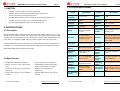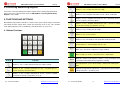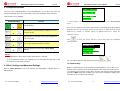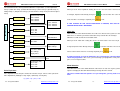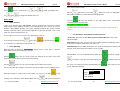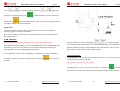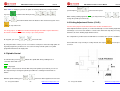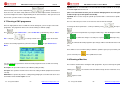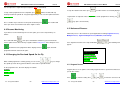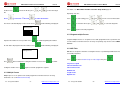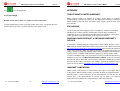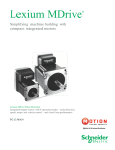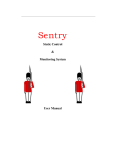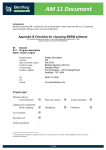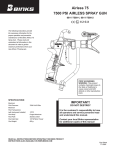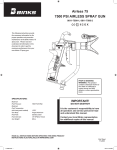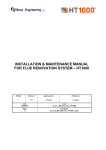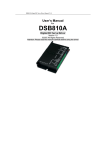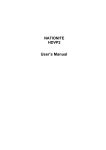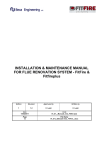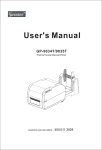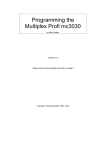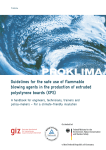Download MO-CON501 - Sht Makine CNC makine üretimi
Transcript
User Manual for MO-CON501 CNC Pendant Controller Rev.1.0 The content in this manual has been carefully prepared and is believed to be accurate, but no responsibility is assumed for inaccuracies. Motion Control Products Limited reserves the right to make changes without User’s Manual For further notice to any products herein to improve reliability, function or design. Motion Control Products Limited does not assume any liability arising out of the application or use of any product or circuit described herein; neither does it convey any license under its patent rights of others. MO-CON501 Motion Control Product’s general policy does not recommend the use of its CNC Pendant Controller the product may directly threaten life or injury. According to Motion Control products in life support or aircraft applications wherein a failure or malfunction of Product’s terms and conditions of sales, the user of Motion Control Product’s products in life support or aircraft applications assumes all risks of such use and indemnifies Motion Control Products Limited against all damages. Revision 1.0 (July 2009) Attention: Please read this manual carefully before using the pendant controller Motion Control Products Ltd Copyright © 2009 Motion Control Products Ltd. All rights reserved. All data subject to change without notice in advance 11-15 Francis Avenue Bournemouth, Dorset, UK BH11 8NX Tel.: +44 (0)1202 599922 Fax: +44 (0)1202 599955 E-mail: [email protected] www.motioncontrolproducts.com User Manual for MO-CON501 CNC Pendant Controller Rev.1.0 Contents Table of Contents 1. CAUTION........................................................................................................... 1 2. INTRODUCTIONS ............................................................................................. 1 2.1 Description ................................................................................................... 1 2.2 Main Features .............................................................................................. 1 2.3 Technical Specifications ............................................................................... 2 2.4 Connecting Board Wiring Diagrams............................................................. 3 3. FUNCTIONS AND SETTINGS .......................................................................... 3 3.1 Button Functions .......................................................................................... 3 3.2 Compound Buttons ...................................................................................... 5 3.3 Basic Settings and Advanced Settings ........................................................ 5 3.3.1 Machine Setup ...................................................................................... 6 Pulse Equivalent......................................................................................... 7 Table Size ................................................................................................... 8 Motor Direction ........................................................................................... 8 Home Setup................................................................................................ 9 Spindle Setup ........................................................................................... 11 Voltage Setup ........................................................................................... 12 C.A.D. Thickness...................................................................................... 13 Screw Interspaces .................................................................................... 14 3.3.2 Auto Process (Auto Pro) Setup ........................................................... 15 Linear Acceleration ................................................................................... 15 Curve Acceleration ................................................................................... 16 G-Code Read Setup ................................................................................. 16 3.3.3 System Setup ...................................................................................... 17 Function Setting........................................................................................ 17 Power-Off Protection ................................................................................ 17 Set Home Switch ...................................................................................... 17 Go Home types......................................................................................... 17 Inner Formatting ....................................................................................... 18 Input Self-check........................................................................................ 19 Output Self-check ..................................................................................... 19 Buttons Check .......................................................................................... 19 System Auto Update................................................................................. 19 3.3.4 Advanced Process (Advanced Pro) Setup.......................................... 20 Multiple Setup .......................................................................................... 20 File Maintenance...................................................................................... 21 3.3.5 Version View ....................................................................................... 22 4. HOW TO USE THE CONTROLLER ............................................................... 22 4.1 Power On ................................................................................................... 22 4.2 Working Co-ordinate.................................................................................. 23 4.3 Travel Speed Settings................................................................................ 23 4.4 Moving In Manual Mode ............................................................................ 24 4.5 Spindle Control .......................................................................................... 25 4.6 Cutting Adjustment Device (C.A.D.) .......................................................... 26 4.7 Running a CNC programme ...................................................................... 27 4.8 Running a Machine.................................................................................... 28 4.9 Resume Machining .................................................................................... 29 4.10 Changing the Feed and Speed On the Fly .............................................. 29 4.11 Advanced Process ................................................................................... 30 4.11.1 Segment Process .............................................................................. 30 4.11.2 Multiple Process ................................................................................ 31 4.11.3 Segment-multiple Process ................................................................ 32 4.11.4 Mill Table ........................................................................................... 32 4.11.5 Tools Change .................................................................................... 33 APPENDIX .......................................................................................................... 34 TWELVE MONTH LIMITED WARRANTY ....................................................... 34 EXCLUSIONS.................................................................................................. 34 SHIPPING FAILED PRODUCT & OBTAINING WARRANTY SERVICE ......... 34 WARRANTY LIMITATIONS ............................................................................. 34 MO-CON501 Pendant Controller Installation Guide Rev.1.0 Rev.1.0 2.3 Technical Specifications 1. CAUTION • Do NOT use this product in a strong magnetic field • Do NOT remove USB memory stick while running a programme • Protect it from water, moisture, dust and heat • Do NOT allow any liquid or other foreign body to get into the controller case • Do NOT open the cover, there are no maintainable parts inside • Be gentle when plugging in cables and USB memory stick 2. INTRODUCTIONS 2.1 Description The MO-CON501 CNC Pendant Controller with built-in DSP (digital signal processor) reads G-code or PLT programs (text file) and supports most Fanuc post processing from a USB memory stick or its internal memory. The controller then converts it into output signals to the motor drives. It also provides digital outputs to control a spindle motor (up to 16 speeds). The MO-CON501 also accepts inputs from up to 3 limit switches and can supply power to 3 proximity sensors. It has an input to allow automatic setting of the Z-axis (after tool changes). MO-CON501 CNC Pendant Controller Kit includes: * 1x MO-CON501 Pendant Controller * 1x USB cable * 1x Connecting Board * 1x SCSI cable * 1x 1GB memory stick 2.2 Main Features • Totally independent from PC platform; • Easy to update system programme; • Directly read files from USB memory stick; • Support high microstep which makes precise and fast process possible; • Easily process G-code or PLT file with a large size; • Support to run segments of a programme; • Good system and process file examining function; • Reliable data protection and recovery function Tel.: +44 (0)1202 599922 MO-CON501 Pendant Controller Manual -1- www.motioncontrolproducts.com Specification Contents Specification Contents Working Temperature 0°C to +70°C Humidity <90﹪ Output Voltage 5VDC Power Consumption 2W Languages English Dimensions 156*110*38mm Processor 160M DSP Axes 3 axes Display LCD with 128 by 64 dot matrix, Back lit screen Communication Terminals USB terminal and USB memory stick File Format G code, PLT files (supports most Fanuc post processing) File Memory 128Mb Internal Memory, it can support larger size files because it reads directly from a USB memory stick (up to 1GB) Help Function On screen help information and guide Drive System Step Motors or brushless motors (pulse & direction) Operating Interface Menu driven key pad Interpolation function Polar and circular interpolation Spindle Control Function Yes (16 combination binary out put) Processing Data Inspection Function Yes (display full program on screen) Multi Working Coordinates It has 10 working coordinates (origin points) Copy Processing Function Yes Tel.: +44 (0)1202 599922 Cutter Adjustment Function System Data Inspection Function Processing Position Adjustment Function Stop Point Reprocessing Function Data protection when power off -2- Yes (auto Z-axis set function) Yes (report programme errors) Yes (ability to adjust Z-axis when stationary) Yes (programme resume) Yes (programme saves line number when power is cut to allow to continue from this line) www.motioncontrolproducts.com MO-CON501 Pendant Controller Manual Rev.1.0 MO-CON501 Pendant Controller Manual Rev.1.0 2.4 Connecting Board Wiring Diagrams Number “4” key + zeroing of X and Y axis origin You need to connect the DSP board and the controller before starting running it properly. Please refer to the supportive PDF document “MO-CON501 connecting Board Wiring Diagram” for the details. Number “5” key + Negative movement of X axis + Menu scroll-down 3. FUNCTIONS AND SETTINGS Number “ 6” key + Negative movement of Y axis + decelerate process speed + property selection in Menu MO-CON501 CNC pendant controller is a motion control system which changes motion data into related electronic signals which controls the movements of the 3 axes. This controller reads CNC programme from a USB Memory stick which makes it is easy to use. Number “ 7” key + Negative movement of Z axis, + decrease spindle speed when running a programme (if set up) 3.1 Button Functions Number “8” key + zeroing of Z axis origin Number “9” key + move to Home Number “0” key select High or Low speed when moving manually decimal point key + manual spindle start-up / stop Minus key + open menu , multi process state checking Move to origin (i.e. Y0 X0) + select from menu + confirm inputs Button Mode this changes mode continues / distance / step, also displays speed /speed ratio / line number when programme is running Function Number “1” key + Positive movement of X axis + Menu scroll-up Select programme + pause when running + delete before entering new data Number “ 2” key + Positive movement of Y axis + accelerate process speed + property selection in Menu High/low speed parameter adjustment + stop programme when running + exiting menu items + operating cancel Number “ 3” key + Positive movement of Z axis + increase spindle speed when running a programme (if set up) Tel.: +44 (0)1202 599922 -3- www.motioncontrolproducts.com Tel.: +44 (0)1202 599922 -4- www.motioncontrolproducts.com MO-CON501 Pendant Controller Manual Rev.1.0 MO-CON501 Pendant Controller Manual Rev.1.0 3.2 Compound Buttons There are some compound buttons for special applications. To use these, press the first button and hold then press the second button, release the two buttons at the same time. Their functions are as following: 1X 888.00 MANL 1Y 888.00 F0 1Z 88.00 Low Continuous Compound Button Function *** For more details of how to do “Home Operation”, please go to the section “Home Operating” on Page 8. Help information + The users can change and customise the parameters and settings under the Setup Menu if needed. There are five Setting options in the menu: 1) CNC Machine Setup; 2) + + Any number key, switch working co-ordinate (i.e. 1X, 1Y, 1Z to 9X, 9Y, 9Z) Auto-process Setup; 3) System Setup; 4) Advanced Process Setup and 5) software version. Any number key, stop point resume (start a programme from saved point) Press to enter the menu and the screen will show the following five setting options: Keys to open the Advanced Process Menu + + MACHINE SETUP AUTO PRO SETUP SYSTEM SETUP ADVANCED PRO SETUP VERSION VIEW Keys to activate the C.A.D function (Cutter Adjust Device) NOTES: * If a single button is pressed, the function works when it is released. ** If compound button features are required, press the first button and then the second one and release both at the same time. After the Home Operation*** has been finished, the MO-CON501 controller will be in Manual Mode. -5- or . 3.3.1 Machine Setup 3.3 Basic Settings and Advanced Settings Tel.: +44 (0)1202 599922 You can switch to different setup options by pressing www.motioncontrolproducts.com Machine setup parameters are specific to the machine hardware, such as drivers, I /O terminals. If these parameters are wrong, it will lead to inaccurate movement and even cause damage to the machine or injury to the operators. We strongly recommend machine operators do NOT change these settings. If it is necessary to change the settings, please seek advice from an expert before starting it. Tel.: +44 (0)1202 599922 -6- www.motioncontrolproducts.com MO-CON501 Pendant Controller Manual Rev.1.0 The chart below shows nine key fields that Machine setup includes: 1) Pulse Equivalent Setup, 2) Table Size Setup, 3) Motor Direction Setup, 4) Home Setup, 5) Spindle Setup, 6) Voltage Setup, 7) Output Pulse Setup, 8) C.A.D. Thickness Setup and 9) Screw Inner Space Setup. X Axis: 400.00 Y Axis: 400.00 Z Axis: 400.00 Machine Setup Table Size Motor Direction to save the value. The cursor moves Machine Size, mm to the next line. If no change is required, press X Axis: 1000.00 Y Axis: 1000.00 Z Axis: 1000.00 IF THE SETTING OF THE PULSE EQUIVALENT IS WRONG, THE SIZE OF THE FINISHED ARTICLE WILL BE WRONG. X Axis: -Dir Y Axis: -Dir Z Axis: -Dir Motor Direction Rev.1.0 When you are in “Pulse Equivalent” Setting, the cursor is on X-axis value. If it is necessary to change it, input the value directly, then press Equivalent, Pulse/mm Pulse Equiv MO-CON501 Pendant Controller Manual to exit. Table Size Home Speed Home Setup Home Direction Table size refers to the valid movement size of all 3 axes. Because the system uses the table size as a soft limit, you should set the table size just under the size it really is. Otherwise it could crash at the end of table stroke. Spindle states Spindle setup When you are in “Table Size” setting, the cursor is on X-axis value. If it is necessary to Lines State Input Voltage Voltage Setup Output Voltage change it, input the value directly, then press to save the new value. The cursor Least Pulse Width Output Pulse Pulse Voltage moves to the next line. If there is no change required, press to exit. Display Pulse C.A.D thickness (mm) C.A.D. Thickness 0.00 If a CNC programme exceeds the table limits, the system will give a warning when it checks the programme. If this occurs, you must change your programme, move your work piece, or use a larger machine. Screw Space (mm) Screw Inter Space X Axis: 0.00 Y Axis: 0.00 Z Axis: 0.00 Motor Direction Motor Direction refers to the default direction of the motors on each axis. It gives you the option of changing the direction without having to change the wires around. Pulse Equivalent Pulse Equivalent means the pulse number to move the axis per 1mm. Its unit is pulse/mm. Pulse Equivalent= (360degree / Step angle) * (Microstep / Screw pitch) This affects all other direction options. So if you change this, you may need to reset them. e.g. (360 / 1.8) * (4/ 5) = 160 Tel.: +44 (0)1202 599922 -7- www.motioncontrolproducts.com Tel.: +44 (0)1202 599922 -8- www.motioncontrolproducts.com MO-CON501 Pendant Controller Manual Rev.1.0 MO-CON501 Pendant Controller Manual Rev.1.0 home when in manual mode. to access to this menu; use Press and to scroll up and down and Pressing use and will zero Z creates an origin point which the pendant controller uses when running a CNC programme. to change the direction from + to - Home Setup will zero X & Y. Pressing Pressing will move the machine to the origin point for the current working coordinate when in manual mode. Home Function “Home” is the machine origin. “Go to home” refers to moving all axes back to the machine origin. Home position depends on home sensor. Normally there are 3 sensors on a 3-axis machine. “Go to home” operation sets up the relationship between the machine and the working co-ordinates. Many system function applications rely on this operation, such as stop point save, power off reboot and so on. 1X 0.000, 1Y 0.000, 1Z 0.000 The MO-CON501 pendant controller can be set for use without the “Home feature” if required. It is good practice to home a machine after switching the power on. Two Parameters: Home Speed and Home Direction “Go to home” parameters include Home Speed and Home Direction. They can be adjusted in Menu. If you enter the menu by pressing , please press to exit and return to MANL Home Speed refers to the speed of 3 axes back to home position. Normally the home speed of the Z axis should be slower than X axis and Y axis. as no changes are required here under normal use. Home Operating When the power is turned on, “Go to Home?” appears on the screen: this is a question which will need to be answered by the operator: Home Direction refers to which direction the axes go when moving back to home position. It depends on the motor direction and Home sensor’s location. Entering Menu, cursor is on “Machine Setup” option, press Pressing means “Yes”- the Z axis moves first; when the Z axis arrives at its home position, the X and Y will also move to the home position. Pressing to enter the setting. Use to move the cursor to “Home Setup” option, press means “No”- the 3 axes do NOT move to their home positions. the cursor is on “Home Speed” item automatically, press Pressing any other KEY- Only the Z axis moves to home position; X and Y do NOT go home. to enter the sub-menu, to enter and set 3 axes speed, detailed as following: Home Speed (mm/min) When the machine is moving to the home position, you can press the KEY X Axis: 3000.00 to stop Y Axis: 3000.00 Z Axis: 3000.00 “Homing”. The controller is now in Manual Mode. Pressing Tel.: +44 (0)1202 599922 -9- will move the machine to www.motioncontrolproducts.com Tel.: +44 (0)1202 599922 - 10 - www.motioncontrolproducts.com MO-CON501 Pendant Controller Manual Rev.1.0 MO-CON501 Pendant Controller Manual Rev.1.0 The spindle speed can be changed before or while a programme is running. to delete the existing numbers and then If you wish to change the settings, press Move cursor to “Spindle Setup” item then press use the number keys to enter the new settings. After finishing, press to confirm and save the new settings. to enter. Then it shows the value of spindle state, the default value is 2. (On and Off) If you set this to 4 for example, you would have 4 speeds- Off, On at speed 1, On at speed 2, On at speed 3, these are outputs to the spindle inverter. If you need to change, input the The Cursor will moves to the Y axis, if you wish to keep the Y axis settings, press to move to the Z axis. When finishing all settings, it will go back to previous menu. Press to move the cursor to “Home Direction” item then press value directly then press to enter the according to the inverter. to save. It will show the line state. Set the lines state means output OFF, means output ON. Press and setting, it will display as follows: to change property then press Set Home Direction X Axis: -Dir Y Axis: -Dir Z Axis: +Dir next line, press and to change the current to move the cursor to next line. Press to confirm and save the changes, it will then go back to the previous menu. Pressing before you finish, it will cancel the changes and go back to the previous menu. to confirm all changes. If there is no change required, press The system offers a spindle speed control function, if the DSP board is connected to an inverter with inputs for this. (A solid state relay can be connected for on/off with no-speed control). - 11 - There are a set of four blue led ’s on the DSP Board that turn on and off corresponding to the above settings, using a simple binary system this gives you up to 1 6 outputs to control ON/Of f and 15 speeds (this could also be modified to turn a coolant pump ON/OFF). Spindle Delay: This is a time allowance to let the spindle get up to speed before the CNC programme starts cutting, units are mSec, so the default value of 4000 = four seconds. Voltage Setup The default settings are correct for most applications. You do NOT need to change it unless you are using a non-standard setup. Spindle Setup Tel.: +44 (0)1202 599922 buttons to move the cursor to to exit. The cursor is on X-axis item automatically. Press setting, press and www.motioncontrolproducts.com Voltage Setup refers to the terminal properties, which are the I /O sensors working at high or low voltage. Down arrow symbol means it is high voltage, while the up arrow symbol means it is low voltage. It divides to two parts: input voltage and output voltage. Input Voltage: the front 4 are: X, Y, Z home sensor and C.A.D property. Tel.: +44 (0)1202 599922 - 12 - www.motioncontrolproducts.com MO-CON501 Pendant Controller Manual Press and to change its property, and press move the cursor to the next line, press changed, press Rev.1.0 and MO-CON501 Pendant Controller Manual Rev.1.0 buttons to to confirm all changes. If it does not need to to exit and go back previous menu. It is the same operating mode to the output Voltage if it needs to be changed. Speed Limits This is the maximum speed you wish your machine to run at. You can enter different maximum speeds for each axis and direction. Once set, if a machine operator enters a speed over this limit, the machine will only run at this maximum speed. C.A.D. Thickness You must have a physical connection between the machine and the DSP board. C.A.D. function process needs compound key Cutter Adjustment Device (C.A.D.) is used to automatically set the Z axis working origin after a tool change. Users must set its thickness correct to the switch and the setup they are using, otherwise, the Z axis working origin will be incorrect. The Z axis goes down slowly until it reaches the Cutter Adjust Switch. Then it will return to its + to start the operation. previous height and set the Z origin allowing for the C.A.D. thickness. After you have used this function, you don’t need to set the Z origin manually. The compound key for this feature should NOT be used unless this system is available on Screw Interspaces the machine and set up correctly. If used by mistake, the stop key must be pressed to cancel. Screw Interspaces refers to the back lash compensation (this is for worn ball screws) if required its value cannot exceed 1mm. This would be set to zero on a new machine. Operating Steps are: move cursor to “Screw Interspaces” item, press to enter the item, cursor is on X axis value automatically. If you need to change the value, input the value Tel.: +44 (0)1202 599922 - 13 - www.motioncontrolproducts.com Tel.: +44 (0)1202 599922 - 14 - www.motioncontrolproducts.com MO-CON501 Pendant Controller Manual Rev.1.0 MO-CON501 Pendant Controller Manual Rev.1.0 Curve Acceleration by pressing the related buttons and then press to save the changes, the cursor moves to the next line. If you don’t need to change, press to exit. Curve Acceleration promotes the curve motion stability. Its default value is 600mm/ square second. If it needs the value changed, input the value directly and press 3.3.2 Auto Process (Auto Pro) Setup the change is unnecessary press to save. If to exit. If the auto process speed is less than 10 meters /min, the acceleration is about 300600mm/sec2; if the speed is more than 10 meters/min, you should adjust the acceleration value. Auto Process Setup deals with acceleration and code read properties. Auto Pro Setup G-Code Read Setup Linear Accl. Curv Accl. G Code Read Setup Unit mm/sec2 Unit mm/sec2 F Read Disable 600 600 Disp Error Disable Z Height Disable G-code Read Setup means the rules for reading G code programme. Because there are many special code formats. Entering the settings, the cursor is on “F Read Disable” item, if you need to read or ignore the F code (feed) in the programme, then press Linear Acceleration and to change its property. “Disable” means to ignore the F code while “Enable” will read and execute the F code. Linear Acceleration promotes the line motion stability. Its default value is 600mm/square Press second. If it needs the value changed, input the value directly and press and to move the cursor to the next item. to save. Display Error refers to display the wrong G code file, so that the user can correct it. Then the cursor moves to the next line. If the change is unnecessary, press to exit. Z height refers to the raising of Z axis when the programme has finished running. “Enable” If the auto process speed is less than 10 meters /min, the acceleration is about 300-600mm/ means that Z axis raises to the set height after it finishes running a programme. “Disable” sec2; if the speed is more than 10meters /min, you should adjust the acceleration value. means that Z axis rises at the programme. Press to confirm while pressing to cancel the changes and exit. Tel.: +44 (0)1202 599922 - 15 - www.motioncontrolproducts.com Tel.: +44 (0)1202 599922 - 16 - www.motioncontrolproducts.com MO-CON501 Pendant Controller Manual Rev.1.0 MO-CON501 Pendant Controller Manual Process Time Rev.1.0 Info Go Home (recommended) When the power is turned on, “Go to Home?” appears on the screen: this is a question which will need answering by the operator. This feature calculates the process time and total distance moved of a selected CNC programme. Choose a file from the U disk (USB memory stick) or the internal memory; press Pressing and after calculating, the information will be displayed. Press means “Yes”- the Z axis moves first; when the Z axis arrives at its home position, the X and Y will also move home. to exit. Pressing 3.3.3 System Setup System Setup deals with function configure, file format, I /O checking, buttons check and system update. Pressing any other KEY- Only the Z axis moves to home, X and Y do NOT go home. Function Setting means “No”- the 3 axes do NOT move to their home positions. Auto Go Home The machine moves home when power is switched on. (This is not recommended) Set main function by offering options and asking a series of questions in a sequence. Don’t Go Home When in Manual state, pressing Power-Off Protection This function is an option to resume CNC program from a power cut or an emergency stop, press for “Yes” any other key for “No”. will send all 3 axes to the home position. When the machine is moving to the home position, press the button to stop the operation. Z axis value changes and saves, Emergency Stop sensor, Hard Set Home Switch Choose “Enable” if there is a home sensor fitted to the highlighted axis. Press and limits sensors and so on. Press to enter and select the different function, configure according to the requirements. to change between “Enable” and “Disable”. Choose “Disable” if there is no home sensor fitted to the axis. Inner Formatting Inner Formatting Refers to formatting the flash disk (internal memory). Before you start the system update, you can format the inner file. Go Home types Go Home Types Refers to when the system is turned on and which mode the system will take. THIS IS NOT RECOMMENDED AS IT DELETES ALL PROGRAMMES AND SETTING. YOU WILL LOOSE ALL YOUR SETTINGS UNLESS THE DATA IS BACKED UP. There are three home operation modes as follows: Move the cursor to Inner Format item, and press Tel.: +44 (0)1202 599922 - 17 - www.motioncontrolproducts.com Tel.: +44 (0)1202 599922 - 18 - , the screen appears as following: www.motioncontrolproducts.com MO-CON501 Pendant Controller Manual Rev.1.0 MO-CON501 Pendant Controller Manual Rev.1.0 Formatting… … Choose U disk file list, press 30% downloaded update file, press When it is finished, “formatted” appears and press display all files in the U disk, move the cursor to the to start, the update file info appears on the screen, to exit. the user must move the cursor and read all information, then press Input Self-check to execute next, the screen displays as following: It refers to the system checks Input terminals properties It is updating Normal Programme, please wait… 40% Output Self-check It refers to the system checks Output terminals properties It is updating Initial Programme, please wait… 40% It is updating English Menu, please wait… 40% Buttons Check It refers to check the buttons on the panel. After entering, press the buttons and the related one will show the cursor. If you want to quit, press compound buttons It is updating English Label, please wait… 40% Updated, press any button to continue… + System Auto Update The press to confirm the update. If you need to update the system, you should download the update file from our website to a USB memory stick. Then insert the USB memory stick in to the MO-CON501 Controller. 3.3.4 Advanced Process (Advanced Pro) Setup Move the cursor to “System Auto Update” item, and press . The following screen Advanced Process Setup refers to special applications which include Multiple Setup, Stop appears: Setup, File Maintenance, Tool Change Setup and Password Setup. This is accessible by Choose file: pressing the menu key and selecting Advanced Pro Setup. U Disk file list Multiple Setup Inner file list If you need to run the same programme a number of times in an array e.g. 9 times 100mm apart 3 by 3. You can see the multiple parameters, such as: Row Column number Tel.: +44 (0)1202 599922 - 19 - www.motioncontrolproducts.com Tel.: +44 (0)1202 599922 - 20 - www.motioncontrolproducts.com MO-CON501 Pendant Controller Manual Rev.1.0 MO-CON501 Pendant Controller Manual Rev.1.0 Row and column spacing Pause time Row Column Row Space Column Press to enter. Press and Press to select file to be viewed. Use to scroll the cursor to the target file. to scroll down the programme and Pause Time Press to enter, the cursor is on the row values. If it needs to be modified, input the value directly. And the cursor moves to column setting. Then press change, it will then go back the previous menu. Press to save the to move the cursor to “Row contents. Press view. to go to first line while to the last line. Press to quit Copy File- This allows you to copy programmes from the USB memory stick to the internal memory. Follow onscreen instructions. Delete File- This will delete the target file. The deleted file can NOT be recovered! Space Column Space” item. The cursor will be on Row Space value. If you need to modify, You should select the file name, move the cursor to the target file and press delete. input the value directly, the cursor will move to Column setting. Press to to save the 3.3.5 Version View change and it will go back to the previous menu. Space means the two centre distances. Version includes Initial version and Normal version. Move cursor to select and press Press to move the cursor to “Pause Time” item, press to enter. Pause Time refers to the time between each run. If you enter a negative number, the machine will stop to enter or press to quit. after each run and you will have to press ‘any key’ to continue. 4. HOW TO USE THE CONTROLLER File Maintenance 4.1 Power On File includes U disk file and Inner file. U disk file refers to files saved on the USB memory stick. The controller can run the file via U disk. Inner file refers to files saved in the controller. File maintenance means you can view the file, Copy file and Delete the file. When the power is turned on, “Go to Home?” appears on the screen: this is a question which is answered by the operator. View File- This allows you to read the CNC programme on the screen. Pressing means “Yes”- the Z axis moves first; when the Z axis arrives at its home position, the X and Y will then move home. Tel.: +44 (0)1202 599922 - 21 - www.motioncontrolproducts.com Tel.: +44 (0)1202 599922 - 22 - www.motioncontrolproducts.com MO-CON501 Pendant Controller Manual Pressing Rev.1.0 Rev.1.0 till “Low” appears on the screen then press To set the low speed, press means “No”- the 3 axes do not move to their home position. .A menu will appear with the current low speed figure displayed. If you wish to change the Pressing any other KEY- ONLY Z axis moves to home, X and Y do not go home. When the machine is moving to the home position, you can press the KEY MO-CON501 Pendant Controller Manual to stop value, use and to scroll up and down then press and enter the new “Homing”. speed value with the number keys. Press Pressing to confirm the change. You can also set will move the machine to home when in manual mode. again to exit. the low step distance on this menu (Low grid). Press Pressing will zero X & Y. Pressing will zero Z creating an origin point Which the MO-CON501 controller uses when running a CNC program Pressing will move the machine to the origin point for the current working To set up the high speed, press till “High” appears and repeat the steps as above. 4.4 Moving In Manual Mode coordinate when in manual mode 1X 0.000, 1Y 0.000, 1Z 0.000 There are three modes of movement. Pressing will rotate through the modes: Continuous 4.2 Working Co-ordinate Step Dist ****** Using the compound Keys + a Number key will switch current working coordinate When “Continuous” is displayed, pressing i.e. + 3X 0.000, 3Y 0.000, 3Z 0.000) And 4.3 Travel Speed Settings , , , will move the machine in the appropriate direction at High or Low speed depending on There are two speed options in manual mode: High speed / Low speed , selection. When “step” is displayed, pressing , , , , and will move the machine in a step defined by the setting (0.1mm- Low; 0.5mm High). Tel.: +44 (0)1202 599922 - 23 - www.motioncontrolproducts.com Tel.: +44 (0)1202 599922 - 24 - www.motioncontrolproducts.com MO-CON501 Pendant Controller Manual Rev.1.0 MO-CON501 Pendant Controller Manual When “Dist” is displayed, you have an option of entering a distance by using the number speed and press key. Press to confirm. Then when pressing , , , + Rev.1.0 to decrease the speed. , When running a CNC programme (RUN), you only need to use and to change the spindle speed on the fly. and , the machine will be move the distance value entered every time. Press 4.6 Cutting Adjustment Device (C.A.D.) to stop a Dist move. You must have physical connection between the machine and DSP board. For safety purpose, do NOT have the Dist Mode displayed when NOT required. Otherwise, the machine would move a distance if a key is pressed by mistake. Cutter Adjustment Device (C.A.D.) is used to automatically set Z axis working origin after a tool change. Users must set its thickness correct to the switch and setup they are using, otherwise, the Z axis working origin will be incorrect. The compound key for this feature should NOT be used unless this system is available on At any point, you can use and to zero the axis’s the machine and set up correctly. If used by mistake, the stop key By using the features above, you can set a cutter to a work piece and create origin points for must be pressed to cancel. any CNC programme you wish to run. You can move away from this point as any CNC programme will still use this origin point. 4.5 Spindle Control In manual mode, pressing will turn the spindle ON / OFF, providing it has a connection to the DSP card. S OFF S-ON is displayed. If the DSP is connected to an inverter with an input for spindle speed control, you can use the compound key to change the spindle speed when it is running in manual mode as follows: With the spindle running, press Tel.: +44 (0)1202 599922 + and release them together to increase the - 25 - www.motioncontrolproducts.com Tel.: +44 (0)1202 599922 - 26 - www.motioncontrolproducts.com MO-CON501 Pendant Controller Manual C.A.D. function process needs compound keys + Rev.1.0 to start the operation. Then the Z axis runs down slowly. When it reaches the Cutter Adjust Switch, it will return to its previous height and set the Z origin allowing for the C.A.D. thickness. After you have used MO-CON501 Pendant Controller Manual Rev.1.0 Spd Rati works as a feed override so if set to 0.25 then machine feed will run at one quarter of the Proc Spd entered and so on (This is a useful feature because you can start the CNC programme at a slow speed and then ramp it up to full speed if it looks OK) this function, you don’t need to set Z origin manually. Spd Grad: this is used to set up the spindle speed, if the DSP is connected to a spindle inverter. 4.7 Running a CNC programme The rest of the auto poses menu is for reference and can NOT be changed. Once an origin point has been set with the current cutting tool, you are ready to run a CNC programme. The programme will use the current working co-ordinate (origin). To change the above parameters, scroll up or down by using Press and enter new parameters by using the number keys. After finishing the modification, to open “Choose file:”, select “U Disk File” (USB memory stick) or “Inner File”. Using the , to scroll up or down. Press Scroll to select CNC programme by file name and press to open file location. then press press to confirm the change. A second press or press without pressing first will start the CNC programme (the changes will be remembered for the next to open Auto Process run). Menu: There will be a four-second time delay to allow the spindle to get up to speed at this point you are asked to press if the spindle doesn’t start. 4.8 Running a Machine You can change these parameters before the CNC programme starts or while it is running (except ZDownRat). The machine should now be running the CNC programme. To pause and keep the spindle Proc Spd is the speed the machine cuts in M/min (cutting feed G1) Trvl Spd is the speed the machine moves when not cutting, in M/min (Rapid moves between cuts G0) ZDownRat is to protect the point of a cutting tool by plunging in at a slower feed rate if set to 0.5 if will be half of the Proc Spd and so on. Tel.: +44 (0)1202 599922 - 27 - www.motioncontrolproducts.com rotating, press . The machines will slow down and stop all axis movements. Press again to restart. Tel.: +44 (0)1202 599922 - 28 - www.motioncontrolproducts.com MO-CON501 Pendant Controller Manual Rev.1.0 MO-CON501 Pendant Controller Manual Rev.1.0 You can adjust the Z origin when paused (This is NOT recommended) To stop the rotation of the menu, press To stop a CNC programme before completion, press , a number of times to constantly display the and the machine will stop instantly and turn the spindle off. You get the opportunity to save a resume point at this time. Save Stop Pt? Press a number key to store the resume point under then press required item. To adjust the value of Spd Rati as a CNC programme is running, use , keys (this is feed override). . The machine will move up in the Z axis and move back to the origin X Y Zero. 4.11 Advanced Process 4.9 Resume Machining If you wish to resume machining from a resume point, you use the compound keys as Advanced process is the function for special applications including Segment Process, follows: Multiple Process, Segment-multiple Process, Mill Table, Tool Change. Press and hold down , then press and hold the number key you saved from the resume point. Release those two keys together and the Auto process menu will open. Press Press together and release the compound buttons + , the following menu will appear: and the line of the programme will be displayed. Press again, the CNC Advanced Process: programme will now start from this point. Segment Process Multiple Process Segment-Multiple Auto Copy Process Mill Table Tools Change 4.10 Changing the Feed and Speed On the Fly When a CNC programme is running (RUN), you can use the , keys to change the spindle speed on the fly, given the DSP is connected to a spindle inverter. 4.11.1 Segment Process As the programme runs, the menu displays in rotation: Segment Process is an option to run a CNC programme from a specific line number to a Spd Rati Speed specific line number. m/min Line No. Press Tel.: +44 (0)1202 599922 - 29 - www.motioncontrolproducts.com to enter the setting. Press Tel.: +44 (0)1202 599922 and - 30 - to move the cursor to a file www.motioncontrolproducts.com MO-CON501 Pendant Controller Manual Rev.1.0 MO-CON501 Pendant Controller Manual Rev.1.0 For details, see MO-CON501 Pendant Controller Setup Guide page 22. to enter the file list, press location. Press and to select the target file. Press Operating steps are: st to select the 1 line and to select the last line The first G code data displays on the screen. Press and the following is displayed: Press to enter setting, press and Press to enter the file list, press Press again to run CNC programme. to move cursor to file location. and to select the target file. Switch to Line 1 4.11.3 Segment-multiple Process Input the line number in cursor position. Press to confirm beginning line number. Segment-multiple Process is an option to run a CNC programme from a specific line number to a line number a number of times in an array. Its operating steps are the same to Multiple Process. G code data is displayed for this line number. Press and the following is displayed: 4.11.4 Mill Table Ending line No. Mill Table is an option to machine a rectangular area to a specified depth without the need for a CNC programme. Press Press twice and input the ending line number in cursor. Press to choose “bottom to top” or “left to right” then press to confirm Set process speed Size of horizontal cuts ending line number. Press again to run CNC programme segment. Size of vertical cuts Width X axis 4.11.2 Multiple Process Length Y axis Multiple process is an option to run a CNC programme a number of times in an array. Depth Z axis Parameters are set in Advanced Pro Setup. Tel.: +44 (0)1202 599922 - 31 - www.motioncontrolproducts.com Tel.: +44 (0)1202 599922 - 32 - www.motioncontrolproducts.com MO-CON501 Pendant Controller Manual Press Rev.1.0 MO-CON501 Pendant Controller Manual Rev.1.0 APPENDIX to run the programme. TWELVE MONTH LIMITED WARRANTY 4.11.5 Tools Change Do NOT use this unless there is an option for it in the main menu If supported after having set the tool change position in the menu, selecting this item, the machine will then go to the set position and wait for the change of tool. Motion Control Products Ltd. warrants its products against defects in materials and workmanship for a period of 12 months from the shipping date. During the warranty period, Motion Control Products will either, at its option, repair or replace products which are proved to be defective. EXCLUSIONS The above warranty shall not apply to defects resulting from: improper or inadequate handling by the customer; improper or inadequate customer wiring; unauthorised modification or misuse; or operation beyond the electrical specifications of the product and/or operation beyond environmental specifications for the product. SHIPPING FAILED PRODUCT & OBTAINING WARRANTY SERVICE If your product should fail during the warranty and you want to obtain warranty service, a RMA (returned material authorisation number) request form must be filled in on our website http://www.motioncontrolproducts.com/pages/returns.php before returning the product for service. Please include a written description of the problem along with contact name and address. Customer shall prepay shipping charges returned to Motion Control Products for warranty service, and Motion Control Products shall pay for return of products to the customer, providing the fault is not caused by the customer. Send the failed product to your distributor for your area or to Motion Control Products Limited, 11-15 Francis Avenue, Bournemouth, Dorset, BH11 8NX, UK. Also enclose information regarding the circumstances prior to the product failure. For full terms and conditions of Warranty and Returns Policy, please refer to our website http://www.motioncontrolproducts.com/pages/returns.php WARRANTY LIMITATIONS Motion Control Products makes no other warranty, either expressed or implied, with respect to the product. Motion Control Products specifically disclaims the implied warranties for a particular purpose. Some jurisdictions do not allow limitations on how long the implied warranty lasts, so the above limitation or exclusion may not apply to you. However, any implied warranty is limited to the 12-month duration of this written warranty. Tel.: +44 (0)1202 599922 - 33 - www.motioncontrolproducts.com Tel.: +44 (0)1202 599922 - 34 - www.motioncontrolproducts.com