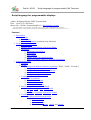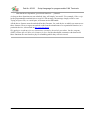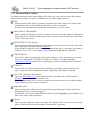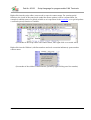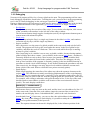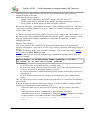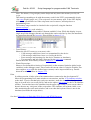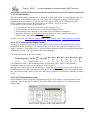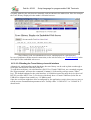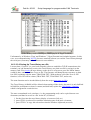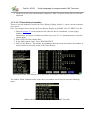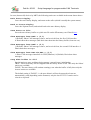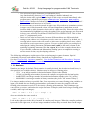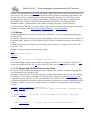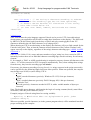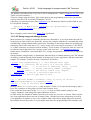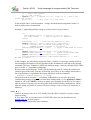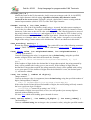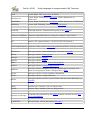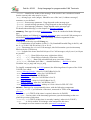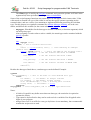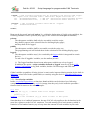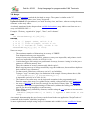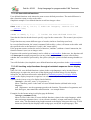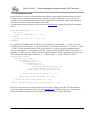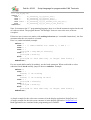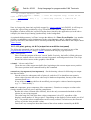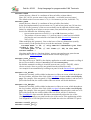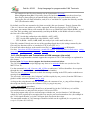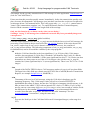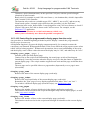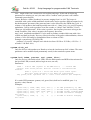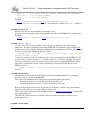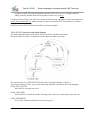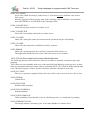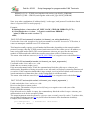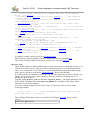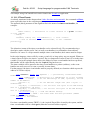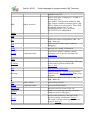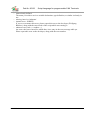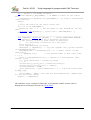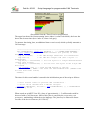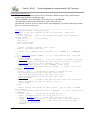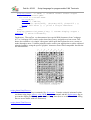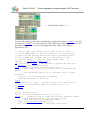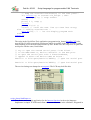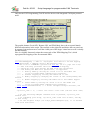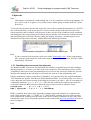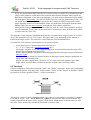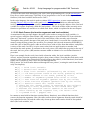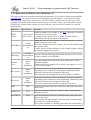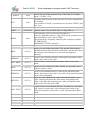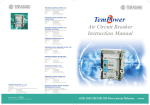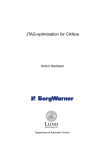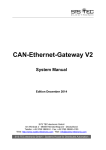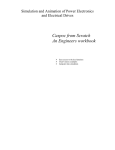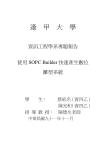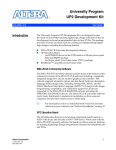Download Script language manual (pdf, online) - MKT
Transcript
Dok-Nr. 85122
Script Language for programmable CAN Terminals
Script language for programmable displays
Author: Wolfgang Büscher, MKT Systemtechnik
Date : 2014-03-21 (ISO 8601)
Master file: <WoBu><ProgrammingTool>..help\scripting_01.htm
( Note: In the printable version of this file, ?/Doku/art85122_UPT_Scripting_*.pdf, external links may not work properly.
With Internet Explorer, it seems impossible to jump to the requested help topic from the script editor, so please use a better browser.)
Contents
1. Introduction
1. Principle
2. Future Plans
3. Unlockable Features (extended script functions)
2. Script Editor with Debugger
1. Editor Toolbar
2. Hotkeys and Context Menus of the Script Editor
3. Debugging
1. Breakpoints, Single-Step
2. Disassembly
3. Trace History
4. Symbol Table with variable display
5. Watch List (shows values of a selection of variables)
3. Language Reference
1. Numbers
2. Strings
1. Strings with different character encodings ("DOS", "ANSI", "Unicode")
2. String usage and storage format
3. String constants with special characters
4. Strings with backslash sequences
5. String processing (functions)
3. Constants
1. Built-in constants
2. User-defined constants
3. 'Calculated' constants
4. Constant tables (arrays)
4. Data Types (built-in and user-defined)
1. int, float, string, byte, word, dword
2. anytype
3. tMessage, tCANmsg, tScreenCell, tTimer
5. Variables
1. Variable declarations in the script
1. Global variables
2. Local variables
3. Pointer variables
4. The attributes 'private', 'public' and 'logged'
© MKT / Dok.-Nr. 85122
Version 2.0
1 / 138
Dok-Nr. 85122
Script Language for programmable CAN Terminals
2. Accessing "script" variables from a display page
3. Accessing "display" variables from the script
6. Arrays
7. Operators
8. User-defined functions and procedures
1. User-defined procedures
2. User-defined functions
3. Invoking user-defined script functions from a display page
4. Invoking script procedures from display interpreter commandlines
5. Input- and output arguments
6. Recursive calls
9. Program flow control (loops and branches)
1. if, then, else, endif
2. for, to, step, next
3. while .. endwhile
4. repeat .. until
5. select, case, else, endselect
10.Other functions and commands
1. Timer
2. Displaying text on a multi-line text panel (cls, gotoxy, print & Co)
3. File I/O functions (file.create, file.open, file.write, file.read, file.close, ...)
4. Transmission and reception of CAN messages (via script), CAN diagnostics
5. Controlling the programmable display pages from the script
6. "System" functions (read the current timestamp, keyboard, LEDs, I/O ports,
etc ).
7. Date- and time conversions (modified Julian date, etc)
8. Functions to control the trace history
9. Interaction between Script and the Internet Protocol stack
10.Interaction between Script and the CANopen Protocol stack
11.Extensions of the script language for SAE J1939
11.Event Handling in the script language
1. Low-level system event handlers (OnKeyDown, etc)
2. Events originating from UPT display elements ('Control Events')
3. Timer Events
4. CAN Receive Handlers
12.Keyword List (with built-in commands, functions, data types, etc)
13.Error messages
© MKT / Dok.-Nr. 85122
Version 2.0
2 / 138
Dok-Nr. 85122
Script Language for programmable CAN Terminals
4. Examples : calculate PI, display control, timer events, file I/O, text screen, loops, arrays,
error frames, operator test, reaction test, trace test, CANopen, J1939, VT100/VT52Emulator
5. Bytecode (information for advanced users; not required to use the script language)
1. Compilation of the sourcecode into bytecode
2. The Stack (for subroutines, intermediate results, function calls, arguments, and local
variables)
3. Bytecode specification, Mnemonics and Opcodes
See also (links to external documents, only work in HTML but not in the "easily printable" (PDF) version of this document) :
Manual for the programming tool; main index (of the programming tool's help system),
feature matrix (to check if scripting is supported for a particular device/firmware),
display interpreter commands,
display interpreter functions .
© MKT / Dok.-Nr. 85122
Version 2.0
3 / 138
Dok-Nr. 85122
Script Language for programmable CAN Terminals
1. Introduction
This document describes a scripting language, which has been implemented in some programmable
display terminals by MKT Systemtechnik.
The script language can be used to ...
•
•
•
•
•
•
Combine signals (i.e. generate "calculated" signals), or supervise signals received from CAN
or other buses,
implement protocols (also for CAN), which are not directly supported by the devicefirmware, for example J1939;
process events, which (due to their complexity) cannot be achieved in the display pages'
'Event'-definitions,
programmatic file access, for example to implement custom specific event-logs,
automatically generated error reports, etc;
realize simple (SPS-like) flow controls, even though not for 'hard' real time (no guaranteed
cycle time),
implementation of algorithms which are too complex for the diplay's 'Event'-definition
(which doesn't support loops, etc).
For most applications, you will not need the scripting language described in this chapter, because
the functions for which the display terminals were originally intended can be realized without
scripting. But in a few cases, the display's programmable 'Event' handlers ("page events" and
"global events") will not be sufficient. This is where the scripting language can help.
The script language doesn't have anything to do with the older display interpreter. This document
describes the script language, not the display interpreter (the latter was used to define 'global and
local events' for the display which were relevant for the display application). The script language is
compiled once (not interpreted while it runs), using a proprietary bytecode which makes it much
faster than the display interpreter, but a bit less flexible.
Throughout this document, sourcecode means the text which you typed into the script editor. The
sourcecode will be compiled into bytecode. The bytecode is then executed on the target device, or in
the programming tool's simulator.
Since 2011-08-02, certain 'extended' script functions may have to be unlocked (after been paid for).
© MKT / Dok.-Nr. 85122
Version 2.0
4 / 138
Dok-Nr. 85122
Script Language for programmable CAN Terminals
1 1.1 Principle
From a user's point of view, the script is just a list of instructions and program flow control
commands, entered with a simple text editor which is integrated in the programming tool. As a user,
read the chapter about the script editor (integrated in the UPT programming tools), study a few
examples (listed at the end of this document), and use the language reference to write your own
scripts. If you are already familiar with programming languages and know what procedures,
operators, arrays, strings, integer and floating point numbers are, you will only need to look at the
keyword list occasionally. Otherwise, follow the hyperlinks in this document for more info ... and
always remember to use your browser's "back"-button to return to the point where you started
reading ;-).
After booting the programmable device, or starting the built-in simulator in the programming tool,
the script will start to run in the first line of sourcecode. Typically, the first part of your script
program will contain a few initialisations, like setting script variables to their default values, etc.
After that, a typical script will just sit and 'wait' for something special to happen, for example the
reception of CAN messages, or if any of the programmable display pages sets a signal for the script
to "do something". We'll get back to the aspects of signalling and event handling later.
2 1.2 Future Plans ..
At the current date (2013-06-05), the script language still lacks some important features which
would make up a 'real' programming language, such as:
•
•
•
•
•
•
•
•
•
Possibility to "break" from loops (like the "break" statement in C or PASCAL)
Math functions like sin, cos, tan, atan, sqrt, etc
Runtime error handling (aka exception handling, trapping of math errors, array index
violations, etc)
Dynamic memory allocation for user-defined objects of "any" size (with object sizes only
known at runtime, not at compile-time)
Functions to interact with the CAN Logger (which only exists in a few other devices)
Multiple tasks implemented in the script language, with different priorities, semaphores,
mailboxes, etc etc etc
Speed optimisations (by the script compiler and in the runtime library)
more rigorous error checking in the script compiler
...
1.3 Unlockable Features for the script language
Since 2011-08-02, only the standard script functions which were originally developed during the
author's spare time (for a his own 'hobby' purpose) are available without an extra fee. The extended
functions, added to the script language for MKT Systemtechnik during the author's working
hours at MKT Systemtechnik, must be unlocked (for a moderate fee, to cover MKT's
development expenses) before they can be used. These extended script functions include, but are
not limited to, the following "unlockable" features:
•
•
•
Reception and transmission of CAN messages through the script language (CAN.xyz)
File access functions for the script language (file.xyz), which includes the serial port(s) and
other objects which can be accessed "like a file".
Script functions to communicate via TCP/IP or UDP ... planned
© MKT / Dok.-Nr. 85122
Version 2.0
5 / 138
Dok-Nr. 85122
•
Script Language for programmable CAN Terminals
other hardware-dependent, specialized functions .... planned
As long as these functions are not unlocked, they will simply "not work". For example, if the script
in the programmable terminal tries to send a CAN message, the message simply won't be sent.
Trying to open a file, or a serial port, will return an invalid handle.
All the above features must be unlocked for the firmware, for each device on which you want to use
these features. How to request an unlock-code from the manufacturer for a particular function, in a
particular device, is described in this extra document.
We apologize in advance for any inconvience caused by the unlock procedure, but the company
(MKT) cannot offer all these new features for free. On the other hand, customers who don't need
these functions are not forced to pay for something which they will never need.
© MKT / Dok.-Nr. 85122
Version 2.0
6 / 138
Dok-Nr. 85122
Script Language for programmable CAN Terminals
2. Script Editor and Debugger
The script editor is on the 'Script' tabsheet of the programming tool. If that tab is invisible, your
hardware doesn't support scripts, or the programming tool is too old.
In the script editor, you can use the mouse to retrieve information about a certain keyword (or,
sometimes, about a variable). Just point the mouse cursor over the keyword for which you need
help, and wait for two seconds (don't press any mouse button for this). If the editor recognizes a
keyword 'under the mouse', it will show a short hint (text) near the keyword or the variable's name,
data type, and current value. The hint disappears as soon as you move the mouse again.
By default, the editor uses syntax-highlighting. When enabled, the language's built-in keywords are
shown in bold black characters, comments are blue, etc. Note that the syntax highlighting is not
always updated while you type. In fact, the syntax highlighting function needs a valid symbol table
(to identify the names of user defined procedures, variables, etc), which only exists after the
program has been compiled. So after entering new sourcecode in the editor, you may have to click
the 'STOP / RESET / RECOMPILE' button to update the syntax highlighting. If you find this
feature too annoying, turn it off in the script editor menu (see next chapter). The editor will use
plain 'black-on-white' characters then.
The size of the script sourcecode may be limited to 32 or 64 kByte (in some cases 256 kByte),
depending on the target system. The maximum size of the bytecode (produced by the compiler) is
32 kByte on most targets. The script editor isn't aware of such target-specific limitations, unless you
inform the programming tool about the capabilities of the target device (on the 'General Settings'
tab, "Max. size of script sourcecode in kByte").
You can see the amount of source- and bytecode memory occupied by the script in the status line on
the bottom of the 'Script' tab after compilation. For example, after a successful compilation, the
status line will show something like:
Compilation ok, 1234 of 65536 bytecode locations used, 6 kByte sourcecode.
After compilation of the script (on the PC), it can be tested with the debugger. The debugger
supports breakpoints, single-step, a disassember, the trace history, and a display for the symbol
table with variable values.
To simplify the development of scripts, the editor contains several tools explained in the following
chapters. These include, for example:
•
•
•
the Toolbar (buttons above the sourcecode editor)
the sourcecode editor's context menu (right-click into the sourcecode)
the sidebar's context menu (right-click into the line numbers)
© MKT / Dok.-Nr. 85122
Version 2.0
7 / 138
Dok-Nr. 85122
Script Language for programmable CAN Terminals
1 2.1 The Script Editor Toolbar
The toolbar contains the usual editor functions like find, copy, paste, and cut (using the windows
clipboard like any other text editor). In addition, there are these graphic buttons:
RUN
Starts execution of the script, or continues execution at the last position. If the script wasn't
compiled after the text was modified in the editor, it will be recompiled.
Execution may stop when the program hits a breakpoint, or an error occurrs.
STOP / RESET / RECOMPILE
Stops execution (if running), or resets / recompiles the code (if already stopped). Clicking this
button with the PC's shift key held down sets the execution pointer into the line of the cursor
("caret" in the editor text).
SINGLE STEP (F7, aka 'Step In')
Executes the next command (which is marked with a green arrow on the left side of the editor
text). Especially useful after hitting a breakpoint.
If the current line (marked by the green arrow) contains the call of a subroutine (procedure or
function written in the script language), this command will step into the subroutine.
STEP OVER (F8)
Also used to single-step through the script under debugger control. In contast to the normal
single step command (F7, aka 'Step In'), 'Step Over' executes a complete subroutine
(procedure or function written in the script language), inclusive anything called 'from there'.
STEP OUT
Executes the rest of the current subroutine (function or procedure), until 'returning to the
caller'. Typically used in combination with the 'Single Step' aka 'Step-In' command.
View "CPU" (debugger code window)
Opens the disassembly view on the right side of the script editor tab. Used for hardcoredebugging (to track down stack problems, etc).
While the disassembly-view is open, the single-step function executes one (virtual) machine
code instruction per step, not one script-line !
Script editor menu
Opens a popup menu with the less frequently used 'special functions', mostly related with
debugging (see one of the next chapters).
In this menu, you can also enable/disable the editor's syntax highlighting, and configure a few
other script-editor related parameters.
Find text
Finds a string of characters in the script editor. The string to find is entered in the usual 'find'
dialog. Then click the 'Find Next' button ("Weitersuchen" in german).
© MKT / Dok.-Nr. 85122
Version 2.0
8 / 138
Dok-Nr. 85122
Script Language for programmable CAN Terminals
Import script from a file
Imports a script sourcecode from a plain text file. All breakpoints in the previous script will
be lost.
Export script as a file
Exports the script sourcecode as a plain text file. Breakpoints will be lost when saving and reloading the program ! Note that the script is saved as part of the terminal's display application
(*.upt or *.cvt), so usually you don't need this function. The only purpose is to transfer (copy)
a script from one application to another.
The left border of the script editor shows sourcecode line numbers,
indicators for 'lines with executable code', breakpoints, etc.
Possible indicators on the left side of the sourcecode editor are:
(green arrow pointing right)
Current instruction pointer .
Shows the next line to be executed. Used during single-step debugging.
(small hollow gray circle)
There is executable code in this line but the program has "not been here yet" .
Code was produced for this line when compiling, but it has not been executed yet (since the
script program was started).
During debugging, you can set a breakpoint in this line by clicking on this indicator.
(blue solid circle)
"Been here since the program started".
Code was produced for this line by the compiler, and it has been executed at least once since
the program started.
During debugging, you can set a breakpoint in this line by clicking on this indicator.
The 'Reset' function clears all 'been-here' markers (see toolbar buttons above).
(large red solid circle)
A breakpoint has been set in this line, and the program has not "been here" yet.
If the 'running' program hits this breakpoint, it will stop.
You can easily inspect variables then (because their values won't change while stopped).
(red circle with blue center)
A breakpoint has been set in this line, and the program has 'been here' since it was last reset.
(yellow triangle with black border)
Warning or error in this line .
Something went wrong in this line, either during compilation, or during runtime. Check the
error message in the status line !
To get more details about the error, point the mouse on this symbol.
Note that while editing, especially when inserting new lines in the sourcecode, the code indicators
will disappear. Breakpoints remain on their fixed positions (unfortunately they cannot "move
around automatically" when the sourcecode is modifed, or moved to another location).
Clicking into the sidebar (line number or symbols shown above) with the right mouse button opens
© MKT / Dok.-Nr. 85122
Version 2.0
9 / 138
Dok-Nr. 85122
Script Language for programmable CAN Terminals
the sidebar's own context menu. It contains functions like 'Show execution point', 'Show first error
in line xyz', 'Toggle breakpoint in line xyz', etc. Details about the sidebar's context menu are in the
next chapter.
Clicking on the 'Menü'-Button in the script editor's toolbar opens the following menu, which is
mainly used while debugging:
(Screenshot of the 'debug menu' on the script editor tab)
2 2.2 Hotkeys and Context Menus of the Script Editor
CTRL-C
Copy selected text into the windows clipboard
CTRL-V
Paste text from the windows clipboard
CTRL-F
Find text (opens the usual non-modal 'Find' dialog)
CTRL-Z
Undo last editing step
SHIFT-CTRL-Z
Redo ("undo undo")
F1
Extended help about a keyword in the script editor (sourcecode window).
Point the mouse on a keyword, and wait until the bubble hint shows a brief information.
If the brief information is not sufficient, press F1 (while the bubble is visible) to get more
help, displayed in the web browser.
Unfortunately this only works with a 'good' browser, which can jump to (scroll to) a text mark
(anchor) after loading the HTML document.
At the time of this writing (2013-08), Firefox and Iron/Chrome appeared to be 'good'
browsers.
F7
Single step (for debugging; details in the next chapter)
Furthermore, the editor supports all keyboard shortcuts implemented by Microsoft's 'Rich Text' edit
control.
© MKT / Dok.-Nr. 85122
Version 2.0
10 / 138
Dok-Nr. 85122
Script Language for programmable CAN Terminals
Right-click into the script editor (sourcecode) to open its context menu. For certain special
functions, the 'word' in the sourcecode (under the mouse pointer) will be evaluated then, for
example to add the name of a global variable as an 'expression' to the watch list, or to get help about
a certain keyword, function or variable:
(Screenshot of the script editor with context menu, after right-click on a certain word)
Right-click into the 'Sidebar' (with line numbers and code execution indicators) opens another
context menu:
(Screenshot of the sidebar's context menu, opened by right-clicking on a line number)
© MKT / Dok.-Nr. 85122
Version 2.0
11 / 138
Dok-Nr. 85122
Script Language for programmable CAN Terminals
3 2.3 Debugging
No non-trivial program will be free of errors right from the start. The programming tool has some
basic debugging capabilities, listed below. To debug the code, you must run it in the programming
tool. A bit of 'remote debugging' on the real target is possible via web browser (HTTP).
During a debug session, the screen may be split into two areas, with the sourcecode in the left half,
and some other information in the right half (e.g. Bytecode, Symbole, or single Variables) .
•
•
•
•
Breakpoints :
Breakpoints can stop the execution of the script. To set or delete a breakpoint, click on one
of the 'excutable code markers' on the left side of the editor window.
The left mouse button simply toggles a breakpoint (on/off), the right mouse button opens a
context menu with advanced options.
Single step :
Stop the script using the 'Stop' (or single step) button in the editor's toolbar, and continue
execution step-by-step (with the single-step button) .
Inspect variables :
Move the mouse over the name of a global variable in the sourcecode, and wait for half a
second. The program will look up the word 'under the mouse' in the list of global script
variables, and show the result if it finds one. This even works while the script is running ...
at least for global variables.
Note: Inspecting local variables is not as easy as global variables, because during runtime,
global variables don't have a name - just an address in the current stack frame - and thus it's
extremely difficult to retrieve their values because (in contrast to global variables) their
memory location cannot be found in the symbol table. Therefore, the debugger can only
look up local variables if the program is currently 'pausing' in the user-defined function or
procedure to which a local varible belongs. If user-defined functions & procedures call each
other recursively, the debugger can only inspect local variables within the current stack
frame (which is the stack frame to which the base pointer currently points).
Stack display :
While single-stepping, the status line of the editor may show the topmost elements on the
script's stack. This function was mainly used during implementation of the script language,
but you can use it to examine the stack - especially if your application makes heavy use of
subroutines, and you want to find out "how the program got to the current point" (call stack).
For example, after calling a subroutine with gosub Iteration in line 12, the top of the stack
should contain a return address (with the code location of the next instruction after the
'gosub'). The stack display would show
Stack[1] : CodeLine13
which means 'there is only one item on the stack, and the item is a code address for line #13
in the sourcecode. Note that if the code address cannot be converted into a source line
number, the stack display shows CodeAddr0x0ABC, which is the code location in
hexadecimal form (*). If necessary, you can see the code at this address in the byte-code
listing . By virtue of the debugger's stack display, it's possible to study the evaluation of
RPN (reverse polish notation) in the bytecode.
Note: The topmost element on the stack is displayed first, in the leftmost position of the
© MKT / Dok.-Nr. 85122
Version 2.0
12 / 138
Dok-Nr. 85122
Script Language for programmable CAN Terminals
stack display line. Other elements (which have been pushed to the stack earlier) are
displayed further to the right.
Other items on the stack may be ...
• Integer values: indicated by the BASIC 'integer' data type suffix (%).
• Floating point values: indicated by the BASIC 'floating point' data type suffix ( ! ).
• String values: in double quotes (no data type suffix required)
Because the debugger / disassembler isn't aware of user defined types (not yet..), any other
values on the stack are displayed as 'type X', where X is a number indicating the data type
(not the value itself).
(*) The hexadecimal code display may be necessary if, for example, the "return address" on
the stack points to the command in the same line after the "gosub". This is one more reason
why you should avoid multiple commands in a single line of sourcecode - it makes
debugging difficult.
•
Memory Usage Display :
After a test session in the simulator, you should occasionally check your application's
memory consumption - especially if you use a lot of strings, especially when using strings in
arrays.
To show the memory usage in the simulator / debugger, click on the script editor's menu
button, and select Show Memory Usage .
The status line will now show the memory usage (continuously updated, while the script
runs), for example:
Memory Usage : 5 of 256 stack items, peak=33; 7 of 200
variables; 62 of 1000 data blocks, peak=85
which means:
5 out of 256 items on the RPN stack are currently used;
the peak stack usage (since the script was started) was 33 out of 256 possible entries;
7 out of a maximum of 200 global variables are used;
62 out of a maximum of 1000 data memory blocks (with up to 64 bytes per block) are
currently used;
the peak memory usage (since the script was started) was 85 out of 1000 possible
entries.
This is a typical 'non-critical' example because all peak values are way below the maximum
allowed sizes.
If any of the three parameters (stack usage, number of global variables, or number of data
blocks) gets critically close to the maximum, try to ...
• reduce the 'stack' size by using less local variables, and less recursive procedure
calls;
• reduce the 'block' memory consumption by decreasing the array sizes;
• reduce the 'block' memory consumption by using less strings, or assign empty strings
to string variables if you don't need their values anymore, like:
Info := ""; // clear this string to release its memory
block
© MKT / Dok.-Nr. 85122
Version 2.0
13 / 138
Dok-Nr. 85122
•
Script Language for programmable CAN Terminals
Note: The Memory Usage display on the Script tab only shows the memory used by the
script.
This hasn't got anything to do with the memory used for the UPT's programmable display
( for icons, display pages, etc) ! The script uses its own memory pool, so the UPT display
will remain operational even if the script runs out of resources, and stops due to a
programming error.
The memory usage can also be checked in the script itself, using the function
system.resources .
Disassembly display (code window) :
Shows the bytecode in disassembled ("human readable") form. While this display is open,
single-step in the debugger doesn't step through the sourcecode line-by-line, but instructionby-instruction through the bytecode. More details in chapter 2.3.2.
•
Trace History :
Shows the last 255 events (or even more) with ...
• CAN messages which have been sent (transmitted) by the device
• CAN messages which have been received by the device
• Error messages and warnings (by the device firmware or simulator)
• Text messages and 'info lines' generated by the trace.print command
Details about the Trace History follow in chapter 2.3.3.
•
Watch Expressions :
Shows a user-defineable selection of 'expressions' (at the moment, limited to global script
variables) on the debugger panel. These can be the current values of 'simple variables', but
also complete arrays and user-defined types (structs) can be inspected this way. Details
about the watch list follow in chapter 2.3.5.
Hint:
In a debug session, it helps a lot to have two monitors connected to the development PC.
Move the programming tool's main window to one monitor, and the LCD simulator window
to the other. If you're not that lucky (only one monitor), make the size of the simulator just as
large as it needs to be (to see all pixels), and use the option 'stay on top' for the LCD simulator
window. You can then move the simulator into the upper right corner of your screen where it
doesn't obscure any 'vital parts' of the script editor. The simulator will remain visible, even
after maximizing the tool's main window, and even when the keyboard focus is not on the
simulator (but inside the script editor).
See also: Debugging via Embedded Web Server (and HTML Browser)
© MKT / Dok.-Nr. 85122
Version 2.0
14 / 138
Dok-Nr. 85122
Script Language for programmable CAN Terminals
4 2.3.1 Breakpoints and Single-Step mode
Breakpoints can stop the execution of the script. To set or delete a breakpoint, click on one of the
'excutable code markers' on the left side of the editor window.
For Single step operation, you can either stop the script using the 'Stop' (or single step) button in
the editor's toolbar, or use a breakpoint to let it stop there.
After that, continue execution step-by-step (with the single-step button) .
In disassembly mode (see next chapter), single-step mode applies to single bytecode instructions
rather than single lines of sourcecode.
Hint:
Some devices (like MKT-View II / III, with Ethernet port and embedded web server) support
debugging without the UPT programming tool.
That 'remote' debugger is operated via web browser (and TCP/IP, HTTP, HTML, Javascript);
it also supports setting multiple breakpoints during normal operation and single-stepping.
To operate it, enter the device's host name or numeric IP address in the browser's address bar,
followed by /script/d ('d' is the option for "Sourcecode Debugger").
For some stupid browsers you may have to add the transport protocol (before the address), for
example: http://upt/script/d .
Details about remote debugging are here (external link).
© MKT / Dok.-Nr. 85122
Version 2.0
15 / 138
Dok-Nr. 85122
Script Language for programmable CAN Terminals
5 2.3.2 Disassembler display (code window)
Only for advanced users !
The disassembly view can be opened through the script editor's toolbar ("chip" icon). It's an extra
display panel on the right side of the editor, which shows the bytecode in disassembled ("human
readable") form. While this display is open, single-step in the debugger doesn't step through the
sourcecode line-by-line, but instruction-by-instruction through the bytecode. This makes it possible
to see how numeric expressions ("formulas") are evaluated in the RPN (Reverse Polish Notation),
and how subroutines (functions) are invoked with parameter passing via the stack.
Screenshow of script editor (left) with disassembly (right)
Immediately after the script was stopped via breakpoint, or when stepping through the bytecode in
the disassembler, the current execution point (green arrow) sometimes doesn't seem to move in the
sourcecode window. The resson is that each line of sourcecode usually consists of multiple
bytecode instructions. Thus, to execute a single line of sourcecode, multiple single steps may be
necessary (by pressing F7).
To close the disassembly window, and resume normal single step mode (line-by-line, not
instruction-by-instruction), use the combo box in the upper right corner of the script editor tab, and
select Hide Debug View instead of Disassembly (etc) .
© MKT / Dok.-Nr. 85122
Version 2.0
16 / 138
Dok-Nr. 85122
Script Language for programmable CAN Terminals
6 2.3.3 Trace History
The trace history can be used any time to check the events listed below, in chronological order. It is
implemented in the firmware of most devices (if the device supports scripting), but also in the
programming tool (simulator). Typically, up to 255 entries can be stored in the history; more
(newer) entries will overwrite the oldest part (as in a FIFO - first in, first out).
Events which can be recorded in the history are:
1.
2.
3.
4.
5.
CAN messages which have been sent by the terminal ("Tx")
CAN messages which have been received by the terminal ("Rx")
Error messages and warnings by the system (device firmware or simulator)
Messages which have been "printed" into the history by the user application (script)
Other events, when enabled by the trace.enable flags
Chapter overview: Trace History display format, Trace History usage, Trace History invocation .
6.1 2.3.3.1 Trace History display format
The display format of CAN messages in the Trace History is half-way compatible with Vector's
widespread "ASII" format for CAN logfiles. Thus, even for devices without an integrated CAN
logger / snooper, it is possible to trace CAN-bus related problems (which is especially helpful when
implementing 'exotic' CAN protocols in the script language).
CAN message format in the Trace History:
Rx/
Byte Byte Byte Byte Byte Byte Byte Byte
d Length
Tx
1
2
3
4
5
6
7
8
57.211
1 12345678 Rx d 8
F2 68 11 76 EE 86 6C 9D
CAN-Identifiers with 11 bit (standard frames) are displayed with 3 digits. 29-Bit-Identifier
(extended frames) are shown with 8 digits as in the example.
Messages (text lines) entered into the history by command ('trace.print') can have any format; only
the timestamp (in seconds, with three decimal places) are added automatically at the begin of each
line. The second counter starts at zero when the device is turned on, or when the simulator is started
/ reset.
Timestamp Bus CAN-ID
6.2 2.3.3.2 Trace History usage
In the simulator (integrated in the programming tool), the Trace History can be displayed on the
right side of the 'Script' tab. To achieve this, select 'Show Trace History' in a combo box on the
script toolbar:
(Trace History displayed in the programming tool)
© MKT / Dok.-Nr. 85122
Version 2.0
17 / 138
Dok-Nr. 85122
Script Language for programmable CAN Terminals
After selecting 'Show Trace History, paused' you can scroll back through the history, as long as the
limited trace memory permits.
Switching to 'Show Trace History, running' will permanently append new entries at the end of the
display, and the vertical scroller will automatically be moved to the end of the list, so the newest
entry is always visible.
Right-click into the Trace History (in the programming tool) opens the following context menu:
(Context menu to control the Trace History in the programming tool)
The menu shown above can be used to suppress certain CAN message identifiers in the Trace
History. This feature is often used to avoid 'flooding' the display with non-important, but frequently
transmitted CAN frames.
On a real target device, the Trace History can be accessed (inspected) through the system menu.
Select 'Diagnostics' .. 'TRACE History' there. Details about the system menu are in document
#85115 (System Menu and Setup in programmable CAN display terminals by MKT).
See also: 'Trace History invocation' in this document.
6.3 2.3.3.3 Excluding certain CAN message identifiers from the Trace History
To suppress ("blacklist") a certain CAN message identifier for the display, click on its hexadecimal
identifier with the right mouse button in the trace display, and select 'Exclude CAN-ID from the
trace history'.
Alternatively items in the blacklist can be edited (in hexadecimal form) via context menu, sub menu
titled 'CAN IDs excluded from the trace history'. This menu also shows a complete list of all
currently black-listed CAN message identifiers.
Suppressing certain CAN identifiers as described above only affects the trace history display in the
programming tool (simulator), but not the 'real' device (i.e. hardware like MKT-View III which
also has a built-in trace history).
In a 'real' device (but also in the simulator), the script itself can access the CAN-ID-blacklist via
trace.can_blacklist[i] .
6.4 2.3.3.4 Accessing the Trace History via web browser
The easiest method to check the Trace History in a real device is through your web browser (for all
devices with Ethernet and embedded web server). In most cases, you can access the device easily
through its host name (which is "upt" by default, but the name may have been changed in the
device's network setup). The full URL would be "http://upt/trace.htm", but the protocol name (http)
© MKT / Dok.-Nr. 85122
Version 2.0
18 / 138
Dok-Nr. 85122
Script Language for programmable CAN Terminals
is usually added by the web browser internally, and not shown in the address bar. Here for example
the Trace History displayed in the author's favourite browser:
(Trace History read via embedded web server, and displayed in a web browser)
In case of problems with the network connection (or the web browser), see 'Troubleshooting' in the
description of the embedded web server.
6.5 2.3.3.5 Reading the Trace History via serial interface
Alternatively, and depending on the hardware, the trace history can be read as plain text through a
serial port, and saved as a text file on the PC.
To read the trace history via serial interface (RS-232 or Virtual COM Port), use a terminal program
like 'Hyperterminal', and enter the command ***trace*** followed by carriage return ("Enter"
key). The default baudrate for the serial interface is 19200 bits/second for most devices with a 'real'
RS-232 port (like MKT-View 2). For device which only have a Virtual COM Port (looks like an
USB device adapter from outside), try 115 kBit/second.
Since the serial port might have been reconfigured by the application (script), theres no easy way to
tell the correct communication parameters here. Usually either "115200 8-N-1" or "19200 8-N-1"
should work.
© MKT / Dok.-Nr. 85122
Version 2.0
19 / 138
Dok-Nr. 85122
Script Language for programmable CAN Terminals
(Trace History read via serial port, and displayed in 'HyperTerminal')
Unfortunately, in Windows 'Vista' and Windows 7, HyperTerminal isn't included anymore. In this
case, we recommend using PuTTY (freeware terminal software) to read the Trace History through
the serial port (if memory card or Ethernet is not available).
6.6 2.3.3.6 Saving the Trace History as a file
Last not least, if your PC (or your local network) refuses to establish a TCP/IP connection to the
terminal, you can alternatively retrieve the Trace History as a plain text file by saving it on the
memory card: First invoke the trace history on the device's own screen, press the 'Menu' button
(softkey) there, and select 'Save Trace as file'. The firmware will dump the trace memory as plain
text files, beginning with the name 'TRACE000.TXT'. With each new call of the 'Save as file'function, a new file will be written (TRACE001.TXT, TRACE002.TXT, and so on).
The same function can be invoked directly from the script (trace.save_as_file).
The Trace History (in RAM) will be deleted when turning off the device, because it is only buffered
in RAM for performance reasons. It cannot (and shall not) replace the CAN logger / 'Snooper'
which is integrated in certain devices.
The trace accumulated in the simulator (i.e. the programming tool) can be copied into an own
document (and thus be saved 'as a file' on the PC) as follows:
1. Set the focus into the trace history display (via mouse click, etc)
2. press CTRL-A (select all) or mark the interesting part of the trace via mouse
3. press CTRL-C to copy the selected text into the windows clipboard (as usual)
© MKT / Dok.-Nr. 85122
Version 2.0
20 / 138
Dok-Nr. 85122
Script Language for programmable CAN Terminals
4. set the focus into your own document, and press CTRL-V to paste (insert) the text from the
clipboard
6.7 2.3.3.7 Trace History invocation
There are several methods to invoke the Trace History Display locally, i.e. show it on the terminal's
own screen.
Here, for example, how to invoke the Trace History Display in the MKT-View II / MKT-View III :
1. Draw the gesture 'U' on the touchscreen to enter the device's shutdown / system popup
window.
Alternatively (for devices without a touchscreen), press F2 + F3 simultaneously to enter the
system menu.
2. Select 'SETUP' if not already there.
3. In the 'Main system setup', select 'DIAGNOSTICS'.
4. Select 'Trace History'. The number in parenthesis (after the menu item) shows the number of
entries which are currently stored in the Trace History.
---->
(Invocation of the Trace History via system menu, and display on the device's "local" screen)
The softkey 'Menu' (marked in blue in the above screenshot) can be used to open the following
menu:
(Menu with Trace History Options, here on an MKT-View III)
© MKT / Dok.-Nr. 85122
Version 2.0
21 / 138
Dok-Nr. 85122
Script Language for programmable CAN Terminals
In most (but not all) devices by MKT, the following entries are available in the menu shown above:
Exit Trace Display
Leave the trace history display, and return to the caller (which is usually the system menu)
Back to Trace Display
Leave the 'Options' menu, and switch back to the trace history display
Save Trace as file
Saves the trace history buffer as a plain text file on the SD memory card. Details here.
Show messages from CAN1 = {0,1}
1 (Default): Show CAN-messages sent to, and received from, the first CAN interface.
0: Don't show these messages (and don't enter them into the history buffer, from now on).
Show messages from CAN2 = {0,1}
1 (Default): Show CAN-messages sent to, and received from, the second CAN interface. 0:
Don't show these messages.
Show messages from CAN-via-UDP = {0,1}
1: Show CAN-messages 'tunneled' via UDP (Ethernet). 0 (Default): Don't show these
messages.
Stop when buffer is full
Special option to trace problems during startup / network boot / initialisation.
TRUE : The trace history will be stopped when the history buffer is full. Thus only the 'oldest'
entries are available.
FALSE: The trace history will continue running (even when the buffer is full), thus only the
'newest' entries are available.
The default setting is 'FALSE', i.e. the trace historie will not be stopped (at least not
automatically), and (depending on the firmware) only the last 255 or 511 entries can be
viewed or exported.
© MKT / Dok.-Nr. 85122
Version 2.0
22 / 138
Dok-Nr. 85122
Script Language for programmable CAN Terminals
7 2.3.4 Symbol Table with variable display
In the programming tool, the symbol table can be displayed on the right side of the main window.
Select the item 'Symbol table, complete' or 'Symbol table, global variables' in the combo box in the
scipt editor's toolbar. The 'complete' symbol table also shows the names and locations of local
variables (which cannot be inspected). The display with 'global' variables only shows global
symbols (global variables of the script, functions, procedures, and constants).
In the tabular display, all symbols are sorted by name, which makes this display a valuable tool for
'navigation': Click on the 'Line number' (which is shown like a hyperlink) to scroll the script editor
to the line in which a variable (or function, procedure, constant, etc) is defined.
Screenshot of the script symbol table in the programming tool
Clicking on one of the 'Values' in the symbol table opens a small popup menu as shown in the
above screenshot.
'Show value in watch list' will add the symbol (usually a global script variable) to the 'watch list'
shown in the next chapter.
Hint:
For devices with Ethernet connector and embedded web server (like MKT-View III), global
script variables can also be inspected via HTML browser.
© MKT / Dok.-Nr. 85122
Version 2.0
23 / 138
Dok-Nr. 85122
Script Language for programmable CAN Terminals
8 2.3.5 Watch List (shows values of a selection of variables)
In contrast to the symbol table display, the watch list only shows a user-defined selection of global
script variables. This works with 'simple' script variables, arrays and user defined types.
(for experts: the evaluation of arbitrary expressions is not supported yet)
New items can be added to the watch table is via the symbol table, as explained in the previous
chapter, or via the script editor's context menu.
Screenshot of the script editor's Watch List in the programming tool
Clicking on the name of a variable (or, in future, an expression) in the watch-list opens a small
popup menu as shown in the above screenshot. The items in that menu are:
Delete entry
deletes the previously clicked item from the watch list
Hide entry
temporatily hides the display of the value, without deleting the item from the list.
For arrays and larger structures, this can save a lot of screen space in the watch display.
Show entry
Makes the value visible again, after it was hidden as explained above.
Delete all entries
Quickly removes all entries in the watch list. Usefull after switching from one project to
another, before adding new items to the watch list.
Append more entries from symbol table
Switches to the symbol table, from which you can select more items (usually global script
variable) to be displayed in the watch list.
Back to the overview about 'Debugging'
© MKT / Dok.-Nr. 85122
Version 2.0
24 / 138
Dok-Nr. 85122
Script Language for programmable CAN Terminals
3. Language Reference
The scripting language was once a subset of the BASIC programming language (without line
numbers), and was later modified to be more 'PASCAL'-like. Some elements were borrowed from
other programming languages. From PASCAL, BASIC, and IEC 61131 "Structured Text", this
language inherited the case-insensitivity, so it's up to you to write keywords in upper or lower case
(but please don't mix upper and lower case for keywords, and don't use "Camel Casing" if it makes
no sense..). If there are CamelCased symbols in your program, they should be self-defined
variables, data types, self-defined functions or procedures but not standard language keywords .
Top-level keywords of the script language are (just for example, but also as a quick reference):
if..then..else..endif for..to..next
select..case..else..endselect
proc..endproc
func..endfunc
const..endconst
addr
while..endwhile repeat..until
append
var..endvar
float
typedef..endtypedef
int local
ptr
int string CAN cop.(CANopen)
wait_ms wait_resume
string
display
inet
system
time
trace
tscreen
file
More keywords can be found in the alphabetically sorted list.
For compatibility with the original BASIC-like language, colons ( : ) can be used to separate
commands in one line. But we recommend to use only one command (function call, variable
assignment, loop statement, etc) per line. Using one line per command also simplifies debugging,
because you can set breakpoints only at the begin of a line.
To mimick more 'modern' programming languages, a semicolon can also be used to separate two
commands in one line. But unlike "C", Pascal, and Java, the end of a line has a syntactic meaning (it
also separates two commands or statements), so in most cases, neither the colon nor the semicolon
should be necessary if you follow the style recommended above ... use ONE LINE PER
STATEMENT . A few examples with the recommended style follow below.
Leading spaces have no syntactic meaning for the compiler, but you should generously use leading
spaces (indentations) to increase the readability of your code. For example, with a bit of
imagination it's obvious what this code does :
Sum! := 0.0 // calculate
for Loop:=1 to 10000 //
if (Loop & 1) <> 0 //
then Sum! := Sum! +
else Sum! := Sum! endif;
next;
print( "PI is roughly ",
PI ...
do 10000 iterations
odd or even loop count ?
4.0 / (2 * Loop + 1) // odd
4.0 / (2 * Loop + 1) // even
Sum );
Suggestions about the coding style (not mandatory, but the highly recommended by the author):
© MKT / Dok.-Nr. 85122
Version 2.0
25 / 138
Dok-Nr. 85122
•
•
•
Script Language for programmable CAN Terminals
Use at least two space characters per indentation level.
Any function body (between 'proc' and 'endproc') shall be indented, too.
Only the 'main code' (typically at the begin of the script, executed immediately after
program start), and the keyword pairs const/endconst, var/endvar, proc/endproc,
func/endfunc shall not be indented (because they always sit at the script's 'main level' there are no nested functions as in Pascal).
It's not necessary to write keywords in upper case. Keywords were sometimes written
in upper case in this document, when it seemed important to mark them as such
(because bold or italic characters don't work in a plain text file). Since the script editor
can automatically highlight keywords, the author of the script language uses keywords
in lower case, and only user-defined CONSTANTS in UPPER CASE . This is what
most "C" programmers prefer.
Don't ever use tabs in sourcecode, because different editors use different default
settings (some editors use 8 characters per tab, some use 4, others 3 by default, etc...),
so using tabs in sourcecodes will sooner or later turn everything into a mess, which
can often be seen in open-source projects. Use two or three spaces per nesting level,
and align the 'ending' statement (like next, until, endif) to the same column as the
matching 'beginning' statement (like for, repeat, if) as in the example shown above.
If you consider comments and indentation (leading spaces to emphasize nesting) a
useless waste of time, stop developing software.
The following subchapters explain most of the script language's syntax elements. Special
commands, keywords, and runtime library functions are explained later.
See also: Keyword list, Operators (numeric), User-defined Functions and Procedures, Program
Flow Control, Other Functions and Commands .
1 3.1 Numbers
Numbers are integer by default. Their notation is usually decimal, but hexadecimal and binary is
also possible (see examples below). Numbers may be integer or floating point:
•
•
•
•
1234 is an integer number in decimal notation (which is the default)
1234.0 is a floating point number (because the compiler recognizes the decimal point)
0xABCDEF is an integer number in hexadecimal notation (thanks to the "0x" prefix)
0b10000001 is an integer number in binary notation (the prefix "0b" means "binary").
Use integer numbers wherever possible. But, if an expression uses some floating point variables as
input, you should also use floating point numbers (constants) because the compiler will emit
floating point constants as such if it's obviously a floating point notation. This eliminates type
conversions at runtime, and makes the script run faster. Example (with Sum! being a floating point
variable, and Loop% an integer):
Sum! := Sum! + 4.0 / (2 * Loop% + 1)
does not calculate the same result as
Sum! := Sum! + 4 / (2 * Loop% + 1)
Look at the right term in the above formula: It contains only integers. When the compiler produces
bytecode for the right term, it will use integer numbers because they are much faster on the target
© MKT / Dok.-Nr. 85122
Version 2.0
26 / 138
Dok-Nr. 85122
Script Language for programmable CAN Terminals
system. This also includes the DIVIDE instruction : If both operands are integers, the division will
be an integer, too. If one, or both, inputs for the DIVIDE operation are floating point numbers, the
division itself will be performed using a (slow) floating point operation. If you definitely need a
floating point operation, use floating point numbers (constants) as in the upper example shown
above. BTW, the example is taken from the application 'ScriptTest2.cvt', contained in the
installation archive, which calculates the number 'PI' using the Gregory-Leibniz formula.
To convert 'binary data' (like received CAN messages) from a sequence of bytes into floating point
numbers, use functions like BytesToFloat, BinaryToFloat, or BytesToDouble.
2 3.2 Strings
String constants must be enclosed in double quote characters, as in most programming languages
(except Pascal).
To declare a variable as a string, use the keyword string, or (if you prefer not to declare variables as
in ancient BASIC dialects), use the 'dollar suffix' ($) to let the compiler know that your variable is a
string.
In most places where the compiler expects strings, you may also use a string expression like A$+"
some text "+B$ .
Example (using a properly declared string variable)
var
string MyString;
endvar;
...
MyString := "This is another string";
The script language contains a few string processing functions, like itoa ("integer to ASCII"), hex
(integer to hexadecimal ASCII), chr (turns an ASCII value into a single-character string) .
2.1 3.2.1 Strings with different character encodings
For simple string variables (not strings in arrays or structs), the character encoding of a string may
vary, depending on the assigned value.
For simple string variables, the 'string' data type contains internal flags which specify the encoding.
For example, if a string was read from a Unicode text file (using the function file.read_line), the
string will contain a sequence of UTF-8 encoded characters. This way, the character encoding type
is passed along with the string when calling subroutines and functions, or when assigning the string
to another variable. If necessary, a string's character encoding can be queried as in the following
example :
select( char_encoding( MyString ) )
case ceDOS : // string contains "DOS"-characters (codepage 850)
...
case ceANSI : // string contains "ANSI"-characters (Windows1252)
...
case ceUnicode : // string contains "Unicode"-characters
© MKT / Dok.-Nr. 85122
Version 2.0
27 / 138
Dok-Nr. 85122
Script Language for programmable CAN Terminals
(encoded as UTF-8)
...
case ceUnknown : // the string's character-encoding is unknown
// This means the encoding type has not been specified,
// or doesn't matter because all characters in the string
// have code values below 128
// (in that case "DOS", "ANSI", and Unicode are almost
identical)
...
endselect;
Note: Just because the script language supports Unicode (to be precise, UTF-8 encoded strings)
doesn't mean your application will be able to render those characters on the display ! The fonts used
by MKT's LCD driver date back from the days of DOS, and only contain glyphs for the 255
characters defined in the old 'DOS' character set (Codepage 850) !
When showing an UTF-8 encoded string on the display, the firmware will try to find a match for the
Unicode 'code point'. Thus, at least the common western characters (like German 'Umlauts') will
appear correctly on the display, regardless of the string's character encoding type ( ceDOS, ceANSI,
ceUnicode ).
Since V 0.2.6 (2014-03-18), arrays and struct members of type 'string' are always stored as UTF-8
internally, because there are no individial character-encoding flags stored in memory for each array
element.
If, for example, a 'DOS'- or ANSI-encoded string is assigned to an array element, all characters with
codes > 127 will be converted to UTF-8 sequences automatically. Thus, when reading those strings
from the array, they have the encoding type ceUnicode !
If necessary, the character encoding of string literals (i.e. string constants in the script sourcecode)
can be specified by the following single-lowercase-letter prefixes. When not speficied, the compiler
may decide to use ANSI, or (more likely) UTF-8:
•
•
•
a"Text"
"ANSI"-encoded characters (precisely: Windows CP-1252, 8 bits per character)
d"Text"
"DOS"-encoded characters (precisely: DOS Codepage 850, 8 bits per character)
u"Unicode-Test"
Unicode (precisely: characters encoded in UTF-8, with a variable number of bytes per
character)
Note: The double-quote character, which marks the begin of a string constant (literal), must follow
immediately after the prefix character (a,d,u) !
Example (assigns a Unicode string literal to a string variable) :
MyString := u"Falsches Üben von Xylophonmusik quält jeden
größeren Zwerg.";
Wherever possible, special characters (as in the german pangram above) will be translated into their
proper encoding by the compiler.
© MKT / Dok.-Nr. 85122
Version 2.0
28 / 138
Dok-Nr. 85122
Script Language for programmable CAN Terminals
The character encoding of the script sourcecode is assumed to be "ANSI" (Windows CP-1252), not
"DOS"-encoded characters !
This may change in the far future, if the script editor in the programming tool can be convinced to
emit its content in UTF-8 instead of Windows CP-1252.
Until then, use Unicode escapes (after backslash-u) for all characters which you don't find on your
PC's keyboard. Example:
MyString := u"Falsches \u00DCben von Xylophonmusik qu\u00E4lt
jeden gr\u00F6\u00DFeren Zwerg.";
More examples can be found in the 'String Test' application.
2.2 3.2.2 String usage and storage format
Most characters in a string are internally stored as an 8-bit number. A zero-byte marks the end of a
string (but you don't need to care about this, because the compiler adds the zero automatically when
encountering a string constant in the sourcecode). Depeding on the string's character-encoding type,
characters with a code value above 127 (!) may occupy one or more bytes in memory. 8-bit "DOS"
or "ANSI" characters are stored as such in memory. A few of those 255 possible codes are reserved
for special control characters, line "carriage return" and "new line" - see 'backslash sequences'
further below. In addition, since September 2011, strings can optionally stored as UTF-8 sequences
in memory.
During runtime, string memory is dynamically allocated from a common memory pool. The amount
of memory required depends on the number of strings used in your application, and their individual
lengths. For example, consider an array of structures, declared as :
typedef tStringTableEntry = // user defined data type..
struct // structure for an entry in a "string table"
int valid;
// 0: invalid or "deleted" entry, 1:valid
int iRefNo;
// string reference number (integer)
string sInfo; // the string itself (any length!)
endstruct; // end of a structure definition
endtypedef; // end of type definitions
var // declare GLOBAL variables, here: an array of structs
tStringTableEntry StringTable[1000];
endvar; // end of variable declarations
Initially, each tStringTableEntry only occupies 12 bytes (2 * 4 bytes for the integers, plus 4
bytes for a pointer to a string object in some other memory area).
Later, when the sInfo entries in the 'StringTable' array are filled (and the strings are not
"empty" anymore), each string will require additional memory .
In other words, the amount of memory used by your script may increase at runtime. Thus, to make
sure your application doesn't run out of memory later, consider how many strings may be used by
your application at runtime at worst case, and how long each of those strings may grow (because
the compiler doesn't know this). Let your application run in the programming tool's simulator, and
© MKT / Dok.-Nr. 85122
Version 2.0
29 / 138
Dok-Nr. 85122
Script Language for programmable CAN Terminals
test every function in your script. When finished, examine the peak memory usage in the debugger,
and make sure the 'data memory' usage isn't critically close to the maximum.
2.3 3.2.3 String constants with special characters
The compiler doesn't know for what a string will be used later. It doesn't know anything about
languages, fonts, character sets. For this reason, it doesn't try to convert any special characters
(especially not German umlauts, etc). If you know the string will be displayed on the LCD screen
later, using one of the DOS-compatible fonts, replace the Umlaut (etc) with the hexadecimal
equivalent ( backslash x followed by two hex digits, in the double-quoted string constant ), or use
the prefix 'd' ("DOS") before the double-quoted string to let the compiler convert the string from the
sourcecode format (which is usually 'ANSI') into DOS.
Examples:
Test$ := "\x99rtliche Bet\x84ubung \x9Abelkeit"; // string with hex codes for Ö, ä, Ü if a
'DOS font' is used for rendering
Test$ := d"Örtliche Betäubung kann Übelkeit hervorrufen"; // string converted into 'DOS
characters' by the compiler
Hexadecimal codes for certain 'special' characters in DOS fonts (as used in most of MKT's
programmable displays) :
Hex. Character
Name
Code (here: ANSI)
84
ä
a diaeresis
94
ö
o diaeresis
81
ü
u diaeresis
8E
Ä
A diaeresis
99
Ö
O diaeresis
9A
Ü
U diaeresis
DF
ß
German sharp s
.
.
Beware: The script language isn't aware of the font used to render a character on the screen. The
compiler doesn't know what 'will happen' with a string later (if you will print it on the screen later,
write it into a file, etc). Thus, \x94 may print a German 'ö' (o diaeresis, or "o Umlaut") on the
screen, but only if the font used to render the string is the old-fashioned 'DOS font', aka 'codepage
437' or 'codepage 850'.
A complete 'DOS' character table ("Codepage 437") can be found here . Rows and columns use
hexadecimal numbers, making it very easy to find the 8-bit hex code for any desired 'special'
character. The Text Screen example uses some of those characters to draw lines and boxes on the
text screen.
© MKT / Dok.-Nr. 85122
Version 2.0
30 / 138
Dok-Nr. 85122
Script Language for programmable CAN Terminals
2.4 3.2.4 Strings with backslash sequences
Besides the sequence \x to insert a special character (by its hexadecimal code), the following
backslash sequences have a special meaning in the script sourcecode:
\\
Inserts a *single* backslash in the string .
\r
Inserts a carriage return character ( aka CR, chr(13) ) .
\n
Inserts a new line character ( aka "linefeed", chr(10) ) .
\x
Inserts an 8-bit character by its hexadecimal code (not Unicode!).
See details in chapter 'string constants with special characters' .
\u
Inserts a Unicode "character" (code point), specified as 4-digit hexadecimal value.
The compiler (!) replaces the unicode value with an UTF-8 sequence.
Note that only very few of those 1114112 possible Unicode code points can later be rendered
on the display !
Details in chapter 'strings with different character encodings' .
\"
Inserts a double quotation mark in the string (without a backslash, the double quote is the
string delimiter, so it cannot be a part of the string itself ) .
Don't confuse the backslash sequences inside the script language (listed above) with the backslash
sequences in the display interpreter ! The simple control characters (like 'new line', etc) have the
same meaning in both types, but the internal functions are entirely different !
See also: Invoking script functions from a backslash sequence on a display page
2.5 3.2.5 String processing
Strings can be concatenated with the '+' operator (formal "addition"). Example:
var
string Info; // Deklaration einer String-Variablen
endvar;
Info := "First part";
Info := Info + " second part";
The following string processing functions had been implemented at the time of this writing (201311-05) :
append( <destination>, <source> [, <index_variable>] )
Appends a string ('source') to the end of another string ('destination'), or to an array of bytes.
Example 1: Appending a string to another string
var
string s1,s2; // declare two string variables
endvar;
© MKT / Dok.-Nr. 85122
Version 2.0
31 / 138
Dok-Nr. 85122
Script Language for programmable CAN Terminals
s1 := "Don't mix apples";
s2 := " and oranges";
append(s1,s2); // Append s2 to s1, result in s1 : "Don't mix
apples and oranges"
print( s1 );
// show result on a text panel
In the example above (with destination = string), the third function argument ('index') is
neither required nor recommended.
Example 2: Appending multiple strings to a 'binary block' (array of bytes)
var
byte TxBuffer[1024]; // declare an array of bytes
int TxByteIndex;
// index variable for 'TxBuffer'
endvar;
TxByteIndex := 0; // begin filling TxBuffer[0] here
append( TxBuffer, "First string.\r\n", TxByteIndex );
// Note: append() will increment TxByteIndex by the
//
NUMBER OF BYTES appended to the buffer !
TxBuffer[TxByteIndex++] := 0x00;
// append a ZERO BYTE as stringend-marker
append( TxBuffer, "Second string.\r\n", TxByteIndex );
TxBuffer[TxByteIndex++] := 0x00;
// append another ZERO BYTE
append( TxBuffer, "Third string.\r\n", TxByteIndex );
StartSendingBlock( TxBuffer, TxByteIndex/*nBytes*/ ); // userdefined procedure
In this example, the 3rd function argument ('index_variable') is an integer variable which is
incremented by the number of bytes appended to the destination in each call of the 'append'
command. The array 'TxBuffer' is filled with multiple strings, which are delimited by a ZERO
byte (as in the "C" programming language).
Because in the script language, a zero-byte also marks the end of a string, the trailing zero
cannot be part of the 'netto' contents of the string itself. Thus, in the example shown above,
the string delimiter is appended to the binary data block with the command
TxBuffer[TxByteIndex++] := 0x00;
The post-increment-operator '++' increments 'TxByteIndex' by one after the access.
Concatenating strings via append() is faster than 'adding' them (i.e. use append(s1,"Hello")
instead of s1 := s1+"Hello"), because in many cases append() doesn't need to free and reallocate a block of memory for the string (due to the internal memory management, which
allocates strings in chunks of N times 64 bytes, leaving a reserve of up to 63 characters in
memory).
chr( N )
Converts an integer code (N, 0..255, usually from the "DOS" character set) into a singlecharacter string.
If 'N' is above 255, it is assumed to be a UNICODE value, but you should better use
unicode_chr( N ) for that purpose.
Example: chr(32) returns the 'space' character.
© MKT / Dok.-Nr. 85122
Version 2.0
32 / 138
Dok-Nr. 85122
Script Language for programmable CAN Terminals
unicode_chr( N )
Almost the same as chr(N), but unicode_chr(N) converts an integer code (N, 0..0x10FFFF)
into a single-character unicode string, regardless of whether this character can be
rendered on the screen or not ! Example: unicode_chr(0x20AC) returns a string with the
internal representation (which is UTF-8) of the 'Euro Sign' character.
CharAt( string s, int char_index )
Returns the code of the N-th character in the string s. As usual, the index starts counting at
zero for the first character. The result is a 32-bit Unicode value, which, for 'normal' western
characters, is the same as the ASCII value (codes 1 to 127). The 'CharAt' function is aware of
the string's character encoding type, and supports UTF-8. Note that for UTF-8, there is a big
difference between the 'character index' and the 'byte index'. CharAt always treats the 2nd
parameter as a character index, not a byte index. If <char_index> is negative, or exceeds the
length of the string, CharAt returns zero which means "there is no character at this index".
char_encoding( string s )
Returns the string's character encoding type. The result will be one of the following constants:
ceDOS ("DOS"-characters), ceANSI ("ANSI"-characters), ceUnicode, or ceUnknown .
ftoa( float value, int nDigitsBeforeDot, int nDigitsAfterDot )
"floating-point to ascii" .
Converts a floating point value (1st argument) into a decimal string, using the specified
number of digits 'before' and 'after' the decimal dot. Example:
Info := "Tire Pressure="+ftoa(fltTirePressure, 4, 1)+"
bar";
If the 'number of digits before the decimal dot' is larger than required, the string returned by
ftoa() will be padded with leading spaces (not zeroes). If the 'number of digits after the
decimal dot' is larger than required, the string returned by ftoa() will be padded with trailing
zeroes (not spaces). If the 'number of digits after the decimal dot' is zero, the decimal point
('.') will also be omitted.
itoa( int value [, number of digits])
"integer to ascii" .
Converts an integer value (1st argument) into a decimal string, using the specified number of
digits (2nd argument). Example:
Info := "Timestamp="+itoa(system.timestamp,8);
If the value doesn't fit into the specified number of digits, the result (string) will only contain
the least significant digits. Example:
itoa(1234,2) returns 24 (as string), not "1234" !
If the number of digits is not specified, or zero, itoa will produce just as many digits as
required (without leading zeroes).
See also: ftoa, which emits leading spaces instead of zeroes.
atoi( string value [, int number_of_digits [, int start_index]] )
"ascii to integer" .
Converts a decimal string into an integer value (a numeric value), using the specified number
© MKT / Dok.-Nr. 85122
Version 2.0
33 / 138
Dok-Nr. 85122
Script Language for programmable CAN Terminals
of digits (2nd argument, optional), or the entire string.
An optional third argument can be used to specify the start index (=index of the first character
to be parsed).
Examples:
atoi("1234567"); returns 1234567 as an integer value.
atoi("1234567",3); returns 123 (integer, 3 digits).
atoi("1234567",3,2); returns 345 (3 digits, beginning at start index 2).
Indices start counting at ZERO, not ONE. The first character in a string is at index zero.
The atoi function recognizes a trailing 'minus' character for negative numbers.
hex( int value, int number_of_digits )
Converts an integer value (1st argument) into a hexadecimal string, using the specified
number of digits (2nd argument)
strlen( string s )
Returns the number of characters in the string (not 'the number of bytes', especially not for
UTF-8).
Example:
strlen("How long is this string ?") returns 25 .
strpos( string haystack, string needle[, int startindex] )
Searches for the first occurrence of a search string (needle) in a larger string (haystack),
beginning at the optionally defined start-index (zero-based character index).
Returns a character index (index zero = first character in 'haystack'), or a negative integer if
the needle couldn't be found in the haystack.
If the 3rd argument (start index) is omitted, the function starts searching at index zero, i.e. at
the first character in the 'haystack'. Example:
haystack := "This test string is 38 characters long";
needle
:= "is"; // string to be found in the haystack
i := strpos(haystack,needle);
// find the first needle
(result: i=2)
i := strpos(haystack,needle,i+1); // find the next needle
(result: i=17)
substr( string s, int start [, int length] )
Returns a sub-string of the first argument, beginning at the zero-based character index 'start',
and consisting of 'length' characters.
If the parameter 'length' is omitted, the returned string (result) includes all characters from
'start' up to (and including) the end of the source string.
If 'length' is specified and positive, the result will never have more than 'length' characters.
If 'start' or 'length' are negative, the result will be an empty string.
More examples for the string processing functions listed above can be found in the 'String-Test'
application .
< To Be Completed >
© MKT / Dok.-Nr. 85122
Version 2.0
34 / 138
Dok-Nr. 85122
Script Language for programmable CAN Terminals
See also : Keyword list , file I/O, table of contents .
3 3.3 Constants
3.1 3.3.1 Built-in constants
A few constants are hard-coded inside the script compiler. Don't rely on the actual value (that's why
we don't show them in the table below).
For the sake of readability, most constants are prefixed with a lower-case 'c' (for constant). Despite
that, the script compiler is case-insensitive !
Constant name
Description
.
ceDOS
Character encoding type for strings with 'DOS' characters, actually DOS
'Codepage 850' .
For historic reasons, this is the encoding used by most of MKT's build-in
bitmap fonts.
ceANSI
Character encoding type for 'ANSI' characters, in fact Windows 'CP-1252' .
ceUnicode
Character encoding type for Unicode strings.
ceUnknown
Dummy character encoding type for strings which do not contain any
obvious 'special characters'.
clBlack
black colour (don't care about the actual value, it may be hardware
dependent) .
Like the other colour constants below, this colour can be used in the
setcolor-command.
clWhite
bright white . This is the second, and last, standard colour available on
ALL targets.
clBlue
pure, saturated blue
clGreen
pure, saturated green
clRed
pure, saturated red
clLtBlue
Light Blue
clLtGreen
Light Green
clLtRed
Light Red
clCyan
cyan colour (mixture of blue and green)
clMagenta
red-purple, aka "fuchsia", sometimes called "pink" (which in fact it's not)
clYellow
yellow colour
clOrange
Orange
clBrown
Brown
clTransparent
Dummy colour value, only usable as back- or foreground colour of certain
display elements.
© MKT / Dok.-Nr. 85122
Version 2.0
35 / 138
Dok-Nr. 85122
Script Language for programmable CAN Terminals
csOff
Cursor Shape "Off" (text cursor invisible)
csUnderscore
Cursor Shape "Underscore" (text cursor visible, displayed as an
underscore)
csSolidBlock
Cursor Shape "Solid Block" (text cursor visible, displayed as a filled block)
csBlinking
Cursor Style "Blinking" (slowly flashing text cursor)
.
cCanRTR
RTR-flag (Remote Transmission Request) for the CAN bus
.
cFirmwareCompDate firmware compilation date as a string, for example "Aug 25 2010" .
.
cPI
number "PI" (approximately 3.141592653589793238462643 )
.
cTimestampFrequency frequency of the system's timestamp generator in Hertz ("ticks per second")
.
dtUnknown
data type code for 'unknown data type'. See notes on typeof()
dtFloat
data type code for 'floating point'
dtInteger
data type code for 'integer'
dtString
data type code for 'string'
dtByte
data type code for a single 'byte' (8 bit unsigned)
dtWord
data type code for a 16-bit unsigned 'word'
dtDWord
data type code for 'unsigned 32 bit' aka 'doubleword'. Frequently used
when accessing objects in the CANopen-OD via SDO.
dtColor
data type code for a colour (hardware dependent)
dtChar
data type code for a 'single character'
dtError
data type code for an 'error' (used as return value by certain functions, e.g.
cop.sdo)
.
TRUE
boolean 'true', actually 1 (one) as integer value
FALSE
boolean 'false', actually 0 (zero) as integer value
.
keyEnter, keyEscape,..
keyboard codes. Returned by the getkey function, and used in some lowlevel event handlers.
.
O_RDONLY, ....
© MKT / Dok.-Nr. 85122
file-open-flags. Used in the function file.open .
Version 2.0
36 / 138
Dok-Nr. 85122
Script Language for programmable CAN Terminals
.
wmXYZ
'widget messages' or, sometimes, 'windows message'. Used in event
handlers.
Allows the script to intercept touchscreen-, and similar low-level system
events.
.
3.2 3.3.2 User-defined constants
In addition to the fixed constants shown above, you can define your own constants.
This sometimes improves readability, especially when you need the constant's value more than once
in your script.
The keyword 'const' begins a list of constant definitions, the keyword 'endconst' ends such a list.
Each constant is defined using the following syntax :
<constant_name> = <value> ;
or (with the definition of the data type, which may be necessary if the value isn't easily
recognizeable, or ambiguous) :
<data_type> <constant_name> = <value> ;
or (to define a constant array, as described further below) :
<data_type> <constant_name> [array_size] = <value> ;
Example (please note the coding style - indentation between const & endconst) :
const // define a few constants...
C_HISTORY_BUF_SIZE = 1000; // a decimal integer
C_CANID_RX_A
= 0x333;
// a hexadecimal integer
C_CANID_RX_B
= 0x334;
C_CANID_TX_ACK = 0x120;
endconst; // end of 'constant' definitions
User-defined constants must be defined at the begin of the script (or, at least, before they are used).
Notes:
•
•
•
•
Use constants instead of 'magic numeric values' which no-one else (besides you) will
understand,
especially in long select..case statements, and as control identifiers in message handlers.
Like the names of variables, data types, and similar elements, the name of any constant is
limited to 20 characters.
A script may use a maximum of 256 different const...endconst blocks. The number of
constants (in these blocks) is only limited by the available bytecode memory, which is target
specific (usually 64 kByte total bytecode memory).
The old UPT display interpreter can access user-defined script constants without the need to
prefix the constant's symbol by "script." .
But this only works if the symbol does not exceed the maximum length of a display variable
© MKT / Dok.-Nr. 85122
Version 2.0
37 / 138
Dok-Nr. 85122
Script Language for programmable CAN Terminals
(!), which is usually 8 to 16 characters.
The maximum length of a constant's name in the script itself is virtually unlimited.
3.3.3 'Calculated' constants (constants 'calculated' at compile-time, not at runtime)
To force the evaluation of simple expressions as numeric constants at compile-time, use the hash
character before the constant expression in parentheses.
Example:
The expression in the command
N := #(1+2+3)
will be evaluated (calculated) at compile-time (by the compiler itself),
In contrast to that,
N := 1+2+3
will be calculated at runtime, resulting in a slightly reduced execution speed.
The compiler's own formula-evaluator is reduced to very basic calculations; it doesn't support
parentheses, it doesn't support different operator precedences; and it only works with integer
constants ( symbolic or numeric ).
3.3 3.3.4 Constant tables (arrays)
For some applications, it was necessary to store constants in arrays. One could use an array variable
for this purpose, and fill the array at runtime using a long list of assignments. But there is a more
elegant method to achive this: Constants can be defined like a formal array (and thus be accessed
like an array with "read-only" access at runtime). Such constant-arrays could then be used to
initialize (fill) variables-arrays in a loop, etc; because each element of the array can be accessed
through an index.
Example (actually taken from the 'quadblocks' demo) :
CONST
int BlockColors[7] = // seven block colours : BlockColors[0...6]
!
{ clBlue, clRed, clCyan, clYellow, clGreen, clMagenta, clWhite
};
ENDCONST;
See also : constants (overview), variable arrays,
4 3.4 Built-in and user-defined data types
The script language supports the following three 'basic' built-in data types :
•
•
int (alias "integer") : signed 32-bit integer .
This is the preferred data type for most numeric operations, and also to identify files
(handles) and internet communication endpoints (sockets).
float : 32-bit 'single precision' floating point. Contains an 8-bit exponent, a 23-bit
mantissa, and a sign bit.
This type can store fractional decimals like 0.12345. In numeric operations, it is much
slower than integer due to the lack of a floating point unit in the target system.
© MKT / Dok.-Nr. 85122
Version 2.0
38 / 138
Dok-Nr. 85122
•
Script Language for programmable CAN Terminals
If necessary, a floating point value can be 'constructed' from single bytes (with exponent and
mantissa) via BytesToFloat() or BinaryToFloat(). Floating point numbers can be formatted
into strings via ftoa() ('float to ASCII').
string : a string of characters. The characters of a string are stored in a separate memory
region, the length may vary during runtime.
(In struct- and array size calculations, a string only seems to occupy four bytes in memory,
but this is just a *pointer* to the actual characters.
Details about the string type are here ).
In addition to the three above 'basic' types, the following 'simple' types can be used in struct- or
array declarations. When used in calculations (formulas, expressions), they are automatically
converted to integer:
•
•
•
byte : unsigned 8-bit integer (value range 0 to 255) .
This type occupies one byte in arrays or structures. It's actually the smallest type which can
be used for arrays.
word : unsigned 16-bit integer (value range 0 to 65535) .
Occupies two bytes when used in arrays or structures.
dword : unsigned 32-bit integer (cannot be converted into 32-bit integer without 'losses' only used for storage !) .
Occupies four bytes when used in arrays or structures.
Since November 2012, type conversions between the 'basic' and 'simple' types listed above are
performed automatically during runtime as necessary. Example:
var
int
i;
float f;
endvar;
// declaration of an integer variable
// declaration of a floating-point variable
i := 1234;
// integer value assigned to an integer variable
f := i;
// integer value automatically converted to float
// (in older versions, an explicit conversion was required here, like
// f := float(i);
// convert integer to float, then assign to 'f' )
Furthermore, there are a few built-in structure definitions (belonging to the built-in data types),
like :
•
tScreenCell : Data type describing one cell of the text screen buffer . Components of
this structure are:
.bChar : character code, usually ASCII or even DOS character set, 0..255
.bFlags : reserved for future use (2010-09-27)
.bFontNr : reserved for future use (2010-09-27)
.bZoom : reserved for future use (2010-09-27)
.fg_color : foreground colour (each character cell has an individual colour ! )
.bg_color : background colour
•
tMessage : Data type used by the message handling functions. Components are:
.receiver : identifies the receiver of the message (if any, may be zero for 'broadcast'
messages)
© MKT / Dok.-Nr. 85122
Version 2.0
39 / 138
Dok-Nr. 85122
Script Language for programmable CAN Terminals
.sender : identifies the sender of the message. If the sender is not a windowed control
(but the system), this value may be is zero.
.msg : message type code (integer). Should be one of the 'wm' ("windows message")
constants, or user defined .
.param1 : first message parameter. Usage depends on the message type.
.param2 : second message parameter. Usage depends on the message type.
.param3 : third message parameter. Usage depends on the message type.
For details about tMessage, see the chapter on message handling .
•
tCANmsg : Data type for a single CAN message . Not to be confused with the 'tMessage'
type !
Used (as 'pointer to tCANmsg') as function argument to pass a received CAN message to a
self-defined CAN-receive handler, and (optionally) as function argument for the
can_transmit commmand.
Components of the data type tCANmsg are:
.id : Combination of bus-number (in bits 31+30), Standard/Extended-Flag (in bit 29), and
the 11- or 29-bit CAN-ID (in bits 10..0 or 28..0).
.tim : Timestamp (for received CAN messages, this field contains a precise timestamp
filled out by the CAN driver)
.len : Length of the 'netto' data field in bytes. For CAN messages, only 0 (zero!) to 8 bytes
are possible.
.b[0] .. b[7] : Data field as byte array (eight times 8 bits)
.w[0] .. w[3] : Data field as word array (four times 16 bits)
.dw[0] .. dw[1] : Data field as doubleword array (two times 32 bits)
.bitfield[ <Bit-Index des LSBs> , <Anzahl Datenbits>] : Bitfeld wie in den
Variablen 'can_rx_msg' und 'can_tx_msg'
To simplify communicating via J1939 protocol, the following aliases for parts of the 29-bit
CAN ID were added:
.PRIO: 'Message Priority'. Alias for CAN-ID Bits 26 bis 28.
.EDP: 'Extended Data Page'. Alias for CAN-ID Bit 25.
.DP : 'Data Page'. Alias for CAN-ID Bit 24.
.PF : 'PDU Format'. Alias for CAN-ID Bits 16 bis 23.
.PS : 'PDU Specific'. Alias for CAN-ID Bits 8 bis 15.
.SA : 'Source Address'. Alias for CAN-ID Bits 0 bis 7.
.PGN: 'Parameter Group Number', with up to 18 bits. Alias for 'DP'+'PF'+'PS'.
•
tTimer : Data type for a programmable timer, with the following components:
.period_ticks : Cycle duration of the timer, measured in 'Ticks' of the timestamp
generator
.expired : >=1 (TRUE) if the timer is expired, otherwise 0 (FALSE)
.ts_next : Current value of the timestamp generator (system.timestamp) at the next
planned expiration of this timer
.running : >=1 (TRUE) if this timer is currently 'running', otherwise 0 (FALSE)
.user
: A freely useable 32-bit integer value assigned to this timer,
for example an event counter or an index (see timer event demo)
© MKT / Dok.-Nr. 85122
Version 2.0
40 / 138
Dok-Nr. 85122
Script Language for programmable CAN Terminals
The tTimer type is used by the setTimer command, and (passed as 'pointer to tTimer' in the
argument list) when periodically calling a timer event handler.
Some of the script language functions may return different data types as their 'return value'. If the
caller needs to examine the type of the result, he can use the typeof operator (operating on the
returned value), and use a select..case statement to implement different processing for each data
type. For this purpose, use symbolic constants like dtFloat, dtInteger, dtString, etc in the case
marks; and declare the variable (for the return value) as 'anytype':
•
anytype : Placeholder for the data type to declare a variable (or function argument) which
can accept 'any type'.
After assigning a certain value to such a variable, the actual type can be examined with the
typeof() operator.
Example:
var
anytype result;
endvar; // end of variable declarations
...
result := cop.sdo(0x1234, 0x01); // read something via CANopen
(Service Data Object)
select( typeof(result) ) // what's the TYPE OF the returned value ?
case dtInteger: // the SDO transfer delivered an INTEGER
...
case dtByte:
// the SDO transfer delivered a BYTE
...
case dtString:
// the SDO transfer delivered a STRING
...
case dtError:
// the SDO transfer returned an ERROR CODE
...
endselect;
Besides the data types listed above, own data types can be defined. Example:
typedef
tHistoryBufEntry = // this is the name of a user-defined data type
struct
int iRefNo;
// 1st member: an integer variable
int iSender; // 2nd member: another integer
float fUnixTimestamp; // 3rd: a floating point variable
string sInfo; // 4th member: a string
endstruct;
end_typedef; // alias endtypedef, end of the data type definitions
Notes:
•
•
•
A block of 'typedefs' may define more than one data type; the semicolon is required to
separate the entries.
Types must be defined before they can be used to declare variables. Put all typdefs at the
begin of your program.
using a lower-case 't' as suffix for own type definitions is not mandatory, but recommended
to make the script easier to read.
© MKT / Dok.-Nr. 85122
Version 2.0
41 / 138
Dok-Nr. 85122
•
•
•
•
Script Language for programmable CAN Terminals
components within a type definition must be separated with semicolon (a colon doesn't work
here) .
The keyword typedef begins a type definition, the keyword end_typedef (alias endtypedef)
ends it.
The keyword struct begins a structure definition, the keyword endstruct ends it.
Structures can only be accessed component wise. Copying a complete struct to another as in
"C" is not possible (yet?).
At the moment, structures ("structs") can only be composed of basic data types. Nested structures,
and structs with arrays as components, were just future plans (at the time of this writing).
See also: var..endvar to define a list of global script variables.
5 3.5 Variables
The script language supports local and global variables (more on local vs global in the next
chapter).
In addition, the script also has limited access to variables of the display interpreter (defined for the
UPT display application).
As in most programming languages, variables should be declared before using them, but this is not
necessarily the case (for BASIC-compatibility).
Deprecated (not recommended for new developments): For non-declared 'automatic' variables, the
data type was defined by their suffix, like '%' for "integer", '&' for "long integer", '$' for "string",
and '!' for floating point.
Again, using 'non-declared' variables is deprecated, and should be avoided. Instead you should
declare variables properly (with data type) before using them, as explained in the following
chapters.
Hint for developers:
Global variables can be inspected at runtime by the built-in debugger (values listed in the
symbol table) or remotely using the device's embedded web server / 'script' page.
Local variables cannot be inspected that way because they only exist during a function call,
and may exist in multiple instances on the stack.
5.1 3.5.1 Variable declarations in the script
As mentioned in the previous chapter, any kind of variable should be declared along with its type,
prior to using it.
3.5.1.1 Global script variables
Only variables with user-defined types, array, or anything else which is not a simple variable must
be declared before use. This is what the keyword 'VAR' is for. After the 'VAR', place the type name
before the name of the variable. A variable-definition-block must end with the 'ENDVAR' keyword
(alias END_VAR). Example for the declaraction of some global variables (please note the coding
style - indentation between var & endvar) :
var // global variables (accessable from all subroutines) ...
int nHistoryEntries; // declares an integer variable
tHistoryBufEntry History[100]; // declares an array of tHistoryBufferEntries
// Note: the indices for an array with 100 entries run from 0 (ZERO) to 99 !
© MKT / Dok.-Nr. 85122
Version 2.0
42 / 138
Dok-Nr. 85122
Script Language for programmable CAN Terminals
logged: // The following variables may be recorded by the built-in CAN logger:
// Signals from J1939 PGN 61443 = "Electronic Engine Controller 2" :
int
AccelPedalKickdown;
// SPN 559 "Accelerator Pedal Kickdown Switch"
int
AccelPedalPosition1; // SPN 91
"Accelerator Pedal Position 1"
private: // The following variables shall NOT be 'logged':
int
iSomeInternalStuff;
...
endvar;
Between the keywords 'var' and 'endvar' (i.e. within the declaration of global script variables), the
following attributes can be speficied (they apply to the varibles declared after the attribute):
private:
The subsequent variables shall only be accessable inside the script;
they shall not appear in the selection lists for defining display pages,
and they shall not be logged.
public:
The subsequent variables shall be accessable outside the script, too.
The programming tool will include them in the selection list for defining display pages.
logged:
The subsequent variables may(*) be recorded by the logger which is integrated in certain
devices.
To end a list of 'loggable' variables, use the attribut 'private:'.
(*) The 'logged' attribute doesn't mean subsequent variables are always logged.
In addition, the option + script variables declared as 'logged' must be set in the CANLogger Configuration to log such variables, besides CAN-messages and GPS data.
Global variables (regardless of being 'private' or not) can be inspected during runtime by the built-in
debugger (values listed in the symbol table) or remotely using the device's embedded web server /
'script' page.
3.5.1.2 Local script variables
Inside user-defined procedures or functions, local variables can be declared (see following
example). Local variables use the stack for storage, thus they only 'exist' inside the procedure /
function until it returns to the caller. Example:
proc Test
local int x,y,z; // define three local integer variables
....
print( x,y,z );
endproc // local variables (x,y,z) cease to exist at this point
Note that there is no 'endlocal' statement, because LOCAL only applies to the declarations in the
same line, right next to the LOCAL statement. To avoid running out of stack memory (which is
limited to a few hundred entries), try to keep down the amount of local variables in your code.
© MKT / Dok.-Nr. 85122
Version 2.0
43 / 138
Dok-Nr. 85122
Script Language for programmable CAN Terminals
Especially if such procedures call each other recursively, they will consume a lot of precious stack
memory, because each new call occupies one 'stack frame' (which contain function arguments and
local variables) on the stack.
As soon as a function returns to the caller, its local variables (in fact stack locations) are freed
automatically, and their addresses become invalid.
See also: Debugging ... Stack Display
5.2 3.5.1.3 Pointers (pointer variables and address operations)
Similar as in the 'C' programming language, variables can be declared as 'Pointers' for special
purposes. But, as in 'C' (and as explained further below), pointers must be treated carefully, because
the runtime system cannot check (exactly) if a pointer points (or still points) to a valid location, and
if the type of the pointer is really compatible with the target location.
Example for the declaration of a variable with the type 'Pointer to Integer':
int ptr myPointerToInteger; // declaration of a typed pointer
Purposes of pointers may be...
•
•
the manipulation of 'binary data blocks' (which are neither simple array nor described as a
structure)
passing large data blocks 'by reference' (to avoid lengthy and slow block-copy operations)
When using pointers, ...
•
•
•
•
use them only if really necessary
make sure that the pointer's address is still valid when you de-reference ("use") it
beware that the address of any local variable gets invalid, as soon as the function (in which
the local variable was declared) returns to the caller
thus, only set pointers to global script variables (which remain at fixed addresses)
In many cases, pointers can be replaced by arrays or self-defined data types. Main advantage of a
pointers: In the script language, a pointer only occupies four bytes (32 bits) in memory, thus it can
be easily copied and passed as argument to subroutines (functions, procedures, event handlers).
Depending on the size of the target object, copying a pointer can be much faster than copying
(duplicating) the object itself.
For linked lists, trees, and similar data structurs, pointers are (almost) inevitable.
5.2.1 Assigning the address of a variable to a pointer
To set a pointer to a certain variable, the address of a variable (or whatever) must be taken. This
can be achieved by the operator function addr:
The term addr( <variable> ) returns the address of the variable inside the argument list.
Example for the declaration and initialisation of a pointer, to have it pointing to a 'simple' variable :
var // declare global variables...
© MKT / Dok.-Nr. 85122
Version 2.0
44 / 138
Dok-Nr. 85122
Script Language for programmable CAN Terminals
int myIntegerVar;
// declare an integer variable
int ptr myPtrToInt; // declare a variable with a pointer to an
integer value
endvar;
myPtrToInt := addr( myIntegerVar ); // assign address of
'myIntegerVar' to pointer 'myPtrToInt'
To de-reference a pointer (i.e. "access the object to which the pointer points"), append a formal
array index in squared brackets after the name of the pointer (unlike "C", there is no '*' operator for
this).
The formal array index is almost always zero, which means 'use the element to which the pointer
points, without offset'.
In contrast to 'real' arrays, the runtime system cannot check the validity of the pointer's formal array
index (=offset), because a pointer only carries a data type along, but not an array size.
Thus, as in "C", the developer is responsible for the validity of a pointer !
If the formal array index is non-zero, it will be multiplied by the size of the pointer's data type, to
calculate the address offset which is added to the address to dereference the pointer (for example,
multiply the offset by four for a 'pointer to integer'). For typeless pointers ("pointers to anything"),
the formal array index must only be zero.
Examples to de-reference a pointer (aka 'access the data via pointer'):
myPtrToInt[0] := 12345; // pointer access as a formal array,
here: index zero = first array element
myPtrToInt[1] := 0; // here ILLEGAL, because in this example
myPtrToInt only points to ONE integer value !
When accessing a single component of a structure (also a user defined type) via pointer, the pointer
will automatically be dereferenced (unlike "C", where you'd use '->' to access a struct component
via pointer, and '.' to access a struct component directly).
Example to access a component of a structure via pointer:
typedef // define data types and structs...
tMyStruct = struct
int iRefNo;
string sName;
endstruct;
end_typedef;
var // declare global variables...
tMyStruct myStruct;
// declare a variable of type 'tMyStruct'
tMyStruct ptr myPtr; // declare a pointer to a 'tMyStruct'
endvar;
myPtr := addr( myStruct ); // take address of 'myStruct' and
assign it to pointer 'myPtr'
© MKT / Dok.-Nr. 85122
Version 2.0
45 / 138
Dok-Nr. 85122
myPtr.iRefNo := 12345;
myPtr.sName := "Hase";
Script Language for programmable CAN Terminals
// actually sets myStruct.iRefNo
// (in 'C' this would be myPtr->sName)
5.2.2 Passing function arguments (parameters) via pointer
When passing arguments to functions, procedures, or event handlers, pointers are often used instead
of passing larger structures directly ('pass by reference' instead of 'pass by value'). The reason is that
a pointer only occupies four bytes in memory, thus a pointer can be passed to a subroutine much
faster than copying an entire structure in memory. More on this in the chapter about User-defined
functions and procedures.
For example, a CAN-Receive-Handler uses a pointer to a CAN message as argument, which
actually points to the CAN message in the system's CAN-receive-FiFo, rather than copying the
entire CAN message to the stack (i.e. call-by-reference, not call-by-value).
5.3 3.5.2 Accessing script variables from a display page
Using the prefix "script.", any 'simple' variable in the script can be read from the display
application. This may be necessary in a few cases. Generally yhou should not access script
variables directly from the display pages, to avoid inconsistencies (reason: display application and
script are not synchronized per se, the script runs 'in the background', possibly in a multitasking
environment, and the display application 'doesn't know what the script is doing' when it accesses the
script's variable). Some of the script examples use this feature to inspect variables on the terminal's
screen.
See also:
•
•
Synchronisation between script and display by pausing the display (while the script
'calculates a new set of results')
More about interaction between script and display application :
• Accessing display variables from the script
• Accessing script variables from the display interpreter
• Invoking script procedures from the display interpreter
• Invoking script functions from display pages (to retrieve a text strings for the
display, used for internationalisation)
3.5.3 Accessing display variables from a script
In some cases, the script code may need to read or modify the value in one of the display variables.
This is more complex than you may guess, because the script may be called while the display is
being updated (especially if the display update is quite slow). For this reason, any access to a
display variable from the script code must use the prefix "display." before the name of a display
variable. The system will make sure that the value of a "display variable" cannot be modified during
the display page update, or during the handling of programmed 'display events' .
Example (with 'Oeldruck' being a display variable connected to a 'CANdb'-Signal) :
if ( ! display.Oeldruck.va ) then
print( "Oil pressure isn't valid !");
else if ( display.Oeldruck < 1.2345 ) then
print( "Oil pressure is too low !");
endif;
© MKT / Dok.-Nr. 85122
Version 2.0
46 / 138
Dok-Nr. 85122
Script Language for programmable CAN Terminals
Note: For reasons explained above, accessing display variables from a script may slow down the
script significantly (because it may have to "wait" for the display).
Never use display variables inside the script for anything else than 'showing them on the display' !
See also:
•
•
•
•
•
Controlling the programmable display pages from the script (page switching, etc)
More about interaction between script and display application :
• Accessing display variables from the script
• Accessing script variables from the display interpreter
• Invoking script procedures from the display interpreter
• Invoking script functions from display pages (to retrieve a text strings for the
display, used for internationalisation)
Keywords
Examples
Overview (of this document)
© MKT / Dok.-Nr. 85122
Version 2.0
47 / 138
Dok-Nr. 85122
Script Language for programmable CAN Terminals
3.6 Arrays
Variables and constants can both be declared as arrays. The syntax is similar to the "C"
programming language (there is no "array" keyword) :
Squared brackets (not parentheses!) are used for array sizes, and -later, when accessing the array
elements- as the array index.
As already mentioned in the chapter about variable declarations, array indices run from zero to <
array-size MINUS ONE > !
Example: 3D-Array, organized in "pages", "lines", and "columns"
VAR
int ThreeDimArray[10][20][30];
ENDVAR
...
z := 1; // "page" index, valid: 0..9
y := 2; // "line of page", valid: 0..19
x := 3; // "column of line", valid: 0..29
ThreeDimArray[z][y][x] := 1234;
Notes on arrays:
•
•
•
•
•
•
The maximum number of dimensions in an array is THREE.
Four-dimensional arrays are impossible.
Arrays of arrays are also impossible, pointers to arrays are impossible, and pointers inside
arrays are impossible (at least, as of 2010-10-14).
Certain data types (like strings) are problematic in arrays, because a 'string' is in fact just a
pointer to a different memory area.
Thus, the contents of an array cannot easily block-copied :
Block-copying an array of strings would only copy their addresses, but would not duplicate
their contents (copy characters).
For that reason, partial array references (as in C) are forbidden.
Trying to "copy" an entire page (1st dimension of the sample 3d-array shown above) like
ThreeDimArray[z] := ThreeDimArray[z+1]
is impossible (at least, as of 2010-10-14) .
The content of an entire array can be inspected at runtime in the programming tool:
Enter the name of the array (as a global script variable, without indices) in the Watch List.
An array of BYTES can be used as a storage for any kind of 'binary' data. The append()
command can be used to append strings of characters (without the trailing zero, which is
specific for the script language) to such an array.
When filling an array element-by-element, consider using the '++' operator to increment the
index variable:
TxBuffer[TxByteIndex++] := 0x00; // append a ZERO BYTE to the
array
An example demonstrating the use of arrays can be found in the test application "ScriptTest4.cvt"
(contained in the installer, subfolder 'programs').
A more sophisticated example using arrays of constants and variables is in the 'quadblocks' demo.
© MKT / Dok.-Nr. 85122
Version 2.0
48 / 138
Dok-Nr. 85122
Script Language for programmable CAN Terminals
6 3.7 Operators
The script language uses almost the same numeric operators as the UPT display interpreter (even
though the internal evaluation of those operators are totally different - see the chapter about
bytecode if you are curious about the details). At the time of this writing (2013-11-08), the
following operators have been implemented :
Operator
Alias
^
POW
Precedence Remarks
5 (highest) reserved for 'A power B' (not bitwise EXOR!)
*
4
multiply
/
4
divide
4
modulo (remainder)
+
3
add
-
3
subtract
%
MOD
<<
SHL
3(?)
bitwise shift left
>>
SHR
3(?)
bitwise shift right
==
= (*)
2
compare for 'equality'
!=
<>
2
compare for 'not equal'
2
other compare operators
1 (lowest)
logical (boolean) OR
1
logical AND
< , > , ..
||
or
&&
and
|
BIT_OR 1
&
BIT_AND 1
EXOR
!
~
NOT
bitwise AND (a binary operator)
1
bitwise (!) EXCLUSIVE-OR
1
boolean negation
BIT_NOT 1
addr(variable) & (prefix) 1
++ (suffix)
bitwise OR
1
bitwise NOT (complement)
Retrieve the address of a variable
post-increment
-- (suffix)
1
post-decrement
(*) Avoid using a single '=' character as the 'compare-equal' operator. You should also avoid using
the single '=' character as the assignment operator.
Suggestion to resolve this ambiguity :
Use ':=' to assign a value (right of the operator) to a variable (left of the operator). This
operator is borrowed from PASCAL.
Use '==' to check for equality. This operator is borrowed from the "C" programming
language (which also inspired Java many years later).
Without this, the compiler would have to guess if '=' means "assign" or "compare for equality". It
usually makes a correct guess, at least in the obvious cases.
© MKT / Dok.-Nr. 85122
Version 2.0
49 / 138
Dok-Nr. 85122
Script Language for programmable CAN Terminals
In case of doubt about operator precedence, use parentheses. Don't leave anything to
fate ! Especially for the bitwise and boolean "AND" and "OR" operators, there are no different
precedence levels (there is no "AND" before "OR" as in 'C' yet), so you are forced to use
parenthesis in cases like this:
Warning := EngineRunning AND ( ( WaterTemp < 5 ) OR ( WaterTemp > 95 ) )
See also: Keywords , overview .
6.1 3.7.1 The 'address taking operator' ('&' or 'addr')
The ampersand, when used as unary operator, takes the address of the object right next to it. This is
similar as the 'address taking operator' in the "C" programming language:
If 'MyVariable' is the name of a variable (local or global), then &MyVariable retrieves the address
of that variable in memory.
This operator is typically used when passing arguments to functions by reference rather than by
value (i.e. pass the address of something to a subroutine instead of passing a copy of the value itself
on the stack).
For example, see inet.recv() . The 'output arguments' are in fact addresses, thus the name of
variables must be prefixed by the address-taking operator in this special case.
We suggest to use the more descriptive 'addr()'-operator instead of the ampersand. Both 'address
taking' operators have the same purpose.
6.2 3.7.2 Increment- and Decrement-Operator ('++', '--')
The '++' operator, when used on the right side of an integer variable inside an expression,
increments the value of the variable after retrieving the current value.
This is similar as the 'post-increment operator' in the "C" programming language.
In a similar fashion, '--' decrements the value of the variable after retrieving the current value.
Example:
j := i++;
// first copy 'i' to 'j', then increment 'i' by one
The above code has a similar effect (but runs faster) as the following:
j := i;
// copy 'i' to 'j'
i := i+1; // increment 'i' by one
The '++' operator is often used to increment the index when filling arrays. The index variable is
initially set to zero, and then incremented by one whenever a new item was appended to the array.
One of the examples for the append() command also uses the '++' operator to append data to an
array:
TxBuffer[TxByteIndex++] := 0x00;
// append another ZERO BYTE
In this example, 'TxByteIndex' is the array index for filling data into a byte array ('TxBuffer'). With
each byte appended to the array, 'TxByteIndex' is incremented by one AFTER being referenced as
index into the array.
© MKT / Dok.-Nr. 85122
Version 2.0
50 / 138
Dok-Nr. 85122
Script Language for programmable CAN Terminals
Back to the overview of operators .
© MKT / Dok.-Nr. 85122
Version 2.0
51 / 138
Dok-Nr. 85122
Script Language for programmable CAN Terminals
7 3.8 User-defined functions and procedures
Procedures can replace 'gosub-return'-subroutines since 2010-10 . Their main purpose is to give a
script a cleaner structure, allow parameter passing (through a well-defined argument list after the
procedure name), and allow recursive algorithms (by virtue of local variables on the stack). Unlike
user-defined functions, procedures do not return a value directly to the caller, and thus cannot be
used in expressions.
7.1 3.8.1 User-defined procedures
Here is a simple example for a user-defined, recursive (*) procedure which prints a decimal number
to the text screen (taken from the TScreenTest example).
Please note the indentation between 'proc' and 'endproc', and use a similar coding style in your own
scripts. The compiler doesn't care for these leading spaces, but they make the sourcecode much
easier to read.
//-------------------------------------------------------proc PrintDecimal( int i )
// Simple RECURSIVE procedure to print a decimal number .
if( i>10 )
then PrintDecimal( i / 10 ); // print upper digits,
recursively
endif;
print( chr( 48 + (i % 10) ) ); // print least significant digit
endproc; // end PrintDecimal()
Example to call the procedure defined above (explained in the chapter about recursive calls) :
N := 123456;
PrintDecimal( N );
// call user-defined procedure
Internally, shortly before the call of the procedure, the value of N is read, pushed to the stack. The
procedure (or function) uses the value on the stack like a local variable. Inside the procedure, 'i'
(=name of the local variable, here: function argument) has its own storage location for each new
call.
If you're interested in the details: The virtual machine which executes the script code uses a register
called BP (base pointer) to access function arguments as well as local variables.
In contrast to the rule 'exactly one line of sourcecode per instruction', the headline of a user-defined
procedure or function (~~ 'function prototype' in "C") may extend over more than one line of
sourcecode. Example (from the 'TimeTest' demo) :
//-------------------------------------------------------proc SplitUnixSeconds(
in int unix_seconds, // one input, six outputs...
out int year, out int month, out int day,
out int hour, out int min, out int sec )
// Procedure to split 'Unix Seconds' into
// year (1970..2038), month (1..12), day-of-month (1..31),
// hour (0..23 ! ), minute (0..59), and second (0..59) .
© MKT / Dok.-Nr. 85122
Version 2.0
52 / 138
Dok-Nr. 85122
Script Language for programmable CAN Terminals
7.2 3.8.2 User-defined functions
User-defined functions work almost the same as user-defined procedures. The main difference is
that a function returns a value to the caller.
Simplistic example: User-defined function to add two integer values.
//-------------------------------------------------------func Sum2( int a, int b) // adds two integers, returns the sum
return a+b;
endfunc;
Summe := Sum2( 1, 2 );
// invoke the user-defined function
Note that the function header doesn't specify a type for the return value ! The reason is just a future
plan:
Script functions may return different types of results, similar to JavaScript (not Java).
In a user defined function, the 'return' command, followed by a value, will return to the caller with
the specified value as the function's "result" (aka "return value").
If the program counter reaches the end of a function ("endfunc") without a 'return' instruction, the
function returns 0 (zero) as an integer value.
Functions with certain 'special names' can be called as event handlers. In that case, the function call
will interrupt the normal program flow (at any point), and the function's return value defines
whether the event shall be processed by the system (using the system's default message handler) or
not.
You will find other (less simplistic) user defined functions and procedures in the script examples.
7.3 3.8.3 Invoking script functions through a backslash sequence from a display
page
Since 2011-08, user-defined functions (written in the script language) can be invoked from a
display page, to replace the text in one of the display page's format strings. For the display
interpreter, the function call must be embedded in a backslash sequence in a display format
string (so the display interpreter recognizes it as a function call, not ordinary text).
Syntax (in the format string of a display line definition):
\script.<function_name>(<arguments>)
where <function_name> is the name of a user defined function (defined in the script
language);
and <arguments> are the arguments passed to the function. The number of arguments, and
their data types, must match the called function - see example below.
Example (for the format string in a display page definition):
\script.GetText(123)
where GetText is the name of a user-defined function, written in the script language, which
takes an integer argument (here: a 'text reference number') as input, and returns a string as
return value. The maximum string length returned to the display-interpreter this way is 1024
characters (limited by the display's static string types, not by the script language). This
© MKT / Dok.-Nr. 85122
Version 2.0
53 / 138
Dok-Nr. 85122
Script Language for programmable CAN Terminals
example is based on the 'multi language demo' (script_demos/MultiLanguageTest.cvt) :
//-----------------------------------------------------------func GetText( int ref_nr ) // User defined function .
// Returns strings in different languages .
// Input: ref_nr = reference number for a certain text,
//
may run from zero to 9999 .
// Currently selected language in variable 'language',
//
which may be 10000(=LANG_ENG) or 20000(=LANG_GER), etc.
select( ref_nr + language )
....
case #(123 + LANG_ENG): return "onehundredandtwentythree";
case #(123 + LANG_GER): return "Einhundertdreiundzwanzig";
....
else: return "missing translation, ref_nr="+itoa(ref_nr);
endselect;
endfunc;
Note: Similar as for event handlers, the function invoked from a backslash sequence should return
'as fast as possible' to the caller. Long loops, file I/O, and other slow operations must be avoided.
Otherwise the device would appear to be non-responsive (or, from the operator's point of view,
"reacts sluggish" or even "crashes"). A watchdog in the runtime system terminates the function call,
if the function doesn't return to the caller within a few hundred milliseconds (time specified in the
chapter about event handling). This also applies to functions invoked from the display interpreter
via backslash sequence, etc. Such a limitation does not exist in the normal script context ("main
loop"), due to the pseudo-multitasking. If the maximum time is not sufficient for whatever-yourfunction-needs-to-do, and if nothing else helps, you can avoid this by feeding the watchdog in the
script yourself - but beware of the consequences (sluggish response to user actions, protocol
timeouts, etc).
See also: More about interaction between script and display application :
•
•
•
Accessing display variables from the script
Accessing script variables from the display interpreter
Invoking script procedures from the display interpreter
3.8.4 Invoking script procedures from the display interpreter
In a few rare cases, you may need to invoke a procedure (or a function) written in the script
language from a display interpreter commandline. For example, call your script from the 'Reaction'
of a programmable button:
Definition of a button (in the UPT display application):
\btn($2,"German",60,script.SetLanguage(LANG_GER))
The prefix 'script.' tells the display interpreter that a procedure (or a function) written in the
script language shall be called.
In the example shown above 'SetLanguage' is the name of a user-defined procedure, called when the
button is pressed.
© MKT / Dok.-Nr. 85122
Version 2.0
54 / 138
Dok-Nr. 85122
Script Language for programmable CAN Terminals
There a some restrictions of 'what may be done' in a procedure (or function) called from the display
interpreter. Most important: The procedure must not block the caller for more than a few dozen
milliseconds, as explained for Event Handlers written in the script language. Reason: In contrast to
the normal script execution, the display interpreter cannot 'wait for a long time' when updating a
display page, or checking for display-events - the system would seem to 'freeze' from the operator's
point of view. For details about the maximum time spent in the called function, see
system.feed_watchdog.
A complete example can be found in the 'Multi-Language-Test'.
See also: More about interaction between script and display application :
•
•
•
•
Accessing display variables from the script
Accessing script variables from the display interpreter
Invoking script functions from display pages (to retrieve a text for the display, used a
backslash sequence in the display element's format string)
Event handling in the script language (as a replacement for the 'events' defined in the UPT
display pages)
3.8.5 Input- and output- arguments
By default, all parameters in a procedure's (or function's) argument list are "inputs", which means
the procedure can read their value, but cannot modifiy the value in the caller's variable. Only
arguments after the keyword 'out' in the formal argument list may affect the caller's variable.
Arguments declared as 'in' (input), or without in / out, cannot affect the caller's variables in any way
(last not least because the script language doesn't support pointers or call-by-reference yet).
Example :
proc AddInteger( in int A, int B, out int Result )
Result := A + B;
endproc
...
VAR
int N;
ENDVAR;
AddInteger( 1,2, N ); // CALL of the procedure defined above. Output copied to 'N'
when returning .
The 'in' keyword was only added for clarity, to emphasize that an argument is NOT an 'output' but
'input' (read-only from the procedure's point of view) .
Note that the parameter passing mechanism for arguments declared with the 'out' keyword doesn't
have anything to do with pointers, or 'call-by-reference' as known from other programming
languages. In fact, arguments declared as outputs are 'written back' to the variable (from which they
were read before the call) by the caller ! This has the side effect that the modified output value does
NOT have an effect on the caller's variable until the procedure (or function) returns. In other words,
all 'outputs' become effective at the same time --- in the moment the function / procedure returns to
caller !
© MKT / Dok.-Nr. 85122
Version 2.0
55 / 138
Dok-Nr. 85122
Script Language for programmable CAN Terminals
7.4 3.8.6 Recursive calls
In this context, a recursive call means that a procedure (or user-defined function) may call itself ...
as long as there is sufficient stack memory available. For each call instance, a new set of local
variables (which includes the parameters in the argument list) is allocated on the stack, and freed
when the procedure (or function) returns to the caller.
To understand recursive function calls, look at the PrintDecimal example from a previous chapter
again :
proc PrintDecimal( int i )
if( i>10 )
then PrintDecimal( i / 10 );
endif;
print( chr( 48 + (i % 10) ) );
endproc;
In a sample call, PrintDecimal( 123456 ), the first instance is created with i = 123456 (as a local
variable on the stack). Because 'i' is greater than ten, the procedure calls itself ( = recursion ! ) with i
= 12345 . For the second (recursive) call, a new instance is created, occupying additional stack
space. In that instance, 'i' is still greater than ten, so the recusion continues, until 'i' is less than ten
(actually, it will be one then, which is the most significant digit, which is printed to the screen first).
This results in the following 'call history' ( -> means "calls", <- means "returns to caller" ) :
PrintDecimal( 123456 )
-> PrintDecimal( 12345 )
-> PrintDecimal( 1234 )
-> PrintDecimal( 123 )
-> PrintDecimal( 12 )
-> PrintDecimal( 1 )
(no further recursion; prints "1")
<- (procedure returns to the caller)
(caller now prints 12 modulo 10 = "2")
<(caller now prints 123 modulo 10 = "3")
<(caller now prints 1234 modulo 10 = "4")
<(caller now prints 12345 modulo 10 = "5")
<(first instance finally prints 123456 modulo 10 = "6")
<-
Recursive calls can also involve more than one procedure, calling each other. Even though they
may be an elegant solution in some cases, their stack usage is hard to predict. So, in many cases,
loops and similar constructs (see next chapter) are a better, more 'robust' alternative.
© MKT / Dok.-Nr. 85122
Version 2.0
56 / 138
Dok-Nr. 85122
Script Language for programmable CAN Terminals
8 3.9 Program flow control
The script language supports program flow commands like
•
•
•
•
•
•
•
•
if..then..else..endif
for..to.. [step] .. next
while .. endwile (checks the condition at the begin of the loop body)
repeat .. until (checks the condition after the loop body, i.e. loop runs at least once)
select .. case .. else .. endselect
goto (jumps to a label within the same function ... please forget about line numbers!)
gosub .. return (deprecated, use procedures wherever possible)
stop : stops the execution of the script's "main program". Only special calls (from event
handlers) are possible after this command.
Note: As in BASIC and IEC 61131 "structured text" (and in contrast to languages like "C" and
Java), built-in commands and keywords are case-insensitive. Some users prefer to write keywords
in all UPPER CASE. See notes about case-insensitivy and recommended coding style.
In the broader sense, user-defined functions and procedures are also suitable (very suitable) to
control the program flow. Since the introduction of procedures and functions, you should not use
'goto', 'gosub' and 'return' in a new appication. They only remain part of the language for backwardcompatibility.
8.1 3.9.1 if-then-else-endif
Simple example:
if A<100 then
do_something_if_a_is_less_than_onehundred ;
...
else
do_something_else ;
...
endif;
In contrast to the rule 'exactly one line of sourcecode per instruction', the condition between if and
then may extend over more than one line of sourcecode. This allows complex and nested constructs
as presented in the 'examples' section of this document.
To simplify a chain of 'else','if' and 'endif', the 'elif' (else-if) command can be used as in the
following example:
if ( A < 0 ) then
print( "Negative !");
elif ( A==0 ) then
print( "Zero");
elif ( A==1 ) then
print( "One");
elif (A >= 2) and ( A <= 3 ) then
print( "Two to Three");
elif (A == 5) or (A == 7) then
print( "Five or Seven");
else
print( "Some other value (",A,")" );
© MKT / Dok.-Nr. 85122
Version 2.0
57 / 138
Dok-Nr. 85122
Script Language for programmable CAN Terminals
endif;
8.2 3.9.2 for-to-(step-)next
Loop using an index variable, which runs from the specified start value to the specified end value.
Simple example:
for I:=1 to 100
do_something_a_hundred_times
next;
Optionally, the stepwidth of the index variable (in the example, "I") can be specified, using the
STEP keyword:
for I:=0 to 200 step 2
do_something_a_couple_of_times
next;
If the counter-variable shall be decremented rather than incremented, use a negative STEP value
(the compiler cannot use a negative stepwidth automatically, because he doesn't see the start- and
end value at compile time). For more examples, study the 'LoopTest' application.
8.3 3.9.3 while..endwhile
Syntax:
while <condition>
<statements>;
endwhile;
Loops while the condition, checked at the beginning of each loop, is TRUE (non-zero) .
Simple example:
I:=0; // make sure 'I' starts at some defined value
while I<100
I := I+1 ;
some_other_statements ;
endwhile; // .. or END_WHILE for IEC61131-similarity
Note that the statements inside a WHILE-ENDWHILE loop may be executed ZERO times.
8.4 3.9.4 repeat..until
Syntax:
repeat
<statements>;
until < stop_condition >;
Loop with a STOP-condition, checked at the end of the loop (specified after the keyword "until" ).
Example:
© MKT / Dok.-Nr. 85122
Version 2.0
58 / 138
Dok-Nr. 85122
Script Language for programmable CAN Terminals
I:=0; // make sure 'I' starts at some defined value
repeat
I := I+1;
some_statements
until I>=100;
Note that the statements inside a REPEAT-UNTIL loop are executed at least once !
8.5 3.9.5 goto
Unconditional jump. Try to avoid using 'goto' whereever possible ! Using too many goto
instructions in your code will turn it into a difficult-to-maintain nightmare, aka 'Spaghetti-Code'. Or,
as Niklaus Wirth put it, "GOTO Considered Harmful" . To discourage the use of 'goto', it doesn't
not work inside user-defined functions and procedures.
Simple, and deliberately poor, example:
IF divisor==0
THEN GOTO ErrorHandler;
ELSE quot := dividend / divisor;
ENDIF
... some other code in the same subroutine ....
ErrorHandler: // we shouldn't get here...
Info$ := "Something went wrong";
STOP
8.6 3.9.6 gosub..return
Simple subroutine call without parameter passing. Deprecated, see note below (use procedures
instead of 'gosub' / 'return') .
"Gosub" works a bit like "goto", but places the address of the next instruction to be executed (in the
caller) on the stack.
"Return" returns to the address on the top of the stack, i.e. continues execution at the caller's next
instruction.
Note: Unlike user-defined procedures, stoneage gosub-return subroutines don't have their own stack
frame; therefore you cannot define local variables in such subroutines.
Wherever possible, use procedures, and avoid gosub-return (as well as you should avoid 'goto').
'Gosub' only exists for compatibility reason.
8.7 3.9.7 select..case..else..endselect
This construct may replace a long nested sequence of if-then-else statements, but only compares
INTEGER CONSTANTS in the case-marks.
Since September 2013, 'case' supports an extended syntax. A complete range of values can be
specified as "case <Value1> to <Value2>". The code after that case-label is executed if the selectvalue is between (and including) 'Value1' and 'Value2'. Thus, "case 4 to 6:" in the following
example checks if 'X' is 4, 5, or 6.
Simple example using a bit of pseudo-code ("do_something") :
© MKT / Dok.-Nr. 85122
Version 2.0
59 / 138
Dok-Nr. 85122
Script Language for programmable CAN Terminals
X := can_rx_msg.id;
select X
case 1 :
do_something_if_X_equals_one();
case 2 :
do_something_if_X_equals_two();
case 3 :
do_something_if_X_equals_three();
case 4 to 6 : do_something_if_X_is_between_four_and_six();
else
:
do_something_if_X_is_none_of_the_above();
endselect;
Note: In contrast to the "C" programming language, there is no 'break' statement required at the end
of each case-block. The program doesn't "fall through" from one case to the next, with one
exception:
If there are two or more case marks, with nothing in between (no 'executable instruction') , the first
statement after the case-marks is executed.
Here is a (rather braindead) example:
select X
case 1 : //
case 2 :
case 3 :
print("X
case 4 :
print("X
else
:
print("X
endselect;
same handler for cases 1, 2 and 3 ...
= One,Two,or Three");
= Four");
is less than one, or larger than four");
If a case-mark shall actually 'do nothing', use the break statement. When used inside a selectendselect block, break actually jumps to the next endselect. Example:
select X
case 1 :
break; // do nothing
case 2 :
break; // do nothing as well
case 3 :
print("X = Three");
case 4 :
print("X = Four");
else
:
print("X is less than one, or larger than four");
endselect;
A simple example for the select-case construct is in the display application 'ScriptTest1.cvt'.
A longer example for the select-case construct is in the display application 'ScriptTest3.cvt'.
Both applications are contained in the programming tool's installer.
© MKT / Dok.-Nr. 85122
Version 2.0
60 / 138
Dok-Nr. 85122
Script Language for programmable CAN Terminals
8.8 3.9.8 wait_ms .. wait_resume
Waits for "something to happen", while the CPU can perform other tasks (like updating the
display).
wait_ms( N )
blocks the normal script execution for the specified number of milliseconds (N) .
While the script is 'waiting', the normal display program runs faster because all CPU time can
now be used for the display.
Without waiting in the main loop (endless loop), script and display-update would still run
side-by-side, but the script's main loop would consume an unnecessarily large amount of CPU
time.
Recommended waiting intervals (for the script's main loop) are 10 to 50 milliseconds.
Do NOT call wait_ms() from event handlers and other 'interrupt-alike' functions !
See also: system.timestamp.
wait_resume
lets the blocked script continue, even if the interval specified in the WAIT_MS command has
not expired yet.
Because the normal script execution is blocked, the only place where WAIT_RESUME
makes sense is an interrupt function, or in an event-callback (future plan).
See also: system.timestamp, Contents, Keyword List, Quick Reference .
9 3.10 Other functions and commands
In addition to the program flow control commands from the previous chapter, the script language
also contains functions and commands for special purposes.
Some of them will be explained in this chapter, while others (like the obvious math functions;
random; etc) are only mentioned in the keyword list .
See also: Contents , string processing, file I/O functions, CAN bus functions, screen output,
system functions, date- and time conversions,
User-defined functions and procedures .
9.1 3.10.1 Timer (in der Script-Sprache)
The command setTimer starts a timer in the script language, for example:
var
tTimer timer1; // Declare an instance of a timer as a global variable
of type 'tTimer'
endvar;
...
setTimer( timer1, 200 ); // Start 'timer1' for a 200-millisecond interval,
// here without a timer event handler
...
To check if a timer is expired (i.e. "programmed time is over"), the script can poll the 'expired' flag
in the tTimer structure as in the following code snippet:
© MKT / Dok.-Nr. 85122
Version 2.0
61 / 138
Dok-Nr. 85122
Script Language for programmable CAN Terminals
if ( timer1.expired ) then
timer1.expired := FALSE;
again 200 ms later
system.beep( 1000, 1 );
duration)
endif;
// clear the 'expired' flag; it will be set
// short beep (1000 Hz, 1 times 100 ms
Note: As long as the timer isn't explicitly stopped (i.e. timer1.running isn't FALSE), it will keep on
setting the 'expired' flag periodically (every 200 milliseconds in the example shown above).
Regardless of when exactly the 'expired'-Flag has been cleared by the application (as in the above
example), the timer keeps running synchronously in the background.
As optional third parameter, 'setTimer' accepts the address of a Timer Event Handler. Any number
of timer event handlers can be implemented in the script language, and (if a handler's address is
passed to 'setTimer') the handler will be invoked periodically. Details about that in the chapter about
Timer-Events.
9.2 3.10.2 print, gotoxy, cls & Co (output into a multi-line text panel)
The following commands can be used to display text on a multi-line text panel (on any of the
programmable display pages, using a "\panel" element in the display page definition).
cls : "clear screen"
Here: Clears the contents of the text "screen" buffer. Precisely, the buffer is filled with space
characters, and all cells are set to the current foreground- and background colour. The script
doesn't have direct access to the (graphic) video RAM.
clreol : "clear to end of line"
Clears the rest of the current text buffer line, beginning at the current output cursor position.
The cursor position itself is not affected by this command.
setcolor(foreground,background) : Set the drawing colours for following text output
into the text buffer.
Sets the colour for subsequent calls of print, cls, and clreol. You should not use numeric
colour values (because the colour codes may be hardware dependent), but any of the colourconstants listed here .
If any of the two colours shall not be modified, pass a negative value as function argument
(e.g. -1 = "don't modify").
RGB( red component, green component, blue component ) : Function to compose a colour value
(integer number) from red, green, and blue components.
Besides the colour constants (like clWhite), this is the only recommended method to define
colours in your script program.
The value range for each of the three colour components is 0 to 255, regardless of the
display's actual number of "bits per pixel". Depending on the display's colour model, not all of
the 2 ^ 24 possible colour combinations can be exactly realized ! In such cases, the firmware
will try to pick the 'best possible' colour.
Don't make any assumption about the format of the colour number returned by the RGB
© MKT / Dok.-Nr. 85122
Version 2.0
62 / 138
Dok-Nr. 85122
Script Language for programmable CAN Terminals
function - it's hardware dependent !
The 'Loop Test' application uses the RGB function to produce a colour pattern in a text panel.
gotoxy(x,y) : sets the text output cursor into column 'x', line 'y', where x must be an integer
value between 0 and 79, and y between 0 and 24 .
The first argument is the zero-based 'X' coordinate (text column), the second argument ('Y') is
the text line number.
For example, gotoxy(0,0) will place the text output cursor in the upper left corner of the text
screen.
print : prints a list of values (numeric and/or strings) to the text screen.
The output cursor position (X) will be incremented for each printed character. If the cursor
reaches the end of a line, it wraps to the next.
To 'print' more than one value in a single call, separate the values in the argument list with
commas, as in this example:
print("\nResults A,B,C = ",A," ",B," ",C)
(Remember: backslash-n in a string constant means "new line").
For numeric values (integer or float), print always uses the shortest possible notation, without
leading zeroes. If you want fixed lengths, or leading zeroes (as in date and time displayed on
the screen), use the itoa function (integer-to-ascii) to convert the numbers into strings with
leading zeroes and a fixed width. Example (from 'TimeTest.cvt', shows a calendar date in ISO
8601 format) :
print( itoa(year,4), "-", itoa(month,2), "-", itoa(day,2) );
tscreen : wrapper object for the 'text screen buffer'.
tscreen.cell[Y][X]
accesses the character cell in the Y-th line, and X-th column of the text screen buffer as
a tScreenCell structure.
Most built-in fonts use DOS-compatible character sets from 'codepage 437' so the text
screen has limited graphic capabilities - see TScreenTest example !
tscreen.cx
returns the text output cursor's current 'x' coordinate (zero-based column index).
tscreen.cy
returns the text output cursor's current 'y' coordinate (zero-based line index).
tscreen.cx and cy are read-only. To modifiy the cursor position, use
gotoxy(column,line) .
tscreen.cs
Cursor Shape / Cursor Style. Defines if and how the text output cursor shall be
displayed.
The script can use a bitwise combination of the following constants for this purpose:
csOff (Cursor off; default), csUnderscore, csSolidBlock, csBlinking.
The VT100 Emulator example uses this feature to emulate an old-fashioned virtual
terminal's cursor display.
© MKT / Dok.-Nr. 85122
Version 2.0
63 / 138
Dok-Nr. 85122
Script Language for programmable CAN Terminals
tscreen.xmax
returns the max. allowed 'x' coordinate of the text buffer (column index).
Since 2013-03-20, tscreen.xmax is also writeable - see details in tscreen.ymax !
The default value of tscreen.xmax is 79 (i.e. 80 characters per line, indexed 0..79).
tscreen.ymax
returns the max. allowed 'y' coordinate of the text buffer (line index).
In the first implementation, tscreen.xmax was 79, and tscreen.ymax was 39; but since
2013-03-20, the 'geometry' of the text screen buffer can be adjusted (within certain
limits) by assigning new values to tscreen.xmax (first) and tscreen.ymax (second). Most
devices are limited to the following values:
• tscreen.xmax must not exceed 99 (i.e. up to 100 characters per line)
• The product of (tscreen.xmax+1) * (tscreen.ymax+1) must not exceed 8000
(because the text screen buffer was limited to 8000 tScreenCell elements in
2013-03-20)
When modifying the 'geometry', first set the lower of the two dimensions (usually
tscreen.xmax), so the product never exceeds the maximum. Example:
tscreen.xmax := 39; // only need 40 characters per line
(index 0..39), but..
tscreen.ymax := 99; // 100 lines (0..99) in the text
screen buffer !
Note that (unlike the two functions below), tscreen.xmax and tscreen.ymax do not
depend on the visible text panel element on the current display page .
tscreen.auto_scroll
This flag can be set to TRUE by the display application to enable automatic scrolling of
the text screen buffer, whenever tscreen.cy exceeds tscreen.ymax .
By default, automatic scrolling is disabled (tscreen.auto_scroll := FALSE), which
causes excessive lines to get lost (not printed into the text buffer at all).
An example for an automatically scrolling text panel is in the Internet demo application.
tscreen.vis_width
Returns the currently visible width (in characters) of the text screen, which depends on
the size, borders, and font of the first visible text panel element on the current display
page. For example, if the text panel is 320 pixels wide (without borders), and uses an 8pixel wide fixed font, the visible width of the text screen will be 40 characters.
tscreen.vis_height
Returns the currently visible width (in characters) of the text screen, which depends on
the size, borders, and font of the first visible text panel element on the current display
page. For example, if the text panel is 240 pixels high (without borders), and uses a 16pixel wide fixed font, the visible width of the text screen will be 15 characters.
The 'QuadBlocks' demo uses this function to automatically adjust the size of the
'playing field' (actually a text panel) to the size of the screen, if the application (which
was designed for a 320*240 pixel screen) is loaded into a device with 480*272 pixels.
tscreen.scroll_pos_x,
tscreen.scroll_pos_y
© MKT / Dok.-Nr. 85122
Version 2.0
64 / 138
Dok-Nr. 85122
Script Language for programmable CAN Terminals
Contains the current horizontal and vertical scrolling position for the display of the
'virtual' text screen on a text panel.
With tscreen.scroll_pos_x=0 and tscreen.scroll_pos_y=0, the upper left corner of the
text panel will show the character in the first column (x=0), and the first line (y=0) of
the virtual text screen (text buffer). An example for the usage of the scroll position can
be found in the application 'ScriptTest3.cvt', function 'ScrollIntoView'. By calling the
user defined function 'ScrollIntoView' in that demo, the last line 'printed' into the text
buffer is made visible, by bringing the scroll-position close enough to the current cursor
position. By virtue of a bargraph with 'write access', the vertical scroll indicator can
even be used as an interactive control element to scroll the text manually (as far as the
size of the screen buffer permits).
tscreen.modified
is TRUE as long as the screen buffer has been modified, but not updated on the LCD
yet.
The script can set it ( tscreen.modified := TRUE ) to let the system redraw the (text-)
screen as soon as possible, for example after modifying the screen buffer with the
tscreen.cell property. The system will automatically clear this flag when a text-screenupdate is 'done'. This function is also used in the TScreenTest example to force an
update of the screen, and to find out if (and when) the screen has been updated.
Note:
The output will be 'printed' into the text buffer for a multi-line text panel. If no such panel is
visible on the current display page, you will not see it on the screen immedately. But despite
that, the text will become visible (immediately without further print-calls) as soon as the
display program switches to a page which contains a 'Multi-Line Text Panel'.
In the programming tool, the contents of the text screen buffer can be displayed in der right
half of the Script tab. In the combo box in the upper right corner, select 'Show buffer for
Text Panels' instead of 'Hide debug view'.
To create such a text panel (in the definition of one of your display pages), enter the backslash
sequence panel in the format string column on the display page definition tab, or change the type of
an already existing display line from 'Text' (which means a single-line text display) to 'Multi-Line
Text Panel'.
© MKT / Dok.-Nr. 85122
Version 2.0
65 / 138
Dok-Nr. 85122
Script Language for programmable CAN Terminals
Don't forget to make the size of the 'Multi-Line Text Panel' large enough ! The screenshot above
shows the definition of such a text-panel, taken from one of the 'Script Demo'-applications in the
programming tool's programs folder. For example, if the panel 's graphic area is 200 pixels wide
and 64 pixels high, and uses an 8 by 16 pixel font, the panel may show up to 25 characters per line
(200/8) and four (64/16) lines of text. Regardless of the actual panel size (which may be different
on each display page), the background text buffer can store a maximum of 40 lines with 80
characters per line. Since these limits may depend on the hardware (possibly larger screens in
future), the script can poll the maximum allowed indices into tscreen.cell[Y][X] through
tscreen.ymax and tscreen.xmax .
The colour of the character cells inside the text panel is controlled by the script, not by the display
page definition. Each character can have its unique foreground- and background colour. The sample
application 'LoopTest' contains an example which uses foreground- and background colours
composed with the RGB function. The example 'TScreenTest' uses the text array as the 'playfield'
for a simple video game ('snake' moving on the screen, controlled via cursor keys), which requires
read- and write-access to the characters in the text buffer, without modifying the colours.
See also: multi-line text panel in the display page definitions (external link, only works in the
HTML-based help system, not in a PDF document).
9.3 3.10.3 File I/O functions
... are only implemented on systems with a suitable hardware - not necessarily a memory card slot,
because the file I/O functions can also access other media (for example, a ramdisk in some devices,
or a part of the built-in data FLASH memory in other devices). All file access functions begin with
the keyword 'file.' (to avoid namespace pollution). The file I/O functions in the script language may
have to be unlocked before use (at least on devices like MKT-View II).
File I/O function overview (follow the links for details) :
•
•
•
•
•
•
•
•
•
file.create(name, max_size_in_bytes) : creates a new file with the specified name (for write
access)
file.open(name, o_flags) : opens an existing file (only for read access)
file.write(handle, data) : writes data to a file
file.read(handle, destination_variable) : reads data from a file (usually 'binary')
file.read_line(handle) : reads a line of characters from a text file, and returns it as a string
file.seek(handle, offset, fromwhere) : sets the file pointer
file.eof(handle) : checks for end-of-file
file.close(handle) : closes a file, and releases the file handle .
file.size(handle) : returns the size of an opened file, measured in byte.
Don't miss the notes on the pseudo-file-system about restrictions of writing files, and how to
simulate the pseudo-file-system in the programming tool.
See also: 'File Test' demo (uses most of the file I/O-functions listed above).
3.10.2.1 Pseudo-directories ("folders") in the programmable device
Most of MKT's programmable devices don't really support subdirectories or "folders". Many
devices don't even have a memory card interface built inside. Despite that, some of the internal
memory (FLASH ROM and/or RAM) can be accessed like a file storage medium ("disk volume").
© MKT / Dok.-Nr. 85122
Version 2.0
66 / 138
Dok-Nr. 85122
Script Language for programmable CAN Terminals
The principle of pseudo directories is the same as used for the file transfer. In fact, files created this
way can be accessed through the file transfer utility or via embedded web server :
•
•
•
•
•
"font_flash"
This is another onboad FLASH memory chip (not a FLASH memory card) used to store user
defined fonts (*.fnt), but it can be used to store a few other files, too. When creating a file in
this directory, the maximum expected size must be specified in the 2nd argument of the
file.create function. When closing the file again, unused FLASH sectors will be available for
other files again. This also applies to the other "..._flash"-folders listed here.
"audio_flash"
Yet another onboard FLASH memory chip (not a FLASH memory card) used to store audio
files (*.wav), but it can also be used to store a few other files.
Note: In a few devices which support audio output, but don't have an extra FLASH chip to
store the digitized audio, the contents of the 'font_flash' and 'audio_flash' directory may
physically be the same. Files placed in this directory can be played back using the interpreter
command 'audio.play' .
"data_flash"
This is an internal FLASH memory chip (not a FLASH memory card) used for internal data
storage (display pages, imported bitmaps, etc).
Except for an upload of a single *.upt or *.cvt file (via a modified YMODEM-protocol), this
directory is not accessable.
"memory_card"
This pseudo-directory can be used to access the removable FLASH memory card, usually an
SD-card. If this entry is missing in the pseudo root directory, the device (or firmware)
doesn't support such a storage medium. The contents of the 'memory_card' folder will be
empty if no card is inserted, or the card's file system is not supported.
In the programming tool, the device 'memory_card' is simulated by default as a subdirectory
named 'sim_mc' (simulated memory card) on the local harddisk. The path to that device is
configurable.
"ramdisk"
This pseudo-directory can be used to store temporary files, for example bitmap files which
may be displayed on the screen without permanently saving them in FLASH memory. When
creating a file in this directory, the maximum expected size must be specified in the
file.create function. The ''File Test' demo uses this pseudo-disk-drive to create a text file,
write a few lines into it, close it, open it for reading, and read back the lines which had
previously been written. Note that all files in the 'ramdisk' get lost when the device is turned
off, or switched into power-down mode.
In addition to the storage media listed above, the following devices may be accessed like files
(whether they exist depends on the hardware):
•
"serial1"
Allows accessing the device's first serial port (RS-232) like a file; at least for read- and write
operations.
In rare cases, the script may need to change the serial port settings when opening it. This can
be achieved by appending a string with the port settings after the pseudo-devicename, for
example:
hSerial1 := file.open("serial1/9600"); // try to open 1st serial port, and
© MKT / Dok.-Nr. 85122
Version 2.0
67 / 138
Dok-Nr. 85122
•
Script Language for programmable CAN Terminals
configure it for 9600 bits/second .
Other examples for accessing the serial port(s) from the script language can be found here
("GPS Simulator").
Like all other 'extended' script functions, accessing the serial ports (through the file I/O
functions) is only possible if the 'extended script functions' (auf deutsch: "Erweiterte ScriptFunktionen") have been unlocked !
"serial2"
Similar for the second serial port (if such a port exists, otherwise file.open("serial2") will
return zero, which is an illegal handle value.
An example for accessing this particular port from the script language can be found here
("GPS Simulator").
In the 'MKT-View II', the second serial port is a dedicated port for a GPS receiver.
This is not a standard RS-232 port ! Do not try to connected it to the PC with a standard 9pole "Null-modem cable" ! You may damage your PC, because the 9-pole GPS connector
feeds the supply voltage into the external GPS receiver ! Refer to the hardware manual for
details, or (if you are unable to find the hardware manual), look here (pinouts of a few 'serial
port' connectors).
Important Notes on the Pseudo File System (PFS)
The PFS is not a normal file system (not FAT, NTFS, ext2,3,...) . Except for the "memory_card"
device, each file is stored as single contiguous block on the storage medium, so they can be
directly accessed via pointer by the CPU - without the need to copy them, sector by sector (at least
for read access).
For that reason, certain operations (which you may know from a 'normal' file system) are
impossible here:
• For FLASH files, the expected file size must be specified upon creation .
It may be closed with a 'shorter' size later, but the file cannot 'grow' larger than the preallocated size while writing.
• Write-operation is only possible for 'new' files (i.e. after file.create, not after file.open)
• Deleting a single file may be possible, but due to the large FLASH sector sizes (64 kByte or
even 128 kByte), the space occupied by the file cannot be freed, because there may be
multiple files stored in a single FLASH sector (much in contrast to a normal file system,
where each file occupies at least one (disk-) sector of 512 bytes).
• Deleting a single file in a RAMDISK cannot move the other files in memory (because other
files may be accessed via pointer for reading, as explained above). Deleting a single file in a
RAMDISK (without re-formatting the RAMDISK) is only possible if that file is still the last
file written to the disk.
For this reason, delete temporary files which your script may have created on the ramdisk as
soon as possible. Deleting it 'too late' will not free the memory.
• Remember that the RAMDISK is not battery-buffered: It will automatically be reformatted
whenever the system is booted, and all files in it will be lost !
To simulate the various STORAGE MEDIA in the programming tool, real 'disk files' are used. The
directories ("folders") used for those files can be configured on the 'Settings' tab in the
© MKT / Dok.-Nr. 85122
Version 2.0
68 / 138
Dok-Nr. 85122
Script Language for programmable CAN Terminals
programming tool. Double-click into the table to open a file selector if you need to change these
entries:
For example, to access files in the "audio_flash" folder, copy the required files into that directory,
or change the directory location (inside the programming tool) to the place on your harddisk where
the program tool can find the files.
It is very advisable that while developing your application, you make a list of all files which your
application may need later (during runtime on the "real target"). Such files may include (but are not
limited to) the following:
• The display application itself (*.cvt or *.upt)
• user-defined fonts (*.fnt)
• bitmaps (*.bmp) which your application may expect in any of the pseudo-file folders (not
the "normal" bitmaps, which are imported in the programming tool, because those icons will
be saved and transferred along with your *.cvt or *.upt file)
• audio files (*.wav)
• text files (*.txt) in different languages. For example, see the 'MultiLanguageTest': In that
application, the script reads the texts from an external file, to separate the display program
and the displayed text strings.
Remember to backup and distribute all those files along with
your application !
3.10.2.2 Creating or opening a file
file.create(name, max_size_in_bytes) : creates a new file with the specified name (for write access)
If the file already exists, it will be overwritten. If it doesn't exist, it will be created, with an
initial length of zero.
The second parameter ('maximum size in bytes') is used for files in the RAMDISK, to preallocate the maximum required file size in advance. This avoids fragmentation, if multiple
writeable files are opened simultaneously. When successfull, the function returns a positive
'handle' (= an integer value which identifies the file).
Otherwise, the function returns a negative error code.
The filename may contain a pseudo-directory to specify the storage medium.
The parameter 'max_size_in_bytes' (maximum expected size of the file, measured in byte)
© MKT / Dok.-Nr. 85122
Version 2.0
69 / 138
Dok-Nr. 85122
Script Language for programmable CAN Terminals
must already be specified when creating the file, to avoid fragmentation of the storage
medium (see notes about the RAMDISK).
Example to create and write a small file in the RAMDISK, with minimum error checking :
var
int fh; // file handle
endvar;
fh := file.create("ramdisk/test.txt",4096); // max 4096
bytes
if( fh>0 ) then
// successfully created the file ?
file.write(fh,"First line in the test file.\r\n");
file.close(fh); // never forget to close files !
endif;
file.open(name [, o_flags] ) : opens an existing file or a device
When successful, the function returns a positive 'handle' (= an integer value which identifies
the file or device).
Otherwise, the function returns a negative error code.
Depending on the storage medium, some (not all, depending on the medium) of the following
optional 'open flags' are supported:
• O_RDONLY : Open for read-only, i.e. the file can only be read but not written. Works
on all media.
• O_WRONLY : Open for write-only, i.e. the file can only be written but not read. Not
supported yet.
• O_RDWR : Open for read- and write access. At the moment (2011-09), doesn't work
with FLASH memory !
• O_TEXT : Open the file as a text file, and check for a BOM (byte order mark) to find
out the encoding-type automatically.
Regardless of the file-open mode (O_RDONLY, O_WRONLY, O_RDWR, O_TEXT), the
file pointer will be set to the begin of the file. This behavious equals the _rtl_open command,
which may be familiar for 'C' developers. To append new data at the end of an existing file
(after re-opening it), the file pointer must be set to the end of the file, before writing data to it.
Use the function file.seek for this purpose.
Example to open a text file, read it line-by-line, and dump the lines to the screen:
var
// declare global variables:
int fh;
// an integer for the file handle
string temp; // a string named 'temp'
endvar;
fh := file.open("ramdisk/test.txt",O_RDONLY);
if( fh>0 ) then // successfully created the file ?
while( ! file.eof(fh) )
temp := file.read_line(fh);
print( "\r\n ", temp ); // dump the line to the screen
endwhile;
file.close(fh);
endif;
© MKT / Dok.-Nr. 85122
Version 2.0
70 / 138
Dok-Nr. 85122
Script Language for programmable CAN Terminals
3.10.2.3 Writing to, and reading from files
After successfully creating or opening a file, the file's handle (integer value returned by file.create
or file.open) can be used to write to, or read from the file.
The following script functions can be used for this purpose.
file.write(handle, data): writes data to a file
In most cases, 'data' will be a string, one or more a string variables, or a string expressions.
(In fact, binary data are not supported yet, because they always turn into a nightmare because
you need to worry about the host's endianness aka "byte order", different storage formats for
all kinds of data types, etc etc - so forget about binary files for a while).
An example for the file.write function can be found under file.create .
file.read(handle, destination_variable) : reads data from a file (usually 'binary')
... since binary files are not supported yet, better use file.read_line which makes processing
text files easier ...
file.read_line(handle) : reads a line of characters from a text file (or a serial port), and returns it as a
string
An example using 'file.read_line' can be found under file.open .
To read the lines of a text file line-by-line, you should open the file with the O_TEXT flag as
explained in the file.open command,
because strings read from a file read that way will have the proper character encoding type (
ceDOS, ceANSI, or ceUnicode ).
file.eof(handle) : checks for end-of-file
Returns FALSE (0) as long as the end of the file has not been reached yet,
and TRUE (1) when the end-of-file has been reached (for example, after file.read_line has
read the last line of a file).
An example using 'file.eof' can be found under file.open .
file.seek(handle, offset, fromwhere) : sets the file pointer.
'offset' is the absolute or relative file position, measured in bytes.
'fromwhere' (aka 'origin') specifies the meaning of 'offset'. This parameter may be one of the
following constants:
• SEEK_SET Position file relative to the beginning (offset 0 = first byte in the file)
• SEEK_CUR Position file relative to the current position
• SEEK_END Position file relative to the end (offset 0 = last byte in the file)
The value returned by file.seek indicates the new, absolute file pointer, measured in bytes
from the beginning.
For 'SEEK_END', the offset may be zero (i.e. warp to the end of the file) or negative !
Positive offsets in combination with 'SEEK_END' would reference a position past the file's
end, which is illegal.
An example using 'file.seek' is in the 'File Test' demo.
file.close(handle) : closes a file, and releases the file handle .
© MKT / Dok.-Nr. 85122
Version 2.0
71 / 138
Dok-Nr. 85122
Script Language for programmable CAN Terminals
An example for the file.close function can be found under file.create .
Never forget to close files ! Especially after a file has been 'written' but not been closed yet,
there may be data waiting in an internal buffer which have not been flushed to disk yet.
Closing the file will flush all buffers, and (if it's a "real disk file") update the directory and the
FAT (file allocation table).
By default, text files are assumed to be 'plain text with 8 bits per character'. Esoteric formats like
*.doc or *.docx are not, and never will be, supported. When specficying the O_TEXT flag in
file.open(), the runtime library will examine the file for a so-called Byte Order Mark (BOM), to find
out if the file's encoding types automatically (and skip the BOM, so the BOM will not be read by
the first call of file.read_line) :
•
•
•
UTF-16 with big-endian byte order (BOM = 0xFE, 0xFF)
UTF-16 with little-endian byte order (BOM = 0xFF, 0xFE)
UTF-8 (BOM = 0xEF, 0xBB, 0xBF, not really a byte order mark in this case)
If the file contains Unicode text (in one of the encodings listed above), the strings returned by the
file.read_line function will be re-encoded as UTF-8 (not UTF-16 !).
For more info about the byte order mark in text files, see Byte order mark on Wikipedia.
See also: Overview of file I/O functions, pseudo file system, accessing files via web server, string
processing, string processing, keywords, contents .
9.4 3.10.4 Reception and Transmission of CAN messages (via script)
Note: Not all programmable terminals support the reception of 'raw' CAN messages as explained in
this chapter.
Devices with CANopen do not support the functions mentioned below.
The CAN functions in the script language may have to be unlocked before use (on devices like
MKT-View II).
Use the command can_add_id or can_add_id_filter to add some CAN-bus identifiers for reception
through the can_receive function (or via CAN-receive-handler).
Then, use the can_receive function to check for messages waiting in the FIFO, and to read the next
message from the FIFO.
The received CAN message (aka "telegram") will be copied (by can_receive) from the FIFO into a
global variable (structure) named can_rx_msg .
As long as the script doesn't call can_receive again, the contents of can_rx_msg will not change, so
the script can directly process the contents of can_rx_msg in any way.
3.10.4.1 can_add_id (procedure)
Adds the specified CAN message identifier to an internal list (in the CAN driver), so it will be
received from now on, and put in the script's CAN receive FIFO.
The script program only receives such messages with the can_receive function. CAN-Messages
which are *not* registered for reception this way may be processed somewhere else (for example in
the "CAN-signal-decoder" or in the CANopen stack, but not in the script).
The maximum number of CAN messages identifiers which can be registered for reception by the
script is 32 (since 2011-05-05).
© MKT / Dok.-Nr. 85122
Version 2.0
72 / 138
Dok-Nr. 85122
Script Language for programmable CAN Terminals
Since 2013-05, can_add_id accepts an optional second parameter, to specify the name of a CANReceive-Handler (which can be written in the script language). Example:
can_add_id( 0x123, CAN_Handler_ID123 ); // Call 'CAN_Handler_ID123' on reception of this
message ID
Details about CAN-receive handlers in chapter 3.11.4. (CAN-Receive Handler).
3.10.4.2 CAN.add_filter( <filter>, <mask>, <receive_handler> )
Similar to can_add_id, but this command registers an entire range of CAN message identifiers for
reception.
The CAN-receive-filter operates as follows:
The CAN identifier of a received message is bitwise ANDed with the 'mask' parameter.
The result is then compared with the 'filter' parameter.
If all bits (which are not zero in 'mask') match, the received message will be passed on to the
script (either to the optional receive-handler, or placed in the script's CAN-receive-Fifo).
In other words: All cleared bits in 'mask' are considered 'don't care' (i.e. ignored by the filter);
all bits set in 'mask' must match (between received ID and the 'filter' value).
Example:
CAN.add_filter( 0x2ABCD00, 0x2FFFFF00 ); // receive extended IDs 0x0ABCD00 to
0x0ABCDFF
// Note: As in other CAN functions of the script language,
// the 'extended' flag which indicates a 29-bit-ID is encoded in bit 29,
// and the bus number (0..3) is encoded as a two-bit value in bits 31..30 of the ID.
Only one range of CAN-message-identifiers can be registered per interface, in addition to the
'individually' registered (single) message identifiers from can_add_id.
This function had to be implemented because J1939 encodes a lot of information (for example the
sender's 'Source Address', SA) inside the 29-bit CAN message ID.
This renders the CAN acceptance filtering, which is implemented 'in silicon' (hardware) in most
microcontrollers, almost useless because any non-trivial J1939 node is doomed(!) to receive 'almost
everything' this way.
The result from registering 'all CAN message identifiers' for reception may cause an enormous CPU
load, so if you don't need it (to implement J1939 in your scripts), don't use can_add_id_filter at all.
3.10.4.3 can_receive (function)
Tries to read the next received CAN message from a FIFO.
When successful, the message is copied into can_rx_msg, and the result is 1 (one) .
Otherwise (empty FIFO), can_rx_msg remains unchanged, and the result is 0 (zero) .
3.10.4.4 can_rx_fifo_usage (function)
Returns the number of CAN messages still waiting in the receive FIFO (without reading a
message).
A return value of zero means "the FIFO is completely empty at the moment".
A return value of 2047 (!) means "the FIFO is completely full" (and, if another message was
received by the CAN controller, it would be lost for the script).
© MKT / Dok.-Nr. 85122
Version 2.0
73 / 138
Dok-Nr. 85122
Script Language for programmable CAN Terminals
3.10.4.5 can_transmit (procedure)
Command to send a CAN message (directly, layer 2). This command comes in two different
variants (without and with a parameter in the argument list):
Variant 1: can_transmit without an argument list:
Tries to send the contents of can_tx_msg (CAN message structure defined below). The global
variable 'can_tx_msg' is filled with contents by the script, and transmitted my calling can_transmit:
can_tx_msg.id := 0x334; // set CAN message ID (and bus number in the upper
bits)
can_tx_msg.len := 2;
// set the data length code (number of data bytes)
can_tx_msg.b[0] := 0x11; // set the first data byte
can_tx_msg.b[1] := 0x22; // set the second data byte
can_transmit; // send the contents of can_tx_msg to the CAN bus
Variant 2: can_transmit called with a parameter (argument):
Instead of using the global variable 'can_tx_msg', a variable (preferrably a local variable) of type
'tCANmsg' is filled by the script, and the address of that variable is passed as an argument to the
procedure 'can_transmit( <address of the message to be sent> ) .
The following example calls can_transmit (with parameter) from a CAN-receive handler, after
assembling the transmitted message in a local variable ("responseMsg"):
//-------------------------------------------------------------------func CAN_Handler_A( tCANmsg ptr pRcvdCANmsg )
// A CAN-Receive-Handler for a certain CAN message identifier.
// Must be registered via 'can_add_id', along with the CAN message ID.
// Interrupts the normal script processing, and must RETURN to the caller
// a.s.a.p. ! Uses a LOCAL variable for transmission (not can_tx_msg).
// Thus can_tx_msg can safely be used in the script's main loop,
// even if the main loop may be interrupted at any time by this handler.
local tCANmsg responseMsg;
// a local variable with type 'CAN message'
responseMsg := pRcvdCANmsg[0];
// copy the received CAN message into the
response
responseMsg.id := pRcvdCANmsg.id+1; // response CAN ID := received CAN ID + 1
// Note: The upper two bits in tCANmsg.id contain the zero-based BUS
NUMBER !
can_transmit( responseMsg ); // send a response via CAN immediately
return TRUE;
// returning TRUE means: "the received message was processed HERE,
//
do NOT place it in the script's CAN-receive-FIFO".
endfunc; // end CAN_Handler_A
... somewhere in the initialisation : ...
// Register a received CAN ID, and install a CAN-receive-handler for it:
can_add_id( C_CANID_RX_A, addr(CAN_Handler_A) );
© MKT / Dok.-Nr. 85122
Version 2.0
74 / 138
Dok-Nr. 85122
Script Language for programmable CAN Terminals
An example for the periodic transmission of CAN messages is in the application 'TimerEvents.cvt'
(look for "OnCANtxTimer").
Please note that this procedure usually returns 'immediately', before the transmission actually took
place, because all transmitted CAN messages (not just those sent from the script) are first placed in
an interrupt-driven CAN transmit buffer. This is the reason why can_transmit cannot return a
"status" (like 'transmission complete', etc). To send RTR frames (Remote Transmit Request),
bitwise-OR the constant cCanRTR in the length field of the message.
Only use this function if you know exactly what you are doing !
Sending a 'wrong' CAN message into an unknown network may have potentially dangerous
consequences !
3.10.4.6 can_rx_msg , can_tx_msg (global variables)
From the script's point of view, the 'can_rx_msg' structure holds the last received CAN message for
processing. It was filled by the previous call of the can_receive function. If the script doesn't call
can_receive, and as long as can_receive doesn't return TRUE (=success), the contents of
can_rx_msg will not change. The following components of can_rx_msg (and similar, can_tx_msg
for transmission) can be accessed like variables by the script program:
.id
holds the CAN-bus-identifier in the least significant 11 (or 29) bits of this 32-bit integer
variable, plus an optional 11/29-bit flag ("extended CAN identifier flag") in bit 29, and the
zero-based CAN BUS NUMBER (!) in the most significant bits (bits 31..30). Please note that
bit numbers are always start at zero, thus a 32-bit integer value (such as can_rx_msg.id)
contains bit 0 (least significant bit) to 31 (most significant bit). There is no "bit 32" in a 32-bit
integer !
.len
Length of the DATA FIELD in bytes. CAN messages can have 0 (zero) to 8 byte data fields.
The upper bits of this field may contain special FLAGS like cCanRTR (Remote Transmission
Request, see example ScriptTest3.cvt, SendRTR() ).
.tim
Timestamp of the received CAN message, using the CAN driver's hardware specific
timestamp frequency. This 32-bit integer value will roll over from 0xFFFFFFFF to
0x00000000 after about 29 hours, because the CAN driver's timestamp clock frequency is 40
kHz (at least for the ARM-7 CPUs with an internal CPU clock of 72 MHz). If you *really*
need to convert a timestamp difference (as 32-bit integer value) into seconds or similar, divide
the difference by the constant 'cTimestampFrequency' to get a timestamp difference in
seconds. Note that other script timer functions use the same 'timestamp'. See also:
system.timestamp ("current time", using the same unit) .
.b[N]
Accesses the N-th byte in the CAN data field as an 8-bit unsigned integer (value range 0 to
255).
© MKT / Dok.-Nr. 85122
Version 2.0
75 / 138
Dok-Nr. 85122
Script Language for programmable CAN Terminals
.dw[N]
Accesses the N-th Doubleword (N : 0..1) in the CAN data field. A doubleword ('DWORD')
contains 32 bits, the value range is 0x00000000 to 0xFFFFFFFF (hex).
Note that (in contrast to the components listed further below) the array-index is a
'doubleword'-index, not a byte-index. Thus the only allowed indices are 0 (=first doubleword)
and 1 (=second doubleword).
Example to copy the entire 8-byte CAN data field (taken from 'ScriptTest3.CVT') :
// The 8 databytes are copied as two 32-bit
// because that's faster on an ARM-CPU than
response.dw[0] := can_rx_msg.dw[0]; // copy
response.dw[1] := can_rx_msg.dw[1]; // copy
integers,
a byte-copying-loop:
first doubleword (4 bytes)
second doubleword (4 bytes)
Unlike the components of 'can_rx_msg' and 'can_tx_msg' listed further below, the DWORDwise access explained above is also possible for 'normal' varibles declared as type tCANmsg
(also via pointer).
.i16[N]
Accesses the N-th and N+1-th byte in the CAN data field as a 16-bit signed integer, using
'Intel' byte order (aka Little-Endian, or 'least significant byte first).
The sign is expanded from bit 15 into the upper bits of the 32-bit integer result, so the range is
-32768 to +32767.
.u16[N]
Accesses the N-th and N+1-th byte in the CAN data field as a 16-bit unsigned integer, using
'Intel' byte order (aka Little-Endian, or 'least significant byte first). Unlike 'i16', the sign bit is
not expanded, so the result ranges from 0 to 65536.
.i32[N]
Accesses the N-th to N+3-th byte in the CAN data field as a 32-bit signed integer, using 'Intel'
byte order (aka Little-Endian, or 'least significant byte first).
Note that the above three methods to access a CAN data field are very fast, but they cannot
cross 'arbitrary' bit boundaries (thus, their syntax mimicks a BYTE-ARRAY, not a BITARRAY). The "bitfield" method explained further below is slower, but more versatile.
.m16[N]
Similar to '.i16', but uses big endian byte order aka 'Motorola' format.
.m32[N]
Similar to '.i32', but uses big endian byte order aka 'Motorola' format.
.bitfield[ <index of the signal's least significant bit in the CAN-message> , <number of bits>
]
Accesses a part of the data field in a CAN messages as a 'bitfield', containing an unsigned
integer value in 'Intel' byte order (least significant byte first).
Note that regardless of the signal type, bits in a CAN message are always numbered according
to the following table. As usual for binary numbers, the most significant databit is on the left
side in this graphic representation; the numbers for 8 bits within a byte always runs from 0
© MKT / Dok.-Nr. 85122
Version 2.0
76 / 138
Dok-Nr. 85122
Script Language for programmable CAN Terminals
(=LSB, right) to 7 (=MSB, left).
The green cells in the following table show an example defined as
can_rx_msg.bitfield[ 18, 15 ]
("Intel" byte order, LSBit at bit 18 in the CAN frame, and 15 bits for this bitfield ).
Support for signals with 'Motorola' byte order (most significant byte first) was not projected
by the time of this writing.
Table X : Numbering of bits in a CAN data field
(green: 15-bit signal example; .bitfield[ 18, 15 ] )
bit 7 bit 6 bit 5 bit 4 bit 3 bit 2 bit 1 bit 0
byte[0]
7
6
5
4
3
2
1
0
byte[1]
15
14
13
12
13
10
9
8
byte[2]
23
22
21
20
19
18
17
16
byte[3]
31
30
29
28
27
26
25
24
byte[4]
39
38
37
36
35
34
33
32
byte[5]
47
46
45
44
43
42
41
40
byte[6]
55
54
53
52
51
50
49
48
byte[7]
63
62
61
60
59
58
57
56
The global variable 'can_tx_msg' has exactly the same structure as 'can_rx_msg' . The only
difference is that can_rx_msg is used for reception, while can_tx_msg is used for transmission
(from the script's, i.e. the device's, point of view). Typically, both are used in the implementation of
a simple 'CAN protocol handler'.
The script test application 'ScriptTest3.cvt' contains a few examples for the reception and
transmission of CAN messages through the script interpreter.
Notes and hints:
To test the script's CAN functions in the programming tool, connect your PC to the CAN bus
using one of the supported CAN interfaces. The script language's CAN RX FIFO also works
in the simulator, using live data received from the CAN bus.
If that is not possible (no CAN bus available in the lab, or no suitable CAN interface on the
PC), use the programming tool's CAN playback utility. It allows you to play back recorded
CAN messages (stored in a simple text file) into the simulator/emulator, as if they were
received from a 'real' CAN interface.
A valuable tool for the development of CAN protocols in the script language is the Trace
History, which most devices support (also those without an integrated CAN logger / snooper).
The history can be read out remotely via web browser, for example using the URL
http://upt/trace.htm . In contrast to external CAN diagnostic tools, the trace history display
distinguishes between sent and received CAN messages (from the device's point of view),
which an normal external CAN bus monitor can't (from his point of view, all CAN messages
are received).
© MKT / Dok.-Nr. 85122
Version 2.0
77 / 138
Dok-Nr. 85122
Script Language for programmable CAN Terminals
3.10.4.7 Special CAN-bus diagnostic functions
Most of the following 'special' CAN functions only work on certain targets, but not in the
programming tool / simulator . The first function argument is usually the CAN port number. Use
one of the following integer constants for the port number:
cPortCAN1 (1st CAN bus),
cPortCAN2 (2nd CAN bus) .
The application script_demos/ErrFrame.CVT uses some of these functions to test a CAN bus with
error frames.
CAN.rx_counter( <port> )
Retrieves the number of CAN messages received through the specified port, since power-on.
CAN.tx_counter( <port> )
Retrieves the number of CAN messages sent through the specified port, since power-on.
CAN.err_counter( <port> )
Retrieves the number of any errors and warnings, counted by the CAN-driver's interrupt
service handler since power-on.
The counter includes 'comparably harmless' errors, for example bit-stuffing errors, which
sporadically occur even in a 'good' CAN network. This function is only intended for
diagnostic purposes; the expectable error rate depends largely on the bus load and on the
environment (EMC) !
CAN.err_register( <port> )
Retrieves the last content of the CAN controller's 'error register', captured by the CANdriver's interrupt service handler when the last CAN error interrupt occurred.
Since the format of the CAN controller's error register is extremely hardware dependent,
specifying the meaning of the bits in that register would be far beyond the scope of this
documentation.
• For MKT-View II (with CPU = LPC2468), see NXP's "UM10237" (LPC24XX User
Manual), Chapter 18.8.4, "Interrupt and Capture Register";
• For MKT-View III (with CPU = LPC1788), see NXP's "UM10470" (LPC178x/7x
User Manual), Chapter 20.7.4, "Interrupt and Capture Register", pages 514 to 517 in
UM10470 Rev. 1.5;
• For devices with other controllers, and in the programming tool (simulator), the value
returned by CAN.err_register() is meaningless !
CAN.err_frame_counter( <port> )
Retrieves the number of "error frames" received on the specified port, since power-on.
Strictly defined, it's the number of "bit stuffing errors" signalized by the CAN bus controller.
A bit-stuffing error means six or more dominant bits on the physical layer.
Ideally, there should be no error frames on a CAN at all. The error-frame-counter allows to
check this.
CAN.PulseOut( <port> , <duration in microseconds> )
© MKT / Dok.-Nr. 85122
Version 2.0
78 / 138
Dok-Nr. 85122
Script Language for programmable CAN Terminals
Generates a pulse (dominant state) on the specified CAN port, with the specified length
(duration) in microseconds.
Rarely used; for example to send CAN error frames (= six dominant bits, which is impossible
with a 'normal' CAN controller.
The function only works on a suitable target (LPC / ARM-7), not on a PC, and not on any
Linux-based system. A sample script which uses this procedure is in the 'ErrFrame'
application in the script_demos folder. It was designed to send CAN error frames, to check if
certain CAN testers were able to detect such CAN bus errors. For example, see the
ErrFrame.CVT application.
Do not use this function in a critial environment (vehicle, etc),
unless you are absolutely sure about the possible consequences !
9.5 3.10.5 Controlling the programmable display pages from the script
Any procedure or function beginning with the keyword "display" controls the programmable
display pages in some way.
An important function is to pause the display output temporarily, for example to ensure the
consistency (auf Deutsch: Widerspruchsfreiheit) of the screen while the script prepares some values
which "always belong together". Without such precautions, due to semi-multitasking of the script
and the display, some of those values shown on the display may be "old", and others may be "new".
display.goto_page( <page> )
Switches to the specified display page.
Caution: Due to the script's semi-multitasking, the actual page-switch will not happen
'immediately', but at the next time when the display interpreter has the chance to update the
current display page ! The script's runtime engine doesn't wait until the page-switch has been
finished !
The new page can be specified either as a page number (deprecated), or as a page's name
(favourized).
display.page_name
Retrieves the name of the current display page (read-only).
display.page_index
Retrieves the zero-based index of the current display page (read-only).
Remember, the "first" page of every display application has index "zero", not "one" !
To switch to a different display page (from the script), use display.goto_page .
display.num_pages
Retrieves the number of pages which exist in the display application (read-only).
This function can be used to let the script run through a 'loop with all display-pages', as used
in the 'page menu' example.
display.num_lines
Retrieves the number of lines on the current display page (read-only).
This function can be used to let the script iterate through 'all elements on the current display
page'.
© MKT / Dok.-Nr. 85122
Version 2.0
79 / 138
Dok-Nr. 85122
Script Language for programmable CAN Terminals
display.page[n].name
Retrieves the name of the n-th display page (read-only).
Note that the page index 'n' runs from zero to display.num_pages minus one !
display.exec( < command string > )
Lets the display-interpreter execute any display command. This command must be used with
caution ! It should be avoided if not absolutely necessary, because it may severely slow down
the script. This may happen because the display commands are interpreted, not compiled .
Example:
display.exec( "bl(0)" ); // turn the display's backlight off via display
interpreter
To avoid calling the display interpreter from the script, use 'flag variables', which can be
polled in global or local events by the display. This way, the script will not be slowed down
(or even blocked for dozens of milliseconds) by the execution of the display command. A
safe example for the display.exec command can be found in the 'traffic light' demo.
display.pixels_x
Retrieves the width of the LC display, measured in pixels (read-only). Used in the
QuadBlocks demo to switch to a display page designed for 'landscape' or 'portrait' mode of the
screen.
display.pixels_y
Retrieves the height of the LC display, measured in pixels (read-only).
display.fg_color
Returns the default foreground- aka text-colour of the current display page.
In the programming tool, this colour value is defined in the im 'Display Page Header' (Default
Text Colour).
display.bg_color
Returns the default background colour of the current display page.
In the programming tool, this colour value is defined in the im 'Display Page Header' (Default
Background Colour).
display.menu_mode , display.menu_index
This is the script language's equivalent to the display interpreter's "mm", and "mi" function.
(Entspricht der Funktion "mm" bzw "mi" des Display-Interpreters.)
Examples in the application 'DisplayTest.cvt' .
Possible menu modes are defined as built-in constants in the script language:
mmOff : neither 'navigating' nor 'editing'
mmNavigate : navigating between different fields on the page
mmEdit : editing the (usually numeric) value in an input-field
display.elem[<Element-Name>].visible
The script can show or hide a display element by setting or clearing the 'visible'-flag.
Example:
© MKT / Dok.-Nr. 85122
Version 2.0
80 / 138
Dok-Nr. 85122
Script Language for programmable CAN Terminals
display.elem["Arrow"].visible := TRUE; // show the element
named "Arrow"
display.elem["Popup"].visible := FALSE; // hide the element
named "Popup"
Note: When a display page is loaded from ROM (due to a 'page switch'), all elements are
visible by default.
Making an element invisible which was previously visible causes an automatic update of the
entire display page.
display.elem[<Element-Name>].xyz or
display.elem[<Element-Index>].xyz
This is the script language's equivalent to the display interpreter's function
"disp.<Element>.xyz" (follow the link for a list of accessable components, here simpy called
'xyz').
Examples (more in the 'display test' application):
// Show the NAME of the currently selected element :
print("\r\n Name:", display.elem[ display.menu_index ].na );
display.elem[i].bc := RGB(255,127,127); // set background to
lightred
The element can be addressed by its index as in the above example, or by its name. Example:
display.elem["BtnNext"].bc := RGB(0,i,255-i); // modify 1st
background colour
display.elem["BtnNext"].b2 := RGB(0,255-i,i); // modify 2nd
background colour
In the last example, "BtnNext" is the name of an UPT display element, specified in the page
definition table. The script runtime determines which of the two addressing modes is used by
the data type of the argument between the squared brackets: [Integer] = by index, [String] =
by name.
display.elem_by_id[<Control-ID>].xyz
Similar as the above (display.elem), but accesses a display element by its control-ID (which
needs to be defined in the page definition table).
Accessing a display element this way simplifies modifying it in an event handler (in the script
language), because the control-ID is passed in the handler's function argument list. Details
about this "advanced" topic are here .
display.pause := TRUE;
Stops updating the screen (with the current "programmed display page"). This can be used for
a crude way of synchronizing the display to the script application: Pause the display before
calculating a new set of 'display values' in the script, and resume when finished with that.
display.dia.XYZ
© MKT / Dok.-Nr. 85122
Version 2.0
81 / 138
Dok-Nr. 85122
Script Language for programmable CAN Terminals
Invokes one of the commands to control the Y(t) or X/Y-diagram on the current display page.
Details are in a separate document about the display interpreter's 'diagram' commands.
'XYZ' is the token listed in that document, for example clear, run, ready, ch[N].min,
ch[N].max, sc.xmin, sc.xmax, etc.
display.pause := FALSE;
Resumes updating the screen, i.e. switches back to normal periodic screen update (screen
updated 'in the background', while the script runs).
The test/demo application "LoopTest.cvt" uses the display.pause flag to avoid flicker, while
filling the text-screen with new data.
display.redraw := TRUE;
Sets a flag to let the UPT display interpreter update the current display page as soon as
possible. On completion, the flag display.redraw will be cleared automatically.
It is usually not necessary to force a display update this way, because the display interpreter
periodically compares the values of all (numeric) variables associated with the elements on
the current display page; and -if a value has changed since the last update- automatically
redraws the element.
See also ... about interaction between script and display application :
•
•
•
•
•
Accessing display variables from the script
Accessing script variables from the display interpreter
Invoking script procedures from the display interpreter
Invoking script functions from display pages (to retrieve a text strings for the display, used
for internationalisation)
Asynchronous event handling (and how to intercept certain events in the script language)
3.10.6 'System' functions, etc
Built-in procedures or function begin with the keyword "system". They access some low-level
system parameters. At the time of this writing (2011-09-29), the following system functions were
implemented :
system.audio_vol
Reads or writes the audio output volume aka "Speaker Volume". The same parameter can be
modified (and permanently saved) in the terminal's system menu. The function is only
implemented in certain terminals with an analog audio output - see feature matrix . A similar
command also exists in the display interpreter. Unfortunately, the value range and scaling
depends on the hardware. For example, the CVT-MIL 320 uses a digital potentiometer with
128 linear steps (not logarithmic!), value range 0 to 127.
system.beep( frequency [,time [,volume [,freq_mod [,ampl_mod] ] ] ] )
Produce a simple sound using the system's built-in 'beeper' (buzzer, piezo speaker, or similar).
Similar as the 'beep' command in the older display interpreter.
frequency : Tone frequency in Hertz. A value of zero turns the tone off.
© MKT / Dok.-Nr. 85122
Version 2.0
82 / 138
Dok-Nr. 85122
Script Language for programmable CAN Terminals
time: length of the tone, measused in 100-millisecond-steps. If this and all following
parameters are missing (or zero), the tone will be "endless" until you turn it off with the
command system.beep(0).
volume: Relative volume (loudness) in percent, ranging from 0 to 100. The beeper is
controlled with a pulse width modulator which can be used to produce different output levels,
but the harmonic spectrum of the generated tone is also affected by the PWM duty cycle. A
volume of 100 produces the loudest possible tone with a 1:1 duty cycle. freq_mod: Frequency
modulation. Can be used to produce siren-like sounds, or "chirps" and "whistles". Unit is
"Hertz per 100 milliseconds". If the value is positive, the frequency increases as long as the
sound is audible; if the value is negative the frequency decreases.
ampl_mod: Amplitude modulation. Can be used to produce sounds which start with a low
volume and then get louder. Not very effective because of the pulse-with modulation, where a
volume of 10% can hardly be distinguished from a volume of 50% .
Example: system.beep(150,20,50,100)
produces a 2-second, "chirped" tone which rises from 150 Hz to 2150 Hz (=150 Hz + 2
seconds * 100 Hz/0.1sec)
system.click_vol
Only for devices with touchscreen. Reads or writes the 'touchscreen click' volume. The same
parameter can be modified (and permanently saved) in the terminal's system menu.
system.led( index, pattern, red, green, blue )
Only for devices with multi-colour LEDs. Sets the blink-pattern and RGB colour mixture for
the specified LED (as usual, indices begin at zero, not one).
Parameters:
index : 0=first LED (topmost on the MKT-View 2) ... 2=third LED
pattern: 8-bit blink pattern. Each bit controls a 100-millisecond
interval.
After a cycle of 8 * 100 ms the whole cycle starts again.
The 8-bit blink patterns of all LEDs are synchronized.
red, green, blue: specifies the 3 * 8-bit colour mixture (see examples).
If a certain LED parameter (pattern, red, green, blue) shall not be modified, pass -1 (a
negative value) instead.
Examples:
system.led(
system.led(
system.led(
system.led(
the colour
system.led(
the colour
© MKT / Dok.-Nr. 85122
0,
1,
2,
2,
0xFF,
0x0F,
0x55,
0x00,
0xFF,
0x00,
0x3F,
-1,
2, 0xFF, -1,
0x00,
0xFF,
0x3F,
-1,
0x00
0x00
0xFF
-1
);
);
);
);
-1,
-1
); // 3rd LED on without changing
Version 2.0
//
//
//
//
1st
2nd
3rd
3rd
LED
LED
LED
LED
permanently on, RED
slowly blinking GREEN
rapidly flashing BLUE
off without changing
83 / 138
Dok-Nr. 85122
Script Language for programmable CAN Terminals
system.dwInputs
Access the system's onboard digital inputs as a 32-bit 'doubleword'. Depending on the target
hardware, up to (!) 32 digital inputs can be read in a single access (of course, not all devices
have onboard digital I/O lines at all). Bit zero reflects the state of the first input, etc. Use a
formal assignment to read the current state of the digital inputs, for example:
iDigitalInputs := system.dwInputs; // poll all onboard digital
inputs
if( iDigitalInputs & 0x00000001 ) then // check bit zero =
first input
print("DigIn1 = high");
else
print("DigIn1 = low");
endif;
system.dwOutputs
Access the system's onboard digital outputs as a 32-bit 'doubleword'. Depending on the target
hardware, up to (!) 32 digital inputs can be read in a single access (of course, not all devices
have onboard digital I/O lines at all, and for most devices, it's impossible to set all digital
outputs exactly at the same time, due to hardware restrictions / internal 'I/O-bus'). Bit zero
reflects the state of the first input, etc. Use a formal assignment to read, modify, and write the
current state of the digital outputs, for example:
system.dwOutputs := system.dwOutputs | 0x0001;
// set the
first onboard-output
system.dwOutputs := system.dwOutputs & (~0x0001); // clear the
first onboard-output
system.dwOutputs := system.dwOutputs EXOR 0x0001; // toggle
the first onboard-output
A sample script which uses digital onboard I/O is the 'TrafficLight' application .
system.dwFirmware
Retrieves the hardware-specific firmware 'article number' as a 32-bit integer value.
Example:
print("FW-Art-Nr.=",system.dwFirmware);
Output (when the above example is executed on different target systems):
FW-Art-Nr.=11314
FW-Art-Nr.=11315
FW-Art-Nr.=11392
FW-Art-Nr.=11393
FW-Art-Nr.=11222
(on an MKT-View II with 'CANdb' firmware)
(on an MKT-View II with 'CANopen' firmware)
(on an MKT-View III with 'CANdb' firmware)
(on an MKT-View III with 'CANopen' firmware)
(when running on a PC in the 'simulator')
system.dwVersion
Retrieves the firmware version number (in the target device) as a 32-bit integer value.
Format:
bits 31 .. 24 = major version number (Hauptversionsnummer)
© MKT / Dok.-Nr. 85122
Version 2.0
84 / 138
Dok-Nr. 85122
Script Language for programmable CAN Terminals
bits 23 .. 16 = minor version number (Nebenversionsnummer)
bits 15 .. 8 = revision number
bits 7 .. 0 = build nummer
Example:
print("FW-Version=0x"+hex(system.dwVersion,8));
-> output: FW-Version=0x01020304 (if the firmware version was "V1.2.3 - build 4")
system.serial_nr
Retrieves the device's serial number as an integer value.
If a device doesn't support unique serial numbers (stored in an EEPROM), the result is zero.
Example:
print("Serial Number="+itoa(system.serial_nr,5));
system.nv[ 0..31 ]
Accesses one of the 32 'non-volatile values', like the nv-function in the UPT display
interpreter. The same restrictions concerning EEPROM cell endurance apply. Details here.
Setting a new value as in the following example doesn't immediately 'write' the value into the
system's configuration EEPROM, but into a latch:
system.nv[0] := 12345; // write 32-bit integer into the nonvolatile memory latch
To store the contents of the 32 'latches' (integer values) permanently in the EEPROM, and
you are really sure that no other nv[]-values need to be set in future, carefully invoke the
following command to write the contents of he latches into the sluggish EEPROM (which
may take a considerable amount of time, depending on temperature and 'fitness' of the
EEPROM chip):
system.nv_save; // write all modified nv locations into the
EEPROM
system.resources
This function is just an aid for debugging. It returns a combined indicator of 'remaining
system resources', measured in percent.
The value is the minimum of the following script-related system parameters:
• Remaining stack space (used for local script variables, etc)
• Remaining dynamic memory ("heap") available for the script
If the system resources drop below 10 percent, the script may contain a bug (for example,
illegal recursion, allocate too many strings or arrays, etc).
The reason can be examined in the debugger/simulator (memory usage display), integrated in
the programming tool.
The function system.resources works the same way in the 'real' target as well as in the
programming tool.
system.timestamp
© MKT / Dok.-Nr. 85122
Version 2.0
85 / 138
Dok-Nr. 85122
Script Language for programmable CAN Terminals
Retrieves the system's local timestamp generator value. The same generator also produces the
timestamps for the CAN driver, thus by comparing system.timestamp with the timestamp in a
received CAN message, you can tell, down to the fraction of a millisecond, how much time
has elapsed since the reception of that message. Together with the wait_ms() command, you
can also use this function to synchronize the activity of the script.
Example: Send a precisely timed 'answer' for a CAN message :
display.pause := TRUE; // don't let the display-interpreter
interfere for a short time
Tdiff := can_rx_msg.tim - system.timestamp; // timestamp
difference between 'now'
// and a certain
CAN message reception
Tdiff := (1000*Tdiff)/cTimestampFrequency; // convert to
milliseconds
wait_ms(100-Tdiff);
// wait until 100 ms have passed since
CAN msg reception
can_transmit;
display.pause := FALSE; // resume normal display operation
Note: This example isn't 100 percent bullet-proof. It only works if this code is executed within 100 milliseconds
after the time of a CAN message reception. To mininize the risk of wasting too much time for the displayupdate, the display should be paused immediately after reception of the CAN message which shall be 'answered'.
Remember that the display terminal isn't a programmable logic controller with 'guaranteed' maximum latencies,
even if there is a fast pre-emptive multitasking kernel running "under the hood".
The 32-bit timestamp is generated by a hardware timer, which starts at zero during power-on,
and then increments at a hardware-depending frequency specified as constant
cTimestampFrequency. The timer frequency is typically in the range of 40 kHz, so a
signed 32-bit number will overflow from 0x7FFFFFFF (large positive value) to 0x80000000
(very negative value) after about 2^31 / 40000 Hz = 53687 seconds, or 14 hours. Despite that,
the 32-bit integer arithmetic (as in the example shown above) will still give a valid
DIFFERENCE between two timestamps, even if a timestamp wrapped from 0x7FFFFFFF to
0x80000000 or from 0xFFFFFFFF to 0x00000000 . This is the reason why you must not
convert a timestamp into seconds (or any other unit) before calculating a timestampdifference. First calculate the difference (as in the example above, "Tdiff := can_rx_msg.time
- system.timestamp"), then convert the timestamp difference into any unit you like (as in the
example, "Tdiff := (1000*Tdiff) / cTimestampFrequency") .
system.unix_time
If the system is equipped with a battery-buffered real time clock (RTC), this function returns
the system's current date and time in 'Unix Time' format.
The 'Unix Time' aka 'Unix Second' is defined as
the number of seconds since midnight January 1st, 1970 (1970-01-01
00:00:00) .
Beware of the "Unix Millenium Bug" (Year 2038 Bug) which will affect any system which
(as many of today's Unix / Linux systems) use a signed 32-bit integer to store the Unix Time !
For details, see the TimeTest.cvt example .
The 'system' (terminal) doesn't care about timezones, so we suggest you let the built-in real© MKT / Dok.-Nr. 85122
Version 2.0
86 / 138
Dok-Nr. 85122
Script Language for programmable CAN Terminals
time clock run in UTC (universal time). Only in that case, system.unix_time (and
system.unix_time_boot, see below) can really return date and time in UTC, as it should.
See also: time.unix_to_str, Date and time conversions, Modified Julian Date (MJD)
system.unix_time_boot
Returns the system's date and time in 'Unix Time' format, at the time the system
(programmable display) was booted, and when the timestamp generator (system.timestamp)
was zero .
system.audio_ptt
Controls a relais for the audio output's 'Push-To-Talk'-feature. Only exists in a few 'special'
devices.
system.feed_watchdog
This command should only be used if really necessary, for example if an event handler, or a
function invoked via backslash sequence in a display element's format string, is expected to
require more than 200 milliseconds for execution. Fortunately, in most applications this is
hardly ever necessary, because any 'long-lasting' operations can easily be moved into the
script's main loop (main task), and in the event handler, you will only set a flag (variable)
which can be polled in the main loop. Setting a variable takes much less than a millisecond,
so you don't need to feed the watchdog in a well-designed event handler.
In the following paragraph, the term 'event handler' also applies to a function invoked via
backslash sequence in the format string of a display element (as in the 'GetText' example).
Technical details follow...
Endless loops, and long calulations must be avoided in event handlers, because they will
render the device inoperable (or, from an operator's point of view 'it crashes'). To avoid this
(in case of an erroneous script), the run time system will terminate the function call, if the
function (event handler) doesn't return to the caller fast enough (i.e. in less than 200
milliseconds). In the normal script context, there is no such limit because the pseudomultitasking guarantees that the device stays 'responsive' even if the script gets stuck in an
endless loop without calling any 'waiting' function.
If the maximum event handler execution time is not sufficient, the forced termination can be
avoided with a command like this:
system.feed_watchdog(500); // Feed the script's watchdog for another 500 milliseconds
As already mentioned, this consequence of doing this may be a sluggish user response, but
also protocol timeouts (because as long as the event handler is busy, the device will not do
much else). So whereever possible, avoid this command, and re-write your event handlers so
they return to the caller as fast as possible. Then you won't need to feed the watchdog at all.
getkey
Reads the next key from the UPT's keyboard buffer. The same buffer is also used by the
display interpreter's kc function (!), so reading a key through getkey also removes it for the
'kc'-function, and vice versa !
If the keyboard buffer was not empty, getkey will return a non-zero value. Usually, this value
is one of the key-constants which you can use in a select-case list to implement "handlers" for
© MKT / Dok.-Nr. 85122
Version 2.0
87 / 138
Dok-Nr. 85122
Script Language for programmable CAN Terminals
the individual keys. Note that not all keyboards support all possible keys ... some of MKT's
keyboards only have function keys (keyF1 to keyF3), others have only cursor keys (keyUp,
keyLeft, keyRight and keyDown) and / or keyEnter and keyEscape (Enter alias "Return",
sometimes this key is generated by pressing the rotary button).
For numeric keyboards, use key0 to key9 .
Don't make any assumption about the actual key values, they may be hardware-specific !
Only use the key-constants ! The only value returned by getkey which will definitely never
change in future is 0 (zero), which means "no key has been pressed since the last call" .
An example for the getkey function, used in a select-case list, can be found in the test
application TScreenTest.cvt , and in the 'QuadBlocks' demo (to control the game via
keyboard).
For more advanced control (for example, to detect when a key has been pressed and released),
use the low-level event handlers OnKeyDown and OnKeyUp instead.
See also : display (functions), keywords, contents .
9.6 3.10.7 Date and Time conversions
The following built-in functions and procedures can be used for basic date- and time conversions
aka "calendar" functions :
time.unix_to_str(string format, int unix_date_and_time)
This function converts a date (precisely, date and time in Unix seconds) into a string. The
format is specified by means of a format string (first argument), like:
"YYYY-MM-DD hh:mm:ss" : produces an ISO 8601-compliant representation with date
and time.
(without a 'T' between date and time because the 'T' is ugly ... see next example)
"YYYY-MM-DDThh:mm:ss" : would be fully ISO 8601-compliant, but looks ugly
"DD.MM.YYYY" : produces an 'unlogic' date format which is unfortunately common in
Germany.
"MM-DD-YYYY" : another 'unlogic' but unfortunately common date format.
"MMM-DD-YYYY" : similar but less ambiguous: Three letters (not digits) for the month.
(MMM, all in upper case, expands to JAN, FEB, MAR, APR, MAY, JUN, JUL, AUG,
SEP, OCT, NOV, DEC)
"Mmm DD, YYYY" : similar as the traditional american date format, but only three letters
for the month.
(Mmm, mixed upper/lower case, expands to Jan, Feb, Mar, Apr, May, Jun, Jul, Aug,
Sep, Oct, Nov, Dec)
We suggest to use ISO-compatible date- and time formats only; especially if you are a
German company with customers on the other side of the pond.
What do you, and what would your customer make of 3/12/2001 ? The 12th day of March, or
the 3rd day of December ?
Example:
© MKT / Dok.-Nr. 85122
Version 2.0
88 / 138
Dok-Nr. 85122
Script Language for programmable CAN Terminals
print("It is now ", time.unix_to_str("YYYY-MM-DD
hh:mm:ss",system.unix_time) );
time.date_to_mjd(in int year, in int month, in int day)
This function converts (combines) a date consisting of year (1858..2113), month (1..12), and
day-of-month (1..31) into the Modified Julian Date (MJD, defined futher below). The
function result ("return value") is the MJD.
time.mjd_to_date(in int mjd, out int year, out int month, out int
day)
This procedure converts (splits) a Modified Julian Date number (MJD) into a normal
Gregorian date, consisting of year (1858..2113), month (1..12), and day-of-month (1..31) .
All outputs are specified as 'outputs' in the argument list, there is no 'function result' aka
'return value'.
The Modified Julian Date (MJD) is commonly defined as
the number of days since midnight November 17, anno 1858 (1858-11-17
00:00:00 in ISO 8601 format) .
It is widely used to calculate differences between dates, becauses the difference between two MJDs
is the number of days (!) between their calendar dates.
The MJD can easily be converted into a 'Unix' time, because the UNIX BIRTHDATE (1970-01-01)
as MJD (day) is 40587 . In contrast to MJD, the 'Unix time' counts the number of seconds since that
birthdate, so the conversion from MJD to 'Unix seconds' is straightforward ... see example
programs/script_demos/TimeTest.cvt .
9.7 3.10.8 Commands to control the Trace History
The following procedures and functions can be used to control the Trace History from the script.
Their main intention is for debugging, development, and to track CAN bus problems.
trace.print( <Parameter> )
Prints the specified parameters (strings and numeric values) as a single line of text into the
device's Trace History.
This is possible in the simulator (programming tool) as well as on a 'real' target, but the target
must have a 32-bit-CPU (ARM), and the firmware must be from July 2012 or later.
Example (prints the current date and time into the Trace History):
trace.print( "Date,Time: ", time.unix_to_str( "YYYY-MM-DD
hh:mm:ss", system.unix_time ) );
trace.enable
With this formal variable ("flags"), the script can stop or resume the trace history, for example
to prevent CAN messages being appended after the script (application) found out that
'something went wrong' already, and all further CAN traffic is not relevant to track down the
cause.
The trace-enable-flags (trace.enable) is actually a bitwise-OR combination of the following
constants:
© MKT / Dok.-Nr. 85122
Version 2.0
89 / 138
Dok-Nr. 85122
Script Language for programmable CAN Terminals
traceCAN1 : add CAN messages, 1st bus, to the trace history
traceCAN2 : add CAN messages, 2nd bus, to the trace history
• traceCAN_UDP: add CAN-via-UDP messages to the trace history
• traceFlexRay: add Flexray-via-UDP messages to the trace history
• traceUDP :
add generic UDP/IP frames to the trace history
• traceTCP :
add generic TCP/IP frames to the trace history
With trace.enable := 0 (zero), none of the above events will be added to the trace history (i.e.
trace stopped, only trace.print will be able to append more items to the trace).
•
•
Example (script code):
trace.enable := traceCAN1 + traceCAN2; // trace messages
from CAN1 and CAN2
if( can_rx_fifo_usage > 500 ) then
trace.print( "CAN FIFO usage: ", can_rx_fifo_usage );
trace.enable := 0; // don't add more CAN messages to the
trace history
endif;
By default (after power-on) the trace history is enabled for CAN1 and CAN2, which means
all CAN messages registered for reception, and all CAN messages transmitted by the device
are appended to the history.
Setting trace.enable=0 does not affect the trace.print command; the script can always 'print'
into the Trace History via command.
trace.stop_when_full
If this flag is set (by the script), the trace history will be automatically stopped as soon as the
trace buffer is (almost) full.
This feature can be used to catch the initial part of a CAN conversation. An example is in the
application 'TraceTest.cvt':
// Select the items which shall be displayed in the trace history:
trace.enable := traceCAN1 + traceCAN2; // trace messages from CAN1 and CAN2
// Let the TRACE HISTORY stop when the trace-buffer is full
// (instead of overwriting the oldest entries) :
trace.stop_when_full := TRUE;
Note: With the option 'trace.stop_when_full := TRUE', the trace-history will be stopped
internally by setting trace.enable := 0 (in the firmware).
To resume acquisition, set trace.enable as shown in the example above.
By default (after power-on), trace.stop_when_full is FALSE.
trace.num_entries
Returns the current number of entries in the trace history.
As long as the trace history is enabled, this value may increase up to (almost!)
trace.max_entries.
© MKT / Dok.-Nr. 85122
Version 2.0
90 / 138
Dok-Nr. 85122
Script Language for programmable CAN Terminals
trace.max_entries
Returns the maximum number of entries in the trace history.
This value is constant (for a certain device), but it may depend on the device firmware due to
memory constraints.
The example in 'TraceTest.cvt' (details below) uses this value as argument for a modulooperation, to limit the circular buffer indices:
iTailIndex := (iTailIndex+1) % trace.max_entries;
trace.oldest_index
Returns the trace buffer index where the OLDEST entry has been stored.
Due to the 'circular' nature of the buffer, the oldest entry isn't necessarily at index zero !
trace.head_index
Returns the trace buffer index where the NEXT (newest) entry will (future!) be stored.
It also marks the endstop when listing the trace buffer in the script itself.
Example (from the application 'TraceTest.cvt'):
iTailIndex := trace.oldest_index; // start listing trace-entries HERE
while( iTailIndex != trace.head_index )
print( trace.entry[iTailIndex], "\r\n" ); // dump next entry to screen
iTailIndex := (iTailIndex+1) % trace.max_entries; // increment "tail"
index
// (iTailIndex wraps from 'max_entries minus one' to zero,
// because the trace buffer is organized like a CIRULAR ARRAY )
endwhile;
Note: If trace.head_index is equal to trace.oldest_index, the trace history is empty.
trace.entry[n]
Retrieves the n-th entry in the trace history buffer as a string.
The oldest entry is at index n=trace.oldest_index .
A 'headline', compatible with the display format, can be retrieved by trace.entry[-1].
A 'separator line', consisting of a string of dashes, can be retrieved by trace.entry[-2].
print( trace.entry[-1], "\r\n" ); // print a 'headline' for the trace
display
print( trace.entry[-2], "\r\n" ); // print a 'separator' for the trace
display
For a complete example, see trace.head_index, where this function is used to dump the tracehistory to a text panel.
trace.can_blacklist[i]
Retrieves the n-th entry in the blacklist of CAN-IDs, which can exclude up to 10 individual
CAN message identifiers from the trace history (display).
At the time of this writing (2013-11-27), the index (i) may be 0 to 9, because the blacklist is
limited to a maximum of ten entries.
© MKT / Dok.-Nr. 85122
Version 2.0
91 / 138
Dok-Nr. 85122
Script Language for programmable CAN Terminals
An example which exclude certain CAN message identifiers from the trace history via script
is in the test/demo application TraceTest.CVT.
trace.file_index
Gets or sets the file-sequence-number for saving the trace history as a text file.
To save the trace history as text file, you can use the command trace.save_as_file mentioned
below.
trace.save_as_file
This command saves the contents of the trace history buffer as a text file on the memory card.
The same can be achived 'manually' (by the operator) as explained here.
With each new file saved, the file-sequence-number (exposed as trace.file_index) is
incremented by one.
Only certain devices support this feature !
trace.clear
Clears (erases) the trace history buffer.
9.8 3.10.9 Interaction between Script and Internet Protocol Stack
Most devices with an Ethernet port also have an integrated Internet protocol stack (with TCP/IP).
The functions and event handlers presented in this chapter can be used for a 'direct' interaction
between the script (application) and the IP stack.
For the normal use (TCP/IP used for the embedded web server) it's not necessary to have special
commands in the script for controlling the TCP/IP stack. For example, files uploaded into the
RAMDISK via web server (HTTP-POST) can be processed by the script using the standard file I/Ofunctions; and files which were written into the RAMDISK by the user's script can be read via web
server (HTTP-GET) from the device.
9.8.1 3.10.9.1 Overview of Internet Socket API functions
In addition to the web server (which doesn't depend on the script language at all), a script
application can implement its own 'IP based' functionality. For this purpose, the script language
contains a small subset of the Berkeley Socket API. The following list is just an overwiev of the
most important socket-based functions. For details about Berkeley Sockets, consult other literature,
or study the examples further below.
iSock := inet.socket(int address_family,int type,int protocol);
Creates a new socket of a certain socket type, identified by an integer number, and allocates
system resources to it.
The returned value, traditionally called a 'socket' in resemblance to a telephone socket, is an
integer value which identifies the communication endpoint. It must be stored in an integer
variable until the socket is closed (i.e. "unplugged") again.
Most functions listed below expect the socket number as their first input argument.
inet.close( int socket )
Causes the system to release resources allocated to a socket. In case of TCP, the connection is
terminated.
© MKT / Dok.-Nr. 85122
Version 2.0
92 / 138
Dok-Nr. 85122
Script Language for programmable CAN Terminals
Unlike the other socket API functions, inet.close does not return a value.
If certain network operations are still outstanding, a closed socket may not be available
immediately for other tasks, i.e. given back to the pool of 'free' sockets. For example, a socket
which was successfully CONNECTED to a remote peer will first enter the CLOSING state,
before being 'really' CLOSED.
result := inet.bind(int socket, int port_number)
Used on the server side, and associates a socket with the specified local port number. In
contrast to the Berkeley socket API, inet.bind() doesn't care for IP addresses because the
server's IP address is always the same as the device's IP address.
result := inet.listen(int socket, int nConnections)
Used on the server side, and causes a bound TCP socket to enter listening state.
iAcceptedSocket := inet.accept(int iListeningSocket)
Used on the server side. Accepts an 'incoming call' from a remote client, and creates a new
socket associated with the socket address pair of this connection.
The returned value is a new socket, which should later be closed/freed (inet.close) to prevent
running out of system resources.
his_name := inet.getpeername(int iAcceptedSocket)
Typically used on the server side, after successfully accepting a connection.
This function shall retrieve the peer name ("IP address) of the specified socket as a string.
Notes: The Berkeley API uses a fancy structure to store the result for this function; but here
the result is a simple string.
In this context, a peer is 'the guy at the other end of the line', i.e. the remote client.
iSockState := inet.getsockstate(int socket)
Retrieves the current state of the specified socket.
The result may be one of the following symbolic script constants 'SCKS_...' - see socket
states.
result := inet.connect( int socket, int timeout_ms, string destination )
Used on the client side, and assigns a free local port number to a socket. In case of a TCP
socket, it causes an attempt to establish a new TCP connection.
This function usually requires several hundred milliseconds, depending on the network and
the protocol, because often the TCP/IP protocol stack must resolve the remote server's IP
address, or name (using ARP and/or DNS). The second parameter (timeout_ms) specifies the
maximum number of milliseconds after which inet.connect must return (with or without
success).
The return value indicates success (0=SOCK_SUCCESS), or a negative error code defined
here.
result := inet.send(int socket, int timeout_ms, input_arguments )
Sends data to a remote socket. If the network transmit buffer is full, the command may block
the caller up to <timeout_ms> milliseconds. If the connection bandwidth it large enough,
inet.send will not block at all because the actual transmission of data takes place in the
background (in a different task).
result := inet.recv(int socket, int timeout_ms, output_arguments )
Receives data from a remote socket. Returns the number of bytes received (if any); or a
negative error code (one of the SOCK_ERROR constants). If the network receive buffer is
empty, the command may block the caller for up to <timeout_ms> milliseconds to wait for the
© MKT / Dok.-Nr. 85122
Version 2.0
93 / 138
Dok-Nr. 85122
Script Language for programmable CAN Terminals
reception of data. The output arguments must be passed by reference, using the addresstaking operator. Details about receiving data via 'inet.recv' are here.
Examples for the socket style API can be found in the following subchapters, and in the application
script_demos/InetDemo.cvt, which contains a small, socket-based TCP client and server, written
entirely in the script language.
Details on some of the 'inet' functions follow in the next chapters.
9.8.2 3.10.9.2 Internet socket state diagram
The following diagram shows the basic states of a socket, and their transistions.
Not shown here for clarity: Transitions into the (unrecoverable) error state.
The current state of a socket can be retrieved with via inet.getsockstate( <socket> ).
The result (an integer value) is one of the following symbolic constants in the script language:
SCKS_NOT_IN_USE
this socket is currently not in use.
SCKS_CREATED
socket has been created but neither listening (server side ) nor connecting (client side) yet
SCKS_LISTENING
server side: called 'inet.listen' but not 'inet.accept' yet
© MKT / Dok.-Nr. 85122
Version 2.0
94 / 138
Dok-Nr. 85122
Script Language for programmable CAN Terminals
SCKS_ACCEPTED
server side: called 'inet.accept', with success (!). Note that accept() allocates a new socket
from a pool,
thus the 'accepted' socket is not the same as the 'listening' socket, and there is no transition
from LISTENING to ACCEPTED for the listening socket !
SCKS_CONNECTING
client side: trying to connect to a remote server
SCKS_CONNECTED
client side: successfully connected to a remote server
SCKS_CLOSING
either side: closing the socket, but some network operations may be still pending
SCKS_CLOSED
either side: the connection is definitely closed by someone
SCKS_ERROR
either side: an (unexpected) error occurred, connection broke down, etc.
The application should close the socket, and if necessary try to reconnect.
9.8.3 3.10.9.3 Error codes for the Internet Socket Services
The following internet-socket related err codes are available as symbolic constants in the script
language.
Their values are not compatible with error codes specified in the Berkeley socket services, so don't
make any assumption about the actual values (except that SOCK_SUCCESS is ZERO, and all other
error codes have negative values), and use only these symbolic constants in your code:
SOCK_SUCCESS
Success, or operation completed. Since this 'error code' is not an error at all, its value is zero.
SOCK_ERROR
General Error
SOCK_EINVALID
Invalid socket descriptor
SOCK_EINVALIDPARA
Invalid parameter
SOCK_EWOULDBLOCK
Caller would have been blocked (if it was a 'blocking' socket, i.e. completion is pending)
SOCK_EMEMNOTAVAIL
Not enough memory in memory pool, or too many handles or 'sockets' in use
© MKT / Dok.-Nr. 85122
Version 2.0
95 / 138
Dok-Nr. 85122
Script Language for programmable CAN Terminals
SOCK_ECLOSED
Connection is closed or aborted
SOCK_ELOCKED
Socket is locked in RTX environment
SOCK_ETIMEOUT
Timeout (on a socket, during address resolution, name lookup, connection set-up, or
whatever)
SOCK_EINPROGRESS
Host Name resolving in progress
SOCK_ENONAME
Host Name not existing
No connection could be made because the target machine actively refused it
SOCK_ENOTSUPPORTED
a particular function, or a combination of options, is not supported ( / yet ? )
Note: A function to convert these error codes into human-readable text is contained in the 'Internet
Demo' application (script_demos/InetDemo.cvt) .
The following chapters contain details about some of the internet related functions in the script
language.
9.8.4 3.10.9.4 inet.socket(int address_family, int socket_type, int protocol)
This function creates a new socket of a certain socket type, identified by an integer number, and
allocates system resources to it.
The returned value, traditionally called a 'socket' in resemblance to a telephone socket, is an integer
value which identifies the communication endpoint. It must be stored in an integer variable until the
socket is closed (i.e. "unplugged") again. Negative return values indicate an error (see error codes
listed here).
Parameters:
address_family : One of the AF_ constants, similar to the Berkeley socket API.
AF_INET = Internet Protocol (V4). This is currently the only supported address family.
socket_type : One of the SOCK_ constants, similar to the Berkeley socket API.
SOCK_STREAM = Stream socket (Connection oriented, for example TCP)
SOCK_DGRAM = Datagram Socket (Connectionless, for example UDP)
protocol : One of the IPPROTO_ constants, similar to the Berkeley socket API.
© MKT / Dok.-Nr. 85122
Version 2.0
96 / 138
Dok-Nr. 85122
Script Language for programmable CAN Terminals
IPPROTO_TCP = TCP/IP (used together with socket_type SOCK_STREAM)
IPPROTO_UDP = UDP/IP (used together with socket_type SOCK_DGRAM)
Note: Any other combination of 'address family', 'socket type', and 'protocol' beside those listed
above is expected NOT to work properly !
Example:
iListeningSocket := inet.socket( AF_INET, SOCK_STREAM, IPPROTO_TCP );
if ( iListeningSocket < 0 ) then // negative result means ERROR !
print("Could not create a socket !");
endif;
9.8.5 3.10.9.5 inet.connect( int socket, int timeout_ms, string destination )
Used on the client side. Assigns a free local port number to a socket. In case of a TCP socket, it
causes an attempt to establish a new TCP connection.
This function usually requires several hundred milliseconds, depending on the network and the
protocol, because often the TCP/IP protocol stack must resolve the remote server's IP address, or
name (using ARP and/or DNS). The second parameter (timeout_ms) specifies the maximum
number of milliseconds after which inet.connect must return (with or without success).
The return value indicates success (0=SOCK_SUCCESS), or a negative error code defined here.
9.8.6 3.10.9.6 inet.send(int socket, int timeout_ms, input_arguments )
Used both on the client- and server- side.
Sends data to a remote socket ('peer').
If the network transmit buffer is full, the command may block the caller up to <timeout_ms>
milliseconds. Regardless of being successful or not, inet.send() will always return after that interval
(or earlier). If the connection bandwidth it large enough, inet.send will not block at all because the
actual transmission of data takes place in the background (in a different task).
The return value indicates success (0=SOCK_SUCCESS), or a negative error code defined here.
9.8.7 3.10.9.7 inet.recv(int socket, int timeout_ms, output_arguments )
Usable on both the client- and server- side.
Receives data from a remote socket.
Return value: The number of bytes received (if any); or a negative error code (one of the
SOCK_ERROR constants).
If the network receive buffer is empty, the command may block the caller for up to <timeout_ms>
milliseconds to wait for the reception of data.
The output arguments must be passed by reference (not, as usual, passed by value). To achieve this,
use the address-taking operator (&) as prefix before the names of the destination variable(s).
Example (from 'InetDemo.cvt') :
proc RunTcpClient
// minimalistic 'TCP client' .
local int iResult;
© MKT / Dok.-Nr. 85122
Version 2.0
97 / 138
Dok-Nr. 85122
Script Language for programmable CAN Terminals
local string s;
(...)
iResult := inet.recv( iClientSocket, 20/*ms*/, &s );
if( iResult > 0) then // received something -> process it
print( s );
endif;
endproc;
Regardless of being successful or not, inet.recv() will always return after that interval (or earlier).
In most higher internet protocol layers (HTTP, FTP, ..), lines of text are exchanged between client
and server. Thus the output arguments will almost exclusively be text strings. Each line of text must
end with <CR><LF> (Carriage Return followed by 'Linefeed' aka New Line, hexadecimal 0x0D
0x0A).
Thus, the default 'separator' when receiving strings from a socket using inet.recv is this end-of-line
marker. Unfortunately, some applications stubbornly ignore this. To simplify the treatment of
different END-OF-LINE markers, inet.recv() uses the following end-of-string markers:
•
•
•
•
A zero-byte is always an end-of-string marker, as in the "C" programming language.
<CR> (carriage return) immediately followed <LF> also marks the end of a string (on
reception), and both of these characters are appended to the end of the string.
<CR> not followed by <LF> also marks the end of a string (on reception), and is appended
(as a single character) to the end of the string.
<LF> ('linefeed', 0x0A) without a preceding <CR> is treated like a normal ASCII character,
and does not mark the end of a string;
unless you explicitly define this character as separator after creating the socket.
9.8.8 3.10.9.8 JSON (Javascript Object Notation)
Even though the script language is in no way compatible with Javascript, it will support JSON
(planned for the end of 2013, or maybe early 2014).
This will, for example, allow a seamless implementation of an interface to openABK ('offenes
Anzeige- und Bedien-Konzept'), initiated by BMW.
Future plan : With sufficient demand from other users, there will be commands in the script
language to communicate via openABK 'directly'.
© MKT / Dok.-Nr. 85122
Version 2.0
98 / 138
Dok-Nr. 85122
Script Language for programmable CAN Terminals
9.9 3.10.10 Interaction between Script and the CANopen Protocol Stack
Note: The functions described below are only available since August 2013 in devices with built-in
CANopen protocol stack, and in the 'UPT Programming Tool II' (as simulator) !
The following commands and functions with the prefix 'cop.' (short for 'CANopen') are
implemented in the script language:
cop.obd(Index,Subindex[,Data_type])
Accesses an object in the CANopen device's own (local) object dictionary (OD).
Since no network operations are involved, this function returns to the caller immediately.
Because in a CANopen device almost anything can be controlled via the OD, the script can
use this command (as a formal assignment, i.e. write-access) to modify its own behaviour
regarding its CANopen communication. Just a few examples:
• Reconfigure the process data communucation via PDO-Communication-Parameter
(Object indices 0x1400=RPDO1 CommPar, 0x1401=RPDO2, .. , 0x1800=TPDO1,
0x1801=TPDO2, .. )
• Reprogram the contents of the process data telegrams by virtue of the PDO-MappingParameter
(Object indices 0x1600=RPDO1 Mapping, 0x1601=RPDO2, .. , 0x1A00=TPDO1,
0x1A01=TPDO2, .. )
• Reconfigure the SDO-Clients (used to communicate via cop.sdo)
(Object indices 0x1280=first SDO-Client, 0x1281=second SDO-Client, etc.. )
• Reconfigure the SDO-Server (which allow other devices to access the terminal's OD)
(Object indices 0x1200=first SDO-Server, 0x1201=second SDO-Server, etc.. )
An example using cop.obd to modify the PDO mapping is in CANopen1.upt .
cop.sdo(Index,Subindex[,Data_type][,Timeout_in_milliseconds] ) ,
cop.sdo2(SDO-Channel,Index,Subindex[,Data_type][,Timeout_in_milliseconds] )
Accesses an object in a remote CANopen device's object dictionary via SDO ('Service Data
Object').
The simple variant (cop.sdo) always uses the first SDO client, cop.sdo2 can use any of the
SDO clients (as far as supported in the firmware) identified by the zero-based SDO-channel
number.
Because network operations are involved, these functions will take some time to complete.
During this time, the caller (script) will be blocked for several milliseconds, and the script
will be switched into the 'waiting' state. The waiting time may be interrupted by event
handlers. For this reason, cop.sdo must not be used in event handlers itself.
Use cop.sdo only in the script's main task (main loop) !
The SDO-clients (and thus 'cop.sdo' in your scripts) support read- and write-access.
For read-access, use cop.sdo on the right side of an assignment-operator ("LVALUE"),
for write-access, use it on the left side ("RVALUE") as in the following examples:
© MKT / Dok.-Nr. 85122
Version 2.0
99 / 138
Dok-Nr. 85122
Script Language for programmable CAN Terminals
// Object 0x1018, subindex 0x01 = "Vendor ID", part of the "Identity
Object", see CiA 301 :
my_vendor_id := cop.obd( 0x1018, 0x01, dtDWord ); // read vendor ID
from this device's own OD
his_vendor_id := cop.sdo( 0x1018, 0x01, dtDWord ); // read vendor ID
from a REMOTE device's OD
cop.error_code := 0; // Clear old 'first' error code ('abort code')
before the next SDO access
cop.sdo(od_index, subindex ) := iWriteValue;
// try to write into
remote object via SDO
if( cop.error_code <> 0 ) then // if the previous SDO accesses were ok,
cop.error_code is zero
print("\r\nSDO access error, abort code =
0x",hex(cop.error_code,8) ); // show abort code (hex)
endif;
iReadBackValue := cop.sdo(od_index, subindex, dtInteger ); // try to
read from a remote object via SDO
if ( iWriteValue <> iReadBackValue ) then
print("\r\nSDO error: Read-back value (",iReadBackValue,") is
different from written value (",iWriteValue,") !");
endif;
print("\r\n My name is ", cop.obd( 0x1008,0, dtString ) ); // "Michael
Caine" ? No, but..
print("\r\n His name is ",cop.sdo( 0x1008,0, dtString ) ); // ..the
'Manufacturer Device Name'
A complete example using cop.sdo is in CANopen1.upt .
SDO clients are usually configured in the programming tool as explained here.
The various CANopen SDO Protocols are specified in CANopen CiA 301.
cop.error_code
This variable will be set when an SDO protocol error ('abort code') is indicated (locally or via
CAN from a remote server). The error code is usually displayed as an 8-digit hexadecimal
value (see excerpt from CiA 301 below), or can be translated into a human-readable string
with a select-case list as in the demo CANopen1.upt ("ErrorCodeToString").
If an SDO transfer is completed without an error, the value stored in cop.error_code does not
change. As long as cop.error_code is nonzero, the value will also not change (even if a
subsequent error occurrs).
Together with cop.error_code, the variables cop.error_index (= CANopen OD index of the
object which caused the error) and cop.error_subindex (= subindex of the object which
caused the error) will be updated.
To clear (or acknowledge) the error in the script, set cop.error_code to zero as in the
following example:
cop.error_code := 0; // Clear old CANopen error code (usually an SDO
abort code; here: 0 = "no error")
The CANopen-SDO-Abort-Codes are specified in CANopen CiA 301. Here's a small
excerpt :
Abort Code Description
© MKT / Dok.-Nr. 85122
Version 2.0
100 / 138
Dok-Nr. 85122
Script Language for programmable CAN Terminals
0x05030000 Toggle bit not alternated
0x05040000 SDO protocol timed out
0x06010000 Unsupported access to an object
0x06010001 Attempted to read a write-only object
0x06010002 Attempted to write a read-only object
0x06020000 Object does not exist in the object dictionary
0x08000000 General error
cop.nmt_state
Retrieves the current NMT state of the CANopen node (built inside the programmable
device).
The return value may be one of the following constants:
• cNmtStateBootup (0) :
The CANopen device is initialising itself; it cannot communicate, and the object
dictionary doesn't exist yet.
• cNmtStatePreOperational (127) :
In the NMT state Pre-operational, communication via SDOs is possible. PDOs do not
exist, so PDO communication is not allowed. (...)
The CANopen device may be switched into the NMT state Operational directly by
sending the NMT service start remote node or by means of local control.
• cNmtStateOperational (5) :
All "communication objects" (CANopen-slang) are active. Transitioning to the NMT
state Operational creates all PDOs; the "constructor" uses the parameters as described
in the object dictionary.
• cNmtStateStopped (4) :
The CANopen device is forced to stop the communication altogether (except node
guarding and heartbeat, if active)
Details about the 'NMT state machine' of a CANopen device could be found in CiA 301
(formerly known as 'DS 301'..), Version 4.2.0 (Februrary 2011), chapter 7.3.2, pages 83 to 85.
The restrictive terms of use (in CiA 301) don't allow us to duplicate that information here; so
please obtain a copy of that document from CiA yourself.
cop.node_id
Retrieves the CANopen node-ID (1..127) of the device on which the script is running.
The value is read-only. To modify a device's node-ID, use the system setup.
cop.SendNMTCommand( int node_id, int wanted_nmt_state)
Sends an NMT message to the CANopen network to switch the desired node(s) into the
wanted NMT state.
Valid CANopen nodes IDs are 1 to 127. In addition, for the NMT (Network Management)
protocol, node-ID zero can be used to address 'all nodes' in the network.
© MKT / Dok.-Nr. 85122
Version 2.0
101 / 138
Dok-Nr. 85122
Script Language for programmable CAN Terminals
If the node-ID matches the local node ID, the local node also transits to the new state.
The NMT state can be one of the following constants (which are also used for cop.nmt_state):
• cNmtStateBootup : force re-booting (Bootup), actually sends the 'Reset Node'
command to one or all slaves.
• cNmtStatePreOperational : switch one or all slaves into the 'Pre-Operational' state.
• cNmtStateOperational : switch one or all slaves into the 'Operational' state.
• cNmtStateStopped : switch one or all slaves into the 'Stopped' state.
Return value (if cop.SendNMTCommand was called as a function) :
TRUE = ok
FALSE= error (function not available, illegal node ID, illegal NMT command, ...)
See also: cop.nmt_state : Retrieves the device's own momentary NMT state.
cop.SetPDOEvent( int pdo_comm_par_index)
Sets an 'event-'flag for a certain PDO which may cause immediate transmission.
The PDO is identified by the CANopen OD-index of its 'PDO communication parameter', for
example:
0x1800 = first transmit-PDO, 0x1801 = second transmit-PDO, etc.
If setting a PDO's 'event' really causes an immediate transmission depends on the PDO's
transmission type. The transmission type is usually defined in the programming tool's PDOcommunication-parameter dialog. It may be also affected by a TPDO's optional inhibit time
(which limits the maximum frequency at which a PDO can be transmitted).
Return value (if cop.SetPDOEvent was called as a function) :
TRUE = ok (PDO-event-flag was successfully SET)
FALSE= error (function not available, illegal CANopen-OD-Index, etc...)
See also:
•
•
•
•
•
•
The display terminal's own (local) CANopen object dictionary (OD)
Object 0x5001 in the CANopen OD : PDO-mappable 'Keyboard Matrix Bits'
Features of programmable terminals with "CANopen V4"
PDO-Mapping (Defining the contents of 'Process Data Objects')
SDO Abort Codes (Error codes used when communicating via CANopen SDO)
CANopen specifications from CiA (CAN in Automation), most important: CiA 301
© MKT / Dok.-Nr. 85122
Version 2.0
102 / 138
Dok-Nr. 85122
Script Language for programmable CAN Terminals
9.10 3.10.11 Extensions of the script language for J1939
The support for SAE J1939 in the script language isn't finished yet. Until then, some preliminary
information about how to implement parts of the J1939 protocol can only be found in the
documentation in German language .
10 3.11 Event Handling ( handling system messages and similar events in the script
)
As a replacement for the 'event definitions' in the display interpreter, the script language can be used
to react when the user 'does something' on a display page, press a key, operate the touchscreen, or
the rotary encoder. The script may even intercept(!) certain events, i.e. disable the default message
handler for that event.
In the script language, system messages / events can be handled by simply adding your own
message handler. The return value of a message handler (function) tells the system if the message
shall be discarded (because your script has processed it, and doesn't want the message be passed to
the 'default' message handler). More on this later. Let's begin with the "lowest level" of message
processing: Keyboard events, rotary encoder events, and (depending on the device capabilities)
touchscreen events.
Note:
Message handlers in the script language will interrupt
the normal program flow for a few milliseconds.
An event handler must return as soon as possible ideally after less than 50 milliseconds.
If the script gets stuck in an event handler, the handler
will be terminated ("killed") after approximately 500
ms, and the event will be handled by the system
instead.
So keep your message handlers as short as possible,
and return as quickly as possible !
To avoid 'slow processing' in an event handler, just set
a signal ("flag") for the script's main loop, and perform
the actual processing there.
Don't use potentially blocking commands (like
wait_ms, inet.send, inet.recv, inet.connect) in your
event handlers ! Invoking such commands from within
the event handler increases the risk of abnormal
termination of the handler as explained above (after
200 ms).
Similar restrictions also apply to calling the script from the display interpreter.
If the time specified above is not sufficient for your event handler, and staying in the handler for so
long is unavoidable, the maximum time spent in the handler can be prolonged by feeding a
© MKT / Dok.-Nr. 85122
Version 2.0
103 / 138
Dok-Nr. 85122
Script Language for programmable CAN Terminals
watchdog in the handler... but this could have the side effects already mentioned before (sluggish
response to user input, protocol timeouts, etc).
10.1 3.11.1 Low-level system event handlers
To react on, or even intercept, low-level system messages, define one or more of the following
handlers in your script.
func OnKeyDown( int keyCode )
// a 'normal' key has just been
pressed
func OnKeyUp( int keyCode )
// a 'normal' key has just been
released
func OnEncoderButton(int button) // rotary encoder button pressed
or released
func OnEncoderDelta( int delta ) // rotary encoder position
changed by 'delta' steps
func OnPenDown( int x, int y)
// pen has just been pressed on
touchscreen
func OnPenUp( int x, int y)
// pen has just been released
from touchscreen
func OnPenMove( int x, int y)
// pen coordinate (on
touchscreen) changed, WHILE pen down
func OnGesture( int gestureCode, int gestureSize ) // touchscreen
gesture finished, pen up again
proc OnPageLoaded( int iNewPage, int iOldPage ) // a new display
page was loaded (from FLASH)
The above handlers don't need to be registered. They will automatically be called (when
implemented in the script), with the function parameters telling the script 'what exactly' has
happened (for example, which key has been pressed or released, or the touchscreen coordinate, etc).
For some other kinds of events, arbitrary handler names can be used, for example CAN-Receiveand Timer- events. But even in those cases, we suggest to use consistent names beginning with
"On", to tell event handlers from 'normal' functions in the script language.
A few examples:
func OnCAN_ID123( tCANmsg ptr pRcvdCANmsg) // CAN-Empfangs-Handler (activated by
can_add_id)
func OnTimer1( tTimer ptr pTimer)
// Timer-Event-Handler (started by
setTimer)
The handler may return an integer value of 0 (zero) to let the default message handler process this
event as usual; or 1 (one) which means "I have handled this event in my script, and don't want to let
the system handle it". This way, the normal keyboard processing can be (almost) completely
disabled by returning 1 (1 = "message has been handled").
Note:
© MKT / Dok.-Nr. 85122
Version 2.0
104 / 138
Dok-Nr. 85122
Script Language for programmable CAN Terminals
If a user-defined event handler doesn't use the 'return <value>' statement, the function returns
with an integer value of zero. This means, if an event handler in the script language doesn't
return with an explicit value, the event will be handled by the system as usual (which means
the event-message will not be suppressed).
A few simple examples for event handlers can be found in the 'EventTest' application.
10.2 3.11.2 Mid-level event handlers (events from visible controls on a UPT display
page)
If a system message was not intercepted by a low-level event handler (see previous chapter), it may
be propagated to the next level of event handling. This is, in most cases, related to the visible
control elements (like buttons, menu items, edit fields, etc) on the current display page.
func OnControlEvent( int event, int controlID, int param1, int param2 ) // event
from a 'visible control element'
This handler may be called for a number of different events. The first function argument indicates
which event was detected :
event : can be one of the following symbolic contstants (in fact, integer numbers):
evClick
: "the control element has been clicked, or the enter key was pressed while it
was focused"
evPenDown : "the touchpen has just been pressed, and the touchscreen coordinate was in
the control's client area"
evPenMove : "the touchpen has been moved, while pressed within the control's client area"
evPenUp
: "the touchpen has just been released, and the touchscreen coordinate was
still in the control's client area"
evKey
: "a key was sent to the control, while it had the input focus"
controlID : user-defined integer value (a constant) to identify the control which fired the event.
The author strongly suggests to use user-defined constants for these identifiers.
The control-ID (also as symbolic constant, not as a stupid 'magic decimal number') must be
entered in the field labelled
'Control ID' in the UPT programming tool's page definition table / display line properties.
If a control element doesn't have an ID (i.e. the 'Control ID' field is empty), it will not fire a
control event.
The control-ID can also be used to access the display element from within the event handler,
using a statement like
display.elem_by_id[controlID].xyz (xyz=component of the display element).
param1 : first message parameter. The meaning depends on the event-type :
For evPenDown and evPenUp, param1 is the touchscreen 'X' coordinate, param2 the 'Y'
coordinate,
both converted into client coordinates (x=0, y=0 is the control's upper left corner).
For evKey, param1 contains the keyboard code of the key sent to the control.
param2 : second message parameter. The meaning depends on the event-type (eg. 'Y').
© MKT / Dok.-Nr. 85122
Version 2.0
105 / 138
Dok-Nr. 85122
Script Language for programmable CAN Terminals
An example using 'OnControlEvent' can be found in the 'EventTest' application.
11 3.11.3 Timer Events
As already mentioned in the chapter about 'Other functions and commands', the command setTimer
starts a periodic timer in the script language.
The optional (third) parameter in the argument list is the name of a timer event handler, for
example:
var
tTimer timer1; // Declaration of a timer instance as a global variable
of type 'tTimer'
endvar;
...
setTimer( timer1, 100, addr(OnTimer1) ); // Start 'timer1'
// with an interval of 100 milliseconds, to call 'OnTimer1'
periodically
...
The (function-) name of the timer event handler can be selected freely. We recommend using a
descriptive name with the prefix 'On' (as in all event handlers), to tell handlers from ordinary
functions. Of course if a script contains multiple timer event handlers, their names must be unique.
In the script language, timers will fire events periodically as long as they are not stopped. Whenever
a timer's interval expires, the timer's "expired" flag (a component of struct tTimer) is set in the timer
variable. If (as in the example shown above) the name of a timer-event-handler has been speficied,
that handler will be called shortly after the 'expired' flag has been set.
The timer variable will be passed to the timer event handler as a pointer (address), so the event
handler can easily access it (to start, or modify its own timer).
For that purpose, the timer event handler must be properly defined (as a function which expects the
address of a tTimer object):
func OnTimer1( tTimer ptr pMyTimer ) // periodically called Timer Event
Handler
local tCANmsg msg; // declaration of a CAN-Message as a local variable
msg.id := 0x334;
// set the CAN message ID (and, optionally, the bus
number in the MSBits)
msg.len:= 8;
// set the CAN data length code (max. 8 bytes = 2
doublewords)
msg.dw[0] := 0x11223344; // set the first four bytes in the CAN message
data as a 'doubleword' (32 bits)
msg.dw[1] := 0x55667788; // set the last four bytes in the CAN message
data as a 'doubleword'
can_transmit( msg ); // send the CAN bus message
return TRUE; // TRUE = 'the timer event has been processed' (FALSE
would not fire more events)
endfunc; // end OnTimer1
If a timer event handler returns 'TRUE' (1), the 'expired'-flag will be cleared by the system, and the
timer event handler will be called again (when the next interval has expired).
© MKT / Dok.-Nr. 85122
Version 2.0
106 / 138
Dok-Nr. 85122
Script Language for programmable CAN Terminals
If a timer event handler returns 'FALSE' (0), the 'expired'-flag will NOT be cleared, and the event
handler won't be called again (i.e. "single shot" operation).
More examples for timer events (in the script) can be found in chapter 4.
12 3.11.4 CAN Receive Handlers
In addition to the polling-method explained in the chapter about CAN functions (i.e. cyclically
calling can_receive from the main loop), event handler can be implemented in the script which are
automatically called on the reception of certain CAN messages (precisely, handlers called on
reception of certain CAN message IDs).
This way, the response time can be significantly reduced (in comparison with the polling method).
The following example shows a simple CAN message handler, and the code to register that handler
by calling can_add_id( <CAN-ID>, <name of the handler> ).
func CAN_Handler_ID123( tCANmsg ptr pRcvdCANmsg )
// CAN-Receive-Handler for certain 'important' CAN message identifiers.
// Interrupts the normal script processing, and must to the caller
a.s.a.p. !
select( pRcvdCANmsg.id ) // Take a look at the CAN message
identifier...
case 0x123: // message ID 0x123 (hex)
case 0x124: // message ID 0x124 (hex)
case 0x125: // message ID 0x125 (hex)
return TRUE; // 'handled' here; do NOT place this message in the
script's CAN-RX-Fifo
endselect;
return FALSE; // did NOT handle this message here; let the system place
it in the script's CAN-RX-Fifo
endfunc; // end CAN_Handler_ID123
A CAN receive handler will be called shortly after the reception of a matching CAN message,
which interrupts the normal script processing (and other functions of the programmable terminal).
For technical reasons, this interruption may only require a few dozen milliseconds - see details in
the yellow info box in the chapter about event handling in the script language.
While the handler is being executed, the device cannot perform other tasks !
If the event handler (function) doesn't 'voluntarily' return to the caller within 500 milliseconds, its
execution will be suspended to keep the device operational. The system (firmware) will assume a
return value of zero (0), which means the received CAN message will be passed to the system's
default-handler for CAN reception.
Meaning of any CAN receive handler's return value :
•
FALSE (0) : The handler did not process this message.
The system's default handler (implemented in the firmware) will copy the message into the
CAN-receive-buffer,
from where it can be drained by periodically calling can_receive in the script's main loop.
© MKT / Dok.-Nr. 85122
Version 2.0
107 / 138
Dok-Nr. 85122
•
Script Language for programmable CAN Terminals
TRUE (1) : The handler has processed the CAN message.
The received message shall not be placed in the CAN-receive-buffer mentioned above.
A complete example with a CAN-receive-handler can be found in the application ScriptTest3.cvt .
13 3.11.5 Advanced message handling functions
At the time of this writing (2011-10-04), the following functions were not implemented yet... but
planned:
•
•
•
•
•
•
message.register( <message_id>, <flags> ) : registers a certain message to be processed
(handled) by the script .
message.deregister( <message_id> ) : de-registers (un-registers) a certain message, i.e.
informs the system that the script doesn't want to handle this type of message anymore.
message.peek( out tMessage msg) : Checks if one of the registered messages is waiting in
the message queue. If it is, the message is removed from the queue (and copied into 'msg'),
and the function returns 1 (one, TRUE). Otherwise (if there is no message waiting in the
queue), the function returns immediately with result 0 (zero, FALSE).
message.get( out tMessage msg, int iTimeout_ms) : Checks if one of the registered messages
is waiting in the message queue. If it is, the message is removed from the queue (and copied
into 'msg'), and the function returns 1 (one, TRUE). Otherwise (if there is no message
waiting in the queue), the function waits for the arrival of the next message. If, during the
specified timeout value (in milliseconds) no message arrives, the function returns with result
0 (zero, FALSE). Besides the 'blocking' (waiting) behaviour, there is no difference between
message.peek and message.get !
message.post( <receiver>, <message_id>, <param1>, <param2>, <param3> ) : Places a
message in the message queue for the specified 'Receiver', which may be something like a
window (future plan !). Note that, unlike message.send, message.post returns immediately
--- before the receiver has actually processed the message !
message.send( <receiver>, <message_id>, <param1>, <param2>, <param3> ) : Sends a
message to the specified 'Receiver' (future plan) or (with iReceiver=0) to the system's
default message handler. Note that, unlike message.post, message.send does not return until
the message has actually been processed (in other words, it "blocks" the caller). This is not
possible with all message types, especially not with those messages which can only be
handled in different tasks, or even interrupt service handlers !
The tMessage structure will be specified here in a future version of this document. Most likely, it
will be similar to (but not compatible with) Borland's TMessage type .
The message IDs (not to be confused with "CAN" message IDs !) are defined as constants in the
script language. Their prefix depends on the message class. For example, messages beginning with
wm... have a similar purpose like 'windows messages' (even if there is no 'Windows' under the hood
of the programmable displays). Some of these messages can be used for interaction between the
script program, and the graphic user interface. Most notably:
•
•
wmTouchPenDown, wmTouchPenMove, wmTouchPenUp, wmTouchDblClick": low-level
touchscreen messages .
wmEnterDblClick : double-click with the 'Enter' button, whatever the enter button is (it may
be a real key, or the rotary encoder button) .
© MKT / Dok.-Nr. 85122
Version 2.0
108 / 138
Dok-Nr. 85122
•
Script Language for programmable CAN Terminals
wmEncoderBtnDown, wmEncoderBtnUp, wmEncoderDblClick, wmEncoderMovedDelta :
low-level rotary button events .
Note: Depending on the 'flags' parameter, specified in the message.register command, you can
completely 'intercept' certain message types by the script, so they will not be handled by the system
anymore.
< To Be Completed ... >
14 3.12 Keyword List
< Incomplete ! Not all of the following keywords are really implemented yet ! Most likely,
functions without a hyperlink have not been implemented in the compiler and/or in the runtime
library yet >
Even though the script compiler is not case-sensitive, 'basic' keywords which always exist in the
language are written in UPPER CASE in the table below, while non-standard keywords (which only
may exist in a few, but not all devices) are written in lower case. Crossed out (xyz) means 'the
keyword may exist in future versions, but was not implemented at the time of this writing'.
See also: Quick Reference, Operators .
Keyword
Argument list
or syntax
Return
value
Remarks
ABS
(number)
numeric
returns the absolute (non-negative) value. ABS(1.23) is 1.23 .
ACOS
(number)
float
arc cosine. The result (angle) is in radians.
AND
A AND B
integer
boolean AND operator, same as the "C"compatible operator && .
The result is 1 (one, TRUE) if both operands
are non-zero; otherwise zero (FALSE).
ASIN
(number)
float
arc sine. The result (angle) is in radians.
addr
(variable)
pointer
Returns the address of the specified variable.
append
(dest,source[,index])
-
Appends a string (source) to another string or
binary block (dest). Result in 'dest'.
atoi
(string)
integer
"ascii to integer". Converts a decimal string into
an integer number
integer
Performs a bit-wise AND operator. Same as "&"
in the "C" language.
For example, 5 (101 binary) BIT_AND 3 (011
binary) gives 1 (001 binary).
integer
Performs a bit-wise OR combination of two
operands. Same as "|" in the "C" language.
For example, 5 (101 binary) BIT_OR 3 (011
binary) gives 7 (111 binary).
BIT_AND
BIT_OR
A BIT_AND B
A BIT_OR B
© MKT / Dok.-Nr. 85122
Version 2.0
109 / 138
Dok-Nr. 85122
BIT_NOT
BytesToFloat
Script Language for programmable CAN Terminals
(unary operator)
(exp, m2, m1, m0)
BinaryToFloat ( 32-bit 'DWORD' )
BytesToDouble (exp1,exp0,m5..m0)
can_receive
chr
float
Combines four bytes into a IEEE 754 32-bit
single-precision floating point number.
The first 8-bit argument (exp1) contains the sign
and most significant 7 bits of the exponent.
The last 8-bit argument (mantissa_0) contains
the least significant bits of the mantissa.
float
Almost like 'BytesToFloat', but the four bytes
are passed as a single 32-bit 'binary' in little
endian byte order aka 'Intel format'.
float
Combines eight bytes into a IEEE 754 64-bit
double-precision floating point number.
The first 8-bit argument (exp1) contains the sign
and most significant 7 bits of the exponent.
The last 8-bit argument (mantissa_0) contains
the least significant bits of the mantissa.
integer
Tries to read the next received CAN message
from a FIFO.
When successful, the message is copied into
can_rx_msg, and the result is 1 (one) .
Otherwise (empty FIFO), can_rx_msg remains
unchanged, and the result is 0 (zero) .
Prefix (and namespace) for other CAN-related
commands and functions. Not for devices with
CANopen.
CAN. (..)
case
integer
Performs a bit-wise NOT operation on the
operand on the right side of this unary operator.
Also known as 'complement'. Example:
BIT_NOT 0xFFFF0000 gives 0x0000FFFF as
result.
For compatibility with the "C" language, the
BIT_NOT operator is the same as the tilde (~) .
The bitwise NOT operator is often used to invert
bitmasks, as in this example
integer CONSTANT
part of a select .. case .. else .. endselect block .
(integer code)
Converts an integer character code (0..255,
usually from the "DOS" character set) into a
single-character string .
cls
clears the text-mode screen (here: a buffer for
multi-line text displays).
cos
cop. (..)
© MKT / Dok.-Nr. 85122
Prefix (and namespace) for CANopen-related
commands and functions. Only for evices with
Version 2.0
110 / 138
Dok-Nr. 85122
Script Language for programmable CAN Terminals
CANopen.
DEC
(reserved for an optimized 'decrement' operator)
display.xyz
Commands and functions controlling the
programmable display
dtInteger, etc
Data type codes, used in combination with the
typeof() operator.
endif
end of an if .. then .. [elif ...] else .. endif
construct
endwhile
end of a while - loop
endselect
end of a select .. case construct
endproc
marks the end of a user-defined procedure
endfunc
marks the end of a user-defined function
elif
part of an if .. then .. elif .. [elif ..] else .. endif
construct ("else if", eliminates the need for
additional endifs).
else
part of an if .. then .. else .. endif construct, or a
select .. case .. else .. endselect block (depends
on the context it is used in)
This operator performs a bitwise EXCLUSIVEOR combination of the two operands.
Often used to toggle (invert) one or more bits in
a bitmask.
For example, 5 (0101 binary) EXOR 3 (0011
binary) gives 6 (0110 binary).
Notes:
EXOR
A EXOR B
(binary operator)
•
integer
•
•
The "^" operator is NOT used as the
EXOR operator in the script language !
( A ^ B is reserved for "A power B" in
future versions of this language)
There is no BOOLEAN EXOR, because
that would be the same
as the 'not equal' operator .
The bitwise EXOR operator is typically
used to toggle bits, as in this example .
file.
prefix for all file I/O functions
float
data type for floating point values
for
begins a for .. to .. step .. next loop
© MKT / Dok.-Nr. 85122
Version 2.0
111 / 138
Dok-Nr. 85122
ftoa
(value,
nDigitsBeforeDot,
nDigitsAfterDot)
Script Language for programmable CAN Terminals
'floating point to ASCII'
GOTO
stoneage jump instruction, try to avoid
whereever possible
GOSUB
old subroutine calls, try to avoid ...
(x,y)
sets the text output cursor in the specified
column (x, 0..79) and row (y, 0..24) .
hex
(value, nDigits)
Converts an integer value into a fixed-length
hex (hexadecimal) string, with the specified
number of digits.
if
(condition)
statement begins an IF .. THEN .. ELSE ..
ENDIF construct
gotoxy
in
defines the following argument (in a formal
argument list) as "input" for a procedure
INC
(reserved for an optimized 'increment' operator)
inet.
prefix for socket-based internet functions
int
integer (data type; 32 bit signed integer)
isin
itoa
(argument:0...1023)
Fast integer sine function. Input range 0 (~0°) to
1023 (~360°). Output range -32767 to +32767.
(value, nDigits)
'integer to ASCII'.
Converts an integer value into a fixed-length
decimal string, with the specified number of
digits.
LEFT
LEN
local
defines a few local variables (which exist 'on the
stack' until the end of a user-defined function)
LOG
LN
MID
MODE
MOD
next
© MKT / Dok.-Nr. 85122
ends any for .. to .. step .. next loop
Version 2.0
112 / 138
Dok-Nr. 85122
Script Language for programmable CAN Terminals
NOT
boolean 'NOT' operator (negation). Same as the
"C"-compatible "!" operator ("unary not").
The result is 1 (one, TRUE) if the input is 0
(zero, FALSE); otherwise (if the input is nonzero), the result is zero.
OR
boolean OR operator, same as the "C"compatible operator || .
The result is 1 (one, TRUE) if any of the
operands is non-zero; otherwise zero (FALSE).
out
defines the following argument (in a formal
argument list) as "output" (or input/output) for a
procedure or function .
print
Prints values into a multi-line "text panel" on the
current display page .
cPI
constant value "PI" (3.14159....) .
proc
Marks the begin of a user-defined procedure
POS
ptr
ramdom
Keyword for a typeless or fixed-type pointer
(N)
generates a pseudo-random number between
zero and N minus one .
return
Returns from a user-defined function (with a
"value").
In older scripts, returns from a 'subroutine'
invoked with 'gosub' (deprecated, without a
value).
repeat
begins a REPEAT..UNTIL loop. This kind of
loop is executed at least once .
REM
begins a remark in BASIC. Better use the
double slash // - same effect
RGB
(red, green, blue)
Composes a colour from red, green, and blue
components
(integer expression)
begins a select .. case .. else .. endselect block .
RIGHT
select
Sets the foreground- and background colour for
output on the text screen .
setcolor
SIN
SHL
(binary operator)
© MKT / Dok.-Nr. 85122
Bitwise shift left. Example N := N SHL 8; //
Version 2.0
113 / 138
Dok-Nr. 85122
Script Language for programmable CAN Terminals
multiplies N by 256
SHR
(binary operator)
Bitwise shift right. Example N := N SHR 2; //
divides N by four .
Note: SHR is considered an 'arithmetic' shift
right. Negative numbers remain negative, and
positive numbers remain positive. Thus, SHR
expands the sign from bit 31, and
0x80000000 SHR 31 gives the result
0xFFFFFFFF (not 0x00000001) .
SQRT
STR
step
defines the counter's stepwidth in a for .. to ..
step .. next loop
stop
Stops execution of the script. Useful for
debugging.
string
data type for a 'string' of characters
system
access a few 'system' variables (current
timestamp, etc), or invokes functions like
system.beep
.component-name
TAN
tCANmsg
data type name for a 'CAN message'. This type
is also used for global variables like
'can_rx_msg' .
time
Date and Time conversions
tMessage
data type name for a system message (can be
used for event / message handling in the script
program).
to
defines the counter's end value in a for .. to ..
step .. next loop
trace
.print, .enable, ..
Trace History control
tscreen
.component-name
text-screen buffer object
tScreenCell
data type name for a 'text screen cell'
typedef
defines a new data type (usually a structure
composed of basic data types)
typeof
Retrieves the momentary data type of the
specified variable (declared as 'anytype').
The result is usually a data type constant, for
example dtInteger.
© MKT / Dok.-Nr. 85122
Version 2.0
114 / 138
Dok-Nr. 85122
until
wait_ms
Script Language for programmable CAN Terminals
(end criterion)
ends a REPEAT..UNTIL loop
(milliseconds)
waits for the specified number of milliseconds,
before continuing with the next script
instruction
while
See also:
•
•
•
list of built-in constants
list of built-in data type names (which are reserved keywords, too)
list of built-in operators (some of them are also reserved names / keywords, no 'special
characters' !)
3.13 Error messages
The following list is very incomplete (due to a lack of time..) ! Most error messages should speak
for themselves.
•
•
•
•
•
•
•
•
•
•
•
•
•
•
•
•
•
•
•
•
•
•
•
•
•
•
syntax error
An error has occured, usually during compilation, which cannot be further diagnosed by the
compiler.
missing argument
The argument list of a function or procedure call contains less arguments than expected.
missing left parenthesis
missing right parenthesis
missing LEFT square bracket ( [ )
missing RIGHT square bracket ( ] )
missing operand
type conflict
division by zero
illegal value
function unknown
function permanently unavailable
function temporarily unavailable
illegal array index or similar
missing component
unknown component
function failed
bad array subscript
illegal pointer or reference
comma or closing parenthesis expected
expecting a semicolon
expecting a comma
name expected
var-name expected
expecting an assignment
expecting a data type
© MKT / Dok.-Nr. 85122
Version 2.0
115 / 138
Dok-Nr. 85122
•
•
•
•
•
•
•
•
•
•
•
•
•
•
•
•
•
•
•
•
•
•
•
•
•
•
•
•
•
•
•
•
•
•
Script Language for programmable CAN Terminals
expecting an integer value
undefined variable
out of memory
structure or block too large
illegal channel number
label not found
return without gosub
call stack overflow
call stack underflow
call stack corrupted
Occurrs, for example, when a user-defined function tries to return to the caller but finds no
valid return address on the stack (value exceeds program memory size, or negative address).
In fact, the "call stack" is the same stack used for RPN calculations, so if a calculation
illegally overwrites a return address, such errors may occur.
name or symbol too long
Names of variables, functions, data types, constants, etc are all limited to 20 characters.
subscript or indirection too long
Applies to arrays and/or nested structures.
If, for example, A is a one-dimensional array, A[1][2] is illegal ("too many array indices" in
this case).
bad input
An input-function, or string parser, couldn't handle the input (for example, could not convert
the input characters into a number).
'for' without 'next'
'next' without 'for'
Often occurrs as a subsequent error when there was a problem in the matching 'for' (error
disappears after fixing the problem in the 'for' statement).
'else' without 'if'
'endif' without 'if'
'case' without 'select'
'endselect' without 'select'
'endwhile' without 'while'
'until' without 'repeat'
no loop to exit from
only callable from SCRIPT
simple variables only
variable or element is READ-ONLY
unknown script command
function not implemented yet
RPN eval stack overflow
RPN eval stack underflow
illegal code pointer
illegal sub-token after opcode
cannot use as LVALUE (in assignment)
not an allowed ARRAY type
The element left of an array subscript cannot be accessed like an array.
ARRAY type mismatch (dimensions, etc)
© MKT / Dok.-Nr. 85122
Version 2.0
116 / 138
Dok-Nr. 85122
•
•
•
•
Script Language for programmable CAN Terminals
name already defined
The name you tried to use in a variable declaration, type definition, or similar is already in
use.
missing 'struct' or 'endstruct'
internal error - SORRY !
If you ever encounter this error, please report this error to the developer (Wolfgang
Büscher), along with the sourcecode of the script which was causing it.
unknown error code ( < number > )
An error code has occurred for which there is no entry in the error message table yet.
Please report this error to the developer, along with the error number.
© MKT / Dok.-Nr. 85122
Version 2.0
117 / 138
Dok-Nr. 85122
Script Language for programmable CAN Terminals
4. Examples
The programming tool's installer contains a few 'tests' (used during development) and 'examples'
(planned).
The following examples are part of programming tool's installer:
script_demos\ScriptTest1.cvt
A very basic example, used to test program flow controls (especially select..case), operators,
built-in keywords, etc.
script_demos\ScriptTest2.cvt
A speed test for the script's runtime function. Calculates the value of PI (3.14159) using an
iteration loop.
script_demos\ScriptTest3.cvt
A slightly more advanced test application. Used during development to test arrays, type
definitions, scrollable text, and CAN-bus functions.
script_demos\DisplayTest.cvt
Test application to control some display elements via script, like display.menu_mode,
display.menu_index. Also calls a very simplistic user-defined procedure ("GoToNextField")
from a graphic button:
//----------------------------------------------------------proc GoToNextField // Called from the display (on button)
display.menu_mode := mmNavigate; // switch to "select"
(navigate) mode
display.menu_index := (display.menu_index+1) % 8; // switch
to next field
endproc; // end GoToNextField
script_demos\TimerEvents.cvt
Test and demo for Timer-Events. This script uses an array of timers, programmed with
different cycle times:
const
// define a few constants...
C_NUM_TIMERS = 10;
// number of simultaneously running timers
int ResistorColours[10] = // ten 'colour codes' [0..9]:
{ clBlack, clBrown, clRed,
clOrange, clYellow, // [0..4]
clGreen, clBlue, clMagenta, clDkGray, clLtGray // [5..9]
};
endconst;
...
typedef
tMyTimerControl = struct
int
iEventCount;
float fltMeasuredFrequency;
endstruct;
endtypedef;
...
© MKT / Dok.-Nr. 85122
Version 2.0
118 / 138
Dok-Nr. 85122
Script Language for programmable CAN Terminals
var // declare a few GLOBAL variables...
tTimer MyTimer[C_NUM_TIMERS]; // an ARRAY of timers for the stresstest
tMyTimerControl MyTimerCtrl[C_NUM_TIMERS]; // an array of self-defined
'timer controls'
endvar;
...
// Start the timers for the timer 'stress test'
for i:=0 to #(C_NUM_TIMERS-1)
MyTimer[i].user := i; // use the index as 'user defined ID' for this
timer
setTimer( addr(MyTimer[i]), 37+20*i/*ms*/, addr(OnMyTimer) );
next;
...
//-------------------------------------------------------------------func OnMyTimer( tTimer ptr pMyTimer ) // another TIMER EVENT HANDLER...
// Shared by timers which run at different intervals.
// The activity of each of these timers is visualized
//
as a horizontal coloured bar on a text panel .
local int i,x,y;
local tMyTimerControl ptr pCtrl;
debugTimer := pMyTimer[0]; // copy the argument into a global variable
(for debugging/"Watch")
TimerEventCount := TimerEventCount + 1; // global counter for ALL
timer events
i := pMyTimer.user;
// user defined index of this timer, here:
i = 0..9
pCtrl := addr(MyTimerCtrl[i]); // address of a user-defined 'timer
control' struct
x := pCtrl.iEventCount % tscreen.vis_width;
y := i;
tscreen.cell[y][x].bg_color := ResistorColours[i];
tscreen.cell[y][x+1].bg_color := clWhite;
tscreen.modified := TRUE;
pCtrl.iEventCount := pCtrl.iEventCount + 1; // count the events fired
by THIS timer
// ...
return TRUE; // TRUE = 'the event has been handled here' (FALSE would
not fire more timer events)
endfunc; // OnMyTimer()
On each timer event, a counter for that timer is incremented, and the counter value is
displayed as a horizontal colour bar on a Text-Panel :
© MKT / Dok.-Nr. 85122
Version 2.0
119 / 138
Dok-Nr. 85122
Script Language for programmable CAN Terminals
(Screenshot from the 'Timer Event' test application)
The upper bar shows the 'fastest running' timer (index 0, colour code black), the lower bar
shows the slowest timer (here: index 8, colour code gray).
To measure the timing jitter, an additional timer event is used, which cyclically transmits a
CAN message:
//-------------------------------------------------------------------func OnCANtxTimer( tTimer ptr pMyTimer ) // a TIMER EVENT HANDLER...
local tCANmsg msg; // use LOCAL variables (not globals) in event
handlers !
msg.id := 0x335;
// set CAN message identifier for transmission
msg.len:= 8;
// set CAN data length code (max. 8 bytes = 2
doublewords)
msg.dw[0] := 0x11223344; // set four bytes in a single doubleword-move
(faster than 4 bytes)
msg.dw[1] := 0x55667788; // set the last four bytes in the 8-byte CAN
data field
can_transmit( msg ); // send the CAN message to the bus
return TRUE; // TRUE = 'the event has been handled here' (FALSE would
not fire more timer events)
endfunc;
The timer for this event handler is started in the initialisation part of the script as follows:
// Start another timer for periodic CAN transmission .
// Jitter can be checked with a CAN bus analyser.
setTimer( CANtxTimer, 100/*ms*/, addr(OnCANtxTimer) ); // OnCANtxTimer
called every 100 ms
When tested on an MKT-View III, a jitter of approximately +/- 5 milliseconds could be
observed with a CAN bus tester. Most of this jitter is caused by the cooperative, not
preemptive, multitasking within the script language. The jitter may be reduced in future
versions of the device firmware (2013-06-05).
© MKT / Dok.-Nr. 85122
Version 2.0
120 / 138
Dok-Nr. 85122
Script Language for programmable CAN Terminals
script_demos\FileTest.cvt
Test- and demo application for the file I/O functions. Different tests can be started by the
graphic buttons on the first display page:
'Test RAMDISK' writes and reads a file on the device's RAMDISK,
'Test Memory Card' uses the SD memory card for the same test.
The function 'Test File Access' (written in the script language) is used for both storage media.
Here is a shortened version of it:
//--------------------------------------------------------------func TestFileAccess( string pfs_path )
// Part of the test program for file I/O functions . Taken from
'FileTest.cvt' .
// [in] pfs_path : path for the pseudo-file-system like "ramdisk" or
"memory_card"
local int fh;
// file handle
local int i;
local string fname;
local string temp;
// Build a complete filename, with a path:
fname := pfs_path+"/test.txt";
// First try to OPEN the file (but don't try to CREATE, i.e. OVERWRITE
it):
fh := file.open(fname,O_RDWR); // try to open existing file, read- AND
write access
if( fh>0 ) then
file.seek(fh, 0, SEEK_END ); // Set file pointer to the END of the file
// write a separator between the 'old' and the 'new' part of the file:
file.write(fh,"\r\n---- data appended to file ----\r\n");
else // file.open failed, so try to CREATE a 'new' file:
fh := file.create(pfs_path+"/test.txt",4096); // create a file, with
pre-allocation
endif;
if( fh>0 ) then
// successfully opened or created the file ?
file.write(fh,"First line in the test file.\r\n");
file.write(fh,"Second line in the test file.\r\n");
file.write(fh,"Third line in the test file.\r\n");
file.close(fh);
else
// neither file.open nor file.create were successful:
print( "\r\nCould not open or create a file !" );
return FALSE;
endif;
// After writing and closing the file (above), open it again, and READ
the contents:
fh := file.open(pfs_path+"/test.txt", O_RDONLY); // try to open the file
for READING
if( fh>0 ) then
// successfully created the file ?
print( "\r\nRead from file on '",pfs_path,"' :" );
while( ! file.eof(fh) ) // repeat until the end of the file.......
temp := file.read_line(fh); // read one line of text from the file
print( "\r\n ", temp );
// dump that line to the text panel
Progress := Progress+1;
endwhile;
© MKT / Dok.-Nr. 85122
Version 2.0
121 / 138
Dok-Nr. 85122
Script Language for programmable CAN Terminals
print( "\r\nReached the END-OF-FILE marker." );
file.close(fh);
else
print( "\r\nCould not open file for reading !" );
return FALSE;
endif;
return TRUE;
endfunc; // TestFileAccess
With some additional output from the 'print' command, and pressing the 'Test RAMDISK'
button, the program produced the following output on a text panel:
script_demos\TScreenTest.cvt
Test application for the text-screen buffer, with procedures to draw lines and frames in the
text-mode screen buffer ("tscreen") .
This file was also used as a first test for local variables, parameter passing in procedures, and
recursive calls during development .
//-----------------------------------------------------------proc FillScreen1(string sFillChar)
// PROCEDURE to fill the screen with a colour test pattern .
LOCAL int X,Y,old_pause_flag;
old_pause_flag := display.pause;
© MKT / Dok.-Nr. 85122
Version 2.0
122 / 138
Dok-Nr. 85122
Script Language for programmable CAN Terminals
display.pause := TRUE; // disable normal screen output
for Y:=0 to tscreen.ymax
for X:=0 to tscreen.xmax
gotoxy(X,Y);
setcolor( clWhite,
RGB((11*(X+Y))&255, (9*(Y-X))&255, (3*X)&255 ) );
print( sFillChar ); // print a single character
next;
next;
display.pause:=old_pause_flag; // resume display output ?
endproc; // end FillScreen1()
Furthermore, TScreenTest .cvt demonstrates how special DOS characters (from "codepage
437" or "codepage 850") can be used to draw lines, boxes, and grids on a text screen. This
demo also contains a very simple 'video game' which polls the keyboard to steer a worm (or
snake) through a maze. A similar principle can be used in your application to realize advanced
animated graphics, using the special "graphic" characters from a DOS compatible font like the
one shown below:
script_demos\LoopTest.cvt
Demonstrates various loop commands, like for-to-next . Contains a simple 'animated' colour
text demo using loops, gotoxy, color, RGB, the print command, and the display.pause flag to
prevent the display from being updated at the 'wrong' time (here to avoid flicker while filling
the text-screen buffer with new characters) .
script_demos\TimeTest.cvt
© MKT / Dok.-Nr. 85122
Version 2.0
123 / 138
Dok-Nr. 85122
Script Language for programmable CAN Terminals
Test application for the time-conversion functions like time.date_to_mjd and
time.mjd_to_date .
Also shows how to split a 'Unix Time' into years, months, days, hours, minutes, and seconds.
script_demos\StringTest.cvt
Test application for string functions like strlen(), strpos(), substr(), etc.
script_demos\StructArrayTest.cvt
Test application for an array of user-defined structures, with each struct containing integers,
floating point values, and strings .
The array-filling loop also served as a simple benchmark during development in October
2010 .
script_demos\PageMenu.cvt
This demo application builds a menu showing all the existing display pages (in the
application) in a menu, and allows jumping to the selected page (in the menu).
script_demos\EventTest.cvt
Test/demo to handle low-level events ("system events") in the script language.
script_demos\quadblox.cvt
Test application for two-dimensional array variables and two-dimensional array
constants . Also shows how to poll the keyboard, or events fired by programmable buttons on
a certain display page. This demo is actually a simplified implementation of a once-famous
"puzzle game with falling blocks", which we don't call by its original name to avoid copyright
hassle. The cursor keys may be emulated with the graphic buttons (for devices with
touchscreen) on the right side of the screen shown below.
The "QuadBlocks"-demo was designed for a 320*240 pixel screen, but it can automatically
resize itself for displays with 480*272 pixels using the functions tscreen.vis_width and
tscreen.vis_height . For devices with 240*320 pixels (aka "portrait mode" screen), the script
switches to a different display page than the for "landscape" mode, by checking the horizontal
screen resolution (display.pixels_x, which may be 128, 240, 320, or 480 pixels, depending on
the target hardware).
© MKT / Dok.-Nr. 85122
Version 2.0
124 / 138
Dok-Nr. 85122
Script Language for programmable CAN Terminals
script_demos\TrafficLight.cvt
Simple 'traffic light controller'. Demonstates the use of the onboard digital I/O lines (which
only exist in a few devices).
Pedestrians can request 'green' by pushing a button, connected to the first digital input.
Alternatively, a graphic button on the touchscreen can be used for this.
Three digital outputs are used for the 'cars' (red, yellow, green), two digital outputs for the
pedestrians (red alias "don't walk", green alias "walk").
The traffic light states are also displayed on the screen, using bitmaps which change their
colours depending on the current states of the digital outputs.
It also shows how to change the colour of a certain display element (on the current display
page) through the script, using display.elem .
script_demos\ErrFrame.cvt
Specialized CAN test, allows to send (!) and receive (count) error frames. On each received
CAN error frame, this application produces an acoustic signal - which may be a helpful
testing utility. Ideally, error frames do not occurr on a CAN (Controller Area Network) - but
in practise, they do happen. Some poorly designed devices used to send a dominant bit
sequence (six or more dominant bits) during startup. This utility helps to spot such errors. It
can also be used to 'probe' a network: Send an error frame into the CAN, and (if there's
"someone else" on the bus), you will receive one error frame in response. Otherwise, you
know this CAN-bus is "dead".
The length of the error frame (in microseconds) can be modified in the edit field labelled
'Pulse Time'. The default, 12 microseconds, will only give an error frame if the CAN bus runs
at 1000 or 500 kBit/second. To cause an error frame for lower bitrates, increase the number of
microseconds.
© MKT / Dok.-Nr. 85122
Version 2.0
125 / 138
Dok-Nr. 85122
Script Language for programmable CAN Terminals
To put the CAN network under 'sufficient stress', this application can also transmit normal
CAN messages to the bus.
The format is:
CAN message ID (hex), number of data bytes (0..8), and up to 8 bytes (also hexadecimal).
Transmission can be initiated manually (button 'Send CAN message' in the 1st screenshot
above) or periodically, using a timer event with an adjustable interval (see 3rd screenshot
above).
script_demos\SerialPt.cvt ; script_demos\GpsRcv01.cvt ; script_demos\GpsSim01.cvt
Various tests for the serial ports, most of them for the MKT-View II (which, unlike most
other devices, has two serial ports). The application 'GpsSim01.cvt' was used to simulate a
GPS receiver by reading lines from an NMEA log file from a text file (line by line), and
sending them through the serial port. The application 'GpsRcv01.cvt' is more or less the
counterpart: It was used on a second MKT-View II (both connected through a modified "NullModem" cable) to display the received NMEA strings on a text panel.
Note: Because the serial port is accessed through the file I/O functions, these demos only
work if the extended script functions are unlocked !
© MKT / Dok.-Nr. 85122
Version 2.0
126 / 138
Dok-Nr. 85122
Script Language for programmable CAN Terminals
-------- ("Null-Modem cable") -------->
To access the serial port from the script language, use the device names "serial1" (= the first
serial port) or "serial2" (= the 2nd serial port, in the MKT-View II this port is decicated for
the GPS receiver). Here is a sourcecode snippet from the 'GPS receiver' demo
(GpsRcv01.CVT) :
// Try to open the second serial port "like a file" .
// In the MKT-VIEW II, device "serial2" is the GPS port.
// Note: Do NOT modify the serial port's baudrate here.
// The system has already set it, according to the
// 'System Setup' / 'GPS Rcv Type' (4k8, 9k6, ...).
hSerial := file.open("serial2");
if( hSerial>0 ) then // successfully opened the GPS port
display.PortInfo := "Port2";
else // Could not open the 2nd serial port !
// This happens on a PC (which has no dedicated GPS
port).
// Try the FIRST serial port instead, with a fixed
baudrate:
hSerial := file.open("serial1/9600");
display.PortInfo := "Port1";
endif;
if( hSerial<=0 ) then // could not open the serial port ?
print( "\r\nCouldn't open the serial port !" );
stop;
endif;
print( "Reading from
device \"",file.name(hSerial),"\"..\r\n" );
while(1) // endless loop to read and process received data...
// Read the next bytes from the serial port
// (not necessarily a complete LINE) :
temp := file.read_line(hSerial);
if( temp != "" ) then // something received ?
© MKT / Dok.-Nr. 85122
Version 2.0
127 / 138
Dok-Nr. 85122
Script Language for programmable CAN Terminals
// Dump the received character(s) to the text panel..
if( tscreen.cy >= tscreen.vis_height ) then
gotoxy(0,1); // wrap around
endif;
print( " ", temp );
clreol;
print( "\r\n" );
clreol; // clear the next line (to show last entry)
else // nothing received now ..
wait_ms(50); // .. let the display program work
endif;
endwhile;
The script in the 'Serial Port Test' application (programs\script_demos\SerialPt.CVT) also
uses the file-I/O API to open both serial ports (which is possible in the MKT-View II), and
reads anything received from both ports line-by-line. In this case, the script tries to open both
serial ports with the same, fixed bitrate:
// Try to open the second serial ports "like files" .
// In the MKT-VIEW II, device "serial2" is the GPS port.
// To open the serial port with a fixed baudrate,
// append it after the device name as below .
hSerial1 := file.open("serial1/9600"); // open 1st serial port
hSerial2 := file.open("serial2/9600"); // open 2nd serial port
The received strings are dumped to a text panel. The LCD may look like this:
script_demos\InetDemo.cvt
Test, demo, and example application for the Internet functions in the script language.
Implements a simple TCP/IP-based client and server. Also runs in the simulator, integrated in
© MKT / Dok.-Nr. 85122
Version 2.0
128 / 138
Dok-Nr. 85122
Script Language for programmable CAN Terminals
the programming tool, if you allow the program to 'act as a server' in the windows security
center / personal firewall.
script_demos\MultiLanguageTest.cvt
This application started as a test program for various script language extensions. It uses the
file I/O functions to read textfiles stored in any of the device's FLASH memory files (using
the UPT's pseudo-file system), and a user-defined function ("GetText") which is called from
the display in a backslash sequence to retrieve a text (string) in one of many selectable
languages.
It also shows how to invoke script procedures from display interpreter commandlines.
script_demos\OperatorTest.cvt
This application contains a test script for some 'advanced' operations. It was used during
software development to check various operators (mostly the assignment operator) and other
new functions.
script_demos\ReactionTest.cvt
This application implements a simple 'reaction time test' for a human operator. The script first
waits for a random time (between 0.5 and 5 seconds), then changes the display colour, and
measures the time until the operator hits any key, or hits the touchscreen surface, or
turns/rotates the rotary encoder knob.
Depending on your reaction speed, the program suggests how to proceed:
script_demos\TraceTest.cvt
This application contains a short script to test the Trace-Historie, using the Commands to
control the Trace History from chapter 3.10 .
This includes ("but it not limited to"):
• Appending own messages via script to the trace history (trace.print)
• Automatically stopping the trace history via script
• Excluding certain CAN messages from the trace history (trace.can_blacklist)
• Showing the contents of the trace history on a text panel (trace.entry[n])
• Clearing the trace history by the operator (via graphic button / touchscreen)
• Saving the trace history as a text file on the device's memory card
script_demos\CANopen1.upt
© MKT / Dok.-Nr. 85122
Version 2.0
129 / 138
Dok-Nr. 85122
Script Language for programmable CAN Terminals
Only for the 'UPT Programming Tool II' and for devices with integrated CANopen protocol
stack.
The graphic buttons 'Local OD', 'Remote OD', and 'PDO-Map' above the text panel launch
different subroutines in the script. The scrollers on the right side and below the text panel can
be operated via touchscreen to scroll the visible part of the larger 'virtual text screen' vertically
and horizontally.
Here is a slightly shortened variant the sourcecode of the 'PDO-Mapping Test', which
reprograms the mapping of the first transmit-PDO:
//-------------------------------------------------------------------proc TestPdoMapping // demo to 'reprogram' this device's own PDO mapping
// 'Reprogram' a CANopen slave's PDO mapping table...
// How to do it CORRECTLY (quoted from CiA 301, V4.2.0, page 142..143):
// > The following procedure shall be used for re-mapping,
// > which may take place during the NMT state Pre-operational
// > and during the NMT state Operational, if supported:
// > 1. Destroy TPDO by setting bit valid to 1b of sub-index 01h
// >
of the according TPDO communication parameter.
// > 2. Disable mapping by setting sub-index 00h to 00h.
// > 3. Modify mapping by changing the values of the corresponding subindices.
// > 4. Enable mapping by setting sub-index 00h to the number mapped
objects.
// > 5. Create TPDO by setting bit valid to 0b of sub-index 01h
// >
of the according TPDO communication parameter.
local dword dwCommParValue; // a 32-bit unsigned integer variable, aka
dword
.
cop.error_code := 0; // Clear old 'first' error code (aka SDO abort code)
// If the following CANopen commands work as planned, cop.error_code
remains zero.
// If something goes wrong, cop.error_code could tell us what, and why
it went wrong.
// In the original script (in script_demos/CANopen1.upt), it is checked
after each obd-access.
© MKT / Dok.-Nr. 85122
Version 2.0
130 / 138
Dok-Nr. 85122
Script Language for programmable CAN Terminals
dwCommParValue := cop.obd(0x1800,0x01); // save original value of PDO
communication parameter
cop.obd(0x1800,0x01) := dwCommParValue | 0x80000000; // make 1st
transmit PDO invalid (CiA: "Destroy TPDO"); set bit 31
cop.obd(0x1A00,0x00) := 0x00;
// clear TPDO1 mapping table (CiA:
"Disable mapping"..)
cop.obd(0x1A00,0x01) := 0x40050108; // 1st mapping entry: map object
0x4005, subindex 1, 8 bits
cop.obd(0x1A00,0x02) := 0x50010108; // 2nd mapping entry: map object
0x5001, subindex 1, 8 bits
cop.obd(0x1A00,0x03) := 0x51050108; // 3rd mapping entry: map object
0x5105, subindex 1, 8 bits
cop.obd(0x1A00,0x00) := 0x03;
// enable mapping by setting the
number of mapped objects
cop.obd(0x1800,0x01) := dwCommParValue & 0x7FFFFFFF; // make 1st transmit
PDO valid (CiA: "Create TPDO"); clear bit 31
print( "\r\nNew PDO mapping table:\r\n" );
ShowPdoMap( cTPDO, 1/*PdoNumber*/ ); // show the new PDO mapping table
(function implemented in CANopen1.upt)
endproc; // TestPdoMapping()
script_demos\J1939sim.cvt
The script in this example simulates an ECU (electronic control unit) from which a few
parameters can be read via J1939 protocoll.
script_demos\VT100Emu.cvt
This example emulates a VT100- or VT52-Terminal, using the simulated 'text screen' (text
panel).
Works with CAN (up to 8 characters per CAN message) and the serial port (RS-232).
An overview of the most important VT100- and VT52-Escape-Sequences can be found on the
"MKT-CD" (available 'online'), in Document Nr. 85141, VT100/VT52-Emulation für MKTGeräte (so far only available in german language, but the Escape sequences should be easy to
grasp).
To load one of these examples into the programming tool, select 'File' .. 'Load Program' in the
programming tool. Remember, any script is part of a display application (*.cvt or *.upt), it is not
saved in an extra file.
You will find the examples in the tool's subdirectory 'programs\script_demos' (not to be confused
with the windows 'Programs' / 'Program Files' / 'Programmi' folder .. there is no such languagedependent nonsense directory inside the programming tool). Sometimes the windoze file selector
will enter that directory immediately. Otherwise, find your way to the directory where the last
version of the programming tool has been installed on your PC.
© MKT / Dok.-Nr. 85122
Version 2.0
131 / 138
Dok-Nr. 85122
Script Language for programmable CAN Terminals
5. Bytecode
Note:
This chapter is considered 'worth reading', but it is not essential to use the script language. It's
up to you to read it, or ignore it. If you like to know what's going on 'under the hood', please
proceed :o)
To increase the execution speed of the script, the sourcecode is translated from plain text ("ASCII")
into a tokenized binary code (bytecode). For various reasons, the bytecode isn't the same as the
microcontroller's native machine code (because in that case, the script couldn't be easily simulated
and debugged in the programming tool). But the microcontroller can execute this code much faster
than interpreting the sourcecode directly (unlike the 'display interpreter', which interprets event
definitions and expressions 'directly', without RPN, and without tokenisation).
Screenshow of script editor (left) with disassembly (right)
Hint:
If you're interested, the bytecode can be seen in the 'disassembly view'. In the programming
tool, open the script editor tab, click on the menu item in the editor's toolbar, and select 'Show
Disassembly / Bytecode'.
1 5.1 Compiling the sourcecode into bytecode
The human-readable sourcecode will translated into machine-executable bytecode after loading a
display program, so -as a user- you don't need to care about this. This translation process (called
'compilation') takes place in the programming tool as well as in the real target (firmware), because
the bytecode running on the real target is not exactly the same as in the programming tool.
During compilation, numeric expressions ("formulas") are converted from the normal mathematic
'infix' notation into 'postfix' alias Reverse Polish Notation (RPN). You will hopefully never have to
worry about this (at least not as long as the compiler can parse your code..). Here is an example for
a tokenized statement ("A := 1 + A * (3-1) "). The first line contains the original sourcecode, the
second line shows the RPN (which is almost the same as the bytecode in symbolic form) :
Sourcecode
: A := 1 + A * (3-1) ;
RPN / bytecode : 1 A 3 1 - * + ASSIGN(A)
RPN is evaluated from left to right. Operands (constant values and variables) are pushed on the
stack, while operators (like "+"="ADD" or "*"="MULTIPLY") usually pop two values from the
stack, and push the result back on the stack. At the end of an RPN evaluation, the top of the stack
contains the result. A list of bytecode operators can be found in the bytecode specification in one of
the next chapters.
Hint:
© MKT / Dok.-Nr. 85122
Version 2.0
132 / 138
Dok-Nr. 85122
Script Language for programmable CAN Terminals
If you are curious about RPN, and why it's so much easier to evaluate for a machine than the
classic 'infix' notation, search the net for an article titled 'Postfix Notation Mini-Lecture' by
Bob Brown. But again, to use the script language, you don't need to understand all the details.
The debugger's disassembly view also shows the bytecode, with one instruction per line. You
can watch the execution of the code (especially the evaluation of RPN expressions) while
single stepping, and see how intermediate values are pushed on, and popped from the stack.
During single-step, the stack contents are displayed in the editor's status line.
The bytecode concept may sound similar as the one used in a Java Virtual Machine, but they
are not compatible. Each 'value' on the stack carries it's data type along with the value, which
is not the case in a Java VM.
The amount of 'code memory' (RAM for the bytecode) is limited on the target system. As of 201008-03, the maximum size was 32767 bytes. This figure may vary, depending on the amount of
RAM on the target system. The stack size is also limited to a few thousand entries.
To reduce the code memory requirements of your script program...
•
•
•
Avoid unnecessary 'constant expressions' like this one:
A := 1+2+3 // better use a calculated constant here !
Use integer variables if you don't need floating point, last not least because the target CPU
doesn't have a floating point unit (FPU).
Beware that old BASIC interpreters used floating point if the data type isn't specified by the
data type suffix .
We don't : We use integer by default, because on the target system, integer calculations are
much faster than floating point.
Integer constants ranging from -32768 to +32767 require less code memory space than
larger values, because there are different opcodes to push 'short' and 'long' values
5.2 The Stack
(Note for translators: Please don't translate "stack" into "Keller" in german - that's really misleading,
even though frequently seen these days. In this context, "Stack" means "Stapel" in German, it hasn't
got much to do with a german "Keller" = cellar or basement ! ).
The stack is a classic Last-In / First-Out buffer. If a value (or return address, or similar) is 'pushed'
to the stack, it gets .. well .. STACKED (not "cellared") on top of the other stack elements. The
topmost element on the stack can be 'popped' off the stack, which means read and remove it from
the stack. These are the only operations performed on a basic stack !
© MKT / Dok.-Nr. 85122
Version 2.0
133 / 138
Dok-Nr. 85122
Script Language for programmable CAN Terminals
To inspect the stack while debugging your code (in the programming tool), use the stack display .
Keep an eye on the stack usage, especially if you program uses a lot of user-defined procedures or
functions, with local variables and recursive calls !
In the script language, the stack is used to evaluate RPN expressions, to store return addresses
(during function- and procedure calls), and local variables. Local variables are allocated on the
stack by pushing a dummy value (usually zero) to the stack, and saving the address of the first local
variable in a register frequently called the 'base pointer'. The local variabes of the currently active
function or procedure are stored in a so-called stack frame, which is explained in the next chapter.
1.1 5.2.3 Stack Frames (for function arguments and local variables)
As mentioned in the previous chapter, the stack is also used as a storage for local variables. A
special register, called the 'Base Pointer' (BP, similar purpose as in the 8086 CPU from which the
name was "borrowed"), points to the base of the stack frame of the currently active function.
Through the base pointer, that part of the stack area ('stack frame') is accessed like a random-access
memory using the base pointer plus an offset. For example, the bytecode instruction PUSH BP[2]
reads the value of the BP register, adds an offset of two, reads a value from that address, and pushes
it on top of the stack. In effect, it copies some value from one stack location to another, and
increments the stack pointer. In constrast to the stack pointer (SP) which always points to the top of
the stack, the base pointer (BP) remains constant within an instance of a user-defined function or
procedure.
Here is an example for the stack frame inside a function with a few local variables (positive
offsets), and two function arguments (negative base pointer offsets). Note that the stack entries with
negative offset for the base pointer don't strictly belong to the callee's (called function's) local stack
frame, but for simplicity, they can be accessed through the BP.
BP[n] means "the n-th element addressed through the base pointer", treating the stack frame like an
array for simplicity.
BP[2] = third local variable
BP[1] = second local variable
BP[0] = first local variable (allocated" by the callee)
BP[-1] = old base pointer saved on the stack, pushed by callee
BP[-2] = return address on the stack, pushed by caller
BP[-3] = Number of arguments passed from caller to callee
BP[-4] = Last function argument (pushed last by the caller)
BP[-5] = First function argument (pushed first by the caller)
BP[-6] = Function result aka 'return value' .
// Space for the 'return value' is reserved by the caller(!)
// by pushing a zero; regardless of the return data type.
// Because the 'Function result' remains on the stack
// after cleaning up the argument list, the return value
// is pushed first / popped last .
In contrast to most built-in functions (runtime library functions), user-defined functions don't
remove the function arguments. Here, the caller removes those arguments from the stack which 'he'
has pushed before the call, and the callee only cleans up those stack entries which 'he' has pushed
there (like local variables, etc).
© MKT / Dok.-Nr. 85122
Version 2.0
134 / 138
Dok-Nr. 85122
Script Language for programmable CAN Terminals
2 5.3 Bytecode specification (very preliminary !!!)
You only need to know what these bytecode instructions do, if you need to single-step through the
assembly view. For 'normal' (source-level) debugging, skip this chapter - you will rarely need it.
Note that most of the binary operators (i.e. operators with two inputs) know the data type of the
operands, because the stack contains the data type as well as the 'value' (each stack entry occupies
EIGHT bytes for that reason; strings are a special breed... they are in fact "pointers" to a special
string memory.
Mnemonic
Hex Opcode
Remarks
PUSH
<value>
Pushes a constant, or a variable, to the stack. Data type is encoded
various types in the lower bits of the opcode.
0xC0..0xC6, .. Constants may be integer, float, or string; the value follows
immediately after the opcode in code memory.
PUSH BP[n]
Pushes the value of a local variable, function argument, or similar
element to the top of the stack.
various
BP is the (virtual) base-pointer register. 'n' is an offset added to the
(depending on
base pointer value.
n)
Usually, positive offsets indicates a local variable, negative offsets
are function arguments or similar.
POP BP[n]
various
Pops one element off the top of the stack, and copies it to a local
(depending on
variabe or similar (see PUSH BP..) .
n)
ASSIGN
<var>
various
(typedependent)
Pops one element off the top of the stack, and assigns it to the
specified variable.
Global variables are identified by a unique, non-negative, 8- or 16bit "reference number".
RD <source>
various
(typedependent)
Read-access for arrays, and/or components of various structures.
Depending on the complexity of the 'source', additional values
(like array indices) may be popped off the stack.
The read result will be pushed to the stack (similar as 'PUSH').
WR <dest>
various
(typedependent)
Write-access for arrays, and/or components of various structures.
Depending on the complexity of the 'destination', additional values
(like array indices) may be popped off the stack.
The to-be-written value will also be popped off the stack.
ADD
0x20
pops two elements off the stack, adds them, and pushes the result
on the stack
SUBTRACT
0x21
pops two elements off the stack, subtracts them, and pushes the
result on the stack
MULTIPLY
0x22
© MKT / Dok.-Nr. 85122
pops two elements off the stack, multiplies them, and pushes the
result on the stack .
The resulting data type depends in the operands: If both operands
are integer, the result is an integer.
If any of the operands is a floating point value, the result will be a
Version 2.0
135 / 138
Dok-Nr. 85122
Script Language for programmable CAN Terminals
floating point value, too.
DIVIDE
0x23
pops two elements off the stack, divides them, and pushes the
result on the stack .
Note: If both inputs are INTEGERS, the result will also be an
INTEGER value (not floating point) !
MODULO
0x24
pops two elements off the stack, calculates their division
remainder, and pushes the result on the stack
0x25
pops two elements off the stack, compares them for "greater or
equal",
and pushes the boolean result (zero for FALSE, one for TRUE) on
the stack.
0x26
pops two elements off the stack, compares them for "less or
equal",
and pushes the boolean result (zero for FALSE, one for TRUE) on
the stack.
0x27
pops two elements off the stack, compares them for "equality",
and pushes the boolean result (zero for FALSE, one for TRUE) on
the stack.
0x28
pops two elements off the stack, compares them for "nonequality",
and pushes the boolean result (zero for FALSE, one for TRUE) on
the stack.
COMP >=
COMP <=
COMP ==
COMP <>
pops two elements off the stack, compares them for "greater than",
COMP >
0x29
and pushes the boolean result (zero for FALSE, one for TRUE) on
the stack.
pops two elements off the stack, compares them for "greater than",
COMP <
0x2A
AND
0x2B
pops two elements off the stack, AND-combines them (boolean),
and pushes the result on the stack
OR
0x2C
pops two elements off the stack, OR-combines them (boolean),
and pushes the result on the stack
BIT_AND
0x2D
pops two elements off the stack, AND-combines them (bitwise),
and pushes the result on the stack
BIT_OR
0x2E
pops two elements off the stack, OR-combines them (bitwise), and
pushes the result on the stack
and pushes the boolean result (zero for FALSE, one for TRUE) on
the stack.
..
..
© MKT / Dok.-Nr. 85122
Version 2.0
136 / 138
Dok-Nr. 85122
U_MINUS
NOT
Script Language for programmable CAN Terminals
0x1D
Inverts the sign of the element on top of the stack, for example
turns 1.234 into -1.234 .
0x1E
Turns the element on top of the stack into it's (one's) complement,
for example,
zero (boolean "FALSE") is turned into one (boolean "TRUE") and
vice versa .
..
JUMP
POPJZ
0x04, 0x05
0x06
absolute jump to the specified 'short' or 'long' address
POP and Jump if Zero (to the specified address)
Pops one (hopefully numeric) value off the stack, and jumps to the
specified address if the value is ZERO .
This instruction is frequently emitted by the compiler to produce
IF-THEN-ELSE,
and REPEAT-UNTIL constructs .
..
PROC
0x70 (?)
Begin of a user-defined procedure. The operand field contains
information about the procedure's stack frame, and the offset from
the function's start and end (so it can easily be skipped in
memory).
ENDPROC
0x71 (?)
End of a user-defined procedure. Cleans up the procedure's stack
frame, and returns to the caller.
CALL PROC
0x72 (?)
Calls (invokes) a user-defined procedure. Expects NO returnvalue.
FUNC
0x73 (?)
Begin of a user-defined procedure. Similar to a procedure, but a
function returns a value.
0x74 (?)
End of a user-defined function. Cleans up the function's stack
frame, and returns to the caller. Leaves the 'result' (special location
on the stack) unchanged.
0x75 (?)
Pops one value off the stack, copies it into the function's return
value, cleans up the function's stack frame, and returns to the
caller. After that (after returning), the caller will find the return
value on the 'new' top of the stack.
0x76 (?)
Calls (invokes) a user-defined function. In contrast to a procedurecall, expects a return value. After returning from callee to the
caller, the function's return value ("result") remains on the RPN
stack.
ENDFUNC
RETFUNC
CALL FUNC
..
..
..
..
© MKT / Dok.-Nr. 85122
Version 2.0
137 / 138
Dok-Nr. 85122
Script Language for programmable CAN Terminals
Note: There may be many opcodes missing in the above table, which have not been documented
here due to a lack of time of the software development engineer ;-)
See also:
Overview (link to an external file, only works in the online help (html), not in the PDF variant
of this file)
© MKT / Dok.-Nr. 85122
Version 2.0
138 / 138