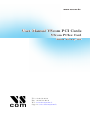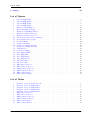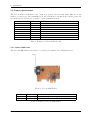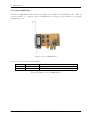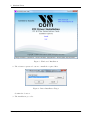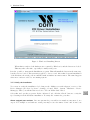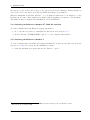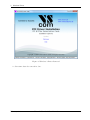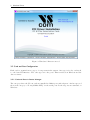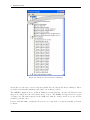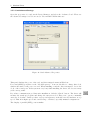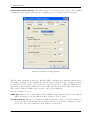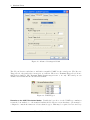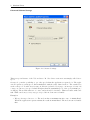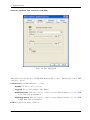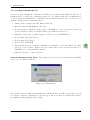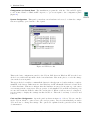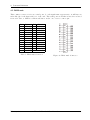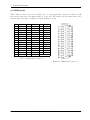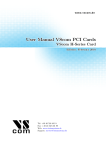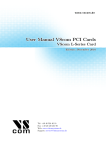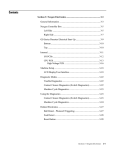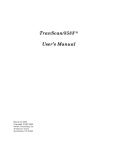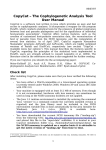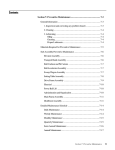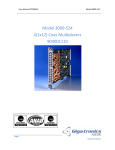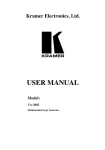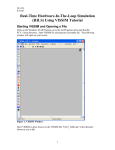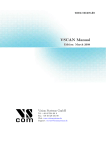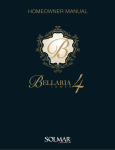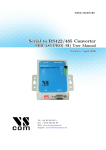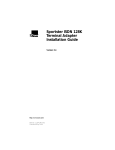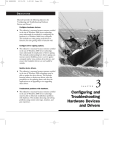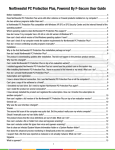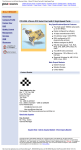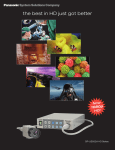Download User Manual VScom PCI Cards User Manual VScom PCI Cards
Transcript
www.vscom.de User User Manual Manual VScom VScom PCI PCI Cards Cards VScom VScom PCIex PCIex Card Card Edition: Edition: February February 2010 2010 Tel: +49 40 528 401 0 Fax: +49 40 528 401 99 Web: www.visionsystems.de Support: [email protected] The software described in this manual is furnished under a license agreement and may be used only in accordance with the terms of that agreement. Copyright Notice Copyright © 2009 Vision Systems. All rights reserved. Reproduction without permission is prohibited. Trademarks VScom is a trademark of Vision Systems GmbH. All other trademarks and brands are property of their rightful owners. Disclaimer Vision Systems reserves the right to make changes and improvements to its product without providing notice. Vision Systems provides this document “as is”, without warranty of any kind, either expressed or implied, including, but not limited to, its particular purpose. Vision Systems reserves the right to make improvements and/or changes to this manual, or to the products and/or the programs described in this manual, at any time. Information provided in this manual is intended to be accurate and reliable. However, Vision Systems assumes no responsibility for its use, or for any infringements on the rights of third parties that may result from its use. This product might include unintentional technical or typographical errors. Changes are periodically made to the information herein to correct such errors, and these changes are incorporated into new editions of the publication. February 2010 VScom PCIex Card User Manual 2 Contents Contents 1 Overview 5 2 Introduction 2.1 Features . . . . . . . . . . . 2.2 Product Specifications . . . 2.2.1 VScom 100E PCIex 2.2.2 VScom 200E PCIex 2.2.3 VScom 400E PCIex 2.2.4 VScom 800E PCIex 2.3 Packing List . . . . . . . . . 2.4 About this Manual . . . . . . . . . . . . . . . . . . . . . . . . . . . . . . . . . . . . . . . . . . . . . . . . . . . . . . . . . . . . . . . . . . . . . . . . . . . . . . . . . . . . . 5 . 5 . 6 . 6 . 7 . 8 . 9 . 9 . 10 3 Windows Driver 3.1 Installing the Drivers . . . . . . . . . . . . . . . . . . . . . . . . . . 3.1.1 Install in Windows 9x, 2000, XP and Vista . . . . . . . . . 3.1.2 Install in Windows 7 . . . . . . . . . . . . . . . . . . . . . . 3.1.3 Verify the Installation . . . . . . . . . . . . . . . . . . . . . About assigned port numbers . . . . . . . . . . . . . . . . . 3.1.4 Removing the Software in Windows 9x, 2000, XP and Vista 3.1.5 Removing the Software in Windows 7 . . . . . . . . . . . . 3.2 Card and Port Configuration . . . . . . . . . . . . . . . . . . . . . 3.2.1 Card and Ports in Device Manager . . . . . . . . . . . . . . 3.2.2 Card Advanced Settings . . . . . . . . . . . . . . . . . . . . 3.2.3 Ports Configuration . . . . . . . . . . . . . . . . . . . . . . VScom Standard Port Settings . . . . . . . . . . . . . . . . VScom Advanced Port Settings . . . . . . . . . . . . . . . . Enhanced Software Settings . . . . . . . . . . . . . . . . . . Automatic Software Flow Control . . . . . . . . . . . . . . Automatic Hardware Flow Control by RTS/CTS . . . . . . Automatic Hardware Flow Control by DTR/DSR . . . . . . 3.3 Windows NT 4.0 . . . . . . . . . . . . . . . . . . . . . . . . . . . . 3.3.1 Installing in Windows NT 4.0 . . . . . . . . . . . . . . . . . Automatic Detection of PCI Cards . . . . . . . . . . . . . . Configuration via Control Panel . . . . . . . . . . . . . . . System Configuration . . . . . . . . . . . . . . . . . . . . . Card and Port Configuration . . . . . . . . . . . . . . . . . Uninstall Drivers from Windows NT . . . . . . . . . . . . . Checking Installation in Windows NT . . . . . . . . . . . . . . . . . . . . . . . . . . . . . . . . . . . . . . . . . . . . . . . . . . . . . . . . . . . . . . . . . . . . . . . . . . . . . . . . . . . . . . . . . . . . . . . . . . . . . . . . . . . . . . . . . . . . . . . . . . . . . . . . . . . . . . . . . . . . . . . . . . . . . . . . . . . . . . . . . . . . . . . . . . . . . . . . . . . . . . . . . . . . . . . . . . . . . . . . . . . . . . . . . . . . . . . . . . . . . . . . . . . . . . . . . . . . . . . . . . . . . . . . . . . . . . . . . . . . . . 11 11 11 12 14 14 15 15 17 17 19 20 21 22 26 27 29 30 31 32 32 33 33 33 34 34 4 Connector Definitions 4.1 DB9 male . . . . . . 4.2 DB25 male . . . . . 4.3 DB44 female . . . . 4.4 DB62 female . . . . 4.5 DB25 male RS 232 . 4.6 DB25 female RS 232 . . . . . . . . . . . . . . . . . . . . . . . . . . . . . . . . . . . . . . . . . . . . . . . . . . . . . . . . . . . . 35 35 36 37 38 39 39 February 2010 . . . . . . . . . . . . . . . . . . . . . . . . . . . . . . . . . . . . . . . . . . . . . . . . . . . . . . . . . . . . . . . . . . . . . . . . . . . . . . . . . . . . . . . . . . . . . . . . . . . . . . . . . . . . . . . . . . . . . . . . . . . . . . . . . . . . . . . . . . . . . . . . . . . . . . . . . . . . . . . . . . . . . . . . . . . . . . . . . . . . . . . . . . . . . . . . . . . . . . . . . . . . . . . . . . . . . . . . . . . . . . . . . . . . . . . . . . . . . . . . . . . . . . . . VScom PCIex Card User Manual . . . . . . . . . . . . . . . . . . . . . . . . . . . . . . . . . . . . . . . . . . . . . . . . . . . . . . . . . . . . . . . . . . . . . . . . . . . . 3 List of Tables 5 History 40 List of Figures 1 2 3 4 5 6 7 8 9 10 11 12 13 14 15 16 17 18 19 20 21 22 23 24 25 26 27 28 29 VScom 100E PCIex . . . . . . . . . VScom 200E PCIex . . . . . . . . . VScom 400E PCIex . . . . . . . . . VScom 800E PCIex . . . . . . . . . Windows 7 Installation . . . . . . . . Driver Installation Target . . . . . . Windows 7 Installing Drivers . . . . Windows 7 Driver Removal . . . . . Windows 7 Drivers removed . . . . . Cards and Ports in Device Manager Card Advanced Properties . . . . . . Port Renaming . . . . . . . . . . . . Standard Settings . . . . . . . . . . . Advanced Settings 16C950 . . . . . . Advanced Settings 16C550A . . . . . UART Types . . . . . . . . . . . . . Software Settings . . . . . . . . . . . Auto XON/XOFF . . . . . . . . . . Auto RTS/CTS . . . . . . . . . . . . Auto DTR/DSR . . . . . . . . . . . Auto-DTR Modes . . . . . . . . . . NT Plug & Play . . . . . . . . . . . . NT Device list . . . . . . . . . . . . DB9 male Connector . . . . . . . . . DB25 male Connector . . . . . . . . DB44 female Connector . . . . . . . DB62 female Connector . . . . . . . DB25 male RS 232 . . . . . . . . . . DB25 female RS 232 . . . . . . . . . . . . . . . . . . . . . . . . . . . . . . . . . . . . . . . . . . . . . . . . . . . . . . . . . . . . . . . . . . . . . . . . . . . . . . . . . . . . . . . . . . . . . . . . . . . . . . . . . . . . . . . . . . . . . . . . . . . . . . . . . . . . . . . . . . . . . . . . . . . . . . . . . . . . . . . . . . . . . . . . . . . . . . . . . . . . . . . . . . . . . . . . . . . . . . . . . . . . . . . . . . . . . . . . . . . . . . . . . . . . . . . . . . . . . . . . . . . . . . . . . . . . . . . . . . . . . . . . . . . . . . . . . . . . . . . . . . . . . . . . . . . . . . . . . . . . . . . . . . . . . . . . . . . . . . . . . . . . . . . . . . . . . . . . . . . . . . . . . . . . . . . . . . . . . . . . . . . . . . . . . . . . . . . . . . . . . . . . . . . . . . . . . . . . . . . . . . . . . . . . . . . . . . . . . . . . . . . . . . . . . . . . . . . . . . . . . . . . . . . . . . . . . . . . . . . . . . . . . . . . . . . . . . . . . . . . . . . . . . . . . . . . . . . . . . . . . . . . . . . . . . . . . . . . . . . . . . . . . . . . . . . . . . . . . . . . . . . . . . . . . . . . . . . . . . . . . . . . . . . . . . . . . . . . . . . . . . . . . . . . . . . . . . . . . . . . . . . . . . . . . . . . . . . . . . . . . . . . . . . . . . . . . . . . . . . . . . . . . . . . . . . . . . . . . . . . . . . . . . . . . . . . . . . . . . . . . . . . . . . . . . . . . . . . . . . . . . . . . . . . . . . . . . . . . . . . . . . . . . . . . . . . . . . . . . . . . . . . . . . . . . . . . . . . . . . . . . . . . . . . . . . . . . . . . . . . . . . . . . . . . . . . 6 7 8 9 13 13 14 16 17 18 19 20 21 22 24 24 26 27 29 30 31 32 33 35 36 37 38 39 39 . . . . . . . . . . . . . . . . . . . . . . . . . . . . . . . . . . . . . . . . . . . . . . . . . . . . . . . . . . . . . . . . . . . . . . . . . . . . . . . . . . . . . . . . . . . . . . . . . . . . . . . . . . . . . . . . . . . . . . . . . . . . . . . . . . . . . . . . . . . . . . . . . . . . . . . . . . . . . . . . . . . . . . . . . . . . . . . . . . . . . . . . . . . . . . . . . . . . . . . . . . . . . . . . . . . . . . . . . . . . . . . . . . . . . . . . . . . . . . . . . . . . . . . . . . . . . . . . . . . . . . . . . . . . . . . . . . . . . . . . . . . . . . . . . . . . . . . . . 6 6 7 8 9 35 36 37 38 39 39 List of Tables 1 2 3 4 5 6 7 8 9 10 11 Features of VScom PCIex models Features of VScom 100E PCIex . Features of VScom 200E PCIex . Features of VScom 400E PCIex . Features of VScom 800E PCIex . DB9 male Connector . . . . . . . DB25 male Connector . . . . . . DB44 female Connector . . . . . DB62 female Connector . . . . . DB25 male RS 232 . . . . . . . . DB25 female RS 232 . . . . . . . February 2010 . . . . . . . . . . . . . . . . . . . . . . VScom PCIex Card User Manual 4 2 Introduction 1 Overview VScom provides several models of serial port cards for PCI Express bus, also named PCIe. This modern serial bus is the successor of several parallel PCI variants. It is a fast bus, and the size of bus connectors can be very small. Since mainboard design with PCI Express is more easy than with fast parallel PCI, the classic PCI slots will vanish from modern systems in the future. Serial ports are required much longer than that. So there is a demand to to implement serial port boards for PCI Express. VScom has done so with the modern E-series cards, ranging from one to eight ports. The cards are designed to control industrial hardware via asynchronous serial ports, as many software requires today. The supplied drivers for Windows operating system install the serial ports into the Windows API, so they appear as the usual Com ports software requires. A rich set of driver options is configured via the Device Manager in Windows. The driver allows to configure the serial ports for a bitrate of up to 15.6 Mbps. Of course RS 232 can not reliably transport very high bitrates, even under best conditions 1 Mbit/s is the limit. As the result of the extreme high maximum bitrate, there is no bitrate below 1 Mbit/s which the cards can not generate. No matter which configuration the hardware requires, the VScom PCIex cards deliver it. 2 Introduction This manual describes the hardware of VScom PCIex cards. PCIex is the name used in VScom products for PCI Express products. Also the Windows driver for these cards is described in detail. 2.1 Features • PCI Express 1 Lane • Serial port interface RS 232 • Max 15.625 Mbps • Huge FIFO buffers 128 Byte • Drivers for Windows™ operating system February 2010 VScom PCIex Card User Manual 5 2 Introduction 2.2 Product Specifications The VScom PCIex cards share some common properties, the most important difference is the number of serial ports. The maximum speed is 15.625 Mbit/s, but this is theoretical because the electrical interface RS 232 is not capable of such transmission rates. Bus interface Serial Ports Signals Max. Bitrates Serial configurations FIFO size PCIe x1 1 to 8 RS 232 Theoretical Effective Data bits Parity Stop bits 128 Bytes PCI Express, max. 500 MByte/s RS 232 RxD, TxD, RTS, CTS, DTR, DSR, DCD, RI, GND 15.625 Mbit/s 1 Mbit/s 5, 6, 7, 8 None, Odd, Even, Mark, Space 1, 1.5, 2 For transmit and receive each Table 1: Features of VScom PCIex models 2.2.1 VScom 100E PCIex The VScom 100E PCIex card features one serial port, available via a PCI Express slot. Figure 1: VScom 100E PCIex Serial Ports Connectors Signals 1 1×DB9 male RS 232 RS 232 Standard for RS 232 RxD, TxD, RTS, CTS, DTR, DSR, DCD, RI, GND Table 2: Features of VScom 100E PCIex February 2010 VScom PCIex Card User Manual 6 2 Introduction 2.2.2 VScom 200E PCIex The VScom 200E PCIex card features two serial ports, available via a PCI Express slot. Both serial ports share one common connector DB25-male, an adapter cable is included. For signal assignment see 4.2. Figure 2: VScom 200E PCIex A model for Low Profile cases is available. Serial Ports Connectors Signals 2 1×DB25 male RS 232 RS 232 Adapter to 2×DB9 male included RxD, TxD, RTS, CTS, DTR, DSR, DCD, RI, GND Table 3: Features of VScom 200E PCIex February 2010 VScom PCIex Card User Manual 7 2 Introduction 2.2.3 VScom 400E PCIex The VScom 400E PCIex card features four serial ports, available via a PCI Express slot. All four serial ports share one common connector DB44-female, an adapter cable is included. For signal assignment see 4.3. Figure 3: VScom 400E PCIex A model for Low Profile cases is available. Serial Ports Connectors Signals 4 1×DB44 female RS 232 RS 232 Adapter to 4×DB9 male included RxD, TxD, RTS, CTS, DTR, DSR, DCD, RI, GND Table 4: Features of VScom 400E PCIex February 2010 VScom PCIex Card User Manual 8 2 Introduction 2.2.4 VScom 800E PCIex The VScom 800E PCIex card features eight serial ports, available via a PCI Express slot. All eight serial ports share one common connector DB62-female. For signal assignment see 4.4. An adapter cable to eight times DB9-male is not provided, customers can choose from several connection options. There are Octopus-type cables to DB9 and DB25, male and female. There are also connection boxes for DB9 male, or DB25 male and female. Also converter boxes to RS 422 and RS 485 are possible. Figure 4: VScom 800E PCIex Serial Ports Connectors Signals 8 1×DB62 female RS 232 RS 232 Adapter not included RxD, TxD, RTS, CTS, DTR, DSR, DCD, GND Table 5: Features of VScom 800E PCIex Note: There is no RI signal, because no pins are available for this on the DB62 connector. 2.3 Packing List All models are shipped with a driver CD-ROM, which includes the documentation and the driver software. VScom 200E PCIex An adapter cable DB25 male to 2×DB9 male is included VScom 400E PCIex An adapter cable DB44 female to 4×DB9 male is included February 2010 VScom PCIex Card User Manual 9 2 Introduction 2.4 About this Manual This manual describes the hardware of VScom PCIex Cards, as well as signal assignments. There is no configuration option for customers. The part describing the driver is generic for all VScom PCI cards, the same in all manuals. It will describe options not available on the VScom PCIex Cards, mainly parallel ports. Just ignore such sections. Also Windows NT and even older versions of Windows operating system are mentioned. There are drivers for these old systems, however they are without warranty. Since modern mainboards with PCI Express slots are not supported in these OS versions, customers use these drivers at their own risc. The screen shots in this manual are made on an English language version of Windows XP. It is not difficult to find the appropriate part in any other language version of Windows. February 2010 VScom PCIex Card User Manual 10 3 Windows Driver 3 Windows Driver This chapter of the manual documents the drivers for Windows Operating Systems. The driver is basically the same for all the VScom PCI cards available, independent of the model. As one consequence there is only one driver for download, linked to from all the products. It does not matter which link you use. When Windows loads the driver, the type of card is identified. The driver adapts to the options available on the certain card, and disables or hides other options. Because of the great similarity of the products, users find the options always at the same positions, they do not have to learn each product individually. The following text is common to all cards, important differences are mentioned when necessary. When a described option is not available on your product, this is not an error. This option is just not offered by your hardware. The manual first describes the process of installing the driver software, followed by instructions for removing the drivers in the unlikely case you whish to do this. The drivers still support very old phased out products, as well as old Windows versions 95 to ME (9x strand) and NT. The old Windows systems are no longer supported by Microsoft, so there may be hidden problems on your computer. These may cause the VScom cards to malfunction in your system. Said that, we can not guarantee the old products operate reliably, and also modern products may have unexpected behaviour in old operating systems. The old operating systems are just mentioned in the following. Many VScom cards may be installed simultaneously. In fact the driver does not limit the number of cards installed, Windows does. In Windows 9x the maximum number of serial or parallel ports installed is 127, in Windows NT or later the limit is 256 ports of serial or parallel kind. The current version of the driver is 3.1.2. 3.1 Installing the Drivers Windows Systems perform the hardware detection by Plug & Play, you do not have to configure the card in any way. Special DIP switches as described above of course are an exception. Windows NT performs different, this is described later (section 3.3). 3.1.1 Install in Windows 9x1 , 2000, XP and Vista 1. Install the card in your system and boot Windows. 2. Log on to an account with administrative privileges. In Windows 95/98/98SE/ME each account is appropriate, Windows NT is handled extra below. 3. Windows will automatically detect the VScom PCIex Card. 4. The “Add New Hardware Wizard” dialog box appears and searches for new drivers for the VScom PCIex Card. 1 Windows 95 up to Windows ME February 2010 VScom PCIex Card User Manual 11 3 Windows Driver 5. Click on “Next”. 6. From the listed box, choose “Search for the best driver for your device”. 7. Click on “Next”. 8. If not done already, insert the driver CD into the CD-ROM drive. 9. From the generated choices, choose “CD-ROM drive”. 10. Windows searches for the driver, and detects the .inf-file on the CD. It is ready to install the driver for VScom PCIex Card. Click on “Next”. 11. On some systems Windows may claim about a “Missing digital signature”. This is not an error, just “Continue”. 12. Click on Finish. 13. Windows now detects the COM ports on the VScom PCIex Card. 14. If Windows requests the driver disk again, point to the directory named after your operating system, e.g. “Windows XP (32 bit)”. 15. Windows will copy and install the driver for the new PCI serial ports. 16. You might be asked to restart your computer in the process. We suggest to wait with until all components (cards and serial ports) are completely installed, and restart then. 3.1.2 Install in Windows 7 Windows 7 looks different when installing drivers. It seems it is very different from the other Plug & Play enabled versions. But this is a deception. When detecting new hardware Windows first visits the website of Windows Update to find a suitable driver, which shall be installed. If none is found, Windows searches the local system for the required driver, and loads it. If also there is none, this would be the time to pop-up the “Add New Hardware Wizard”, so the user can supply a driver. And this step does not happen in Windows 7, the Wizard does not appear2 . Instead Microsoft decided to have the user run an installation program for the hardware. This software will install all the driver files to the system, and then initiates a hardware detection process. This installation program in version 3.3.0.15 is available for all cards. The following assumes the card is already installed in a slot. 1. Start the installation program. On the CD-ROM this is named vscompci.exe, and vscompcix64.exe for the x64 Edition of Windows 7. For download from download it is available as a self-extracting file, which detects the system automatically. This is the program, click on “Install”. 2 It is still available using some tricks February 2010 VScom PCIex Card User Manual 12 3 Windows Driver Figure 5: Windows 7 Installation 2. The software requests a location to install the required files. Figure 6: Driver Installation Target Confirm the location. 3. The installation proceeds. February 2010 VScom PCIex Card User Manual 13 3 Windows Driver Figure 7: Windows 7 Installing Drivers When this is completed, the hardware is recognized by Windows 7, and the drivers are loaded. This may take some time, especially for many serial ports. It is also possible to first run the Installation program. This will install the drivers in the same way, but they are not loaded. The system is prepared to detect a card. After shut down and installation of the hardware the serial ports are installed without further user intervention. The same happens when more cards are added to an existing system. 3.1.3 Verify the Installation You can now verify the installation by looking at the “Multi-port serial adapters” section of the Device Manager (Go there by Start - Settings - Control Panel - System - Hardware - Device Manager). There you will find the new device “VScom PCIex Card” listed. Select this, and open the properties. In the “Advanced” tab, click the “Check” button to verify the speed setting from the hardware installation. You may also rename the ports here. About assigned port numbers In some systems the ports will receive numbers customers do not expect. For example a card with two serial ports may receive the names ’Com5’ and ’Com8’, but February 2010 VScom PCIex Card User Manual 14 3 Windows Driver the expected ports ’Com3’ and ’Com4’ do not appear in the Device Manager. This is neither an error of the card or the driver, it is just how Windows manages port numbers. Windows maintains an internal data base3 of port numbers which have been assigned to some hardware in the past. These numbers are skipped when assigning port names to new hardware. The numbers may be changed after installation of VScom hardware. 3.1.4 Removing the Software in Windows 9x4 , 2000, XP and Vista To remove installed files and Windows registry information 1. Go to the directory where you installed the driver from as described above. 2. Double click the “VSCLEAN.EXE”, and reboot your computer when asked to. 3.1.5 Removing the Software in Windows 7 To remove installed files and Windows registry information you may use the same way as in the past (above 3.1.4). Or you may use the installation software. 1. Start the installation program, and use the “Remove” option. 3 4 A Binary value in the registry: HKLM\SYSTEM\CurrentControlSet\Control\COM Name Arbiter Windows 95 up to Windows ME February 2010 VScom PCIex Card User Manual 15 3 Windows Driver Figure 8: Windows 7 Driver Removal 2. Short time later the removal is done. February 2010 VScom PCIex Card User Manual 16 3 Windows Driver Figure 9: Windows 7 Drivers removed 3.2 Card and Port Configuration Each card is organized in two types of components in the system. One type is for the card itself, i.e. the basic PCI interface. The other type is for the ports. This is reflected in Windows and the driver software. 3.2.1 Card and Ports in Device Manager The category where the VScom cards are installed is ‘Multi-port serial adapters’. And as expected there is the category of ‘Ports (COM & LPT)’ for the serial ports. Both categories are standard on Windows. February 2010 VScom PCIex Card User Manual 17 3 Windows Driver Figure 10: Cards and Ports in Device Manager Shown here are the data of some serial and parallel VScom cards in the Device Manager. There are many cards installed simultaneously, just to show this is possible. The 800EH is displayed as two items in ‘Multi-port serial adapters’. Because the H-series cards support two functions each card is listed as two devices. The 800EH card appears as two groups of serial ports. The same happens for the 210H card, with two serial ports in one group, and the parallel port in the other. L-series cards like 200L or 210L put all ports in one component, so serial and parallel ports may be mixed. February 2010 VScom PCIex Card User Manual 18 3 Windows Driver 3.2.2 Card Advanced Settings Open the properties of a card via the Device Manager, and select the “Advanced” tab. These are the advanced settings for a VScom card, a VScom 210L UPCI in this case. Figure 11: Card Advanced Properties This panel displays the ports of the card, and their assigned names in Windows. For serial (COM) ports there is the “Clock Frequency”. Some models allow to change this clock, which is the same for all ports on a card. When installing a card the driver attempts to detect the clock of the serial ports. If the system is very busy while installing the driver, the detection may yield a wrong result. If you have communication problems after installation, click the “Check” button. The driver will measure the actual speed again, and change the entry as needed. There is no option to manually enter the clock value. Unless you have very special requests you should leave the hardware at top speed. This offers higher speed and a wider range of bitrates, especially unusual configurations. The display of parallel (LPT) ports is similar. February 2010 VScom PCIex Card User Manual 19 3 Windows Driver The COM- or LPT-assignments of each port may be changed from the initial values after installing the drivers. To change the assignment just double-click the entry in the “Advanced” panel. Figure 12: Port Renaming Then this panel is opened for renaming a port. In some cases it may be useful to change the name from COM (or LPT) to something else. Do this only if you exactly know what you are doing. Usually you will change the number of the first port only. With the ‘Autoenumerate’ feature enabled the subsequent ports receive the next numbers. However it is possible to assign port numbers with gaps in between. 3.2.3 Ports Configuration The available functions of the serial ports depend on the type of UART implemented on the card. Cards with 16C550A type serial ports provide less configuration than the 16C950 UART. As a consequence some panels are just missing. This is not a sign of an error. February 2010 VScom PCIex Card User Manual 20 3 Windows Driver VScom Standard Port Settings Figure 13: Standard Settings This panel is well known to most users, it is similar to the panel used by the Microsoft driver for Com1/2. February 2010 VScom PCIex Card User Manual 21 3 Windows Driver VScom Advanced Port Settings The Microsoft driver for Com1/2 provides some control of FIFO configuration. The Advanced Settings are for similar purposes, but with extended functions. Figure 14: Advanced Settings 16C950 The VScom H- and E-series cards use a 16C950 UART to transmit data. This chip and the driver can emulate a variety of other UARTS. We suggest to use the standard value of 16950, the driver is optimized for this. If the driver is used for other VScom series, a different UART may be implemented. The available emulations depend on this. At least a 16550 is possible with all series. The possible settings for FIFO control depend on the chosen emulation. Here the elements one by one UART type This is to choose the emulation. The UARTS of type 16450 and 8250 operate without FIFO. We suggest to use the highest possible setting for best operation. Use Memory Access Instead of operating the UART via I/O, it is possible to operate it via Memory Access. In critical systems this can save a little amount of performance. It may be worth a try, however VScom recommends to stay with the box unchecked. February 2010 VScom PCIex Card User Manual 22 3 Windows Driver Receive Trigger Level The time when the UART generates an interrupt for received data. It defines the amount of data necessary to do this. With the 16950 you may select any value from 1 to 128. Other types allow only certain values. Higher values increase performance, lower values decrease possibility for loss of data. As a reference: the usual value for a 16C550A is 8, leaving space for 8 more bytes to receive. Transmit Trigger Level The time when the UART generates an interrupt for sent data. When the transmit FIFO contains less data than this, the interrupt is issued. This value is not available with all emulations. Higher values make a smoother transmission of data, but increase the system load. Transmit Buffer Length The amount of data sent to the UART when the transmit FIFO is empty. This is a complete software item. The value ranges from 1 to the FIFO size of the emulation. Higher values increase transmission performance. The typical value here is 16, the FIFO size of a 16550. This value must not be less than the Transmit trigger level. CAUTION: external hardware - such as a modem - must be able to handle this blocksize, very old systems may require to reduce this parameter to ‘1’. Enable TCR The 16C950 UART used on the H-series cards has some hardware option to get very high bit rates, up to 3.6 Mbps. Of course these bit rates can not be used on RS 232, but there are other advantages. The maximum serial speed is raised, so there are more possible bit rates available in the usual range of RS 232 transmission. This allows to use some more rather unusual settings for transmission rates, some special hardware may require. Possible products with RS 422/485 line drivers can use such high bit rates. Since this option may reduce the transmission accuracy in certain environments, it is disabled by default. February 2010 VScom PCIex Card User Manual 23 3 Windows Driver Figure 15: Advanced Settings 16C550A The VScom L-series cards have a 16C550A compatible UART for the serial ports. The Receive Trigger Level only prvides the four steps 1, 4, 8 and 14. There is no Transmit Trigger Level, hence this slider is disabled. The Transmit Buffer Length ranges from 1 to 16 only. The serial port can emulate the 16C450 and the ancient 8250 UART. Figure 16: UART Types Remarks on the UART Emulation Modes Usually the best choice for the UART type emulation is just the best availabe, i.e. the standard 16C950 model. However some hardware options may be configured to match the functions of less advanced types. This may be required for rare and very February 2010 VScom PCIex Card User Manual 24 3 Windows Driver special situations, though in in some of those it is even better to just change the configuration of the other parameters. 8250 The FIFO is totally switched off, as are all other options. The real 8250 UART had a speed limitation of 57600 bps, this is maintained by software here. 16450 The most common UART in the late 1980 decade. There still is no FIFO available, the maximum bitrate is raised to 115200 bps. Sometimes this Emulation may be useful, if the connected device is overrun by the transmitted data. But usually it is better to restrict the Transmit Buffer length to 1. 16550 The most common UART until today. There are 16 Byte FIFO for transmit and receive each, and four trigger levels for receive. The built-in serial ports of modern computers use this UART model, with a maximum speed of 115200 bps, which is 921600 bps on VScom cards. 16650 This UART basically has 32 bytes FIFOfor transmit and receive each, and also four trigger levels for receive. However this emulation uses 128 Bytes FIFO for receive. Additional function is automatic Flow Control by RTS/CTS or XON/XOFF. 16750 This is another UART with extended FIFO compared to the 16550 model. In basic configuration ther are 16/16 Byte FIFO, which can be increased to 64/64 Byte. However as an emulation it uses 128/128 byte FIFO. Also automatic Flow Control by RTS/CTS and Xon/Xoff is possible. 16850 This is another UART model with 128/128 Byte FIFO. 16950 This is the native mode the ports on the VScom cards are used. In most situations it is better to use this mode, and restrict the options to a suitable configuration. February 2010 VScom PCIex Card User Manual 25 3 Windows Driver Enhanced Software Settings Figure 17: Software Settings This is a special feature of the VScom driver. In older driver versions it was simply called Overspeed. Overspeed opens the possibility to get other speeds than the application requested for. The application requests a certain speed; this is multiplied with the value defined in here. The result is set as the real speed. Possible factors range from 0.125 (1 divided by 8) up to 32 in steps of 0.125. Of course you can not get a speed which is higher than the maximum speed of the port (921600 bps / 3.6 Mbps). The normal value is 1 of course, and it should be left there. This is a feature with some risk. With a modem you very easy get a speed the modem can not handle. Examples: • Wrong: Overspeed is set to 8. The modem has a maximum interface rate of 460800 Baud. When the application requests 115200, the result is 921600 Baud. The modem can not handle this. February 2010 VScom PCIex Card User Manual 26 3 Windows Driver • Wrong: Overspeed is set to 2. The application requests 38400, the result is 76800. Even when this is below the maximum speed of the modem, it does not recognize this speed in many cases. Operation is not possible. • Wrong: Windows searches for Modems at certain speeds. Modem detection may fail, because of wrong settings. • Correct: The application is limited to 19200. Overspeed my be 6 or 12 to get 115200 or even 230400 with a modern modem. Automatic Software Flow Control Figure 18: Auto XON/XOFF This panel configures the On-Chip Software Flow Control provided by the UART. Only some UART types support the Flow Control directly on the chip. Use the 16950 emulation to allow rich possibilities. February 2010 VScom PCIex Card User Manual 27 3 Windows Driver Transmit control Enable This enables the automatic control when sending data. If the receiving device sends a stop (Xoff) signal, transmission is halted. When a continue (Xon) signal is received, transmission continues. This reduces the probability of sending too much data to the receiver. This does not need any processing by the main processor. Transmit control Xon/Xoff Character The special characters acting as continue and stop signals as above. Normally stop (Xoff) is a ^S (dec: 19, hex: $13), continue (Xon) is a ^Q (dec: 17, hex: $11). You should not change these values. Receive control Enable This enables the automatic control when receiving data. When to much data is received and not read by the processor, the UART generates a stop signal to the other side. When enough data is read by the processor, the UART generates a continue signal. Receive control Xon/Xoff Character Same function as Transmit control above. Even when it is possible to use other values than above, we strongly recommend to use the standard values. Receive control Triggers Xon The level when the UART generates the continue signal. When the processor reads the received data, the amount remaining in the UART will eventually fall below this limit. At that time the continue signal is issued to the other side. Receive control Triggers Xoff The level when the UART generates the stop signal. When this amount of data is received and stored in the FIFO, the UART issues the stop signal to hold further transmission by the other side. This value must be higher than the Xon Trigger. Depending on the global situation (processor speed, system load, transmission parameters, transmitting device, ...) possible values can be: 32 (quarter of FIFO) for Xon and 64 (half) for Xoff. February 2010 VScom PCIex Card User Manual 28 3 Windows Driver Automatic Hardware Flow Control by RTS/CTS Figure 19: Auto RTS/CTS This panel configures the On-Chip RTS/CTS Hardware Flow Control provided by the UART. The function of this panel is similar to the software Flow control panel. However, the stop and start signals are provided by the RTS and CTS signals. RTS controls the input (receive) direction, while CTS controls output. Basics of hardware flow control: When CTS is asserted by the other side, transmission is allowed. If deasserted, transmission is halted. When the system is ready to receive data, it asserts the RTS line to the other side. If it needs a pause, it deasserts RTS. RTS Enable Selects the On-Chip receive Flow control. RTS on Function is similar to the Xon slider from above. RTS off Function is similar to the Xoff slider from above. CTS Enable Selects the On-Chip transmit Flow control, similar to the Transmit Control above. February 2010 VScom PCIex Card User Manual 29 3 Windows Driver Automatic Hardware Flow Control by DTR/DSR Figure 20: Auto DTR/DSR This panel selects the function of DTR/DSR Hardware Flow control. This function of the UART offers more options. Control kind How DTR is intended to operate. Disabled: No Flow control for receive. Triggered: Flow control similar to RTS Enable. RS485 Low Active: This can be used to control a converter RS232 RS485, see below. DTR is low while data is transmitted. RS485 High Active: This can be used to control a converter RS232 RS485, see below. DTR is high while data is transmitted. DTR on Compare the slider of RTS on. February 2010 VScom PCIex Card User Manual 30 3 Windows Driver DTR off Compare the slider of RTS off. DSR enable Enables transmission control via the DSR input. RS 485 operation RS 485 very often uses a shared medium (one pair of wires) to send and receive data. This requires the ability to disable the transmission unit. It must be off to receive data, and must be switched on when transmitting. After transmit is finished it must be off again as soon as possible.5 Very often this switching is controlled via signals like RTS or DTR. But in many environments it is difficult for an application to do this in a reasonable time. Now this option can help. Figure 21: Auto-DTR Modes The UART controls the DTR by itself. As long as data is in the transmission FIFO the DTR signal is held High (or Low). When the transmission FIFO is empty the DTR changes. An external converter may monitor this signal to act as needed. RS 485 usage can be compared to communication over handheld transceiver, many people are familiar with this. To talk one has to press a button. If two or more persons talk at the same time, no one can hear clearly. For listening the button has to be released. Now the DTR operates like an “automatic” button, which presses itself as soon as one starts to talk. And it releases afterwards while the user is silent. This feature is very useful for older applications. Often there are applications written for a halfduplex protocol6 over RS 232. Now this must operate over a longer distance. So RS 485 is chosen to transmit the data. But the application does not know about this, and does not control the RTS or DTR signal. The driver can do this invisible to the application. 3.3 Windows NT 4.0 Windows NT 4.0 is different from Windows 2000 up to the latest versions of Vista, and also the no longer supported7 strand of 9x systems (Windows 95 up to ME). These other are all Plug & Play systems, meaning they will detect8 added hardware themselves. Users are asked to provide the required driver files. In Windows NT drivers are installed, and fail to load if the hardware is not available. The VScom drivers for Windows NT implement the Plug & Play functions in a limited sense. There is a supervisor utility, restricted to detect VScom PCI cards. 5 Think of it as talking by Walkie-Talkie XMODEM and YMODEM are good examples 7 By Microsoft that is, they ceased support for all versions up to Windows 2000 8 You may even configure the hardware via Windows 6 February 2010 VScom PCIex Card User Manual 31 3 Windows Driver 3.3.1 Installing in Windows NT 4.0 You need to have administrator privileges to install any new drivers under Windows NT 4.0. To install the driver or update the configuration please log on to Windows NT 4.0 as “Administrator” or ask your system administrator to install the VScom PCIex Card and driver. Please proceed with the following steps to install the driver: 1. Switch on the computer and start Windows NT 4.0. 2. Insert the supplied CD-ROM into the drive. 3. If your system is configured for Auto-start of CD-ROM, go to the products page, find your product and select driver. You’ll find a link to the NT4 drivers directory. 4. Otherwise double click on “My Computer”, and choose your CD-ROM drive. 5. Double Click “Windows NT 4.0”. 6. Double Click “PCI_Driver”. 7. Double click “vsinst.EXE’’. 8. The Installer starts and requests confirmation of installation. You may change the target directory for the software. If there is a space in the name, please use the short name (e.g. PROGRA~1 for “Program Files”) instead. 9. Click Yes, and Reboot when requested. Automatic Detection of PCI Cards The system detects a new VScom Card when an Administrator logs on to Windows NT 4.0 Figure 22: NT Plug & Play The default option is to immediately install and configure the new card. However the upper checkbox allows to delay the configuration to the next logon. The lower check-box disables the check for new hardware until explicitly enabled again. February 2010 VScom PCIex Card User Manual 32 3 Windows Driver Configuration via Control Panel The installation program also adds the “VScom PCI” applet to the Control Panel of Windows NT. Open it, to get access again to the configuration panel (figure 22). System Configuration This panel opens when a new hardware is detected, or when the configuration is explicitly opened via the control panel. Figure 23: NT Device list This is the basic configuration panel for the VScom PCI driver in Windows NT 4.0; the lower check-box re-enables the automatic check for new hardware. Here is the place to revoke the change done in the detection panel. The upper check-box enables to uninstall the drivers for already removed cards, without a complete uninstall of the drivers. Different from other Windows, in NT all installed drivers load and check for there hardware. This is not efficient when the hardware is removed some time ago, and causes error messages in the event viewer. The properties of each installed VScom PCI card and its ports are associated with the PCI slot where the card is placed. When a card is removed or displaced, it is necessary to display the settings via this check-box. Then the board may be selected and removed. Card and Port Configuration Open the panel as shown in figure 23. Select a VScom controller under “VScom Cards” to gain access to the card properties. Or select an individual port under “VScom Ports” to change its settings. The options are explained in the general sections of this documentation. February 2010 VScom PCIex Card User Manual 33 3 Windows Driver Uninstall Drivers from Windows NT tion To remove installed files and Windows registry informa- 1. Go to the Control Panel. 2. Open the “Add/Remove programs” applet. 3. Select “Vscom drivers for ...”. 4. Click “Remove”. 5. “VScom install” requests to confirm the uninstall, Click “Yes”. 6. Reboot the computer when requested. However Windows NT 4.0 does not perform such an automated search. Users have to run the ‘VSINST.EXE’ program from the driver set, to install the cards. This installs the drivers to the system, and also a service for automatic detection of VScom PCI cards. Restricted to these cards, the usage is as handy as with modern Windows versions. Checking Installation in Windows NT You can now verify the installation by looking at the “Administrative Tools” section of the “Windows NT Diagnostics (also called WinMSD)” (Go there by Start - Setting - Windows NT Diagnostics - Administrative Tools - Resources). There you will find new device “vscnt” listed. Double click on it, you will see the IRQ and I/O information. Click on the right tab, you can see all the detailed information of IRQ, Input/Output & Memory Range used by PCI Ports. Open the “VScom PCI” applet (see 3.3.1) in the control panel (Go there by Start - Setting - Control panel). Open “VS Cards” and double click on the detected controller to open the properties. In the “advanced” tab, click the “Check” button to verify the speed setting from the hardware installation. You may also rename the serial ports here. February 2010 VScom PCIex Card User Manual 34 4 Connector Definitions 4 Connector Definitions The VScom PCIex cards provide various connectors for the signals of the serial ports. Either DB9 male connectors are directly available on the card, or a common connector for all ports is mounted on the bracket. This way each model only needs one slot to fit in. The signal assignment for RS 232 on DB9 male connectors is defined by the term “RS 232” already. The same is for the female type, as well as for DB25 male and female connectors. Below is the signal definition for all connectors used by the VScom PCIex cards. DB9 male signals are mentioned for completeness. 4.1 DB9 male Usually this type of connector is used by customers. Pin 1 2 3 4 5 RS 232 DCD RxD TxD DTR GND Pin 6 7 8 9 RS 232 DSR RTS CTS RI Table 6: DB9 male Connector February 2010 Figure 24: DB9 male Connector VScom PCIex Card User Manual 35 4 Connector Definitions 4.2 DB25 male This common connector is for two serial ports. So each signal name appears twice, it will have an index like (1) for the first serial port of the card. The serial ports are neither isolated nor isolated from each other, so GND is common and has no index. “.nc.” is a no-connect pin. Pin 1 2 3 4 5 6 7 8 9 10 11 12 13 RS 232 DCD (1) RxD (1) TxD (1) DTR (1) GND .nc. .nc. .nc. DCD (2) RxD (2) TxD (2) DTR (2) GND Pin 14 15 16 17 18 19 20 21 22 23 24 25 RS 232 DSR (1) RTS (1) CTS (1) DTR (1) .nc. .nc. .nc. .nc. DSR (2) RTS (2) CTS (2) RI (2) Table 7: DB25 male Connector February 2010 Figure 25: DB25 male Connector VScom PCIex Card User Manual 36 4 Connector Definitions 4.3 DB44 female This common connector is for four serial ports. So each signal name appears four times, it will have an index like (3) for the third serial port of the card. The serial ports are neither isolated nor isolated from each other, so GND is common and has no index. Pin 1 2 3 4 5 6 7 8 9 10 11 12 13 14 15 RS 232 CTS (4) RTS (4) DSR (4) RI (3) CTS (3) RTS (3) DSR (3) RI (2) CTS (2) RTS (2) DSR (2) DTR (1) TxD (1) RxD (1) DCD (1) Pin 16 17 18 19 20 21 22 23 24 25 26 27 28 29 30 RS 232 DTR (4) TxD (4) RxD (4) DCD (4) DTR (3) TxD (3) RxD (3) DCD (3) DTR (2) TxD (2) RxD (2) DCD (2) CTS (1) RTS (1) DSR (1) Pin 31 32 33 34 35 36 37 38 39 40 41 42 43 44 RS 232 GND GND RI (4) GND GND GND GND GND GND GND GND RI (1) GND GND Table 8: DB44 female Connector Figure 26: DB44 female Connector February 2010 VScom PCIex Card User Manual 37 4 Connector Definitions 4.4 DB62 female This connector is used for many of VScom products with eight serial ports. So customers can easily change from an old product for Universal PCI to PCI Express, without worrying about the external components. The connector is common, so each signal name appears eight times, it will have an index like (3) for the third serial port of the card. The serial ports are neither isolated nor isolated from each other, so GND is common and has no index. Pin 1 2 3 4 5 6 7 8 9 10 11 12 13 14 15 16 17 18 19 20 21 RS 232 TxD (1) DTR (1) RxD (2) DSR (2) DCD (2) TxD (3) DTR (3) RxD (4) DSR (4) DCD (4) RxD (5) DSR (5) DCD (5) TxD (6) DTR (6) RxD (7) DSR (7) DCD (7) RxD (8) DSR (8) DCD (8) Pin 22 23 24 25 26 27 28 29 30 31 32 33 34 35 36 37 38 39 40 41 42 RS 232 RxD (1) DSR (1) DCD (1) TxD (2) DTR (2) RxD (3) DSR (3) DCD (3) TxD (4) DTR (4) GND TxD (5) DTR (5) RxD (6) DSR (6) DCD (6) TxD (7) DTR (7) GND TxD (8) DTR (8) Pin 43 44 45 46 47 48 49 50 51 52 53 54 55 56 57 58 59 60 61 62 RS 232 CTS (1) RTS (1) GND CTS (2) RTS (2) CTS (3) RTS (3) GND CTS (4) RTS (4) CTS (5) RTS (5) GND CTS (6) RTS (6) GND CTS (7) RTS (7) CTS (8) RTS (8) Table 9: DB62 female Connector Figure 27: DB62 female Connector February 2010 VScom PCIex Card User Manual 38 4 Connector Definitions 4.5 DB25 male RS 232 This type of connector is not available on any card, however there are adapter options providing such. The pins not mentioned are a no-connect on these adapters, or specified in the adapters documentation. Pin 2 3 4 5 6 RS 232 TxD RxD RTS CTS DSR Pin 7 8 20 22 RS 232 GND DCD DTR RI Table 10: DB25 male RS 232 Figure 28: DB25 male RS 232 4.6 DB25 female RS 232 This type of connector is not available on any card, however there are adapter options providing such. The pins not mentioned are a no-connect on these adapters, or specified in the adapters documentation. Pin 2 3 4 5 6 RS 232 RxD TxD CTS RTS DTR Pin 7 8 20 22 RS 232 GND DCD DSR RI Table 11: DB25 female RS 232 Figure 29: DB25 female RS 232 February 2010 VScom PCIex Card User Manual 39 5 History 5 History March 2009 First Release of this manual February 2010 Installation in Windows 7 added February 2010 VScom PCIex Card User Manual 40