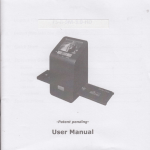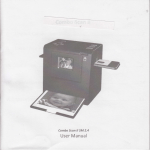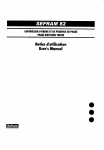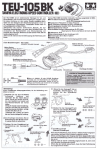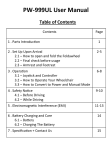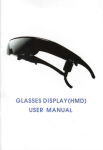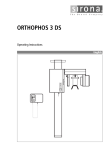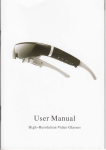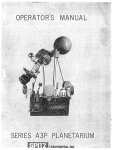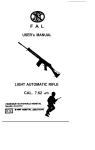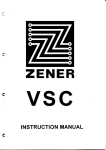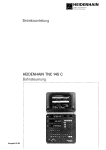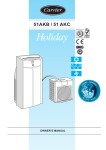Download User Manual
Transcript
FS-[-14MB.-2.4
User Manual
Setti n g M ode,..,....,.,....
lnstoll the Roll Film into holder:
1. Take out
the roll film holder from package
2. lnsert roll film into film slot
Figure 2
3. Pull out the roll film in another side
Down/Flip button
(Flip hard key)
Press hord key on top of device in live view
Figure 3
o avoid mirror image, follow the serial numbers (from left to right) on top of film when inst
egative film into holder
r)
Down
Figure 7
the image can be corrected by Flip function in hard key
evice before capture, or enter playback edlt menu after capture [see fig.3 and fig.4].
'the image
is upside down [see fig.2],
t{
n.
.,,i.
Quick Stort
7. Put Film onto the
,t
Power status
film cortridge
t,}
LED
k
'l
k
I
2. lnsert the
film cortridge into FS-ll-74M8-2.4
Film Slot
3. Connect USB cable to power core ond FS-ll-74M8-2.4
t'.
#{,
4. Turn on Device by power button
5.
il
Press OK buXon to copture the imoge
lV. Operation Guide
Home: Moin menu
Capture
Playback
Film Type
USB mode
C
o
o
a
a
for sconning
Setting
Copture: capture mode (default)
Ployback: playbock mode
Film Type: define the film type which looded in cartridge
USB mode: MSDC (Moss Storoge Device Closs) mode
Setting: TV out ond Jormot option
7. Capture
7. Afier
finished the copture, toke out the
SD card which stored copture imoges
After welcome page, above menu will remains for 5 sec. User can press up/down button for desired
menu. Or system will auto enter Capture mode ifthere is no action during this 5 second period.
1.1 Copture: <Up>/<Mirror> (Hard Key)
8. Or reod picture from
PC
by MSDC mode
Up/Mirror button
<OK> Go Back
to l.lcapture
button
Down/Flip button
ffiH
a
a
Press < Up >
d
<Down>
ffiH,ffi
Press < Down > bulton to enter Brightness/Color odjustment (see Chopter 7.3)
7.2 Copture: <lJp>/<Mirror>
- Flip
/ Minor
(Hord Key)
Up/Mirror button
<OK> Go Back
to l.lcapture
button
Down/Flip button
ffiHm
a
a
button to enter Mirror/Flip odjustment (see Chopter 1.2)
Press < Up >
button to change imoge lefito right
10
Press < Down > button to upside down image
1.3 Capture: <Up>/<Mirror> - Brightness/Color (Hard Key)
Down/Flip button
ffi?ffi
a
ffiHffi
a
Press < Up > buXon to enter Brightness adjustment (See Chopter 7.4)
Press < Down >
button to enter Color odjustment (See Chapter 1.5)
1.4 Copture: <up>/<Mirror> - brightness (Hord Key)
<OK> Go Back
to l.lcapture
button
Down/Flip button
m?m
o
Press <Up> buXon to increose Brightness
with rdnges of -3 to 3
D
<Down>
a
Press <Down>
&
1.5 Capture:
buxon to decreose Brightness with ranges of -3 to
<U p>/<Mirror> - Color Red
j
(Hard Key)
<OK> Go Back
to l.lcapture
button
Down/Flip button
o
Press <Up>
bulton to increose red color with ronges of -3 to 3
ffiH
a
o
Press <Down> button to decreose red color with ronges of -3 to
j
L.6 Copture: <Up>/<Mirror> - Color Green (Hord Key)
fl-
<OK> Go Back
to l.lcapture
button
ffi?ffi
o
Press <Up> button to increose green color with ronges of -3 to 3
13
L.8 Copture mode
I
<Down>
o
Press <Down>
Live view indicator
(flashing at 0.ssec rate)
button to decreose green color with ronges of -3 to
1.7 Copture: <Up>/<Mirror>
j
- Color Blue (Hord Key)
<OK> Go Back
to l.lcapture
button
Down/Flip button
Save
Rotate -90
Cancel
HM
Press <Up> button to increose blue color with ronges of -3 to 3
Press <Down> button to decreose blue color with ranges of -3 to
Selected image
Rotate +90
<Up>
o
red indicator on left top corner to indicate it is in live view
into the scanner slot, the image always shows the positive
Type (after power on. the Film Type is default to negative
the display before press OK button.
1.9 Capture: Edit Menu
a
a
Once enter capture mode, there will be a
mode. When the film cartridge is inserted
image according to previous defined Film
film). Reconfirm the film position through
j
a
a
O
Home
Sove: save captured imoge
Rotote +90: continue rotate +90 degrees
Rotote -90: continue rotate -90 degrees
(this is for odjusting the user who took the portroit picture)
a Concel: cancel any editing with this imoge
a Home: Back to moin menu
1".L0 Live View -> Copture/Edit Menu
Live View
Copture/Edit Menu
tl
U
User can apply the up/down button for further editing (rotate +90/-90). Once user confirm rotate +90
degrees, they can press the OK button, the image will be rotate +90 degrees and cursor will remain at
Save. Press OK button again will save the rotated image to SD card and screen will return to live view.
For continuously rotate +90 degrees, move cursor to rotate again and press OK.
1.1-j Capture: Cancel
OK
Playback/captured image
Once press OK button in live view, the edit menu will be appeared. When user press OK button again,
the current image will be saved into SD card. The display will return to live view again.
1.11 Copture: Save
Or select Cancel and press OK button to cancel any ofthe editing step with present selected image
and FS-ll-14M8-2.4 goes to live view mode (nothing will be saved onto the SD card).
1.14 Capture: Home
r)
OK
Once user press OK button on top of FS-ll-14MB-2.4, preview (live view) image will be selected and
shown on the TFT which will take between 3-4 second with 4 icons shown on the left side of the
screen. Save icon will be highlighted for user to confirm the saving by OK button. After the above step,
display goes back to live view mode (preview).
r)
Go bock to moin menu, press OK button when select Home icon.
1.15 Exit from Edit mode bock to Copture mode (Live View)
Next image in
film cartridge
OK
Once User presses OK button for save or cancel option, display will return to capture mode/live view.
Then, user can move the film cartridge to next target film to capture.
1.16 Memory full
2.
Playbock
Pavbackfl
E)
OK
Once the internal memory or SD card is full, user can see a SD card full once press
to down load the images to PC or replace another SD card for continue capture.
OK
button. User has
Press Down button to Playback mode when power on FS-ll-14M8-2.4 or access the main menu by
Home icon if during operation. Press OK button to confirm the selection.
2.1 Playbock: Auto
1.17 SD card locked
Slide Show
SD card locked
indicator
Slide show mode
Please do
slide the switch of SD card to unlock before insert into device.
1.18
SD
Once user enter playback mode (default to slide show), 2.4 TFT will auto display all images stored in
with 2 seconds interval from previous captured image. User can also stop the slide show
mode by press OK button.
SD card
card error
2.2 Playbock: Edit Menu
error
indicator
SD card
Rotate +90
Rotate -90
Mirror
Flip
lf scanner cannot detect SD card in good condition, a warning icon with question mark will be shown
on display. Please try to format the SD card or replace another proper SD card for continue further
operation. (Refei to Setting section on page 25.)
a
O
a
o
Rotate +90: cdptured imdge rotote +90 degrees
Rotote -90: captured imoge rotate -90 degrees
Mirror: chonge imoge left to right
Flip: upside down imoge
Exlt
Delete
Save
Home
a
a
a
a
lf user wants to Rotate +90 degrees by OK button, the image will be rotate +90 degrees and cursor will
remains at Save. Press OK button again to save modified result and next picture will be shown (N+1).
For continuously Rotate +90 degrees, move cursor to Rotate again and press OK. (Same for Rotate
-90, Mirror, and Flip function)
Exit: returns to Slide show
Delete: delete this picture stored in SD cord
sove: sove the modified imoge onto SD cord
Home: returns to main menu
2.6 Ploybock: Exit
2.3 Playbock: Slide mode -> Edit mode
+
OK
playback)
User can interrupt (stop) the slide show mode to stand alone playback mode (single picture
by press oK button. (Pause slide show) Then user is able to scroll each picture by up/down button.
Once user select the picture stored in SD card which intended to be modified, then use OK button
once user select the EXIT function in edit menu, the display will go back to slide show starting with
the current picture in internal memory or SD card without saving any change of present picture
2.7 Ploybock: Delete
again to bring out the edit mode for modification
2.4
+
Stide Show -> Single picture -> Edit mode
OK
+
tr)
Delete will delete the present selected picture and next picture will be shown (N+1). Cursor goes to
Exit icon. lf user intend to process continuously delete, just move to delete icon again and press OK to
OK
OK
confirm.
Slide show mode
Single picture mode
use Up/Down button to scroll picture to be modified
d
OK
20
Edit mode
2.8 Playback: Home
q
OK
Go back to main menu, press OK button when select Home icon
27
i.2
2.9 Ployback: No Picture
tr+
Film Type: Exomple
Color
Negative film
OK
lf there's no picture inside internal memory or SD card when enter playback mode, a No picture
symbol will show on display.
3.
B&W
Negative film
Film Type
+
Loaded
lnto
Film Type
Cartridge
Change film type definition by enter Film Type menu when power on FS-ll-14M8-2.4 or access the
main menu by Home icon if during operation. Press down button for Film Type and press OK to
confirm.
3.1 Film Type: Select Film Type
4.
Color Negative film
Slide film
B&W Negative
o
o
a
Negotive
film:
select Negotive
film when cortridge looded with negotive film
Slide: select Slide type when lood slide in holder
B&W
film:
select B&W when cortridge looded with Black&White negotive
11
film
USB
Mode
E
After finished capture, user can download the stored images from internal memory or SD card to PC
by selecting USB mode. Press OK button when connect USB cable to PC, FS-ll-14M8-2.4 becomes a
mass storage device. User can review or edit images once PC detected the external storage device.
Or just take out the SD card from device into PC to read the images directly.
23
4.1
USB
o
a
Mode: Stotus
Formot: formot internol memory or SD cord
Exit: returns to moin menu
5.2 Setti ng : lnterpolotion
Once user select USB mode, FS-ll-14M8-2.4 becomes a mass storage device and then a status icon
shows on display, then user can find an external USB disk device from my computer and review the
images in internal memory or SD card with PC.
5. Setting Mode.
Setting mode
The setting mode covers TV out and format
option.
User can connectthe device to TV and finish the
operation with TV display: Moreover, the scanned images can be playback on TV display to share
with family.
lf the SD card was formatted by the other devices and not readable by scanner, user can apply the
format function in scanner to correct required format.
lnterpolation on
lnterpolation off
User can have the option to use the interpolation method to increase the picture resolution to
3300dpi. Use Up and Down key to the interpolation selection and press OK button to interpolation
menu. NOTE: the capture mode takes a few second longer in image processing while the
interpolation function is turned on.
ln the interpolation menu, user can turn on and offthe function by using the Up and Down key to the
selection and press OK button to proceed.
5.3 Setting:
out
+
5.1 Setting Mode menu
OK
lnterpolation
TV
out
Format
Exit
a lnterpolotion:
o TV out: select
TV
Turn ON ond OFF interpolotion to 3300dpi resolution
NTSC
or PAL dccording to required interfoce
When user want to switch the display from on device LCD to TV display, user can connect device to
TVandselectPALorNTSCasrequiredinTVoutmenubyOKbutton. Then,theTVdisplaywillshow
the same option for scanning operation. Or directly enter playback mode to slide show captured
images on TV.
5.4 Setting: Format
lf the internal memory or SD card requires format by scanner, user can enter format mode by press
button. The default setting will be cancel format. User can press OK button again to cancel the
format or select confirm icon to confirm format the memory.
Goodbye poge
V.
Specification
OK
lmage Sensor:
Lens:
Note
LCD:
lf there's no
lnternal memorv:
SD card inside device, the internal memory will be formatted once process Format.
lnstead, if SD card is inserted in device, SD card will be formatted.
Focus Ranse:
Exposure Control:
Color Balance:
Scan Qualitv:
Data Conversion:
Scan Method:
Light Source:
lnterface:
USB Configuration:
POWET:
Dtmenstons:
wergnt:
EXIernal memory:
14 mega CMOS sensor
Precision TM Glass Element Fixed Focus
2.4" Color TFT LCD
20MB NAND Flash (for savins imases)
Fixed focus
5 levels of control
6 levels of control
3,300 dpi
10 bits per color channel
Single pass
Back lieht (3 white
LEDS)
USB 2,0, TV-out (video 3.5mm jack)
Mass Storage Device Class/MSDC
5V adapter, or USB power
100x90x158mm
0.41kg
SD/MMC compatible