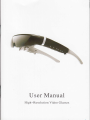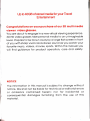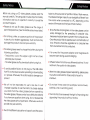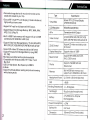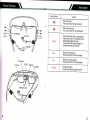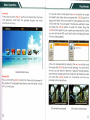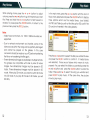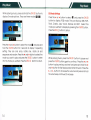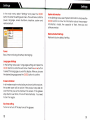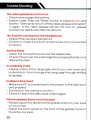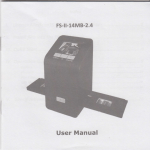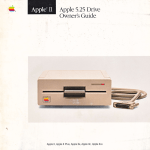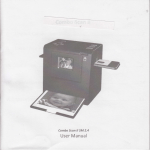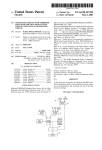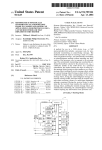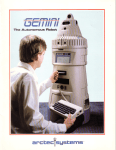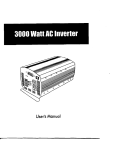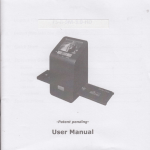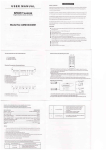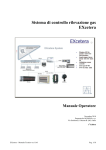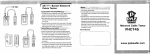Download User Manual
Transcript
User Manual
High-Resolution Video Glasses
Up to 40GB of stored media for your Travel
Entertainment
Congrqtulotions on youl putchose of our 3D multi medio
viewer video glosses.
You ore obout to engoge in o new virtuol viewing experience,
3D HD video glosses toke personol medio to on unimoginoble
level. Prepore to be blown owoy by o lorge flot screen in front
of you with shorp vivid colors stereo sound os you wotch your
fovorite music, videos, movies, sports. Within this monuol you
will find guidonce for product operotion, core ond sofety,
NOTICE
The informotion in this monuol is subject to chonge without
notice. We sholl not be lioble for technicol or editoriol errors
or
omissions contoined herein; nor
for incidentol
or
consequentiol domoges furnishing from the use of this
moteriol.
1*
Before you using our 3D video glosses, pleose reod the
monuol coref ully, The user guide includes importont sofety
informotion ond how to operote it correcfly to ovoid the
occident hoppens,
.
Pleose do not use 3D video glosses over the ronge of
permit temperoture, ( See the detoils os technicol doto )
.
Do not drop, strike, or couse ony portion of the product
to be struck or shoken oggressively, Such octions moy
domoge the product ond void your worronty
.
The video glosses need to chorge the
.
.
eosily domoged by the spreoding
bottery during the
. lt is normol
upper-right corner shows
extremely low on power.
The video glosses is off outomoticolly ofter turning it on,
f
is
ovoid possible foilure, do not plug out the USB coble
from PC or other devices when uplooding or downlooding
is in process. Otherwise, this oction leods to domoge your
To
virus,
conducted.
or the power odopter ond the glosses to
become worm during use ond chorging.
. Different video formot hove o different ploytime,
relotive to the quolity of video glosses.
. We will not be responsible for
.
it
is
not
When the video glosses stopped responding, pleose press
the button ond hold it for l0 seconds to force it to
shutdown.
user-s loss due
fo
user
improper operotes to loss their doto, So pleose bockup
your doto f rom the video glosses bef ore operoting
the video glosses. Pleose conioct your distributors direcfly
if you hove ony questions when using, Do not disossemble
the video glosses without perm jssion. Otherwise, we do not
provide one yeor worronty.
j
of computer
meosures should be token to prevent from computer virus,
Once the product foils to operote due io contominotion of
virus, firmwore should be upgroded on o computer free
product.
.
Since the files ond progroms on the video glosses con be
from virus before formoi
following conditions.
. The bottery icon in the
.
token by f irmwore ond FAT portition toble of flosh memory,
the lobeled storoge copocity con be slighfly different from
the volume when connected to o pC, depending on the
verslon of firmwore ond the type of f losh memory.
Due to the different colculotion of copocity ond the spoce
.
Do not use it neor woter (f or exomple, neor o shower,
bothtub, sink or swimming pool)
o The monufocturer reserved the right of improving ond
upgroding the products without notice.
I.i,'::1-.e'.Fli,rar'jIs,iriif:nf.ll._ili:l!ttti.f:i:ir.XlE?r,.!.
,',rhat's in the
=e
box .........
atu res
-echnical Data
=roduct Overview
(ey function
^stalling micro SD card
j<<{t
&r
What's in the box?
1
2
J
4
5
6
3D Video Glasses
Traveling Bag
b
-'.u ln
7
-'ansfer Data ..............
B
i.echarge
o
3asic Operation ............._
Power on/off
Play movies
Play Music
Photos
10
C-€ c4;.
USB
Cable
-'ouble shooting
,',arranty Card ...........
AV Line
10
11
13
16
%"
E-Book
Settings
RCA Line
Gf
USB Charge Cable
18
20
21
rUSB Adapter
crp
Eye Patch
Cleaning Cotton
- Personal storage device for music and movies can be
saved and viewed on your trip.
- Enjoy a 98" virtualTFT-LCD display (2 meters distance)
high quality picture screen
- SupportAV lnput for alt ptayers with AV Output.
- Support Music f rom Storage Memory: Mp3, WMA, WAV,
APE, FLAC & Play FX
- Built in 8GB Flash memory with support of up to 40GB
combined with 32GB Micro SD Card
- Support Video from Storage Memory: TS,AVl,Mp4,MpG,
M KV, P S P, D AT, VO B, W M V, A S F, P M P, M O V, M 2 V, Q T, M 2
- Support 2D videos /3D videos at side by side format
-Support Pictures from Storage Memory: Jpeg, BMp,
GIF, PNG
-llultiple sound effect and loop mode available
-Compatible with Windows 2O0O lXp / Vista / 7 and
Iac Os X
-USB 2.0 High Speed; Max Speed up to 6MB/S
Type
Virtual Size
98 inch TFT-LCD Virtual Display
(2 Meters Distance)
LCD Resolution
854x480 pixels(WVGA)
AV ln
Connection with AV Outpul
Video Formot
AVI, M P4, MPG, MKV, PSP, DAT,VOB,
WMV,ASF, PMP, MOV, M2V,QT,M2,TS
2D13D
formot
rhile
playing music
Support 2D video ond side by side
3D
formot
,l080P
Disploy Resolution
Support video ot
Music formol
Support MP3,WMA,WAV.APE,
Photos
- E-Book
-Support multitask eBook reading and picture browsing
Specification
FLAC,OGG formot
Support JPG,BMP,GIF ond
PNG
formot
Memory
Built in 8GB flosh memory ond
support up to 32GB Micro SD Cord
Heodphone Power
(L) lOmW + (R) lOmW (32 Ohm)
SNR
> 85dB
Working Temperoture
Net Weight
-5 - 40 degrees
96 g (included heodphones)
Bottery
3.7Vl950mAh Li-Polymer
Power Consumption
Rechorgeoble
<
0.9w
Bottery life
3-4 hours
Dimension
I
65mmx57mmx37mm(folded)
Key function
I|
k(
OK3Y
action
DI
Press for next
Press and hold for fast forward
l(
Press for previous
Press and hold for fast backward
LED lndicator
Nose Pad
DC IN
OK/3D
(+
TF Card Slot
(ESC/O
Press for enter, Menu, plav/oause
Press and hold for choosiriq music
mode while playing music Press and hold for switchinq the
modes between 2D and 3DPress for Volume uo
Press and hold for iast increase
Press for Volume down
Press and hold for fast decrease
Press for return
Press and hold for power on/ofl
I
l4
t.
I
5
lnstolling Micro
SD
cord:
lf your informotion is soved to Micro SD
Micro SD cord os below:
cord, pleose instoll
AV
IN
At the main menu, press Kl< and>> to select "AV IN"
menu and press 0K to enterAV-IN.
2. Connected smart phones, PMPs, DVD players, game
1.
lnstolling Micro
SD
cord
consoles and other video output device with AV cable.
ffiG
connection
wonl to tronsfer the doto from o computer to the video
glosses, pleose connect the video glosses to o computer os
USB
lf you
ffi@
below:
m&
Note:
x The device supports NTSC
/ PAL video signal input, the
system automatically identify the video signal format.
USB
6
connection diogrom
Tronsler the dolo
A computer will orgonize the video glosses ofter connecting
the video glosses to your computer by the originol USB coble.
The device will oppeor os o USB moss storoge devjce in
Windows XP system. To click,,My computer,' (For exomple
window XP system), you wiil find the two disks,,video glosses,,
ond "Removoble disk", The first disk is locol disk; the second
disk is TF cord disk, To tronsfer your doto (like video, music,
photo, eBook on the computer) to the video glosses. The
video glosses con support 2.0 USB port connections; the
tronsfer speed reoches 6M/S, ond is used os U disk ond cord
reoder.
I|+00
€IEi
EE{o .'lEaxs}
I€li,
D E€XEJEE
i) *hrlffiEF
Bi
B-j\pE
IE&C
t ErsE
d aJ|rcE
6En€
B, Es6e
aEt
/--m-\
KV
Qii*um*ro,r
@aun*rr,r
4Jraum*a,r
$ut***'*r*
**roru
*@
-
Photo for chorging the bottery
EE-
@*un*r.*
Lg]
I
*e{E}
t;=-ffi- &1Fw *tctrx XY)) X .it:7l ii
*EE}
Chorging lhe bollery
product con not turn on, check if the bottery run out of
power, Pleose chorge ihe bottery vio the originol USB
odopter ond USB coble before using it. Chorging time is 2_3
hours on on empty bottery.
lf the
J x=re
When chorging the bottery, the red LED indicotor will oppeor.
When the bottery is full, the red LED jndicotor will disoppeor.
l
I
Worning:
device hos DC tN ond USB port for chorging the bottery.
Do not chorge the bottery vjo USB output ond DC lN ot the
some time.
The
i
lg
I
I
9
Power On:
ond hold the ESC/O button f or 2 seconds, the blue
LED oppeors. ond then the glosses disploy the moin
interfoce f unction.
Press
ln the moin menu mode press the Dt or K( button to locote
ond select ploy video menu ond press the OK/3D button to
disploy two disks, One is locol disk for video glosses; the other
is "SD cord" disk. You con select the disk you wonted to view
ond press the OK/3D button to enter the folder. press the
OK/3D button ogoin to ploy o porticulor selected file, (Note:
you will not find the "SD cord" disk if without instolling SD cord
into ihe video glosses)
&;Lltw
ffi '&t
:oxoo*".x
i:Gi:fia?,:1,
r,flF,l$tij:ji
:Fr}JCY..i:l
ji.r,:L:l&-;iii:i
Desktop Moin menu
Power Off
:
Press ond hold the ESC/O buiton for 2 seconds to power off
the glosses. lf the glosses stoy idle for over 3 minutes, it turns
otf outomoticolly.
A file con be selected by pressing the D or K,( button ond
then press the OK/3D button to stort ploying. lf o movie is 2D
formot, you con wotch it directly, lf ploy 3D movles (side by
side formot), pleose switch 2D mode into 3D mode by press
ond hold the OK/3D button for 3 seconds until the two
W@
pictures come one picture,
3D movies (two pictures)
't0
3D movies ( one
picture)
lt
While ploying movie press the (+ or {- button to odjust
volume; press the K< or ), button to go to the previous or next
file. Press ond hold the D or K( bution to fost forword or
reverse, To pouse press the OK/3D button, to return io the
previous menu press the ESC/O button,
Nole:
- Video fvles in oll formots
.
tot
supported,
the
conversion should be mode on your PC before tronsferring
the file or re-tronsferring the f ile ogoin.
Three-dimensionol imoge ore ovolloble in multiple formots,
The glosses ore compotible with side by side 3D video
imoges, Two-dimensionol imoges must be ployed in 2D
mode, Three-dimensionol imoges must be ployed in 3D
mode. When ploy 3D movies. you need to switch 2D mode
into 3D mode, lf you ploy 3D movies in 2D mode, you will
tell dizzy.
ond "SD cord" disk (you wlll not f ind the optjon
cord is not inseried in the video glosses,)
-:;'7*w
r i
-.
li
ooa*t"t
--=a.1:r1i
video sources within the ronge con be portiolly domoged
ond connol be ployed on the glosses, ln this cose
-
three options which ore the medio librory, locol disk(e)
,'SD
cord,, if the
SD
1920 X l0B0 ond under ore
- Due io network environment ond tronsfer, some of
ln the moin menu press the ), or (( button until the icon of
Music menu selecied ond press the OK/3D button to disploy
"
'' J,mu
'%'tt:
&:@4-:+
wi*w:
*.++;j;!:
Press
the D or
:j
(
*:-.;
button to select the disk you wonted to view
ond press the OK/3D button to confirm tt, lf medio librory
wos selected, there ore six folders which meon six music
property. You con select the folder you wonted by press the
rN ond K( button ond press the OK/3D button to enter the
folder, Press Dond K( to select the song you wonted ond
press OK/3D 1o ploy music, At the some time, the picture
shows to ploy music.
;*"i1
@'* $ s*a,r
x:;tul;ij!1
&ti@i,lti1
$P{SJ;|
12
t3
/While ploying music, press ond hold the OK/3D button to
disploy 3 mode options, They ore three modes EEE.
EQ
Mode Settings
the ), or K( button to select E ond press the OK/3D
button to disploy 9 EQ mode, They ore Noture, DBB, pOp,
Rock, Clossic, Jozz, Vocol, Donces ond Soft. Select the
Press
mode you wonted to d jsploy by pressing the OK/3D bution.
Press the ESC/O button to return,
Press the )x ond K( button to select the mode E ond press ond
hold the OK/3D button for 3 seconds to disploy 5 repeoiing
setting. They ore only once, rotote one, rotote oll ond
sequence ond rondom. Press the ), ond ( button to select the
mode you wont to ploy ond press the OK/3D button to enter
into the mode you wonted, Press the ESC/O button to return.
14
While ploying music, press the OK/3D button to pouse ond
press the OK/3D button ogoin to continue. Press the K( or Dt
button to ploy previous ond next ond press ond hold the Ki
ond D button for fost bockword ond fost forword, press the
(+ or (- button to increose the volume ond press ond hold
the volume key continued to increose,
l5
-:-'=T:*:-tt.*-e.91?-T.:S$3.fi f i!!t
ln the moin menu press the ), or K.( button to select "photo"
menu ond press the OK/3D button io enter in sub-rool lo
disploy "locol disk" ond "SD cord disk"
.
k
*,rn
I
the moin menu press the D or
-renu.
Press
button to select,'Ebook',
cisploy locoldisk ond SD cord disk,
'!
fri|,,,m
:,?&jrlse;:r::
*eE:Mj
&:dG :
ln sub-root press the D or K.( button to select the disk you
wont ond press the OK/3D button to enter in menu, While
browsing through piciures you con press the D ond K 10 go
to the picture you wont to view ond press the OK/3D button
to confirm it. To return bock to the root directory press the
ESC/O button,
K<
the OK/3D button to enter into the menu to
)ress
the )I or
l:*te,iFl''
,.rPigli
K.(
cress the OK/3D
button to select the disk you wonted ond
button to enter in sub-root to disploy
TXT
cocument ond press the OKl3D button ogoin,
To go to previou,s or next by pressing the K.( orD button
while reoding eBook. To ouio view per 5 seconds by press
the OK/3D button to disploy tronsporent mode button ond
press the OK/3D button ogoin to pouse outo view. To return
bock to the moin menu by ihe press ESC/O button,
Nole:
ore returning bock to ihe moin menu it must pouse to
turn poges outomoticolly,
Bef
t6
17
ln the moin menu select "Settings" ond press the
OK/3D
button to enter the settings sub menu. The sub menu contoins
power, longuoge, screen shutdown, keystone, system ond
restore defoult.
1!@
rrm
!
..
s
Syslem informolion
ln the Settings menu select System lnformotibn ond press the
OK/3D button to show the informotion obout thecompony
informotion, model, the copocity of flosh, free sjze ond
softwore version,
Reslore Defoult Seltings
Restore to foctory defoult setting
PoweI
Reol-time monitoring of bottery dischorging
Longuoges Setlings
ln the Setting menu select Longuoges settings ond press the
OK/3D button to enter the sub menu. Press theK( or )) button
to select the Ionguoge you wont to disploy. After you choose
the desired longuoge press the OK/3D button to confirm.
Screen shutdown
ln oll modes except movie ploying mode ond photo explore,
the screen sover will be ociive if the product stoys idle for
over the time you set to shutdown the screen. lf the glosses
stoy idle for over 3mins, it turns off outomoticolly, You need
to turn it on ogoin,
Key tone
To
l8
seiling
turn on or turn off the key tone of the glosses
t9
The video glosses do not lurn on
- Check ond chorge the botlery
-
System crosh. Press the "Reset" button or press ESC/O ondl
hold for l0 seconds to turn off the video glosses ond restortl
it ogoin. lf the video glosses still do not turn on, Oleosej
contoct our distributors directly obout it
No Sound is coming trom the heodphones
- Check if the volume
is
turned to 0
- Check to moke sure both eorphones ore connectedl
p ro pe
rly
Serious Noise
-
Cleon the connections oround the eorphones
music f ile is domoged by ploying the file on ol
- Check if the
system
Unreodoble Code
- Pleose check if the longuoge which you con reod ondl
understond, if not chonge the Longuoge through settinOi
longuoge
Unoble to Downlood
different
I
I
I
I
I
-
Moke sure PC
is
connected to the ployer io the right portl
ond properly
- Enslire thot the memory is not f ull
- Check to see if the USB coble is domoged
Piclure oppeors bluily or nol focused
- Pleose odjust the distonce the glosses ore f rom your eyesl
on your nose
- Adjust the pivot swivel on the f ront of the glosses to pointl
towords your eyes,
I
I
I
20
1
I
Worronly Cord
User File:
Address:
Age:
Telephone:__
Zip:_
Purchasing address:
Retail Price:
Commodity name and specification:
Model NO.:
Odd Numbers:
Dealer signature:
User Signature:
Note:Keep the invoice and warranty card in a safe place