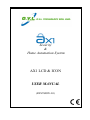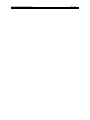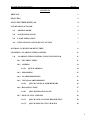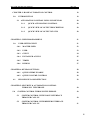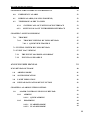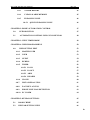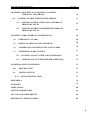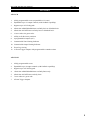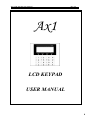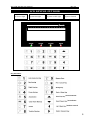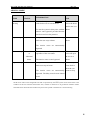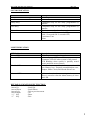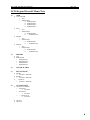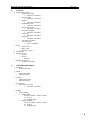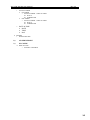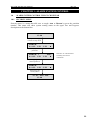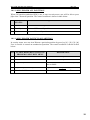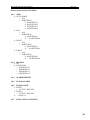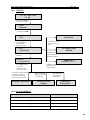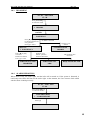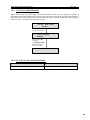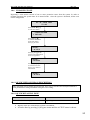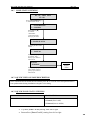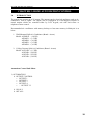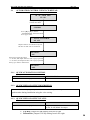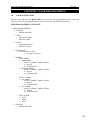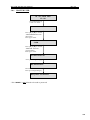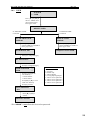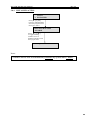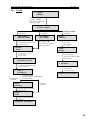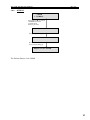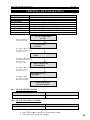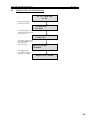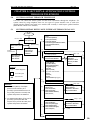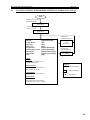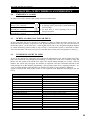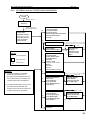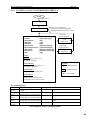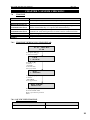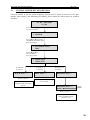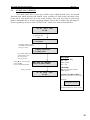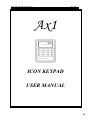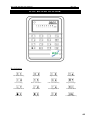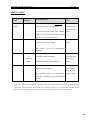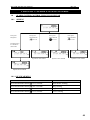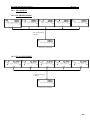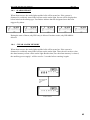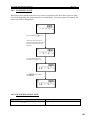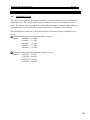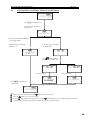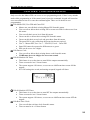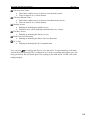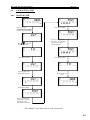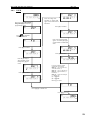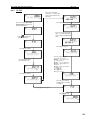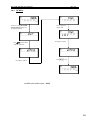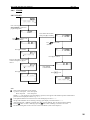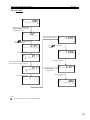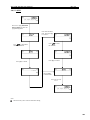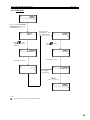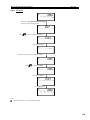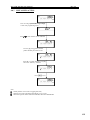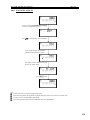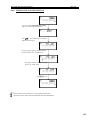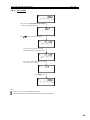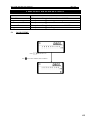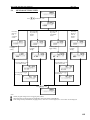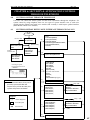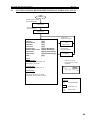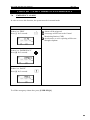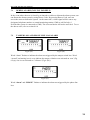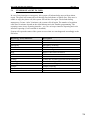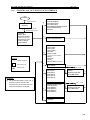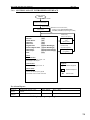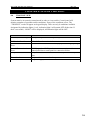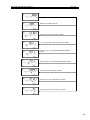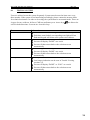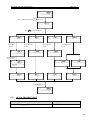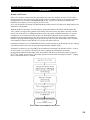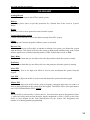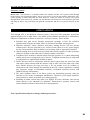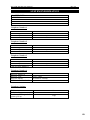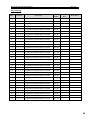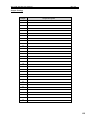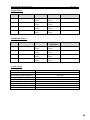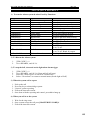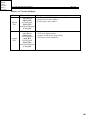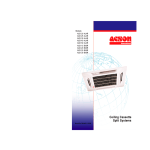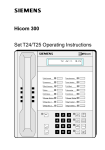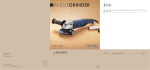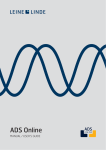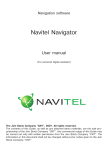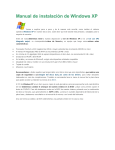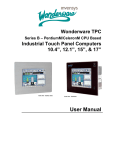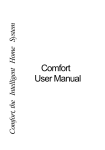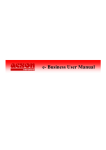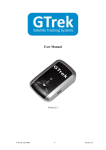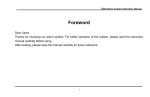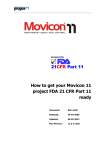Download AX1 LCD & ICON User Manual - Home
Transcript
Security & Home Automation System AX1 LCD & ICON USER MANUAL (REVISION 4.0) AX1 LCD & ICON User Manual Rev 4.0 AX1 LCD & ICON User Manual Rev 4.0 CONTENTS PREFACE 1 FEATURES 2 AX1 LCD USER MANUAL 4 LCD KEYPAD OUTLOOK 5 1.0 ARMING MODE 6 2.0 SOUND INDICATION 7 3.0 LIGHT INDICATION 7 4.0 KEYPAD NAVIGATION KEY FUNCTION 7 OVERALL LCD KEYPAD MENU TREE CHAPTER 1: ALARM SYSTEM CONTROL 1.0 ALARM SYSTEM CONTROL USING LCD KEYPAD 8 11 11 1.0.1 SECURITY MENU 11 1.0.2 ARMING 14 1.0.2.1 QUICK ARMING 14 1.0.3 DISARMING 15 1.0.4 ALARM REPORTING 15 1.0.5 CLEAR ALARM MEMORY 16 1.0.5.1 QUICK CLEAR ALARM MEMORY 1.0.6 BYPASSING ZONE 1.0.6.1 QUICK BYPASSING ZONE 1.0.7 ZONE STATUS VIEWING 16 17 17 18 1.0.7.1 QUICK VIEW ON ZONE DESCRIPTION 18 1.0.7.2 QUICK ZONE STATUS VIEWING 18 i AX1 LCD & ICON User Manual Rev 4.0 CHAPTER 2: HOME AUTOMATION CONTROL 19 2.0 19 INTRODUCTION 2.1 AUTOMATION CONTROL USING LCD KEYPAD 20 2.1.1 QUICK AUTOMATION CONTROL 20 2.1.2 QUICK VIEW OF OUTPUT DESCRIPTION 20 2.1.3 QUICK VIEW OF OUTPUT STATUS 20 CHAPTER 3: USER PROGRAMMING 3.0 USER SETTING EDIT MASTER USER 22 3.0.2 USER 23 3.0.3 GUEST 24 3.0.4 INSTALLER ACCESS 25 3.0.5 TIMER 26 3.0.6 DURESS 27 28 4.0.1 QUICK CHIME ENABLE 28 4.0.2 QUICK VOLUME CONTROL 28 PHONE LINE LOSS DETECTION CHAPTER 5: SECURITY & AUTOMATION CONTROL THROUGH TELEPHONE 5.0 21 3.0.1 CHAPTER 4: KEYPAD SETTINGS 4.1 21 SYSTEM CONTROL THROUGH TELEPHONE 5.1 5.2 29 30 30 SYSTEM CONTROL WITH VOICE INTERFACE THROUGH CALL-IN 30 SYSTEM CONTROL WITH BEEPER INTERFACE THROUGH CALL-IN 31 ii AX1 LCD & ICON User Manual CHAPTER 6: WHEN THERE IS AN EMERGENCY Rev 4.0 32 6.0 EMERGENCY ALARM 32 6.1 DURESS ALARM (CALLING FOR HELP) 32 6.2 TELEPHONE ALERT TO USER 32 6.2.1 SYSTEM CALL-OUT WITH VOICE INTERFACE 33 6.2.2 SYSTEM CALL-OUT WITH BEEPER INTERFACE 34 CHAPTER 7: SYSTEM CHECKING 7.0 TROUBLE 7.0.1 35 TROUBLE VIEWING BY USING KEYPAD 7.0.1.1 35 35 QUICKVIEW TROUBLE 35 7.1 TESTING SYSTEM BY USING KEYPAD 36 7.2 EVENT LOG VIEWING 37 7.2.1 THE EVENT LOG DISPLAY FORMAT 38 7.2.2 EVENT LOG EXAMPLE 38 AX1 ICON USER MANUAL 39 ICON KEYPAD OUTLOOK 40 1.0 ARMING MODE 41 2.0 SOUND INDICATION 42 3.0 LIGHT INDICATION 42 4.0 KEYPAD NAVIGATION KEY FUNCTION 42 CHAPTER 1: ALARM SYSTEM CONTROL 1.0 ALARM CONTROL USING ICON KEYPAD 1.0.1 1.0.2 43 43 ARMING 43 1.0.1.1 43 QUICK ARMING DISARMING 44 1.0.2.1 1.0.2.2 44 44 IN ARMED MODE IN ALARM MODE iii AX1 LCD & ICON User Manual Rev 4.0 1.0.3 ALARM REPORT 45 1.0.4 CLEAR ALARM MEMORY 45 1.0.5 BYPASSING ZONE 46 1.0.5.1 QUICK BYPASSING ZONE CHAPTER 2: HOME AUTOMATION CONTROL 46 47 2.0 INTRODUCTION 47 2.1 AUTOMATION CONTROL USING ICON KEYPAD 48 CHAPTER 3: VIEW TIMER MODE 49 CHAPTER 4: USER PROGRAMMING 50 4.0 USER SETTING EDIT 52 4.0.1 MASTER USER 52 4.0.2 USER 53 4.0.3 GUEST 54 4.0.4 DURESS 55 4.0.5 TIMER 56 4.0.5.1 IO ON 56 4.0.5.2 IO OFF 57 4.0.5.3 ARM 58 4.0.5.4 DISARM 59 4.0.6 CLOCK 60 4.0.7 INSTALLER ACCESS 61 4.0.8 FAST KEY ACCESS 62 4.0.9 PHONE LINE LOSS DETECTION 63 4.0.10 PC COMM 64 CHAPTER 5: KEYPAD SETTINGS 65 5.1 DOOR CHIME 65 5.2 KEYPAD SETTING VIEW 66 iv AX1 LCD & ICON User Manual CHAPTER 6: SECURITY & AUTOMATION CONTROL THROUGH TELEPHONE 6.0 SYSTEM CONTROL THROUGH TELEPHONE 6.1 6.2 Rev 4.0 67 67 SYSTEM CONTROL WITH VOICE INTERFACE THROUGH CALL-IN 67 SYSTEM CONTROL WITH BEEPER INTERFACE THROUGH CALL-IN 68 CHAPTER 7: WHEN THERE IS AN EMERGENCY 69 7.0 EMERGENCY ALARM 69 7.1 DURESS ALARM (CALLING FOR HELP) 70 7.2 TAMPER LOSS AND PHONE LINE LOSS ALARM 70 7.3 TELEPHONE ALERT TO USER 71 7.3.1 SYSTEM CALL-OUT WITH VOICE INTERFACE 72 7.3.2 SYSTEM CALL-OUT WITH BEEPER INTERFACE 73 CHAPTER 8: SYSTEM CHECKING 74 8.0 TROUBLE VIEW 74 8.1 TESTING SYSTEM 76 8.1.1 QUICK TROUBLE VIEW 77 APPENDIX A 78 GLOSSARY 79 LIMITATIONS 80 SYSTEM INFORMATION 81 AX1 LCD QUICK REFERENCE 85 HISTORY OF VERSION UPDATE 86 v AX1 LCD & ICON User Manual Rev 4.0 PREFACE Thank you for selecting the new AX1 Security and Home Automation system. This manual will explain to you on how to operate your AX1 security and home automation system. This system is made up of a control panel, keypads, integrated switch module and telephone voice module. Specific areas of detections are called zones. Zones can be programmed to have different characteristics. Some zones may be 24-hour zones; they remain armed even when the alarm system is asleep. (This setting is done during the installer programming as per user‟s request). In addition, some zones can be programmed by the users to allow bypassing. When you bypass a zone, the zone is temporarily removed from the alarm system. Always remember that bypassed zones are not protected. How does your AX1 security and home automation system work? When a detection device is triggered, the zone indicator will light up. If the alarm system is armed, the control panel responds by reporting an alarm condition. The control of the system can be done either through keypad or telephone. If the alarm system is triggered, the signal can be transmitted to a central monitoring station (CMS). (Provided the AX1 system is connected to CMS) For safety purposes, the operation of the AX1 system requires the users to enter the personal identification number (PIN). User is advised to disable the installer access whenever necessary. (i.e. commissioning and servicing) 1 AX1 LCD & ICON User Manual Rev 4.0 FEATURES AX1 LCD 1. 8 fully programmable zones (expandable to 32 zones) 2. Expandable up to 32 output controls (with feedback capability) 3. Supports up to 8 LCD keypads 4. 4 Real time ARM/DISARM timer on Daily basis or Schedule basic. 5. 4 Real time ON/OFF timer on Daily basis or Schedule basic. 6. 12 user codes & 4 guest codes 7. Ability to divide into 4 partitions 8. 4 programmable Outputs (OC) 9. Customizable Zone Naming Indicator 10. Customizable Output Naming Indicator 11. Event Log viewing 12. 16 Event Trigger Outputs with programmable countdown timer AX1 ICON 1. 8 fully programmable zones 2. Expandable up to 8 output controls (with feedback capability) 3. Supports up to 4 ICON keypads 4. 1 Real time ARM/DISARM timer on Daily Basis only. 5. 4 Real time ON/OFF timer on daily basis 6. 7 user codes & 1 guest code 7. 8 Event Trigger Outputs 2 AX1 LCD & ICON User Manual Rev 4.0 AX1 ICON and LCD 1. 3 Soft Zones (Emergency/Fire/Panic) 2. 2 Programming Mode- Installer Programming and User Programming 3. 4 User Arming type (Auto home arming/ Day arming/ Night arming / Force arming) 4. Real time clock function 5. Programmable Entry/Exit Delay Time 6. 4 bell types (Steady/ Pulse/ Chirp/ Silent) 7. 3 zone types [End-of-line (EOL) / Normally Open (NO) / Normally Close (NC)] 8. Adjustable loop response sensitivity 9. Key Switch function (Latch/ Momentary) 10. Dedicated Tamper zone 11. AC power supply monitoring 12. Low battery indication 13. Bell Loss indication 14. Bell Test function 15. Telephone line loss detection 16. Telephone Voice Module 17. RS485 ready (to support longer distance communication) 18. Report events to 4 phone numbers with 4 account numbers 19. Ademco® Contact ID CMS reporting format 20. Voice reporting format (direct to user) or tone reporting format 21. Interactive Voice menu or tone beepers during user call in 22. Support Remote programming via touch tone telephone 23. Programmable event trigger 24. Fast Key on Keypad for Easy menu access 25. Duress code 26. Walk test function 27. Double Call-in Feature for Fax Machine telephone line sharing 28. Support AX1 GSM 29. Support AX1 Web Server Module (WSM) 3 AX1 LCD & ICON User Manual Rev 4.0 Ax1 LCD KEYPAD USER MANUAL 4 AX1 LCD & ICON User Manual Rev 4.0 LCD KEYPAD OUTLOOK POWER: AC Power light ARMED: System arm light TROUBLE: System trouble light ALARM: System Alarmed Avantis 1 2 3 4 17 18 19 20 5 6 7 8 9 10 11 12 13 14 21 22 23 24 25 26 27 28 29 30 15 16 31 32 Key Indication / Zone Indicator / IO Indicator / Volume Control 5 AX1 LCD & ICON User Manual Rev 4.0 ARMING MODE ARMING ZONE TYPE STATUS Auto home Normal Status Arming WHEN TO INFORMATION USE To arm the system with delay time in When user order for the user to exit the house leaves the house and no one is at To arm the system in delay time with the home. interior zone bypassed provided that the user does not leave the premises Day Arming Normal Status The perimeter zone is armed instantly When user is at while the user stays at home home. The interior zones are automatically bypassed Force Arming Normal Status or To force arm the system instantly When there are regardless of the zone status. zone still open Abnormal Status Night Arming Normal Status & user is at The interior zones are not bypassed home. The perimeter zone is armed instantly When everyone while user stays at home. come back to home & user The interior zones are automatically want to sleep. bypassed. The delay zones become instant zones. NOTE: Zone refers to the designated areas that are protected by the AX1 system. Zone status refers to the condition of the area. Normal status means door, window or detectors are in good/close condition. While abnormal status means the door/window may have been opened or the detector is not functioning. 6 AX1 LCD & ICON User Manual Rev 4.0 SOUND INDICATION Sound Indication Acceptance / Acknowledgement tone Error tone Entry delay Exit delay Door chime Alarm Description 2 fast beeps Continuous buzz for about 2 seconds Continuous beep for the delay programmed by installer. Continuous beep for the delay programmed by installer. Continuous tone for about 2 seconds Chirp (1 second ON/ 4 seconds OFF) Pulse ( 2 seconds ON/ 2 seconds OFF) Continuous Tone Silent LIGHT INDICATION LED Indication Power LED Armed LED Trouble LED Alarmed LED Description Indicates power supply to keypad. Indicates system has been armed. Permanent LED ON when system is fully armed LED Blinking when system is partially armed (some partitions are not armed) Indicates there are troubles in the system. i.e. AC loss, Battery loss, External communication error, Tamper, Short Circuit, Bell Strobe Siren Loss. Indicates there is alarm occurring in the system. There is a need to clear the alarm memory to clear this LED. KEYPAD NAVIGATION KEY FUNCTION Arrow Up Arrow Down Arrow Left Arrow Right “ # ” Key “* ” Key - Scroll Up - Scroll Down - Exit to previous menu - nil - Enter - Exit 7 AX1 LCD & ICON User Manual Rev 4.0 LCD Keypad Overall Menu Tree 1.) ARM 2.) AUTO HOME o ALL o PARTITION PARTITION 1 PARTITION 2 PARTITION 3 PARTITION 4 DAY o ALL o PARTITION PARTITION 1 … PARTITION 4 NIGHT o ALL o PARTITION PARTITION 1 … PARTITION 4 FORCE o ALL o PARTITION PARTITION 1 … PARTITION 4 DISARM 3.) ALL PARTITION o PARTITION 1 o PARTITION 2 o PARTITION 3 o PARTITION 4 CLEAR ALARM 4.) BYPASS ZONE 5.) ZONE 1 o ACTIVE / BYPASS ZONE 2 o ACTIVE / BYPASS … ZONE 32 o ACTIVE / BYPASS AUTOMATION OUTPUT CONTROL o OUTPUT 1 NO/OFF o OUTPUT 2 NO/OFF o … OUTPUT 32 NO/OFF ON ALL OFF ALL 8 AX1 LCD & ICON User Manual 6.) Rev 4.0 SYSTEM 7.) KEYPAD SETTING o KEYPAD B/LIGHT ENABLE / DISABLE o LCD B/LIGHT ENABLE / DISABLE o CHIME ENABLE / DISABLE o KEYPRESS TONE ENABLE / DISABLE o PRE-WARN TONE ENABLE / DISABLE o KEYPAD TAMPER ENABLE / DISABLE o FAST KEY ENABLE / DISABLE o SPEAKER ENABLE / DISABLE o VOLUME CONTROL o COLOR MODE BLUE / AMBER TEST o WALK TEST o BELL TEST o BATTERY TEST TROUBLES ZONE STATUS o ZONE 1 o ZONE 2 o … ZONE 32 PHONE LOSS DET o ENABLE / DISABLE USER PROGRAMMING MASTER o ENTER NEW PIN USER o ADD NEW USER o DELETE USER GUEST o ADD NEW GUEST o DELETE GUEST INSTALLER o INSTALLER ACCESS ENABLE / DISABLE TIMER o ZONE TIMER ARM TIMER o SELECT TIMER – TMR1 to TMR4 DAILY SCHEDULED DISARM TIMER o SELECT TIMER – TMR1 to TMR4 DAILY SCHEDULED 9 AX1 LCD & ICON User Manual o OUTPUT TIMER ON TIMER o SELECT TIMER – TMR1 to TMR4 DAILY SCHEDULED OFF TIMER o SELECT TIMER – TMR1 to TMR4 DAILY SCHEDULED o DATE & TIME DATE TIME DAY Rev 4.0 DURESS o ENTER NEW PIN 8.) ALARM REPORT 9.) PC COMM WEB ACCESS o ENABLE / DISABLE 5 10 AX1 LCD & ICON User Manual Rev 4.0 CHAPTER 1: ALARM SYSTEM CONTROL 1.0 ALARM SYSTEM CONTROL USING LCD KEYPAD 1.0.1 SECURITY MENU Security menu is a menu that able user to toogle Arm or Disarm by press the partition number. This menu will show system arming status on the upper line and keypress description on the bottom line. 01 - 01 – 2010 Mon 12 : 00 Press [User PIN] [#] to enter security menu ARMED: 0 : ALL 1 : P 1 2 : P 2 ► Press [1] to arm partition 1 ARMED: 1 060s 0 : ALL 1 : P 1 2 : P 2 ► Indicator “1” will blink and exit delay start start to count down Press [1] again to disarm partition 1 ARMED: 0 : ALL 1 : P 1 2 : P 2 ► Press [#] to exit Security Menu 01 - 01 – 2010 Mon 12 : 00 11 AX1 LCD & ICON User Manual Rev 4.0 1.0.1.1 ARM / DISARM ALL PARTITION When [All partition authorized PIN] is use to enter security menu, user will be able to press [0] to arm / disarm all partition. The control condition is shown in table below: NO SYSTEM STATUS ACTION WHEN KEY [0] PRESSED IN SECURITY MENU 1 All Arm System will Disarm all partition 2 Partially Arm System will Disarm all partition 3 Not Arm System will Arm all partition 1.0.1.1 ARM / DISARM PARTICULAR PARTITION In security menu, user can Arm/ Disarm a particular partition by press key [1] / [2] / [3] / [4]. User is not able to control an unauthorized partition. The control condition is shown in table below: NO ACTION WHEN KEY [1]/[2]/[3]/[4] PRESSED IN SECURITY MENU DESCRIPTION 1 Partition Arm Previous status for the partition was disarm 2 Partition Disarm Previous status for the partition was arm 3 Request Rejected Partition not available / Partition temporary not available 4 Request Rejected with open zone name System is not in full proof condition 5 Unauthorized User User are not authorized to Arm/Disarm 12 AX1 LCD & ICON User Manual Rev 4.0 Alarm system Control Sub-Menu 1.0.2 ARM AUTO HOME o ALL o PARTITION PARTITION 1 PARTITION 2 PARTITION 3 PARTITION 4 DAY o ALL o PARTITION PARTITION 1 … PARTITION 4 NIGHT o ALL o PARTITION PARTITION 1 … PARTITION 4 FORCE o ALL o PARTITION PARTITION 1 … PARTITION 4 1.0.3 DISARM ALL PARTITION o PARTITION 1 o PARTITION 2 o PARTITION 3 o PARTITION 4 1.0.4 ALARM REPORT 1.0.5 CLEAR ALARM 1.0.6 BYPASS ZONE ZONE 1 o ACTIVE / BYPASS ZONE 2 o ACTIVE / BYPASS … ZONE 32 1.0.7 ZONE STATUS VIEWING 13 AX1 LCD & ICON User Manual Rev 4.0 1.0.2 ARMING 01 - 01 – 2010 Mon 12 : 00 Press [User PIN] [*] to enter user menu ARM DISARM Press [#] to ARM AUTO HOME DAY REQUEST REJECTED Press [▲] or [▼] to choose types of Arming Mode Press [#] to select If ALL is selected, and system is not OK ALL PARTITION SYSTEM IS NOW ARMED If ALL is selected, System OK and without exit delay If PARTITION is selected SELECT: PARTITION 1 PARTITION EXIT DELAY ***S If ALL is selected, System OK and with exit delay Press [▲] or [▼] to choose Partition to arm Press [#] to select If partition already armed or partition‟s zone is violated for all arming mode except force arm REQUEST REJECTED If there is no exit delay, system will arm instantly SYSTEM IS NOW ARMED Exit delay starts to count down with sound PARTITION EXIT DELAY 1.0.2.1 QUICK ARMING COMMAND INFORMATION Press and hold the button [1] for 2 seconds Auto Home Arming Press and hold the button [2] for 2 seconds Day Arming Press and hold the button [3] for 2 seconds Night Arming Press and hold the button [4] for 2 seconds Force Arming 14 AX1 LCD & ICON User Manual Rev 4.0 1.0.3 DISARMING 01 - 01 – 2010 Mon 12 : 00 Press [User PIN] [*] to enter user menu ARM DISARM Press [#] to DISARM ALL PARTITION Press [▼] or [▲] to choose to disarm all or by partition Press [#] to select If „ALL‟ is selected System is now disarm SELECT: PARTITION 1 SYSTEM IS NOW DISARM Press [▼] or [▲] to choose Partition to disarm Press [#] to select Partition is not armed – partition cannot be disarmed PARTITION IS NOW DISARMED PARTITION NOT ARM This partition does not exists REQUEST REJECTED 1.0.4 ALARM REPORTING When alarm occurs, the strobe lights and the bells will be turned on. If the system is disarmed, it could only turn off the bell but not the strobe light. At the moment, the User can trace back which zone has been violated previously. 01 - 01 – 2010 Mon 12 : 00 Press [User PIN] [*] to enter user menu USER PROGRAM ALARM REPORT Press CLEAR [#] ALARM ZONE 01 15 AX1 LCD & ICON User Manual Rev 4.0 1.0.5 CLEAR ALARM MEMORY When alarm occurs, the strobe lights and the bells will be turned on. If the system is disarmed, it could only turn off the bell but not the strobe light. Thus, the user needs to clear the alarm memory to turn off the strobe light. Besides that, once the alarm memory is cleared, the auxiliary power supply 1 will be reset for 3 seconds before restoring it again. 01 - 01 – 2010 Mon 12 : 00 Press [User PIN] [*] to enter user menu CLEAR ALARM BYPASS Press [▼] or [▲] to choose „CLEAR ALARM‟ from main menu Press [#] to select ALARM CLEARED 1.0.5.1 QUICK CLEAR ALARM MEMORY COMMAND INFORMATION Press and hold the button [6] for 2 seconds Clear alarm memory 16 AX1 LCD & ICON User Manual Rev 4.0 1.0.6 BYPASSING ZONE Bypassing a zone means removal of one or more protection zones from the system. In order to perform bypassing, the system must be in normal mode. Once the system is disarmed, all the zone will be unbypassed. 01 - 01 – 2010 Mon 12 : 00 Press [User PIN] [*] to enter user menu CLEAR ALARM BYPASS Press [▼] or [▲] to choose „BYPASS‟ from main menu Press [#] to select ZONE 1 - ACTIVE Press [#] to toggle the current zone status from active to bypassed ZONE 1 - BYPASS Press [▼] or [▲] to choose next zone. Press [*] to return to main menu ZONE 2 - ACTIVE 1.0.6.1 QUICK VIEW ON BYPASS DESCRIPTION Once at desired zone in ZONE STATUS menu, press “0” to view the zone description that have been predetermine during installation using the voice setting. 1.0.6.2 QUICK BYPASSING ZONE COMMAND INFORMATION Press and hold the button [9] for 2 seconds Bypassing zone Bypass zones are cleared after system is disarmed. It can be done by pressing [#] in bypass menu until the ACTIVE status is shown. 17 AX1 LCD & ICON User Manual Rev 4.0 1.0.7 ZONE STATUS VIEWING 01 - 01 – 2010 Mon 12 : 00 Press [MASTER PIN] [*] to enter master menu AUTOMATION SYSTEM Press [▼] or [▲] to choose „SYSTEM‟ from main menu Press [#] to select TROUBLES ZONE STATUS Press [#] to enter zone status. SELECT ZONE 01 Press [▼] or [▲] to choose zone. Press [*] to return to main menu Other status Violated Bypass Alarm ZONE 2 - NORMAL Press [▼] or [▲] to select other zones or press [*] to return to main menu. 1.0.7.1 QUICK VIEW ON ZONE DESCRIPTION Once at desired zone in ZONE STATUS menu, press “0” to view the zone description that have been predetermine during installation using the voice setting. 1.0.7.2 QUICK ZONE STATUS VIEWING COMMAND INFORMATION Press and hold the button [▲] for 2 seconds Zone 1-32 status O: Normal (Zone is OK) X: Violated (Zone is OPEN) Top Row [Zone 1 to 16] starting from left to right Bottom Row [Zone 17 to 32] starting from left to right 18 AX1 LCD & ICON User Manual Rev 4.0 CHAPTER 2: HOME AUTOMATION CONTROL 2.0 INTRODUCTION The system can support up to 32 outputs. The outputs can be electrical appliances such as airconditioners, fans or lights. The outputs can be configured as event-triggered outputs or normal outputs which are controlled either by LCD keypad, real time clock timer or telephone remote control. Recommended air conditioner with memory backup or last state memory in Malaysia is as below: 1. Wall Mounted Split Air Conditioner (Brand : Acson) Model: AWM101 – (1.0 HP) AWM151 – (1.5 HP) AWM201 – (2.0 HP) AWM251 – (2.5 HP) AWM301 – (3.0 HP) 2. Ceiling Cassette Split Air Conditioner (Brand : Acson) Model: ACK15B – (1.5 HP) ACK20B – (2.0 HP) ACK25B – (2.5 HP) ACK30B – (3.0 HP) Automation Control Sub-Menu 1) AUTOMATION OUTPUT CONTROL o OUTPUT 1 o OUTPUT 2 o OUTPUT 3 o OUTPUT 4 o … OUTPUT 32 ON ALL OFF ALL 19 AX1 LCD & ICON User Manual 2.1 Rev 4.0 AUTOMATION CONTROL USING LCD KEYPAD 01 - 01 – 2010 Mon 12 : 00 Press [User PIN] [*] to enter user menu AUTOMATION SYSTEM Press [▼] or [▲] to choose „AUTOMATION‟ from main menu Press [#] to select. OUTPUT CONTROL ON ALL Output control to on/ off IO one by one. ON ALL or OFF ALL to control all. OUTPUT 1 - ON Press [#] to toggle the output If „ON‟, the output will turn „OFF‟ if [#] is pressed If „OFF‟, the output will turn „ON‟ if [#] is pressed Press [*] to return to main menu OUTPUT 1 - OFF 2.1.1 QUICK AUTOMATION CONTROL COMMAND INFORMATION Press and hold the button [5] for 2 seconds Automation control 2.1.2 QUICK VIEW OF OUTPUT DESCRIPTION Once at desired output, just press “0” to view the output description that have been predetermine during installation using the voice setting. 2.1.3 QUICK VIEW OF OUTPUT STATUS COMMAND INFORMATION Press and hold the button [▼] for 2 seconds Output status 1-32. O: On, X: Off, Blank: No output Top Row [Output 1 to 16] starting from left to right Bottom Row [Output 17 to 32] starting from left to right 20 AX1 LCD & ICON User Manual Rev 4.0 CHAPTER 3: USER PROGRAMMING 3.0 USER SETTING EDIT Only the user who has the Master PIN can access the user-programming mode. Once the user goes into user programming mode, user can access to the following options: USER PROGRAMMING SUB-MENU 1) USER PROGRAMMING MASTER o ENTER NEW PIN USER o ADD NEW USER o DELETE USER GUEST o ADD NEW GUEST o DELETE GUEST INSTALLER o INSTALLER ACCESS ENABLE / DISABLE TIMER o ZONE TIMER ARM TIMER o SELECT TIMER – TMR1 to TMR4 DAILY SCHEDULED DISARM TIMER o SELECT TIMER – TMR1 to TMR4 DAILY SCHEDULED o OUTPUT TIMER ON TIMER o SELECT TIMER – TMR1 to TMR4 DAILY SCHEDULED OFF TIMER o SELECT TIMER – TMR1 to TMR4 DAILY SCHEDULED o DATE & TIME DATE TIME DAY DURESS o ENTER NEW PIN 21 AX1 LCD & ICON User Manual Rev 4.0 3.0.1 MASTER USER 01 - 01 – 2010 Mon 12 : 00 Press [Master PIN] [*] to enter user menu USER PROGRAM Press [▼] or [▲] to choose „USER PROGRAM‟ from main menu Press [#] to select MASTER USER Press [▼] or [▲] to choose „MASTER‟ from user program menu Press [#] to select ENTER NEW PIN: Press [4 to 6 digit PIN] [#] RE-ENTER PIN: Re-enter the PIN Press [4 to 6 digit PIN] [#] REQUEST ACCEPTED * Pin “000000” is not allowed to be used as password. 22 AX1 LCD & ICON User Manual Rev 4.0 3.0.2 USER MASTER USER Press [ ▲ ] or [ ▼ ] to choose „USER‟ from user program menu Press [#] to select ADD NEW USER DELETE USER If „ADD NEW USER‟ is selected If „DELETE USER‟ is selected AVAILABLE USER: USER 02 DELETE USER: USER 02 Press [ ▲ ] or [ ▼ ] to choose USER 02 to USER 12 Press [#] to select Press [ ▲ ] or [ ▼ ] to choose USER 02 to USER 12 Press [#] to select ENTER NEW PIN: REQUEST ACCEPTED Press [4 to 6 digit PIN] [#] RE-ENTER PIN: Re-enter the PIN Press [4 to 6 digit PIN] [#] ARM & DISARM ARM □ □ Press [1] to toggle the user authority □ means disable * means enable Press [▲] or [▼] to view other user authority Press [#] to select User Authorization Arm and disarm Arm only Disarm only Able to Bypass Closing/Opening Report Able to access partition 1 Able to access partition 2 Able to access partition 3 Able to access partition 4 SAVE SETTING? - NO Press [▲] or [▼] to choose. SETTING SAVED * Pin “000000” is not allowed to be used as password. 23 AX1 LCD & ICON User Manual 3.0.3 Rev 4.0 GUEST GUEST INSTALLER Press [ ▲ ] or [ ▼ ] to choose „GUEST‟ from user program menu Press [#] to select ADD NEW GUEST DELETE GUEST If „ADD NEW GUEST‟ is selected If „DELETE GUEST‟ is selected AVAILABLE GUEST: GUEST 1 Press [ ▲ ] or [ ▼ ] to choose GUEST 01 to GUEST 04 Press [#] to select DELETE GUEST: GUEST 01 Press [ ▲ ] or [ ▼ ] to choose GUEST 01 to GUEST 04 Press [#] to select REQUEST ACCEPTED GUEST TIME: Press [▲] or [▼] to choose Guest Day from 1 to15 days. Press [#] to select. ENTER NEW PIN: Press [4 to 6 digit PIN] [#] RE-ENTER PIN: Reenter the PIN Press [4 to 6 digit PIN] [#] ARM & DISARM ARM Press [▲] or [▼] to view other user authority. Press [#] to select □ □ Press [1] to toggle the user authority □ means disable * means enable SAVE SETTING? - NO Guest Authorization Arm and disarm Arm only Disarm only Able to Bypass Closing/Opening Report Able to access partition 1 Able to access partition 2 Able to access partition 3 Able to access partition 4 Press [▲] or [▼] to choose. SETTING SAVED * Pin “000000” is not allowed to be used as password. 24 AX1 LCD & ICON User Manual Rev 4.0 3.0.4 INSTALLER ACCESS GUEST INSTALLER Press [ ▲ ] or [ ▼ ] to choose „INSTALLER‟ from user program menu Press [#] to select INSTALLER ACCESS - ENABLE Press [ ▲ ] or [ ▼ ] to toggle enabling installer access or disabling installer access Press [#] to select REQUEST ACCEPTED Notes: * Installer access will be automatically disabled by system after 3 hours. 25 AX1 LCD & ICON User Manual Rev 4.0 3.0.5 TIMER TIMER DURESS Press [▼] or [▲] to choose „TIMER‟ from user program menu Press [#] to select ZONE TIMER OUTPUT TIMER If ZONE TIMER is selected ARM TIMER DISARM TIMER Press [▼] or [▲] to choose arm or disarm timer Press [#] to select If OUTPUT TIMER is selected ON TIMER OFF TIMER Press [▼] or [▲] to choose on or off timer Press [#] to select SELECT: - TMR 1 DATE: dd-mm-yy Press [dd][mm][yy] [#] dd = date mm = month yy = year TIME: hh:mm Press [▼] or [▲] to choose timer 1 to timer 4 to edit or delete Press [#] to select Press [hh][mm] hh: hour (24 hours format) mm: muinute. EDIT SETTING DELETE SETTING SELECT: MONDAY Press [▼] or [▲] to choose edit or delete timer Press [#] to select Press [▼] or [▲] to choose day. Press [#] to select DAILY SCHEDULE If „Scheduled‟ is selected If DATE & TIME is selected REQUEST ACCEPTED Press [▼] or [▲] to choose daily or scheduled timer Press [#] to select DATE: dd-mm-yy If „Daily‟ is selected Press [#] after pressing date, month and year TIME: 00:00 Press [#] after pressing hour and date REQUEST ACCEPTED 26 AX1 LCD & ICON User Manual 3.0.6 Rev 4.0 DURESS TIMER DURESS Press [▼] or [▲] to choose „DURESS‟ from user program menu Press [#] to select ENTER NEW PIN: Press [4 digits PIN] [#] RE-ENTER PIN: Re-enter the PIN Press [4 digits PIN] [#] REQUEST ACCEPTED The Default Duress Code is 2222. 27 AX1 LCD & ICON User Manual Rev 4.0 CHAPTER 4: KEYPAD SETTINGS COMMAND Door Chime Keypad Back Light Pre-warn Tone Key press Tone Fast Key LCD Backlight Keypad Tamper Speaker Volume Control INFORMATION This options will toggle the door chime to Enable/ Disable This options will toggle the keypad back light to Enable/ Disable This options will toggle the pre-warn tone to Enable/ Disable This options will toggle the key press tone to Enable/ Disable This options will toggle the fast key function to Enable/ Disable This options will toggle the LCD backlight to Enable/ Disable This options will toggle the keypad tamper to Enable/ Disable This option will toggle the speaker to Enable/Disable This option allow user to adjust the speaker volume from level 0-8 01 - 01 – 2010 Mon 12 : 00 Press [User PIN] [*] to enter user menu AUTOMATION SYSTEM Press [▼] or [▲] to choose „SYSTEM‟ from main menu Press [#] to select KEYPAD SETTING TEST Press [▼] or [▲] to choose „KEYPAD SETTINGS‟ from the system menu. Press [#] to select KEYPAD B/LIGHT LCD B/LIGHT Press [▼] or [▲] to choose the settings to change Press [#] to select KEYPAD B/LIGHT - DISABLE Press [▼] or [▲] to toggle the settings Press [#] to confirm KEYPAD B/LIGHT IS NOW ENABLE 4.0.1 QUICK CHIME ENABLE COMMAND INFORMATION Press and hold the button [7] for 2 seconds Enabling / Disabling Chime 4.0.2 QUICK VOLUME CONTROL COMMAND INFORMATION Press and hold the button [◄] for 2 seconds Enter to VOLUME CONTROL settting menu Press [▼] or [▲] to increase or decrease the volume Then press [#] to accept the changes. 28 AX1 LCD & ICON User Manual 4.1 Rev 4.0 PHONE LINE LOSS DETECTION 01 - 01 – 2010 Mon 12 : 00 Press [User PIN] [*] to enter user menu AUTOMATION SYSTEM Press [▼] or [▲] to choose „SYSTEM‟ from main menu Press [#] to select PHONE LOSS DET EVENT LOG Press [▼] or [▲] to choose „PHONE LOSS DET‟ from the system menu. Press [#] to select PHONE LOSS DET - DISABLE Press [▼] or [▲] to toggle the settings Press [#] to confirm REQUEST ACCEPTED 29 AX1 LCD & ICON User Manual Rev 4.0 CHAPTER 5: SECURITY & AUTOMATION CONTROL THROUGH TELEPHONE 5.0 SYSTEM CONTROL THROUGH TELEPHONE User also can control the alarm system and the home automation through the telephone. For system control by using telephone, there are two types of system interface. One is with voice guided interface (Main board with voice module) and secondly is with beepers guided interface (Main Board without voice module). 5.1 SYSTEM CONTROL WITH VOICE INTERFACE THROUGH CALL-IN Call In Incorrect PIN Welcome, please enter your code [Master PIN#] Invalid Code! Please enter your Correct PIN code. Press # key for 3 times voice menu or Incorrect PIN continue with command. Unauthourized User. System now will exit Legend [] Phone Keypress [#] [1] Press 1 for Security Menu; 2 for System Status; 3 for Siren Control; 4 for Zone Bypass & Restore Menu; 5 for Automation Menu; 0 for Exit; If only partition 1 System Armed/Disarmed (i) [0] – [4] If multiple partitions Security Menu. Press Partition Number [2] Voice Play-out Action Flow (i) [0] – [4] System Armed. Front Door Alarm; Kitchen Window Open; Living Hall bypass; Siren ON; Output 1, 3 ON; *if system status Enable: DC loss; Siren Loss; AC Loss; Soft zone Alarm (if trigger) [*] System Armed/ Disarmed. Continue or Press Star key for Main Menu. [3] Siren ON/OFF [01] – [32] Remarks: (i) For Security Menu, if multiple [4] partition exits and key ‘0’ is pressed, system will disarm ALL if any of the partition is armed; else system will process as ARM ALL. (ii) For Automation Menu, if key ‘00’ is pressed, system wills OFF ALL outputs if any of the IO is ON; else system will process as ON ALL. Zone Bypass & Restore Menu. Press 01 for Front Door; 02 for Living Hall; 03 for Kitchen Window; 04 for Zone 4; . . Front Door Bypass/ Bypass Restore. Continue or Press Star key for Main Menu. [01] – [32] [00] [5] Automation Menu. Press 00 for All Output; 01 for Car porch Light; 02 for Kitchen Light; 03 for Washroom Light; 04 for Output 4; . . [*] (ii) – [32] Kitchen Light ON/ OFF. Continue or Press Star key for Main Menu. [00] (ii) [*] – [32] [0] Thank you 30 AX1 LCD & ICON User Manual 5.2 Rev 4.0 SYSTEM CONTROL WITH BEEPER INTERFACE THROUGH CALL-IN Call In System answer call after pre-set RING NUM 5 Slow Tones Press [Master Pin] [#] within 1 minutes Acknowledgment Tone (Beep Twice) To Arm: To Disarm: To Check Alarm: To ON Siren: To OFF Siren: To Bypass Zone: To Restore Bypass Zone: To ON Output: To OFF Output: To Exit: [1][Partition No][#] [2][Partition No][#] [3]#] [4][#] [5][#] [6][Zone Number][#] [7][Zone Number][#] [8][Output Number][#] [9][Output Number][#] [0][#] Valid code/ Request Accepted Acknowledgement Tone (Beep twice) Invalid Code/ Request Rejected Error/ Reject Tone (Long Beep) Remarks: (i) Partition : Press [1] to [4] for partition 1 to 4 Press [0] for all partition (ii)Output Number Press [0][1] to [3][2] for output 1-32 Press [0][0] for all outputs Legend [] Phone Keypress System respond (iii) Zone Number: Press [0][1] to [3][2] for Zone 1-32 Action Flow (iv) Check Alarm: Once enter [3][#]: to check next alarm report: [#] OR Proceed with other control command 31 AX1 LCD & ICON User Manual Rev 4.0 CHAPTER 6: WHEN THERE IS AN EMERGENCY 6.0 EMERGENCY ALARM In order to access this function, the system must be in normal mode COMMAND If there is a „FIRE‟ Press [*] for 2 seconds If there is a „EMERGENCY‟ Press [0] for 2 seconds If there is a „PANIC‟ Press [#] for 2 seconds 6.1 INFORMATION Alarm will be triggered A message will be sent to the Central Monitoring Station (CMS) An alert tone or voice reporting will be sent through telephone DURESS ALARM (CALLING FOR HELP) In the event where the user is forced by an intruder or robber to disarm the alarm system, user can disarm the alarm system by using Duress Code. By pressing Duress Code, user can access the menu to disarm the system. At the same time, a silent signal will be sent to any designated telephone number or central monitoring station (CMS) to call for help. (* Provided the system is connected to CMS). The siren and strobe will not be activated. To enter the duress menu, press [4 digit Duress Code] [#]. 6.2 TELEPHONE ALERT TO USER In case of any intrusion or emergency, this system will acknowledge users with an alarm report. The panel will contact the user through fixed telephone or mobile line. If the user is unable to reply the phone call, this system will call the user again. The default dialing attempts are 5 times. After 30 minutes, the system will call again. The number of repetition calls after 30 minutes depend on the redial attempt set in the installer programming. The reporting comes in two reporting interface – no voice or beeper interface reporting and voice interface reporting (if voice module is installed). System will report the status of the system to user when an event happened accordingly to the list below: Reporting / Zone indication Zone xx Violated Zone xx Restored Emergency Fire Panic Help AC Loss AC Restore Zone Bypass Zone Bypass Restored Tamper System Armed System Disarmed Bell Loss Bell Restored DC Loss DC Restored System Reset Description Zone has been violated Alarm in zone xx has been restored Emergency occurring Fire occurring Panic occurring Duress Code has been entered AC loss AC restored Zone has been bypassed Zone has been restore from bypass Tamper occurring System has been armed System has been disarmed Bell loss Bell restored Battery loss/ low battery Battery restored. System has been re-power on. 32 AX1 LCD & ICON User Manual Rev 4.0 6.2.1 SYSTEM CALL-OUT WITH VOICE INTERFACE Call Out Answer the Call Continuous Slow beep Press any key for Acknowledge system Attention! System Alert! Front Door Violated (alarm/event report) Press # key for voice menu or continue with command. [#] [1] Press 1 for Security Menu; 2 for System Status; 3 for Siren Control; 4 for Zone Bypass & Restore Menu; 5 for Automation Menu; 0 for Exit; If only partition 1 System Armed/Disarmed (i) If multiple partitions Security Menu. Press Partition Number Legend [] Phone Keypress Voice Play-out [2] Action Flow Remarks: (i) [0] – [4] System Armed. Front Door Alarm; Kitchen Window Open; Living Hall bypass; Siren ON; Output 1, 3 ON; *if system status Enable: DC loss; Siren Loss; AC Loss; Soft zone Alarm (if trigger) System Armed/ Disarmed. Continue or Press Star key for Main Menu. [*] [3] (i) For Security Menu, if multiple partition exits and key ‘0’ is pressed, system will disarm ALL if any of the partition is armed; else system will process as ARM ALL. [0] – [4] Siren ON/OFF [01] – [32] [4] (ii) For Automation Menu, if key ‘00’ is pressed, system wills OFF ALL outputs if any of the IO is ON; else system will process as ON ALL. [5] Zone Bypass & Restore Menu. Press 01 for Front Door; 02 for Living Hall; 03 for Kitchen Window; 04 for Zone 4; . . Automation Menu. Press 00 for All Output; 01 for Car porch Light; 02 for Kitchen Light; 03 for Washroom Light; 04 for Output 4; . . Front Door Bypass/ Bypass Restore. Continue or Press Star key for Main Menu. [*] [01] – [32] [00] (ii) – [32] Kitchen Light ON/ OFF. Continue or Press Star key for Main Menu. [00] (ii) [*] – [32] [0] Thank you 33 AX1 LCD & ICON User Manual Rev 4.0 6.2.2 SYSTEM CALL-OUT WITH BEEPER INTERFACE Call Out Answer theCall Continuous Slow beep Press any key Continuous tone for Alarm; 4 beep tone for ARM/DISARM/ZONE RESTORE/TROUBLE (if reporting is enable) Event Tone To Arm: To Disarm: To Check Alarm: To ON Siren: To OFF Siren: To Bypass Zone: To Restore Bypass Zone: To ON Output: To OFF Output: To Exit: [1][Partition No][#] [2][Partition No][#] [3]#] [4][#] [5][#] [6][Zone Number][#] [7][Zone Number][#] [8][Output Number][#] [9][Output Number][#] [0][#] Valid code/ Request Accepted Acknowledgement Tone (Beep twice) Invalid Code/ Request Rejected Error/ Reject Tone (Long Beep) Remarks: (i) Partition : Press [1] to [4] for partition 1 to 4 Press [0] for all partition Legend [] Phone Keypress (ii)Output Number Press [0][1] to [3][2] for output 1-32 Press [0][0] for all outputs System respond (iii) Zone Number: Press [0][1] to [3][2] for Zone 1-32 Action Flow (iv) Check Alarm: Once enter [3][#]: to check next alarm report: [#] OR Proceed with other control command For Alarm Report: Zone Zone 1-9 Alarm Zone 10-19 Alarm Zone 20-29 Alarm Zone 30-32 Alarm Softzone & Tamper Beeper Reporting Format Normal beep base on zone number Long beep once, follow by normal beep base on zone number Long beep twice, follow by normal beep base on zone number Long beep three times, follow by normal beep base on zone number Continuous 6 beep Example Zone 2 alarm Beep…Beep… Zone 13 alarm BEEP……….Beep…Beep…Beep… Zone 20 alarm BEEP……….BEEP………. Zone 31 alarm BEEP………BEEP……….BEEP………. beep… AX1 Telephony beeper reporting format 34 35 AX1 LCD & ICON User Manual Rev 4.0 CHAPTER 7: SYSTEM CHECKING 7.0 TROUBLE TROUBLE DC Loss (Low Battery) CAUSES The Backup battery is weak or the backup battery not connected Bell Strobe Siren Loss External Communication Error Internal Communication Error AC Loss Phone Line Loss Tamper Either bell, Strobe or Siren is loss. Unable to call out either due to no reply by user during reporting. Will be cleared when key “6” is press (clear alarm memory). Avan Touch keypad, IO Expander and Zone Expander cannot communicate with control panel due to main board or connection failure No power supply detected No phone line connected to the system Tamper occurred and has not been cleared by alarm memory clear 7.0.1 TROUBLE VIEWING BY USING KEYPAD 01 - 01 – 2010 Mon 12 : 00 Press [User PIN] [*] to enter user menu USER SYSTEM Press [▼] or [▲] to choose „SYSTEM‟ from main menu Press [#] to select TEST TROUBLE Press [▼] or [▲] to choose „TROUBLE‟ Press [#] to select − BELL STROBE SIREN LOSS Press [▼] or [▲] to choose to see the trouble status Press [*] to return to previous menu 7.0.1.1 QUICK VIEW TROUBLE COMMAND INFORMATION Press and hold the button [8] for 2 seconds View trouble condition 35 AX1 LCD & ICON User Manual 7.1 Rev 4.0 TESTING SYSTEM BY USING KEYPAD Users are advised to test the system frequently. System must be tested at least once every three months. If the system is not functioning accordingly, please contact the nearest dealer for technical assistance. 01 - 01 – 2010 Mon 12 : 00 Press [User PIN] [*] to enter user menu AUTOMATION SYSTEM Press [▼] or [▲] to choose „SYSTEM‟ from main menu Press [#] to select KEYPAD SETTING TEST Press [▼] or [▲] to choose „TEST‟ Press [#] to select WALK TEST BELL TEST If „walk test‟ is selected WALK TEST …… Press [*] to exit Walk test allow on-site testing for each zone of the system If „bell test‟ is selected BELL TEST …. If „battery test‟ is selected BATTERY TEST …. Bell will sound continuously for 3 seconds BATTERY TEST …. PASS! If fail, FAIL! Press [*] to exit Low battery indication can be seen in Trouble Viewing (Section 6.0.1) 36 AX1 LCD & ICON User Manual 7.2 Rev 4.0 EVENT LOG VIEWING AX1 main panel able to store up to 1000 events, which include user‟s access and function used, alarm memory and trouble. Upon overflow of 1000 events, the latest event (event 1001) will replace the 1st event in the memory. The event log‟s data in AX1 main panel is inerasable due to security constraint. Master User is able to retrieve the full range of Event Log data by access to menu “EVENT LOG” under User menu as shown below: 01 - 01 – 2010 12 : 00 Mon Press [Master PIN] [*] to enter user menu AUTOMATION SYSTEM Press [▼] or [▲] to choose „SYSTEM‟ from main menu Press [#] to select PHONE LOSS DET EVENT LOG Press [▼] or [▲] to choose EVENT LOG „EVENT LOG‟ from the system menu. Press [#] to select Press [▼] to view previous events or [▲] to View the latest Events Description [ DD - MM- YY ] DD - MM- YY HH:MM EVENT NAME & IDEN DD = date MM = month YY = year [ HH:MM ] HH: hour (24 hours format) MM: muinute Press [*] to Exit 01 - 01 - 2010 Mon 12 : 00 [ EVENT NAME & IDEN ] (Please refer to table 6.2.1.1 & 6.2.1.2) Example: 21-05-10 12:49 DISARMED P04 U02 LCD shows the event of User 2 Disarmed Partition 4 at 12:49, 21/5/10 37 AX1 LCD & ICON User Manual 7.2.1 Rev 4.0 Event Log Display Format The event description contains data displayed in the following format : DD - MM- YY HH:MM EVENT NAME & IDEN DD MM YY : : : Date (01-31) Month (01-12) Year (00-99) HH MM : Hour (00-23) : Minutes (00-59) The following are the description for the Event Name and the IDEN indication: No 1 2 3 4 5 6 7 8 9 10 11 12 13 14 15 16 17 15 16 17 Event Name Description System Armed ARMED System Disarm DISARMED Alarm Triggered ALARM Alarm Restore ALARM-R Emergency Alarm Triggered ALARM:EMERGENCY Panic Alarm Triggered ALARM:PANIC Fire Alarm Triggered ALARM:FIRE Tamper Alarm Triggered ALARM:TAMPER Duress code Entered DURESS Phone Line Loss Alarm PHONE LINE LOSS Zone Bypass BYPASS Zone Bypass Restore BYPASS-R AC Power Loss AC LOSS AC Power Restore AC RESTORE DC Power Loss DC LOSS DC Power Restore DC RESTORE Bell/Strobe/Siren Loss BELL/ST/S LOSS Bell/Strobe/Siren Restore BELL/ST/S-R System Is Powered On SYSTEM POWER ON Alarm has been Cleared ALARM CLEAR Table 7.2.1.1: The Description of Event Name No 1 2 3 4 5 IDEN ALL P01 - P04 P0N Z01 – Z32 U01 – U16 6 7 8 9 10 DUR FAS TMR PHN KSW Description All Partition Partition 1 - Partition 4 More than 1 selected Partitions Zone 1 - Zone 32 User 1 - User 16 [Master (U01), User 2 to 12 (U02-U12) and Guest 1 to 4 (U13 - U16)] Duress code Fast key Timer Phone Key switch Table 7.2.1.2: The Description of IDEN indication 7.2.2 Event Log Example * Date & Time for System re-power ON will always log to default value [01-01-10, 12:00]. 7.1.2.1 ARM PARTITION 1 BY MASTER USER (U01) DD - MM- YY HH:MM ARMED P01 U01 7.2.2.2 BYPASS ZONE 10 THROUGH FAST KEY DD - MM- YY HH:MM BYPASS Z10 FAS 38 AX1 LCD & ICON User Manual Rev 4.0 Ax1 ICON KEYPAD USER MANUAL 39 AX1 LCD & ICON User Manual Rev 4.0 ICON KEYPAD OUTLOOK Key Indication Auto-Home Arming Day Arming Night Arming Testing Mode Force Arming Home Automation Clear Alarm Memory Keypad Settings Door Chime on/off View Trouble Zone Bypass Mode View Timer Mode Fire/ Cancel Emergency Panic/ Enter Command/ Memory 40 AX1 LCD & ICON User Manual Rev 4.0 ARMING MODE ARMING ZONE TYPE STATUS Auto home Normal Status Arming WHEN TO INFORMATION USE To arm the system with delay time in When user order for the user to exit the house leaves the house and no one is at To arm the system in delay time with the home. interior zone bypassed provided that the user does not leave the premises Day Arming Normal Status The perimeter zone is armed instantly When user is at while the user stays at home home. The interior zones are automatically bypassed Force Arming Normal Status or To force arm the system instantly When there are regardless of the zone status. zone still open Abnormal Status Night Arming Normal Status & user is at The interior zones are not bypassed home. The perimeter zone is armed instantly When everyone while user stays at home. come back to home & user The interior zones are automatically want to sleep. bypassed. The delay zones become instant zones. NOTE: Zone refers to the designated areas that are protected by the AX1 system. Zone status refers to the condition of the area. Normal status means door, window or detectors are in good/close condition. While abnormal status means the door/window may have been opened or the detector is not functioning. 41 AX1 LCD & ICON User Manual Rev 4.0 SOUND INDICATION Sound Indication Acceptance / Acknowledgement tone Error tone Entry delay Exit delay Door chime Alarm Description 2 fast beeps Continuous buzz for about 2 seconds Continuous beep for the delay programmed by installer. Continuous beep for the delay programmed by installer. 1 Beep Chirp (1 second ON/ 4 seconds OFF) Pulse ( 2 seconds ON/ 2 seconds OFF) Continuous Tone Silent LIGHT INDICATION No Light 1 Fast Flash 2 On Description Indicates that the designated zone has been previously triggered by alarm Indicates that there are either faulty detectors or window/door are not properly closed Action to be taken Press and hold for 2 seconds to clear the alarm. Users have to check and close the windows/ door. User can bypass the particular zone. Please refer to section 1.0.5 KEYPAD NAVIGATION KEY FUNCTION Arrow Up Arrow Down BACK “ # ” Key “* ” Key - Scroll Up - Scroll Down - Exit to previous menu - Enter - Exit 42 AX1 LCD & ICON User Manual Rev 4.0 CHAPTER 1: ALARM SYSTEM CONTROL 1.0 ALARM SYSTEM CONTROL USING ICON KEYPAD 1.0.1 ARMING Press [User PIN] and # Press [User PIN] and hold Press [User PIN] and hold [ [ ] for 2 sec. ] for 2 sec. Press [User PIN] and hold [ ] for 2 sec. Exit delay starts to count down with sound. System is now armed. System is now armed. System is now armed. System is now armed. System is now armed. 1.0.1.1 QUICK ARMING Command Press and hold the button [ ] for 2 seconds Information Auto Home Arming Press and hold the button [ ] for 2 seconds Press and hold the button [ ] for 2 seconds Day Arming Night Arming Press and hold the button [ ] for 2 seconds Force Arming 43 AX1 LCD & ICON User Manual Rev 4.0 1.0.2 DISARMING 1.0.2.1 IN ARMED MODE Press [User PIN] [#] to disarm System is now disarmed 1.0.2.2 IN ALARM MODE Press [User PIN] [#] to disarm System is now disarmed 44 AX1 LCD & ICON User Manual Rev 4.0 1.0.3 ALARM REPORT When alarm occurs, the strobe lights and the bells will be turned on. If the system is disarmed, it could only turn off the bell but not the strobe light. Screen will be displayed as below based on the arming type. Fast flashes indicate that the designated zone has been triggered by alarm. During the state of alarm, only PIN entry is allowed. In other words, only DISARM is allowed. 1.0.4 CLEAR ALARM MEMORY When alarm occurs, the strobe lights and the bells will be turned on. If the system is disarmed, it could only turn off the bell but not the strobe light. Thus, the user needs to clear the alarm memory to turn off the strobe light. Besides that, once the alarm memory is cleared, the auxiliary power supply 1 will be reset for 3 seconds before restoring it again. Press and hold [ ] for 2 sec. Alarm Cleared 45 AX1 LCD & ICON User Manual Rev 4.0 1.0.5 BYPASSING ZONE Bypassing a zone means removal of one or more protection zones from the system. In order to perform bypassing, the system must be in normal mode. Once the system is disarmed, the entire zone will be unbypassed. Press and Hold for 2 sec. Screen will show the current bypassed zone status. Black dots turn ON to indicate zones are bypassed. To toggle ON/ OFF, press relevant zone number (1-8). Press to return back to normal mode. 1.0.5.1 QUICK BYPASSING ZONE Command Press and hold for 2 seconds Information Bypassing zone 46 AX1 LCD & ICON User Manual Rev 4.0 CHAPTER 2: HOME AUTOMATION CONTROL 2.0 INTRODUCTION The system can support up to 8 outputs and can be controlled during system in normal and armed state only. The outputs can be electrical appliances such as air-conditioners, fans or lights. The outputs can be configured as event-triggered outputs or normal outputs which are controlled either by ICON keypad, real time clock timer or telephone remote control. Recommended air conditioner with memory backup or last state memory in Malaysia is as below: Wall Mounted Split Air Conditioner (Brand : Acson) Model: AWM101 – (1.0 HP) AWM151 – (1.5 HP) AWM201 – (2.0 HP) AWM251 – (2.5 HP) AWM301 – (3.0 HP) Ceiling Cassette Split Air Conditioner (Brand : Acson) Model: ACK15B – (1.5 HP) ACK20B – (2.0 HP) ACK25B – (2.5 HP) ACK30B – (3.0 HP) 47 AX1 LCD & ICON User Manual 2.1 Rev 4.0 AUTOMATION CONTROL USING ICON KEYPAD Press and hold for 2 sec Screen will show the current output status. Press the relevant module number (1 to 8) to toggle output Black dots turn ON to indicate outputs are on. Press [0] to get into ON/OFF all outputs menu. Press to select either to turn ON all or turn OFF all. Press [#] to select. Press [#] to select. Press to return back to normal mode. Note: When “ALL ON" is displayed, press the button to select “ALL OFF”. Press the button to view “ALL ON” again. Pressing while display shows “ALL ON” or pressing while display shows “ALL OFF” will result in error tone. If system does not connect to any output, indicator light will show “ON” (black dot). 48 AX1 LCD & ICON User Manual Rev 4.0 CHAPTER 3: VIEW TIMER MODE This feature enable user to view the timer that has been set earlier for Home Automation ON/ OFF and also Auto ARM/ DISARM Press IF “ZONE” blinking, press [#] to view Auto ARM/ DISARM timer and hold for 2 sec Press to view Home Automation ON/ OFF timer IF “ZONE” blinking, press [#] to view Auto ARM/ DISARM timer Press to go back previous sub-menu Press the relevant module number (1 to 4) to select timer If timer was not set, 12.00AM will be display If timer was set, correspond time will be display Press [#] to confirm If timer was set, correspond time will be display If timer was not set, 12.00AM will be display Screen will alternate between ON Timer and OFF Timer Display. Black dots turn on to indicate which IO output will be ON/OFF on setting time. Screen will alternate between ON Timer and OFF Timer Display. Press Press to exit Note: Pressing while in “ZONE” is flashing or pressing while icon is flashing will result in error tone. Timer will be displayed in a 12 hour format. If timer was not set, 12.00 AM will be display. For Home Automation ON/ OFF timer, IO output status can only be shown after the intaller setting (refer installer manual: command [80] – Timer Trigger I/O Module Output) 49 AX1 LCD & ICON User Manual Rev 4.0 CHAPTER 4: USER PROGRAMMING Only user who has Master PIN can access to user programming mode. If there‟s any mistake made while programming or if the control panel rejects the command, keypad will sound an error tone and user has to re-enter the command again. There are 10 menus in user programming Edit Master PIN, User PIN and Guest PIN Master user can edit their existing Master PIN from this menu. User can edit or delete their existing PIN or create new PIN for other users from this menu. User can edit their access level from this menu. Guest can edit or delete their existing PIN from this menu. Guest can edit their access level and guest hour from this menu. The guest PIN is only valid when the guest time has not expired. User 1 – Master PIN, User 2 to 7 – User PIN, User 8 – Guest PIN Same PIN cannot be repeated to different user or guest. PINs can be set to 4 to 6 digits. Edit Duress Code User can edit or delete their existing duress code from this menu. CODE must be set in 4 digit, else error tone sound. Edit IO Module ON Timer This feature is to set the timer to turn ON the outputs automatically. Timer set must be in a 12 hour format. The system support 4 IO timers, so user can set 4 different time to turn ON the outputs. If IO ON setting time reach, and arming accepted, keypad will show: Edit IO Module OFF Timer This feature is to set the timer to turn OFF the outputs automatically. Timer set must be in a 12 hour format. The system support 4 IO timers, so user can set 4 different time to turn OFF the outputs. Edit Real Time Clock User can edit the real time clock from this menu. Time set must be in a 12 hour format. 50 AX1 LCD & ICON User Manual Rev 4.0 Edit Auto Arm Timer This feature enable user to set timer to auto Arm the system. Time set must be in a 12 hour format. Edit Auto Disarm Timer This feature enable user to set timer to auto Disarm the system. Time set must be in a 12 hour format. Installer Access Enabling or disabling the installer access. Installer access will be disabling automatically every 3 hours. Fast Key Access Enabling or disabling the fast key access. Phone Line Loss Detection Enabling or disabling the Phone Line loss Detection. PC COM Enabling or disabling the PC Communication. User can press to scroll up and down to view the menu. To enter submenu, scroll until desired menu and press [#]. The 10 submenus are in loop so scrolling down all the way will bring you back to the first menu again. The opening screen with words “USER” will not be displayed again. 51 AX1 LCD & ICON User Manual 4.0 Rev 4.0 USER SETTING EDIT 4.0.1 MASTER USER Press 4 to 6 digit [MASTER PIN][COM][#] to enter user programming menu. Press to enter PIN code edit submenu. Press [#] to confirm. Press key [1] to enter master PIN code edit. Press [#] to confirm. Press 4 to 6 digit master PIN again. “2” at the right upper corner indicate confirm PIN enter Press [#] to confirm. Press to exit Press [#] to confirm. Press 4 to 6 digit new master PIN. “1” at the right upper corner indicate new PIN enter - Pin “000000” is not allowed to be used as password. 52 AX1 LCD & ICON User Manual Rev 4.0 4.0.2 USER Press 4 to 6 digit [MASTER PIN][COM][#] to enter user programming menu. Press 4 to 6 digit new user PIN. “1” at the right upper corner indicate new PIN enter Press [#] to confirm. Press to enter PIN code edit submenu. Press 4 to 6 digit user PIN again. “2” at the right upper corner indicate confirm PIN enter Press [#] to confirm. Press [#] to confirm. Press key [2 to 7] to select number of user. Example key [4] for user 4. Press key [1 to 4] to toggle appropriate access level: KEY [1] – Arm or Disarm (0)/ Arm and Disarm (1) KEY [2] – Arm (1)/ Disarm (0) KEY [3] – Bypass Enable (1)/ Disable (0) KEY [4] – Open/ Close Report (1)/ Disable (0) (1) – toggle on (0) – toggle off Press [#] to confirm. Press [#] to confirm Press [ 0] [#] to delete user. Press to exit 53 AX1 LCD & ICON User Manual Rev 4.0 4.0.3 GUEST Press 4 to 6 digit new guest PIN. “1” at the right upper corner indicate new PIN enter Press [#] to confirm. Press 4 to 6 digit [MASTER PIN][COM][#] to enter user programming menu. Press 4 to 6 digit guest PIN again. “2” at the right upper corner indicate confirm PIN enter Press to enter PIN code edit submenu. Press [#] to confirm. Press [#] to confirm. Press key [1 to 4] to toggle appropriate access level: KEY [1] – Arm or Disarm (0)/ Arm and Disarm (1) KEY [2] – Arm (1)/ Disarm (0) KEY [3] – Bypass Enable (1)/ Disable (0) KEY [4] – Open/ Close Report (1)/ Disable (0) (1) – toggle on (0) – toggle off Press [#] to confirm Press key [8] to select guest PIN code edit. Press [#] to confirm. Press the guest time [ 1 to 15] in days. Press [#] to confirm. Press [ 0] [#] to delete guest. Press to exit 54 AX1 LCD & ICON User Manual Rev 4.0 4.0.4 DURESS Press 4 to 6 digit [MASTER PIN][COM][#] to enter user programming menu. Press 4 digit new duress code Press [#] to confirm. Press to enter duress code edit submenu. Press [#] to confirm. - Press to exit DURESS code default value: “2222” 55 AX1 LCD & ICON User Manual Rev 4.0 4.0.5 TIMER 4.0.5.1 IO ON Press 4 to 6 digit [MASTER PIN][COM][#] to enter user programming menu. Press desired IO ON time. Then press [#] to confirm. Press to enter IO ON timer edit submenu. Press AM/PM. to select the Press [#] to confirm. Press [#] to confirm. Press key [1 to 4] to select number of timer. Example key [2] for timer 2. Press [ 0] [#] to delete timer. Press [#] to confirm. Press to exit Note: Only 12 hour format time can be entered. e.g. 04:59 accepted 12:00 accepted 04:69 rejected 13:00 rejected Initially “--:--“will be shown, once first number is pressed, it will appear on the left most position and the other 3 positions will be displayed as dashes. e.g. “2 -:--“ Unacceptable numbers will result in an error tone and display will show “--:--“. Wrong entered number can be erased by pressing [*] and display will return back to “--:--“. After enter the time, “AMPM” will appear but “AM” will start flashing. The one selected will be flashing. Pressing while in “AM” is flashing or pressing while “PM” is flashing will result in error tone. The IO ON setting time can be view from “View Timer Mode” (refer section chapter 3) 56 AX1 LCD & ICON User Manual Rev 4.0 4.0.5.2 IO OFF Press 4 to 6 digit [MASTER PIN][COM][#] to enter user programming menu. Press desired IO OFF time. Then press [#] to confirm. Press to enter IO OFF timer edit submenu. Press AM/PM. to select the Press [#] to confirm. Press key [1 to 4] to select number of timer. Example key [2] for timer 2. Press [#] to confirm. Press [ 0] [#] to delete timer. Press [#] to confirm. Press to exit Note: Same time entry rules as the IO ON timer editing. 57 AX1 LCD & ICON User Manual Rev 4.0 4.0.5.3 ARM Press 4 to 6 digit [MASTER PIN][COM][#] to enter user programming menu. Press desired ARM time. Then press [#] to confirm. Press to enter ARM timer edit submenu. Press [#] to confirm. Press to select the AM/PM. Press [#] to confirm. Press [ 0] [#] to delete timer. Press to exit Note: Same time entry rules as the IO ON timer editing. 58 AX1 LCD & ICON User Manual Rev 4.0 4.0.5.4 DISARM Press 4 to 6 digit [MASTER PIN][COM][#] to enter user programming menu. Press the desired DISARM time. Then press [#] to confirm. Press to enter DISARM timer edit submenu. Press [#] to confirm. Press to select the AM/PM. Press [#] to confirm. Press [ 0] [#] to delete timer. Press to exit Note: Same time entry rules as the IO ON timer editing. 59 AX1 LCD & ICON User Manual Rev 4.0 4.0.6 CLOCK Press 4 to 6 digit [MASTER PIN][COM][#] to enter user programming menu. Press to enter CLOCK edit submenu. Press [#] to confirm. Press desired time. Then press [#] to confirm. Press to select the AM/PM. Press [#] to confirm. Press to exit Note: Same time entry rules as the IO ON timer editing. 60 AX1 LCD & ICON User Manual Rev 4.0 4.0.7 INSTALLER ACCESS Press 4 to 6 digit [MASTER PIN][COM][#] to enter user programming menu. Press to enter Installer Access submenu. Press key [1] to toggle the ON/OFF [Enble/ Disable] of installer access. Press [#] to confirm. Submenu will jump out to next “Fast Key” submenu. Press to exit Note: Initially Installer Access will be toggling ON (able). Installer access will be disabling automatically every 3 hours. Indication Light ON means features ENABLED, OFF means DISABLED. 61 AX1 LCD & ICON User Manual Rev 4.0 4.0.8 FAST KEY ACCESS Press 4 to 6 digit [MASTER PIN][COM][#] to enter user programming menu. Press to enter Fast Key Access submenu. Press key [1] to toggle the ON/OFF [Enble/ Disable] of fast key access. Press [#] to confirm. Submenu will jump back to “PC COM” menu. Press to exit Note: Initially Fast Key access will be toggling ON (able). When Fast Key disable, arming mode, test mode and bypass mode only can be access by PIN code. Fast Key setting is an individual keypad setting. Indication Light ON means features ENABLED, OFF means DISABLED. 62 AX1 LCD & ICON User Manual Rev 4.0 4.0.9 PHONE LINE LOSS DETECTION Press 4 to 6 digit [MASTER PIN] [COM] [#] to enter user programming menu. Press to selec Phone line Loss Detection submenu and press [ # ] Press key [1] to toggle the ON/OFF [Enable/ Disable] of Phone line Loss Detection. Press [#] to confirm. Submenu will jump back to “PC COM” menu. Press to exit Note: Initially Phone Line Loss Detection will be toggling OFF (Disable). Indication Light ON means features ENABLED, OFF means DISABLED. 63 AX1 LCD & ICON User Manual Rev 4.0 4.0.10 PC COMM Press 4 to 6 digit [MASTER PIN][COM][#] to enter user programming menu. Press to enter PC COM submenu. Press key [1] to toggle the ON/OFF [Enable/Disable] of PC communication. Press [#] to confirm. Submenu will jump out to next “PIN” submenu. Press to exit Note: Initially PC Com will be toggling OFF (Disable). Indication Light ON means features ENABLED, OFF means DISABLED. 69 64 AX1 LCD & ICON User Manual Rev 4.0 CHAPTER 5: KEYPAD SETTINGS Command Door Chime Keypad Back Light Arm Tone Pre-warn Tone Key press Tone 5.1 Information This options will toggle the door chime to ON/OFF This options will toggle the keypad back light to ON/OFF This options will toggle the arm tone to ON/OFF This options will toggle the pre-warn tone to ON/OFF This options will toggle the key press tone to ON/OFF DOOR CHIME Press Icon and hold for 2 sec. turns ON if enabled, OFF if disabled. 65 AX1 LCD & ICON User Manual 5.2 Rev 4.0 KEYPAD SETTING VIEW Press and hold for 2 sec. Press key [1] to go into “LIGHT” screen. Press key [2] to go into “A TONE” screen. Press key [3] to go into “W TONE” screen. Press key [4] to go into “k TONE” screen. Press key [#] to toggle setting. Press key [#] to toggle setting. Press key [#] to toggle setting. Press key [#] to toggle setting. Press key [0] to go into “ALL OFF” screen Press key [0] to go into “ALL ON” screen Press key [#] to toggle all setting on. Press key [#] to toggle all setting off. Press to exit Note: Initially keypad setting will be all toggling ON (enable). Indication lights ON means features ENABLED, OFF means features DISABLED. If all setting currently DISABLED, key [0] pressed, “ALL ON” screen displayed; else “ALL OFF” screen displayed. 66 AX1 LCD & ICON User Manual Rev 4.0 CHAPTER 6: SECURITY & AUTOMATION CONTROL THROUGH TELEPHONE 6.0 SYSTEM CONTROL THROUGH TELEPHONE User also can control the alarm system and the home automation through the telephone. For system control by using telephone, there are two types of system interface. One is with voice guided interface (Main board with voice module) and secondly is with beepers guided interface (Main Board without voice module). 6.1 SYSTEM CONTROL WITH VOICE INTERFACE THROUGH CALL-IN Call In Incorrect PIN Welcome, please enter your code [Master PIN#] Invalid Code! Please enter your Correct PIN code. Press # key for 3 times voice menu or Incorrect PIN continue with command. Unauthourized User. System now will exit If arming accepted, keypad shows the word “ARMED” : [#] Press 1 for Security Menu; 2 for System Status; 3 for Siren Control; 4 for Zone Bypass & Restore Menu; 5 for Automation Menu; 0 for Exit; [1] System Armed/Disarmed [2] System Armed. Zone 1 Alarm; Zone 2 Open; Zone 3 bypass; Siren ON; Output 1, 3 ON; *if system status Enable: DC loss; Siren Loss; AC Loss; Soft zone Alarm (if trigger) [3] Remarks: Siren ON/OFF (ii) For Automation Menu, if key ‘00’ is pressed, system wills OFF ALL outputs if any of the IO is ON; else system will process as ON ALL. [01] – [08] [4] Legend [] Phone Keypress Zone Bypass & Restore Menu. Press 01 for Zone 1; 02 for Zone 2; 03 for Zone 3; 04 for Zone 4; . . Zone 1 Bypass/ Bypass Restore. Continue or Press Star key for Main Menu. [*] (i) [00] – [08] Voice Play-out [5] Action Flow [0] Automation Menu. Press 00 for All Output; 01 for Output 1; 02 for Output 2; 03 for Output 3; 04 for Output 4; . . Output 2 ON/ OFF. Continue or Press Star key for Main Menu. [*] (i) [00] – [08] Thank you 67 AX1 LCD & ICON User Manual 6.2 Rev 4.0 SYSTEM CONTROL WITH BEEPER INTERFACE THROUGH CALL-IN Call In System answer call after pre-set RING NUM 5 Slow Tones Press [Master Pin] [#] within 1 minutes Acknowledgment Tone (Beep Twice) To Arm: To Disarm: To Check Alarm: To ON Siren: To OFF Siren: To Bypass Zone: To Restore Bypass Zone: To ON Output: To OFF Output: To Exit: [1][#] [2][#] [3][#] [4][#] [5][#] [6][Zone Number][#] [7][Zone Number][#] [8][Output Number][#] [9][Output Number][#] [0][#] Remarks: (i) Output Number Press [0][1] to [0][8] for output 1- 8 Press [0][0] for all outputs Valid code/ Request Accepted Acknowledgement Tone (Beep twice) Invalid Code/ Request Rejected Error/ Reject Tone (Long Beep) If arming accepted, keypad shows the word “ARMED” : (ii) Zone Number: Press [0][1] to [0][8] for Zone 1- 8 (iii) Check Alarm: Once enter [3][#]: to check next alarm report: [#] OR Proceed with other control command Legend [] Phone Keypress Voice Play-out Action Flow 68 AX1 LCD & ICON User Manual Rev 4.0 CHAPTER 7: WHEN THERE IS AN EMERGENCY 7.0 EMERGENCY ALARM In order to access this function, the system must be in normal mode Command If there is a „FIRE‟ Press [*] for 2 seconds Information Alarm will be triggered A message will be sent to the Central Monitoring Station (CMS) An alert tone or voice reporting will be sent through telephone If there is a „EMERGENCY‟ Press [0] for 2 seconds If there is a „PANIC‟ Press [#] for 2 seconds To off the emergency alarm alert, press [USER PIN][#] 69 AX1 LCD & ICON User Manual 7.1 Rev 4.0 DURESS ALARM (CALLING FOR HELP) In the event where the user is forced by an intruder or robber to disarm the alarm system, user can disarm the alarm system by using Duress Code. By pressing Duress Code, user can access the menu to disarm the system. At the same time, a silent signal will be sent to any designated telephone number or central monitoring station (CMS) to call for help. (* Provided the system is connected to CMS). The siren and strobe will not be activated. To set the duress code, refer to section 4.0.4 7.2 TAMPER LOSS AND PHONE LINE LOSS ALARM Fig 6.2(a) Fig 6.2(b) Word “Alarm” flashes to indicate the alarm was triggered by the tamper switch loss. Word “Armed” and arming icon is on to indicate the tamper violation was activated on „arm‟ (Fig 6.2(a)); else it was activated on ‟24 hours‟ (Fig 6.2(b)). Fig 6.2(c) Word “Alarm” and “PHONE” flashes to indicate the alarm was triggered by the phone line loss. 70 AX1 LCD & ICON User Manual 7.3 Rev 4.0 TELEPHONE ALERT TO USER In case of any intrusion or emergency, this system will acknowledge users with an alarm report. The panel will contact the user through fixed telephone or mobile line. If the user is unable to reply the phone call, this system will call the user again. The default dialing attempts are 5 times. After 30 minutes, the system will call again. The number of repetition calls after 30 minutes depend on the redial attempt set in the installer programming. The reporting comes in two reporting interface – no voice or beeper interface reporting and voice interface reporting (if voice module is installed). System will report the status of the system to user when an event happened accordingly to the list below. Reporting / Zone indication Zone xx Violated Zone xx Restored Emergency Fire Panic Help AC Loss AC Restore Trouble Zone Bypass Zone Bypass Restore Tamper System Armed System Disarmed Description Zone has been violated Alarm in zone xx has been restored Emergency occurring Fire occurring Panic occurring Duress Code has been entered AC loss AC restored Trouble due to battery problem and bell problem Zone has been bypassed Zone has been unbypassed Tamper occurring System has been armed System has been disarmed 71 AX1 LCD & ICON User Manual 7.3.1 Rev 4.0 SYSTEM CALL OUT WITH VOICE INTERFACE Call Out Answer the Call Continuous Slow beep [#] Press any key for Acknowledge system Attention! System Alert! Front Door Violated (alarm/event report) Press # key for voice menu or continue with command. [1] System Armed/Disarmed [2] Legend [] Phone Keypress Voice Play-out Press 1 for Security Menu; 2 for System Status; 3 for Siren Control; 4 for Zone Bypass & Restore Menu; 5 for Automation Menu; 0 for Exit; System Armed. Zone 1 Alarm; Zone 2 Open; Zone 3 bypass; Siren ON; Output 1, 3 ON; *if system status Enable: DC loss; Siren Loss; AC Loss; Soft zone Alarm (if trigger) [3] Siren ON/OFF [01] – [08] Action Flow [4] Remarks: (ii) For Automation Menu, if key ‘00’ is pressed, system wills OFF ALL outputs if any of the IO is ON; else system will process as ON ALL. Zone Bypass & Restore Menu. Press 01 for Zone 1; 02 for Zone 2; 03 for Zone 3; 04 for Zone 4; . . Zone 1 Bypass/ Bypass Restore. Continue or Press Star key for Main Menu. [*] (i) [00] – [08] [5] Automation Menu. Press 00 for All Output; 01 for Output 1; 02 for Output 2; 03 for Output 3; 04 for Output 4; . . Output 2 ON/ OFF. Continue or Press Star key for Main Menu. [*] (i) [00] – [08] [0] Thank you 72 AX1 LCD & ICON User Manual Rev 4.0 7.3.2 SYSTEM CALL OUT WITH BEEPER INTERFACE Call Out Answer theCall Continuous Slow beep Press any key Event Tone To Arm: To Disarm: To Check Alarm: To ON Siren: To OFF Siren: To Bypass Zone: To Restore Bypass Zone: To ON Output: To OFF Output: To Exit: Continuous tone for Alarm; 4 beep tone for ARM/DISARM/ZONE RESTORE/TROUBLE (if reporting is enable) [1][#] [2][#] [3]#] [4][#] [5][#] [6][Zone Number][#] [7][Zone Number][#] [8][Output Number][#] [9][Output Number][#] [0][#] Valid code/ Request Accepted Acknowledgement Tone (Beep twice) Invalid Code/ Request Rejected Error/ Reject Tone (Long Beep) Remarks: (i) Output Number Press [0][1] to [0][8] for output 1- 8 Press [0][0] for all outputs Legend [] Phone Keypress (ii) Zone Number: Press [0][1] to [0][8] for Zone 1- 8 (iii) Check Alarm: Once enter [3][#]: to check next alarm report: [#] OR Proceed with other control command System Respond Action Flow For Alarm Report: Zone Zone 1-8 Alarm Softzone & Tamper Beeper Reporting Format Normal beep base on zone number Continuous 6 beep Example Zone 2 alarm Beep…Beep… AX1 Telephony beeper reporting format 73 AX1 LCD & ICON User Manual Rev 4.0 CHAPTER 8: SYSTEM CHECKING 8.0 TROUBLE VIEW System must be in normal or armed mode in order to view trouble. Control panel will monitor a number of possible trouble conditions. If any of the conditions occur, The “TROUBLE” word will appear on keypad display. There are only 8 conditions available designated by indication lights (1 to 8, indication light 9 will remain OFF all the time. If there‟s no trouble, “NONE” will be displayed; all indication light will be OFF. Trouble DC Loss (Low Battery) Causes Backup battery weak or backup battery not available Bell Strobe Siren Loss External Communication Error Internal Communication Error Tamper Either bell, strobe or siren is loss. Unable to call out either due to no reply by user during reporting. Phone Line Loss AC Loss ICON keypad and IO Expander cannot communicate with control panel due to main panel or connection failure. Tamper occurred and has not been cleared by alarm memory clear No phone line connected to the system No power supply detected 74 AX1 LCD & ICON User Manual Rev 4.0 If there is no trouble occurred. Press key [1] to view low battery trouble. Press key [2] to view bell/ strobe/ siren loss trouble. Press key [3] to view external communication failure trouble. Press key [4] to view internal communication trouble. Press key [6] to view tamper trouble. Press key [7] to view phone line loss trouble. Press key [8] to view AC power loss trouble. 75 AX1 LCD & ICON User Manual 8.1 Rev 4.0 TESTING SYSTEM Users are advised to test the system frequently. System must be tested at least once every three months. If the system is not functioning accordingly, please contact the nearest dealer for technical assistance. In order to do testing, the system must be on normal mode. There are 4 types of tests: walk test, bell test, CMS test and battery test. Arrow keys are allowed to scroll in both directions. 4 screens are viewed in loop. Test Walk Test Bell Test CMS Test Battery Test Information Walk test allow on-site testing for each zone of the system. Each time zone faulted, corresponding zone light will fast flash and keypad will chime until system exit walk test. Bell will sound continuously for 3 seconds. Screen will display “DONE” as a result. Screen will then return back to the selection screen automatically. Panel will generate message to CMS. Screen will display “DONE” as a result. Screen will then return back to the selection screen automatically. Battery test takes few seconds Low battery indication can be seen in Trouble Viewing (section 7.0) Screen will display “DONE” or “FAIL” as a result. Screen will then return back to the selection screen automatically. 76 AX1 LCD & ICON User Manual Rev 4.0 Press [USER PIN] and hold Press Press [#] to confirm. for 2 sec. to select submenus. Press [#] to start the test. Press [#] to start the test. Press [#] to start the test. Violated zone to start walk test. Press to exit 8.1.1 QUICK TROUBLE VIEW Command Press and hold Information for 2 seconds Test Mode 77 AX1 LCD & ICON User Manual Rev 4.0 APPENDIX A Double Call Feature If the AX1 system is connected to the same phone line with a fax machine, an issue of who will be picking-up the line first wills occure. This is due to the fax machine also has its own preprogrammed ringing count to be operated. If the RING NUM in AX1 system is lower than Fax machine, fax machine has no chance to receive any fax and vice versa. So, to use the double call feature Fax Machine Ring number must be less than AX1 Ring Number (but minimum 3 ring number). With the Double Call feature, user has option to enable the Double Call feature which enables the AX1 system to recognize the symptom of incoming call before answer the phone. The term “double call”is refer to the action of calling the number twice with certain condition which the AX1 system will detect it as an instruction to pick-up the call. With this mechanism, the fax machine could be installed to the same phone line as the AX1 system. So, if the first call‟s ring counts exceed the fax machine‟s preprogrammed ringing count, the call will be answer by the fax machine; and if a double call condition is detected, only then the AX1 system will answer the call. If Double Call feature is set to DISABLE (default), system will answer the incoming call once ringing count had been detected as per the preprogrammed number in RING NUM. If Double Call feature is set to ENABLE, the mechanism of incoming call detection will be as show in Flow Chart 4.3.2. The first call must be at least 2 ringing tone and shall not exceed the preprogrammed RING NUM setting of the fax machine; and then user shall call into the system for the 2nd time within 20s after the 1st call ended. System will answer the incoming call at the 1st ringing tone if requirement above is fulfilled. Perform system control through phone. (refer to Chapter 1.1 to 2.2.) Flow Chart 4.3.2: Double Call Process 78 AX1 LCD & ICON User Manual Rev 4.0 GLOSSARY Arming/Disarm To ON the alarm system and OFF the alarm system Battery A back up power source to provide protection for a limited time in the event of a power failure Bypass Removal of one or more protection zones from the system Central Monitoring Station Central control station to receive the alarm message from AX1 system Chime A beeping tune from the keypad to indicate sensor is activated Duress Code In the event that you are forced by an intruder to disarm your system, you disarm the system with the Duress Code which will cause the system to disarm and simultaneously send a silent distress signal to the central monitoring station (CMS). Default duress code is 2222. Entry Delay The amount of time that you are allowed to enter the premises when the system is armed. Exit Delay The amount of time that you are allowed to leave the premises when the system is arming. Guest PIN A temporary four to six digit code which is used to arm and disarm the system from the keypad User PIN A four to six digit code which is used to arm and disarm the system from the keypad Master PIN A four to six digit code which can be used to program, reprogram and erase user codes, as well as arming and disarm the system from the keypad. The Master PIN is also equivalent to user 1 PIN. Default Master PIN is 111111. Zone An area which is protected by a security device. Your front door may be designated as Zone 1, while the living room motion detectors maybe designated as Zone 2. Refer to the Zone Label on your keypad for the Zone Identification of your system. The designated zone number is set during installer programming. 79 AX1 LCD & ICON User Manual Rev 4.0 Telephony Control Double Call – This function is to enable both the fax machine and the AX1 system control through phone feature to be integrated together. The user can choose to use the fax machine without the AX1 system picking up when called the first time. However, when user wishes to control AX1 system through phone, user needs to do a double call. The Double Call means user need call for the first time and hang up after 2 ring count then call again the second time and the AX1 system will pick up the call. LIMITATIONS Even though AX1 is an advanced security system, it does not 100% guarantee protections against burglary, fire or other losses. Any alarm system whether commercial or residential is subject to compromise or failure-to-warn for a variety of reasons. These include: Intruders may gain access through unprotected openings or have the technical sophistication to bypass an alarm sensor or disconnect an alarm warning device. Intrusion detectors, smoke detectors and many sensing devices will not operate without power. Devices powered by AC will not work if there is no AC power supply for any reason and their back up batteries are missing, dead or improperly installed. Alarm warning devices such as sirens or bells may not alert people or wake up sleeper if they are located on the other side of closed or partly closed door. Telephone lines needed to transmit alarm from the premise to a central monitoring station may be out or temporarily out of service. Telephone station lines are subjected to compromise by sophisticated method of attack. Smoke detector used in conjunction with the alarm system may not sense fires that start where smoke cannot reach the detector such as wall, roof or the other side of the door. Smoke detector also may not sense a fire on another level of residence or carelessness and safety hazards like smoking in the bed, violent explosions, escaping gas, improper storage of flammable material, overloaded electrical circuits, and children playing with matches. The most common cause of an alarm system not functioning properly when an intrusion or fire occurs is inadequate maintenance. Therefore, your system should be tested weekly to ensure all sensors are working properly. Installing an alarm system may make you eligible for lower insurance rates but an alarm system is not substitute for insurance. Homeowners, property owners and renters should continue to insure their lives and properties. Note: Specifications subject to change without prior notice. 80 AX1 LCD & ICON User Manual Rev 4.0 SYSTEM INFORMATION MASTER USER: ADDRESS: TELEPHONE NUMBER: DATE : REMARKS : Telephone Number 1 Receiver Number 1 Receiver Type Receiver Option CMS Account Number 1 User / CMS Permanent / Backup Telephone Number 2 Receiver Number 2 Receiver Type Receiver Option CMS Account Number 2 User / CMS Permanent / Backup Telephone Number 3 Receiver Number 3 Receiver Type Receiver Option CMS Account Number 3 User / CMS Permanent / Backup Telephone Number 4 Receiver Number 4 Receiver Type Receiver Option CMS Account Number 4 User / CMS Permanent / Backup Telephony Settings Dial Attempt Redial Attempt Number of Rings before system pick-up times times rings 81 AX1 LCD & ICON User Manual Rev 4.0 Zone Settings Zone Type Zone Chime Zone Partition 1 1/2/3/4 Light/Interior/Instant/Delay/24 Hours Yes/No 2 1/2/3/4 Light/Interior/Instant/Delay/24 Hours Yes/No 3 1/2/3/4 Light/Interior/Instant/Delay/24 Hours Yes/No 4 1/2/3/4 Light/Interior/Instant/Delay/24 Hours Yes/No 5 1/2/3/4 Light/Interior/Instant/Delay/24 Hours Yes/No 6 1/2/3/4 Light/Interior/Instant/Delay/24 Hours Yes/No 7 1/2/3/4 Light/Interior/Instant/Delay/24 Hours Yes/No 8 1/2/3/4 Light/Interior/Instant/Delay/24 Hours Yes/No 9 1/2/3/4 Light/Interior/Instant/Delay/24 Hours Yes/No 10 1/2/3/4 Light/Interior/Instant/Delay/24 Hours Yes/No 11 1/2/3/4 Light/Interior/Instant/Delay/24 Hours Yes/No 12 1/2/3/4 Light/Interior/Instant/Delay/24 Hours Yes/No 13 1/2/3/4 Light/Interior/Instant/Delay/24 Hours Yes/No 14 1/2/3/4 Light/Interior/Instant/Delay/24 Hours Yes/No 15 1/2/3/4 Light/Interior/Instant/Delay/24 Hours Yes/No 16 1/2/3/4 Light/Interior/Instant/Delay/24 Hours Yes/No 17 1/2/3/4 Light/Interior/Instant/Delay/24 Hours Yes/No 18 1/2/3/4 Light/Interior/Instant/Delay/24 Hours Yes/No 19 1/2/3/4 Light/Interior/Instant/Delay/24 Hours Yes/No 20 1/2/3/4 Light/Interior/Instant/Delay/24 Hours Yes/No 21 1/2/3/4 Light/Interior/Instant/Delay/24 Hours Yes/No 22 1/2/3/4 Light/Interior/Instant/Delay/24 Hours Yes/No 23 1/2/3/4 Light/Interior/Instant/Delay/24 Hours Yes/No 24 1/2/3/4 Light/Interior/Instant/Delay/24 Hours Yes/No 25 1/2/3/4 Light/Interior/Instant/Delay/24 Hours Yes/No 26 1/2/3/4 Light/Interior/Instant/Delay/24 Hours Yes/No 27 1/2/3/4 Light/Interior/Instant/Delay/24 Hours Yes/No 28 1/2/3/4 Light/Interior/Instant/Delay/24 Hours Yes/No 29 1/2/3/4 Light/Interior/Instant/Delay/24 Hours Yes/No 30 1/2/3/4 Light/Interior/Instant/Delay/24 Hours Yes/No 31 1/2/3/4 Light/Interior/Instant/Delay/24 Hours Yes/No 32 1/2/3/4 Light/Interior/Instant/Delay/24 Hours Yes/No Output Map Description 82 AX1 LCD & ICON User Manual Rev 4.0 Output Settings Output 1 Output Description 2 3 4 5 6 7 8 9 10 11 12 13 14 15 16 17 18 19 20 21 22 23 24 25 26 27 28 29 30 31 32 83 AX1 LCD & ICON User Manual Rev 4.0 Output Timers Timer Daily or Scheduled Timer 1 Daily / Scheduled Timer 2 Daily / Scheduled Timer 3 Daily / Scheduled Timer 4 Daily / Scheduled Timer ON Date: Time: Date: Time: Date: Time: Date: Time: Timer OFF Output No. Date: Time: Date: Time: Date: Time: Date: Time: Arm/Disarm Timers Timer Daily or Scheduled Timer 1 Daily / Scheduled Timer 2 Daily / Scheduled Timer 3 Daily / Scheduled Timer 4 Daily / Scheduled Timer ARM Date: Time: Date: Time: Date: Time: Date: Time: Timer DISARM Date: Time: Date: Time: Date: Time: Date: Time: Partition 1/2/3/4 1/2/3/4 1/2/3/4 1/2/3/4 System Timers Entry Delay Timer (Partition 1) Entry Delay Timer (Partition 2) Entry Delay Timer (Partition 3) Entry Delay Timer (Partition 4) Exit Delay Timer (Partition 1) Exit Delay Timer (Partition 2) Exit Delay Timer (Partition 3) Exit Delay Timer (Partition 4) Bell Audible Time Seconds Seconds Seconds Seconds Seconds Seconds Seconds Seconds Minutes 84 AX1 LCD & ICON User Manual Rev 4.0 AX1 LCD QUICK REFERENCE 1) To arm the Alarm system & other Fast Key Functions Key press 1 and hold 2s 2 and hold 2s 3 and hold 2s 4 and hold 2s 5 and hold 2s 6 and hold 2s 7 and hold 2s 8 and hold 2s 9 and hold 2s 0 and hold 2s * and hold 2s # and hold 2s “▲” and hold 2s Option Auto Home Arming mode Day Arming Mode Night Arming Mode Force Arming Automation Mode Clear alarm memory Chime mode Service mode Bypass zone Emergency Alarm Fire Alarm Panic Alarm Zone Indicator “▼” and hold 2s IO Indicator “◄” and hold 2s Volume Control Remark When you leave the house When you are at home day time When you goto Sleep When there are zone still open Control Lighting Menu Stop Strobe light To off zone sound in keypad To check system for service To ignore this zone from security To trigger Emergency alarm To trigger Fire alarm To trigger Panic alarm To check zone status O: on, X: off. To check Automation point status. O: on, X: off, Blank: no output. To set speaker volume level. 2) To Disarm the Alarm system 1. 2. [ PIN CODE ] + # Go to DISARM , and ALL # 3) To stop the bell, siren and strobe light when alarm trigger 1. 2. 3. 4. [ PIN CODE ] + # Go to DISARM , and ALL # (Siren and bell will stop). Select the “alarm report” to check for violated zone. Select “Clear alarm” to resume to normal status (Strobe light will off) 3) When the system call to report 1. 2. 3. 4. 5. Pick up the call Press any key to acknowledge system. Listen to system reporting. Follow the interactive menu. Once done with the reporting and control, press 0 # to hang up 4) When you call in to the system 1. Wait for the ring count 2. Once system accept the call press [MASTER PIN CODE] # 3. Follow the interactive menu 85 If arming System Automation accepted, Menu Status keypad Press 1shows: Zone 1 to ON Violated Output7 Zone 2 to OFF Violated Output Emergency 3 to ON ALL ………… #Output for Main 4 to OFF Menu 0ALL to Exit Output # for Main Menu 0 to Exit AX1 LCD & ICON User Manual Rev 4.0 History of Version Updates Date Update Version Changes − Password ARM/DISARM feature Added. − Double Port Feature Added. − Event Log Feature Added. March 2011 Main Board (MAX_R8) LCD Keypad (KAX_R3) AvanTouch Keypad (CAX_R2) August 2011 − Support AX1 GSM Main Board − New voice flow structure (MAX_R9) − support ACMS Event Logs feature ICON Keypad − Fine tune on zone sensitivity (AXI_R4) LCD Keypad (KAX_R4) AvanTouch Keypad (CAX_R3) 86