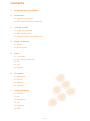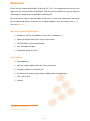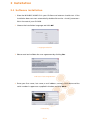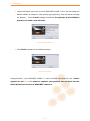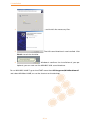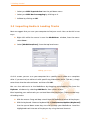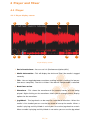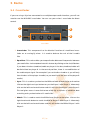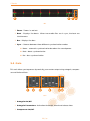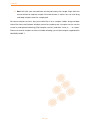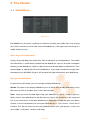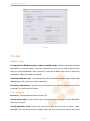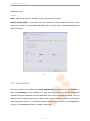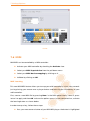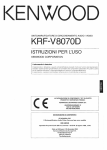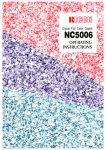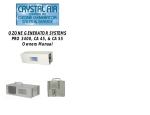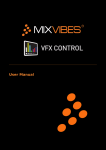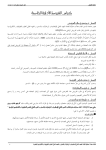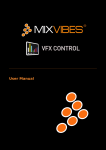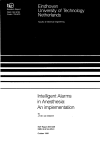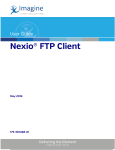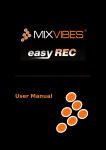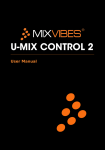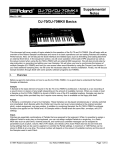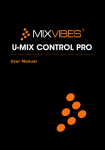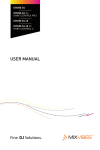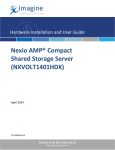Download User Manual - produktinfo.conrad.com
Transcript
User Manual Contents 1 2 3 4 5 DJ Headphones Description 4 Installation 6 2.1 Software installation 6 2.2 USB sound interface installation 8 Getting started 10 3.1 Audio Configuration 10 3.2 MIDI Configuration 10 3.3 Importing Audio & Loading Tracks 11 Player and Mixer 12 4.1 Player 12 4.2 Mixer control 16 Racks 17 5.1 Crossfader 17 5.2 Main Volume / Record 18 18 vibe-watermark-brig 5.3 Mix 5.4 Gain 5.5 Sampler 6 The Media 19 20 C 23 M 6.1 MediaBase 6.2 Playlist 7 23 26 J 6.3 Explorer 27 6.4 Selection 28 CM Settings/Options 7.1 General 29 MJ 29 7.2 Mix 7.3 Soundcard 30 CJ 31 7.4 Skin 7.5 Keyboard 32 CMJ 33 7.6 MIDI 34 N 2 / 36 Welcome Thank you for choosing MIXVIBES U-MIX DJ SET. This is a comprehensive manual that goes over the functionalities of MIXVIBES. Take the time to read this manual to take full advantage of the potential of MIXVIBES U-MIX DJ SET. We invite you be a part of the MIXVIBES community to share your experiences with other 1 DJs, find help and advice, and check for available updates. See you online on the forum 2 or on the website ! Minimum System Requirements • • • • • Windows® XP SP2 or Windows® Vista SP1 or Windows® 7 Processor Intel® Pentium III 1GHz or equivalent 512 MB RAM (1 GB recommended) One available USB port Hard drive space for music Box Contents • • • • • • vibe-watermark-brig DJ headphones USB 2.0 audio adapter (with Ø 3.5mm connector) C PC DJing software installation CD Ø 3.5mm to Ø 6.3mm plug adapter, gold plated, threaded type M This user manual Stickers J CM MJ CJ CMJ 1 2 http://forum.mixvibes.com http://www.mixvibes.com N 3 / 36 1 DJ Headphones Description Important Safety Instructions • Do not use the headphones while driving, cycling, or operating any motorized vehicle. This may create a traffic hazard and may be illegal in some areas. It can also be dangerous to play your music with headphones at high volumes while walking or engaged in other activities. You should exercise extreme caution and discontinue use in potentially hazardous situations. • Avoid using headphones at high volume. Hearing expert’s advice against continuous loud and extended music play. Keep the volume at a moderate level, so that you are better able to hear outside sound, and to be considerate of the people around you. Atlocation_of_parts.pdf full power, extended listening18:14:04 can damage the ear of the user. 28/06/2010 Location of parts vibe-watermark-brig C M J Using the Headphones CM 1 Turn down the volume of the audio device first. MJto the audio device by plugging the 3.5-mm stereo 2 Connect the headphones plug or using the 6.35mm stereo plug adaptor (if applicable). CJ 3 Wear the headphones. Adjust the headband by pulling it up and down on each C end so it rests gently on top of your head and the earcup cushions fit comfortably M Y around your ears. CMJ 4 Slowly increase the volume of the audio device. N CM MY 4 / 36 1 DJ Headphones Description Care and Maintenance The following suggestions will help you protect your headphones: • Keep the device dry. Precipitation, humidity, and all types of liquids or moisture can contain minerals that will corrode electronic circuits. If your device does get wet, allow it to dry completely. • Do not use or store the device in dusty, dirty areas. Its moving parts and electronic components can be damaged. • Do not store the device in hot areas. High temperatures can shorten the life of electronic devices, damage batteries, and warp or melt certain plastics. • Do not store the device in cold areas. When the device returns to its normal temperature, moisture can form inside the device and damage electronic circuit boards. • • Do not attempt to open the device. Do not drop, knock, or shake the device. Rough handling can break internal circuit boards and fine mechanics. • vibe-watermark-brig Do not use harsh chemicals, cleaning solvents, or strong detergents to clean the device. • Do not paint the device. CPaint can clog the moving parts and prevent proper operation. M Specifications J Driver diameter : 50mm Impedance : 32 Ω CM Frequency response : 20Hz ~ 20kHz MJ Rated power output : 30mW / Max power output : 50mW Sensitivity : 115dB ± 3dB @ 1kHz CJ Cord length : ≥2.2m CMJ Jack diameter : 3.5mm and 6.3mm Weight : 335g N 5 / 36 2 Installation 2.1 Software installation 1 Place the MIXVIBES HOME CD in your CD-Rom and autorun should start. If the installation does not start automatically double click on the « install_home.exe » file in the root of your CD-ROM. install1.pdf 06/04/2009 14:27:32 06/04/2009 14:28:10 2 Choose the installation language and click OK. Language Selection install2.pdf 3 Please read and validate the user agreement by clicking Yes. vibe-watermark-brig C C M End-User License Agreement M J J 4 Enter your first name, last name, e-mail address, country, birth-date and the CM install3.pdf 06/04/2009 14:28:47 CM supplied in the box and click Next. serial number in uppercase MJ CJ MJ CMJ N CJ C CMJ M License key J N CM MJ 6 / 36 2 Installation 5 Select the folder you want to install MIXVIBES HOME 7 into. You can keep the default folder, or choose a new one by typing directly into the box or clicking on ‘Browse..’. Press Install to begin installation. Be patient, the installation install4.pdf process can take a few minutes. 06/04/2009 14:31:24 06/04/2009 14:31:54 Choose Install location install5.pdf 6 Click Finish to end the installation process. vibe-watermark-brig C C Finish Installation M M J Congratulations, your MIXVIBES HOME 7 is now installed and ready for use. Please CM J register on our forum in order to register your product and to check for the MJ latest download version of MIXVIBES software. CJ CM CMJ N C MJ CJ M CMJ J CM N MJ CJ CMJ 7 / 36 2 Installation 2.2 USB sound interface installation usb1.pdf 29/07/2009 11:25:05 First, make sure you are in possession of the MIXVIBES USB sound interface and that you have an available USB port on your computer. USB sound interface This sound card adds an extra output to your system allowing you to preview your mix usb2.pdf with headphones. 01/04/2009 16:16:31 Plug your MIXVIBES USB sound interface into an active USB port: usb3.pdf 07/04/2009 1 18:09:10 Windows® automatically detects the unit. vibe-watermark-brig C C M 2 M usb4.pdf 07/04/2009 18:09:48 Choose the Windows® automatic and hit Next J J . CM MJ CM CJ MJ CMJ N CJ C 3 M Windows® searches for the relevant drivers... CMJ C J N M CM J MJ 8 / 36 2 Installation usb5.pdf 07/04/2009 18:10:16 usb6.pdf 07/04/2009 18:10:53 4 5 ...and installs the necessary files. usb7.pdf 01/04/2009 16:36:39 The USB sound interface is now installed. Click Finish to exit the installer. C vibe-watermark-brig Windows® confirms the installation of your pe- 6 M ripheral; you can now use the MIXVIBES USB sound interface. J C To CM run MIXVIBES HOME 7 go to the START menu then All Programs/MixVibesHome7 and select MixVibes HOME, or use the shortcut on the desktop. MJ M CJ C CMJ M N J CM J CM MJ MJ CJ CJ CMJ CMJ C N M N J CM 9 / 36 3 Getting started 3.1 Audio Configuration carteson.pdf 02/04/2009 18:22:24 1 Go to [Preferences/Options/Soundcard] . Audio Configuration 2 Set the output number on “2”. 3 Choose your internal soundcard as the ‘Master’ output, and the USB audio interface as the ‘Preview’ output. C M your speakers to your internal soundcard installed on your computer 4 Connect J and connect your headphones to your USB sound interface. You only need to vibe-watermark-brig CM click on the headphones button of a player to preview a media. MJ CJ C CMJ 3.2 MIDI Configuration N M midi1.pdf 03/04/2009 1 Go to [Preferences/Options/MIDI] . 16:40:02 J CM MJ CJ MIDI configuration CMJ 2 Activate your MIDI controller by checking the Activate box. N C 10 / 36 3 Getting started 3 Select your MIDI input device from the pull down menu. 4 Select your MIDI device mapping by clicking on it. 5 Validate by clicking on OK. 3.3 Importing Audio & Loading Tracks Next we suggest that you scan your computer to find your music. You can do this in two ways: • Right-click while the cursor is over the MediaBase window, from the menu select Scan . • scan1.pdf 01/04/2009 18:05:14 Select [MediaBase/Scan] from the top level menu. vibe-watermark-brig C Adding your music M On this screen you can scan your computer for a specific music folder or a complete drive. If you want to just add musicJ with specific tag information (Artist, Title etc.), simply enter these into the relevant boxes and then click OK . You can also add music to the CM MediaBase by dragging and dropping files from the Explorer window or by selecting Add Music from various menus. C After importing your audio tracks MJ you can load them into the players. There are two ways M of loading tracks: J • • CJ With the mouse: Drag and drop a track from the MediaBase to one of the players. CM With the keyboard: Choose a keyboard file in [Preferences/Options/Keyboard]. MJ CMJ Use the up and down arrow keys to scroll through your MediaBase. Load the CJ highlighted track into one of the players by using the Load shortcut. CMJ N N 11 / 36 4 Player and Mixer player1.pdf 02/04/2009 11:37:22 4.1 Player 4.1.1 Player display screen 1 6 2 7 3 8 9 Player display screen C 4 5 10 11 vibe-watermark-brig M C J CM 1 End of track alarm : You can set it in [Preferences/Options/Mix]. 2 Media Information : This will display the Artist and Title if the media is tagged M correctly. MJ 3 Tick : You can toggle between waveform scrolling and tick scrolling (for low perJ CJ CMJ N formances computer). The tick is thicker if the Master Tempo mode is selected. 4 Beat timer or bar CM 5 Waveform : This shows the waveform of the current section of track being MJ played. Right clicking on the waveform allows you to change various display options for the waveform. CJ 6 Jog Wheel : The jog wheel can be used for a number of functions. When the media is first loaded you can use the jog wheel to cue up the media. When a CMJ media is playing and Vinyl Mode is active you can use the jog wheel to scratch. When a media is playing and Vinyl Mode is not active you can use the jog wheel N 12 / 36 4 Player and Mixer to temporarily change the pitch of the media. Note: this will automatically revert back to the default pitch when you let go of the jog wheel. 7 Active player 8 Search Bar : This displays a waveform of the whole media. You can go to any point on the media by simply clicking on the waveform. 9 Time elapsed/remaining : You can toggle between elapsed and remaining time by clicking this option with the right mouse button. player2.pdf 10 BPM value 02/04/2009 12:28:08 11 Pitch value 4.1.2 Player control 1 2 3 4 5 6 7 8 9 10 11 21 22 vibe-watermark-brig 23 C 24 M 25 26 27 J CM C 12 13 14 15 16 17 18 19 20 MJ M Player control J CM MJ CJ CJ 1 Active effect: Use the left and right mouse buttons to cycle through your predefined effects. CMJ 2 Effect On/Off: Activate/Deactivate the effect. N CMJ N 13 / 36 4 Player and Mixer 3 Effect Volume : adjust the effect volume. 4 Displays the current selected effect. Use your left-hand mouse button on this option to view the drop down list of effects. 5 Effect parameters: This allows you control over the current effect. The adjustment will depend on the effect selected. 6 Effect beat. 7 Displays the current preset. Use your left-hand mouse button on this option to view the drop down list of presets. 8 Edit effects: Open the effects windows to edit the effects parameters more precisely. 9 In - Loop entry point: This defines the entry location of a manual loop. 10 Out - Loop end point: This defines the end location of a manual loop. By pushing this button again you will quit the loop. Note: Activate ‘Smart loop’ (Preferences menu) if you want to set the loop in/out points exactly on the closer beat. vibe-watermark-brig 11 Reloop: By pushing this button you will return to the last set loop. 12 Cue/Stop: This allows you to define a cue point and stop the playback of a C file stops playing it will return to the defined cue media file (when the media point). M 13 Play/Pause: Allows to launch the playback or pause the playback of a media file. J 14 Rewind/Fast Forward: Depends on the selected beat value. 15 Previous/Next media: CM This loads the previous/next file displayed in the MediaBase. MJ 16 Reverse the media playback. 17 Autoloop/Beatloop: This creates beat matching loops depending on the seCJ lected beat. When in Auto loop mode this will flash. Deactivate the beat loop via the Play/Pause button. CMJ 18 Beat: This selects the desired bar. N 14 / 36 4 Player and Mixer 19 Locations buttons: These buttons allow the user to create and use up to 5 location points in the track. To store a location point, simply move to the position in the track that you want to mark and left-click whilst over the relevant location number. To jump to a location point, simply use the mouse to click on the relevant location point number. These location points are stored in the MediaBase file, to edit these simply use the right mouse button whilst the relevant track is hi-lighted and select ‘Edit info. . . ’ - Locations tab, here you can name, delete these locations. 20 Loop memory buttons: These buttons allow the user to store and use up to 5 loop memories in the media. To store a loop memory, simply create a loop manually or automatically and left-click whilst over the relevant loop memory number. These loop memories are stored in the MediaBase file, to edit these simply use the right mouse button whilst the relevant track is hi-lighted and select ‘Edit info. . . ’ - Loop tab, here you can name, delete these loop memories. 21 Headphones: This activates/deactivates the preview output. 22 Vinyl mode on/off: While a track is playing with this option turned on (red when active) you can use the jog wheel to scratch your media, if this button is off the jog wheel will allow you to change the speed. vibe-watermark-brig 23 Speed/Master Tempo select: Use the left mouse button to select Speed or C Master Tempo. Note: If Speed mode has been selected you can adjust the pitch like with a normal turntable; If the Master Tempo mode has been activated it M is possible to change the pitch via the pitch fader without influencing the tone pitch. This means that the tone pitch remains the same when changing the J pitch. 24 Pitch slider: This changes the currently selected option: Speed or Master CM Tempo. 25 Pitch bend: Hold these MJ buttons down to temporarily alter the Speed or Master Tempo (whichever is selected). CJ 26 Pitch reset: Resets the currently selected option to its default position. 27 Pitch range: This sets the range of the Pitch slider. Click on it to change it CMJ between 6%, 10%, 16% and 100%. This allows greater sensitivity of the slider by reducing its range. N 15 / 36 4 Player and Mixer 4.2 Mixer control 1 2 3 4 5 C M J Mixer control vibe-watermark-brig CM C MJ 1 Equalization/Gain: A 3-band equalizer and 3 frequency kill buttons are availCJ able to modify the equalization of your media file. Treble, medium and bass can M CMJ N be adjusted with these buttons. You can use gain to normalize your tracks. A double click on the frequency potentiometers will set them back to there original J value. A maintained right click will activate/deactivate the settings until you release the click. CM 2 Volume : Adjusts the players volume. 3 Sync : Synchronizes theMJ BPM and beat with the adjacent player. 4 Crossfader : Uses to balance the mix of the 2 media files. CJ 5 Match : Synchronizes the BPM with the adjacent player. CMJ N 16 / 36 5 Racks 5.1 Crossfader If you are using a DJ mixer connected to a multiple output audio interface, you will not need to use the MIXVIBES crossfader. You can use your mixer’s crossfader for direct crossfader1.pdf 02/04/2009 15:00:33 control. 1 3 2 4 Crossfader 1 Crossfader: This component has the identical function of a traditional crossfader on an analog DJ mixer. It is used to balance the mix of the 2 media files. 2 Equalizer: This rack enables you to equalize the balance of frequencies between vibe-watermark-brig your media files. Activate/deactivate this feature by clicking on the On/Off button. If you boost the bass/medium/treble on player A the bass/medium/treble will C be diminished on player B. In the central position, there is no modification of the audio output signal. For example if you set the Bass knob to A, you will only M C hear the bass of the player A media (so you won’t hear the bass of the player B media). M J 3 Sync: This is used to synchronize the BPM and beat of one Player to the other. J Click on the right-hand sync button to sync the Player 2 with Player 1. Alternately CM CM click on the left-hand match button and this will sync the Player 1 with Player 2. MJ This tool gives access in one click to two of the DJs usual tasks. It combines beat CJ matching and synchronization of 2 media files. MJ CMJ 4 Match: This is used to match the BPM of one Player to the other. Click on the CJ right-hand match button to match the BPM of Player 2 with Player 1. Alternately N click on the left-hand match button and this will match the BPM of Player 1 with CMJ Player 2. N 17 / 36 5 Racks 5.2 Main Volume / Record The screenshot above shows how the Main volume/Record rack looks with two soundcards (i.e. two sets of controls). If you only have one soundcard installed then you will only see one set of controls. With one soundcard, this rack only controls the master volume; with volume1.pdf 02/04/2009 15:25:26 two soundcards this rack controls the master and the monitor volume. 1 3 2 Main Volume/Record 1 Master: The master rack is a tool used to master your audio signal. It contains the same settings found in the equalizer/mixer section of your media player but concerns the master output. To avoid saturation, check the audio signal view. If the signal is saturated you must change your settings in the Master volume section or Equalizer/mixer section. vibe-watermark-brig 2 Preview: The preview rack is a tool used to preview your audio signal. C 3 Recording: You can also record your mix in « .wav » format. Click the button in the volume rack of your M choice and designated the name and directory for the recorded. The recording is active at once! Click again to stop the recording. C M Keep an eye on the Record output view to make sure the recording does not J saturate! CM J CM 5.3 Mix MJ MJ This tool enables you to control visually that the media files are in sync. Indeed the peaks CJ CJ represent a sound increase and usually correspond to the beat of a track. When two CMJ media files are in sync, the peaks are simultaneous. The player 2 peaks are displayed in CMJ N the lower part in green, while the player 1 beats are displayed in red above. N 18 / 36 mix1.pdf 03/04/2009 17:32:35 5 Racks 2 3 1 4 Mix 1 Zoom : Zooms in and out. 2 Beat : Displays the beats. When two media files are in sync, the beat are simultaneous. 3 Bar : Displays the bars. 4 Sync : Chooses between three different synchronization modes: C • • • Norm : automatic synchronization based on the sound power. Beat : beats synchronization. Bar : bars synchronization. M J CM MJ vibe-watermark-brig 5.4 Gain C This rack allows you to process dynamically your master output using autogain, compresgain1.pdf 02/04/2009 16:25:58 sor and limiter effects. M CJ CMJ J N CM 1 2 3 4 5 6 MJ Gain CJ 1 Autogain On/Off. CMJ 2 Autogain Parameters: Activation threshold, attack and release time. 3 Compressor On/Off. N 19 / 36 5 Racks 4 Compressor Parameters: Activation threshold, attack and release time. 5 Limiter On/Off. 6 Limiter Parameters: Activation threshold. 5.5 Sampler The MIXVIBES integrated sampler allows you to personalize your mix. This device allows you to seamlessly sample audio. You can then manipulate your sample: equalization, sampleur1.pdf 02/04/2009 17:21:20 pitch. 1 2 3 4 5 6 78 9 10 11 12 13 14 15 vibe-watermark-brig 16 17 C M J CM C M Sampler MJ 1 Load: This will load a sample into the current active pad. To delete an audio file of a pad, click on the active pad button then right click on the load button. CJ J 2 Output: This will set the output the sample will be played through (either 1 or 2) depending upon the number of sound cards you have installed. CM CMJ 3 Pad Volume: This sets the volume of the active pad. You can set a different MJ volume for each pad. CJ N CMJ N 20 / 36 5 Racks 4 This window displays information about the active sample: Pitch value, BPM, Artist name and song, time and total time. 5 Equalization: You can set the equalization for the current active pad (Treble, Middle and Bass). 6 Speed/Master Tempo slider: This control interacts with the pitch mode selector. 7 Pitch mode selector: There are 2 modes to vary the sample pitch. 8 Pitch range: This sets the range of the pitch slider. Click on it to change it between 6%, 10%, 16% and 100%. This allows greater sensitivity of the slider by reducing its range. 9 Control mode: This sets the play mode of the sampler pads: • • • • Norm: allows you to play several samples together. All: allows you to play all the samples at the same time. Single: allows you to play samples one by one. Col: allows you to play several samples on the same row but only one vibe-watermark-brig per column. • Line: allows you to play several samples on the same column but only one per row. C 10 Edit: You can edit the active pad media. M 11 Active Pad: When orange this is the active pad. Click on this button in any of J it the active one (you can only have one pad active the 16 sample pads to make at a time). CM 12 Vu-meter: This shows the output level of the pad. 13 Repeat: This loops the sample. MJ 14 Mute: This mutes the sound against the active pad. 15 Hold: When this option isCJactive, the sample is played once in its entirety. If the Hold is not active, clicking the pad will only play while you hold the left mouse button down. CMJ 16 Playback position: This shows the playback position of the sample. N 21 / 36 5 Racks 17 Pad: Left click your mouse button on the pad to play the sample. Right click the mouse button to stop the sample if the Lock button is active. You can also drag and drop samples onto the sample pad. To create sampler sessions, put your audio files in the ‘samples’ folder, drag and drop these files from the Explorer windows onto the sampler pads. Sampler session can be saved as and opened selecting [File/Sampler session] and then ‘Save as. . . ’ or ‘Open’. There are several sampler sessions available allowing you to load samples supplied with MIXVIBES HOME 7. vibe-watermark-brig C M J CM MJ CJ CMJ N 22 / 36 6 The Media 6.1 MediaBase mediabase1.pdf 07/04/2009 18:55:39 MediaBase The MediaBase is basically a selection of shortcuts towards your media files, thus making your tracks more easily accessible. Once the MediaBase is well organized, searching at a media will be so easy! Add a file to the MediaBase Simply, drag and drop your media files from the browser to the MediaBase. The media vibe-watermark-brig file information is automatically loaded into the MediaBase. You can also add a complete C directory to the MediaBase. To do so, right click on the desired folder in the Browser. Then C M choose Scan to add all the files to the MediaBase. If you load a media file straight from the browser to a MIXVIBES Player it will automatically be entered into your MediaBase. J M CM Manage the MediaBase MJ J As previously mentioned, you can manage multiple MediaBases. CJ CM Create CMJ To create a new empty MediaBase you can either click on New MediaBase in the File menu or click on the New icon in the command bar. N MJ Save Once you have finished organizing your MediaBase, save it. To do so you can either click on Save MediaBase in the File menu or click on the Save icon in the command CJ bar. If you have never saved your MediaBase a dialog box will pop-up upon shut down. Choose a name and directory to store your MediaBase in « .vib » format. Click Save to CMJ validate. This file will store not only your MediaBase but also, your players’ status and your media’s cue points, locators and loops. N 23 / 36 6 The Media Load To load an existing MediaBase, click on Open MediaBase in the File menu or click on the Open icon in the command bar. A dialog box is then prompted, select the desired « .vib » file and click on Open. Sort To find your media more easily you can sort your media following different parameters called Tags. Click on the desired tag in the media base, for example Album, to class the media alphabetically per album, click again to reverse the sorting from increasing to decreasing classification. Modify a media tag A right click on a media file gives you a range of choices, choose Edit to access and modify the tag properties of the file (track name, artist name, album name, etc). Import your iTunes library® If you use Apple’s iTunes® to sort your media files you can load your library straight into MIXVIBES. Click on Import iTunes library in the File menu. All the referenced media is then loaded into the MediaBase as well. The iTunes® playlist appear as groups in the selection window. This is just an import function, the modification to the tags in done in MIXVIBES will not be recognized by iTunes®. vibe-watermark-brig Media Search (Search filter) C Once you have created a large MediaBase in MIXVIBES, the fastest way to access media M is through the Media Search box. Click on the Exact Search to activate/deactivate the option. Once active, only the media J that matches precisely the typed information will be prompted. This criteria list orients the MIXVIBES CM search tool towards a unique tag parameter (Title, Author, etc.). In default position, the criteria is neutral (All). The search is directed towards all the tag parameters. To MJaccess the full MediaBase, don’t forget to empty the search box when you have found the desired track! CJ MediaBase options CMJ When you click the right mouse button on a media file in the MediaBase you are provided with a number of options: N 24 / 36 6 The Media 1 Add Music: Adds the current track to the MediaBase. 2 Scan: See the information regarding Adding Music within the Getting Started Section of this manual. 3 Edit info. . . : Allows you to edit the ID3 tags of the selected file. There are 9 tabs available to edit or view information. 4 Show in Windows Explorer : Allows you to show the media directory. 5 Analyse BPM/Peak/Gain/Duration Automatically: This will automatically analyse the BPM/Peak/Gain/Duration of the current track. 6 Analyse BPM Manually: This option will allow you to manually set the BPM for the current track. First select the required track you want to manually beat count into the MediaBase and then drag it onto the player. Start the track playing, go back to the MediaBase, right-click and select ‘Analyse BPM Manually’. Press the F1 key when you get to the Start Position of the track and F2 when you get to the End Position. You can also manually select these points by entering the start and end numbers. Now you can either press the Calculate button or enter the Beat number. You can also use the Space key to set the BPM. 7 Add to playlist: Adds the file to the current Playlist. vibe-watermark-brig 8 Select all: Select all the tracks of the MediaBase. C 9 Delete: Deletes the current track from the MediaBase. 10 Group: The group optionMhas two choices. Add Selected Items to Group: If you have added Groups in the Selection window then you can use this option to add J the current (or selected items) in the MediaBase to a group. Delete Selected Items to Group: If the current (or selected tracks) have been added to a group CMthis group. you can delete them from 11 List view: Displays the MediaBase in a list format. MJ 12 Details view: Displays all the selected columns in the MediaBase. 13 Column Properties: This allows you to select/uncheck and select the order CJ that columns are displayed in. CMJ N 25 / 36 6 The Media 6.2 Playlist playliste1.pdf 07/04/2009 18:49:17 Playlist The playlist is a list of media that can be automatically played through the player. You can have several playlist files, these can be imported and exported selecting [File/Playlist] and then Import or Export. vibe-watermark-brig Note: The MIXVIBES playlists are compatible with most of the mp3 player software on the market. They areC importable and exportable in « .m3u » and « .txt » format. C Media can be added Mto the Playlist by dragging and dropping them from the MediaBase or Explorer windows or by right-clicking within the MediaBase window and selecting Add J M to playlist. CM To start or play the Playlist you can: J • • • • MJ Press Ctrl+Space together. CJ CM Right click within the Playlist window and select Play. CMJ Press the Play icon. MJ N Select Play in the Playlist menu. CJ bring up the Playlist options. Right clicking within the Playlist will CMJ N 26 / 36 6 The Media 6.3 Explorer exporateur1.pdf 07/04/2009 18:49:59 Explorer The Explorer window allows you to explore your computer directory to find media. Media from the Explorer window can be dragged and dropped directly onto the Player, Playlist, MediaBase or Sampler. You can scan a folder by right-clicking within the Explorer window and selecting Scan. You can also find the History and Charts directories. vibe-watermark-brig Furthermore here you can also find the audio interface under the item Audio Input. Each input is listed there. Via drag & drop it is possible to drag single inputs onto the C player for an easy assignment. C M J M CM J MJ CJ CM CMJ MJ N CJ CMJ N 27 / 36 6 The Media 6.4 Selection selection.pdf 06/04/2009 15:47:25 Selection The selection window will allow you to filter the MediaBase by a number of different categories. If your tracks have ID3 tags, they will automatically appear in the relevant categories. The Groups category is for user-defined groups. vibe-watermark-brig To add a new category to the Groups section, click the right mouse button within the C Selection window and select Add C group. For example, if you would like to add a specific M group called ‘smooth jazz’, simply right-click and choose Add Group, type ‘smooth jazz’ in the box and press Enter. J M CM To add files to your newly created group, right click on them in the MediaBase window J and select Group/Add Selected Items in group. Choose the group name and the MJ selected file will be added to this specific Group. CJ CM To view files within a Group, click on the Group name in the Selection window and CMJ the files will be displayed in the MediaBase. N MJ You can also delete a Group and edit the name of a Group by right clicking on one of the userdefined Groups. CJ CMJ N 28 / 36 7 Settings/Options The options screen will enable you to view or change settings of your program. You can reach the Options menu under [Preferences/Options]. 7.1 General General File Handling Autoload last opened file: automatically load the last played media and MediaBase that will be loaded when starting MIXVIBES. History: stores the history of files played during a MIXVIBES session. Click on Show File to access the history. TAGs: choose the tag format you wish to save, choose ID3v1 for version 1 tag, ID3v2 for version 2 tag. MediaBase Directory: define a MediaBase folder where the MediaBase should be saved and loaded. Peak Directory: define a peak folder to stock the (« .vpk ») peak file. Default location is («C:/Program Files/MixVibesHOME7/Peak »). vibe-watermark-brig System Optimization Low Master Tempo quality: activates/deactivates a low Master Tempo quality using less CPU resources. C Multi Instance: authorizes you to open multiple MIXVIBES sessions at the same time. M Load Time: lets you choose how fast the media should be loaded to RAM. Load in memory only tracks that are less than: define the maximum length (in J minutes) of a media file MIXVIBES can load in the RAM memory. Others CM Keyboard quick search: lets you browse media in the MediaBase and Explorer window by simply typing in a letter. MJ Volume faders range: defines the dB range between the lowest and highest dB value. CJthe volume will range from -35dB to 0dB. Ex: Volume faders range = 35 dB, Number of sampler pad: choose the numbers of pads of your sampler (4, 8, 12 or 16). CMJ Key range: define the highest/lowest values of key distortion (in semi-tons). Ex: Key range = 6%, the maximum variation is of ± 6 semi-tons (½ an octave). N 29 / 36 7 Settings/Options generalites.pdf 02/04/2009 18:11:57 General C 7.2 Mix M vibe-watermark-brig J BPM/Gain Tools CM To improve the BPM detection, refine the BPM range : defines the range of tempo MJ C MIXVIBES can analyze. Note: A smaller range will ensure a faster and more accurate CJ analysis of your MediaBase. Each style has its own classic BPM range. You can find more M CMJ about this topic on Internet. information CalculateN BPM on load : Activate/Deactivate the BPM calculation upon media load J depending on the resources of your computer. Auto Gain adjustment : the gain values of media with a different volume level will be CM matched. This will avoid saturation. Cue / Autostart MJ Auto Cue : Activate/Deactivate the Auto Cue. CJ Search time range : time interval from the beginning of the track in which MIXVIBES will set a Cue point. CMJ Sound detection level : Minimum sound level (dB) level for the Cue point. Note: MIXVIBES will set the cue at the first point within the time interval that attains the sound N 30 / 36 7 Settings/Options detection value. Timing Fade : define the time (in seconds) of your Auto mix transitions. End of media alarm : maximum time until end of the track before the end of track alert starts. Note: In the example MIXVIBES will start the alarm 10 seconds before the mix_options.pdf 02/04/2009 18:20:08 end of the track. vibe-watermark-brig C M Mix C M J 7.3 Soundcard J CM CM This menu allows you to define the audio peripherals you want to use in MIXVIBES as MJ well as the latency of each peripheral. If you are using 2 sound cards (the integrated MJ CJ soundcard of your computer and the MIXVIBES USB sound interface provided), you can CMJ specify which soundcard you want CJto allocate for master (Output ‘1’, main sound output) N and for preview (Output ‘2’, in order to preview and mix your sounds in your headphones). Click on the headphones button CMJ in order to preview. N 31 / 36 7 Settings/Options Note: Depending on your audio devices quality a too low latency can interfere with the audio playback fluidity. If you experience skips in the audio playback set your latency to carteson.pdf 02/04/2009 18:22:24 a higher value until the problem is solved. Soundcard 7.4 Skin This option will allow you to select the default skin for the HOME 7 product. Under each vibe-watermark-brig skin preview, you’ll find a short layout description of your skin (color, presence of a mixer, C type of sampler, resolution). habillage.pdf 02/04/2009 C M J M CM MJ J CJ CM CMJ N MJ CJ CMJ Skin C N M J 32 / 36 18:26:02 7 Settings/Options 7.5 Keyboard Here you can view the short cut keys that are configured within MIXVIBES HOME 7. The operation of the software is primary mouse orientated, but you can also mix using your computer keyboard. In the options keyboard, you’ll find several keyboard presets, recommended for an easy use of MIXVIBES HOME 7. If you don’t feel comfortable with these presets, you can make your own. CAUTION: by editing a preset, you may not be able to get back to the original preset. If you want to make your own preset, we recommend you to first create a New keyboard file before mapping your keyboard. Keyboard Learning This new MIXVIBES feature allows you to map your keyboard in a just a few seconds just by placing your mouse over a player button and pressing the wished keyboard key. First, create a new Keyboard file by pressing New in the keyboard option menu, name it, press ‘return’ to apply and then OK to leave the options menu. In the commands bar, activate the learning button as shown bellow. In order to map a key, follow these steps: • • • vibe-watermark-brig Pass your mouse over a button of your MIXVIBES player: the button is highlighted. C Press the desired keyboard key for the chosen action (e.g. CUE). Your key is now mapped. In order to map further buttons, move your mouse to M the next button and press the next desired keyboard key. • Once you’re finished, deactivate the learning button from the commands bar. J Check out in the keyboard options > Edit, that all your changes have been taken into account. CM CAUTION: All buttons of the player, like sliders, cannot be mapped thanks to keyboard learning. You may still drive themMJ with your mouse or choose a keyboard preset file and edit a few keys using keyboard learning while keeping faders and sliders at work or edit the keyboard file manually. CJ CMJ N 33 / 36 7 Settings/Options clavier.pdf 02/04/2009 18:28:36 Clavier 7.6 MIDI C MIXVIBES can be controlled by a MIDI controller: M • • • • J CM MJ CJ vibe-watermark-brig Activate your MIDI controller by checking the Activate box. C Select your MIDI input device from the pull down menu. Select your MIDI device Mmapping by clicking on it. Validate by clicking on OK. Midi CMJ Learning J N This new MIXVIBES feature allowsCM you to map your midi controller in a just a few seconds just by placing your mouse over a player button and pressing the wished key of your midi controller. MJ First, create a new MIDI file by pressing New in the MIDI option menu, name it, press CJ ‘return’ to apply and then OK to leave the options menu. In the commands bar, activate the learning button as shown below. CMJ In order to map a key, follow these steps: • Pass your mouse over a button of your MIXVIBES player: the button is highlighted. N 34 / 36 7 Settings/Options • • Press the desired controller key for the chosen action (e.g. CUE). Your key is now mapped. In order to map further buttons, move your mouse to the next button and press the next desired controller key. • Once you’re finished, deactivate the learning button from the commands bar. Check out in the midi options > Edit, that all your changes have been taken into account. Thanks to this midi feature, and as long as your controller sends sufficient information to midi_options.pdf 07/04/2009 11:30:32 the computer, you’ll be able to map every key of your midi controller. vibe-watermark-brig C M MIDI J CM C M MJ J CJ CM MJ CMJ CJ CMJ N N 35 / 36 Contact • For all technical or sales information, please contact your local reseller or MIXVIBES directly: MIXVIBES 4, rue de la Sablière 92230 Gennevilliers FRANCE www.mixvibes.com • Technical support: • • 1 online on our forum Sales Information: • by email to [email protected] vibe-watermark-brig C Copyright 2010 MIXVIBES. All rights reserved. M The contents of this manual may change without prior notice. Best efforts have been put forth to insure the accuracy of the contents of this manual. MIXVIBES is not liable for any J errors, typographical or other, contained herein. Except as specifically permitted herein, no portion of the information on this manual may be reproduced in any form or by any CM means without the prior written permission of MIXVIBES. Trademarks and trade names displayed on this manual are the property of their respective owners. MJ MIXVIBES U-MIX DJ SET - User Manual CJ 2 This manual may be updated from time to time. Please check for updates on our website . CMJ 1 2 http://forum.mixvibes.com http://www.mixvibes.com N 36 / 36