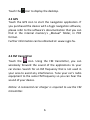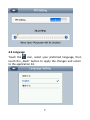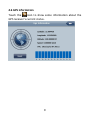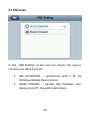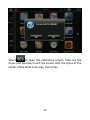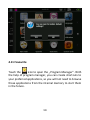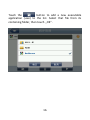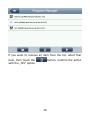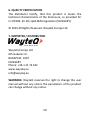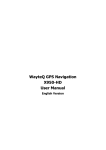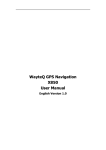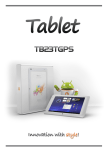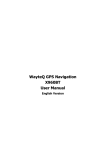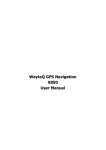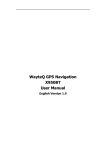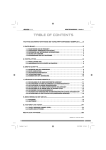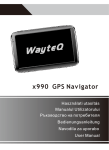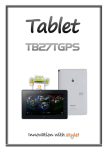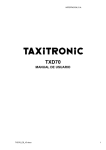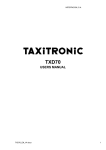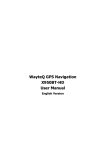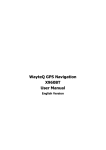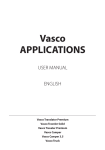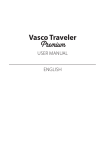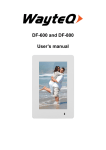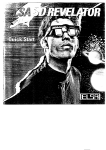Download WayteQ x985BT GPS navigation User`s manual
Transcript
WayteQ x985BT GPS navigation User’s manual The user’s manual can be found at: http://wayteq.eu/en/download 1. TECHNICAL SPECIFICATION Processor Memory (RAM) Internal memory (storage) LCD display Memory card support USB Speaker Earphone output MStar MSB2531A 256 MB 8 GB Battery Charging current 5” TFT LCD, 800x480 pixel microSD card, max. 32 GB MiniUSB connector Built-in 2.5 mm stereo jack Built-in, MStar MSR2112, (66 channels) Built-in, Lithium-Ion DC 5V / 1,5 A Car charger DC 12-24V – 5V/1,5A Operating system Navigation software FM transmitter Bluetooth speakerphone Microsoft Windows CE 6.0 Optional Supported GPS receiver Operating conditions Supported 5°C ~ 40°C operating -10°C ~ 50°C storage 86KPa ~ 106KPa pressure 35% ~ 80% RH operating 30% ~ 90% RH storage 2 2. CONTROLS 1 2 3 4 5 6 7 8 9 3 1. 2. 3. 4. 5. 6. 7. 8. 9. Notification LED Earphone output MicroSD memory card LCD touchscreen MiniUSB charging and data socket Power ON/OFF switch Speaker RESET button Microphone 3. CHARGING WITH THE AC CHARGER WARNING: During charging, the LED glows in red color. Do not disconnect the device from the charger until charging is complete and the LED glows in blue color. Charge the device when the battery level is low. Connecting the car charger Use continuous power supply with the supplied car charger when the device in use. WARNING: in order to avoid sudden power surges, attach the device only after you have started the engine. Indicator of the fully charged battery. Battery The device can be operated between 5 - 40°C, and it can be stored safely between -10 - 50°C. Do not expose the 4 device to high temperatures or hot environment for a prolonged time. For example do not leave the device exposed to direct sunlight in the car. To avoid damage to the device, keep it away from harsh environment. Please follow the local guidelines and regulations before you dispose the battery. 4. USING THE DEVICE 4.1 Turn ON/OFF In order to turn on the device, press the POWER button for 3 seconds. You will see the following screen when the system is started and it is ready to use: Touch the icon to start the navigation program. Touch the icon to start the music player. 5 Touch the icon to display the desktop. 4.2 GPS Touch the GPS icon to start the navigation application. If you purchased the device with a Sygic navigation software, please refer to the software’s documentation that you can find in the internal memory’s „Manual” folder, in PDF format. Further information can be obtained at: www.sygic.hu. 4.3 FM transmitter Touch the icon. Using the FM transmitter, you can wirelessly forward the sound of the applications to your car stereo. Search for an FM frequency that is not used in your area to avoid any interference. Tune your car’s radio equipment to the same FM frequency so you can hear the sound of your device. Notice: A connected car charger is required to use the FM transmitter. 6 4.4 Language Touch the icon, select your preferred language, then touch the „Back” button to apply the changes and return to the application list. 7 4.5 Navigation application’s path Touch the icon. The „Navigation Path Setting” screen will appear, where you can browse for your preferred navigation software’s executable file. After you have selected the program, touch the „Back” button to apply the changes, then you will be able to start the navigation software by touching the „GPS” icon in the main menu. 8 4.6 GPS information Touch the icon to show some information about the GPS receiver’s current status. 9 4.7 USB mode In the „USB Setting” screen you can choose the way to connect your device to a PC. MS ACTIVESYNC – synchronize with a PC via Windows Mobile Device Center. MASS STORAGE – transfer files between your device and a PC, like with a flash drive. 10 4.8 USB connection with a PC After you have successfully connected the USB cable and the device is in „MASS STORAGE” mode, you will see the picture above. This means, the PC that you are connected to can see the device and it is ready to transfer files to/from your device. 4.9 Touch screen calibration Touch the icon to calibrate the touch screen. 11 Select to open the calibration screen. Take out the stylus and precisely touch the screen with the stylus at the center of the black cross sign, five times. 12 4.10 Factory defaults Touch the in the main menu to restore the device to its factory defaults. A dialog box will appear and prompt for confirmation. If you are sure to reset the settings, select button. Otherwise select previous screen. 13 to return to the 4.11 Favourite Touch the icon to open the „Program Manager”. With the help of program manager, you can create shortcuts to your preferred applications, so you will not need to browse those applications from the internal memory to start them in the future. 14 Apply changes and exit Add new application to the list Remove application from the list Start application When you add a new application to the list, the Program Manager will show executable programs with .exe extension from the internal memory or from the external microSD card. 15 Touch the button to add a new executable application (.exe) to the list. Select that file from its containing folder, then touch „OK”. 16 17 If you want to remove an item from the list, select that item, then touch the button. Confirm the action with the „YES” option. 18 5. DECLARATION OF COMFORMITY (ex.) The importer states, that this product complies with the conditions of use, and in accordance with regulations, there is a product sticker on it, and have a warranty card and a user’s manual in the box. Based on a statement issued by the manufacturer, the product will be placed on the market with CE marking, according to the 79/1997.(XXII.31.) IKIM regulation’s 5.§ (1) point (HUNGARY). 19 6. QUALITY CERTIFICATION The distributor testify, that this product is meets the technical characteristics of the disclosure, as provided for in 2/1984. (III.10.) IpM-BkM regulation (HUNGARY). © 2015 All Rights Reserved, WayteQ Europe Ltd. 7. IMPORTER / DISTRIBUTOR: WayteQ Europe Ltd. 6th Gubacsi str. BUDAPEST, 1097 HUNGARY Phone: +36-1 21 73 632 www.wayteq.eu [email protected] WARNING: WayteQ reserves the right to change the user manual without any notice.The parameters of the product can change without any notice. 20