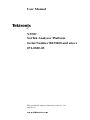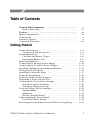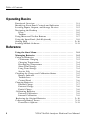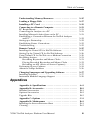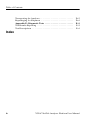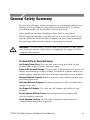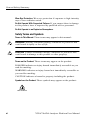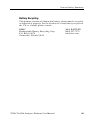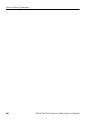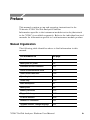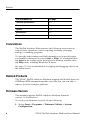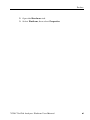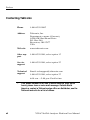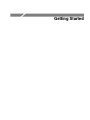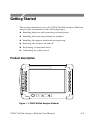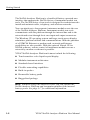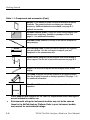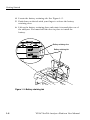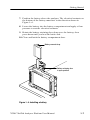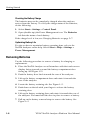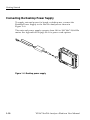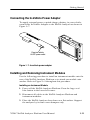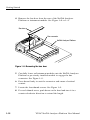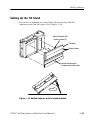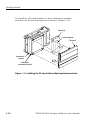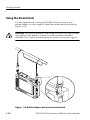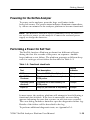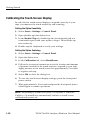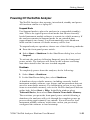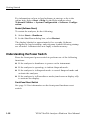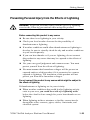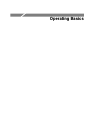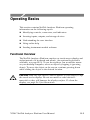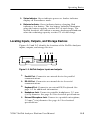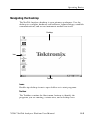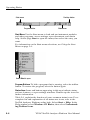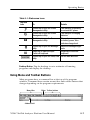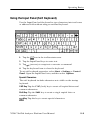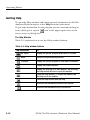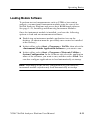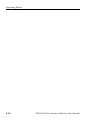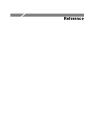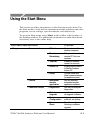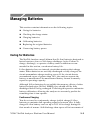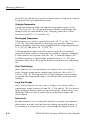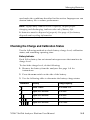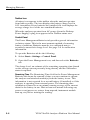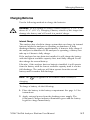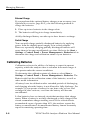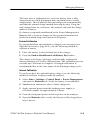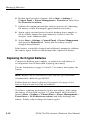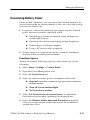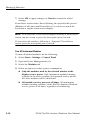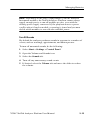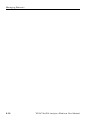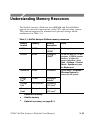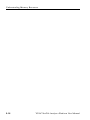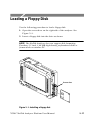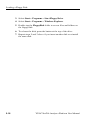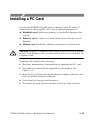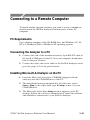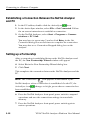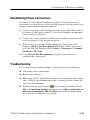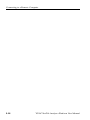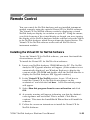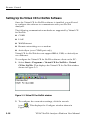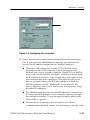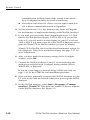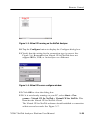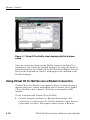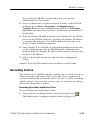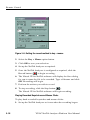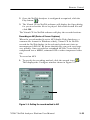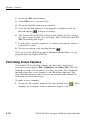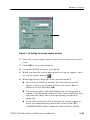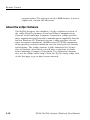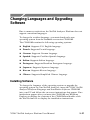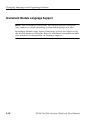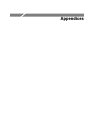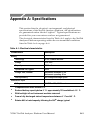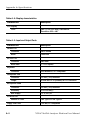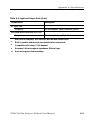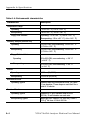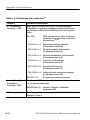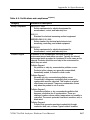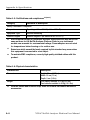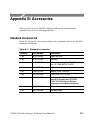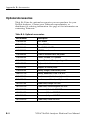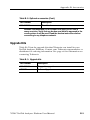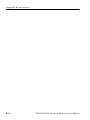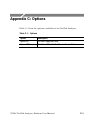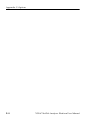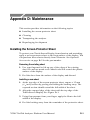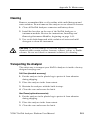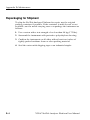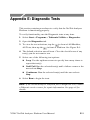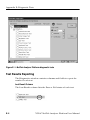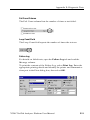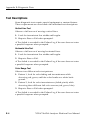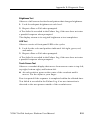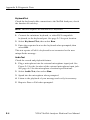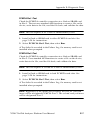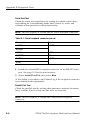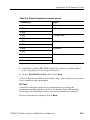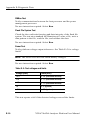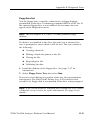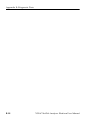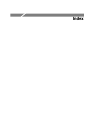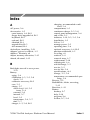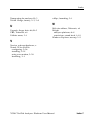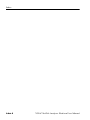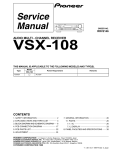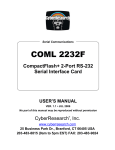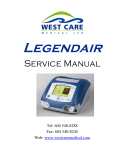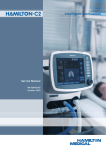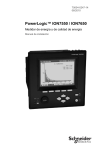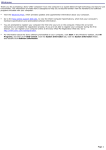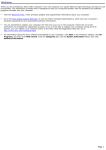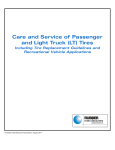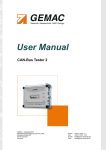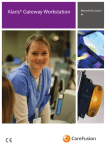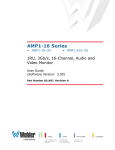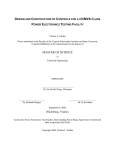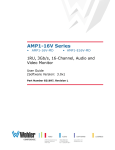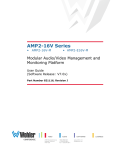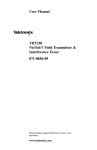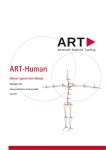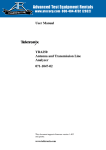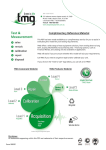Download Manual - TRS RenTelco
Transcript
User Manual Y350C NetTek Analyzer Platform Serial Number B033000 and above 071-0805-05 This document supports firmware version 1.118 and above. www.tektronix.com Copyright © Tektronix, Inc. All rights reserved. Tektronix products are covered by U.S. and foreign patents, issued and pending. Information in this publication supercedes that in all previously published material. Specifications and price change privileges reserved. Tektronix, Inc., P.O. Box 500, Beaverton, OR 97077 TEKTRONIX and TEK are registered trademarks of Tektronix, Inc. WARRANTY Tektronix warrants that the products that it manufactures and sells will be free from defects in materials and workmanship for a period of one (1) year from the date of purchase from an authorized Tektronix distributor. If any such product proves defective during this warranty period, Tektronix, at its option, either will repair the defective product without charge for parts and labor, or will provide a replacement in exchange for the defective product. Batteries are excluded from this warranty. In order to obtain service under this warranty, Customer must notify Tektronix of the defect before the expiration of the warranty period and make suitable arrangements for the performance of service. Customer shall be responsible for packaging and shipping the defective product to the service center designated by Tektronix, shipping charges prepaid, and with a copy of customer proof of purchase. Tektronix shall pay for the return of the product to Customer if the shipment is to a location within the country in which the Tektronix service center is located. Customer shall be responsible for paying all shipping charges, duties, taxes, and any other charges for products returned to any other locations. This warranty shall not apply to any defect, failure or damage caused by improper use or improper or inadequate maintenance and care. Tektronix shall not be obligated to furnish service under this warranty a) to repair damage resulting from attempts by personnel other than Tektronix representatives to install, repair or service the product; b) to repair damage resulting from improper use or connection to incompatible equipment; c) to repair any damage or malfunction caused by the use of non-Tektronix supplies; or d) to service a product that has been modified or integrated with other products when the effect of such modification or integration increases the time or difficulty of servicing the product. THIS WARRANTY IS GIVEN BY TEKTRONIX WITH RESPECT TO THE LISTED PRODUCTS IN LIEU OF ANY OTHER WARRANTIES, EXPRESS OR IMPLIED. TEKTRONIX AND ITS VENDORS DISCLAIM ANY IMPLIED WARRANTIES OF MERCHANTABILITY OR FITNESS FOR A PARTICULAR PURPOSE. TEKTRONIX’ RESPONSIBILITY TO REPAIR OR REPLACE DEFECTIVE PRODUCTS IS THE SOLE AND EXCLUSIVE REMEDY PROVIDED TO THE CUSTOMER FOR BREACH OF THIS WARRANTY. TEKTRONIX AND ITS VENDORS WILL NOT BE LIABLE FOR ANY INDIRECT, SPECIAL, INCIDENTAL, OR CONSEQUENTIAL DAMAGES IRRESPECTIVE OF WHETHER TEKTRONIX OR THE VENDOR HAS ADVANCE NOTICE OF THE POSSIBILITY OF SUCH DAMAGES. Table of Contents General Safety Summary . . . . . . . . . . . . . . . . . . . . . . . . . . . . Battery Recycling . . . . . . . . . . . . . . . . . . . . . . . . . . . . . . . . v vii Preface . . . . . . . . . . . . . . . . . . . . . . . . . . . . . . . . . . . . . . . . . . . . Manual Organization . . . . . . . . . . . . . . . . . . . . . . . . . . . . . . . . . Conventions . . . . . . . . . . . . . . . . . . . . . . . . . . . . . . . . . . . . . . . . Firmware Version . . . . . . . . . . . . . . . . . . . . . . . . . . . . . . . . . . . . Contacting Tektronix . . . . . . . . . . . . . . . . . . . . . . . . . . . . . . . . ix ix x x xii Getting Started Product Description . . . . . . . . . . . . . . . . . . . . . . . . . . . . . . . . . . Components and Accessories . . . . . . . . . . . . . . . . . . . . . . . Installing Batteries . . . . . . . . . . . . . . . . . . . . . . . . . . . . . . . . . . . Checking the Battery Charge . . . . . . . . . . . . . . . . . . . . . . . . Optimizing Battery Life . . . . . . . . . . . . . . . . . . . . . . . . . . . . Removing Batteries . . . . . . . . . . . . . . . . . . . . . . . . . . . . . . . . . . Connecting the Desktop Power Supply . . . . . . . . . . . . . . . . . . . Connecting the In-Vehicle Power Adapter . . . . . . . . . . . . . . . . Installing and Removing Instrument Modules . . . . . . . . . . . . . Setting Up the Tilt Stand . . . . . . . . . . . . . . . . . . . . . . . . . . . . . . Installing the Shoulder Strap . . . . . . . . . . . . . . . . . . . . . . . . . . . Using the Strand Hook . . . . . . . . . . . . . . . . . . . . . . . . . . . . . . . . Powering On the NetTek Analyzer . . . . . . . . . . . . . . . . . . . . . . Performing a Power On Self Test . . . . . . . . . . . . . . . . . . . . . . . Calibrating the Touch-Screen Display . . . . . . . . . . . . . . . . . . . Setting the Stylus Sensitivity . . . . . . . . . . . . . . . . . . . . . . . . Setting the Stylus Centering . . . . . . . . . . . . . . . . . . . . . . . . Powering Off the NetTek Analyzer . . . . . . . . . . . . . . . . . . . . . . Suspend Mode . . . . . . . . . . . . . . . . . . . . . . . . . . . . . . . . . . . Shutdown . . . . . . . . . . . . . . . . . . . . . . . . . . . . . . . . . . . . . . . Restart (Software Reset) . . . . . . . . . . . . . . . . . . . . . . . . . . . Understanding the Power Switch . . . . . . . . . . . . . . . . . . . . . . . Front-Panel Reset Switch . . . . . . . . . . . . . . . . . . . . . . . . . . . Preventing Personal Injury from the Effects of Lightning . . . . Y350C NetTek Analyzer Platform User Manual 1-- 1 1-- 3 1-- 5 1-- 8 1-- 8 1-- 8 1-- 10 1-- 11 1-- 11 1-- 15 1-- 17 1-- 18 1-- 19 1-- 19 1-- 20 1-- 20 1-- 20 1-- 21 1-- 21 1-- 21 1-- 22 1-- 22 1-- 22 1-- 23 i Table of Contents Operating Basics Functional Overview . . . . . . . . . . . . . . . . . . . . . . . . . . . . . . . . . 2-- 1 Identifying Front-Panel Controls and Indicators . . . . . . . . . . . . 2-- 2 Locating Inputs, Outputs, and Storage Devices . . . . . . . . . . . . 2-- 3 Navigating the Desktop . . . . . . . . . . . . . . . . . . . . . . . . . . . . . . . 2-- 5 Icons . . . . . . . . . . . . . . . . . . . . . . . . . . . . . . . . . . . . . . . . . . . 2-- 5 Taskbar . . . . . . . . . . . . . . . . . . . . . . . . . . . . . . . . . . . . . . . . . 2-- 5 Using Menu and Toolbar Buttons . . . . . . . . . . . . . . . . . . . . . . . 2-- 7 Using the Input Panel (Soft Keyboard) . . . . . . . . . . . . . . . . . . . 2-- 9 Getting Help . . . . . . . . . . . . . . . . . . . . . . . . . . . . . . . . . . . . . . . 2-- 10 Loading Module Software . . . . . . . . . . . . . . . . . . . . . . . . . . . . . 2-- 11 Reference Using the Start Menu . . . . . . . . . . . . . . . . . . . . . . . . . . . . . . . . 3-- 1 Managing Batteries . . . . . . . . . . . . . . . . . . . . . . . . . . . . . . . . . 3-- 3 Caring for Batteries . . . . . . . . . . . . . . . . . . . . . . . . . . . . . . . . . 3-- 3 Continuous Charging . . . . . . . . . . . . . . . . . . . . . . . . . . . . . . 3-- 3 Charging Temperature . . . . . . . . . . . . . . . . . . . . . . . . . . . . . 3-- 4 Discharging Temperature . . . . . . . . . . . . . . . . . . . . . . . . . . . 3-- 4 Short Term Storage . . . . . . . . . . . . . . . . . . . . . . . . . . . . . . . 3-- 4 Long Term Storage . . . . . . . . . . . . . . . . . . . . . . . . . . . . . . . 3-- 4 Service Life . . . . . . . . . . . . . . . . . . . . . . . . . . . . . . . . . . . . . 3-- 4 Checking the Charge and Calibration Status . . . . . . . . . . . . . . . 3-- 5 Battery Indicator . . . . . . . . . . . . . . . . . . . . . . . . . . . . . . . . . 3-- 5 Taskbar Icon . . . . . . . . . . . . . . . . . . . . . . . . . . . . . . . . . . . . . 3-- 6 Control Panel . . . . . . . . . . . . . . . . . . . . . . . . . . . . . . . . . . . . 3-- 6 Charging Batteries . . . . . . . . . . . . . . . . . . . . . . . . . . . . . . . . . . . 3-- 7 Internal Charge . . . . . . . . . . . . . . . . . . . . . . . . . . . . . . . . . . . 3-- 7 External Charge . . . . . . . . . . . . . . . . . . . . . . . . . . . . . . . . . . 3-- 8 Partial Charge . . . . . . . . . . . . . . . . . . . . . . . . . . . . . . . . . . . . 3-- 8 Calibrating Batteries . . . . . . . . . . . . . . . . . . . . . . . . . . . . . . . . . 3-- 8 External Calibration . . . . . . . . . . . . . . . . . . . . . . . . . . . . . . . 3-- 9 Internal Calibration . . . . . . . . . . . . . . . . . . . . . . . . . . . . . . . 3-- 9 Replacing the Original Batteries . . . . . . . . . . . . . . . . . . . . . . . 3-- 10 Conserving Battery Power . . . . . . . . . . . . . . . . . . . . . . . . . . . . . 3-- 11 PowerSaver Options . . . . . . . . . . . . . . . . . . . . . . . . . . . . . . . 3-- 11 ii Y350C NetTek Analyzer Platform User Manual Table of Contents Understanding Memory Resources . . . . . . . . . . . . . . . . . . . . 3-- 15 Loading a Floppy Disk . . . . . . . . . . . . . . . . . . . . . . . . . . . . . . 3-- 17 Installing a PC Card . . . . . . . . . . . . . . . . . . . . . . . . . . . . . . . . 3-- 19 Connecting to a Remote Computer . . . . . . . . . . . . . . . . . . . . PC Requirements . . . . . . . . . . . . . . . . . . . . . . . . . . . . . . . . . . . . Connecting the Analyzer to a PC . . . . . . . . . . . . . . . . . . . . . . . Installing Microsoft ActiveSync on the PC . . . . . . . . . . . . . . . . Establishing a Connection Between the NetTek Analyzer and PC . . . . . . . . . . . . . . . . . . . . . . . . . . . . . . . . . . . . . . . . . Setting up a Partnership . . . . . . . . . . . . . . . . . . . . . . . . . . . . . . . Establishing Future Connections . . . . . . . . . . . . . . . . . . . . . . . . Troubleshooting . . . . . . . . . . . . . . . . . . . . . . . . . . . . . . . . . . . . . 3-- 21 3-- 21 3-- 21 3-- 21 Remote Control . . . . . . . . . . . . . . . . . . . . . . . . . . . . . . . . . . . . Installing the Virtual CE for NetTek Software . . . . . . . . . . . . . Setting Up the Virtual CE for NetTek Software . . . . . . . . . . . . Using Virtual CE for NetTek over a Modem Connection . . . . . Recording Actions . . . . . . . . . . . . . . . . . . . . . . . . . . . . . . . . . . . Recording Keystrokes and Mouse Clicks . . . . . . . . . . . . . . Playing Recorded Keystrokes and Mouse Clicks . . . . . . . . Recording an AVI (Series of Screen Captures) . . . . . . . . . . Performing Screen Captures . . . . . . . . . . . . . . . . . . . . . . . . . . . About the vxHpc Software . . . . . . . . . . . . . . . . . . . . . . . . . . . . 3-- 25 3-- 25 3-- 26 3-- 30 3-- 31 3-- 31 3-- 32 3-- 33 3-- 34 3-- 36 3-- 22 3-- 22 3-- 23 3-- 23 Changing Languages and Upgrading Software . . . . . . . . . . 3-- 37 Installing Software . . . . . . . . . . . . . . . . . . . . . . . . . . . . . . . . . . . 3-- 37 Instrument Module Language Support . . . . . . . . . . . . . . . . . . . 3-- 38 Appendices Appendix A: Specifications . . . . . . . . . . . . . . . . . . . . . . . . . . . A-- 1 Appendix B: Accessories . . . . . . . . . . . . . . . . . . . . . . . . . . . . . Standard Accessories . . . . . . . . . . . . . . . . . . . . . . . . . . . . . . . . . Optional Accessories . . . . . . . . . . . . . . . . . . . . . . . . . . . . . . . . . Upgrade Kits . . . . . . . . . . . . . . . . . . . . . . . . . . . . . . . . . . . . . . . B-- 1 B-- 1 B-- 2 B-- 3 Appendix C: Options . . . . . . . . . . . . . . . . . . . . . . . . . . . . . . . . C-- 1 Appendix D: Maintenance . . . . . . . . . . . . . . . . . . . . . . . . . . . Installing the Screen-Protector Sheet . . . . . . . . . . . . . . . . . . . . Cleaning . . . . . . . . . . . . . . . . . . . . . . . . . . . . . . . . . . . . . . . . . . . D-- 1 D-- 1 D-- 3 Y350C NetTek Analyzer Platform User Manual iii Table of Contents Transporting the Analyzer . . . . . . . . . . . . . . . . . . . . . . . . . . . . . Repackaging for Shipment . . . . . . . . . . . . . . . . . . . . . . . . . . . . D-- 3 D-- 4 Appendix E: Diagnostic Tests . . . . . . . . . . . . . . . . . . . . . . . . . Test Results Reporting . . . . . . . . . . . . . . . . . . . . . . . . . . . . . . . . Test Descriptions . . . . . . . . . . . . . . . . . . . . . . . . . . . . . . . . . . . . E-- 1 E-- 2 E-- 4 Index iv Y350C NetTek Analyzer Platform User Manual General Safety Summary Review the following safety precautions to avoid injury and prevent damage to this product or any products connected to it. To avoid potential hazards, use this product only as specified. Only qualified personnel should perform service procedures. While using this product, you may need to access other parts of the system. Read the General Safety Summary in other system manuals for warnings and cautions related to operating the system. WARNING. To avoid injury, do not connect this product to any source which may be subject to the effects of lightning. See page 1-- 23 for complete information. To Avoid Fire or Personal Injury Use Proper Power Cord. Use only the power cord specified for this product and certified for the country of use. Observe All Terminal Ratings. To avoid fire or shock hazard, observe all ratings and markings on the product. Consult the product manual for further ratings information before making connections to the product. Replace Batteries Properly. Replace batteries only with the proper type and rating specified. Recharge Batteries Properly. Recharge batteries for the recommended charge cycle only. Use Proper AC Adapter. Use only the AC adapter specified for this product. Do Not Operate Without Covers. Do not operate this product with covers or panels removed. Avoid Exposed Circuitry. Do not touch exposed connections and components when power is present. Y350C NetTek Analyzer Platform User Manual v General Safety Summary Wear Eye Protection. Wear eye protection if exposure to high-intensity rays or laser radiation exists. Do Not Operate With Suspected Failures. If you suspect there is damage to this product, have it inspected by qualified service personnel. Do Not Operate in an Explosive Atmosphere. Safety Terms and Symbols Terms in This Manual. These terms may appear in this manual: WARNING. Warning statements identify conditions or practices that could result in injury or loss of life. CAUTION. Caution statements identify conditions or practices that could result in damage to this product or other property. Terms on the Product. These terms may appear on the product: DANGER indicates an injury hazard immediately accessible as you read the marking. WARNING indicates an injury hazard not immediately accessible as you read the marking. CAUTION indicates a hazard to property including the product. Symbols on the Product. These symbols may appear on the product: CAUTION Refer to Manual vi Y350C NetTek Analyzer Platform User Manual General Safety Summary Battery Recycling This product contains a Lithium-Ion battery, which must be recycled or disposed of properly. For the location of a local battery recycler in the U.S. or Canada, please contact: RBRC Rechargeable Battery Recycling Corp. P.O. Box 141870 Gainesville, Florida 32614 Y350C NetTek Analyzer Platform User Manual (800) BATTERY (800) 227-7379 www.rbrc.com vii General Safety Summary viii Y350C NetTek Analyzer Platform User Manual Preface This manual contains set up and operating instructions for the Tektronix Y350C NetTek Analyzer Platform. Information specific to the instrument module test tools (that attach to the Y350C) is available separately. Refer to the individual test tool manuals for information specific to each instrument module product. Manual Organization The following table identifies where to find information in this manual. For information on See page Product overview 1--1 Battery and AC power 1--5 Instrument module installation 1--11 Power on and functional check 1--19 Touch-screen calibration 1--20 Operating instructions 2--1 Online help 2--10 Menu descriptions 3--1 Battery care 3--3 Memory resources 3--15 Floppy disk storage 3--17 PCMCIA interface 3--19 Remote PC connection 3--21 Upgrade software, change language 3--37 Y350C NetTek Analyzer Platform User Manual ix Preface For information on See page Technical specifications A--1 Accessories B--1 Options C--1 Maintenance D--1 Diagnostics E--1 Conventions The NetTek Analyzer Platform uses the following convention to control basic operations, such as opening windows, changing settings, or running programs. To open the help window and find information on a specific topic, you would be instructed to select Start > Help. To accomplish this, tap Start in the toolbar at the bottom of the desktop window; then tap Help in the resulting WindowsCE menu. See page 2-- 1 for an introduction to tapping and dragging objects on the touch-screen. Related Products The Y350C NetTek Analyzer Platform supports the NetTek Series of OTDR and BTS instrument module test tools that you can add or remove from the analyzer platform. Firmware Version This manual supports NetTek Analyzer Platform firmware version 1.118 and above. To verify your firmware version, do the following: 1. Select Start > Programs > Tektronix Utilities > System Configuration. x Y350C NetTek Analyzer Platform User Manual Preface 2. Open the Hardware tab. 3. Select Platform; then select Properties. Y350C NetTek Analyzer Platform User Manual xi Preface Contacting Tektronix Phone 1-800-833-9200* Address Tektronix, Inc. Department or name (if known) 14200 SW Karl Braun Drive P.O. Box 500 Beaverton, OR 97077 USA Web site www.tektronix.com Sales support 1-800-833-9200, select option 1* Service support 1-800-833-9200, select option 2* Technical support Email: [email protected] 1-800-833-9200, select option 3* 6:00 a.m. - 5:00 p.m. Pacific time * xii This phone number is toll free in North America. After office hours, please leave a voice mail message. Outside North America, contact a Tektronix sales office or distributor; see the Tektronix web site for a list of offices. Y350C NetTek Analyzer Platform User Manual Getting Started Getting Started This section introduces you to the Y350C NetTek Analyzer Platform and provides information on the following topics: H Installing batteries and connecting external power H Installing and removing instrument modules H Installing the support stand and carrying strap H Powering the analyzer on and off H Performing a functional check H Calibrating the touch-screen Product Description Figure 1- 1: Y350C NetTek Analyzer Platform Y350C NetTek Analyzer Platform User Manual 1- 1 Getting Started The NetTek Analyzer Platform is a hand-held battery operated user interface that supports the NetTek Series of instrument module test tools. The NetTek Series of test tools is designed for technicians who install and maintain cable, telephony, and wireless networks. You can attach up to four separate instrument modules onto the rear of the NetTek Analyzer Platform. Instrument module test tools communicate with the platform through the internal bus and to the network under test through their own input and output connectors. The Windows CE operating system and large touch-screen display administer platform utilities and communications. With the purchase of a PCMCIA Ethernet or modem card, network and Internet capabilities are also possible. With the optional Virtual CE for NetTek software, remote control of instrument modules across a network by modem or ethernet is possible. Y350C NetTek Analyzer Platform features include the following: H Touch-sensitive color liquid-crystal display H Modular instrument architecture H Standards-based interfaces H Flexible networking capabilities H Built-in speaker H Removable battery packs H Ruggedized package NOTE. You must charge the batteries before you can operate the NetTek Analyzer Platform and instrument modules from internal battery power. See page 3-- 7 for additional information. 1- 2 Y350C NetTek Analyzer Platform User Manual Getting Started Components and Accessories Table 1-- 1 contains general information on the NetTek Analyzer Platform components and accessories. For a complete list of standard and optional accessories, see Appendix B, beginning on page B-- 1. Table 1- 1: Components and accessories Battery Calibrator and Charger.1, 2 Charge and calibrate NetTek Analyzer batteries. Holds two batteries. See the list of optional accessories on page B--2. CD-ROM. Install language options and software upgrades from your desktop or laptop computer. See page 3--37 for additional information. Desktop Power Supply with Cord.1, 2 120 VAC to 24 VDC. See page 1--10 for additional information. Hard Carrying Cases. Transport NetTek Series products in these rugged carrying cases, attache or steamer trunk available. See the list of optional accessories on page B--2. Instrument Modules.2 Perform OTDR, base station analysis, and antenna testing with NetTek Series instrument module test tools. You must purchase these products separately. In-Vehicle Power Adapter1, 2. Operate the NetTek Analyzer from your vehicle and charge batteries: 12 VDC input 24 VDC output. See the list of optional accessories on page B--2. Keyboard. Use the miniature keyboard to input text or issue commands to the NetTek Analyzer. See the list of optional accessories on page B--2. Y350C NetTek Analyzer Platform User Manual 1- 3 Getting Started Table 1- 1: Components and accessories (Cont.) Battery. Li-Ion battery to power the NetTek Analyzer at remote locations. The product includes one battery as a standard accessory. Additional batteries are available; see page B--2 optional accessories. Screen-Protector Sheet. Protect the touch-screen display from abrasion and scratching. Available in packages of five. See page D--1 for additional information. Shoulder Strap. Attaches to the top of the NetTek Analyzer for easy carrying. Soft Carrying Case. Protect the NetTek Analyzer and organize your accessories. Use the soft case to transport your test equipment to the measurement site. Strand Hook. Hang the NetTek Analyzer from a wire strand or other support. See the list of optional accessories on page B--2. Stylus. Use this tool to tap the NetTek Analyzer touch-screen display Tilt Stand. Supports the NetTek Analyzer in an upright position. Use the tilt stand for bench or desktop operation. See page 1--15 for additional information. User Manual. Contains information on set up and basic operation. 1 Power adapters and chargers are not rated for temperatures below freezing and are not intended for outdoor use. 2 Environmental ratings for instrument modules may not be the same as those for the NetTek Analyzer Platform. Refer to your instrument module user manual for environmental ratings. 1- 4 Y350C NetTek Analyzer Platform User Manual Getting Started Installing Batteries The battery is not installed when the NetTek Analyzer is shipped from the factory. To operate the analyzer from battery power, use the following procedure to install the battery. NOTE. The NetTek Analyzer comes standard with a single battery. You can add a second battery to increase the operating time of the analyzer. To purchase a battery from Tektronix, see Table B-- 2 on page B-- 2 for the correct part number. 1. Place the NetTek Analyzer on a flat surface with the touch-screen display facing towards you and the battery compartment door facing up. See Figure 1-- 2. 2. Push the battery door latch towards the rear of the analyzer. 3. Lift up the battery compartment door and rotate it towards the rear of the analyzer. Battery door latch Battery compartment door Figure 1- 2: NetTek Analyzer battery compartment Y350C NetTek Analyzer Platform User Manual 1- 5 Getting Started 4. Locate the battery retaining tab. See Figure 1-- 3. 5. Push down on the tab with your finger to release the battery retaining door. 6. Lift up the battery retaining door and rotate it towards the rear of the analyzer. You must hold the door in place to install the battery. Battery retaining door Battery retaining tab Figure 1- 3: Battery retaining tab 1- 6 Y350C NetTek Analyzer Platform User Manual Getting Started 7. Position the battery above the analyzer. The electrical contacts on the bottom of the battery must face in the direction shown in Figure 1-- 4. 8. Lower the battery into the battery compartment and apply a firm pressure to seat the electrical contacts. 9. Rotate the battery retaining door down over the battery; then press down until you hear the latch click. 10. Close and latch the battery compartment door. Battery removal strap Battery retaining door in open position Figure 1- 4: Installing a battery Y350C NetTek Analyzer Platform User Manual 1- 7 Getting Started Checking the Battery Charge The batteries may not be completely charged when the analyzer arrives from the factory. To verify the charge status of the batteries, do the following: 1. Select Start > Settings > Control Panel. 2. Open (double-tap) the Power Management icon. The Batteries tab lists the status of each battery. If the charge level is low, see Charging Batteries on page 3-- 7. Optimizing Battery Life For tips on how to maximize battery operating time, refer to the NetTek Analyzer online help. Select Start > Help > Settings > Power Management. Removing Batteries Use the following procedure to remove a battery for charging or replacement. 1. Place the NetTek Analyzer on a flat surface with the touch-screen display facing towards you and the battery compartment door facing up. See Figure 1-- 2. 2. Push the battery door latch towards the rear of the analyzer. 3. Lift up the battery compartment door and rotate it towards the rear of the analyzer. 4. Locate the battery retaining tab. See Figure 1-- 3. 5. Push down on the tab with your finger to release the battery retaining door. 6. Lift up the battery retaining door and rotate it towards the rear of the analyzer. You must hold the door in place to remove a battery. 7. Pull up on the battery removal strap to remove the battery. See Figure 1-- 5. 1- 8 Y350C NetTek Analyzer Platform User Manual Getting Started Battery removal strap Battery 1 Figure 1- 5: Removing a battery NOTE. To install a new or recharged battery, follow the instructions on page 1-- 7 steps 7 through 10. Y350C NetTek Analyzer Platform User Manual 1- 9 Getting Started Connecting the Desktop Power Supply To supply external power for bench or desktop use, connect the Desktop Power Supply to the NetTek Analyzer as shown in Figure 1-- 6. The universal power supply operates from 100 to 240 VAC 50/60 Hz mains. See Appendix B on page B-- 1 for power cord options. Figure 1- 6: Desktop power supply 1- 10 Y350C NetTek Analyzer Platform User Manual Getting Started Connecting the In-Vehicle Power Adapter To supply external power or quick charge a battery in your vehicle, connect the In-Vehicle Adapter to the NetTek Analyzer as shown in Figure 1-- 7. Plug into vehicle 12 VDC power outlet Figure 1- 7: In-vehicle power adapter Installing and Removing Instrument Modules Use the following procedure to install an instrument module onto the rear of the NetTek Analyzer Platform or to attach one module onto another. Refer to Figure 1-- 9 throughout this procedure. Installing an Instrument Module 1. Power off the NetTek Analyzer Platform. Press the large oval blue button in the lower-left corner. 2. Disconnect all cables to the NetTek Analyzer Platform and instrument modules. 3. Place the NetTek Analyzer face down on a flat surface. Support the analyzer by its four corner bumpers only. Y350C NetTek Analyzer Platform User Manual 1- 11 Getting Started 4. Remove the bus door from the rear of the NetTek Analyzer Platform or instrument module. See Figure 1-- 8 or 1-- 9. Bus door Bus connector NetTek Analyzer Platform Figure 1- 8: Removing the bus door 5. Carefully lower an Instrument module onto the NetTek Analyzer Platform or previously installed module to engage the bus connector. See Figure 1-- 9. 6. Press down firmly to seat the connector and ensure electrical contact. 7. Locate the four thumb screws. See Figure 1-- 9. 8. For each thumb screw, push down on the head and turn it in a counter-clockwise direction to extend the length. 1- 12 Y350C NetTek Analyzer Platform User Manual Getting Started Bus door Thumb screw (4) Instrument module NetTek Analyzer Platform Bus connector Figure 1- 9: Install instrument module 9. Tighten the screws by turning them in a clockwise direction. Use the coin slot in the top of the thumb screw if you require additional torque. Be sure to tighten all screws evenly. 10. To recess the thumb screw heads, push and turn each screw head in a clockwise direction. 11. To maintain the enclosure seal integrity, reinstall the bus door into the rear of the instrument module. Y350C NetTek Analyzer Platform User Manual 1- 13 Getting Started Removing an Instrument Module 1. Power off the NetTek Analyzer Platform. Press the large oval blue button in the lower-left corner. 2. Disconnect all cables from the NetTek Analyzer Platform and instrument modules. 3. Place the NetTek Analyzer face down on a flat uncluttered surface. Support the analyzer by its four corner bumpers only. 4. To release the thumb-screw heads, push and turn each screw head in a counter-clockwise direction. 5. Disengage all four screws by turning them in a counter-clockwise direction. A tool or coin may be required if the screws are tight. 6. Pull up on the instrument module to remove it. 7. To maintain enclosure seal integrity, reinstall the bus door into the NetTek Analyzer Platform or instrument module. 1- 14 Y350C NetTek Analyzer Platform User Manual Getting Started Setting Up the Tilt Stand For bench or desktop use, attach the tilt stand to the NetTek Analyzer and fold into place. See Figure 1-- 10. Attach tilt stand with thumb screws (3) Tilt stand Stylus holders Bottom thumb screw located under Velcro flap Figure 1- 10: NetTek Analyzer with tilt stand installed Y350C NetTek Analyzer Platform User Manual 1- 15 Getting Started To install the tilt stand with two or more instrument modules attached, use the provided spacers as shown in Figure 1-- 11. Spacer(s) Velcro fastener Tilt stand Instrument module Additional instrument module Figure 1- 11: Installing the tilt stand with multiple instrument modules 1- 16 Y350C NetTek Analyzer Platform User Manual Getting Started Installing the Shoulder Strap Use the shoulder strap to carry the NetTek Analyzer to the job site. Install the strap as shown in Figure 1-- 12. Figure 1- 12: NetTek Analyzer with shoulder strap installed Y350C NetTek Analyzer Platform User Manual 1- 17 Getting Started Using the Strand Hook Use the Strand hook to hang the NetTek Analyzer from a wire strand, ladder, or other support. Install the strand hook as shown in Figure 1-- 13. CAUTION. The NetTek Analyzer can weigh in excess of 12 kg (25 lbs), depending on the number of batteries and instrument modules installed. Use caution when hanging the analyzer from any support. Figure 1- 13: NetTek Analyzer with strand hook attached 1- 18 Y350C NetTek Analyzer Platform User Manual Getting Started Powering On the NetTek Analyzer To power on the analyzer, press the large oval button in the lower-left corner. The power status indicator illuminates immediately. Allow one minute for the analyzer platform to become functional. NOTE. The Batteries indicator briefly illuminates red if the batteries are too low to power on the analyzer. Connect the external power supply or charge the batteries. Performing a Power On Self Test The NetTek Analyzer Platform performs four different self-tests during the first few seconds of the power on sequence. Audible beeps indicate a test failure. The platform generates a different beep code for each type of test failure as described in Table 1-- 2. Table 1- 2: Functional check tests Test Test description Failure indicator RAM Test entire RAM with multiple patterns. 1 beep Boot ROM Checksum Checksum test of flash memory, boot ROM portion. 2 beeps Operating system checksum Checksum test of flash memory, OS ROM portion. 3 beeps Super I/O Verify I/O port controller is responding. 4 beeps In most cases, the analyzer platform will attempt to boot following a functional check failure. If the boot is successful, an error dialog appears informing the user that a power on self-test error occurred. The error dialog includes a button to open the diagnostics failure log. Details of the failure will be described in the log. To perform additional diagnostic tests, see Appendix E-- 1. Y350C NetTek Analyzer Platform User Manual 1- 19 Getting Started Calibrating the Touch-Screen Display In order for the touch-screen display to respond correctly to your taps, you must set the touch sensitivity and centering. Setting the Stylus Sensitivity 1. Select Start > Settings > Control Panel. 2. Open (double-tap) the Stylus icon. 3. In the Double-Tap tab, double-tap the checkerboard grid at a comfortable speed with your stylus or finger. This sets the tap rate sensitivity. 4. Double-tap the clapboard to verify your settings. Setting the Stylus Centering 1. Select Start > Settings > Control Panel. 2. Open the Stylus icon. 3. In the Calibration tab, select Recalibrate. 4. Follow the on-screen instructions to set the location and amount of pressure needed for the touch-screen to respond to your taps. Apply pressure to the touch-screen for approximately 5 seconds to register each tap. 5. Select OK to close the dialog box. 6. To save the touch-screen display settings, press the front-panel power switch. 7. Wait approximately 10 seconds and press the front-panel power switch again to resume operations. NOTE. Performing a system reset (Start > Programs > Tektronix Utilities > System Reset) automatically initiates a touch-screen calibration at power on. 1- 20 Y350C NetTek Analyzer Platform User Manual Getting Started Powering Off the NetTek Analyzer The NetTek Analyzer has separate, interrelated, standby and power off functions similar to a laptop PC. Suspend Mode Use Suspend mode to place the analyzer in a suspended (standby) state. This is the typical power down mode that allows currently loaded instrument module software to remain in volatile memory. If the analyzer remains in Suspend mode for an extended time (approximately two hours), it will automatically enter Shutdown mode and the contents of volatile memory will be lost. To suspend analyzer operation, choose one of the following methods: H Press the front-panel power switch. H Select Start > Shutdown. In the Shut Down dialog box, select Suspend. To activate the analyzer following Suspend, press the front-panel power switch. The analyzer will return to the software and setup state that existed before the user invoked suspend. Shutdown To completely power down the analyzer, do the following: 1. Select Start > Shutdown. 2. In the Shut Down dialog box, select Shutdown. A shutdown clears volatile memory, including currently loaded instrument module software, user setups, and measurement data not saved to nonvolatile memory. For information on how to save these items to nonvolatile memory, refer to the NetTek Analyzer Platform online help. Select Start > Help. In the Help window select Tektronix Basics; then select Store Data in Nonvolatile Memory. The next time you press the front-panel power switch following a shutdown, the analyzer will cycle through the complete power up process taking approximately one minute. You will need to load instrument module software at this time, unless you previously configured the software to load at startup. Y350C NetTek Analyzer Platform User Manual 1- 21 Getting Started For information on how to load software at start up, refer to the online help. Select Start > Help. In the Help window select Tektronix Utilities > System Configuration > Software Configuration. Restart (Software Reset) To restart the analyzer, do the following: 1. Select Start > Shutdown. 2. In the Shut Down dialog box, select Restart. The display blanks for approximately five seconds. Software configured to load at startup, and programs loaded following startup, are reloaded. A Restart does not empty volatile memory. Understanding the Power Switch Press the front-panel power switch to perform one of the following functions: H If the analyzer is shutdown: to power on the instrument. H If the analyzer is operating: to initiate Suspend mode. H If the analyzer is in Suspend mode: to cancel Suspend mode and activate the analyzer. H If the analyzer is in PowerSaver mode (touch-screen display off): to activate the display. Front-Panel Reset Switch See page 2-- 2 for information on the front-panel hardware reset switch. 1- 22 Y350C NetTek Analyzer Platform User Manual Getting Started Preventing Personal Injury from the Effects of Lightning WARNING. To prevent personal injury from the effects of lightning, exercise the following precautions when using this product. Before connecting this product to any source H Be sure there is no lightning in your vicinity. H Check your local weather forecast for the possibility of thunderstorms or lightning. H If weather conditions could allow thunderstorms or lightning to develop, be sure to visually check the sky and weather conditions in your area frequently. H If you can hear thunder or if you see lightning, do not connect this product to any source that may be exposed to the effects of lightning. H Use your own good judgement and common sense. You must protect yourself from the effects of lightning. H You must assume that hazardous voltages will be present on exposed surfaces of this product if it is connected to a source exposed to lightning. The insulation of this product will not protect you from these hazardous voltages. Do not connect this product to any source which might be subject to the effects of lightning If thunderstorms or lightning are in your vicinity: H When weather conditions that could lead to lightning activity exist in your area, you could be at risk of a lightning strike before the cloud is close enough for you to hear thunder or see lightning. H When lightning strikes a structure or facility, current travels through the rebar, concrete, pipes, cables, vent stacks, and electrical system. Y350C NetTek Analyzer Platform User Manual 1- 23 Getting Started H Lightning can induce electric and magnetic fields into structures and portions of wiring. The length of a conductor affected by the magnetic field of a lightning strike may exceed two miles. Be alert and aware of the effects of lightning H When lightning strikes a conductor, which in turn introduces current into an area some distance from the ground strike point, equipment can be damaged and personnel injured if they become an indirect path in the completion of the ground circuit. H Conductors such as the braided shields of cables or unshielded wires, will have significant transient currents flowing in them in regions exposed to the electric field effect of lightning. H Induced voltages may cause breakdown of insulation in wiring at connectors and in electrical components, or breakdown of air. 1- 24 Y350C NetTek Analyzer Platform User Manual Operating Basics Operating Basics This section contains NetTek Analyzer Platform operating information on the following topics: H Identifying controls, connectors, and indicators H Locating inputs, outputs, and storage devices H Understanding the user interface H Using online help H Loading instrument module software Functional Overview The NetTek Analyzer Platform employes a touch-screen display and stylus instead of a keyboard and mouse. (An optional keyboard is available, see page B-- 2). To use the stylus as you would the mouse on your desktop computer, select an object by tapping it (pressing down). To move the object on the screen, continue pressing down while sliding the object to the desired location. CAUTION. Only use soft objects, such as plastic or your finger, to tap the touch-screen display. Do not use metal or other abrasive materials as they will damage the display surface. To clean the display, see page D-- 3 for instructions. Y350C NetTek Analyzer Platform User Manual 2- 1 Operating Basics Identifying Front-Panel Controls and Indicators Use the front-panel controls to power the NetTek Analyzer on and off, reset the analyzer, and determine operating status. 1 2 3 4 Figure 2- 1: NetTek Analyzer front-panel controls and indicators 1. Power/Suspend Switch. Push on; push off. See pages 1-- 19 and 1-- 21 for specific information. 2. Reset Switch. Push to perform a hardware reset if a lock-up occurs. Use a pointed object, such as a paper clip or pen tip, to access the switch through the front-panel opening. Programs loaded into volatile memory since startup will be lost. 2- 2 Y350C NetTek Analyzer Platform User Manual Operating Basics 3. Status Indicator. Green indicates power on. Amber indicates display off PowerSaver mode. 4. Batteries Indicator. Green indicates battery charging. Red indicates a low battery. The low battery indicator illuminates when the battery capacity reaches 20% of total charge. The NetTek Analyzer will initiate a memory backup and shutdown when the remaining capacity reaches 5% of total charge. Locating Inputs, Outputs, and Storage Devices Figures 2-- 2 and 2-- 3 identify the locations of the NetTek Analyzer inputs, outputs, and storage devices. 1 2 3 45 Figure 2- 2: NetTek Analyzer inputs and outputs. 1. Parallel Port. Connect to an external device for parallel communications. 2. RS-232 Port. Connect to an external device for serial communications. 3. Keyboard Port. Connect to an external PS/2 keyboard. See page 1-- 3 for additional information. 4. Headphone Jack. Connect to portable headphones, 3.5 mm (1/8 in) diameter. See page A-- 2 for electrical specifications. 5. External Microphone Jack. Connect to a portable microphone, 3.5 mm (1/8 in) diameter. See page A-- 2 for electrical specifications. Y350C NetTek Analyzer Platform User Manual 2- 3 Operating Basics 6 7 9 8 Figure 2- 3: NetTek Analyzer audio accessories, power inputs, and storage devices. 6. PCMCIA Ports. Location of the two PCMCIA Type II ports. See page 3-- 19 for additional information. 7. Floppy Disk Drive (Optional). Location of the optional floppy disk drive. See page 3-- 17 for additional information. 8. Speaker. Location of the internal speaker. 9. DC Power Jack. Connect to the desktop power supply or in-vehicle adapter. See pages 1-- 10 and 1-- 11 for additional information. 2- 4 Y350C NetTek Analyzer Platform User Manual Operating Basics Navigating the Desktop The NetTek Analyzer desktop is your primary workspace. Use the desktop to configure hardware and software, adjust settings, establish communications, and access instrument module test tools. Desktop Icon Taskbar Icons Double-tap desktop icons to open folders or to start programs. Taskbar The Taskbar contains the Start menu, buttons to identify the programs you are running, a status area, and a desktop icon. Y350C NetTek Analyzer Platform User Manual 2- 5 Operating Basics Start menu Desktop button Program button Status area Start Menu. Use the Start menu to load and run instrument modules and other programs, access settings, open documents, and obtain help. Select (tap) Start to open the menu; then select the entry you want. For information on the Start menu selections, see Using the Start Menu on page 3-- 1. Select Start to open Program Buttons. To hide a program that is running, select its taskbar button. To restore the program, select the button again. Status Area. Icons and buttons appearing in this area indicate status, activate features, or open settings windows. Double-tap the icons for further information. Table 2-- 1 explains the function of some common status icons. For a complete list and explanation of all status area icons, refer to the NetTek Analyzer Platform online help. Select Start > Help. In the Help window select Windows CE Basics; then select Understanding Taskbar Icons. 2- 6 Y350C NetTek Analyzer Platform User Manual Operating Basics Table 2- 1: Status area icons Tap this icon To Details Double-tap to open the Power Management utility. The analyzer is operating on external AC power. Double-tap to open the Power Management utility. The analyzer is charging batteries. Double-tap to open the Power Management utility. The analyzer is operating on battery power. Also indicates charge level. Double-tap to open the Backlight utility. Adjust the backlight brightness. Single-tap to open the Input Panel soft keyboard. Single-tap to close the keyboard. Double-tap to open the Date/Time Set the date and time. utility. Desktop Button. Tap the desktop icon to minimize all running programs and display the desktop. Using Menu and Toolbar Buttons Most programs have a command bar at the top of the program window. Command bars contain menu titles and toolbar buttons that change depending on the program requirements. Menu titles Slider Toolbar buttons Address field Y350C NetTek Analyzer Platform User Manual 2- 7 Operating Basics Menu Titles. To open a menu, select (tap) the menu name; then select the entry you want. Slider. Select the command bar slider to switch between displaying toolbar buttons only or menu names and toolbar buttons. You can drag the slider to display the buttons and menu names you want. You can also drag the slider down to move the toolbar buttons under the menus. Toolbar Buttons. To execute a command from a toolbar button, select (tap) the button. Address Field. Enter text in the address field from an external keyboard or the Input Panel soft keyboard. 1. Enter text directly from an external keyboard or from the soft keyboard. (See Input Panel (Soft Keyboard on page 2-- 9. ) on the soft 2. Press RETURN on the external keyboard or tap keyboard to enter text or execute the command. For additional information on how to use My NetTek menus and toolbars buttons (or for other general information), refer to the NetTek Analyzer Platform online help. Select Start > Help; then select Window CE Basics in the Help window. NOTE. For details on the menus and tool bar buttons of individual icon in the programs, refer to their online help. Tap the upper-right corner of the program window. 2- 8 Y350C NetTek Analyzer Platform User Manual Operating Basics Using the Input Panel (Soft Keyboard) Use the Input Panel soft keyboard to type characters into text boxes or address fields without using an external keyboard. 1. Tap the icon in the toolbar status area. 2. Tap the Input Panel keys to enter text. 3. Tap (RETURN) to wrap text or execute a command. 4. Tap the keyboard icon to close the keyboard. To set soft keyboard properties, select Start > Settings > Control Panel. Open the Input Panel icon, and then select Options. Special Characters The soft keyboard includes characters not visible on the startup keyboard. CAP Key. Tap the CAP (lock) key to create all capital letters and common characters. Shift Key. Tap the Shift key to create a single capital letter or common character. Key. Tap this key to create special characters. Y350C NetTek Analyzer Platform User Manual 2- 9 Operating Basics Getting Help To open the Help window and obtain general information on NetTek Analyzer Platform topics, select Help from the Start menu. To get help information for the program you are currently running or icon in the upper-right corner of the from a dialog box, tap the active screen or dialog box. The Help Window Table 2-- 2 explains how to use the Help window buttons. Table 2- 2: Help window buttons Tap this button To All Topics Display the NetTek Analyzer main table of contents. Back Return to the previous help screen. Contents Display the current program or local table of contents. Display full-screen help text. Display the help text in its own window. Tap and drag the Help window title bar to move the window. Close the Help window. To reopen the window, tap the Help icon in the taskbar. Close the Help window and quit help. Scroll the text towards the bottom of the screen. Scroll the text towards the top of the screen. 2- 10 Y350C NetTek Analyzer Platform User Manual Operating Basics Loading Module Software To perform test tool measurements, such as OTDR or base station analysis, you must install instrument modules onto the rear of the NetTek Analyzer Platform and access their ROM-based software. See page 1-- 11, Installing and Removing Instrument Modules. Once the instrument module is installed, you have the following options to load and run measurement software: H Double-tap an instrument module application icon on the desktop. (A shortcut must be previously user-created or installed at the factory.) H In the toolbar, select Start > Programs > NetTek; then select the <Instrument Module Application Software> you want to run. H In the toolbar, select Start > Programs >Tektronix Utilities > System Configuration. In the Software tab select the application name of the software you want to run, and then select Load. You can also configure applications to load automatically at startup. NOTE. Depending on the factory configuration of your analyzer, instrument module software may load automatically at startup. Y350C NetTek Analyzer Platform User Manual 2- 11 Operating Basics 2- 12 Y350C NetTek Analyzer Platform User Manual Reference Using the Start Menu This section provides information on the Start menu selections. Use the Start menu to load and run instrument module software and other programs, access settings, open documents, and obtain help. To open the Start menu, select Start in the toolbar at the bottom of the desktop window. For additional information on individual menu selections, refer to the online help. Select Start to open these menus: > Programs > Communication So you can: > PC Link Communicate with a desktop computer. > Remote Networking Set up modem and custom PC Link connections. > Terminal Emulate a terminal; connect to a server. > Virtual CE Enable remote control of NetTek Analyzer from a PC. > vxHpc Perform serial and telnet communications (evaluation version) > NetTek > instrument module application Run the selected instrument module application software. > Tektronix Utilities > Diagnostics Run NetTek Analyzer diagnostics. > Module Upgrade Install instrument module upgrade software. > System Configuration List properties; load software; set startup. > System Reset Reset the analyzer following a software upgrade. Y350C NetTek Analyzer Platform User Manual 3- 1 Using the Start Menu Select Start to open these menus: > Programs (Cont.) So you can: > Command Prompt Open a window to enter and execute commands. > Inbox Run Pocket Inbox. Send and receive email. > Start Floppy Disk Start the floppy disk drive after installing a disk. > Internet Explorer Run Pocket Internet Explorer. Access the Internet. > Microsoft Pocket Word Run Pocket Word. Create and view Word documents. > Windows Explorer Run Pocket Explorer. Access the NetTek Analyzer file system. > Favorites Open programs and folders. See Start > Help > Windows CE Basics > Index > Favorites command for add/remove instructions. > Documents Open a document created since the last shutdown. > Settings > Control Panel Open the Control Panel. > Taskbar Set taskbar properties options. > Help Display the NetTek Analyzer main help table of contents. > Run Run a program. Enter a name or select Browse to make a selection. > Shutdown Shutdown, suspend, or restart the analyzer. 3- 2 Y350C NetTek Analyzer Platform User Manual Managing Batteries This section contains information on the following topics: H Caring for batteries H Checking the charge status H Charging batteries H Calibrating batteries H Replacing the original batteries H Conserving battery power Caring for Batteries The NetTek Analyzer uses Lithium-Ion (Li-Ion) batteries designed to last at least two years or 300 charge-discharge cycles. Failure to charge, discharge, or operate a battery under conditions recommended in this section, can shorten battery life. Li-Ion batteries have an internal circuit that monitors their charge status. When batteries are not fully discharged or fully charged, the circuit accumulates charge-tracking errors. If the circuit detects accumulated errors of greater than 10%, the analyzer reports the battery as uncalibrated. An uncalibrated battery cannot accurately report its operating capacity. Although Li-Ion batteries do not exhibit the memory effects of other battery technologies (NiCad, NiMH), they should still be fully discharged before being recharged. Following this practice maintains battery calibration, allowing the analyzer to accurately predict the remaining time it can operate. Continuous Charging You do not need to continuously charge (trickle charge) Li-Ion batteries to maintain full operating capacity between jobs. A fully charged Li-Ion battery can lose up to 10% of its charge during the first month of nonuse. Self-discharge then tapers off in increments of Y350C NetTek Analyzer Platform User Manual 3- 3 Managing Batteries about 5% per month. If you plan to store batteries long term, read the Long Term Storage instructions below. Charging Temperature Charge the batteries within an ambient temperature range of 0 to 45 _C (32 to 113 _F). Charging batteries outside of this range can damage cells or cause them to leak. Charging efficiency is best between 0 and 30 _C (32 and 86 _F). Discharging Temperature The batteries are rated to operate between - 10 _C to +50 _C (-- 14 to +122 _F). Operating outside of this range can produce damage. Battery discharge capacity drops significantly at temperatures below 0 _C (32 _F) and above 45 _C (113 _F). Cold temperatures adversely affect the normal electrochemical reactions within a battery, reducing the available capacity. Although Li-Ion batteries can operate down to - 20 _C without damage, the available capacity is significantly reduced below 0 _C. You can minimize this loss by keeping the batteries warm prior to and during use. Short Term Storage Store batteries in a low-humidity environment free of corrosive gases. Storage temperature should range between - 40 to +50 _C (-- 40 to +122 _F). Storing batteries in high humidity environments, or outside the temperature range, can rust metallic parts and cause leakage. Long Term Storage Store Li-Ion batteries for one year or longer in a location with a temperature range between 10 and 30 _C (50 and 86 _F). It is best to fully discharge batteries before long term storage. Fully charge and discharge batteries once a year to prevent internal leakage and deterioration. Service Life Because batteries rely on internal chemical reactions, performance deteriorates not only with use but also during prolonged storage. A Li-on battery will last two years or 300 charge-discharge cycles, if 3- 4 Y350C NetTek Analyzer Platform User Manual Managing Batteries used under the conditions described in this section. Improper use can shorten battery life or reduce performance. NOTE. Significantly reduced reserve capacity, despite proper charging and discharging, indicates the end of battery life. Li-batteries must be disposed of properly. See page vii for battery disposal and recycling information. Checking the Charge and Calibration Status Use the following methods to check battery charge level, calibration status, and remaining operating time. Battery Indicator Each Li-Ion battery has an internal microprocessor that monitors its charge level. To check the charge level, do the following: 1. Remove the battery from the analyzer. See page 1-- 8 for instructions. 2. Press the PUSH switch on the side of the battery. 3. Use the following table to determine the battery charge status. Indicators Activity Charge capacity Blinks 3 times At or below 10% Lights for 5 seconds 10 to 25% Lights for 5 seconds 26 to 50% Lights for 5 seconds 51 to 75% Lights for 5 seconds 76 to 100% Y350C NetTek Analyzer Platform User Manual 3- 5 Managing Batteries Taskbar Icon A battery icon appears in the taskbar when the analyzer operates from battery power. The icon displays the battery charge level in 10% increments. If two batteries are installed, the icon displays the average charge level of the two combined batteries. When the analyzer operates from AC power (from the Desktop Power Supply) a plug icon appears in the Taskbar status area. Control Panel The Power Management Batteries tab provides general information on battery status. This is the most accurate method of assessing battery conditions. Batteries must be in a calibrated state to accurately assess their charge level. See page 3-- 8 for calibration information. To open the Batteries tab do the following: 1. Select Start > Settings > Control Panel. 2. Open the Power Management icon, and then select the Batteries tab. The charge level, an estimate of the remaining operating time (based on the average current presently being drawn), and the calibration status is reported. Remaining Time. The Remaining Time field in the Power Management Batteries tab shows the amount of time you can continue to operate the analyzer and attached module(s) from the battery in use. This information is not reported for a second battery (if installed) or if the analyzer is operating from external power. The remaining time calculation is based on a one minute running average of the current drain for the battery in use. Wait at least one minute following any power event (power on, restore from suspend, instrument module start up, etc) before trusting the reading. 3- 6 Y350C NetTek Analyzer Platform User Manual Managing Batteries Charging Batteries Use the following methods to charge the batteries. WARNING. Do not attempt to charge a battery below 0 _C (32 _F) or above 45 _C (113 _F). Charging a battery outside of this range can damage the battery and will result in a partial charge. Internal Charge The analyzer has a built-in charge system that can charge its internal batteries while the analyzer is operating or shutdown. A fully discharged battery requires approximately 4 hours to fully charge if the analyzer is shutdown. If the analyzer is operating, a battery can take up to 8 hours to fully charge. If the analyzer has two batteries installed, it will charge the battery with the highest available capacity first, until fully charged. It will then charge the second battery. Likewise, if the analyzer has two batteries installed, it will operate from the battery with the lowest available capacity until it reaches full discharge. The analyzer will then operate from the second battery until it reaches full discharge. NOTE. The icon appears in the Taskbar when a battery is charging. To charge a battery, do the following: 1. Place the battery in the battery compartment. See page 1-- 5 for instructions. 2. Apply external power from the desktop power supply. The front-panel Charger indicator illuminates green and the battery begins to charge immediately. Y350C NetTek Analyzer Platform User Manual 3- 7 Managing Batteries External Charge If you purchased the optional battery charger as an accessory (see Optional Accessories, page B-- 2 ), use the following method to charge the batteries: 1. Place up to two batteries in the charger slots. 2. The batteries will begin to charge immediately. A fully discharged battery can take up to three hours to recharge. Partial Charge You can quick charge partially discharged batteries by applying power from the desktop power supply or in-vehicle adapter. However, repeatedly charging partially discharged batteries will cause them to become uncalibrated over time. Refer to the Start > Settings > Control Panel > Power Management > Batteries tab to determine the charge and calibration status of your batteries. Calibrating Batteries Calibration refers to the ability of a battery to report its current capacity, which the analyzer uses to calculate how much longer it can operate under the current conditions. To determine the calibration status of a battery, select Start > Settings > Control Panel > Power Management > Batteries. The Batteries tab lists the calibration status of the batteries, as well as other useful information. A battery loses its calibration after extended periods of discharging and charging when the battery is not allowed to fully discharge. For example, if you operate a battery for one hour a day or less, and recharged it after each use, over time the battery will become uncalibrated. Li-Ion batteries have an internal circuit that monitors their charge status. When a battery is not fully discharged or fully charged, this circuit accumulates charge-tracking errors. If the circuit detects accumulated errors of greater than 10%, the analyzer reports the battery as uncalibrated. An uncalibrated battery cannot accurately report its remaining operating time. 3- 8 Y350C NetTek Analyzer Platform User Manual Managing Batteries The basic idea of calibration is to cycle the battery from a fully charged state to a fully discharged state, and then back to a fully charged state. This is what the external charger does automatically, and what the internal charge method does step-by-step. Using the fully charged state as a reference, the analyzer can track the charge status of a battery. If a battery is reported uncalibrated by the Power Management > Batteries tab, you can no longer use the reported information to predict how much longer the analyzer will operate. External Calibration If you purchased the optional battery charger as an accessory (see Optional Accessories, page B-- 2 ), use the following method to calibrate a battery. 1. Place the battery in the left-hand slot of the charger. 2. Press the Push to Recalibrate Left Battery Bay button. The charger will charge, discharge, and then fully recharge the battery returning it to a fully calibrated state. The calibration process can take up to ten hours to complete. Overnight calibration is recommended due to the slow nature of the discharge-charge cycle. Internal Calibration If you do not have the optional battery charger, use the following method to calibrate a battery inside the analyzer. 1. Select Start > Settings > Control Panel > Power Management and open the Batteries tab. Verify the battery is uncalibrated. 2. Shutdown the analyzer to allow a faster charge rate. 3. Apply external power from the desktop power supply or in-vehicle adapter for approximately 4 hours. 4. Press the front panel power switch to power on the analyzer. 5. Open the Batteries tab to verify the battery is fully charged (see step 1 above). Y350C NetTek Analyzer Platform User Manual 3- 9 Managing Batteries 6. Disable the PowerSaver feature. Select Start > Settings > Control Panel > Power Management > PoweSaver; then select No PowerSaver actions. 7. Operate the instrument until the analyzer powers off, indicating the battery is fully discharged (approximately six hours). 8. Again, apply external power from the desktop power supply or the in-vehicle adapter for approximately 4 hours. Leave the analyzer in the shutdown state. 9. Select Start > Settings > Control Panel > Power Management and open the Batteries tab. Verify that the battery is fully charged and calibrated. If the battery is not fully charged and calibrated, attempt to calibrate the battery again. If the second attempt fails, replace the battery. Replacing the Original Batteries Connect the desktop power supply, or install a second battery, to avoid possible loss of data when replacing the battery. Use the instructions on page 1-- 8 and 1-- 7 to remove and replace the battery. NOTE. Replace the Li-Ion batteries only with the type and model recommended: Moltech type NI2020. Lithium batteries must be disposed of properly. See page vii for battery disposal and recycling information. To achieve optimum performance from a new battery, fully charge the battery as described on page 3-- 7; then disable the PowerSaver feature (Start > Settings > Control Panel > Power Management > PowerSaver > No PowerSaver actions) and fully discharge the battery. Finally, fully recharge the battery again. 3- 10 Y350C NetTek Analyzer Platform User Manual Managing Batteries Conserving Battery Power Under normal conditions, you can operate the NetTek Analyzer for several hours using the internal batteries. Here are a few tips to help you conserve battery life: 1. In general, connect the desktop power supply and use external power whenever possible, especially when: H Establishing a dial-up connection (some modems use considerable power). H Operating the touch-screen display at high brightness. H Connecting to a desktop computer. H Using a PC card or other peripheral. 2. Set the analyzer to suspend operations or turn off instrument modules when not taking measurements. PowerSaver Options To turn off features following a period of user inactivity, do the following: 1. Select Start > Settings > Control Panel. 2. Open the Power Management icon. 3. Select the PowerSaver tab. 4. Select an action to reduce power consumption when idle: H Suspend (suspends instrument operation and terminates measurements). H Turn off screen and backlight H No PowerSaver actions 5. Select Use PowerSaver on external power to implement PowerSaver actions while operating on external power. 6. Select the Minutes of idle time until PowerSaver up/down arrows to set the amount of idle time before the PowerSaver actions take effect. Y350C NetTek Analyzer Platform User Manual 3- 11 Managing Batteries 7. Select OK to apply changes or Cancel to return the initial settings. PowerSaver actions take effect following the specified idle period (Minutes of idle time until PowerSaver), if you do not touch the keyboard or tap the touch-screen display. NOTE. To activate the screen and backlight following a PowerSaver action, tap the screen or press the front-panel power switch. To reactivate the analyzer following a “Suspend” PowerSaver action, press the front-panel power switch. Turn Off Instrument Modules To turn off unused modules, do the following: 1. Select Start > Settings > Control Panel. 2. Open the Power Management icon. 3. Select the Modules tab. 4. Select an option to reduce power consumption: H Only the modules used by the selected window in the display receive power. Only instrument modules running software in the active window (foreground) receive power. All other modules will be shut down. H All modules receive power at all times. All instrument modules running software on the NetTek Analyzer Platform receive power at all times, regardless of windowing. 3- 12 Y350C NetTek Analyzer Platform User Manual Managing Batteries NOTE. Depending on the power requirements of the the attached Instrument modules, the NetTek Analyzer Platform cannot always supply enough power to run all modules at once, even with the desktop power supply connected. If the platform detects a power conflict when it loads a module, a warning is issued and you must decide which modules to run with the available power. Turn Off Sounds By default the analyzer produces sounds in response to a number of events, such as warnings, appointments, and button presses. To turn off unwanted sounds, do the following: 1. Select Start > Settings > Control Panel. 2. Open the Volume and Sounds icon. 3. Select the Sounds tab. 4. Turn off any unnecessary sound events. 5. If desired, select the Volume tab and move the slider to reduce the volume. Y350C NetTek Analyzer Platform User Manual 3- 13 Managing Batteries 3- 14 Y350C NetTek Analyzer Platform User Manual Understanding Memory Resources The NetTek Analyzer Platform uses SDRAM and Flash ROM to support the internal requirements of the CPU and operating system. The platform supports the standard and optional storage media summarized in Table 3-- 1. Table 3- 1: NetTek Analyzer Platform memory resources Memory location Capacity Memory description Notes OS Flash 32 MB Read only (ROM)1 Hosts operating system. SDRAM 64 MB Read/write (RAM)2 32 MB run-time OS, 16 MB program, 16 MB file system memory. To adjust the memory allocation, select Start > Settings > Control Panel > System and open the Memory tab. \BuiltInDisk 16 MB Read/write1 Select Start > Programs > Windows Explorer to access the file system. \FloppyDisk3 1.4 MB Read/write, diskette1 \Storage Card User purchase Read/write (PC card)1 \Storage Card2 User purchase Read/write (PC card)1 1 Nonvolatile memory. 2 Volatile memory. 3 Optional accessory, see page B- 3. Y350C NetTek Analyzer Platform User Manual 3- 15 Understanding Memory Resources 3- 16 Y350C NetTek Analyzer Platform User Manual Loading a Floppy Disk Use the following procedure to load a floppy disk. 1. Open the access door on the right side of the analyzer. See Figure 3-- 1. 2. Insert a floppy disk into the drive as shown. NOTE. The NetTek Analyzer does not support disk formatting. Purchase 3.5 inch, 1.44 MB high-density preformatted disks or format disks on another PC. Access door Figure 3- 1: Installing a floppy disk Y350C NetTek Analyzer Platform User Manual 3- 17 Loading a Floppy Disk 3. Select Start > Programs > Start Floppy Drive. 4. Select Start > Programs > Windows Explorer. 5. Double-tap the FloppyDisk folder to access files and folders on the floppy disk. 6. To release the disk, press the button at the top of the drive. 7. Repeat steps 2 and 3 above if you insert another disk or reinstall the same disk. 3- 18 Y350C NetTek Analyzer Platform User Manual Installing a PC Card Use the two PCMCIA Type II ports to interface with PC cards or other devices. (See page B-- 2 for a list of optional accessories.) H FlashDisk card. Add extra memory to the NetTek Analyzer file system. H Ethernet card. Connect to a LAN (local area network) over an Ethernet. H Modem card. Establish a dial-up connection to a remote host. CAUTION. Suspend or shutdown the NetTek Analyzer before installing any PC card. Failure to do so could result in loss of user data due to a system crash. To install a PC card do the following: 1. Read any manufacturer’s instructions on installing the PC card. 2. Open the access door on the right side of the analyzer. See Figure 3-- 2. 3. With the PC card label facing the analyzer display, slide the card into the NetTek Analyzer as shown. 4. Press firmly to seat the card connector. 5. To release the card, press the button at the top of the card slot. Y350C NetTek Analyzer Platform User Manual 3- 19 Installing a PC Card Access door Label side Figure 3- 2: Installing a PC card NOTE. Regardless of the initial slot occupied, the first PC card you insert will be designated PCMCIA Port 1. The second card you insert will be designated Port 2. Accessing Flash Card or SRAM Memory. To access PC card memory, do the following: 1. Select Start > Programs > Windows Explorer. 2. Double-tap the Storage Card folder. 3. Open the desired PC card folders and files. 3- 20 Y350C NetTek Analyzer Platform User Manual Connecting to a Remote Computer To install module upgrade software you need to set up communications between the NetTek Analyzer Platform and a remote PC computer. PC Requirements Use a desktop computer with CD-ROM drive and Windows 95, 98, NT 4.0, Windows 2000 or Windows XP operating system. Connecting the Analyzer to a PC 1. Connect one end of the standard accessory 9-pin RS-232 cable to the serial (COM) port on the PC. See your computer documentation for the port location. 2. Connect the other end on the cable to the NetTek Analyzer serial port. See page 2-- 3 for the port location. Installing Microsoft ActiveSync on the PC 1. Insert the Microsoft ActiveSync CD-ROM (shipped with the analyzer) into the CD-ROM drive of the PC. 2. The disk should start up automatically. If it does not, select Start > Run. In the Open field, type d:\setup, where d is your CD-ROM drive. 3. The Microsoft ActiveSync Setup window appears on the PC desktop. Follow the on-screen instructions to install the software and establish a connection to your NetTek Analyzer. Y350C NetTek Analyzer Platform User Manual 3- 21 Connecting to a Remote Computer Establishing a Connection Between the NetTek Analyzer and PC 1. In the PC taskbar, double-click the ActiveSync icon. 2. In the ActiveSync window, select File > Get Connected. Follow the on-screen instructions to establish a connection. 3. On the NetTek Analyzer, select Start > Programs > Communications > PC Link. You may have to repeat step 3 and or click Retry in the Get Connected dialog box several times to complete the connection. You may also see a Connection Dropped dialog box on the analyzer. Setting up a Partnership After a connection is established between the NetTek Analyzer and the PC, the New Partnership Wizard window will appear. 4. Select No in the New Partnership Wizard dialog box. 5. Click Next. This completes the connection between the NetTek Analyzer and the PC. NOTE. The Connection icon appears in the taskbar of the NetTek Analyzer when a connection is established. On the PC, the ActiveSync icon changes to bright green when a connection has been established. 6. Press the NetTek Analyzer front-panel power switch to suspend operations and save the connections settings in nonvolatile memory. 7. Press the NetTek Analyzer front-panel power switch again to restore operations. 3- 22 Y350C NetTek Analyzer Platform User Manual Connecting to a Remote Computer Establishing Future Connections If you leave ActiveSync installed on your PC, use the following procedure to remotely access the NetTek Analyzer the next time you want to install module upgrade software. 1. Connect one end of the standard accessory 9-pin RS-232 cable to the serial (COM) port on the PC. See your computer documentation for the port location. 2. Connect the other end on the cable to the NetTek Analyzer serial port. See page 2-- 3 for the port location. 3. When you power on the NetTek Analyzer, ActiveSync will display a Device Not Recognized dialog box. When this occurs, go to the NetTek Analyzer, select Start > Programs > Communications > PC Link. 4. In the Device Not Recognized dialog box, select Retry to establish the connection. Troubleshooting If you experience trouble making a connection, try the following: H Check the cable connections. H Restart the analyzer. H Make sure the PC and NetTek Analyzer are using the same baud rate. 19200 is the recommended rate. You may need to lower the rate on both computers. icon in the PC taskbar. Select H Double-click the ActiveSync File > Connection Settings and make sure Allow serial cable or infrared connection to this COM port is enabled. Ensure that the correction COM port is selected. Y350C NetTek Analyzer Platform User Manual 3- 23 Connecting to a Remote Computer 3- 24 Y350C NetTek Analyzer Platform User Manual Remote Control You can control the NetTek Analyzer and any installed instrument module remotely using the optional Virtual CE for NetTek software. The Virtual CE for NetTek software works by displaying a virtual NetTek Analyzer display in a window on your PC. Using the mouse, you click elements of the virtual display as though you were tapping the display of the NetTek Analyzer and the software relays the action to the NetTek Analyzer which then performs the desired action. The Virtual CE for NetTek software works with all NetTek Series instrument modules. Installing the Virtual CE for NetTek Software To use the Virtual CE for NetTek software, you must first install the client software on a PC. To install the Virtual CE for NetTek client software: 1. Insert your NetTek Analyzer CD-ROM into the PC. The NetTek Analyzer SW Upgrade window will appear. (If the window is not automatically displayed, use Windows Explorer to display the contents of the CD-- ROM and double-click the NetTek.htm file to display the NetTek Analyzer SW Upgrade window.) 2. In the Virtual CE for NetTek section, locate “Click here to install the Virtual CE for NetTek client software on this workstation” and click the link here. A File Download prompt will appear. 3. Select Run this program from its current location and click OK. 4. A security warning will appear informing you that the Authenicode signature was not found. This is normal. Click Yes to continue. This starts the InstallShield Wizard that will install the software. 5. Follow the on-screen instructions to install the Virtual CE for NetTek Software. Y350C NetTek Analyzer Platform User Manual 3- 25 Remote Control Setting Up the Virtual CE for NetTek Software Once the Virtual CE for NetTek software is installed, you will need to configure the software to communicate with your NetTek Analyzer. The following communication methods are supported by Virtual CE for NetTek: H COM1 H LAN H WAN/Internet H Remote networking over a modem H ActiveSync (over COM1 port only) Virtual CE for NetTek does not support IRDA, USB, or ActiveSync over Ethernet. To configure the Virtual CE for NetTek software client on the PC: 1. Select Start > Programs > Virtual CE for NetTek > Virtual CE for NetTek. This displays the Virtual CE for NetTek window shown in Figure 3-- 3. Figure 3- 3: Virtual CE for NetTek window 2. To configure the connection settings, click the wrench icon ( ). This displays the Configure window shown in Figure 3-- 4. 3- 26 Y350C NetTek Analyzer Platform User Manual Remote Control Figure 3- 4: Configuring the connection 3. Select the desired communication method from the drop-down list. If you select the WAN/Internet method, you will need to specify the IP address assigned to the NetTek Analyzer. H With the LAN setting, the Virtual CE for NetTek client program (on the PC) broadcasts a short message on the network once every second to find the Virtual CE for NetTek server side (on the NetTek Analyzer) without having to know its IP address in advance. Once found, they will connect and not broadcast any more messages. This method will not be able to get past routers (the IP subnet address of both the NetTek Analyzer and PC running the server must be the same). However, this is very convenient when you are using dynamic IP addresses. H The WAN setting uses the provided IP address to connect to the target NetTek Analyzer even across the internet (though not through firewalls). To get through firewalls, allow ports 1899-- 1904 to operate. H If ActiveSync is running and you want to use a direct communication method, ensure it is not trying to use the same Y350C NetTek Analyzer Platform User Manual 3- 27 Remote Control communication method (uncheck the setting in the ActiveSync Configuration dialog for serial connections). H ActiveSync will always be slower over the same comm port. Use a direct communication method if possible. 4. Set the refresh rate to 1-- 4 fps. Setting it any faster will degrade the performance of applications running on the NetTek Analyzer. 5. If you wish, you can set the Scale (magnification) for 1-- 3. Note that the NetTek Analyzer display is 640 x 480, so if you set the scale at 2, you will need to set the display on your PC to at least 1600 x 1200 if you want to see the entire NetTek Analyzer screen (plus the Virtual CE for NetTek window) on your PC display. Virtual CE for NetTek can record keyboard and mouse actions for later playback. This can be useful for training. See page 3-- 31 for more information. 6. After you have made the necessary settings in the Configure window, select OK. 7. Connect the NetTek Analyzer to the PC or network using the method you selected in the Configure dialog window (Serial, WAN/LAN, or Ethernet). If you are connecting to a network using an Ethernet card, see page 3-- 19 for the PCMCIA card installation procedure. 8. Once you have physically connected the NetTek Analyzer to your PC via a serial cable or network connection, power up the NetTek Analyzer. 9. On the NetTek Analyzer select Start > Programs > Communication > Virtual CE. This starts the Virtual CE Server software on the NetTek Analyzer. See Figure 3-- 5. 3- 28 Y350C NetTek Analyzer Platform User Manual Remote Control Figure 3- 5: Virtual CE running on the NetTek Analyzer 10. Tap the Configure button to display the Configure dialog box. 11. Verify that the setting for the connection type is correct. See Figure 3-- 6. Remember that Virtual CE for NetTek does not support IRDA, USB, or ActiveSync over Ethernet Figure 3- 6: Virtual CE server configure window 12. Click OK to close the dialog box. 13. If it is not already running on your PC, select Start > Programs > Virtual CE for NetTek > Virtual CE for NetTek. This launches the Virtual CE for NetTek Client. The Virtual CE for NetTek software should establish a connection within several seconds. See Figure 3-- 7. Y350C NetTek Analyzer Platform User Manual 3- 29 Remote Control Figure 3- 7: Virtual CE for NetTek client displaying NetTek Analyzer screen Once the connection between the NetTek Analyzer and the PC is established, you control the NetTek Analyzer by using the mouse to perform actions in the Virtual CE for NetTek client display. You can also use the keyboard on your PC as though it were attached to the NetTek Analyzer. Using Virtual CE for NetTek over a Modem Connection Virtual CE for NetTek does not support a direct connection using a modem. However, remote networking can be used to allow Virtual CE for NetTek to use a modem. Tektronix recommends a 56K modem. To use a modem with Virtual CE for NetTek: 1. Connect using the modem via “Remote Networking”. See Connecting to a Network in the NetTek Analyzer online help for a procedure to follow. This requires that you have a Remote 3- 30 Y350C NetTek Analyzer Platform User Manual Remote Control Access Services (RAS) account setup. See your network administrator for an account. 2. Once a connection to a remote network is made, on the NetTek Analyzer select Start > Programs > Communication > Virtual CE and set the communication method to WAN/Internet. Make sure that you do not have an ethernet card installed in the NetTek. 3. Note the Primary IP address shown on the Virtual CE for NetTek screen on the NetTek Analyzer. Typically the primary IP address is dynamically assigned, so it will be different every time you make a remote network connection. 4. Start Virtual CE for NetTek on your desktop/laptop machine and set its configuration to use the WAN/Internet communication method. Enter the Primary IP address from the previous step into the Server IP Address. 5. Select 1 fps for the refresh rate and close the configuration dialog. Virtual CE for NetTek should connect within several seconds. Recording Actions The Virtual CE for NetTek software enables you to record actions as either keystrokes and mouse clicks or an AVI (screen captures). If you record keystrokes and mouse clicks, you are, in effect, recording a kind of macro. If you record screens, you are, in effect, recording a slide show (almost like a video). Recording Keystrokes and Mouse Clicks To record keystrokes and mouse clicks: 1. To specify the recording method, click the wrench icon ( This displays the Configure window shown in Figure 3-- 8. Y350C NetTek Analyzer Platform User Manual ). 3- 31 Remote Control Figure 3- 8: Setting the record method to key + mouse 2. Select the Key + Mouse option button. 3. Click OK to save your selection. 4. Set up the NetTek Analyzer as required. 5. Once the NetTek Analyzer is configured as required, click the Record button ( ) to begin recording. 6. The Virtual CE for NetTek software will display the Save dialog for you to name the file to be recorded. Type a filename and click OK. Recording will begin. 7. Perform the actions you wish to record. 8. To stop recording, click the Stop button ( ). The Virtual CE for NetTek software will begin recording. Playing Recorded Keystrokes and Mouse Clicks To play back recorded keystrokes and mouse clicks: 1. Set up the NetTek Analyzer as it was when the recording began. 3- 32 Y350C NetTek Analyzer Platform User Manual Remote Control 2. Once the NetTek Analyzer is configured as required, click the Play button ( ). 3. The Virtual CE for NetTek software will display the Open dialog for you to select the file to be played. Select the desired file and click OK. The Virtual CE for NetTek software will play the recorded actions. Recording an AVI (Series of Screen Captures) When the record method is set to AVI (Audio Video Interleave, a common file format for Windows video), Virtual CE for NetTek records the NetTek display (at the selected refresh rate) into an uncompressed AVI file. Be aware that this file can grow very large very quickly. Once recorded as a standard AVI file, it can later be compressed into a MPEG, animated GIF or other compressed video file. To record an AVI: 1. To specify the recording method, click the wrench icon ( This displays the Configure window shown in Figure 3-- 9. ). Figure 3- 9: Setting the record method to AVI Y350C NetTek Analyzer Platform User Manual 3- 33 Remote Control 2. Select the AVI option button. 3. Click OK to save your selection. 4. Set up the NetTek Analyzer as required. 5. Once the NetTek Analyzer is configured as required, click the Record button ( ) to begin recording. 6. The Virtual CE for NetTek software will display the Save dialog for you to name the file to be recorded. Type a filename and click OK. Recording will begin. 7. If you wish to record a sequence of actions, perform the actions you wish to record. 8. To stop recording, click the Stop button ( ). You can view the AVI file using the Windows Media Player or any program that can display AVI files. Performing Screen Captures The Virtual CE for NetTek software provides three methods to perform screen captures: File, Clipboard, and One Click. The File method saves the screen capture to a file you name. The Clipboard method copies the screen capture to the Windows clipboard. The One Click method saves the screen to an automatically named file each time you click the mouse. To make a screen capture: 1. To specify the capture method, click the wrench icon ( displays the Configure window shown in Figure 3-- 10. 3- 34 ). This Y350C NetTek Analyzer Platform User Manual Remote Control Figure 3- 10: Setting the screen capture method 2. Select the screen capture option button for the method you wish to use. 3. Click OK to save your selection. 4. Set up the NetTek Analyzer as required. 5. When you have the screen appropriately set up for capture, click the screen capture button ( ). 6. What happens next depends on the selected method: H If you selected the File method, the Save dialog box will appear so that you can name the file to be saved. Enter a name for the file and click OK. H If you selected the Clipboard method, the screen capture is copied to the Windows clipboard. Once in the clipboard, you can paste the image into a word processing document or image file. H If you selected the One Click method, the screen capture is saved in an automatically named file located in the RECORDED DATA folder, within the Virtual CE for NetTek Y350C NetTek Analyzer Platform User Manual 3- 35 Remote Control program folder. The screen is saved in BMP format. A screen capture file is about 302 kB in size. About the vxHpc Software The NetTek Analyzer also includes a 30-day evaluation version of the vxHpc High Performance Serial and Telnet Communications Software from Cambridge Computer Corporation. vxHpc provides more sophisticated and powerful communications capability than the built-in Windows CE Terminal program. vxHpc provides a broad range of terminal emulations, includes telnet (TCP/IP) communications capability, terminal emulation over the serial port, file transfer and scripting. The vxHpc software is fully functional for 30 days after its first use, after which you will have to purchase a license from Cambridge Computer Corporation. For registration information, see the vxHpc online help: follow the Tips for using vxHpc link on the first page or go to http://www.cam.com. 3- 36 Y350C NetTek Analyzer Platform User Manual Changing Languages and Upgrading Software Due to memory restrictions, the NetTek Analyzer Platform does not support concurrent languages. To change the resident language, you must download a new operating system from the standard accessories CD-ROM. The CD-ROM contains the following operating systems: H English. Supports U.S. English language. H French. Supports French language. H German. Supports German language. H Spanish. Supports Castilian Spanish language. H Italian. Supports Italian language. H Portuguese. Supports Brazilian Portuguese language. H Japanese. Supports Japanese language. H Korean. Supports Korean language. H Chinese. Supports Simplified Chinese language. Installing Software To change the language of the operating system or upgrade the operating system on your NetTek Analyzer, insert the Y350C NetTek Analyzer Platform Language and Installation Software CD-ROM into your PC and follow the on-screen instructions that appear. If no instructions appear after you insert the CD-ROM, use Windows Explorer to display the contents of the CD-ROM and double-click the NetTek.htm file to display the installation instructions. Y350C NetTek Analyzer Platform User Manual 3- 37 Changing Languages and Upgrading Software Instrument Module Language Support NOTE. Due to memory restrictions, the NetTek Analyzer Platform only supports a single operating system and language at a time. Instrument Modules may support language options not supported by the NetTek Analyzer Platform. Refer to individual instrument module user manuals for information on language support. 3- 38 Y350C NetTek Analyzer Platform User Manual Appendices Appendix A: Specifications This section lists the electrical, environmental, and physical specifications of the NetTek Analyzer Platform. All specifications are guaranteed unless labeled “typical.” Typical specifications are provided for your convenience and are not guaranteed. The electrical characteristics listed in Table A-- 1 apply to the NetTek Analyzer Platform operating within the environmental conditions listed in Table A-- 4 on page A-- 4. Table A- 1: Electrical characteristics Characteristic Description Battery Technology Li-Ion, SMBus interface1 Voltage 10.8 VDC Capacity2 5000 mA Operational Life, typical 4 hrs3 Charge Time, nominal4 Instrument shutdown: 4 hrs Instrument operating: 8 hrs Life Expectancy 300 charge-discharge cycles5 External DC Input Voltage 24 VDC ±15%, 60 W maximum 1 Compatible with SBDS revision 1.0. 2 Reduced battery capacity below 0_ C: approximately 75% available at - 10_ C. 3 With backlight off and instrument modules removed. 4 From a fully discharged state at temperatures between 0_ C and 45_ C. 5 Retains 80% of rated capacity following the 300th charge, typical. Y350C NetTek Analyzer Platform User Manual A- 1 Appendix A: Specifications Table A- 2: Display characteristics Characteristic Description LCD Display Color Size: 10.4 in (265 mm), transmissive Resolution: 640 x 480 Table A- 3: Input and Output Ports Characteristic Description Parallel Port Connector DB25 female Mode Centronics RS-232 Port Connector DB9 male Baud Rate6 ≤115.2 kbyte/s Keyboard Connector DIN miniature, PS-2 compatible Headphone Jack7,8 Connector 3.5 mm (1/8 in) diameter Output 30 mW into 32 Ω (nominal) at 0.2% distortion Microphone Jack8 Connector 3.5 mm (1/8 in) diameter Sensitivity 10 to 200 mVp-p Bias Supply9 1.5 V, 620 A PCMCIA Port Number of Ports Floppy Disk Drive10 A- 2 Two Type II or one Type III 1.44 MB, PC-compatible Y350C NetTek Analyzer Platform User Manual Appendix A: Specifications Table A- 3: Input and Output Ports (Cont.) Characteristic Description DC Input Jack Connector 2.5 mm diameter, center conductor positive Instrument Module Interface (SPI Port) Connector Proprietary interface, 80-pin blind mate. 6 EIA/TIA-574 compliant. DTE interface with modem control lines. 7 Built-in speaker and microphone disabled when connected. 8 Compatible with Labtec C-322 headset. 9 Assumes 2 kΩ microphone impedance, Electret type. 10 Does not support disk formatting. Y350C NetTek Analyzer Platform User Manual A- 3 Appendix A: Specifications Table A- 4: Environmental characteristics Characteristic Description Temperature Range11 Operating12,13 --10 to +50_ C (+14 to +122_ F) Nonoperating --40 to +60_ C (--40 to +140_ F) Floppy Disk Installed Operating: +10 to +50_ C (+50 to +122_ F) Nonoperating: --20 to +60_ C (--4 to +140_ F) Humidity, analyzer platform only Operating 5 to 95% RH, noncondensing: +23 to +50_ C (+73.4 to +122_ F) Nonoperating 5 to 95% RH, noncondensing: +23 to +60_ C (+73.4 to +140_ F) Floppy Disk Installed Operating 20 to 80% RH, noncondensing: ≤29_ C (≤84.2_ F) Nonoperating 20 to 80% RH, noncondensing: ≤40_ C (≤104_ F) Altitude Operating 4,600 m (15,000 ft) Nonoperating 12,200 m (50,000 ft) Mechanical Shock Operating, typical Sustains half-sine mechanical shock, 50 g with 11 ms duration. Three drops on each face for a total of 18 shocks. Random Vibration A- 4 Operating, typical Sustains 0.31 grms vibration from 5 Hz to 500 Hz, 10 min duration on each axis. Nonoperating, typical Meets Mil-PRF-28800F (24 June 96), Class 2. 0.03 g2 Hz from 10 Hz to 500 Hz. Y350C NetTek Analyzer Platform User Manual Appendix A: Specifications Table A- 4: Environmental characteristics (Cont.) Characteristic Description Free-Fall Drop Operating No impaired function following a single flat drop on the bottom and back surfaces. Dropped from 107 cm (42 in) onto a hard, unyielding surface. Transportation Drop14 Nonoperating Water Resistance15 No impaired function following a single drop on each of the 6 faces and 8 corners. Dropped from 76 cm (30 in) onto a hard, unyielding surface. Designed to resist the effects of rain and moisture in inclement weather, allowing accurate functioning of the product without hazard to the operator. 11 NetTek Analyzer Platform with no instrument modules installed. 12 No floppy disk installed in disk drive. 13 Reduced battery capacity below 0_ C (32_ F); approximately 75% available at - 10_ C (+14_ F). 14 Packaged inside the soft carrying case. 15 Damage to seals and doors or failure to close doors could allow rain to enter, possibly damaging the product. Y350C NetTek Analyzer Platform User Manual A- 5 Appendix A: Specifications Table A- 5: Certifications and compliances16 Category Standards or description EC Declaration of Conformity -- EMC Meets intent of Directive 89/336/EEC for Electromagnetic Compatibility. Compliance was demonstrated to the following specifications as listed in the Official Journal of the European Union: EN 61326 EMC requirements for Class A electrical equipment for measurement, control and laboratory use.17,18 IEC 61000--4--2 Electrostatic discharge immunity (Performance criterion B) IEC 61000--4--3 RF electromagnetic field immunity (Performance criterion A) IEC 61000--4--4 Electrical fast transient / burst immunity (Performance criterion B) IEC 61000--4--5 Power line surge immunity (Performance criterion B) IEC 61000--4--6 Conducted RF immunity (Performance criterion A) IEC 61000--4--11 Voltage dips and interruptions immunity (Performance criterion B) EN 61000--3--2 AC power line harmonic emissions Australia/New Zealand Complies with EMC provision of Radiocommunications Act Declaration of per the following standard(s): Conformity -- EMC AS/NZS 2064.1/2 Industrial, Scientific, and Medical Equipment:1992 FCC A- 6 Emissions are within the limits specified in FCC 47 CFR, Part 15, Subpart B, Class A. Y350C NetTek Analyzer Platform User Manual Appendix A: Specifications Table A- 5: Certifications and compliances16 (cont.) Category Standards or description Safety Compliance EN 61010-1:1993 Safety requirements for electrical equipment for measurement, control, and laboratory use. UL3111-1 Standard for electrical measuring and test equipment. ANSI/ISA S82.02.01:1999 Safety standard for electrical and electronic test, measuring, controlling, and related equipment. IEC61010-1 Safety requirements for electrical equipment for measurement, control, and laboratory use. Pollution Degree A measure of the contaminates that could occur in the environment around and within a product. Typically the internal environment inside a product is considered to be the same as the external. Products should be used only in the environment for which they are rated. Pollution Degree 1 No pollution or only dry, nonconductive pollution occurs. Products in this category are generally encapsulated, hermetically sealed, or located in clean rooms. Pollution Degree 2 Normally only dry, nonconductive pollution occurs. Occasionally a temporary conductivity that is caused by condensation must be expected. This location is a typical office/home environment. Temporary condensation occurs only when the product is out of service. Pollution Degree 3 Conductive pollution, or dry, nonconductive pollution that becomes conductive due to condensation. These are sheltered locations where neither temperature nor humidity is controlled. The area is protected from direct sunshine, rain, or direct wind. Pollution Degree 4 Pollution that generates persistent conductivity through conductive dust, rain, or snow. Typical outdoor locations. Y350C NetTek Analyzer Platform User Manual A- 7 Appendix A: Specifications Table A- 5: Certifications and compliances16 (cont.) Category Standards or description Safety Certification Compliance Temperature Operating: --10 to +50_ C (+14 to +122_ F) Equipment Type Test and measuring Pollution Degree Pollution Degree 3 (as defined in IEC 61010-1) 16 Environmental ratings for instrument modules and accessories may not be the same as those for the NetTek Analyzer Platform. Refer to your instrument module user manuals for environmental ratings. Power adapters are not rated for temperatures below freezing or for outdoor use. 17 Emissions which exceed the levels required by this standard may occur when this equipment is connected to a test object. 18 To maintain EMC compliance, use only high-quality shielded cables with this product. Table A- 6: Physical characteristics Characteristic Description Dimensions Height: 25 cm (9.75 in) Width: 33 cm (13 in) Depth: 9 cm (3.5 in) Weight19 One battery installed: 4.23 kg (9.2 lbs) Two batteries installed: 4.82 kg (10.2 lbs) 19 A- 8 Includes handle and shoulder strap. Does not include instrument modules or accessories. Y350C NetTek Analyzer Platform User Manual Appendix B: Accessories This section lists the NetTek Analyzer Platform standard and optional accessories and upgrade kits. Standard Accessories Table B-- 1 lists the accessories that come standard with your NetTek Analyzer Platform. Table B- 1: Standard accessories Quantity Part number Description 1 ea 012-1379-00 Cable, RS-232 1 ea 016-1775-00 Soft case 1 ea 119-6029-00 Desktop power supply, AC - DC universal, 100 - 240 VAC to 24 VDC 1 ea 119-6107-00 Stylus 1 ea 146-0127-01 Battery, Li-Ion 10.8 VDC 1 ea 161-0310-00 Power cord, US 115 VAC 1 ea 020-2471-02 Documentation Kit: Contains user manual (in English) and CD-ROM, Y350C NetTek Analyzer Platform Language and Installation Software. 1 ea 348-1661-00 Tilt stand 1 ea 367-0518-00 Shoulder strap Y350C NetTek Analyzer Platform User Manual B- 1 Appendix B: Accessories Optional Accessories Table B-- 2 lists the optional accessories you can purchase for your NetTek Analyzer. Contact your Tektronix representative or distributor for ordering information. See page xii for information on contacting Tektronix. Table B- 2: Optional accessories B- 2 Part number Description 116-0995-00 GPS locator 012-1379-00 Cable, RS-232 116-0996-00 Flash ROM, 128 MB 116-0997-00 PCMCIA modem card1 116-0998-00 PCMCIA Ethernet card, low power 116-0999-00 Printer, Portable, PCL parallel 016-1882-00 Screen-Protector Sheet, package of 5 118-9402-00 Keyboard, miniature 119-6028-00 Adapter, in-vehicle power 119-6030-00 Battery charger, external two pocket 146-0127-00 Battery, additional, Li-Ion 10.8 VDC 016-1888-00 Hard case, metal attache, single module 016-1889-00 Hard case, metal trunk, multiple module 161-0311-00 Power cord, Europe 230 VAC 161-0312-00 Power cord, United Kingdom 240 VAC 161-0313-00 Power cord, Australia 240 VAC 161-0314-00 Power cord, Swiss 220 VAC 161-0315-00 Power cord, Japan 110 VAC 161-0318-00 Power cord, China 250 VAC Y350C NetTek Analyzer Platform User Manual Appendix B: Accessories Table B- 2: Optional accessories (Cont.) Part number Description 020-2422-00 Strand hook 1 Modems recommended for this product are approved for use in many countries. Verify that any modem you install is approved in the country where it will be used. Read the modem instructions before connecting to any telephone network. Upgrade Kits Table B-- 3 lists the upgrade kits that Tektronix can install in your NetTek Analyzer Platform. Contact your Tektronix representative or distributor for ordering information. See page xii for information on contacting Tektronix. Table B- 3: Upgrade kits Part number Description 020-2364-01 Floppy drive upgrade Y350CF Software Upgrade Y350C NetTek Analyzer Platform User Manual B- 3 Appendix B: Accessories B- 4 Y350C NetTek Analyzer Platform User Manual Appendix C: Options Table C-- 1 lists the options available for the NetTek Analyzer. Table C- 1: Options Option Description Option FD 3.5-inch Floppy Disk Drive Option VCE Add Virtual CE for NetTek Remote Control Software Y350C NetTek Analyzer Platform User Manual C- 1 Appendix C: Options C- 2 Y350C NetTek Analyzer Platform User Manual Appendix D: Maintenance This section provides information on the following topics: H Installing the screen-protector sheet H Cleaning H Transporting the analyzer H Repackaging for shipment Installing the Screen-Protector Sheet To protect your Touch-Screen Display from abrasion and scratching, apply a screen-protector sheet to the front surface of the display. You can purchase these sheets directly from Tektronix. See Optional Accessories on page B-- 2 for the part number. Removing the existing sheet 1. Use your fingernail to lift up one of the edges of the existing sheet. Do not use metal tools. Metal tools will scratch the plastic surface of the display. 2. Peel the sheet from the surface of the display and discard. Installing a new sheet 1. At the top edge of the screen-protector sheet, expose a 13 mm (1/2 inch) section by peeling and folding the backing away. The exposed section should extend the full width of the sheet. 2. Align the exposed edge of the sheet with the top edge of the Touch-Screen Display. See Figure D-- 1. 3. Using firm pressure from your finger, apply the film to the full width of the display. 4. Peel the backing away from the remainder of the protective sheet. Y350C NetTek Analyzer Platform User Manual D- 1 Appendix D: Maintenance 5. Using the edge of a credit card or similar tool, apply a firm downward motion to smooth the film and remove air bubbles. Start in the center and work towards the outside edges. Replace the screen-protector sheet when it becomes opaque or worn. Peel away and fold back to expose the top edge of the screen-protector sheet Figure D- 1: Installing the screen-protector sheet D- 2 Y350C NetTek Analyzer Platform User Manual Appendix D: Maintenance Cleaning Remove accumulated dirt or oily residue with a mild detergent and water solution. Do not immerse the analyzer or use abrasive cleaners. 1. Close all NetTek Analyzer connector and battery doors. 2. Install the bus door on the rear of the NetTek Analyzer or instrument module. Review the instructions, Installing and Removing Instrument Modules, beginning on page 1-- 11. 3. Use a soft cloth dampened with a solution of water and mild detergent to clean the instrument. CAUTION. To prevent damage to external surfaces, avoid using chemicals that contain acetone, benzene, toluene, xylene, or similar solvents. Do not use bleach or ammonia solutions for cleaning. Transporting the Analyzer The safest way to transport your NetTek Analyzer is inside a factory designed carrying case. Soft Case (standard accessory) 1. Put the analyzer in the plastic bag to protect it from abrasion during shipping. 2. Place the analyzer in the foam cutout. 3. Restrain the analyzer with the built-in strap. 4. Close the case and secure the latch. Hard Cases (optional accessories) 1. Put the analyzer in the plastic bag to protect it from abrasion during shipping. 2. Place the analyzer in the foam cutout. 3. Close the case and secure the latch. Y350C NetTek Analyzer Platform User Manual D- 3 Appendix D: Maintenance Repackaging for Shipment To ship the NetTek Analyzer Platform for repair, use the original packing container if possible. If the container is unfit for use or not available, use the metal carrying case or repackage the instrument as follows: 1. Use a carton with a test strength of no less than 80 kg (175 lbs). 2. Surround the instrument with protective polyethylene sheeting. 3. Cushion the instrument on all sides with at least two inches of tightly packed urethane foam or other packing material. 4. Seal the carton with shipping tape or an industrial stapler. D- 4 Y350C NetTek Analyzer Platform User Manual Appendix E: Diagnostic Tests This section contains procedures to verify that the NetTek Analyzer Platform is functioning properly. To verify functionality, run the Diagnostic tests at any time. 1. Select Start > Programs > Tektronix Utilities > Diagnostics. 2. Open the Diagnostics tab. 3. To view the test selections, tap the All Tests; then tap the in front of All Modules, in front of Platform. See Figure E-- 1. 4. The default selection runs all tests. Clear the check boxes of any test(s) you do not want to run. 5. Select one of the following test options: H Loop. Use the up/down arrows to specify how many times to repeat the test(s). H Until Fail. Run the selected test(s) until a failure occurs or the user selects Stop. H Continuous. Run the selected test(s) until the user selects Stop. 6. Select Run to begin the tests. NOTE. If the NetTek Analyzer Platform fails a diagnostic test, contact a Tektronix service center for repair information. See page xii for details. Y350C NetTek Analyzer Platform User Manual E- 1 Appendix E: Diagnostic Tests Figure E- 1: NetTek Analyzer Platform diagnostic tests Test Results Reporting The Diagnostics window contains columns and fields to report the results of each test. Last Result Column The Last Result column lists the Pass or Fail status of each test. E- 2 Y350C NetTek Analyzer Platform User Manual Appendix E: Diagnostic Tests Fail Count Column The Fail Count column lists the number of times a test failed. Loop Count Field The Loop Count field reports the number of times the test ran. Failure Log For details on failed tests, open the Failure Log tab and read the Message column. To print the contents of the Failure Log, select Print Log. Enter the appropriate printing details and identify the printer and communications port in the Print dialog box; then select OK. Y350C NetTek Analyzer Platform User Manual E- 3 Appendix E: Diagnostic Tests Test Descriptions Some diagnostic tests require special equipment or custom fixtures. These requirements are noted under the individual test descriptions. Vertical Line Test Observe a full screen of moving vertical lines. 1. Look for inconsistent line widths and lengths. 2. Report a Pass or Fail when prompted. A Test failed is recorded in the Failure Log if the user does not enter a pass/fail response when prompted. Horizontal Line Test Observe a full screen of moving horizontal lines. 1. Look for inconsistent line widths and lengths. 2. Report a Pass or Fail. A Test failed is recorded in the Failure Log if the user does not enter a pass/fail response when prompted. Color Range Test Observe two different color test patterns. 1. Pattern 1, look for color fading and inconsistences while observing red, green, and blue color bands on a white background. 2. Pattern 2, look for color inconsistences (failed pixels) while observing three different full color screens (red, green, blue). 3. Report a Pass or Fail when prompted. A Test failed is recorded in the Failure Log if the user does not enter a pass/fail response when prompted. E- 4 Y350C NetTek Analyzer Platform User Manual Appendix E: Diagnostic Tests Brightness Test Observe a full screen checker-board pattern that changes brightness. 1. Look for adequate brightness at each level. 2. Report a Pass or Fail when prompted. A Test failed is recorded in the Failure Log if the user does not enter a pass/fail response when prompted. The display returns to its original brightness at test completion. LED Test Observe a series of front-panel LED color cycles. 1. Look for the color and position indicated: left-right, green, red, and amber. 2. Report a Pass or Fail when prompted. A Test failed is recorded in the Failure Log if the user does not enter a pass/fail response when prompted. Touch Screen Test Observe a crosshair display that moves from screen center to top-left, top-right, bottom-right, and bottom-left. H At each position, press on the center of the crosshair until it moves. Use the stylus or your finger. Pass is reported if the sequence is completed within the allotted time. Test failed is recorded in the Failure Log if no user interaction is detected or the user presses outside of the crosshair area. Y350C NetTek Analyzer Platform User Manual E- 5 Appendix E: Diagnostic Tests Keyboard Test Check the keyboard cable connection to the NetTek Analyzer; check the function of each key. NOTE. This test requires an external PS/2 keyboard. 1. Connect the miniature keyboard, or other PS/2-compatible keyboard, to the keyboard port. See page 2-- 3 for port location. 2. Select Keyboard Test; then select Run. 3. Enter the requested text on the keyboard when prompted; then select OK. This test reports a Fail if a keyboard is not connected or the user misspells the message. Audio Test Check the record and playback feature. 1. Plug a microphone into the external microphone input jack. See Figure 2-- 2 for the location of the external microphone input jack. See page A-- 2 for the microphone electrical specifications. 2. Select Audio Test; then select Run. 3. Speak into the microphone when prompted. 4. Listen to the playback of your message and verify its accuracy. 5. Report a Pass or Fail when prompted. E- 6 Y350C NetTek Analyzer Platform User Manual Appendix E: Diagnostic Tests PCMCIA Slot 1 Test Check the PCMCIA controller connection to a flash or SRAM card in Slot 1. The test uses standard API functions to create a file on the device, write data to the file, read the file back, and validate the data. NOTE. This test requires a PC Flash or SRAM memory card. 1. Install a flash or SRAM card in either PCMCIA card slot. See page 3-- 20 for instructions. 2. Select PCMCIA Slot 1 Test; then select Run. A Test failed is recorded in the Failure Log if a memory card is not installed when prompted. PCMCIA Slot 2 Test Check the PCMCIA controller connection to a flash or SRAM card in Slot 2. Uses standard API functions to create a file on the device, write data to the file, read the file back, and validate the data. NOTE. This test requires a second PC Flash or SRAM memory card. 1. Install a flash or SRAM card in both PCMCIA card slots. See page 3-- 20 for instructions. 2. Select PCMCIA Slot 2 Test; then select Run. A Test failed is recorded in the Failure Log if a memory card is not installed when prompted. NOTE. Regardless of the initial slot occupied, the first PC card you insert will be designated PCMCIA Port 1. The second card you insert will be designated Port 2. Y350C NetTek Analyzer Platform User Manual E- 7 Appendix E: Diagnostic Tests Serial Port Test Check the serial port signal lines by setting the output control lines and reading the corresponding status lines (writes to, reads, and validates a data pattern at varying baud rates). NOTE. This test requires a custom DB-9F serial loopback connector. Table E- 1: Serial loopback connector pin out Connect pin To pin 1 (DCD) 4 (DTR) 6 (DSR) 2 (RX) 3 (TX) 5 (SGND) NC 8 (CTS) 7 (RTS) 9 (RI) 1. Install the custom DB-9 loopback connector on the RS-232 serial port. See page 2-- 3 for the port location. 2. Select Serial Port Test; then select Run. A Test failed is recorded in the Failure Log if the loopback connector is not installed when prompted. Parallel Port Test Check the parallel port by writing data patterns to activate the status lines; read the lines to verify the bits were set correctly. NOTE. This test requires a custom DB-25M parallel loopback connector. E- 8 Y350C NetTek Analyzer Platform User Manual Appendix E: Diagnostic Tests Table E- 2: Parallel loopback connector pin out Connect pin To pin 1 NC 2 (D0) 11 (Busy#) 6 (D4) 3 (D1) 12 (Paper End) 7 (D5) 4 (D2) 13 (Select) 8 (D6) 5 (D3) 15 (Error#) 9 (D7) 10 NC 14 16 through 25 1. Install the custom DB-25M loopback connector on the parallel port. See page 2-- 3 for the port location. 2. Select Parallel Port Test; then select Run. A Test failed is recorded in the Failure Log if the loopback connector is not installed when prompted. SPI Test Check the external connectivity and function by setting the instrument module interface port to loopback mode and sending, receiving, and validating device selects and frequency changes. No user interaction required. Select Run. Y350C NetTek Analyzer Platform User Manual E- 9 Appendix E: Diagnostic Tests SMBus Test Verify communications between the host processor and the power management processor. No user interaction required. Select Run. Flash File System Test Check the the read/write function and data integrity of the flash file system. The test uses standard API functions to create a file, write a data pattern to the file, read the file, and validate the data. No user interaction required. Select Run. Power Test Verify platform voltage output tolerances. See Table E-- 3 for voltage limits. NOTE. The Power Test does not check battery voltages. No user interaction required. Select Run. Table E- 3: Test voltages and limits Voltage (VDC) Limits (VDC) +3.4 .34 (instrument module) +13 1.3 (instrument module) --13 1.3 (instrument module) +5 .5 (system) +3.3 .33 (system) This test reports a fail if the detected voltages exceed the limits. E- 10 Y350C NetTek Analyzer Platform User Manual Appendix E: Diagnostic Tests Floppy Drive Test Test the floppy drive controller connection to a floppy diskette preinstalled in the drive. Formatting is standard DOS 6.x FAT file. If the optional floppy drive is not installed, the test name does not appear in the Diagnostics menu. NOTE. This test requires a 3.5 inch, 1.44 MB formatted floppy diskette. If a disk is not installed in the drive when the test is initiated, the user is prompted to insert a disk or fail the test. The test consists of the following: H Creating a data file H Writing a fixed size pattern to the file H Closing the file H Reopening the file H Validating the data 1. Install the diskette in the floppy drive. See page 3-- 17 for instructions. 2. Select Floppy Drive Test; then select Run. If an error occurs during any portion of the test, the test terminates and reports a Test failed in the Failure Log. A Test failed is also recorded if a floppy disk is not installed in the drive when prompted. NOTE. If the NetTek Analyzer Platform fails a diagnostic test, contact a Tektronix service center for repair information. See page xii for details. Y350C NetTek Analyzer Platform User Manual E- 11 Appendix E: Diagnostic Tests E- 12 Y350C NetTek Analyzer Platform User Manual Index Index A AC power, 3-- 6 Accessories, 1-- 3 extra battery, 1-- 4, B-- 2 floppy drive upgrade kit, B-- 3 keyboard, B-- 2 optional, B-- 2 standard, B-- 1 upgrade kits, B-- 3 user manual, B-- 1 ActiveSync, installing, 3-- 21 Adapter, power, in-vehicle, 1-- 3 Address, Tektronix, xii Adjust, memory allocation, 3-- 15 Attach, tilt stand, 1-- 15 B Backlight, turn off to save power, 3-- 11 Battery aging, 3-- 4 calibration, 1-- 3, 3-- 3, 3-- 8 check, 3-- 5 calibrator accessory, B-- 2 care, 3-- 3 charge, 3-- 7 check level, 1-- 8, 3-- 5 icon, 3---6 external, 3-- 8 internal, 3-- 7 level, 3-- 5 temperature, 3-- 4, 3-- 7 time, 3-- 7 charger, 1-- 3, 3-- 8, B-- 2 charging, recommended conditions, 3-- 4 compartment, 1-- 5 continuous charge, 3-- 3, 3-- 8 control panel management, 3-- 6 end of life, 3-- 5 indicator, 1-- 19, 2-- 3, 3-- 5, 3-- 6 installation, 1-- 5 Li-Ion, 3-- 3 manage power, 3-- 3 operating time, 3-- 6 optional accessory, 1-- 4, B-- 2 purchase additional, 1-- 5 recycling, vii removal, 1-- 8 removal strap, 1-- 7 replacement, 3-- 10 retaining tab, 1-- 6 self-discharge, 3-- 3 service, 3-- 3 service life, 3-- 4 specifications, A-- 1 storage, 3-- 3, 3-- 4 temperature, recommended operating, 3-- 4 Browse, 3-- 2 BuiltInDisk, folder, accessing, 3-- 15 Bus door, 1-- 12 Button desktop, 2-- 7 help, 2-- 10 program, 2-- 6 toolbar, 2-- 7, 2-- 8 Y350C NetTek Analyzer Platform User Manual Index- 1 Index C Cable, RS-232, B-- 1, B-- 2 Calibrate battery, 3-- 8 external charger, 3-- 9 inside analyzer, 3-- 9 length of time, 3-- 9 screen sensitivity, 1-- 20 touch-screen, sensitivity, 1-- 20 Calibration, check status, 3-- 5 Card Ethernet, 3-- 19 FlashDisk, 3-- 19 modem, 3-- 19 PC, installing, 3-- 19 Carrying case hard, 1-- 3 soft, 1-- 4 strap, 1-- 4 CD-ROM, 1-- 3 Certifications, A-- 6 Change settings control panel, 3-- 2 taskbar, 3-- 2 Charge, battery, 3-- 7 charge time, 3-- 7 check level, 3-- 5 Cleaning instructions, D-- 3 Command prompt, 3-- 2 Communication menu, 3-- 1 Configure, system, menu, 3-- 1 Connect desktop power supply, 1-- 10 in-vehicle power supply, 1-- 11 Contacting Tektronix, xii Continuously charge battery, 3-- 3, 3-- 8 Index- 2 Control panel battery management, 3-- 6 change settings, 3-- 2 Controls, 2-- 2 D Desktop icon, 2-- 5, 2-- 7 overview, 2-- 5 program button, 2-- 6 Start menu, 2-- 6 status area, 2-- 6 taskbar, 2-- 5 Diagnostic tests, 3-- 1, E-- 1 failure log, E-- 3 results reporting, E-- 2 test descriptions, E-- 4 Dimensions, external, A-- 8 Disk, floppy, 3-- 17 drive location, 2-- 4 recommended disks, 3-- 17 Display calibration, 1-- 20 screen saver, 3-- 11 touch-screen, 2-- 1 turn off to save power, 3-- 11 Documents, open, 3-- 2 Door, instrument module bus, 1-- 12 E Environmental specifications, A-- 6 F Failure Log, E-- 3 Y350C NetTek Analyzer Platform User Manual Index Favorites menu, 3-- 2 Find information, start Help, 2-- 10, 3-- 2 Floppy disk drive, upgrade kit, B-- 3 drive location, 2-- 4 load, 3-- 17 recommended, 3-- 17 start up, 3-- 2 Folder BuiltInDisk, 3-- 15 Storage Card, (PC card), 3-- 20 Front-panel, controls and indicators, 2-- 2 Functional check at power on, 1-- 19 failure indicators, 1-- 19 H Handle, carrying, 1-- 17 Hang, analyzer, hook, 1-- 18 Hardware, reset switch, 1-- 22, 2-- 2 Headphone, jack location, 2-- 3 Help find information, 2-- 10, 3-- 2 icons, 2-- 10 Hide program, 2-- 6 Hook, analyzer support, 1-- 4 I I/O, 2-- 3 specifications, A-- 2 Icon ?, 2-- 10 desktop, 2-- 5, 2-- 7 instrument module, 2-- 11 plug, 3-- 6, 3-- 7 status, 2-- 6 taskbar, battery, 3-- 6 Identify, PCMCIA port, 3-- 20, E-- 7 Inbox, start up, 3-- 2 Indicator battery level, 3-- 5 display, 2-- 3 power on, 2-- 3 Information, getting help, 2-- 10, 3-- 2 Injury, from lightning, 1-- 23 Input and output ports, 2-- 3 Input panel, enter keyboard characters, 2-- 9 Install battery, 1-- 5 instrument module, 1-- 11 second, 1-- 16 PC card, 3-- 19 shoulder strap, 1-- 17 strand hook, 1-- 18 Instructions, operating, 2-- 1 Instrument module, 1-- 3 installation, 1-- 11 removal, 1-- 14 start up, 3-- 1 turn off to save power, 3-- 12 Internet Explorer, start up, 3-- 2 K Keyboard (soft) input panel, 2-- 9 external input jack, 2-- 3 miniature, 1-- 3 optional accessory, B-- 2 Y350C NetTek Analyzer Platform User Manual Index- 3 Index L Language, install optional, 1-- 3 LCD, specifications, A-- 2 Lightning, avoiding personal injury, 1-- 23 Lightning icon, 3-- 7 Li-Ion battery, 3-- 3 Load floppy disk, 3-- 17 instrument module software, 2-- 11 Lock-up, 2-- 2 Loopback connector, diagnostic tests parallel port, E-- 9 serial port, E-- 8 Low battery indicator, 1-- 19, 2-- 3 M Maintenance, D-- 1 Manage battery resources, 3-- 3 conserving batteries, 3-- 11 Manual, user, 1-- 4, B-- 1 Memory adjust allocation, 3-- 15 BuiltInDisk, 3-- 15 capacity, 3-- 15 floppy disk, 3-- 15 overview, 3-- 15 PC card, 3-- 15 PCMCIA, 3-- 15 RAM, 3-- 15 ROM, 3-- 15 Menu description, 3-- 1 Documents, 3-- 2 Favorites, 3-- 2 Index- 4 Help, 2-- 10, 3-- 2 how to open, 2-- 8 how to use, 3-- 1 Programs, 3-- 1 Run, 3-- 2 Settings, 3-- 2 Shutdown selections, 3-- 2 Start, 2-- 6, 3-- 1 Microphone, external input jack, 2-- 3 Microsoft Pocket Word, start up, 3-- 2 Module instrument, 1-- 3 upgrade, 3-- 1 O Open documents, 3-- 2 programs and folders, 3-- 2 Operating instructions, 2-- 1 system, 1-- 2 temperature, batteries, 3-- 4 time, remaining, 3-- 8 Operating time, battery, 3-- 6 P Packaging for shipment, D-- 4 Parallel port, location, 2-- 3 PC card, installing, 3-- 19 PC Link, 3-- 1 PCMCIA installing PC cards, 3-- 19 port identification, 3-- 20, E-- 7 location, 2-- 4 Y350C NetTek Analyzer Platform User Manual Index Phone number, Tektronix, xii Plug icon, 3-- 6 Port external keyboard, 2-- 3 front-panel locations, 2-- 3 parallel, 2-- 3 PCMCIA, 3-- 20, E-- 7 location, 2-- 4 RS-232, 2-- 3 Power adapters, temperature ratings, 1-- 4 cords, B-- 2 input jack location, 2-- 4 manage battery, 3-- 3 save, 3-- 11 turn off instrument modules, 3---12 screen and backlight, 3---11 sounds, 3---13 supply limitations, 3-- 13 switch, 2-- 2 multiple functions, 1-- 22 Power off, analyzer, 1-- 21 Power on analyzer, 1-- 19 functional check, 1-- 19 Power supply 100 to 240 VAC, 1-- 10 12 VDC, 1-- 11 desktop, 1-- 3, 1-- 10 in-vehicle, 1-- 3, 1-- 11 PowerSaver, mode, 3-- 11 Product description, 1-- 1 features, 1-- 2 support, contact information, xii Program button, 2-- 6 Programs menu, 3-- 1 R Recycle, battery, vii remote control, 3-- 25 Remote Networking, 3-- 1 Remove battery, 1-- 8 instrument module, 1-- 14 Replace battery, 1-- 5, 3-- 10, B-- 2 Reset following software upgrade, 3-- 1 hardware, 1-- 22, 2-- 2 software, 1-- 22 RS-232 cable, B-- 1, B-- 2 port, location, 2-- 3 Run a program, 3-- 2 S Safety lightning, v, 1-- 23 summary, v Save power, 3-- 11 Scratch protection, screen, 1-- 4, D-- 1 Screen anti-scratch protection, 1-- 4, 2-- 1, D-- 1 touch, stylus, 1-- 4 turn off to save power, 3-- 11 Screen saver, 3-- 11 Self test, power on, 1-- 19 Service batteries, 3-- 3 support, contact information, xii Settings change, 3-- 2 menu, 3-- 2 Y350C NetTek Analyzer Platform User Manual Index- 5 Index Shipping, how to package, D-- 4 Shoulder strap, 1-- 4 Shutdown analyzer power, 1-- 21 menu, 3-- 2 Slider, 2-- 8 Software load instrument module, 2-- 11 reset, 1-- 22 version, x Sounds, turn off to save power, 3-- 13 Speaker, location, 2-- 4 Specifications, A-- 1 battery, A-- 1 display, A-- 2 electrical, A-- 1 environmental, A-- 4, A-- 6 floppy disk, 3-- 17 input output ports, A-- 2 Stand, tilt, 1-- 4, 1-- 15 Standby mode, 1-- 21 Start floppy disk, 3-- 2 instrument modules, 3-- 1 menu, 2-- 6, 3-- 1 Start up, power, 1-- 19, 2-- 2 Status area, desktop, 2-- 6 icons, 2-- 6 Storage Card, folder, accessing, 3-- 20 Storage devices, front-panel locations, 2-- 3 Store batteries, 3-- 4 Strand hook, 1-- 4 install, 1-- 18 weight restrictions, 1-- 18 Index- 6 Strap carrying, 1-- 4 install, 1-- 17 Stylus, 1-- 4, 2-- 1 calibrate sensitivity, 1-- 20 Suspend analyzer activity, 1-- 21 front-panel, switch, 2-- 2 PowerSaver feature, 3-- 11 System configuration menu, 3-- 1 reset, menu, 3-- 1 T Taskbar change settings, 3-- 2 desktop, 2-- 5 Technical support, contact information, xii Tektronix, contacting, xii Temperature, battery charge, 3-- 7 Terminal, set up and connect, 3-- 1 Tests diagnostic, E-- 1 power on, 1-- 19 Thumb screw, 1-- 12 Tilt stand accessory, 1-- 4 attach, 1-- 15 Time, remaining operating, 3-- 6 Toolbar, button, 2-- 7 how to use, 2-- 8 Touch screen, 2-- 1 calibration, 1-- 20 set sensitivity, 1-- 20 set stylus centering, 1-- 20 Y350C NetTek Analyzer Platform User Manual Index Transporting the analyzer, D-- 3 Trickle Charge, battery, 3-- 3, 3-- 8 U Upgrade, floppy drive kit, B-- 3 URL, Tektronix, xii Utilities menu, 3-- 1 vxHpc, launching, 3-- 1 W Web site address, Tektronix, xii Weight analyzer platform, A-- 8 restrictions, strand hook, 1-- 18 Windows Explorer, start up, 3-- 2 V Version, software/hardware, x Virtual CE for NetTek configuring, 3-- 26 installing, 3-- 25 using over modem, 3-- 30 launching, 3-- 1 Y350C NetTek Analyzer Platform User Manual Index- 7 Index Index- 8 Y350C NetTek Analyzer Platform User Manual