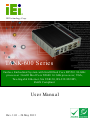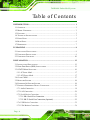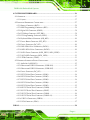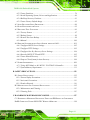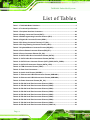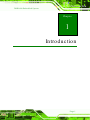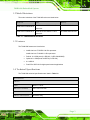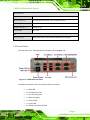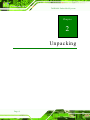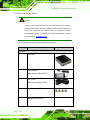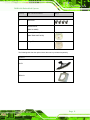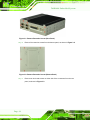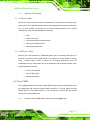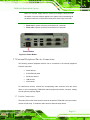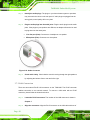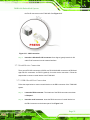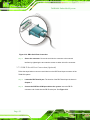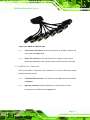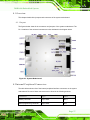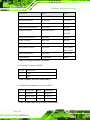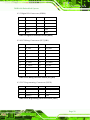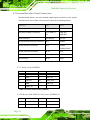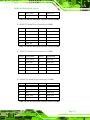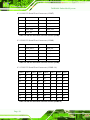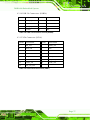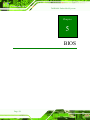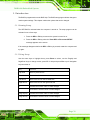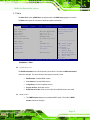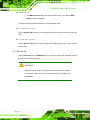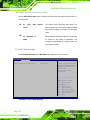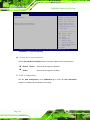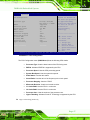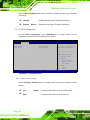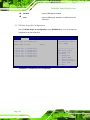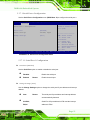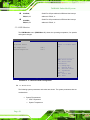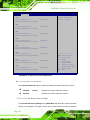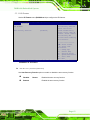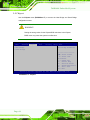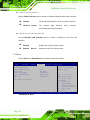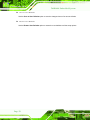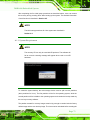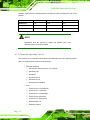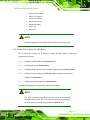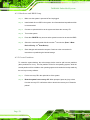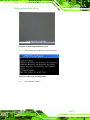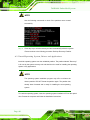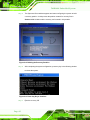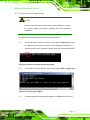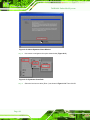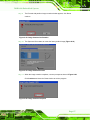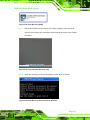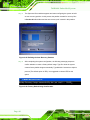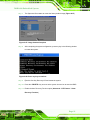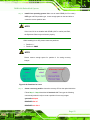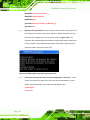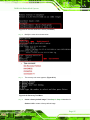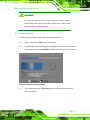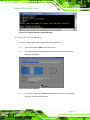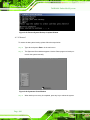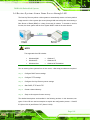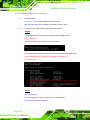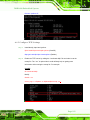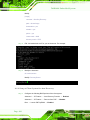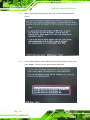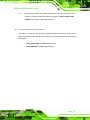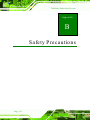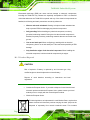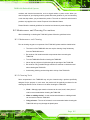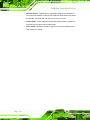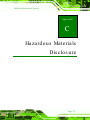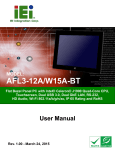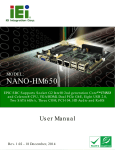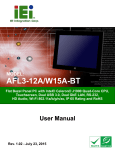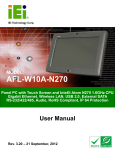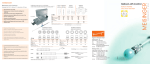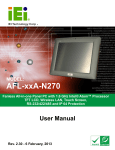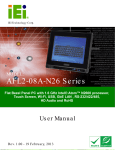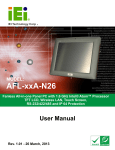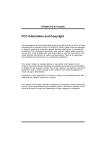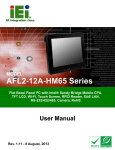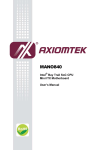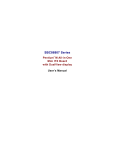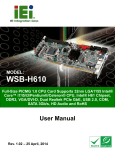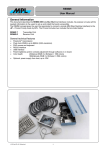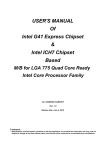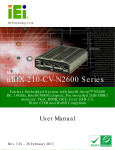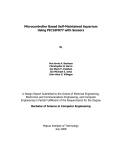Download TANK-600 Embedded System
Transcript
TANK-600 Em b e d de d S ys te m IEI Te c h n o lo g y Co rp . MODEL: TANK-600 S e rie s Fa n le s s Em b e d d e d S ys te m with In te l® Du a l Co re D2550 1.86 GHz p ro c e s s o r / In te l® Du a l Co re N2600 1.6 GHz p ro c e s s o r, VGA, Two Gig a b it Eth e rn e t, S ix US B 2.0, RS -232/422/485, Ro HS Co m p lia n t Us e r Ma n u a l Page i Re v. 1.01 – 24 Ma y 2013 TANK-600 Em b e d d e d S ys te m Re vis io n Date Version Changes 24 May 2013 1.01 Update power input in spec. 7 April 2013 1.00 Initial release P a g e ii TANK-600 Em b e d de d S ys te m Co p yrig h t COP YRIGHT NOTICE The information in this document is subject to change without prior notice in order to improve reliability, design and function and does not represent a commitment on the part of the manufacturer. In no event will the manufacturer be liable for direct, indirect, special, incidental, or consequential damages arising out of the use or inability to use the product or documentation, even if advised of the possibility of such damages. This document contains proprietary information protected by copyright. All rights are reserved. No part of this manual may be reproduced by any mechanical, electronic, or other means in any form without prior written permission of the manufacturer. TRADEMARKS All registered trademarks and product names mentioned herein are used for identification purposes only and may be trademarks and/or registered trademarks of their respective owners. P a g e iii TANK-600 Em b e d d e d S ys te m Ta b le o f Co n te n ts 1 INTRODUCTION.......................................................................................................... 1 1.1 OVERVIEW.................................................................................................................. 2 1.2 MODEL VARIATIONS ................................................................................................... 3 1.3 FEATURES ................................................................................................................... 3 1.4 TECHNICAL SPECIFICATIONS ...................................................................................... 3 1.5 FRONT PANEL ............................................................................................................. 5 1.6 REAR PANEL ............................................................................................................... 6 1.7 DIMENSIONS ............................................................................................................... 7 2 UNPACKING ................................................................................................................. 8 2.1 ANTI-STATIC PRECAUTIONS ........................................................................................ 9 2.2 UNPACKING PRECAUTIONS ......................................................................................... 9 2.3 UNPACKING CHECKLIST ........................................................................................... 10 3 INSTALLATION ......................................................................................................... 12 3.1 INSTALLATION PRECAUTIONS ................................................................................... 13 3.2 HARD DISK DRIVE (HDD) INSTALLATION ................................................................ 13 3.3 AT/ATX MODE SELECTION ...................................................................................... 16 3.3.1 AT Power Mode ................................................................................................ 17 3.3.2 ATX Power Mode ............................................................................................. 17 3.4 CLEAR CMOS .......................................................................................................... 17 3.5 RESET THE SYSTEM .................................................................................................. 18 3.6 POWERING ON/OFF THE SYSTEM ............................................................................. 18 3.7 EXTERNAL PERIPHERAL DEVICE CONNECTION ........................................................ 19 3.7.1 Audio Connection ............................................................................................. 19 3.7.2 LAN Connection ............................................................................................... 20 3.7.3 Serial Device Connection ................................................................................ 21 3.7.3.1 DB-9 Serial Port Connection .................................................................... 21 3.7.3.2 DB-78 Serial Port Connection (Optional)................................................. 22 3.7.4 USB Device Connection ................................................................................... 23 3.7.5 VGA Monitor Connection ................................................................................ 24 P a g e iv TANK-600 Em b e d de d S ys te m 4 SYSTEM MOTHERBOARD ..................................................................................... 26 4.1 OVERVIEW................................................................................................................ 27 4.1.1 Layout .............................................................................................................. 27 4.2 INTERNAL PERIPHERAL CONNECTORS ...................................................................... 27 4.2.1 Battery Connector (BAT1) ............................................................................... 28 4.2.2 BIOS Programming Connector (SPI1) ............................................................ 28 4.2.3 Digital I/O Connector (SDIO1) ....................................................................... 29 4.2.4 EC Debug Connector (LPT_DB1) ................................................................... 29 4.2.5 EC Programming Connector (JSPI1) .............................................................. 29 4.2.6 Keyboard/Mouse Connector (KB_MS1) .......................................................... 30 4.2.7 Power Button Connector (PW_BT1) ............................................................... 30 4.2.8 Power Connector (DC_IN2) ............................................................................ 30 4.2.9 SATA 3Gb/s Drive Connectors (SATA1) .......................................................... 30 4.2.10 SATA 3Gb/s Drive Connectors (SATA2) ........................................................ 30 4.2.11 SATA Power Connector (SATA_PWR1, SATA_PWR2) .................................. 31 4.2.12 SATA LED Connector (SATA_LED1) ............................................................ 31 4.2.13 TPM Connector (TPM1) ................................................................................ 31 4.3 EXTERNAL INTERFACE PANEL CONNECTORS ............................................................ 32 4.3.1 Audio Jack (JAUDIO1) .................................................................................... 32 4.3.2 Ethernet and USB2.0 Connectors (USBLAN1) ................................................ 32 4.3.3 Ethernet and USB2.0 Connectors (USBLAN2) ................................................ 33 4.3.4 Power Connector (DC_IN1) ............................................................................ 33 4.3.5 RS-232 Serial Port Connector (COM1) ........................................................... 34 4.3.6 RS-232 Serial Port Connector (COM2) ........................................................... 34 4.3.7 RS-232 Serial Port Connector (COM3) ........................................................... 34 4.3.8 RS-232 Serial Port Connector (COM4) ........................................................... 35 4.3.9 RS-232 Serial Port Connector (COM5) ........................................................... 35 4.3.10 RS-232 Serial Port Connector (COM6) ......................................................... 35 4.3.11 RS-232 Serial Port Connector (COM7) ......................................................... 36 4.3.12 RS-232 Serial Port Connector (COM8) ......................................................... 36 4.3.13 RS-232 Serial Port Connector (COM9~16)................................................... 36 4.3.14 USB 2.0 Connectors (USB56) ........................................................................ 37 4.3.15 VGA Connector (VGA1)................................................................................. 37 5 BIOS .............................................................................................................................. 38 Page v TANK-600 Em b e d d e d S ys te m 5.1 INTRODUCTION......................................................................................................... 39 5.1.1 Starting Setup ................................................................................................... 39 5.1.2 Using Setup ...................................................................................................... 39 5.1.3 Getting Help ..................................................................................................... 40 5.1.4 Unable to Reboot after Configuration Changes .............................................. 40 5.1.5 BIOS Menu Bar ................................................................................................ 40 5.2 MAIN ........................................................................................................................ 41 5.3 ADVANCED ............................................................................................................... 42 5.3.1 ACPI Settings ................................................................................................... 43 5.3.2 RTC Wake Settings ........................................................................................... 44 5.3.3 Trusted Computing ........................................................................................... 45 5.3.4 CPU Configuration .......................................................................................... 46 5.3.5 SATA Configuration ......................................................................................... 48 5.3.6 USB Configuration........................................................................................... 49 5.3.7 F81866 Super IO Configuration ...................................................................... 50 5.3.7.1 Serial Port n Configuration ....................................................................... 51 5.3.8 H/W Monitor .................................................................................................... 56 5.3.9 IT8519 Super IO Configuration ....................................................................... 57 5.3.9.1 Serial Port n Configuration ....................................................................... 57 5.3.10 Serial Port Console Redirection .................................................................... 59 5.3.10.1 Console Redirection Settings .................................................................. 60 5.3.11 iEi Feature ...................................................................................................... 63 5.4 CHIPSET ................................................................................................................... 64 5.4.1 Host Bridge Configuration .............................................................................. 65 5.4.2 South Bridge Configuration ............................................................................. 65 5.5 BOOT........................................................................................................................ 66 5.6 SECURITY ................................................................................................................. 68 5.7 EXIT ......................................................................................................................... 69 A ONE KEY RECOVERY ............................................................................................. 71 A.1 ONE KEY RECOVERY INTRODUCTION ...................................................................... 72 A.1.1 System Requirement ......................................................................................... 73 A.1.2 Supported Operating System ........................................................................... 74 A.2 SETUP PROCEDURE FOR WINDOWS .......................................................................... 75 A.2.1 Hardware and BIOS Setup .............................................................................. 76 P a g e vi TANK-600 Em b e d de d S ys te m A.2.2 Create Partitions ............................................................................................. 76 A.2.3 Install Operating System, Drivers and Applications ....................................... 80 A.2.4 Build-up Recovery Partition ............................................................................ 81 A.2.5 Create Factory Default Image ......................................................................... 83 A.3 AUTO RECOVERY SETUP PROCEDURE ...................................................................... 88 A.4 SETUP PROCEDURE FOR LINUX ................................................................................ 92 A.5 RECOVERY TOOL FUNCTIONS .................................................................................. 96 A.5.1 Factory Restore ............................................................................................... 97 A.5.2 Backup System ................................................................................................. 98 A.5.3 Restore Your Last Backup ................................................................................ 99 A.5.4 Manual ........................................................................................................... 100 A.6 RESTORE SYSTEMS FROM A LINUX SERVER THROUGH LAN .................................. 101 A.6.1 Configure DHCP Server Settings .................................................................. 102 A.6.2 Configure TFTP Settings ............................................................................... 103 A.6.3 Configure One Key Recovery Server Settings ............................................... 104 A.6.4 Start the DHCP, TFTP and HTTP ................................................................. 105 A.6.5 Create Shared Directory ................................................................................ 105 A.6.6 Setup a Client System for Auto Recovery ...................................................... 106 A.7 OTHER INFORMATION ............................................................................................ 109 A.7.1 Using AHCI Mode or ALi M5283 / VIA VT6421A Controller ....................... 109 A.7.2 System Memory Requirement ......................................................................... 111 B SAFETY PRECAUTIONS ........................................................................................ 112 B.1 SAFETY PRECAUTIONS ............................................................................................113 B.1.1 General Safety Precautions ............................................................................ 113 B.1.2 Anti-static Precautions ................................................................................... 113 B.1.3 Product Disposal ............................................................................................ 114 B.2 MAINTENANCE AND CLEANING PRECAUTIONS .......................................................115 B.2.1 Maintenance and Cleaning............................................................................. 115 B.2.2 Cleaning Tools ................................................................................................ 115 C HAZARDOUS MATERIALS DISCLOSURE ........................................................ 117 C.1 HAZARDOUS MATERIALS DISCLOSURE TABLE FOR IPB PRODUCTS CERTIFIED AS ROHS COMPLIANT UNDER 2002/95/EC WITHOUT MERCURY ......................................118 P a g e vii TANK-600 Em b e d d e d S ys te m Lis t o f Fig u re s Figure 1-1: TANK-600 .....................................................................................................................2 Figure 1-2: TANK-600 Front Panel ................................................................................................5 Figure 1-3: TANK-600 Rear Panel .................................................................................................6 Figure 1-4: Physical Dimensions (millimeters) ............................................................................7 Figure 3-1: Remove Retention Screws (Rear Panel) .................................................................14 Figure 3-2: Remove Retention Screws (Bottom Panel) ............................................................14 Figure 3-3: Remove Hex Head Screws (Rear Panel) .................................................................15 Figure 3-4: HDD Bracket Retention Screws ...............................................................................15 Figure 3-5: Inserting the HDD ......................................................................................................16 Figure 3-6: AT/ATX Switch Location...........................................................................................16 Figure 3-7: Clear CMOS Switch Location ...................................................................................18 Figure 3-8: Reset Button Location ..............................................................................................18 Figure 3-9: Power Button .............................................................................................................19 Figure 3-10: Audio Connector .....................................................................................................20 Figure 3-11: LAN Connection ......................................................................................................21 Figure 3-12: DB-9 Serial Port Connection ..................................................................................22 Figure 3-13: DB-78 to COM port cable ........................................................................................23 Figure 3-14: USB Device Connection .........................................................................................24 Figure 3-15: VGA Connector .......................................................................................................25 Figure 4-1: System Motherboard ................................................................................................27 Figure A-1: IEI One Key Recovery Tool Menu ...........................................................................72 Figure A-2: Launching the Recovery Tool .................................................................................77 Figure A-3: Recovery Tool Setup Menu .....................................................................................77 Figure A-4: Command Mode ........................................................................................................78 Figure A-5: Partition Creation Commands .................................................................................79 Figure A-6: Launching the Recovery Tool .................................................................................81 Figure A-7: System Configuration for Windows .......................................................................81 Figure A-8: Building the Recovery Partition ..............................................................................82 Figure A-9: Press Any Key to Continue .....................................................................................82 Figure A-10: Press F3 to Boot into Recovery Mode..................................................................83 P a g e viii TANK-600 Em b e d de d S ys te m Figure A-11: Recovery Tool Menu ..............................................................................................83 Figure A-12: About Symantec Ghost Window ...........................................................................84 Figure A-13: Symantec Ghost Path ............................................................................................84 Figure A-14: Select a Local Source Drive ..................................................................................85 Figure A-15: Select a Source Partition from Basic Drive .........................................................85 Figure A-16: File Name to Copy Image to ..................................................................................86 Figure A-17: Compress Image .....................................................................................................86 Figure A-18: Image Creation Confirmation ................................................................................87 Figure A-19: Image Creation Process.........................................................................................87 Figure A-20: Image Creation Complete ......................................................................................87 Figure A-21: Press Any Key to Continue ...................................................................................88 Figure A-22: Auto Recovery Utility .............................................................................................89 Figure A-23: Launching the Recovery Tool ...............................................................................89 Figure A-24: Auto Recovery Environment for Windows ..........................................................89 Figure A-25: Building the Auto Recovery Partition ...................................................................90 Figure A-26: Factory Default Image Confirmation ....................................................................90 Figure A-27: Image Creation Complete ......................................................................................91 Figure A-28: Press any key to continue .....................................................................................91 Figure A-29: Partitions for Linux.................................................................................................93 Figure A-30: Manual Recovery Environment for Linux ............................................................94 Figure A-31: Access menu.lst in Linux (Text Mode) .................................................................95 Figure A-32: Recovery Tool Menu ..............................................................................................95 Figure A-33: Recovery Tool Main Menu .....................................................................................96 Figure A-34: Restore Factory Default .........................................................................................97 Figure A-35: Recovery Complete Window .................................................................................98 Figure A-36: Backup System .......................................................................................................98 Figure A-37: System Backup Complete Window ......................................................................99 Figure A-38: Restore Backup ......................................................................................................99 Figure A-39: Restore System Backup Complete Window ......................................................100 Figure A-40: Symantec Ghost Window ....................................................................................100 P a g e ix TANK-600 Em b e d d e d S ys te m Lis t o f Ta b le s Table 1-1: TANK-600 Model Variations .........................................................................................3 Table 1-2: Technical Specifications ..............................................................................................5 Table 4-1: Peripheral Interface Connectors ...............................................................................28 Table 4-2: Battery Connector Pinouts (BAT1) ...........................................................................28 Table 4-3: BIOS Programming Connector Pinouts (SPI1) ........................................................28 Table 4-4: Digital I/O Connector Pinouts (SDIO1) .....................................................................29 Table 4-5: EC Debug Connector Pinouts (LPT_DB1) ................................................................29 Table 4-6: EC Programming Connector Pinouts (JSPI1) ..........................................................29 Table 4-7: Keyboard/Mouse Connector Pinouts (KB_MS1) .....................................................30 Table 4-8: Power Button Connector Pinouts (PW_BT1) ...........................................................30 Table 4-9: Power Connector Pinouts (DC_IN2) .........................................................................30 Table 4-10: SATA 3Gb/s Drive Connectors Pinouts (SATA1) ..................................................30 Table 4-11: SATA 3Gb/s Drive Connectors Pinouts (SATA2) ..................................................31 Table 4-12: SATA Power Connector Pinouts (SATA_PWR1, SATA_PWR2) ...........................31 Table 4-13: SATA LED Connector Pinouts (SATA_LED1) ........................................................31 Table 4-14: TPM Connector Pinouts (TPM1) ..............................................................................31 Table 4-15: Rear Panel Connectors ............................................................................................32 Table 4-16: Audio Jack Pinouts (JAUDIO1) ...............................................................................32 Table 4-17: Ethernet and USB2.0 Connectors Pinouts (USBLAN1) ........................................33 Table 4-18: Ethernet and USB2.0 Connectors Pinouts (USBLAN2) ........................................33 Table 4-19: Power Connector Pinouts (DC_IN1) .......................................................................33 Table 4-20: RS-232 Serial Port Connector Pinouts (COM1) .....................................................34 Table 4-21: RS-232 Serial Port Connector Pinouts (COM2) .....................................................34 Table 4-22: RS-232 Serial Port Connector Pinouts (COM3) .....................................................35 Table 4-23: RS-232 Serial Port Connector Pinouts (COM4) .....................................................35 Table 4-24: RS-232 Serial Port Connector Pinouts (COM5) .....................................................35 Table 4-25: RS-232 Serial Port Connector Pinouts (COM6) .....................................................35 Table 4-26: RS-232 Serial Port Connector Pinouts (COM6) .....................................................36 Table 4-27: RS-232 Serial Port Connector Pinouts (COM6) .....................................................36 Table 4-28: RS-232 Serial Port Connector Pinouts (COM9~16) ...............................................36 Page x TANK-600 Em b e d de d S ys te m Table 4-29: USB 3.0 Connectors Pinouts (USB56) ....................................................................37 Table 4-30: VGA Connector Pinouts (VGA1) .............................................................................37 Table 5-1: BIOS Navigation Keys ................................................................................................40 TANK-600 P a g e xi TANK-600 Em b e d de d S ys te m Ch a p te r 1 1 In tro d u c tio n Page 1 TANK-600 Em b e d d e d S ys te m 1.1 Ove rvie w Figure 1-1: TANK-600 The TANK-600 is a fanless embedded system for wide range temperature environments. It is powered by the Intel® dual core D2550 1.86 GHz processor for TANK-600-D2550 or Intel® dual core N2600 1.6 GHz processor for TANK-600-N2600. It has 4.0 GB of DDR3 memory on-board for TANK-600-D2550 and 2.0 GB of DDR3 memory on-board for TANK-600-N2600. The TANK-600 series includes one VGA port, two GbE LAN ports, six USB 2.0 ports, six RS-232 connectors via DB-9, two RS-232/422/485 connectors via DB-9 and eight RS-232 connectors via DB-78 (optional). Page 2 TANK-600 Em b e d de d S ys te m 1.2 Mo d e l Va ria tio n s The model variations of the TANK-600 series are listed below. Mo d e l No . CP U Me m o ry TANK-600-CV-D2550-R10 Intel® dual core D2550 1.86 GHz processor 4G DDR3 RAM onboard TANK-600-CV-N2600-R10 Intel® dual core N2600 1.6 GHz 2G DDR3 RAM onboard processor Table 1-1: TANK-600 Model Variations 1.3 Fe a tu re s The TANK-600 features are listed below: Intel® dual core™ D2550 1.86 GHz processor Intel® dual core™ N2600 1.6 GHz processor Default : 8 x COM ports (6 x RS-232, 2 x RS-232/422/485) Optional: 8 x COM ports via DB-78 (8 x RS-232) 6 x USB2.0 Dual PCIe GbE LAN for high speed network applications 1.4 Te c h n ic a l Sp e c ific a tio n s The TANK-600 technical specifications are listed in Table 1-2. S p e c ific a tio n s Ch a s s is Co lo r Black C + Silver Dim e n s io n (WxDxH) 200 x 193.4 x 57 mm S ys te m Fa n Fanless Ch a s s is Co n s tru c tio n Aluminum alloy Page 3 TANK-600 Em b e d d e d S ys te m S p e c ific a tio n s Mo th e rb o a rd CP U Intel® dual core™ D2550 1.86 GHz processor (TANK-600-CV-D2550-R10) Intel® dual core™ N2600 1.6 GHz processor (TANK-600-CV-N2600-R10) Ch ip s e t Intel® NM10 S ys te m Me m o ry On-board DDR3 4GB (TANK-600-CV-D2550-R10) On-board DDR3 2GB (TANK-600-CV-N2600-R10) S to ra g e Ha rd Drive 1 x 2.5’’ SATA HDD Bay I/O in te rfa c e s US B 2.0 6 x USB2.0 Eth e rn e t 2 x RJ-45 Realtek 8111E GbE LAN RS -232 Default: 6 x DB-9 Optional: 8 x RS-232 by DB-78 RS -232/422/485 2 x DB-9 Dis p la y 1 x VGA Re s o lu tio n Up to 2048 x 1536 @ 75Hz Au d io 1 x Line-out, 1 x Mic-in Expansions P CIe Min i 1 x Full Size (Support mSATA) 1 x Half Size Power P o we r In p u t DC Jack: 9~36V DC P o we r Co n s u m p tio n 12V @ 2.1A Reliability Mo u n tin g Page 4 VESA 100, DIN-Rail TANK-600 Em b e d de d S ys te m S p e c ific a tio n s Op e ra tin g Te m p e ra tu re -20°C ~ 70°C with air flow Op e ra tin g S h o c k Half-sine wave shock 5G, 11ms, 3 shocks per axis Op e ra tin g Vib ra tio n MIL-STD-810F 514.5C-2 (with SSD) We ig h t (Ne t/Gro s s ) 2.2 Kg / 3 Kg S a fe ty/EMC CE / FCC OS Microsoft® WES7E, Microsoft® Windows® XP Embedded S u p p o rte d OS Table 1-2: Technical Specifications 1.5 Fro n t P a n e l The front panel of the TANK-600 has the following features (Figure 1-2): Figure 1-2: TANK-600 Front Panel Connectors and buttons on the front panel include the following: 1 x HDD LED 2 x LAN ports by RJ-45 1 x Line-out port (green) 1 x Mic-in port (pink) 1 x Power button 1 x Power LED 2 x RS-232 serial ports by DB-9 Page 5 TANK-600 Em b e d d e d S ys te m 2 x RS-232/422/485 serial ports by DB-9 4 x USB 2.0 ports 1 x VGA port 1.6 Re a r P a n e l The rear panel of the TANK-600 has the following features (Figure 1-2): Figure 1-3: TANK-600 Rear Panel Connectors and buttons on the front panel include the following: Page 6 1 x 9 V ~ 36 V DC IN 1 x AT/ATX mode switch 1 x CMOS switch 1 x Reset button 4 x RS-232 serial ports by DB-9 8 x RS-232 serial ports by DB-78 (Optional) 2 x USB 2.0 ports TANK-600 Em b e d de d S ys te m 1.7 Dim e n s io n s The physical dimensions are shown below: Figure 1-4: Physical Dimensions (millimeters) Page 7 TANK-600 Em b e d d e d S ys te m Ch a p te r 2 2 Un p a c kin g Page 8 TANK-600 Em b e d de d S ys te m 2.1 An ti-s ta tic P re c a u tio n s WARNING: Failure to take ESD precautions during installation may result in permanent damage to the TANK-600 and severe injury to the user. Electrostatic discharge (ESD) can cause serious damage to electronic components, including the TANK-600. Dry climates are especially susceptible to ESD. It is therefore critical that whenever the TANK-600 or any other electrical component is handled, the following anti-static precautions are strictly adhered to. Wear an anti-static wristband: Wearing a simple anti-static wristband can help to prevent ESD from damaging the board. Self-grounding: Before handling the board touch any grounded conducting material. During the time the board is handled, frequently touch any conducting materials that are connected to the ground. Use an anti-static pad: When configuring the TANK-600, place it on an antic-static pad. This reduces the possibility of ESD damaging the TANK-600. 2.2 Un pa c kin g P re c a u tio n s When the TANK-600 is unpacked, please do the following: Follow the anti-static precautions outlined in Section 2.1. Make sure the packing box is facing upwards so the TANK-600 does not fall out of the box. Make sure all the components shown in Section 2.3 are present. Page 9 TANK-600 Em b e d d e d S ys te m 2.3 Un pa c kin g Ch e c klis t NOTE: If some of the components listed in the checklist below are missing, please do not proceed with the installation. Contact the IEI reseller or vendor you purchased the TANK-600 from or contact an IEI sales representative directly. To contact an IEI sales representative, please send an email to [email protected]. The TANK-600 is shipped with the following components: Qu a n tity Ite m a n d P a rt Nu m b e r S ta n d a rd 1 TANK-600 1 Power Adapter (P/N: 63040-010065-010-RS) 1 Power Cord (P/N: 32702-000200-100-RS) 4 Wall Mounting Bracket Screws 2 Wall Mounting Brackets P a g e 10 Im a g e TANK-600 Em b e d de d S ys te m Qu a n tity Ite m a n d P a rt Nu m b e r Im a g e S ta n d a rd 4 Screw Set 1 DIN-rail mount (P/N: DK-84MB) 1 One Key Recovery CD (P/N: 7B000-000724-RS) 1 Utility CD The following table lists the optional items that can be purchased separately. Op tio n a l DB-78 VESA Kit P a g e 11 TANK-600 Em b e d d e d S ys te m Ch a p te r 3 3 In s ta lla tio n P a g e 12 TANK-600 Em b e d de d S ys te m 3.1 In s ta lla tio n P re c a u tio n s During installation, be aware of the precautions below: Read the user manual: The user manual provides a complete description of the TANK-600, installation instructions and configuration options. DANGER! Disconnect Power: Power to the TANK-600 must be disconnected during the installation process, or before any attempt is made to access the rear panel. Electric shock and personal injury might occur if the rear panel of the TANK-600 is opened while the power cord is still connected to an electrical outlet. Qualified Personnel: The TANK-600 must be installed and operated only by trained and qualified personnel. Maintenance, upgrades, or repairs may only be carried out by qualified personnel who are familiar with the associated dangers. Air Circulation: Make sure there is sufficient air circulation when installing the TANK-600. The TANK-600’s cooling vents must not be obstructed by any objects. Blocking the vents can cause overheating of the TANK-600. Leave at least 5 cm of clearance around the TANK-600 to prevent overheating. Grounding: The TANK-600 should be properly grounded. The voltage feeds must not be overloaded. Adjust the cabling and provide external overcharge protection per the electrical values indicated on the label attached to the back of the TANK-600. 3.2 Ha rd Dis k Drive (HDD) In s ta lla tio n To install the hard drive, please follow the steps below: S te p 1: Remove five retention screws from the rear panel, as shown in Figure 3-1. P a g e 13 TANK-600 Em b e d d e d S ys te m Figure 3-1: Remove Retention Screws (Rear Panel) S te p 2: Remove five retention screws from the bottom panel, as shown in Figure 3-2. Figure 3-2: Remove Retention Screws (Bottom Panel) S te p 3: Remove ten hex head screws on either side of the connectors from the rear panel, as shown in Figure 3-3. P a g e 14 TANK-600 Em b e d de d S ys te m Figure 3-3: Remove Hex Head Screws (Rear Panel) S te p 4: Remove the bottom cover from the device. S te p 5: Remove the four HDD bracket retention screws (Figure 3-4). Figure 3-4: HDD Bracket Retention Screws S te p 6: Lift the HDD bracket out of the TANK-600. S te p 7: Slide the HDD to the HDD bracket and secure the HDD to the HDD bracket using four retention screws (Figure 3-5). P a g e 15 TANK-600 Em b e d d e d S ys te m Figure 3-5: Inserting the HDD S te p 8: Install the HDD bracket in the same position it was before and fasten the HDD bracket retention screws. S te p 9: Reinstall the bottom cover. 3.3 AT/ATX Mo d e S e le c tio n AT or ATX power mode can be used on the TANK-600. The selection is made through an AT/ATX switch located on the bottom panel. To select AT mode or ATX mode, follow the steps below. S te p 1: Locate the AT/ATX switch on the bottom panel (Figure 3-6). Figure 3-6: AT/ATX Switch Location P a g e 16 TANK-600 Em b e d de d S ys te m Adjust the AT/ATX switch. S te p 0: S te p 2: 3.3.1 AT P owe r Mo d e With the AT mode selected, the power is controlled by a central power unit rather than a power switch. The TANK-600 system turns on automatically when the power is connected. The AT mode benefits a production line to control multiple systems from a central management center and other applications including: ATM Self-service kiosk Plant environment monitoring system Factory automation platform Manufacturing shop flow 3.3.2 ATX P owe r Mo d e With the ATX mode selected, the TANK-600 system goes in a standby mode when it is turned off. The system can be easily turned on via network or a power switch in standby mode. Remote power control is perfect for advertising applications since the broadcasting time for each system can be set individually and controlled remotely. Other possible application includes Security surveillance Point-of-Sale (POS) Advertising terminal 3.4 Cle a r CMOS If the TANK-600 fails to boot due to improper BIOS settings, the clear CMOS switch clears the CMOS data and resets the system BIOS information. To do this, adjust the clear CMOS switch to clear CMOS mode for a few seconds then reinstall the clear CMOS switch back to keep CMOS mode. S te p 1: Locate the clear CMOS switch on the bottom panel (Figure 3-7). P a g e 17 TANK-600 Em b e d d e d S ys te m Figure 3-7: Clear CMOS Switch Location S te p 2: Adjust the clear CMOS switch. S te p 0: 3.5 Re s e t th e S ys te m The reset button enables user to reboot the system when the system is turned on. To reboot the system, follow the steps below. S te p 1: Locate the reset button on the bottom panel (Figure 3-8). Figure 3-8: Reset Button Location S te p 2: Press the reset button. S te p 0: 3.6 P owe rin g On /Off th e S ys te m WARNING: P a g e 18 TANK-600 Em b e d de d S ys te m Make sure a power supply with the correct input voltage is being fed into the system. Incorrect voltages applied to the system may cause damage to the internal electronic components and may also cause injury to the user. Power on the system: press the power button for 3 seconds Power off the system: press the power button for 6 seconds Figure 3-9: Power Button 3.7 Exte rn a l P e rip h e ra l De vic e Co n n e c tio n The following external peripheral devices can be connected to the external peripheral interface connectors. Audio devices RJ-45 Ethernet cable Serial port devices USB devices VGA monitor To install these devices, connect the corresponding cable connector from the actual device to the corresponding TANK-600 external peripheral interface connector making sure the pins are properly aligned. 3.7.1 Au d io Co n n e c tio n The audio jacks on the external audio connector enable the TANK-600 to be connected to a stereo sound setup. To install the audio devices, follow the steps below. P a g e 19 TANK-600 Em b e d d e d S ys te m Identify the audio plugs. The plugs on your home theater system or speakers S te p 1: may not match the colors on the rear panel. If audio plugs are plugged into the wrong jacks, sound quality will be very bad. Plug the audio plugs into the audio jacks. Plug the audio plugs into the audio S te p 2: jacks. If the plugs on your speakers are different, an adapter will need to be used to plug them into the audio jacks. Line Out port (Lime): Connects to a headphone or a speaker. Microphone (Pink): Connects to a microphone. Figure 3-10: Audio Connector S te p 3: Check audio clarity. Check that the sound is coming through the right speakers by adjusting the balance front to rear and left to right. 3.7.2 LAN Co n n e c tio n There are two external RJ-45 LAN connectors on the TANK-600. The RJ-45 connector enables connection to an external network. To connect a LAN cable with an RJ-45 connector, please follow the instructions below. S te p 1: Locate the RJ-45 connectors. The location of the LAN connector is shown in Chapter 1. S te p 2: P a g e 20 Align the connectors. Align the RJ-45 connector on the LAN cable with one of TANK-600 Em b e d de d S ys te m the RJ-45 connectors on the TANK-600. See Figure 3-11. Figure 3-11: LAN Connection S te p 3: Insert the LAN cable RJ-45 connector. Once aligned, gently insert the LAN cable RJ-45 connector into the external interface. 3.7.3 S e ria l De vic e Co n n e c tio n There are six RS-232 connectors via DB-9, two RS-232/422/485 connectors via DB-9 and eight RS-232 connectors via DB-78 (optional) for serial device connection. Follow the steps below to connect a serial device to the TANK-600. 3.7.3.1 DB-9 S e ria l P o rt Co n n e c tio n Follow the steps below to connect a serial device to the DB-9 connector of the TANK-600 system. S te p 1: Locate the DB-9 connector. The locations of the DB-9 connectors are shown in Chapter 1. S te p 2: Insert the serial connector. Insert the DB-9 connector of a serial device into the DB-9 connector on the bottom panel. See Figure 3-12. P a g e 21 TANK-600 Em b e d d e d S ys te m Figure 3-12: DB-9 Serial Port Connection S te p 3: Secure the connector. Secure the serial device connector to the external interface by tightening the two retention screws on either side of the connector. Step 0: 3.7.3.2 DB-78 S e ria l P o rt Con n e c tio n (Op tio n a l) Follow the steps below to connect a serial device to the DB-78 serial port connector of the TANK-600 system. S te p 1: Locate the DB-78 serial port. The location of the DB-78 serial port is shown in Chapter 1. S te p 2: Connect the DB-78 to COM port cable to the system. Insert the DB-78 connector end of cable into the DB-78 serial port. See Figure 3-13. P a g e 22 TANK-600 Em b e d de d S ys te m Figure 3-13: DB-78 to COM port cable S te p 3: Connect the serial device. Connect a serial device to the DB-9 connector end of the cable. See Figure 3-12. S te p 4: Secure the connector. Secure the serial device connector to the external interface by tightening the two retention screws on either side of the connector. Step 0: 3.7.4 US B De vic e Co n n e c tio n There are six USB 2.0 connectors on the TANK-600. To connect a USB device, please follow the instructions below. S te p 1: Locate the USB connectors. The locations of the USB connectors are shown in Chapter 1. S te p 2: Align the connectors. Align the USB device connector with one of the connectors on the TANK-600. See Figure 3-14. P a g e 23 TANK-600 Em b e d d e d S ys te m Figure 3-14: USB Device Connection S te p 3: Insert the device connector. Once aligned, gently insert the USB device connector into the onboard connector. S te p 0: 3.7.5 VGA Mo n ito r Co n n e c tio n The TANK-600 has a single female DB-15 connector on the external peripheral interface panel. The DB-15 connector is connected to a CRT or VGA monitor. To connect a monitor to the TANK-600, please follow the instructions below. S te p 1: Locate the female DB-15 connector. The location of the female DB-15 connector is shown in Chapter 1. S te p 2: Align the VGA connector. Align the male DB-15 connector on the VGA screen cable with the female DB-15 connector on the external peripheral interface. S te p 3: Insert the VGA connector. Once the connectors are properly aligned with the insert the male connector from the VGA screen into the female connector on the TANK-600. See Figure 3-15. P a g e 24 TANK-600 Em b e d de d S ys te m Figure 3-15: VGA Connector S te p 4: Secure the connector. Secure the DB-15 VGA connector from the VGA monitor to the external interface by tightening the two retention screws on either side of the connector. P a g e 25 TANK-600 Em b e d d e d S ys te m Chapter 4 4 S ys te m Mo th e rb o a rd P a g e 26 TANK-600 Em b e d de d S ys te m 4.1 Ove rvie w This chapter details all the jumpers and connectors of the system motherboard. 4.1.1 La yo u t The figures below show all the connectors and jumpers of the system motherboard. The Pin 1 locations of the on-board connectors are also indicated in the diagram below. Figure 4-1: System Motherboard 4.2 In te rn a l P e rip h e ra l Co n n e c to rs The table below shows a list of the internal peripheral interface connectors on the system motherboard. Pinouts of these connectors can be found in the following sections. Co n n e c to r Typ e La b e l Battery connector 2-pin wafer BAT1 BIOS programming connector 6-pin wafer SPI1 P a g e 27 TANK-600 Em b e d d e d S ys te m Co n n e c to r Typ e La b e l Digital I/O connector 10-pin header SDIO1 EC Debug connector 20-pin wafer LPT_DB1 EC programming connector 6-pin wafer JSPI1 Keyboard/mouse connector 6-pin wafer KB_MS1 PCIe Mini card slot PCIe Mini card slot M_PCIE1, M_PCIE2 Power button connector 4-pin wafer PW_BT1 Power connector 4-pin wafer DC_IN2 SATA 3Gb/s drive connectors 7-pin SATA connector SATA1, SATA2 SATA power connector 2-pin wafer SATA_PWR1, SATA_PWR2 SATA LED connector 4-pin wafer SATA_LED1 TPM connector 20-pin header TPM1 Table 4-1: Peripheral Interface Connectors 4.2.1 Ba tte ry Co n n e c to r (BAT1) PIN NO. DESCRIPTION 1 +VBAT 2 GND Table 4-2: Battery Connector Pinouts (BAT1) 4.2.2 BIOS P ro g ra m m in g Co n n e c to r (S P I1) PIN NO. DESCRIPTION PIN NO. DESCRIPTION 1 +V3.3A_SPI 2 SPI_2N_CS# 3 SPI_2N_MISO 4 SPI_2N_CLK 5 SPI_2N_MOSI 6 GND Table 4-3: BIOS Programming Connector Pinouts (SPI1) P a g e 28 TANK-600 Em b e d de d S ys te m 4.2.3 Dig ita l I/O Co n n e c to r (S DIO1) PIN NO. DESCRIPTION PIN NO. DESCRIPTION 1 GND 2 +5V 3 DGPO3 4 DGPO2 5 DGPO1 6 DGPO0 7 DGPI3 8 DGPI2 9 DGPI1 10 DGPI0 Table 4-4: Digital I/O Connector Pinouts (SDIO1) 4.2.4 EC De b u g Co n n e c to r (LP T_DB1) PIN NO. DESCRIPTION PIN NO. DESCRIPTION 1 EC_KSI0 2 EC_KSO0 3 EC_KSO1 4 EC_KSO2 5 EC_KSO3 6 EC_KSO4 7 EC_KSO5 8 EC_KSO6 9 EC_KSO7 10 EC_KSO8 11 EC_KSO9 12 EC_KSO10 13 EC_KSO12 14 EC_KSI1 15 EC_KSO11 16 EC_KSI2 17 EC_KSI3 18 GND 19 GND 20 GND Table 4-5: EC Debug Connector Pinouts (LPT_DB1) 4.2.5 EC P ro g ra m m in g Con n e c to r (J S P I1) PIN NO. DESCRIPTION PIN NO. DESCRIPTION 1 SPI_VCC 2 FSCE#_S 3 FMISO_S 4 FSCK_S 5 FMOSI_S 6 GND Table 4-6: EC Programming Connector Pinouts (JSPI1) P a g e 29 TANK-600 Em b e d d e d S ys te m 4.2.6 Ke yb o a rd /Mo u s e Co n n e c to r (KB_MS 1) PIN NO. DESCRIPTION PIN NO. DESCRIPTION 1 Power 2 MSDATA_T 3 MSCLK_T 4 KBDATA_T 5 KBCLK_T 6 GND Table 4-7: Keyboard/Mouse Connector Pinouts (KB_MS1) 4.2.7 P owe r Bu tto n Co n n e c to r (P W_BT1) PIN NO. DESCRIPTION PIN NO. DESCRIPTION 1 PWRBTN_SW# 2 GND 3 GND 4 POWER (3.3V) Table 4-8: Power Button Connector Pinouts (PW_BT1) 4.2.8 P owe r Co n n e c to r (DC_IN2) PIN NO. DESCRIPTION PIN NO. DESCRIPTION 1 GND 2 GND 3 DC_IN 4 DC_IN Table 4-9: Power Connector Pinouts (DC_IN2) 4.2.9 S ATA 3Gb /s Drive Co n n e c to rs (S ATA1) PIN NO. DESCRIPTION PIN NO. DESCRIPTION 1 GND 2 SATA0_T_TX+ 3 SATA0_T_TX- 4 GND 5 SATA0_T_RX- 6 SATA0_T_RX+ 7 GND Table 4-10: SATA 3Gb/s Drive Connectors Pinouts (SATA1) 4.2.10 S ATA 3Gb /s Drive Co n n e c to rs (S ATA2) PIN NO. DESCRIPTION PIN NO. DESCRIPTION 1 GND 2 SATA_T_CN_TX+ P a g e 30 TANK-600 Em b e d de d S ys te m 3 SATA_T_CN_TX- 4 GND 5 SATA_T_CN_RX-- 6 SATA_T_CN_RX+ 7 GND Table 4-11: SATA 3Gb/s Drive Connectors Pinouts (SATA2) 4.2.11 S ATA P o we r Co n n e c to r (S ATA_P WR1, S ATA_P WR2) PIN NO. DESCRIPTION PIN NO. DESCRIPTION 1 +5V 2 GND Table 4-12: SATA Power Connector Pinouts (SATA_PWR1, SATA_PWR2) 4.2.12 S ATA LED Co n n e c to r (S ATA_LED1) PIN NO. DESCRIPTION PIN NO. DESCRIPTION 1 POWER 2 GND 3 SATA_LED 4 POWER Table 4-13: SATA LED Connector Pinouts (SATA_LED1) 4.2.13 TP M Co n n e c to r (TP M1) PIN NO. DESCRIPTION PIN NO. DESCRIPTION 1 CLK_LPC_HEADER 2 GND 3 LPC_FRAME# 4 NC 5 RST#_LPC 6 +5V 7 LPC_AD3 8 LPC_AD2 9 +3.3V 10 LPC_AD1 11 LPC_AD0 12 GND 13 SMBCLK 14 SMBDATA 15 +V3.3SB 16 INT_SERIRQ 17 GND 18 PM_CLKRUN# 19 PM_SUS_STAT# 20 LPC_DRQ0# Table 4-14: TPM Connector Pinouts (TPM1) P a g e 31 TANK-600 Em b e d d e d S ys te m 4.3 Exte rn a l In te rfa c e P a n e l Co n n e c to rs The table below shows a list of the external interface panel connectors on the system motherboard. Pinouts of these connectors can be found in the following sections. Co n n e c to r Typ e La b e l Audio jack (mic, line-out) Audio jack JAUDIO1 Ethernet and USB2.0 connectors RJ-45, USB 2.0 USBLAN1, port USBLAN2 Power connector 3-pin DC jack DC_IN1 RS-232/422/485 serial port connectors DB-9 COM12 RS-232 serial port connectors DB-9 COM34, COM56,COM78 RS-232 serial port connectors DB-78 CN2 USB 2.0 connectors USB 2.0 port USB56 VGA connector DB-15 VGA1 Table 4-15: Rear Panel Connectors 4.3.1 Au d io J a c k (J AUDIO1) PIN NO. DESCRIPTION PIN NO. DESCRIPTION 1 GND 2 LMIC1-L 3 GND 4 MIC1_JD 5 LMIC1-R 22 LINE_OUTL 23 GND 24 LINE1_JD 25 LINE1_JD Table 4-16: Audio Jack Pinouts (JAUDIO1) 4.3.2 Eth e rn e t a n d US B2.0 Co n n e c to rs (US BLAN1) PIN NO. DESCRIPTION PIN NO. DESCRIPTION P1 NC P2 LAN1_MDI0+ P3 LAN1_MDI0- P4 LAN1_MDI1+ P a g e 32 TANK-600 Em b e d de d S ys te m P5 LAN1_MDI1- P6 LAN1_MDI2+ P7 LAN1_MDI2- P8 LAN1_MDI3+ P9 LAN1_MDI3- P10 GND P 11 LAN1_LED_100M P 12 LAN1_LED_1000M P 13 LAN1_LED_ACT P 14 Power 1 +V5A_IO_USB01 2 USB0_T_D- 3 USB0_T_D+ 4 GND 5 +V5A_IO_USB01 6 USB1_T_D- 7 USB1_T_D+ 8 GND Table 4-17: Ethernet and USB2.0 Connectors Pinouts (USBLAN1) 4.3.3 Eth e rn e t a n d US B2.0 Co n n e c to rs (US BLAN2) PIN NO. DESCRIPTION PIN NO. DESCRIPTION P1 NC P2 LAN2_MDI0+ P3 LAN2_MDI0- P4 LAN2_MDI1+ P5 LAN2_MDI1- P6 LAN2_MDI2+ P7 LAN2_MDI2- P8 LAN2_MDI3+ P9 LAN2_MDI3- P10 GND P 11 LAN2_LED_100M P 12 LAN2_LED_1000M P 13 LAN2_LED_ACT P 14 Power 1 +V5A_IO_USB23 2 USB2_T_D- 3 USB2_T_D+ 4 GND 5 +V5A_IO_USB23 6 USB3_T_D- 7 USB3_T_D+ 8 GND Table 4-18: Ethernet and USB2.0 Connectors Pinouts (USBLAN2) 4.3.4 P owe r Co n n e c to r (DC_IN1) PIN NO. DESCRIPTION PIN NO. DESCRIPTION 1 DC_IN 2 GND 3 GND Table 4-19: Power Connector Pinouts (DC_IN1) P a g e 33 TANK-600 Em b e d d e d S ys te m 4.3.5 RS -232 S e ria l P o rt Co n n e c to r (COM1) PIN NO. RS-232 RS-422 RS-485 1 COM1_DCD# TXD422#1 TXD485#1 2 COM1_RXD TXD422+1 TXD485+1 3 COM1_TXD RXD422+1 NA 4 COM1_DTR# RXD422#1 NA 5 GND NA NA 6 COM1_DSR# NA NA 7 COM1_RTS# NA NA 8 COM1_CTS# NA NA 9 COM1_RI# NA NA Table 4-20: RS-232 Serial Port Connector Pinouts (COM1) 4.3.6 RS -232 S e ria l P o rt Co n n e c to r (COM2) PIN NO. RS-232 RS-422 RS-485 1 COM2_DCD# TXD422#2 TXD485#2 2 COM2_RXD TXD422+2 TXD485+2 3 COM2_TXD RXD422+2 NA 4 COM2_DTR# RXD422#2 NA 5 GND NA NA 6 COM2_DSR# NA NA 7 COM2_RTS# NA NA 8 COM2_CTS# NA NA 9 COM2_RI# NA NA Table 4-21: RS-232 Serial Port Connector Pinouts (COM2) 4.3.7 RS -232 S e ria l P o rt Co n n e c to r (COM3) PIN NO. DESCRIPTION PIN NO. DESCRIPTION 1 COM3_DCD# 2 COM3_RXD 3 COM3_TXD 4 COM3_DTR# 5 GND 6 COM3_DSR# P a g e 34 TANK-600 Em b e d de d S ys te m 7 COM3_RTS# 9 COM3_RI# 8 COM3_CTS# Table 4-22: RS-232 Serial Port Connector Pinouts (COM3) 4.3.8 RS -232 S e ria l P o rt Co n n e c to r (COM4) PIN NO. DESCRIPTION PIN NO. DESCRIPTION 1 COM4_DCD# 2 COM4_RXD 3 COM4_TXD 4 COM4_DTR# 5 GND 6 COM4_DSR# 7 COM4_RTS# 8 COM4_CTS# 9 COM4_RI# Table 4-23: RS-232 Serial Port Connector Pinouts (COM4) 4.3.9 RS -232 S e ria l P o rt Co n n e c to r (COM5) PIN NO. DESCRIPTION PIN NO. DESCRIPTION 1 COM5_DCD# 2 COM5_RXD 3 COM5_TXD 4 COM5_DTR# 5 GND 6 COM5_DSR# 7 COM5_RTS# 8 COM5_CTS# 9 COM5_RI# Table 4-24: RS-232 Serial Port Connector Pinouts (COM5) 4.3.10 RS -232 S e ria l P o rt Co n n e c to r (COM6) PIN NO. DESCRIPTION PIN NO. DESCRIPTION 1 COM6_DCD# 2 COM6_RXD 3 COM6_TXD 4 COM6_DTR# 5 GND 6 COM6_DSR# 7 COM6_RTS# 8 COM6_CTS# 9 COM6_RI# Table 4-25: RS-232 Serial Port Connector Pinouts (COM6) P a g e 35 TANK-600 Em b e d d e d S ys te m 4.3.11 RS -232 S e ria l P o rt Co n n e c to r (COM7) PIN NO. DESCRIPTION PIN NO. DESCRIPTION 1 COM7_DCD# 2 COM7_RXD 3 COM7_TXD 4 COM7_DTR# 5 GND 6 COM7_DSR# 7 COM7_RTS# 8 COM7_CTS# 9 COM7_RI# Table 4-26: RS-232 Serial Port Connector Pinouts (COM6) 4.3.12 RS -232 S e ria l P o rt Co n n e c to r (COM8) PIN NO. DESCRIPTION PIN NO. DESCRIPTION 1 COM8_DCD# 2 COM8_RXD 3 COM8_TXD 4 COM8_DTR# 5 GND 6 COM8_DSR# 7 COM8_RTS# 8 COM8_CTS# 9 COM8_RI# Table 4-27: RS-232 Serial Port Connector Pinouts (COM6) 4.3.13 RS -232 S e ria l P o rt Co n n e c to r (COM9~16) COM16 COM15 COM14 COM13 COM12 COM11 COM10 COM9 77 75 72 70 67 65 62 60 78 76 73 71 68 66 63 61 20 17 15 12 10 7 5 2 39 37 34 32 29 27 24 22 19 16 14 11 9 6 4 1 59 56 54 51 49 46 44 41 38 36 33 31 28 26 23 21 58 55 53 50 48 45 43 40 18 57 13 52 8 47 3 42 Table 4-28: RS-232 Serial Port Connector Pinouts (COM9~16) P a g e 36 TANK-600 Em b e d de d S ys te m 4.3.14 US B 2.0 Co n n e c to rs (US B56) PIN NO. DESCRIPTION PIN NO. DESCRIPTION 1 +V5A_IO_USB45 2 -DATA6 3 +DATA6 4 GND 5 +V5A_IO_USB45 6 -DATA7 7 +DATA7 8 GND Table 4-29: USB 3.0 Connectors Pinouts (USB56) 4.3.15 VGA Co n n e c to r (VGA1) PIN NO. DESCRIPTION PIN NO. DESCRIPTION 1 RED_VGA 2 GREEN_VGA 3 BLUE_VGA 4 GND 5 NC 6 GND 7 GND 8 GND 9 +V5_VGA 10 DET#_VGA 11 NC 12 DDC_DATA_VGA 13 HSYNC_VGA 14 VSYNC_VGA 15 DDC_CLK_VGA Table 4-30: VGA Connector Pinouts (VGA1) P a g e 37 TANK-600 Em b e d d e d S ys te m Ch a p te r 5 5 BIOS P a g e 38 TANK-600 Em b e d de d S ys te m 5.1 In tro d u c tio n The BIOS is programmed onto the BIOS chip. The BIOS setup program allows changes to certain system settings. This chapter outlines the options that can be changed. 5.1.1 Sta rtin g S e tu p The UEFI BIOS is activated when the computer is turned on. The setup program can be activated in one of two ways. 1. Press the DEL or F2 key as soon as the system is turned on or 2. Press the DEL or F2 key when the “Press DEL or F2 to enter SETUP” message appears on the screen. If the message disappears before the DEL or F2 key is pressed, restart the computer and try again. 5.1.2 Us in g S e tu p Use the arrow keys to highlight items, press ENTER to select, use the PageUp and PageDown keys to change entries, press F1 for help and press ESC to quit. Navigation keys are shown in. Ke y Fu n c tio n Up arrow Move to previous item Down arrow Move to next item Left arrow Move to the item on the left hand side Right arrow Move to the item on the right hand side + Increase the numeric value or make changes - Decrease the numeric value or make changes Page Up key Increase the numeric value or make changes Page Dn key Decrease the numeric value or make changes P a g e 39 TANK-600 Em b e d d e d S ys te m Ke y Fu n c tio n Esc key Main Menu – Quit and not save changes into CMOS Status Page Setup Menu and Option Page Setup Menu -Exit current page and return to Main Menu F1 General help, only for Status Page Setup Menu and Option Page Setup Menu F2 Previous values F3 Load optimized defaults F4 Save changes and Exit BIOS Table 5-1: BIOS Navigation Keys 5.1.3 Ge ttin g He lp When F1 is pressed a small help window describing the appropriate keys to use and the possible selections for the highlighted item appears. To exit the Help Window press ESC or the F1 key again. 5.1.4 Un a b le to Re b o o t a fte r Co n fig u ra tio n Ch a n g e s If the computer cannot boot after changes to the system configuration is made, CMOS defaults. Use the jumper described in Chapter 2. 5.1.5 BIOS Me n u Ba r The menu bar on top of the BIOS screen has the following main items: Main – Changes the basic system configuration. Advanced – Changes the advanced system settings. Chipset – Changes the chipset settings. Boot – Changes the system boot configuration. Security – Sets User and Supervisor Passwords. Save & Exit – Selects exit options and loads default settings. The following sections completely describe the configuration options found in the menu items at the top of the BIOS screen and listed above. P a g e 40 TANK-600 Em b e d de d S ys te m 5.2 Ma in The Main BIOS menu (BIOS Menu 1) appears when the BIOS Setup program is entered. The Main menu gives an overview of the basic system information. Aptio Setup Utility – Copyright (C) 2011 American Megatrends, Inc. Main Advanced Chipset Boot Security Save & Exit BIOS Information BIOS Vendor Core Version Compliency Project Version Build Date and Time American Megatrends 4.6.5.3 0.16 UEFI 2.3; PI 1.2 SE64AR10.ROM 01/10/2013 09:21:54 iWDD Vendor iWDD Version ICP SE64ER10.bin Set the Date. Use Tab to switch between Data elements. ---------------------: Select Screen ↑ ↓: Select Item System Date [Fri 02/01/2013] Enter Select System Time [15:10:27] +/-: Change Opt. F1: General Help Access Level Administrator F2: Previous Values F3: Optimized Defaults F4: Save & Exit ESC: Exit Version 2.14.1219. Copyright (C) 2011 American Megatrends, Inc. BIOS Menu 1: Main S ys te m Ove rvie w The BIOS Information lists a brief summary of the BIOS. The fields in BIOS Information cannot be changed. The items shown in the system overview include: BIOS Vendor: Installed BIOS vendor Core Version: Current BIOS version Compliency: Current compliant version Project Version: the board version Build Date and Time: Date and time the current BIOS version was made iWDD Ve n d o r The iWDD Vendor displays the installed iWDD vendor. The fields in iWDD Vendor cannot be changed. P a g e 41 TANK-600 Em b e d d e d S ys te m iWDD Ve rs io n The iWDD Version displays the current iWDD version. The fields in iWDD Version cannot be changed. The System Overview field also has two user configurable fields: S ys te m Da te [xx/xx/xx] Use the System Date option to set the system date. Manually enter the day, month and year. S ys te m Tim e [xx:xx:xx] Use the System Time option to set the system time. Manually enter the hours, minutes and seconds. 5.3 Ad va n c e d Use the Advanced menu (BIOS Menu 2) to configure the CPU and peripheral devices through the following sub-menus: WARNING! Setting the wrong values in the sections below may cause the system to malfunction. Make sure that the settings made are compatible with the hardware. P a g e 42 TANK-600 Em b e d de d S ys te m Aptio Setup Utility – Copyright (C) 2011 American Megatrends, Inc. Main Advanced Chipset Boot Security Save & Exit > > > > > > > > > > > ACPI Settings RTC Wake Settings Trusted Computing CPU Configuration SATA Configuration USB Configuration F81866 Super IO Configuration H/M Monitor IT8519 Super IO Configuration Serial Port Console Redirection iEi Feature System ACPI Parameters ---------------------- : Select Screen ↑ ↓: Select Item Enter Select +/-: Change Opt. F1: General Help F2: Previous Values F3: Optimized Defaults F4: Save & Exit ESC: Exit Version 2.14.1219. Copyright (C) 2011 American Megatrends, Inc. BIOS Menu 2: Advanced 5.3.1 ACP I S e ttin g s The ACPI Settings menu (BIOS Menu 3) configures the Advanced Configuration and Power Interface (ACPI) options. Aptio Setup Utility – Copyright (C) 2011 American Megatrends, Inc. Advanced ACPI Settings ACPI Sleep State [S1 (CPU Stop Clock)] Select the highest ACPI sleep state the system will enter when the SUSPEND button is pressed. ---------------------: Select Screen ↑ ↓: Select Item Enter Select +/-: Change Opt. F1: General Help F2: Previous Values F3: Optimized Defaults F4: Save & Exit ESC: Exit Version 2.14.1219. Copyright (C) 2011 American Megatrends, Inc. BIOS Menu 3: ACPI Configuration P a g e 43 TANK-600 Em b e d d e d S ys te m ACP I S le e p Sta te [S 1 (CP U Sto p Clo c k)] Use the ACPI Sleep State option to specify the sleep state the system enters when it is not being used. S1 (CPU Stop DEFAULT The system enters S1(POS) sleep state. The system appears off. The CPU is stopped; RAM is Clock) refreshed; the system is running in a low power mode. S3 (Suspend The caches are flushed and the CPU is powered to off. Power to the RAM is maintained. The RAM) computer returns slower to a working state, but more power is saved. 5.3.2 RTC Wa ke S e ttin g s The RTC Wake Settings menu (BIOS Menu 4) configures RTC wake event. Aptio Setup Utility – Copyright (C) 2011 American Megatrends, Inc. Advanced Wake system with Fixed Time [Disabled] Enable or disable System wake on alarm event. When enabled, System will wake on the dat::hr::min::sec specified ---------------------: Select Screen ↑ ↓: Select Item Enter Select +/-: Change Opt. F1: General Help F2: Previous Values F3: Optimized Defaults F4: Save & Exit ESC: Exit Version 2.14.1219. Copyright (C) 2011 American Megatrends, Inc. BIOS Menu 4: RTC Wake Settings P a g e 44 TANK-600 Em b e d de d S ys te m Wa ke S ys te m with Fixe d Tim e [Dis a b le d ] Use the Wake System with Fixed Time option to specify the time the system should be roused from a suspended state. Disabled DEFAULT The real time clock (RTC) cannot generate a wake event Enabled If selected, the following appears with values that can be selected: *Wake up every day *Wake up date *Wake up hour *Wake up minute *Wake up second After setting the alarm, the computer turns itself on from a suspend state when the alarm goes off. 5.3.3 Tru s te d Co m p u tin g Use the Trusted Computing menu (BIOS Menu 5) to configure settings related to the Trusted Computing Group (TCG) Trusted Platform Module (TPM). P a g e 45 TANK-600 Em b e d d e d S ys te m Aptio Setup Utility – Copyright (C) 2011 American Megatrends, Inc. Advanced Configuration Security Device Support [Disable] Current Status Information NO Security Device Found Enables or Disables BIOS support for security device. O.S. will not show Security Device. TCG EFI protocol and INTIA interface will not be available. ---------------------: Select Screen ↑ ↓: Select Item Enter Select +/-: Change Opt. F1: General Help F2: Previous Values F3: Optimized Defaults F4: Save & Exit ESC: Exit Version 2.14.1219. Copyright (C) 2011 American Megatrends, Inc. BIOS Menu 5: Trusted Computing S e c u rity De vic e S u p p o rt [Dis a b le ] Use the Security Device Support option to configure support for the security device. Disable DEFAULT Security device support is disabled. Enable Security device support is enabled. 5.3.4 CP U Co n fig u ra tio n Use the CPU Configuration menu (BIOS Menu 6) to enter the CPU Information submenu or enable Intel Virtualization Technology. P a g e 46 TANK-600 Em b e d de d S ys te m Aptio Setup Utility – Copyright (C) 2011 American Megatrends, Inc. Advanced CPU Configuration Processor Type EMT64 Processor Speed System Bus Speed Ratio Status Actual Ratio Processor Stepping Microcode Revision L1 Cache RAM L2 Cache RAM Processor Core Hyper-Threading Intel(R) Atom(TM) CPU D2550 @ 1.86GHz Supported 1865 MHz 533 MHz 14 14 30661 269 2x56 K 2x512 K Dual Supported Enabled for Windows XP and Linux (OS optimized for Hyper-Threading Technology) and Disabled for other OS (OS not optimized for Hyper-Threading Technology). ---------------------- : Select Screen ↑ ↓: Select Item Enter Select +/-: Change Opt. F1: General Help Hyper-Threading [Enabled] F2: Previous Values F3: Optimized Defaults F4: Save & Exit ESC: Exit Version 2.14.1219. Copyright (C) 2011 American Megatrends, Inc. BIOS Menu 6: CPU Configuration The CPU Configuration menu (BIOS Menu 6) lists the following CPU details: Processor Type: Lists the brand name of the CPU being used. EMT64: Indicates if EMT64 is supported by the CPU. Processor Speed: Lists the CPU processing speed. System Bus Speed: Lists the system bus speed. Ratio Status: Lists the ratio status. Actual Ratio: Lists the ratio of the frequency to the clock speed. Processor Stepping: Lists the CPU ID. Microcode Revision: Lists the microcode revision. L1 Cache RAM: Lists the CPU L1 cache size. L2 Cache RAM: Lists the CPU L2 cache size. Processor Core: Lists the number of the processor core. Hyper-Threading: Indicates if Intel HT Technology is supported by the CPU. Hyp e r-Th re a d in g [En a b le d ] P a g e 47 TANK-600 Em b e d d e d S ys te m Use the Hyper-Threading BIOS option to enable or disable the Intel Hyper-Threading Technology. Disabled Enabled Disables the Intel Hyper-Threading Technology. DEFAULT Enables the Intel Hyper-Threading Technology. 5.3.5 S ATA Co n fig u ra tio n Use the SATA Configuration menu (BIOS Menu 7) to change and/or set the configuration of the SATA devices installed in the system. Aptio Setup Utility – Copyright (C) 2011 American Megatrends, Inc. Advanced SATA Port0 SATA Port1 Configure SATA as Not Present Not Present Select a configuration for SATA Controller. [IDE] --------------------- : Select Screen ↑ ↓: Select Item Enter Select F1 General Help F2 Previous Values F3 Optimized Defaults F4 Save ESC Exit Version 2.14.1219. Copyright (C) 2011 American Megatrends, Inc. BIOS Menu 7: IDE Configuration Co n fig u re S ATA a s [IDE] Use the Configure SATA as option to configure SATA devices as normal IDE or AHCI devices. IDE AHCI P a g e 48 DEFAULT Configures SATA devices as normal IDE device. Configures SATA devices as AHCI device. TANK-600 Em b e d de d S ys te m 5.3.6 US B Co n fig u ra tio n Use the USB Configuration menu (BIOS Menu 8) to read USB configuration information and configure the USB settings. Aptio Setup Utility – Copyright (C) 2011 American Megatrends, Inc. Advanced USB Configuration USB Devices: 1 Keyboard Legacy USB Support [Enabled] Enables Legacy USB support. AUTO option disables legacy support if no USB devices are connected. DISABLE option will keep USB devices available only for EFI applications. --------------------: Select Screen ↑ ↓: Select Item Enter Select +/-: Change Opt. F1: General Help F2: Previous Values F3: Optimized Defaults F4: Save & Exit ESC: Exit Version 2.14.1219. Copyright (C) 2011 American Megatrends, Inc. BIOS Menu 8: USB Configuration US B De vic e s The USB Devices field lists the USB devices that are enabled on the system Le g a c y US B S u p p o rt [En a b le d ] Use the Legacy USB Support BIOS option to enable USB mouse and USB keyboard support. Normally if this option is not enabled, any attached USB mouse or USB keyboard does not become available until a USB compatible operating system is fully booted with all USB drivers loaded. When this option is enabled, any attached USB mouse or USB keyboard can control the system even when there is no USB driver loaded onto the system. Enabled DEFAULT Legacy USB support enabled P a g e 49 TANK-600 Em b e d d e d S ys te m Disabled Legacy USB support disabled Auto Legacy USB support disabled if no USB devices are connected 5.3.7 F81866 S u pe r IO Co nfig u ra tio n Use the F81866 Super IO Configuration menu (BIOS Menu 9) to set or change the configurations for the serial ports. Aptio Setup Utility – Copyright (C) 2011 American Megatrends, Inc. Advanced F81866 Super IO Configuration F81866 Super IO Chip > > > > > > Serial Serial Serial Serial Serial Serial Port Port Port Port Port Port 1 2 3 4 5 6 Set Parameters of Serial Port 1 (COMA) F81866 Configuration Configuration Configuration Configuration Configuration Configuration --------------------: Select Screen ↑ ↓: Select Item Enter Select +/-: Change Opt. F1: General Help F2: Previous Values F3: Optimized Defaults F4: Save & Exit ESC: Exit Version 2.14.1219. Copyright (C) 2011 American Megatrends, Inc. BIOS Menu 9: F81866 Super IO Configuration P a g e 50 TANK-600 Em b e d de d S ys te m 5.3.7.1 S e ria l P o rt n Co n fig u ra tio n Use the Serial Port n Configuration menu (BIOS Menu 10) to configure the serial port n. Aptio Setup Utility – Copyright (C) 2011 American Megatrends, Inc. Advanced Serial Port n Configuration Serial Port Device Settings Enable or Disable Serial Port (COM) [Enabled] IO=3F8h; IRQ=4 --------------------: Select Screen ↑ ↓: Select Item Enter Select +/-: Change Opt. F1: General Help F2: Previous Values F3: Optimized Defaults F4: Save & Exit ESC: Exit Version 2.14.1219. Copyright (C) 2011 American Megatrends, Inc. Change Settings [Auto] BIOS Menu 10: Serial Port n Configuration Menu 5.3.7.1.1 S e ria l P o rt 1 Co n fig u ra tio n S e ria l P o rt [En a b le d ] Use the Serial Port option to enable or disable the serial port. Disabled Enabled Disable the serial port DEFAULT Enable the serial port Ch a n g e S e ttin g s [Au to ] Use the Change Settings option to change the serial port IO port address and interrupt address. Auto DEFAULT The serial port IO port address and interrupt address are automatically detected. IO=3F8h; Serial Port I/O port address is 3F8h and the interrupt IRQ=4 address is IRQ4 P a g e 51 TANK-600 Em b e d d e d S ys te m IO=3F8h; Serial Port I/O port address is 3F8h and the interrupt IRQ=3, 4 address is IRQ3, 4 IO=2F8h; Serial Port I/O port address is 2F8h and the interrupt IRQ=3, 4 address is IRQ3, 4 De vic e Mo d e [RS 232] Use the Device Mode option to select the serial port mode. RS232 RS422 Enables serial port RS-422 support. RS485 Enables serial port RS-485 support. DEFAULT Enables serial port RS-232 support. 5.3.7.1.2 S e ria l P o rt 2 Co n fig u ra tio n S e ria l P o rt [En a b le d ] Use the Serial Port option to enable or disable the serial port. Disabled Enabled Disable the serial port DEFAULT Enable the serial port Ch a n g e S e ttin g s [Au to ] Use the Change Settings option to change the serial port IO port address and interrupt address. Auto DEFAULT The serial port IO port address and interrupt address are automatically detected. P a g e 52 IO=2F8h; Serial Port I/O port address is 2F8h and the interrupt IRQ=3 address is IRQ3 IO=3F8h; Serial Port I/O port address is 3F8h and the interrupt IRQ=3, 4 address is IRQ3, 4 TANK-600 Em b e d de d S ys te m IO=2F8h; Serial Port I/O port address is 2F8h and the interrupt IRQ=3, 4 address is IRQ3, 4 De vic e Mo d e [RS 232] Use the Device Mode option to select the serial port mode. RS232 RS422 Enables serial port RS-422 support. RS485 Enables serial port RS-485 support. DEFAULT Enables serial port RS-232 support. 5.3.7.1.3 S e ria l P o rt 3 Co n fig u ra tio n S e ria l P o rt [En a b le d ] Use the Serial Port option to enable or disable the serial port. Disabled Enabled Disable the serial port DEFAULT Enable the serial port Ch a n g e S e ttin g s [Au to ] Use the Change Settings option to change the serial port IO port address and interrupt address. Auto DEFAULT The serial port IO port address and interrupt address are automatically detected. IO=3E8h; Serial Port I/O port address is 3E8h and the interrupt IRQ=10 address is IRQ10 IO=3E8h; Serial Port I/O port address is 3E8h and the interrupt IRQ=10, 11 address is IRQ10, 11 IO=2E8h; Serial Port I/O port address is 2E8h and the interrupt IRQ=10, 11 address is IRQ10, 11 P a g e 53 TANK-600 Em b e d d e d S ys te m 5.3.7.1.4 S e ria l P o rt 4 Co n fig u ra tio n S e ria l P o rt [En a b le d ] Use the Serial Port option to enable or disable the serial port. Disabled Enabled Disable the serial port DEFAULT Enable the serial port Ch a n g e S e ttin g s [Au to ] Use the Change Settings option to change the serial port IO port address and interrupt address. Auto DEFAULT The serial port IO port address and interrupt address are automatically detected. IO=2E8h; Serial Port I/O port address is 2E8h and the interrupt IRQ=10 address is IRQ10 IO=3E8h; Serial Port I/O port address is 3E8h and the interrupt IRQ=10, 11 address is IRQ10, 11 IO=2E8h; Serial Port I/O port address is 2E8h and the interrupt IRQ=10, 11 address is IRQ10, 11 5.3.7.1.5 S e ria l P o rt 5 Co n fig u ra tio n S e ria l P o rt [En a b le d ] Use the Serial Port option to enable or disable the serial port. Disabled Enabled Disable the serial port DEFAULT Enable the serial port Ch a n g e S e ttin g s [Au to ] Use the Change Settings option to change the serial port IO port address and interrupt address. P a g e 54 TANK-600 Em b e d de d S ys te m Auto DEFAULT The serial port IO port address and interrupt address are automatically detected. IO=280h; Serial Port I/O port address is 280h and the interrupt IRQ=10 address is IRQ10 IO=280h; Serial Port I/O port address is 280h and the interrupt IRQ=10, 11 address is IRQ10, 11 IO=288h; Serial Port I/O port address is 288h and the interrupt IRQ=10, 11 address is IRQ10, 11 5.3.7.1.6 S e ria l P o rt 6 Co n fig u ra tio n S e ria l P o rt [En a b le d ] Use the Serial Port option to enable or disable the serial port. Disabled Enabled Disable the serial port DEFAULT Enable the serial port Ch a n g e S e ttin g s [Au to ] Use the Change Settings option to change the serial port IO port address and interrupt address. Auto DEFAULT The serial port IO port address and interrupt address are automatically detected. IO=2D8h; Serial Port I/O port address is 2D8h and the interrupt IRQ=10 address is IRQ10 IO=2C0h; Serial Port I/O port address is 2C0h and the interrupt IRQ=10, 11 address is IRQ10, 11 IO=2C8h; Serial Port I/O port address is 2C8h and the interrupt IRQ=10, 11 address is IRQ10, 11 IO=2D0h; Serial Port I/O port address is 2D0h and the interrupt IRQ=10, 11 address is IRQ10, 11 P a g e 55 TANK-600 Em b e d d e d S ys te m IO=2D8h; Serial Port I/O port address is 2D8h and the interrupt IRQ=10, 11 address is IRQ10, 11 IO=2E0h; Serial Port I/O port address is 2E0h and the interrupt IRQ=10, 11 address is IRQ10, 11 5.3.8 H/W Mo n ito r The H/W Monitor menu (BIOS Menu 11) shows the operating temperature, fan speeds and system voltages. Aptio Setup Utility – Copyright (C) 2011 American Megatrends, Inc. Advanced PC Health Status Enable or Disable Smart Fan CPU Temperature System Temperature :+44 C :+35 C --------------------: Select Screen ↑ ↓: Select Item Enter Select +/-: Change Opt. F1: General Help F2: Previous Values F3: Optimized Defaults F4: Save & Exit ESC: Exit Version 2.14.1219. Copyright (C) 2011 American Megatrends, Inc. BIOS Menu 11: Hardware Health Configuration P C He a lth Sta tu s The following system parameters and values are shown. The system parameters that are monitored are: System Temperatures: o o P a g e 56 CPU Temperature System Temperature TANK-600 Em b e d de d S ys te m 5.3.9 IT8519 S u p e r IO Co n fig u ra tio n Use the IT8519 Super IO Configuration menu (BIOS Menu 12) to set or change the configurations for the serial ports. Aptio Setup Utility – Copyright (C) 2011 American Megatrends, Inc. Advanced IT8519 Super IO Configuration Super IO Chip Set Parameters of Serial Port 7 (COMA) IT8519 > Serial Port 7 Configuration > Serial Port 8 Configuration --------------------: Select Screen ↑ ↓: Select Item Enter Select +/-: Change Opt. F1: General Help F2: Previous Values F3: Optimized Defaults F4: Save & Exit ESC: Exit Version 2.14.1219. Copyright (C) 2011 American Megatrends, Inc. BIOS Menu 12: Secondary Super IO Configuration 5.3.9.1 S e ria l P o rt n Co n fig u ra tio n Use the Serial Port n Configuration menu (BIOS Menu 13) to configure the serial port n. Aptio Setup Utility – Copyright (C) 2011 American Megatrends, Inc. Advanced Serial Port n Configuration Serial Port Device Settings Enable or Disable Serial Port (COM) [Enabled] IO=2A8h; IRQ=11 --------------------: Select Screen ↑ ↓: Select Item Enter Select +/-: Change Opt. F1: General Help F2: Previous Values F3: Optimized Defaults F4: Save & Exit ESC: Exit Version 2.15.1226. Copyright (C) 2012 American Megatrends, Inc. Change Settings [Auto] BIOS Menu 13: Serial Port n Configuration Menu P a g e 57 TANK-600 Em b e d d e d S ys te m 5.3.9.1.1 S e ria l P o rt 7 Co n fig u ra tio n S e ria l P o rt [En a b le d ] Use the Serial Port option to enable or disable the serial port. Disabled Enabled Disable the serial port DEFAULT Enable the serial port Ch a n g e S e ttin g s [Au to ] Use the Change Settings option to change the serial port IO port address and interrupt address. Auto DEFAULT The serial port IO port address and interrupt address are automatically detected. IO=2A8h; Serial Port I/O port address is 2A8h and the interrupt IRQ=11 address is IRQ11 IO=2A8h; Serial Port I/O port address is 2A8h and the interrupt IRQ=10, 11 address is IRQ10, 11 IO=2B8h; Serial Port I/O port address is 2B8h and the interrupt IRQ=10, 11 address is IRQ10, 11 5.3.9.1.2 S e ria l P o rt 8 Co n fig u ra tio n S e ria l P o rt [En a b le d ] Use the Serial Port option to enable or disable the serial port. Disabled Enabled Disable the serial port DEFAULT Enable the serial port Ch a n g e S e ttin g s [Au to ] Use the Change Settings option to change the serial port IO port address and interrupt address. P a g e 58 TANK-600 Em b e d de d S ys te m Auto DEFAULT The serial port IO port address and interrupt address are automatically detected. IO=2B8h; Serial Port I/O port address is 2B8h and the interrupt IRQ=11 address is IRQ11 IO=2A8h; Serial Port I/O port address is 2A8h and the interrupt IRQ=10, 11 address is IRQ10, 11 IO=2B8h; Serial Port I/O port address is 2B8h and the interrupt IRQ=10, 11 address is IRQ10, 11 5.3.10 S e ria l P o rt Co n s o le Re d ire c tio n The Serial Port Console Redirection menu (BIOS Menu 14) allows the console redirection options to be configured. Console redirection allows users to maintain a system remotely by re-directing keyboard input and text output through the serial port. P a g e 59 TANK-600 Em b e d d e d S ys te m Aptio Setup Utility – Copyright (C) 2011 American Megatrends, Inc. Advanced COM1 Console Redirection > Console Redirection Settings [Disabled] COM2 Console Redirection > Console Redirection Settings [Disabled] COM3 Console Redirection > Console Redirection Settings [Disabled] COM4 Console Redirection > Console Redirection Settings [Disabled] COM5 Console Redirection > Console Redirection Settings [Disabled] COM6 Console Redirection > Console Redirection Settings [Disabled] COM7 Console Redirection > Console Redirection Settings [Disabled] COM8 Console Redirection > Console Redirection Settings [Disabled] Console Redirection Enable or Disable --------------------: Select Screen ↑ ↓: Select Item Enter Select +/-: Change Opt. F1: General Help F2: Previous Values F3: Optimized Defaults F4: Save & Exit ESC: Exit Version 2.14.1219. Copyright (C) 2011 American Megatrends, Inc. BIOS Menu 14: Serial Port Console Redirection Co n s o le Re d ire c tio n [Dis a b le d ] Use Console Redirection option to enable or disable the console redirection function. Disabled Enabled DEFAULT Disabled the console redirection function Enabled the console redirection function 5.3.10.1 Co n s o le Re d ire c tio n S e ttin g s The Console Redirection Settings menu (BIOS Menu 15) allows the console redirection options to be configured. The option is active when Console Redirection option is enabled. P a g e 60 TANK-600 Em b e d de d S ys te m Aptio Setup Utility – Copyright (C) 2011 American Megatrends, Inc. Advanced COM1 Console Redirection Settings Terminal Type Bits per second Data Bits Parity Stop Bits [ANSI] [115200] [8] [None] [1] Emulation: ANSI: Extended ASCII char set. VT100: ASCII char set. VT100+: Extends VT100 to support color, function keys, etc. VT-UTF8: Uses UTF8 encoding to map Unicode chars onto 1 or more bytes. --------------------: Select Screen ↑ ↓: Select Item Enter Select +/-: Change Opt. F1: General Help F2: Previous Values F3: Optimized Defaults F4: Save & Exit ESC: Exit Version 2.14.1219. Copyright (C) 2011 American Megatrends, Inc. BIOS Menu 15: Console Redirection Settings Te rm in a l Typ e [ANS I] Use the Terminal Type option to specify the remote terminal type.. VT100 The target terminal type is VT100 VT100+ The target terminal type is VT100+ VT-UTF8 The target terminal type is VT-UTF8 ANSI DEFAULT The target terminal type is ANSI Bits p e r s e c o n d [115200] Use the Bits per second option to specify the transmission speed of the serial port. 9600 The transmission speed is 9600 19200 The transmission speed is 19200 38400 The transmission speed is 38400 P a g e 61 TANK-600 Em b e d d e d S ys te m 57600 115200 The transmission speed is 57600 DEFAULT The transmission speed is 115200 Da ta Bits [8] Use the Data Bits option to specify the number of data bits. 7 8 Sets the data bits at 7. DEFAULT Sets the data bits at 8. P a rity [No n e ] Use the Parity option to specify the parity bit that can be sent with the data bits for detecting the transmission errors. None Even DEFAULT No parity bit is sent with the data bits. The parity bit is 0 if the number of ones in the data bits is even. The parity bit is 0 if the number of ones in the data Odd bits is odd. The parity bit is always 1. This option does not Mark provide error detection. The parity bit is always 0. This option does not Space provide error detection. Sto p Bits [1] Use the Stop Bits option to specify the number of stop bits used to indicate the end of a serial data packet. Communication with slow devices may require more than 1 stop bit. 1 2 P a g e 62 DEFAULT Sets the number of stop bits at 1. Sets the number of stop bits at 2. TANK-600 Em b e d de d S ys te m 5.3.11 iEi Fe a tu re Use the iEi Feature menu (BIOS Menu 16) to configure the iEi features. Aptio Setup Utility – Copyright (C) 2011 American Megatrends, Inc. Advanced iEi Feature Auto Recovery Function [Disabled] Auto Recovery Function Reboot and recover system automatically within 10 min, when OS crashes. Please install Auto Recovery API service before enabling this function. --------------------: Select Screen ↑ ↓: Select Item Enter Select +/-: Change Opt. F1: General Help F2: Previous Values F3: Optimized Defaults F4: Save & Exit ESC: Exit Version 2.14.1219. Copyright (C) 2011 American Megatrends, Inc. BIOS Menu 16: iEi Feature Au to Re c o ve ry Fu n c tio n [Dis a b le d ] Use Auto Recovery Function option to enable or disable the auto recovery function. Disabled Enabled DEFAULT Disabled the auto recovery function Enabled the auto recovery function P a g e 63 TANK-600 Em b e d d e d S ys te m 5.4 Ch ips e t Use the Chipset menu (BIOS Menu 17) to access the Host Bridge and South Bridge configuration menus. WARNING! Setting the wrong values for the Chipset BIOS selections in the Chipset BIOS menu may cause the system to malfunction. Aptio Setup Utility – Copyright (C) 2011 American Megatrends, Inc. Main Advanced Chipset Boot Security Save & Exit > Host Bridge > South Bridge Host Bridge Parameters --------------------: Select Screen ↑ ↓: Select Item Enter Select +/-: Change Opt. F1: General Help F2: Previous Values F3: Optimized Defaults F4: Save & Exit ESC: Exit Version 2.14.1219. Copyright (C) 2011 American Megatrends, Inc. BIOS Menu 17: Chipset P a g e 64 TANK-600 Em b e d de d S ys te m 5.4.1 Ho s t Brid g e Co n fig u ra tio n Use the Host Bridge menu (BIOS Menu 18) to view the memory information. Aptio Setup Utility – Copyright (C) 2011 American Megatrends, Inc. Chipset ******* Memory Information ******* Memory Frequency 1067 MHz(DDR3) Total Memory 4096 MB DIMM1 4096 MB --------------------: Select Screen ↑ ↓: Select Item Enter Select F1 General Help F2 Previous Values F3 Optimized Defaults F4 Save ESC Exit Version 2.14.1219. Copyright (C) 2011 American Megatrends, Inc. BIOS Menu 18: Host Bridge 5.4.2 S o u th Brid g e Co n fig u ra tio n Use the South Bridge menu (BIOS Menu 19) to configure the south bridge chipset. Aptio Setup Utility – Copyright (C) 2011 American Megatrends, Inc. Chipset Auto Power Button Status [Enable(AT)] Azalia Controller [HD Audio] Mini-PCIe LAN Controller [Enabled] Azalia Controller --------------------: Select Screen ↑ ↓: Select Item Enter Select F1 General Help F2 Previous Values F3 Optimized Defaults F4 Save ESC Exit Version 2.14.1219. Copyright (C) 2011 American Megatrends, Inc. BIOS Menu 19:South Bridge P a g e 65 TANK-600 Em b e d d e d S ys te m Aza lia Co n tro lle r [En a b le d ] Use the Azalia Controller option to enable or disable the High Definition Audio controller. Disabled HD Audio The onboard High Definition Audio controller is disabled DEFAULT The onboard High Definition Audio controller automatically detected and enabled Min i-P CIe LAN Co n tro lle r [En a b le d ] Use the Mini-PCIe LAN Controller option to enable or disable the mini PCIe LAN controller. Disabled Enabled Disables the mini PCIe LAN controller DEFAULT Enables the mini PCIe LAN controller 5.5 Bo o t Use the Boot menu (BIOS Menu 20) to configure system boot options. Aptio Setup Utility – Copyright (C) 2011 American Megatrends, Inc. Main Advanced Chipset Boot Security Save & Exit Boot Configuration Bootup NumLock State Quiet Boot Launch PXE OpROM Option ROM Messages UEFI Boot [On] [Enabled] [Disabled] [Force BIOS] [Disabled] Select the keyboard NumLock state --------------------: Select Screen ↑ ↓: Select Item Boot Option Priorities Enter Select +/-: Change Opt. F1: General Help F2: Previous Values F3: Optimized Defaults F4: Save & Exit ESC: Exit Version 2.14.1219. Copyright (C) 2011 American Megatrends, Inc. BIOS Menu 20: Boot P a g e 66 TANK-600 Em b e d de d S ys te m Bo o tu p Nu m Lo c k Sta te [On ] Use the Bootup NumLock State BIOS option to specify if the number lock setting must be modified during boot up. On DEFAULT Allows the Number Lock on the keyboard to be enabled automatically when the computer system boots up. This allows the immediate use of the 10-key numeric keypad located on the right side of the keyboard. To confirm this, the Number Lock LED light on the keyboard is lit. Does not enable the keyboard Number Lock Off automatically. To use the 10-keys on the keyboard, press the Number Lock key located on the upper left-hand corner of the 10-key pad. The Number Lock LED on the keyboard lights up when the Number Lock is engaged. Qu ie t Bo o t [En a b le d ] Use the Quiet Boot BIOS option to select the screen display when the system boots. Disabled Enabled Normal POST messages displayed DEFAULT OEM Logo displayed instead of POST messages La u n c h P XE Op ROM [Dis a b le d ] Use the Launch PXE OpROM option to enable or disable boot option for legacy network devices. Disabled Enabled DEFAULT Disables boot from legacy network devices Enables boot from legacy network devices Op tio n ROM Me s s a g e s [Fo rc e BIOS ] Use the Option ROM Messages option to set the Option ROM display mode. P a g e 67 TANK-600 Em b e d d e d S ys te m Force DEFAULT Sets display mode to force BIOS. BIOS Sets display mode to current. Keep Current UEFI Bo o t [Dis a b le d ] Use the UEFI Boot option to enable or disable to boot from the UEFI devices. Enabled Disabled Boot from UEFI devices is enabled. DEFAULT Boot from UEFI devices is disabled. 5.6 S e c u rity Use the Security menu (BIOS Menu 21) to set system and user passwords. Aptio Setup Utility – Copyright (C) 2011 American Megatrends, Inc. Main Advanced Chipset Boot Security Save & Exit Password Description Set Setup Administrator Password If ONLY the Administrator’s password is set, then this only limits access to Setup and is only asked for when entering Setup. If ONLY the User’s password is set, then this is a power on password and must be entered to boot or enter Setup. In Setup the User will have Administrator rights. The password must be 3 to 20 characters long. --------------------: Select Screen ↑ ↓: Select Item Enter Select +/-: Change Opt. F1: General Help F2: Previous Values Administrator Password F3: Optimized Defaults User Password F4: Save & Exit ESC: Exit Version 2.14.1219. Copyright (C) 2011 American Megatrends, Inc. BIOS Menu 21: Security Ad m in is tra to r P a s s wo rd Use the Administrator Password to set or change an administrator password. P a g e 68 TANK-600 Em b e d de d S ys te m Us e r P a s s wo rd Use the User Password to set or change a user password. 5.7 Exit Use the Exit menu (BIOS Menu 22) to load default BIOS values, optimal failsafe values and to save configuration changes. Aptio Setup Utility – Copyright (C) 2011 American Megatrends, Inc. Main Advanced Chipset Boot Security Save & Exit Save Changes and Reset Discard Changes and Reset Exit the system after saving the changes. Restore Defaults Save as User Defaults Restore User Defaults --------------------: Select Screen ↑ ↓: Select Item Enter Select +/-: Change Opt. F1: General Help F2: Previous Values F3: Optimized Defaults F4: Save & Exit ESC: Exit Version 2.14.1219. Copyright (C) 2011 American Megatrends, Inc. BIOS Menu 22:Exit S a ve Ch a n g e s a n d Re s e t Use the Save Changes and Reset option to save the changes made to the BIOS options and to exit the BIOS configuration setup program. Dis c a rd Ch a n g e s a n d Re s e t Use the Discard Changes and Reset option to exit the system without saving the changes made to the BIOS configuration setup program. Re s to re De fa u lts Use the Restore Defaults option to load the optimal default values for each of the parameters on the Setup menus. F3 key can be used for this operation. P a g e 69 TANK-600 Em b e d d e d S ys te m S a ve a s Us e r De fa u lts Use the Save as User Defaults option to save the changes done so far as user defaults. Re s to re Us e r De fa u lts Use the Restore User Defaults option to restore the user defaults to all the setup options. P a g e 70 TANK-600 Em b e d de d S ys te m Ap p e n d ix A A On e Ke y Re c o ve ry P a g e 71 TANK-600 Em b e d d e d S ys te m A.1 On e Ke y Re c o ve ry In tro d u c tio n The IEI one key recovery is an easy-to-use front end for the Norton Ghost system backup and recovery tool. This tool provides quick and easy shortcuts for creating a backup and reverting to that backup or reverting to the factory default settings. NOTE: The latest One Key Recovery software provides an auto recovery function that allows a system running Microsoft Windows OS to automatically restore from the factory default image after encountering a Blue Screen of Death (BSoD) or a hang for around 10 minutes. Please refer to Section A.3 for the detailed setup procedure. The IEI One Key Recovery tool menu is shown below. Figure A-1: IEI One Key Recovery Tool Menu Prior to using the IEI One Key Recovery tool (as shown in Figure A-1) to backup or restore Windows system, five setup procedures are required. 1. Hardware and BIOS setup (see Section A.2.1) 2. Create partitions (see Section A.2.2) 3. Install operating system, drivers and system applications (see Section A.2.3) 4. Build the recovery partition (see Section A.2.4) 5. Create factory default image (see Section A.2.5) P a g e 72 TANK-600 Em b e d de d S ys te m After completing the five initial setup procedures as described above, users can access the recovery tool by pressing <F3> while booting up the system. The detailed information of each function is described in Section A.5. NOTE: The initial setup procedures for Linux system are described in Section A.3. A.1.1 S ys te m Re q u ire m e n t NOTE: The recovery CD can only be used with IEI products. The software will fail to run and a warning message will appear when used on non-IEI hardware. To create the system backup, the main storage device must be split into two partitions (three partitions for Linux). The first partition will be for the operating system, while the second partition will be invisible to the operating system and contain the backup made by the one key recovery software. The partition created for recovery images must be big enough to contain both the factory default image and the user backup image. The size must be calculated before creating the P a g e 73 TANK-600 Em b e d d e d S ys te m partitions. Please take the following table as a reference when calculating the size of the partition. OS OS Image after Ghost Compression Ratio Windows® 7 7 GB 5 GB 70% Windows® XPE 776 MB 560 MB 70% Windows® CE 6.0 36 MB 28 MB 77% NOTE: Specialized tools are required to change the partition size if the operating system is already installed. A.1.2 S u p p o rte d Op e ra tin g S ys te m The recovery CD is compatible with both Microsoft Windows and Linux operating system (OS). The supported OS versions are listed below. Microsoft Windows o o o o o o Windows Vista Windows 7 Windows CE 5.0 Windows CE 6.0 Windows XP Embedded Linux o o o o o o o P a g e 74 Windows XP (Service Pack 2 or 3 required) Fedora Core 12 (Constantine) Fedora Core 11 (Leonidas) Fedora Core 10 (Cambridge) Fedora Core 8 (Werewolf) Fedora Core 7 (Moonshine) RedHat RHEL-5.4 RedHat 9 (Ghirke) TANK-600 Em b e d de d S ys te m o o o o o o o Ubuntu 8.10 (Intrepid) Ubuntu 7.10 (Gutsy) Ubuntu 6.10 (Edgy) Debian 5.0 (Lenny) Debian 4.0 (Etch) SuSe 11.2 SuSe 10.3 NOTE: Installing unsupported OS versions may cause the recovery tool to fail. A.2 S e tu p P ro c e d u re fo r Win d ows Prior to using the recovery tool to backup or restore Windows system, a few setup procedures are required. S te p 1: Hardware and BIOS setup (see Section A.2.1) S te p 2: Create partitions (see Section A.2.2) S te p 3: Install operating system, drivers and system applications (see Section A.2.3) S te p 4: Build the recovery partition (see Section A.2.4) or build the auto recovery partition (see Section A.3) S te p 5: Create factory default image (see Section A.2.5) Step0: The detailed descriptions are described in the following sections. NOTE: The setup procedures described below are for Microsoft Windows operating system users. For Linux, most of the setup procedures are the same except for several steps described in Section A.3. P a g e 75 TANK-600 Em b e d d e d S ys te m A.2.1 Ha rdwa re a n d BIOS S e tu p S te p 1: Make sure the system is powered off and unplugged. S te p 2: Install a hard drive or SSD in the system. An unformatted and unpartitioned disk is recommended. S te p 3: Connect an optical disk drive to the system and insert the recovery CD. S te p 4: Turn on the system. S te p 5: Press the <DELETE> key as soon as the system is turned on to enter the BIOS. S te p 6: Select the connected optical disk drive as the 1 boot device. (Boot Boot st st Device Priority 1 Boot Device). S te p 7: Save changes and restart the computer. Continue to the next section for instructions on partitioning the internal storage. A.2.2 Cre a te P a rtitio n s To create the system backup, the main storage device must be split into two partitions (three partitions for Linux). The first partition will be for the operating system, while the second partition will be invisible to the operating system and contain the backup made by the one key recovery software. S te p 1: Put the recovery CD in the optical drive of the system. S te p 2: Boot the system from recovery CD. When prompted, press any key to boot from the recovery CD. It will take a while to launch the recovery tool. Please be patient! P a g e 76 TANK-600 Em b e d de d S ys te m Figure A-2: Launching the Recovery Tool S te p 3: The recovery tool setup menu is shown as below. Figure A-3: Recovery Tool Setup Menu S te p 4: Press <6> then <Enter>. P a g e 77 TANK-600 Em b e d d e d S ys te m Figure A-4: Command Mode S te p 5: The command prompt window appears. Type the following commands (marked in red) to create two partitions. One is for the OS installation; the other is for saving recovery files and images which will be an invisible partition. (Press <Enter> after entering each line below) system32>diskpart DISKPART>list vol DISKPART>sel disk 0 DISKPART>create part pri size= ___ DISKPART>assign letter=N DISKPART>create part pri size= ___ DISKPART>assign letter=F DISKPART>exit system32>format N: /fs:ntfs /q /y system32>format F: /fs:ntfs /q /v:Recovery /y system32>exit P a g e 78 TANK-600 Em b e d de d S ys te m Figure A-5: Partition Creation Commands P a g e 79 TANK-600 Em b e d d e d S ys te m NOTE: Use the following commands to check if the partitions were created successfully. S te p 6: Press any key to exit the recovery tool and automatically reboot the system. Please continue to the following procedure: Build-up Recovery Partition. A.2.3 In s ta ll Op e ra tin g S ys te m , Drive rs a n d Ap p lic a tio n s Install the operating system onto the unlabelled partition. The partition labeled "Recovery" is for use by the system recovery tool and should not be used for installing the operating system or any applications. NOTE: The operating system installation program may offer to reformat the chosen partition. DO NOT format the partition again. The partition has already been formatted and is ready for installing the new operating system. To install the operating system, insert the operating system installation CD into the optical drive. Restart the computer and follow the installation instructions. P a g e 80 TANK-600 Em b e d de d S ys te m A.2.4 Bu ild -u p Re c o ve ry P a rtitio n S te p 1: Put the recover CD in the optical drive. S te p 2: Start the system. S te p 3: Boot the system from recovery CD. When prompted, press any key to boot from the recovery CD. It will take a while to launch the recovery tool. Please be patient! Figure A-6: Launching the Recovery Tool S te p 4: When the recovery tool setup menu appears, press <2> then <Enter>. Figure A-7: System Configuration for Windows P a g e 81 TANK-600 Em b e d d e d S ys te m S te p 5: The Symantec Ghost window appears and starts configuring the system to build a recovery partition. In this process the partition created for recovery files in Section A.2.2 is hidden and the recovery tool is saved in this partition. Figure A-8: Building the Recovery Partition S te p 6: After completing the system configuration, press any key in the following window to reboot the system. Figure A-9: Press Any Key to Continue S te p 7: P a g e 82 Eject the recovery CD.Step0: TANK-600 Em b e d de d S ys te m A.2.5 Cre a te Fa c to ry De fa u lt Im a g e NOTE: Before creating the factory default image, please configure the system to a factory default environment, including driver and application installations. To create a factory default image, please follow the steps below. S te p 1: Turn on the system. When the following screen displays (Figure A-10), press the <F3> key to access the recovery tool. The message will display for 10 seconds, please press F3 before the system boots into the operating system. Figure A-10: Press F3 to Boot into Recovery Mode S te p 2: The recovery tool menu appears. Type <4> and press <Enter>. (Figure A-11) Figure A-11: Recovery Tool Menu S te p 3: The About Symantec Ghost window appears. Click OK button to continue. P a g e 83 TANK-600 Em b e d d e d S ys te m Figure A-12: About Symantec Ghost Window S te p 4: Use mouse to navigate to the option shown below (Figure A-13). Figure A-13: Symantec Ghost Path S te p 5: P a g e 84 Select the local source drive (Drive 1) as shown in Figure A-14. Then click OK. TANK-600 Em b e d de d S ys te m Figure A-14: Select a Local Source Drive S te p 6: Select a source partition (Part 1) from basic drive as shown in Figure A-15. Then click OK. Figure A-15: Select a Source Partition from Basic Drive S te p 7: Select 1.2: [Recovery] NTFS drive and enter a file name called iei (Figure A-16). Click Save. The factory default image will then be saved in the selected recovery drive and named IEI.GHO. WARNING: The file name of the factory default image must be iei.GHO. P a g e 85 TANK-600 Em b e d d e d S ys te m Figure A-16: File Name to Copy Image to S te p 8: When the Compress Image screen in Figure A-17 prompts, click High to make the image file smaller. Figure A-17: Compress Image P a g e 86 TANK-600 Em b e d de d S ys te m S te p 9: The Proceed with partition image creation window appears, click Yes to continue. Figure A-18: Image Creation Confirmation S te p 10: The Symantec Ghost starts to create the factory default image (Figure A-19). Figure A-19: Image Creation Process S te p 11: When the image creation completes, a screen prompts as shown in Figure A-20. Click Continue and close the Ghost window to exit the program. Figure A-20: Image Creation Complete P a g e 87 TANK-600 Em b e d d e d S ys te m S te p 12: The recovery tool main menu window is shown as below. Press any key to reboot the system. Step0: Figure A-21: Press Any Key to Continue A.3 Au to Re c o ve ry S e tu p P ro c e d u re The auto recovery function allows a system to automatically restore from the factory default image after encountering a Blue Screen of Death (BSoD) or a hang for around 10 minutes. To use the auto recovery function, follow the steps described in the following sections. CAUTION: The setup procedure may include a step to create a factory default image. It is suggested to configure the system to a factory default environment before the configuration, including driver and application installations. S te p 1: Follow the steps described in Section A.2.1 ~ Section A.2.3 to setup BIOS, create partitions and install operating system. S te p 2: Install the auto recovery utility into the system by double clicking the Utility/AUTORECOVERY-SETUP.exe in the One Key Recovery CD. This utility MUST be installed in the system, otherwise, the system will automatically restore from the factory default image every ten (10) minutes. P a g e 88 TANK-600 Em b e d de d S ys te m Figure A-22: Auto Recovery Utility S te p 3: Reboot the system from the recovery CD. When prompted, press any key to boot from the recovery CD. It will take a while to launch the recovery tool. Please be patient! Figure A-23: Launching the Recovery Tool S te p 4: When the recovery tool setup menu appears, press <4> then <Enter>. Figure A-24: Auto Recovery Environment for Windows P a g e 89 TANK-600 Em b e d d e d S ys te m S te p 5: The Symantec Ghost window appears and starts configuring the system to build an auto recovery partition. In this process the partition created for recovery files in Section A.2.2 is hidden and the auto recovery tool is saved in this partition. Figure A-25: Building the Auto Recovery Partition S te p 6: After completing the system configuration, the following message prompts to confirm whether to create a factory default image. Type Y to have the system create a factory default image automatically. Type N within 6 seconds to skip this process (The default option is YES). It is suggested to choose YES for this option. Figure A-26: Factory Default Image Confirmation P a g e 90 TANK-600 Em b e d de d S ys te m S te p 7: The Symantec Ghost starts to create the factory default image (Figure A-27). Figure A-27: Image Creation Complete S te p 8: After completing the system configuration, press any key in the following window to restart the system. Figure A-28: Press any key to continue S te p 9: Eject the One Key Recovery CD and restart the system. S te p 10: Press the <DELETE> key as soon as the system is turned on to enter the BIOS. S te p 11: Enable the Auto Recovery Function option (Advanced iEi Feature Auto Recovery Function). P a g e 91 TANK-600 Em b e d d e d S ys te m Main Advanced PCIPNP BIOS SETUP UTILITY Boot Security Chipset Exit iEi Feature Auto Recovery Function [Enabled] Recover from PXE [Disabled] ↑ ↓ Enter F1 F10 ESC Select Screen Select Item Go to SubScreen General Help Save and Exit Exit v02.61 ©Copyright 1985-2006, American Megatrends, Inc. BIOS Menu 23: IEI Feature S te p 12: Save changes and restart the system. If the system encounters a Blue Screen of Death (BSoD) or a hang for around 10 minutes, it will automatically restore from the factory default image. S te p 0: CAUTION: The auto recovery function can only apply on a Microsoft Windows system running the following OS versions: Windows XP Windows Vista Windows 7 A.4 S e tu p P ro c e d u re fo r Lin u x The initial setup procedures for a Linux system are mostly the same with the procedure for Microsoft Windows. Please follow the steps below to setup the recovery tool for Linux OS. S te p 1: P a g e 92 Hardware and BIOS setup. Refer to Section A.2.1. TANK-600 Em b e d de d S ys te m Install Linux operating system. Make sure to install GRUB (v0.97 or earlier) S te p 2: MBR type and Ext3 partition type. Leave enough space on the hard drive to create the recover partition later. NOTE: If the Linux OS is not installed with GRUB (v0.97 or earlier) and Ext3, the Symantec Ghost may not function properly. While installing Linux OS, please create two partitions: Partition 1: / Partition 2: SWAP NOTE: Please reserve enough space for partition 3 for saving recovery images. Figure A-29: Partitions for Linux S te p 3: Create a recovery partition. Insert the recovery CD into the optical disk drive. Follow Step 1 ~ Step 3 described in Section A.2.2. Then type the following commands (marked in red) to create a partition for recovery images. system32>diskpart DISKPART>list vol DISKPART>sel disk 0 P a g e 93 TANK-600 Em b e d d e d S ys te m DISKPART>create part pri size= ___ DISKPART>assign letter=N DISKPART>exit system32>format N: /fs:ntfs /q /v:Recovery /y system32>exit S te p 4: Build-up recovery partition. Press any key to boot from the recovery CD. It will take a while to launch the recovery tool. Please be patient. When the recovery tool setup menu appears, type <3> and press <Enter> (Figure A-30). The Symantec Ghost window appears and starts configuring the system to build-up a recovery partition. After completing the system configuration, press any key to reboot the system. Eject the recovery CD. Figure A-30: Manual Recovery Environment for Linux S te p 5: Access the recovery tool main menu by modifying the “menu.lst”. To first access the recovery tool main menu, the menu.lst must be modified. In Linux system, enter Administrator (root). When prompt appears, type: cd /boot/grub vi menu.lst P a g e 94 TANK-600 Em b e d de d S ys te m Figure A-31: Access menu.lst in Linux (Text Mode) S te p 6: Modify the menu.lst as shown below. S te p 7: The recovery tool menu appears. (Figure A-32) Figure A-32: Recovery Tool Menu S te p 8: Create a factory default image. Follow Step 2 ~ Step 12 described in Section A.2.5 to create a factory default image. P a g e 95 TANK-600 Em b e d d e d S ys te m A.5 Re c o ve ry To o l Fu n c tio n s After completing the initial setup procedures as described above, users can access the recovery tool by pressing <F3> while booting up the system. However, if the setup procedure in Section A.3 has been completed and the auto recovery function is enabled, the system will automatically restore from the factory default image without pressing the F3 key. The recovery tool main menu is shown below. Figure A-33: Recovery Tool Main Menu The recovery tool has several functions including: 1. Factory Restore: Restore the factory default image (iei.GHO) created in Section A.2.5. 2. Backup system: Create a system backup image (iei_user.GHO) which will be saved in the hidden partition. 3. Restore your last backup: Restore the last system backup image 4. Manual: Enter the Symantec Ghost window to configure manually. 5. Quit: Exit the recovery tool and restart the system. WARNING: Please do not turn off the system power during the process of system recovery or backup. P a g e 96 TANK-600 Em b e d de d S ys te m WARNING: All data in the system will be deleted during the system recovery. Please backup the system files before restoring the system (either Factory Restore or Restore Backup). A.5.1 Fa c to ry Re s to re To restore the factory default image, please follow the steps below. S te p 1: Type <1> and press <Enter> in the main menu. S te p 2: The Symantec Ghost window appears and starts to restore the factory default. A factory default image called iei.GHO is created in the hidden Recovery partition. Figure A-34: Restore Factory Default S te p 3: The screen is shown as in Figure A-35 when completed. Press any key to reboot the system. P a g e 97 TANK-600 Em b e d d e d S ys te m Figure A-35: Recovery Complete Window A.5.2 Ba c ku p S ys te m To backup the system, please follow the steps below. S te p 1: Type <2> and press <Enter> in the main menu. S te p 2: The Symantec Ghost window appears and starts to backup the system. A backup image called iei_user.GHO is created in the hidden Recovery partition. Figure A-36: Backup System S te p 3: The screen is shown as in Figure A-37 when system backup is completed. Press any key to reboot the system. P a g e 98 TANK-600 Em b e d de d S ys te m Figure A-37: System Backup Complete Window A.5.3 Re s to re Yo u r La s t Ba c ku p To restore the last system backup, please follow the steps below. S te p 1: Type <3> and press <Enter> in the main menu. S te p 2: The Symantec Ghost window appears and starts to restore the last backup image (iei_user.GHO). Figure A-38: Restore Backup S te p 3: The screen is shown as in Figure A-39 when backup recovery is completed. Press any key to reboot the system. P a g e 99 TANK-600 Em b e d d e d S ys te m Figure A-39: Restore System Backup Complete Window A.5.4 Ma n u a l To restore the last system backup, please follow the steps below. S te p 4: Type <4> and press <Enter> in the main menu. S te p 5: The Symantec Ghost window appears. Use the Ghost program to backup or recover the system manually. Figure A-40: Symantec Ghost Window S te p 6: When backup or recovery is completed, press any key to reboot the system. Step0: P a g e 100 TANK-600 Em b e d de d S ys te m A.6 Re s to re S ys te m s fro m a Lin u x S e rve r thro u g h LAN The One Key Recovery allows a client system to automatically restore to a factory default image saved in a Linux system (the server) through LAN connectivity after encountering a Blue Screen of Death (BSoD) or a hang for around 10 minutes. To be able to use this function, the client system and the Linux system MUST reside in the same domain. NOTE: The supported client OS includes: Windows 2000 Windows 7 Windows XP Windows CE Windows Vista Windows XP Embedded Prior to restoring client systems from a Linux server, a few setup procedures are required. S te p 1: Configure DHCP server settings S te p 2: Configure TFTP settings S te p 3: Configure One Key Recovery server settings S te p 4: Start DHCP, TFTP and HTTP S te p 5: Create a shared directory S te p 6: Setup a client system for auto recovery The detailed descriptions are described in the following sections. In this document, two types of Linux OS are used as examples to explain the configuration process – CentOS 5.5 (Kernel 2.6.18) and Debian 5.0.7 (Kernel 2.6.26). P a g e 101 TANK-600 Em b e d d e d S ys te m A.6.1 Co n fig u re DHCP S e rve r S e ttin g s S te p 1: Install the DHCP #yum install dhcp (CentOS, commands marked in red) #apt-get install dhcp3-server (Debian, commands marked in blue) S te p 2: Confirm the operating system default settings: dhcpd.conf. CentOS Use the following command to show the DHCP server sample location: #vi /etc/dhcpd.conf The DHCP server sample location is shown as below: Use the following command to copy the DHCP server sample to etc/dhcpd.conf: #cp /usr/share/doc/dhcp-3.0.5/dhcpd.conf.sample /etc/dhcpd.conf #vi /etc/dhcpd.conf Debian #vi /etc/dhcpd.conf Edit “/etc/dhcpd.conf” for your environment. For example, add next-server PXE server IP address; P a g e 102 TANK-600 Em b e d de d S ys te m filename “pxelinux.0”; A.6.2 Co n fig u re TFTP S e ttin g s S te p 1: Install the tftp, httpd and syslinux. #yum install tftp-server httpd syslinux (CentOS) #apt-get install tftpd-hpa xinetd syslinux (Debian) S te p 2: Enable the TFTP server by editing the “/etc/xinetd.d/tftp” file and make it use the remap file. The “-vvv” is optional but it could definitely help on getting more information while running the remap file. For example: CentOS #vi /etc/xinetd.d/tftp Modify: disable = no server_args = -s /tftpboot –m /tftpboot/tftpd.remap -vvv P a g e 103 TANK-600 Em b e d d e d S ys te m Debian Replace the TFTP settings from “inetd” to “xinetd” and annotate the “inetd” by adding “#”. #vi /etc/inetd.conf Modify: #tftp dgram udp wait root /usr/sbin....... (as shown below) #vi /etc/xinetd.d/tftp A.6.3 Co n fig u re On e Ke y Re c o ve ry S e rve r S e ttin g s S te p 1: Copy the Utility/RECOVERYR10.TAR.BZ2 package from the One Key Recovery CD to the system (server side). S te p 2: Extract the recovery package to /. #cp RecoveryR10.tar.bz2 / #cd / #tar –xvjf RecoveryR10.tar.bz2 S te p 3: Copy “pxelinux.0” from “syslinux” and install to “/tftboot”. #cp /usr/lib/syslinux/pxelinux.0 /tftpboot/ P a g e 104 TANK-600 Em b e d de d S ys te m A.6.4 Sta rt th e DHCP, TFTP a n d HTTP Start the DHCP, TFTP and HTTP. For example: CentOS #service xinetd restart #service httpd restart #service dhcpd restart Debian #/etc/init.d/xinetd reload #/etc/init.d/xinetd restart #/etc/init.d/dhcp3-server restart A.6.5 Cre a te S ha re d Dire c to ry S te p 1: Install the samba. #yum install samba S te p 2: Create a shared directory for the factory default image. #mkdir /share #cd /share #mkdir /image #cp iei.gho /image WARNING: The file name of the factory default image must be iei.gho. S te p 3: Confirm the operating system default settings: smb.conf. #vi /etc/samba/smb.conf P a g e 105 TANK-600 Em b e d d e d S ys te m Modify: [image] comment = One Key Recovery path = /share/image browseable = yes writable = yes public = yes create mask = 0644 directory mask = 0755 S te p 4: Edit “/etc/samba/smb.conf” for your environment. For example: S te p 5: Modify the hostname #vi /etc/hostname Modify: RecoveryServer A.6.6 S e tu p a Clie n t S ys te m fo r Au to Re c o ve ry S te p 1: Configure the following BIOS options of the client system. Advanced → iEi Feature → Auto Recovery Function → Enabled Advanced → iEi Feature → Recover from PXE → Enabled Boot → Launch PXE OpROM → Enabled P a g e 106 TANK-600 Em b e d de d S ys te m S te p 2: Continue to configure the Boot Option Priorities BIOS option of the client system: Boot Option #1 remain the default setting to boot from the original OS. Boot Option #2 select the boot from LAN option. S te p 3: Save changes and exit BIOS menu. Exit Save Changes and Exit S te p 4: Install the auto recovery utility into the system by double clicking the Utility/AUTORECOVERY-SETUP.exe in the One Key Recovery CD. This utility MUST be installed in the system, otherwise, the system will automatically restore from the factory default image every ten (10) minutes. S te p 5: Restart the client system from LAN. If the system encounters a Blue Screen of Death (BSoD) or a hang for around 10 minutes, it will automatically restore from the factory default image. The following screens will show when the system starts auto recovering. P a g e 107 TANK-600 Em b e d d e d S ys te m NOTE: A firewall or a SELinux is not in use in the whole setup process. If there is a firewall or a SELinux protecting the system, modify the configuration information to accommodate them. P a g e 108 TANK-600 Em b e d de d S ys te m A.7 Oth e r In fo rm a tio n A.7.1 Us in g AHCI Mo d e o r ALi M5283 / VIA VT6421A Co n tro lle r When the system uses AHCI mode or some specific SATA controllers such as ALi M5283 or VIA VT6421A, the SATA RAID/AHCI driver must be installed before using one key recovery. Please follow the steps below to install the SATA RAID/AHCI driver. S te p 1: Copy the SATA RAID/AHCI driver to a floppy disk and insert the floppy disk into a USB floppy disk drive. The SATA RAID/AHCI driver must be especially designed for the on-board SATA controller. S te p 2: Connect the USB floppy disk drive to the system. S te p 3: Insert the One Key Recovery CD into the system and boot the system from the CD. S te p 4: When launching the recovery tool, press <F6>. P a g e 109 TANK-600 Em b e d d e d S ys te m S te p 5: When the following window appears, press <S> to select “Specify Additional Device”. S te p 6: In the following window, select a SATA controller mode used in the system. Then press <Enter>. The user can now start using the SATA HDD. P a g e 110 TANK-600 Em b e d de d S ys te m After pressing <Enter>, the system will get into the recovery tool setup menu. S te p 7: Continue to follow the setup procedure from Step 4 in Section A.2.2 Create Partitions to finish the whole setup process.Step0: A.7.2 S ys te m Me m o ry Re q u ire m e n t To be able to access the recovery tool by pressing <F3> while booting up the system, please make sure to have enough system memory. The minimum memory requirement is listed below. Using Award BIOS: 128 MB system memory Using AMI BIOS: 512 MB system memory. P a g e 111 TANK-600 Em b e d d e d S ys te m Ap p e n d ix B B S a fe ty P re c a u tio n s P a g e 112 TANK-600 Em b e d de d S ys te m B.1 S a fe ty P re c a u tio n s WARNING: The precautions outlined in this appendix should be strictly followed. Failure to follow these precautions may result in permanent damage to the TANK-600. Please follow the safety precautions outlined in the sections that follow: B.1.1 Ge n e ra l S a fe ty P re c a u tio n s Please ensure the following safety precautions are adhered to at all times. Make sure the power is turned off and the power cord is disconnected when moving, installing or modifying the system. Do not apply voltage levels that exceed the specified voltage range. Doing so may cause fire and/or an electrical shock. Electric shocks can occur if opened while still powered on. Do not drop or insert any objects into the ventilation openings. If considerable amounts of dust, water, or fluids enter the system, turn off the power supply immediately, unplug the power cord, and contact the system vendor. DO NOT: o o Drop the system against a hard surface. In a site where the ambient temperature exceeds the rated temperature B.1.2 An ti-s ta tic P re c a u tio n s WARNING: Failure to take ESD precautions during the installation of the TANK-600 may result in permanent damage to the TANK-600 and severe injury to the user. P a g e 113 TANK-600 Em b e d d e d S ys te m Electrostatic discharge (ESD) can cause serious damage to electronic components, including the TANK-600. Dry climates are especially susceptible to ESD. It is therefore critical that whenever the TANK-600 is opened and any of the electrical components are handled, the following anti-static precautions are strictly adhered to. Wear an anti-static wristband: Wearing a simple anti-static wristband can help to prevent ESD from damaging any electrical component. Self-grounding: Before handling any electrical component, touch any grounded conducting material. During the time the electrical component is handled, frequently touch any conducting materials that are connected to the ground. Use an anti-static pad: When configuring or working with an electrical component, place it on an antic-static pad. This reduces the possibility of ESD damage. Only handle the edges of the electrical component: When handling the electrical component, hold the electrical component by its edges. B.1.3 P ro d u c t Dis p o s a l CAUTION: Risk of explosion if battery is replaced by and incorrect type. Only certified engineers should replace the on-board battery. Dispose of used batteries according to instructions and local regulations. Outside the European Union - If you wish to dispose of used electrical and electronic products outside the European Union, please contact your local authority so as to comply with the correct disposal method. Within the European Union: EU-wide legislation, as implemented in each Member State, requires that waste electrical and electronic products carrying the mark (left) must be disposed of separately from normal household waste. This includes P a g e 114 TANK-600 Em b e d de d S ys te m monitors and electrical accessories, such as signal cables or power cords. When you need to dispose of your display products, please follow the guidance of your local authority, or ask the shop where you purchased the product. The mark on electrical and electronic products only applies to the current European Union Member States. Please follow the national guidelines for electrical and electronic product disposal. B.2 Ma in te n a n c e a n d Cle a n in g P re c a u tio n s When maintaining or cleaning the TANK-600, please follow the guidelines below. B.2.1 Ma in te n a n c e a n d Cle a n in g Prior to cleaning any part or component of the TANK-600, please read the details below. The interior of the TANK-600 does not require cleaning. Keep fluids away from the TANK-600 interior. Be cautious of all small removable components when vacuuming the TANK-600. Turn the TANK-600 off before cleaning the TANK-600. Never drop any objects or liquids through the openings of the TANK-600. Be cautious of any possible allergic reactions to solvents or chemicals used when cleaning the TANK-600. Avoid eating, drinking and smoking within vicinity of the TANK-600. B.2.2 Cle a n in g To o ls Some components in the TANK-600 may only be cleaned using a product specifically designed for the purpose. In such case, the product will be explicitly mentioned in the cleaning tips. Below is a list of items to use when cleaning the TANK-600. Cloth – Although paper towels or tissues can be used, a soft, clean piece of cloth is recommended when cleaning the TANK-600. Water or rubbing alcohol – A cloth moistened with water or rubbing alcohol can be used to clean the TANK-600. Using solvents – The use of solvents is not recommended when cleaning the TANK-600 as they may damage the plastic parts. P a g e 115 TANK-600 Em b e d d e d S ys te m Vacuum cleaner – Using a vacuum specifically designed for computers is one of the best methods of cleaning the TANK-600. Dust and dirt can restrict the airflow in the TANK-600 and cause its circuitry to corrode. Cotton swabs - Cotton swaps moistened with rubbing alcohol or water are excellent tools for wiping hard to reach areas. Foam swabs - Whenever possible, it is best to use lint free swabs such as foam swabs for cleaning. P a g e 116 TANK-600 Em b e d de d S ys te m Ap p e n d ix C C Ha za rd o u s Ma te ria ls Dis c lo s u re P a g e 117 TANK-600 Em b e d d e d S ys te m C.1 Ha za rd o u s Ma te ria ls Dis c lo s u re Ta ble for IP B P ro d u c ts Ce rtifie d a s Ro HS Co m p lia n t Un d e r 2002/95/EC With o u t Me rc u ry The details provided in this appendix are to ensure that the product is compliant with the Peoples Republic of China (China) RoHS standards. The table below acknowledges the presences of small quantities of certain materials in the product, and is applicable to China RoHS only. A label will be placed on each product to indicate the estimated “Environmentally Friendly Use Period” (EFUP). This is an estimate of the number of years that these substances would “not leak out or undergo abrupt change.” This product may contain replaceable sub-assemblies/components which have a shorter EFUP such as batteries and lamps. These components will be separately marked. Please refer to the table on the next page. P a g e 118 TANK-600 Em b e d de d S ys te m P a rt Na m e To xic o r Ha za rd o u s S u b s ta n c e s a n d Ele m e n ts Le a d Me rc u ry Ca d m iu m He xa va le n t P o lyb ro m in a te d P o lyb ro m in a te d (P b ) (Hg ) (Cd ) Ch ro m iu m Bip h e n yls Dip h e n yl (CR(VI)) (P BB) Eth e rs (P BDE) Ho u s in g X O O O O X Dis p la y X O O O O X P rin te d Circ u it X O O O O X X O O O O O X O O O O X Fa n As s e m b ly X O O O O X P o we r S u p p ly X O O O O X O O O O O O Bo a rd Me ta l Fa s te n e rs Ca b le As s e m b ly As s e m b lie s Ba tte ry O: This toxic or hazardous substance is contained in all of the homogeneous materials for the part is below the limit requirement in SJ/T11363-2006 X: This toxic or hazardous substance is contained in at least one of the homogeneous materials for this part is above the limit requirement in SJ/T11363-2006 P a g e 119 TANK-600 Em b e d d e d S ys te m 此附件旨在确保本产品符合中国 RoHS 标准。以下表格标示此产品中某有毒物质的含量符 合中国 RoHS 标准规定的限量要求。 本产品上会附有”环境友好使用期限”的标签,此期限是估算这些物质”不会有泄漏或突变”的 年限。本 产品可能包含有较短的环境友好使用期限的可替换元件,像是电池或灯管,这些元 件将会单独标示出来。 部件名称 有毒有害物质或元素 铅 汞 镉 六价铬 多溴联苯 多溴二苯 (P b ) (Hg ) (Cd ) (CR(VI)) (P BB) 醚 (P BDE) 壳体 X O O O O X 显示 X O O O O X 印刷电路板 X O O O O X 金属螺帽 X O O O O O 电缆组装 X O O O O X 风扇组装 X O O O O X 电力供应组装 X O O O O X 电池 O O O O O O O: 表示该有毒有害物质在该部件所有物质材料中的含量均在 SJ/T11363-2006 标准规定的限量要求以下。 X: 表示该有毒有害物质至少在该部件的某一均质材料中的含量超出 SJ/T11363-2006 标准规定的限量要求。 P a g e 120