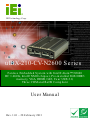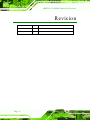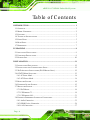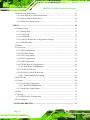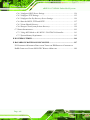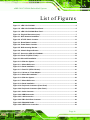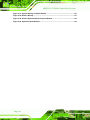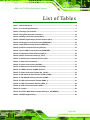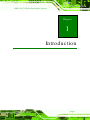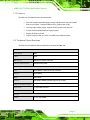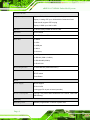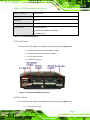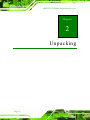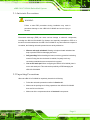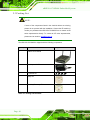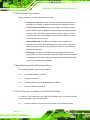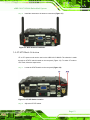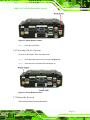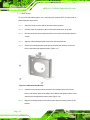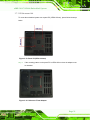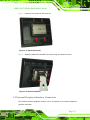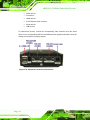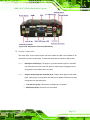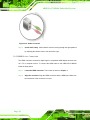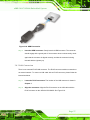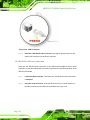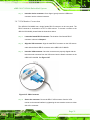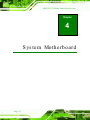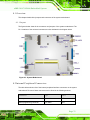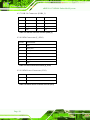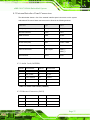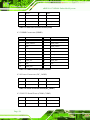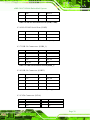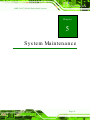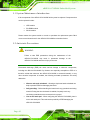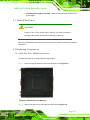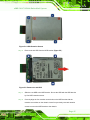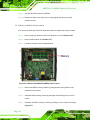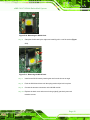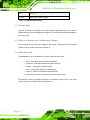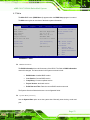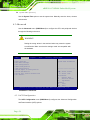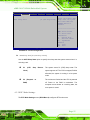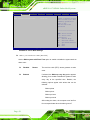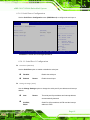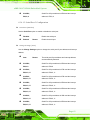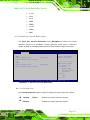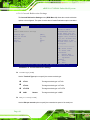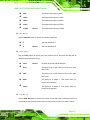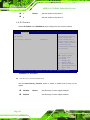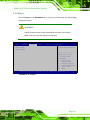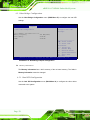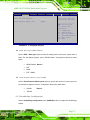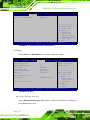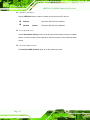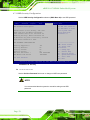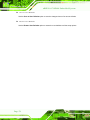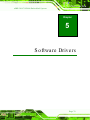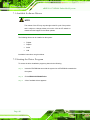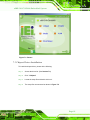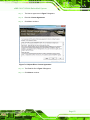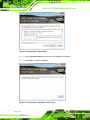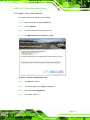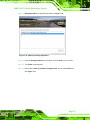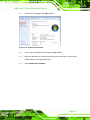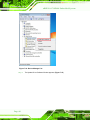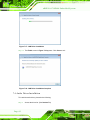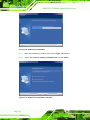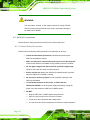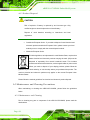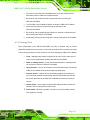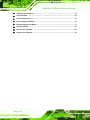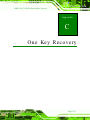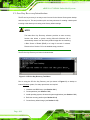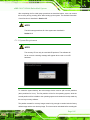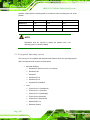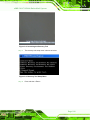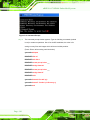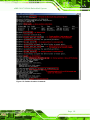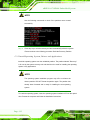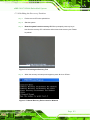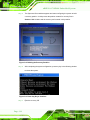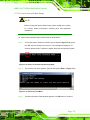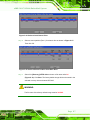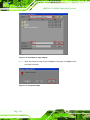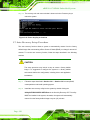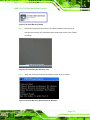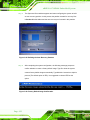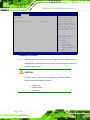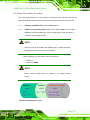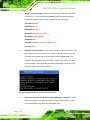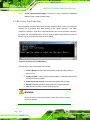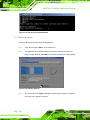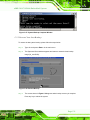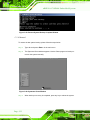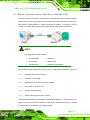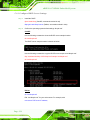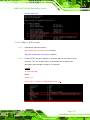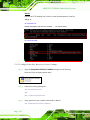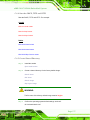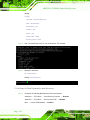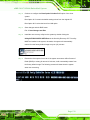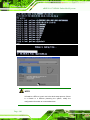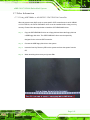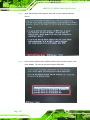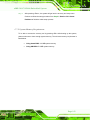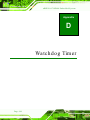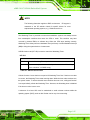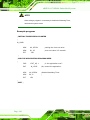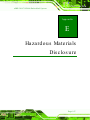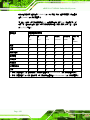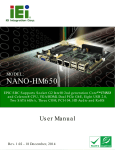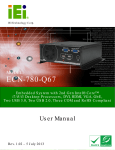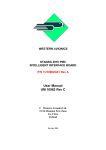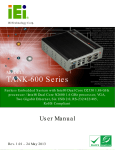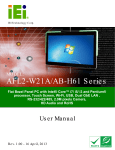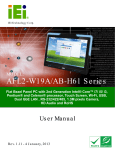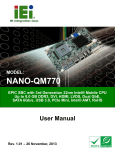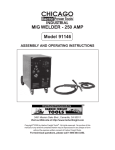Download uIBX-210-CV-N2600 Embedded System
Transcript
u IBX-210-CV-N2600 Em b e d d e d S ys te m , IEI Te c h n o lo g y Co rp . MODEL: u IBX-210-CV-N2600 S e rie s Fa n le s s Em b e d d e d S ys te m with In te l® Ato m ™ N2600 DC 1.6GHz, In te l® NM10 c h ips e t, P re -in s ta lle d 2GB DDR3 m e m o ry, VGA, HDMI, Gb E, Fo u r US B 2.0, Th re e COM a n d Ro HS Co m p lia n t Us e r Ma n u a l Page i Re v. 1.01 – 28 Fe b ru a ry 2013 u IBX-210-CV-N2600 Em b e d d e d S ys te m Re vis io n Date Version Changes 28 February 2013 1.01 Update Section 2.3: Packing List 27 December 2012 1.00 Initial release P a g e ii u IBX-210-CV-N2600 Em b e d d e d S ys te m Co p yrig h t COP YRIGHT NOTICE The information in this document is subject to change without prior notice in order to improve reliability, design and function and does not represent a commitment on the part of the manufacturer. In no event will the manufacturer be liable for direct, indirect, special, incidental, or consequential damages arising out of the use or inability to use the product or documentation, even if advised of the possibility of such damages. This document contains proprietary information protected by copyright. All rights are reserved. No part of this manual may be reproduced by any mechanical, electronic, or other means in any form without prior written permission of the manufacturer. TRADEMARKS All registered trademarks and product names mentioned herein are used for identification purposes only and may be trademarks and/or registered trademarks of their respective owners. P a g e iii u IBX-210-CV-N2600 Em b e d d e d S ys te m Ta b le o f Co n te n ts 1 INTRODUCTION.......................................................................................................... 1 1.1 OVERVIEW.................................................................................................................. 2 1.2 MODEL VARIATIONS ................................................................................................... 2 1.3 FEATURES ................................................................................................................... 3 1.4 TECHNICAL SPECIFICATIONS ...................................................................................... 3 1.5 FRONT PANEL ............................................................................................................. 5 1.6 REAR PANEL ............................................................................................................... 5 1.7 DIMENSIONS ............................................................................................................... 7 2 UNPACKING ................................................................................................................. 8 2.1 ANTI-STATIC PRECAUTIONS ........................................................................................ 9 2.2 UNPACKING PRECAUTIONS ......................................................................................... 9 2.3 PACKING LIST........................................................................................................... 10 3 INSTALLATION .......................................................................................................... 11 3.1 INSTALLATION PRECAUTIONS ................................................................................... 12 3.2 INSTALLATION AND CONFIGURATION STEPS ............................................................. 12 3.3 WI-FI ANTENNA INSTALLATION (WI-FI MODEL ONLY) ............................................ 12 3.4 AT/ATX MODE SELECTION ...................................................................................... 13 3.4.1 AT Power Mode ................................................................................................ 14 3.4.2 ATX Power Mode ............................................................................................. 14 3.5 RESET THE SYSTEM .................................................................................................. 14 3.6 POWERING ON THE SYSTEM ..................................................................................... 15 3.7 MOUNT THE SYSTEM ................................................................................................ 15 3.7.1 Wall Mount ....................................................................................................... 16 3.7.2 VESA mount 75 ................................................................................................ 18 3.7.3 VESA mount 100 .............................................................................................. 21 3.8 EXTERNAL PERIPHERAL INTERFACE CONNECTORS ................................................... 23 3.8.1 Audio Connection ............................................................................................. 25 3.8.2 HDMI Device Connection................................................................................ 26 3.8.3 LAN Connection ............................................................................................... 27 P a g e iv u IBX-210-CV-N2600 Em b e d d e d S ys te m 3.8.4 RS-232Serial Port Connection ......................................................................... 28 3.8.5 RS-422/485 Serial Port Connection................................................................. 29 3.8.6 USB Device Connection ................................................................................... 30 3.8.7 VGA Monitor Connection ................................................................................ 31 4 SYSTEM MOTHERBOARD ..................................................................................... 32 4.1 OVERVIEW................................................................................................................ 33 4.1.1 Layout .............................................................................................................. 33 4.2 INTERNAL PERIPHERAL CONNECTORS ...................................................................... 33 4.2.1 Battery Connector (BAT1) ............................................................................... 34 4.2.2 BIOS Programming Connector (SPI1) ............................................................ 34 4.2.3 Debug port Connector (DEBUGCN1) ............................................................. 34 4.2.4 HDD LED Connector (HDDLED1)................................................................. 35 4.2.5 JSATA Connector (JSATA2) ............................................................................. 35 4.2.6 Power LED Connector (PWRLED1) ............................................................... 35 4.2.7 USB 2.0 Connector (USB4_5) ......................................................................... 36 4.2.8 SATA Connector (S_ATA1) ............................................................................... 36 4.2.9 SATA Power Connector (CN1)......................................................................... 36 4.3 EXTERNAL INTERFACE PANEL CONNECTORS ............................................................ 37 4.3.1 Audio Jack (JAUDIO1) .................................................................................... 37 4.3.2 Ethernet Connector (LAN1) ............................................................................. 37 4.3.3 HDMI Connector (HDMI1) ............................................................................. 38 4.3.4 Power Connector (DC_JACK1) ...................................................................... 38 4.3.5 RS-232 Serial Ports (COM1, COM2) .............................................................. 38 4.3.6 RS-422/485 Serial Port (COM3) ..................................................................... 39 4.3.7 USB 2.0 Connectors (USB0_1) ........................................................................ 39 4.3.8 USB 2.0 Connector (USB23) ........................................................................... 39 4.3.9 VGA Connector (VGA1)................................................................................... 39 4.4 JUMPER SETTINGS .................................................................................................... 40 4.4.1 AT/ATX Mode Select Jumper (J_AUTOPWR1) ............................................... 40 5 SYSTEM MAINTENANCE ....................................................................................... 41 5.1 SYSTEM MAINTENANCE INTRODUCTION .................................................................. 42 5.2 ANTI-STATIC PRECAUTIONS ...................................................................................... 42 5.3 TURN OFF THE POWER .............................................................................................. 43 Page v u IBX-210-CV-N2600 Em b e d d e d S ys te m 5.4 REPLACING COMPONENTS ........................................................................................ 43 5.4.1 Hard Disk Drive (HDD) Replacement ............................................................. 43 5.4.2 Memory Module Replacement ......................................................................... 46 5.4.3 WLAN Card Replacement ................................................................................ 47 6 BIOS .............................................................................................................................. 50 6.1 INTRODUCTION......................................................................................................... 51 6.1.1 Starting Setup ................................................................................................... 51 6.1.2 Using Setup ...................................................................................................... 51 6.1.3 Getting Help ..................................................................................................... 52 6.1.4 Unable to Reboot after Configuration Changes .............................................. 52 6.1.5 BIOS Menu Bar ................................................................................................ 52 6.2 MAIN ........................................................................................................................ 53 6.3 ADVANCED ............................................................................................................... 54 6.3.1 ACPI Configuration ......................................................................................... 54 6.3.2 RTC Wake Settings ........................................................................................... 55 6.3.3 CPU Configuration .......................................................................................... 57 6.3.4 SATA Configuration ......................................................................................... 58 6.3.5 USB Configuration........................................................................................... 59 6.3.6 F81866 Super IO Configuration ...................................................................... 60 6.3.6.1 Serial Port n Configuration ....................................................................... 61 6.3.7 F81866 H/W Monitor ....................................................................................... 64 6.3.8 Serial Port Console Redirection ...................................................................... 65 6.3.8.1 Console Redirection Settings .................................................................... 66 6.4 IEI FEATURE ............................................................................................................. 68 6.5 CHIPSET ................................................................................................................... 69 6.5.1 Host Bridge Configuration .............................................................................. 70 6.5.1.1 Intel IGD Configuration ............................................................................ 70 6.5.2 Southbridge Configuration .............................................................................. 71 6.6 BOOT........................................................................................................................ 72 6.7 SECURITY ................................................................................................................. 75 6.7.1 HDD Security Configuration ........................................................................... 76 6.8 SAVE & EXIT ............................................................................................................ 77 7 SOFTWARE DRIVERS .............................................................................................. 79 P a g e vi u IBX-210-CV-N2600 Em b e d d e d S ys te m 7.1 AVAILABLE SOFTWARE DRIVERS .............................................................................. 80 7.2 STARTING THE DRIVER PROGRAM ............................................................................ 80 7.3 CHIPSET DRIVER INSTALLATION ............................................................................... 81 7.4 GRAPHIC DRIVER INSTALLATION.............................................................................. 85 7.5 LAN DRIVER INSTALLATION .................................................................................... 88 7.6 AUDIO DRIVER INSTALLATION ................................................................................. 92 A SAFETY PRECAUTIONS ......................................................................................... 95 A.1 SAFETY PRECAUTIONS ............................................................................................ 96 A.1.1 General Safety Precautions ............................................................................. 96 A.1.2 Anti-static Precautions .................................................................................... 97 A.1.3 Product Disposal ............................................................................................. 98 A.2 MAINTENANCE AND CLEANING PRECAUTIONS ........................................................ 98 A.2.1 Maintenance and Cleaning.............................................................................. 98 A.2.2 Cleaning Tools ................................................................................................. 99 B BIOS MENU OPTIONS ........................................................................................... 100 C ONE KEY RECOVERY ........................................................................................... 103 C.1 ONE KEY RECOVERY INTRODUCTION .................................................................... 104 C.1.1 System Requirement ...................................................................................... 105 C.1.2 Supported Operating System ......................................................................... 106 C.2 SETUP PROCEDURE FOR WINDOWS ........................................................................ 107 C.2.1 Hardware and BIOS Setup ............................................................................ 108 C.2.2 Create Partitions ........................................................................................... 108 C.2.3 Install Operating System, Drivers and Applications ...................................... 112 C.2.4 Building the Recovery Partition ..................................................................... 113 C.2.5 Create Factory Default Image ....................................................................... 115 C.3 AUTO RECOVERY SETUP PROCEDURE .................................................................... 120 C.4 SETUP PROCEDURE FOR LINUX .............................................................................. 125 C.5 RECOVERY TOOL FUNCTIONS ................................................................................ 128 C.5.1 Factory Restore ............................................................................................. 129 C.5.2 Backup System ............................................................................................... 130 C.5.3 Restore Your Last Backup .............................................................................. 131 C.5.4 Manual .......................................................................................................... 132 C.6 RESTORE SYSTEMS FROM A LINUX SERVER THROUGH LAN .................................. 133 P a g e vii u IBX-210-CV-N2600 Em b e d d e d S ys te m C.6.1 Configure DHCP Server Settings .................................................................. 134 C.6.2 Configure TFTP Settings ............................................................................... 135 C.6.3 Configure One Key Recovery Server Settings ............................................... 136 C.6.4 Start the DHCP, TFTP and HTTP ................................................................. 137 C.6.5 Create Shared Directory................................................................................ 137 C.6.6 Setup a Client System for Auto Recovery ...................................................... 138 C.7 OTHER INFORMATION ............................................................................................ 141 C.7.1 Using AHCI Mode or ALi M5283 / VIA VT6421A Controller ...................... 141 C.7.2 System Memory Requirement ........................................................................ 143 D WATCHDOG TIMER .............................................................................................. 144 E HAZARDOUS MATERIALS DISCLOSURE ....................................................... 147 E.1 HAZARDOUS MATERIALS DISCLOSURE TABLE FOR IPB PRODUCTS CERTIFIED AS ROHS COMPLIANT UNDER 2002/95/EC WITHOUT MERCURY ..................................... 148 P a g e viii u IBX-210-CV-N2600 Em b e d d e d S ys te m Lis t o f Fig u re s Figure 1-1: uIBX-210-CV-N2600 .....................................................................................................2 Figure 1-2: uIBX-210-CV-N2600 Front Panel ................................................................................5 Figure 1-3: uIBX-210-CV-N2600 Rear Panel .................................................................................6 Figure 1-4: Physical Dimensions (mm) ........................................................................................7 Figure 3-1: Wi-Fi Antenna Installation ........................................................................................13 Figure 3-2: AT/ATX Switch Location...........................................................................................13 Figure 3-3: Reset Button Location ..............................................................................................15 Figure 3-4: Power Button Location .............................................................................................15 Figure 3-5: Wall-mounting Bracket .............................................................................................16 Figure 3-6: Chassis Support Screws ..........................................................................................17 Figure 3-7: Secure the uIBX-210-CV-N2600 ...............................................................................18 Figure 3–8: Panel PC (VESA 75 mm) ..........................................................................................18 Figure 3–9: Mount Kit Installation ...............................................................................................19 Figure 3–10: Slide the System .....................................................................................................19 Figure 3–11: Mount Kit Screws ...................................................................................................20 Figure 3–12: Stand Installation ...................................................................................................20 Figure 3–13: Panel PC (VESA 100 mm) ......................................................................................21 Figure 3–14: 100 mm to 75 mm Adapter ....................................................................................21 Figure 3–15: Mount Kit Installation .............................................................................................22 Figure 3–16: Slide the System .....................................................................................................22 Figure 3–17: Mount Kit Screws ...................................................................................................23 Figure 3–18: Stand Installation ...................................................................................................23 Figure 3-19: Peripheral Connectors (Front Panel) ....................................................................24 Figure 3-20: Peripheral Connectors (Rear Panel) .....................................................................25 Figure 3-21: Audio Connector .....................................................................................................26 Figure 3-22: HDMI Connection ....................................................................................................27 Figure 3-23: LAN Connection ......................................................................................................28 Figure 3-24: DB-9 Serial Port Connector ....................................................................................29 Figure 3-25: RS-422/485 Cable ....................................................................................................30 Figure 3-26: USB Device Connection .........................................................................................30 P a g e ix u IBX-210-CV-N2600 Em b e d d e d S ys te m Figure 3-27: VGA Connector .......................................................................................................31 Figure 4-1: System Motherboard ................................................................................................33 Figure 5-1: Retention Screws Removal ......................................................................................43 Figure 5-2: HDD Bracket Retention Screws ...............................................................................44 Figure 5-3: HDD Bracket ..............................................................................................................44 Figure 5-4: HDD Retention Screws .............................................................................................45 Figure 5-5: Remove the old HDD.................................................................................................45 Figure 5-6: uIBX-210-CV-N2600 SO-DIMM Socket Location .....................................................46 Figure 5-7: DDR3 SO-DIMM Module Installation ........................................................................47 Figure 5-8: uIBX-210-CV-N2600 SO-DIMM Socket Location .....................................................48 Figure 5-9: Removing the Antennas ...........................................................................................48 Figure 5-10: Releasing the WLAN Card ......................................................................................49 Figure 5-11: Removing the WLAN card ......................................................................................49 Figure 7-1: Drivers ........................................................................................................................81 Figure 7-2: Chipset Driver Screen ...............................................................................................82 Figure 7-3: Chipset Driver Welcome Screen ..............................................................................82 Figure 7-4: Chipset Driver License Agreement .........................................................................83 Figure 7-5: Chipset Driver Read Me File ....................................................................................84 Figure 7-6: Chipset Driver Installation Finish Screen ...............................................................84 Figure 7-7: VGA Driver Welcome Screen ...................................................................................85 Figure 7-8: VGA Driver License Agreement ...............................................................................86 Figure 7-9: VGA Driver Read Me File ..........................................................................................86 Figure 7-10: VGA Driver Setup Operations ................................................................................87 Figure 7-11: VGA Driver Installation Finish Screen ..................................................................88 Figure 7-12: Windows Control Panel ..........................................................................................88 Figure 7-13: System Control Panel .............................................................................................89 Figure 7-14: Device Manager List ...............................................................................................90 Figure 7-15: Update Driver Software Window ...........................................................................91 Figure 7-16: Locate Driver Files ..................................................................................................91 Figure 7-17: LAN Driver Installation ...........................................................................................92 Figure 7-18: LAN Driver Installation Complete ..........................................................................92 Figure 7-19: Audio Driver Welcome Screen ...............................................................................93 Figure 7-20: Audio Driver Installation.........................................................................................94 Figure 7-21: Audio Driver Installation Complete .......................................................................94 Figure C-1: IEI One Key Recovery Tool Menu .........................................................................104 Page x u IBX-210-CV-N2600 Em b e d d e d S ys te m Figure C-2: Launching the Recovery Tool ...............................................................................109 Figure C-3: Recovery Tool Setup Menu ...................................................................................109 Figure C-4: Command Prompt ..................................................................................................110 Figure C-5: Partition Creation Commands ...............................................................................111 Figure C-6: Launching the Recovery Tool ...............................................................................113 Figure C-7: Manual Recovery Environment for Windows ......................................................113 Figure C-8: Building the Recovery Partition ............................................................................114 Figure C-9: Press Any Key to Continue ...................................................................................114 Figure C-10: Press F3 to Boot into Recovery Mode................................................................115 Figure C-11: Recovery Tool Menu ............................................................................................115 Figure C-12: About Symantec Ghost Window .........................................................................116 Figure C-13: Symantec Ghost Path ..........................................................................................116 Figure C-14: Select a Local Source Drive ................................................................................117 Figure C-15: Select a Source Partition from Basic Drive .......................................................117 Figure C-16: File Name to Copy Image to ................................................................................118 Figure C-17: Compress Image ...................................................................................................118 Figure C-18: Image Creation Confirmation ..............................................................................119 Figure C-19: Image Creation Complete ....................................................................................119 Figure C-20: Image Creation Complete ....................................................................................119 Figure C-21: Press Any Key to Continue .................................................................................120 Figure C-22: Auto Recovery Utility ...........................................................................................121 Figure C-23: Launching the Recovery Tool .............................................................................121 Figure C-24: Auto Recovery Environment for Windows ........................................................121 Figure C-25: Building the Auto Recovery Partition .................................................................122 Figure C-26: Factory Default Image Confirmation ..................................................................122 Figure C-27: Image Creation Complete ....................................................................................123 Figure C-28: Press any key to continue ...................................................................................123 Figure C-29: Partitions for Linux...............................................................................................125 Figure C-30: Manual Recovery Environment for Linux ..........................................................126 Figure C-31: Access menu.lst in Linux (Text Mode) ...............................................................127 Figure C-32: Recovery Tool Menu ............................................................................................127 Figure C-33: Recovery Tool Main Menu ...................................................................................128 Figure C-34: Restore Factory Default .......................................................................................129 Figure C-35: Recovery Complete Window ...............................................................................130 Figure C-36: Backup System .....................................................................................................130 P a g e xi u IBX-210-CV-N2600 Em b e d d e d S ys te m Figure C-37: System Backup Complete Window ....................................................................131 Figure C-38: Restore Backup ....................................................................................................131 Figure C-39: Restore System Backup Complete Window ......................................................132 Figure C-40: Symantec Ghost Window ....................................................................................132 P a g e xii u IBX-210-CV-N2600 Em b e d d e d S ys te m Lis t o f Ta b le s Table 1-1: Model Variations ...........................................................................................................2 Table 1-2: Technical Specifications ..............................................................................................5 Table 2-1: Package List Contents ...............................................................................................10 Table 4-1: Peripheral Interface Connectors ...............................................................................34 Table 4-2: Battery Connector Pinouts (BAT1) ...........................................................................34 Table 4-3: BIOS Programming Connector Pinouts (SPI1) ........................................................34 Table 4-4: Debug port Connector Pinouts (DEBUGCN1)..........................................................35 Table 4-5: HDD LED Connector Pinouts (HDDLED1) ................................................................35 Table 4-6: JSATA Connector Pinouts (JSATA2) .......................................................................35 Table 4-7: Power LED Connector Pinouts (PWRLED1) ............................................................35 Table 4-8: USB 2.0 Connector Pinouts (USB4_5) ......................................................................36 Table 4-9: SATA Connector Pinouts (S_ATA1) .........................................................................36 Table 4-10: SATA Power Connector Pinouts (CN1) ..................................................................36 Table 4-11: Rear Panel Connectors ............................................................................................37 Table 4-12: Audio Jack Pinouts (JAUDIO1) ...............................................................................37 Table 4-13: Ethernet Connector Pinouts (LAN1) .......................................................................38 Table 4-14: HDMI Connector (HDMI1) Pinouts ...........................................................................38 Table 4-15: Power Connector Pinouts (DC_JACK1) .................................................................38 Table 4-16: RS-232 Serial Ports Pinouts (COM1, COM2) ..........................................................39 Table 4-17: RS-422/485 Serial Port Pinouts (COM3) .................................................................39 Table 4-18: USB 2.0 Connectors Pinouts (USB0_1) ..................................................................39 Table 4-19: USB 2.0 Connector Pinouts (USB2_3) ....................................................................39 Table 4-20: VGA Connector Pinouts (VGA1) .............................................................................40 Table 4-21: Jumper .......................................................................................................................40 Table 4-22: AT/ATX Mode Select Jumper Settings (J_AUTOPWR1) .......................................40 Table 6-1: BIOS Navigation Keys ................................................................................................52 P a g e xiii u IBX-210-CV-N2600 Em b e d d e d S ys te m Ch a p te r 1 1 In tro d u c tio n Page 1 u IBX-210-CV-N2600 Em b e d d e d S ys te m 1.1 Ove rvie w Figure 1-1: uIBX-210-CV-N2600 The uIBX-210-CV-N2600 embedded system is a fanless system with one VGA port and one HDMI port for dual display. It accepts a Intel® N2600 1.6GHz dual-core processor and supports one 204-pin 800 MHz dual-channel DDR3 SDRAM SO-DIMM module up to 2 GB. The uIBX-210-CV-N2600 supports a 2.5” SATA HDD with up to 3 Gb/s data transfer rate. Three serial ports and four external USB 2.0 ports ensure simplified connectivity to a variety of external peripheral devices. 1.2 Mo d e l Va ria tio n s The model variations of the uIBX-210-CV-N2600 series are listed below. Models CPU Wireless uIBX-210-CV-N2600/2GB-R10 Intel® Atom™ N2600 N/A UIBX-210W -CV-N2600/2GB-R10 Intel® Atom™ N2600 2T2R 802.11b/g/n Table 1-1: Model Variations Page 2 u IBX-210-CV-N2600 Em b e d d e d S ys te m 1.3 Fe a tu re s The uIBX-210-CV-N2600 features are listed below: Slim and compact embedded system design with Intel® 3rd Gen Atom N2600 dual-core processor , Supports DDR3 memory (System Max. 2GB) 12V only single voltage design, supports AT/ATX power mode selection Flexible VGA and HDMI with dual-display support Support PCIe Mini card slot Fully I/O with four USB, one VGA, one HDMI, three COM and audio 1.4 Te c h n ic a l Sp e c ific a tio n s The uIBX-210-CV-N2600 technical specifications are listed in Table 1-2. Ch a s s is Fo rm Fa c to r uIBX Co lo r Silver Dim e n s io n s 146.6mm x 132mm x 45.2mm Ch a s s is Co n s tru c tio n Aluminum Alloy, ABS Mo th e rb o a rd CP U Intel® N2600 1.6GHz dual-core processor, Ch ip s e t Intel® NM10 BIOS UEFI BIOS Me m o ry 2GB DDR3 800MHz (N2600 supports up to 2GB) Ch ip s e t Gra p h ic s En g in e Intel® GMA 3600, 400 MHz core speed for N2600 Exp a n s io n 1 x PCIe Mini card slot Au d io Realtek ALC662 HD Audio codec S to ra g e S ATA 1 x 2.5'' SATA HDD Page 3 u IBX-210-CV-N2600 Em b e d d e d S ys te m S ys te m Fu n c tio n Dis p la y Ou tp u t Support HDMI, VGA for dual independent display Display 1: Analog CRT up to 1920x1200 for Cedarview-D and Cedarview-M, support CRT hot plug Display 2: HDMI up to 1920 x 1200 Eth e rn e t 1 x RJ-45 LAN by Realtek RTL8111E GbE S u p e r I/O Fintek F81866 In d ic a to rs HDD LED / Power LED indicator Fro n t I/Os 1 x HDMI 1 x VGA 2 x USB port 1 x Mic-in 1 x Line-out, Re a r I/Os 2 x USB port 2 x RS-232 (COM 1, COM 2) 1 x RS-422/485 (COM 3) 1 x RJ-45 LAN In te rio r Exp a n s io n s 1 x PCIe Mini slot (reserved for Wi-Fi) Bu tto n & S witc h Reset switch AT/ATX switch Power Button P o we r P o we r S u p p ly AT/ATX support DC IN:12V/5A Locking type DC-in jack on board (rear side) P o we r Co n s u m p tio n +12V @ 1.57A (Intel R Atom N2600 dual Core 1.6GHz , DDR3 800 2GB memory) Re lia b ility Wa tc h d o g Tim e r Page 4 Software programmable 1~255 sec. system reset u IBX-210-CV-N2600 Em b e d d e d S ys te m Ha rd wa re Mo n ito r Fintek F81865 Op e ra tin g Te m p e ra tu re 0°C ~ 50°C with air flow Mo u n tin g VESA 75 EMC/S a fe ty CE, FCC class A S u p p o rte d OS Microsoft® WES7E Microsoft® Windows® XP Embedded Microsoft® CE 6.0 Table 1-2: Technical Specifications 1.5 Fro n t P a n e l The front panel of the uIBX-210-CV-N2600 has the following features (Figure 1-2): 2 x RS-232 serial port connectors (COM1, COM2) 1 x RS-422/485 serial port connector (COM3) 1 x RJ-45 LAN connector 2 x USB 2.0 connectors Figure 1-2: uIBX-210-CV-N2600 Front Panel 1.6 Re a r P a n e l The rear panel of the uIBX-210-CV-N2600 has the following features (Figure 1-3): 2 x Antenna connectors Page 5 u IBX-210-CV-N2600 Em b e d d e d S ys te m 1 x AT/ATX Switch 1 x HDD LED 1 x HDMI port 1 x Line out 1 x Mic 1 x Power button 1 x Power LED 1 x Reset button 2 x USB 2.0 connectors 1 x 12 V DC IN 1 x VGA port Figure 1-3: uIBX-210-CV-N2600 Rear Panel Page 6 u IBX-210-CV-N2600 Em b e d d e d S ys te m 1.7 Dim e n s io n s The physical dimensions are shown below: Figure 1-4: Physical Dimensions (mm) Page 7 u IBX-210-CV-N2600 Em b e d d e d S ys te m Ch a p te r 2 2 Un p a c kin g Page 8 u IBX-210-CV-N2600 Em b e d d e d S ys te m 2.1 An ti-s ta tic P re c a u tio n s WARNING: Failure to take ESD precautions during installation may result in permanent damage to the uIBX-210-CV-N2600 and severe injury to the user. Electrostatic discharge (ESD) can cause serious damage to electronic components, including the uIBX-210-CV-N2600. Dry climates are especially susceptible to ESD. It is therefore critical that whenever the uIBX-210-CV-N2600 or any other electrical component is handled, the following anti-static precautions are strictly adhered to. Wear an anti-static wristband: Wearing a simple anti-static wristband can help to prevent ESD from damaging the board. Self-grounding: Before handling the board, touch any grounded conducting material. During the time the board is handled, frequently touch any conducting materials that are connected to the ground. Use an anti-static pad: When configuring the uIBX-210-CV-N2600, place it on an antic-static pad. This reduces the possibility of ESD damaging the uIBX-210-CV-N2600. 2.2 Un pa c kin g P re c a u tio n s When the uIBX-210-CV-N2600 is unpacked, please do the following: Follow the anti-static precautions outlined in Section 2.1. Make sure the packing box is facing upwards so the uIBX-210-CV-N2600 does not fall out of the box. Make sure all the components shown in Section 2.3 are present. Page 9 u IBX-210-CV-N2600 Em b e d d e d S ys te m 2.3 P a c kin g Lis t NOTE: If some of the components listed in the checklist below are missing, please do not proceed with the installation. Contact the IEI reseller or vendor you purchased the uIBX-210-CV-N2600 from or contact an IEI sales representative directly. To contact an IEI sales representative, please send an email to [email protected]. The uIBX-210-CV-N2600 is shipped with the following components: Qu a n tity Ite m a n d P a rt Nu m b e r 1 uIBX-210-CV-N2600 1 1 x Adaptor 12V/5A 1 1 x Screw set 1 Utility CD 1 One Key Recovery CD Table 2-1: Package List Contents P a g e 10 Im a g e u IBX-210-CV-N2600 Em b e d d e d S ys te m Ch a p te r 3 3 In s ta lla tio n P a g e 11 u IBX-210-CV-N2600 Em b e d d e d S ys te m 3.1 In s ta lla tio n P re c a u tio n s During installation, be aware of the precautions below: Read the user manual: The user manual provides a complete description of the uIBX-210-CV-N2600, installation instructions and configuration options. DANGER! Disconnect Power: Power to the uIBX-210-CV-N2600 must be disconnected during the installation process, or before any attempt is made to access the rear panel. Electric shock and personal injury might occur if the rear panel of the uIBX-210-CV-N2600 is opened while the power cord is still connected to an electrical outlet. Qualified Personnel: The uIBX-210-CV-N2600 must be installed and operated only by trained and qualified personnel. Maintenance, upgrades, or repairs may only be carried out by qualified personnel who are familiar with the associated dangers. Grounding: The uIBX-210-CV-N2600 should be properly grounded. The voltage feeds must not be overloaded. Adjust the cabling and provide external overcharge protection per the electrical values indicated on the label attached to the back of the uIBX-210-CV-N2600. 3.2 In s ta lla tio n a n d Co n fig u ra tio n Ste ps The following installation steps must be followed. S te p 1: Unpack the uIBX-210-CV-N2600. S te p 2: Configure the system. S te p 3: Connect peripheral devices to the uIBX-210-CV-N2600. S te p 4: Mount the uIBX-210-CV-N2600. S te p 0: 3.3 Wi-Fi An te n n a In s ta lla tio n (Wi-Fi Mod e l On ly) To install the Wi-Fi antennas to the uIBX-210-CV-N2600 series for efficient wireless network transmission, follow the steps below. S te p 1: P a g e 12 Locate the antenna connectors on the rear panel of the embedded system. u IBX-210-CV-N2600 Em b e d d e d S ys te m S te p 2: Install the antennas to the antenna connectors (Figure 3-1). Figure 3-1: Wi-Fi Antenna Installation 3.4 AT/ATX Mo d e S e le c tio n AT or ATX power mode can be used on the uIBX-210-CV-N2600. The selection is made through an AT/ATX switch located on the rear panel (Figure 3-2). To select AT mode or ATX mode, follow the steps below. S te p 1: Locate the AT/ATX switch on the rear panel (Figure 3-2). Figure 3-2: AT/ATX Switch Location S te p 2: Adjust the AT/ATX switch. S te p 0: P a g e 13 u IBX-210-CV-N2600 Em b e d d e d S ys te m 3.4.1 AT P owe r Mo d e With the AT mode selected, the power is controlled by a central power unit rather than a power switch. The uIBX-210-CV-N2600 panel PC turns on automatically when the power is connected. The AT mode benefits a production line to control multiple panel PCs from a central management center and other applications including: ATM Self-service kiosk Plant environment monitoring system Factory automation platform Manufacturing shop flow 3.4.2 ATX P owe r Mo d e With the ATX mode selected, the uIBX-210-CV-N2600 panel PC goes in a standby mode when it is turned off. The panel PC can be easily turned on via network or a power switch in standby mode. Remote power control is perfect for advertising applications since the broadcasting time for each panel PC can be set individually and controlled remotely. Other possible application includes: Security surveillance Point-of-Sale (POS) Advertising terminal 3.5 Re s e t th e S ys te m The reset button enables user to reboot the system when the system is turned on. To reboot the system, follow the steps below. S te p 1: P a g e 14 Locate the reset button on the rear panel (Figure 3-3). u IBX-210-CV-N2600 Em b e d d e d S ys te m Figure 3-3: Reset Button Location S te p 2: Press the reset button. S te p 0: 3.6 P owe rin g On th e S ys te m To power on the system, follow the steps below: S te p 1: Press the power button on the front panel (Figure 3-4). S te p 2: Once turned on, the power LED should light up. Figure 3-4: Power Button Location 3.7 Mo u n t th e S ys te m The mounting methods are described below. P a g e 15 u IBX-210-CV-N2600 Em b e d d e d S ys te m 3.7.1 Wa ll Mo u n t To mount the embedded system onto a wall using the optional VESA 75 wall mount kit, please follow the steps below. S te p 1: Select the location on the wall for the wall-mounting bracket. S te p 2: Carefully mark the locations of the four brackets screw holes on the wall. S te p 3: Drill four pilot holes at the marked locations on the wall for the bracket retention screws. S te p 4: Align the wall-mounting bracket screw holes with the pilot holes. S te p 5: Secure the mounting-bracket to the wall by inserting the retention screws into the four pilot holes and tightening them (Figure 3-5). Figure 3-5: Wall-mounting Bracket S te p 6: Insert the four mounting screws provided in the package into the four screw holes on the bottom panel of the uIBX-210-CV-N2600 and tighten until the screw shank is secured against the bottom panel (Figure 3-6). S te p 7: Align the mounting screws on the bottom panel with the mounting holes on the bracket. P a g e 16 u IBX-210-CV-N2600 Em b e d d e d S ys te m S te p 8: Carefully insert the screws through the holes and gently pull the system downwards until the system rests securely in the slotted holes (Figure 3-6). Ensure that all four of the mounting screws fit snuggly into their respective slotted holes. Figure 3-6: Chassis Support Screws S te p 9: Secure the uIBX-210-CV-N2600 by fastening the retention screw of the wall-mounting bracket. (Figure 3-7). S te p 0: NOTE: In the diagram below the bracket is already installed on the wall. P a g e 17 u IBX-210-CV-N2600 Em b e d d e d S ys te m Figure 3-7: Secure the uIBX-210-CV-N2600 3.7.2 VES A m o u n t 75 To mount the embedded system onto a panel PC (VESA 75 mm), please follow the steps below. Figure 3–8: Panel PC (VESA 75 mm) P a g e 18 u IBX-210-CV-N2600 Em b e d d e d S ys te m S te p 1: Install the mount kit on the back of the panel PC. Figure 3–9: Mount Kit Installation S te p 2: Slide the uIBX-210-CV-N2600 into the mount kit. Figure 3–10: Slide the System P a g e 19 u IBX-210-CV-N2600 Em b e d d e d S ys te m S te p 3: Fasten the four screws on the mount kit. Figure 3–11: Mount Kit Screws S te p 4: Attach the uIBX-210-CV-N2600 to the stand using four retention screws. Figure 3–12: Stand Installation P a g e 20 u IBX-210-CV-N2600 Em b e d d e d S ys te m 3.7.3 VES A m o u n t 100 To mount the embedded system onto a panel PC (VESA 100 mm), please follow the steps below. Figure 3–13: Panel PC (VESA 100 mm) S te p 1: If the mounting pattern on the panel PC is VESA 100 mm then the adapter must be attached. Figure 3–14: 100 mm to 75 mm Adapter P a g e 21 u IBX-210-CV-N2600 Em b e d d e d S ys te m S te p 2: Fasten the mount kit onto the VESA mount 100 mm to 75 mm adapter on the back of the panel PC. Figure 3–15: Mount Kit Installation S te p 3: Slide the uIBX-210-CV-N2600 into the mount kit. Figure 3–16: Slide the System P a g e 22 u IBX-210-CV-N2600 Em b e d d e d S ys te m S te p 4: Fasten the four screws on the mount kit. Figure 3–17: Mount Kit Screws S te p 5: Attach the uIBX-210-CV-N2600 to the stand using four retention screws. Figure 3–18: Stand Installation 3.8 Exte rn a l P e rip h e ra l In te rfa c e Co n n e c to rs The following external peripheral devices can be connected to the external peripheral interface connectors. P a g e 23 u IBX-210-CV-N2600 Em b e d d e d S ys te m Audio devices DVI devices HDMI devices RJ-45 Ethernet cable connector Serial devices USB devices To install these devices, connect the corresponding cable connector from the actual device to the corresponding uIBX-210-CV-N2600 external peripheral interface connector making sure the pins are properly aligned. Figure 3-19: Peripheral Connectors (Front Panel) P a g e 24 u IBX-210-CV-N2600 Em b e d d e d S ys te m Figure 3-20: Peripheral Connectors (Rear Panel) 3.8.1 Au d io Co n n e c tio n The audio jacks on the external audio connector enable the uIBX-210-CV-N2600 to be connected to a stereo sound setup. To install the audio devices, follow the steps below. Identify the audio plugs. The plugs on your home theater system or speakers S te p 1: may not match the colors on the rear panel. If audio plugs are plugged into the wrong jacks, sound quality will be very bad. Plug the audio plugs into the audio jacks. Plug the audio plugs into the audio S te p 2: jacks. If the plugs on your speakers are different, an adapter will need to be used to plug them into the audio jacks. Line Out port (Lime): Connects to a headphone or a speaker. Microphone (Pink): Connects to a microphone. P a g e 25 u IBX-210-CV-N2600 Em b e d d e d S ys te m Figure 3-21: Audio Connector S te p 3: Check audio clarity. Check that the sound is coming through the right speakers by adjusting the balance front to rear and left to right. 3.8.2 HDMI De vic e Co n n e c tio n The HDMI connector transmits a digital signal to compatible HDMI display devices such as a TV or computer screen. To connect the HDMI cable to the uIBX-210-CV-N2600, follow the steps below. S te p 1: Locate the HDMI connector. The location is shown in Chapter 1. S te p 2: Align the connector. Align the HDMI connector with the HDMI port. Make sure the orientation of the connector is correct. P a g e 26 u IBX-210-CV-N2600 Em b e d d e d S ys te m Figure 3-22: HDMI Connection S te p 3: Insert the HDMI connector. Gently insert the HDMI connector. The connector should engage with a gentle push. If the connector does not insert easily, check again that the connector is aligned correctly, and that the connector is being inserted with the right way up. 3.8.3 LAN Co n n e c tio n There is one external RJ-45 LAN connector. The RJ-45 connector enables connection to an external network. To connect a LAN cable with an RJ-45 connector, please follow the instructions below. S te p 1: Locate the RJ-45 connectors. The location of the LAN connector is shown in Chapter 1. S te p 2: Align the connectors. Align the RJ-45 connector on the LAN cable with the RJ-45 connector on the uIBX-210-CV-N2600. See Figure 3-23. P a g e 27 u IBX-210-CV-N2600 Em b e d d e d S ys te m Figure 3-23: LAN Connection S te p 3: Insert the LAN cable RJ-45 connector. Once aligned, gently insert the LAN cable RJ-45 connector into the RJ-45 connector. S te p 0: 3.8.4 RS -232S e ria l P o rt Con n e c tio n There are two RS-232 DB-9 connectors of the uIBX-210-CV-N2600 for serial device connection. Follow the steps below to connect a serial device to the DB-9 connector of the uIBX-210-CV-N2600. S te p 1: Locate the DB-9 connector. The locations of the DB-9 connectors are shown in Chapter 1. S te p 2: Insert the serial connector. Insert the DB-9 connector of a serial device into the DB-9 connector on the uIBX-210-CV-N2600. See Figure 3-24. P a g e 28 u IBX-210-CV-N2600 Em b e d d e d S ys te m Figure 3-24: DB-9 Serial Port Connector S te p 3: Secure the connector. Secure the serial device connector to the external interface by tightening the two retention screws on either side of the connector. Step 0: 3.8.5 RS -422/485 S e ria l P ort Co n n e c tio n There is one RS-422/485 serial port of the uIBX-210-CV-N2600 for serial device connection. Follow the steps below to connect a serial device to the RS-422/485 serial port of the uIBX-210-CV-N2600. S te p 1: Locate the RS-422/RS485 connector. The location of the RS-422/485 connector is shown in Figure 1-2. S te p 2: Connect the RS-422/485 cable to the RS-422/485 connector. The RS-422/485 cable can be bought from IEI and is shown in Figure 3-25. P a g e 29 u IBX-210-CV-N2600 Em b e d d e d S ys te m Figure 3-25: RS-422/485 Cable S te p 3: Insert the serial connector. Insert the DB-9 connector of a serial device into the DB-9 connector on the RS-422/485 cable. S te p 4: Secure the connector. Secure the serial device connector to the external interface by tightening the two retention screws on either side of the connector. 3.8.6 US B De vic e Co n n e c tio n There are four USB 2.0 connectors on the uIBX-210-CV-N2600. To connect a USB device, please follow the instructions below. S te p 1: Locate the USB connectors. The locations of the USB connectors are shown in Chapter 1. S te p 2: Align the connectors. Align the USB device connector with one of the connectors on the uIBX-210-CV-N2600. See Figure 3-26. Figure 3-26: USB Device Connection P a g e 30 u IBX-210-CV-N2600 Em b e d d e d S ys te m S te p 3: Insert the device connector. Once aligned, gently insert the USB device connector into the onboard connector. S te p 0: 3.8.7 VGA Mo n ito r Co n n e c tio n The uIBX-210-CV-N2600 has a single female DB-15 connector on the rear panel. The DB-15 connector is connected to a CRT or VGA monitor. To connect a monitor to the uIBX-210-CV-N2600, please follow the instructions below. S te p 1: Locate the female DB-15 connector. The location of the female DB-15 connector is shown in Chapter 1. S te p 2: Align the VGA connector. Align the male DB-15 connector on the VGA screen cable with the female DB-15 connector on the uIBX-210-CV-N2600. S te p 3: Insert the VGA connector. Once the connectors are properly aligned with the insert the male connector from the VGA screen into the female connector on the uIBX-210-CV-N2600. See Figure 3-27. Figure 3-27: VGA Connector S te p 4: Secure the connector. Secure the DB-15 VGA connector from the VGA monitor to the external interface by tightening the two retention screws on either side of the connector. P a g e 31 u IBX-210-CV-N2600 Em b e d d e d S ys te m Chapter 4 4 S ys te m Mo th e rb o a rd P a g e 32 u IBX-210-CV-N2600 Em b e d d e d S ys te m 4.1 Ove rvie w This chapter details all the jumpers and connectors of the system motherboard. 4.1.1 La yo u t The figures below show all the connectors and jumpers of the system motherboard. The Pin 1 locations of the on-board connectors are also indicated in the diagram below. Figure 4-1: System Motherboard 4.2 In te rn a l P e rip h e ra l Co n n e c to rs The table below shows a list of the internal peripheral interface connectors on the system motherboard. Pinouts of these connectors can be found in the following sections. Co n n e c to r Typ e La b e l Battery connector 2-pin wafer BAT1 BIOS programming connector 6-pin wafer SPI1 P a g e 33 u IBX-210-CV-N2600 Em b e d d e d S ys te m Co n n e c to r Typ e La b e l DDR3 SO-DIMM slot DDR3 SO-DIMM slot DIMM1 Debug port connector 9-pin wafer DEBUGCN1 HDD LED connector 2-pin wafer HDDLED1 JSATA connector 20-pin connector JSATA2 PCIe Mini Card Slot PCIe mini card slot MINI_PCIE1 Power LED connector 2-pin wafer PWRLED1 USB 2.0 connector 8-pin header USB4_5 SATA 3Gb/s drive connector 7-pin SATA connector S_ATA1 SATA power connector 2-pin wafer CN1 Table 4-1: Peripheral Interface Connectors 4.2.1 Ba tte ry Co n n e c to r (BAT1) PIN NO. DESCRIPTION 1 VBATT 2 GND Table 4-2: Battery Connector Pinouts (BAT1) 4.2.2 BIOS P ro g ra m m in g Co n n e c to r (S P I1) PIN NO. DESCRIPTION PIN NO. DESCRIPTION 1 +SPI_VCC 2 SPI_CS#0_CN 3 SPI_SO0_CN 4 SPI_CLK0_CN 5 SPI_SI0_CN 6 GND Table 4-3: BIOS Programming Connector Pinouts (SPI1) 4.2.3 De b u g p o rt Co n n e c to r (DEBUGCN1) PIN NO. DESCRIPTION PIN NO. DESCRIPTION 1 PLT_RST# 2 LPC_DEBUG_CLK 3 GND 4 LPC_AD3 P a g e 34 u IBX-210-CV-N2600 Em b e d d e d S ys te m 5 LPC_AD2 6 LPC_AD1 7 LPC_AD0 8 LPC_FRAME# 9 +3.3V Table 4-4: Debug port Connector Pinouts (DEBUGCN1) 4.2.4 HDD LED Co n n e c to r (HDDLED1) PIN NO. DESCRIPTION 1 SATA_LED# 2 +5V Table 4-5: HDD LED Connector Pinouts (HDDLED1) 4.2.5 J S ATA Co n n e c to r (J S ATA2) PIN NO. DESCRIPTION PIN NO. DESCRIPTION 1 GND 2 +12V 3 N/C 4 +12V 5 N/C 6 N/C 7 GND 8 +5V 9 SATA_RX1+ 10 +5V 11 SATA_RX1- 12 +5V 13 GND 14 +5V 15 SATA_TX1- 16 GND 17 SATA_TX1+ 18 +3V 19 GND 20 +3V Table 4-6: JSATA Connector Pinouts (JSATA2) 4.2.6 P owe r LED Co n n e c to r (P WRLED1) PIN NO. DESCRIPTION PIN NO. DESCRIPTION 1 GND 2 +5V Table 4-7: Power LED Connector Pinouts (PWRLED1) P a g e 35 u IBX-210-CV-N2600 Em b e d d e d S ys te m 4.2.7 US B 2.0 Co n n e c to r (US B4_5) PIN NO. DESCRIPTION PIN NO. DESCRIPTION 1 +5V 2 GND 3 USB_PN5 4 USB_PP6 5 USB_PP5 6 USB_PN6 7 GND 8 +5V Table 4-8: USB 2.0 Connector Pinouts (USB4_5) 4.2.8 S ATA Co n n e c to r (S _ATA1) PIN NO. DESCRIPTION 1 GND 2 SATA_TX0+ 3 SATA_TX0- 4 GND 5 SATA_RX0- 6 SATA_RX0+ 7 GND Table 4-9: SATA Connector Pinouts (S_ATA1) 4.2.9 S ATA P o we r Co n n e c to r (CN1) PIN NO. DESCRIPTION 1 +5V 2 GND Table 4-10: SATA Power Connector Pinouts (CN1) P a g e 36 u IBX-210-CV-N2600 Em b e d d e d S ys te m 4.3 Exte rn a l In te rfa c e P a n e l Co n n e c to rs The table below shows a list of the external interface panel connectors on the system motherboard. Pinouts of these connectors can be found in the following sections. Co n n e c to r Typ e La b e l Audio jack (mic-in, line-out) Audio jack JAUDIO1 Ethernet connector RJ-45 LAN1 HDMI connector HDMI HDMI1 Power connector Power jack DC_JACK1 RS-232 serial ports DB-9 COM1, COM2 RS-422/485 serial port 4-pin connector COM3 USB 2.0 connectors USB 2.0 port USB0_1, USB2_3 VGA connector DB-15 VGA1 Table 4-11: Rear Panel Connectors 4.3.1 Au d io J a c k (J AUDIO1) PIN NO. DESCRIPTION PIN NO. DESCRIPTION 1 GND_AUDIO 2 LMIC1-CONN-L 3 GND_AUDIO 4 JD_MIC 5 LMIC1-CONN-R 22 LFRONT-L 23 GND_AUDIO 24 JD_FRONT 25 LFRONT-R Table 4-12: Audio Jack Pinouts (JAUDIO1) 4.3.2 Eth e rn e t Co n n e c to r (LAN1) PIN NO. DESCRIPTION PIN NO. DESCRIPTION 1 MDI0+ 2 MDI0- 3 MDI1+ 4 MDI1- 5 GND 6 GND P a g e 37 u IBX-210-CV-N2600 Em b e d d e d S ys te m 7 MDI2+ 8 MDI2- 9 MDI3+ 10 MDI3- 11 LINK100 12 LINK1000 13 ACT 14 +V3.3A_LAN1 15 GND 16 GND Table 4-13: Ethernet Connector Pinouts (LAN1) 4.3.3 HDMI Co n n e c to r (HDMI1) PIN NO. DESCRIPTION PIN NO. DESCRIPTION 1 HDMI_DATA2 2 GND 3 HDMI_DATA2# 4 HDMI_DATA1 5 GND 6 HDMI_DATA1# 7 HDMI_DATA0 8 GND 9 HDMI_DATA0# 10 HDMI_CLK 11 GND 12 HDMI_CLK# 13 NC 14 NC 15 HDMI_SCL 16 HDMI_SDA 17 GND 18 +5V 19 HDMI_HPD Table 4-14: HDMI Connector (HDMI1) Pinouts 4.3.4 P owe r Co n n e c to r (DC_J ACK1) PIN NO. DESCRIPTION PIN NO. DESCRIPTION 1 VCC12V 2 GND 3 GND Table 4-15: Power Connector Pinouts (DC_JACK1) 4.3.5 RS -232 S e ria l P o rts (COM1, COM2) PIN NO. DESCRIPTION PIN NO. DESCRIPTION 1 NDCD1/2 2 NRXD1/2 3 NTXD1/2 4 NDTR1/2 P a g e 38 u IBX-210-CV-N2600 Em b e d d e d S ys te m 5 GND 6 NDSR1/2 7 NRTS1/2 8 NCTS1/2 9 NRI1/2 10 Table 4-16: RS-232 Serial Ports Pinouts (COM1, COM2) 4.3.6 RS -422/485 S e ria l P ort (COM3) PIN NO. DESCRIPTION PIN NO. DESCRIPTION 1 RXD485+ 2 RXD485# 3 TXD485+ 4 TXD485# Table 4-17: RS-422/485 Serial Port Pinouts (COM3) 4.3.7 US B 2.0 Co n n e c to rs (US B0_1) PIN NO. DESCRIPTION PIN NO. DESCRIPTION 1 +5V 2 USB_PN0 3 USB_PP0 4 GND 5 +5V 6 USB_PN1 7 USB_PP1 8 GND Table 4-18: USB 2.0 Connectors Pinouts (USB0_1) 4.3.8 US B 2.0 Co n n e c to r (US B23) PIN NO. DESCRIPTION PIN NO. DESCRIPTION 1 +5V 2 USB_PN2 3 USB_PP2 4 GND 5 +5V 6 USB_PN3 7 USB_PP3 8 GND Table 4-19: USB 2.0 Connector Pinouts (USB2_3) 4.3.9 VGA Co n n e c to r (VGA1) PIN NO. DESCRIPTION PIN NO. DESCRIPTION 1 Red 2 Green 3 Blue 4 NC P a g e 39 u IBX-210-CV-N2600 Em b e d d e d S ys te m 5 GND 6 GND 7 GND 8 GND 9 VGAVCC 10 HOTPLUG 11 NC 12 DDCDAT 13 HSYNC 14 VSYNC 15 DDCCLK Table 4-20: VGA Connector Pinouts (VGA1) 4.4 J u m p e r S e ttin g s The jumpers on the system motherboard are listed in Table 4-21. Co n n e c to r Typ e La b e l AT/ATX mode select 2-pin header J_AUTOPWR1 Table 4-21: Jumper 4.4.1 AT/ATX Mo d e S e le c t J u m p e r (J _AUTOP WR1) Pin Description Short AT Mode Open ATX Mode (Default) Table 4-22: AT/ATX Mode Select Jumper Settings (J_AUTOPWR1) P a g e 40 u IBX-210-CV-N2600 Em b e d d e d S ys te m Ch a p te r 5 5 S ys te m Ma in te n a n c e P a g e 41 u IBX-210-CV-N2600 Em b e d d e d S ys te m 5.1 S ys te m Ma in te n a n c e In tro d u c tio n If the components of the uIBX-210-CV-N2600 fail they must be replaced. Component that can be replaced include: HDD module SO-DIMM module WLAN module Please contact the system reseller or vendor to purchase the replacement parts. Back cover removal instructions for the uIBX-210-CV-N2600 are described below. 5.2 An ti-s ta tic P re c a u tio n s WARNING: Failure to take ESD precautions during the maintenance of the uIBX-210-CV-N2600 may result in permanent damage to the uIBX-210-CV-N2600 and severe injury to the user. Electrostatic discharge (ESD) can cause serious damage to electronic components, including the uIBX-210-CV-N2600. Dry climates are especially susceptible to ESD. It is therefore critical that whenever the uIBX-210-CV-N2600 is accessed internally, or any other electrical component is handled, the following anti-static precautions are strictly adhered to. Wear an anti-static wristband: - Wearing a simple anti-static wristband can help to prevent ESD from damaging the board. Self-grounding: - Before handling the board touch any grounded conducting material. During the time the board is handled, frequently touch any conducting materials that are connected to the ground. Use an anti-static pad: - When configuring the uIBX-210-CV-N2600, place it on an antic-static pad. This reduces the possibility of ESD damaging the uIBX-210-CV-N2600. P a g e 42 u IBX-210-CV-N2600 Em b e d d e d S ys te m Only handle the edges of the PCB: - When handling the PCB, hold the PCB by the edges. 5.3 Tu rn o ff th e P owe r WARNING: Failing to turn off the system before opening can cause permanent damage to the system and serious or fatal injury to the user. Before any maintenance procedures are carried out on the system, make sure the system is turned off. 5.4 Re p la c in g Co m p o n e n ts 5.4.1 Ha rd Dis k Drive (HDD) Re p la c e m e n t To replace the hard drive, please follow the steps below: S te p 1: Remove eight (8) retention screws from the back cover (Figure 5-1). Figure 5-1: Retention Screws Removal S te p 2: Remove the back cover and locate the HDD bracket (Figure 5-2). P a g e 43 u IBX-210-CV-N2600 Em b e d d e d S ys te m S te p 3: Remove the four HDD bracket retention screws and disconnect the SATA connector (JSATA2), as shown in Figure 5-2. Figure 5-2: HDD Bracket Retention Screws S te p 4: Lift the HDD bracket out of the uIBX-210-CV-N2600 (Figure 5-3). Figure 5-3: HDD Bracket S te p 5: P a g e 44 Remove the four HDD retention screws (Figure 5-4). u IBX-210-CV-N2600 Em b e d d e d S ys te m Figure 5-4: HDD Retention Screws S te p 6: Remove the old HDD from the HDD bracket (Figure 5-5).. Figure 5-5: Remove the old HDD S te p 7: Slide the new HDD to the HDD bracket. Secure the HDD with the HDD bracket by four HDD retention screws. S te p 8: Correctly align the four retention screw holes on the HDD bracket with the retention screw holes on the chassis. Insert four previously removed retention screws to secure the HDD bracket to the chassis. P a g e 45 u IBX-210-CV-N2600 Em b e d d e d S ys te m S te p 9: Connect the SATA connector (JSATA2). S te p 10: Replace the back cover and secure it using eight (8) previously removed retention screws. 5.4.2 Me m o ry Mo d u le Re p la c e m e n t If the memory module fails, follow the instructions below to replace the memory module. S te p 1: Remove eight (8) retention screws from the back cover. See Section 5.4.1. S te p 2: Remove HDD module. See Section 5.4.1. S te p 3: Locate the memory module indicated below. Figure 5-6: uIBX-210-CV-N2600 SO-DIMM Socket Location S te p 4: Remove the DDR3 memory module by pulling both the spring retainer clips outward from the socket. S te p 5: Grasp the DDR3 memory module by the edges and carefully pull it out of the socket. S te p 6: Install the new DDR3 memory module by pushing it into the socket at an angle (Figure 5-7). P a g e 46 u IBX-210-CV-N2600 Em b e d d e d S ys te m S te p 7: Gently pull the spring retainer clips of the SO-DIMM socket out and push the rear of the DDR3 memory module down (Figure 5-7). S te p 8: Release the spring retainer clips on the SO-DIMM socket. They clip into place and secure the DDR3 memory module in the socket. Figure 5-7: DDR3 SO-DIMM Module Installation S te p 9: Replace the back cover and secure it using eight (8) previously removed retention screws. 5.4.3 WLAN Ca rd Re p la c e m e n t The uIBX-210-CV-N2600 has one WLAN card slot. To replace the WLAN card, follow the instructions below. S te p 1: Remove eight (8) retention screws from the back cover. See Section 5.4.1. S te p 2: Remove HDD module. See Section 5.4.1. S te p 3: Locate the WLAN card. P a g e 47 u IBX-210-CV-N2600 Em b e d d e d S ys te m Figure 5-8: uIBX-210-CV-N2600 SO-DIMM Socket Location S te p 4: Disconnect the antenna connectors on the WLAN module (Figure 5-9). Figure 5-9: Removing the Antennas S te p 5: P a g e 48 Push the two spring clips in to release the WLAN card. u IBX-210-CV-N2600 Em b e d d e d S ys te m Figure 5-10: Releasing the WLAN Card S te p 6: Grasp the WLAN card by the edges and carefully pull it out of the socket (Figure 5-11). Figure 5-11: Removing the WLAN card S te p 7: Install a new WLAN card by inserting the card into the slot at an angle S te p 8: Push the WLAN card down until the spring retainer clips lock into place. S te p 9: Connect the antenna connectors on the WLAN module. S te p 10: Replace the back cover and secure it using eight (8) previously removed retention screws. P a g e 49 u IBX-210-CV-N2600 Em b e d d e d S ys te m Ch a p te r 6 6 BIOS P a g e 50 u IBX-210-CV-N2600 Em b e d d e d S ys te m 6.1 In tro d u c tio n The BIOS is programmed onto the BIOS chip. The BIOS setup program allows changes to certain system settings. This chapter outlines the options that can be changed. 6.1.1 Sta rtin g S e tu p The AMI BIOS is activated when the computer is turned on. The setup program can be activated in one of two ways. 1. Press the DELETE key as soon as the system is turned on or 2. Press the DELETE key when the “Press Del to enter SETUP” message appears on the screen. 0. If the message disappears before the DELETE key is pressed, restart the computer and try again. 6.1.2 Us in g S e tu p Use the arrow keys to highlight items, press ENTER to select, use the PageUp and PageDown keys to change entries, press F1 for help and press ESC to quit. Navigation keys are shown in. Ke y Fu n c tio n Up arrow Move to previous item Down arrow Move to next item Left arrow Move to the item on the left hand side Right arrow Move to the item on the right hand side Esc key Main Menu – Quit and not save changes into CMOS Status Page Setup Menu and Option Page Setup Menu -Exit current page and return to Main Menu F1 key General help, only for Status Page Setup Menu and Option Page Setup Menu F2 key Load previous values. F3 key Load optimized defaults P a g e 51 u IBX-210-CV-N2600 Em b e d d e d S ys te m Ke y Fu n c tio n F4 key Save all the CMOS changes Table 6-1: BIOS Navigation Keys 6.1.3 Ge ttin g He lp When F1 is pressed a small help window describing the appropriate keys to use and the possible selections for the highlighted item appears. To exit the Help Window press ESC or the F1 key again. 6.1.4 Un a b le to Re b o o t a fte r Co n fig u ra tio n Ch a n g e s If the computer cannot boot after changes to the system configuration is made, CMOS defaults. Use the jumper described in Chapter 5. 6.1.5 BIOS Me n u Ba r The menu bar on top of the BIOS screen has the following main items: Main – Changes the basic system configuration. Advanced – Changes the advanced system settings. Chipset – Changes the chipset settings. Boot – Changes the system boot configuration. Security – Sets User and Supervisor Passwords. Save & Exit – Selects exit options and loads default settings The following sections completely describe the configuration options found in the menu items at the top of the BIOS screen and listed above. P a g e 52 u IBX-210-CV-N2600 Em b e d d e d S ys te m 6.2 Ma in The Main BIOS menu (BIOS Menu 1) appears when the BIOS Setup program is entered. The Main menu gives an overview of the basic system information. Aptio Setup Utility – Copyright (C) 2011 American Megatrends, Inc. Main Advanced Chipset Boot Security Save & Exit BIOS Information BIOS Vendor Core Version Compliency Project Version Build Date and Time American Megatrends 4.6.5.3 0.16 UEFI 2.3; PI 1.2 SE35AR10.ROM 07/27/2012 11:06:08 Set the Time. Use Tab to switch between Time elements. ---------------------- : Select Screen ↑ ↓: Select Item Enter Select Access Level Administrator F1 General Help F2 Previous Values F3 Optimized Defaults F4 Save ESC Exit Version 2.14.1219. Copyright (C) 2011 American Megatrends, Inc. System Date System Time [Tue 09/04/2012] [14:20:27] BIOS Menu 1: Main BIOS In fo rm a tio n The BIOS Information lists a brief summary of the BIOS. The fields in BIOS Information cannot be changed. The items shown in the system overview include: BIOS Vendor: Installed BIOS vendor Core Version: Current BIOS version Compliency: Current compliant version Project Version: the board version Build Date and Time: Date the current BIOS version was made The System Overview field also has two user configurable fields: S ys te m Da te [xx/xx/xx] Use the System Date option to set the system date. Manually enter the day, month and year. P a g e 53 u IBX-210-CV-N2600 Em b e d d e d S ys te m S ys te m Tim e [xx:xx:xx] Use the System Time option to set the system time. Manually enter the hours, minutes and seconds. 6.3 Ad va n c e d Use the Advanced menu (BIOS Menu 2) to configure the CPU and peripheral devices through the following sub-menus: WARNING! Setting the wrong values in the sections below may cause the system to malfunction. Make sure that the settings made are compatible with the hardware. Aptio Setup Utility – Copyright (C) 2009 American Megatrends, Inc. Main Advanced Chipset Boot Security Save & Exit > > > > > > > > > ACPI Settings RTC Wake Settings CPU Configuration SATA Configuration USB Configuration F81866 Super IO Configuration F81866 H/M Monitor Serial Port Console Redirection iEi Feature System ACPI Parameters ---------------------- : Select Screen ↑ ↓: Select Item Enter Select F1 General Help F2 Previous Values F3 Optimized Defaults F4 Save ESC Exit Version 2.14.1219. Copyright (C) 2011 American Megatrends, Inc. BIOS Menu 2: Advanced 6.3.1 ACP I Co n fig u ra tio n The ACPI Configuration menu (BIOS Menu 3) configures the Advanced Configuration and Power Interface (ACPI) options. P a g e 54 u IBX-210-CV-N2600 Em b e d d e d S ys te m Aptio Setup Utility – Copyright (C) 2009 American Megatrends, Inc. Advanced ACPI Settings Select the highest ACPI ACPI Sleep State [S1 (CPU Stop Clock)] sleep state the system will enter when the SUSPEND button is pressed. ---------------------: Select Screen ↑ ↓: Select Item Enter Select F1 General Help F2 Previous Values F3 Optimized Defaults F4 Save ESC Exit Version 2.14.1219. Copyright (C) 2011 American Megatrends, Inc. BIOS Menu 3: ACPI Configuration ACP I S le e p Sta te [S 1 (CP U Sto p Clo c k)] Use the ACPI Sleep State option to specify the sleep state the system enters when it is not being used. S1 (CPU Stop DEFAULT The system enters S1 (POS) sleep state. The system appears off. The CPU is stopped; RAM is Clock) refreshed; the system is running in a low power mode. S3 (Suspend to RAM) The caches are flushed and the CPU is powered off. Power to the RAM is maintained. The computer returns slower to a working state, but more power is saved. 6.3.2 RTC Wa ke S e ttin g s The RTC Wake Settings menu (BIOS Menu 4) configures RTC wake event. P a g e 55 u IBX-210-CV-N2600 Em b e d d e d S ys te m Aptio Setup Utility – Copyright (C) 2011 American Megatrends, Inc. Advanced Wake system with Fixed Time [Disabled] Enable or disable System wake on alarm event. When enabled, System will wake on the dat::hr::min::sec specified ---------------------- : Select Screen ↑ ↓: Select Item Enter Select F1 General Help F2 Previous Values F3 Optimized Defaults F4 Save ESC Exit Version 2.14.1219. Copyright (C) 2011 American Megatrends, Inc. BIOS Menu 4: RTC Wake Settings Wa ke s ys te m with Fixe d Tim e [Dis a b le d ] Use the Wake system with Fixed Time option to enable or disable the system wake on alarm event. Disabled DEFAULT The real time clock (RTC) cannot generate a wake event Enabled If selected, the Wake up every day option appears allowing you to enable to disable the system to wake every day at the specified time. Besides, the following options appear with values that can be selected: Wake up date Wake up hour Wake up minute Wake up second After setting the alarm, the computer turns itself on from a suspend state when the alarm goes off. P a g e 56 u IBX-210-CV-N2600 Em b e d d e d S ys te m 6.3.3 CP U Co n fig u ra tio n Use the CPU Configuration menu (BIOS Menu 5) to view detailed CPU specifications and configure the hyper-threading function. Aptio Setup Utility – Copyright (C) 2011 American Megatrends, Inc. Advanced CPU Configuration Processor Type EMT64 Processor Speed System Bus Speed Ratio Status Actual Ratio Processor Stepping Microcode Revision L1 Cache RAM L2 Cache RAM Processor Core Hyper-Threading Intel(R) Atom(TM) CPU N2600 @ 1.60GHz Supported 1600 MHz 400 MHz 16 16 30661 269 2x56 k 2x512 k Dual Supported Enable for Windows XP and Linux (OS optimized for Hyper-Threading Technology) and Disabled for other OS (OS not optimized for HyperThreading Technology). ---------------------- : Select Screen ↑ ↓: Select Item Enter Select +/-: Change Opt. F1: General Help Hyper-Threading [Enabled] F2: Previous Values F3: Optimized Defaults F4: Save & Exit ESC: Exit Version 2.14.1219. Copyright (C) 2011 American Megatrends, Inc. BIOS Menu 5: CPU Configuration The CPU Configuration menu (BIOS Menu 5) lists the following CPU details: Processor Type: Lists the CPU processing type. EMT64: Indicates if EMT64 is supported by the CPU. Processor Speed: Lists the CPU processing speed. System Bus Speed: Lists the system bus speed. Ratio Status: Lists the ratio status. Actual Ratio: Lists the actual ratio. Processor Stepping: Lists the CPU processing stepping. Microcode Revision: Lists the microcode revision. L1 Cache RAM: Lists the L1 cache RAM size. L2 Cache RAM: Lists the L2 cache RAM size. Processor Core: Lists the number of the processor cores. P a g e 57 u IBX-210-CV-N2600 Em b e d d e d S ys te m Hyper-Threading: Indicates if hyper-threading is supported by the CPU. Hyp e r-Th re a d in g [Dis a b le d ] Use the Hyper-Threading function to enable or disable the CPU hyper-threading function. Disabled Enabled Disables the use of hyper-threading technology DEFAULT Enables the use of hyper-threading technology 6.3.4 S ATA Co n fig u ra tio n Use the SATA Configuration menu (BIOS Menu 6) to change and/or set the configuration of the SATA devices installed in the system. Aptio Setup Utility – Copyright (C) 2009 American Megatrends, Inc. Advanced SATA Mode SATA Port1 [AHCI] Hitachi HTS543 (320.0 Select a configuration for SATA Controller. --------------------- : Select Screen ↑ ↓: Select Item Enter Select F1 General Help F2 Previous Values F3 Optimized Defaults F4 Save ESC Exit Version 2.14.1219. Copyright (C) 2011 American Megatrends, Inc. BIOS Menu 6: IDE Configuration S ATA Mo d e [AHCI] Use the SATA Mode option to configure SATA devices. IDE AHCI P a g e 58 Configures SATA devices as normal IDE device. DEFAULT Configures SATA devices as AHCI device. u IBX-210-CV-N2600 Em b e d d e d S ys te m 6.3.5 US B Co n fig u ra tio n Use the USB Configuration menu (BIOS Menu 7) to read USB configuration information and configure the USB settings. Aptio Setup Utility – Copyright (C) 2009 American Megatrends, Inc. Advanced USB Configuration USB Devices: 1 Keyboard Legacy USB Support [Enabled] Enables Legacy USB support. AUTO option disables legacy support if no USB devices are connected. DISABLE option will keep USB devices available only for EFI applications. --------------------: Select Screen ↑ ↓: Select Item Enter Select F1 General Help F2 Previous Values F3 Optimized Defaults F4 Save ESC Exit Version 2.14.1219. Copyright (C) 2011 American Megatrends, Inc. BIOS Menu 7: USB Configuration US B De vic e s The USB Devices Enabled field lists the USB devices that are enabled on the system Le g a c y US B S u p p o rt [En a b le d ] Use the Legacy USB Support BIOS option to enable USB mouse and USB keyboard support. Normally if this option is not enabled, any attached USB mouse or USB keyboard does not become available until a USB compatible operating system is fully booted with all USB drivers loaded. When this option is enabled, any attached USB mouse or USB keyboard can control the system even when there is no USB driver loaded onto the system. Disabled Legacy USB support disabled P a g e 59 u IBX-210-CV-N2600 Em b e d d e d S ys te m Enabled Auto DEFAULT Legacy USB support enabled Legacy USB support disabled if no USB devices are connected 6.3.6 F81866 S u pe r IO Co nfig u ra tio n Use the F81866 Super IO Configuration menu (BIOS Menu 8) to set or change the configurations for the FDD controllers, parallel ports and serial ports. Aptio Setup Utility – Copyright (C) 2009 American Megatrends, Inc. Advanced F81866 Super IO Configuration F81866 Super IO > Serial Port 1 > Serial Port 2 > Serial Port 3 Chip Configuration Configuration Configuration Set Parameters of Serial Port 1 (COMA) F81866 --------------------: Select Screen ↑ ↓: Select Item Enter Select F1 General Help F2 Previous Values F3 Optimized Defaults F4 Save ESC Exit Version 2.14.1219. Copyright (C) 2011 American Megatrends, Inc. BIOS Menu 8: Super IO Configuration P a g e 60 u IBX-210-CV-N2600 Em b e d d e d S ys te m 6.3.6.1 S e ria l P o rt n Co n fig u ra tio n Use the Serial Port n Configuration menu (BIOS Menu 9) to configure the serial port n. Aptio Setup Utility – Copyright (C) 2009 American Megatrends, Inc. Advanced Serial Port 0 Configuration Serial Port Device Settings Enable or Disable Serial Port (COM) [Enabled] IO=3F8h; IRQ=4 --------------------: Select Screen ↑ ↓: Select Item Enter Select F1 General Help F2 Previous Values F3 Optimized Defaults F4 Save ESC Exit Version 2.14.1219. Copyright (C) 2011 American Megatrends, Inc. Change Settings [Auto] BIOS Menu 9: Serial Port n Configuration Menu 6.3.6.1.1 S e ria l P o rt 1 Co n fig u ra tio n S e ria l P o rt [En a b le d ] Use the Serial Port option to enable or disable the serial port. Disabled Enabled Disable the serial port DEFAULT Enable the serial port Ch a n g e S e ttin g s [Au to ] Use the Change Settings option to change the serial port IO port address and interrupt address. Auto DEFAULT The serial port IO port address and interrupt address are automatically detected. IO=3F8h; Serial Port I/O port address is 3F8h and the interrupt IRQ=4 address is IRQ4 P a g e 61 u IBX-210-CV-N2600 Em b e d d e d S ys te m IO=3F8h; Serial Port I/O port address is 3F8h and the interrupt IRQ=3, 4 address is IRQ3, 4 IO=2F8h; Serial Port I/O port address is 2F8h and the interrupt IRQ=3, 4 address is IRQ3, 4 IO=3E8h; Serial Port I/O port address is 3E8h and the interrupt IRQ=3, 4 address is IRQ3, 4 IO=2E8h; Serial Port I/O port address is 2E8h and the interrupt IRQ=3, 4 address is IRQ3, 4 6.3.6.1.2 S e ria l P o rt 2 Co n fig u ra tio n S e ria l P o rt [En a b le d ] Use the Serial Port option to enable or disable the serial port. Disabled Enabled Disable the serial port DEFAULT Enable the serial port Ch a n g e S e ttin g s [Au to ] Use the Change Settings option to change the serial port IO port address and interrupt address. Auto DEFAULT The serial port IO port address and interrupt address are automatically detected. P a g e 62 IO=2F8h; Serial Port I/O port address is 2F8h and the interrupt IRQ=3 address is IRQ3 IO=3F8h; Serial Port I/O port address is 3F8h and the interrupt IRQ=3, 4 address is IRQ3, 4 IO=2F8h; Serial Port I/O port address is 2F8h and the interrupt IRQ=3, 4 address is IRQ3, 4 IO=3E8h; Serial Port I/O port address is 3E8h and the interrupt IRQ=3, 4 address is IRQ3, 4 u IBX-210-CV-N2600 Em b e d d e d S ys te m IO=2E8h; Serial Port I/O port address is 2E8h and the interrupt IRQ=3, 4 address is IRQ3, 4 6.3.6.1.3 S e ria l P o rt 3 Co n fig u ra tio n S e ria l P o rt [En a b le d ] Use the Serial Port option to enable or disable the serial port. Disabled Enabled Disable the serial port DEFAULT Enable the serial port Ch a n g e S e ttin g s [Au to ] Use the Change Settings option to change the serial port IO port address and interrupt address. Auto DEFAULT The serial port IO port address and interrupt address are automatically detected. IO=3E8h; Serial Port I/O port address is 3E8h and the interrupt IRQ=10 address is IRQ10 IO=3F8h; Serial Port I/O port address is 3F8h and the interrupt IRQ=10, 11 address is IRQ10, 11 IO=2F8h; Serial Port I/O port address is 2F8h and the interrupt IRQ=10, 11 address is IRQ10, 11 IO=3E8h; Serial Port I/O port address is 3E8h and the interrupt IRQ=10, 11 address is IRQ10, 11 IO=2E8h; Serial Port I/O port address is 2E8h and the interrupt IRQ=10, 11 address is IRQ10, 11 IO=250h; Serial Port I/O port address is 250h and the interrupt IRQ=10, 11 address is IRQ10, 11 IO=2E0h; Serial Port I/O port address is 2E0h and the interrupt IRQ=10, 11 address is IRQ10, 11 P a g e 63 u IBX-210-CV-N2600 Em b e d d e d S ys te m De vic e Mo d e [RS 422] The Device Mode shows Serial Port 3 provides RS-422/485 communications. RS422 RS485 Enables serial port RS422 support DEFAULT Enables serial port RS485 support. 6.3.7 F81866 H/W Mo n ito r The H/W Monitor menu (BIOS Menu 10) shows the operating temperature, fan speeds and system voltages. Aptio Setup Utility – Copyright (C) 2009 American Megatrends, Inc. Advanced PC Health Status CPU temperature System temperature V_core VCC5 Vcc12 VDDR VSB5V +V3.3S VSB3V VBAT :+44 C :+38 C :+1.048 V :+4.940 V :+11.660 V :+1.512 V :+5.016 V :+3.376 V :+3.360 V :+3.312 V --------------------: Select Screen ↑ ↓: Select Item Enter Select F1 General Help F2 Previous Values F3 Optimized Defaults F4 Save ESC Exit Version 2.14.1219. Copyright (C) 2011 American Megatrends, Inc. BIOS Menu 10: Hardware Health Configuration P C He a lth Sta tu s The following system parameters and values are shown. The system parameters that are monitored are: System Temperatures: o o P a g e 64 CPU temperature System temperature Voltages: u IBX-210-CV-N2600 Em b e d d e d S ys te m o o o o o o o o V_core VCC5 Vcc12 VDDR VSB5V +V3.3S VSB3V VBAT 6.3.8 S e ria l P o rt Co n s o le Re d ire c tio n The Serial Port Console Redirection menu (BIOS Menu 11) allows the console redirection options to be configured. Console redirection allows users to maintain a system remotely by re-directing keyboard input and text output through the serial port. Aptio Setup Utility – Copyright (C) 2009 American Megatrends, Inc. Advanced COM1 Console Redirection > Console Redirection Settings COM2 Console Redirection > Console Redirection Settings [Disabled] [Disabled] Console Redirection Enable or Disable. --------------------: Select Screen ↑ ↓: Select Item Enter Select F1 General Help F2 Previous Values F3 Optimized Defaults F4 Save ESC Exit Version 2.14.1219. Copyright (C) 2011 American Megatrends, Inc. BIOS Menu 11: Serial Port Console Redirection Co n s o le Re d ire c tio n Use Console Redirection option to enable or disable the console redirection function. Disabled Enabled DEFAULT Disables the console redirection function. Enabled the console redirection function. P a g e 65 u IBX-210-CV-N2600 Em b e d d e d S ys te m 6.3.8.1 Co n s o le Re d ire c tio n S e ttin g s The Console Redirection Settings menu (BIOS Menu 12) allows the console redirection options to be configured. The option is active when Console Redirection option is enabled. Aptio Setup Utility – Copyright (C) 2009 American Megatrends, Inc. Advanced COM1 Console Redirection Settings Terminal Type Bits per second Data Bits Parity Stop Bits [ANSI] [115200] [8] [None] [1] Emulation: ANSI: Extended ASCII char set. VT100: ASCII char set. VT100+: Extends VT100 to support color, function keys, etc. VT-UTF8: Uses UTF8 encoding to map Unicode chars onto 1 or more bytes. --------------------: Select Screen ↑ ↓: Select Item Enter Select F1 General Help F2 Previous Values F3 Optimized Defaults F4 Save ESC Exit Version 2.14.1219. Copyright (C) 2011 American Megatrends, Inc. BIOS Menu 12: Console Redirection Settings Te rm in a l Typ e [ANS I] Use the Terminal Type option to specify the remote terminal type.. VT100 The target terminal type is VT100 VT100+ The target terminal type is VT100+ VT-UTF8 The target terminal type is VT-UTF8 ANSI DEFAULT The target terminal type is ANSI Bits p e r s e c o n d [115200] Use the Bits per second option to specify the transmission speed of the serial port. P a g e 66 u IBX-210-CV-N2600 Em b e d d e d S ys te m 9600 The transmission speed is 9600 19200 The transmission speed is 19200 38400 The transmission speed is 38400 57600 The transmission speed is 57600 115200 DEFAULT The transmission speed is 115200 Da ta Bits [8] Use the Data Bits option to specify the number of data bits. 7 8 Sets the data bits at 7. DEFAULT Sets the data bits at 8. P a rity [No n e ] Use the Parity option to specify the parity bit that can be sent with the data bits for detecting the transmission errors. None Even DEFAULT No parity bit is sent with the data bits. The parity bit is 0 if the number of ones in the data bits is even. Odd The parity bit is 0 if the number of ones in the data bits is odd. Mark The parity bit is always 1. This option does not provide error detection. Space The parity bit is always 0. This option does not provide error detection. Sto p Bits [1] Use the Stop Bits option to specify the number of stop bits used to indicate the end of a serial data packet. Communication with slow devices may require more than 1 stop bit. P a g e 67 u IBX-210-CV-N2600 Em b e d d e d S ys te m 1 2 DEFAULT Sets the number of stop bits at 1. Sets the number of stop bits at 2. 6.4 iEi Fe a tu re Use the iEi Feature menu (BIOS Menu 13) to configure the auto recovery function. Aptio Setup Utility – Copyright (C) 2011 American Megatrends, Inc. Advanced iEi Feature Auto Recovery Function [Disabled] Auto Recovery Function Reboot and recover system automatically within 10 min, when OS crashes. Please install Auto Recovery API service before enabling this function --------------------: Select Screen ↑ ↓: Select Item Enter Select +/-: Change Opt. F1: General Help F2: Previous Values F3: Optimized Defaults F4: Save & Exit ESC: Exit Version 2.14.1219. Copyright (C) 2011 American Megatrends, Inc. BIOS Menu 13: iEi Feature Au to Re c o ve ry Fu n c tio n [Dis a b le d ] Use the Auto Recovery Function option to enable or disable auto recovery on the system. Disabled Enabled P a g e 68 DEFAULT Auto Recovery Function support disabled Auto Recovery Function support enabled u IBX-210-CV-N2600 Em b e d d e d S ys te m 6.5 Ch ips e t Use the Chipset menu (BIOS Menu 14) to access the Host Bridge and South Bridge configuration menus WARNING! Setting the wrong values for the Chipset BIOS selections in the Chipset BIOS menu may cause the system to malfunction. Aptio Setup Utility – Copyright (C) 2011 American Megatrends, Inc. Main Advanced Chipset Boot Security Save & Exit > Host Bridge > South Bridge Host Bridge Parameters --------------------: Select Screen ↑ ↓: Select Item Enter Select +/-: Change Opt. F1 General Help F2 Previous Values F3 Optimized Defaults F4 Save & Exit ESC Exit Version 2.14.1219. Copyright (C) 2011 American Megatrends, Inc. BIOS Menu 14: Chipset P a g e 69 u IBX-210-CV-N2600 Em b e d d e d S ys te m 6.5.1 Ho s t Brid g e Co n fig u ra tio n Use the Host Bridge Configuration menu (BIOS Menu 15) to configure the Intel IGD settings. Aptio Setup Utility – Copyright (C) 2011 American Megatrends, Inc. Chipset > Intel IGD Configuration Configure Intel IGD Settings. *******Memory Information******* Memory Frequency 800 MHz(DDR3) Total Memory 2048 MB DIMM1 2048 MB --------------------: Select Screen ↑ ↓: Select Item Enter Select +/-: Change Opt. F1: General Help F2: Previous Values F3: Optimized Defaults F4: Save & Exit ESC: Exit Version 2.14.1219. Copyright (C) 2011 American Megatrends, Inc. BIOS Menu 15: Northbridge Chipset Configuration Me m o ry In fo rm a tio n The Memory Information lists a brief summary of the on-board memory. The fields in Memory Information cannot be changed. 6.5.1.1 In te l IGD Co n fig u ra tio n Use the Intel IGD Configuration menu (BIOS Menu 16) to configure the video device connected to the system. P a g e 70 u IBX-210-CV-N2600 Em b e d d e d S ys te m Aptio Setup Utility – Copyright (C) 2011 American Megatrends, Inc. Advanced Intel IGD Configuration IGFX - Boot Type Fixed Graphics Memory Size [VBIOS Default] [128MB] Auto disable IGD upon external GFX detected. --------------------: Select Screen ↑ ↓: Select Item Enter Select +/-: Change Opt. F1: General Help F2: Previous Values F3: Optimized Defaults F4: Save & Exit ESC: Exit Version 2.14.1219. Copyright (C) 2011 American Megatrends, Inc. BIOS Menu 16: Integrated Graphics IGFX - Bo o t Typ e [VBIOS De fa u lt] Use the IGFX - Boot Type option to select the display device used by the system when it boots. For dual display support, select “VBIOS Deafult.” Configuration options are listed below. VBIOS Default DEFAULT CRT HDMI CRT + HDMI Fixe d Gra p h ic s Me m o ry S ize [128 MB] Use the Fixed Graphics Memory Size option to specify the amount of memory that can be allocated as graphics memory. Configuration options are listed below. 128 MB 256 MB DEFAULT 6.5.2 S o u th b rid g e Co n fig u ra tio n Use the Southbridge Configuration menu (BIOS Menu 17) to configure the Southbridge chipset. P a g e 71 u IBX-210-CV-N2600 Em b e d d e d S ys te m Aptio Setup Utility – Copyright (C) 2011 American Megatrends, Inc. Chipset Auto Power Button Status [Enabled] --------------------: Select Screen ↑ ↓: Select Item Enter Select +/-: Change Opt. F1: General Help F2: Previous Values F3: Optimized Defaults F4: Save & Exit ESC: Exit Version 2.14.1219. Copyright (C) 2011 American Megatrends, Inc. BIOS Menu 17: Southbridge Chipset Configuration 6.6 Bo o t Use the Boot menu (BIOS Menu 18) to configure system boot options. Aptio Setup Utility – Copyright (C) 2009 American Megatrends, Inc. Main Advanced Chipset Boot Security Save & Exit Boot Configuration Bootup NumLock State Quiet Boot Launch PXE OpROM Option ROM Messages UEFI Boot [On] [Enabled] [Disabled] [Force BIOS] [Disabled] Select the keyboard NumLock state --------------------: Select Screen ↑ ↓: Select Item Boot Option Priorities Enter Select Boot Option #1 [SATA PM:Hitachi…] F1 General Help F2 Previous Values Hard Drive BBS Prioties F3 Optimized Defaults F4 Save ESC Exit Version 2.14.1219. Copyright (C) 2011 American Megatrends, Inc. BIOS Menu 18: Boot Bo o tu p Nu m Lo c k Sta te [On ] Use the Bootup NumLock State BIOS option to specify if the number lock setting must be modified during boot up. P a g e 72 u IBX-210-CV-N2600 Em b e d d e d S ys te m Does not enable the keyboard Number Lock automatically. To Off use the 10-keys on the keyboard, press the Number Lock key located on the upper left-hand corner of the 10-key pad. The Number Lock LED on the keyboard lights up when the Number Lock is engaged. On DEFAULT Allows the Number Lock on the keyboard to be enabled automatically when the computer system boots up. This allows the immediate use of the 10-key numeric keypad located on the right side of the keyboard. To confirm this, the Number Lock LED light on the keyboard is lit. Qu ie t Bo o t [En a b le d ] Use the Quiet Boot BIOS option to select the screen display when the system boots. Disabled Enabled Normal POST messages displayed DEFAULT OEM Logo displayed instead of POST messages La u n c h P XE Op ROM [Dis a b le d ] Use the Launch PXE OpROM BIOS option to enable or disable boot option for legacy network devices. Disabled Enabled DEFAULT Cannot be booted from the legacy network devices. Can be booted from the legacy network devices. Op tio n ROM Me s s a g e s [Fo rc e BIOS ] Use the Option ROM Messages option to allow add-on ROM (read-only memory) messages to be displayed. Force BIOS DEFAULT The system forces third party BIOS to display during system boot. Keep Current The system displays normal information during system boot. P a g e 73 u IBX-210-CV-N2600 Em b e d d e d S ys te m UEFI Bo o t [Dis a b le d ] Use the UEFI Boot option to enable or disable to boot from the UEFI devices. Enabled Disabled Boot from UEFI devices is enabled. DEFAULT Boot from UEFI devices is disabled. Bo o t Op tio n P rio rity Use the Boot Option Priority function to set the system boot sequence from the available devices. The drive sequence also depends on the boot sequence in the individual device section. Ha rd Drive BBS P rio ritie s Use Hard Drive BBS Priorities option to set the system boot order. P a g e 74 u IBX-210-CV-N2600 Em b e d d e d S ys te m 6.7 S e c u rity Use the Security menu (BIOS Menu 19) to set system and user passwords. Aptio Setup Utility – Copyright (C) 2009 American Megatrends, Inc. Main Advanced Chipset Boot Security Save & Exit Password Description If ONLY the Administrator’s password is set, then this only limits access to Setup and is only asked for when entering Setup. If ONLY the User’s password is set, then this is a power on password and must be entered to boot or enter Setup. In Setup the User will have Administrator rights. The password length must be in the following range: Minimum length 3 Maximum length 20 Set Administrator Password --------------------: Select Screen ↑ ↓: Select Item Enter Select F1 General Help F2 Previous Values F3 Optimized Defaults F4 Save ESC Exit Administrator Password User Password HDD Security Configuration HDD0:Hitachi HTS5 Version 2.14.1219. Copyright (C) 2011 American Megatrends, Inc. BIOS Menu 19: Security Ad m in is tra to r P a s s wo rd Use the Administrator Password to set or change a administrator password. Us e r P a s s wo rd Use the User Password to set or change a user password. P a g e 75 u IBX-210-CV-N2600 Em b e d d e d S ys te m 6.7.1 HDD S e c u rity Co n fig u ra tio n Use the HDD Security Configuration submenu (BIOS Menu 20) to set HDD password. Aptio Setup Utility – Copyright (C) 2011 American Megatrends, Inc. Main Advanced Chipset Boot Security Save & Exit HDD Password Description: Allows Access to Set, Modify, and Clear Hard Disk User and Master Passwords. User Password need to be installed for Enabling Security. Master Password can be Modified only when successfully unlocked with Master Password in POST. HDD PASSWORD CONFIGURATION: Security Supported : Security Enabled : Security Locked : Security Frozen : HDD User Pwd Status : HDD Master Pwd Status: Set User Password Yes No No No NOT INSTALLED INSTALLED Set HDD User Password. *** Advisable to Power Cycle System after Settig Hard Disk Passwords *** --------------------: Select Screen ↑ ↓: Select Item Enter Select +/-: Change Opt. F1: General Help F2: Previous Values F3: Optimized Defaults F4: Save & Exit ESC: Exit Version 2.14.1219. Copyright (C) 2011 American Megatrends, Inc. BIOS Menu 20: Security S e t Us e r P a s s wo rd Use the Set User Password field to set or change an HDD user password. NOTE: It is recommended that the system be reset after setting a new HDD password. P a g e 76 u IBX-210-CV-N2600 Em b e d d e d S ys te m 6.8 S a ve & Exit Use the Save & Exit menu (BIOS Menu 21) to load default BIOS values, optimal failsafe values and to save configuration changes. Aptio Setup Utility – Copyright (C) 2009 American Megatrends, Inc. Main Advanced Chipset Boot Security Save & Exit Save Changes and Reset Discard Changes and Reset Reset the system after saving the changes. Restore Defaults Save as User Defaults Restore User Defaults --------------------: Select Screen ↑ ↓: Select Item Enter Select F1 General Help F2 Previous Values F3 Optimized Defaults F4 Save ESC Exit Version 2.14.1219. Copyright (C) 2011 American Megatrends, Inc. BIOS Menu 21:Exit S a ve Ch a n g e s a n d Re s e t Use the Save Changes and Reset option to save the changes made to the BIOS options and to exit the BIOS configuration setup program. Dis c a rd Ch a n g e s a n d Re s e t Use the Discard Changes and Reset option to exit the system without saving the changes made to the BIOS configuration setup program. Re s to re De fa u lts Use the Restore Defaults option to load the optimal default values for each of the parameters on the Setup menus. F3 key can be used for this operation. P a g e 77 u IBX-210-CV-N2600 Em b e d d e d S ys te m S a ve a s Us e r De fa u lts Use the Save as User Defaults option to save the changes done so far as user defaults. Re s to re Us e r De fa u lts Use the Restore User Defaults option to restore the user defaults to all the setup options. P a g e 78 u IBX-210-CV-N2600 Em b e d d e d S ys te m Chapter 5 7 S o ftwa re Drive rs P a g e 79 u IBX-210-CV-N2600 Em b e d d e d S ys te m 7.1 Ava ila b le S o ftwa re Drive rs NOTE: The content of the CD may vary throughout the life cycle of the product and is subject to change without prior notice. Visit the IEI website or contact technical support for the latest updates. The following drivers can be installed on the system: Chipset Graphic Audio LAN Installation instructions are given below. 7.2 Sta rtin g th e Drive r P ro g ra m To access the driver installation programs, please do the following. S te p 1: Insert the CD-ROM that came with the system into a CD-ROM drive attached to the system. S te p 2: Click uIBX-210-CV-N2600 Driver. S te p 3: A list of available drivers appears.S te p 0: P a g e 80 u IBX-210-CV-N2600 Em b e d d e d S ys te m Figure 7-1: Drivers 7.3 Ch ips e t Drive r In s ta lla tio n To install the chipset driver, please do the following. S te p 1: Access the driver list. (See Section 7.2) S te p 2: Click “1-Chipset” S te p 3: Locate the setup file and double click on it. S te p 4: The setup files are extracted as shown in Figure 7-2. P a g e 81 u IBX-210-CV-N2600 Em b e d d e d S ys te m Figure 7-2: Chipset Driver Screen S te p 5: When the setup files are completely extracted, the Welcome Screen in Figure 7-3 appears. Figure 7-3: Chipset Driver Welcome Screen S te p 6: P a g e 82 Click Next to continue. u IBX-210-CV-N2600 Em b e d d e d S ys te m S te p 7: The license agreement in Figure 7-4 appears. S te p 8: Read the License Agreement. S te p 9: Click Yes to continue. Figure 7-4: Chipset Driver License Agreement S te p 10: The Read Me file in Figure 7-5 appears. S te p 11: Click Next to continue. P a g e 83 u IBX-210-CV-N2600 Em b e d d e d S ys te m Figure 7-5: Chipset Driver Read Me File S te p 12: Once the Setup Operations are complete, the Finish screen appears. S te p 13: Click Finish to complete installation. Figure 7-6: Chipset Driver Installation Finish Screen P a g e 84 u IBX-210-CV-N2600 Em b e d d e d S ys te m 7.4 Gra p h ic Drive r In s ta lla tio n To install the VGA driver, please do the following. S te p 1: Access the driver list. (See Section 7.2) S te p 2: Click “2-Graphic” S te p 3: Locate the setup file and double click on it. S te p 4: The Welcome Screen in Figure 7-7 appears. Figure 7-7: VGA Driver Welcome Screen S te p 5: Click Next to continue. S te p 6: The license agreement in Figure 7-8 appears. S te p 7: Read the License Agreement. S te p 8: Click Yes to continue. P a g e 85 u IBX-210-CV-N2600 Em b e d d e d S ys te m Figure 7-8: VGA Driver License Agreement S te p 9: The Read Me file in Figure 7-9 appears. S te p 10: Click Next to continue. Figure 7-9: VGA Driver Read Me File P a g e 86 u IBX-210-CV-N2600 Em b e d d e d S ys te m S te p 11: Setup Operations are performed as shown in Figure 7-10. Figure 7-10: VGA Driver Setup Operations S te p 12: Once the Setup Operations are complete, click the Next icon to continue. S te p 13: The Finish screen appears. S te p 14: Select “Yes, I want to restart the computer now” and click the Finish icon. See Figure 7-11. P a g e 87 u IBX-210-CV-N2600 Em b e d d e d S ys te m Figure 7-11: VGA Driver Installation Finish Screen 7.5 LAN Drive r In s ta lla tio n S te p 1: Right-click the Computer button from the start menu and select Properties. (Figure 7-12). Figure 7-12: Windows Control Panel S te p 2: P a g e 88 The system control panel window in Figure 7-13 appears. u IBX-210-CV-N2600 Em b e d d e d S ys te m S te p 3: Click the Device Manager link (Figure 7-13). Figure 7-13: System Control Panel S te p 4: A list of system hardware devices appears (Figure 7-14). S te p 5: Right-click the Ethernet Controller that has question marks next to it (this means Windows does not recognize the device). S te p 6: Select Update Driver Software. P a g e 89 u IBX-210-CV-N2600 Em b e d d e d S ys te m Figure 7-14: Device Manager List S te p 7: P a g e 90 The Update Driver Software Window appears (Figure 7-15). u IBX-210-CV-N2600 Em b e d d e d S ys te m Figure 7-15: Update Driver Software Window S te p 8: Select “Browse my computer for driver software” and click BROWSE to select the driver location (Figure 7-16). Figure 7-16: Locate Driver Files S te p 9: Click NEXT to continue. S te p 10: Driver Installation is performed as shown in Figure 7-17. P a g e 91 u IBX-210-CV-N2600 Em b e d d e d S ys te m Figure 7-17: LAN Driver Installation S te p 11: The Finish screen in Figure 7-18 appears. Click Close to exit. S te p 0: Figure 7-18: LAN Driver Installation Complete 7.6 Au d io Drive r In s ta lla tio n To install the audio driver, please do the following. S te p 1: P a g e 92 Access the driver list. (See Section 7.2) u IBX-210-CV-N2600 Em b e d d e d S ys te m S te p 2: Click “Audio” and select the folder which corresponds to your operating system. S te p 3: Double click the setup file. S te p 4: The Audio Driver Welcome Screen in Figure 7-19 appears. S te p 5: Click Next to continue. Figure 7-19: Audio Driver Welcome Screen S te p 6: The audio driver installation begins. See Figure 7-20. P a g e 93 u IBX-210-CV-N2600 Em b e d d e d S ys te m Figure 7-20: Audio Driver Installation S te p 7: When the installation is complete, the screen in Figure 7-21 appears. S te p 8: Select “Yes, I want to restart my computer now” and click Finish. S te p 0: Figure 7-21: Audio Driver Installation Complete P a g e 94 u IBX-210-CV-N2600 Em b e d d e d S ys te m Appendix A A S a fe ty P re c a u tio n s P a g e 95 u IBX-210-CV-N2600 Em b e d d e d S ys te m WARNING: The precautions outlined in this chapter should be strictly followed. Failure to follow these precautions may result in permanent damage to the uIBX-210-CV-N2600. A.1 S a fe ty P re c a u tio n s Please follow the safety precautions outlined in the sections that follow: A.1.1 Ge n e ra l S a fe ty P re c a u tio n s Please ensure the following safety precautions are adhered to at all times. Follow the electrostatic precautions outlined below whenever the uIBX-210-CV-N2600 is opened. Make sure the power is turned off and the power cord is disconnected whenever the uIBX-210-CV-N2600 is being installed, moved or modified. Do not apply voltage levels that exceed the specified voltage range. Doing so may cause fire and/or an electrical shock. Electric shocks can occur if the uIBX-210-CV-N2600 chassis is opened when the uIBX-210-CV-N2600 is running. Do not drop or insert any objects into the ventilation openings of the uIBX-210-CV-N2600. If considerable amounts of dust, water, or fluids enter the uIBX-210-CV-N2600, turn off the power supply immediately, unplug the power cord, and contact the uIBX-210-CV-N2600 vendor. DO NOT: o o o o P a g e 96 Drop the uIBX-210-CV-N2600 against a hard surface. Strike or exert excessive force onto the LCD panel. Touch any of the LCD panels with a sharp object In a site where the ambient temperature exceeds the rated temperature u IBX-210-CV-N2600 Em b e d d e d S ys te m A.1.2 An ti-s ta tic P re c a u tio n s WARNING: Failure to take ESD precautions during the installation of the uIBX-210-CV-N2600 may result in permanent damage to the uIBX-210-CV-N2600 and severe injury to the user. Electrostatic discharge (ESD) can cause serious damage to electronic components, including the uIBX-210-CV-N2600. Dry climates are especially susceptible to ESD. It is therefore critical that whenever the uIBX-210-CV-N2600 is opened and any of the electrical components are handled, the following anti-static precautions are strictly adhered to. Wear an anti-static wristband: Wearing a simple anti-static wristband can help to prevent ESD from damaging any electrical component. Self-grounding: Before handling any electrical component, touch any grounded conducting material. During the time the electrical component is handled, frequently touch any conducting materials that are connected to the ground. Use an anti-static pad: When configuring or working with an electrical component, place it on an antic-static pad. This reduces the possibility of ESD damage. Only handle the edges of the electrical component: When handling the electrical component, hold the electrical component by its edges. P a g e 97 u IBX-210-CV-N2600 Em b e d d e d S ys te m A.1.3 P ro d u c t Dis p o s a l CAUTION: Risk of explosion if battery is replaced by and incorrect type. Only certified engineers should replace the on-board battery. Dispose of used batteries according to instructions and local regulations. Outside the European Union - If you wish to dispose of used electrical and electronic products outside the European Union, please contact your local authority so as to comply with the correct disposal method. Within the European Union: EU-wide legislation, as implemented in each Member State, requires that waste electrical and electronic products carrying the mark (left) must be disposed of separately from normal household waste. This includes monitors and electrical accessories, such as signal cables or power cords. When you need to dispose of your display products, please follow the guidance of your local authority, or ask the shop where you purchased the product. The mark on electrical and electronic products only applies to the current European Union Member States. Please follow the national guidelines for electrical and electronic product disposal. A.2 Ma in te n a n c e a n d Cle a n in g P re c a u tio n s When maintaining or cleaning the uIBX-210-CV-N2600, please follow the guidelines below. A.2.1 Ma in te n a n c e a n d Cle a n in g Prior to cleaning any part or component of the uIBX-210-CV-N2600, please read the details below. P a g e 98 u IBX-210-CV-N2600 Em b e d d e d S ys te m The interior of the uIBX-210-CV-N2600X does not require cleaning. Keep fluids away from the uIBX-210-CV-N2600 interior. Be cautious of all small removable components when vacuuming the uIBX-210-CV-N2600. Turn the uIBX-210-CV-N2600 off before cleaning the uIBX-210-CV-N2600. Never drop any objects or liquids through the openings of the uIBX-210-CV-N2600. Be cautious of any possible allergic reactions to solvents or chemicals used when cleaning the uIBX-210-CV-N2600. Avoid eating, drinking and smoking within vicinity of the uIBX-210-CV-N2600. A.2.2 Cle a n in g To o ls Some components in the uIBX-210-CV-N2600 may only be cleaned using a product specifically designed for the purpose. In such case, the product will be explicitly mentioned in the cleaning tips. Below is a list of items to use when cleaning the uIBX-210-CV-N2600. Cloth – Although paper towels or tissues can be used, a soft, clean piece of cloth is recommended when cleaning the uIBX-210-CV-N2600. Water or rubbing alcohol – A cloth moistened with water or rubbing alcohol can be used to clean the LuIBX-210-CV-N2600. Using solvents – The use of solvents is not recommended when cleaning the LuIBX-210-CV-N2600 as they may damage the plastic parts. Vacuum cleaner – Using a vacuum specifically designed for computers is one of the best methods of cleaning the uIBX-210-CV-N2600. Dust and dirt can restrict the airflow in the uIBX-210-CV-N2600 and cause its circuitry to corrode. Cotton swabs - Cotton swaps moistened with rubbing alcohol or water are excellent tools for wiping hard to reach areas. Foam swabs - Whenever possible, it is best to use lint free swabs such as foam swabs for cleaning. P a g e 99 u IBX-210-CV-N2600 Em b e d d e d S ys te m Appendix B B BIOS Me n u Op tio n s P a g e 100 u IBX-210-CV-N2600 Em b e d d e d S ys te m BIOS Information .................................................................................................................53 System Date [xx/xx/xx] ........................................................................................................53 System Time [xx:xx:xx] .......................................................................................................54 ACPI Sleep State [S1 (CPU Stop Clock)] ...........................................................................55 Wake system with Fixed Time [Disabled]..........................................................................56 Hyper-Threading [Disabled] ................................................................................................58 SATA Mode [AHCI] ...............................................................................................................58 USB Devices .........................................................................................................................59 Legacy USB Support [Enabled] ..........................................................................................59 Serial Port [Enabled] ............................................................................................................61 Change Settings [Auto] .......................................................................................................61 Serial Port [Enabled] ............................................................................................................62 Change Settings [Auto] .......................................................................................................62 Serial Port [Enabled] ............................................................................................................63 Change Settings [Auto] .......................................................................................................63 Device Mode [RS422] ...........................................................................................................64 PC Health Status ..................................................................................................................64 Console Redirection ............................................................................................................65 Terminal Type [ANSI] ...........................................................................................................66 Bits per second [115200] .....................................................................................................66 Data Bits [8] ..........................................................................................................................67 Parity [None] .........................................................................................................................67 Stop Bits [1] ..........................................................................................................................67 Auto Recovery Function [Disabled] ...................................................................................68 Memory Information ............................................................................................................70 IGFX - Boot Type [VBIOS Default] ......................................................................................71 Fixed Graphics Memory Size [128 MB] ..............................................................................71 Bootup NumLock State [On] ...............................................................................................72 Quiet Boot [Enabled] ...........................................................................................................73 Launch PXE OpROM [Disabled] .........................................................................................73 Option ROM Messages [Force BIOS] .................................................................................73 UEFI Boot [Disabled] ...........................................................................................................74 Boot Option Priority .............................................................................................................74 Hard Drive BBS Priorities....................................................................................................74 P a g e 101 u IBX-210-CV-N2600 Em b e d d e d S ys te m Administrator Password .....................................................................................................75 User Password .....................................................................................................................75 Set User Password ..............................................................................................................76 Save Changes and Reset ....................................................................................................77 Discard Changes and Reset ...............................................................................................77 Restore Defaults ..................................................................................................................77 Save as User Defaults .........................................................................................................78 Restore User Defaults .........................................................................................................78 P a g e 102 u IBX-210-CV-N2600 Em b e d d e d S ys te m Ap p e n d ix C C On e Ke y Re c o ve ry P a g e 103 u IBX-210-CV-N2600 Em b e d d e d S ys te m C.1 On e Ke y Re c o ve ry In tro d u c tio n The IEI one key recovery is an easy-to-use front end for the Norton Ghost system backup and recovery tool. This tool provides quick and easy shortcuts for creating a backup and reverting to that backup or reverting to the factory default settings. NOTE: The latest One Key Recovery software provides an auto recovery function that allows a system running Microsoft Windows OS to automatically restore from the factory default image after encountering a Blue Screen of Death (BSoD) or a hang for around 10 minutes. Please refer to Section C.3 for the detailed setup procedure. The IEI One Key Recovery tool menu is shown below. Figure C-1: IEI One Key Recovery Tool Menu Prior to using the IEI One Key Recovery tool (as shown in Figure C-1) to backup or restore Windows system, five setup procedures are required. 1. Hardware and BIOS setup (see Section C.2.1) 2. Create partitions (see Section C.2.2) 3. Install operating system, drivers and system applications (see Section C.2.3) 4. Build the recovery partition (see Section C.2.4) 5. Create factory default image (see Section C.2.5) P a g e 104 u IBX-210-CV-N2600 Em b e d d e d S ys te m After completing the five initial setup procedures as described above, users can access the recovery tool by pressing <F3> while booting up the system. The detailed information of each function is described in Section C.5. NOTE: The initial setup procedures for Linux system are described in Section C.3. C.1.1 S ys te m Re q u ire m e n t NOTE: The recovery CD can only be used with IEI products. The software will fail to run and a warning message will appear when used on non-IEI hardware. To create the system backup, the main storage device must be split into two partitions (three partitions for Linux). The first partition will be for the operating system, while the second partition will be invisible to the operating system and contain the backup made by the one key recovery software. The partition created for recovery images must be big enough to contain both the factory default image and the user backup image. The size must be calculated before creating the P a g e 105 u IBX-210-CV-N2600 Em b e d d e d S ys te m partitions. Please take the following table as a reference when calculating the size of the partition. OS OS Image after Ghost Compression Ratio Windows® 7 7 GB 5 GB 70% Windows® XPE 776 MB 560 MB 70% Windows® CE 6.0 36 MB 28 MB 77% NOTE: Specialized tools are required to change the partition size if the operating system is already installed. C.1.2 S u p p o rte d Op e ra tin g S ys te m The recovery CD is compatible with both Microsoft Windows and Linux operating systems (OS). The supported OS versions are listed below. Microsoft Windows o o o o o o Windows Vista Windows 7 Windows CE 5.0 Windows CE 6.0 Windows XP Embedded Linux o o o o o o o P a g e 106 Windows XP (Service Pack 2 or 3 required) Fedora Core 12 (Constantine) Fedora Core 11 (Leonidas) Fedora Core 10 (Cambridge) Fedora Core 8 (Werewolf) Fedora Core 7 (Moonshine) RedHat RHEL-5.4 RedHat 9 (Ghirke) u IBX-210-CV-N2600 Em b e d d e d S ys te m o o o o o o o Ubuntu 8.10 (Intrepid) Ubuntu 7.10 (Gutsy) Ubuntu 6.10 (Edgy) Debian 5.0 (Lenny) Debian 4.0 (Etch) SuSe 11.2 SuSe 10.3 NOTE: Installing unsupported OS versions may cause the recovery tool to fail. C.2 S e tu p P ro c e d u re fo r Win d ows Prior to using the recovery tool to backup or restore, a few setup procedures are required. S te p 1: Hardware and BIOS setup (see Section C.2.1) S te p 2: Create partitions (see Section C.2.2) S te p 3: Install operating system, drivers and system applications (see Section C.2.3) S te p 4: Build the recovery partition (see Section C.2.4) or build the auto recovery partition (see Section C.3) S te p 5: Create factory default image (see Section C.2.5) Step0: The detailed descriptions are described in the following sections. NOTE: The setup procedures described below are for Microsoft Windows operating system users. For Linux, most of the setup procedures are the same except for several steps described in Section C.3. P a g e 107 u IBX-210-CV-N2600 Em b e d d e d S ys te m C.2.1 Ha rdwa re a n d BIOS S e tu p S te p 1: Make sure the system is powered off and unplugged. S te p 2: Install a hard drive or SSD in the system. An unformatted and unpartitioned disk is recommended. S te p 3: Connect an optical disk drive to the system and insert the recovery CD. S te p 4: Turn on the system. S te p 5: Press the <DELETE> key as soon as the system is turned on to enter the BIOS. S te p 6: Select the connected optical disk drive as the 1 boot device. (Boot Boot st st Device Priority 1 Boot Device). S te p 7: Save changes and restart the computer. Continue to the next section for instructions on partitioning the internal storage.Step0: C.2.2 Cre a te P a rtitio n s To create the system backup, the main storage device must be split into two partitions (three partitions for Linux). The first partition will be for the operating system, while the second partition will be invisible to the operating system and contain the backup made by the one key recovery software. S te p 1: Put the recovery CD in the optical drive of the system. S te p 2: Boot the system from recovery CD. When prompted, press any key to boot from the recovery CD. It will take a while to launch the recovery tool. Please be patient! P a g e 108 u IBX-210-CV-N2600 Em b e d d e d S ys te m Figure C-2: Launching the Recovery Tool S te p 3: The recovery tool setup menu is shown as below. Figure C-3: Recovery Tool Setup Menu S te p 4: Press <6> then <Enter>. P a g e 109 u IBX-210-CV-N2600 Em b e d d e d S ys te m Figure C-4: Command Prompt S te p 5: The command prompt window appears. Type the following commands (marked in red) to create two partitions. One is for the OS installation; the other is for saving recovery files and images which will be an invisible partition. (Press <Enter> after entering each line below) system32>diskpart DISKPART>list vol DISKPART>sel disk 0 DISKPART>create part pri size= ___ DISKPART>assign letter=N DISKPART>create part pri size= ___ DISKPART>assign letter=F DISKPART>exit system32>format N: /fs:ntfs /q /y system32>format F: /fs:ntfs /q /v:Recovery /y system32>exit P a g e 110 u IBX-210-CV-N2600 Em b e d d e d S ys te m Figure C-5: Partition Creation Commands P a g e 111 u IBX-210-CV-N2600 Em b e d d e d S ys te m NOTE: Use the following commands to check if the partitions were created successfully. S te p 6: Press any key to exit the recovery tool and automatically reboot the system. Please continue to the following procedure: Build the Recovery Partition.Step0: C.2.3 In s ta ll Op e ra tin g S ys te m , Drive rs a n d Ap p lic a tio n s Install the operating system onto the unlabelled partition. The partition labeled "Recovery" is for use by the system recovery tool and should not be used for installing the operating system or any applications. NOTE: The operating system installation program may offer to reformat the chosen partition. DO NOT format the partition again. The partition has already been formatted and is ready for installing the new operating system. To install the operating system, insert the operating system installation CD into the optical drive. Restart the computer and follow the installation instructions. P a g e 112 u IBX-210-CV-N2600 Em b e d d e d S ys te m C.2.4 Bu ild in g th e Re c o ve ry P a rtitio n S te p 1: Put the recover CD in the optical drive. S te p 2: Start the system. S te p 3: Boot the system from the recovery CD. When prompted, press any key to boot from the recovery CD. It will take a while to launch the recovery tool. Please be patient! Figure C-6: Launching the Recovery Tool S te p 4: When the recovery tool setup menu appears, press <2> then <Enter>. Figure C-7: Manual Recovery Environment for Windows P a g e 113 u IBX-210-CV-N2600 Em b e d d e d S ys te m S te p 5: The Symantec Ghost window appears and starts configuring the system to build a recovery partition. In this process the partition created for recovery files in Section C.2.2 is hidden and the recovery tool is saved in this partition. Figure C-8: Building the Recovery Partition S te p 6: After completing the system configuration, press any key in the following window to reboot the system. Figure C-9: Press Any Key to Continue S te p 7: P a g e 114 Eject the recovery CD.Step0: u IBX-210-CV-N2600 Em b e d d e d S ys te m C.2.5 Cre a te Fa c to ry De fa u lt Im a g e NOTE: Before creating the factory default image, please configure the system to a factory default environment, including driver and application installations. To create a factory default image, please follow the steps below. S te p 1: Turn on the system. When the following screen displays (Figure C-10), press the <F3> key to access the recovery tool. The message will display for 10 seconds, please press F3 before the system boots into the operating system. Figure C-10: Press F3 to Boot into Recovery Mode S te p 2: The recovery tool menu appears. Type <4> and press <Enter>. (Figure C-11) Figure C-11: Recovery Tool Menu S te p 3: The About Symantec Ghost window appears. Click OK button to continue. P a g e 115 u IBX-210-CV-N2600 Em b e d d e d S ys te m Figure C-12: About Symantec Ghost Window S te p 4: Use mouse to navigate to the option shown below (Figure C-13). Figure C-13: Symantec Ghost Path S te p 5: P a g e 116 Select the local source drive (Drive 1) as shown in Figure C-14. Then click OK. u IBX-210-CV-N2600 Em b e d d e d S ys te m Figure C-14: Select a Local Source Drive S te p 6: Select a source partition (Part 1) from basic drive as shown in Figure C-15. Then click OK. Figure C-15: Select a Source Partition from Basic Drive S te p 7: Select 1.2: [Recovery] NTFS drive and enter a file name called iei (Figure C-16). Click Save. The factory default image will then be saved in the selected recovery drive and named IEI.GHO. WARNING: The file name of the factory default image must be iei.GHO. P a g e 117 u IBX-210-CV-N2600 Em b e d d e d S ys te m Figure C-16: File Name to Copy Image to S te p 8: When the Compress Image screen in Figure C-17 prompts, click High to make the image file smaller. Figure C-17: Compress Image P a g e 118 u IBX-210-CV-N2600 Em b e d d e d S ys te m S te p 9: The Proceed with partition image creation window appears, click Yes to continue. Figure C-18: Image Creation Confirmation S te p 10: The Symantec Ghost starts to create the factory default image (Figure C-19). Figure C-19: Image Creation Complete S te p 11: When the image creation completes, a screen prompts as shown in Figure C-20. Click Continue and close the Ghost window to exit the program. Figure C-20: Image Creation Complete P a g e 119 u IBX-210-CV-N2600 Em b e d d e d S ys te m S te p 12: The recovery tool main menu window is shown as below. Press any key to reboot the system. Step0: Figure C-21: Press Any Key to Continue C.3 Au to Re c o ve ry S e tu p P ro c e d u re The auto recovery function allows a system to automatically restore from the factory default image after encountering a Blue Screen of Death (BSoD) or a hang for around 10 minutes. To use the auto recovery function, follow the steps described in the following sections. CAUTION: The setup procedure may include a step to create a factory default image. It is suggested to configure the system to a factory default environment before the configuration, including driver and application installations. S te p 1: Follow the steps described in Section C.2.1 ~ Section C.2.3 to setup BIOS, create partitions and install operating system. S te p 2: Install the auto recovery utility into the system by double clicking the Utility/AUTORECOVERY-SETUP.exe in the One Key Recovery CD. This utility MUST be installed in the system, otherwise, the system will automatically restore from the factory default image every ten (10) minutes. P a g e 120 u IBX-210-CV-N2600 Em b e d d e d S ys te m Figure C-22: Auto Recovery Utility S te p 3: Reboot the system from the recovery CD. When prompted, press any key to boot from the recovery CD. It will take a while to launch the recovery tool. Please be patient! Figure C-23: Launching the Recovery Tool S te p 4: When the recovery tool setup menu appears, press <4> then <Enter>. Figure C-24: Auto Recovery Environment for Windows P a g e 121 u IBX-210-CV-N2600 Em b e d d e d S ys te m S te p 5: The Symantec Ghost window appears and starts configuring the system to build an auto recovery partition. In this process the partition created for recovery files in Section C.2.2 is hidden and the auto recovery tool is saved in this partition. Figure C-25: Building the Auto Recovery Partition S te p 6: After completing the system configuration, the following message prompts to confirm whether to create a factory default image. Type Y to have the system create a factory default image automatically. Type N within 6 seconds to skip this process (The default option is YES). It is suggested to choose YES for this option. Figure C-26: Factory Default Image Confirmation P a g e 122 u IBX-210-CV-N2600 Em b e d d e d S ys te m S te p 7: The Symantec Ghost starts to create the factory default image (Figure C-27). Figure C-27: Image Creation Complete S te p 8: After completing the system configuration, press any key in the following window to restart the system. Figure C-28: Press any key to continue S te p 9: Eject the One Key Recovery CD and restart the system. S te p 10: Press the <DELETE> key as soon as the system is turned on to enter the BIOS. S te p 11: Enable the Auto Recovery Function option (Advanced iEi Feature Auto Recovery Function). P a g e 123 u IBX-210-CV-N2600 Em b e d d e d S ys te m Aptio Setup Utility – Copyright (C) 2011 American Megatrends, Inc. Advanced iEi Feature Auto Recovery Function [Disabled] Auto Recovery Function Reboot and recover system automatically within 10 min, when OS crashes. Please install Auto Recovery API service before enabling this function --------------------: Select Screen ↑ ↓: Select Item Enter Select +/-: Change Opt. F1: General Help F2: Previous Values F3: Optimized Defaults F4: Save & Exit ESC: Exit Version 2.14.1219. Copyright (C) 2011 American Megatrends, Inc. BIOS Menu 22: iEi Feature S te p 12: Save changes and restart the system. If the system encounters a Blue Screen of Death (BSoD) or a hang for around 10 minutes, it will automatically restore from the factory default image. S te p 0: CAUTION: The auto recovery function can only apply on a Microsoft Windows system running the following OS versions: P a g e 124 Windows XP Windows Vista Windows 7 u IBX-210-CV-N2600 Em b e d d e d S ys te m C.4 S e tu p P ro c e d u re fo r Lin u x The initial setup procedure for Linux system is mostly the same with the procedure for Microsoft Windows. Please follow the steps below to setup recovery tool for Linux OS. S te p 1: Hardware and BIOS setup. Refer to Section C.2.1. S te p 2: Install Linux operating system. Make sure to install GRUB (v0.97 or earlier) MBR type and Ext3 partition type. Leave enough space on the hard drive to create the recover partition later. NOTE: If the Linux OS is not installed with GRUB (v0.97 or earlier) and Ext3, the Symantec Ghost may not function properly. While installing Linux OS, please create two partitions: Partition 1: / Partition 2: SWAP NOTE: Please reserve enough space for partition 3 for saving recovery images. Figure C-29: Partitions for Linux P a g e 125 u IBX-210-CV-N2600 Em b e d d e d S ys te m S te p 3: Create a recovery partition. Insert the recovery CD into the optical disk drive. Follow Step 1 ~ Step 3 described in Section C.2.2. Then type the following commands (marked in red) to create a partition for recovery images. system32>diskpart DISKPART>list vol DISKPART>sel disk 0 DISKPART>create part pri size= ___ DISKPART>assign letter=N DISKPART>exit system32>format N: /fs:ntfs /q /v:Recovery /y system32>exit S te p 4: Build the recovery partition. Press any key to boot from the recovery CD. It will take a while to launch the recovery tool. Please be patient. When the recovery tool setup menu appears, type <3> and press <Enter> (Figure C-30). The Symantec Ghost window appears and starts configuring the system to build a recovery partition. After completing the system configuration, press any key to reboot the system. Eject the recovery CD. Figure C-30: Manual Recovery Environment for Linux S te p 5: Access the recovery tool main menu by modifying the “menu.lst”. To first access the recovery tool main menu, the menu.lst must be modified. In Linux, enter Administrator (root). When prompt appears, type: P a g e 126 u IBX-210-CV-N2600 Em b e d d e d S ys te m cd /boot/grub vi menu.lst Figure C-31: Access menu.lst in Linux (Text Mode) S te p 6: Modify the menu.lst as shown below. S te p 7: The recovery tool menu appears. (Figure C-32) Figure C-32: Recovery Tool Menu P a g e 127 u IBX-210-CV-N2600 Em b e d d e d S ys te m S te p 8: Create a factory default image. Follow Step 2 ~ Step 12 described in Section C.2.5 to create a factory default image. Step0: C.5 Re c o ve ry To o l Fu n c tio n s After completing the initial setup procedures as described above, users can access the recovery tool by pressing <F3> while booting up the system. However, if the setup procedure in Section C.3 has been completed and the auto recovery function is enabled, the system will automatically restore from the factory default image without pressing the F3 key. The recovery tool main menu is shown below. Figure C-33: Recovery Tool Main Menu The recovery tool has several functions including: 1. Factory Restore: Restore the factory default image (iei.GHO) created in Section C.2.5. 2. Backup system: Create a system backup image (iei_user.GHO) which will be saved in the hidden partition. 3. Restore your last backup: Restore the last system backup image 4. Manual: Enter the Symantec Ghost window to configure manually. 5. Quit: Exit the recovery tool and restart the system. WARNING: Please do not turn off the system power during the process of system recovery or backup. P a g e 128 u IBX-210-CV-N2600 Em b e d d e d S ys te m WARNING: All data in the system will be deleted during the system recovery. Please backup the system files before restoring the system (either Factory Restore or Restore Backup). C.5.1 Fa c to ry Re s to re To restore the factory default image, please follow the steps below. S te p 1: Type <1> and press <Enter> in the main menu. S te p 2: The Symantec Ghost window appears and starts to restore the factory default. A factory default image called iei.GHO is created in the hidden Recovery partition. Figure C-34: Restore Factory Default S te p 3: The screen shown in Figure C-35 appears when completed. Press any key to reboot the system. P a g e 129 u IBX-210-CV-N2600 Em b e d d e d S ys te m Figure C-35: Recovery Complete Window C.5.2 Ba c ku p S ys te m To backup the system, please follow the steps below. S te p 1: Type <2> and press <Enter> in the main menu. S te p 2: The Symantec Ghost window appears and starts to backup the system. A backup image called iei_user.GHO is created in the hidden Recovery partition. Figure C-36: Backup System S te p 3: The screen shown in Figure C-37 appears when system backup is complete. Press any key to reboot the system. Step0: P a g e 130 u IBX-210-CV-N2600 Em b e d d e d S ys te m Figure C-37: System Backup Complete Window C.5.3 Re s to re Yo u r La s t Ba c ku p To restore the last system backup, please follow the steps below. S te p 1: Type <3> and press <Enter> in the main menu. S te p 2: The Symantec Ghost window appears and starts to restore the last backup image (iei_user.GHO). Figure C-38: Restore Backup S te p 3: The screen shown in Figure C-39 appears when backup recovery is complete. Press any key to reboot the system. P a g e 131 u IBX-210-CV-N2600 Em b e d d e d S ys te m Figure C-39: Restore System Backup Complete Window C.5.4 Ma n u a l To restore the last system backup, please follow the steps below. S te p 1: Type <4> and press <Enter> in the main menu. S te p 2: The Symantec Ghost window appears. Use the Ghost program to backup or recover the system manually. Figure C-40: Symantec Ghost Window S te p 3: When backup or recovery is completed, press any key to reboot the system. Step0: P a g e 132 u IBX-210-CV-N2600 Em b e d d e d S ys te m C.6 Re s to re S ys te m s fro m a Lin u x S e rve r thro u g h LAN The One Key Recovery allows a client system to automatically restore to a factory default image saved in a Linux system (the server) through LAN connectivity after encountering a Blue Screen of Death (BSoD) or a hang for around 10 minutes. To be able to use this function, the client system and the Linux system MUST reside in the same domain. NOTE: The supported client OS includes: Windows 2000 Windows 7 Windows XP Windows CE Windows Vista Windows XP Embedded Prior to restoring client systems from a Linux server, a few setup procedures are required. S te p 1: Configure DHCP server settings S te p 2: Configure TFTP settings S te p 3: Configure One Key Recovery server settings S te p 4: Start DHCP, TFTP and HTTP S te p 5: Create a shared directory S te p 6: Setup a client system for auto recovery The detailed descriptions are described in the following sections. In this document, two types of Linux OS are used as examples to explain the configuration process – CentOS 5.5 (Kernel 2.6.18) and Debian 5.0.7 (Kernel 2.6.26). P a g e 133 u IBX-210-CV-N2600 Em b e d d e d S ys te m C.6.1 Co n fig u re DHCP S e rve r S e ttin g s S te p 1: Install the DHCP #yum install dhcp (CentOS, commands marked in red) #apt-get install dhcp3-server (Debian, commands marked in blue) S te p 2: Confirm the operating system default settings: dhcpd.conf. CentOS Use the following command to show the DHCP server sample location: #vi /etc/dhcpd.conf The DHCP server sample location is shown as below: Use the following command to copy the DHCP server sample to etc/dhcpd.conf: #cp /usr/share/doc/dhcp-3.0.5/dhcpd.conf.sample /etc/dhcpd.conf #vi /etc/dhcpd.conf Debian #vi /etc/dhcpd.conf Edit “/etc/dhcpd.conf” for your environment. For example, add next-server PXE server IP address; P a g e 134 u IBX-210-CV-N2600 Em b e d d e d S ys te m filename “pxelinux.0”; C.6.2 Co n fig u re TFTP S e ttin g s S te p 1: Install the tftp, httpd and syslinux. #yum install tftp-server httpd syslinux (CentOS) #apt-get install tftpd-hpa xinetd syslinux (Debian) S te p 2: Enable the TFTP server by editing the “/etc/xinetd.d/tftp” file and make it use the remap file. The “-vvv” is optional but it could definitely help on getting more information while running the remap file. For example: CentOS #vi /etc/xinetd.d/tftp Modify: disable = no server_args = -s /tftpboot –m /tftpboot/tftpd.remap -vvv P a g e 135 u IBX-210-CV-N2600 Em b e d d e d S ys te m Debian Replace the TFTP settings from “inetd” to “xinetd” and annotate the “inetd” by adding “#”. #vi /etc/inetd.conf Modify: #tftp dgram udp wait root /usr/sbin....... (as shown below) #vi /etc/xinetd.d/tftp C.6.3 Co n fig u re On e Ke y Re c o ve ry S e rve r S e ttin g s S te p 1: Copy the Utility/RECOVERYR10.TAR.BZ2 package from the One Key Recovery CD to the system (server side). S te p 2: Extract the recovery package to /. #cp RecoveryR10.tar.bz2 / #cd / #tar –xvjf RecoveryR10.tar.bz2 S te p 3: Copy “pxelinux.0” from “syslinux” and install to “/tftboot”. #cp /usr/lib/syslinux/pxelinux.0 /tftpboot/ P a g e 136 u IBX-210-CV-N2600 Em b e d d e d S ys te m C.6.4 Sta rt th e DHCP, TFTP a n d HTTP Start the DHCP, TFTP and HTTP. For example: CentOS #service xinetd restart #service httpd restart #service dhcpd restart Debian #/etc/init.d/xinetd reload #/etc/init.d/xinetd restart #/etc/init.d/dhcp3-server restart C.6.5 Cre a te S ha re d Dire c to ry S te p 1: Install the samba. #yum install samba S te p 2: Create a shared directory for the factory default image. #mkdir /share #cd /share #mkdir /image #cp iei.gho /image WARNING: The file name of the factory default image must be iei.gho. S te p 3: Confirm the operating system default settings: smb.conf. #vi /etc/samba/smb.conf P a g e 137 u IBX-210-CV-N2600 Em b e d d e d S ys te m Modify: [image] comment = One Key Recovery path = /share/image browseable = yes writable = yes public = yes create mask = 0644 directory mask = 0755 S te p 4: Edit “/etc/samba/smb.conf” for your environment. For example: S te p 5: Modify the hostname #vi /etc/hostname Modify: RecoveryServer C.6.6 S e tu p a Clie n t S ys te m fo r Au to Re c o ve ry S te p 1: Configure the following BIOS options of the client system. Advanced → iEi Feature → Auto Recovery Function → Enabled Advanced → iEi Feature → Recover from PXE → Enabled Boot → Launch PXE OpROM → Enabled P a g e 138 u IBX-210-CV-N2600 Em b e d d e d S ys te m S te p 2: Continue to configure the Boot Option Priorities BIOS option of the client system: Boot Option #1 remain the default setting to boot from the original OS. Boot Option #2 select the boot from LAN option. S te p 3: Save changes and exit BIOS menu. Exit Save Changes and Exit S te p 4: Install the auto recovery utility into the system by double clicking the Utility/AUTORECOVERY-SETUP.exe in the One Key Recovery CD. This utility MUST be installed in the system, otherwise, the system will automatically restore from the factory default image every ten (10) minutes. S te p 5: Restart the client system from LAN. If the system encounters a Blue Screen of Death (BSoD) or a hang for around 10 minutes, it will automatically restore from the factory default image. The following screens will show when the system starts auto recovering. P a g e 139 u IBX-210-CV-N2600 Em b e d d e d S ys te m NOTE: A firewall or a SELinux is not in use in the whole setup process. If there is a firewall or a SELinux protecting the system, modify the configuration information to accommodate them. P a g e 140 u IBX-210-CV-N2600 Em b e d d e d S ys te m C.7 Oth e r In fo rm a tio n C.7.1 Us in g AHCI Mo d e o r ALi M5283 / VIA VT6421A Co n tro lle r When the system uses AHCI mode or some specific SATA controllers such as ALi M5283 or VIA VT6421A, the SATA RAID/AHCI driver must be installed before using one key recovery. Please follow the steps below to install the SATA RAID/AHCI driver. S te p 1: Copy the SATA RAID/AHCI driver to a floppy disk and insert the floppy disk into a USB floppy disk drive. The SATA RAID/AHCI driver must be especially designed for the on-board SATA controller. S te p 2: Connect the USB floppy disk drive to the system. S te p 3: Insert the One Key Recovery CD into the system and boot the system from the CD. S te p 4: When launching the recovery tool, press <F6>. P a g e 141 u IBX-210-CV-N2600 Em b e d d e d S ys te m S te p 5: When the following window appears, press <S> to select “Specify Additional Device”. S te p 6: In the following window, select a SATA controller mode used in the system. Then press <Enter>. The user can now start using the SATA HDD. P a g e 142 u IBX-210-CV-N2600 Em b e d d e d S ys te m After pressing <Enter>, the system will get into the recovery tool setup menu. S te p 7: Continue to follow the setup procedure from Step 4 in Section C.2.2 Create Partitions to finish the whole setup process.Step0: C.7.2 S ys te m Me m o ry Re q u ire m e n t To be able to access the recovery tool by pressing <F3> while booting up the system, please make sure to have enough system memory. The minimum memory requirement is listed below. Using Award BIOS: 128 MB system memory Using AMI BIOS: 512 MB system memory. P a g e 143 u IBX-210-CV-N2600 Em b e d d e d S ys te m Appendix D D Wa tc h d o g Tim e r P a g e 144 u IBX-210-CV-N2600 Em b e d d e d S ys te m NOTE: The following discussion applies to DOS environment. IEI support is contacted or the IEI website visited for specific drivers for more sophisticated operating systems, e.g., Windows and Linux. The Watchdog Timer is provided to ensure that standalone systems can always recover from catastrophic conditions that cause the CPU to crash. This condition may have occurred by external EMI or a software bug. When the CPU stops working correctly, Watchdog Timer either performs a hardware reset (cold boot) or a Non-Maskable Interrupt (NMI) to bring the system back to a known state. A BIOS function call (INT 15H) is used to control the Watchdog Timer: INT 15H: AH – 6FH S u b -fu n c tio n : AL – 2: Sets the Watchdog Timer’s period. BL: Time-out value (Its unit-second is dependent on the item “Watchdog Timer unit select” in CMOS setup). Table D-1: AH-6FH Sub-function Call sub-function 2 to set the time-out period of Watchdog Timer first. If the time-out value is not zero, the Watchdog Timer starts counting down. While the timer value reaches zero, the system resets. To ensure that this reset condition does not occur, calling sub-function 2 must periodically refresh the Watchdog Timer. However, the Watchdog timer is disabled if the time-out value is set to zero. A tolerance of at least 10% must be maintained to avoid unknown routines within the operating system (DOS), such as disk I/O that can be very time-consuming. P a g e 145 u IBX-210-CV-N2600 Em b e d d e d S ys te m NOTE: When exiting a program it is necessary to disable the Watchdog Timer, otherwise the system resets. Example program: ; INITIAL TIMER PERIOD COUNTER ; W_LOOP: MOV AX, 6F02H ;setting the time-out value MOV BL, 05 ;time-out value is 5 seconds INT 15H ; ; ADD THE APPLICATION PROGRAM HERE ; CMP EXIT_AP, 1 JNE W_LOOP ;No, restart the application MOV AX, 6F02H ;disable Watchdog Timer MOV BL, 0 ; INT 15H ; ; EXIT ; P a g e 146 ;is the application over? u IBX-210-CV-N2600 Em b e d d e d S ys te m Ap p e n d ix E E Ha za rd o u s Ma te ria ls Dis c lo s u re P a g e 147 u IBX-210-CV-N2600 Em b e d d e d S ys te m E.1 Ha za rd o u s Ma te ria ls Dis c lo s u re Ta ble for IP B P ro d u c ts Ce rtifie d a s Ro HS Co m p lia n t Un d e r 2002/95/EC With o u t Me rc u ry The details provided in this appendix are to ensure that the product is compliant with the Peoples Republic of China (China) RoHS standards. The table below acknowledges the presences of small quantities of certain materials in the product, and is applicable to China RoHS only. A label will be placed on each product to indicate the estimated “Environmentally Friendly Use Period” (EFUP). This is an estimate of the number of years that these substances would “not leak out or undergo abrupt change.” This product may contain replaceable sub-assemblies/components which have a shorter EFUP such as batteries and lamps. These components will be separately marked. Please refer to the table on the next page. P a g e 148 u IBX-210-CV-N2600 Em b e d d e d S ys te m P a rt Na m e To xic o r Ha za rd o u s S u b s ta n c e s a n d Ele m e n ts Le a d Me rc u ry Ca d m iu m He xa va le n t P o lyb ro m in a te d P o lyb ro m in a te d (P b ) (Hg ) (Cd ) Ch ro m iu m Bip h e n yls Dip h e n yl (CR(VI)) (P BB) Eth e rs (P BDE) Ho u s in g X O O O O X Dis p la y X O O O O X P rin te d Circ u it X O O O O X X O O O O O X O O O O X Fa n As s e m b ly X O O O O X P o we r S u p p ly X O O O O X O O O O O O Bo a rd Me ta l Fa s te n e rs Ca b le As s e m b ly As s e m b lie s Ba tte ry O: This toxic or hazardous substance is contained in all of the homogeneous materials for the part is below the limit requirement in SJ/T11363-2006 X: This toxic or hazardous substance is contained in at least one of the homogeneous materials for this part is above the limit requirement in SJ/T11363-2006 P a g e 149 u IBX-210-CV-N2600 Em b e d d e d S ys te m 此附件旨在确保本产品符合中国 RoHS 标准。以下表格标示此产品中某有毒物质的含量符 合中国 RoHS 标准规定的限量要求。 本产品上会附有”环境友好使用期限”的标签,此期限是估算这些物质”不会有泄漏或突变”的 年限。本 产品可能包含有较短的环境友好使用期限的可替换元件,像是电池或灯管,这些元 件将会单独标示出来。 部件名称 有毒有害物质或元素 铅 汞 镉 六价铬 多溴联苯 多溴二苯 (P b ) (Hg ) (Cd ) (CR(VI)) (P BB) 醚 (P BDE) 壳体 X O O O O X 显示 X O O O O X 印刷电路板 X O O O O X 金属螺帽 X O O O O O 电缆组装 X O O O O X 风扇组装 X O O O O X 电力供应组装 X O O O O X 电池 O O O O O O O: 表示该有毒有害物质在该部件所有物质材料中的含量均在 SJ/T11363-2006 标准规定的限量要求以下。 X: 表示该有毒有害物质至少在该部件的某一均质材料中的含量超出 SJ/T11363-2006 标准规定的限量要求。 P a g e 150