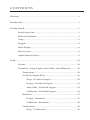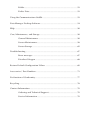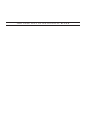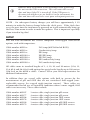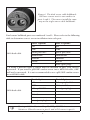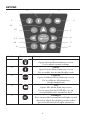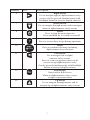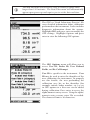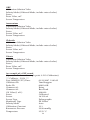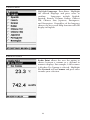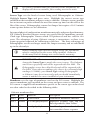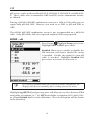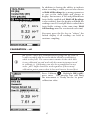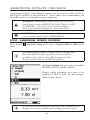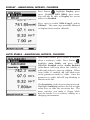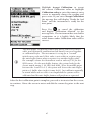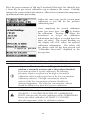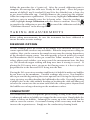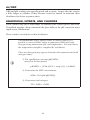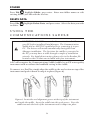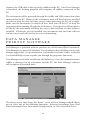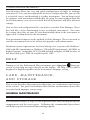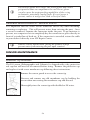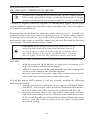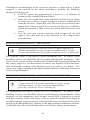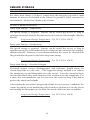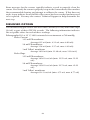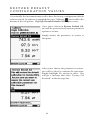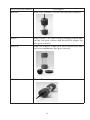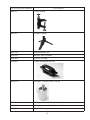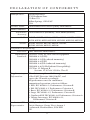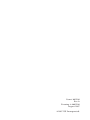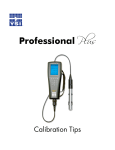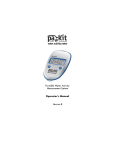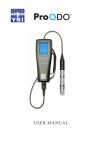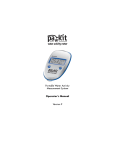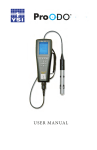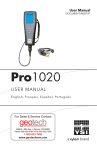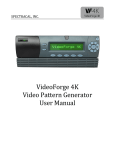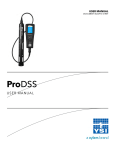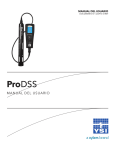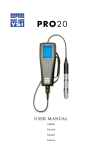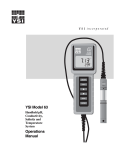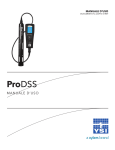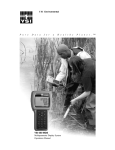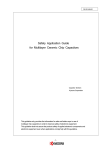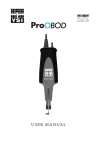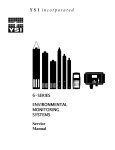Download Professional Plus User Manual
Transcript
U SE R M A N UA L Item # 605596 Rev A Drawing # A605596 August 2007 ©2007 YSI Incorporated. The YSI logo is a registered trademark of YSI Incorporated. Teflon is a registered trademark of E. I. du Pont de Nemours and Company. Microsoft and Windows are registered trademarks of the Microsoft Corporation in the United States and other countries. Pentium is a registered trademark of Intel Corporation. CONTENTS Warranty .............................................................................................................. i Introduction ....................................................................................................... 1 Getting Started ................................................................................................... 1 Initial Inspection ................................................................................. 1 Battery Installation ............................................................................. 1 Setup .................................................................................................... 2 Keypad ................................................................................................. 6 Main Display ....................................................................................... 8 Menu Layout........................................................................................ 8 Alpha/Numeric Entry ......................................................................... 9 Setup .................................................................................................................. 10 System ............................................................................................... 10 Parameters: Setup, Display, Auto Stable, and Calibration ............ 19 Temperature ............................................................................... 19 Dissolved Oxygen (DO) ........................................................... 20 Setup - Dissolved Oxygen ................................................. 20 Display - Dissolved Oxygen .............................................. 22 Auto Stable - Dissolved Oxygen ....................................... 23 Calibration - Dissolved Oxygen ....................................... 24 Barometer ................................................................................... 27 Display - Barometer ........................................................... 27 Calibration - Barometer .................................................... 28 Conductivity .............................................................................. 29 Setup - Conductivity ......................................................... 29 Display - Conductivity ...................................................... 30 Auto Stable - Conductivity ............................................... 31 Calibration - Conductivity................................................ 32 pH ............................................................................................... 35 Setup - pH ........................................................................... 35 Display - pH ....................................................................... 36 Auto Stable - pH ................................................................. 36 Calibration - pH ................................................................. 37 ORP ............................................................................................. 39 Setup - ORP ........................................................................ 40 Display - ORP..................................................................... 40 Auto Stable - ORP .............................................................. 41 Calibration - ORP .............................................................. 42 Ammonium, Nitrate, Chloride ................................................ 43 Setup - Ammonium, Nitrate, Chloride............................ 43 Display - Ammonium, Nitrate, Chloride ........................ 44 Auto Stable - Ammonium, Nitrate, Chloride ................. 44 Calibration - Ammonium, Nitrate, Chloride .................. 45 Taking Measurements ...................................................................................... 49 Dissolved Oxygen ............................................................................. 49 Conductivity ..................................................................................... 49 pH/ORP ............................................................................................. 50 Ammonium, Nitrate, and Chloride ................................................ 50 Files and Site Lists ............................................................................................ 51 File Memory ...................................................................................... 51 View Files ........................................................................................... 51 Site List ............................................................................................... 52 Folder ................................................................................................. 53 Delete Data ........................................................................................ 53 Using the Communications Saddle ................................................................ 53 Data Manager Desktop Software .................................................................... 54 Help .................................................................................................................. 56 Care, Maintenance, and Storage ..................................................................... 56 General Maintenance ....................................................................... 56 Sensor Maintenance.......................................................................... 58 Sensor Storage ................................................................................... 65 Troubleshooting ............................................................................................... 67 Error messages ................................................................................. 67 Dissolved Oxygen ............................................................................. 68 Restore Default Configuration Values .......................................................... 69 Accessories / Part Numbers ............................................................................ 71 Declaration of Conformity .............................................................................. 77 Recycling ........................................................................................................... 78 Contact Information ........................................................................................ 79 Ordering and Technical Support ..................................................... 79 Service Information .......................................................................... 79 T H I S PAG E L E F T I N T E N T I O N A L LY B L A N K WA R R A N T Y The YSI Professional Plus Instrument is warranted for three (3) years from date of purchase by the end user against defects in materials and workmanship, exclusive of batteries and any damage caused by defective batteries. Pro Plus field cables are warranted for two (2) years from date of purchase by the end user against defects in material and workmanship (6 months for non-field rugged cables*). Pro Plus sensors (pH, ORP, pH/ORP combo, Polarographic DO) are warranted for one (1) year from date of purchase by the end user against defects in material and workmanship (6 months for ammonium**, nitrate**, chloride**, and Galvanic DO). Pro Plus systems (instrument, cables & sensors) are warranted for 90 days from date of purchase by the end user against defects in material and workmanship when purchased by rental agencies for rental purposes. Within the warranty period, YSI will repair or replace, at its sole discretion, free of charge, any product that YSI determines to be covered by this warranty. To exercise this warranty, call your local YSI representative, or contact YSI Customer Service in Yellow Springs, Ohio at +1 937 767-7241, 800-897-4151 or visit www. YSI.com (Support tab) for a Product Return Form. Send the product and proof of purchase, transportation prepaid, to the Authorized Service Center selected by YSI. Repair or replacement will be made and the product returned, transportation prepaid. Repaired or replaced products are warranted for the balance of the original warranty period, or at least 90 days from date of repair or replacement. LIMITATION OF WARRANTY This Warranty does not apply to any YSI product damage or failure caused by: 1. failure to install, operate or use the product in accordance with YSI’s written instructions; 2. abuse or misuse of the product; 3. failure to maintain the product in accordance with YSI’s written instructions or standard industry procedure; 4. any improper repairs to the product; 5. use by you of defective or improper components or parts in servicing or repairing the product; 6. modification of the product in any way not expressly authorized by YSI. THIS WARRANTY IS IN LIEU OF ALL OTHER WARRANTIES, EXPRESSED OR IMPLIED, INCLUDING ANY WARRANTY OF MERCHANTABILITY OR FITNESS FOR A PARTICULAR PURPOSE. YSI’s LIABILITY UNDER THIS WARRANTY IS LIMITED TO REPAIR OR REPLACEMENT OF THE PRODUCT, AND THIS SHALL BE YOUR SOLE AND EXCLUSIVE REMEDY FOR ANY DEFECTIVE PRODUCT COVERED BY THIS WARRANTY. IN NO EVENT SHALL YSI BE LIABLE FOR ANY SPECIAL, INDIRECT, INCIDENTAL OR CONSEQUENTIAL DAMAGES RESULTING FROM ANY DEFECTIVE PRODUCT COVERED BY THIS WARRANTY. i * The warranty period for the non-field rugged cables (605107, 605177, 605108, 605178, 605109, 605179) is listed as 6 months. However, the true “working life” of these sensors may be 3-6 months depending on storage and usage in solutions other than clean aqueous samples. ** The warranty for the ammonium, nitrate, and chloride sensors (605104, 605105, 605106) is listed as 6 months. However, the true “working life” of these sensors may be 3-6 months depending on storage usage in solutions other than clean aqueous samples. ii INTRODUCTION Thank you for purchasing the YSI Professional Plus (Pro Plus), one of seven new instruments from the YSI Professional Series product family. The YSI Professional Plus features a waterproof (IP-67) case, backlit display and keypad, user-selectable cable options, USB connectivity, large memory with extensive site list capabilities, and a rugged, rubber over-molded case. Reading the entire manual before use is recommended for an overall understanding of the instrument’s features. GET T I NG STA RT E D INITIAL INSPECTION Carefully unpack the instrument and accessories and inspect for damage. Compare received parts with items on the packing list. If any parts or materials are damaged, contact YSI Customer Service at 800-897-4151 (+1 937 767-7241) or the authorized YSI distributor from whom the instrument was purchased. BATTERY INSTALLATION This instrument requires 2 alkaline C-cell batteries. Battery life depends on parameters and usage. Under normal conditions, battery life is approximately 80 hours for continuous use at room temperature. To install or replace the batteries: 1. 2. 3. 4. Turn the instrument over to view the battery cover on the back. Unscrew the four captive battery cover screws. Remove the battery cover and install the new batteries, ensuring correct polarity alignment on the instrument or the removed cover. (Figure 1) Replace the battery cover on the back of the instrument and tighten the four screws. Do NOT over-tighten. Figure 1. Pro Plus with battery cover removed. Notice battery symbols indicating polarities. 1 i Batteries must be installed in the instrument even if powering the unit via the USB connection. This will retain the correct date and time if the PC is turned off. If the USB power is disconnected and there are no batteries in the instrument, the date and time will need to be reset upon subsequent power on. NOTE - On subsequent battery changes you will have approximately 2 1⁄2 minutes to make the battery change before the clock resets. If the clock does reset, the next time the instrument is powered on it will automatically bring up the Date/Time menu in order to make the updates. This is important especially if you intend to log data! SETUP The Pro Plus instrument has several compatible field-rugged cable/sensor options, each with temperature: Cable number 60520-x Cable number 60530-x Cable number 60510-x Cable number 6051010-x Cable number 6051020-x Cable number 6051030-x Cable number 6052030-x DO/temp (605780 for lab BOD) Conductivity/temp ISE/temp ISE/ISE/temp ISE/DO/temp ISE/conductivity/temp DO/conductivity/temp All cables come in standard lengths of 1, 4, 10, 20, and 30-meters (3.28, 13, 32.8, 65.6, and 98.4-feet) with options for special order lengths up to 100-meters (328-feet) on the 60520-x cables. Contact YSI or your local representative for additional information. In addition there are several cable options with built in sensors for the measurement of pH and ORP that are not considered field-rugged (nonreplaceable sensors, less rugged single-junction sensors). These cables are recommended for lab use or controlled conditions where a more rugged, field cable is not necessary. These cables include: Cable number 605107 Cable number 605177 Cable number 605108 Cable number 605178 Cable number 605109 Cable number 605179 1-meter cable; single-junction pH sensor 4-meter cable; single-junction pH sensor 1-meter cable; single-junction ORP sensor 4-meter cable; single-junction ORP sensor 1-meter cable; single-junction pH/ORP sensors 4-meter cable; single-junction pH/ORP sensors 2 CONNECTING THE SENSOR AND CABLE Throughout the manual, the term “sensor” refers to the removable portion or electrode sensing portion of the cable assembly. For example, the DO sensor or pH sensor is the part that can be removed and replaced with a new sensor. The conductivity sensor is not removable but still refers to the “sensing” portion and will be referred to as a sensor. First, ensure both the sensor connector and sensor port on the cable are clean and dry. To connect the sensor, grasp the sensor with one hand and the sensor connection end of the cable (bulkhead) in the other. Push the sensor into the connector on the cable until it is properly seated and only one o-ring is visible. Failure to properly seat the probe may result in damage. Twist the sensor clockwise to engage threads and finger tighten (Figure 2). Do not use a tool. This connection is waterproof. Please refer to the sensor installation sheet that comes with each sensor for detailed instructions. Figure 2. The image on the left shows a clean, dry sensor being aligned with the bulkhead. On the right, the sensor has been pushed into the bulkhead and is being screwed into place. Figure 3. The sensor(s) will install directly in the cable bulkhead. Once installed, the sensor guard will protect the sensor during sampling (DO cap membrane not shown). Sensor Guard Sensor Cable Bulkhead 3 Figure 4. The dual sensor cable bulkheads will have sensors next to one another in ports 1 and 2. The sensors install the same way as the single sensor cable bulkheads. Dual sensor bulkhead ports are numbered 1 and 2. Please refer to the following table to determine correct sensor installation into each port: 1010 dual cable Port 1 Options Port 2 Options pH pH ORP ORP pH or pH/ORP* pH or pH/ORP* ammonium ammonium chloride chloride nitrate nitrate none (port plug) * If using a 6051010 cable, a sensor must be installed in port 1 for correct operation. If you install a pH/ORP combo sensor into a 6051010 cable, ORP will not be measured. It is not recommended to use a pH/ORP combo sensor on a 6051010 cable. 1020 dual cable Port 1 Options Port 2 Options pH Polarographic DO ORP Galvanic DO pH or pH/ORP none (port plug) ammonium chloride nitrate none (port plug) i If using a 1020 cable, install a pH, ORP, pH/ORP, Ammonium, Nitrate or Chloride sensor in port 1 and a DO sensor in port 2. 4 i If using a 605103 pH/ORP combination probe on a 6051020 or 6051030 cable you can report both pH and ORP. However, it is recommended to set ISE1 as pH and ISE2 as ORP. To connect a cable, align the keys on the cable connector to the slots on the instrument connector. Push together firmly, then twist the outer ring until it locks into place (Figure 5). This connection is water-proof. Figure 5. Note the keyed connector. The cable and instrument connectors can only be mated once the keyed sections are properly aligned. i When disconnected, the sensor and cable sensor connectors are NOT water-proof. Do not submerge the cable without a sensor installed. When disconnected, the cable instrument connector and the connector on the instrument maintain an IP-67 rating. SENSOR STORAGE The cable assembly is supplied with a sensor storage container, or sleeve, that attaches to the cable. The container is used for short-term storage (less than 30 days). Be sure to keep a small amount of moisture (tap water) in the container during storage. This is done to maintain a 100% saturated air environment which is ideal for short-term sensor storage (see Care, Maintenance, and Storage for more detailed information). The sensors should not be submersed. The intent is to create a humid air storage environment. 5 KEYPAD 2 3 1 4 13 12 5 6 11 10 7 9 Number 8 Key Description 1 System Opens System Menu from any screen Use to adjust system settings 2 Sensor Opens Sensor Menu from any screen Use to enable sensors and display units 3 Calibrate Opens Calibrate Menu from any screen Use to calibrate all parameters except temperature 4 File Opens File Menu from any screen Use to view data and GLP files, set up site and folder lists, and delete data 5 Backlight Press to turn the instrument backlight on and off and to adjust the display contrast when pressed with the left or right arrow key 6 Number Key Description 6 Right Arrow Use to navigate right in alpha/numeric entry screens Can be pressed simultaneously with Backlight button to increase display contrast 7 Down Arrow Use to navigate through menus and to navigate down in alpha/numeric entry screens 8 Power Press to turn the instrument on Press and hold for 3 seconds to turn off 9 Help Press to receive hints & tips during operation 10 Enter Press to confirm selections, including alpha/numeric key selections 11 Left Arrow Use to navigate left in alpha/ numeric entry screens Press to return to previous menu in all screens except alpha/numeric entry Can be pressed simultaneously with Backlight button to increase display contrast 12 Exit/Escape Exits back to Run Screen When in alpha/numeric entry screen, escapes to previous menu 13 Up Arrow Use to navigate through menus and to navigate up in alpha/numeric entry screens 7 MAIN DISPLAY Press the Power key to turn the instrument on. The instrument will briefly display the splash screen with the YSI logo then go directly to the main run mode screen. The first time the instrument is powered up or if the instrument has had a battery change (with batteries removed for more than 2 1⁄2 minutes), you will need to set the date and time. Follow the instructions under Setup | System | Date/Time. The display at the left shows the run mode (main display) with temperature in °C, barometer in mmHg, DO in % and mg/L, and pH as the reported parameters. The date, time and battery level are indicated at the bottom of the screen. The logging preference of Log One Sample at a time is indicated at the top of the screen. This screen also shows the message line towards the bottom of the display above the date and time. In this case it doesn’t show a message but messages will appear frequently to indicate successful calibrations, set date and time, etc. A USB symbol will show up on the bottom of the display when connected through USB with the communications saddle. The instrument will display full battery power when it is receiving power through the USB connection. i Contrast – the contrast adjustment can be accomplished by pressing the backlight key and the left or right arrow key at the same time. MENU LAYOUT Press Esc at anytime in the menus to escape back to the Run screen. The left arrow can be used to go back to the previous menu in all screens except alpha/numeric entry screens. You must use Esc to get out of the alpha/numeric screens if you want to exit before finishing or without saving changes. Functions that are enabled appear as a circle with a dot §. Disabled functions appear as a circle only °. In addition, some options appear as an empty box P or a box with a check mark Q. 8 ALPHA/NUMERIC ENTRY The numeric screens will display numbers only (shown on the left). Alpha/ numeric screens will display numbers across the top and letters along the bottom rows (shown on the right). Letters appear as a common keyboard arrangement. When an alpha or numeric character is required, the screen will show the alpha/ numeric entry screen. To select a character, highlight it by using the arrows to move the highlight box over the desired selection. Then, press Enter on the keypad to confirm the selection. After confirming the selection, it will appear in the line at the top of the display. For capital letters or lower case entry, highlight “SHIFT” and press Enter on the keypad to change the characters from upper to lower case. To delete the entire line of the current entry, highlight ) and press Enter on the keypad. The ! symbol functions as a backspace key in the alpha/numeric entry screens by deleting one character at a time. Use the “SPACE” function to add a space between characters. When you have finished entering the correct information (16 character max), on highlight <<<ENTER>>> at the bottom of the screen and press Enter the keypad to confirm. i The key cannot be used to escape to the previous menu from an alpha/numeric entry screen. Instead, use the key to go back to the previous menu when in alpha/numeric entry screens. 9 SETUP SYSTEM Press System to access any of the following menu items. The System menu will allow you to access the setup options of the instrument including; Date/Time, GLP, Language, Radix Point, Logging, Auto Shutoff, Backlight, SW (Software) Version, Serial #, and Unit ID. Any item with [brackets] shows the current setting inside the brackets. For instance, in the example at the left, Radix Point is currently set to [Decimal]. The brackets will also give a quick visual clue as to what items can be changed. DATE/TIME Highlight Date/Time from the System menu. Press enter to select. Date Format – Highlight and press enter to open a sub menu for selecting the preferred date format: YY/MM/DD, MM/DD/YY, DD/MM/YY, or YY/DD/MM. Date – Highlight and press enter to use the numeric entry screen to set the correct date. Time Format – Highlight and press enter to open a submenu to select the preferred time format from 12-hour or 24-hour. Time – highlight and press enter to use the numeric entry screen to set the correct time. 10 i The date and time will need to be reset if a battery change takes longer than 2 1⁄2 minutes. The Date/Time menu will automatically appear upon power up and require you to set the date and time. GLP The GLP or ‘Good Laboratory Practice’ file saves detailed information about calibration performed on the instrument. It also includes diagnostic information about the sensors. Highlight GLP and press enter to modify the GLP settings. Highlight Options and press enter to view the following GLP options. The GLP Options menu will allow you to access User ID, Probe ID, User Defined Fields, and Re-Cal Prompt. User ID is specific to the instrument. User ID may be used to enter the identifier of the user calibrating the instrument. To properly use this feature, the user performing the calibration uses his or her identifier (for example: initials, badge number, etc.) as set in GLP options or a new user can be added during calibration. Press enter to access the alpha/numeric entry screen. Using the alpha/ numeric entry screens, enter IDs as needed. The character limit is 16 characters. 11 Probe ID is stored with the calibration record and may be used to distinguish one sensor and cable assembly from another, typically by serial number. Highlight Include Probe ID and press enter to turn this function on and off. There will be a check mark in the box when the function is enabled. Highlight Probe ID and press enter to select a Probe ID from a list of previously entered Probe IDs. Or, highlight Add New and press enter to create a new Probe ID using the alpha/ numeric entry screen. The Probe ID may also be selected during calibration. The character limit is 16 characters. User Defined Fields 1 and 2 are stored with the calibration record and may be used to enter other parameters pertinent to the user, such as weather conditions, elevation, etc. Highlight either Include User Field 1 or Include User Field 2 and press enter to turn this function on and off. There will be a check mark in the box when the function is on. Highlight User Field 1 or User Field 2 and press enter to select from a list of previously entered User Fields. Or, highlight Add New and press enter to create a new entry using the alpha/numeric entry screen. The character limit is 16 characters. Re-Cal Prompt may be used to remind the user to recalibrate a specific parameter. To set a time interval for each parameter, highlight the parameter and press enter to access the numeric entry screen. Enter a value in days and press enter to confirm the reminder time. To turn off the Re-cal prompt, set the reminder to zero (0) days (this is the default). Repeat for each parameter to completely disable the Re-Cal prompt. Calibrations are logged into a folder for later review as needed. A single GLP folder is utilized to store all GLP information and is capable of storing 500 records. Once the GLP file is full, the instrument will begin to overwrite the oldest record with each new calibration record. i In order to keep all of your GLP records, periodically download the GLP to Data Manager and export it to another program. Otherwise, the unit will overwrite the oldest record once the memory is full. Also, since Data Manager saves GLP files under the Unit ID, you must periodically export and rename the GLP file on your PC or it will be overwritten each time you upload the GLP file from the instrument. 12 Several common parameters are saved in the GLP record for each calibration including optional ones selected by the user. Common parameters include date/ time stamp, User ID and sensor type. Optional, user selectable parameters may include Probe ID and User Defined Fields 1 and 2. User Defined Fields are prompted for during the calibration process. The following shows the common and optional parameter list. Type of Calibration Probe ID Date User Field #1 Time User Field #2 User ID Aside from common and optional GLP parameters, each sensor type may have a different list of additional parameter(s) saved to the GLP record. A chemistry specific record is stored for each calibration point. The chemistry specific values saved are: Conductivity Calibration Value Temperature Compensation Coefficient %/°C (User selected) Method (Spec Cond, Cond, Salinity) TDS Constant (User selected) Status Cell Constant Sensor Value Sensor Temperature Temperature Reference (User selected) DO Calibration Value Salinity Mode (if Manual Mode, includes entered value) Method (%, mg/L) Sensor Type (Polarographic/Galvanic) Status Membrane Type (Teflon Black, PE Yellow, PE Blue) Sensor Value, uA Barometer Reading Sensor Temperature pH pH Slope (mV/pH) Salinity Mode (if Manual Mode, include entered value) Calibration Solution Value pH Slope % Sensor Value, mV Status Sensor Temperature 13 ORP Calibration Solution Value Salinity Mode (if Manual Mode, include entered value) Status Prove Value, mV Sensor Temperature Ammonium Calibration Solution Value Salinity Mode (if Manual Mode, include entered value) Status Sensor Value, mV Sensor Temperature Chloride Calibration Solution Value Salinity Mode (if Manual Mode, include entered value) Status Sensor Value, mV Sensor Temperature Nitrate Calibration Solution Value Salinity Mode (if Manual Mode, include entered value) Status Prove Value, mV Sensor Temperature An example of a GLP record (Operation Performed is single point % DO Calibration) *** Calibrate – DO% *** Date (MM/DD/YY) Time: 03/13/2007 23:03:05 Calibrator ID: Tom Broggins Probe ID: 00013A1B Comment #1: Rainy Comment #2: Bass Pond Cal Value (1 of 1) 100.00% Status Calibrated Sensor 18.159 uA Sensor Type Polarographic Membrane Type PE Yellow Salinity Mode Auto Calibration Constant 13.1 Barometric Pressure 29.98 mmHg Temperature 25.52 °C 14 The Security section of the GLP menu is a password protected area. This area includes options to set a new password and to lock access to the calibration menu. When first using the instrument you will be required to enter a password. Use the “shift” on the alpha/numeric screen to turn the letters into lower case and enter “ysi123”. This is the default password. Protect Cal may be used to eliminate the possibility of anyone other than the Password holder from conducting calibrations. Highlight Protect Cal and press enter to password protect the calibration menu. Press enter again to allow all users to calibrate and deactivate this feature. Set Password allows a user to set or reset the current security password. Highlight Set Password and press enter. Using the alpha/numeric entry screen, enter the new password. The password can have up to 16 characters. To disable password security, make sure there is no check mark next to Protect Cal. Contact YSI Technical Support at [email protected] or +1 937 767-7241 if you forget or misplace your password. i Once a password is set, and the GLP security screen exited, a password must be entered to make changes under GLP security. Keep passwords in a safe place. 15 LANGUAGE Highlight Language. Press Enter. Highlight the desired language and press enter to confirm. Languages include English, Spanish, French, German, Italian, Chinese Trd, Chinese Sim, Japanese, Portuguese, and Norwegian. Regardless of the language chosen, the on-screen Help function will still display in English. RADIX POINT Radix Point allows the user the option to choose between a comma or a decimal in numeric displays. For example, 1.00 becomes 1,00 when Use Comma is selected. Highlight Use Decimal or Use Comma and press enter to make your selection. 16 LOGGING Highlight Logging and press enter. Check the box for Continuous Mode if you want to log samples at a specific time interval. To set the length of time between logged samples, highlight Interval and press Enter. Then enter the interval as HH:MM:SS. The time used between sample collections will appear when you choose the Start Logging option from the run screen. Leaving the Continuous Mode box unchecked will allow you to log one sample at a time while in run mode. Use Site List and Use Folder List allow you to use either one or both filing options when logging data to a file. You will be able to choose from the available Sites and Folders when logging if these boxes are checked. AUTO SHUTOFF Auto Shutoff powers the instrument off after a user specified time period. Highlight Auto Shutoff and press enter. Using the alpha/numeric entry screen, enter a value between 0 and 360 minutes. To disable auto shutoff, set the value to 0 (zero). 17 BACKLIGHT Backlight can be set to Automatic or Manual. Automatic turns the backlight on when you turn the instrument on and when you press any key. Manual allows you to turn the backlight on or off with the backlight key . When in Automatic mode, the instrument will turn the backlight off after 60 seconds without any keys being pressed. If a key is pressed during that time, the instrument will “reset” the 60 second interval. The lighted keypad will turn off after approximately 20 seconds. If the instrument is set to Automatic the backlight will come on again after any key is pressed even after the timed shut off has turned off the backlight. SW VERSION (SOFTWARE VERSION) SW Version shows the instrument’s software version. SERIAL # Serial # shows the instrument’s serial number and allows you to match it with the number engraved on the back of the instrument’s case. UNIT ID Unit ID is used to identify instruments in Data Manager. It is also used to identify GLP files, Site Lists, Configuration Files, and Data files transferred from the instrument to the PC. The default User ID is the Instrument’s serial number. To modify the User ID, highlight User ID and press enter. Select a User ID or select Add New to open a alpha/numeric entry screen. The character limit is 16 characters. 18 PARAMETERS: SETUP, DISPLAY, AUTO STABLE, AND CALIBRATION The following section is separated by parameter and will discuss sensor setup, display options, auto stable features, and calibration procedures for each parameter. The sections are separated by parameter due to the versatility of the Pro Plus and its ability to measure all available parameters. You may focus solely on the parameters of your choice. TEMPERATURE All probe cable assemblies have built-in temperature. Temperature calibration is not required nor is it available. To set the units, press Sensor , and select Display. Highlight Temp and press enter. Highlight the desired temperature units of °F, °C, or K and press enter to confirm the selection. There is also an option to not display temperature. Parameters that require temperature readings will still be temperature compensated but temperature will not be displayed in run mode. 19 DISSOLVED OXYGEN (DO) DO sensors can be used on 60520-X, 6051020-X, and 6052030-X cables. i The DO sensor (Polarographic or Galvanic) ships with a red cap to protect the sensor! It is very important to put a new membrane with electrolyte solution on the sensor after removing the red cap. Prepare the sensor solution according to the instructions on the bottle. After mixing, allow the solution to sit for 1 hour. This will help prevent air bubbles from later developing under the membrane. Ensure you are using the correct electrolyte solution for the correct sensor. The Galvanic sensors utilize electrolyte with a light blue label and Polarographic sensors utilize electrolyte with a white label. Use membrane kits 5912, 5913, or 5914 for the Galvanic sensor and membrane kits 5906, 5908, and 5909 for Polarographic sensors. Remove and discard or save the red protective cap. Thoroughly rinse the sensor tip with distilled or deionized water. Fill the cap membrane 3⁄4 full of electrolyte solution, then tap the cap with a finger to release any trapped air. Be careful not to touch the membrane portion of the cap. Thread the membrane cap onto the sensor, moderately tight. Do not use a tool. It’s typical for some of the electrolyte solution to spill over. It is best to allow the new cap to remain on a new sensor overnight before trying to calibrate. SETUP - DISSOLVED OXYGEN Press Sensor , Highlight Setup, press enter. Highlight DO, press enter. Enabled allows you to enable or disable the DO function. Disable DO if a non-DO cable is connected to the instrument. Highlight Enabled and press enter to activate or deactivate dissolved oxygen. 20 i If a sensor is Enabled that isn’t connected to the instrument, the display will show an unstable, false reading next to the units. Sensor Type sets the kind of sensor being used: Polarographic or Galvanic. Highlight Sensor Type and press enter. Highlight the correct sensor type installed on the instrument and press enter to confirm. Galvanic sensors provide for an instant-on probe without the need for warm-up time but this affects the life of the sensor. Polarographic sensors last longer but require a 10-15 minute warm-up time before use or calibration. In terms of physical configuration, membrane materials, and general performance, YSI Galvanic dissolved oxygen sensors are exactly like the membrane-covered, Clark-type Polarographic sensors which YSI pioneered and has sold for 40+ years. The advantage of using Galvanic sensors is convenience, as there is no warm-up period required for calibration or field use. The three advantages of Polarographic sensors are longer anode life, longer warranty, and no solid build up in the electrolyte. i Before installing either dissolved oxygen sensor, the instrument must be configured for the sensor being installed. Failure to do this may result in damage not covered under warranty. u IMPORTANT – The instrument default setting is Galvanic. Please change the Sensor Type to match the correct sensor. The Galvanic sensor has a grey body and will be engraved with Pro 2002. The Polarographic sensor has a black body and will be engraved with Pro 2003. If you observe readings very close to 0 or extremely high readings (i.e. 600%), your Sensor Type setting (Polarographic or Galvanic) may be set incorrectly and you should immediately ensure it matches the sensor installed on your instrument. Membrane sets the type of membrane used on the DO sensor. Highlight the correct membrane type installed on the sensor and press enter to confirm. The DO sensor is supplied with membranes specific to the sensor type ordered and are color coded as described in the following tables. Galvanic membrane kits Item Color Material Description 5912 Black 1 mil Teflon® Traditional membrane material 5913 Yellow 1.25 mil polyethylene Improved response time and less flow dependence than Teflon® 5914 Blue 2 mil polyethylene Less flow dependence than 1.25 mil but somewhat slower response 21 Polarographic membrane kits Item Color Material Description 5906 Black 1 mil Teflon® Traditional membrane material 5908 Yellow 1.25 mil polyethylene Improved response time and less flow dependence than Teflon® 5909 Blue 2 mil polyethylene Less flow dependence than 1.25 mil but somewhat slower response Selecting a DO Membrane Membrane Type Flow Dependence After 4 Minutes Response Time - 95% 5912, 5906 - Black 60% 18 seconds 5913, 5908 - Yellow 25% 8 seconds 5914, 5909 - Blue 18% 17 seconds Local DO allows for localized DO measurements. This sets the calibration value to 100% regardless of the altitude or barometric pressure. Highlight Local DO and press enter to enable or disable this function. Local DO is a method for the Pro Plus to actually factor in the barometric pressure on each measurement. In essence, even if the barometric pressure changes you wouldn’t notice the difference with the DO% readings in air-saturated water or water-saturated air. Local DO is ideal for EU compliance. LDS (Last Digit Suppression) rounds the DO value to the nearest tenth; i.e. 8.27 mg/L becomes 8.3 mg/L. Highlight LDS and press enter to enable; highlight and press enter a second time to disable. Some users don’t want to read out to the hundredths place since the DO mg/L accuracy spec is to the tenths place. DISPLAY - DISSOLVED OXYGEN Press Sensor , highlight Display and press enter. Highlight DO and press enter. You will not be able to Display the sensor unless it is Enabled in the Setup. DO % will show DO readings in a percent scale from 0 to 500%. DO mg/L will show DO readings in milligrams per liter (equivalent to ppm) on a scale from 0 to 50 mg/L. 22 DO ppm will show DO readings in parts per million (equivalent to mg/L) on a scale from 0 to 50 ppm. All units can be displayed simultaneously on the screen. Highlight the desired unit(s) and press enter to select. AUTO STABLE - DISSOLVED OXYGEN Press Sensor , highlight Auto Stable and press enter. Highlight DO and press enter. Auto Stable indicates when a reading is stable. Highlight Enabled and/or Audio Enabled (instrument will beep when the stability is achieved) and press enter to confirm. When Auto Stable is enabled, AS will blink next to the parameter until it is stable. Once the parameter is stable, AS will stop blinking. The Sensitivity can be decreased or increased. Highlight Sensitivity and use the left and right arrow keys to slide the bar. The more sensitive you make it (larger black bar) the harder it is to achieve stability in a changing environment. The Auto Stable system works by examining the previous 5 readings, computing the percent changed in the data and comparing that change against a threshold value. The threshold value is determined by adjusting the Sensitivity bar. In addition to having the ability to indicate when a reading is stable, you can also choose to Hold All Readings for as many parameters as you set for Auto Stable. For instance, if DO and pH have Auto Stable and Hold All Readings enabled, then the display will hold the readings once DO and pH have reached their Auto Stable settings at the same time. Hold All Readings must be reactivated after each use! You must press the Esc key to “release” the locked display in order to take subsequent readings. 23 CALIBRATION - DISSOLVED OXYGEN Press Calibrate enter. . Highlight DO and press Highlight the desired calibration method, DO %, DO mg/L, DO ppm, or Zero and press enter to confirm. YSI recommends calibrating DO in DO % for both ease and accuracy. i It is not necessary to calibrate in both % and mg/L or ppm. Calibrating in % will simultaneously calibrate mg/L and ppm and vice versa. 24 Calibrating in Air Saturation Percent (DO %): 1-Point Calibration The supplied sensor storage container (grey sleeve on a single port cable or screw on plastic cover on a dual-port cable) can be used for DO calibration purposes. Moisten the sponge in the storage sleeve with a small amount of water and install it over the sensor. The storage sleeve ensures venting to the atmosphere. For dual port cables, place a small amount of water (1/8 inch) in the plastic storage cup and screw it on the probe cable assembly. Disengage a thread or two to ensure atmospheric venting. Make sure the DO and temperature sensors are not immersed in the water. Ensure there are no water droplets on the membrane. After checking the sensor for water droplets, wait approximately 5 to 10 minutes for the storage container to become completely saturated and allow the sensor to stabilize. Highlight Barometer and Salinity and press enter to adjust these values if needed. The instrument will automatically use the value from the internal barometer and it shows this value in brackets. In the example at the left this value is 741.2 mmHg. The instrument will automatically compensate for salinity if a conductivity sensor is part of the cable assembly and it is Enabled in the sensor menu. If not using a cable with a conductivity sensor, enter the salinity value of the water you will be testing. This value will also be shown in brackets. If these values are acceptable there is no need to highlight and change them. Wait for the temperature and DO% values under “Actual Readings” to stabilize, then highlight Accept Calibration. Press enter to calibrate and the message line at the bottom of the screen will display “Calibration to cancel the Successful”. Press Esc calibration and “Calibration Aborted” will display in the message line. 25 Calibrating in Air Saturation Percent (DO %): 2-Point Calibration with Zero Solution Place the sensor in a solution of zero DO. One method you can use to create a zero oxygen environment requires you to dissolve approximately 5 teaspoons of sodium sulfite (Na2SO3) into 500 mL tap water. Mix the solution thoroughly. It may take the solution 15 minutes to be oxygen-free. Choose Zero by pressing Cal, highlighting DO, pressing enter, highlighting Zero and pressing enter. Wait for the temperature and DO% values under “Actual Readings” to stabilize, then press enter to Accept Calibration. The screen will then prompt for a follow-up second point calibration. Highlight DO% for the second calibration point and press enter to continue with the next point at full saturation. Rinse the sensor of any zero oxygen solution using distilled, deionized (DI), or tap water. Follow the steps under DO% One Point Calibration to complete the second point. Calibrating in MG/L or PPM as a Titration: 1-Point Calibration Place the sensor into an adequately stirred sample that has been titrated to determine DO concentration. Allow the sensor to stabilize. Highlight Calibration value and press enter to manually input the sample’s dissolved oxygen value. Highlight Accept Calibration and press enter once the temperature and Dissolved Oxygen readings have stabilized. After accepting the calibration, the message line will display “Calibration Successful”. to cancel the calibration and Press Esc display “Calibration Aborted” in the message line. 26 Calibrating in MG/L or PPM as a Titration: 2-Point Calibration with Zero Solution Place the sensor in a solution of zero DO. One method you can use to create a zero oxygen environment requires you to dissolve approximately 1 gram of sodium sulfite (Na2SO3) into 500 ml tap water. Mix the solution thoroughly. It may take the solution 15 minutes to be oxygen-free. Choose Zero by pressing Cal, highlighting DO, pressing enter, highlighting Zero and pressing enter. Wait for the temperature and DO% values under “Actual Readings” to stabilize, then press enter to Accept Calibration. The screen will then prompt for the second point calibration. Highlight the desired calibration units (mg/L or ppm) and press enter to continue with the next point in a known titrated value. Rinse the sensor of any zero oxygen solution using distilled, deionized (DI), or tap water. Please follow the steps under One Point Calibration for the mg/L or ppm for the second point. BAROMETER All Professional Plus instruments contain an internal barometer. DISPLAY - BAROMETER Press Sensor , highlight Display, press enter. Highlight Barometer, press enter. You will not be able to Display the sensor unless you select a unit of measurement. The options are: mmHg, inHg, mBar, PSI, kPa, or Atm. Only one unit can be displayed at a time. Select None if you do not want to display a barometric pressure reading. Whether or not you choose to display the barometer reading, the barometric pressure can still be used for calibrating DO and for compensating for pressure changes if Local DO is enabled. 27 CALIBRATION - BAROMETER The barometer in the instrument is calibrated at the factory. If the barometer requires calibration, press Calibrate . Highlight Barometer and press enter. Highlight the desired unit and press enter. Highlight Calibration Value and press enter to manually enter the correct true barometric pressure. Next, highlight Accept Calibration, and press enter. The message line will display “Calibration Successful”. to cancel the calibration and Press Esc display “Calibration Aborted” in the message line. The barometer offset will change to account for the calibration. 28 i Laboratory barometer readings are usually “true” (uncorrected) values of air pressure and can be used “as is” for barometer calibration. Weather service readings are usually not “true”, i.e., they are corrected to sea level, and therefore cannot be used until they are “uncorrected”. An approximate formula for this “uncorrection” is below: True BP = [Corrected BP] – [2.5 * (Local Altitude in ft. above sea level/100)] CONDUCTIVITY Conductivity sensors are supplied on 60530-X, 6051030-X, and 6052030-X cables. Conductivity sensors are built into the cables and are not replaceable. SETUP - CONDUCTIVITY Press Sensor , highlight Setup, press enter. Highlight Conductivity, press enter. Enabled allows you to enable or disable conductivity. Disable the option if a nonconductivity cable is connected to the instrument. Highlight Enabled and press enter to activate or deactivate conductivity. i If a sensor is Enabled that isn’t connected to the instrument, the display will show an unstable, false reading next to the units. Temp Ref (Temperature Reference) is the reference temperature used for calculating temperature compensated Specific Conductance. This will be the temperature all Specific Conductance values are compensated to. Highlight Temp Ref and press enter. Use the numeric entry screen to enter a new value between 15.00 and 25.00 C. Highlight <<<ENTER>>> at the bottom of the screen and press Enter on the keypad to confirm. 29 %/C (Percent per Degree Celsius) is the temperature coefficient used to calculate temperature compensated Specific Conductance. The default is 1.91% based on the use of KCl standards. Highlight %/C and press enter. Use the numeric entry screen to enter a new value between 0 and 4%. Highlight <<<ENTER>>> at the bottom of the screen and press Enter on the keypad to confirm. TDS Constant is a multiplier used to calculate total dissolved solids from conductivity. The default is 0.65. Highlight TDS and press enter to change the TDS constant. Use the numeric entry screen to enter a new value between 0 and 0.99. Highlight <<<ENTER>>> at the bottom of the screen and press Enter on the keypad to confirm. DISPLAY - CONDUCTIVITY Press Sensor , highlight Display, press enter. Highlight Sp. Conductance (specific conductance), Conductivity, Salinity, TDS, or Resistivity, press enter. You are able to display as many of these parameters as you choose. You will not be able to Display the sensor unless it is Enabled. Sp. Conductance will show specific conductance readings in us/cm or ms/cm. Specific conductance is a measure of the ability of a solution to conduct an electrical current using temperature as a reference. Conductivity will show conductivity readings in uS/cm or mS/cm. Conductivity is also the measure of the ability of a solution to conduct an electrical current. However, unlike specific conductance, conductivity is a direct reading without any temperature compensation. Salinity will show salinity readings in ppt (parts per thousand) or PSU (practical salinity units). TDS will show total dissolved solids in mg/L (milligrams per liter), g/L (grams per liter), or kg/L (kilograms per liter). Resistivity will show resistivity in ohm*cm (ohms per centimeter), kohm*cm (kilo ohms per centimeter), or mohm*cm (milliohms per centimeter). 30 AUTO STABLE - CONDUCTIVITY Auto Stable indicates when a reading is , highlight Auto stable. Press Sensor Stable and press enter. Highlight Enabled and/or Audio Enabled (instrument will beep when the stability is achieved) and press enter to confirm. When Auto Stable is enabled, AS will blink next to the parameter until it is stable. Once the parameter is stable, AS will stop blinking. The Sensitivity for Auto Stable can be decreased or increased. Highlight Sensitivity and use the left or right arrow keys to slide the sensitivity bar. The more sensitive you make it (larger black bar) the harder it is to achieve stability in a changing environment. The Auto Stable system works by examining the previous 5 readings, computing the percent changed in the data and comparing that change against a threshold value. The threshold value is determined by adjusting the Sensitivity bar. In addition to having the ability to indicate when a reading is stable, you can also choose to Hold All Readings for as many parameters as you set for Auto Stable and choose to display. For instance, if conductivity and pH both have Auto Stable enabled and Hold All Readings is also enabled, then the display will hold the readings once conductivity and pH have reached their Auto Stable settings at the same time. Hold All Readings must be reactivated each time! You must press the Esc key to “release” the locked display if all readings are held to continue sampling. 31 CALIBRATION - CONDUCTIVITY i The 6051030 ISE/conductivity cable has a specialized calibration container that resembles a large test tube. This calibration chamber can be used to calibrate the conductivity sensor with the ISE sensors installed. A ring-stand should be used to support this chamber. You must calibrate the conductivity sensor before using for the greatest accuracy and to meet stated sensor specifications. Press Calibrate press enter. . Highlight Conductivity, Highlight the desired calibration method; Sp. Conductance, Conductivity, or Salinity and press enter to select. YSI recommends calibrating conductivity in specific conductance for greater ease. 32 Calibrating in Specific (Sp.) Conductance or Conductivity Place the sensor into a fresh, traceable conductivity calibration solution. The solution must cover the holes for the conductivity sensor near the cable. Ensure the entire conductivity sensor is submerged in the solution or you will get approximately half the expected value! Choose the units in either SPC-us/cm, Cus/cm or SPC-ms/cm, C-ms/cm and press enter. Highlight Accept Calibration to accept the actual reading or scroll to Calibration Value to enter the numeric entry screen to manually change the reading and press enter. Once you enter Accept Calibration the message line will display “Calibration Successful”. Press to cancel the calibration and display Esc “Calibration Aborted” in the message line. 33 You may receive a message indicating that the cell constant is out of range. If this occurs you must choose whether to accept or decline the calibration. We recommend ensuring the calibration solution is clean, that you entered the correct calibration value if it was entered manually, and that you have cleaned the sensor using the conductivity sensor cleaning brush before accepting the out of range value. Calibrating in Salinity Place the sensor into the salinity calibration solution. The solution must cover the holes for the conductivity sensor near the cable. Ensure the entire conductivity sensor is submerged in the solution or you will get approximately half the expected value! Choose the units in either SAL ppt or SAL PSU and press enter. Highlight Accept Calibration to accept the actual reading or scroll to Calibration Value to manually enter the solution value. If you enter Accept Calibration the message line will display “Calibration Successful”. Press to cancel the calibration and display Esc “Calibration Aborted” in the message line. 34 pH pH sensors can be used on cables 60510-X, 6051020-X, 6051030-X, and 6051010X. These cables also accommodate ORP and ISE sensors ammonium, nitrate, or chloride. If using a 605103 pH/ORP combination sensor on a 1020 or 1030 cable you can report both pH and ORP. However, you need to set ISE1 as pH and ISE2 as ORP. The 605103 pH/ORP combination sensor is not recommended on a 6051010 cable. Only pH will be able to be reported without ORP being reported. SETUP - PH Press Sensor , highlight Setup, press enter. Highlight ISE1 or ISE2, press enter. Enabled allows you to enable or disable the ISE function and choose which ISE sensor is installed. Disable the option if a non-pH cable is attached. Highlight Enabled and press enter to activate or deactivate it. i If a sensor is Enabled that isn’t connected to the instrument, the display will show an unstable, false reading next to the units. Highlighting pH[USA] and pressing enter will allow you to select between USA auto buffer recognition (4, 7, 10), NIST auto buffer recognition (4.01, 6.86, 9.18), or a User-Defined buffer set for calibration. The selected option will be shown in the [brackets]. 35 DISPLAY - PH , highlight Display, press Press Sensor enter. Highlight ISE (pH), press enter. You will not be able to Display the sensor unless it is Enabled. Highlight pH and/or pH mV, press enter to enable one or both. AUTO STABLE - PH Auto Stable indicates when a reading is stable. Press Sensor , highlight Auto Stable and press enter. Highlight Enabled and/or Audio Enabled (instrument will beep when the stability is achieved) and press enter to confirm. When Auto Stable is enabled, AS will blink next to the parameter until it is stable. Once the parameter is stable, AS will stop blinking as shown on the left. The Sensitivity can be decreased or increased. Highlight Sensitivity and use the left or right arrow keys to slide the sensitivity bar. The more sensitive you make it (larger black bar) the harder it is to achieve stability in a changing environment. The Auto Stable system works by examining the previous 5 readings, computing the percent changed in the data and comparing that change against a threshold value. The threshold value is determined by adjusting the Sensitivity bar. 36 In addition to having the ability to indicate when a reading is stable, you can also choose to Hold All Readings for as many parameters as you set for Auto-Stable and choose to display. For instance, if DO and pH both have Auto-Stable enabled and Hold All Readings is also enabled, then the display will hold the readings once DO and pH have reached their Auto-Stable settings at the same time. Hold All Readings must be reactivated each time! You must press the Esc key to “release” the locked display if all readings are held to continue sampling. CALIBRATION - PH i pH sensors can be pre-calibrated before going into the field on a cable assembly and be used without initially recalibrating while in the field. The sensor must remain on the cable that it was calibrated on and used with the same instrument used to calibrate it. Calibration can also be accomplished in any order. pH 7 buffer should be used regardless of how many calibration points you use but it does not have to be used first. Press Calibrate . Highlight ISE1 (pH), press enter. The message line will show the instrument is “Ready for the 1st point” calibration value. 37 The pH calibration allows up to a six point calibration. Once the reading is stable, highlight Accept Calibration and press enter to accept the displayed Calibration value or highlight Calibration value and press enter to input a new Calibration value. Once this value is accepted, the message line will display “Ready for 2nd Point” and you can move to the next point if needed. Press Cal to complete the calibration or press Esc to cancel the calibration. The instrument has auto buffer recognition available so the Calibration value is likely to be accurate if the correct buffer set has been selected in the setup menu. Place the sensor in the second solution, and allow the reading to stabilize. The message line shows the instrument is “Ready for 2nd point” calibration value. Once the readings are stable and the instrument has determined the buffer value, verify Accept Calibration is highlighted and press enter to confirm the second calibration point. 38 After completing the second calibration point you must press Cal to finalize the calibration if you only want a two-point cal. Pressing Cal allows the instrument to accept the calibration information and adjust as needed based on those calibration values. The Actual Readings on this display will NOT reflect the updated calibration information. The values will not change until Cal has been pressed and “Calibration Successful!” is displayed in the message line. Do not press Cal if you wish to move on to calibrate another point. Continue in this fashion until the number of cal points is achieved (up to six). i Once you’ve achieved the desired number of cal points you must press Cal to allow the instrument to update the offset and slope. The instrument will not take these cal values into account until Cal has been pressed to confirm. ORP ORP sensors can be used on cables 60510-X, 6051020-X, 6051030-X, and 6051010-X. These cables also accommodate pH, ammonium, nitrate, or chloride sensors. If using a 605103 pH/ORP combination probe on a 6051020 or 6051030 cable you can report both pH and ORP. However, you need to set ISE1 as pH and ISE2 as ORP. The 605103 pH/ORP combination sensor is not recommended on a 6051010 cable. Only pH will be able to be reported without ORP being reported. 39 SETUP - ORP , highlight Setup, press enter. Press Sensor Highlight ISE1 or ISE2, press enter. Highlight Enabled and press enter to confirm that ISE1 (or ISE2) will be enabled. u IMPORTANT – If using a 6051010-X cable with a combination pH/ORP combo sensor then ORP can not be enabled. Only pH will be displayed. You must use a separate pH and ORP sensor on 6051010-X cables if you want to report both pH and ORP. i If a sensor is Enabled that isn’t connected to the instrument, the display will show an unstable, false reading next to the units. DISPLAY - ORP Press Sensor , highlight Display, press enter. Highlight ISE (ORP), press enter. You will not be able to Display the sensor unless it is Enabled. Press enter to enable ORP mV. 40 AUTO STABLE - ORP Auto Stable indicates when a reading is , highlight Auto stable. Press Sensor Stable and press enter. Highlight Enabled and/or Audio Enabled (instrument will beep when the stability is achieved) and press enter to confirm. When Auto Stable is enabled, AS will blink next to the parameter until it is stable. Once the parameter is stable, AS will stop blinking as shown on the left. The Sensitivity can be decreased or increased. Highlight Sensitivity and use the left or right arrow keys to slide the sensitivity bar. The more sensitive you make it (larger black bar) the harder it is to achieve stability in a changing environment. The Auto Stable system works by examining the previous 5 readings, computing the percent changed in the data and comparing that change against a threshold value. The threshold value is determined by adjusting the Sensitivity bar. In addition to having the ability to indicate when a reading is stable, you can also choose to Hold All Readings for as many parameters as you set for Auto-Stable and choose to display. For instance, if DO and pH both have Auto-Stable enabled and Hold All Readings is also enabled, then the display will hold the readings once DO and pH have reached their Auto-Stable settings at the same time. Hold All Readings must be reactivated each time! You must press the Esc key to “release” the locked display if all readings are held to continue sampling. 41 CALIBRATION - ORP i ORP sensors can be pre-calibrated before going into the field on a cable assembly and be used without initially recalibrating while in the field. The sensor must remain on the cable that it was calibrated on and used with the same instrument used to calibrate it. Press Calibrate . Highlight ISE2 (ORP), press enter. Place the clean probe in a solution of known ORP and wait for the readings to stabilize. Highlight Accept Calibration and press enter to accept the current Calibration value or highlight Calibration value and press enter to manually change the Calibration value. After manually changing the Calibration value, highlight Accept Calibration and press enter. If using the YSI Zobell calibration solution, the Pro Plus will automatically determine the calibration value. However, the calibration value should be verified against the chart on the side of the Zobell bottle. After accepting the calibration the message line will display to “Calibration Successful”. Press Esc cancel the calibration and display “Calibration Aborted” in the message line. 42 AMMONIUM, NITRATE, CHLORIDE Ammonium, Nitrate, and Chloride sensors can be used on cables 60510-X, 6051020-X, 6051030-X, and 6051010-X. These cables also accommodate pH and ORP sensors so instrument setup is important. u WARNING: Ammonium, Nitrate, and Chloride sensors should only be used at DEPTHS OF LESS THAN 55 FEET (17 METERS). Use of the sensors at greater depths is likely to permanently damage the sensor membrane. u WARNING: Ammonium, Nitrate, and Chloride sensors should only be used in FRESHWATER. SETUP - AMMONIUM, NITRATE, CHLORIDE Press Sensor enter. i , highlight Setup, press enter. Highlight ISE1 or ISE2, press If an ammonium, nitrate or chloride sensor is set up with pH on the 6051010 cable, then these sensors should be installed in port 2 and use the ISE2 designation while the pH sensor would use the ISE1 designation. Highlight Enabled and press enter to confirm that ISE2 (or ISE1) will be enabled. Choose which parameter you want to be enabled for ISE2 or ISE1. In this example, NH4 is being chosen. i If a sensor is Enabled that isn’t connected to the instrument, the display will show an unstable, false reading next to the units. 43 DISPLAY - AMMONIUM, NITRATE, CHLORIDE , highlight Display, press Press Sensor enter. Highlight ISE2 (NH4), press enter. You will not be able to Display the sensor unless it is Enabled. Press enter to enable NH4-N mg/L and/or NH4 mV. The same steps would be followed to display nitrate and/or chloride. AUTO STABLE - AMMONIUM, NITRATE, CHLORIDE Auto Stable utilizes preset values to indicate when a reading is stable. Press Sensor , highlight Auto Stable and press enter. Highlight Enabled and/or Audio Enabled (instrument will beep when the stability is achieved) and press enter to confirm. When Auto Stable is enabled, AS will blink next to the parameter until it is stable. Once the parameter is stable, AS will stop blinking as shown on the left. The Sensitivity can be decreased or increased. Highlight Sensitivity and use the left or right arrow keys to slide the sensitivity bar. The more sensitive you make it (larger black bar) the harder it is to achieve stability in a changing environment. 44 The Auto Stable system works by examining the previous 5 readings, computing the percent changed in the data and comparing that change against a threshold value. The threshold value is determined by adjusting the Sensitivity bar. In addition to having the ability to indicate when a reading is stable, you can also choose to Hold All Readings for as many parameters as you set for Auto-Stable and choose to display. For instance, if DO and pH both have Auto-Stable enabled and Hold All Readings is also enabled, then the display will hold the readings once DO and pH have reached their Auto-Stable settings at the same time. Hold All Readings must be reactivated each time! You must press the Esc key to “release” the locked display if all readings are held to continue sampling. CALIBRATION - AMMONIUM, NITRATE, CHLORIDE i ISE sensors can be pre-calibrated before going into the field on a cable assembly and be used without initially recalibrating while in the field. The sensor must remain on the cable that it was calibrated on and used with the same instrument used to calibrate it. i The 6051030 ISE/conductivity cable has a specialized calibration container that resembles a large test tube. This calibration chamber can be used to calibrate the ISE sensors with the conductivity sensor. A ring-stand should be used to support this chamber. i The ISE sensors can be calibrated at 1, 2, or 3-points. A 2-point calibration without chilling a third calibration solution is extremely accurate and is the preferred method. Greatest accuracy is achieved if the actual samples to be measured are within 10 ˚C of the calibration solutions. 45 CALIBRATION TIP: Exposure to the high ionic content of pH buffers can cause a significant, but temporary, drift in the ammonium, nitrate and chloride ISE sensors. Therefore, when calibrating the pH sensor, YSI recommends that you use one of the following methods to minimize errors in the subsequent readings: • Calibrate pH first, immersing all of the sensors in the pH buffers. After calibrating pH, place the sensors in 100 mg/L nitrate or ammonium standard or 1000 mg/L chloride standard and monitor the reading. Usually, the reading starts low and may take awhile to reach a stable value. When it does, proceed with the calibration. • When calibrating pH, remove ISE sensors from the cable bulkhead and plug the ports. After pH calibration is complete, replace the ISE sensors and proceed with their calibration with no stabilization delay. AMMONIUM (NH4+) , NITRATE (NO3-), AND CHLORIDE CL- 2-POINT The calibration procedures for ammonium, nitrate or chloride are similar to pH. The only differences are the reagents for calibration. Recommended values for calibration solutions and the order of calibration are as follows: Sensor 1st Reagent 2nd Reagent Ammonium-nitrogen (NH4-N) 1 mg/L 100 mg/L Nitrate-nitrogen (NO3-N) 1 mg/L 100 mg/L Chloride (Cl-) 10 mg/L 1000 mg/L Place the proper amount of 1 mg/L standard for Ammonium or Nitrate (10 mg/l for Chloride) into a clean, dry or pre-rinsed calibration cup to submerse the sensor. Carefully immerse the sensor into the solution. Allow at least 1 minute for temperature equilibration before proceeding. Press Calibrate and select Ammonium, Nitrate, or Chloride to access the appropriate calibration choices. The choices will depend on how you have decided to setup the instrument. The options may appear under ISE1 or ISE2. The message line will show the instrument is “Ready for the 1st point” calibration value. 46 Highlight Accept Calibration to accept the current Calibration value or highlight Calibration value to enter the numeric entry screen to manually change the reading and press enter. If you enter Accept Calibration the message line will display “Ready for 2nd Point” and the instrument is ready for the next point. to cancel the calibration Press Esc and display “Calibration Aborted” in the message line. The instrument has auto buffer recognition so it is highly likely that the value shown under Calibration value will be correct. i The auto buffer recognition feature may not be exact on a sensor, cable, and instrument combination that hasn’t been used together or calibrated before. The instrument is set up for a “normal” initial sensor value and if this value is not within a certain range the auto buffer feature may recognize it as another buffer value. For example, assume the instrument reads a value of 5.25 for the NO3 sensor. For the auto buffer feature, the system looks for the closest match among 1, 10, 100, and 1000. Since the middle point between the 1 and 10 is 5.5, the system will choose the auto buffer point as 1 buffer when in fact it may be 10. Just calibrate manually as stated above and once this is accomplished the system will be calibrated and the auto buffer feature will perform as expected. After the first calibration point is complete, proceed as instructed on the screen, to continue. Rinse the sensor in water and dab the sensor dry prior to the next step. 47 Place the proper amount of 100 mg/L standard (1000 mg/L for chloride) into a clean, dry or pre-rinsed calibration cup to submerse the sensor. Carefully immerse the sensor end into the solution. Allow at least 1 minute for temperature equilibration before proceeding. Follow the same steps for the second point calibration as you did for the previous calibration point. Once completing the second calibration point you must press Cal to finalize the calibration. Pressing Cal allows the instrument to accept the calibration information and adjust as needed based on those cal values. The Actual Readings on this display will NOT reflect the updated calibration information. The values will not change until Cal has been pressed and “Calibration Successful!” displayed in the message line. AMMONIUM (NH4+) , NITRATE (NO3-), AND CHLORIDE CL- 3-POINT i A 2-point calibration without chilling a third calibration solution is extremely accurate and is the preferred method. If you must perform a 3-point calibration, the following procedure requires one portion of the high concentration calibration solution and two portions of the low concentration calibration solutions. The high concentration solution and one of the low concentration solutions should be at ambient temperature. The other low concentration solution should be chilled to less than 10°C prior to calibration. u WARNING: The 3rd point calibrant MUST BE CHILLED TO AT LEAST 5 °C COOLER THAN THE 1ST CALIBRATION POINT, otherwise the 1st point calibration will be OVERRIDDEN. Ensure the chilled calibrant is AT LEAST 5 °C COLDER than the temperature of the 1st calibration solution. 48 Follow the procedure for a 2-point cal. After the second calibration point is complete, the message line with state ‘Ready for 3rd point’. Place the proper amount of chilled 1 mg/L standard (10 mg/L for the chloride) into a clean, dry or pre-rinsed calibration cup. Carefully immerse the sensor into the solution. Allow for temperature equilibration. If necessary, highlight Calibration Value and press enter to manually enter the 3rd point value. Once the readings are stable, highlight Accept Calibration and press Enter to confirm. Press Cal to complete the calibration or press Esc to cancel the calibration and display “Calibration Aborted” in the message line. TA K I NG M E A SU R E M E N T S Before taking measurements, be sure the instrument has been calibrated to ensure the most accurate readings. DISSOLVED OXYGEN To take readings, place the sensor in the sample to be measured and give the sensor a quick shake to release any air bubbles. Allow the temperature readings to stabilize. Next, stir the sensor in the sample to overcome the stirring dependence of the dissolved oxygen sensor. You must provide at least 6 inches per second for PE membranes and 12 inches per second for Teflon® membranes. Once the values plateau and stabilize, you may record the measurement/store the data set. The dissolved oxygen reading will drop over time if stirring is ceased. If placing the DO sensor into a stream or fast flowing waters it is best to place it perpendicular to the flow and NOT facing into the flow. If using the DO sensor in an aeration tank/basin it is helpful to make sure bubbles do not burst on the membrane. Unstable readings may occur. You should be able to prevent this by pointing the sensor upwards so it’s facing the sky and twist tying, zip tying, or rubber banding the bulkhead to the cable. Essentially making a simple curve to the cable without bending or breaking the cable will allow you to lower the sensor into the aeration tank while the sensor points skyward and the bubbles are no longer bursting on the membrane surface. CONDUCTIVITY The conductivity sensor will provide quick readings as long as the entire sensor is submerged and no air bubbles are trapped in the sensor area. Simply shake the sensor to release air bubbles. Submerge the sensor up to the strain relief on the cable to cover the sensors. Occasional cleaning of the sensor may need done to increase the responsiveness. Simply use the conductivity cleaning brush. 49 PH/ORP ORP and pH readings are typically quick and accurate. It may take the sensors a little longer to stabilize if they become coated or fouled so maintain their cleanliness for better response times. AMMONIUM, NITRATE, AND CHLORIDE These sensors may take a little longer to stabilize if the sensor tips are not clean. If installed together, always maintain the glass bulb on the pH sensor for more rapid sensor stabilization. These sensors can only be used in freshwater. The ammonium sensor reports values as NH4+ however it is possible to convert NH4+ values to ammonia (NH3) and total nitrogen using ammonium, pH, and temperature. You must know the temperature and pH to complete the calculation. There are three primary steps to determine the ammonia and total nitrogen values. i 1) The equilibrium constant (pK(NH3)) must first be determined. pK(NH3) = (2726.3/(273 + temp Co)) + (0.0963) 2) Determine the NH3 concentration. NH4+*(10^(pH-pK(NH3)) 3) Determine total nitrogen. TN = NH4+ + NH3 50 FILES AND SITE LISTS FILE MEMORY To view the file memory, press File . The Data Memory shows a percentage indicating the amount of memory available. If the file memory is near 0%, files should be downloaded to a PC and/or deleted to free up memory. VIEW FILES Press File , highlight Show Data, press enter. Site: [<All Sites>] will allow you to view data from one particular site or all sites. Simply highlight Site, press enter, and select the site you wish to view data from or select All Sites to view data from all sites. Folder: [<All Folders>] will allow you to view data from one particular folder or all folders. Simply highlight Folder, press enter, and select the file you wish to view data from or select All Folders to view data from all folders. 51 Begin and End will allow you to view data that was collected between two dates. Simply highlight Begin and/or End, press enter, and use the numeric entry screen to select the dates you wish to view. You can view collected information by selecting Show Data. The data will have date and time stamps. You will likely have to scroll up and down or side to side to view the data using the arrow keys. SITE LIST Press File , highlight Site List, and press enter. Enter new site names or edit existing sites with the alpha/numeric entry screen. 52 FOLDER Press File , highlight Folder, press enter. Enter new folder names or edit existing folders just like with the site lists. DELETE DATA Press File to delete. , highlight Delete Data, and press enter. Select the data you wish USING THE C OM M U N IC AT IONS SA DDL E u WARNING: DO NOT connect the Communications Saddle to your PC before installing Data Manager. The Communication Saddle drivers MUST be installed prior to connecting it to you PC. The drivers will install automatically during the Data Manager installation. The first time the saddle is connected to the PC, you may have to walk through a couple of installation wizards. For detailed instruction, please refer to the Readme file located on the CD that was included with your instrument. A PC will recognize the Communications Saddle (saddle) as an YSI water quality instrument with or without the handheld resting in the saddle. To connect to a Pro Plus, simply align the saddle to the oval section on top of the instrument and push it down to snap it in place (Figure 6). Figure 6. Locate the oval alignment groove at the top of the instrument and inside the saddle. Insert the saddle into this oval groove. Press the saddle towards the back of the instrument until it snaps into place. 53 Connect the USB cable to the top of the saddle and the PC. Once Data Manager is launched, the desktop program will recognize all saddles connected to the PC. The instrument will be powered through the saddle and USB connection when connected to the PC. However, the instrument must still have batteries installed in order to keep the date and time correct when powering the PC off at night. Make sure the instrument is turned off first, then turn off the PC to keep the instrument from running all night on the batteries. If you power it off and power off the PC the instrument will keep the correct date and time if it has batteries installed. If batteries are not installed, the instrument date and time will not remain correct and will need to be reset each morning. DATA M A NAG E R D E S K T O P S O F T WA R E Data Manager is provided with the purchase of a Professional Plus Instrument. Data Manager is a powerful Windows® based software that will allow you to easily manage logged data, set up instruments, and conduct real time studies. Included is a detailed Help section to guide you through the program’s functions. Data Manager needs to be installed on a PC before use. Once the communications saddle is connected to an instrument and the PC, the Data Manager software will recognize all attached units. The above screen shot shows the ‘home’ screen of Data Manager which allows you to select one of the following functions: Retrieve Instrument Data, Real Time Instrument Data, Instrument Configuration, or View Saved File/Data. 54 MANAGE LOGGED DATA Data that has been logged to the Professional Plus can easily be uploaded to the PC via the provided USB saddle. You can upload sensor data, GLP files, site lists, and instrument configuration files individually or all at once. Once sensor data is uploaded to the PC, you can graph and view tabular data by instrument, date/time, site name, and/or folder name. This allows you to configure the report according to your needs. You can select to view all data from all instruments, or select a certain date/time range for only a few specific instruments, there are multiple ways to view the data. Once the report has been defined, you will be able to print the graph and/or export the table. Data Manger takes information management one step further and allows you to delete specific points instead of entire files. This allows you to clean up data that may have been collected erroneously, for example, when the sensor was out of the water. If you can not delete data due to regulation and compliance purposes, Data Manger has the solution. While viewing logged data or real time data, you have the ability to ‘tag’ individual data points with comments. In addition to sensor data, you will be able to view GLP files, site lists, and configuration files that have been uploaded. These can be printed and exported as well. REAL TIME STUDIES Data Manager not only allows you to view logged sensor data, but you will also have the ability to view real time sensor data on the PC. You can configure the sample interval, start/end time, and show up to 6 parameters at once in a graph and/or table. The above screen shot shows real time study with DO, pH, and Temperature. 55 CONFIGURE INSTRUMENTS Data Manager allows for easy and quick configuration of single or multiple instruments. Once you have uploaded a site list or configuration file, you can edit it as needed, save it, and download it to other instruments. You no longer need to configure each instrument individually. By using the same configuration file for all instruments, you can rest assured that all instruments will have identical settings. New site lists and configuration files can also be created in Data Manager. These lists and files can be downloaded to one or multiple instruments. Save time by creating these files on your PC and downloading them to the instrument as opposed to creating them on the instrument. New instrument firmware can be updated via Data Manager. There is no need to send the instrument back to the factory for upgrades and enhancements. Minimum system requirements for Data Manager are a system with Windows® 2000 with SP4 (minimum) or Windows® XP with SP2 (minimum), 300 MHz or higher Pentium®-compatible CPU, 128 MB of RAM or higher, 80 MB or more of free hard-disk space, USB 2.0, and Microsoft® .NET. HELP During use of the Professional Plus instrument press Question from any screen to view help messages directly on the display. All Help screens will be displayed in English regardless of the instrument’s language setting. CAR E, MAINTENANCE, A N D S T OR AGE This section describes the proper procedures for care, maintenance and storage of the sensors. The goal is to maximize their lifetime and minimize down-time associated with improper sensor usage. GENERAL MAINTENANCE GENERAL MAINTENANCE - O-RINGS The instrument utilizes o-rings as seals to prevent water from entering the battery compartment and the sensor ports. Following the recommended procedures will help keep your instrument functioning properly. 56 If the o-rings and sealing surfaces are not maintained properly, it is possible that water can enter the battery compartment and/or sensor ports of the instrument. If water enters these areas, it can severely damage the battery terminals or sensor ports causing loss of battery power, false readings and corrosion to the sensors or battery terminals. Therefore, when the battery compartment lid is removed, the o-ring that provides the seal should be carefully inspected for contamination (e.g. debris, grit, etc.) and cleaned if necessary. The same inspection should be made of the o-rings associated with the sensor connectors when they are removed. If no dirt or damage to the o-rings is evident, then they should be lightly greased without removal from their groove. However, if there is any indication of damage, the o-ring should be replaced with an identical o-ring. At the time of o-ring replacement, the entire o-ring assembly should be cleaned. To remove the o-rings: Use a small, flat-bladed screwdriver or similar blunt-tipped tool to remove the o-ring from its groove. Check the o-ring and the groove for any excess grease or contamination. If contamination is evident, clean the o-ring and nearby plastic parts with lens cleaning tissue or equivalent lint-free cloth. Alcohol can be used to clean the plastic parts, but use only water and mild detergent on the o-ring itself. Also, inspect the o-rings for nicks and imperfections. i Using alcohol on o-rings may cause a loss of elasticity and may promote cracking. Do not use a sharp object to remove the o-rings. Damage to the o-ring or the groove may result. Before re-installing the o-rings, make sure to use a clean workspace, clean hands, and avoid contact with anything that may leave fibers on the o-ring or grooves. Even a very small amount of contamination (hair, grit, etc.) may cause a leak. To re-install the o-rings: Place a small amount of o-ring grease between your thumb and index finger. (More grease is NOT BETTER!) Draw the o-ring through the grease while pressing the fingers together to place a very light covering of grease to the o-ring. Place the o-ring into its groove making sure that it does not twist or roll. Use the previously grease-coated finger to once again lightly go over the mating surface of the o-ring. 57 i Do not over-grease the o-rings. The excess grease may collect grit particles that can compromise the seal. Excess grease can also cause the waterproofing capabilities of the o-ring to diminish, potentially causing leaks. If excess grease is present, remove it using a lens cloth or lint-free cloth. GENERAL MAINTENANCE - SENSOR PORTS It is important that the entire sensor connector end be dry when installing, removing or replacing. This will prevent water from entering the port. Once a sensor is removed, examine the connector inside the port. If any moisture is present, use compressed air to completely dry the connector or place directly in front of a steady flow of fresh air. If the connector is corroded, return the cable to your dealer or directly to an YSI Repair Center. i Remove sensors upside down (facing the ground) to help prevent water from entering the port upon removal. SENSOR MAINTENANCE SENSOR MAINTENANCE - DISSOLVED OXYGEN Membrane Cap Installation The DO sensor (Polarographic and Galvanic) is shipped with a dry, protective red cap that will need to be removed before using. Remove the protective cap and replace it with a new membrane cap following these instructions: Remove the sensor guard to access the sensor tip. Unscrew and remove any old membrane cap by holding the sensor when unscrewing the membrane cap and discard. Thoroughly rinse the sensor tip with distilled or DI water. 58 Fill a new membrane cap with O2 sensor solution that has been prepared according to the directions on the bottle. Be very careful not to touch the membrane surface. Lightly tap the side of the membrane cap to release bubbles that may be trapped. Thread the membrane cap onto the sensor. It is normal for a small amount of electrolyte to overflow. Replace the sensor guard. Polarographic Sensors - Model # 605203 We recommend that the KCl (potassium chloride) solution and the membrane at the tip of the dissolved oxygen sensor be changed at least once every 30 days during regular use. In addition, the KCl solution and membrane should be changed if (a) bubbles are visible under the membrane; (b) significant deposits of dried electrolyte are visible around the membrane; and (c) if the sensor shows unstable readings or other sensor-related symptoms. For subsequent membrane changes, examine the gold cathode at the tip of the sensor and the silver anode along the shaft of the sensor. If either the silver anode is black in color or the gold cathode is dull, the sensor may need resurfaced using the fine sanding disks in the membrane kit. The disks are provided in the membrane kit. Do not sand electrode upon every membrane change as this is not routine maintenance. In fact, visually, the anode may appear tarnished and operate just fine. YSI recommends using the sanding disks after a membrane change if the sensor has difficulty stabilizing or calibrating. 59 To resurface the sensor using the fine sanding disk, follow the instructions below. Gold Cathode For correct sensor operation, the gold cathode must be textured properly. It can become tarnished or plated with silver after extended use. Never use chemicals or abrasives not recommended or supplied by YSI. First dry the sensor tip completely with lens cleaning tissue. Place one of the sanding discs face up in the palm of you hand. Next, with your free hand, hold the sensor in a vertical position, tip down. Place the probe tip directly down on the sanding disc and twist it in a circular motion to sand the gold cathode. The goal is to sand off any build-up and to lightly scratch the cathode to provide a larger surface area for the O2 solution under the membrane. Usually, 3 to 4 twists of the sanding disc are sufficient to remove deposits and for the gold to appear to have a matte finish. Rinse thoroughly and wipe the gold cathode with a wet paper towel before putting on a new membrane cap. If the cathode remains tarnished, contact YSI Technical Support or the Authorized dealer where you purchased the instrument. Silver Anode After extended use, a thick layer of Silver Chloride (AgCl) builds up on the silver anode reducing the sensitivity of the sensor. The anode must be cleaned to remove this layer and restore proper performance. The cleaning can be chemical or mechanical: Chemical cleaning: Remove the membrane cap and rinse the electrodes with deionized or distilled water. Soak the sensing anode section of the sensor in a 14% ammonium hydroxide solution for 2 to 3 minutes or a 3% solution may be used and soaked overnight for 8-12 hours (most household ammonia cleaners are typically around 3%). Rinse heavily in cool tap water followed by a thorough rinsing with distilled or deionized water. The anode should then be thoroughly wiped with a wet paper towel to remove the residual layer from the anode. You can smell the tip of the sensor to help ensure all the ammonia has been rinsed off. Trapping residual ammonia under the new membrane cap can quickly tarnish the electrode and/or give false readings. i Chemical cleaning should be performed as infrequently as possible. First attempt a membrane change and recalibrate. If a new membrane does not resolve the problem, then proceed with cleaning. 60 Mechanical cleaning: In order to sand the silver anode along the shaft of the sensor, simply hold the sensor in a vertical position. Place one of the sanding discs in your other hand and gently wrap it around the sensor and twist it a few times to lightly sand the anode (the goal is to simply sand off any build-up without scratching or removing layers of the anode itself). Usually, 3 to 4 twists of the sanding disc are sufficient to remove deposits. However, in extreme cases, more sanding may be required to regenerate the original silver surface. After completing the sanding procedure, repeatedly rinse the electrode with clean water and wipe with lens cleaning tissue to remove any grit left by the sanding disk. Thoroughly rinse the entire tip of the sensor with distilled or deionized water and install a new membrane. u IMPORTANT: Be sure to: (1) Use only the fine sanding discs provided and (2) Sand as mentioned in the above procedures. Not adhering to either of these instructions can damage the electrodes. i If this procedure is unsuccessful, as indicated by improper electrode performance, contact YSI Technical Support or the Authorized dealer where you purchased the instrument. Galvanic Sensors – Model # 605202 We recommend that the Sodium Chloride (NaCl) solution and the membrane at the tip of the dissolved oxygen sensor be changed at least once every 60 days during regular use. In addition, the NaCl solution and membrane should be changed if (a) bubbles are visible under the membrane; (b) significant deposits of dried electrolyte are visible around the membrane; and (c) if the sensor shows unstable readings or other sensor-related symptoms. The Pro Plus Galvanic dissolved oxygen sensor is continuously reducing oxygen even when the display of the instrument is not active. This factor allows the sensor to be used with no warm-up period as soon as the instrument is powered on (instant on DO). However, because the sensor is “on” all the time, some solid from the oxidation of the zinc anode will form in the electrolyte within 1-2 weeks of activation. Small amounts of the solid will generally cause no performance problems, but excessive amounts may result in jumpy dissolved oxygen readings. The rate of solid formation is dependent on the type of membrane installed. The formation of solids based on membrane type typically form more rapidly with the 5912 (1 mil Teflon), less rapid with 5913 (1.25 mil PE), and least rapid with 5914 (2 mil PE). 61 i The Galvanic DO sensor solution will appear milky white after use but will NOT affect the accuracy of the sensor unless there is excessive build up. The color change is acceptable and normal as long as DO readings remain stable. At the time the membrane cap is changed, YSI recommends that you rinse the anode (silver shaft of the sensor) with purified water and wipe with a clean paper towel. If white deposits are evident on the anode after cleaning, YSI recommends that you remove this material by sanding the anode with the sandpaper disk enclosed in your membrane kit. Follow “Mechanical Cleaning” under the Polarographic Silver Anode section. u IMPORTANT: Be sure to: (1) Use only the fine sanding discs provided and (2) Sand as mentioned in the above procedures. Not adhering to either of these instructions can damage the electrodes. u WARNING: DO NOT PERFORM THE POLAROGRAPHIC CHEMICAL CLEANING ON A GALVANIC SENSOR. i If this procedure is unsuccessful, as indicated by improper electrode performance, contact YSI Technical Support or the Authorized dealer where you purchased the instrument. SENSOR MAINTENANCE - CONDUCTIVITY The openings that allow fluid access to the conductivity electrodes should be cleaned regularly. The small cleaning brush included in the Maintenance Kit is ideal for this purpose. Dip the brush in clean water and insert it into each hole 10 12 times. In the event that deposits have formed on the electrodes, it may be necessary to use a mild detergent (laboratory grade soap or bathroom foaming tile type cleaners) with the brush. Rinse thoroughly, check the response and accuracy of the conductivity cell with a calibration standard. i If this procedure is unsuccessful, as indicated by improper electrode performance, contact YSI Technical Support or the Authorized dealer where you purchased the instrument. SENSOR MAINTENANCE - TEMPERATURE You must keep the temperature portion of the sensor free of build up. Other than that, the sensor requires no maintenance. The conductivity cleaning brush can be used to scrub the temperature sensor if needed. You can use a toothbrush to clean the sensor as well. 62 SENSOR MAINTENANCE pH, ORP AND COMBINATION pH/ORP i Typical sensor working life for pH and ORP sensors is approximately 6-24 months depending on usage, storage and maintenance. Proper storage and maintenance generally extends the sensor’s working life. Cleaning is required whenever deposits or contaminants appear on the glass and/or platinum surfaces or when the response becomes slow. The cleaning can be chemical or mechanical. Removing the sensor from the cable may make cleaning easier. Initially, use clean water and a soft clean cloth, lens cleaning tissue, or cotton swab to remove all foreign material from the glass bulb and/or platinum button. Then use a moistened cotton swab to carefully remove any material that may be blocking the reference electrode junction of the sensor. u CAUTION: When using a cotton swab, be careful NOT to wedge the swab between the guard and the glass sensor. If necessary, remove cotton from the swab tip, so that the cotton can reach all parts of the sensor tip without stress. You can also use a pipe cleaner for this operation if more convenient. If good pH and/or ORP response is not restored, perform the following additional procedure: 1. Soak the sensor for 10-15 minutes in clean water containing a few drops of commercial dishwashing liquid. 2. GENTLY clean the glass bulb and platinum button by rubbing with a cotton swab soaked in the cleaning solution. 3. Rinse the sensor in clean water, wipe with a cotton swab saturated with clean water, and then rerinse with clean water. If good pH and/or ORP response is still not restored, perform the following additional procedure: 1. Soak the sensor for 30-60 minutes in one molar (1 M) hydrochloric acid (HCl). This reagent can be purchased from most distributors. Be sure to follow the safety instructions included with the acid. 2. Rinse the sensor in clean water, wipe with a cotton swab saturated with clean water (not DI water), and then rerinse with clean water. To be certain that all traces of the acid are removed from the sensor crevices, soak the sensor in clean water for about an hour with occasional stirring. 63 If biological contamination of the reference junction is suspected or if good response is not restored by the above procedures, perform the following additional cleaning step: 1. Soak the sensor for approximately 1 hour in a 1:1 dilution of commercially-available chlorine bleach. 2. Rinse the sensor with clean water and then soak for at least 1 hour in clean water with occasional stirring to remove residual bleach from the junction. (If possible, soak the sensor for a period of time longer than 1 hour in order to be certain that all traces of chlorine bleach are removed.) Then rerinse the sensor with clean water and retest. 3. Dry the port and sensor connector with compressed air and apply a very thin coat of o-ring lubricant to all o-rings before reinstallation. SENSOR MAINTENANCE - CHLORIDE i Typical working life for chloride sensors is approximately 3-6 months depending on usage, storage and maintenance. Proper storage and maintenance generally extends the sensor’s working life. The chloride sensor is considered a pellet membrane ISE. As always, when handling sensors, care should be taken to avoid damaging the membrane. This sensor can be regenerated by washing with alcohol and/or gently polishing with fine emery paper in a circular motion to remove any deposits or discoloration, then thoroughly washing with deionized water to remove any debris. The sensor may require soaking in the high standard chloride calibration solution to recover its performance. SENSOR MAINTENANCE - AMMONIUM AND NITRATE i Typical working life for ammonium and nitrate sensors is approximately 3-6 months depending on usage, storage and maintenance. Proper storage and maintenance generally extends the sensor’s working life. The ammonium and nitrate sensors are PVC membranes. As always, when handling a sensor, care should be taken to avoid damaging the membrane. After extensive use the membranes may become coated with a deposit or scoured with fine scratches which may cause a slow or reduced response (low slope) or unstable readings. Deposits may be removed with a fine jet of deionized water or rinsing in alcohol followed by soaking in the high standard calibration solution. Gently dab dry with a low lint laboratory tissue before taking measurements. 64 SENSOR STORAGE SHORT-TERM STORAGE For short-term storage (<30 days), simply keep the transport cup with a small amount of water in it attached to the sensors to provide a 100% saturated air environment. No need to submerse the sensors. LONG-TERM STORAGE Long-term Storage - Temperature No special storage is required. Sensors can be stored dry or wet, as long as solutions in contact with the thermistor are not corrosive (for example, chlorine bleach). Long-term Storage Temperature: -5 to 70°C (23 to 158°F) Long-term Storage - Conductivity No special storage is required. Sensors can be stored dry or wet, as long as solutions in contact with conductivity electrodes are not corrosive (for example, chlorine bleach). However, it is recommended that the sensor be cleaned with the provided brush prior to and after long term storage. Long-term Storage Temperature: -5 to 70°C (23 to 158°F) Long-term Storage - Dissolved Oxygen Dissolved oxygen sensors (Polarographic and Galvanic) should always be stored long term in a dry state. The suggested storage method is to remove the membrane cap and thoroughly rinse the sensor. Once the sensor has been rinsed either blow it dry with compressed air or allow to air dry completely. Use a clean, dry new membrane cap to screw over the sensor to keep it dry and to protect the anode and cathode. After storing the sensor for a long period of time it is necessary to “condition” the sensor by putting a new membrane with electrolyte solution in it on the sensor and turning the instrument on to allow the sensor sufficient time to stabilize. Long-term Storage Temperature: -5 to 70°C (23 to 158°F) 65 Long-term Storage - pH The key to pH sensor storage, short or long-term, is to make certain that it does not dry out. Sensors which have been allowed to dry out due to improper storage procedures may have been irreparably damaged by the dehydration and will require replacement. You can try to rehydrate the sensor by soaking it (preferably overnight) in a potassium chloride solution or a commercial pH 4 buffer before attempting to calibrate. To store, remove the sensor from the cable and seal the vacant port with the provided plug. Place the sensor in the storage vessel (plastic boot or bottle) which was in place on delivery. The vessel should remain a saturated air environment. The sensor only needs to be kept in moist air, not submerged. Make certain that the vessel is sealed to prevent evaporation. Long-term Storage Temperature: 0 to 30°C (32 to 86°F) i It is important not to store the pH sensor in distilled or deionized water as the glass sensor may be damaged by exposure to this medium. Long-term Storage - ORP To store, remove the sensor from the cable and seal the vacant port with the provided plug. Place the sensor in the storage vessel (plastic boot or bottle) which was in place on delivery. The vessel should remain a saturated air environment. The sensor only needs to be kept in moist air, not submerged. Make certain that the vessel is sealed to prevent evaporation. Long-term Storage Temperature: 0 to 30°C (32 to 86°F) Long-term Storage - Ammonium, Nitrate, and Chloride The key to ISE sensor storage, short or long-term, is to make certain that it does not dry out. Junctions which have been allowed to dry out due to improper storage procedures may have been irreparably damaged by the dehydration and will require replacement. You can attempt to rehydrate the sensor by soaking it (preferably overnight) in the high calibration solution equivalent to the sensor trying to be restored before attempting to calibrate. The recommended storage of these sensors is in moist air and will have no significant detrimental effect on the life of the membrane. Remove the sensor from the cable and seal the vacant port with the provided plug. Place the sensor in the storage vessel (plastic boot or bottle) which was in place on delivery. The vessel should remain a saturated air environment. The sensor only needs to 66 be kept in moist air, not submerged. Make certain that the vessel is sealed to prevent evaporation. Long-term Storage Temperature: 0 to 30°C (32 to 86°F) TROUBLESHOOTING Illegal Value may appear during alpha/numeric entry on the message line. This only appears if the values entered do not match the formatting. This will also appear in GLP security area if the password is incorrect. If you forget the GLP Security Password please contact YSI Tech Support at [email protected], 800-897-4151, or +1 937 767-7241. ERROR MESSAGES If readings for a certain parameter are over range you will see a series of +++++ and if the readings are under range you will see a series of ----- plus the error message along the bottom of the screen. If you see a series of ????? that will indicate that a certain parameter can not be calculated due to one of the required parameters being out of range. The following are potential error messages: Sensor Temp over range Probe Temp under range Case Temp over range Case Temp under range pH over range pH under range ORP over range ORP under range Cl over range Cl under range NH4 over range NH4 under range NO3 over range NO3 under range DO over range DO under range Conductivity over range Conductivity under range Barometer over range Barometer under range 67 Error messages for the sensors typically indicate a need to properly clean the sensor. First verify the sensor is properly setup in the Sensor menu, then conduct the recommended cleaning and attempt to calibrate the sensor. If this does not work, it may indicate the useful life of the sensor has been reached and may need to be replaced. You may also contact Technical Support to help determine the next step. DISSOLVED OXYGEN The dissolved oxygen sensors will use Probe Current (DO uA) and Probe Slope (%/uA) as part of their GLP file records. The following information indicates the acceptable values for each of these readings: Polarographic DO at 25 ºC, 100% saturated air environment at 760 mmHg Probe Current 1.25 mil PE membrane Average 6.15 uA (min. 4.31 uA, max. 8.00 uA) 2.0 mil PE membrane Average 3.38 uA (min. 2.37 uA, max. 4.40 uA) 1 mil Teflon® membrane Average 16.29 uA (min. 11.40 uA, max. 21.18 uA) Probe Slope 1.25 mil PE membrane Average 16.26 % sat/uA (min. 12.51 uA, max. 23.23 uA) 2.0 mil PE membrane Average 29.56 % sat/uA (min. 22.74 uA, max. 42.23 uA) 1 mil Teflon® membrane Average 6.14 % sat/uA (min. 4.72 uA, max. 8.77 uA) 68 R E S T O R E D E FAU LT C O N F I G U R A T I O N VA L U E S Occasionally, the instrument may need to have the factory configuration default values restored. In order to accomplish this press Calibrate , and scroll to the bottom of the cal options. Highlight Restore Default Cal and press enter. Once you’ve chosen to Restore Default Cal, you will be presented with various parameter options to restore. Simply choose the parameter to restore at this point. After you’ve chosen the parameter to restore, you will be asked to confirm the operation. Simply highlight Yes and press enter. You will get a message that states “Factory Cal Restored” in the message line. 69 Default Configuration Value Language English Radix Point Decimal Logging Single Auto Shutoff 30 Minutes Backlight Manual Auto Stable Off Date Format MM/DD/YY Time Format 12-hour Parameters Off (DO, Cond, ISE1, ISE2) Salinity 0.00 ppt Temp Ref 25˚C %/˚C 1.91 TDS Constant 0.65 Sensor Type (DO) Galvanic Membrane (DO) 1.25 PE Yellow Temp ˚C Barometer mmHg 70 A C C E S S O R I E S / PA R T N U M B E R S Cable Part Number* Description 6050000 Professional Plus Instrument 60510-1, -4, -10, -20, or -30 1, 4, 10, 20, or 30-meter cable for ISE/temp 60520-1, -4, -10, -20, or -30** 1, 4, 10, 20, or 30-meter cable for DO/temp 60530-1, 4, -10, -20, or -30 1, 4, 10, 20 or 30-meter cable for Cond/temp 6051010-1, 4, -10, -20, or -30 1, 4, 10, 20, or 30-meter cable for ISE/ISE/temp 6051020-1, -4, -10, -20, or -30 1, 4, 10, 20, or 30-meter cable for ISE/DO/ temp 6051030-1, 4, -10, -20, or -30 1, 4, 10, 20, or 30-meter cable for ISE/Cond/ temp 6052030-1, -4, -10, -20, or -30 1, 4, 10, 20 or 30-meter cable for DO/Cond/ temp 605107 1-meter pH/temp single junction lab-grade combo electrode 605177 4-meter pH/temp single junction lab-grade combo electrode 605108 1-meter ORP/temp single junction lab-grade combo electrode 605178 4-meter ORP/temp single junction lab-grade combo electrode 605109 1-meter pH/ORP/temp single junction labgrade combo electrode 605179 4-meter pH/ORP/temp single junction labgrade combo electrode 71 Sensor Part Number Description 605202 Galvanic DO sensor 605203 Polarographic DO sensor 605101 pH (ISE) 605102 ORP (ISE) 605103*** pH/ORP Combination (ISE) 605104**** Ammonium (ISE) 605105**** Chloride (ISE) 605106**** Nitrate (ISE) 605780 Self-Stirring BOD sensor * ** *** **** All cables include temperature. Cables with conductivity include sensor (no need to order separate conductivity sensor). Special order cables up to 100-meters are available with 60520 cables. Not compatible with 6051010-X cables. Freshwater only 72 Accessory Part Number Description 603059 Flow cell, standard, 203 mL (for two-port sensors) 603077 Flow cell kit, 1 or 2 port sensor (includes 603059 flow cell for two-port sensors with the 603078 adapter for one-port sensors) 603078 Flow cell adapter, single port (use with 603059 flow cell to accommodate one-port sensors) 603056 Flow cell mounting spike 73 Accessory Part Number Description 605604 Communications saddle kit 605515 Data Manager desktop software 603075 Carrying case, soft-sided 603074 Carrying case, hard-sided 603069 Belt clip 74 Accessory Part Number Description 063517 Ultra clamp 063507 Tripod clamp 605745 Maintenance kit 038213 Brush, tube cleaner 601205 Grease, o-ring 603062 Cable management kit 605978 Weight, sensor/cable, 4.9 oz. 063019 Weight, sensor/cable, 24 oz., 3” 063020 Weight, sensor/cable, 51 oz., 6” 603070 Shoulder strap 75 Solutions Part Number Description 3161 1,000 us/cm conductivity solution (quart) 3163 10,000 us/cm conductivity solution (quart) 3169 50,000 us/cm conductivity solution (8 pints) 3682 Zobell ORP solution (125 mL) 3824 pH 4, 7, 10 buffers (2 pints of each) 3841 1 mg/L ammonium solution (500 mL) 3842 10 mg/L ammonium solution (500 mL) 3843 100 mg/L ammonium solution (500 mL) 3885 1 mg/L nitrate solution (500 mL) 3886 10 mg/L nitrate solution (500 mL) 3887 100 mg/L nitrate solution (500 mL) 5580 Confidence Solution (verifies pH, ORP, conductivity sensor performance) 76 DECL A R AT ION OF C ON FOR M I T Y Manufacturer: YSI Incorporated 1725 Brannum Lane PO Box 279 Yellow Springs, OH 45387 USA Product Name: Professional Series Water Quality Instruments Model Numbers Instrument/ Professional Plus (6050000) / ProComm (605604) Accessory: Cables: 605107, 605177, 605108, 605178, 605109, 605179, 605780, 60510, 60520, 60530, 6051010, 6051020, 6051030, 6052030 Sensors: 605202, 605203, 605780, 605101, 605102, 605103, 605104, 605105, 605106 Conforms to the following Directives: EMC Directive 2004/108/EC Harmonized EN55011 :1998, A1:1999 Class B equipment Standards: EN61000-4-2 (ESD) EN61000-4-3 (RF radiated immunity) EN61000-4-4 (EFT) EN61000-4-6 (RF conducted immunity) EN61000-4-8 (50 Hz Radiated Susceptibility) FCC Part 15, Subpart B, Sections 15.107a & 15.109a, Class B Supplementary Information: This device complies with the requirements of the EMC Directive 2004/108/EC, and carries the CE mark accordingly. All performance met the continuous unmonitored operation criteria as follows: 1. ESD, IEC 61000-4-2, Performance Criterion B 2. EM, IEC 61000-4-3, Performance Criterion A 3. Burst, IEC 61000-4-4, Performance Criterion B 4. Surge, IEC 61000-4-5, Performance Criterion B 5. Conducted RF, IEC 61000-4-6, Performance Criterion A 6. Voltage Interrupts, IEC 61000-4-11, Performance Criterion B Authorized EU Representative YSI Hydrodata Ltd Unit 8, Business Centre West, Avenue 1 Letchworth, Hertfordshire, SG6 2HB UK 77 R E C YC L I NG YSI takes seriously the commitment to reducing our environmental footprint in our course of doing business. Even though materials reduction is the ultimate goal, we know there must be a concerted effort to responsibly deal with materials after they’ve served a long, productive life-cycle. YSI’s recycling program ensures that old equipment is processed in an environmentally friendly way, reducing the amount of materials going to landfills. • • • Printed Circuit Boards are sent to facilities that process and reclaim as much material for recycling as possible. Plastics enter a material recycling process and are not incinerated or sent to landfills Batteries are removed and sent to specialist battery recyclers for dedicated metals. When the time comes for you to recycle, follow the easy steps as outlined at www.ysi.com/recycle. 78 C ON TAC T I N FOR M AT ION ORDERING AND TECHNICAL SUPPORT Telephone: 800 897 4151 (US) +1 937 767 7241 (Globally) Monday through Friday, 8:00 AM to 5:00 ET Fax: +1 937 767 9353 (orders) +1 937 767 1058 (technical support) Email: [email protected] or [email protected] Mail: YSI Incorporated 1725 Brannum Lane Yellow Springs, OH 45387 Internet: USA www.ysi.com When placing an order please have the following available: 1.) YSI account number (if available) 2.) Name and phone number 3.) Purchase Order or Credit Card 4.) Model Number or brief description 5.) Billing and shipping addresses 6.) Quantity SERVICE INFORMATION YSI has authorized service centers throughout the United States and Internationally. For the nearest service center information, please visit www. ysi.com and click ‘Support’ or contact YSI Technical Support directly at 800897-4151. When returning a product for service, include the Product Return form with cleaning certification. The form must be completely filled out for an YSI Service Center to accept the instrument for service. The form may be downloaded from www.ysi.com by clicking on the ‘Support” tab, then the Product Return Form button. 79 Item # 605596 Rev A Drawing # A605596 August 2007 ©2007 YSI Incorporated.