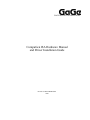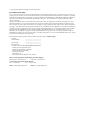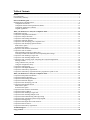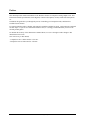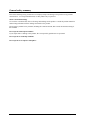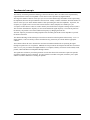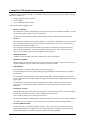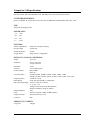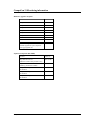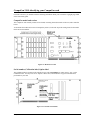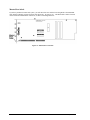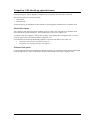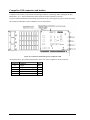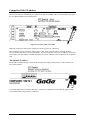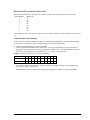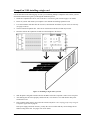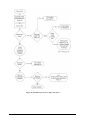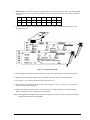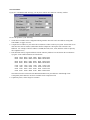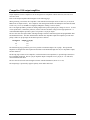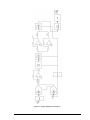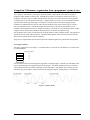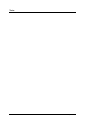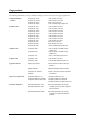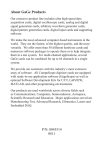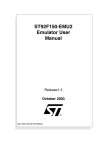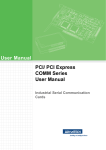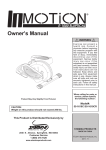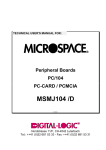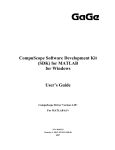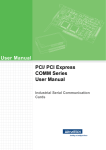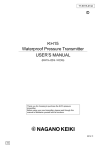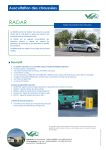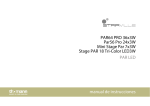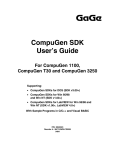Download CompuGen ISA Hardware Manual and Driver Installation Guide
Transcript
GAGE APPLIED TECHNOLOGIES CompuGen ISA Hardware Manual and Driver Installation Guide Reorder #: MKT-HWM-ISA01 0506 © Copyright Gage Applied Technologies 1999, 2000, 2004, 2005 First Edition (June 2005) GAGE, COMPUSCOPE, and COMPUGEN are registered trademarks of Gage Applied Technologies, Inc. MS-DOS, WINDOWS 95, WINDOWS 98, WINDOWS ME, WINDOWS NT, WINDOWS 2000 and WINDOWS XP are trademarks of Microsoft Incorporated. LabVIEW is a registered trademark of National Instruments. MATLAB is a registered trademark of The MathWorks Inc. IBM, IBM PC, IBM PC/XT, IBM PC AT and PC-DOS are trademarks of International Business Machines Corporation. All other trademarks are registered trademarks of their respective companies. Changes are periodically made to the information herein; these changes will be incorporated into new editions of the publication. Gage Applied Technologies, Inc. may make improvements and/or changes in the products and/or programs described in this publication at any time. The latest copy of this manual can be found on our web page at www.gage-applied.com in the Support section, Software & Manuals. Copyright © 1999, 2000, 2004, 2005 Gage Applied Technologies, Inc. All Rights Reserved, including those to reproduce this publication or parts thereof in any form without permission in writing from Gage Applied Technologies, Inc. The installation program used to install the GageScope Software, InstallShield, is licensed software provided by InstallShield Software Corp., 900 National Parkway, Ste. 125, Schaumburg, IL. InstallShield is Copyright ©1998 by InstallShield Software Corp., which reserves all copyright protection worldwide. InstallShield is provided to you for the exclusive purpose of installing Gage Software. In no event will InstallShield Software Corp. be able to provide any technical support for Gage software. Please complete the following section and keep it handy when calling Gage for technical support: Owned by: Serial Number(s): Purchase Date: Purchased From: ___________________________ ___________________________ ___________________________ ___________________________ ___________________________ You must also have the following information when you call: · · · · · · Software Driver & Application Version Software Development Kit, if applicable Brand name and type of computer Processor and bus speed Total memory size Information on all other hardware in the computer How to reach Gage Applied Technologies for Product Support Toll-free phone: (800) 567-GAGE Toll-free fax: (800) 780-8411 To reach Gage from outside North America Tel: +1-514-633-7447 Fax: +1-514-633-0770 Email: [email protected] Website: www.gage-applied.com Table of Contents Preface....................................................................................................................................................................ii Preventing ESD ......................................................................................................................................................1 General safety summary .........................................................................................................................................2 Driver installation guide ......................................................................................................................................3 Installing drivers and applications ..........................................................................................................................4 CompuGen ISA Drivers ...................................................................................................................................12 CompuGen Software Development Kits (SDKs) .............................................................................................15 CompuGen Application (CGWIN)...................................................................................................................19 GageBit Application.........................................................................................................................................20 What you should receive with your CompuGen 1100 .....................................................................................21 Fundamental concepts ..........................................................................................................................................23 CompuGen 1100 product introduction .................................................................................................................24 CompuGen 1100 specifications............................................................................................................................25 CompuGen 1100 ordering information ................................................................................................................27 CompuGen 1100 block diagram...........................................................................................................................28 CompuGen 1100: identifying your CompuGen card............................................................................................29 CompuGen 1100: identifying optional features....................................................................................................31 Master/Slave option..........................................................................................................................................31 External Clock option.......................................................................................................................................31 CompuGen 1100 connectors and headers.............................................................................................................32 CompuGen 1100: I/O address ..............................................................................................................................34 DIP switch SW2 and ISA bus address lines .....................................................................................................35 Generally available I/O addresses and corresponding SW2 settings ................................................................36 CompuGen 1100: installing a single card.............................................................................................................37 CompuGen 1100: installing multiple cards ..........................................................................................................39 CompuGen 1100: verifying proper setup using the CompuGen Application.......................................................42 Starting CGWIN...............................................................................................................................................42 Using CGWIN to test your card .......................................................................................................................43 Using the configuration utility..........................................................................................................................43 CompuGen 1100 triggering ..................................................................................................................................45 CompuGen 1100 output amplifiers ......................................................................................................................46 CompuGen 1100 memory organization................................................................................................................48 CompuGen 1100 memory organization from a programmer’s point of view ......................................................49 What you should receive with your CompuGen 3250 .....................................................................................51 CompuGen 3250 product introduction .................................................................................................................53 CompuGen 3250 specifications............................................................................................................................54 CompuGen 3250 ordering information ................................................................................................................56 CompuGen 3250 block diagram...........................................................................................................................57 CompuGen 3250: identifying your card ...............................................................................................................58 CompuGen 3250 optional features .......................................................................................................................60 Master/Slave option..........................................................................................................................................60 External Clock option.......................................................................................................................................60 CompuGen 3250 connectors and headers.............................................................................................................61 CompuGen 3250 I/O address ...............................................................................................................................63 CompuGen 3250: installing a single card.............................................................................................................66 CompuGen 3250: installing multiple cards ..........................................................................................................67 CompuGen 3250 troubleshooting with GageConfig ............................................................................................69 CompuGen 3250: generating a pattern using GageBit .........................................................................................71 CompuGen 3250 triggering ..................................................................................................................................72 CompuGen 3250 output drivers and connector ....................................................................................................73 CompuGen 3250 accessories................................................................................................................................74 CompuGen 3250 memory organization................................................................................................................75 Technical Support ..............................................................................................................................................77 Gage products .....................................................................................................................................................78 Gage CompuGen ISA Hardware Manual and Driver Installation Guide i Preface This manual provides detailed information on the hardware features of CompuGen Analog Output cards. This information includes specifications, block diagrams, connector descriptions, memory architecture descriptions, etc. In addition, this guide takes you through the process of installing your CompuGen card(s) and describes available custom features. It is assumed that the reader is familiar with using PCs, Windows and ISA bus cards. No description is included for these topics. If you are not comfortable with these areas, it is strongly recommended that you refer to the relevant product guides. To maintain the accuracy of the information contained herein, we reserve the right to make changes to this manual from time to time. Note: For brevity, in this manual, “CompuGen 1100” is abbreviated as “CG1100” “CompuGen 3250” is abbreviated as “CG3250” ii Gage CompuGen ISA Hardware Manual and Driver Installation Guide Preventing ESD Before installing or servicing this product, read the ESD information below: CAUTION. Static discharge can damage any semiconductor component in this instrument. ! When handling this instrument in any way that requires access to the on-board circuitry, adhere to the following precautions to avoid damaging the circuit components due to electrostatic discharge (ESD). 1. Minimize handling of static-sensitive circuit boards and components. 2. Transport and store static sensitive modules in their static protected containers or on a metal rail. Label any package that contains static sensitive boards. 3. Discharge the static voltage from your body by wearing a grounded antistatic wrist strap while handling these modules and circuit boards. Do installation and service of static-sensitive modules only at a static-free work station. 4. Nothing capable of generating or holding a static charge should be allowed on the work station surface. 5. Handle circuit boards by the edges when possible. 6. Do not slide the circuit boards over any surface. 7. Avoid handling circuit boards in areas that have a floor or work-surface covering capable of generating a static charge. Preventing ESD 1 General safety summary Review the following safety precautions to avoid injury and prevent damage to this product or any products connected to it. To avoid potential hazards, use this product only as specified. Observe all terminal ratings. To avoid fire or shock hazard, observe all ratings and markings on the product. Consult the product manual for further ratings information before making connections to the product. Do not apply a potential to any terminal, including the common terminal, that exceeds the maximum rating of that terminal. Do not operate with suspected failures. If you suspect there is damage to this product, have it inspected by qualified service personnel. Do not operate in wet/damp conditions. Do not operate in an explosive atmosphere. 2 General safety summary What you should receive with your CompuGen 1100 If you order an independent CompuGen 1100 card, you should receive the following articles: • One CompuGen 1100 card (of memory model type purchased) 512K, 1M, 2M, 4M, 8M or 16M Model • and one (1) plastic card guide Standard items included with each independent CompuGen 1100 card Gage CompuGen ISA CD (with CGWIN Software and CompuGen Software Development Kits) The Gage CompuGen ISA CD, shipped with all CompuGen ISA orders, contains all of the user manuals and software drivers that you need to operate your CompuGen ISA hardware. The CD also contains all of the installers for the CompuGen ISA SDKs and application packages provided by Gage, including CGWIN. Warranty card • Optional items, if purchased 50 Ohm shunt CompuGen 1100 21 • If you ordered Master or Slave upgrades, you will receive one of the following Master/Slave Timing Modules in addition to the number of CompuGen cards in your Master/Slave system. 2 Card Master/Slave Timing Module 4 Card Master/Slave Timing Module 8 Card Master/Slave Timing Module Carefully inspect these articles before proceeding further. If you find any damage caused by transportation, please report it to the organization from which you purchased the CompuGen card. 22 CompuGen 1100 Fundamental concepts The arbitrary waveform generation technology is based on the theory that a waveform can be represented by sequential discrete values of its amplitude. These values can be represented by digital methods. The larger the number of discrete values per cycle of a waveform and the larger the number of bits representing the amplitude, the better the representation of the waveform. Ideally a scheme would have an infinite number of discrete values per cycle and an infinite number of bits representing the value (the amplitude). In practice, the frequency of a signal can be recovered if at least two discrete values (samples) are available per cycle. A sequence of these discrete values is stored in memory and clocked out to a digital to analog converter (DAC). The clock rate determines the frequency of conversion and thus the signal frequency. The same bit pattern in the memory can produce a waveform of different frequency by changing the clock rate. The DAC output is provided to an analog amplifier with selectable gain and the correct impedance to provide the desired waveform. The inherent advantage of this technique of waveform creation lies in the bit pattern in the memory. As it is a digital pattern, it can be created by software and therefore any pattern may be created with the appropriate software. This software allows the user to describe the waveform in familiar methods such as expressing the signal through an equation or a set of equations. Methods are also provided to cut and paste and edit these waveforms. Since it is very easy to connect such digital hardware to a computer, arbitrary waveforms can be loaded, stored, printed, edited and otherwise manipulated through software. The significance of arbitrary waveform generation is in the fact that real life electronics require non-periodic, asymmetric signals for proper evaluation. It is now possible to simulate real signals, with noise, jitter, spikes and the rest, with as much ease as writing an equation. CompuGen 1100 23 CompuGen 1100 product introduction CompuGen 1100 is a family of 80 MS/s, 12 bit IBM PC analog to digital waveform generator cards for the ISA bus. Its key features are: • 80 MS/s digital-to-analog conversion • 12 bit resolution • Up to 16 MSample memory buffer Characteristics of the CompuGen 1100: • 80 MS/s SAMPLING The CompuGen 1100 uses a high-quality D/A converter that operates at a maximum of 80 MS/s. In other words, a new sample is output every 12.5 nanoseconds. An on-board crystal-controlled oscillator ensures timebase accuracy and long-term thermal stability. • OUTPUT The CompuGen 1100 provides a maximum output of ±10 Volts into a 1 kΩ load and ±5 Volts into a 50 Ω load. The output stage has a high slew rate and short circuit protection. The 12 bit vertical resolution provides up to 4096 discrete output levels. The CompuGen 1100 has on-board selectable low pass filters for smoothing the output waveform by reducing the quantization error caused by the digital to analog converter. These software-controlled filters may be switched off when fast rising signals must be generated. • MEMORY DEPTH CompuGen 1100 is available with memory depths from 512K to 16M samples. • MEMORY LOOPING Memory looping allows the on-board memory to be optimized. For example, a 4096 point pattern can be repeated 1000 times using only 4096 words of memory, instead of 4096 K. • TRIGGERING The CompuGen 1100 supports both internal and external triggering. For internal triggering, software generates the trigger signal through an on-board register on a single or periodic basis. The CompuGen 1100 also provides a TTL External Trigger Input. External triggering can be software selected. Software can also control whether the trigger occurs on the rising or falling edge of this external trigger signal. The CompuGen 1100 also supports the retriggerable mode, where a pattern is produced every time a trigger occurs. In this mode the trigger is automatically re-armed in hardware at the end of signal generation. • EXTERNAL CLOCK An External Clock option can be ordered from the factory where a special real-time conversion frequency is required or when the output must be coherent with the rest of the system. A new sample is output on every rising edge of the clock. The user is responsible for ensuring that the maximum frequency remains lower than or equal to 80 MHz. The input level is a TTL signal. The user can also select a 50 Ω AC termination through software. • MULTI-CARD SYSTEMS A multi-card system, comprising one Master and up to 7 Slave cards, can be ordered if more than one output channel is needed. All signals necessary for synchronization of multiple CompuGen cards are passed from the Master to the Slave cards using a Master/Slave Timing Module. 24 CompuGen 1100 CompuGen 1100 specifications PLEASE CHECK THE GAGE WEBSITE FOR THE MOST UP-TO-DATE SPECIFICATIONS. SYSTEM REQUIREMENTS ISA bus compatible PC with at least one free ISA slot; 128 MB RAM, 50 MB hard disk and SVGA video. SIZE Single-slot full-length ISA slot POWER (MAX) +5 V +12 V -12 V -5 V 15 W 9W 1W 0.5 W FEATURES Pattern Output Modes: Record Length: Record Resolution: Trigger Modes: Single shot, Continuous looping 4 points min 2 points Single, timed, or retriggerable DIGITAL TO ANALOG CONVERSION Output: 1 per card Amplitude: 20 Vp-p into 1 kΩ 10 Vp-p into 50 Ω 12 bits ±2% excluding offset Max 80 MHz Min 1 Hz 80 MHz, 40 MHz, 20 MHz, 10 MHz, 5 MHz, 2 MHz, 1 MHz 500 kHz, 200 kHz, 100 kHz, 50 kHz, 20 kHz, 10 kHz, 5 kHz, 2 kHz, 1 kHz Resolution: Accuracy: Clock Frequency: Conversion Rates: Output Frequency: 10 MHz to 61 µHz Buffer Depth: 512K, 1M, 2M, 4M, 8M, or 16M samples Full-scale Output Range: ±100 mV, ±200 mV, ±500 mV, ±1 V, ±2 V, ±5 V Voltages are specified with 50 Ω termination. With no termination, voltage is doubled Output Impedance: Filter: Output Protection: Connector: 50 Ω Software selectable (5 MHz, 20 MHz, Infinite) Short-protected up to ±50 V BNC FREQUENCY STABILITY Long Term: CompuGen 1100 100 ppm 25 TRIGGER Source: External Trigger: Trigger Slope: Connector: Internal or External 0 to 5 V TTL Rising or Falling BNC EXTERNAL CLOCK (OPTIONAL) Clock Frequency: Voltage: Connector: Selection: Min DC, Max 80 MHz 0 to 5 V TTL BNC Software selectable MULTI-CARD SYSTEMS Maximum Number of Cards: Master/Slave mode: 8 (1 Master and 7 Slaves) Multiple/Independent: Limited by the backplane Operating Mode: Master/Slave or Multiple/Independent APPLICATION SOFTWARE CompuGen Application (CGWIN) for Win 95/98/NT SOFTWARE DEVELOPMENT KITS (SDK) • CompuGen Analog SDK for C/C++ for Windows Includes Sample Programs in Visual C++ • CompuGen Analog SDK for MATLAB for Windows • CompuGen Analog SDK for LabVIEW for Windows RECOMMENDED ACCESSORIES 50 Ω Shunt WARRANTY One year parts and labor All specifications subject to change without notice. 26 CompuGen 1100 CompuGen 1100 ordering information Hardware, upgrades & options Product Order No. CompuGen 1100 - 512K 110-101-001 CompuGen 1100 - 1M 110-101-002 CompuGen 1100 - 2M 110-101-003 CompuGen 1100 - 4M 110-101-004 CompuGen 1100 - 8M 110-101-005 CompuGen 1100 - 16M 110-101-006 CG1100: 50 Ohm Shunt 110-111-001 Refer to the Gage website for a list of available upgrades for your CompuGen: www.gage-applied.com Software Development Kits (SDKs) Product Order No. Gage SDK Pack on CD (Manuals in PDF format provided on CD) 200-113-000 Gage SDK Pack on CD (Hardcopy of Manuals included) 200-113-002 CompuGen Analog SDK for C/C++ for Windows 333-200-101 CompuGen Analog SDK for MATLAB for Windows 333-200-102 CompuGen Analog SDK for LabVIEW for Windows 333-200-103 CompuGen 1100 27 CompuGen 1100 block diagram Figure 20: CompuGen 1100 block diagram 28 CompuGen 1100 CompuGen 1100: identifying your CompuGen card For future reference, you should record the following information about your card on the copyright page found at the front of this guide. CompuGen model and version The CompuGen 1100 actually consists of two boards: an analog board (the smaller of the two) and a controller board. To determine the model and version of CompuGen you have, look at the top of the analog board for the model name and version number. Figure 21: Model and version Serial number, Calibration label, Option label The Calibration label is located on the controller board. The serial number is written next to “I.D.” on the Calibration label. You may also see an “Options / Mod” label, which indicates any special modifications performed on your card. Figure 22: Controller board labels CompuGen 1100 29 Master/Slave labels If you have purchased a multi-card system, you will notice that one card has been designated as the MASTER card, and the remaining cards are SLAVE cards (SLAVE 1, SLAVE 2, etc.). The Master/Slave label is located on the bracket beneath the BNC connectors, as shown in the diagram below: Figure 23: Master/Slave card label 30 CompuGen 1100 CompuGen 1100: identifying optional features Labels specifying all options, upgrades or modifications are located on the solder side of each card. The following options are currently available: • • Master/Slave External Clock Contact the factory for information on other options or custom upgrades available for the CompuGen 1100. Master/Slave option The CompuGen 1100 can be operated as a Master card or as a Slave card. All cards are set as Master cards unless specifically requested otherwise. This manual assumes your card is a Master card. As a Master card, the CompuGen 1100 provides its master clock signal to other CompuGen cards. For Slave cards, the master clock is provided by another CompuGen 1100. For information on identifying and installing multiple CompuGen 1100 cards in your system, see: • CompuGen 1100 connectors and headers, page 32 • CompuGen 1100: installing multiple cards, page 39 External Clock option If your CompuGen card has been upgraded for External Clocking, you can change between internal and External Clock through software. There are no jumper settings for the External Clock on the CompuGen 1100. CompuGen 1100 31 CompuGen 1100 connectors and headers CompuGen cards connect to the outside world through connectors, both analog (BNC) and digital (PC Bus, Master/Slave, etc.). This section describes these connectors for the CompuGen 1100 card. If you need further information on the timing specifications on any of the signal lines, please contact the factory. The connectors and headers on the CompuGen 1100 are shown below: Figure 24: Connectors and headers for the CompuGen 1100 As illustrated above, the connectors that interface to the user on the CompuGen 1100 are as follows: Connector J1 J2 J3 J4 J7 32 Function Output Trig In (External Trigger) Clock In (External Clock) Sync Out Reserved Type BNC BNC BNC BNC SMA CompuGen 1100 Master/Slave connector The Master/Slave connector near the top-left corner of the CompuGen 1100 analog board is used to pass all the signals necessary to synchronize Slave cards with the Master. Figure 25: Location of Master/Slave connector The connector, JP2, is a 10-pin dual-in-line IDC header. The pinout of JP2 is shown below: Pin 1 3 5 7 9 Function GND CLK_IN GND +5V GATE Pin 2 4 6 8 10 Function GND +5V GND CLK_OUT TRIGGER A Master/Slave Timing Module (MSTM) links the CompuGen 1100 Master/Slave cards (see page 39 for more information on installing Master/Slave cards). CompuGen 1100 33 CompuGen 1100: I/O address The base I/O address is determined by the eight position DIP Switch SW2. SW2 is located near the top right of the card, partially hidden by the analog board. Figure 26: Location of DIP switch SW2 Note: The CompuGen 1100 will only read these switches on power up or hard reset. The CompuGen 1100 v2.0 has an I/O address space of four 16 bit words that can be re-located anywhere between 0x200 and 0x3F8 on a four-word boundary. In other words, four consecutive I/O addresses are needed. For example, if the base address is 0300H, then 0300, 0301, 0302, and 0303 will be occupied by the CompuGen card. The default I/O address The default I/O Address setting is 0300, which corresponds to setting switch positions 7 and 8 AWAY from their switch numbers. If you must change the I/O Address setting due to a conflict, the information on the following pages can help you calculate which switch positions you must set. 34 CompuGen 1100 DIP switch SW2 and ISA bus address lines Each of the switch positions 1 through 8 corresponds to an address line A2 through A9 from the ISA bus. Switch Position Address Line 1 2 3 4 5 6 7 8 A2 A3 A4 A5 A6 A7 A8 A9 As the CompuGen 1100 uses four I/O locations, there is no need to configure a switch for Address Lines A0 and A1. Calculating the switch settings Some of the more generally available I/O addresses are listed on the following page with their equivalent SW2 switch settings. If you need to calculate alternate settings, use the following procedure. 1. Choose a hexadecimal address you want to calculate. 2. Convert the hexadecimal address into its binary form. (You can use the Windows scientific calculator for this purpose.) Each digit in the binary form corresponds to an address line – the rightmost digit corresponds with A0, the second rightmost corresponds with A1, etc., as shown in the table below. Example: the address 0300 converts to binary 1100000000. Binary form 1 1 0 0 0 0 0 0 0 0 Address Line A9 A8 A7 A6 A5 A4 A3 A2 A1 A0 SW2 DIP Switch 8 7 6 5 4 3 2 1 - - 3. A “1” means “enable” and a “0” means “disable”. In the above example, switches 1 to 6 are DISABLED, and switches 7 and 8 are ENABLED. Remember that to enable an SW2 switch means positioning the switch AWAY from the switch number. CompuGen 1100 35 Generally available I/O addresses and corresponding SW2 settings The numbers to the right of each address are the switches you must ENABLE to use that particular address. Remember that to ENABLE an SW2 switch position, set it AWAY from the switch number. 36 CompuGen 1100 CompuGen 1100: installing a single card Use the flowchart on the following page to assist you in installing multiple CompuGen cards. Below you will find detailed instructions to guide you through the installation process. 1. Install the CompuGen ISA driver (refer to the Driver installation guide section on page 3 for details). 2. Power off your PC and consult your computer’s user manual on installing expansion cards. 3. To avoid contention with other host PC resources, check that the I/O address of your card is set correctly (see pages 35 & 36). 4. Choose an unused expansion slot. There are no restrictions on the ISA slot that may be used. 5. Insert the card into the expansion slot and screw the backplate to the chassis. Figure 27: Installing a single card in your PC 6. Slide the plastic card guide extender onto the non-BNC-end of the CompuGen 1100 to secure it in place. 7. After making sure the card is properly seated in the PC, close the PC’s cover and turn the main power switch back to ON. 8. If the computer starts properly, proceed to the section CompuGen 1100: verifying proper setup using the CompuGen Application on page 42. If the power supply and fan do not start, you may have an I/O conflict and may need to change the I/O address setting on the card. See pages 35 & 36 for details. CompuGen 1100 37 Figure 28: Installation process for a single card system 38 CompuGen 1100 CompuGen 1100: installing multiple cards Use the flowchart on the following page to assist you in installing multiple CompuGen cards. Below you will find detailed instructions to guide you through the installation process. 1. Install the CompuGen ISA driver (refer to the Driver installation guide section on page 3 for details). 2. Power off your PC and consult your computer’s user manual on installing expansion cards. 3. To avoid contention with other host PC resources, check that the I/O address of each card is set correctly (see pages 35 & 36). Each card should have a label indicating the I/O address set at the factory. 4. Ensure that you have as many unused consecutive expansion slots as you have cards to install. 5. Position your computer so that the external connectors of your computer’s expansion cards are facing toward you. (The MASTER card will be installed in the rightmost vacant expansion slot, with vacant slots to the left of the MASTER card.) 6. Insert the MASTER card into the rightmost vacant expansion slot as shown below. Figure 29: Installing multiple cards in your PC 7. Insert subsequent SLAVE card(s) into adjacent expansion slots, next to the MASTER card. CompuGen 1100 39 Figure 30: Installation process for a Multi-Card system 40 CompuGen 1100 8. Important: Record the I/O and memory segment addresses of each of the cards in order, from the MASTER to the last SLAVE. (You will need this information when configuring the cards to work with the CompuGen software.) Master Slave1 Slave2 Slave3 Slave4 Slave5 Slave6 Slave7 I/O Mem 9. Attach the Master/Slave Timing Module (MSTM) to all of the cards. (The MSTM is polarized to avoid incorrect insertion.) Figure 31: Attaching the MSTM 10. After making sure the cards are properly seated in the PC, screw the backplate of each card to the chassis. 11. Slide the plastic card guide extender onto the non-BNC-end of the cards to secure them in place. 12. Close the PC’s cover and turn the main power switch back to ON. 13. If the computer starts properly, proceed to the section CompuGen 1100: verifying proper setup using the CompuGen Application on page 42. 14. If the power supply and fan do not start, you may have an I/O conflict and may need to change the I/O address setting on the card. See pages 35 & 36 for details. Note: Once upgraded to the Master/Slave option, the CompuGen 1100 Master or Slave card will not function without the Master/Slave Timing Module. CompuGen 1100 41 CompuGen 1100: verifying proper setup using the CompuGen Application This section will show you how to use the CompuGen Application (also called CGWIN) in order to verify that your card has been installed and configured properly. Note: For more detailed information on using the CompuGen Application, refer to the CompuGen Application (CGWIN) Manual which is available on the Gage CompuGen ISA CD in Documentation Æ Manuals. Installing CGWIN Note that the system requirements for using CGWIN are a Windows 95 or newer, Pentium-based computer with 16 MB of RAM, VGA Graphics card and monitor, and 2 MB of available hard disk space. A CompuGen card must be present in order to output data. CGWIN can be installed from your Gage CompuGen ISA CD, which was provided with your order. Alternately, you can download the software from the Gage website: http://www.gage-applied.com/support/softwares.php (click on “Drivers & Free Application Software”). Please note that you will need to register for a password as this page is password-protected. Please refer to the section CompuGen Application (CGWIN) from the Driver installation Guide chapter within this manual for details on installing CGWIN. It is recommended that you exit open programs before installing CGWIN. Starting CGWIN To run CGWIN, select CGWin from the Start Æ Gage menu. You can also run the CGWIN95 program directly from the folder you chose when you installed the program. When CGWIN starts, you will see the following window: Exiting the program To exit the program, click on the Control menu at the top left corner of the window, and choose Close. You can also press ALT-F4. Click on Control menu (small Gage icon) Then click on Close 42 CompuGen 1100 Using CGWIN to test your card Note: By convention, segment addresses are defined as four hex digits (16 bits) and physical addresses are five hex digits (20 bits). To test your card, you must set the I/O Address and the Memory Address using the Configuration utility in CGWIN, as described in the following pages. About the I/O address The default of 0300 is set at the factory (positions 7 and 8 of DIP switch SW2 on your card set to ENABLED). You should have already verified (and if necessary changed) your card’s I/O Address upon installation. For more information on this topic, see pages 35 & 36. About selecting memory space The CompuGen 1100 requires 4K of consecutive memory address space for use. This memory lies in the upper memory block between 640K and 1M. For example, if the base memory address is D200, then physical addresses D200H to D2FFF will be occupied by the CompuGen card. These settings are specified in software using the Configuration Utility, as described below. No hardware setting is required. CGWIN assumes a default Memory Address of D200. Using the configuration utility To configure CGWIN: 1. Run CGWIN and click on Configuration. Depending on the O/S you are running, you may see the following message stating the name of the configuration file CGWIN is using. Click OK to continue. 2. When the Configuration dialog appears, the default values for the I/O Address (200) and Memory Address (d000) are automatically chosen. If these settings are correct, click the Test Master button. If you are using different settings, enter them in the appropriate fields, then click Test Master. If all is in working order, you will receive the message "Memory Test Passed!" You will also be told the amount of memory your card has. 3. Click Save to save these settings to the configuration file. CompuGen 1100 43 No board found? If you see a "No Board Found" message, you may have either an I/O conflict or a memory conflict. To solve the problem, try the following: 1. Check that I/O Address in the Configuration dialog matches that of the card’s I/O Address setting (DIP Switch SW2, see pages 35 & 36). 2. Compare the I/O address of your card to the I/O addresses of other cards in your system. Ensure that no two cards have the same I/O address. (Remember that the CompuGen 1100 requires four consecutive I/O addresses. For example, if the base address is 0300H, then 0300, 0301, 0302, and 0303 will be occupied by the CompuGen card.) 3. Enter different memory segment addresses into the “Memory Address” box and click on the Test button to try again. Some common addresses are listed below: D000 D800 B000 B800 C000 C800 E000 E800 D100 D900 B100 B900 C100 C900 E100 E900 D200 DA00 B200 BA00 C200 CA00 E200 EA00 D300 DB00 B300 BB00 C300 CB00 E300 EB00 D400 DC00 B400 BC00 C400 CC00 E400 EC00 D500 DD00 B500 BD00 C500 CD00 E500 ED00 D600 DE00 B600 BE00 C600 CE00 E600 EE00 D700 DF00 B700 BF00 C700 CF00 E700 EF00 Note that 64 bit video cards such as the Diamond Stealth 64 may use addresses A000 through C7FF. Consequently these addresses will not be available for the CompuGen card. 4. If problems persist, contact Gage for assistance. 44 CompuGen 1100 CompuGen 1100 triggering CompuGen 1100 features state-of-the-art triggering. A user can select the trigger source and trigger slope using software commands. The user can software-select the trigger source from any one of the following: • • External Trigger Software Trigger (also called Keyboard [KBD] Trigger in CompuGen Software Manual). For more details on the software trigger, see the CompuGen for Windows Software Manual. Trigger bus for Master/Slave systems CompuGen 1100 features a Trigger Bus on the Master/Slave Timing Module, which allows the Master to generate a trigger and cause the entire system to trigger. CompuGen 1100 45 CompuGen 1100 output amplifiers Output amplifiers for the CompuGen 1100 are designed to be compatible with the ultra-fast, low-noise D/A converters used. Refer to the Output Amplifier Block Diagram on the following page. When generating a waveform, the CompuGen 1100 controller board outputs 24 bits of data every 25 ns (at 40 MHz) from its sample memory. The CompuGen 1100 analog board latches and multiplexes this data and sends 12 bits every 12.5 ns (at 80 MHz) to a high-speed Digital to Analog Converter (DAC). The 12 bit, high-speed DAC produces an analog output with a peak-to-peak (pk-pk) voltage of 0.833V. A series of low-speed DACs, controlled by software, sets the reference and offset voltage for the high-speed DAC. A wide bandwidth amplifier provides a gain of 6 to produce a 5V pk-pk output. The user can select the required filter and range through a software-controlled register and programmable filter and attenuation blocks. The filter and attenuator maintain low impedance inputs and outputs to prevent noise pickup. With a 5V pk-pk input, the attenuator operates as follows: Attenuation 1 2.5 5 Output (V pk-pk) 5.0 2.0 1.0 The final driving stage provides a gain of 4 to produce a maximum output of 20 V pk-pk. The operational amplifiers are designed for data acquisition and feature wide bandwidth, high slew rate, low impedance output, and low distortion. The driving stage consists of two amplifiers, each with 100 Ω source impedance, to provide high current drive into a matching 50 Ω load. The 20 V pk-pk amplifier output corresponds to 10 V pk-pk (or ± 5V full scale) when terminated with 50 Ω. The user can also select the scale through a software controlled attenuator (factor of 1 or 10). The output stage is protected by opposite polarity zener diodes and a fuse. 46 CompuGen 1100 Figure 32: Output amplifier block diagram CompuGen 1100 47 CompuGen 1100 memory organization Memory architecture The D/A speeds at which the CompuGen 1100 card generates signals are too fast for the computer’s ISA bus to handle (the maximum transfer rate for the ISA bus is approximately 2 Mbytes/s). As such, the CompuGen 1100 has high-speed on-board memory to store the digital data from the computer to generate waveforms. Interface for the ISA bus In order to allow optimum data transfer rates from the PC memory or extended memory to the CompuGen memory, the on-board memory is mapped within the memory map of the 80x86 processor, between 640K and 1M (factory default is D000H – D0FFH for the CompuGen 1100). The CompuGen 1100 takes only 4 kilobytes of memory space between 640K and 1M. This memory address is configurable by writing to the on-board segment register, i.e. it is configured by software, not by DIP switches, etc. This small memory window and software configuration mean that there is very little chance of memory conflicts in any PC. The CompuGen 1100 has memory depths much greater than just 4 KB. Therefore, the on-board memory is addressed in a segmented manner and is divided into 4 KB blocks. On-board memory address 0 to 4095 4096 to 8191 8192 to 12287 12288 to 16383 ... Block number 0 1 2 3 ... Using the above method, any byte of on-board memory can be addressed using the BLOCK NUMBER and an OFFSET. 48 CompuGen 1100 CompuGen 1100 memory organization from a programmer’s point of view The CompuGen 1100 memory is too large to fit into the memory map of the PC below the one megabyte assigned to add-in adapters on the ISA bus. Although the area above one megabyte could be used, only 15 megabytes of memory space is available and the memory can only be accessed via protected mode programs. To simplify the access to the generation memory, a “paged” scheme was created. To avoid confusion with the typical PC/Intel terminology (that a page is 4 kilobytes of memory which is used when a paging memory mechanism is enabled inside the x86 CPU while in protected mode), Gage refers to these pages as “blocks.” Since the available memory is considerably larger than our block size, all of the on-board memory is not available to the programmer at one time. Rather, the memory is accessed via a movable block pointer (actually a register in the I/O map of the CompuGen card) that points to an area that is 4 kilobytes long. The full memory space of the card is broken into an integer number of these 4 kilobyte blocks. The samples are organized as 16-bit words within each block. The block address pointer is then moved to the next block and data can be moved into the next section of memory. This process is repeated until all of the memory that will contain the signal to be generated has been updated. Accessing the memory The data is organized as 16 bit samples. As such the memory is accessed on even addresses or, in other words, on word boundaries. Memory Address Sample0 Sample1 Sample2 Sample3 .. 0 2 4 8 .. The start address must be specified using the appropriate I/O mapped register. Similarly, the end address must also be specified using an I/O mapped register for this purpose. The pattern loaded into memory can then be output starting from the start address continuing on to the end address. This pattern may be output once (one shot mode), any preset number of times specified in the appropriate register (looping mode), or continuously. Figure 33: Pattern modes CompuGen 1100 49 Notes 50 CompuGen 1100 Technical Support Gage Applied Technologies, Inc. offers technical support for all its products. In order to serve you better, we have created a web-based technical support system that is available to you 24 hours a day. By utilizing the internet to the fullest, we are able to provide you better than ever technical support without increasing our costs, thereby allowing us to provide you the best possible product at the lowest possible price. To obtain technical support, simply visit: www.gage-applied.com/support/support_form.php Please complete this form and submit it. Our form processing system will intelligently route your request to the Technical Support Specialist (TSS) most familiar with the intricacies of your product. This TSS will be in contact with you within 24 hours of form submittal. In the odd case that you have problems submitting the form on our web site, please e-mail us at [email protected] As opposed to automatic routing of technical support requests originating from the Gage web site, support requests received via e-mail or telephone calls are routed manually by our staff. Providing you with highquality support may take an average of 2 to 3 days if you do not use the web-based technical support system. Please note that Technical Support Requests received via e-mail or by telephone will take an average of 2 to 3 days to process. It is faster to use the web site! When calling for support we ask that you have the following information available: 1. Version and type of your CompuGen SDK and drivers. (The version numbers are indicated in the About CD screen of the CompuGen ISA CD. Version numbers can also be obtained by looking in the appropriate README.TXT files) 2. Type, version and memory depth of your CompuGen card. 3. Type and version of your operating system. 4. Type and speed of your computer and bus. 5. Any extra hardware peripherals (i.e. CD-ROM, joystick, network card, etc.) 6. Were you able to reproduce the problem with standalone Gage Software (e.g. CGWIN, GageBit)? Gage Technical Support 77 Gage products For ordering information, see Gage’s Product Catalog or visit our web site at www.gage-applied.com CompactPCI/PXI Bus Products CompuScope 1610C CompuScope 14100C CompuScope 82GC CompuScope 3200C 16 bit, 10 MS/s A/D card 14 bit, 100 MS/s A/D card 8 bit, 2 GS/s A/D card 32 bit, 100 MHz Digital Input Card PCI Bus Products CompuScope 1610 CompuScope 1602 CompuScope 14200 CompuScope 14105 CompuScope 14100 CompuScope 1450 CompuScope 12400 CompuScope 12100 CompuScope 1250 CompuScope 82G CompuScope 8500 CompuScope 3200 16 bit, 10 MS/s A/D card 16 bit, 2.5 MS/s A/D card 14 bit, 200 MS/s A/D card 14 bit, 105 MS/s A/D card 14 bit, 100 MS/s A/D card 14 bit, 50 MS/s A/D card 12 bit, 400 MS/s A/D card 12 bit, 100 MS/s A/D card 12 bit, 50 MS/s A/D card 8 bit, 2 GS/s A/D card 8 bit, 500 MS/s A/D card 32 bit, 100 MHz Digital Input Card CompuGen PCI CompuGen 4300 CompuGen 11G 12 bit, 4-channel, 300 MHz Analog Output Card 12 bit, 8-channel, 150 MHz Analog Output Card 12 bit, 1 GHz Analog Output Card CompuGen ISA CompuGen 1100 CompuGen 3250 12 bit, 80 MS/s D/A card 32 bit, 50 MHz Digital Output Card Application Software GageScope Software World’s Most Powerful Oscilloscope Software GageBit Software Digital Input/Digital Output Software CompuGen for Windows (CGWIN) Arbitrary Waveform Generator Software for Windows Software Development Kits CompuGen SDK for C/C++ CompuGen SDK for LabVIEW CompuGen SDK for MATLAB CompuScope SDK for C/C# CompuScope SDK for MATLAB CompuScope SDK for LabVIEW CompuScope SDK for LabWindows/CVI Instrument Mainframes Instrument Mainframe 7500 Instrument Mainframe 2000 Instrument Mainframes for Housing CompuScope PCI bus and CompuGen ISA bus Products Instrument Mainframe 8000C Instrument Mainframes for Housing CompuScope CompactPCI/PXI bus products CompuGen 8150 78 Gage Products