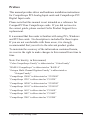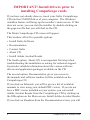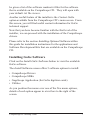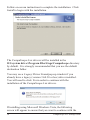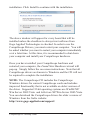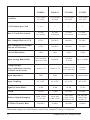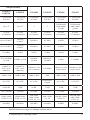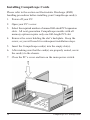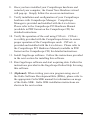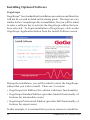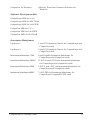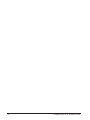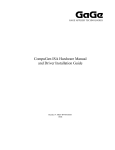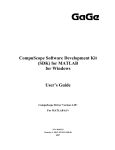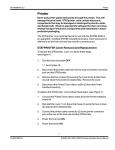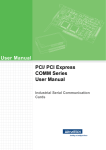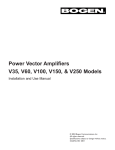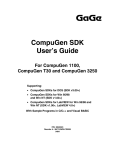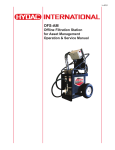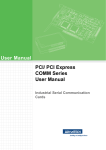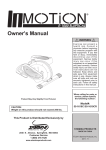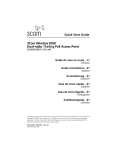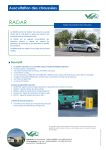Download About GaGe Products P/N: 0045514 0811
Transcript
About GaGe Products Our extensive product line includes ultra high-speed data acquisition cards, digital oscilloscope cards, analog and digital signal generation cards, arbitrary waveform generator cards, digital pattern generation cards, digital input cards and supporting software. We make the most advanced computer-based instruments in the world. They are the fastest, of the highest quality, and the most versatile. We offer more than 50 different hardware cards and numerous software packages to operate them or to help integrate them in a test system. For multi-channel applications, several GaGe cards can be combined for up to 64 channels in a single system. We provide our customers with the industry’s most extensive array of software. All CompuScope digitizer cards are equipped with ready-to-use application software (GageScope) as well as optional Software Development Kits for C/C#, LabVIEW, MATLAB, and other programming environments. Our products are used worldwide across diverse fields such as Communications, Computers, Semiconductor, Aerospace, Scientific Research and Education. Major applications served are Manufacturing Test, Advanced Research, Ultrasonics, Lasers and Embedded DAQ. P/N: 0045514 0811 CompuScope PCI Startup Guide © Copyright Gage Applied Technologies 2008 Sixth Edition (November 2008) CompuScope, Cobra, BASE-8, Octopus, CompuGen, and GageScope are trademarks or registered trademarks of Gage Applied Technologies. Visual Basic, WINDOWS 98, WINDOWS ME, WINDOWS NT, WINDOWS 2000, WINDOWS XP, and WINDOWS Vista are registered trademarks of Microsoft Corporation. LabVIEW and LabWindows/CVI are registered trademarks of National Instruments. MATLAB is a registered trademark of The MathWorks Inc. All other trademarks are trademarks or registered trademarks of their respective companies. Changes are periodically made to the information herein; these changes will be incorporated into new editions of the publication. Gage Applied Technologies may make improvements and/or changes in the products and/or programs described in this publication at any time. The latest copy of this manual can be found on our web site at www.gage-applied.com in the Support section, Software & Manuals. Copyright © 2008 Gage Applied Technologies. All Rights Reserved, including those to reproduce this publication or parts thereof in any form without permission in writing from Gage Applied Technologies. The installation program used to install GaGe software, InstallShield, is licensed software provided by InstallShield Software Corp., 900 National Parkway, Ste. 125, Schaumburg, IL. InstallShield is Copyright ©1998 by InstallShield Software Corp., which reserves all copyright protection worldwide. InstallShield is provided to you for the exclusive purpose of installing GaGe software. In no event will InstallShield Software Corp. be able to provide any technical support for GaGe software. How to reach GaGe Product Support Toll-free phone: (800) 567-GAGE Toll-free fax: (800) 780-8411 To reach GaGe Product Support from outside North America Tel: +1-514-633-7447 Fax: +1-514-633-0770 Email: [email protected] Website: www.gage-applied.com Please have the following information when calling for technical support: Model Number(s) Serial Number(s) Purchase Date Name of vendor if not purchased from GaGe You must also have the following information when you call: • Software driver & application version • Software Development Kit, if applicable • Brand name and type of computer • Processor and bus speed • Total memory size • Information on all other hardware in the computer II CompuScope PCI Startup Guide Preface This manual provides driver and hardware installation instructions for CompuScope PCI Analog Input cards and CompuScope PCI Digital Input cards. Please note that this manual is not intended as a reference for CompactPCI bus CompuScope cards. If you did not receive the correct guide, please contact GaGe Product Support for a replacement. It is assumed that the reader is familiar with using PCs, Windows and PCI bus cards. No description is included for these topics. If you are not comfortable with these areas, it is strongly recommended that you refer to the relevant product guides. To maintain the accuracy of the information contained herein, we reserve the right to make changes to this manual from time to time. Note: For brevity, in this manual, “Cobra CompuScope Family” is abbreviated as “Cobra Family” “BASE-8 CompuScope” is abbreviated as “BASE-8” “Octopus Multi-Channel Digitizer Family” is abbreviated as “Octopus Family” “CompuScope 12400” is abbreviated as “CS12400” “CompuScope 1220” is abbreviated as “CS1220” “CompuScope 14200” is abbreviated as “CS14200” “CompuScope 14105” is abbreviated as “CS14105” “CompuScope 1610” is abbreviated as “CS1610” “CompuScope 1602” is abbreviated as “CS1602” “CompuScope 3200” is abbreviated as “CS3200” CompuScope PCI Startup Guide General Safety Summary Review the following safety precautions to avoid injury and prevent damage to this product or any products connected to it. To avoid potential hazards, use this product only as specified. Observe all terminal ratings. To avoid fire or shock hazard, observe all ratings and markings on the product. Consult the product manual for further ratings information before making connections to the product. Do not apply a potential to any terminal, including the common terminal, that exceeds the maximum rating of that terminal. Do not operate with suspected failures. If you suspect there is damage to this product, have it inspected by qualified service personnel. Do not operate in wet/damp conditions. Do not operate in an explosive atmosphere. CompuScope PCI Startup Guide ! CAUTION. Static discharge can damage any semiconductor component in this instrument. ! Before installing or servicing this product, read the ESD information below: When handling this instrument in any way that requires access to the on-board circuitry, adhere to the following precautions to avoid damaging the circuit components due to electrostatic discharge (ESD). 1. Minimize handling of static-sensitive circuit boards and components. 2. Transport and store static-sensitive modules in their staticprotected containers or on a metal rail. Label any package that contains static-sensitive boards. 3. Discharge the static voltage from your body by wearing a grounded antistatic wrist strap while handling these modules and circuit boards. Perform installation and service of staticsensitive modules only at a static-free work station. 4. Nothing capable of generating or holding a static charge should be allowed on the work station surface. 5. Handle circuit boards by the edges when possible. 6. Do not slide the circuit boards over any surface. 7. Avoid handling circuit boards in areas that have a floor or work-surface covering capable of generating a static charge. CompuScope PCI Startup Guide What you will receive with your CompuScope If you order an independent CompuScope card, you should receive the following articles: • One CompuScope card (of memory model type purchased) • GaGe CompuScope CD (with GageScope Software) and CompuScope PCI Startup Guide The CompuScope CD contains all of the software drivers and application packages needed to operate your CompuScope hardware. Some application packages will only be available if you have purchased the software and have a key provided by GaGe. Note that you will receive only one copy of the CompuScope CD and CompuScope PCI Startup Guide per order. The CompuScope Hardware Manual is available in PDF format on the CompuScope CD. • CompuScope Certificate of NIST Traceable Calibration Each CompuScope card is shipped with a Certificate of NIST Traceable Calibration. NIST is the National Institute of Standards and Technologies - the US organization that is responsible for the definitions and measurement of metrology standards. Prior to shipment, GaGe runs each CompuScope card through a battery of over 1000 automated performance verification tests using a NIST traceable calibration source. The tested CompuScope is then considered a NIST traceable calibration instrument for a period of one year – the calibration interval that is generally accepted by the Test and Measurement industry. • Product warranty card • You may also receive a number of optional items, if purchased: CompuScope PCI Startup Guide • You will be provided with a software key to use for the installation of GageScope Standard or Professional edition, or a CompuScope SDK. • If you ordered Master or Slave upgrades with your CompuScope cards, you will receive Master/Slave Timing Module(s) in addition to the number of CompuScope cards in your Master/Slave system: Master/Slave Timing Modules differ from model to model, 2 examples are shown below. Carefully inspect these articles before proceeding further. If you find any damage caused by transportation, please report it to the organization from which you purchased the CompuScope card. CompuScope PCI Startup Guide IMPORTANT! Install drivers prior to installing CompuScope cards If you have not already done so, insert your GaGe CompuScope CD into the CD-ROM drive of your computer. The Windows AutoRun feature will bring-up the installer’s main screen. If this does not occur, you can start the installer by double-clicking on the gage.exe file that you will find on the CD. The Main CompuScope CD screen will appear. This window offers five possible options: • • • • • Install GaGe Software Documentation Contact GaGe About CD Install Adobe Acrobat Reader The fourth option, About CD, is an important first step when troubleshooting the installation or asking for technical support. It provides valuable information about the various software drivers and application packages available on the CD. The second option, Documentation, gives you access to the manuals and software readme.txt files available on the CompuScope CD. If you click on Manuals, you will be given a list of available manuals to view using your default PDF viewer. If you do not have a PDF viewer installed on your system, you can install Adobe Acrobat Reader from the CompuScope CD by clicking on the fifth option on the Main screen, Install Adobe Acrobat Reader. If you click on Readmes from the Documentation screen, you will CompuScope PCI Startup Guide be given a list of the software readme.txt files for the software that is available on the CompuScope CD. They will open with your default .txt file viewer. Another useful feature of the installer is the Contact GaGe option available from the CompuScope CD’s main screen. From this screen, you will find useful contact information for GaGe technical support. Now that you have become familiar with the first level of the installer, we can proceed with the installation of the CompuScope drivers. Please refer to the section Installing Optional Software within this guide for installation instructions for the applications and Software Development Kits that are available on the CompuScope CD. Installing GaGe Software Click on the Install GaGe Software button to view the available GaGe software. The Install Software screen offers 5 software options to install: • • • • CompuScope Drivers CompuScope SDKs GageScope Application (for GaGe digitizer cards) Utilities As you position the mouse over one of the five menu options, details of each option appear in a text box to the right of the screen. CompuScope PCI Startup Guide CompuScope Drivers Installation To begin installation, click on the CompuScope Drivers button from the Install Software screen. Note that the main installation steps are shown, but we will not show every screen. Next select if you are using a 32 or 64-bit operating system. CompuScope PCI Startup Guide The following InstallShield Wizard screen appears: Click Next to continue with the installation of the CompuScope 4.xx drivers. During the installation process, you will be asked to select a setup type. We recommend that you select the Complete setup. CompuScope PCI Startup Guide Follow on-screen instructions to complete the installation. Click Install to begin with the installation. The CompuScope 4.xx drivers will be installed in the O/S system drive:\Program Files\Gage\CompuScope directory by default. It is strongly recommended that you use the default destination folder. You may see a Legacy Driver Found pop-up window if you already have a legacy (version 3.60.30 or less) driver installed. You will need to click Yes in order to continue with the installation of the CompuScope 4.xx drivers. If installing using Microsoft Windows Vista, the following screen will appear to ensure that you want to continue with the 10 CompuScope PCI Startup Guide installation. Click Install to continue with the installation. The above window will appear for every board that will be installed unless the checkbox to always trust software from Gage Applied Technologies is checked. In order to use the CompuScope Drivers, you must restart your computer. You will be asked whether you want to restart your computer immediately or at a later time. At this time, it is recommended to shut down your computer and install your CompuScope hardware. Once you have installed your CompuScope hardware and restarted your computer, the Found New Hardware wizard will pop-up. Simply follow the on-screen instructions. Note that all CompuScope drivers are known to Windows and the CD will not be required to complete the installation. NOTE: The CompuScope CD includes the CompuScope Windows drivers for current CompuScope cards and includes improved functionality that is not available on older versions of the driver. Supported 32-bit operating systems are Win2K/XP/ Win Server 2003/Vista and 64-bit are XP/Win Server 2003/Vista. You can download the CompuScope drivers for older versions of Windows from the GaGe website: http://www.gage-applied.com/support/ CompuScope PCI Startup Guide 11 COBRA BASE-8 CS12400 CS1220 1 Full-length PCI Slot 1 Full-length PCI Slot 1 Full-length PCI Slot 1 Full-length PCI Slot 1 or 2 1 2 2 8 Cards 16 Channels 8 Cards 8 Channels 8 Cards 16 Channels 8 Cards 16 Channels Max. Sample Rate on 1 Ch 2 GS/s 500 MS/s 400 MS/s 20 MS/s Max. Simultaneous Sample Rate on All Channels 1 GS/s 500 MS/s 200 MS/s 20 MS/s Vertical Resolution 8 Bits 8 Bits 12 Bits 12 Bits Over 500 MHz Option to 1 GHz 200 MHz 200 MHz @ 50 Ω Up to 10 MHz ±50mV to 5V ±50mV to 5V 50Ω Card Size # of Channels per Card Max. # Cards Per System Input Analog Bandwidth Voltage Ranges (Auto calibration circuitry available on all cards) Input Impedance Input Coupling Signal to Noise Ratio ENOB Memory Depth (Samples) PCI Data Transfer Rate ±100mV to ±5V (±5V: 50Ω only) ±500mV to ±10V 50Ω 1MΩ or 50Ω 1MΩ or 50Ω AC or DC AC or DC AC or DC AC or DC 46 dB 46 dB 62 dB 55 dB 7.4 Bits 7.4 Bits 10.0 Bits 8.9 Bits 256M, 512M, 1G, 2G, 4G 128 K, 8M, 64M, 256M 32M, 64M, 128M, 256M, 512M, 1G, 2G 1M, 4M, 8M, 64M, 256M, 512M, 1G 200 MB/s 50 MB/s 200 MB/s 50 MB/s * Maximum sample rate and channel count for the Octopus™ family of digitizers. 12 CompuScope PCI Startup Guide Octopus Family CS82XX/ CS83XX CS84XX CS14200 CS14105 CS1610 CS1602 1 Full-length PCI Slot 1 Full-length PCI Slot 1 Full-length PCI Slot 1 Full-length PCI Slot 1 Full-length PCI Slot 1 Full-length PCI Slot Up to 8* Up to 8* 2 2 2 Differential 2 Differential 8 Cards 64 Channels 8 Cards 64 Channels 8 Cards 16 Channels 8 Cards 16 Channels 8 Cards 16 Channels 8 Cards 16 Channels 10 to 125 MS/s* 1 kS/s to 25 MS/s* 200 MS/s 105 MS/s 10 MS/s 2.5 MS/s 10 to 125 MS/s* 1 kS/s to 25 MS/s* 200 MS/s 105 MS/s 10 MS/s 2.5 MS/s 12/14 Bits 16 Bits 14 Bits 14 Bits 16 Bits 16 Bits Over 100 MHz @ 50 Ω 20 MHz @ 50 Ω 100 MHz @ 50 Ω 180 kHz to 230 MHz 4 MHz 1.25 MHz ±100mV to ±10V (±10V: ±100mV to ±10V (±10V: ±100mV to ±5V 1MΩ or 50Ω 1MΩ or 50Ω 1MΩ or 50Ω AC or DC AC or DC 64/68 dB 74 dB 10.3/11.0 Bits 0.5V RMS 80dB CMRR @ 60Hz ±500mV to ±10V ±500mV to ±10V (single-ended) (single-ended) 50Ω 1MΩ or 50Ω 1MΩ or 50Ω AC or DC Transformercoupled AC or DC AC or DC 66 dB 71 dB 70 dB 75 dB 12.0 Bits 10.7 Bits 11.5 Bits 11.2 Bits 12.2 Bits 128M, 256M, 512M, 1G, 2G 128M, 256M, 512M, 1G, 2G 32M, 64M, 128M, 256M, 512M, 1G, 2G 16M, 128M, 1G, 2G 1M, 8M, 128M, 512M, 1G 1M, 4M, 8M, 64M, 256M, 512M, 1G 200 MB/s 200 MB/s 200 MB/s 200 MB/s 50 MB/s 50 MB/s 1MΩ only) 1MΩ only) (±5V: 50Ω only) 80dB CMRR @ 60Hz Specifications are subject to change without notice. CompuScope PCI Startup Guide 13 Installing CompuScope Cards Please refer to the section on Electrostatic Discharge (ESD) handling procedures before installing your CompuScope card(s). 1. Power off your PC. 2. Open your PC’s cover. 3. Select the required number of unused full-sized PCI expansion slots. All next generation CompuScope models with all memory options require only one full-length PCI slot. 4. Remove the screw holding the slot’s backplate. Keep the screw, as you will need it in subsequent installation steps. 5. Insert the CompuScope card(s) into the empty slot(s). 6. After making sure that the card(s) are properly seated, screw the card(s) to the chassis. 7. Close the PC’s cover and turn on the main power switch. 14 CompuScope PCI Startup Guide 8. Once you have installed your CompuScope hardware and restarted your computer, the Found New Hardware wizard will pop-up. Simply follow the on-screen instructions. 9. Verify installation and configuration of your CompuScope hardware with CompuScope Manager. CompuScope Manager is provided and installed with the 4.xx drivers. Please refer to the CompuScope PCI Hardware Manual (available in PDF format on the CompuScope CD) for detailed instructions. 10. Verify the operation of the card using CSTest+. CSTest+ is a utility provided with the CompuScope drivers to ensure proper operation of the CompuScope cards. CSTest+ is provided and installed with the 4.xx drivers. Please refer to the CompuScope PCI Hardware Manual (available in PDF format on the CompuScope CD) for detailed instructions. 11. Install GageScope software. Follow the instructions provided in the next section for installing this software. 12. Run GageScope software and start acquiring data. Follow the instructions provided in the GageScope Online Help for using this software. 13. (Optional) When writing your own program using one of the GaGe Software Development Kits (SDKs), please refer to the appropriate GaGe SDK manual for information on usage of the GaGe SDK. GaGe SDK installation instructions are shown in the next section. CompuScope PCI Startup Guide 15 Installing Optional Software GageScope GageScope® has standardized installation procedures and therefore will not be covered in detail in this startup guide. The steps are very similar to the CompuScope driver installation, but you will be asked to enter a software key to activate the GageScope edition that you have selected. To begin installation of GageScope, click on the GageScope Application button from the Install Software screen. During the installation, you will be asked to select the GageScope edition that you wish to install. There are 3 versions: • GageScope Lite Edition (free edition with basic functionality) • GageScope Standard Edition (provides limited functionality of features for intermediate users) • GageScope Professional Edition (provides full functionality of features for expert users) In this example, it is assumed that you have chosen to install the 16 CompuScope PCI Startup Guide Lite Edition. However, the steps are similar when installing the Standard Edition. Click on either the Next or Install Lite Edition buttons. In order to proceed with the installation of GageScope Lite Edition, you will need a Lite Edition software key. You must register on-line at www.gagescope.com/registration to obtain the GageScope Lite Edition software key. Once you have registered, the Lite Edition software key will be e-mailed directly to you. A GageScope Lite Edition software key cannot be obtained by contacting GaGe or its representatives by telephone, fax or e-mail. If you are installing GageScope Standard or Professional Edition, you will be asked to enter a software key. The software key can be found at the back of the case which holds your CompuScope CD and CompuScope PCI Startup Guide. CompuScope PCI Startup Guide 17 CompuScope Software Development Kits (SDKs) The CompuScope Software Development Kits (SDKs) also have standardized installation procedures and therefore will not be covered in detail in this startup guide. The steps are very similar to the CompuScope driver installation, but you will be asked to enter a software key in order to proceed with the installation. The software key can be found at the back of the case which holds your CompuScope CD and CompuScope PCI Startup Guide. To access available SDKs, click on the CompuScope SDKs button from the Install Software screen. You will see a list of available CompuScope SDKs. A description for each SDK will be shown as you hover over each selection. You can also access a list of the manuals that are available on the CompuScope CD. Once you have clicked on one of the SDKs listed, installation will begin. It is strongly recommended that you use the default installation folder: O/S system drive:\Program Files\Gage\CompuScope\ 18 CompuScope PCI Startup Guide CompuScope XXX SDK, where XXX is the SDK programming environment (C, MATLAB, or LabVIEW). IMPORTANT NOTE: If you are trying to install GageScope or a GaGe Software Development Kit, you must first install the drivers for your hardware. If you do not install the drivers, both GageScope and the SDKs will not function. CompuScope PCI Startup Guide 19 Technical Support We offer technical support for all our products. In order to serve you better, we have created a web-based technical support system that is available to you 24 hours a day. Visit our web site (www.gage-applied.com/support) today for instant access to our complete support tools and services such as: • • • • • Frequently Asked Questions Software/Driver and User Manual downloads Application Request forms Support Request forms Warranty and RMA Policies To obtain technical support, simply visit: www.gage-applied.com/support/support_form.php Please complete and submit this form. A Technical Support Specialist will be in contact with you within 24 hours of form submittal. If you encounter problems submitting the form on our web site, please e-mail us at: [email protected] Note that Technical Support Requests received via e-mail or by telephone will take an average of 2 to 3 days to process. 20 CompuScope PCI Startup Guide When calling for support we ask that you have the following information available: 1. Version and type of your CompuScope SDK and drivers. (The version numbers are indicated in the About CD screen of the CompuScope CD. Version numbers can also be obtained by looking in the appropriate README.TXT files) 2. Type, version and memory depth of your CompuScope card. 3. Type and version of your operating system. 4. Type and speed of your computer and bus. 5. If possible, the file saved from the Information tab of the CompuScope Manager utility. 6. Any extra hardware peripherals (i.e. CD-ROM, joystick, network card, etc.) 7. Were you able to reproduce the problem with standalone GaGe Software (e.g. GageScope, GageBit)? Complete this information for future reference CompuScope model Memory size Version Options Calibration date This information is available on the Options/Mods and Calibration labels affixed to your CompuScope card. CompuScope PCI Startup Guide 21 GaGe Products For ordering information, see GaGe’s Product Catalog or visit our web site at www.gage-applied.com PCI Bus Products CompuScope 1610 16-bit, 10 MS/s A/D card CompuScope 1602 16-bit, 2.5 MS/s A/D card CompuScope 14200 14-bit, 200 MS/s A/D card CompuScope 14105 14-bit, 105 MS/s A/D card Octopus multi-channel digitizer family Up to 8 channels in a single-slot PCI card, 12 or 14-bit resolution, 10 to 125 MS/s CompuScope 12400 12-bit, 400 MS/s A/D card CompuScope 1220 12-bit, 20 MS/s A/D card Cobra CompuScopes 8-bit, 1 or 2 channels, 2 GS/s A/D card BASE-8 CompuScopes 8-bit, 1 channel, 500 MS/s A/D card CompuScope 3200 32-bit, 100 MHz Digital Input Card CompuGen PCI CompuGen 4300/4302 12-bit, 4-ch, 300 MHz Analog Output Cards CompuGen 8150/8152 12-bit, 8-ch, 150 MHz Analog Output Cards CompuGen 11G/11G2 12-bit, 1 GHz Analog Output Cards CompactPCI/PXI Bus Products CompuScope 1610C 16-bit, 10 MS/s A/D card CompuScope 14100C 14-bit, 100 MS/s A/D card CompuScope 82GC 8-bit, 2 GS/s A/D card CompuScope 3200C 32-bit, 100 MHz Digital Input Card CompuGen ISA CompuGen 1100 12-bit, 80 MS/s D/A card CompuGen 3250 32-bit, 50 MHz Digital Output Card Application Software GageScope Software World’s Most Powerful Oscilloscope Software GageBit Software Digital Input/Digital Output Software 22 CompuScope PCI Startup Guide CompuGen for Windows Arbitrary Waveform Generator Software for Windows Software Development Kits CompuScope SDK for C/C# CompuScope SDK for MATLAB CompuScope SDK for LabVIEW CompuGen SDK for C/C++ CompuGen SDK for LabVIEW CompuGen SDK for MATLAB Instrument Mainframes LapScope-1 1-slot PCI Expansion Chassis for CompuScope and CompuGen cards LapScope-2 2-slot PCI Expansion Chassis for CompuScope and CompuGen cards Instrument Mainframe 7500 4-slot Portable Instrument Mainframe for CompuScope and CompuGen cards Instrument Mainframe 2020E 18 PCI slot and 1 ISA slot Instrument Mainframe for CompuScope and CompuGen cards Instrument Mainframe 4000 5 PCI-X and 1 PCI slot Instrument Mainframe for CompuScope and CompuGen cards Instrument Mainframe 8000C 7 cPCI/PXI slot Instrument Mainframe for CompuScope CompactPCI/PXI cards CompuScope PCI Startup Guide 23 24 CompuScope PCI Startup Guide