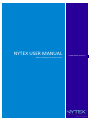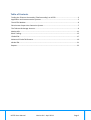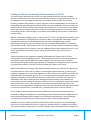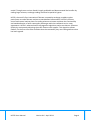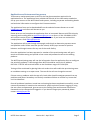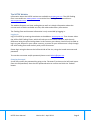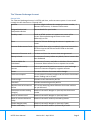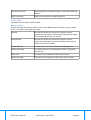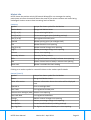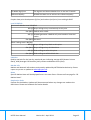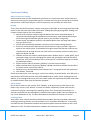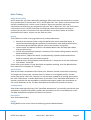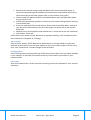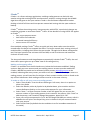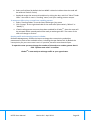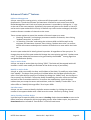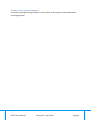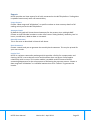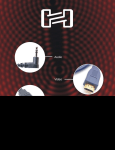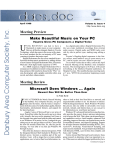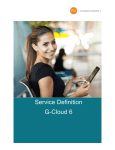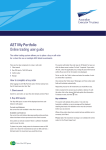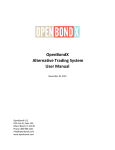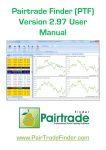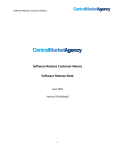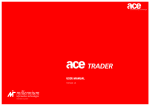Download NYTEX User Manual
Transcript
NYTEX USER MANUAL Guide to trading on the NYTEX markets NYTEX Market Authority Table of Contents Trading the Telecom Commodity (TeleCommodity) on NYTEX.................................................3 Application and interconnection process..................................................................................5 The NYTEX Website...................................................................................................................6 False Answer Supervision Detection System.............................................................................7 The Telecom Brokerage Account...............................................................................................9 Market Info..............................................................................................................................11 Block Trading...........................................................................................................................15 tTraderTM................................................................................................................................17 Advanced tTraderTM features.................................................................................................19 tBrokerTM................................................................................................................................21 Reports....................................................................................................................................22 NYTEX User Manual Version 0.6 – April 2011 Page 2 Trading the Telecom Commodity (TeleCommodity) on NYTEX The International Voice Minute market is a large growing wholesale market of 400bn minutes annually part of the $2 trillion telecoms service industry still growing over 10%. To be tradeable on an exchange, the telecoms commodity needs to fulfill three criteria: liquidity, fungibility and volatility in prices. All three criteria are dependent on the ability to standardize the commodity being traded. NYTEX has now introduced a reference quality for all destinations, and the ability to guarantee the performance. This final piece of the puzzle opens the telecoms industry up to an entirely new trading environment. Just as with other commodity markets, the exchange is at its heart surrounded by active traders, brokers and market makers. Modern commodity trading traces its roots to the 19 th century US agricultural markets, when the Chicago Board of Trade (CBOT) was formed in 1848. The organized commodity markets started the innovation of standardized futures contract trading (exchange traded agreements) taking over from the forward contracts (customized agreements to buy now, pay and deliver later). Fast forward to the 21st century and we now have commodity trading in a growing spectrum of products, from the traditional agricultural products like corn, soya beans, pork bellies and orange juice to energy products like oil, gas, electricity and emissions. Telecom operators have long been swapping predicted traffic flows as parts of their international bilateral swap agreements. These agreements arose from the deregulation in the 1980's and the agreed settlement routes using the account rate system. As more markets opened up and technology improved, the settlement arrangements were replaced by commitments deals in the form of minute swaps and “take or pay” deals. Often it was difficult to manage traffic flows, available capacity and achieve the right blend of quality and cost, which led to a failure in meeting the commitments (e.g. either by the originator sending less or more than agreed, or by the terminator not able to terminate the required traffic at the agreed quality). This, in turn spurred the wholesale market, where operators would buy or sell available capacity to make up for a shortfall. The majority of wholesale trades were conducted with arbitrage telecoms brokers (who acted as the intermediary between network operators, telecoms carriers, other brokers and niche players who specialized in one or a few markets). These wholesale operations were often a byproduct of an existing need to manage the traffic from an associated retail operation (mobile or fixed-net network users, corporate users, prepaid phone cards, internet cafe etc.). At the height of the tech/telecoms boom in 2000 there were several marketplaces for wholesale trading including Band-X, ratexchange and the infamous Enron Broadband, but it was Arbinet-thexchange who emerged as the leading trading platform. These exchanges concentrated on optimizing the interconnection process and trading bandwidth. However, the price, quality and volume information made transparent by the exchanges, posed a risk to the traditional carriers’ margin as it became easier to compare the markets. They were treated as a necessary evil, which limited a major shift away from the traditional NYTEX User Manual Version 0.6 – April 2011 Page 3 model. Though some carriers found it hugely profitable and demonstrated the benefits by trading large volumes, exchange trading remained a specialist’s game. NYTEX, the world's first international Telecom commodity exchange, enables market participants to trade Telecom markets as standardized commodities. NYTEX's efficient, secure and neutral market place for trading telecoms minutes combines the functionality and standardization of other commodity exchanges with the traditional carrier swap agreements. NYTEX's advanced traffic management algorithm works to achieve a reference quality by continuously adjusting the traffic flow to each supplier. This algorithm allows traders, for the first time to be confident that the commodity they are trading delivers what has been agreed. NYTEX User Manual Version 0.6 – April 2011 Page 4 Application and interconnection process To become a market participant on NYTEX, the first documentation required is the application form. The application form provides NYTEX with all the information needed to set up your account on the NYTEX back-end systems, including corporate and banking details and technical information to configure the IP interconnection. The application form can be downloaded from the website Contact>Contact or e-mail [email protected] and a form will be sent to you. Please print out and complete the application form as instructed. Return to NYTEX either by scanning and e-mailing back to [email protected] or fax to +1 514-313-6001. NYTEX will confirm receipt of your application within a few hours. If you have not received the receipt please e-mail [email protected]. The application will be put through a thorough credit check to determine payment terms and possible credit. Please note that just like a bank, NYTEX pays interest for positive balances and charges interest for any use of the credit facility. Once the application has been approved, a member of the provisioning team will get in touch to schedule testing and provide a user name and password to access the trading platform. The NYTEX provisioning team will use the information from the application form to configure the switching software. Traffic bought from NYTEX should be sent to the IP address: 68.71.34.5. NYTEX will send sold traffic to the IP address range: 68.71.34.0/24. Testing will be conducted by placing bid or ask orders that will enable the provisioning team to coordinate testing on an open route. The cost of the calls are charged as normal. If there are any problems with the test calls, both sides should investigate potential set-up problems and retest. Secondary and Tertiary escalations follows to resolve any issues that can't be identified. Once all problems have been ironed out and testing has been completed successfully, a user name and password is issued to the commercial and/or technical contact. Logging in using the user name and password, gives access to the Trading Floor and Account Information. Passwords can be changed once logged in. If you loose or forget your password, please contact [email protected]. NYTEX User Manual Version 0.6 – April 2011 Page 5 The NYTEX Website Information about the NYTEX markets are available on www.nytex.net. The USD Trading floor is accessible on www.nytexus.com and the Euro Trading floor is accessible on www.nytexeuro.com. The website features real-time trading data as well as in-depth information about the current stock of blocks available to trade, dial codes and auxiliary information. The Trading Floor and Account Information is only accessible by logging in. Logging in Log in to NYTEX by entering the website at the address: www.nytex.net. Then choose either the USD or EUR Trading Floors, which will take you to the same interface, with the only difference being the prices being shown in the currency you choose. You will only be able to log in to your account in your native currency, so access to your USD account is only through the USD Trading Floor and similarly with your EUR account. Please login using the box on the left-hand side of the site, using the issued username and password. To reset the username and/or password please e-mail [email protected]. Changing Password A user may modify the password by going to the “Password” section on the left-hand menu. Enter the old password, then the new password twice to confirm and click the “Submit” button. NYTEX User Manual Version 0.6 – April 2011 Page 6 False Answer Supervision Detection System NYTEX's fully automated FAS recognition system virtually eliminates the possibility of fraudulent calls from companies trading on the NYTEX platform. The real innovation with tFraudTM is that it identifies and eliminates FAS before the fraud occurs rather than simply identifying FAS after it happens. This means that there is no need to dispute, correct and adjust for FAS after the fact since the FAS will never occur in the first place. FAS occurs when the calling party: • is charged for a completed call, even though the call did not actually connect. • is charged for a call set-up time rather than actual conversation time. • Is charged for a fraudulent attempt to route traffic to an automated messaging platform Incidents involving FAS is increasing rapidly and is now a leading global industry problem. The main markets affected are those with high termination rates and heavy competition. Finding the source of the fraudulent behaviour is time consuming and near impossible, as carriers resell routes from other suppliers, often in long chains. These fraudulent calls are normally blended with real traffic making detection more difficult using statistical methods. Sometimes, FAS is not due to malicious behaviour, but poorly configured equipment, SIM boxes running out of credit etc. Responding to the well publicized concerns of the Global FAS Forum, whose membership includes the world's leading international carriers (TATA, BT, T-Systems, Orange, Reach, iBasis and BICS), NYTEX developed the FAS recognition software to identify and eliminate up to 95% of fraudulent calls. NYTEX's proprietary ACIMASTM algorithm (Advanced Circuit Integrated Management Algorithm System) updates the call flows to account for any FAS detected. NYTEX's real-time billing and clearing system automatically updates the billable calls with this information and guarantees that Buyers will not be charged and Sellers will not be paid for these calls. NYTEX User Manual Version 0.6 – April 2011 Page 7 FAS on the account summary Buyers will see the time it took the system to analyze the media (“FAS Control Delay”) and the total duration the Buyer’s equipment will record for billable calls (“Unadjusted Duration”). NYTEX will bill for the combined Duration (“FAS Control Delay” + “Unadjusted Duration” = “Duration”). Non-billable calls are not included. Sellers will see the number of calls the system has determined has poor or no media (“FAS Calls”), the time it took to determine whether those calls had acceptable media (“FAS Duration”) and the total duration the Seller’s equipment will record for billable calls (“Unadjusted Duration”). NYTEX will only pay for the Net Duration (“Unadjusted Duration” – “FAS Duration” = “Duration”). NYTEX will use the following signaling codes: 41 – unhappy with media 18 – no media (dead air) 16 – received connect but continued ringing NYTEX User Manual Version 0.6 – April 2011 Page 8 The Telecom Brokerage Account General Info The Telecom Brokerage Account is NYTEX real-time, online account system. It is accessed through the left-hand menu “General Info”. Account The first 4 digits indicate the company account number, -1 denotes USD account, -2 denotes EUR account. Assigned Authorized Independent Broker Contact details for your broker Send by e-mail Sends an HTML version as it appears on screen of the current Telecom Brokerage Account to the e-mail address(es) on file. Print Prints the Telecom Brokerage Account as it appears on screen. Account Disbursement Form Opens a PDF form to be completed, signed and returned to NYTEX to instruct NYTEX to transfer funds to the bank account on file. Statement of Account as of The date and time the account view was generated Money in bank The amount of money before any blocks, fees or interest has been deducted Funds available for withdrawal The amount of money available to withdraw. Please submit an Account Disbursement Form to request the transfer Accumulated monthly interest Interest generated by positive amounts in your brokerage account or Interest charged by negative amounts Assets The value of Blocks of minutes sold or bought Traffic consumption The net value of minutes bought and sold on the Continuous Market Trading and on tTrader Credit margin Available credit allocated by NYTEX Overdraft Available overdraft agreed by NYTEX Hold for block of minutes to deliver 10% of the remaining value of Blocks of minutes sold but not yet delivered Continuous market trading (bought) Details of the traffic bought on (sent to) the Continuous market Block of minutes used Details of the traffic bought on (sent to) blocks Block of minutes delivered today Details of the traffic sold on(received by) blocks tTrader bought today Details of the traffic bought on (sent to) tTrader tTrader sold today Details of the traffic sold on (received by) tTrader NYTEX User Manual Version 0.6 – April 2011 Page 9 Summary of Assets Details of blocks of minutes bought or sold with remaining balances Bank Transaction Details of transactions recorded by NYTEX Today's Traffic A detailed view of today’s traffic traded. Message Center System messages are sent by NYTEX to the e-mail address(es) on file and a copy is stored online. The system messages alert types: Low Bid Bids that fall below the market price and the system therefore has closed the circuits and will prevent the buyer from completing calls for this market Accepted Bid Bids that are above the market price and the system therefore has opened the circuits and allows the buyer to complete call for this market tTrader Offered The user has sent a tTrader offer to a trading partner tTrader Accepted The tTrader partner has accepted the offer to buy traffic from the user Block Sold The system has accepted the offer to sell a block Block Purchased The system has accepted the offer to purchase a block NYTEX User Manual Version 0.6 – April 2011 Page 10 Market Info NYTEX shows the market activity (60 second delayed) for use amongst the market participants to inform themselves about the state of the various markets and traffic being exchanged. Various screens show increasing levels of details. Summary Symbol Unique four letter symbol for the Market Market Name Recognised Market Name Bid ($) or (€) Current winning bid price Ask ($) or (€) Current winning ask price (including markup) Last ($) or (€) Last registered market price Opened Market opening price (at midnight GMT) Tick Market direction since opening Chg ($) or (€) Market nominal change since opening Chg % Market percentage change since opening Volume Volume since opening Yesterday Volume Yesterday full day volume ACD Average Call Duration of today's volume since opening ASR Answer Seizure Ratio of today's volume since opening Block avail. Market is available for block trading Clicking on a market symbol or name drills down to the market specific details General (Level I) Symbol Unique four letter symbol for the Market Name Recognised Market Name Other Information Relevant information about the market will be displayed here Opened at Price at midnight GMT Last Trade Last registered market price Volume since midnight (GMT) Volume since opening Last trade date Last registered trade date Change Market nominal change since opening Change % Market percentage change since opening Best Bid/Ask Current best Bid and Ask (including markup) Day High/Low The highest and lowest Market price since opening NYTEX User Manual Version 0.6 – April 2011 Page 11 52 Weeks High/Low The highest and lowest Market Price in the last 52 weeks Reference Quality ACIMAS has been set to achieve this reference quality Graphs show price development ($/min) and volume (min/min) since midnight GMT. Level II Bid/Ask Continuous Market Level II Bid/Ask BID ($) Buyer willing to buy continuously at this price Size (Min) Default value: 1000 ASK ($) ACIMAS generates a default sell price based on historical trades Size (Min) Not used Block Trading Level II Bid/Ask BID ($) Buyer willing to buy block at this price Size (Min) Buyer willing to buy this block size ASK ($) Seller willing to sell at this price Size (Min) Seller willing to sell this block size Statistics Quality statistics for the last day, week and year indicating average ASR (Answer Seizure Ratio), ACD (Average Call Duration), daily volume and Market Price (Cost). Market Info Market and Network information continuously updated by NYTEX Market Authority. Please report any errors or updates to [email protected]. News Specific Market News will be displayed here in the near future. Please see front page for “All Market News”. Destination Code Prefixes for the Market. Updates will be announced when any changes are made to the definitions. Please see Rulebook for further details. NYTEX User Manual Version 0.6 – April 2011 Page 12 Continuous Trading About Continuous Trading Some markets have minutes available for purchase on a continuous basis. Buyers post the maximum price they are prepared to pay for a market and as long as the spot price is below that amount, traffic flows. Buyers in this case pay only the market price at the time. Buying To buy from the NYTEX markets, a buyer must place a Bid Order by accessing the Place Order menu on the left hand side under Continuous Trading>Buy (Buying using Block Trading and tTrader are described in the next chapters): 1. Research the relevant market using the Market Info section described above. A second window/tab might be opened to simultaneously view detailed information whilst entering the Bid Order (please refer to your browser user guide). 2. Choose either the Market Symbol or the Market Name from the drop down boxes that you wish to buy. 3. NYTEX will automatically populate a summary of the latest trading statistics. 4. Enter the maximum bid. Channels will remain open as long as the bid is higher or equal to the market place. If the Market Price goes above the Bid then channels are closed within 60 seconds and no new calls will be connected, until the market price again falls below the Bid. 5. Indicate volume to aid other market participants. Default value is “under 1000”, but if you expect larger volumes, changing this option will give brokers and NYTEX staff a “heads-up” and will immediately aim to ensure there is sufficient capacity to handle the expected volume. 6. Adjust the Start Date if necessary (default is current time and date). 7. Adjust the End Date if necessary (default is NONE checked to indicate that the Bid is to remain active until further notice). 8. Read the terms and conditions and indicate that “I accept the terms and conditions”. 9. Click button “Place Bid” Please note that there is no warning to confirm the validity of the Bid Order. If no Bid price is entered then NYTEX will assume a bid of $0.00000 and no traffic will be exchanged to that Market. If an existing Order exists, then the newer order will supersede the older order. New or modified orders take up to 60 seconds to appear. Active Orders See all active orders in this section. Click “Modify” to bring the active order back to the Order entry screen. Click “Delete” to cancel the Order completely. Please note that the system will not give a warning of the pending action. Click “Send Rate Amendment” to manually override the rate amendment schedule and send an update rate amendment to the e-mail addresses on file. The Rate Amendment schedule will continue as normal. Pending orders View orders with a future activation date/time and orders that have just been submitted pending processing (usually up to 60 seconds). Click “Send Rate Amendment” to manually override the rate amendment schedule and send an update rate amendment to the e-mail addresses on file. The Rate Amendment schedule will continue as normal. NYTEX User Manual Version 0.6 – April 2011 Page 13 Past Orders View all Deactivated orders. Click “Send Rate Amendment” to manually override the rate amendment schedule and send an update rate amendment to the e-mail addresses on file. The Rate Amendment schedule will continue as normal. NYTEX User Manual Version 0.6 – April 2011 Page 14 Block Trading About Block Trading NYTEX works like any other commodity exchange. Sellers post the price they want to receive for a specific block of minutes (the "ask"). NYTEX posts this "ask" with a small transaction fee and the combined price is what is seen by buyers. Buyers on the other side of the transaction post what they are prepared to pay (the "bid"). When the "ask" and "bid" match, a transaction occurs. NYTEX clears both the financial transaction and the transiting of minutes (at the point in time when the buyer decides to use them). Blocks of minutes purchased never expire - buyers can use them any time. Buying To buy blocks is similar to buying continuously as described above. 1. Research the relevant market using the Market Info section described above. A second window/tab might be opened to simultaneously view detailed information whilst entering the Bid Order (please refer to your browser user guide). 2. Choose either the Market Symbol or the Market Name from the drop down boxes that you wish to buy. 3. NYTEX will automatically populate a summary of the latest trading statistics and any blocks available to buy. 4. Either click on “Bid for this block” to automatically populate the Bid and Volume fields or manually enter the values required. 5. Read the terms and conditions and indicate that “I accept the terms and conditions”. 6. Click button “Place Bid”. Please inform your broker of your block bids to expedite matching. Until the Block Bid has been matched it will appear as “Pending”. Active Orders View Active orders and details of the block price, Minutes in block and minutes remaining. To change the Priority enter a number from 1-9 where 1 is the highest priority. If status shows “Not Active” then click “Activate” to use the block instead of an existing spot market bid. Click “Reattribute” to make adjustments to the block. Click “Send Rate Amendment” to manually override the rate amendment schedule and send an update rate amendment to the e-mail addresses on file. The Rate Amendment schedule will continue as normal. Pending Orders View Orders awaiting matching. Click “Send Rate Amendment” to manually override the rate amendment schedule and send an update rate amendment to the e-mail addresses on file. The Rate Amendment schedule will continue as normal. Past Orders View Terminated Orders. Selling Selling Blocks is the mirror action to the Buying process detailed above. NYTEX User Manual Version 0.6 – April 2011 Page 15 1. Research the relevant market using the Market Info section described above. A second window/tab might be opened to simultaneously view detailed information whilst entering the Ask Order (please refer to your browser user guide). 2. Choose either the Market Symbol or the Market Name from the drop down boxes that you wish to sell. 3. NYTEX will automatically populate a summary of the latest trading statistics and any Current Block Bids. 4. Enter the required Ask Price and Volume. Please note that NYTEX adds a markup to your Ask price and therefore your Ask order might not match fully to the Current Block Bids. 5. Read the terms and conditions and indicate that “I accept the terms and conditions”. 6. Click button “Place Ask”. Please inform your broker of your block asks to expedite matching. Until the Block Ask has been matched it will appear as “Pending”. Active Orders View all Active Orders. NYTEX determines which blocks to activate based on supply and demand. Several blocks from the same supplier to the same market might be active at any time. Click “Reattribute” to make changes to Active Orders. Pending Orders View Pending orders awaiting matching. NYTEX may match orders from any orders available in this category as and when it becomes necessary. Please advise your broker of your indicative rates. Past orders View Terminated Orders. Please note that remaining minutes are adjusted on your account statement. NYTEX User Manual Version 0.6 – April 2011 Page 16 tTraderTM tTraderTM is a direct exchange application, enabling trading partners to deal with one another using their existing NYTEX interconnection, without routing through the ACIMAS algorithm that governs the spot market. tTraderTM also facilitates Independent brokers dealing on behalf of clients and incorporates customized routing with the spot market as backup. tTraderTM utilizes the existing carrier interconnection with NYTEX, no technical changes are needed to originate or terminate tTraderTM traffic. All the benefits of using NYTEX still applies to tTraderTM: • fast, secure payment terms • back-office cost reduction • increased network efficiency • access to over 275 markets Once enabled, making tTraderTM offers are quick and easy. New trades are active within seconds after the buyer has accepted the offers. The buyer controls their routing priority of multiple offers, including their bid on the spot market. Through the DX Route management tool, the buyer specifies the minimum ACD and ASR, as well as minimum and maximum channels for each route. The Account Statements and Usage Reports automatically include tTrader TM traffic, the realtime traffic reports gives an up-to-date view of all trading activity. Making and accepting offers tTraderTM is available from the left-hand menu, below the Continuous and Block Trading sections. Both your own account and your trading partner account must be enabled for tTraderTM BEFORE any trade can be activated, please contact [email protected] to be enabled, indicating how many routes you want to sell over tTrader TM. To sell your route to a trading partner, you will need the first 4 digits of their account number, which is found at the top of their Statements. Both trading accounts must be in the same currency. To make an offer to sell your route to a trading partner: 1. Select “Place Orders” from the Direct Exchange > Sell menu, there is no option to place a buy Order 2. Select the Market, either by Symbol or by Market Name, price statistics and the current Reference Quality on the spot market appears for your information 3. Select “New...” as Buyer Account number, a box will appear for you to enter the account number of your trading partner, and a name for the partner. Click “Send” to add the partner, and if another dialogue box appears, please click “OK” 4. Enter your sell price expressed in $ or €. NYTEX charges $0.0020 per minute, which is added to the sell price. Your Buyers Buy price is shown to aid your communication with your partner 5. Select a Start Date (by default the time and date is set for immediate execution of the trade) NYTEX User Manual Version 0.6 – April 2011 Page 17 6. Select an End Date (by default the box NONE is ticked to indicate that the trade will be valid until further notice) 7. Read and accept the terms and conditions by ticking the box, and click “Place TTrader Offer”. Your offer is now in “Pending” status, until your trading partner accepts. To accept an offer to buy a route from a trading partner: 1. Select “Pending Orders” from the Direct Exchange > Buy menu 2. Click “Accept” on the right-hand side of the route offer (alternatively “Refuse” or “Modify”) 3. If both trading partner accounts have been enabled for tTraderTM, then the route will be activated within seconds and will be ready to exchange traffic. The status of the offer will change to “Active”. Routing traffic and managing routes in tTrader DX Route Management, enables the buyer to change the route priority and adjust parameters for each of the available routes, including the spot market bid. By default the route priority for your new route is set in 1st position, but with zero channels open. To open the route you must change the number of channels to a number greater than 0. Click “Update route rules” to confirm. tTraderTM is now ready to exchange traffic at your agreed rates. NYTEX User Manual Version 0.6 – April 2011 Page 18 Advanced tTraderTM features DX Route Management A buyer controls the routing priority, minimum ACD (expressed in seconds) and ASR (expressed in %) and the minimum and maximum channels for each route from the DX Route Management tool. Each set of route parameters is accessible by clicking the “+” sign at the end of the route statistics. By default, the system will place a new Order in Priority 1 and an active spot market Bid in Priority 10. Before any traffic can be exchanged, the buyer needs to allocate a number of channels to the route. There are two options to control the number of channels open to a route: 1. Checking “Override” and setting a permanent number of channels, then clicking “Update route rules” to confirm. 2. Un-checking “Override” and setting the minimum ACD and ASR as well as the minimum and maximum channels, then clicking “Update route rules” to confirm. NYTEX will measure and adjust the number of channels to a route within the limits set. An active spot market bid is initially placed in position 10 regardless of the spot price. To change the priority of the spot market bid change the route priority and click “Update route rules”. The spot market bid continues to be governed by the ACIMASTM routing algorithm and global Reference Quality. Stop an active Order A buyer can stop an active Order by clicking “STOP”. The Order will be stopped within 60 seconds. A seller must modify the End date of the Order to stop it (see below). Modify an active Order A buyer or seller can modify the Start and End date of the Order. To modify an active Order, click “Modify”. The buyer must specify an End Date before the End Date specified by the seller. If the seller did not specify an End Date (by ticking the “NONE” box), the the buyer is free to specify any End Date. To Stop the Order immediately, the seller selects an End Date and time of the current date and time. To confirm the modification, check the box to indicate that you accept the terms and conditions, and click “Modify TTrader Offer” for a sellers Offer or “Modify Exchange Offer” for a buyers Offer. Set Seller name A buyer can set a name to identify the Seller account number, by clicking the account number. A box appears below with a field to set the name. Confirm by clicking “Send”. Active, Pending and Past Orders Until the buyer accepts the Offer, the status is Pending. Orders become Active as soon as the Offers have been accepted by the buying trading partner. After Orders expire, they become deactivated and are moved to “Past Orders” in the left-hand menu. NYTEX User Manual Version 0.6 – April 2011 Page 19 tTraderTM on the Account Statements Any traffic exchanged through tTraderTM is also shown on the regular Account Statements and Usage Reports. NYTEX User Manual Version 0.6 – April 2011 Page 20 tBrokerTM tBrokerTM will be of particular interest to telecoms brokers and financial investors who want to trade Telecom Commodities, but do not want to invest in telecoms equipment, billing and rating systems, data centres, accounting and collection departments, a credit line at the bank, back office support and 24/7 NOC. tBrokerTM features: • Real-time P&L tools – view profit credited to brokerage account as traffic is terminated. • No credit risk - NYTEX is fully capitalized and acts as a central clearing house taking on the risk of default by market participants. • One interconnection opens many opportunities – access a network of over 300 carriers with demand for billions of minutes per month without any upfront costs. • Earn commission and market spread – Brokers earn commission for trading traffic, and make additional spread margin. • Eliminate disputes – NYTEX’s reliable and accurate billing system provides real-time traffic information eliminating disputes. With integrated access to the spot market and tTraderTM (the direct exchange), the tBrokerTM company takes advantage of NYTEX's proprietary advanced traffic management system ACIMASTM to guarantee a reference quality for their clients who buy and sell traffic, getting the optimal balance of cost and quality. tBrokerTM is part of a revolutionary new ecosystem growing up around the NYTEX trading platform. Just as financial day-traders gained equal access to capital markets in the 1990s to institutional players via online trading platforms, telecoms investors and brokers are now able to leverage their extensive relationships, and trade on NYTEX. Anyone with commodity trading experience is able to set up their own telecoms brokerage and trade with other brokers on the markets and directly with carriers. NYTEX User Manual Version 0.6 – April 2011 Page 21 Reports NYTEX provides real time reports for all calls transacted on the NYTEX platform. Trading data is updated continuously with a 60 second delay. Usage Reports Choose a date range and “All Markets” or specific markets to view summary details of all trading activity across the NYTEX platform. Attempts Graph By default the graph will show the total attempts for the account since midnight GMT. Choose to view individual markets or other time frames: Today (default), Yesterday, Last 24 hours, Last 48 hours, Week to date or Last week. Monthly Statement This is the same as described in General Info above. Bank Statement Choose a month and year to generate the monthly bank statement. This may be printed for your own records. Invoice Tool NYTEX is a telecom commodity exchange which provides a facility for compensation and clearing. NYTEX is not a telecom carrier and therefore does not have a client/supplier relationship with its users. This invoice module is available to NYTEX users and their accounting department for the sole purpose of facilitating the payment process. Choose a date range and “All Markets” or individual markets then click “Submit” to generate the Invoice. NYTEX User Manual Version 0.6 – April 2011 Page 22