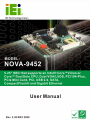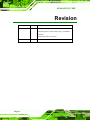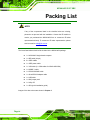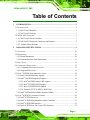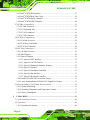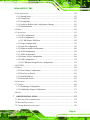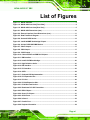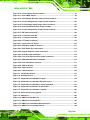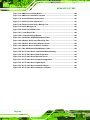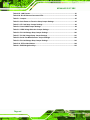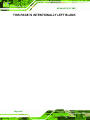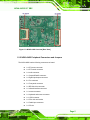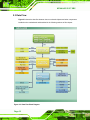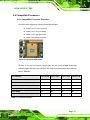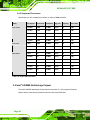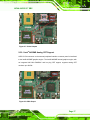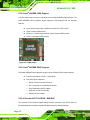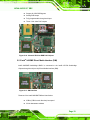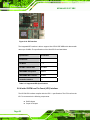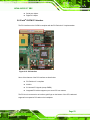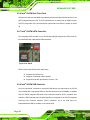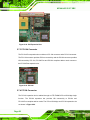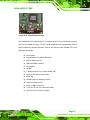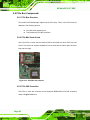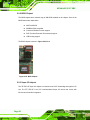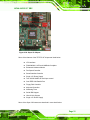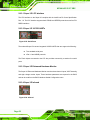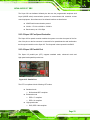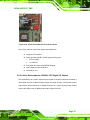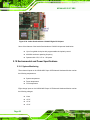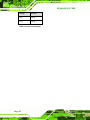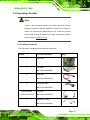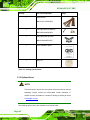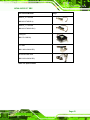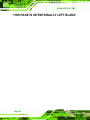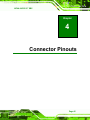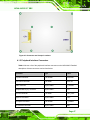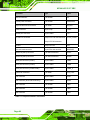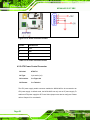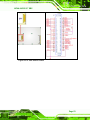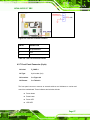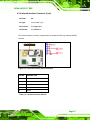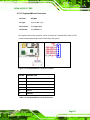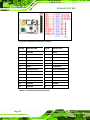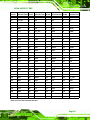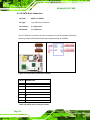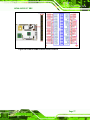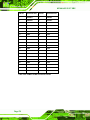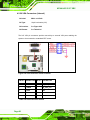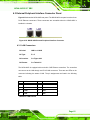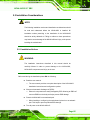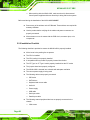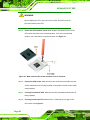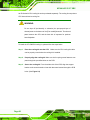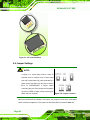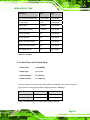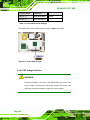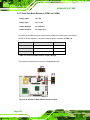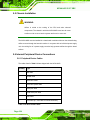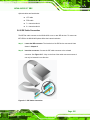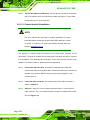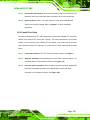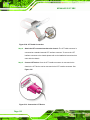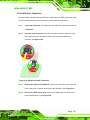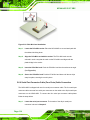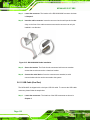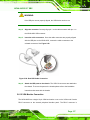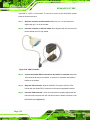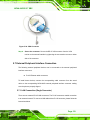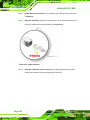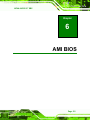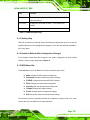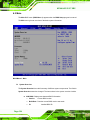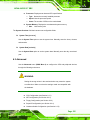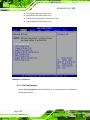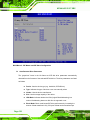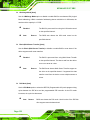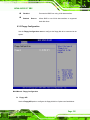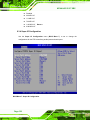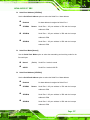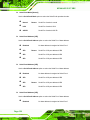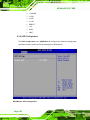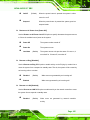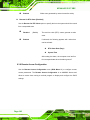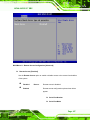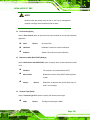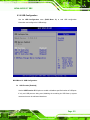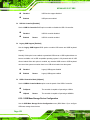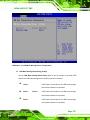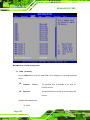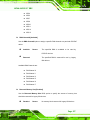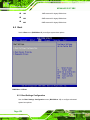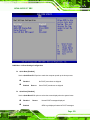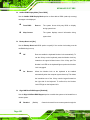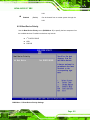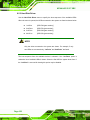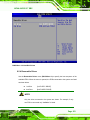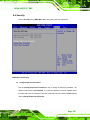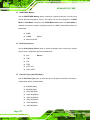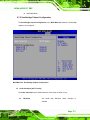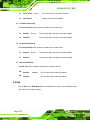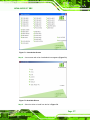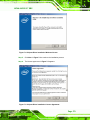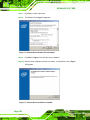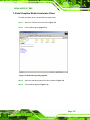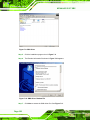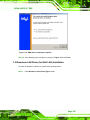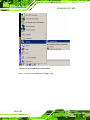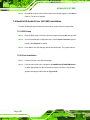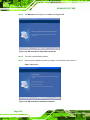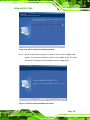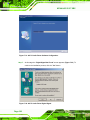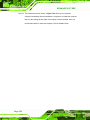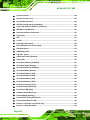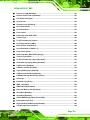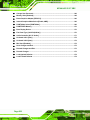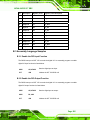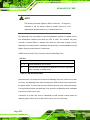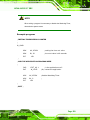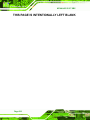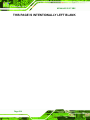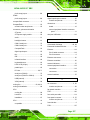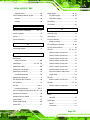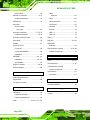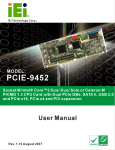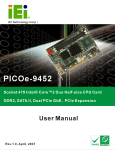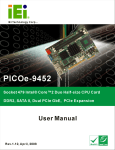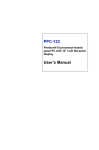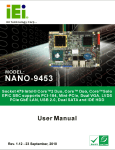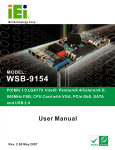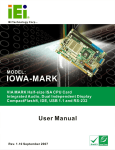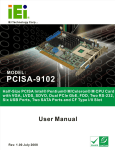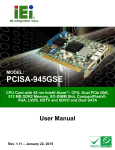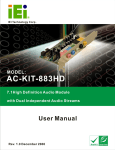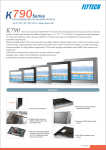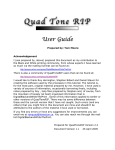Download NOVA-9452 SBC User Manual
Transcript
NOVA-9452 5.25” SBC NOVA-9452 5.25” SBC Page i NOVA-9452 5.25” SBC Revision Date Version Changes 2008-05 2.00 - Changed Northbridge to Intel® 945GME - Added auto power-on function setup jumper (J_AUTOPWR1) information - Added 24-bit LVDS screen support 2007-11 Page ii 1.00 Initial release NOVA-9452 5.25” SBC Copyright COPYRIGHT NOTICE The information in this document is subject to change without prior notice in order to improve reliability, design and function and does not represent a commitment on the part of the manufacturer. In no event will the manufacturer be liable for direct, indirect, special, incidental, or consequential damages arising out of the use or inability to use the product or documentation, even if advised of the possibility of such damages. This document contains proprietary information protected by copyright. All rights are reserved. No part of this manual may be reproduced by any mechanical, electronic, or other means in any form without prior written permission of the manufacturer. TRADEMARKS Product names mentioned herein are used for identification purposes only and may be trademarks and/or registered trademarks of their respective owners. Page iii NOVA-9452 5.25” SBC Packing List NOTE: If any of the components listed in the checklist below are missing, please do not proceed with the installation. Contact the IEI reseller or vendor you purchased the NOVA-9452 from or contact an IEI sales representative directly. To contact an IEI sales representative, please send an email to [email protected]. The items listed below should all be included in the NOVA-9452 package. 1 x NOVA-9452 single board computer 1 x IDE cable (44-pin) 2 x SATA cables 1 x SATA power cable 1 x VGA cable (2 x VGA cables for NOVA-9452VGA) 1 x KB/MS Y cable 1 x RS-232/422/485 cable 1 x Quad RS-232 adapter cable 1 x USB cable 1 x Mini jumper pack 1 x Utility CD 1 x QIG (quick installation guide) Images of the above items are shown in Chapter 3. Page iv NOVA-9452 5.25” SBC Table of Contents 1 INTRODUCTION..................................................................................................... 1 1.1 INTRODUCTION .......................................................................................................... 2 1.1.1 NOVA-9452 Benefits......................................................................................... 2 1.1.2 NOVA-9452 Features......................................................................................... 3 1.2 NOVA-9452 OVERVIEW ............................................................................................ 3 1.2.1 NOVA-9452 Overview Photo ............................................................................ 3 1.2.2 NOVA-9452 Peripheral Connectors and Jumpers ............................................. 5 1.2.3 Technical Specifications .................................................................................... 7 2 DETAILED SPECIFICATIONS ............................................................................. 9 2.1 OVERVIEW ............................................................................................................... 10 2.2 DIMENSIONS ............................................................................................................ 10 2.2.1 Board Dimensions............................................................................................ 10 2.2.2 External Interface Panel Dimensions................................................................11 2.3 DATA FLOW .............................................................................................................. 12 2.4 COMPATIBLE PROCESSORS ....................................................................................... 13 2.4.1 Compatible Processor Overview...................................................................... 13 2.4.2 Supported Processors ....................................................................................... 14 2.5 INTEL® 945GME NORTHBRIDGE CHIPSET ............................................................... 14 2.5.1 Intel® 945GME Memory Support.................................................................... 15 2.5.2 Intel® 945GME Integrated Graphics................................................................ 16 2.5.2.1 Intel® 945GME Analog CRT Support....................................................... 17 2.5.2.2 Intel® 945GME LVDS Support................................................................. 18 2.5.2.3 Intel® 945GME SDVO Support................................................................ 18 2.5.2.4 Chrontel CH7317A SDVO / RGB DAC................................................... 18 2.5.3 Intel® 945GME Direct Media Interface (DMI) ............................................... 19 2.6 INTEL® ICH7M SOUTHBRIDGE CHIPSET .................................................................. 20 2.6.1 Intel® ICH7M Overview .................................................................................. 20 2.6.2 Intel® ICH7M High Definition Audio Controller ............................................ 21 2.6.3 Intel® ICH7M IDE Interface............................................................................ 21 2.6.4 Intel® ICH7M Low Pin Count (LPC) Interface ............................................... 22 Page v NOVA-9452 5.25” SBC 2.6.5 Intel® ICH7M PCI Interface ............................................................................ 23 2.6.6 Intel® ICH7M Real Time Clock....................................................................... 24 2.6.7 Intel® ICH7M SATA Controller....................................................................... 24 2.6.8 Intel® ICH7M USB Controller......................................................................... 24 2.7 PCI BUS COMPONENTS ............................................................................................ 25 2.7.1 PCI Bus Overview ........................................................................................... 25 2.7.2 PCI Expansion Slot .......................................................................................... 25 2.7.3 PCI-104 Connector .......................................................................................... 26 2.7.4 PC/104 Connector............................................................................................ 26 2.8 PCIE BUS COMPONENTS .......................................................................................... 28 2.8.1 PCIe Bus Overview.......................................................................................... 28 2.8.2 PCIe Mini Card Socket .................................................................................... 28 2.8.3 PCIe GbE Controller........................................................................................ 28 2.9 LPC BUS COMPONENTS ........................................................................................... 29 2.9.1 LPC Bus Overview .......................................................................................... 29 2.9.2 BIOS Chipset ................................................................................................... 30 2.9.3 Super I/O chipset.............................................................................................. 30 2.9.3.1 Super I/O LPC Interface ........................................................................... 32 2.9.3.2 Super I/O 16C550 UARTs ........................................................................ 32 2.9.3.3 Super I/O Enhanced Hardware Monitor ................................................... 32 2.9.3.4 Super I/O Infrared ..................................................................................... 32 2.9.3.5 Super I/O Fan Speed Controller................................................................ 33 2.9.3.6 Super I/O Parallel Port .............................................................................. 33 2.9.3.7 Super I/O Keyboard Controller................................................................. 34 2.9.4 Fintek F81216DG LPC Serial Port Chipset..................................................... 34 2.9.5 Lattice Semiconductor LC4064V LPC Digital I/O Chipset ............................ 35 2.10 ENVIRONMENTAL AND POWER SPECIFICATIONS ..................................................... 36 2.10.1 System Monitoring......................................................................................... 36 2.10.2 Operating Temperature and Temperature Control ......................................... 37 2.10.3 Power Consumption....................................................................................... 37 3 UNPACKING .......................................................................................................... 39 3.1 ANTI-STATIC PRECAUTIONS ...................................................................................... 40 3.2 UNPACKING.............................................................................................................. 40 3.2.1 Unpacking Precautions .................................................................................... 40 Page vi NOVA-9452 5.25” SBC 3.3 UNPACKING CHECKLIST ........................................................................................... 41 3.3.1 Package Contents ............................................................................................. 41 3.3.2 Optional Items.................................................................................................. 42 4 CONNECTOR PINOUTS...................................................................................... 45 4.1 PERIPHERAL INTERFACE CONNECTORS .................................................................... 46 4.1.1 NOVA-9452 Layout......................................................................................... 46 4.1.2 Peripheral Interface Connectors....................................................................... 47 4.1.3 External Interface Panel Connectors................................................................ 49 4.2 INTERNAL PERIPHERAL CONNECTORS ...................................................................... 49 4.2.1 AT Power Connector ........................................................................................ 49 4.2.2 ATX Power Control Connector........................................................................ 50 4.2.3 Audio Connector (9-pin) .................................................................................. 51 4.2.4 CompactFlash® Socket.................................................................................... 52 4.2.5 Digital Input/Output (DIO) Connector ............................................................ 55 4.2.6 Fan Connector (+12V) ..................................................................................... 56 4.2.7 Front Panel Connector (8-pin) ......................................................................... 57 4.2.8 IDE Connector(44-pin) .................................................................................... 58 4.2.9 Infrared Interface Connector (5-pin)................................................................ 61 4.2.10 Inverter Connector ......................................................................................... 62 4.2.11 Keyboard/Mouse Connector .......................................................................... 63 4.2.12 LVDS LCD Connector................................................................................... 64 4.2.13 Parallel Port Connector .................................................................................. 65 4.2.14 PC/104-Plus Slot............................................................................................ 67 4.2.15 PCI Slot.......................................................................................................... 71 4.2.16 SATA Drive Connectors................................................................................. 74 4.2.17 Serial Port Connector (COM1 and COM 2)(RS-232/422/485) ..................... 75 4.2.18 Serial Port Connector (4 x RS-232) ............................................................... 76 4.2.19 USB Connectors (Internal) ............................................................................ 79 4.2.20 VGA Connectors (Internal)............................................................................ 80 4.3 EXTERNAL PERIPHERAL INTERFACE CONNECTOR PANEL ......................................... 81 4.3.1 LAN Connectors .............................................................................................. 81 5 INSTALLATION .................................................................................................... 83 5.1 ANTI-STATIC PRECAUTIONS ...................................................................................... 84 Page vii NOVA-9452 5.25” SBC 5.2 INSTALLATION CONSIDERATIONS ............................................................................. 85 5.2.1 Installation Notices .......................................................................................... 85 5.2.2 Installation Checklist ....................................................................................... 86 5.3 CPU, CPU COOLING KIT AND SO-DIMM INSTALLATION ....................................... 87 5.3.1 Socket M CPU Installation .............................................................................. 87 5.3.2 Cooling Kit Installation.................................................................................... 89 5.3.3 SO-DIMM Installation..................................................................................... 92 5.3.4 CF Card Installation......................................................................................... 93 5.4 JUMPER SETTINGS .................................................................................................... 94 5.4.1 Auto Power-on Function Setup ........................................................................ 95 5.4.2 CF Card Setup.................................................................................................. 96 5.4.3 Clear CMOS Jumper........................................................................................ 97 5.4.4 LVDS Voltage Selection................................................................................... 98 5.4.5 PCI-104 Serial IRQ Selector.......................................................................... 100 5.4.6 PC/104 Serial IRQ Selector ........................................................................... 101 5.4.7 Serial Port Mode Selectors (COM1 and COM2) ........................................... 102 5.4.8 PCI-104 Voltage Setup................................................................................... 103 5.5 CHASSIS INSTALLATION ......................................................................................... 104 5.6 INTERNAL PERIPHERAL DEVICE CONNECTIONS...................................................... 104 5.6.1 Peripheral Device Cables............................................................................... 104 5.6.2 IDE Cable Connection ................................................................................... 105 5.6.3 5.1 Channel Audio Kit Installation ................................................................ 106 5.6.4 7.1 Channel Audio Kit Installation ................................................................ 107 5.6.5 Parallel Port Cable ......................................................................................... 109 5.6.6 SATA Drive Connection..................................................................................111 5.6.7 Keyboard/Mouse Y-cable Connector ..............................................................112 5.6.8 PCIe Mini card Installation.............................................................................113 5.6.9 Serial Port Connector Cable (Four Ports) Cable Connection .........................114 5.6.10 RS-232/422/485 Cable..................................................................................115 5.6.11 USB Cable (Dual Port) .................................................................................116 5.6.12 VGA Monitor Connection.............................................................................117 5.7 EXTERNAL PERIPHERAL INTERFACE CONNECTION ..................................................119 5.7.1 LAN Connection (Single Connector) .............................................................119 6 AMI BIOS.............................................................................................................. 121 Page viii NOVA-9452 5.25” SBC 6.1 INTRODUCTION ...................................................................................................... 122 6.1.1 Starting Setup................................................................................................. 122 6.1.2 Using Setup.................................................................................................... 122 6.1.3 Getting Help................................................................................................... 123 6.1.4 Unable to Reboot After Configuration Changes............................................ 123 6.1.5 BIOS Menu Bar ............................................................................................. 123 6.2 MAIN ..................................................................................................................... 124 6.3 ADVANCED ............................................................................................................. 125 6.3.1 CPU Configuration ........................................................................................ 126 6.3.2 IDE Configuration ......................................................................................... 127 6.3.2.1 IDE Master, IDE Slave ........................................................................... 129 6.3.3 Floppy Configuration..................................................................................... 135 6.3.4 Super IO Configuration.................................................................................. 136 6.3.5 Hardware Health Configuration..................................................................... 140 6.3.6 ACPI Configuration ....................................................................................... 142 6.3.7 APM Configuration........................................................................................ 143 6.3.8 Remote Access Configuration........................................................................ 146 6.3.9 USB Configuration ........................................................................................ 151 6.3.9.1 USB Mass Storage Device Configuration............................................... 152 6.4 PCI/PNP ................................................................................................................ 155 6.5 BOOT ..................................................................................................................... 158 6.5.1 Boot Settings Configuration .......................................................................... 158 6.5.2 Boot Device Priority ...................................................................................... 161 6.5.3 Hard Disk Drives ........................................................................................... 162 6.5.4 Removable Drives.......................................................................................... 163 6.6 SECURITY............................................................................................................... 165 6.7 CHIPSET ................................................................................................................. 166 6.7.1 Northbridge Configuration............................................................................. 167 6.7.2 Southbridge Chipset Configuration ............................................................... 171 6.8 EXIT ....................................................................................................................... 172 7 DRIVER INSTALLATION.................................................................................. 175 7.1 AVAILABLE SOFTWARE DRIVERS ............................................................................ 176 7.2 DRIVER CD AUTO-RUN .......................................................................................... 176 7.3 CHIPSET DRIVER INSTALLATION............................................................................. 178 Page ix NOVA-9452 5.25” SBC 7.4 INTEL GRAPHICS MEDIA ACCELERATOR DRIVER ................................................... 181 7.5 BROADCOM LAN DRIVER (FOR GBE LAN) INSTALLATION .................................. 185 7.6 REALTEK HD AUDIO DRIVER (ALC883) INSTALLATION ....................................... 190 7.6.1 BIOS Setup .................................................................................................... 190 7.6.2 Driver Installation .......................................................................................... 190 7.7 REALTEK AC`97 AUDIO DRIVER (ALC665) INSTALLATION .................................. 193 7.7.1 BIOS Setup .................................................................................................... 193 7.7.2 Driver Installation .......................................................................................... 193 A BIOS OPTIONS .................................................................................................... 199 B DIO INTERFACE................................................................................................. 203 B.1 DIO INTERFACE INTRODUCTION ........................................................................... 204 B.2 DIO CONNECTOR PINOUTS ................................................................................... 204 B.3 ASSEMBLY LANGUAGE SAMPLES ........................................................................... 205 B.3.1 Enable the DIO Input Function ..................................................................... 205 B.3.2 Enable the DIO Output Function .................................................................. 205 C WATCHDOG TIMER .......................................................................................... 207 D ADDRESS MAPPING...........................................................................................211 D.1 ADDRESS MAP ...................................................................................................... 212 D.2 1ST MB MEMORY ADDRESS MAP ......................................................................... 212 D.3 IRQ MAPPING TABLE ............................................................................................ 213 D.4 DMA CHANNEL ASSIGNMENTS ............................................................................. 213 Page x NOVA-9452 5.25” SBC List of Figures Figure 1-1: NOVA-9452 SBC ..........................................................................................................2 Figure 1-2: NOVA-9452 Overview [Front View] ............................................................................4 Figure 1-2: NOVA-9452 Overview [Rear View] .............................................................................5 Figure 2-1: NOVA-9452 Dimensions (mm)..................................................................................10 Figure 2-2: External Interface Panel Dimensions (mm) ............................................................11 Figure 2-3: Data Flow Block Diagram .........................................................................................12 Figure 2-4: Socket M CPU Socket ...............................................................................................13 Figure 2-5: Intel® 945GME Northbridge Chipset .......................................................................15 Figure 2-6: 200-pin DDR2 SO-DIMM Socket...............................................................................16 Figure 2-7: Video Outputs............................................................................................................17 Figure 2-8: VGA Output................................................................................................................17 Figure 2-9: LVDS Output ..............................................................................................................18 Figure 2-10: Chrontel SDVO-to-RGB DAC Chipset ...................................................................19 Figure 2-11: DMI Interface............................................................................................................19 Figure 2-12: Intel® ICH7M Southbridge......................................................................................20 Figure 2-13: High Definition Audio..............................................................................................21 Figure 2-14: IDE Interface ............................................................................................................22 Figure 2-15: PCI Interface ............................................................................................................23 Figure 2-16: SATA .........................................................................................................................24 Figure 2-17: Onboard USB Implementation ...............................................................................25 Figure 2-18: PCI Expansion Slot .................................................................................................26 Figure 2-19: PCI-104 .....................................................................................................................26 Figure 2-20: PC/104 Expansion Slot ...........................................................................................27 Figure 2-21: PCIe Mini Card Socket ............................................................................................28 Figure 2-22: Broadcom PCI GbE Controllers.............................................................................29 Figure 2-23: BIOS Chipset ...........................................................................................................30 Figure 2-24: Super I/O Chipset ....................................................................................................31 Figure 2-25: Serial Ports ..............................................................................................................32 Figure 2-26: Infrared .....................................................................................................................32 Figure 2-27: Parallel Port .............................................................................................................33 Figure 2-28: Keyboard Controller ...............................................................................................34 Page xi NOVA-9452 5.25” SBC Figure 2-29: Fintek F81216DG LPC Serial Port Chipset ...........................................................35 Figure 2-30: Lattice Semiconductor LC4064V Digital I/O Chipset ...........................................36 Figure 4-1: Connector and Jumper Locations...........................................................................46 Figure 4-2: Connector and Jumper Locations...........................................................................47 Figure 4-3: AT Power Connector Location .................................................................................50 Figure 4-4: ATX Power Supply Enable Connector Location ....................................................51 Figure 4-5: Audio Connector Pinouts (10-pin) ...........................................................................52 Figure 4-6: CF Card Socket Location .........................................................................................53 Figure 4-7: DIO Connector Locations.........................................................................................55 Figure 4-8: +12V Fan Connector Location .................................................................................57 Figure 4-9: Front Panel Connector Pinout Locations ...............................................................58 Figure 4-10: Secondary IDE Device Connector Locations .......................................................59 Figure 4-11: Infrared Connector Pinout Locations....................................................................61 Figure 4-12: Panel Backlight Connector Pinout Locations ......................................................62 Figure 4-13: Keyboard/Mouse Connector Location ..................................................................63 Figure 4-14: LVDS LCD Connector Pinout Locations ...............................................................64 Figure 4-15: Parallel Port Connector Location ..........................................................................66 Figure 4-16: PC/104-Plus Slot Location .....................................................................................68 Figure 4-17: PCI Slot Location ....................................................................................................71 Figure 4-18: SATA Drive Connector Locations ..........................................................................74 Figure 4-19: RS-232/422/485 Serial Port Connector Location..................................................75 Figure 4-20: COM3 to COM6 Connector Pinout Locations.......................................................77 Figure 4-21: USB Connector Pinout Locations .........................................................................79 Figure 4-22: VGA Connector Pinout Locations .........................................................................80 Figure 4-23: NOVA-9452 External Peripheral Interface Connector..........................................81 Figure 4-24: RJ-45 Ethernet Connector......................................................................................82 Figure 5-1: Make sure the CPU socket retention screw is unlocked ......................................88 Figure 5-2: Lock the CPU Socket Retention Screw...................................................................89 Figure 5-3: Cooling Kit .................................................................................................................89 Figure 5-4: Cooling Kit Support Bracket ....................................................................................91 Figure 5-5: Connect the cooling fan cable.................................................................................91 Figure 5-6: SO-DIMM Installation ................................................................................................92 Figure 5-7: CF Card Installation ..................................................................................................94 Figure 5-8: Jumper Locations .....................................................................................................94 Figure 5-9: Auto Power-on Function Setup Jumper Location .................................................96 Page xii NOVA-9452 5.25” SBC Figure 5-10: CF Card Setup Jumper Location ...........................................................................97 Figure 5-11: Clear CMOS Jumper................................................................................................98 Figure 5-12: LVDS Voltage Selection Jumper Pinout Locations..............................................99 Figure 5-13: PCI-104 Voltage Setup Jumper Pinout Locations............................................. 100 Figure 5-14: PC/104 Voltage Setup Jumper Pinout Locations .............................................. 101 Figure 5-15: Serial Port Mode Selector Pinout Location ....................................................... 102 Figure 5-16: PCI-104 Voltage Setup Jumper Pinout Locations............................................. 103 Figure 5-17: IDE Cable Connection.......................................................................................... 105 Figure 5-18: 5.1 Channel Audio Kit .......................................................................................... 107 Figure 5-19: 7.1 Channel Audio Kit .......................................................................................... 108 Figure 5-20: LPT Cable Connection..........................................................................................110 Figure 5-21: Connect the LPT Device .......................................................................................110 Figure 5-22: SATA Drive Cable Connection .............................................................................111 Figure 5-23: SATA Power Drive Connection ............................................................................112 Figure 5-24: Keyboard/mouse Y-cable Connection ................................................................113 Figure 5-25: PCIe Mini Card Installation...................................................................................114 Figure 5-26: Four Serial Port Connector Cable Connection ..................................................115 Figure 5-27: RS-232/422/485 Cable Installation .......................................................................116 Figure 5-28: Dual USB Cable Connection ................................................................................117 Figure 5-29: VGA Pin Header.....................................................................................................118 Figure 5-30: VGA Connector......................................................................................................119 Figure 5-31: LAN Connection ................................................................................................... 120 Figure 7-1: Introduction Screen ............................................................................................... 177 Figure 7-2: Available Drivers .................................................................................................... 177 Figure 7-3: Chipset Driver Installation Program..................................................................... 178 Figure 7-4: Chipset Driver Installation Welcome Screen....................................................... 179 Figure 7-5: Chipset Driver Installation License Agreement .................................................. 179 Figure 7-6: Chipset Driver Readme File Information ............................................................. 180 Figure 7-7: Chipset Driver Installation Complete ................................................................... 180 Figure 7-8: Select the Operating System ................................................................................ 181 Figure 7-9: VGA Driver .............................................................................................................. 182 Figure 7-10: GMA Driver Readme File ..................................................................................... 182 Figure 7-11: GMA Driver File Extraction.................................................................................. 183 Figure 7-12: GMA Driver Installation Welcome Screen.......................................................... 183 Figure 7-13: GMA Driver License Agreement ......................................................................... 184 Page xiii NOVA-9452 5.25” SBC Figure 7-14: GMA Driver Installing Notice............................................................................... 184 Figure 7-15: GMA Driver Installation Complete ...................................................................... 185 Figure 7-16: Access Windows Control Panel ......................................................................... 186 Figure 7-17: Double Click the System Icon............................................................................. 187 Figure 7-18: Double Click the Device Manager Tab ............................................................... 187 Figure 7-19: Device Manager List ............................................................................................ 188 Figure 7-20: Search for Suitable Driver ................................................................................... 188 Figure 7-21: Locate Driver Files ............................................................................................... 189 Figure 7-22: Location Browsing Window ................................................................................ 189 Figure 7-23: 4-AUDIO\AC-KIT883HD\Windows Folder ........................................................... 191 Figure 7-24: HD Audio Driver Setup Extracting Files............................................................. 191 Figure 7-25: HD Audio Driver Setup Welcome Screen........................................................... 192 Figure 7-26: HD Audio Driver Installation Complete .............................................................. 192 Figure 7-27: CD 4-AUDIO\AC-KIT08R\Windows Folder ......................................................... 194 Figure 7-28: AC`97 Audio Driver Install Shield Wizard Starting............................................ 194 Figure 7-29: AC`97 Audio Driver Setup Preparation .............................................................. 195 Figure 7-30: AC`97 Audio Driver Welcome Screen................................................................. 195 Figure 7-31: AC`97 Audio Driver Software Configuration ..................................................... 196 Figure 7-32: AC`97 Audio Driver Digital Signal....................................................................... 196 Figure 7-33: AC`97 Audio Driver Installation Begins ............................................................. 197 Figure 7-34: AC`97 Audio Driver Installation Complete ......................................................... 197 Page xiv NOVA-9452 5.25” SBC List of Tables Table 1-1: Technical Specifications ..............................................................................................8 Table 2-1: Processor Features ....................................................................................................13 Table 2-2: Supported Processors ...............................................................................................14 Table 2-3: Supported HDD Specifications..................................................................................22 Table 2-4: Power Consumption ...................................................................................................38 Table 3-1: Package List Contents................................................................................................42 Table 3-2: Optional Items .............................................................................................................43 Table 4-1: Peripheral Interface Connectors ...............................................................................48 Table 4-2: Rear Panel Connectors ..............................................................................................49 Table 4-3: AT Power Connector Pinouts.....................................................................................50 Table 4-4: ATX Power Supply Enable Connector Pinouts ........................................................51 Table 4-5: Audio Connector Pinouts (9-pin)...............................................................................52 Table 4-6: CF Card Socket Pinouts .............................................................................................54 Table 4-7: DIO Connector Pinouts...............................................................................................56 Table 4-8: +12V Fan Connector Pinouts .....................................................................................57 Table 4-9: Front Panel Connector Pinouts .................................................................................58 Table 4-10: Secondary IDE Connector Pinouts .........................................................................60 Table 4-11: Infrared Connector Pinouts......................................................................................61 Table 4-12: Panel Backlight Connector Pinouts ........................................................................62 Table 4-13: Keyboard/Mouse Connector Pinouts......................................................................63 Table 4-14: LVDS LCD Port Connector Pinouts.........................................................................65 Table 4-15: Parallel Port Connector Pinouts..............................................................................66 Table 4-16: PCI-104 Connector Pinouts......................................................................................69 Table 4-17: PC/104-Plus J2 Connector Pinouts .........................................................................70 Table 4-18: PC/104-Plus J1 Connector Pinouts .........................................................................70 Table 4-19: PCI Slot ......................................................................................................................73 Table 4-20: SATA Drive Connector Pinouts................................................................................74 Table 4-21: RS-232/422/485 Serial Port Connector Pinouts .....................................................76 Table 4-22: COM3 to COM6 Connector Pinouts.........................................................................78 Table 4-23: USB Port Connector Pinouts ...................................................................................79 Table 4-24: VGA Connector Pinouts ...........................................................................................80 Page xv NOVA-9452 5.25” SBC Table 4-25: LAN Pinouts...............................................................................................................81 Table 4-26: RJ-45 Ethernet Connector LEDs .............................................................................82 Table 5-1: Jumpers .......................................................................................................................95 Table 5-2: Auto Power-on Function Setup Jumper Settings ....................................................95 Table 5-3: CF Card Setup Jumper Settings................................................................................96 Table 5-4: Clear CMOS Jumper Settings ....................................................................................98 Table 5-5: LVDS Voltage Selection Jumper Settings.................................................................99 Table 5-6: PCI-104 Voltage Setup Jumper Settings................................................................ 100 Table 5-7: PC/104 Voltage Setup Jumper Settings ................................................................. 101 Table 5-8: Serial Port Mode Selector Jumper Settings .......................................................... 102 Table 5-9: PCI-104 Voltage Setup Jumper Settings................................................................ 103 Table 5-10: IEI Provided Cables ............................................................................................... 104 Table 6-1: BIOS Navigation Keys ............................................................................................. 123 Page xvi NOVA-9452 5.25” SBC BIOS Menus Menu 1: Main .............................................................................................................................. 124 Menu 2: Advanced ..................................................................................................................... 126 Menu 3: CPU Configuration...................................................................................................... 127 Menu 4: IDE Configuration ....................................................................................................... 128 Menu 5: IDE Master and IDE Slave Configuration.................................................................. 130 Menu 6: Floppy Configuration.................................................................................................. 135 Menu 7: Super IO Configuration .............................................................................................. 136 Menu 8: Hardware Health Configuration ................................................................................. 141 Menu 9: ACPI Configuration ..................................................................................................... 142 Menu 10:Advanced Power Management Configuration ........................................................ 144 Menu 11: Remote Access Configuration [Advanced] ............................................................ 147 Menu 12: USB Configuration.................................................................................................... 151 Menu 13: USB Mass Storage Device Configuration ............................................................... 153 Menu 14: PCI/PnP Configuration ............................................................................................. 156 Menu 15: Boot ............................................................................................................................ 158 Menu 16: Boot Settings Configuration .................................................................................... 159 Menu 17: Boot Device Priority Settings .................................................................................. 161 Menu 18: Hard Disk Drives ....................................................................................................... 163 Menu 19: Removable Drives..................................................................................................... 164 Menu 20: Security ...................................................................................................................... 165 Menu 21: Chipset ....................................................................................................................... 167 Menu 22: Northbridge Chipset Configuration......................................................................... 168 Menu 23: Southbridge Chipset Configuration ........................................................................ 171 Menu 24:Exit............................................................................................................................... 173 Page xvii NOVA-9452 5.25” SBC THIS PAGE IS INTENTIONALLY LEFT BLANK Page xviii NOVA-9452 5.25” SBC Chapter 1 1 Introduction Page 1 NOVA-9452 5.25” SBC 1.1 Introduction Figure 1-1: NOVA-9452 SBC The NOVA-9452 motherboard is a Socket M Intel® Core™2 Duo, Intel® Core™ Duo, Intel® Core™ Solo or Intel® Celeron® M (Yonah core) CPU platform. The NOVA-9452 has a maximum front side bus (FSB) frequency of 667 MHz and supports one 667 MHz DDR2 SO-DIMM up to 2 GB. The NOVA-9452 supports multiple displays including two VGA outputs and an LVDS output. Expansion options on the NOVA-9452 include a PCI port, a PC/104-Plus slot and a PCIe mini card slot. Storage options include two SATA ports and an IDE port to support an IDE device and a CompactFlash® card. Other features include six serial ports, a parallel port, a digital I/O port, 6 USB 2.0 ports and two Gigabit Ethernet ports. 1.1.1 NOVA-9452 Benefits Some of the NOVA-9452 benefits are listed below: Multiple display output options Storage flexibility with support for SATA drives, IDE drives and CompactFlash® Type I/II disks DDR2 support enables faster data transfers Multiple I/O interfaces provide connectivity to a broad range of external peripheral devices Page 2 NOVA-9452 5.25” SBC 1.1.2 NOVA-9452 Features Some of the NOVA-9452 features are listed below. Support for the following Socket M processors: o o o o Intel® Core™2 Duo Intel® Core™ Duo Intel® Core™ Solo Intel® Celeron® M (Yonah core) Maximum FSB of 667 MHz Maximum of one 2 GB (max.) 400 MHz, 533 MHz or 667 MHz DDR2 SO-DIMM Two SATA drives with transfer rates of 1.5 Gb/s supported Intel® Matrix Storage Manager Two high performance PCIe GbE Ethernet controllers Six USB 2.0 devices supported Dual VGA and 18-bit/24-bit dual-channel LVDS RoHS compliant 1.2 NOVA-9452 Overview 1.2.1 NOVA-9452 Overview Photo The NOVA-9452 has a wide variety of internal and external peripheral connectors. A labeled photo of the peripheral connectors on the front of the NOVA-9452 is shown in Figure 1-2. Page 3 NOVA-9452 5.25” SBC Figure 1-2: NOVA-9452 Overview [Front View] Page 4 NOVA-9452 5.25” SBC Figure 1-3: NOVA-9452 Overview [Rear View] 1.2.2 NOVA-9452 Peripheral Connectors and Jumpers The NOVA-9452 has the following connectors on-board: 1 x ATX power connector 1 x ATX control connector 1 x Audio connector 1 x CompactFlash® connector 1 x Digital input/output connector 2 x Fan connector 1 x Front panel connector 1 x IDE disk drive connector 1 x Infrared interface connector 1 x Inverter connector 1 x Keyboard and mouse connector 1 x LVDS connector 1 x PCIe mini card socket 1 x Parallel port connector 1 x PCI slot Page 5 NOVA-9452 5.25” SBC 1 x PC104+ connector 2 x Serial ATA (SATA) drive connectors 2 x RS-232/422/485 serial port connectors 1 x RS-232 serial port connector (for four RS-232 devices) 1 x VGA output connector [2 x VGA (on Dual VGA model)] 3 x Dual USB connectors The NOVA-9452 has the following external peripheral interface connectors on the board rear panel 2 x Ethernet connectors The NOVA-9452 has the following on-board jumpers: Auto power-on function setup COM1 serial port mode selector COM2 serial port mode selector Clear CMOS PCI-104 SERIQ# (as part of PC/104-Plus) PC/104 SERIQ# (as part of PC/104-Plus) LCD voltage selector CF card setting VIO voltage selector Page 6 NOVA-9452 5.25” SBC 1.2.3 Technical Specifications NOVA-9452 technical specifications are listed in Table 1-1. See Chapter 2 for details. Specification NOVA-9452 Form Factor 5.25” Motherboard Socket M Intel® Core™2 Duo Socket M Intel® Core™ Duo System CPU Socket M Intel® Core™ Solo Socket M Intel® Celeron® M (Yonah core) Front Side Bus 533 MHz, or 667 MHz Northbridge: Intel® 945GME System Chipset Southbridge: Intel® ICH7M Memory One 200-pin 2 GB (max.) 400/533/667 MHz DDR2 SO-DIMM CRT: Integrated in the Intel® 945GME to support CRT CRT: Through SDVO by Chrontel CH7317A Display (NOVA-9452VGA-R10) LVDS: Dual channel 18-bit or 24-bit LVDS LCD panel BIOS AMI Flash BIOS Audio 7.1 channel or 5.1 channel audio with an optional audio kit LAN Dual PCIe GbE Broadcom BCM5787M chipsets Two RS-232/422/485 serial ports COM Four RS-232 serial ports USB2.0 Six USB 2.0 ports IDE One 44-pin IDE connects to two Ultra ATA33 devices Page 7 NOVA-9452 5.25” SBC Specification NOVA-9452 SATA Two 1.5 Gb/s SATA drives supported Keyboard/mouse One 6-pin connector connects to a keyboard and mouse Super I/O ITE IT8712F-S Digital I/O One 24-bit digital I/O connector (12-bit input / 12-bit output) Infrared One Infrared connector SSD CF Type II Watchdog Timer Software programmable 1-255 sec. by super I/O Power Supply ATX supported Temperature 0ºC – 60ºC (32ºF - 140ºF) Humidity (operating) 5%~95% non-condensing Dimensions (LxW) 203 mm x 146 mm Weight (GW/NW) 850 g / 290 g Table 1-1: Technical Specifications Page 8 NOVA-9452 5.25” SBC Chapter 2 2 Detailed Specifications Page 9 NOVA-9452 5.25” SBC 2.1 Overview This chapter describes the specifications and on-board features of the NOVA-9452 in detail. 2.2 Dimensions 2.2.1 Board Dimensions The dimensions of the board are listed below: Length: 203 mm Width: 146 mm Figure 2-1: NOVA-9452 Dimensions (mm) Page 10 NOVA-9452 5.25” SBC 2.2.2 External Interface Panel Dimensions External peripheral interface connector panel dimensions are shown in Figure 2-2. Figure 2-2: External Interface Panel Dimensions (mm) Page 11 NOVA-9452 5.25” SBC 2.3 Data Flow Figure 2-3 shows the data flow between the two on-board chipsets and other components installed on the motherboard and described in the following sections of this chapter. Figure 2-3: Data Flow Block Diagram Page 12 NOVA-9452 5.25” SBC 2.4 Compatible Processors 2.4.1 Compatible Processor Overview The NOVA-9452 supports the following Socket M processors: Intel® Core™2 Duo processors Intel® Core™ Duo processors Intel® Core™ Solo processors Intel® Celeron® M processors Figure 2-4: Socket M CPU Socket All three of the above processors communicate with the Intel® 945GME Northbridge chipset through a 667 MHz front side bus (FSB). Features of the supported processors are listed in Table 2-1. CPU Features Core™2 Duo Core™ Duo Core™ Solo Celeron® M Dual core Yes Yes No No Enhanced Halt State (C1E) No Yes No No Enhanced Intel® Speedstep® Technolgy Yes Yes Yes No Execute Disable Bit Yes Yes Yes Yes Intel® EM64T Yes No No No Intel® Virtualization Technology Yes Yes No No Table 2-1: Processor Features Page 13 NOVA-9452 5.25” SBC 2.4.2 Supported Processors Specifications for the compatible processors are listed in Table 2-2 below: Family CPU Speed Processor # Bus Speed Mfg Tech Stepping Cache Size Core™2 Duo 2.33 GHz T7600 667 MHz 65 nm B2 4 MB 2.16 GHz T7400 667 MHz 65 nm B2 4 MB 2 GHz T7200 667 MHz 65 nm B2 4 MB 1.83 GHz T5600 667 MHz 65 nm B2 2 MB 1.66 GHz T5500 667 MHz 65 nm B2 2 MB 2 GHz T2500 667 MHz 65 nm C0 2 MB 1.66 GHz T2300E 667 MHz 65 nm C0 2 MB Core™ Solo 1.83 GHz T1400 667 MHz 65 nm C0 2 MB Celeron® M 2 GHz 450 533 MHz 65 nm D0 1 MB 1.86 GHz 440 533 MHz 65 nm D0 1 MB 1.73 GHz 430 533 MHz 65 nm C0 1 MB 1.73 GHz 430 533 MHz 65 nm D0 1 MB 1.73 GHz 530 533 MHz 65 nm - 1 MB 1.60 GHz 520 533 MHz 65 nm B2 1 MB 1.46 GHz 410 533 MHz 65 nm C0 1 MB Core™ Duo Table 2-2: Supported Processors 2.5 Intel® 945GME Northbridge Chipset The Intel® 945GME Northbridge chipset has the Generation 3.1 Intel Integrated Graphics Engine and the Intel® Graphics Media Accelerator 950 (Intel® GMA 950). Page 14 NOVA-9452 5.25” SBC Figure 2-5: Intel® 945GME Northbridge Chipset The integrated graphics and memory controller hub (GMCH) facilitates the flow of information primarily between the following four interfaces: Front Side Bus (FSB) System Memory Interface Graphics Interface Direct Media Interface (DMI) 2.5.1 Intel® 945GME Memory Support WARNING: Only DDR2 memory module can be installed on the NOVA-9452. Do not install DDR memory modules. If a DDR memory module is installed on the NOVA-9452, the NOVA-9452 may be irreparably damaged. The Intel® 945GME Northbridge chipset on the NOVA-9452 supports one DDR2 200-pin SO-DIMM with the following features: One 200-pin SO-DIMM DDR2 only (DO NOT install a DDR SO-DIMM) Capacities of 256 MB, 512 MB, 1 GB or 2 GB Page 15 NOVA-9452 5.25” SBC Transfer speeds of 400 MHz, 533 MHz or 667 MHz 64-bit wide channel The memory socket is shown in Figure 2-6. Figure 2-6: 200-pin DDR2 SO-DIMM Socket 2.5.2 Intel® 945GME Integrated Graphics The Intel® 945GME Northbridge chipset has an Intel® Gen. 3.5 integrated graphics engine that supports the following display devices: Analog CRT LVDS SDVO port (to Chrontel VGA chip) Page 16 NOVA-9452 5.25” SBC Figure 2-7: Video Outputs 2.5.2.1 Intel® 945GME Analog CRT Support A DB-15 VGA connector on the external peripheral interface connector panel is interfaced to the Intel® 945GME graphics engine. The Intel® 945GME internal graphics engine, with an integrated 400 MHz RAMDAC and hot plug CRT support, supports analog CRT monitors up to QXGA. Figure 2-8: VGA Output Page 17 NOVA-9452 5.25” SBC 2.5.2.2 Intel® 945GME LVDS Support A 30-pin LVDS crimp connector is interfaced to the Intel® 945GME graphics engine. The Intel® 945GME internal graphics engine supports LVDS displays with the following features: Up to UXGA monitors with a maximum resolution of 1600 x 1200 18-bit or 24-bit LVDS screens 25 MHz to 112 MHz single-channel or dual-channel LVDS screens CPIS 1.5 compliant LVDS screens Figure 2-9: LVDS Output 2.5.2.3 Intel® 945GME SDVO Support The Intel® 945GME internal graphics engine has the following SDVO output features: Concurrent operation of PCIe x 1 with SDVO Two SDVO ports supported o o o o o SDVO is muxed onto the PCIe pins DVI 1.0 support for external digital monitor Only Downstream HDCP support Supports TV and DVD formats Display hot plug support 2.5.2.4 Chrontel CH7317A SDVO / RGB DAC The Chrontel CH7317A SDVO digital-analog converter connects to the SDVO output on the Northbridge and encodes and transmits data through an analog RGB port: Page 18 NOVA-9452 5.25” SBC Support for VGA RGB bypass Analog RGB output Fully programmable through serial port Three 10-bit video DAC outputs Figure 2-10: Chrontel SDVO-to-RGB DAC Chipset 2.5.3 Intel® 945GME Direct Media Interface (DMI) Intel® 945GME Northbridge GMCH is connected to the Intel® ICH7M Southbridge Chipset through the chip-to-chip Direct Media Interface (DMI). Figure 2-11: DMI Interface Features of the Intel® 945GME DMI are listed below: 2GB/s (1GB/s in each direction) bus speed 32-bit downstream address Page 19 NOVA-9452 5.25” SBC 2.6 Intel® ICH7M Southbridge Chipset 2.6.1 Intel® ICH7M Overview The Intel® ICH7M Southbridge chipset is connected to the Intel® 945GME Northbridge GMCH through the chip-to-chip Direct Media Interface (DMI). Figure 2-12: Intel® ICH7M Southbridge Some of the features of the Intel® ICH7M are listed below. Complies with PCI Express Base Specification, Revision 1.0a Complies with PCI Local Bus Specification, Revision 2.3 and supports 33MHz PCI operations Supports ACPI Power Management Logic Contains: o o o Enhanced DMA controller Interrupt controller Timer functions Integrated SATA host controller with DMA operations interfaced to four SATA connectors on the NOVA-9452 Integrated IDE controller supports Ultra ATA 100/66/33 Supports the four USB 2.0 devices on the NOVA-9452 with four UHCI controllers and one EHCI controller Complies with System Management Bus (SMBus) Specification, Version 2.0 Supports Audio Codec ’97 (AC’97) Revision 2.3 Supports Intel® High Definition Audio Contains Low Pin Count (LPC) interface Supports Firmware Hub (FWH) interface Serial peripheral interface support Page 20 NOVA-9452 5.25” SBC 2.6.2 Intel® ICH7M High Definition Audio Controller The High Definition (HD) Audio controller integrated into the ICH7M complies with the HD audio Component Specification, Version 2.3. The HD audio controller is connected to the onboard audio connector. The audio connector is connected to an optional 5.1 channel or 7.1 channel audio kit with an embedded AC’97 or HD audio codec. Figure 2-13: High Definition Audio The AC’97 controller supports up to six PCM audio outputs. The HD audio controller supports up to eight PCM audio outputs and another independent stereo audio channel. Complete surround sound consists of the following audio channels: Front left Front right Front center Subwoofer Center left (HD audio only) Center right (HD audio only) Back left Back right 2.6.3 Intel® ICH7M IDE Interface The integrated IDE interface on the ICH7M Southbridge supports two IDE hard disks and ATAPI devices. PIO IDE transfers up to 16 MB/s and Ultra ATA transfers of 33 MB/s. Page 21 NOVA-9452 5.25” SBC Figure 2-14: IDE Interface The integrated IDE interface is able to support Ultra ATA/33 IDE HDDs with data transfer rates up to 33 MB/s. The specifications of the Ultra ATA/33 are listed below. Specification Ultra ATA/33 IDE devices 2 PIO Mode 0–4 PIO Max Transfer Rate 16.6 MB/s DMA/UDMA designation UDMA 2 DMA/UDMA Max Transfer 33 MB/s Controller Interface 5V Table 2-3: Supported HDD Specifications 2.6.4 Intel® ICH7M Low Pin Count (LPC) Interface The ICH7M LPC interface complies with the LPC 1.1 specifications. The LPC bus from the ICH7 is connected to the following components: BIOS chipset Super I/O chipset Page 22 NOVA-9452 5.25” SBC Serial port chipset Digital I/O chipset 2.6.5 Intel® ICH7M PCI Interface The PCI interface on the ICH7M is compliant with the PCI Revision 2.3 implementation. Figure 2-15: PCI Interface Some of the features of the PCI interface are listed below. PCI Revision 2.3 compliant 33 MHz 5V tolerant PCI signals (except PME#) Integrated PCI arbiter supports up to seven PCI bus masters The PCI bus is connected to an interface gold finger on the bottom of the CPU cards and supports four expansion PCI cards on the backplane. Page 23 NOVA-9452 5.25” SBC 2.6.6 Intel® ICH7M Real Time Clock 256 bytes of battery backed RAM is provided by the Motorola MC146818A real time clock (RTC) integrated into the ICH6. The RTC operates on a 3V battery and 32.768KHz crystal. The RTC keeps track of the time and stores system data even when the system is turned off. 2.6.7 Intel® ICH7M SATA Controller The integrated SATA controller on the ICH7M Southbridge supports two SATA drives on the NOVA-9452 with independent DMA operations. Figure 2-16: SATA SATA controller specifications are listed below. Supports two SATA drives Supports 3 Gb/s data transfer speeds Supports Serial ATA Specification, Revision 1.0a 2.6.8 Intel® ICH7M USB Controller Up to six high-speed, full-speed or low-speed USB devices are supported by the ICH7M on the NOVA-9452. High-speed USB 2.0, with data transfers of up to 480MB/s, is enabled with the ICH7M integrated Enhanced Host Controller Interface (EHCI) compliant host controller. USB full-speed and low-speed signaling is supported by the ICH7M integrated Universal Host Controller Interface (UHCI) controllers. All of the USB ports are implemented with USB pin headers on the NOVA-9452. Page 24 NOVA-9452 5.25” SBC Figure 2-17: Onboard USB Implementation 2.7 PCI Bus Components 2.7.1 PCI Bus Overview The PCI bus is connected to the components listed below: PCI expansion slot PCI-104 expansion slot (as part of the PC/104-Plus) PC/104 expansion slot (as part of the PC/104-Plus) The PCI bus complies with PCI Local Bus Specification, Revision 2.2 and supports 33MHz PCI operations. 2.7.2 PCI Expansion Slot The PCI expansion slot enables a PCI expansion card to be connected to the NOVA-9452. Page 25 NOVA-9452 5.25” SBC Figure 2-18: PCI Expansion Slot 2.7.3 PCI-104 Connector The PC/104-Plus expansion slot combines a PCI-104 connector and a PC/104 connector. The PCI-104 connector provides PCI bus connectivity and the PC/104 connector provides ISA connectivity. PCI-104, PC/104-Plus and PC/104 compliant add-on cards connect to the PC/104-Plus expansion slot. Figure 2-19: PCI-104 2.7.4 PC/104 Connector The PC/104 expansion slot is enabled through an ITE IT8888G PCI-to-ISA bridge single function. The PC/104 expansion slot provides ISA connectivity to PC/104 and PC/104-Plus compliant add-on cards. The PCI-to-ISA bridge and PC/104 expansion slot are shown in Figure 2-20. Page 26 NOVA-9452 5.25” SBC Figure 2-20: PC/104 Expansion Slot The IT8888G has a PCI specification v2.1 compliant 32-bit PCI bus interface and supports both PCI Bus master and slave. The PCI interface supports both programmable positive and full subtractive decoding schemes. Some of the features of the IT8888G PCI to ISA bridge are listed below. PCI Interface Programmable PCI Address Decoders PC/PCI DMA Controller Distributed DMA Controller ISA Interface SM Bus 1 analog line-level mono output: MONO_OUT Power-on Serial Bus Configuration Serial IRQ Versatile power-on strapping options Supports NOGO function Single 33 MHz Clock Input +3.3V PCI I/F with +5V tolerant I/O buffers +5V ISA I/F and core Power Supply Page 27 NOVA-9452 5.25” SBC 2.8 PCIe Bus Components 2.8.1 PCIe Bus Overview The Intel® ICH7M Southbridge chipset has six PCIe lanes. Three of the PCIe lanes are attached to the following devices: PCIe Mini card expansion slot Two Broadcom PCIe GbE controllers 2.8.2 PCIe Mini Card Socket One of the PCIe x1 lanes from the Intel® ICH7M is connected to a 52-pin PCIe mini card socket. The socket can support standard PCIe mini cards that are 30mm wide, 50.95mm long and 5mm high. Figure 2-21: PCIe Mini Card Socket 2.8.3 PCIe GbE Controller Two PCIe x1 lanes are connected to two Broadcom BCM5787M PCIe GbE controllers shown in Figure 2-22 below. Page 28 NOVA-9452 5.25” SBC Figure 2-22: Broadcom PCI GbE Controllers The Broadcom BCM5787M is a 10/100/1000BASE-T Ethernet LAN controller. The BCM5787M combines a triple-speed IEEE 802.3 compliant Media Access Controller (MAC) with a triple-speed Ethernet transceiver, a PCIe bus interface, and an on-chip buffer memory. Some of the BCM5787 controller features are listed below: Integrated 10/100/1000BASE-T transceiver Automatic MDI crossover function PCIe v1.0a 10/100/1000BASE-T full/half-duplex MAC Wake on LAN support meeting the ACPI requirements Statistics for SNMP MIB II, Ethernet-like MIB, and Ethernet MIB (802.3z, clause 30) Serial EEPROM or serial flash support JTAG support 2.9 LPC Bus Components 2.9.1 LPC Bus Overview The LPC bus is connected to components listed below: BIOS chipset Super I/O chipset Lattice Semiconductor digital I/O chipset Fintek serial port chipset Page 29 NOVA-9452 5.25” SBC 2.9.2 BIOS Chipset The BIOS chipset has a licensed copy of AMI BIOS installed on the chipset. Some of the BIOS features are listed below: AMI Flash BIOS SMIBIOS (DMI) compliant Console redirection function support PXE (Pre-boot Execution Environment) support USB booting support The BIOS chipset is shown in Figure 2-23 below. Figure 2-23: BIOS Chipset 2.9.3 Super I/O chipset The iTE IT8712F Super I/O chipset is connected to the ICH7 Southbridge through the LPC bus. The iTE IT8712F is an LPC interface-based Super I/O device that comes with Environment Controller integration. Page 30 NOVA-9452 5.25” SBC Figure 2-24: Super I/O Chipset Some of the features of the iTE IT8712F chipset are listed below: LPC Interface PC98/99/2001, ACPI and LANDesk Compliant Enhanced Hardware Monitor Fan Speed Controller SmartGuardian Controller Single +5V Power Supply Two 16C550 UARTs for serial port control One IEEE 1284 Parallel Port Floppy Disk Controller Keyboard Controller Watchdog Timer Serial IRQ Support Vbat & Vcch Support Single +5V Power Supply Some of the Super I/O features are described in more detail below: Page 31 NOVA-9452 5.25” SBC 2.9.3.1 Super I/O LPC Interface The LPC interface on the Super I/O complies with the Intel® Low Pin Count Specification Rev. 1.0. The LPC interface supports both LDRQ# and SERIRQ protocols as well as PCI PME# interfaces. 2.9.3.2 Super I/O 16C550 UARTs Figure 2-25: Serial Ports The onboard Super I/O has two integrated 16C550 UARTs that can support the following: Two standard serial ports IrDa 1.0 and ASKIR protocols The Fintek chipset connected to the LPC bus provides connectivity to another four serial ports. 2.9.3.3 Super I/O Enhanced Hardware Monitor The Super I/O Enhanced Hardware Monitor monitors three thermal inputs, VBAT internally, and eight voltage monitor inputs. These hardware parameters are reported in the BIOS and can be read from the BIOS Hardware Health Configuration menu. 2.9.3.4 Super I/O Infrared Figure 2-26: Infrared Page 32 NOVA-9452 5.25” SBC The Super I/O has dedicated infrared pins that use the programmable amplitude shift keyed (ASKIR serial) communication protocol to communicate with consumer remote control equipment. Some features of the infrared interface are listed below: ASKIR serial communication protocol 30 kHz – 57 kHz or 400 kHz – 500 kHz Baud rates up to 115.2 KBps 2.9.3.5 Super I/O Fan Speed Controller The Super I/O fan speed controller enables the system to monitor the speed of the fan. One of the pins on the fan connector is reserved for fan speed detection and interfaced to the fan speed controller on the Super I/O. The fan speed is then reported in the BIOS. 2.9.3.6 Super I/O Parallel Port The Super I/O parallel port (LPT) supports standard mode, enhanced mode and high-speed mode parallel port devices. Figure 2-27: Parallel Port The LPT is compliant with the following LPT modes. Standard mode o Bi-directional SPP compliant Enhanced mode o o EPP v1.7 compliant EPP v1.9 compliant High-speed mode o ECP, IEEE 1284 compliant Page 33 NOVA-9452 5.25” SBC 2.9.3.7 Super I/O Keyboard Controller The Super I/O keyboard controller can execute the 8042 instruction set. Figure 2-28: Keyboard Controller Some of the keyboard controller features are listed below: The 8042 instruction is compatible with a PS/2 keyboard and PS/2 mouse Gate A20 and Keyboard reset output Supports multiple keyboard power on events Supports mouse double-click and/or mouse move power on events 2.9.4 Fintek F81216DG LPC Serial Port Chipset The Fintek F81216DG chipset enables the addition of four additional UART serial ports (COM3, COM4, COM5 and COM6). UART includes 16-byte send/receive FIFO. The Fintek serial port chipset is interfaced to the Southbridge chipset through the LPC bus. Page 34 NOVA-9452 5.25” SBC Figure 2-29: Fintek F81216DG LPC Serial Port Chipset Some of the features of the Fintek chipset are listed below: Supports LPC interface Totally provides 4 UART (16550 asynchronous) ports o o 3 x Pure UART 1 x UART+IR One Watch dog timer with WDTOUT# signal One Frequency input 24/48 MHz Powered by 3Vcc 2.9.5 Lattice Semiconductor LC4064V LPC Digital I/O Chipset The NOVA-9452 has a Lattice Semiconductor digital I/O chipset onboard that enables a 24-bit Digital I/O. The LC4064V chipset consists of multiple 36-input, 16 macrocell Generic Logic Blocks interconnected by a Global Routing Pool. Output Routing Pools (ORPs) connect the GLBs to the I/O Blocks that contain multiple I/O cells. Page 35 NOVA-9452 5.25” SBC Figure 2-30: Lattice Semiconductor LC4064V Digital I/O Chipset Some of the features of the Lattice Semiconductor LC4064V chipset are listed below: Up to four global clock pins with programmable clock polarity control 400 MHz maximum operating frequency Operates with 3.3V, 2.5V or 1.8V power 2.10 Environmental and Power Specifications 2.10.1 System Monitoring Three thermal inputs on the NOVA-9452 Super I/O Enhanced Hardware Monitor monitor the following temperatures: System temperature Power temperature CPU temperature Eight voltage inputs on the NOVA-9452 Super I/O Enhanced Hardware Monitor monitor the following voltages: Vcore +2.5V +3.3V +5.0V Page 36 NOVA-9452 5.25” SBC +12.0V DDR Vtt +1.5V 5VSB The NOVA-9452 Super I/O Enhanced Hardware Monitor also monitors the following voltages internally: VBAT The NOVA-9452 Super I/O Enhanced Hardware Monitor also monitors the following fan speeds: CPU Fan speed The values for the above environmental parameters are all recorded in the BIOS Hardware Health Configuration menu. 2.10.2 Operating Temperature and Temperature Control The maximum and minimum operating temperatures for the NOVA-9452 are listed below. Minimum Operating Temperature: 0ºC (32°F) Maximum Operating Temperature: 60°C (140°F) A cooling fan and heat sink must be installed on the CPU. Thermal paste must be smeared on the lower side of the heat sink before it is mounted on the CPU. Heat sinks are also mounted on the Northbridge and Southbridge chipsets to ensure the operating temperature of these chips remain low. 2.10.3 Power Consumption Table 2-4 shows the power consumption parameters for the NOVA-9452 running with a 2.16 GHz Intel® Core™2 Duo T7400 processor with a 667 MHz FSB and 512MB of 667 MHz DDR2 memory. Page 37 NOVA-9452 5.25” SBC Voltage Current +5V 3.81A +12V 2.42A Table 2-4: Power Consumption Page 38 NOVA-9452 5.25” SBC Chapter 3 3 Unpacking Page 39 NOVA-9452 5.25” SBC 3.1 Anti-static Precautions WARNING: Failure to take ESD precautions during the installation of the NOVA-9452 may result in permanent damage to the NOVA-9452 and severe injury to the user. Electrostatic discharge (ESD) can cause serious damage to electronic components, including the NOVA-9452. Dry climates are especially susceptible to ESD. It is therefore critical that whenever the NOVA-9452, or any other electrical component is handled, the following anti-static precautions are strictly adhered to. Wear an anti-static wristband: - Wearing a simple anti-static wristband can help to prevent ESD from damaging the board. Self-grounding:- Before handling the board touch any grounded conducting material. During the time the board is handled, frequently touch any conducting materials that are connected to the ground. Use an anti-static pad: When configuring the NOVA-9452, place it on an antic-static pad. This reduces the possibility of ESD damaging the NOVA-9452. Only handle the edges of the PCB:- When handling the PCB, hold the PCB by the edges. 3.2 Unpacking 3.2.1 Unpacking Precautions When the NOVA-9452 is unpacked, please do the following: Follow the anti-static precautions outlined in Section 3.1. Make sure the packing box is facing upwards so the NOVA-9452 does not fall out of the box. Make sure all the components shown in Section 3.3 are present. Page 40 NOVA-9452 5.25” SBC 3.3 Unpacking Checklist Note: If some of the components listed in the checklist below are missing, please do not proceed with the installation. Contact the IEI reseller or vendor you purchased the NOVA-9452 from or contact an IEI sales representative directly. To contact an IEI sales representative, please send an email to [email protected]. 3.3.1 Package Contents The NOVA-9452 is shipped with the following components: Quantity Item and Part Number 1 NOVA-9452 1 HDD cable Image (P/N: 32200-000009-RS) 4 SATA cable (P/N: 32000-062800-RS) 2 SATA power cable (P/N: 32100-088600-RS) 1 for NOVA-9452 2 for NOVA-9452VGA 1 VGA cable (P/N: 32000-033800-RS) KB/MS PS/2 Y-cable (P/N: 32000-023800-RS) Page 41 NOVA-9452 5.25” SBC Quantity Item and Part Number 1 Image Quad RS-232 (P/N: 32100-147900-RS) 1 Dual USB cable (wo bracket) (P/N: 32000-044300-RS) 1 Mini jumper pack (2.0mm) (P/N:33100-000033-RS) 1 Quick installation guide 1 Utility CD Table 3-1: Package List Contents 3.3.2 Optional Items NOTE: The items listed in this section are optional items that must be ordered separately. Please contact your NOVA-9452 vendor, distributor or reseller for more information or, contact iEi directly by sending an email to [email protected]. The following optional items are available for the NOVA-9452. Page 42 NOVA-9452 5.25” SBC Item and Part Number Image Audio kit_ 5.1 Channel (P/N: AC-KIT08R-R10) Audio kit_ 7.1 Channel (P/N: AC-KIT883HD-R10) Cooling Kit (P/N: CF-479B-RS) LPT cable (P/N: 19800-000049-RS) RS-232/422/485 cable (P/N: 32200-026500-RS) Table 3-2: Optional Items Page 43 NOVA-9452 5.25” SBC THIS PAGE IS INTENTIONALLY LEFT BLANK Page 44 NOVA-9452 5.25” SBC Chapter 4 4 Connector Pinouts Page 45 NOVA-9452 5.25” SBC 4.1 Peripheral Interface Connectors Section 4.1.1 shows peripheral interface connector locations. Section 4.1.2 lists all the peripheral interface connectors seen in Section 4.1.1. 4.1.1 NOVA-9452 Layout Figure 4-1 shows the on-board peripheral connectors, rear panel peripheral connectors and on-board jumpers. Figure 4-1: Connector and Jumper Locations Page 46 NOVA-9452 5.25” SBC Figure 4-2: Connector and Jumper Locations 4.1.2 Peripheral Interface Connectors Table 4-1 shows a list of the peripheral interface connectors on the NOVA-9452. Detailed descriptions of these connectors can be found below. Connector Type Label AT power connector 4-pin header ATXPWR1 ATX control connector 3-pin wafer ATXCTL1 Audio connector 14-pin header J_AUDIO1 CompactFlash® (CF) connector 50-pin header CF1 CPU fan connector 3-pin wafer CPU_FAN1 Digital I/O connector 10-pin header DIO1 Front panel connector 8-pin header F_PANEL1 IDE Interface connector 44-pin header IDE1 Page 47 NOVA-9452 5.25” SBC Connector Type Label Infrared connector 5-pin header IR1 Inverter power connector 5-pin header INVERTER1 Keyboard and mouse connector 6-pin wafer KB_MS1 LVDS connector 30-pin crimp LVDS1 Parallel port connector 26-pin header LPT1 PC/104-Plus connector 120-pin PCI-104 connector and PC104_PLUS1 104-pin PC/104 connector PCI slot 124-pin PCI slot PCI1 PCIe mini card connector 52-pin PCIe mini card slot MINIPCIE1 Serial ATA (SATA) connector 7-pin SATA connector SATA1 Serial ATA (SATA) connector 7-pin SATA connector SATA2 Serial port connector (COM 1) 14-pin header COM1 Serial port connector (COM 2) 14-pin header COM2 Serial port connector (COM3-COM6) 40-pin header COM3_6 System fan connector 3-pin wafer SYS_FAN1 VGA connector 10-pin header VGA1 VGA connector (dual VGA model only) 10-pin header VGA2 USB connector 8-pin header USB1 USB connector 8-pin header USB2 USB connector 8-pin header USB3 Table 4-1: Peripheral Interface Connectors Page 48 NOVA-9452 5.25” SBC 4.1.3 External Interface Panel Connectors Table 4-2 lists the rear panel connectors on the NOVA-9452. Detailed descriptions of these connectors can be found in Section 4.2.20 on page 80 Connector Type Label Ethernet connector RJ-45 LAN1 Ethernet connector RJ-45 LAN2 Table 4-2: Rear Panel Connectors 4.2 Internal Peripheral Connectors Internal peripheral connectors are found on the motherboard and are only accessible when the motherboard is outside of the chassis. This section has complete descriptions of all the internal, peripheral connectors on the NOVA-9452. 4.2.1 AT Power Connector CN Label: ATXPWR1 CN Type: 4-pin AT power connector (1x4) CN Location: See Figure 4-3 CN Pinouts: See Table 4-3 The 4-pin AT power connector is connected to an AT power supply. Page 49 NOVA-9452 5.25” SBC Figure 4-3: AT Power Connector Location PIN NO. DESCRIPTION 1 +12V 2 GND 3 GND 4 +5V Table 4-3: AT Power Connector Pinouts 4.2.2 ATX Power Control Connector CN Label: ATXCTL1 CN Type: 3-pin wafer (1x3) CN Location: See Figure 4-4 CN Pinouts: See Table 4-4 The ATX power supply enable connector enables the NOVA-9452 to be connected to an ATX power supply. In default mode, the NOVA-9452 can only use an AT power supply. To enable an ATX power supply the AT Power Select jumper must also be configured. Please refer to Chapter 3 for more details. Page 50 NOVA-9452 5.25” SBC Figure 4-4: ATX Power Supply Enable Connector Location PIN NO. DESCRIPTION 1 GND 2 PS-ON 3 +5V Standby Table 4-4: ATX Power Supply Enable Connector Pinouts 4.2.3 Audio Connector (9-pin) CN Label: J_AUDIO1 CN Type: 9-pin header CN Location: See Figure 4-5 CN Pinouts: See Table 4-5 An optional module can be connected to the 9-pin audio connector to provide the system with a high quality AC’97 or High Definition audio codec that provides a complete integrated audio solution. Page 51 NOVA-9452 5.25” SBC Figure 4-5: Audio Connector Pinouts (10-pin) PIN NO. DESCRIPTION PIN NO. DESCRIPTION 1 AC97_SYNC 2 AC97_BITCLK 3 AC97_SDOUT 4 AC97_PCBEEP 5 AC97_SDIN 6 AC97_RST# 7 AC97_VCC 8 AC97_GND 9 AC97_12V Table 4-5: Audio Connector Pinouts (9-pin) 4.2.4 CompactFlash® Socket CN Label: CF1 (solder side) CN Type: 50-pin header (2x25) CN Location: See Figure 4-6 CN Pinouts: See Table 4-6 A CF Type I or Type II memory card is inserted to the CF socket on the solder side of the NOVA-9452. Page 52 NOVA-9452 5.25” SBC Figure 4-6: CF Card Socket Location Page 53 NOVA-9452 5.25” SBC PIN NO. DESCRIPTION PIN NO. DESCRIPTION 1 GROUND 26 VCC-IN CHECK1 2 DATA 3 27 DATA 11 3 DATA 4 28 DATA 12 4 DATA 5 29 DATA 13 5 DATA 6 30 DATA 14 6 DATA 7 31 DATA 15 7 HDC_CS0# 32 HDC_CS1 8 N/C 33 N/C 9 GROUND 34 IOR# 10 N/C 35 IOW# 11 N/C 36 VCC_COM 12 N/C 37 IRQ15 13 VCC_COM 38 VCC_COM 14 N/C 39 CSEL 15 N/C 40 N/C 16 N/C 41 HDD_RESET 17 N/C 42 IORDY 18 SA2 43 SDREQ 19 SA1 44 SDACK# 20 SA0 45 HDD_ACTIVE# 21 DATA 0 46 66DET 22 DATA 1 47 DATA 8 23 DATA 2 48 DATA 9 24 N/C 49 DATA 10 25 VCC-IN CHECK2 50 GROUND Table 4-6: CF Card Socket Pinouts Page 54 NOVA-9452 5.25” SBC 4.2.5 Digital Input/Output (DIO) Connector CN Label: DIO1 CN Type: 26-pin header (2x13) CN Location: See Figure 4-7 CN Pinouts: See Table 4-7 The digital input/output connector is managed through a dedicated Digital I/O chip. The DIO connector pins are user programmable. The DIO provides 24-bit input/output capabilities, up to 12-bits input and 12-bits output. Figure 4-7: DIO Connector Locations Page 55 NOVA-9452 5.25” SBC PIN NO. DESCRIPTION PIN NO. DESCRIPTION 1 GND 2 VCC5 3 Input 0 4 Output 0 5 Input 1 6 Output 1 7 Input 2 8 Output 2 9 Input 3 10 Output 3 11 Input 4 12 Output 4 13 Input 5 14 Output 5 15 Input 6 16 Output 6 17 Input 7 18 Output 7 19 Input 8 20 Output 8 21 Input 9 22 Output 9 23 Input 10 24 Output 10 25 Input 11 26 Output 11 Table 4-7: DIO Connector Pinouts 4.2.6 Fan Connector (+12V) CN Label: CPU_FAN1, SYS_FAN1 CN Type: 3-pin header CN Location: See Figure 4-8 CN Pinouts: See Table 4-8 The cooling fan connectors provide a 12V, 500mA current to a CPU fan and system cooling fan. The connector has a "rotation" pin to get rotation signals from fans and notify the system so the system BIOS can recognize the fan speed. Please note that only specified fans can issue the rotation signals. Page 56 NOVA-9452 5.25” SBC Figure 4-8: +12V Fan Connector Location PIN NO. DESCRIPTION 1 Fan Speed Detect 2 +12V 3 GND Table 4-8: +12V Fan Connector Pinouts 4.2.7 Front Panel Connector (8-pin) CN Label: F_PANEL1 CN Type: 8-pin header (2x4) CN Location: See Figure 4-9 CN Pinouts: See Table 4-9 The front panel connector connects to external switches and indicators to monitor and control the motherboard. These indicators and switches include: Power button Reset button Power LED HDD LED Page 57 NOVA-9452 5.25” SBC Figure 4-9: Front Panel Connector Pinout Locations FUNCTION PIN DESCRIPTION FUNCTION PIN DESCRIPTION Power Button 1 PWRBTSW- Power LED 2 VCC 3 GND 4 GND 5 VCC 6 SYSRST# 7 -HDLED 8 GND HDD LED Reset Table 4-9: Front Panel Connector Pinouts 4.2.8 IDE Connector(44-pin) CN Label: IDE1 CN Type: 44-pin header (2x22) CN Location: See Figure 4-10 CN Pinouts: See Table 4-10 One 44-pin IDE device connector on the NOVA-9452 supports connectivity to two hard disk drives. Page 58 NOVA-9452 5.25” SBC Figure 4-10: Secondary IDE Device Connector Locations Page 59 NOVA-9452 5.25” SBC PIN NO. DESCRIPTION PIN NO. DESCRIPTION 1 RESET# 2 GND 3 DATA 7 4 DATA 8 5 DATA 6 6 DATA 9 7 DATA 5 8 DATA 10 9 DATA 4 10 DATA 11 11 DATA 3 12 DATA 12 13 DATA 2 14 DATA 13 15 DATA 1 16 DATA 14 17 DATA 0 18 DATA 15 19 GND 20 N/C 21 IDE DRQ 22 GND 23 IOW# 24 GND 25 IOR# 26 GND 27 IDE CHRDY 28 BALE – DEFAULT 29 IDE DACK 30 GND 31 INTERRUPT 32 N/C 33 SA1 34 PDIAG# 35 SA0 36 SA2 37 HDC CS0# 38 HDC CS1# 39 HDD ACTIVE# 40 GND 41 VCC 42 VCC 43 GND 44 N/C Table 4-10: Secondary IDE Connector Pinouts Page 60 NOVA-9452 5.25” SBC 4.2.9 Infrared Interface Connector (5-pin) CN Label: IR1 CN Type: 5-pin header (1x5) CN Location: See Figure 4-11 CN Pinouts: See Table 4-11 The infrared interface connector supports both the Amplitude Shift Key Infrared (ASKIR) interface. Figure 4-11: Infrared Connector Pinout Locations PIN NO. DESCRIPTION 1 VCC 2 NC 3 IR-RX 4 GND 5 IR-TX Table 4-11: Infrared Connector Pinouts Page 61 NOVA-9452 5.25” SBC 4.2.10 Inverter Connector CN Label: INVERTER1 CN Type: 5-pin wafer (1x5) CN Location: See Figure 4-12 CN Pinouts: See Table 4-12 The backlight inverter connector provides the backlight on the LCD display connected to the NOVA-9452 with +12V of power. Figure 4-12: Panel Backlight Connector Pinout Locations PIN NO. DESCRIPTION 1 BRIGHTNESS 2 GROUND 3 +12V 4 GROUND 5 BACKLIGHT ENABLE Table 4-12: Panel Backlight Connector Pinouts Page 62 NOVA-9452 5.25” SBC 4.2.11 Keyboard/Mouse Connector CN Label: KB_MS1 CN Type: 6-pin header (1x6) CN Location: See Figure 4-13 CN Pinouts: See Table 4-13 The keyboard and mouse connector can be connected to a standard PS/2 cable or PS/2 Y-cable to add keyboard and mouse functionality to the system. Figure 4-13: Keyboard/Mouse Connector Location PIN NO. DESCRIPTION 1 +5V KB DATA 2 MS DATA 3 MS CLK 4 KB DATA 5 KB CLK 6 GROUND Table 4-13: Keyboard/Mouse Connector Pinouts Page 63 NOVA-9452 5.25” SBC 4.2.12 LVDS LCD Connector CN Label: LVDS1 CN Type: 30-pin crimp (2x10) CN Location: See Figure 4-14 CN Pinouts: See Table 4-14 The 30-pin LVDS LCD connector can be connected to single channel or dual channel, 18-bit or 24-bit LVDS panel. Figure 4-14: LVDS LCD Connector Pinout Locations Page 64 NOVA-9452 5.25” SBC PIN NO. DESCRIPTION PIN NO. DESCRIPTION 1 GND1 2 GND2 3 A_Y0 4 A_Y0# 5 A_Y1 6 A_Y1# 7 A_Y2 8 A_Y2# 9 A_CK 10 A_CK# 11 A_Y3 12 A_Y3# 13 GND3 14 GND4 15 B_Y0 16 B_Y0# 17 B_Y1 18 B_Y1# 19 B_Y2 20 B_Y2# 21 B_CK 22 B_CK# 23 B_Y3 24 B_Y3# 25 GND5 26 GND6 27 VCC_LCD 28 VCC_LCD 29 VCC_LCD 30 VCC_LCD Table 4-14: LVDS LCD Port Connector Pinouts 4.2.13 Parallel Port Connector CN Label: LPT1 CN Type: 26-pin box header CN Location: See Figure 4-15 CN Pinouts: See Table 4-15 The 26-pin parallel port connector connects to a parallel port connector interface or some other parallel port device such as a printer. Page 65 NOVA-9452 5.25” SBC Figure 4-15: Parallel Port Connector Location PIN NO. DESCRIPTION PIN NO. DESCRIPTION 1 STROBE# 2 DATA 0 3 DATA 1 4 DATA 2 5 DATA 3 6 DATA 4 7 DATA 5 8 DATA 6 9 DATA 7 10 ACKNOWLEDGE 11 BUSY 12 PAPER EMPTY 13 PRINTER SELECT 14 AUTO FORM FEED # 15 ERROR# 16 INITIALIZE 17 PRINTER SELECT LN# 18 GROUND 19 GROUND 20 GROUND 21 GROUND 22 GROUND 23 GROUND 24 GROUND 25 GROUND 26 NC Table 4-15: Parallel Port Connector Pinouts Page 66 NOVA-9452 5.25” SBC 4.2.14 PC/104-Plus Slot CN Label: PC104_PLUS1 CN Type: PC/104-Plus Slot CN Location: See Figure 4-17 CN Pinouts: See Table 4-19 The PC/104-Plus slot enables PC/104-Plus expansion cards to be connected to the board. PC/104-Plus allows compatibility with 8-bit PC/104 cards, 16-bit PC/104 cards and PCI-104 cards. Page 67 NOVA-9452 5.25” SBC Figure 4-16: PC/104-Plus Slot Location Page 68 NOVA-9452 5.25” SBC PIN NO. DESCRIPTION PIN NO. DESCRIPTION PIN NO. DESCRIPTION PIN NO. DESCRIPTION A1 GND/5V KEY B1 RESERVED1 C1 VCC D1 AD0 A2 PIO_VCC B2 AD2 C2 AD1 D2 VCC A3 AD5 B3 GND7 C3 AD4 D3 AD3 A4 C/BE0 B4 AD7 C4 GND12 D4 AD6 A5 GND1 B5 AD9 C5 AD8 D5 GND18 A6 AD11 B6 PIO_VCC C6 AD10 D6 M66EN A7 AD14 B7 AD13 C7 GND13 D7 AD12 A8 VCC3 B8 C/BE1 C8 AD15 D8 VCC3 A9 SERR B9 GND8 C9 SB0 D9 PAR A10 GND2 B10 PERR C10 VCC3 D10 SDONE A11 STOP B11 VCC3 C11 LOCK D11 GND19 A12 VCC3 B12 TRDY C12 GND14 D12 DEVSEL A13 FRAME B13 GND9 C13 IRDY D13 VCC3 A14 GND3 B14 AD16 C14 VCC3 D14 C/BE2 A15 AD18 B15 VCC3 C15 AD17 D15 GND20 A16 AD21 B16 AD20 C16 GND15 D16 AD19 A17 VCC3 B17 AD23 C17 AD22 D17 VCC3 A18 IDSEL0 B18 GND10 C18 IDSEL1 D18 IDSEL2 A19 AD24 B19 C/BE3 C19 PIO_VCC D19 IDSEL3 A20 GND4 B20 AD26 C20 AD25 D20 GND21 A21 AD29 B21 VCC C21 AD28 D21 AD27 A22 VCC B22 AD30 C22 GND16 D22 AD31 A23 REQ0 B23 GND11 C23 REQ1 D23 PIO_VCC A24 GND5 B24 REQ2 C24 VCC D24 GNT0 A25 GNT1 B25 PIO_VCC C25 GNT2 D25 GND22 A26 VCC B26 CLK0 C26 GND17 D26 CLK1 A27 CLK2 B27 VCC C27 CLK3 D27 GND23 A28 GND6 B28 INTD C28 VCC D28 RST A29 +12V B29 INTA C29 INTB D29 INTC A30 -12V B30 RESERVED2 C30 RESERVED3 D30 GND/3V_KEY Table 4-16: PCI-104 Connector Pinouts Page 69 NOVA-9452 5.25” SBC PIN NO. DESCRIPTION PIN NO. DESCRIPTION PIN NO. DESCRIPTION PIN NO. DESCRIPTION 1 -IOCHK 2 GND 3 SD7 4 RSTDRV 5 SD6 6 VCC 7 SD5 8 IRQ9 9 SD4 10 NC 11 SD3 12 DRQ2 13 SD2 14 NC 15 SD1 16 -NOWS 17 SD0 18 +12V 19 IOCHRDY 20 GND 21 AEN 22 -SMEMW 23 SA19 24 -SMEMR 25 SA18 26 -IOW 27 SA17 28 -IOR 29 SA16 30 -DACK3 31 SA15 32 DRQ3 33 SA14 34 -DACK1 35 SA13 36 DRQ1 37 SA12 38 -REFRESH 39 SA11 40 BCLK 41 SA10 42 IRQ7 43 SA9 44 IRQ6 45 SA8 46 IRQ5 47 SA7 48 IRQ4 49 SA6 50 IRQ3 51 SA5 52 -DACK2 53 SA4 54 TC 55 SA3 56 BALE 57 SA2 58 VCC 59 SA1 60 ISAOSC 61 SA0 62 GND 63 GND 64 GND Table 4-17: PC/104-Plus J2 Connector Pinouts PIN NO. DESCRIPTION PIN NO. DESCRIPTION PIN NO. DESCRIPTION PIN NO. DESCRIPTION 1 GND 2 GND 3 -SBHE 4 -MEMCS16 5 SA23 6 -IOCS16 7 SA22 8 IRQ10 9 SA21 10 IRQ11 11 SA20 12 IRQ12 13 SA19 14 IRQ15 15 SA18 16 IRQ14 17 SA17 18 -DACK0 19 -MEMR 20 DRQ0 21 -MEMW 22 -DACK5 23 SD8 24 DRQ5 25 SD9 26 -DACK6 27 SD10 28 DRQ6 29 SD11 30 -DACK7 31 SD12 32 DRQ7 33 SD13 34 VCC 35 SD14 36 -MASTER 37 SD15 38 GND 39 NC 40 GND Table 4-18: PC/104-Plus J1 Connector Pinouts Page 70 NOVA-9452 5.25” SBC 4.2.15 PCI Slot CN Label: PCI1 CN Type: PCI Slot CN Location: See Figure 4-17 CN Pinouts: See Table 4-19 The PCI slot enables a PCI expansion module to be connected to the board. Figure 4-17: PCI Slot Location Page 71 NOVA-9452 5.25” SBC PIN NO. DESCRIPTION PIN NO. DESCRIPTION A1 TRST B1 -12V A2 +12V B2 TCK A3 TMS B3 GND A4 TDI B4 TDO A5 +5V B5 +5V A6 INTA B6 +5V A7 INTC B7 INTB A8 +5V B8 INTD A9 RESERVED3 B9 PRSNT1 A10 +5V B10 RESERVED1 A11 RESERVED4 B11 PRSNT2 A12 GND B12 GND A13 GND B13 GND A14 3.3V_AUX B14 RESERVED2 A15 RST B15 GND A16 +5V B16 CLK A17 GNT B17 GND A18 GND B18 REQ A19 PME B19 +5V A20 AD30 B20 AD31 A21 +3.3V B21 AD29 A22 AD28 B22 GND A23 AD26 B23 AD27 A24 GND B24 AD25 A25 AD24 B25 +3.3V A26 IDSEL B26 C/BE3 A27 +3.3V B27 AD23 A28 AD22 B28 GND A29 AD20 B29 AD21 A30 GND B30 AD19 A31 AD18 B31 +3.3V Page 72 NOVA-9452 5.25” SBC A32 AD16 B32 AD17 A33 +3.3V B33 C/BE2 A34 FRAME B34 GND A35 GND B35 IRDY A36 TRDY B36 +3.3V A37 GND B37 DEVSEL A38 STOP B38 GND A39 +3.3V B39 LOCK A40 SDONE B40 PERR A41 SBO B41 +3.3V A42 GND B42 SERR A43 PAR B43 +3.3V A44 AD15 B44 C/BE1 A45 +3.3V B45 AD14 A46 AD13 B46 GND A47 AD11 B47 AD12 A48 GND B48 AD10 A49 AD9 B49 GND A52 C/BE0 B52 AD8 A53 +3.3V B53 AD7 A54 AD6 B54 +3.3V A55 AD4 B55 AD5 A56 GND B56 AD3 A57 AD2 B57 GND A68 AD0 B68 AD1 A59 +5V B59 +5V A60 REQ64 B60 ACK64 A61 +5V B61 +5V A62 +5V B62 +5V Table 4-19: PCI Slot Page 73 NOVA-9452 5.25” SBC 4.2.16 SATA Drive Connectors CN Label: SATA1 and SATA2 CN Type: 7-pin SATA drive connectors CN Location: See Figure 4-18 CN Pinouts: See Table 4-20 The four SATA drive connectors are each connected to a second generation SATA drive. Second generation SATA drives transfer data at speeds as high as 150MB/s. Figure 4-18: SATA Drive Connector Locations PIN NO. DESCRIPTION 1 GND 2 TX+ 3 TX- 4 GND 5 RX- 6 RX+ 7 GND Table 4-20: SATA Drive Connector Pinouts Page 74 NOVA-9452 5.25” SBC 4.2.17 Serial Port Connector (COM1 and COM 2)(RS-232/422/485) CN Label: COM1 and COM2 CN Type: 14-pin header (2x7) CN Location: See Figure 4-19 CN Pinouts: See Table 4-21 The 14-pin serial port connector connects to the COM1 and COM 2 serial communications channels. COM1 and COM2 are multi function channels. In default mode COM1 and COM2 are RS-232 serial communication channels but, with the function select jumper, can be configured as either an RS-422 or RS-485 serial communications channels. Figure 4-19: RS-232/422/485 Serial Port Connector Location Page 75 NOVA-9452 5.25” SBC PIN NO. DESCRIPTION PIN NO. DESCRIPTION 1 NDCD2 8 NDSR2 2 NRX2 9 NRTS2 3 NTX2 10 NCTS2 4 NDTR2 11 NRI2 5 GND 12 GND 6 TX2+ 13 TX2- 7 RX2+ 14 RX2- Table 4-21: RS-232/422/485 Serial Port Connector Pinouts 4.2.18 Serial Port Connector (4 x RS-232) CN Label: COM3_6 CN Type: 40-pin header (2x20) CN Location: See Figure 4-20 CN Pinouts: See Table 4-22 The 40-pin serial port connector contains four serial ports. All four serial ports are RS-232 serial communications channels. The serial port locations are specified below. COM 3 is located on pin 1 to pin 10 COM 4 is located on pin 11 to pin 20 COM 5 is located on pin 21 to pin 30 COM 6 is located on pin 31 to pin 40 Page 76 NOVA-9452 5.25” SBC Figure 4-20: COM3 to COM6 Connector Pinout Locations Page 77 NOVA-9452 5.25” SBC PIN NO. DESCRIPTION PIN NO. DESCRIPTION 1 TXD485+ 2 TXD485- 3 RXD485+ 4 RXD485- 5 N/C 6 N/C 7 N/C 8 N/C 9 GND 10 GND 11 DCD2 12 DSR2 13 RXD2 14 RTS2 15 TXD2 16 CTS2 17 DTR2 18 RI2 19 GND 20 GND 21 DCD3 22 DSR3 23 RXD3 24 RTS3 25 TXD3 26 CTS3 27 DTR3 28 RI3 29 GND 30 GND 31 DCD4 32 DSR4 33 RXD4 34 RTS4 35 TXD4 36 CTS4 37 DTR4 38 RI4 39 GND 40 GND Table 4-22: COM3 to COM6 Connector Pinouts Page 78 NOVA-9452 5.25” SBC 4.2.19 USB Connectors (Internal) CN Label: USB1, USB2 and USB3 CN Type: 8-pin header (2x4) CN Location: See Figure 4-21 CN Pinouts: See Table 4-23 The 2x4 USB pin connectors each provide connectivity to two USB 1.1 or two USB 2.0 ports. Each USB connector can support two USB devices. The USB ports are used for I/O bus expansion. Figure 4-21: USB Connector Pinout Locations PIN NO. DESCRIPTION PIN NO. DESCRIPTION 1 VCC 2 GND 3 DATAN- 4 DATA1M- 5 DATAN+ 6 DATAM+ 7 GND 8 VCC Table 4-23: USB Port Connector Pinouts Page 79 NOVA-9452 5.25” SBC 4.2.20 VGA Connectors (Internal) CN Label: VGA1 and VGA2 CN Type: 10-pin box header (2x5) CN Location: See Figure 4-22 CN Pinouts: See Table 4-24 The 2x5 VGA pin connectors provide connectivity to external VGA ports enabling the system to be connected to a standard CRT screen. Figure 4-22: VGA Connector Pinout Locations PIN NO. DESCRIPTION PIN NO. DESCRIPTION 1 L_RED 2 CRT_DDC_DATA 3 L_GREEN 4 CRT_DDC_CLK 5 L_BLUE 6 GND 7 5VHSYNC 8 GND 9 5VVSYNC 10 GND Table 4-24: VGA Connector Pinouts Page 80 NOVA-9452 5.25” SBC 4.3 External Peripheral Interface Connector Panel Figure 4-23 shows the NOVA-9452 rear panel. The NOVA-9452 rear panel consists of two RJ-45 Ethernet connectors. These connectors are accessible when the NOVA-9452 is installed in a chassis. Figure 4-23: NOVA-9452 External Peripheral Interface Connector 4.3.1 LAN Connectors CN Label: LAN1 and LAN2 CN Type: RJ-45 CN Location: See Figure 4-23 CN Pinouts: See Table 4-25 The NOVA-9452 is equipped with two built-in GbE Ethernet controllers. The controllers can connect to the LAN through two RJ-45 LAN connectors. There are two LEDs on the connector indicating the status of LAN. The pin assignments are listed in the following table: PIN DESCRIPTION PIN DESCRIPTION 1 TXA+ 5 TXC+ 2 TXA- 6 TXC- 3 TXB+ 7 TXD+ 4 TXB- 8 TXD- Table 4-25: LAN Pinouts Page 81 NOVA-9452 5.25” SBC Figure 4-24: RJ-45 Ethernet Connector The RJ-45 Ethernet connector has two status LEDs, one green and one yellow. The green LED indicates activity on the port and the yellow LED indicates the port is linked. See Table 4-26. STATUS DESCRIPTION STATUS DESCRIPTION GREEN Activity YELLOW Linked Table 4-26: RJ-45 Ethernet Connector LEDs Page 82 NOVA-9452 5.25” SBC Chapter 5 5 Installation Page 83 NOVA-9452 5.25” SBC 5.1 Anti-static Precautions WARNING: Failure to take ESD precautions during the installation of the NOVA-9452 may result in permanent damage to the NOVA-9452 and severe injury to the user. Electrostatic discharge (ESD) can cause serious damage to electronic components, including the NOVA-9452. Dry climates are especially susceptible to ESD. It is therefore critical that whenever the NOVA-9452, or any other electrical component is handled, the following anti-static precautions are strictly adhered to. Wear an anti-static wristband: - Wearing a simple anti-static wristband can help to prevent ESD from damaging the board. Self-grounding:- Before handling the board touch any grounded conducting material. During the time the board is handled, frequently touch any conducting materials that are connected to the ground. Use an anti-static pad: When configuring the NOVA-9452, place it on an antic-static pad. This reduces the possibility of ESD damaging the NOVA-9452. Only handle the edges of the PCB:-: When handling the PCB, hold the PCB by the edges. Page 84 NOVA-9452 5.25” SBC 5.2 Installation Considerations NOTE: The following installation notices and installation considerations should be read and understood before the NOVA-9452 is installed. All installation notices pertaining to the installation of the NOVA-9452 should be strictly adhered to. Failing to adhere to these precautions may lead to severe damage of the NOVA-9452 and injury to the person installing the motherboard. 5.2.1 Installation Notices WARNING: The installation instructions described in this manual should be carefully followed in order to prevent damage to the NOVA-9452, NOVA-9452 components and injury to the user. Before and during the installation please DO the following: Read the user manual: o The user manual provides a complete description of the NOVA-9452 installation instructions and configuration options. Wear an electrostatic discharge cuff (ESD): o Electronic components are easily damaged by ESD. Wearing an ESD cuff removes ESD from the body and helps prevent ESD damage. Place the NOVA-9452 on an antistatic pad: o When installing or configuring the motherboard, place it on an antistatic pad. This helps to prevent potential ESD damage. Turn all power to the NOVA-9452 off: Page 85 NOVA-9452 5.25” SBC o When working with the NOVA-9452, make sure that it is disconnected from all power supplies and that no electricity is being fed into the system. Before and during the installation of the NOVA-9452 DO NOT: Remove any of the stickers on the PCB board. These stickers are required for warranty validation. Use the product before verifying all the cables and power connectors are properly connected. Allow screws to come in contact with the PCB circuit, connector pins, or its components. 5.2.2 Installation Checklist The following checklist is provided to ensure the NOVA-9452 is properly installed. All the items in the packing list are present The CPU is installed The CPU cooling kit is properly installed A compatible memory module is properly inserted into the slot The CF Type I or CF Type II card is properly installed into the CF socket The jumpers have been properly configured The NOVA-9452 is inserted into a chassis with adequate ventilation The correct power supply is being used The following devices are properly connected o o o o o o o o IDE device SATA drives Keyboard and mouse cable Audio kit Power supply USB cable Serial port cable Parallel port cable The following external peripheral devices are properly connected to the chassis: o Page 86 VGA screen NOVA-9452 5.25” SBC o o USB device LAN connection 5.3 CPU, CPU Cooling Kit and SO-DIMM Installation WARNING: A CPU should never be turned on without the specified cooling kit being installed. If the cooling kit (heat sink and fan) is not properly installed and the system turned on, permanent damage to the CPU, NOVA-9452 and other electronic components attached to the system may be incurred. Running a CPU without a cooling kit may also result in injury to the user. The CPU, CPU cooling kit and SO-DIMM are the most critical components of the NOVA-9452. If one of these component is not installed the NOVA-9452 cannot run. 5.3.1 Socket M CPU Installation WARNING: CPUs are expensive and sensitive components. When installing the CPU please be careful not to damage it in anyway. Make sure the CPU is installed properly and ensure the correct cooling kit is properly installed. To install a Socket M CPU onto the NOVA-9452, follow the steps below: Page 87 NOVA-9452 5.25” SBC WARNING: When handling the CPU, only hold it on the sides. DO NOT touch the pins at the bottom of the CPU. Step 1: Unlock the CPU retention screw. When shipped, the retention screw of the CPU socket should be in the unlocked position. If it is not in the unlocked position, use a screwdriver to unlock the screw. See Figure 5-1. Figure 5-1: Make sure the CPU socket retention screw is unlocked Step 2: Inspect the CPU socket. Make sure there are no bent pins and make sure the socket contacts are free of foreign material. If any debris is found, remove it with compressed air. Step 3: Correctly Orientate the CPU. Make sure the IHS (integrated heat sink) side is facing upwards. Step 4: Correctly position the CPU. Match the Pin 1 mark with the cut edge on the CPU socket. See Figure 5-1. Page 88 NOVA-9452 5.25” SBC Step 5: Align the CPU pins. Carefully align the CPU pins with the holes in the CPU socket. Step 6: Insert the CPU. Gently insert the CPU into the socket. If the CPU pins are properly aligned, the CPU should slide into the CPU socket smoothly. Step 7: Lock the retention screw. Rotate the retention screw into the locked position. See Figure 5-2.Step 0: Figure 5-2: Lock the CPU Socket Retention Screw 5.3.2 Cooling Kit Installation Figure 5-3: Cooling Kit Page 89 NOVA-9452 5.25” SBC An IEI Socket M CPU cooling kit can be purchased separately. The cooling kit comprises a CPU heat sink and a cooling fan. WARNING: Do not wipe off (accidentally or otherwise) the pre-sprayed layer of thermal paste on the bottom of the [Fan model#] heat sink. The thermal paste between the CPU and the heat sink is important for optimum heat dissipation. To install the CF-479B-RS cooling kit, please follow the steps below. Step 1: Place the cooling kit onto the CPU. Make sure the CPU cooling fan cable can be properly routed when the cooling kit is installed. Step 2: Properly align the cooling kit. Make sure its four spring screw fasteners can pass through the pre-drilled holes on the PCB. Step 3: Secure the cooling kit. From the solder side of the PCB, align the support bracket to the screw threads on heat sink that were inserted through the PCB holes. (See Figure 5-4) Page 90 NOVA-9452 5.25” SBC Figure 5-4: Cooling Kit Support Bracket Step 4: Tighten the screws. Use a screwdriver to tighten the four screws. Tighten each nut a few turns at a time and do not over-tighten the screws. Step 5: Connect the fan cable. Connect the cooling kit fan cable to the fan connector on the motherboard. Carefully route the cable and avoid heat generating chips and fan blades. See Figure 5-5. Step 0: Figure 5-5: Connect the cooling fan cable Page 91 NOVA-9452 5.25” SBC 5.3.3 SO-DIMM Installation WARNING: Using incorrectly specified SO-DIMM may cause permanently damage the NOVA-9452. Please make sure the purchased SO-DIMM complies with the memory specifications of the NOVA-9452. SO-DIMM specifications compliant with the NOVA-9452 are listed in Chapter 2. To install a SO-DIMM into a SO-DIMM socket, please follow the steps below and refer to Figure 5-6. Figure 5-6: SO-DIMM Installation Step 1: Locate the SO-DIMM socket. Place the NOVA-9452 on an anti-static pad with the solder side facing up. Step 2: Align the SO-DIMM with the socket. The SO-DIMM must be oriented in such a way that the notch in the middle of the SO-DIMM must be aligned with the plastic bridge in the socket. Step 3: Insert the SO-DIMM. Push the SO-DIMM chip into the socket at an angle. (See Figure 5-6) Step 4: Open the SO-DIMM socket arms. Gently pull the arms of the SO-DIMM socket out and push the rear of the SO-DIMM down. (See Figure 5-6) Page 92 NOVA-9452 5.25” SBC Step 5: Secure the SO-DIMM. Release the arms on the SO-DIMM socket. They clip into place and secure the SO-DIMM in the socket.Step 0: 5.3.4 CF Card Installation NOTE: The NOVA-9452 can support both CF Type I cards and CF Type II cards. For the complete specifications of the supported CF cards please refer to Chapter 2. To install the a CF card (Type 1 or Type 2) onto the NOVA-9452, please follow the steps below: Step 1: Locate the CF card socket. Place the NOVA-9452 on an anti-static pad with the solder side facing up. Locate the CF card. Step 2: Align the CF card. Make sure the CF card is properly aligned with the CF socket. Step 3: Insert the CF card. Gently insert the CF card into the socket making sure the socket pins are properly inserted into the socket. See Figure 5-7. Step 0: Page 93 NOVA-9452 5.25” SBC Figure 5-7: CF Card Installation 5.4 Jumper Settings NOTE: A jumper is a metal bridge used to close an electrical circuit. It consists of two or three metal pins and a small metal clip (often protected by a plastic cover) that slides over the pins to connect them. To CLOSE/SHORT a jumper means connecting the pins of the jumper with the plastic clip and to OPEN a jumper means removing the plastic clip from a jumper. Figure 5-8: Jumper Locations Before the NOVA-9452 is installed in the system, the jumpers must be set in accordance with the desired configuration. The jumpers on the NOVA-9452 are listed in Table 5-1. Page 94 NOVA-9452 5.25” SBC Description Label Type Auto power-on function setup J_AUTOPWR1 2-pin header CF card setup J_CF1 2-pin header Clear CMOS J_CMOS1 3-pin header LVDS voltage selection J_VLVDS1 3-pin header PCI-104 SERIQ# JP3 2-pin header PC/104 SERIQ# JP5 2-pin header Serial port mode selector JP1 6-pin header Serial port mode selector JP2 6-pin header VIO voltage selector JP4 3-pin header Table 5-1: Jumpers 5.4.1 Auto Power-on Function Setup Jumper Label: J_AUTOPWR1 Jumper Type: 2-pin header Jumper Settings: See Table 5-2 Jumper Location: See Figure 5-9 The Auto Power-on Function Setup jumper enables or disables the auto power-on function. Auto Power-on Function Setup jumper settings are shown in Table 5-3. Auto Power-on Description Open Enable Closed Disable Default Table 5-2: Auto Power-on Function Setup Jumper Settings Page 95 NOVA-9452 5.25” SBC The Auto Power-on Function Setup jumper location is shown in Figure 5-10. Figure 5-9: Auto Power-on Function Setup Jumper Location 5.4.2 CF Card Setup Jumper Label: J_CF1 Jumper Type: 2-pin header Jumper Settings: See Table 5-3 Jumper Location: See Figure 5-10 The CF Card Setup jumper sets the CF Type I card or CF Type II cards as either the slave device or the master device. CF Card Setup jumper settings are shown in Table 5-3. AT Power Select Description Open Slave Closed Master Default Table 5-3: CF Card Setup Jumper Settings The CF Card Setup jumper location is shown in Figure 5-10. Page 96 NOVA-9452 5.25” SBC Figure 5-10: CF Card Setup Jumper Location 5.4.3 Clear CMOS Jumper Jumper Label: J_CMOS1 Jumper Type: 3-pin header Jumper Settings: See Table 5-4 Jumper Location: See Figure 5-11 If the NOVA-9452 fails to boot due to improper BIOS settings, the clear CMOS jumper clears the CMOS data and resets the system BIOS information. To do this, use the jumper cap to close pins 2 and 3 for a few seconds then reinstall the jumper clip back to pins 1 and 2. If the “CMOS Settings Wrong” message is displayed during the boot up process, the fault may be corrected by pressing the F1 to enter the CMOS Setup menu. Do one of the following: Enter the correct CMOS setting Load Optimal Defaults Load Failsafe Defaults. After having done one of the above, save the changes and exit the CMOS Setup menu. The clear CMOS jumper settings are shown in Table 5-4. Page 97 NOVA-9452 5.25” SBC AT Power Select Description Short 1 - 2 Keep CMOS Setup Short 2 - 3 Clear CMOS Setup Default Table 5-4: Clear CMOS Jumper Settings The location of the clear CMOS jumper is shown in Figure 5-11 below. Figure 5-11: Clear CMOS Jumper 5.4.4 LVDS Voltage Selection WARNING: Permanent damage to the screen and NOVA-9452 may occur if the wrong voltage is selected with this jumper. Please refer to the user guide that cam with the monitor to select the correct voltage. Page 98 NOVA-9452 5.25” SBC Jumper Label: J_VLVDS1 Jumper Type: 3-pin header Jumper Settings: See Table 5-5 Jumper Location: See Figure 5-12 The LVDS Voltage Selection jumper allows the LVDS screen voltage to be set. The LVDS Voltage Selection jumper settings are shown in Table 5-5. AT Power Select Description Short 1-2 +3.3V LVDS Short 2-3 +5V LVDS Default Table 5-5: LVDS Voltage Selection Jumper Settings The LVDS Voltage Selection jumper location is shown in Figure 5-12. Figure 5-12: LVDS Voltage Selection Jumper Pinout Locations Page 99 NOVA-9452 5.25” SBC 5.4.5 PCI-104 Serial IRQ Selector Jumper Label: JP3 Jumper Type: 2-pin header Jumper Settings: See Table 5-5 Jumper Location: See Figure 5-12 The PCI-104 Serial IRQ Selector enables the serial IRQ protocol for this device. The PCI-104 Serial IRQ Selector jumper settings are shown in Table 5-5. PCI-104 B1 selector Description Open Disconnect Closed Connect Default Table 5-6: PCI-104 Voltage Setup Jumper Settings The PCI-104 Voltage Setup jumper location is shown in Figure 5-12. Figure 5-13: PCI-104 Voltage Setup Jumper Pinout Locations Page 100 NOVA-9452 5.25” SBC 5.4.6 PC/104 Serial IRQ Selector Jumper Label: JP5 Jumper Type: 2-pin header Jumper Settings: See Table 5-5 Jumper Location: See Figure 5-12 The PC/104 Serial IRQ Selector enables the serial IRQ protocol for this device. The PC/104 Serial IRQ Selector jumper settings are shown in Table 5-5. PC/104 B1 selector Description Open Disconnect Closed Connect Default Table 5-7: PC/104 Voltage Setup Jumper Settings The PC/104 Voltage Setup jumper location is shown in Figure 5-12. Figure 5-14: PC/104 Voltage Setup Jumper Pinout Locations Page 101 NOVA-9452 5.25” SBC 5.4.7 Serial Port Mode Selectors (COM1 and COM2) Jumper Label: JP1, JP2 Jumper Type: 6-pin header Jumper Settings: See Table 5-8 Jumper Location: See Figure 5-15 The COM 1 and COM2 serial port mode selectors configure the serial ports to use RS-232, RS-422 or RS-485 signaling. The jumper selection options are shown in Table 5-8. COM Description Short 1 – 2 RS-232 Short 3 – 4 RS-422 Short 5 – 6 RS-485 Default Table 5-8: Serial Port Mode Selector Jumper Settings The serial port mode selectors are shown in Figure 5-15 below. Figure 5-15: Serial Port Mode Selector Pinout Location Page 102 NOVA-9452 5.25” SBC 5.4.8 PCI-104 Voltage Setup Jumper Label: JP4 Jumper Type: 3-pin header Jumper Settings: See Table 5-5 Jumper Location: See Figure 5-12 The PCI-104 Voltage Setup jumper allows the PC/104-Plus VIO voltage to be set. The PCI-104 Voltage Setup jumper settings are shown in Table 5-5. PCI-104 Voltage Setup Description Short 1-2 +5V Short 2-3 +3.3V Table 5-9: PCI-104 Voltage Setup Jumper Settings The PCI-104 Voltage Setup jumper location is shown in Figure 5-12. Figure 5-16: PCI-104 Voltage Setup Jumper Pinout Locations Page 103 NOVA-9452 5.25” SBC 5.5 Chassis Installation WARNING: Airflow is critical to the cooling of the CPU and other onboard components. The chassis in which the NOVA-9452 must have air vents to allow cool air to move into the system and hot air to move out. The NOVA-9452 must be installed in a chassis with ventilation holes on the sides allowing airflow to travel through the heat sink surface. In a system with an individual power supply unit, the cooling fan of a power supply can also help generate airflow through the board surface. 5.6 Internal Peripheral Device Connections 5.6.1 Peripheral Device Cables The cables listed in Table 5-10 are shipped with the NOVA-9452. Quantity Type 1 IDE cable 1 KB/MS cable 2 SATA drive cable 1 SATA drive power cable 1 Serial port cable 1 Quad Serial port cable 1 USB cable 1 VGA cable (2 x VGA cable for NOVA-9452VGA) Table 5-10: IEI Provided Cables Page 104 NOVA-9452 5.25” SBC Optional cables are listed below: LPT cable FDD cable 7.1 channel audio kit 5.1 channel audio kit 5.6.2 IDE Cable Connection The IDE flat cable connects to the NOVA-9452 to one or two IDE devices. To connect an IDE HDD to the NOVA-9452 please follow the instructions below. Step 1: Locate the IDE connector. The location/s of the IDE device connector/s is/are shown in Chapter 3. Step 2: Insert the connector. Connect the IDE cable connector to the onboard connector. See Figure 5-17. A key on the front of the cable connector ensures it can only be inserted in one direction. Figure 5-17: IDE Cable Connection Page 105 NOVA-9452 5.25” SBC Step 3: Connect the cable to an IDE device. Connect the two connectors on the other side of the cable to one or two IDE devices. Make sure that pin 1 on the cable corresponds to pin 1 on the connectorStep 0: 5.6.3 5.1 Channel Audio Kit Installation NOTE: This is an optional item that must be ordered separately. For further information please contact the nearest NOVA-9452 distributor, reseller or vendor or contact an iEi sales representative directly. Send any queries to [email protected]. The optional 5.1 channel audio kit connects to the 10-pin audio connector on the NOVA-9452. The audio kit consists of three audio jacks. One audio jack, Mic In, connects to a microphone. The remaining two audio jacks, Line-In and Line-Out, connect to two speakers. To install the audio kit, please refer to the steps below: Step 1: Connect the audio kit cable. The audio kit is shipped with a cable that connects the audio kit to the NOVA-9452. Connect the cable to the connector on the back of the audio kit. Make sure the pins are properly aligned (i.e. pin 1 connects to pin 1). Step 2: Locate the audio connector. The location of the 10-pin audio connector is shown in Chapter 3. Step 3: Align pin 1. Align pin 1 on the onboard connector with pin 1 on the audio kit cable connector. Pin 1 on the audio kit cable connector is indicated with a white dot. See Figure 5-18. Page 106 NOVA-9452 5.25” SBC Figure 5-18: 5.1 Channel Audio Kit Step 4: Mount the audio kit onto the chassis. Once the audio kit is connected to the NOVA-9452, secure the audio kit bracket to the system chassis. Step 5: Connect the audio devices. Connect one speaker to the line-in audio jack, one speaker to the line-out audio jack and a microphone to the mic-in audio jack. Step 6: Install the driver. If the 5.1 channel audio kit is used, the ALC655 Realtek codec driver must be installed. Refer to Chapter 7 for driver installation instructions.Step 0: 5.6.4 7.1 Channel Audio Kit Installation NOTE: This is an optional item that must be ordered separately. For further information please contact the nearest NOVA-9452 distributor, reseller or vendor or contact an iEi sales representative directly. Send any queries to [email protected]. Page 107 NOVA-9452 5.25” SBC The optional 7.1 channel audio kit connects to the 10-pin audio connector on the NOVA-9452. The audio kit consists of five audio jacks. One audio jack, Mic In, connects to a microphone. The remaining four audio jacks, Line-In, Front-Out, Rear-Out, and Center Subwoofer, connect to speakers. To install the audio kit, please refer to the steps below: Step 1: Connect the audio kit cable. The audio kit is shipped with a cable that connects the audio kit to the NOVA-9452. Connect the cable to the connector on the back of the audio kit. Make sure the pins are properly aligned (i.e. pin 1 connects to pin 1). Step 2: Locate the audio connector. The location of the 10-pin audio connector is shown in Chapter 3. Step 3: Align pin 1. Align pin 1 on the onboard connector with pin 1 on the audio kit cable connector. Pin 1 on the audio kit cable connector is indicated with a white dot. See Figure 5-18. Figure 5-19: 7.1 Channel Audio Kit Step 4: Mount the audio kit onto the chassis. Once the audio kit is connected to the NOVA-9452, secure the audio kit bracket to the system chassis. Page 108 NOVA-9452 5.25” SBC Step 5: Connect the audio devices. Connect one speaker to the line-in audio jack, one speaker to the line-out audio jack and a microphone to the mic-in audio jack. Step 6: Install the driver. If the 5.1 channel audio kit is used, the ALC883 Realtek codec driver must be installed. Refer to Chapter 7 for driver installation instructions.Step 0: 5.6.5 Parallel Port Cable The optional parallel port (LPT) cable respectively connects the onboard LPT 26-pin box header to an external LPT device (like a printer). The cable comprises a 26-pin female header, to be connected to the onboard LPT box-header, on one side and on the other side a standard external LPT connector. To connect the LPT cable, please follow the steps below. Step 1: Locate the connector. The LPT connector location is shown in Chapter 4. Step 2: Align the connectors. Correctly align pin 1 on the cable connector with pin 1 on the NOVA-9452 LPT box-header connector. See Figure 5-20. Step 3: Insert the cable connectors. Once the cable connector is properly aligned with the 26-pin box-header connector on the NOVA-9452, connect the cable connector to the onboard connector. See Figure 5-20. Page 109 NOVA-9452 5.25” SBC Figure 5-20: LPT Cable Connection Step 4: Attach the LPT connector bracket to the chassis. The LPT cable connector is connected to a standard external LPT interface connector. To secure the LPT interface connector to the chassis please refer to the installation instructions that came with the chassis. Step 5: Connect LPT device. Once the LPT interface connector is connected to the chassis, the LPT device can be connected to the LPT interface connector. See Figure 5-21Step 0:\ Figure 5-21: Connect the LPT Device Page 110 NOVA-9452 5.25” SBC 5.6.6 SATA Drive Connection The NOVA-9452 is shipped with two SATA drive cables and one SATA drive power cable. To connect the SATA drives to the connectors, please follow the steps below. Step 1: Locate the connectors. The locations of the SATA drive connectors are shown in Chapter 3. Step 2: Insert the cable connector. Press the clip on the connector at the end of the SATA cable and insert the cable connector into the onboard SATA drive connector. See Figure 5-22. Figure 5-22: SATA Drive Cable Connection Step 3: Connect the cable to the SATA disk. Connect the connector on the other end of the cable to the connector at the back of the SATA drive. See Figure 5-23. Step 4: Connect the SATA power cable. Connect the SATA power connector to the back of the SATA drive. See Figure 5-23. Step 0: Page 111 NOVA-9452 5.25” SBC Figure 5-23: SATA Power Drive Connection 5.6.7 Keyboard/Mouse Y-cable Connector The NOVA-9452 is shipped with a keyboard/mouse Y-cable connector. The keyboard/mouse Y-cable connector connects to a keyboard/mouse connector on the NOVA-9452 and branches into two cables that are each connected to a PS/2 connector, one for a mouse and one for a keyboard. To connect the keyboard/mouse Y-cable connector please follow the steps below. Step 1: Locate the connector. The location of the keyboard/mouse Y-cable connector is shown in Chapter 3. Step 2: Align the connectors. Correctly align pin 1 on the cable connector with pin 1 on the NOVA-9452 keyboard/mouse connector. See Figure 5-24. Step 3: Insert the cable connectors. Once the cable connector is properly aligned with the keyboard/mouse connector on the NOVA-9452, connect the cable connector to the onboard connectors. See Figure 5-24. Page 112 NOVA-9452 5.25” SBC Figure 5-24: Keyboard/mouse Y-cable Connection Step 4: Attach PS/2 connectors to the chassis. The keyboard/mouse Y-cable connector is connected to two PS/2 connectors. To secure the PS/2 connectors to the chassis please refer to the installation instructions that came with the chassis. Step 5: Connect the keyboard and mouse. Once the PS/2 connectors are connected to the chassis, a keyboard and mouse can each be connected to one of the PS/2 connectors. The keyboard PS/2 connector and mouse PS/2 connector are both marked. Please make sure the keyboard and mouse are connected to the correct PS/2 connector. Step 0: 5.6.8 PCIe Mini card Installation A PCIe Mini expansion card can be installed on the NOVA-9452 using the PCIe Mini card expansion slot. To install a PCIe Mini card into the PCIe Mini card socket, please follow the steps below and refer to Figure 5-6. Page 113 NOVA-9452 5.25” SBC Figure 5-25: PCIe Mini Card Installation Step 1: Locate the PCIe Mini socket. Place the NOVA-9452 on an anti-static pad with the solder side facing down. Step 2: Align the PCIe Mini card with the socket. The PCIe Mini card must be oriented in such a way that the notch on the PCIe Mini card aligns with the plastic bridge in the socket. Step 3: Insert the PCIe Mini card. Push the PCIe Mini card into the socket at an angle. (See Figure 5-6) Step 4: Secure the PCIe Mini card. Push the PCIe Mini card down until the two clips snap into place, securing the card in place. Step 0: 5.6.9 Serial Port Connector Cable (Four Ports) Cable Connection The NOVA-9452 is shipped with one four serial port connector cable. The four serial port connector cable connects four serial port connectors on the cable to the 40-pin serial port connectors on the NOVA-9452. To connect the four serial port connector cable please follow the steps below. Step 1: Locate the serial port connector. The location of the 40-pin serial port connector is shown in Chapter 3. Page 114 NOVA-9452 5.25” SBC Step 2: Align the connectors. Correctly align pin 1 on the cable connector with pin 1 on the NOVA-9452 40-pin serial port connector. See Figure 5-24. Step 3: Insert the cable connectors. Once the cable connector is properly aligned with the 40-pin serial port connector on the NOVA-9452, connect the cable connector to the onboard connectors. See Figure 5-24. Figure 5-26: Four Serial Port Connector Cable Connection Step 4: Attach DB-9 serial port connectors to the chassis. The four DB-9 serial port connectors can be inserted into four preformed holes in the chassis. Once, inserted the DB-9 connectors should be secured to the chassis with the retention screws.Step 0: 5.6.10 RS-232/422/485 Cable The RS-232/422/485 cable consists of one serial port connector attached to a serial communications cable that is then attached to two D-sub 9 male connectors. The connector with four wires is for RS-422/485 communication. The connector with nine wires is for RS-232 communication. To install the cable, please follow the steps below. Page 115 NOVA-9452 5.25” SBC Step 1: Locate the connector. The location of the RS-232/422/485 connector is shown in Chapter 3. Step 2: Insert the cable connector. Insert the connector into the serial port box header. A key on the front of the cable connectors ensures the connector can only be installed in one direction. Figure 5-27: RS-232/422/485 Cable Installation Step 3: Secure the bracket. The D-sub 9 male connectors both have two retention screws that must be secured to a chassis or bracket. Step 4: Connect the serial device. Once the connectors are attached, a serial communications device can be connected to the system. Step 0: 5.6.11 USB Cable (Dual Port) The NOVA-9452 is shipped with a dual port USB 2.0 cable. To connect the USB cable connector, please follow the steps below. Step 1: Locate the connectors. The locations of the USB connectors are shown in Chapter 3. Page 116 NOVA-9452 5.25” SBC WARNING: If the USB pins are not properly aligned, the USB device can burn out. Step 2: Align the connector. Correctly align pin 1 on the cable connector with pin 1 on the NOVA-9452 USB connector. Step 3: Insert the cable connectors.. Once the cable connectors are properly aligned with the USB pins on the NOVA-9452, connect the cable connectors to the onboard connectors. See Figure 5-28. Figure 5-28: Dual USB Cable Connection Step 4: Attach the USB ports to the chassis. The USB 2.0 connectors are attached to the chassis. To secure the ports to the chassis please refer to the installation instructions that came with the chassis.Step 0: 5.6.12 VGA Monitor Connection The NOVA-9452 has a single 10-pin VGA box header or two on the VGA model. female DB-15 connector on the external peripheral interface panel. The DB-15 connector is Page 117 NOVA-9452 5.25” SBC connected to a CRT or VGA monitor. To connect a monitor to the NOVA-9452, please follow the instructions below. Step 1: Align the connector and box header. Make sure pin 1 on the connector is aligned with pin 1 on the box header. Step 2: Insert the connector in the box header. Once aligned, push the connector into the box header until it is fully seated. Figure 5-29: VGA Pin Header Step 3: Connect the female DB-15 connector to the chassis or a bracket. Attach the VGA connector directly to the chassis, or connect it to a bracket and install the bracket in the chassis. Step 4: Align the VGA connector. Align the male DB-15 connector from the VGA monitor with the female DB-15 connector on the external peripheral interface. Step 5: Insert the VGA connector.. Once the connectors are properly aligned with the insert the male connector from the VGA screen into the female connector on the NOVA-9452. See Figure 5-30. Page 118 NOVA-9452 5.25” SBC Figure 5-30: VGA Connector Step 6: Secure the connector. Secure the DB-15 VGA connector from the VGA monitor to the external interface by tightening the two retention screws on either side of the connector. Step 0: 5.7 External Peripheral Interface Connection The following external peripheral devices can be connected to the external peripheral interface connectors. RJ-45 Ethernet cable connectors To install these devices, connect the corresponding cable connector from the actual device to the corresponding NOVA-9452 external peripheral interface connector making sure the pins are properly aligned. 5.7.1 LAN Connection (Single Connector) There are two external RJ-45 LAN connectors. The RJ-45 connectors enable connection to an external network. To connect a LAN cable with an RJ-45 connector, please follow the instructions below. Page 119 NOVA-9452 5.25” SBC Step 1: Locate the RJ-45 connectors. The locations of the USB connectors are shown in Chapter 4. Step 2: Align the connectors. Align the RJ-45 connector on the LAN cable with one of the RJ-45 connectors on the NOVA-9452. See Figure 5-31. Figure 5-31: LAN Connection Step 3: Insert the LAN cable RJ-45 connector. Once aligned, gently insert the LAN cable RJ-45 connector into the onboard RJ-45 connector. Step 0: Page 120 NOVA-9452 5.25” SBC Chapter 6 6 AMI BIOS Page 121 NOVA-9452 5.25” SBC 6.1 Introduction A licensed copy of AMI BIOS is preprogrammed into the ROM BIOS. The BIOS setup program allows users to modify the basic system configuration. This chapter describes how to access the BIOS setup program and the configuration options that may be changed. 6.1.1 Starting Setup The AMI BIOS is activated when the computer is turned on. The setup program can be activated in one of two ways. 1. Press the DELETE key as soon as the system is turned on or 2. Press the DELETE key when the “Press Del to enter SETUP” message appears on the screen. 0. If the message disappears before the DELETE key is pressed, restart the computer and try again. 6.1.2 Using Setup Use the arrow keys to highlight items, press ENTER to select, use the PageUp and PageDown keys to change entries, press F1 for help and press ESC to quit. Navigation keys are shown in. Key Function Up arrow Move to previous item Down arrow Move to next item Left arrow Move to the item on the left hand side Right arrow Move to the item on the right hand side Esc key Main Menu – Quit and not save changes into CMOS Status Page Setup Menu and Option Page Setup Menu -Exit current page and return to Main Menu Page Up key Increase the numeric value or make changes Page Dn key Decrease the numeric value or make changes Page 122 NOVA-9452 5.25” SBC Key Function F1 key General help, only for Status Page Setup Menu and Option Page Setup Menu F2 /F3 key Change color from total 16 colors. F2 to select color forward. F10 key Save all the CMOS changes, only for Main Menu Table 6-1: BIOS Navigation Keys 6.1.3 Getting Help When F1 is pressed a small help window describing the appropriate keys to use and the possible selections for the highlighted item appears. To exit the Help Window press ESC or the F1 key again. 6.1.4 Unable to Reboot After Configuration Changes If the computer cannot boot after changes to the system configuration is made, CMOS defaults. Use the jumper described in Chapter 5. 6.1.5 BIOS Menu Bar The menu bar on top of the BIOS screen has the following main items: Main Changes the basic system configuration. Advanced Changes the advanced system settings. PCIPnP Changes the advanced PCI/PnP Settings Boot Changes the system boot configuration. Security Sets User and Supervisor Passwords. Chipset Changes the chipset settings. Power Changes power management settings. Exit Selects exit options and loads default settings The following sections completely describe the configuration options found in the menu items at the top of the BIOS screen and listed above. Page 123 NOVA-9452 5.25” SBC 6.2 Main The Main BIOS menu (BIOS Menu 1) appears when the BIOS Setup program is entered. The Main menu gives an overview of the basic system information. BIOS Menu 1: Main System Overview The System Overview lists a brief summary of different system components. The fields in System Overview cannot be changed. The items shown in the system overview include: AMI BIOS: Displays auto-detected BIOS information o o o Page 124 Version: Current BIOS version Build Date: Date the current BIOS version was made ID: Installed BIOS ID NOVA-9452 5.25” SBC Processor: Displays auto-detected CPU specifications o o o Type: Names the currently installed processor Speed: Lists the processor speed Count: The number of CPUs on the motherboard System Memory: Displays the auto-detected system memory. o Size: Lists memory size The System Overview field also has two user configurable fields: System Time [xx:xx:xx] Use the System Time option to set the system time. Manually enter the hours, minutes and seconds. System Date [xx/xx/xx] Use the System Date option to set the system date. Manually enter the day, month and year. 6.3 Advanced Use the Advanced menu (BIOS Menu 2) to configure the CPU and peripheral devices through the following sub-menus: WARNING: Setting the wrong values in the sections below may cause the system to malfunction. Make sure that the settings made are compatible with the hardware. CPU Configuration (see Section 6.3.1) IDE Configuration (see Section 6.3.2) Floppy Configuration (see Section 6.3.3) SuperIO Configuration (see Section 6.3.4) Hardware Health Configuration (see Section 6.3.5) Page 125 NOVA-9452 5.25” SBC ACPI Configuration (see Section 6.3.6) APM Configuration (See Section 6.3.7) Remote Access Configuration (see Section 6.3.8) USB Configuration (see Section 6.3.9) BIOS Menu 2: Advanced 6.3.1 CPU Configuration Use the CPU Configuration menu (BIOS Menu 3) to view detailed CPU specifications and configure the CPU. Page 126 NOVA-9452 5.25” SBC BIOS Menu 3: CPU Configuration The CPU Configuration menu (BIOS Menu 3) lists the following CPU details: Manufacturer: Lists the name of the CPU manufacturer Brand String: Lists the brand name of the CPU being used Frequency: Lists the CPU processing speed FSB Speed: Lists the FSB speed Cache L1: Lists the CPU L1 cache size Cache L2: Lists the CPU L2 cache size 6.3.2 IDE Configuration Use the IDE Configuration menu (BIOS Menu 4) to change and/or set the configuration of the IDE devices installed in the system. Page 127 NOVA-9452 5.25” SBC BIOS Menu 4: IDE Configuration ATA/IDE Configurations [Compatible] Use the ATA/IDE Configurations option to configure the ATA/IDE controller. Disabled Disables the on-board ATA/IDE controller. Compatible Configures the on-board ATA/IDE controller to be in compatible mode. In this mode, a SATA channel will replace one of the IDE channels. This mode supports up to 4 storage devices. Enhanced DEFAULT Configures the on-board ATA/IDE controller to be in Enhanced mode. In this mode, IDE channels and SATA Page 128 NOVA-9452 5.25” SBC channels are separated. This mode supports up to 6 storage devices. Some legacy OS do not support this mode. Legacy IDE Channels [PATA Pri, SATA Sec] SATA Only SATA is configured on the IDE channels PATA Pri, SATA Sec PATA is the primary IDE channel and SATA is the secondary IDE channel SATA Pri., PATA Sec (Default) PATA is the secondary channel and SATA is the primary IDE channel PATA Only PATA is configured on the IDE channels IDE Master and IDE Slave When entering setup, BIOS auto detects the presence of IDE devices. BIOS displays the status of the auto detected IDE devices. The following IDE devices are detected and are shown in the IDE Configuration menu: Primary IDE Master Primary IDE Slave Secondary IDE Master Secondary IDE Slave The IDE Configuration menu (BIOS Menu 4) allows changes to the configurations for the IDE devices installed in the system. If an IDE device is detected, and one of the above listed four BIOS configuration options are selected, the IDE configuration options shown in Section 6.3.2.1 appear. 6.3.2.1 IDE Master, IDE Slave Use the IDE Master and IDE Slave configuration menu to view both primary and secondary IDE device details and configure the IDE devices connected to the system. Page 129 NOVA-9452 5.25” SBC BIOS Menu 5: IDE Master and IDE Slave Configuration Auto-Detected Drive Parameters The “grayed-out” items in the left frame are IDE disk drive parameters automatically detected from the firmware of the selected IDE disk drive. The drive parameters are listed as follows: Device: Lists the device type (e.g. hard disk, CD-ROM etc.) Type: Indicates the type of devices a user can manually select Vendor: Lists the device manufacturer Size: List the storage capacity of the device. LBA Mode: Indicates whether the LBA (Logical Block Addressing) is a method of addressing data on a disk drive is supported or not. Block Mode: Block mode boosts IDE drive performance by increasing the amount of data transferred. Only 512 bytes of data can be transferred per Page 130 NOVA-9452 5.25” SBC interrupt if block mode is not used. Block mode allows transfers of up to 64 KB per interrupt. PIO Mode: Indicates the PIO mode of the installed device. Async DMA: Indicates the highest Asynchronous DMA Mode that is supported. Ultra DMA: Indicates the highest Synchronous DMA Mode that is supported. S.M.A.R.T.: Indicates whether or not the Self-Monitoring Analysis and Reporting Technology protocol is supported. 32Bit Data Transfer: Enables 32-bit data transfer. Type [Auto] Use the Type BIOS option select the type of device the AMIBIOS attempts to boot from after the Power-On Self-Test (POST) is complete. The BIOS is prevented from searching for an IDE disk Not Installed drive on the specified channel. Auto DEFAULT The BIOS auto detects the IDE disk drive type attached to the specified channel. This setting should be used if an IDE hard disk drive is attached to the specified channel. CD/DVD The CD/DVD option specifies that an IDE CD-ROM drive is attached to the specified IDE channel. The BIOS does not attempt to search for other types of IDE disk drives on the specified channel. ARMD This option specifies an ATAPI Removable Media Device. These include, but are not limited to: ZIP LS-120 Page 131 NOVA-9452 5.25” SBC LBA/Large Mode [Auto] Use the LBA/Large Mode option to disable or enable BIOS to auto detects LBA (Logical Block Addressing). LBA is a method of addressing data on a disk drive. In LBA mode, the maximum drive capacity is 137 GB. The BIOS is prevented from using the LBA mode control Disabled on the specified channel. Auto DEFAULT The BIOS auto detects the LBA mode control on the specified channel. Block (Multi Sector Transfer) [Auto] Use the Block (Multi Sector Transfer) to disable or enable BIOS to auto detect if the device supports multi-sector transfers. The BIOS is prevented from using Multi-Sector Transfer Disabled on the specified channel. The data to and from the device occurs one sector at a time. Auto DEFAULT The BIOS auto detects Multi-Sector Transfer support on the drive on the specified channel. If supported the data transfer to and from the device occurs multiple sectors at a time. PIO Mode [Auto] Use the PIO Mode option to select the IDE PIO (Programmable I/O) mode program timing cycles between the IDE drive and the programmable IDE controller. As the PIO mode increases, the cycle time decreases. Auto DEFAULT BIOS auto detects the PIO mode. Use this value if the IDE disk drive support cannot be determined. Page 132 NOVA-9452 5.25” SBC 0 PIO mode 0 selected with a maximum transfer rate of 3.3MBps 1 PIO mode 1 selected with a maximum transfer rate of 5.2MBps 2 PIO mode 2 selected with a maximum transfer rate of 8.3MBps 3 PIO mode 3 selected with a maximum transfer rate of 11.1MBps 4 PIO mode 4 selected with a maximum transfer rate of 16.6MBps (This setting generally works with all hard disk drives manufactured after 1999. For other disk drives, such as IDE CD-ROM drives, check the specifications of the drive.) DMA Mode [Auto] Use the DMA Mode BIOS selection to adjust the DMA mode options. Auto DEFAULT BIOS auto detects the DMA mode. Use this value if the IDE disk drive support cannot be determined. SWDMA0 Single Word DMA mode 0 selected with a maximum data transfer rate of 2.1MBps SWDMA1 Single Word DMA mode 1 selected with a maximum data transfer rate of 4.2MBps SWDMA2 Single Word DMA mode 2 selected with a maximum data transfer rate of 8.3MBps MWDMA0 Multi Word DMA mode 0 selected with a maximum data transfer rate of 4.2MBps MWDMA1 Multi Word DMA mode 1 selected with a maximum data transfer rate of 13.3MBps MWDMA2 Multi Word DMA mode 2 selected with a maximum data transfer rate of 16.6MBps Page 133 NOVA-9452 5.25” SBC Ultra DMA mode 0 selected with a maximum data transfer UDMA1 rate of 16.6MBps Ultra DMA mode 1 selected with a maximum data transfer UDMA1 rate of 25MBps Ultra DMA mode 2 selected with a maximum data transfer UDMA2 rate of 33.3MBps Ultra DMA mode 3 selected with a maximum data transfer UDMA3 rate of 44MBps (To use this mode, it is required that an 80-conductor ATA cable is used.) Ultra DMA mode 4 selected with a maximum data transfer UDMA4 rate of 66.6MBps (To use this mode, it is required that an 80-conductor ATA cable is used.) Ultra DMA mode 5 selected with a maximum data transfer UDMA5 rate of 99.9MBps (To use this mode, it is required that an 80-conductor ATA cable is used.) S.M.A.R.T [Auto] Use the S.M.A.R.T option to auto-detect, disable or enable Self-Monitoring Analysis and Reporting Technology (SMART) on the drive on the specified channel. S.M.A.R.T predicts impending drive failures. The S.M.A.R.T BIOS option enables or disables this function. Auto DEFAULT BIOS auto detects HDD SMART support. Disabled Prevents BIOS from using the HDD SMART feature. Enabled Allows BIOS to use the HDD SMART feature 32Bit Data Transfer [Enabled] Use the 32Bit Data Transfer BIOS option to enables or disable 32-bit data transfers. Page 134 NOVA-9452 5.25” SBC Prevents the BIOS from using 32-bit data transfers. Disabled Enabled DEFAULT Allows BIOS to use 32-bit data transfers on supported hard disk drives. 6.3.3 Floppy Configuration Use the Floppy Configuration menu to configure the floppy disk drive connected to the system. BIOS Menu 6: Floppy Configuration Floppy A/B Use the Floppy A/B option to configure the floppy disk drive. Options are listed below: Page 135 NOVA-9452 5.25” SBC Disabled 360 KB 51/4” 1.2 MB 51/4” 720 KB 31/2” 1.44 MB 31/2’ DEFAULT 2.88 MB 31/2” 6.3.4 Super IO Configuration Use the Super IO Configuration menu (BIOS Menu 7) to set or change the configurations for the FDD controllers, parallel ports and serial ports. BIOS Menu 7: Super IO Configuration Page 136 NOVA-9452 5.25” SBC Serial Port1 Address [3F8/IRQ4] Use the Serial Port1 Address option to select the Serial Port 1 base address. No base address is assigned to Serial Port 1 Disabled 3F8/IRQ4 DEFAULT Serial Port 1 I/O port address is 3F8 and the interrupt address is IRQ4 Serial Port 1 I/O port address is 3E8 and the interrupt 3E8/IRQ4 address is IRQ4 Serial Port 1 I/O port address is 2E8 and the interrupt 2E8/IRQ3 address is IRQ3 Serial Port1 Mode [Normal] Use the Serial Port1 Mode option to select the transmitting and receiving mode for the first serial port. Normal (Default) Serial Port 1 mode is normal Serial Port 1 mode is ASK IR ASK IR Serial Port2 Address [2F8/IRQ3] Use the Serial Port2 Address option to select the Serial Port 2 base address. No base address is assigned to Serial Port 2 Disabled 2F8/IRQ3 DEFAULT Serial Port 2 I/O port address is 3F8 and the interrupt address is IRQ3 3E8/IRQ4 Serial Port 2 I/O port address is 3E8 and the interrupt address is IRQ4 2E8/IRQ3 Serial Port 2 I/O port address is 2E8 and the interrupt address is IRQ3 Page 137 NOVA-9452 5.25” SBC Serial Port2 Mode [Normal] Use the Serial Port2 Mode option to select the Serial Port2 operational mode. Normal DEFAULT Serial Port 2 mode is normal IrDA Serial Port 2 mode is IrDA ASK IR Serial Port 2 mode is ASK IR Serial Port3 Address [3E8] Use the Serial Port3 Address option to select the Serial Port 3 base address. No base address is assigned to Serial Port 3 Disabled 3E8 DEFAULT Serial Port 3 I/O port address is 3E8 2E8 Serial Port 3 I/O port address is 2E8 2E0 Serial Port 3 I/O port address is 2E0 Serial Port4 Address [2E8] Use the Serial Port4 Address option to select the Serial Port 4 base address. Disabled No base address is assigned to Serial Port 4 3E8 Serial Port 4 I/O port address is 3E8 2E8 DEFAULT 2E0 Serial Port 4 I/O port address is 2E8 Serial Port 4 I/O port address is 2E0 Serial Port5 Address [2E0] Use the Serial Port5 Address option to select the Serial Port 5 base address. Disabled Page 138 No base address is assigned to Serial Port 5 NOVA-9452 5.25” SBC 3E8 Serial Port 5 I/O port address is 3E8 2E8 Serial Port 5 I/O port address is 2E8 2E0 Serial Port 5 I/O port address is 2E0 DEFAULT Serial Port 5 I/O port address is 2D8 2D8 Serial Port6 Address [2D8] Use the Serial Port6 Address option to select the Serial Port 6 base address. Disabled No base address is assigned to Serial Port 6 3E8 Serial Port 6 I/O port address is 3E8 2E8 Serial Port 6 I/O port address is 2E8 2E0 Serial Port 6 I/O port address is 2E0 2D8 Serial Port 6 I/O port address is 2D8 DEFAULT Parallel Port Address [378] Use the Parallel Port Address option to select the parallel port base address. No base address is assigned to the Parallel Port Disabled 378 DEFAULT Parallel Port I/O port address is 378 278 Parallel Port I/O port address is 278 3BC Parallel Port I/O port address is 3BC Parallel Port Mode [Normal] Use the Parallel Port Mode option to select the mode the parallel port operates in. Normal DEFAULT The normal parallel port mode is the standard mode for parallel port operation. Page 139 NOVA-9452 5.25” SBC The parallel port operates in the enhanced parallel EPP port mode (EPP). The EPP mode supports bi-directional communication between the system and the parallel port device and the transmission rates between the two are much faster than the Normal mode. The ECP parallel port operates in the extended capabilities port (ECP) mode. The ECP mode supports bi-directional communication between the system and the parallel port device and the transmission rates between the two are much faster than the Normal mode ECP+EPP The parallel port is also be compatible with EPP and ECP `devices described above Parallel Port IRQ [IRQ7] Use the Parallel Port IRQ option to set the parallel port interrupt address. IRQ5 is assigned as the parallel port interrupt address IRQ5 IRQ7 DEFAULT IRQ7 is assigned as the parallel port interrupt address 6.3.5 Hardware Health Configuration The Hardware Health Configuration menu (BIOS Menu 8) shows the operating temperature, fan speeds and system voltages. Page 140 NOVA-9452 5.25” SBC BIOS Menu 8: Hardware Health Configuration Hardware Health Monitoring Use the Hardware Health Configuration menu (BIOS Menu 8) monitor system environmental parameters. The following health parameters are monitored. Temperature monitoring: The following system temperatures are monitored: o o o CPU Temperature System Temperature PWM Temperature Fan Speed Monitoring: The following system fan speeds are monitored: o o CPU Fan Speed System Fan Speed Voltage Monitoring: The following system voltages are monitored: o CPU Core Page 141 NOVA-9452 5.25” SBC o o o o o o o o +1.8VDDR +3.30V +5.00V +12.0V DDRVTT 1.5V 5VSB VBAT 6.3.6 ACPI Configuration The ACPI Configuration menu (BIOS Menu 9) configures the Advanced Configuration and Power Interface (ACPI) and Power Management (APM) options. BIOS Menu 9: ACPI Configuration Page 142 NOVA-9452 5.25” SBC Suspend Mode [S1(POS)] Use the Suspend Mode option to specify the sleep state the system enters when it is not being used. S1 (POS) DEFAULT The system enters S1(POS) sleep state. The system appears off. The CPU is stopped; RAM is refreshed; the system is running in a low power mode. S3 (STR) The system enters a S3(STR) sleep state. The CPU has no power; RAM is in slow refresh; the power supply is in a reduced power mode. Auto The BIOS automatically selects a sleep state for the system. 6.3.7 APM Configuration The APM Configuration menu (BIOS Menu 10) allows the advanced power management options to be configured. Page 143 NOVA-9452 5.25” SBC BIOS Menu 10:Advanced Power Management Configuration Select AT/ATX Power [ATX Power] Use the Select AT/ATX Power BIOS option to select the power supply that is connected to the system. An AT power supply is connected to the system and AT Power the other APM configuration options are disabled ATX Power DEFAULT An ATX power supply is connected to the system Power Button Mode [On/Off] Use the Power Button Mode BIOS to specify how the power button functions. Page 144 NOVA-9452 5.25” SBC On/Off (Default) When the power button is pressed the system is either turned on or off When the power button is pressed the system goes into Suspend suspend mode Restore on AC Power Loss [Power Off] Use the Restore on AC Power Loss BIOS option to specify what state the system returns to if there is a sudden loss of power to the system. Power Off The system remains turned off Power On The system turns on Last State (Default) The system returns to its previous state. If it was on, it turns itself on. If it was off, it remains off. Resume on Ring [Disabled] Use the Resume on Ring BIOS option to enable activity on the RI (ring in) modem line to rouse the system from a suspend or standby state. That is, the system will be roused by an incoming call on a modem. Disabled (Default) Wake event not generated by an incoming call Wake event generated by an incoming call Enabled Resume on LAN [Disabled] Use the Resume on LAN BIOS option to enable activity on the network controller to rouse the system from a suspend or standby state. Disabled (Default) Wake event not generated by network controller activity Page 145 NOVA-9452 5.25” SBC Wake event generated by network controller activity Enabled Resume On RTC Alarm [Disabled] Use the Resume On RTC Alarm option to specify the time the system should be roused from a suspended state. Disabled (Default) The real time clock (RTC) cannot generate a wake event Enabled If selected, the following appears with values that can be selected: RTC Alarm Date (Days) System Time After setting the alarm, the computer turns itself on from a suspend state when the alarm goes off. 6.3.8 Remote Access Configuration Use the Remote Access Configuration menu (BIOS Menu 11) to configure remote access parameters. The Remote Access Configuration is an AMIBIOS feature and allows a remote host running a terminal program to display and configure the BIOS settings. Page 146 NOVA-9452 5.25” SBC BIOS Menu 11: Remote Access Configuration [Advanced] Remote Access [Disabled] Use the Remote Access option to enable or disable access to the remote functionalities of the system. Disabled Enabled DEFAULT Remote access is disabled. Remote access configuration options shown below appear: Serial Port Number Serial Port Mode Page 147 NOVA-9452 5.25” SBC Flow Control Redirection after BIOS POST Terminal Type VT-UTF8 Combo Key Support These configuration options are discussed below. Serial Port Number [COM1] Use the Serial Port Number option allows to select the serial port used for remote access. COM1 DEFAULT COM2 System is remotely accessed through COM1 System is remotely accessed through COM2 NOTE: Make sure the selected COM port is enabled through the Super I/O configuration menu. Base Address, IRQ [2F8h,3] The Base Address, IRQ option cannot be configured and only shows the interrupt address of the serial port listed above. Serial Port Mode [115200 8,n,1] Use the Serial Port Mode option to select baud rate through which the console redirection is made. The following configuration options are available 115200 8,n,1 DEFAULT 57600 8,n,1 38400 8,n,1 19200 8,n,1 09600 8,n,1 Page 148 NOVA-9452 5.25” SBC NOTE: Identical baud rate setting musts be set on the host (a management computer running a terminal software) and the slave Flow Control [None] Use the Flow Control option to report the flow control method for the console redirection application. None DEFAULT No control flow, Hardware Hardware is set as the console redirection Software Software is set as the console redirection Redirection After BIOS POST [Always] Use the Redirection After BIOS POST option to specify when console redirection should occur. Disabled The console is not redirected after POST Boot Loader Redirection is active during POST and during Boot Loader Always DEFAULT Redirection is always active (Some OSes may not work if set to Always) Terminal Type [ANSI] Use the Terminal Type BIOS option to specify the remote terminal type. ANSI DEFAULT The target terminal type is ANSI Page 149 NOVA-9452 5.25” SBC VT100 The target terminal type is VT100 VT-UTF8 The target terminal type is VT-UTF8 VT-UTF8 Combo Key Support [Disabled] Use the VT-UFT8 Combo Key Support option to enable additional keys that are not provided by VT100 for the PC 101 keyboard. The VT100 Terminal Definition is the standard convention used to configure and conduct emergency management tasks with UNIX-based servers. VT100 does not support all keys on the standard PC 101-key layout, however. The VT-UTF8 convention makes available additional keys that are not provided by VT100 for the PC 101 keyboard. Disabled DEFAULT Enabled Disables the VT-UTF8 terminal keys Enables the VT-UTF8 combination key. Support for ANSI/VT100 terminals Sredir Memory Display Delay [Disabled] Use the Sredir Memory Display Delay option to select the delay before memory information is displayed. Configuration options are listed below No Delay Delay 1 sec Delay 2 sec Delay 4 sec Page 150 DEFAULT NOVA-9452 5.25” SBC 6.3.9 USB Configuration Use the USB Configuration menu (BIOS Menu 12) to read USB configuration information and configure the USB settings. BIOS Menu 12: USB Configuration USB Function [Enabled] Use the USB Function BIOS option to enable or disable a specified number of USB ports. If only two USB ports are being used, disabling the remaining six USB frees up system resources that can be redirected elsewhere. Page 151 NOVA-9452 5.25” SBC Disabled USB function support disabled Enabled USB ports are enabled USB 2.0 Controller [Enabled] Use the USB 2.0 Controller BIOS option to enable or disable the USB 2.0 controller USB 2.0 controller disabled Disabled Enabled DEFAULT USB 2.0 controller enabled Legacy USB Support [Enabled] Use the Legacy USB Support BIOS option to enable USB mouse and USB keyboard support. Normally if this option is not enabled, any attached USB mouse or USB keyboard does not become available until a USB compatible operating system is fully booted with all USB drivers loaded. When this option is enabled, any attached USB mouse or USB keyboard can control the system even when there is no USB driver loaded onto the system. Legacy USB support disabled Disabled Enabled DEFAULT Legacy USB support enabled USB2.0 Controller Mode [HiSpeed] Use the USB2.0 Controller Mode option to set the speed of the USB2.0 controller. The controller is capable of operating at 12Mb/s FullSpeed HiSpeed DEFAULT The controller is capable of operating at 480Mb/s 6.3.9.1 USB Mass Storage Device Configuration Use the USB Mass Storage Device Configuration menu (BIOS Menu 13) to configure USB mass storage class devices. Page 152 NOVA-9452 5.25” SBC BIOS Menu 13: USB Mass Storage Device Configuration USB Mass Storage Reset Delay [20 Sec] Use the USB Mass Storage Reset Delay option to set the number of seconds POST waits for the USB mass storage device after the start unit command. POST waits 10 seconds for the USB mass storage 10 Sec device after the start unit command. 20 Sec DEFAULT POST waits 20 seconds for the USB mass storage device after the start unit command. 30 Sec POST waits 30 seconds for the USB mass storage device after the start unit command. Page 153 NOVA-9452 5.25” SBC POST waits 40 seconds for the USB mass storage 40 Sec device after the start unit command. Device ## The Device## field lists the USB devices that are connected to the system. Emulation Type [Auto] Use the Emulation Type BIOS option to specify the type of emulation BIOS has to provide for the USB device. NOTE: Please note that the device’s formatted type and the emulation type provided by the BIOS must match for a device to boot properly. If both types do not match then device’s behavior is undefined. To make sure both types match, format the device using BIOS INT13h calls after selecting the proper emulation option in BIOS setup. The FORMAT utility provided by Microsoft® MS-DOS®, Microsoft® Windows® 95, and Microsoft® Windows® 98 can be used for this purpose. Auto Floppy DEFAULT BIOS auto-detects the current USB. The USB device will be emulated as a floppy drive. The device can be either A: or B: responding to INT13h calls that return DL = 0 or DL = 1 respectively. Forced FDD Allows a hard disk image to be connected as a floppy image. This option works only for drives formatted with FAT12, FAT16 or FAT32. Page 154 NOVA-9452 5.25” SBC Hard Disk Allows the USB device to be emulated as hard disk responding to INT13h calls that return DL values of 80h or above. CDROM Assumes the CD-ROM is formatted as bootable media. All the devices that support block sizes greater than 512 bytes can only be booted using this option. 6.4 PCI/PnP Use the PCI/PnP menu (BIOS Menu 12) to configure advanced PCI and PnP settings. WARNING: Setting wrong values for the BIOS selections in the PCIPnP BIOS menu may cause the system to malfunction. Page 155 NOVA-9452 5.25” SBC BIOS Menu 14: PCI/PnP Configuration IRQ# [Available] Use the IRQ# address to specify what IRQs can be assigned to a particular peripheral device. Available DEFAULT The specified IRQ is available to be used by PCI/PnP devices Reserved The specified IRQ is reserved for use by Legacy ISA devices Available IRQ addresses are: IRQ3 Page 156 NOVA-9452 5.25” SBC IRQ4 IRQ5 IRQ7 IRQ9 IRQ10 IRQ 11 IRQ 14 IRQ 15 DMA Channel# [Available] Use the DMA Channel# option to assign a specific DMA channel to a particular PCI/PnP device. Available DEFAULT The specified DMA is available to be used by PCI/PnP devices The specified DMA is reserved for use by Legacy Reserved ISA devices Available DMA Channels are: DM Channel 0 DM Channel 1 DM Channel 3 DM Channel 5 DM Channel 6 DM Channel 7 Reserved Memory Size [Disabled] Use the Reserved Memory Size BIOS option to specify the amount of memory that should be reserved for legacy ISA devices. Disabled DEFAULT No memory block reserved for legacy ISA devices Page 157 NOVA-9452 5.25” SBC 16K 16KB reserved for legacy ISA devices 32K 32KB reserved for legacy ISA devices 64K 54KB reserved for legacy ISA devices 6.5 Boot Use the Boot menu (BIOS Menu 15) to configure system boot options. BIOS Menu 15: Boot 6.5.1 Boot Settings Configuration Use the Boot Settings Configuration menu (BIOS Menu 15) to configure advanced system boot options. Page 158 NOVA-9452 5.25” SBC BIOS Menu 16: Boot Settings Configuration Quick Boot [Enabled] Use the Quick Boot BIOS option to make the computer speed up the boot process. No POST procedures are skipped Disabled Enabled DEFAULT Some POST procedures are skipped Quiet Boot [Disabled] Use the Quiet Boot BIOS option to select the screen display when the system boots. Disabled Enabled DEFAULT Normal POST messages displayed OEM Logo displayed instead of POST messages Page 159 NOVA-9452 5.25” SBC AddOn ROM Display Mode [Force BIOS] Use the AddOn ROM Display Mode option to allow add-on ROM (read-only memory) messages to be displayed. Force BIOS DEFAULT The system forces third party BIOS to display during system boot. The system displays normal information during Keep Current system boot. Bootup Num-Lock [On] Use the Bootup Num-Lock BIOS option to specify if the number lock setting must be modified during boot up. Does not enable the keyboard Number Lock automatically. To Off use the 10-keys on the keyboard, press the Number Lock key located on the upper left-hand corner of the 10-key pad. The Number Lock LED on the keyboard lights up when the Number Lock is engaged. On DEFAULT Allows the Number Lock on the keyboard to be enabled automatically when the computer system boots up. This allows the immediate use of the 10-key numeric keypad located on the right side of the keyboard. To confirm this, the Number Lock LED light on the keyboard is lit. Giga LAN Boot ROM Support [Disabled] Use the Giga LAN Boot ROM Support option to enable the system to be booted from a remote system. Disabled Page 160 (Default) Cannot be booted from a remote system through the NOVA-9452 5.25” SBC LAN Enabled (Default) Can be booted from a remote system through the LAN 6.5.2 Boot Device Priority Use the Boot Device Priority menu (BIOS Menu 17) to specify the boot sequence from the available devices. Possible boot devices may include: 1st FLOPPY DRIVE HDD CD/DVD BIOS Menu 17: Boot Device Priority Settings Page 161 NOVA-9452 5.25” SBC 6.5.3 Hard Disk Drives Use the Hard Disk Drives menu to specify the boot sequence of the available HDDs. When the menu is opened, the HDDs connected to the system are listed as shown below: 1st Drive [HDD: PM-(part number)] 2nd Drive [HDD: PS-(part number)] 3rd Drive [HDD: SM-(part number)] 4th Drive [HDD: SS-(part number)] NOTE: Only the drives connected to the system are shown. For example, if only two HDDs are connected only “1st Drive” and “2nd Drive” are listed. The boot sequence from the available devices is selected. If the “1st Drive” option is selected a list of available HDDs is shown. Select the first HDD the system boots from. If the “1st Drive” is not used for booting this option may be disabled. Page 162 NOVA-9452 5.25” SBC BIOS Menu 18: Hard Disk Drives 6.5.4 Removable Drives Use the Removable Drives menu (BIOS Menu 19) to specify the boot sequence of the available FDDs. When the menu is opened, the FDDs connected to the system are listed as shown below: 1st Drive [1st FLOPPY DRIVE] 2nd Drive [2nd FLOPPY DRIVE] NOTE: Only the drives connected to the system are shown. For example, if only one FDD is connected only “1st Drive” is listed. Page 163 NOVA-9452 5.25” SBC The boot sequence from the available devices is selected. If the “1st Drive” option is selected a list of available FDDs is shown. Select the first FDD the system boots from. If the “1st Drive” is not used for booting this option may be disabled. BIOS Menu 19: Removable Drives Page 164 NOVA-9452 5.25” SBC 6.6 Security Use the Security menu (BIOS Menu 20) to set system and user passwords. BIOS Menu 20: Security Change Supervisor Password Use the Change Supervisor Password to set or change a supervisor password. The default for this option is Not Installed. If a supervisor password must be installed, select this field and enter the password. After the password has been added, Install appears next to Change Supervisor Password. Page 165 NOVA-9452 5.25” SBC Change User Password Use the Change User Password to set or change a user password. The default for this option is Not Installed. If a user password must be installed, select this field and enter the password. After the password has been added, Install appears next to Change User Password. 6.7 Chipset Use the Chipset menu (BIOS Menu 21) to access the Northbridge and Southbridge configuration menus. WARNING: Setting the wrong values for the Chipset BIOS selections in the Chipset BIOS menu may cause the system to malfunction. Page 166 NOVA-9452 5.25” SBC BIOS Menu 21: Chipset 6.7.1 Northbridge Configuration Use the Northbridge Configuration menu (BIOS Menu 21) to configure the Northbridge chipset. Page 167 NOVA-9452 5.25” SBC BIOS Menu 22: Northbridge Chipset Configuration Memory Hole [Disabled] Use the Memory Hole option to reserve memory space between 15MB and 16MB for ISA expansion cards that require a specified area of memory to work properly. If an older ISA expansion card is used, please refer to the documentation that came with the card to see if it is necessary to reserve the space. Disabled 15MB – 16MB DEFAULT Memory is not reserved for ISA expansion cards Between 15MB and 16MB of memory is reserved for ISA expansion cards Page 168 NOVA-9452 5.25” SBC Boots Graphics Adapter [PEG/PCI] Use the Boots Graphics Adapter option to select the graphics controller used as the primary boot device. Select either an integrated graphics controller (IGD) or a combination of PCI graphics controller or an IGD. Configuration options are listed below: IGD PCI/IGD DEFAULT Internal Graphics Mode Select [Enable, 8MB] Use the Internal Graphic Mode Select option to specify the amount of system memory that can be used by the Internal graphics device. Disable Internal graphics device disabled Enable, 1MB 1MB of memory used by internal graphics device Enable, 8MB DEFAULT 8MB of memory used by internal graphics device DVMT Mode Select [DVMT Mode] Use the DVMT Mode Select option to select the Intel Dynamic Video Memory Technology (DVMT) operating mode. A fixed portion of graphics memory is reserved as Fixed Mode graphics memory. DVMT Mode DEFAULT Graphics memory is dynamically allocated according to the system and graphics needs. Combo Mode A fixed portion of graphics memory is reserved as graphics memory. If more memory is needed, graphics memory is dynamically allocated according to the system and graphics needs. Page 169 NOVA-9452 5.25” SBC DVMT/FIXED Memory Use the DVMT/FIXED Memory option to specify the maximum amount of memory that can be allocated as graphics memory. This option can only be configured for if DVMT Mode or Fixed Mode is selected in the DVMT Mode Select option. If Combo Mode is selected, the maximum amount of graphics memory is 128MB. Configuration options are listed below. 64MB 128MB Default Maximum DVMT Boot Display Device Use the Boot Display Device option to select the display device used by the system when it boots. Configuration options are listed below. Auto DEFAULT CRT1 LFP CRT2 CRT1+LFP CRT1+CRT2 Flat Panel Type [1024*768(18bits)] Use the Flat Panel Type option to select the type of flat panel connected to the system. Configuration options are listed below. 640*480(18bits) 800*600(18bits) 1024*768(18bits) 1280*1024(36bits) 1400*1050(36bits) 1600*1200(36bits) 1024*768(48bits) 1440*900(36bits) Page 170 NOVA-9452 5.25” SBC 1440*900(48bits) 6.7.2 Southbridge Chipset Configuration The Southbridge Chipset Configuration menu (BIOS Menu 23) allows the Southbridge chipset to be configured. BIOS Menu 23: Southbridge Chipset Configuration Audio Controller [AC`97 Audio] The Audio Controller option allows selection of the audio controller to use. HD-Audio The Intel® High Definition Audio controller is enabled Page 171 NOVA-9452 5.25” SBC The on-board AC’97 controller is enabled DEFAULT AC`97 Audio All audio controllers are disabled All Disabled On-board LAN1 [Auto] The On-board LAN1 option enables or disables the on-board LAN1. Enabled DEFAULT The on-board LAN1 controller is manually enabled The on-board LAN1 controller is manually disabled Disabled On-board LAN2 [Auto] The On-board LAN2 option enables or disables the on-board LAN2. Enabled DEFAULT The on-board LAN2 controller is manually enabled The on-board LAN2 controller is manually disabled Disabled Mini Card [Enabled] The Mini Card option enabled or disables the PCIe Mini card port. Enabled Disabled DEFAULT The PCIe Mini card is manually enabled The PCIe Mini card is manually disabled 6.8 Exit Use the Exit menu (BIOS Menu 24) to load default BIOS values, optimal failsafe values and to save configuration changes. Page 172 NOVA-9452 5.25” SBC BIOS Menu 24:Exit Save Changes and Exit Use the Save Changes and Exit option to save the changes made to the BIOS options and to exit the BIOS configuration setup program. Discard Changes and Exit Use the Discard Changes and Exit option to exit the BIOS configuration setup program without saving the changes made to the system. Discard Changes Use the Discard Changes option to discard the changes and remain in the BIOS configuration setup program. Page 173 NOVA-9452 5.25” SBC Load Optimal Defaults Use the Load Optimal Defaults option to load the optimal default values for each of the parameters on the Setup menus. F9 key can be used for this operation. Load Failsafe Defaults Use the Load Failsafe Defaults option to load failsafe default values for each of the parameters on the Setup menus. F8 key can be used for this operation. Page 174 NOVA-9452 5.25” SBC Chapter 7 7 Driver Installation Page 175 NOVA-9452 5.25” SBC 7.1 Available Software Drivers NOTE: The content of the CD may vary throughout the life cycle of the product and is subject to change without prior notice. You may visit the IEI website or contact technical support for the latest updates. The following drivers can be installed on the system. Chipset driver VGA driver LAN driver Audio driver SATA driver Installation instructions are given below. 7.2 Driver CD Auto-run All the drivers for the NOVA-9452 are on the CD that came with the system. To install the drivers, please follow the steps below. Step 1: Insert the CD into a CD drive connected to the system. Step 2: The starts up automatically Step 3: Select NOVA-9452 from the initial menu shown in Figure 7-1. Page 176 NOVA-9452 5.25” SBC Figure 7-1: Introduction Screen Step 4: A new screen with a list of available drivers appears (Figure 7-2). Figure 7-2: Available Drivers Step 5: Select the driver to install from the list in Figure 7-2. Step 0: Page 177 NOVA-9452 5.25” SBC 7.3 Chipset Driver Installation To install the chipset driver, please follow the steps below: Step 1: Select the INF driver from the list in Figure 7-2. Step 2: A new window opens (Figure 7-3). Figure 7-3: Chipset Driver Installation Program Step 3: Double click the infinst_Autol icon in Figure 7-3. Step 4: The welcome screen in Figure 7-4 appears. Page 178 NOVA-9452 5.25” SBC Figure 7-4: Chipset Driver Installation Welcome Screen Step 5: Click NEXT in Figure 7-4 to continue the installation process. Step 6: The license agreement in Figure 7-5 appears. Figure 7-5: Chipset Driver Installation License Agreement Page 179 NOVA-9452 5.25” SBC Step 7: Click YES to continue the setup. Step 8: The Readme file in Figure 7-6 appears. Figure 7-6: Chipset Driver Readme File Information Step 9: Click NEXT in Figure 7-6 to start the driver installation. Step 10: After the driver installation process is complete, a confirmation screen (Figure 7-7) appears. Step 0: Figure 7-7: Chipset Driver Installation Complete Page 180 NOVA-9452 5.25” SBC 7.4 Intel Graphics Media Accelerator Driver To install the chipset driver, please follow the steps below: Step 1: Select the VGA driver from the list in Figure 7-2. Step 2: A new window opens (Figure 7-8). Figure 7-8: Select the Operating System Step 3: Select the operating system from those shown in Figure 7-8. Step 4: A new window appears (Figure 7-9). Page 181 NOVA-9452 5.25” SBC Figure 7-9: VGA Driver Step 5: Click the installation program icon in Figure 7-9. Step 6: The Readme information file shown in Figure 7-10 appears. Figure 7-10: GMA Driver Readme File Step 7: Click NEXT to extract the GMA driver files. See Figure 7-11. Page 182 NOVA-9452 5.25” SBC Figure 7-11: GMA Driver File Extraction Step 8: The welcome screen shown in Figure 7-12 appears. Figure 7-12: GMA Driver Installation Welcome Screen Step 9: To continue the installation process, click NEXT. Step 10: The license agreement in Figure 7-13 appears. Page 183 NOVA-9452 5.25” SBC Figure 7-13: GMA Driver License Agreement Step 11: Click the YES in Figure 7-13 to continue. Step 12: The installation notice shown in Figure 7-14 appears. Figure 7-14: GMA Driver Installing Notice Step 13: A confirmation screen shown in Figure 7-15 appears. Page 184 NOVA-9452 5.25” SBC Figure 7-15: GMA Driver Installation Complete Step 14: After selecting when to restart the computer in Figure 7-15, click FINISH. Step 0: 7.5 Broadcom LAN Driver (for GbE LAN) Installation To install the Broadcom LAN driver, please follow the steps below. Step 1: Open Windows Control Panel (Figure 7-16). Page 185 NOVA-9452 5.25” SBC Figure 7-16: Access Windows Control Panel Step 2: Double click the System icon (Figure 7-17). Page 186 NOVA-9452 5.25” SBC Figure 7-17: Double Click the System Icon Step 3: Double click the Device Manager tab (Figure 7-18). Figure 7-18: Double Click the Device Manager Tab Step 4: A list of system hardware devices appears (Figure 7-19). Page 187 NOVA-9452 5.25” SBC Figure 7-19: Device Manager List Step 5: Double click the listed device that has question marks next to it. (This means Windows does not recognize the device). Step 6: The Device Driver Wizard appears (Figure 7-20). Click NEXT to continue. Figure 7-20: Search for Suitable Driver Page 188 NOVA-9452 5.25” SBC Step 7: Select “Specify a Location” in the Locate Driver Files window (Figure 7-21). Click NEXT to continue. Figure 7-21: Locate Driver Files Step 8: Select the proper OS folder under the “X:\3-LAN\BROADCOM BCM57xx Drivers” directory (Figure 7-22) in the location browsing window, where “X:\” is the system CD drive. Figure 7-22: Location Browsing Window Page 189 NOVA-9452 5.25” SBC Step 9: Click OK to continue. A driver files location menu window appears. Click NEXT to continue. The driver is installed.Step 0: 7.6 Realtek HD Audio Driver (ALC883) Installation To install the Realtek High Definition (HD) Audio driver, please follow the steps below. 7.6.1 BIOS Setup Step 1: Enter the BIOS setup. To do this, reboot the system and press DEL during POST. Step 2: Go to the Southbridge Configuration menu. Set the Audio Controller option to [Azalia]. See Chapter 6 for details. Step 3: Press F10 to save the changes and exit the BIOS setup. The system reboots. Step 0: 7.6.2 Driver Installation Step 1: Insert the CD that came with the package. Step 2: From the main driver menu, navigate to X:\4-AUDIO\AC-KIT883HD\Windows (or other appropriate OS). X:\ represents the system CD drive. A new window appears showing the folder contents (Figure 6-26). Page 190 NOVA-9452 5.25” SBC Figure 7-23: 4-AUDIO\AC-KIT883HD\Windows Folder Step 3: Double-click the WDM_R140 icon to begin the driver installation process. Step 4: Once the WDM_R140 icon is double clicked, the contents of the installation package are extracted. See Figure 7-24. Figure 7-24: HD Audio Driver Setup Extracting Files Page 191 NOVA-9452 5.25” SBC Step 5: The Welcome screen appears. Click NEXT. See Figure 7-25. Figure 7-25: HD Audio Driver Setup Welcome Screen Step 6: The driver is automatically installed. Step 7: After the driver installation process is complete, a confirmation screen shown in Figure 7-26 appears. Figure 7-26: HD Audio Driver Installation Complete Page 192 NOVA-9452 5.25” SBC Step 8: The confirmation screen shown in Figure 7-26 allows you to restart the computer immediately after the installation is complete or to restart the computer later. For the settings to take effect the computer must be restarted. Once you have decided when to restart the computer, click the “FINISH” button. Step 0: 7.7 Realtek AC`97 Audio Driver (ALC665) Installation To install the Realtek AC `97 audio driver, please follow the steps below. 7.7.1 BIOS Setup Step 1: Enter the BIOS setup. To do this, reboot the system and press DEL during POST. Step 2: Go to the Southbridge Configuration menu. Set the Audio Controller option to [AC`97]. See Section 6.7.2 for details. Step 3: Press F10 to save the changes and exit the BIOS setup. The system reboots. Step 0: 7.7.2 Driver Installation Step 1: Insert the CD that came with the package. Step 2: From the main driver menu, navigate to X:\4-AUDIO\AC-KIT08R\Windows (or other appropriate OS). X:\ represents the system CD drive. A new window appears showing the folder contents (Figure 7-27). Page 193 NOVA-9452 5.25” SBC Figure 7-27: CD 4-AUDIO\AC-KIT08R\Windows Folder Step 3: Double-click the Setup.exe file to begin the driver installation process. Step 4: Once you double click the Setup icon, the install shield wizard for the audio driver starts. See Figure 7-28. Figure 7-28: AC`97 Audio Driver Install Shield Wizard Starting Step 5: The Realtek Audio Setup prepares the install shield to guide you through the rest of the setup process. See Figure 7-25. Page 194 NOVA-9452 5.25” SBC Figure 7-29: AC`97 Audio Driver Setup Preparation Step 6: After the install shield is prepared, the welcome screen shown in Figure 7-30 appears. To continue the installation process, click the “NEXT” button. The install shield starts to configure the new software as shown in Figure 7-31. Figure 7-30: AC`97 Audio Driver Welcome Screen Page 195 NOVA-9452 5.25” SBC Figure 7-31: AC`97 Audio Driver Software Configuration Step 7: At this stage the “Digital Signal Not Found” screen appears (Figure 7-32). To continue the installation process, click the “YES” button. Figure 7-32: AC`97 Audio Driver Digital Signal Page 196 NOVA-9452 5.25” SBC Step 8: After clicking the “YES” button in Figure 7-32, the installation of the driver begins (Figure 7-33). Figure 7-33: AC`97 Audio Driver Installation Begins Step 9: After the driver installation process is complete, a confirmation screen shown in Figure 7-34 appears. Figure 7-34: AC`97 Audio Driver Installation Complete Page 197 NOVA-9452 5.25” SBC Step 10: The confirmation screen shown in Figure 7-34 allows you to restart the computer immediately after the installation is complete or to restart the computer later. For the settings to take effect the computer must be restarted. Once you have decided when to restart the computer, click the “FINISH” button. Step 0: Page 198 NOVA-9452 5.25” SBC Appendix A A BIOS Options Page 199 NOVA-9452 5.25” SBC System Overview .............................................................................................................. 124 System Time [xx:xx:xx] .................................................................................................... 125 System Date [xx/xx/xx] ..................................................................................................... 125 ATA/IDE Configurations [Compatible] ............................................................................ 128 Legacy IDE Channels [PATA Pri, SATA Sec]................................................................... 129 IDE Master and IDE Slave................................................................................................. 129 Auto-Detected Drive Parameters..................................................................................... 130 Type [Auto] ........................................................................................................................ 131 ZIP....................................................................................................................................... 131 LS-120 ................................................................................................................................ 131 LBA/Large Mode [Auto].................................................................................................... 132 Block (Multi Sector Transfer) [Auto] ............................................................................... 132 PIO Mode [Auto]................................................................................................................ 132 DMA Mode [Auto] .............................................................................................................. 133 S.M.A.R.T [Auto]................................................................................................................ 134 32Bit Data Transfer [Enabled].......................................................................................... 134 Floppy A/B ......................................................................................................................... 135 Serial Port1 Address [3F8/IRQ4]...................................................................................... 137 Serial Port1 Mode [Normal].............................................................................................. 137 Serial Port2 Address [2F8/IRQ3]...................................................................................... 137 Serial Port2 Mode [Normal].............................................................................................. 138 Serial Port3 Address [3E8] ............................................................................................... 138 Serial Port4 Address [2E8] ............................................................................................... 138 Serial Port5 Address [2E0] ............................................................................................... 138 Serial Port6 Address [2D8]............................................................................................... 139 Parallel Port Address [378] .............................................................................................. 139 Parallel Port Mode [Normal]............................................................................................. 139 Parallel Port IRQ [IRQ7].................................................................................................... 140 Hardware Health Monitoring ............................................................................................ 141 Suspend Mode [S1(POS)]................................................................................................. 143 Select AT/ATX Power [ATX Power] .................................................................................. 144 Power Button Mode [On/Off]............................................................................................ 144 Restore on AC Power Loss [Power Off] ......................................................................... 145 Resume on Ring [Disabled] ............................................................................................. 145 Page 200 NOVA-9452 5.25” SBC Resume on LAN [Disabled].............................................................................................. 145 Resume On RTC Alarm [Disabled] .................................................................................. 146 RTC Alarm Date (Days)..................................................................................................... 146 System Time ...................................................................................................................... 146 Remote Access [Disabled]............................................................................................... 147 Serial Port Number ........................................................................................................... 147 Serial Port Mode................................................................................................................ 147 Flow Control ...................................................................................................................... 148 Redirection after BIOS POST........................................................................................... 148 Terminal Type .................................................................................................................... 148 VT-UTF8 Combo Key Support.......................................................................................... 148 Serial Port Number [COM1].............................................................................................. 148 Base Address, IRQ [2F8h,3]............................................................................................. 148 Serial Port Mode [115200 8,n,1] ....................................................................................... 148 Flow Control [None].......................................................................................................... 149 Redirection After BIOS POST [Always] .......................................................................... 149 Terminal Type [ANSI] ........................................................................................................ 149 VT-UTF8 Combo Key Support [Disabled] ....................................................................... 150 Sredir Memory Display Delay [Disabled]........................................................................ 150 USB Function [Enabled]................................................................................................... 151 USB 2.0 Controller [Enabled]........................................................................................... 152 Legacy USB Support [Enabled]....................................................................................... 152 USB2.0 Controller Mode [HiSpeed] ................................................................................. 152 USB Mass Storage Reset Delay [20 Sec] ........................................................................ 153 Device ##............................................................................................................................ 154 Emulation Type [Auto]...................................................................................................... 154 IRQ# [Available] .............................................................................................................. 156 DMA Channel# [Available]................................................................................................ 157 Reserved Memory Size [Disabled] .................................................................................. 157 Quick Boot [Enabled] ....................................................................................................... 159 Quiet Boot [Disabled] ....................................................................................................... 159 AddOn ROM Display Mode [Force BIOS] ....................................................................... 160 Bootup Num-Lock [On] .................................................................................................... 160 Giga LAN Boot ROM Support [Disabled]........................................................................ 160 Change Supervisor Password ......................................................................................... 165 Page 201 NOVA-9452 5.25” SBC Change User Password.................................................................................................... 166 Memory Hole [Disabled] ................................................................................................... 168 Boots Graphics Adapter [PEG/PCI]................................................................................. 169 Internal Graphics Mode Select [Enable, 8MB] ............................................................... 169 DVMT Mode Select [DVMT Mode].................................................................................... 169 DVMT/FIXED Memory ....................................................................................................... 170 Boot Display Device ......................................................................................................... 170 Flat Panel Type [1024*768(18bits)] .................................................................................. 170 Audio Controller [AC`97 Audio]....................................................................................... 171 On-board LAN1 [Auto]...................................................................................................... 172 On-board LAN2 [Auto]...................................................................................................... 172 Mini Card [Enabled] .......................................................................................................... 172 Save Changes and Exit .................................................................................................... 173 Discard Changes and Exit................................................................................................ 173 Discard Changes............................................................................................................... 173 Load Optimal Defaults ...................................................................................................... 174 Load Failsafe Defaults ...................................................................................................... 174 Page 202 NOVA-9452 5.25” SBC Appendix B B DIO Interface Page 203 NOVA-9452 5.25” SBC B.1 DIO Interface Introduction The DIO connector on the NOVA-9452 is interfaced to DIO ports on the LC4064V Digital I/O chipset. The DIO has both 12-bit digital inputs and 12-bit digital outputs. The digital inputs and digital outputs are generally control signals that control the on/off circuit of external devices or TTL devices. Data can be read or written to the selected address to enable the DIO functions. NOTE: For further information, please refer to the datasheet for the LC4064V Digital I/O chipset. B.2 DIO Connector Pinouts The following table describes how the DIO connector pins are connected to the DIO chipset. Pin Description Digital I/O Pin Digital I/O Pin Description 1 Ground N/A N/A 2 VCC5 N/A N/A 3 Input 0 34 IO_D6 4 Output 0 26 IO_C10 5 Input 1 38 IO_D8 6 Output 1 27 IO_C12 7 Input 2 39 IO_D10 8 Output 2 28 IO_C14 9 Input 4 40 IO_D12 10 Output 4 31 IO_D0 11 Input 5 41 IO_D14 12 Output 5 47 IO_A6 13 Input 6 42 CLK3/I 14 Output 6 48 IO_A8 Page 204 NOVA-9452 5.25” SBC Pin Description Digital I/O Pin Digital I/O Pin Description 15 Input 7 43 CLK0/I 16 Output 7 16 IO_B12 17 Input 8 44 IO_A0 18 Output 8 17 IO_B14 19 Input 9 45 IO_A2 20 Output 9 20 IO_C0 21 Input 10 46 IO_A4 22 Output 10 21 IO_C2 23 Input 11 14 IO_B8 24 Output 11 22 IO_C4 25 Input 12 15 IO_B10 26 Output 12 23 IO_C6 B.3 Assembly Language Samples B.3.1 Enable the DIO Input Function The BIOS interrupt call INT 15H controls the digital I/O. An assembly program to enable digital I/O input functions is listed below. MOV AX, 6F08H Sets the digital port as input INT 15H Initiates the INT 15H BIOS call B.3.2 Enable the DIO Output Function The BIOS interrupt call INT 15H controls the digital I/O. An assembly program to enable digital I/O output functions is listed below. MOV AX, 6F09H MOV BL, 09H INT 15H Sets the digital port as output Initiates the INT 15H BIOS call Page 205 NOVA-9452 5.25” SBC THIS PAGE IS INTENTIONALLY LEFT BLANK Page 206 NOVA-9452 5.25” SBC Appendix C C Watchdog Timer Page 207 NOVA-9452 5.25” SBC NOTE: The following discussion applies to DOS environment. IEI support is contacted or the IEI website visited for specific drivers for more sophisticated operating systems, e.g., Windows and Linux. The Watchdog Timer is provided to ensure that standalone systems can always recover from catastrophic conditions that cause the CPU to crash. This condition may have occurred by external EMI or a software bug. When the CPU stops working correctly, Watchdog Timer either performs a hardware reset (cold boot) or a Non-Maskable Interrupt (NMI) to bring the system back to a known state. A BIOS function call (INT 15H) is used to control the Watchdog Timer: INT 15H: AH – 6FH Sub-function: AL – 2: Sets the Watchdog Timer’s period. BL: Time-out value (Its unit-second is dependent on the item “Watchdog Timer unit select” in CMOS setup). Table C-1: AH-6FH Sub-function Call sub-function 2 to set the time-out period of Watchdog Timer first. If the time-out value is not zero, the Watchdog Timer starts counting down. While the timer value reaches zero, the system resets. To ensure that this reset condition does not occur, calling sub-function 2 must periodically refresh the Watchdog Timer. However, the Watchdog timer is disabled if the time-out value is set to zero. A tolerance of at least 10% must be maintained to avoid unknown routines within the operating system (DOS), such as disk I/O that can be very time-consuming. Page 208 NOVA-9452 5.25” SBC NOTE: When exiting a program it is necessary to disable the Watchdog Timer, otherwise the system resets. Example program: ; INITIAL TIMER PERIOD COUNTER ; W_LOOP: MOV AX, 6F02H ;setting the time-out value MOV BL, 30 ;time-out value is 48 seconds INT 15H ; ; ADD THE APPLICATION PROGRAM HERE ; CMP EXIT_AP, 1 JNE W_LOOP ;is the application over? ;No, restart the application MOV AX, 6F02H ;disable Watchdog Timer MOV BL, 0 ; INT 15H ; ; EXIT ; Page 209 NOVA-9452 5.25” SBC THIS PAGE IS INTENTIONALLY LEFT BLANK Page 210 NOVA-9452 5.25” SBC Appendix D D Address Mapping Page 211 NOVA-9452 5.25” SBC D.1 Address Map I/O address Range Description 000-01F DMA Controller 020-021 Interrupt Controller 040-043 System time 060-06F Keyboard Controller 070-07F System CMOS/Real time Clock 080-09F DMA Controller 0A0-0A1 Interrupt Controller 0C0-0DF DMA Controller 0F0-0FF Numeric data processor 1F0-1F7 Primary IDE Channel 2F8-2FF Serial Port 2 (COM2) 378-37F Parallel Printer Port 1 (LPT1) 3B0-3BB Intel Graphics Controller 3C0-3DF Intel Graphics Controller 3F6-3F6 Primary IDE Channel 3F7-3F7 Standard floppy disk controller 3F8-3FF Serial Port 1 (COM1) Table D-1: IO Address Map D.2 1st MB Memory Address Map Memory address Description 00000-9FFFF System memory A0000-BFFFF VGA buffer F0000-FFFFF System BIOS 1000000- Extend BIOS Table D-2: 1st MB Memory Address Map Page 212 NOVA-9452 5.25” SBC D.3 IRQ Mapping Table IRQ0 System Timer IRQ8 RTC clock IRQ1 Keyboard IRQ9 ACPI IRQ2 Available IRQ10 LAN IRQ3 COM2 IRQ11 LAN/USB2.0/SATA IRQ4 COM1 IRQ12 PS/2 mouse IRQ5 SMBus Controller IRQ13 FPU IRQ6 FDC IRQ14 Primary IDE IRQ7 Available IRQ15 Secondary IDE Table D-3: IRQ Mapping Table D.4 DMA Channel Assignments Channel Function 0 Available 1 Available 2 Floppy disk (8-bit transfer) 3 Available 4 Cascade for DMA controller 1 5 Available 6 Available 7 Available Table D-4: IRQ Mapping Table Page 213 NOVA-9452 5.25” SBC THIS PAGE IS INTENTIONALLY LEFT BLANK Page 214 NOVA-9452 5.25” SBC Index Page 215 NOVA-9452 5.25” SBC four serial port......................................114 A ACPI ........................................................142 anti-static precautions..........................40, 84 anti-static pad ..................................40, 84 anti-static wristband.........................40, 84 handling ...........................................40, 84 self-grounding..................................40, 84 ASKIR interface .........................................60 AT power connector...................................49 location and pinouts ..............................49 AT power select jumper .............................50 ATA flat cable ...................................106, 107 ATX power supply enable connector .........50 location and pinouts ..............................50 Audio Codec ’97 ........................................21 audio connector .....................................5, 51 location and pinouts ..............................51 B keyboard/mouse Y-cable .....................112 LPT ..................................................... 109 parallel port......................................... 109 CF card ............................................... 52, 93 installation..............................................93 location and pinouts...............................52 setup jumper................................... 95, 96 socket ....................................................52 CF card setup jumper ......................... 95, 96 location ..................................................96 settings ........................................... 95, 96 chassis .................................................... 104 installation........................................... 104 chipset........................................................14 northbridge ............................................14 chipset driver................................... 178, 181 clear CMOS jumper ...................................97 location ..................................................98 settings ..................................................97 CMOS ........................................................97 backlight inverter connector.......................61 clear CMOS jumper ...............................97 location and pinouts ..............................61 codec .........................................................21 BIOS 30, 122, 123, 124, 125, 126, 127, 128, AC’97.....................................................21 129, 130, 135, 136, 140, 141, 142, 143, COM 1/2 pin 9 setting jumper ................. 102 144, 146, 147, 149, 151, 152, 153, 155, location ............................................... 102 156, 158, 159, 160, 161, 163, 164, 165, COM 2........................................................75 166, 167, 168, 171, 172, 173 BIOS chipset..............................................29 connector location and pinouts..............75 RS-232, RS-422 or RS-485...................75 COM 2 function select jumper ...................75 C cables ......................................................104 dual port USB ...................................... 116 Page 216 COM 8........................................................76 connector location and pinouts..............76 RS-232 ..................................................76 COM1 NOVA-9452 5.25” SBC pin 9 setup jumper...............................102 D COM2 pin 9 setup jumper...............................102 digital input/output connector.....................55 compact flash connector..............................5 location and pinouts...............................55 CompactFlash............................................52 dimensions.................................................10 socket location and pinouts ...................52 board .....................................................10 connectors, pinouts and location external peripheral interface connector AT power ...............................................49 panel..................................................11 ATX power supply enable......................50 dual port USB cable.................................116 audio......................................................51 backlight inverter ...................................61 COM 2 serial port ..................................75 COM 8 serial port ..................................76 CompactFlash .......................................52 digital input/output .................................55 fan..........................................................56 IDE.........................................................58 infrared interface ...................................60 keyboard/mouse....................................62 LVDS LCD (30-pin)................................63 parallel port............................................65 PCI slot ............................................66, 71 serial port (COM 2)................................75 E electrostatic discharge ........................ 40, 84 Enhanced Hardware Monitor .....................32 Ethernet ...................................................119 RJ-45 cable connector ........................119 RJ-45 connector ......................................6 Ethernet connectors...................................81 Ethernet controllers....................................81 external indicators......................................57 external peripheral interface ....................119 connection ...........................................119 connectors ...........................................119 external switches .......................................57 serial port (COM 5 to COM 8) ...............76 USB (internal)........................................79 F VGA (internal)........................................80 cooling fan .....................................56, 90, 91 fan connector ........................................ 5, 56 cooling kit installation.................................89 location and pinouts...............................56 CPU fan speed controller ...................................33 cooling fan .............................................90 FDD......................................................... 136 heat sink ................................................90 four serial port cable ................................114 installation..............................................87 front panel connector ............................ 5, 57 CPU ...........................................................14 location and pinouts...............................57 compatible .............................................14 front side bus ...............................................2 FSB ......................................................... 127 Page 217 NOVA-9452 5.25” SBC K H hard disk drives keyboard ....................................................62 SATA......................................................74 keyboard connector .....................................5 HDD LED ...................................................57 keyboard controller ....................................34 heat sink ....................................................90 keyboard/mouse ......................................112 cable connection..................................112 I IDE connector, 40-pin ............................5, 58 location and pinouts ..............................58 IDE device ...................... 105, 106, 107, 108 onboard connector...............................112 Y-cable.................................................112 keyboard/mouse connector .......................62 location and pinouts...............................62 ATA flat cable...............................106, 107 L connector.............................105, 106, 108 IDE flat cable .......................................105 LAN connection........................................119 IDE flat cable ...........................................105 LCD display................................................61 IDE interface ..............................................21 backlight inverter connector ..................61 infrared interface........................................60 LED Amplitude Shift Key Infrared..................60 HDD .......................................................57 ASKIR....................................................60 power.....................................................57 infrared interface connector...................5, 60 LPC bus .............................................. 25, 29 location and pinouts ..............................60 LPC interface ...................................... 22, 32 installation checklist ...................................86 LPT inverter connector ........................................5 cable connection................................. 109 IrDA..........................................................138 LPT cable................................................ 109 LPT connection ....................................... 109 J jumper........................................................94 AT power select .....................................50 CF card setup..................................95, 96 clear CMOS...........................................97 COM 1/2 pin 9 setting..........................102 jumper configuration..............................94 LVDS voltage selection .........................98 PCI-104 Voltage Setup........100, 101, 103 Page 218 LVDS connector ...........................................5 LVDS display..............................................98 voltage select.........................................98 LVDS LCD connector.................................63 location and pinouts...............................63 LVDS panel ................................................63 18-bit......................................................63 24-bit......................................................63 dual channel ..........................................63 NOVA-9452 5.25” SBC single channel .......................................63 power supply....................................... 49, 50 LVDS voltage selection jumper..................98 AT power supply ............................. 49, 50 location ..................................................99 ATX power supply..................................50 settings ..................................................99 processors .................................................14 PS/2 cable..................................................62 M R memory module installation ...............92, 113 memory support.........................................15 real time clock ............................................24 mouse ........................................................62 reset button ................................................57 mouse connector .........................................6 RJ-45 connection .....................................119 single connector ..................................119 N northbridge chipset ....................................14 P RJ-45 Ethernet connector..................... 6, 82 RJ-45 LAN connectors...............................81 RS-232.........................................75, 76, 115 COM 2 location and pinouts ..................75 COM 3 location and pinouts ..................75 parallel port COM 4 location and pinouts ..................75 cable connection .................................109 COM 5 location and pinouts ..................76 parallel port ................................33, 139, 140 COM 6 location and pinouts ..................76 parallel port cable ....................................109 COM 7 location and pinouts ..................76 parallel port connection............................109 COM 8 location and pinouts ..................76 parallel port connector ...............................65 connector location and pinouts..............75 location and pinouts ..............................65 single cable..........................................115 parallel port connector .................................6 RS-422................................................ 75, 76 PCI Express GbE controller.......................28 COM 2 location and pinouts ..................75 PCI interface ..............................................23 RS-485................................................ 75, 76 PCI slot ................................................66, 71 COM 2 location and pinouts ..................75 location and pinouts ........................66, 71 S PCI-104 Voltage Setup jumper 100, 101, 103 peripheral connectors ................................49 peripheral device cables..........................104 power button ..............................................57 Power Button Mode .................................144 power LED .................................................57 SATA controller................................................24 SATA drive................................................ 111 cables .................................................. 111 connection ........................................... 111 Page 219 NOVA-9452 5.25” SBC power cable ......................................... 111 cable SATA drive connector ............................6, 74 dual port ..........................................116 location and pinouts ..............................74 cable ....................................................116 SATA drives................................................74 cable connection..................................117 serial port connectors ...........................................116 controller................................................24 four port cable four ports ......................................... 114 devices ..................................................79 serial port connector ........................6, 75, 76 USB 1.1 .................................................79 location and pinouts ........................75, 76 USB 2.0 .................................................79 serial port connector cable ...................... 114 USB 1.1......................................................79 serial ports .................................................32 USB 2.0............................................. 79, 152 SiS964 .....................................................171 USB cable dual port...............................................116 socket 479 CPU cooling kit ..............................................89 USB connector, internal .................. 6, 79, 80 cooling kit installation ............................89 location and pinouts...............................79 installation..............................................87 SODIMM ............................................92, 113 installation......................................92, 113 specifcations..........................................92 Super I/O chipset .................................29, 30 system voltages .......................................140 T V VGA ...................................................80, 117 VGA connector...................................... 6, 81 VGA connector, internal location and pinouts...............................80 VGA monitor.............................................117 connection ...........................................117 technical specifications................................7 temperature .............................................140 TV output connector ....................................6 U unpacking ..................................................40 unpacking checklist ...............................41 unpacking precautions ..........................40 USB ...................................79, 116, 151, 152 Page 220 W warranty validation .....................................86 Y Y-cable .......................................................62