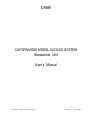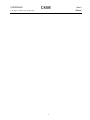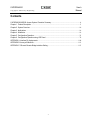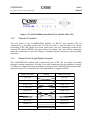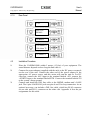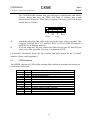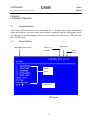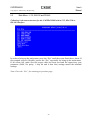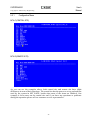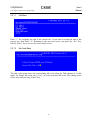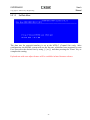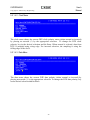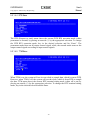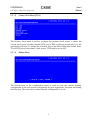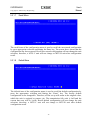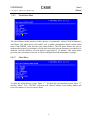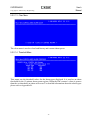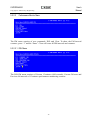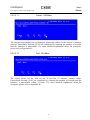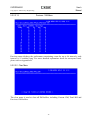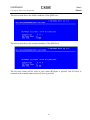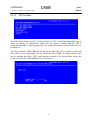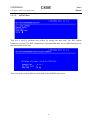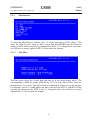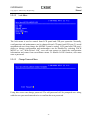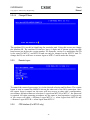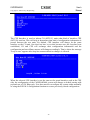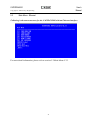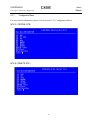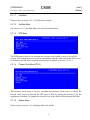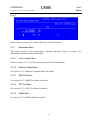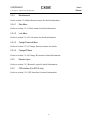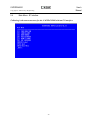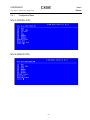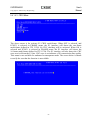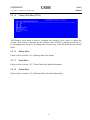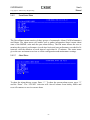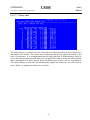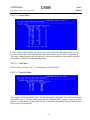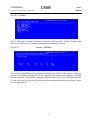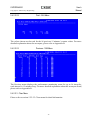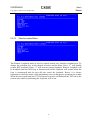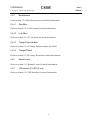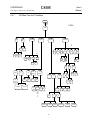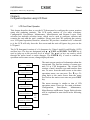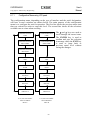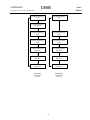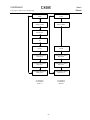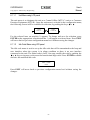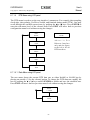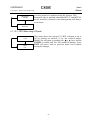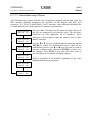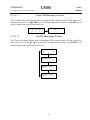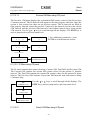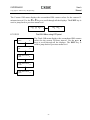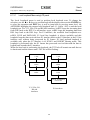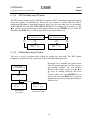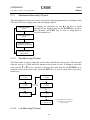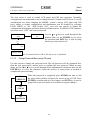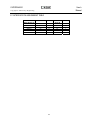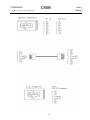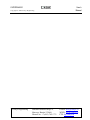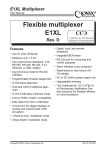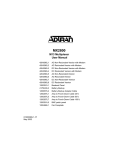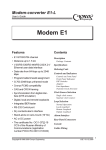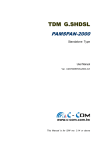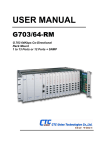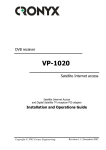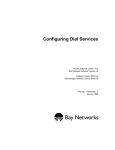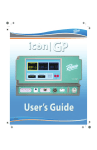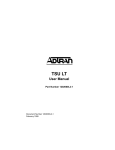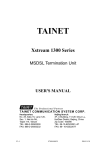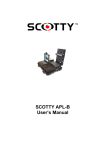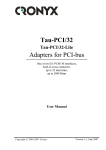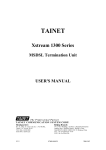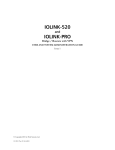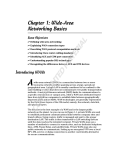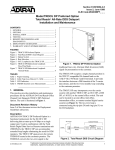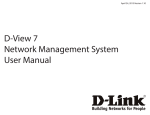Download Chapter 1
Transcript
CAPSPAN5000 MSDSL ACCESS SYSTEM Standalone Unit User’s Manual Copyright © 2002 Cronyx Engineering Version 2.1. 31-Oct-2002 CAPSPAN5000 User’s Manual Copyright © 2002 Cronyx Engineering 2 CAPSPAN5000 User’s Manual Copyright © 2002 Cronyx Engineering Contents CAPSPAN5000 MSDSL Access System. Executive Summary................................................................4 Chapter 1. Product Description ............................................................................................................5 Chapter 2. System Overview .............................................................................................................10 Chapter 3. Applications .....................................................................................................................16 Chapter 4. Installation .......................................................................................................................19 Chapter 5. Configuration/Operation....................................................................................................23 Chapter 6. Configuration/Operation using LCD Panel ..........................................................................79 APPENDIX A. Interface Pin Assignments..........................................................................................109 APPENDIX B. Acronym Definitions .................................................................................................. 112 APPENDIX C. Ethernet Remote Bridge Interface Setting ................................................................... 115 3 CAPSPAN5000 User’s Manual Copyright © 2002 Cronyx Engineering CAPSPAN5000 MSDSL Access System Executive Summary Today’s bandwidth-hungry application such as Internet access, remote LAN access, teleconferencing, workgroup and data sharing, telecommuting and numerous varieties of digital video services are driving today’s demand for high-speed data network access. Cronyx Corporation designs, develops and markets transmission systems based on Digital Subscriber Line (DSL) technology for copper wire plant. They support all contemporary data rates, from 64kbps to multi-megabit symmetric and asymmetric transmission for voice, video and data communications over a single copper pair. Cronyx access systems link enterprise LANs and Network Service Providers over private and public networks across the local loop, the connection between the customer and the first network node. Increasing demand for high data rate services makes the copper plant a valuable resource. Cronyx CAPSPAN5000 systems provide transmission over a single copper pair, more than doubling the transmission capacity of the existing copper plant. Cronyx CAPSPAN5000 systems provide full-duplex, T1/E1 and fractional data rates (up to 2.048 Mbps) over a single pair of wires exceeding 14,000 feet using 24 AWG wire. CAPSPAN5000 products replace older four-wire T1/E1 and fractional T1/E1 technology with state of the art technology providing both cost-effective and extended reach (beyond 14,000 feet with mixed gauge wire benefits.) The CAPSPAN5000 access system provides multiple interface options at both the central office and the customer premises. Interfaces include V.35, Ethernet Remote Bridge (10 BaseT Port), RS-449/EIA-530 and G.703. Cronyx provides symmetric MSDSL access systems tailored for environments supporting a variety of communications. The single-pair CAPSPAN5000 access system provide high-speed transmission over a single wire pair supporting rate/reach adjusted or programmable data rates from 64kbps up to 2.048Mbps. 4 CAPSPAN5000 User’s Manual Copyright © 2002 Cronyx Engineering Chapter 1 Product Description 1.1 Introduction The CAPSPAN5000 MSDSL access system provides high-speed data access over single-pair copper wires. It can transmit up to 2.048 Mbps E1 signal without a repeater for more than 7 Km (24 AWG line) at a Bit Error Rate of less than 10-7. Using MSDSL transmission technology, the CAPSPAN5000 MSDSL network access system allows fiber quality transmission on a single pair of copper wire. Using lower gauge larger copper wire may allow you to attain greater distances. 1.2 Product Interaction CAPSPAN5000 desktop MSDSL modem that is part of the Cronyx MSDSL access system. Used in conjunction with the CAPSPAN5000 shelf type CO (Central Office) line card or desktop MSDSL modem, the unit provides repeaterless data transport of up to 2.048 Mbps, over a single pair of unconditioned copper wire. The rate is automatically adjusted to synchronize at the highest of eight specified rates (see chart 1), corresponding to the distance between the local and remote units (see chart 1). Alternatively, the data rate is software selectable at any of the available Nx64 kbps rates where N is from 1 to 32. Chart 1: MSDSL SPECIFICATION Line Payload Reach Symbol Information Constellation Tx Power Rate Rate 24 AWG Rate Rate (kbps) (kbps) (kft) (kbauds) (Bits/baud) 144 128 29000 72 2 272 256 27900 90.6 400 384 26000 528 512 784 Bandwidth Line Impedance (dBm) (kHz) (ohm) 8-CAP 7.4 4-86.8 135 3 16-CAP 8.3 4-108.3 135 133 3 16-CAP 9.7 4-157 135 24800 176 3 16-CAP 11.7 4-206.4 135 768 20500 261 3 16-CAP 12.9 4-304.2 135 1040 1024 19300 260 4 32-CAP 12.9 4-303 135 1552 1536 16900 310 5 64- CAP 13.0 4-306.5 135 2064 2048 14700 344 6 128-CAP 13.0 4-399.6 135 * Reach in feet calculated using 24 AWG, no noise 5 CAPSPAN5000 User’s Manual Copyright © 2002 Cronyx Engineering 1.2.1 Operation The CAPSPAN5000 architecture is listed below: Interface Connector Interface Module Mainboard DSL Transceiver Module LEDs (Light Emitting Diode) Figure 1.1 System Architecture The desktop MSDSL modem receives its power from the AC power source via an AC adapter provided by Cronyx. In E1 or Fractional E1 mode, the local equipment (i.e.: router or PBX) supplies data at full or fractional E1 speed to the G.703 data port of the CAPSPAN5000. The CAPSPAN5000 produces a digitized data stream, which is transmitted over the single copper pair to the line port of its associated CAPSPAN5000 line interface card. The CAPSPAN5000 interface card then directs the data stream to the central office switch or other central office equipment for transmission to its destination. Payload rate can be automatically adjusted to downwards until it finds the highest speed it can sync to the remote unit, thereby maximizing the rate and reach. At the central office site, manual rate selection can be performed. It has to base on what fixed rate service is desired. Utilizing the V.35 or 10BaseT data port, the CAPSPAN5000 MSDSL system can support un-channelized data rates up to 2.048 Mbps. 6 CAPSPAN5000 User’s Manual Copyright © 2002 Cronyx Engineering 1.2.2 System Interface The CAPSPAN5000 system supports four high-speed digital interfaces, V.35, Ethernet Remote Bridge (10 BaseT Port), RS-449/EIA-530 and G.703. Configurable items vary depending on the type of interface being used. System alarms, diagnostics, and transmission line history will also differ depending on the interface type. 1.2.2.1 V.35 The CAPSPAN5000 supports a V.35 interface with the following characteristics: • Data and Control signals. The V.35 is a synchronous, high-speed digital type interface. It uses multiple-wires to carry data and control signals. The V.35 interface has eight control signals. • Timing Signals. The V.35 has two timing signals produced by the DCE and supplied to the DTE. The timing signals for these interfaces are identified in Appendix A. • The I/O connectors. The pin lists for the interface connectors appear in Appendix A. 1.2.2.2 Ethernet Remote Bridge The CAPSPAN5000 provides an Ethernet Remote Bridge interface. The Ethernet Remote Bridge (IEEE standard 802.3) provides one port connected to an Ethernet LAN running at 10 Mbps and the DSL port connected to the WAN at up to 2.048 Mbps. The bridge allows an individual Ethernet computer or an Ethernet LAN to connect to the network through the CAPSPAN5000. 1.2.2.3 EIA-530/RS-449 The CAPSPAN5000 supports both RS-449 and EIA-530. These two interfaces have the same characteristics, which listed below: • Both RS-449 and EIA-530 are synchronous, high-speed digital type interface. It uses multiple-wire to carry data and control signals. • RS-449 and EIA-530 have two timing signals produced by the DCE and supplied to the DTE. The timing signals for these interfaces are identified in Appendix A. • The I/O connectors. The pin lists for the interface connectors appear in Appendix A. • RS-449 interface uses the EIA-530 interface module in combination with a converter cable, which adapts the DB25 connector to DB37 connector. 1.2.2.4 G.703 The G.703 (E1) interface uses two pair (four-wires) to carry digital data. This interface transfers data at full E1 rate of 2.048 Mbps or at any available Fractional E1 rate. The E1 clock signal is either synchronized to the network (CO) or recovered by the 7 CAPSPAN5000 User’s Manual Copyright © 2002 Cronyx Engineering CAPSPAN5000 (CPE). If a CAPSPAN5000 MSDSL system has a G.703 (E1) interface, you can configure it to: • Enable or Disable CRC. 1.3 Physical Description The model illustrated in Figure 1.2, the CAPSPAN5000 modem, is a compact, lightweight device housed in a plastic and metal enclosure. It is 203 mm long, 198 mm wide, 36 mm high, and weighs approximately 0.9 Kg. There is also a model that supports a LCD display on the front panel, shown in Figure 13. It includes a 2x16-character LCD readout display, four membrane switches, and six light-emitting diodes (LED’s). It is 210 mm long, 200 mm wide, 40 mm high, and weighs approximately 0.95 Kg. 1.4 System Interaction You interact with your system using either (1) the LCD front panel and/or (2) a terminal or PC connected to the CID port; it depends on what system you purchased. Whatever method you choose, you’ll select a desired function from the system’s multi-level menu structure. That function enables you to either: • Define or change an operating parameter of the system or, • Display the status and alarm of the system. 1.4.1 Front Panel Interaction For units with the LCD, the front panel of the CAPSPAN5000 includes four membrane switches through which you interface with the multi-level menu structure to configure and monitor the status of the unit and network. The keys are designated with 3, 4, EXIT and ENTER. The EXIT key is used to jump up to the previous level of menu. The 3and 4 keys are used to scroll through the menu items or make changes. The ENTER key is used to confirm an operation and in some screens, change displayed items. Chapter 6 contains detailed operating instruction using the LCD and front panel keys. Figure 1.2 CAPSPAN5000 Front Panel View (Model without LCD) 8 CAPSPAN5000 User’s Manual Copyright © 2002 Cronyx Engineering Figure 1.3 CAPSPAN5000 Front Panel View (Model with LCD) 1.4.2 External PC Interaction The rear panel of the CAPSPAN5000 includes an RS-232 port marked CID for connection to a terminal at baud rate of 9600, no parity, 1 stop bit and 8 bits. When performing CRC and QRSS tests from supervisory port, the connection between the external PC and the MSDSL unit must always be present. The tests will be terminated when the connection is removed. Chapter 5 contains detailed supervisory port operating directions. 1.4.3 Remote Control through Modem Connection The CAPSPAN5000 modem unit’s supervisory port (CID) can be remote controlled through a modem connection. In order to use such connection, the null modem is needed to bridge the connection between modem’s serial port and CAPSPAN5000 modem unit’s supervisory port. The connection for such null modem is suggested below: Male (9/25 pin) Wiring Male (9/25 pin) TD (2/3) TD (2/3) RD (3/2) RD (3/2) RTS (7/4) RTS (7/4) CTS (8/5) CTS (8/5) DSR (6/6) DSR (6/6) DCD (1/8) DCD (1/8) DTR (4/20) DTR (4/20) RI (9/22) RI (9/22) GND (5/7) GND (5/7) FG (1/1) FG (1/1) 9 CAPSPAN5000 User’s Manual Copyright © 2002 Cronyx Engineering Chapter 2 System Overview 2.1 General The following section describes the CAPSPAN5000 access system, DSL transmission, performance monitoring, and configuration, alarm management, diagnostics and common applications. 2.2 System Description The typical CAPSPAN5000 MSDSL access system consists of a CAPSPAN5000 at the customer site interfacing with a CAPSPAN5000 line card at the central office over a Symmetric Digital Subscriber Line transmission line. The system transmits data symmetrically, at the same rate in both directions, over one pair of copper wires. The CAPSPAN5000 access system allows existing and new telephone companies to expeditiously and economically providing this high-speed access to their customers. In order to satisfy increasing demand for high data rate services, CAPSPAN5000 provides transmission over a single copper pair more than doubling the transmission capacity of the existing copper plant. The CAPSPAN5000 single-pair MSDSL access system maximizes network performance and provisioning flexibility by providing automatic rate/reach adjustment at the various symmetric data rates (see chart 1). CAPSPAN5000 is configured and managed locally via a 2x16 character LCD display and membrane switches on the front panel or via a VT-100 type Terminal connected to the unit through the CID port on the rear of the unit. It can also be configured and managed remotely via a terminal connected to the far-end CAPAPAN5000. 2.3 MSDSL Transmission Today’s bandwidth-hungry applications such as Internet access, remote LAN access, teleconferencing, workgroup and data sharing, telecommuting and numerous varieties of digital video services are driving today’s demand for high-speed data network access. These content rich applications have put extraordinary stress on that vital connection between the customer and the first network node… the local loop. To address this need for higher bandwidth and to minimize the bottleneck at the local loop, the telecommunications industry has developed a set of new technologies, the most significant of which is Digital Subscriber Line (DSL) transmission. Many types of DSL have been developed for various applications; the most pervasive of which is High-bit-rate Digital Subscriber Line (HDSL) that uses two-pairs of copper wire. To provision a 9,000-foot local loop with traditional E1 equipment, you would need two 10 CAPSPAN5000 User’s Manual Copyright © 2002 Cronyx Engineering transceivers and two repeaters. To provision the same loop with HDSL, you only need two transceivers, one at each end of the line. But you still need two pairs of copper wire. Copper wire is the most pervasive transmission medium in the world today, especially in the local loop; and HDSL supports the transmission and receipt of digital data at speeds up to 1.024 Mbps in both directions simultaneously on a single pair of copper wire. MSDSL address both the need for higher bandwidth and the efficient use of existing copper by combining the latest MSDSL technology to transmit and receive traffic at 64kbps and higher speeds up to 29,000 feet while using only one-pair of 24 AWG copper wire. Because only one pair of copper wire is needed with MSDSL technology, the capacity of the local loop infrastructure is enhanced dramatically. The multi-rate capability of the CAPSPAN5000 MSDSL access system provides needed flexibility for service providers deploying today’s digital services. 2.4 Real-time Performance Monitoring The system provides extensive real-time, non-disruptive monitoring of system performance. DSL transmission and interface port parameters are continuously monitored. Current and historical data is available to assist you in identify sources of problems during troubleshooting. 2.4.1 Monitored Parameters Signal/Noise Ratio: This is a DSL transmission parameter, measured in dB, which indicates the Signal-to-Noise (S/N) ratio at a receiver point. The signal-to-noise value is available on the LCD front panel or the CID’s status screen and the value is updated every second. DSL CRC-6: This is a 6-bit word in every DSL frame, representing a calculation based on all the bits in that frame except for FAW and CRC-6 bit word. Any mismatch at the receiver, between the received CRC-6 and the one calculated based on the received data in the frame, indicates one or more bits were received in error in that second and it is considered and Errored Second (ES). DSL Sync Loss: To assure proper synchronization between DSL transceivers, a sync word is generated in every frame. A sync loss is declared when one or more bits in five consecutive sync words are detected in error. When this happens, the entire second of data is considered an Unavailable Second (UAS). 11 CAPSPAN5000 User’s Manual Copyright © 2002 Cronyx Engineering 2.4.2 History Reports Based on detected parameters, the following derived performance parameters are calculated: Error Seconds (ES): a second in which at least 1 CRC-6 error is detected. Sever Error Seconds (SES): a second in which at least 150 CRC-6 errors are detected. Unavailable Seconds (UAS): a second in which one or more sync loss event has occurred. Cumulative counts of these parameters are displayed via the front panel or on the console as discussed in Chapter 5 “Configuration/Operation.” The readout displays the total count of each parameter since the last time the count was cleared. 2.4.3 Status Readouts In addition to history reports, the CAPSPAN5000 provides current status readouts via the front panel or CID. The Status menu displays the signal/noise ratio as well as loss of sync or errored CRC. For the synchronous interfaces such as V.35, the status of clock and control lead is shown. For the G.703 interface, such status items as HDB3 detected, frame bit error, carrier loss, yellow alarm and sync loss are indicated if they are present. 2.5 Interface Configuration Parameters can be changed using the front panel interface of the CAPSPAN5000 or CID. When using the front panel or a terminal, the parameters are selected from the Configuration menu. 2.6 Interface Type The CAPSPAN5000 is configured as DCE and is provided with a female connector for V.35, EIA-530, RS-449 and X.21 interfaces. Appendix A lists each of the signals, pin numbers, and their relative direction for the different interfaces. 2.7 Alarm management The CAPSPAN5000 includes alarm to alert you of problem conditions on both the DSL transmission facility and the data interface. On the DSL line, loss of Sync will activate an alarm, independent of the access interfaces: Loss of Sync: This alarm indicates that the facility cannot transmit data until the CAPSPAN5000 can re-synchronize itself. This is always considered an alarm. The alarm 12 CAPSPAN5000 User’s Manual Copyright © 2002 Cronyx Engineering indication is shown as a local and a remote sync loss. On the G.703 interface, numerous alarm conditions will be reported if they are present: · Frame Bit Error (LOF) · BPV Detected · Receive All Ones (RAI) · CRC Error · Carrier Loss (LOS) 2.8 Diagnostics In addition to the real-time, non-disruptive performance monitoring discussed in Section 2.4, the CAPSPAN5000 System provides for disruptive (out-of-service) diagnostic testing. The CAPSPAN5000 system does this by incorporating three loopback modes: 2.8.1 Local Interface Loopback In this mode, the signal received from the local interface is looped on itself as close to the interface as possible. This path allows the CAPSPAN5000 to be effectively removed from the local equipment, so that the equipment and the connecting I/O cable can be tested. This mode is analogous to the Digital Loopback used in modems (figure 2.1). This loopback corresponds to the selection in Maintenance\ Local Loopback\ ToDTE direction. This loopback can also be activated by an in-band signal for E1 interfaces. Definition of the in-band signal is defined in Appendix D. CAPSPAN 5000 @ Central office CAPSPAN 5000 @ Customer Premises Figure 2.1 Local Interface Loopback 13 CAPSPAN5000 User’s Manual Copyright © 2002 Cronyx Engineering 2.8.2 DSL Loopback The signal received from the DSL interface is processed by the CAPSPAN5000 and looped back towards the DSL line port (Figure 2.2). This loopback corresponds to the selection in Maintenance\ Local Loopback\ ToDSL direction. CAPSPAN @ 5000 CAPSPAN 5000 @ Customer Premises Central office Figure 2.2 Local DSL Loopback 2.8.3 Remote Interface Loopback In this mode, the signal received from the local interface port is transmitted through the entire CAPSPAN5000 System and looped back close to the remote unit’s interface port. This mode allows the entire system to be tested and is analogous to the Remote Digital Loopback used in modems (figure 2.3). This loopback corresponds to the selection in Maintenance\ Remote Loopback direction. CAPSPAN @ 5000 CAPSPAN 5000 @ Customer Premises Central office Figure 2.3 Remote Interface Loopback When any of these modes is activated, the loopback path causes the system operation to be disrupted. In particular, the Local MSDSL Loopback path opens the line, causing the system to lose synchronization. Once this loopback is deactivated, the system will reinitialize. 2.8.4 Transceiver Selftest Loopback 14 CAPSPAN5000 User’s Manual Copyright © 2002 Cronyx Engineering In this test mode, the transceiver will perform a digital loopback and it can be used to verify the operation of the unit. The loop connection does not have to be disconnected from the MSDSL unit in order for the test to proceed properly. This test disrupts the system operation and the DSL connection is re-established after this test has concluded. This test corresponds to the selection in Maintenance\ Selftest\ Xcvr Loopback. Loop Interface User Interface Figure 2.4 Transceiver Selftest Loopback 15 CAPSPAN5000 User’s Manual Copyright © 2002 Cronyx Engineering Chapter 3 Applications CAPSPAN5000 offers several interface options to customers. The interface options help service providers target customer applications, such as synchronous E1/FE1, V.35, and Ethernet. In regulated environments, these products quickly solve the challenges of connecting many subscribers at high data rates. In unregulated environments, these products bring Internet, Intranet and other new services to campus and ISP markets. The following examples illustrate the variety of applications served by the CAPSPAN5000 MSDSL access system. These configurations are but a sampling of the many combinations of interface modules. CAPSPAN5000 access system interface options are continually being added and enhanced in order to provide high-speed WAN access to all telecommunications and data communications environments. 3.1 Far Reach Single Pair E1 The CAPSPAN5000 (G.703 interface) products replace a four-wire transmission system, effectively doubling the utilization of the copper loop while extending the reach from below 9,000 feet to beyond 11,000 feet. A configuration is shown in (figure 3.1). Figure 3.1 CAPSPAN5000 E1, T1 replaces four wires with two wire systems The E1 (G.703) interface provides standard data rate wherever E1 or Fractional E1 service is deployed or planned. 16 CAPSPAN5000 User’s Manual Copyright © 2002 Cronyx Engineering 3.2 Fast Synchronous Interfaces The CAPSPAN5000 provides V.35 fast synchronous interface. A M34F, V.35 connector for connection to the selected synchronous interface is accessible from the back of the unit. These V.35 interface modules facilitate new applications such as teleconferencing and commuting. The V.35 interface can be mixed with E1 or Fractional E1 interfaces for end-to-end transmission. Typical applications include MPEG quality video, video conferencing, telecommuting and fast file transfer. Figure 3.2 V.35 access with CAPSPAN5000 3.3 Selectable Data Rates CAPSPAN5000 interfaces allow software selectable data rates at selected Fractional E1 rates set from the designated central office unit. The CAPSPAN5000 V.35 module can be programmed for numerous Fractional E1 rates or set to automatically adjust to the fastest available rate. Appropriate applications include programmable frame relay, channelized E1 service to PBX, bandwidth on demand for teleconferencing, distributed instruction, and Internet accesses. 17 CAPSPAN5000 User’s Manual Copyright © 2002 Cronyx Engineering 3.4 Packet Interface: Ethernet Ethernet access is provided as a remote Ethernet bridge (standard 802.3). A single workstation can directly connect the CAPSPAN5000 Ethernet port to a personal computer. Alternately, the CAPSPAN5000 Ethernet port can be interfaced to an Ethernet LAN and used as a multiple-user remote Ethernet bridge as shown in (Figure 3.3). Figure 3.3 LAN access with a CAPSPAN5000 remote Ethernet bridge Applications for remote Ethernet connectivity are as numerous as the use of business systems and as ubiquitous as the prevalence of LAN environments. Examples include Internet Service Providers, corporate campus networks, remote computing, and video services. 18 CAPSPAN5000 User’s Manual Copyright © 2002 Cronyx Engineering Chapter 4 Installation 4.1 General The following section will help you to understand how to install the CAPSPAN5000 access system. Understanding these topics will definitely make you knowing the CAPSPAN5000 better. 4.1.1 Unpacking your CAPSPAN5000 Depending upon the number of units and spares you ordered, your shipment consists of one or more boxes containing the following materials: • • • • One CAPSPAN5000 unit. One AC power adapter with cord or DC power converter. This document. Any other accessories requested by user at time of ordering. Check the contents of the package and inspect the unit for any signs of damage. Reports any damage to the carrier or contact Corporation’s customer service representative. Retain all packing material for future movement or shipment The CAPSPAN5000 part numbers are listed in Table 4.1. 4.1.2 Parts Number Explanation CAPSPAN-5000-01 = 19” Shelf CAPSPAN-5000-03-xx xx =NM =Blank =AG CAPSPAN-5010-aa-bb-cc aa = 04 = 11 = 21 bb = T1 = E1 = E7 = VS = 53 MIU+AGENT (The default configuration) MIU only AGENT only MSDSL shelf type line card. MSDSL standalone Unit without LCD. MSDL standalone Unit with LCD. T1 Interface (100 ohm) E1 Interface (120 ohm) E1 Interface (75 ohm) V.35 Interface M34F connector (standalone only). EIA-530 Interface. 19 CAPSPAN5000 User’s Manual Copyright © 2002 Cronyx Engineering cc = BT = C4 = CV = CX 10 BaseT bridge Interface. Conversion Cable for EIA-530 to RS449 Conversion Cable for EIA-530 to V.35 Conversion Cable for EIA-530 to X.21 All the part number explanation listed above is try to help users to identify the part number by themselves. Listed below is the example that will help you to know how the part number is produced. Part number for 19” shelf is CAPSPAN-5000-01 Part number for Unit with LCD maximum line rate up to 2Mbps with RS449 Interface. The resulting part number is: CAPSPAN-5010-21-53-C4 4.1.3 Site Selection The following are guidelines for site selection. These guidelines must be followed to ensure a proper installation site. • The installation site should have a 100V to 240V AC power receptacle for the AC adapter. In the case of DC converter, the site should have a -42 to -54 V DC power supply. The installation site should provide space for adequate ventilation and cable routing reserve at least 5 inches at the rear of the unit for cables and airflow. Moreover, the units are designed for indoor use only. 4.1.4 Installation Installing a CAPSPAN5000 requires several I/O cables, which you will have to supply. The I/O cables should be long enough to connect your local and remote equipment to the system’s local and remote jacks. All of the cables are identified below: • Link cable. Connects your data equipment to the CAPSPAN5000 unit. The connector on the CAPSPAN5000 end of the cable must be depends upon the type of mating connector on your equipment. The pin assignments for these connectors appear in Appendix A. • Line cables. Line cables connect the DSL line to the CAPSPAN5000. The MSDSL loop connection uses pins 4 and 5 of the 8 pins RJ-45 jack. One can use the optional RJ45 to RJ11 cable line cable supplied for connection to telephone jack. 20 CAPSPAN5000 User’s Manual Copyright © 2002 Cronyx Engineering 4.1.5 Rear Panel V.35 EIA-530 RS-449 10 BaseT 120 ohms E1 100 ohms T1 75 ohms E1 4.2 Installation Procedure 1. Place the CAPSPAN5000 within 5 meters (15 feet) of your equipment. The actual distance depends on how long the link cable is. Connect the power adapter (supplied with the unit) to the DC power receptacle on the rear of the unit. Connect the other end of the power adapter to the appropriate AC power source, and this action will turn the unit on. For DC converter, connect the -48V input to the terminal labeled -48V, connect the -48VRTN input to the terminal labeled RTN. Connect the terminal labeled FG to the system’s frame ground. Connect and install the DSL line cable to the MSDSL modem unit’s LOOP jack. The 8 pins LOOP RJ-45 jack uses pins 4 and 5 for loop connection. As an optional accessory, can include a DSL line cable, which has RJ-45 connector on one side and RJ-11 connector on the other side. Appendix A lists the pin assignments for this cable. 2. 3. 21 CAPSPAN5000 User’s Manual Copyright © 2002 Cronyx Engineering The CAPSPAN5000 modem unit goes through an initialization and startup process; during this time, the LEDs will flash to indicate that system initialization is in process. When this is completed, the front panel LED display should show as follows: CPE Alarm 4. 5. Power Loop Attach the end of the link cable to the port in the center of the rear panel. This connector is M34F for a V.35 interface, DB25 for EIA-530/RS-449 interface and RJ45 for an Ethernet interface. If you are using the CID port, connect the cable between your PC and CID port on the rear of the local unit. This port is configured as DCE. For detailed information about the dip switches and push button on the 10 BaseT interface, please check Appendix C. 4.3 LED Descriptions The MSDSL unit has six LEDs (light emitting diode) and their meanings and actions are listed in the table below: Power DSL/Loop Link Test CPE Alarm On Off On Off Flash On Off On Flash Off On Off On Off It indicates that the unit has normal power The unit has no power Loop has synchronized Loop has not synchronized Loop has achieved handshake User interface is present User interface is not present Performing the maintenance tests The maintenance test is being performed on the other unit Not performing the maintenance tests The unit is customer premises equipment The unit is central office equipment The system has alarm The system is operating normally 22 CAPSPAN5000 User’s Manual Copyright © 2002 Cronyx Engineering Chapter 5 Configuration/Operation 5.1 Terminal Operation This chapter describes how to use an external PC to configure the system and monitor status and statistics. On each screen, the available commands and the configurable fields are highlighted. Alarm messages can be retrieved using the supervisory (CID) port and show on the screen. 5.1.1 Screen Definition Menu Hierarchy Location Machine ID MTU-C or MTU-R Software Version Menu Items Action Keys CID Screen 23 CAPSPAN5000 User’s Manual Copyright © 2002 Cronyx Engineering 5.2 Main Menu – V. 35, EIA-530 and RS-449 Following is the menu structure for the CAPSPAN5000 with a V.35, EIA-530 or RS-449 interface. In order to bring up the main menu, press the “Esc” until the screen listed above show. If the terminal screen is illegible, presses the “Esc” repeatedly for bring up the main menu. If all efforts fail, make sure the proper cable has been used and the supervisory port parameter (9600, No parity, 1 stop bit and 8 data bits) settings match the terminal settings. Note: Press the “Esc” for returning to previous page. 24 CAPSPAN5000 User’s Manual Copyright © 2002 Cronyx Engineering 5.2.1 Configuration Menu MTU-C (CENTRAL SITE) MTU-R (REMOTE SITE) As you can see the examples above, both central site and remote site have slight differences in term of their functions. The central site has the power to set up payload rate used by the system in SET RATE; besides that most of the items are identical. Our example is focus more on the central site and if you have any questions or problems during the operation please call our customer service representative. 25 CAPSPAN5000 User’s Manual Copyright © 2002 Cronyx Engineering 5.2.1.1 Unit Menu Enter “1” for assigning the unit as the central site. If you want to assign the unit as the remote site, then Enter “2”. Returning to the previous screen, just press the “Esc” key. Hit the “Enter” key to access the select mode screen. 5.2.1.2 Idle Code Menu The idle code menu shows the transmitting idle code when the DS0 channel is in idle mode. To change idle code, use [+] or [-] to select a desired idle code. This change takes effect only after pressing “Enter” key. 26 CAPSPAN5000 User’s Manual Copyright © 2002 Cronyx Engineering 5.2.1.3 Set Rate Menu The data rate for network interface is set at the MTU-C (Central Site) only. After configuration, the MSDSL system will use the line rate, which has been requested by user. User can select the desired rate by using [+] or [-] and then pressing the “Enter” key to complete the setting. Payload rate with auto adjust feature will be available in later firmware release. 27 CAPSPAN5000 User’s Manual Copyright © 2002 Cronyx Engineering 5.2.1.4 DTE Menu The DTE (Data Terminal Equipment) menu is used to perform DTE/DCE interface configuration. 5.2.1.4.1 Rate Menu The rate menu shows the current DTE data rate as either Nx64K or Nx56K bps by placing an asterisk (*) by the selected option. To change the DTE data rate, key in the desired selection and hit Enter. 28 CAPSPAN5000 User’s Manual Copyright © 2002 Cronyx Engineering 5.2.1.4.2 Clock Menu The clock menu shows the current DTE clock polarity status (either normal or inverted) by placing an asterisk (*) by the appropriate selection. To change the DTE clock polarity, key in the desired selection and hit Enter. When normal is selected, data from DTE is sampled using rising edge. For inverted selection, the sampling is using the falling edge of the clock. 5.2.1.4.3 Data Menu The data menu shows the current DTE data polarity (either normal or inverted) by placing an asterisk (*) by the appropriate selection. To change the DTE data polarity, key in the desired selection and hit Enter. 29 CAPSPAN5000 User’s Manual Copyright © 2002 Cronyx Engineering 5.2.1.4.4 RTS Menu The RTS (Request to send) menu shows the current DTE RTS operation mode (either permanent or normal) by placing an asterisk (*) by the appropriate selection. To change the DTE RTS operation mode, key in the desired selection and hit “Enter”. The permanent mode turns on all output control signal; while, the normal mode turns on the output control signals according to input control signals. 5.2.1.4.5 TTM Menu When TTM is on, the system will use its own clock to sample data, which is sent to DTE. However, when TTM is off, the system will use the clock, which is from DTE to sample the data. TTM menu shows the current DTE terminal timing mode (either off or on) by placing an asterisk (*) by the appropriate selection. To change the DTE terminal timing mode, key in the desired selection and hit Enter. 30 CAPSPAN5000 User’s Manual Copyright © 2002 Cronyx Engineering 5.2.1.5 Primary Clock Menu (PCLK) The Primary clock menu is used to configure the primary clock source; it shows the current clock source as either internal, DTE port or DSL by placing an asterisk (*) by the appropriate selection. To change the selection, key in the desired selection and hit Enter. To use DTE port as the primary clock source, TTM must be set to OFF. 5.2.1.6 Backup Menu The backup item of the configuration menu is used to store the current working configuration to the user-stored configuration by press appropriate selection and hitting the Enter key. The screen above shows that the configuration is saved. 31 CAPSPAN5000 User’s Manual Copyright © 2002 Cronyx Engineering 5.2.1.7 Recall Menu The recall item of the configuration menu is used to recall the user-stored configuration by press appropriate selection and hitting the Enter key. The screen above shows that the configuration has been restored. Recall user-stored configuration will not change the unit selection; therefore, a MTU-C unit will not change to MTU-R unit after configuration recall. 5.2.1.8 Default Menu The default item of the configuration menu is used to recall the default configuration by press the appropriate selection and hitting the “Enter” key. The factory default configuration is not changeable. Therefore, all the set up will return to the original value, which the unit is assigned to remote site. The transmission idle code is 0xff and the current data rate will be 1x64k. Recall default configuration will not change the unit selection; therefore, a MTU-C unit will not change to MTU-R unit after default configuration recall. 32 CAPSPAN5000 User’s Manual Copyright © 2002 Cronyx Engineering 5.2.2 Surveillance Menu The Surveillance menu consists of three groups of commands: Alarm, PM (Performance) and Status. The alarm menu will enable user to gather information about current alarm state of the MSDSL units and also past alarm history. The PM menu allows the user to monitor the system’s performance in real-time basis and past performance recorded in 96 intervals with the duration of each interval equivalent to 15 minutes. The status menu gives the user an instant overview to all the configuration and maintenance settings. 5.2.2.1 Alarm Menu To show the alarm history report, Enter “1”. To show the current alarm report, press “2” and hit “Enter”. The “CLEAR” selection will clear all alarms from history buffer and reset all counters to zero in current alarm. 33 CAPSPAN5000 User’s Manual Copyright © 2002 Cronyx Engineering 5.2.2.1.1 History Menu The alarm history is used to track the occurrence of alarm and when it was cleared for a maximum of 64 entries. The entries are recorded onto the history buffer according to the time of occurrence. It is recommended that the date and time in Miscellaneous menu is set to the correct time after each time power is applied in order to make the alarm history more meaningful. For more details about the alarm types, please refer to Appendix B. The alarm history screen will not automatically update the alarm list, the user need to press “Enter” to update new alarms on to the list. 5.2.2.1.2 Current Menu For the current alarm display, the alarm type, state and count will appear on the screen. For more details about the explanations of the alarm types, please refer to Appendix B. The state column indicates the current state of the alarm and the count column indicates the number of times this alarm has happened. 34 CAPSPAN5000 User’s Manual Copyright © 2002 Cronyx Engineering 5.2.2.1.3 Clear Menu The clear menu is used to clear both history and current alarm queue. 5.2.2.1.4 Threshold Menu This menu sets the threshold values for the alarm types displayed. It is used as an alarm threshold for the 15-minute alarm count register. When the PM counters’ values is greater than the set threshold, an alarm will occur. For detailed information about the alarm types please refer to Appendix B. 35 CAPSPAN5000 User’s Manual Copyright © 2002 Cronyx Engineering 5.2.2.2 Performance Monitor Menu The PM menu consists of two commands: DSL and Clear. To show the PM interval counters, press “1” and hit “Enter”. Clear will erase all PM intervals and counters. 5.2.2.2.1 DSL Menu The DSL PM menu consists of Current 15 minutes (900 seconds), Current 24 hours and Previous 96 intervals of 15 minutes performance monitoring counters. 36 CAPSPAN5000 User’s Manual Copyright © 2002 Cronyx Engineering 5.2.2.2.1.1 Current - 15M Menu The current menu displays the performance monitoring values for the current 15 minutes interval. Unavailable Seconds (UAS) are calculated by counting the number of seconds that the interface is unavailable. For more detailed explanation about the acronyms, please refer to Appendix B. 5.2.2.2.1.2 Total - 24H Menu The values shown are the total for the 96 previous 15 minutes’ counter values. Unavailable Seconds (UAS) are calculated by counting the number of seconds that the interface is unavailable within 24 hours. For more detailed explanation about the acronyms, please refer to Appendix B. 37 CAPSPAN5000 User’s Manual Copyright © 2002 Cronyx Engineering 5.2.2.2.1.3 Previous - 15M Menu Previous menu displays the performance monitoring count for up to 96 intervals; each interval is 15 minutes long. For more detailed explanation about the acronyms listed, please refer to Appendix B. 5.2.2.2.2 Clear Menu The clear menu is used to clear all PM buffers, including Current-15M, Total-24H and Previous-15M buffers. 38 CAPSPAN5000 User’s Manual Copyright © 2002 Cronyx Engineering 5.2.2.3 Status Menu Page 1 Page 2 The status menu shows the status of the local unit only, for this case it is MTU-C. To display the MTU-R status, one can either use remote logon method or direct CID connection to MTU-R. What is common for both units is the SNR. SNR is the signal-to-noise ratio, which is updated every second. The value of SNR at the center of screen is always the MTU-C’s SNR and the value displayed at the right of the screen is always the MTU-R’s SNR, no matter which unit you are at. 39 CAPSPAN5000 User’s Manual Copyright © 2002 Cronyx Engineering 5.2.3 Maintenance Menu This menu consists of the maintenance loopback functions, CRC generation and detection check and QRSS pattern. The items are explained in detail below. 5.2.3.1 Local Loopback Menu The Local Loopback menu is used to perform local DTE loopback tests. To change the selection, press the desired selection and hit Enter. An ASTERISK highlights the current DTE loopback state (*). Select “Off” to end the DTE loopback test. toDTE loops the incoming data from DTE back to the DTE. toDSL loops the incoming data from DSL loop back to the DSL loop. When the local unit is performing the loopback, the TST led will remain on until the test is deactivated and the remote unit’s TST led will be flashing. 40 CAPSPAN5000 User’s Manual Copyright © 2002 Cronyx Engineering 5.2.3.2 Remote Loopback Menu The Remote Loopback menu is used to control remote DTE loopback tests. To change the selection, key in the desired selection and hit Enter. Enter “1” will disable remote DTE loopback. Enter “2” will activate remote DTE loopback. Remote Loopback will be disabled when the DSL loop is disconnected and the loopback will resume when the loop is reconnected and the user did not cancel the loopback. Hence, it is always important to check the status of the maintenance tests so that proper operation can resume. When this test is activated, the TST led on the local unit will flash and the TST led on the remote unit, which is performing the loopback, will be on. 5.2.3.3 QRSS Test Menu The QRSS test menu is used to generate QRSS test pattern from MSDSL unit towards either the DSL interface or the User interface. The received pattern from the associated transmit direction is then compared to determine if an error exists. When the QRSS test is activated, the TST led on the local unit is turned on and the TST led on the remote unit will be flashing. 41 CAPSPAN5000 User’s Manual Copyright © 2002 Cronyx Engineering The next screen shows the failed condition of the QRSS test. The next screen shows the normal condition of the QRSS test The bit error count will be reset to zero when [R]eSync is pressed. One bit error is inserted in the transmit pattern when [E]rror is pressed. 42 CAPSPAN5000 User’s Manual Copyright © 2002 Cronyx Engineering 5.2.3.4 CRC Test Menu The DSL frame format used by Cronyx contains a CRC-6 checksum algorithm used to check the quality of transmission. When the user want to confirm that the CRC-6 checksum algorithm is operating properly, one will perform either or both of the two tests listed above. The first selection, ADD ERROR LOCAL means that CRC error is added to the local side (CRC error is transmitted), the far end block error (FEBE) is reported back to the user to indicate that DSL’s CRC check operates properly. The screen below shows the result screen for the ADD ERROR LOCAL selection. 43 CAPSPAN5000 User’s Manual Copyright © 2002 Cronyx Engineering The second selection, ADD ERROR REMOTE means that CRC error is added to the far side (CRC error is received), the CRC error (CRC) is reported back to the user to indicate that DSL’s CRC check is operate properly. The screen below shows the result screen for the ADD ERROR REMOTE selection. The test can only be performed when the loop is in synchronized state. CRC test will be interrupted when the loop is not in synchronization and the user must restart the test. The TST led will be turned on at the unit where the error is actually inserted and the TST led will be flashing on the opposite unit. Please note that the CRC error count generated using either of the two tests described here are added to PM counters. Hence, it is a good idea to clear the PM buffers of the status menu after performing CRC tests. 44 CAPSPAN5000 User’s Manual Copyright © 2002 Cronyx Engineering 5.2.3.5 SelfTest Menu This test is used to perform unit selftest by testing the data path. The DSL digital loopback is issued. The DSL connection is disrupted and must be re-established upon on the conclusion of this test. This test can be used to indicate the health of the MSDSL transceiver. 45 CAPSPAN5000 User’s Manual Copyright © 2002 Cronyx Engineering 5.2.4 Miscellaneous To select the Miscellaneous options, press “4” in the main menu and hit “Enter”. The menu for MTU-R is the same as above except that PASSWORD and ID cannot be changed. DATE and ID can only be changed from MTU-C. To change these two items, one will have to remote logon to MTU-C unit to make the changes. 5.2.4.1 Date Menu The Date menu shows the current date and time as in the listed display above. The corresponding is (MM) for month, (DD) for day, (YY) for year, (hh) for hour, (mm) for minute and (ss) for second. This option must be concluded by [Enter] to save the changes. For firmware version 2.xx and higher, the date is the same for MTU-C and MTU-R and can only be changed on the MTU-C unit. To change the date, one will have to remote logon to MTU-C unit to make the changes. 46 CAPSPAN5000 User’s Manual Copyright © 2002 Cronyx Engineering 5.2.4.2 Lock Menu The lock menu is used to control front LCD panel and CID port operation. Normally, configurations and maintenance can be changed from LCD panel and CID port. To avoid unauthorized user from change the MSDSL system’s setting, LCD panel and CID port’s ability to change configuration and maintenance can be disabled by selecting LOCK MENU to “on”. With locked “ON”, user still can operate to obtain the configuration information and status from surveillance menu. To disable LOCK function, user must enter a password. 5.2.4.3 Change Password Menu Using this screen can change password. The old password will be prompted once along with the new password entered twice to confirm the new password. 47 CAPSPAN5000 User’s Manual Copyright © 2002 Cronyx Engineering 5.2.4.4 Change ID Menu The machine ID is useful in identifying the particular unit. Using this screen can change the Machine ID. The machine ID can have up to 9 digits and is shown on the top right hand corner just before the version number. For firmware version 2.xx and higher, the ID is the same for MTU-C and MTU-R and can only be changed on the MTU-C unit. To change the ID, one will have to remote logon to MTU-C unit to make the changes. 5.2.5 Remote Logon To control the remote logon menu, key in the desired selection and hit Enter. The remote logon is used to control the MSDSL unit on the other end of the DSL connection. Once the remote logon is turned on, the users will have access to other side’s configuration, surveillance and miscellaneous selections. Logon from MTU-R to MTU-C, the password is required. All other operating procedures are the same as local operation, except on top of the screen will show <<Remote Logon MTU-C>> when logon from MTU-R and <<Remote Logon MTU-R>> when logon from MTU-C. 5.2.6 CPE Interface (For MTU-C only) 48 CAPSPAN5000 User’s Manual Copyright © 2002 Cronyx Engineering The CPE Interface is used to inform CO (MTU-C) units what kind of interface CPE (MTU-R) unit has. This will help in determine what kind of configuration information is passed between the two units. By default, CPE interface will always be the same interface as the CO unit. One does not have to set this because once the loop has been established; CO and CPE will exchange their configuration information and the configuration and surveillance menus will change accordingly. That is where the message "Loop is true" appears after loop has connected and no changes is allowed. When the selected CPE interface is not the same as the actual interface used at the CPE side, the configuration of the CAPSPAN5000 system will change to default setting with payload rate of 128 Kbps only. User then need to reconfigure the system either manually or using the RECALL configuration function to restore previously stored configuration. 49 CAPSPAN5000 User’s Manual Copyright © 2002 Cronyx Engineering 5.2.7 CID Menu Tree for V.35, EIA-530 and RS-449 V.35 EIA-530 RS-449 MSDSL MAIN MENU CPE INTERFACE DTE REMOTE LOGON MISC. MAINTENACE SURVEILANCE CONFIGURATION LAN STATUS ON CHANGE ID ALARM RETRIEVE PM OFF CHANGE PASSWORD LOCK ON CLEAR DATE DSL PREVIOUS-15M OFF TOTAL-24H THRESHOLD CLEA R CURRENT HISTORY CURRENT-15M CO ONLY SELFTEST CRC XCVR LOOPBACK Remote LPBK QRSS toUSER RECALL BACKUP DSL toDSL ON ADD REMOTE CRC DEFAULT Local LPBK ADD LOCAL CRC PCLK DTE DTE SET RATE INT IDLE UNIT MTU-R MTU-C OFF toDSL toDTE TTM OFF ON RTS OFF DATA INVERTED NORMAL NORMAL PERMANENT 50 CLK RATE N*56K INVERTED NORMAL N*64K CAPSPAN5000 User’s Manual Copyright © 2002 Cronyx Engineering 5.3 Main Menu - Ethernet Following is the menu structure for the CAPSPAN5000 with an Ethernet interface. For more detail information, please refer to section 5.2 Main Menu-V.35. 51 CAPSPAN5000 User’s Manual Copyright © 2002 Cronyx Engineering 5.3.1 Configuration Menu For more detail information, please refer to section 5.2.1 Configuration Menu. MTU-C ( CENTRAL SITE ) MTU-R ( REMOTE SITE ) 52 CAPSPAN5000 User’s Manual Copyright © 2002 Cronyx Engineering 5.3.1.1 Unit Menu Please refer to section 5.2.1.1 Unit Menu for details. 5.3.1.2 Set Rate Menu See section 5.2.1.3 Set Rate Menu for all detail information. 5.3.1.3 DTE Menu The DTE menu is used to set whether the systems is an Nx64K system or an Nx56K system. This selection must be used in combination with the other unit in the DSL pair. It is default at Nx64K. More detailed information is available in section 5.2.1.4.1. 5.3.1.4 Primary Clock Menu (PCLK) The Primary clock menu is used to configure the primary clock source; it shows the current clock source as internal, the INT ports or DSL by placing an asterisk (*) by the appropriate selection. To change the selection, key in the desired selection and hit Enter. 5.3.1.5 Backup Menu Please refer to section 5.2.1.6 Backup Menu for details. 53 CAPSPAN5000 User’s Manual Copyright © 2002 Cronyx Engineering 5.3.1.6 Recall Menu Please refer to section 5.2.1.7 Recall Menu for detail information. 5.3.1.7 Default Menu Please refer to section 5.2.1.8 Default Menu for detail information. 5.3.2 Surveillance Menu Please refer to section 5.2.2 Surveillance Menu for detail information. 5.3.2.1 Alarm Menu Please refer to section 5.2.2.1 Alarm Menu for detail information. 5.3.2.1.1 History menu Please refer to section 5.2.2.1.1 History Menu for detail information. Moreover, refer to Appendix B for the definition of alarm types. 5.3.2.1.2 Current Menu Please refer to section 5.2.2.1.2 Current Menu for detail information. Moreover, please refer to Appendix B for the definition of names. 5.3.2.1.3 Clear Menu Please refer to section 5.2.2.1.3 Clear Menu for all the details. 5.3.2.1.4 Threshold Menu Please refer to section 5.2.2.1.4 Threshold Menu for detail information. 5.3.2.2 Performance Monitor Menu Please refer to section 5.2.2.2 PM Menu for all the details. 5.3.2.2.1 DSL Menu Please refer to section 5.2.2.2.1 Clear Menu for all the details. 54 CAPSPAN5000 User’s Manual Copyright © 2002 Cronyx Engineering 5.3.2.2.1.1 Current - 15M Menu Please refer to section 5.2.2.2.1.1 Current Menu for details. Furthermore, see Appendix B for the definition of names. 5.3.2.2.1.2 Total - 24H Menu Please refer to section 5.2.2.2.1.2 Total Menu for further details. Appendix B for the definition of names. 5.3.2.2.1.3 Previous - 15M Menu Please refer to section 5.2.2.2.1.3 Previous Menu for details. 5.3.2.2.2 Clear Menu Please refer to section 5.2.2.2.2 Clear menu for detail information. 5.3.2.3 Status Menu Page 1 55 Moreover, see CAPSPAN5000 User’s Manual Copyright © 2002 Cronyx Engineering Page 2 Please refer to section 5.2.2.3 Status Menu for detail information. 5.3.3 Maintenance Menu This menu consists of the maintenance loopback functions. Refer to section 5.2.3 Maintenance menu for detail information. 5.3.3.1 Local Loopback Menu Refer to section 5.2.3.1 Local Loopback menu for detail information. 5.3.3.2 Remote Loopback Menu See section 5.2.3.2 Remote Loopback Menu for details. 5.3.3.3 QRSS Test Menu See section 5.2.3.3 QRSS Test Menu for details. 5.3.3.4 CRC Test Menu See section 5.2.3.4 CRC Test Menu for details. 5.3.3.5 Selftest Menu See section 5.2.3.5 Selftest Menu for details. 56 CAPSPAN5000 User’s Manual Copyright © 2002 Cronyx Engineering 5.3.4 Miscellaneous Refer section 5.2.4 Miscellaneous menu for detail information. 5.3.4.1 Date Menu Refer to section 5.2.4.1 Date menu for detail information. 5.3.4.2 Lock Menu Refer to section 5.2.4.2 Lock menu for detail information. 5.3.4.3 Change Password Menu Refer to section 5.2.4.3 Change Password menu for details. 5.3.4.4 Change ID Menu Refer to section 5.2.4.4 Change ID menu for detail information. 5.3.5 Remote Logon Refer to section 5.2.5 Remote Logon for detail information. 5.3.6 CPE Interface (For MTU-C only) Refer to section 5.2.6 CPE Interface for detail information. 57 CAPSPAN5000 User’s Manual Copyright © 2002 Cronyx Engineering 5.3.7 CID Menu Tree for Remote Ethernet Bridge Ethernet Remote Bridge MSDSL MAIN MENU CPE INTERFACE DTE REMOTE LOGON MAINTENACE MISC. SURVEILANCE CONFIGURATION LAN STATUS ON OFF CHANGE PASSWORD CHANGE ID ALARM RETRIEVE PM LOCK CLEAR DATE ON DSL THRESHOLD CLEAR CURRENT HISTORY OFF PREVIOUS-15M TOTAL-24H DEFAULT SELFTEST CRC QRSS CO ONLY CURRENT-15M RECALL BACKUP toUSER ADD LOCAL CRC UNIT RATE INT toDSL Nx64K ADD REMOTE CRC SET RATE Local LPBK Remote LPBK DSL XCVR LOOPBACK DTE PCLK ON OFF toDSL toDTE OFF 58 Nx56K MTU-R MTU-C CAPSPAN5000 User’s Manual Copyright © 2002 Cronyx Engineering 5.4 Main Menu - E1 Interface Following is the menu structure for the CAPSPAN5000 with an E1 interface. 59 CAPSPAN5000 User’s Manual Copyright © 2002 Cronyx Engineering 5.4.1 Configuration Menu MTU-C (CENTRAL SITE) MTU-R (REMOTE SITE) 60 CAPSPAN5000 User’s Manual Copyright © 2002 Cronyx Engineering 5.4.1.1 Unit Menu Enter “1” for assigning the unit as the central site. If you want to assign the unit as the remote site, then Enter “2”. Returning to the previous screen, just press the “Esc” key. Hit the “Enter” key to access the select mode screen. 5.4.1.2 Idle Code Menu The idle code menu shows the transmitting idle code when the DS0/64Kb channel is in idle mode. To change idle code, use [+] or [-] to select a desired idle code. This change takes effect only after pressing “Enter” key. 61 CAPSPAN5000 User’s Manual Copyright © 2002 Cronyx Engineering 5.4.1.3 Set Rate Menu The data rate for network interface is set at the MTU-C (Central Site) only. After configuration, the MSDSL system will use the line rate, which has been requested by user. User can select the desired rate and data location in relation to an E1 frame by using the function keys located above the current map. Whenever an asterisk appears under a number, the associated time slot/64K channel is enabled and contains data to be transmitted between the two MSDSL units. During unframed (transparent) E1 mode, the data rate is automatically set to 2.048 Mbps and all 32 time slots are used to transmit data. The screen below will display to notify the user that this selection is currently unavailable. 62 CAPSPAN5000 User’s Manual Copyright © 2002 Cronyx Engineering 5.4.1.4 E1 Menu The above menu is displayed when both the MTU-C and MTU-R’s user’s interfaces are E1, either 120 ohms or 75 ohms type of interfaces. For this setup, the E1 frame words can be terminated by the received unit or bypassed to the other MSDSL unit; thus, a transparent channel can be provided for the E1 frame words when used in framing bypass mode. Whenever the MTU-R’s interface is either DTE (V.35, EIA-530, RS-449 or X.21) or Ethernet, the menu below will be displayed. In this configuration, the E1 interface always terminates and generates E1 frame words. 63 CAPSPAN5000 User’s Manual Copyright © 2002 Cronyx Engineering 5.4.1.4.1 FRAME Menu This menu is to select whether the E1 interface uses either the unframed or transparent mode or framed mode using frame alignment words defined in ITU G. 704. For the unframed or transparent mode, all of the time slots, 2.048 Mbps, are available for data transmission and data are not checked for CRC error. PCM31 is a frame format defined in ITU G.704 where it has a basic frame structure of using time slot zero as the location to transport frame alignment word. 5.4.1.4.2 FRAMING Menu The above menu is for framing; the user can select either insert or bypass framing word. Time slot zero can be inserted or bypassed by the local unit. When in bypass mode, time slot zero is added to the number of payload time slots to form the line rate used by the MSDSL system. For example, when the user selects time slots 1,2 and 3 as the payload time slots, when user selects bypass framing, time slot zero is added to the total payload rate count for a total count of four. When user selects insert framing, time slot zero is not added to the total payload rate count for a total count of three. When MTU-R’s user interface is either DTE or Ethernet, framing will always be inserted by the E1 interface. 64 CAPSPAN5000 User’s Manual Copyright © 2002 Cronyx Engineering 5.4.1.4.3 CRC4 Menu The above menu is for activate E1 CRC4 multi-frame. When OFF is selected, and PCM31 is selected in FRAME menu, the E1 interface will detect the two-frame multi-frame defined in ITU G.704. No CRC checking will be activated. When ON is selected and PCM31 is selected in FRAME menu, the E1 interface will detect the 16-frame multi-frame defined in ITU G.704. The E1 interface will also detect the CRC error received from the E1 line. CRC error is an indicator of E1 transmission line quality. This menu is not available for unframed or transparent mode. The screen below is shown to notify the user that the function is unavailable. 65 CAPSPAN5000 User’s Manual Copyright © 2002 Cronyx Engineering 5.4.1.5 Primary Clock Menu (PCLK) The Primary clock menu is used to configure the primary clock source; it shows the current clock source as internal, the E1 interface port or DSL by placing an asterisk (*) by the appropriate selection. To change the selection, key in the desired selection and hit Enter. 5.4.1.6 Backup Menu Please refer to section 5.2.1.6 Backup Menu for details. 5.4.1.7 Recall Menu Please refer to section 5.2.1.7 Recall Menu for detail information. 5.4.1.8 Default Menu Please refer to section 5.2.1.8 Default Menu for detail information. 66 CAPSPAN5000 User’s Manual Copyright © 2002 Cronyx Engineering 5.4.2 Surveillance Menu The Surveillance menu consists of three groups of commands: Alarm, PM (Performance) and Status. The alarm menu will enable user to gather information about current alarm state of the MSDSL units and also past alarm history. The PM menu allows the user to monitor the system’s performance in real-time basis and past performance recorded in 96 intervals with the duration of each interval equivalent to 15 minutes. The status menu gives the user an instant overview to all the configuration and maintenance settings. 5.4.2.1 Alarm Menu To show the alarm history report, Enter “1”. To show the current alarm report, press “2” and hit “Enter”. The “CLEAR” selection will clear all alarms from history buffer and reset all counters to zero in current alarm. 67 CAPSPAN5000 User’s Manual Copyright © 2002 Cronyx Engineering 5.4.2.1.1 History menu The alarm history is used to track the occurrence of alarm and when it was cleared for a maximum of 64 entries. The entries are recorded onto the history buffer according to the time of occurrence. It is recommended that the date and time in Miscellaneous menu is set to the correct time after each time power is applied in order to make the alarm history more meaningful. For more details about the alarm types, please refer to Appendix B. The alarm history screen will not automatically update the alarm list, the user need to press “Enter” to update new alarms on to the list. 68 CAPSPAN5000 User’s Manual Copyright © 2002 Cronyx Engineering 5.4.2.1.2 Current Menu For the current alarm display, the alarm type, state and count will appear on the screen. For more details about the explanations of the alarm types, please refer to Appendix B. The state column indicates the current state of the alarm and the count column indicates the number of times this alarm has happened. 5.4.2.1.3 Clear Menu Please refer to section 5.2.2.1.3 Clear Menu for all the details. 5.4.2.1.4 Threshold Menu This menu sets the threshold values for the alarm types displayed. It is used as an alarm threshold for the 15-minute alarm count register. When the PM counters’ values is greater than the set threshold, an alarm will occur. For detailed information about the alarm types please refer to Appendix B. 69 CAPSPAN5000 User’s Manual Copyright © 2002 Cronyx Engineering 5.4.2.2 Performance Monitor Menu The PM menu consists of three commands: DSL, E1 and Clear. To show the PM interval counters for DSL, press “1” and hit “Enter”. To show the PM interval counters for E1, press “2”and hit “Enter”. Clear will erase all PM intervals and counters. 5.4.2.2.1 DSL Menu Please refer to section 5.2.2.2.1 Clear Menu for all the details. 5.4.2.2.1.1 Current - 15M Menu Please refer to section 5.2.2.2.1.1 Current Menu for details. Furthermore, see Appendix B for the definition of names. 5.4.2.2.1.2 Total - 24H Menu Please refer to section 5.2.2.2.1.2 Total Menu for further details. Appendix B for the definition of names. 5.4.2.2.1.3 Previous - 15M Menu Please refer to section 5.2.2.2.1.3 Previous Menu for details. 70 Moreover, see CAPSPAN5000 User’s Manual Copyright © 2002 Cronyx Engineering 5.4.2.2.2 E1 Menu The E1 PM menu consists of current 15 minutes (900 seconds), Current 24 hours and Previous 96 intervals of 15 minutes performance monitoring counters. 5.4.2.2.2.1 Current - 15M Menu The current menu displays the performance monitoring values for the current 15 minutes interval. Unavailable Seconds (UAS) are calculated by counting the number of seconds that the interface is unavailable. Bipolar Violations (BPV) are errors received when the E1 line code is not as expected. For more detailed explanation about the acronyms, please refer to Appendix B. 71 CAPSPAN5000 User’s Manual Copyright © 2002 Cronyx Engineering 5.4.2.2.2.2 Total - 24H Menu The values shown are the total for the 96 previous 15 minutes’ counter values. For more detailed explanation about the acronyms, please refer to Appendix B. 5.4.2.2.2.3 Previous - 15M Menu The Previous menu displays the performance monitoring count for up to 96 intervals; each interval is 15 minutes long. For more detailed explanation about the acronyms listed, please refer to Appendix B. 5.4.2.2.3 Clear Menu Please refer to section 5.2.2.2.2 Clear menu for detail information. 72 CAPSPAN5000 User’s Manual Copyright © 2002 Cronyx Engineering 5.4.2.3 Status Menu Page 1 Page 2 The status menu shows the status of the local unit only, for this case it is MTU-C. To display the MTU-R status, one can either use remote logon method or direct CID connection to MTU-R. What is common for both units is the SNR. SNR is the signal-to-noise ratio, which is updated every second. The value of SNR at the center of screen is always the MTU-C’s SNR and the value displayed at the right of the screen is always the MTU-R’s SNR, no matter which unit you are at. 73 CAPSPAN5000 User’s Manual Copyright © 2002 Cronyx Engineering 5.4.3 Maintenance Menu This menu consists of the maintenance loopback functions, CRC generation and detection check and QRSS pattern. The items are explained in detail below. 5.4.3.1 Local Loopback Menu The Local Loopback menu is used to perform local E1 interface loopback tests. To change the selection, press the desired selection and hit Enter. An ASTERISK highlights the current E1 loopback state (*). Select “Off” to end the E1 loopback test. toDSL loops the incoming data from DSL loop back to the DSL loop. Line loopback performs an E1 line interface loopback. The data received from E1 interface is loopback at the E1 line interface unit towards the network. This loopback can be performed to isolate problems between the network and MSDSL system. Payload loopback also performs an E1 interface loopback; but this time, only the selected time slots or payloads are looped back. This loopback test can be used to test the integrity of the E1 framer of the MSDSL unit. When the E1 interface is in unframed or transparent mode or framing is in bypass mode, payload loopback is not available since no payload information can be extracted from the incoming E1 data. The local loopback menu below is for unframed E1 or framing bypass. 74 CAPSPAN5000 User’s Manual Copyright © 2002 Cronyx Engineering 5.4.3.2 Remote Loopback Menu The Remote Loopback menu is used to control remote user interface loopback test. To change the selection, key in the desired selection and hit Enter. Enter “1” will disable remote DTE loopback. Enter “2” will activate remote loopback. Remote Loopback will be disabled when the DSL loop is disconnected and the loopback will resume when the loop is reconnected and the user did not cancel the loopback. Hence, it is always important to check the status of the maintenance tests so that proper operation can resume. When this test is activated, the TST led on the local unit will flash and the TST led on the remote unit, which is performing the loopback, will be on. 75 CAPSPAN5000 User’s Manual Copyright © 2002 Cronyx Engineering 5.4.3.3 QRSS Test Menu For E1 interface, the QRSS pattern can only be transmitted toward the DSL side. For detailed information, please refer to section 5.2.3.3 QRSS Test Menu. 5.4.3.4 CRC Test Menu See section 5.2.3.4 CRC Test Menu for details. 5.4.3.5 Selftest Menu See section 5.2.3.5 Selftest Menu for details. 76 CAPSPAN5000 User’s Manual Copyright © 2002 Cronyx Engineering 5.4.4 Miscellaneous Refer section 5.2.4 Miscellaneous menu for detail information. 5.4.4.1 Date Menu Refer to section 5.2.4.1 Date menu for detail information. 5.4.4.2 Lock Menu Refer to section 5.2.4.2 Lock menu for detail information. 5.4.4.3 Change Password Menu Refer to section 5.2.4.3 Change Password menu for details. 5.4.4.4 Change ID Menu Refer to section 5.2.4.4 Change ID menu for detail information. 5.4.5 Remote Logon Refer to section 5.2.5 Remote Logon for detail information. 5.4.6 CPE Interface (For MTU-C only) Refer to section 5.2.6 CPE Interface for detail information. 77 CAPSPAN5000 User’s Manual Copyright © 2002 Cronyx Engineering 5.4.7 CID Menu Tree for E1 Interface MSDSL E1 interface MAIN MENU REMOTE LOGON CPE I/F MISCELLANEOUS MAINTENACE SURVEILLANCE CONFIGURATION CO ONLY ON OFF DEFAULT CO ONLY DTE LAN RECALL BACKUP PCLK E1 LOCK ON DATE INT E1 DSL MTU-R MTU-C OFF FRAME CRC4 QRSS CRC REMOTE LOOPBACK LOCAL LOOPBACK STATUS ADD REMOTE CRC toUSER toDSL ON PM BYPASS OFF ALARM OFF PCM31 ADD LOCAL CRC FRAMING INSERT ON XCVR LOOPBACK IDLE UNIT CODE E1 CHANGE CHANGE ID PASSWORD SELFTEST SET RATE LINE PAYLOAD toDSL LOOPBACK LOOPBACK OFF INSERT FRAME ON only THRESHOLD CLEAR PREVIOUS-15M TOTAL-24H 78 E1 CURRENT-15M CLEAR UNFRAME CURRENT HISTORY DSL PREVIOUS-15M TOTAL-24H CURRENT-15M CAPSPAN5000 User’s Manual Copyright © 2002 Cronyx Engineering Chapter 6 Configuration/Operation using LCD Panel 6.1 LCD Front Panel Operation This chapter describes how to use the LCD front panel to configure the system, monitor status and gathering statistics. The LCD menu consists of five main selections: Configuration, Surveillance, Maintenance, Miscellaneous and Remote Logon. Each selection has multiple selection items, which can be used to configure, monitor and examine the unit and the pair’s condition. Please note that CID operation has priority over LCD panel operation; therefore, when the CID port has a terminal or PC connected to it, the LCD will only show the first screen and the unit will ignore key press on the LCD panel. The LCD front panel consists of a 16 characters by 2 lines Liquid Crystal Display (LCD) and four keys. The keys are designated with 3, 4, EXIT and ENTER. The EXIT key is used to jump up to the previous level of menu. The 3and 4 keys are used to scroll through the menu items or make changes. The ENTER key is used to confirm an operation and in some screens, change displayed items. The main screen consists of information about the current unit. The first line consists of system type and CO or CPE designation. The second line consists of unit’s interface type and interface data rate. To move from the main screen to the other operations menu, one can press 3or 4 keys. To jump back to the main screen from the menu level below the main screen one can press EXIT key. MSDSL SYSTEM CPE V.35 64Kbps MSDSL CONFIGURATION MSDSL SURVEILLANCE MSDSL MAINTENANCE MSDSL MISCELLANOUS Esc Key only The menu structure is similar to that of CID operations menu. There are five main selections: Configuration, Surveillance, Maintenance, Miscellaneous and Remote Logon. Each selection will be explained in more detail in the following sections. MSDSL REMOTE LOGON MSDSL CPE INTERFACE 79 CAPSPAN5000 User’s Manual Copyright © 2002 Cronyx Engineering 6.1.1 Configuration Menu using LCD panel The configuration menu, depending on the type of interface and the unit’s designation, will have several variations are shown below. The main purpose of the configuration menu is to configure the unit for operation. The first line shows the previous menu item that was selected in order to enter this level. The second line shows all the selections available one at a time when scrolling. CONFIGURATION UNIT CONFIGURATION UNIT CONFIGURATION IDLE CODE CONFIGURATION IDLE CODE CONFIGURATION SET RATE CONFIGURATION DTE CONFIGURATION DTE CONFIGURATION PCLK CONFIGURATION PCLK CONFIGURATION BACKUP CONFIGURATION BACKUP CONFIGURATION RECALL CONFIGURATION RECALL CONFIGURATION DEFAULT CONFIGURATION DEFAULT V.35, EIA-530 and RS449 LCD MENU MTU-C V.35, EIA-530 and RS449 LCD MENU MTU-R 80 The 3and 4 keys are used to scroll through the menu items. The ENTER key is used to confirm and save the selection in memory while the EXIT key is used to jump back to previous menu level without saving the changes. CAPSPAN5000 User’s Manual Copyright © 2002 Cronyx Engineering CONFIGURATION UNIT CONFIGURATION UNIT CONFIGURATION SET RATE CONFIGURATION DTE CONFIGURATION DTE CONFIGURATION PCLK CONFIGURATION PCLK CONFIGURATION BACKUP CONFIGURATION BACKUP CONFIGURATION RECALL CONFIGURATION RECALL CONFIGURATION DEFAULT CONFIGURATION DEFAULT ETHERNET LCD MENU MTU-C ETHERNET LCD MENU MTU-R 81 CAPSPAN5000 User’s Manual Copyright © 2002 Cronyx Engineering CONFIGURATION UNIT CONFIGURATION UNIT CONFIGURATION IDLE CODE CONFIGURATION IDLE CODE CONFIGURATION SET RATE CONFIGURATION E1 CONFIGURATION PCLK CONFIGURATION PCLK CONFIGURATION BACKUP CONFIGURATION BACKUP CONFIGURATION RECALL CONFIGURATION RECALL CONFIGURATION DEFAULT CONFIGURATION DEFAULT E1 Interface LCD MENU MTU-C E1 Interface LCD MENU MTU-R 82 CAPSPAN5000 User’s Manual Copyright © 2002 Cronyx Engineering 6.1.1.1 Unit Menu using LCD panel The unit menu is to designate the unit as a Central Office (MTU-C) unit or a Customer Premises Equipment (MTU-R). Once the unit menu is selected in the configuration menu, the following screens will be available for selection, by pushing the keys 3or 4. UNIT MTU-C UNIT * MTU-R For the selected item, an asterisk (*) appears. To change and save the selection, press ENTER at the appropriate selection and the * will appear at selected item. Press EXIT will move back to previous configuration menu level without saving the changes. 6.1.1.2 Idle Code Menu using LCD panel The idle code menu is used to set up the idle code that will be transmitted to the loop and user interface when the system is in alarm condition or there is no user interface connected to the unit. The initial code is 0xFF. One may modify the code by pushing the 3or 4 keys to increase or decrease the hexadecimal digit value. Press ENTER to enable and save the modified idle code. IDLE CODE 0xFF Press EXIT will move back to previous configuration menu level without saving the changes. 83 CAPSPAN5000 User’s Manual Copyright © 2002 Cronyx Engineering 6.1.1.3 Set Rate Menu using LCD panel The set rate menu is used to configure the user interface’s rate and this, in turn, sets the line rate for the DSL loop. One may modify the rate by pushing the 3or 4 keys to increase or decrease the payload rate value. Press ENTER to enable and save the modified payload rate value. When this is done, the DSL loop will initiate a start-up command and the loop will be disconnected so that new payload rate can be established >:+ <:- CR:SAVE Rate = 1 * 64K Press EXIT will move back to previous configuration menu level without saving the changes. Payload rate with auto adjust feature will be available in later firmware release. For E1 interface, the set rate menu is used to enable/disable certain time slots in the E1 frame. The screen is shown when selected to change the current payload rate. “ON” means that the time slot displayed on the left side of the bottom line is enabled; “OFF” means that the time slot is disabled and will be filled with idle code. On the right side of the bottom line, the current total payload rate is displayed. The new payload rate will be activated when EXIT key is pressed. Please note that time slot zero cannot be changed in this screen. Time slot zero can be enabled by the INSERT or BYPASS framing mode in E1/Framing selection. Of course, this is in PCM 31 or framed mode. MAP EXIT:Save TS 1 :ON R:128 84 CAPSPAN5000 User’s Manual Copyright © 2002 Cronyx Engineering 6.1.1.4 DTE Menu using LCD panel The DTE menu is used to set the user interface’s parameters. For example, data sampling clock edge, data polarity, Nx56k or Nx64k, and terminal timing mode (TTM). One may scroll through the available menu items by pushing the 3or 4 keys. Press ENTER to enter the sub-menu level of the selected item. Press EXIT will move back to previous configuration menu level without saving the changes. DTE RATE DTE RATE Above is For Ethernet Interface only and the figure to the left is for all DTE interfaces. DTE CLK DTE DATA DTE RTS DTE TTM 6.1.1.4.1 Rate Menu using LCD panel The rate menu shows the current DTE data rate as either Nx64K or Nx56K bps by placing an asterisk (*) by the selected option. To change the DTE data rate, modify the rate by pushing the 3or 4 keys and hit ENTER to enable and save the modified rate. Press EXIT will move back to previous menu level without saving the changes. RATE * Nx64K RATE Nx56K 85 CAPSPAN5000 User’s Manual Copyright © 2002 Cronyx Engineering 6.1.1.4.2 Clock Menu using LCD panel This menu shows the current DTE data rate sampling edge as normal or inverted by placing an asterisk (*) by the selected option. Modify the clock edge by pushing the 3or 4 keys and hit ENTER to enable and save the modified changes. Press EXIT will move back to previous menu level without saving the changes. CLK * NORMAL CLK INVERTED 6.1.1.4.3 Data Menu using LCD panel This menu shows the current DTE data polarity as normal or inverted by placing an asterisk (*) by the selected option. Modify the data polarity by pushing the 3or 4 keys and hit ENTER to enable and save the modified changes. Press EXIT will move back to previous menu level without saving the changes. DATA * NORMAL DATA INVERTED 6.1.1.4.4 RTS Menu using LCD panel This menu shows the current DTE RTS detection scheme as permanent or normal by placing an asterisk (*) by the selected option. Modify the RTS scheme by pushing the 3or 4 keys and hit ENTER to enable and save the modified changes. Press EXIT will move back to previous menu level without saving the changes. RTS PERMANENT RTS * NORMAL 86 CAPSPAN5000 User’s Manual Copyright © 2002 Cronyx Engineering 6.1.1.4.5 TTM Menu using LCD panel This menu shows the current DTE terminal timing mode (TTM) scheme as on or off by placing an asterisk (*) by the selected option. Modify the TTM scheme by pushing the 3or 4 keys and hit ENTER to enable and save the modified changes. Press EXIT will move back to previous menu level without saving the changes. TTM * ON TTM OFF 6.1.1.5 E1 Menu using LCD panel E1 FRAME E1 FRAMING E1 CRC4 This menu show the selections for configuring E1 interface according to either framed or transparent mode, insert or bypass framing information and activate or deactivate CRC4 multi-frame. Note that Framing selection will display only when both sides are E1 interfaces. When the CPE interface is either V.35, EIA-530, RS-449 or Ethernet, the Framing selection will automatically set to INSERT; therefore, the selection will not be available for user modification. 6.1.1.5.1 FRAME Menu using LCD panel This menu shows the current E1 frame selection as unframed or PCM31 by placing an asterisk (*) by the selected option. Modify the selection by pushing the 3or 4 keys and hit ENTER to enable and save the modified changes. Press EXIT will move back to previous menu FRAME * PCM 31 level without saving the changes. Unframe selection uses the full 32 time slots for data transport and no framing boundaries are recovered from received E1 data. FRAME UNFRAME 6.1.1.5.2 FRAMING Menu using LCD panel This menu shows the current E1 framing selection as insert or bypass by placing an asterisk (*) by the selected option. Modify the selection by pushing the 3or 4 keys and hit ENTER to enable and save the modified changes. Press EXIT will move back to 87 CAPSPAN5000 User’s Manual Copyright © 2002 Cronyx Engineering FRAMING * INSERT previous menu level without saving the changes. This menu will only be enabled when both MTU-C and MTU-R are E1 interfaces. Otherwise, the framing mode will always set to insert. FRAMING BYPASS 6.1.1.5.3 CRC4 Menu using LCD panel CRC4 * OFF CRC4 ON This menu shows the current E1 CRC4 selection as on or off by placing an asterisk (*) by the selected option. Modify the selection by pushing the 3or 4 keys and hit ENTER to enable and save the modified changes. Press EXIT will move back to previous menu level without saving the changes. 88 CAPSPAN5000 User’s Manual Copyright © 2002 Cronyx Engineering 6.1.1.6 Primary Clock Menu using LCD panel This menu shows the current primary clock (PCLK) timing scheme as either internal, DSL recovered, or DTE/E1 interface recovered clock by placing an asterisk (*) by the selected option. Modify the PCLK scheme by pushing the 3or 4 keys and hit ENTER to enable and save the modified changes. Press EXIT will move back to previous menu level without saving the changes. PCLK * INT PCLK DTE The PCLK selection varies with the type of interface the unit is equipped with. For units equipped with V.35, EIA-530 or RS-449 interface, the selections available is show on the left, where there are three selections available. The three selections are: internal generated clock (INT), DTE recovered clock (DTE), and DSL recovered clock (DSL). PCLK DSL PCLK * INT The PCLK selection has only two items available for Ethernet interface. They are INT and DSL. PCLK DSL PCLK * INT The PCLK selections for E1 interface are internal generated clock (INT), E1 recovered clock (E1), and DSL recovered clock (DSL). PCLK E1 PCLK DSL 89 CAPSPAN5000 User’s Manual Copyright © 2002 Cronyx Engineering 6.1.1.7 Backup Menu using LCD panel This menu saves the current operating parameters into the non-volatile memory on the unit. This level is entered from selecting the BACKUP item in the configuration menu and parameters are automatically saved upon entering this level. The following screen will display to inform that the operation has completed. Pressing ENTER or EXIT key will move back to previous menu level. SAVE OK! ANY KEY RETURN 6.1.1.8 Recall Menu using LCD panel This menu recalls the previously saved operating parameters from the non-volatile memory on the unit. This level is entered from selecting the RECALL item in the configuration menu and parameters are automatically restored upon entering this level. The following screen will display to inform that the operation has completed. Pressing ENTER or EXIT key will move back to previous menu level. RESTORE OK! ANY KEY RETURN 6.1.1.9 Default Menu using LCD panel This menu recalls the default operating parameters from the non-volatile memory on the unit. This level is entered from selecting the DEFAULT item in the configuration menu and parameters are automatically restored upon entering this level. The following screen will display to inform that the operation has completed. Pressing ENTER or EXIT key will move back to previous menu level. DEFAULT RESTORE! ANY KEY RETURN 90 CAPSPAN5000 User’s Manual Copyright © 2002 Cronyx Engineering 6.1.2 Surveillance Menu using LCD panel The Surveillance menu consists of three groups of commands: Alarm, PM (Performance) and Status. The alarm menu will enable user to gather information about current alarm state of the MSDSL units. The PM menu allows the user to monitor the system’s performance in real-time basis and past performance recorded in 96 intervals with the duration of each interval equivalent to 15 minutes. The status menu gives the user an instant overview to all the configuration and maintenance settings. SURVEILLANCE ALARM The EXIT key is used to jump up to the previous level of menu. The 3and 4 keys are used to scroll through the menu items. The ENTER key is used to confirm an operation and in some screens, change displayed items. SURVEILLANCE PM SURVEILLANCE STATUS 6.1.2.1 Alarm Menu using LCD panel The Alarm menu consists of three menu selections, current, clear and threshold. ALARM CURRENT ALARM CLEAR ALARM THRESHOLD 91 CAPSPAN5000 User’s Manual Copyright © 2002 Cronyx Engineering 6.1.2.1.1 Current Menu using LCD panel The Current menu, when selected, will display all alarms that are happening to the MSDSL unit. To retrieve alarms occurring at the opposite of the DSL loop, use Remote Logon \Surveillance \Alarm \Current. The first line of this screen displays the title “CURRENT ALARM” and the second line displays the alarm condition. Use the 3or 4 keys to scroll through all available the alarms. Only alarms that are happening will be displayed on the screen. Once the alarm condition is cleared, it is no longer displayed. When there are no alarms to report, an “END ALARM REPORT” is displayed. This message is also displayed when scrolled to the end of the alarm report list. The EXIT key is used to jump back to previous menu. The complete list of alarms is displayed in Appendix B. 6.1.2.1.2 Clear Menu using LCD panel The Clear menu, when selected, clears all the counters and the Current alarm and History alarm buffers immediately upon selection. The response from the unit is the following screen. CLEAR OK! ANY KEY RETURN 92 CAPSPAN5000 User’s Manual Copyright © 2002 Cronyx Engineering 6.1.2.1.3 Threshold Menu using LCD panel The Threshold menu varies with the type of interface equipped with the unit. Only the DSL interface threshold parameters are available for the Ethernet and DCE type interfaces (V.35, EIA-530 and RS-449). For E1 interface, three additional thresholds are available and can be set with regard to E1 interface requirements. Alarm-Type Thres DSL,UAS 900 Alarm-Type Thres DSL,SES 900 Alarm-Type Thres DSL,SES 900 Alarm-Type Thres DSL,UAS 900 The first three selections for the menu selections shown on the left are common for all interface types. The last three selections are only applicable for E1 interfaces. These selections will not appear when the interface used is other than E1 interface. Use the 3or 4 keys to scroll through the selections and hit ENTER to enable the modification process. Once in the modification process, the 3or 4 keys now can be used to increase or decrease the values and ENTER is used to save the changes. Press EXIT at any time will move back to previous menu level without saving the changes Refer to Appendix B for detailed explaination of the terms mentioned in the menu selection. Alarm-Type Thres DSL,SES 900 Alarm-Type Thres DSL,ES 900 93 CAPSPAN5000 User’s Manual Copyright © 2002 Cronyx Engineering 6.1.2.2 Performance Monitor Menu using LCD panel The PM menu display varies with the type of interface equipped with the unit. Only the DSL interface performance monitoring parameters are available for the Ethernet and DCE type interfaces (V.35, EIA-530 and RS-449). Three additional E1 performance monitoring parameters are available for E1 interface. * This menu will only appear for E1 interface. PM DSL * PM E1 PM CLEAR 6.1.2.2.1 DSL Menu using LCD panel The DSL menu contains three main selections, Current-15M, Total-24H, and Previous-15M. The Current-15M contains the current PM counter values for the present 15 minutes interval. The Total-24H contains the current PM counter values for the present 24 hours interval. The Previous-15M contains 96 previous PM intervals with each interval being 15 minutes long. DSL CURRENT-15M Use the 3or 4 keys to scroll through all the displays. The EXIT key is used to jump back to previous menu level. DSL TOTAL-24H DSL PREVIOUS-15M 94 CAPSPAN5000 User’s Manual Copyright © 2002 Cronyx Engineering 6.1.2.2.1.1 Current-15M Menu using LCD panel The Current-15M menu displays the accumulated PM counter values for the current 15 minutes interval. Use the 3or 4 keys to scroll through all the displays. The EXIT key is used to jump back to previous menu level. UAS ES SES >> 0 0 0 6.1.2.2.1.2 CRC 0 >> Total-24H Menu using LCD panel The Total-24H menu displays the accumulated PM counter values for the current 24 hours interval. Use the 3or 4 keys to scroll through all the displays. The EXIT key is used to jump back to previous menu level. 24H PM TOTAL CRC: 0 24H PM TOTAL ES: 0 24H PM TOTAL SES: 0 24H PM TOTAL UAS: 0 95 CAPSPAN5000 User’s Manual Copyright © 2002 Cronyx Engineering 6.1.2.2.1.3 Previous-15M Menu using LCD panel The Previous-15M menu displays the accumulated PM counter values for the 96 previous 15 minutes interval. The 96 intervals will appear as the time progress; therefore, when the system is first powered on, there are no previous entries. The 96 intervals are filled as time progress onward, where the previous 1 interval is the interval closest to the current 15M interval and the previous 96th interval is the furthest interval away from current 15M interval. Use the 3or 4 keys to scroll through all the displays. The EXIT key is used to jump back to previous menu level. #1 ES SES UAS >> 0 0 0 #1 CRC >> 0 * For additional parameters, press ENTER to switch between screens. * #2 ES SES UAS >> 0 0 0 * #2 CRC >> 0 Upto 96 intervals No. ES SES UAS >> End PREVIOUS-15M * No. CRC >> End PREVIOUS-15M 6.1.2.2.2 E1 Menu using LCD panel The E1 menu contains three main selections, Current-15M, Total-24H, and Previous-15M. The Current-15M contains the current PM counter values for the present 15 minutes interval. The Total-24H contains the current PM counter values for the present 24 hours interval. The Previous-15M contains 96 previous PM intervals with each interval being 15 minutes long. DSL CURRENT-15M Use the 3or 4 keys to scroll through all the displays. The EXIT key is used to jump back to previous menu level. DSL TOTAL-24H DSL PREVIOUS-15M 6.1.2.2.2.1 Current-15M Menu using LCD panel 96 CAPSPAN5000 User’s Manual Copyright © 2002 Cronyx Engineering The Current-15M menu displays the accumulated PM counter values for the current 15 minutes interval. Use the 3or 4 keys to scroll through all the displays. The EXIT key is used to jump back to previous menu level. UAS ES SES >> 0 0 0 6.1.2.2.2.2 24H PM TOTAL BPV: 0 CRC BPV >> 0 0 Total-24H Menu using LCD panel The Total-24H menu displays the accumulated PM counter values for the current 24 hours interval. Use the 3or 4 keys to scroll through all the displays. The EXIT key is used to jump back to previous menu level. 24H PM TOTAL ES: 0 24H PM TOTAL SES: 0 24H PM TOTAL UAS: 0 24H PM TOTAL CRC: 0 97 CAPSPAN5000 User’s Manual Copyright © 2002 Cronyx Engineering 6.1.2.2.2.3 Previous-15M Menu using LCD panel The Previous-15M menu displays the accumulated PM counter values for the 96 previous 15 minutes interval. The 96 intervals will appear as the time progress; therefore, when the system is first powered on, there are no previous entries. The 96 intervals are filled as time progress onward, where the previous 1 interval is the interval closest to the current 15M interval and the previous 96th interval is the furthest interval away from current 15M interval. #1 ES SES UAS >> 0 0 0 #1 CRC 0 BPV>> 0 #2 CRC 0 BPV >> 0 * #2 ES SES UAS >> 0 0 0 * Use the 3or 4 keys to scroll through all the displays. The EXIT key is used to jump back to previous menu level. * For additional parameters, press ENTER to switch between screens. Upto 96 intervals No. ES SES UAS >> End PREVIOUS-15M * No. CRC BPV>> End PREVIOUS-15M 6.1.2.2.3 PM Clear Menu using LCD panel The Clear menu, when selected, clears all the PM counters immediately upon selection. The response from the unit is the following screen. The EXIT key is used to jump back to previous menu level. CLEAR OK! ANY KEY RETURN 98 CAPSPAN5000 User’s Manual Copyright © 2002 Cronyx Engineering 6.1.2.3 Status Menu using LCD panel The Status menu, when selected, displays all the information about the unit. Use the 3or 4 keys to scroll through all the displays. The EXIT key is used to jump back to previous menu level. DSL SNR CO: 41 CPE: 42 RmtLPBK OFF HARDWARE VERSION 1.3 LPBK OFF SOFTWARE VERSION 2.12 PAYLOAD RATE 2 x 64 kbps FPGA1 VERSION 1.3 CLOCK FROM INTERNAL FPGA2 VERSION 1.1 INTERFACE BRIDGE IDLE CODE 0xFF ID 1 This status page is for Ethernet interface only. The status page below is for DCE (V.35, EIA-530 and RS-449) interfaces. DTE LEAD STATUS LL : ON RL : ON DSL SNR CO: 41 CPE: 42 HARDWARE VERSION 1.3 RmtLPBK OFF DTE LEAD STATUS DSR : ON DTR : ON LPBK OFF DTE TTM ON * * DTE LEAD STATUS DCD : ON TM : ON * SOFTWARE VERSION 2.12 PAYLOAD RATE 32 x 64 kbps DTE RTS NORMAL FPGA1 VERSION 1.3 CLOCK FROM INTERNAL DTE DATA NORMAL FPGA2 VERSION 1.1 INTERFACE DTE PORT DTE RATE Nx64K IDLE CODE 0xFF ID 1 DTE CLK INVERTED 99 DTE LEAD STATUS RTS : ON CTS : ON * For DTE LEAD status, press ENTER to switch between screens. This status page is for DTE interfaces which includes V.35, EIA-530 and RS-449 interfaces. CAPSPAN5000 User’s Manual Copyright © 2002 Cronyx Engineering Note: Use REMOTE LOGON to obtain information about the other unit in the DSL pair. The information is valid only when loop has established link and EOC between the two units is functioning properly. The status page below is for E1 interface. DSL SNR CO: 41 CPE: 42 MAP 2345678901 12-21 i i i i i i i i i i RmtLPBK OFF HARDWARE VERSION 1.3 MAP 012345678901 X** i i i i i i i i LPBK OFF SOFTWARE VERSION 2.12 PAYLOAD RATE 2 x 64 kbps FRAMING INSERT FPGA1 VERSION 1.3 CLOCK FROM INTERNAL CRC4 OFF FPGA2 VERSION 1.1 INTERFACE E1 FRAME FORMAT PCM31 IDLE CODE 0xFF ID 1 MAP 2345678901 22-31 i i i i i i i i i i 100 CAPSPAN5000 User’s Manual Copyright © 2002 Cronyx Engineering 6.1.3 Maintenance Menu using LCD panel This menu consists of the various maintenance loopback functions outlined in section 2.8, CRC generation and detection check and QRSS pattern generation and detection. Use the 3or 4 keys to scroll through all the displays. The ENTER key is used to select the particular operation and EXIT key is used to jump back to previous menu level. MAINTENANCE LOCAL Loopback MAINTENANCE REMOTE Loopback MAINTENANCE QRSS MAINTENANCE CRC MAINTENANCE SELFTEST 101 CAPSPAN5000 User’s Manual Copyright © 2002 Cronyx Engineering 6.1.3.1 Local Loopback Menu using LCD panel The Local Loopback menu is used to perform local loopback tests. To change the selection, use the 3or 4 keys to scroll through all the displays then use the ENTER key to select the operation and EXIT key is used to jump back to previous menu level. An ASTERISK highlights the current local loopback state (*). Select “Off” to end the local loopback test. For V.35, EIA-530 and RS-449 interfaces, toDTE loops the incoming data from DTE back to the DTE. For all interface types, toDSL loops the incoming data from DSL loop back to the DSL loop. For E1 interface, the available local loopbacks are: toDSL, LINE and PAYLOAD. E1 local line loopback is always available and this loopback loop the data received from E1 interface back to the E1 interface at the E1 line interface unit, without being processed by E1 framer. E1 local payload loopback is available only when the E1 interface is in PCM31 and INSERT framing mode. This loopback is performed after the E1 framer has processed received data and the data is looped back towards the E1 interface. When the local unit is performing the loopback, the TST led will remain on until the test is deactivated and the remote unit’s TST led will be flashing. LOCAL LOOPBACK * OFF LOCAL LOOPBACK * OFF LOCAL LOOPBACK toDTE LOCAL LOOPBACK toDSL LOCAL LOOPBACK toDSL LOCAL LOOPBACK LINE LOCAL LOOPBACK PAYLOAD V.35, EIA-530, RS-449 interfaces E1 interfaces 102 CAPSPAN5000 User’s Manual Copyright © 2002 Cronyx Engineering 6.1.3.2 Remote Loopback Menu using LCD panel The Remote Loopback menu is used to control remote loopback tests. To change the selection, use the 3or 4 keys to scroll through all the displays then use the ENTER key to select the operation and EXIT key is used to jump back to previous menu level. “OFF” disables remote loopback. “ON” activates remote loopback. REMOTE Loopback will be disabled when the DSL loop is disconnected and the loopback will resume when the loop is reconnected and the user did not cancel the loopback. Hence, it is always important to check the status of the maintenance tests so that proper operation can resume. When this test is activated, the TST led on the local unit will flash and the TST led on the remote unit, which is performing the loopback will be on. REMOTE LOOPBACK * OFF 6.1.3.3 REMOTE LOOPBACK ON QRSS Test Menu using LCD panel The QRSS test menu is used to generate QRSS test pattern from MSDSL modem unit towards either the DSL interface or the User interface. The received pattern from the associated direction is then compared to determine if an error exists. When the QRSS test is activated, the TST led on the local unit is turned on and the TST led on the remote unit will be flashing. To change the selection, use the 3or 4 keys to scroll through all the displays then use the ENTER key to select the operation and EXIT key is used to jump back to previous menu level. QRSS toUSER QRSS toDSL Once the test is enabled, the result screen that will appear depends on if the receiver successfully matches the test pattern. When in the results screen, use the 3or 4 keys to initiate detector and reset counter value, use the ENTER key to insert a bit error and EXIT key is used to jump back to previous menu level and exit from the test. Time: 0: 0: 1 Err_cnt: 0 Time: 0: 0: 1 Err_cnt: Fail Test pattern is in matched condition. Test pattern is failing to match. 103 CAPSPAN5000 User’s Manual Copyright © 2002 Cronyx Engineering 6.1.3.4 CRC Test Menu using LCD panel The DSL frame format used by CRONYX contains a CRC-6 checksum algorithm used to check the quality of transmission. When the user wants to confirm that the CRC-6 checksum algorithm is operating properly, there are two tests that can be performed, ADD ERROR LOCAL and ADD ERROR REMOTE. To change the selection, use the 3or 4 keys to scroll through all the displays then use the ENTER key to select the operation and EXIT key is used to jump back to previous menu level. CRC ADD ERROR LOCAL CRC ADD ERROR REMOTE Press ENER Press ENTER Time: 0: 0: 1 FEBE: 336 Time: 0: 0: 1 CRC: 335 Press Exit 6.1.3.5 Press EXIT SelfTest Menu using LCD panel This test is used to perform unit selftest by testing the data path. The DSL digital loopback is issued and loop connection will be disrupted during the test. Once the test is enabled, the result screen that will appear depends on if the receiver successfully matches the test pattern. When in the results screen, use the 3or 4 keys to initiate detector and reset counter value, use the ENTER key to insert a bit error and EXIT key is used to jump back to previous menu level and exit from the test. SELFTEST XCVR LOOPBACK Wait... Data fail to match Time: 0: 0: 1 Err_cnt: 0 Data matched successfully Time: 0: 0: 1 Err_cnt: Fail Data failed to match 104 CAPSPAN5000 User’s Manual Copyright © 2002 Cronyx Engineering 6.1.4 Miscellaneous Menu using LCD panel The Miscellaneous menu sets various non-system affecting parameters, for example, date, CID and LCD lock, change password and change unit ID. MISCELLANOUS DATE To change the selection, use the 3or 4 keys to scroll through all the displays then use the ENTER key to select the operation and EXIT key is used to jump back to previous menu level. MISCELLANOUS LOCK MISCELLANOUS CHANGE PASSWORD MISCELLANOUS CHANGE ID 6.1.4.1 Date Menu using LCD panel The Date menu is used to enter the current time and date into the system. The date and time are reset to 1/1/2000 and 0:0:0 whenever the system is reset. To change a particular entry, use the 3or 4 keys to increase or decrease the value then use the ENTER key to jump the cursor to the next entry field and EXIT key is used to jump back to previous menu level. 5: 8:51 1/ 1/2000 5: 8:51 1/ 1/2000 Press ENTER to switch field 5: 8:51 1/ 1/2000 Press ENTER to switch field Press ENTER to switch field 5: 8:51 1/ 1/2000 Press ENTER to switch field Press ENTER to switch field 5: 8:51 1/ 1/2000 5: 8:51 1/ 1/2000 Press ENTER to switch field 5: 8:51 1/ 1/2000 SAVE 6.1.4.2 Lock Menu using LCD panel 105 Press ENTER to save changes. Press EXIT to exit without saving changes. CAPSPAN5000 User’s Manual Copyright © 2002 Cronyx Engineering The lock menu is used to control LCD panel and CID port operation. Normally, configurations and maintenance can be changed from LCD panel and CID port. To avoid unauthorized user from changing the MSDSL system’s setting, LCD panel and CID port’s ability to change configuration and maintenance can be disabled by selecting LOCK MENU to “on”. With locked “ON”, user still can operate to obtain the configuration information and status from surveillance menu. To disable LOCK function, user must select “OFF” and enter a password. LOCK * OFF LOCK ON Previously was in LOCK state Use the 3or 4 keys to scroll through all the displays then use the ENTER key to select the operation and EXIT key is used to jump back to previous menu level. Enter Password: YES Config Lcoked This is returned when LOCK is ON and access is prohibited. 6.1.4.3 Change Password Menu using LCD panel Use this screen to change the password used. The old password will be prompted first, then the new password is entered twice to confirm the new password. When in entry mode, use the 3or 4 keys to scroll through all the alphanumeric characters then use the ENTER key to select the character, repeat the process as many times as needed to complete the password entry. DSL CURRENT-15M When the password is completed, press ENTER one time to end the entry mode and this will place the cursor on top of YES. Press ENTER to confirm and save the changes and EXIT key is used to jump back to previous menu level without saving the changes. DSL TOTAL-24H DSL PREVIOUS-15M 106 CAPSPAN5000 User’s Manual Copyright © 2002 Cronyx Engineering 6.1.4.4 Change ID Menu using LCD panel Use this screen to change the machine ID used. The old ID will be shown first and press 3, 4 or ENTER changes to the second screen, which requires the user to enter a new ID. When in entry mode, use the 3or 4 keys to scroll through all the alphanumeric characters then use the ENTER key to select the character, repeat the process as many times as needed to complete the password entry. When the password is completed, press ENTER one Enter NEW ID: time to end the entry mode and this will place the cursor on top of YES. YES Press ENTER to confirm and save the changes and EXIT key is used to jump back to previous menu level without saving the changes. OLD ID: 1 6.1.5 Remote Logon using LCD panel To control the remote logon menu, use the 3or 4 keys to scroll through all the displays then use the ENTER key to select the operation. EXIT key is used to jump back to previous menu level. The remote logon is used to control the MSDSL unit on the other end of the DSL connection. Once the remote logon is turned on, the users will have access to other side’s configuration, surveillance and miscellaneous selections. Logon from MTU-R to MTU-C, the password is required. All other operating procedures are the same as local operation, except all the menu characters will be lower case. REMOTE LOGON * OFF REMOTE LOGON ON Only when logon from MTU-R to MTU-C Enter Password: YES 107 CAPSPAN5000 User’s Manual Copyright © 2002 Cronyx Engineering 6.1.6 CPE Interface using LCD panel To control the CPE interface menu, use the 3or 4 keys to scroll through all the displays then use the ENTER key to select the operation. EXIT key is used to jump back to previous menu level. CPE INTERFACE * DTE CPE INTERFACE E1 CPE INTERFACE LAN The CPE Interface is used to inform CO (MTU-C) units what kind of interface CPE (MTU-R) unit has. This will help in determine what kind of configuration information is passed between the two units. By default, CPE interface will always be the same interface as the CO unit. One does not have to set this because once the loop has been established; CO and CPE will exchange their configuration information and the configuration and surveillance menus will change accordingly. That is where the message "Loop is true" appears after loop has connected and no changes is allowed. CPE INTERFACE Loop is true When the selected CPE interface is not the same as the actual interface used at the CPE side, the configuration of the CAPSPAN5000 system will change to default setting with payload rate of 128 Kbps only. User then need to reconfigure the system either manually or using the RECALL configuration function to restore previously stored configuration. 108 CAPSPAN5000 User’s Manual Copyright © 2002 Cronyx Engineering APPENDIX A Interface Pin Assignments DTE Interface Pin Assignment Table EIA DESCRIPTION Shield Signal Gnd DTE Common RTN DCE Common RTN Transmit Data (A) Transmit Data (B) Receive Data (A) Receive Data (B) Request To Send (A) Request To Send (B) Clear To Send (A) Clear To Send (B) Data Set Ready (A) Data Set Ready (B) Data Terminal Ready (A) Data Terminal Ready (B) Data Carrier Detect (A) Data Carrier Detect (B) Terminal Transmit Clock (A) Terminal Transmit Clock (B) Transmit Clock (A) Transmit Clock (B) Receive Clock (A) Receive Clock (B) Remote Loopback Local Loopback Test Mode ABBR. SIGNAL TO V.35 EIA-530 RS-449 X.21 A B 1 7 Case 8 P S R T C 2 14 3 16 4 19 5 13 6 22 20 23 8 10 24 11 15 12 17 9 21 18 25 1 19 37 20 4 22 6 24 7 25 9 27 11 29 12 30 13 31 17 35 5 23 8 26 14 10 18 SG TD(A) TD(B) RD(A) RD(B) RTS(A) RTS(B) CTS(A) CTS(B) DSR(A) DSR(B) DTR(A) DTR(B) DCD(A) DCD(B) TTC(A) TTC(B) TC(A) TC(B) RC(A) RC(B) RLB LLB TM DCE DCE DTE DTE DCE DCE DTE DTE DTE DTE DCE DCE DTE DTE DCE DCE DTE DTE DTE DTE DCE DCE DTE D E H F U W Y AA V X N L NN CID (RS-232) PIN ASSIGNMENT TABLE EIA DESCRIPTION Signal Gnd Transmit Data (A) Receive Data (A) Request To Send (A) Clear To Send (A) Data Set Ready (A) Data Terminal Ready (A) Data Carrier Detect (A) ABBR. SG TD(A) RD(A) RTS(A) CTS(A) DSR(A) DTR(A) DCD(A) 109 SIGNAL TO DCE DTE DCE DTE DTE DCE DTE RS-232 5 3 2 7 8 6 4 1 2 9 4 11 3 10 5 12 7 14 6 13 CAPSPAN5000 User’s Manual Copyright © 2002 Cronyx Engineering E1 INTERFACE PIN ASSIGNMENT TABLE SIGNAL DESCRIPTION TTIP TRING RTIP RRING Frame Ground DIRECTION DB-15 OUT OUT IN IN 1 9 3 11 2 4 110 TERMINAL BLOCK T R T1 R1 GND RJ-45 1 2 4 5 3 6 CAPSPAN5000 User’s Manual Copyright © 2002 Cronyx Engineering 111 CAPSPAN5000 User’s Manual Copyright © 2002 Cronyx Engineering APPENDIX B Acronym Definitions Below are the definitions for the Alarms and PM acronyms. MCLK, LOS RMT, LNK DSL, UAS DSL, SES DSL, ES DSL, LOS DTE, LINK E1, UAS E1, SES E1, ES E1, LOS Primary system clock is not present when in Alarm state. Far end user interface is not active when in Alarm state. The number of seconds when Loop is in Alarm state. The number of seconds when Loop has at least 150 CRC-6 errors per one second. The number of seconds when Loop has at least one CRC-6 error. The Loop is in Loss of Sync state when in Alarm state. Local user interface is not active when in Alarm state. The number of seconds where E1 line interface is not available due to errors. The number of seconds when E1 has at least one of the following conditions occurring: At least 832 CRC errors per one second when in CRC4 multi-frame. At least 2048 BPV errors per one second when CRC4 multi-frame is not enabled. Loss of Signal (LOS). Loss of Frame (LOF) Alarm Indicator Signal (AIS). Received All Ones (RAI). Controlled Slip. The number of seconds when E1 has at least one of the following conditions occurring: At least one CRC errors per one second when in CRC4 multi-frame. At least one BPV errors per one second when CRC4 multi-frame is not enabled. Loss of Signal (LOS). Loss of Frame (LOF) Alarm Indicator Signal (AIS). Received All Ones (RAI). Controlled Slip. The E1 interface does not have input signal, Loss of Signal (LOS). 112 CAPSPAN5000 User’s Manual Copyright © 2002 Cronyx Engineering E1, LOF E1, AIS E1, YEL The E1 interface cannot obtain the input frame, Loss of Frame (LOF). The E1 interface is receiving an Alarm Indicator Signal. The E1 interface is receiving a Yellow alarm. 113 CAPSPAN5000 User’s Manual Copyright © 2002 Cronyx Engineering In the PM page, the following meanings are: BPV CRC ES SES UAS Biploar Violation, the E1 line code received is not as expected. The DSL loop or E1 interface has CRC error. The number of seconds when DSL has at least 1 CRC error or for E1 one of the following conditions occurring: At least one CRC errors per one second when in CRC4 multi-frame. At least one BPV errors per one second when CRC4 multi-frame is not enabled. Loss of Signal (LOS). Loss of Frame (LOF) Alarm Indicator Signal (AIS). Received All Ones (RAI). Controlled Slip. The number of seconds when at least 150 CRC errors for DSL or for E1 one of the following conditions occurring: At least 832 CRC errors per one second when in CRC4 multi-frame. At least 2048 BPV errors per one second when CRC4 multi-frame is not enabled. Loss of Signal (LOS). Loss of Frame (LOF) Alarm Indicator Signal (AIS). Received All Ones (RAI). Controlled Slip. The number of seconds when DSL is in LOS state 114 CAPSPAN5000 User’s Manual Copyright © 2002 Cronyx Engineering APPENDIX C Ethernet Remote Bridge Interface Setting There are two dip switches on the back of the MSDSL unit, where the etherbridge interface is. The two dip switches select the following parameters: Switch 1: Enable or disable the tinygram compression algorithm. When enabled on both sides, this will improve the transfer rate of small packets. Since it will not transmit the stuff bytes required forming a fixed length packet. Switch 2: Enable or disable the filtering of the etherbridge. Filter and forward is the main function of the etherbridge, where it learns all the MAC addresses and store it in LAN table of up to 10,000 addresses. When enabled, it will forward those frames destined for outside of LAN. When disabled, it will transparently pass all frames over to the other side. Switch 1 2 ON enable disable OFF disable enable Note Compression Filtering The default setting is switches 1 and 2 are both off. The push button selects which device the 10 BaseT port is connected to. When it is pushed in, it is a direct connection to the computer and when it is in the out position, it is a direction connection to the HUB. ON OFF 2 1 10BaseT PC HUB ETHERBRIDGE FACE PLATE 115 CAPSPAN5000 Copyright © 2002 Cronyx Engineering Cronyx Engineering Marshala Sokolovskogo 4, Moscow, Russia 123060 Phone/Fax: +7 (095)116 742-1771 User’s Manual E-mail: [email protected] WWW: www.cronyx.ru FTP: ftp.cronyx.ru