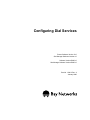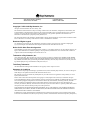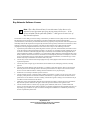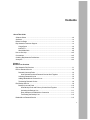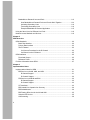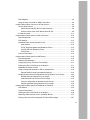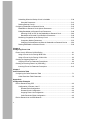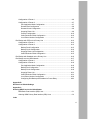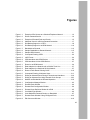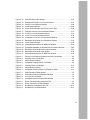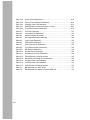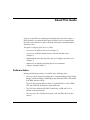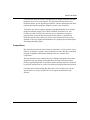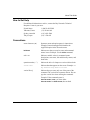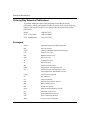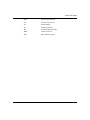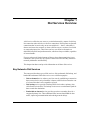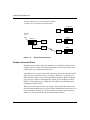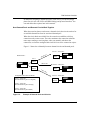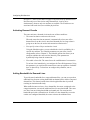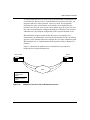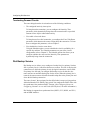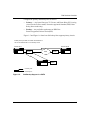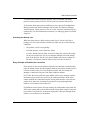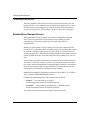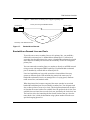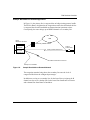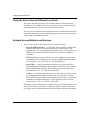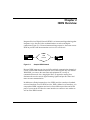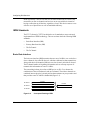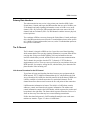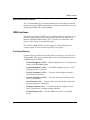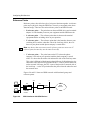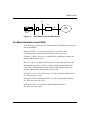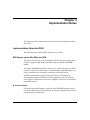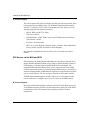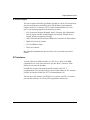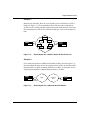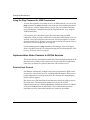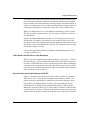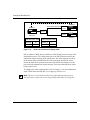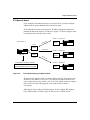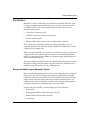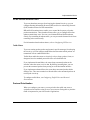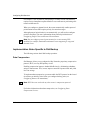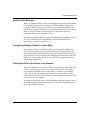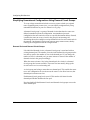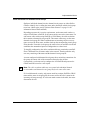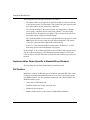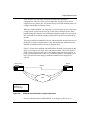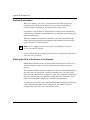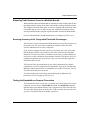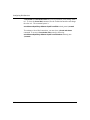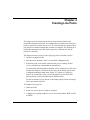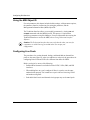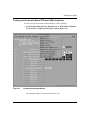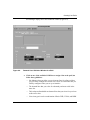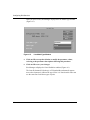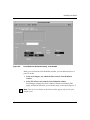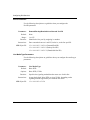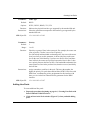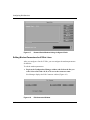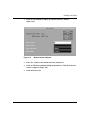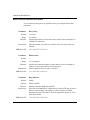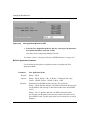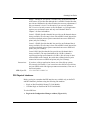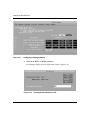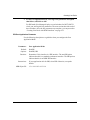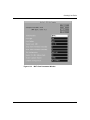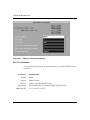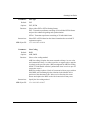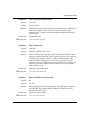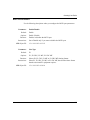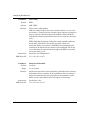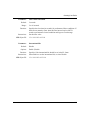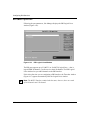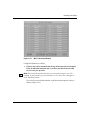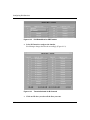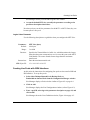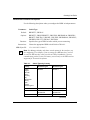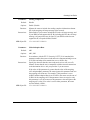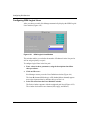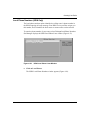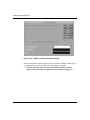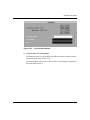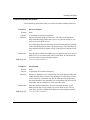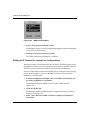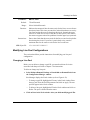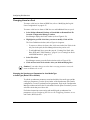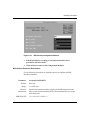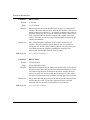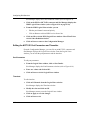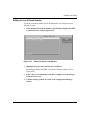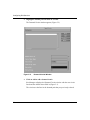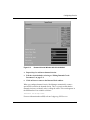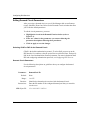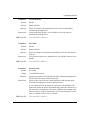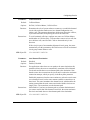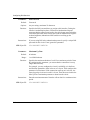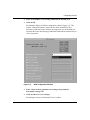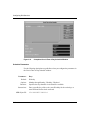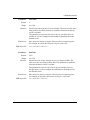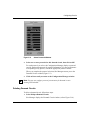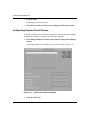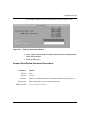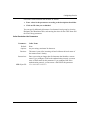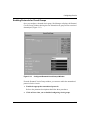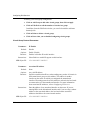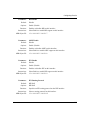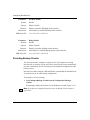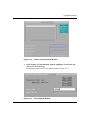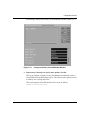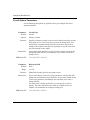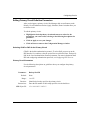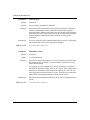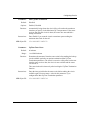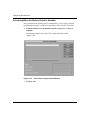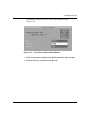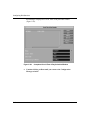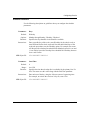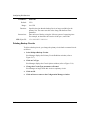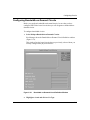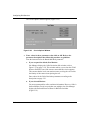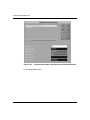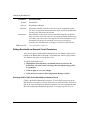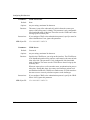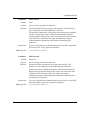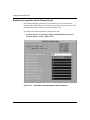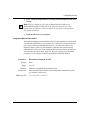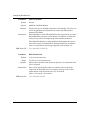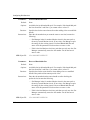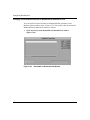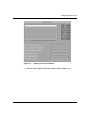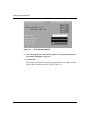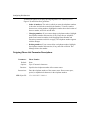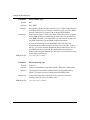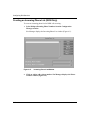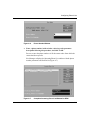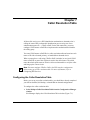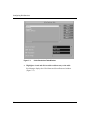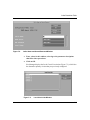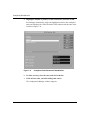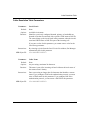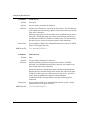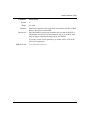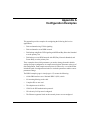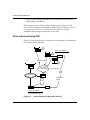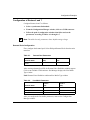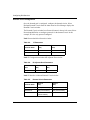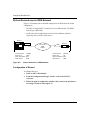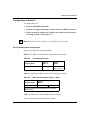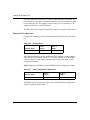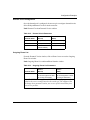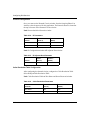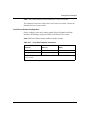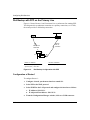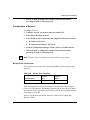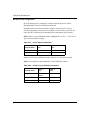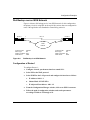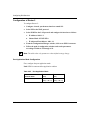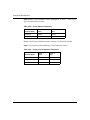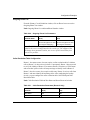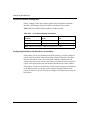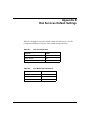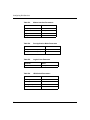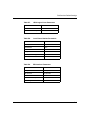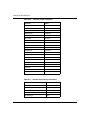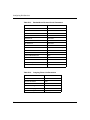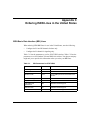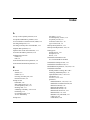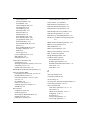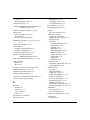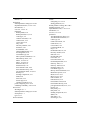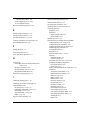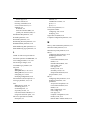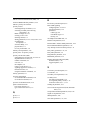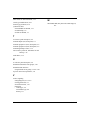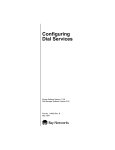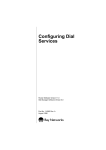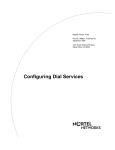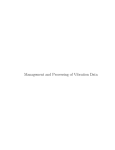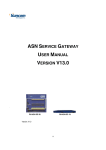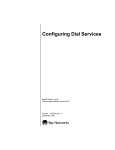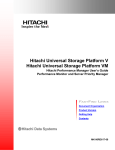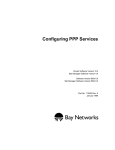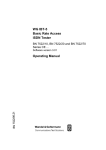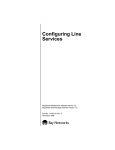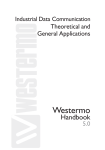Download Avaya Configuring Dial Services User's Manual
Transcript
Configuring Dial Services Router Software Version 10.0 Site Manager Software Version 4.0 Software Version BNX 6.0 Site Manager Software Version BNX 6.0 Part No. 112913 Rev. A January 1996 4401 Great America Parkway Santa Clara, CA 95054 8 Federal Street Billerica, MA 01821 Copyright © 1988–1996 Bay Networks, Inc. All rights reserved. Printed in the USA. January 1996. The information in this document is subject to change without notice. The statements, configurations, technical data, and recommendations in this document are believed to be accurate and reliable, but are presented without express or implied warranty. Users must take full responsibility for their applications of any products specified in this document. The information in this document is proprietary to Bay Networks, Inc. The software described in this document is furnished under a license agreement and may only be used in accordance with the terms of that license. A summary of the Software License is included in this document. Restricted Rights Legend Use, duplication, or disclosure by the United States Government is subject to restrictions as set forth in subparagraph (c)(1)(ii) of the Rights in Technical Data and Computer Software clause at DFARS 252.227-7013. Notice for All Other Executive Agencies Notwithstanding any other license agreement that may pertain to, or accompany the delivery of, this computer software, the rights of the United States Government regarding its use, reproduction, and disclosure are as set forth in the Commercial Computer Software-Restricted Rights clause at FAR 52.227-19. Trademarks of Bay Networks, Inc. ACE, AFN, BCN, BLN, BN, CN, FRE, LN, Optivity, SynOptics, SynOptics Communications, Wellfleet and the Wellfleet logo are registered trademarks and AN, ANH, ASN, BaySIS, BayStack, BCNX, BLNX, BNX, EZ Internetwork, EZ LAN, FN, PathMan, PhonePlus, PPX, Quick2Config, RouterMan, SPEX, Bay Networks, Bay Networks Press, the Bay Networks logo and the SynOptics logo are trademarks of Bay Networks, Inc. Third-Party Trademarks All other trademarks and registered trademarks are the property of their respective owners. Statement of Conditions In the interest of improving internal design, operational function, and/or reliability, Bay Networks, Inc. reserves the right to make changes to the products described in this document without notice. Bay Networks, Inc. does not assume any liability that may occur due to the use or application of the product(s) or circuit layout(s) described herein. Portions of the code in this software product are Copyright © 1988, Regents of the University of California. All rights reserved. Redistribution and use in source and binary forms of such portions are permitted, provided that the above copyright notice and this paragraph are duplicated in all such forms and that any documentation, advertising materials, and other materials related to such distribution and use acknowledge that such portions of the software were developed by the University of California, Berkeley. The name of the University may not be used to endorse or promote products derived from such portions of the software without specific prior written permission. SUCH PORTIONS OF THE SOFTWARE ARE PROVIDED “AS IS” AND WITHOUT ANY EXPRESS OR IMPLIED WARRANTIES, INCLUDING, WITHOUT LIMITATION, THE IMPLIED WARRANTIES OF MERCHANTABILITY AND FITNESS FOR A PARTICULAR PURPOSE. In addition, the program and information contained herein are licensed only pursuant to a license agreement that contains restrictions on use and disclosure (that may incorporate by reference certain limitations and notices imposed by third parties). Bay Networks Software License Note: This is Bay Networks basic license document. In the absence of a software license agreement specifying varying terms, this license — or the license included with the particular product — shall govern licensee’s use of Bay Networks software. This Software License shall govern the licensing of all software provided to licensee by Bay Networks (“Software”). Bay Networks will provide licensee with Software in machine-readable form and related documentation (“Documentation”). The Software provided under this license is proprietary to Bay Networks and to third parties from whom Bay Networks has acquired license rights. Bay Networks will not grant any Software license whatsoever, either explicitly or implicitly, except by acceptance of an order for either Software or for a Bay Networks product (“Equipment”) that is packaged with Software. Each such license is subject to the following restrictions: 1. Upon delivery of the Software, Bay Networks grants to licensee a personal, nontransferable, nonexclusive license to use the Software with the Equipment with which or for which it was originally acquired, including use at any of licensee’s facilities to which the Equipment may be transferred, for the useful life of the Equipment unless earlier terminated by default or cancellation. Use of the Software shall be limited to such Equipment and to such facility. Software which is licensed for use on hardware not offered by Bay Networks is not subject to restricted use on any Equipment, however, unless otherwise specified on the Documentation, each licensed copy of such Software may only be installed on one hardware item at any time. 2. Licensee may use the Software with backup Equipment only if the Equipment with which or for which it was acquired is inoperative. 3. Licensee may make a single copy of the Software (but not firmware) for safekeeping (archives) or backup purposes. 4. Licensee may modify Software (but not firmware), or combine it with other software, subject to the provision that those portions of the resulting software which incorporate Software are subject to the restrictions of this license. Licensee shall not make the resulting software available for use by any third party. 5. Neither title nor ownership to Software passes to licensee. 6. Licensee shall not provide, or otherwise make available, any Software, in whole or in part, in any form, to any third party. Third parties do not include consultants, subcontractors, or agents of licensee who have licensee’s permission to use the Software at licensee’s facility, and who have agreed in writing to use the Software only in accordance with the restrictions of this license. 7. Third-party owners from whom Bay Networks has acquired license rights to software that is incorporated into Bay Networks products shall have the right to enforce the provisions of this license against licensee. 8. Licensee shall not remove or obscure any copyright, patent, trademark, trade secret, or similar intellectual property or restricted rights notice within or affixed to any Software and shall reproduce and affix such notice on any backup copy of Software or copies of software resulting from modification or combination performed by licensee as permitted by this license. Bay Networks, Inc. 4401 Great America Parkway, Santa Clara, CA 95054 8 Federal Street, Billerica, MA 01821 Bay Networks Software License (continued) 9. Licensee shall not reverse assemble, reverse compile, or in any way reverse engineer the Software. [Note: For licensees in the European Community, the Software Directive dated 14 May 1991 (as may be amended from time to time) shall apply for interoperability purposes. Licensee must notify Bay Networks in writing of any such intended examination of the Software and Bay Networks may provide review and assistance.] 10. Notwithstanding any foregoing terms to the contrary, if licensee licenses the Bay Networks product “Site Manager,” licensee may duplicate and install the Site Manager product as specified in the Documentation. This right is granted solely as necessary for use of Site Manager on hardware installed with licensee’s network. 11. This license will automatically terminate upon improper handling of Software, such as by disclosure, or Bay Networks may terminate this license by written notice to licensee if licensee fails to comply with any of the material provisions of this license and fails to cure such failure within thirty (30) days after the receipt of written notice from Bay Networks. Upon termination of this license, licensee shall discontinue all use of the Software and return the Software and Documentation, including all copies, to Bay Networks. 12. Licensee’s obligations under this license shall survive expiration or termination of this license. Bay Networks, Inc. 4401 Great America Parkway, Santa Clara, CA 95054 8 Federal Street, Billerica, MA 01821 Contents About This Guide Software Suites ...............................................................................................................xix Audience .......................................................................................................................... xx Before You Begin ............................................................................................................. xx Bay Networks Customer Support .................................................................................... xx CompuServe .............................................................................................................xxi InfoFACTS ................................................................................................................xxii World Wide Web .......................................................................................................xxii How to Get Help ............................................................................................................ xxiii Conventions ................................................................................................................... xxiii Ordering Bay Networks Publications .............................................................................xxiv Acronyms .......................................................................................................................xxiv Chapter 1 Dial Services Overview Bay Networks Dial Services ...........................................................................................1-1 Dial-on-Demand Service ................................................................................................1-3 Demand Lines and Pools .........................................................................................1-4 How Demand Pools and Demand Circuits Work Together ................................1-5 Activating Demand Circuits ......................................................................................1-6 Adding Bandwidth for Demand Lines .......................................................................1-6 Terminating Demand Circuits ...................................................................................1-8 Dial Backup Service .......................................................................................................1-8 Backup Lines and Pools .........................................................................................1-10 How Backup Pools and Primary Circuits Work Together .................................1-10 Activating the Backup Line ..............................................................................1-11 Retry Attempts to Establish the Connection ....................................................1-11 Terminating the Backup Line ...........................................................................1-12 Bandwidth-on-Demand Service ....................................................................................1-12 v Bandwidth-on-Demand Lines and Pools ................................................................1-13 How Bandwidth-on-Demand Pools and Circuits Work Together ......................1-14 Activating Secondary Lines .............................................................................1-14 Terminating Secondary Lines ..........................................................................1-14 Example Bandwidth-on-Demand Application ..................................................1-15 Using the Same Lines for Different Line Pools .............................................................1-16 Network Access Methods and Services .......................................................................1-16 Chapter 2 ISDN Overview ISDN Standards ..............................................................................................................2-2 Basic Rate Interface .................................................................................................2-2 Primary Rate Interface .............................................................................................2-3 The D Channel .........................................................................................................2-3 Link Access Procedure for the D Channel .........................................................2-3 Call Control on the D Channel ...........................................................................2-5 ISDN Interfaces ..............................................................................................................2-5 Functional Groups ....................................................................................................2-5 Reference Points ......................................................................................................2-6 For More Information about ISDN ...................................................................................2-7 Chapter 3 Implementation Notes Implementation Notes for ISDN ......................................................................................3-1 BRI Service on the AN, ANH, and ASN ...................................................................3-1 B Channel Support ............................................................................................3-1 D Channel Support ............................................................................................3-2 PRI Service on the BLN and BCN ...........................................................................3-2 B Channel Support ............................................................................................3-2 D Channel Support ............................................................................................3-3 S/T Interfaces ...........................................................................................................3-3 BRI Leased-Line Operation for Germany .................................................................3-4 BRI Subaddresses ...................................................................................................3-4 BRI Floating B Service for the AN and ANH ............................................................3-5 Selective PRI Service ..............................................................................................3-5 Call Screening ..........................................................................................................3-6 vi Rate Adaption ..........................................................................................................3-6 Using the Ping Command for ISDN Connections ....................................................3-8 Implementation Notes Common to All Dial Services ......................................................3-8 Point-to-Point Protocol .............................................................................................3-8 CHAP Names and PAP IDs for Caller Resolution ..............................................3-9 How the Router Uses CHAP Names and PAP IDs ............................................3-9 IP Adjacent Hosts ...................................................................................................3-11 Implementation Notes Specific to Dial-on-Demand ......................................................3-12 Data Compression .................................................................................................3-12 PPP Multilink ..........................................................................................................3-13 Broadcast Traffic across Demand Circuits .............................................................3-13 Static Routes ...................................................................................................3-14 IP RIP Triggered Updates and Broadcast Timers ............................................3-14 IPX RIP and SAP Broadcast Timers ................................................................3-15 Traffic Filters ....................................................................................................3-15 Protocol Prioritization .............................................................................................3-15 Implementation Notes Specific to Dial Backup .............................................................3-16 Data Compression .................................................................................................3-16 Breath-of-Life Messages ........................................................................................3-17 Configuring Primary Circuits for Frame Relay ........................................................3-17 Defining the Role of the Router in the Network ......................................................3-17 Bandwidth for Backup Circuits ...............................................................................3-18 Using Unnumbered Interfaces to Dial an Alternate Site .........................................3-18 Sample Network Using Unnumbered Interfaces ..............................................3-18 Simplifying Unnumbered Configurations Using Demand Circuit Groups ...............3-20 Demand Pools and Demand Circuit Groups ....................................................3-20 Caller Resolution for Demand Circuit Groups ..................................................3-21 Protocol Configuration for Demand Circuit Groups .........................................3-22 Sample Application Using Demand Circuit Groups .........................................3-23 Implementation Notes Specific to Bandwidth-on-Demand ...........................................3-24 PPP Multilink ..........................................................................................................3-24 Protocol Prioritization .............................................................................................3-26 Defining the Role of the Router in the Network ......................................................3-26 Balancing Traffic between Lines in a Multilink Bundle ............................................3-27 Ensuring Accuracy of the Congestion Threshold Percentages ..............................3-27 vii Testing the Bandwidth-on-Demand Connection .....................................................3-27 Chapter 4 Creating Line Pools Using the MIB Object ID .................................................................................................4-2 Configuring Line Pools ....................................................................................................4-2 Creating Line Pools with Raise DTR and V.25bis Interfaces ....................................4-3 Pool ID Parameter .............................................................................................4-8 Line Media Type Parameters .............................................................................4-8 Adding Line Pools ....................................................................................................4-9 Editing Modem Parameters for V.25bis Lines .........................................................4-10 Modem Interface Parameter Descriptions .......................................................4-12 Configuring ISDN Lines ................................................................................................4-13 BRI Physical Interfaces ..........................................................................................4-13 BRI Port Application Parameter .......................................................................4-14 PRI Physical Interfaces ..........................................................................................4-15 PRI Port Application Parameter .......................................................................4-17 Configuring MCT1/MCE1 Clock Parameters ...................................................4-18 MCT1/MCE1 Clock Parameters ......................................................................4-19 MCT1/MCE1 Port Parameters .........................................................................4-20 MCT1 Port Parameters ....................................................................................4-22 MCE1 Port Parameters ....................................................................................4-27 MCT1/MCE1 Logical Lines ..............................................................................4-30 Logical Lines Parameter ..................................................................................4-33 Creating Line Pools with ISDN Interfaces ..............................................................4-33 ISDN Switch Parameter Descriptions ..............................................................4-35 Configuring ISDN Logical Lines .............................................................................4-38 Logical Lines Parameters ................................................................................4-40 Local Phone Numbers (ISDN Only) .......................................................................4-41 Local Phone Number Parameters ...................................................................4-45 Configuring BRI Leased Line (Germany Only) .............................................................4-47 Editing the D Channel for Leased-Line Configurations ..........................................4-48 Modifying Line Pool Configurations ..............................................................................4-49 Changing a Line Pool .............................................................................................4-49 Changing Lines in a Pool .......................................................................................4-50 viii Changing the Synchronous Parameters for Line Media Type or Cable Type (Raise DTR or V.25bis) .............................................................4-50 Editing the ISDN Switch Configuration ...................................................................4-51 Modifying the D Channel for BRI Interfaces ...........................................................4-52 BRI Interface Parameter Descriptions .............................................................4-53 Modifying the Logical Lines Configuration .............................................................4-55 Editing the MCT1/E1 Port Parameters and Timeslots ............................................4-56 Port Parameters ...............................................................................................4-56 Timeslots .........................................................................................................4-56 Editing the Local Phone Number ...........................................................................4-57 Deleting BRI and PRI Configurations .....................................................................4-58 BRI ...................................................................................................................4-58 PRI ...................................................................................................................4-58 Chapter 5 Configuring Circuits Configuring Demand Circuits ..........................................................................................5-1 Editing Demand Circuit Parameters .........................................................................5-4 Selecting CHAP or PAP for the Demand Circuit ................................................5-4 Demand Circuit Parameters ..............................................................................5-4 Adding Bandwidth for Dial-on-Demand Lines ........................................................5-12 Scheduling When the Demand Circuit Is Available ................................................5-14 Schedule Parameters ......................................................................................5-16 Enabling Protocols for Demand Circuits ................................................................5-18 Deleting Demand Circuits ......................................................................................5-19 Configuring Demand Circuit Groups .............................................................................5-20 Demand Pool Window Parameter Descriptions .....................................................5-21 Configuring the Caller Resolution Information .......................................................5-22 Caller Resolution Info Parameters ...................................................................5-23 Enabling Protocols for Circuit Groups ....................................................................5-25 Circuit Group Protocol Parameters ..................................................................5-26 Providing Backup Circuits .............................................................................................5-28 Circuit Options Parameters ....................................................................................5-32 Editing Primary Circuit Definition Parameters ........................................................5-33 Selecting CHAP or PAP for the Primary Circuit ...............................................5-33 Primary Circuit Parameters .............................................................................5-33 ix Scheduling When the Backup Circuit Is Available ..................................................5-38 Schedule Parameters ......................................................................................5-41 Deleting Backup Circuits ........................................................................................5-42 Configuring Bandwidth-on-Demand Circuits ................................................................5-43 Bandwidth-on-Demand Circuit Options Parameters ..............................................5-47 Editing Bandwidth-on-Demand Circuit Parameters ................................................5-48 Selecting CHAP or PAP for the Bandwidth-on-Demand Circuit .......................5-48 Bandwidth-on-Demand Circuit Definition Parameters .....................................5-49 Monitoring Congestion on the Primary Circuit .......................................................5-52 Congestion Monitor Parameters ......................................................................5-53 Changing Preferred/Reserved Slots for Bandwidth-on-Demand Circuits ........5-58 Deleting Bandwidth-on-Demand Circuits ...............................................................5-60 Chapter 6 Configuring Phone Lists Phone Lists for ISDN and V.25bis Dialing .......................................................................6-1 Using a Phone List for Placing ISDN Calls ..............................................................6-1 Using a Phone List for Placing V.25bis Calls ............................................................6-2 Creating an Outgoing Phone List ...................................................................................6-2 Outgoing Phone List Parameter Descriptions ..........................................................6-6 Creating an Incoming Phone List (ISDN Only) .............................................................6-10 Incoming Phone List Parameter Description ..........................................................6-12 Chapter 7 Caller Resolution Table Configuring the Caller Resolution Table .........................................................................7-1 Caller Resolution Table Parameters .........................................................................7-5 Appendix A Configuration Examples Dial-on-Demand Using PPP .......................................................................................... A-2 Configuration of Routers 4 and 7 ............................................................................ A-3 Demand Pools Configuration ............................................................................ A-3 Demand Circuit Configuration .......................................................................... A-4 Outgoing Phone List Configuration ................................................................... A-5 Caller Resolution Table Configuration ............................................................... A-5 Dial-on-Demand over an ISDN Network ........................................................................ A-6 x Configuration of Router 1 ........................................................................................ A-6 Configuration of Router 2 ........................................................................................ A-7 Port Application Mode Configuration ................................................................ A-7 Demand Pool Configuration .............................................................................. A-8 Demand Circuit Configuration .......................................................................... A-9 Outgoing Phone List ......................................................................................... A-9 Protocol Configuration .................................................................................... A-10 Caller Resolution Table Configuration ............................................................. A-10 Local Phone Number Configuration ............................................................... A-11 Dial Backup with PPP on the Primary Line ................................................................. A-12 Configuration of Router 1 ...................................................................................... A-12 Configuration of Router 2 ...................................................................................... A-13 Backup Pools Configuration ............................................................................ A-13 Backup Circuit Configuration .......................................................................... A-14 Outgoing Phone List Configuration ................................................................. A-15 Caller Resolution Table Configuration ............................................................. A-15 Dial Backup with Standard on the Primary Line .......................................................... A-16 Dial Backup over an ISDN Network ............................................................................. A-17 Configuration of Router 1 ...................................................................................... A-17 Configuration of Router 2 ...................................................................................... A-18 Port Application Mode Configuration .............................................................. A-18 Backup Pool Configuration ............................................................................. A-19 Backup Circuit Configuration .......................................................................... A-19 Outgoing Phone List ....................................................................................... A-21 Caller Resolution Table Configuration ............................................................. A-21 Local Phone Number Configuration ............................................................... A-22 Configuring Dial Backup with Standard or Frame Relay ................................. A-22 Appendix B Dial Services Default Settings Appendix C Ordering ISDN Lines in the United States ISDN Basic Rate Interface (BRI) Lines ................................................................... C-1 Ordering ISDN Primary Rate Interface (PRI) Lines ................................................ C-2 Index xi Figures Figure 1-1. Figure 1-2. Figure 1-3. Figure 1-4. Figure 1-5. Figure 1-6. Figure 1-7. Figure 1-8. Figure 2-1. Figure 2-2. Figure 2-3. Figure 2-4. Figure 2-5. Figure 3-1. Figure 3-2. Figure 3-3. Figure 3-4. Figure 3-5. Figure 3-6. Figure 3-7. Figure 3-8. Figure 4-1. Figure 4-2. Figure 4-3. Figure 4-4. Figure 4-5. Figure 4-6. Figure 4-7. Figure 4-8. Example of Dial Access to a Switched Telephone Network .....................1-2 Dial-on-Demand Service ..........................................................................1-4 Example of Demand Pools and Circuits ..................................................1-5 Additional Lines for a Dial-on-Demand Connection .................................1-7 Dial Backup Support in a PSTN ...............................................................1-9 Dial Backup Support in an ISDN Network .............................................1-10 Bandwidth-on-Demand ..........................................................................1-13 Sample Bandwidth-on-Demand Network ...............................................1-15 Sample ISDN Network .............................................................................2-1 Conceptual Drawing of BRI ......................................................................2-2 LAPD Frame ............................................................................................2-4 ISDN Interfaces with ISDN Devices .........................................................2-6 ISDN Interfaces for Non-ISDN Devices ...................................................2-7 Router in an ISDN Network .....................................................................3-4 Rate Adaption for a Network with a 56 Kb/s Trunk Line ...........................3-7 Rate Adaption for a Switched 56 Kb/s Network .......................................3-7 Router A Calls Router B Using CHAP ...................................................3-10 Conceptual Drawing of Adjacent Hosts .................................................3-11 Dialing an Alternate Router Using IP Unnumbered Interfaces ...............3-19 Dialing an Alternate Site Using Demand Circuit Groups .......................3-23 Multilink and Bandwidth-on-Demand Operation ....................................3-25 Configuration Manager Window ...............................................................4-3 Demand Pools Window ............................................................................4-4 Demand Pool Configuration Window .......................................................4-4 Demand Lines Definition Window for a BLN ............................................4-5 Line Media Type Window .........................................................................4-6 Lines Marked as Demand, Backup, or Bandwidth ...................................4-7 Demand Pools Window Listing Configured Pools ..................................4-10 Edit Connector Window ..........................................................................4-10 xiii Figure 4-9. Figure 4-10. Figure 4-11. Figure 4-12. Figure 4-13. Figure 4-14. Figure 4-15. Figure 4-16. Figure 4-17. Figure 4-18. Figure 4-19. Figure 4-20. Figure 4-21. Figure 4-22. Figure 4-23. Figure 4-24. Figure 4-25. Figure 4-26. Figure 4-27. Figure 4-28. Figure 4-29. Figure 4-30. Figure 4-31. Figure 4-32. Figure 5-1. Figure 5-2. Figure 5-3. Figure 5-4. Figure 5-5. Figure 5-6. Figure 5-7. Figure 5-8. Figure 5-9. Figure 5-10. Figure 5-11. xiv Modem Interface Window ......................................................................4-11 Port Application Window for BRI ............................................................4-14 Configuration Manager Window .............................................................4-16 Port Application Window for PRI ............................................................4-16 Clock Parameters Window .....................................................................4-18 MCT1 Port Parameters Window .............................................................4-21 MCE1 Port Parameters Window ............................................................4-22 PRI Logical Lines Window .....................................................................4-30 MCT1 Timeslots Window .......................................................................4-31 Pull-Down Menu for PRI Timeslot ..........................................................4-32 Timeslot Selected for B Channels ..........................................................4-32 ISDN Switch Configuration Window .......................................................4-34 ISDN Logical Lines Window ...................................................................4-38 Configured Demand Pool .......................................................................4-39 ISDN Local Phone Lines Window ..........................................................4-41 ISDN Local Phone Numbers Window ....................................................4-42 Phone Number Window .........................................................................4-43 Configured ISDN Local Phone Numbers Window ..................................4-44 ISDN Leased Line B Channels Window .................................................4-47 WAN Protocols Menu .............................................................................4-48 ISDN Configured Switches Window .......................................................4-51 ISDN B Channels Window .....................................................................4-52 BRI Interface Configuration Window ......................................................4-53 ISDN Local Phone Lines Window ..........................................................4-57 Demand Pools Window ............................................................................5-1 Demand Circuits Window .........................................................................5-2 Demand Circuits Window with Circuit Added ...........................................5-3 Enter a BOD Pool Window .....................................................................5-12 BOD Configuration Window ...................................................................5-13 Circuit Time of Day Schedule Window ...................................................5-14 Circuit Time of Day Schedule Window ...................................................5-15 Completed Circuit Time of Day Schedule Window .................................5-16 Select Protocols Window .......................................................................5-19 Demand Circuit Groups Window ............................................................5-20 Enter a Demand Pool Window ...............................................................5-21 Figure 5-12. Figure 5-13. Figure 5-14. Figure 5-15. Figure 5-16. Figure 5-17. Figure 5-18. Figure 5-19. Figure 5-20. Figure 5-21. Figure 5-22. Figure 5-23. Figure 5-24. Figure 5-25. Figure 5-26. Figure 5-27. Figure 6-1. Figure 6-2. Figure 6-3. Figure 6-4. Figure 6-5. Figure 6-6. Figure 6-7. Figure 7-1. Figure 7-2. Figure 7-3. Figure 7-4. Figure A-1. Figure A-2. Figure A-3. Figure A-4. Caller Resolution Info Window ...............................................................5-22 Configured Demand Circuit Groups Window .........................................5-25 Primary Circuit Definition Window ..........................................................5-29 Circuit Options Window ..........................................................................5-29 Circuit Options Window with Primary Circuit Type .................................5-30 Configured Primary Circuit Definition Window .......................................5-31 Circuit Time of Day Schedule Window ...................................................5-38 Circuit Time of Day Schedule Window ...................................................5-39 Completed Circuit Time of Day Schedule Window .................................5-40 Bandwidth-on-Demand Circuit Definition Window .................................5-43 Circuit Options Window ..........................................................................5-44 Preferred/Reserved Slots for BOD Pool Window ...................................5-45 Completed Bandwidth-on-Demand Circuit Definition Window ...............5-46 Bandwidth-on-Demand Monitor Options Window ..................................5-52 Bandwidth-on-Demand Pools Window ...................................................5-58 Preferred/Reserved Slots for BOD Pool Window ...................................5-59 Primary Circuit Definition Window with Phone Out Button .......................6-2 Outgoing Phone List Window ...................................................................6-3 Phone Number Window ...........................................................................6-4 Completed Outgoing Phone List Window ................................................6-5 Incoming Phone List Window .................................................................6-10 Phone Number Window .........................................................................6-11 Completed Incoming Phone List Window for ISDN ................................6-11 Caller Resolution Table Window ...............................................................7-2 Caller Name and Secret/Password Window ............................................7-3 Local Circuit List Window .........................................................................7-3 Completed Caller Resolution Table Window ............................................7-4 Dial-on-Demand Configuration with PPP ................................................ A-2 Dial-on-Demand in an ISDN Network ..................................................... A-6 Dial Backup Configuration with PPP ..................................................... A-12 Dial Backup in an ISDN Network .......................................................... A-17 xv Tables Table 3-1. Table 4-1. Table A-1. Table A-2. Table A-3. Table A-4. Table A-5. Table A-6. Table A-7. Table A-8. Table A-9. Table A-10. Table A-11. Table A-12. Table A-13. Table A-14. Table A-15. Table A-16. Table A-17. Table A-18. Table A-19. Table A-20. Table A-21. Table A-22. Table A-23. Table A-24. Table A-25. Table A-26. Table A-27. Configuration for Routers A and C .........................................................3-19 Switch Types by Country ........................................................................4-35 Demand Pool Parameters ....................................................................... A-3 Line Media Parameters ........................................................................... A-3 IP Parameters ......................................................................................... A-4 IP Adjacent Host Parameters .................................................................. A-4 Demand Circuit Parameters .................................................................... A-4 Outgoing Phone List Parameters ............................................................ A-5 Caller Resolution Parameters ................................................................. A-5 Port Application Mode ............................................................................. A-7 MCT1 Clock Parameter (Router 1 Only) ................................................. A-7 Demand Pools ........................................................................................ A-8 Switch Configuration Parameters ............................................................ A-8 Demand Circuit Parameters .................................................................... A-9 Outgoing Phone List Parameters ............................................................ A-9 IP Parameters ....................................................................................... A-10 IP Adjacent Host Parameter ................................................................. A-10 Caller Resolution Parameters ............................................................... A-10 Local Phone Number Parameters ......................................................... A-11 Backup Pool Parameters ....................................................................... A-13 Circuit Options Parameters ................................................................... A-14 Primary Circuit Definition Parameters ................................................... A-14 Outgoing Phone List Parameters .......................................................... A-15 Caller Resolution Parameters (Router 2 Only) ...................................... A-15 IP Parameters ....................................................................................... A-16 IP Adjacent Host Parameters ................................................................ A-16 Port Application Mode ........................................................................... A-18 Backup Pools ........................................................................................ A-19 Switch Configuration Parameters .......................................................... A-19 xvii Table A-28. Table A-29. Table A-30. Table A-31. Table A-32. Table B-1. Table B-2. Table B-3. Table B-4. Table B-5. Table B-6. Table B-7. Table B-8. Table B-9. Table B-10. Table B-11. Table B-12. Table B-13. Table B-14. Table B-15. Table B-16. Table C-1. Table C-2. xviii Circuit Options Parameters ................................................................... A-20 Primary Circuit Definition Parameters ................................................... A-20 Outgoing Phone List Parameters .......................................................... A-21 Caller Resolution Parameters (Router 2 Only) ...................................... A-21 Local Phone Number Parameters ......................................................... A-22 Line Pool Parameters .............................................................................. B-1 Line Media Type Parameters ................................................................... B-1 Modem Interface Parameters .................................................................. B-2 Port Application Mode Parameters ......................................................... B-2 Logical Lines Parameter ......................................................................... B-2 ISDN Switch Parameters ........................................................................ B-2 ISDN Logical Lines Parameters .............................................................. B-3 Local Phone Number Parameters ........................................................... B-3 BRI Interface Parameters ........................................................................ B-3 Demand Circuit Parameters .................................................................... B-4 Demand Circuit Group Parameters ......................................................... B-4 Primary/Backup Circuit Parameters ........................................................ B-5 Bandwidth-on-Demand Circuit Parameters ............................................. B-6 Outgoing Phone List Parameters ............................................................ B-6 Incoming Phone List Parameters ............................................................ B-7 Caller Resolution Table Parameters ........................................................ B-7 BRI Parameters for AT&T 5ESS ............................................................. C-1 BRI Parameters for Northern Telecom DMS-100 .................................... C-2 About This Guide If you are responsible for configuring and managing Bay Networks routers or BNX platforms, you should read this guide to discover how to customize Bay Networks router software for dial-on-demand, dial backup, and bandwidth-ondemand services. This guide, Configuring Dial Services, offers • An overview of all three dial services (Chapter 1) • An overview of ISDN communication, used with each dial service (Chapter 2) • Implementation notes that may affect how you configure each dial service (Chapter 3) • Instructions on enabling and editing dial service parameters (Chapter 4 through Chapter 7) Software Suites Routing and Switching software is available in the following suites: • The System Suite includes IP routing, 802.1 Transparent Bridge, Source Route Bridge, Translation Bridge, SNMP Agent, Bay Networks HDLC, PPP, OSPF, EGP, BGP, and basic DLSw. • The LAN Suite includes DECnet Phase 4, AppleTalk Phase 2, OSI, VINES, IPX, and ATM DXI, in addition to the System Suite. • The WAN Suite includes ATM DXI, Frame Relay, LAPB, and X.25, in addition to the System Suite. • The Corporate Suite includes the System, LAN, and WAN suites in their entirety. xix Configuring Dial Services • The ARE ATM Suite provides RFC 1483 and 1577 compliance, ATM UNI 3.0 signaling, in addition to the LAN Suite. • The ARE VNR Corporate Suite provides ATM Forum LAN Emulation, in addition to the ARE ATM Suite and Corporate Suite. • The BNX Suite includes IP Routing, SNMP Agent, Bay Networks HDLC, PPP, OSPF, EGP, BGP, File-Based Performance Statistics, Frame Relay switching, and Frame Relay billing, and selected components from the Corporate, ARE ATM, and ARE VNR Corporate suites. Availability of features and functionality described in this guide depends on the suites you are using. Audience Written for system and network managers, this guide presents instructions on how to configure the Bay Networks implementation of each dial service to suit your environment. We assume that you are familiar with switched networks and are aware of the products and services that your company purchased from your service provider. Before You Begin Before you use this guide, retrieve the configuration file in local, remote, or dynamic mode. Refer to Configuring Routers or Configuring Customer Access and Trunks (BNX Software) for instructions. Bay Networks Customer Support Bay Networks provides live telephone technical support to our distributors, resellers, and service-contracted customers from two U.S. and three international support centers. If you have purchased your Bay Networks product from a distributor or authorized reseller, contact the technical support staff of that distributor or reseller for assistance with installation, configuration, troubleshooting, or integration issues. xx About This Guide Customers also have the option of purchasing direct support from Bay Networks through a variety of service programs. The programs include priority access telephone support, on-site engineering assistance, software subscription, hardware replacement, and other programs designed to protect your investment. To purchase any of these support programs, including PhonePlus™ for 24-hour telephone technical support, call 1-800-2LANWAN. Outside the U.S. and Canada, call (408) 764-1000. You can also receive information on support programs from your local Bay Networks field sales office, or purchase Bay Networks support directly from your reseller. Bay Networks provides several methods of receiving support and information on a nonpriority basis through the following automated systems. CompuServe Bay Networks maintains an active forum on CompuServe. All you need to join us online is a computer, a modem, and a CompuServe account. We also recommend using the CompuServe Information Manager software, available from CompuServe. The Bay Networks forum contains libraries of technical and product documents designed to help you manage and troubleshoot your Bay Networks products. Software agents and patches are available, and the message boards are monitored by technical staff and can be a source for problem solving and shared experiences. Customers and resellers holding Bay Networks service contracts can visit the special libraries to acquire advanced levels of support documentation and software. xxi Configuring Dial Services To open an account and receive a local dial-up number, call CompuServe at 1-800-524-3388 and ask for Representative No. 591. • In the United Kingdom, call Freephone 0800-289378. • In Germany, call 0130-37-32. • In Europe (except for the United Kingdom and Germany), call (44) 272-760681. • Outside the U.S., Canada, and Europe, call (614) 529-1349 and ask for Representative No. 591, or consult your listings for an office near you. Once you are online, you can reach our forum by typing the command GO BAYNETWORKS at any ! prompt. InfoFACTS InfoFACTS is the Bay Networks free 24-hour fax-on-demand service. This automated system contains libraries of technical and product documents designed to help you manage and troubleshoot your Bay Networks products. The system can return a fax copy to the caller or to a third party within minutes of being accessed. World Wide Web The World Wide Web (WWW) is a global information system for file distribution and online document viewing via the Internet. You need a direct connection to the Internet and a Web Browser (such as Mosaic or Netscape). Bay Networks maintains a WWW Home Page that you can access at http:// www.baynetworks.com. One of the menu items on the Home Page is the Customer Support Web Server, which offers technical documents, software agents, and an E-mail capability for communicating with our technical support engineers. xxii About This Guide How to Get Help For additional information or advice, contact the Bay Networks Technical Response Center in your area: United States Valbonne, France Sydney, Australia Tokyo, Japan 1-800-2LAN-WAN (33) 92-966-968 (61) 2-903-5800 (81) 3-328-005 Conventions arrow character (➔) Separates menu and option names in instructions. Example: Protocols➔AppleTalk identifies the AppleTalk option in the Protocols menu. bold text Indicates text that you need to enter and command names in text. Example: Use the dinfo command. italic text Indicates variable values in command syntax descriptions, new terms, file and directory names, and book titles. quotation marks (“ ”) Indicate the title of a chapter or section within a book. screen text Indicates data that appears on the screen. Example: Set Bay Networks Trap Monitor Filters vertical line (|) Indicates that you enter only one of the parts of the command. The vertical line separates choices. Do not type the vertical line when entering the command. Example: If the command syntax is show at routes | nets, you enter either show at routes or show at nets, but not both. xxiii Configuring Dial Services Ordering Bay Networks Publications To purchase additional copies of this document or other Bay Networks publications, order by part number from Bay Networks Press™ at the following numbers. You may also request a free catalog of Bay Networks Press product publications. Phone: FAX - U.S./Canada: FAX - International: 1-800-845-9523 1-800-582-8000 1-916-939-1010 AURP AppleTalk Update-based Routing Protocol BRI basic rate interface CHAP Challenge Handshake Authentication Protocol CSU channel service unit DSL Digital Subscriber Loop DSU data service unit ET exchange terminator IP Internet Protocol IPX Internet Packet Exchange ISDN Integrated Services Digital Network ITU-T International Telecommunications Union– Telecommunication Standardization Sector LAPD Link Access Procedure-D LE line terminator NT network terminator PAP Password Authentication Protocol PPP Point-to-Point Protocol PRI primary rate interface PSTN Public Switched Telephone Network PVC permanent virtual circuit RIP Routing Information Protocol SAP Service Advertising Protocol SAPI service access point identifier Acronyms xxiv About This Guide SPID Service Profile Identifier SVC switched virtual circuit TA terminal adapter TE terminal equipment TEI terminal endpoint identifier WAN wide area network XNS Xerox Network System xxv Chapter 1 Dial Services Overview A dial service offers the user access to a switched network by means of a dial-up line connection (also called a switched line connection). Dial-up lines are dynamic connections that are active only on an as-needed basis — that is, when there is data to send across the network, or when a dial line acts as a resource for a failed or congested primary line. These lines can be a cost-effective alternative to dedicated leased lines and packet networks, which are always available, regardless of network traffic. For users who send a limited amount of data or whose data transmission is not continuous, dial-up lines are less expensive than leased lines and they maximize network performance and flexibility. This chapter introduces and provides information on all three dial services. Bay Networks Dial Services The router provides three types of dial services: dial-on-demand, dial backup, and bandwidth-on-demand. Each dial service serves a different purpose: • Dial-on-demand service reduces your line costs by establishing a connection between two devices only when there is data to send. You do not incur the cost of a leased line that is active regardless of need. • Dial backup service provides a backup WAN circuit when a primary (also called leased) circuit fails. The backup circuit serves as an alternative path for data to reach the destination. • Bandwidth-on-demand service provides up to three secondary lines for a congested primary line. These additional lines increase bandwidth for data traffic, improving communication and reducing network delays. 1-1 Configuring Dial Services All three dial services work over any public, switched network such as the standard telephone network, a switched 56 Kb/s network, and an Integrated Services Digital Network (ISDN) (Figure 1-1). e up lin Dial- PSTN Modem DSU/CSU Dial-up line Router Terminal* Adapter Switched 56K Dial-u p line Dial- up lin e ISDN *You only need a terminal adapter if your router does not have built-in ISDN capability. If your router has an IDN/BRI module or an MCT1 or MCE1 Link Module installed, along with ISDN software, you can connect to an ISDN network directly. Figure 1-1. Example of Dial Access to a Switched Telephone Network The router initiates, monitors, and terminates dial-on-demand, dial backup, and bandwidth-on-demand connections using a dial device (modem, ISDN terminal adapter) that supports Raise DTR or V.25bis signaling, or a router with an internal ISDN interface connected to an ISDN network. An internal ISDN interface eliminates the need for external dial devices. If the router has built-in ISDN capability, you can connect to an ISDN network directly. Note: Basic Rate Interface (BRI) service requires a network terminator 1 (NT1) to connect to an ISDN network. The router’s built-in BRI module does not include an internal NT1, so you or your service provider must supply the NT1. 1-2 Dial Services Overview Dial-on-Demand Service Dial-on-demand enables you to establish a network connection only when the router has data to send across the network, or when you dynamically configure the router to establish a connection. By using the dial-up lines, you significantly reduce the high costs associated with using leased lines, which connect remote locations even if there is no data to transmit or receive. Dial-on-demand is supported on synchronous lines (RS232, V.35, RS422, and X.21) and ISDN interfaces. To implement dial-on-demand, the router establishes a demand circuit (that is, the logical connection) over a physical line. The router activates a demand circuit for any one of the following reasons: • The router has data to send across the circuit. • You specify a time of day to activate the circuit. • You enable a force dial. The router forces the establishment of a circuit. The router brings down the circuit when • The configured inactivity time expires. • You schedule a time of day to take the circuit down. • You enable a force take-down. Refer to “Activating Demand Circuits” for more information. Figure 1-2 shows a demand line connecting two routers. When the router has data to transmit or when you configure the router to bring up a demand circuit, the router instructs the dial device to establish a connection. 1-3 Configuring Dial Services Data arrives at the New York router, but the final destination is Dallas. A port in the demand pool transmits the data. Los Angeles Dial Device Demand Pool 1: Slot 2 Chicago New York Dial Device Back of Router Dial Device Dial Device Dallas Dial Device Figure 1-2. Dial-on-Demand Service Demand Lines and Pools Demand lines provide the physical connections over which the demand circuits transmit and receive data. To maximize the number of circuits that can be active simultaneously, you establish a demand pool. A demand pool is a group of one or more lines that reside in the same slot on the router. You can connect these lines to a modem, a DSU/CSU, or directly to an ISDN network (using a router with integral ISDN capability). Within a demand pool, each line is either a synchronous line, which you can configure for Raise DTR or V.25bis signaling, or an ISDN line. You identify each demand pool by assigning a demand pool ID. When you create demand circuits, you assign a demand pool ID to each circuit. Note that many demand circuits can use the same demand pool and, therefore, can use the same lines in that pool. The line itself does not have a specific network address; it is the circuit that has the associated network address. 1-4 Dial Services Overview In addition to assigning a demand pool ID to each circuit, you can also assign phone lists (for use with V.25bis and ISDN dialing) and protocol interfaces. You can read about these options later in this manual. How Demand Pools and Demand Circuits Work Together When the router has data to send across a demand circuit, that circuit searches for an available demand line from its associated demand pool. When the circuit finds an available line, the router then establishes a dial-up connection to the remote router. The router terminates the connection when the router stops sending or receiving data, when you manually take down the connection, or when the configured time interval for an active connection expires. Figure 1-3 shows the relationship between demand circuits and demand pools. Circuit 1 – 192.32.14.2 4.0 2.1 Demand Pool 1: Line 1 .3 192 Dial Device Los Angeles Dial Device 192.32.15.0 New York Dial Device Line 2 Circuit 2 – 192.32.15.2 Dial Device 192 .32 Chicago .16 .0 Configuration of the New York Router Circuit 1 – 192.32.14.1 (the local interface to get to Los Angeles) Circuit 2 – 192.32.15.1 (the local interface to get to Chicago) Circuit 3 – 192.32.16.2 Dial Device Dallas Circuit 3 – 192.32.16.1 (the local interface to get to Dallas) Figure 1-3. Example of Demand Pools and Circuits 1-5 Configuring Dial Services In Figure 1-3, three circuits share two physical lines that make up Demand Pool 1. Note that only two of the circuits using Demand Pool 1 can be active simultaneously because only two modems are available. The IP addresses are associated with each circuit, not with the physical line. Activating Demand Circuits The router activates a demand circuit under one of three conditions: • The router has data to send across the circuit. When the router has data to transmit, it automatically selects one of the demand lines from the circuit’s associated demand pool. As long as data is going across the line, the end-to-end connection remains active. • You specify a time of day to activate the circuit. Using the Schedule option, you can schedule the circuit’s availability for a specific day and time. The schedule parameters are part of the circuit’s configuration (refer to Chapter 5). The Schedule option also allows you to configure whether the router uses the Inactivity Time parameter to dynamically bring down the connection. • You enable a force dial. The router forces the establishment of a connection. To activate a line immediately, you configure the Force Dial parameter. Using this parameter, you can force the connection to come up regardless of whether there is data activity. To learn how to configure this parameter, turn to Chapter 5. Adding Bandwidth for Demand Lines To provide more bandwidth for a congested demand line, you can use up to three additional lines from an existing bandwidth-on-demand pool to aid the congested demand line. This feature benefits time-critical applications that rely on data reaching its destination efficiently. When traffic becomes too heavy for a demand line, the router, configured as the congestion monitor, can activate additional lines for more bandwidth. The router uses lines from an existing bandwidth-on-demand pool. You associate this bandwidth pool with a demand circuit. If traffic over the demand line exceeds a certain user-configured threshold, the router activates the additional lines. 1-6 Dial Services Overview To activate additional lines, the router searches the bandwidth-on-demand pool for an available line. Because lines in a bandwidth pool can reside across slots, you designate each slot as either preferred, reserved, or local. This designation determines the order of slots that the router searches for available lines; the preferred slot is first, the reserved slot is next, and the local slot is last. The local slot is the slot containing the configured demand pool. When the router activates additional lines, they adopt the configuration of the congested demand circuit. PPP multilink is the protocol that enables the router to use multiple lines simultaneously to transmit data. It provides the functionality for lines at different speeds to evenly distribute data across multiple lines. For more information about PPP multilink, refer to “Implementation Notes Specific to Dial-on-Demand” in Chapter 3. Figure 1-4 illustrates the addition of two switched lines to provide more bandwidth for a congested demand line. New York City Boston ISDN Key: Initial Demand Circuit Additional Demand Circuit Figure 1-4. Additional Lines for a Dial-on-Demand Connection 1-7 Configuring Dial Services Terminating Demand Circuits The router brings down the circuit under one of the following conditions: • The configured inactivity time expires To bring down the connection, you can configure the Inactivity Time parameter, which dynamically brings down the connection after a specified amount of time elapses without data activity. • You enable a force take down To bring down a force dial connection, you configure the Force Take Down parameter, which instructs the router to bring down the connection. To learn how to configure this parameter, refer to Chapter 5. • You schedule the circuit to come down Using the Schedule option, you can schedule the circuit’s availability for a specific day and time. The schedule parameters are part of the circuit’s configuration (refer to Chapter 5). The Schedule option also allows you to configure whether the router uses the Inactivity Time parameter to dynamically bring down the connection. Dial Backup Service Dial backup service allows you to configure a backup line for a primary line that fails. A primary line is a leased line between two routers. This line is the physical connection over which the primary circuit, the logical connection, carries traffic. If a primary line fails and you configure dial backup service for that line, the router activates an available backup line for the circuit. When the primary line is restored, the router reroutes all traffic from the backup line to the primary line and clears the dial backup connection. The router “knows” that a primary line has failed when it stops receiving packets within the Breath of Life (BOFL) time period. You configure the BOFL timer with the synchronous line parameter BOFL Timeout. (See Configuring Routers or Configuring Customer Access and Trunks (BNX Software) for more information.) Dial backup is supported on synchronous lines (RS232, V.35, RS422, and X.21) and on ISDN interfaces. 1-8 Dial Services Overview Configure the primary and backup lines as follows: • Primary — Any leased line up to T1/E1 rates, and Frame Relay PVCs (using virtual circuits in direct mode). Protocols supported: Standard, PPP, Frame Relay (direct mode only). • Backup — Any available synchronous or ISDN line. Protocol supported: Point-to-Point (PPP). Figure 1-5 and Figure 1-6 show how dial backup lines support primary circuits. If either primary line fails, the modem at Central Site A can connect to Router B or C via a backup circuit. Central Site A Router Remote Site B Modem PSTN Router Modem Router Modem Remote Site C = Primary Line = Backup Line Figure 1-5. Dial Backup Support in a PSTN 1-9 Configuring Dial Services Router Router Primary Leased Line Dial Backup Line ISDN Figure 1-6. Dial Backup Support in an ISDN Network Backup Lines and Pools Backup lines provide an alternative line to carry data if the primary line fails. It is advantageous, therefore, to have one or more backup lines to ensure data transmission. To assign one or more backup lines to a primary line, you establish a backup pool. A backup pool is a collection of lines the primary circuits can use. You can connect these lines to a modem or directly to an ISDN network (using a router with integral ISDN capability). A backup line can reside in any slot in the router that supports WAN lines. In addition, a backup pool can span multiple slots. Each backup pool is identified by a backup pool ID. How Backup Pools and Primary Circuits Work Together For each circuit that needs a backup, you designate that circuit as a primary circuit and assign it a backup pool ID. If the primary line fails, the router activates the backup line to carry the backup circuit. The backup circuit inherits the configuration and protocol characteristics of the primary circuit. Note that you must first configure a leased circuit and a backup pool before you configure a primary circuits. You can assign the same backup pool ID to more than one primary circuit. If you want only one backup line dedicated to a primary circuit, then you should configure only one line in the pool and assign that pool exclusively to that circuit. 1-10 Dial Services Overview To ensure that dial backup operates properly, make certain that you enable protocols for the primary circuit as well as for the slot with the backup lines. To determine which protocols are enabled on a slot, select the Tools➔Statistics Manager option from the Site Manager main window. The Statistics Manager window appears, listing each active circuit, its slot, connector, and the protocols enabled on it. For more information on statistics, see Managing Routers and BNX Platforms. Activating the Backup Line When the router detects a failure on the primary line, it selects a line from a backup pool. The router activates a backup line under any one of the following conditions: • The primary circuit is not operating. • All of the primary circuit’s lines have failed. • An active backup line has failed. A inactive backup line can provide backup for an active backup line only if you configure multiple lines in the backup pool. If the first line fails for every phone number in the router’s phone list, and there is still data to send, the router tries the next line in the pool. Retry Attempts to Establish the Connection If the remote site has several different telephone lines attached to individual dial units, the backup circuit uses the telephone numbers stored in the primary circuit’s record to connect to the site. If one telephone number fails, the backup line attempts a connection using one of the other telephone numbers. For V.25bis, the router redials the same number until its retry attempts reach the maximum retry count that you specify in the modem parameters. If the router cannot establish the connection using the current phone number, it tries the next number in its phone list. It continues trying until it has gone through all the numbers, or it connects to the remote site. For ISDN, the router sends a call setup message for each number in the phone list. If the router cannot make a connection using the current phone number, it tries the next number in its phone list. It continues trying until it has gone through all the numbers, or it connects to its destination. 1-11 Configuring Dial Services Terminating the Backup Line The router terminates the backup line when it can restore the primary line, the backup line fails, or the configured time period for the backup line is over. Once the router restores the primary circuit, it checks to make sure that the backup circuit is no longer active. If the backup is still active, the router terminates it. Bandwidth-on-Demand Service When data traffic exceeds a primary line’s capacity, bandwidth-on-demand service alleviates congestion over the primary line by adding up to three secondary lines. The router can then provide a total of four lines for communication. Initially, the router brings up one secondary line to alleviate congestion on the primary line. If congestion persists, the router brings up a second and then a third line until the congestion ends. As each new line comes up, it becomes part of a bundle or group of lines. The router then balances traffic over the bundle. Once the volume of traffic decreases, the router brings down the secondary lines, one at a time. A router at one side of the link monitors byte counts for data it sends and receives. This router is called the congestion monitor. The congestion monitor uses these byte counts, along with bandwidth-on-demand monitor parameters, to determine when to activate another line for more bandwidth. The router then uses all the available lines in the bundle to send data across the network. Bandwidth-on-demand is supported on synchronous lines (RS232, V.35, RS422, and X.21) and on ISDN BRI and PRI interfaces. Configure the bandwidth primary and secondary lines as follows: • Primary — Any leased line up to 64 Kb/s. Protocol supported: Point-to-Point (PPP) multilink. • Secondary — Any available synchronous line, or ISDN B channel. Protocol supported: Point-to-Point (PPP) multilink. The primary and secondary lines may operate at different speeds. 1-12 Dial Services Overview Figure 1-7 shows how secondary lines support a primary line. Central Site A Primary line running PPP Multilink-64 Kb/s Router Remote Site B Router ISDN Secondary lines-ISDN B Channels Figure 1-7. Bandwidth-on-Demand Bandwidth-on-Demand Lines and Pools To provide one or more secondary lines to aid a primary line, you establish a bandwidth-on-demand pool. A bandwidth-on-demand pool is a collection of secondary lines that the primary line can use. A bandwidth-on-demand pool with more than one secondary line increases the availability of lines for a congested primary line. You can connect the secondary lines to a modem or directly to an ISDN network (using a router with integrated ISDN capability). Each bandwidth-on-demand pool is identified by a bandwidth-on-demand pool ID. Lines in a bandwidth pool can reside across three slots and these lines may operate at different speeds. PPP multilink, the protocol the router uses for bandwidth-on-demand circuits, can manage lines of varying speed, distribute traffic across lines, and monitor traffic. When the primary line becomes congested, the router searches its associated bandwidth-on-demand pool for an available secondary line. You designate each slot as either preferred, reserved, or local. This designation determines the order of slots that the router searches for available lines; the preferred slot is first. If no available lines are found, the reserved slot is next, and finally, the local slot is last. The local slot is the slot containing the first leased line that came up. Once the router finds a line, it dials the destination using a phone number from the userspecified outgoing phone list. 1-13 Configuring Dial Services How Bandwidth-on-Demand Pools and Circuits Work Together For each primary line that requires bandwidth-on-demand service, you assign a pool ID. If a secondary line comes up, the circuit that runs over this line inherits the configuration and protocol characteristics of the circuit running over the primary line. Note that you must first configure a leased circuit and a bandwidthon-demand pool before you configure a bandwidth-on-demand circuit. You can assign the same bandwidth pool ID to more than one primary line. If you want only one secondary line dedicated to a primary line, configure only one line in the pool and assign that pool exclusively to that circuit. Activating Secondary Lines When the router detects congestion on the primary line, it selects a secondary line from a bandwidth-on-demand pool. If the secondary line does not relieve the congestion, a third and possibly a fourth line are added. The router activates a line only when the primary line is congested. Unlike dial backup, the additional line does not activate if the primary line fails. PPP multilink detects a state of congestion based on byte counts and the userconfigurable monitor parameters. The monitor parameters let you define congestion thresholds for the primary line. If the data traffic exceeds a threshold, the router attempts to activate a secondary line. Once the amount of traffic on the primary line falls below the congestion threshold, the router again uses only that line. Refer to “Monitoring Congestion on the Primary Circuit,” in Chapter 5, for details about the monitor parameters. Terminating Secondary Lines The router brings down secondary lines for any of these reasons: 1-14 • The primary line fails • The primary line is no longer congested • The remote router terminates the connection • There is a physical problem with the line Dial Services Overview Example Bandwidth-on-Demand Application In Figure 1-8, the primary line is congested due to bridge/routing protocol traffic. The BLN in Rome, designated as the congestion monitor, has determined the line is congested based on the bandwidth-on-demand monitor parameter values. Consequently, the router brings up an ISDN B channel as a secondary line. ISDN Rome Backbone Link Node TA Secondary ISDN B-Channel Slot 3 Octal SYNC Slot 2 Dual SYNC Dual Ethernet Primary 9.6Kb/s Leased Line Avignon Access Node AN 64 Kb/s Leased Line to Florence Dialup Line to Interlaken Figure 1-8. Sample Bandwidth-on-Demand Network The congestion monitor brings down the secondary line once the level of congestion falls below the configured percentages. In addition to serving as a secondary line for the leased line to Avignon, the B channel can also act as a backup line for the leased line from Rome to Florence and a demand line from Rome to Interlaken. 1-15 Configuring Dial Services Using the Same Lines for Different Line Pools You can use the same physical line for a demand, backup, and bandwidth-ondemand pool. For example, if the router is not using a line for a dial-on-demand connection, the router can use it for a dial backup connection. You can tell if several pools use the same line because a combination of the letters D (demand), B (backup), and W (bandwidth) appears next to the connector name in the Configuration Manager window. Network Access Methods and Services There are three ways for the router to access a switched network: • Integrated ISDN Interface — A Basic Rate Interface (BRI) or Primary Rate Interface (PRI) that provides digital connectivity from the router to the destination device, replacing standard analog phone lines. Using signals on an ISDN line, the router instructs the network to set up a call to a particular destination. ISDN eliminates the need for dial devices such as modems, because you no longer need to convert digital signals to analog. An ISDN network also allows you to send data, voice, and video over the same digital line. • Raise DTR — A signaling method that enables access to the network by preprogramming the destination phone numbers into the dial device (modem, DSU, or ISDN terminal adapter). Raise DTR signaling works with any of these interfaces: X.21, V.35, RS-232, and RS-422. • V.25bis — A signaling method that enables access to the network by passing the destination phone numbers from the router to the dial device (modem, DSU, or ISDN terminal adapter). This method lets the dial device support dial connections to multiple destinations. V.25bis signaling works with any of these interfaces: X.21, V.35, RS-232, and RS-422. The method you choose depends on your application, your network resources, and the type of network to which you are connecting. ISDN, a complex networking technology, requires further explanation. Refer to Chapter 2 for more information. 1-16 Chapter 2 ISDN Overview Integrated Services Digital Network (ISDN) is an internetworking technology that integrates voice, data, and video communication over end-to-end digital connections (Figure 2-1). From an internetworking perspective, the router can use ISDN to provide LAN interconnection services over a wide area. ISDN Network Router Figure 2-1. Router Sample ISDN Network Because ISDN integrates services and offers multiple communication channels, it is more versatile than traditional network services that support only one channel. With ISDN, you can use the same lines and equipment for a variety of communication needs. Also, using digital lines, as opposed to analog lines, eliminates the need to convert digital to analog signals and provides faster and more accurate communication. In addition to offering integrated services, ISDN provides a number of standard, universal interfaces to access ISDN services. With a defined set of interfaces, you can purchase ISDN equipment and services from different providers and all the parts of your network will have the same interfaces to connect to one another as well as to the ISDN network. 2-1 Configuring Dial Services ISDN is primarily a dial service that uses switched connections as circuits. This means that you can use channels and services on an as-needed basis instead of having a connection up all the time, regardless of need. This choice ensures a costeffective use of phone lines as well as bandwidth efficiency. ISDN Standards The ITU-T (formerly CCITT) has defined a set of standards to ensure universal implementation of ISDN technology. The next sections detail the following ISDN standards: • Basic Rate Interface (BRI) • Primary Rate Interface (PRI) • The B Channel • The D Channel Basic Rate Interface The basic rate interface (BRI) transmits data at a rate of 64 Kb/s over each of two bearer channels, also called B channels, which are dedicated to data transmission. Along with the two B channels, BRI uses one data channel called the D channel. The D channel handles all signaling information such as call setup requests. It transmits this information at a rate of 16 Kb/s. The networking industry also refers to BRI service as 2B + D, to denote the combination of the two B channels and one D channel. These three channels are combined into one physical, twisted-pair line that terminates at your premises and that provides a total of 144 Kb/s bandwidth (Figure 2-2). 64 Kb/s B channel 64 Kb/s B channel 2B + D 16 Kb/s D channel Figure 2-2. 2-2 144 Kb/s Conceptual Drawing of BRI ISDN Overview Primary Rate Interface The other transmission rate service is the primary rate interface (PRI). In the United States, Canada, and Japan, the PRI transmits data at a rate of 64 Kb/s over 23 B channels and sends signaling information at a rate of 64 Kb/s over one D channel (23B + D). In Europe, PRI transmits data at the same rates with 30 B channels and one D channel (30B + D). PRI channels combine into two physical, twisted-pair lines. Two variations of PRI are necessary because the United States, Canada, and Japan derive the PRI transmission rates from the T1 standard that operates at line speeds of 1.544 Mb/s. Europe and Australia, however, use the E1 standard that operates at line speeds of 2.048 Mb/s. The D Channel The D channel is integral to ISDN services: It provides out-of-band signaling, which means that the line carrying signaling information is separate from the line carrying data. Using out-of-band signaling, call setup information does not interfere with the data you send, and the result is more accurate communication. The D channel also provides what the ITU-T (formerly CCITT) defines as supplementary services. These are extra services that you can purchase from your ISDN provider, for example, calling line ID, which enables you to determine the phone number of the incoming call. Link Access Procedure for the D Channel To perform call setup and signaling functions between your equipment and the ISDN network, ITU-T defined recommendation Q.921, which outlines the Link Access Procedure-D (LAPD), the data link protocol for the D channel. ISDN uses LAPD to establish a switched connection on a particular B channel. The B channel then allows data to travel between the two end points of that connection. LAPD transmits information in frames. The fields in a LAPD frame contain addresses, control, and frame-check sequence information. The address and control information comprise the LAPD header, which sequences the packets and keeps them in the right order. The frame-check sequence allows the receiver of a frame to detect any errors that may have occurred during transmission. Unlike other data link protocols, LAPD can handle multiple users on the same multiaccess interface. Figure 2-3 shows a LAPD frame. 2-3 Configuring Dial Services Opening Flag Address Control Inf or mation Frame Check Sequence Closing Flag Figure 2-3. LAPD Frame The fields in the LAPD frame are as follows: 2-4 • The opening flag and closing flag fields are HDLC flags that separate one frame from the next. • The address field contains two kinds of information. It provides a data-link layer entity; more specifically, a logical point that defines the data link between the user and the network. This portion of the address is the service access point identifier (SAPI). The address field also contains a number to identify the terminal equipment connected to the ISDN network. This is the terminal endpoint identifier (TEI). Either the network assigns a unique number to each device or you set this number at the device. • The control field identifies the type of frame. This field also contains sequence numbering. • The information field contains data to set up the link. • The frame-check sequence is a cyclic-redundancy check. ISDN Overview Call Control on the D Channel ITU-T recommendation Q.931 outlines standards for out-of-band call control at the network layer for ISDN communication. Its primary responsibility is to set up and take down ISDN calls on the B channels. ISDN Interfaces One of the key concepts in ISDN is a set of universal interfaces that allow you to purchase equipment and services from any ISDN provider. All providers can therefore implement ISDN similarly. ITU-T created a set of interfaces, some physical, some logical, to accomplish this goal. ITU-T divides ISDN interfaces into two categories: functional groups and reference points. The next sections describe these two groups. Functional Groups Functional groups perform specific tasks that are necessary for you to access an ISDN network. These groups combine physical devices and functional points in an ISDN network, as follows: • Terminal Equipment 1 (TE1) — ISDN-compatible devices, for example, the router with an ISDN/BRI module • Terminal Equipment 2 (TE2) — Non-ISDN-compatible devices, such as analog phones, PCs, computers • Network Terminator 1 (NT1) — The point where the phone company’s wires end at your premises • Network Terminator 2 (NT2) — The point where any switching services occur at your premises • Line Terminator (LE) — The point where your network lines terminate at the phone company’s central office • Exchange Terminator (ET) — Located at the phone company’s central office, it performs the switching exchange functions • Terminal Adapter (TA) — Provides ISDN connectivity to non-ISDN devices 2-5 Configuring Dial Services Reference Points Reference points, also called interfaces, bring two functions together. A reference point may be physical, along the ISDN line, or merely a conceptual point where functions merge. There are four main reference points in an ISDN network: • R reference point — The point between the non-ISDN device and a terminal adapter. It is the boundary between your equipment and the ISDN network. • S reference point — The reference point that sits between the terminal equipment and the switching device at your premises. • T reference point — The reference point that is the boundary between your switching device and the subscriber side of the local loop, that is, the wire between your phone and the phone company’s central office. Note: Any device that can connect to an S reference point can connect to a T reference point, because they are the same electrically. • U reference point — The point between the NT1 (where the phone company’s line ends at your premises) and the phone company’s central office. It is where the subscriber side and network side of the local loop meet. This point is different in North America than in Europe. In North America, the subscriber side of the local loop includes the NT1, so the U point is farther out on the network. In Europe, the NT1 is part of the provider or network side of the local loop — so the S/T point becomes the place where the subscriber and the network meet. Figures 2-4 and 2-5 show two ISDN networks with functional groups and reference points. S /T TE1 U NT1 Digital Line Router with ISDN/BRI module Figure 2-4. 2-6 ISDN Interfaces with ISDN Devices ISDN Network ISDN Overview U S/T R NT1 TA Digital Line ISDN Network Non-ISDN Router Figure 2-5. ISDN Interfaces for Non-ISDN Devices For More Information about ISDN The following documents provide technical details on the ISDN protocol design and implementation. Deming, R. ISDN — The Network Architecture of the Future. Bell Communication Research Technical Education Center, New Jersey. Goldstein, F. ISDN in Perspective. Addison-Wesley Publishing Company, Inc., Reading, Massachusetts, 1992. Kessler, G. ISDN, 2nd edition. McGraw-Hill, Inc., New York, New York, 1993. Motorola University Press. The Basics Book of ISDN. Network Information Center (NIC), SRI International. Addison-Wesley Publishing Company Inc., Reading, Massachusetts, third printing, January 1994. Newton, H. Newton’s Telecom Dictionary, 7th edition. Flatiron Publishing, Inc., New York, New York, 1994. Stallings, W. ISDN and Broadband ISDN, 3rd edition. Macmillan Publishing, Inc., New York, New York, 1995. Stallings, W. ISDN: An Introduction. Macmillan Publishing, Inc., New York, New York, 1989. 2-7 Chapter 3 Implementation Notes This chapter provides information about Bay Networks implementation of each dial service. Implementation Notes for ISDN The following sections detail ISDN operation on your router. BRI Service on the AN, ANH, and ASN The Access Node (AN™), Access Node Hub (ANH™), and Access Stack Node (ASN™) support the BRI standard for ISDN using an integrated ISDN/BRI module. The integral ISDN BRI functionality allows you to connect directly to the ISDN network, as opposed to connecting via a terminal adapter. With BRI support, you reduce equipment costs and simplify connections to an ISDN switch. The BRI implementation supports all three dial services. In addition, the implementation supports an ISDN leased-line application (only for Germany). Later chapters in this book describe how to configure each service for connection to an ISDN network. B Channel Support In keeping with the BRI standard, each port on the ISDN/BRI module provides two 64 Kb/s B channels for data transmission, allowing communication with two remote locations simultaneously. 3-1 Configuring Dial Services D Channel Support The router supports full 16 Kb/s D channel signaling and call setup and tear down between the router and ISDN switch. The D channel implementation complies with ITU-T (formerly CCITT) 1988 recommendations Q.921 and Q.931, with signaling support for the following countries: • INS-64, KDD, and NTT for Japan • TS013 for Australia • National ISDN 1, AT&T 5ESS Custom, and NT DMS-100 Custom for the United States, Canada • Swissnet 3 for Switzerland • NET3 for: Austria, Belgium, Denmark, France, Germany, Italy, Netherlands, Norway, Spain, Sweden, Switzerland, United Kingdom Bay Networks implementation does not allow you to send data across the D channel. PRI Service on the BLN and BCN The Backbone Link Node (BLN®) and Backbone Concentrator Node (BCN™) support the PRI standard for ISDN using a Single or Dual Port Multi Channel T1 Link Module or 120 ohm Single or Dual Port MCE1-II Link Module. The integrated ISDN PRI functionality allows you to connect directly to the ISDN network, rather than connect via a terminal adapter. PRI becomes a cost-effective solution when the number of BRI channels required for an application exceeds the cost of a single PRI line. The cost savings is depends on each country’s tariffs. The PRI implementation supports all three dial services. Later chapters in this book describe how to configure each service to connect to an ISDN network. B Channel Support In keeping with the PRI standard, each port on the MCT1 Link Module provides 23 B channels operating at 64 Kb/s for data transmission. Each port on the MCE1 Link Module provides 30 B channels also operating at 64 Kb/s for data transmission. 3-2 Implementation Notes D Channel Support The router supports full 64 Kb/s D channel signaling as well as call setup and tear down between the router and ISDN switch. The D channel implementation complies with ITU-T (formerly CCITT) 1988 recommendations Q.921 and Q.931, with signaling support for the following switches: • Net5 for Austria, Belgium, Denmark, France, Germany, Italy, Netherlands, Norway, Spain, Sweden, United Kingdom, Switzerland, Finland, Greece, Iceland, Ireland, Luxembourg, Portugal • AT&T 5ESS and 4ESS Custom and DMS-100 Custom for the United States • DMS-100 Custom for Canada • NTT and KDD for Japan • TS014 for Australia Bay Networks implementation does not allow you to send data across the D channel. S/T Interfaces A router with built-in ISDN capability is a TE1 device, which is an ISDNcompatible device. Your router, therefore, provides the S/T interface, which defines the user-network boundary. For BRI, this interface follows the standards outlined in the ITU-T recommendation I.430, the physical layer protocol that defines the S/T interface. For PRI, the interface follows the ITU-T recommendation I.431. You only have an S interface if an NT2 device is present. An NT2 is a switch at your site that connects your TE1 and TE2 equipment to the network. 3-3 Configuring Dial Services Figure 3-1 shows the router’s place in a sample ISDN network. U S/T TE1 NT1 Digital Line ISDN Network Router Figure 3-1. Router in an ISDN Network BRI Leased-Line Operation for Germany For BRI service in Germany, the router allows you to support a permanent, point-to-point ISDN connection over a B channel without having to use the D channel to dial the call. This connection operates like a leased line. This option is useful when ISDN service providers do not use the D channel. Leased-line operation supports PPP, Bay Networks Standard, and Frame Relay protocols. Site Manager allows you to select leased-line operation when you configure the application mode for your BRI interface. Refer to Chapter 4 for more information. BRI Subaddresses The ITU-T specifies that the same S/T interface can have eight different TE devices, for example, routers. However, the service provider may assign only one phone number for the customer-side of the local loop. To determine the specific destination of the call, the router uses a subaddress. Each router has an assigned subaddress for which it will accept calls. The subaddress must be part of the incoming call setup message sent to the router. Based on the subaddress, the router determines if the call is intended for it. If not, it ignores the call. 3-4 Implementation Notes BRI Floating B Service for the AN and ANH If your ISDN service provider only offers 2B + D service, the floating B option for the AN and ANH enables you to use only one B channel for dial service applications. Floating B is an alternative if you cannot purchase 1B + D service. Prior to the floating B option, if your service provider offered only 2B + D service, the AN’s and ANH’s CPU would use two of its four Serial Communications Controllers (SCCs) for the two B channels, one SCC for the Ethernet link, and one SCC for a synchronous link. With floating B, you can use only one B channel, freeing up an SCC for an additional synchronous link. You can use Floating B if your network integrates a dial backup application that uses ISDN B channels with network devices that send protocol traffic such as SDLC or X.25. This type of application requires the following interfaces: • One synchronous interface for SDLC, X.25 traffic • One synchronous interface for the primary link to the backbone network • One ISDN B channel for the dial backup link Using 2B + D service without configuring floating B, the AN provides only one synchronous interface, so you cannot integrate the dial service with other network applications. However, by configuring floating B, you can configure two synchronous interfaces, one Ethernet link, and one B channel. The router software maps whichever B channel is in use to a single SCC. To implement floating B operation, select Dialup – Floating B as the Port Application Mode (refer to Chapter 4). This ensures that the router makes the necessary adjustments for the use of only one B channel. Selective PRI Service Your ISDN provider may offer a service option using only a fixed number of PRI B channels out of the full complement of B channels. This fixed number of channels is offered at a very economical rate. The ISDN switch provider limits the number of channels by keeping the unavailable channels busy. Consequently, the router can use only what is available. 3-5 Configuring Dial Services If you select this option, Site Manager enables you to select only those available channels for communication. For example, if the provider offers channels B1 through B6, you select only channels 1 through 6 in the PRI Timeslots configuration window (refer to Chapter 4). You should not select all the B channels. Your configuration should match your service. Call Screening Call screening is a security feature that works with calling line ID, a service that you purchase from your ISDN provider. Call screening lets the router filter incoming calls based on the calling party’s phone number. Caution: To use call screening, you must purchase calling line ID service. If your ISDN provider does not offer calling line ID and you enable call screening, the router rejects all incoming calls. When you enable call screening, the router filters incoming calls based on a list of phone numbers that you create. If the phone number is included in the router’s list, it accepts the call. If not, it does not answer the call. This ensures that only authorized users have access to your network. To activate call screening on your router, you enable the incoming filter function (refer to Chapter 4) and specify a list of incoming phone numbers (Chapter 6) for instructions. Rate Adaption Rate adaption enables the router to accommodate data transmitting at a rate of 56 Kb/s over a 64 Kb/s B channel. Bay Networks follows the ITU-T V.110 specification that defines how to adapt transmission rates. For incoming calls, the router automatically adapts the data received at 56 Kb/s to the 64 Kb/s channel based on information in the call setup packet. For outgoing calls, the router sets the rate to either 64 Kb/s or 56 Kb/s, depending on how you configure the rate adaption parameters. To determine which rate you select, ask the service provider for information about the network and the connection of the destination device. For information about configuring the rate adaption, refer to Chapter 4 and Chapter 6. The following two examples describe how rate adaption works. 3-6 Implementation Notes Example 1 Between two end nodes, there are seven switches, one of which uses a 56 Kb/s trunk line (Figure 3-2). To accommodate this switch, the router sends data at 56 Kb/s over the 64 Kb/s line that connects the switch to the network. To do this, the router drops one of the 8 bits of data and sends only 7 bits of useful data at a time. Switch Switch 64 K 64 K 56K Trunk Switch Router Switch Figure 3-2. Switch Switch Router Switch Rate Adaption for a Network with a 56 Kb/s Trunk Line Example 2 For a connection between an ISDN and Switched 56 Kb/s network (Figure 3-3), the router adapts the data rate for the outgoing call to 56 Kb/s to meet that of the destination device, which can handle data only at 56 Kb/s. To effect this, set the outgoing phone number’s Adaption Rate parameter to 56 Kb/s. ISDN Router ISDN Connection Figure 3-3. Switched 56 K 56 K Router Rate Adaption for a Switched 56 Kb/s Network 3-7 Configuring Dial Services Using the Ping Command for ISDN Connections To check the availability of a remote device in an ISDN network, you can use the ping command. The ping command sends an Internet Control Message Protocol echo request to a remote address that you specify. You can send this command using Site Manager’s Administration option, Ping from Router, or by using the Technician Interface. Call setups for dial connections require more time than setups for ISDN connections. When you ping a remote device using the default timeout value, five seconds, it may fail because the router does not wait long enough for a response from the remote device. Therefore, you may want to increase the timeout value so the router will allow enough time for a response. For information about the ping command in Site Manager, refer to Managing Routers and BNX Platforms. For information using the Technician Interface, refer to Using Technician Interface Software. Implementation Notes Common to All Dial Services This section provides information about the Bay Networks implementation for all three dial services. Many of these features are not part of the dial configuration; rather, they are features for protocols that work with each dial service. Point-to-Point Protocol Site Manager automatically configures the Point-to-Point Protocol (PPP) on the lines that you select for dial services, including ISDN B channels. PPP routes or bridges datagrams over serial point-to-point lines and runs all routing/bridging protocols that it supports. Dial circuits use a PPP identification mechanism to identify the calling router to the called router. The identification method relies on one of two PPP authentication protocols: Challenge Handshake Authentication Protocol (CHAP) or Password Authentication Protocol (PAP). These authentication protocols implement a security feature that identifies peer routers to one another. 3-8 Implementation Notes The identification process takes place during PPP link negotiation, which occurs before the routers establish a connection to send data. It enables the destination router to identify the caller dynamically, allowing a single dial interface (ISDN or modem) at a remote router to serve as the connection point to multiple routers. To enable caller identification, you must fill in the router’s caller resolution table. When you configure dial services, Site Manager automatically creates a special PPP line record that all line pools use. This is a generic record that a circuit uses for identification. CHAP is the default authentication protocol. To select PAP, you must go to the PPP Interface List window, select the special line record for dial services, and specify PAP in the Local Authentication Protocol parameter. Note that all lines in a pool must use the same authentication protocol. You cannot have one line using CHAP while another uses PAP. For more information about PPP and configuring authentication protocols, see Configuring PPP Services. CHAP Names and PAP IDs for Caller Resolution PPP uses one of two authentication protocols to identify a peer router — CHAP or PAP. Specifically, you must configure the routers at each end of the connection to use either a CHAP name and secret or PAP ID and password. Before establishing a connection, the routers at each end of the connection must agree on the CHAP name and secret or PAP ID and password so PPP can determine who is calling the router and which circuit to bring up. How the Router Uses CHAP Names and PAP IDs Figure 3-4 illustrates how CHAP works. PAP works in a similar way. Routers A and B have a caller resolution table that maps circuit numbers to names. The routers use their resolution tables to identify the caller and to bring up a circuit. For example, you configure Router A’s table to specify that Branch_B is the CHAP name for all links between it and Router B. Router B’s table indicates Branch B is associated with Circuit 5, which connects to Router A. When Router A calls Router B, it places the CHAP name, Branch B, and secret in the call setup. Router B looks in its table, confirms the name and secret, and brings up Circuit 5. 3-9 Configuring Dial Services PPP Link between Router A and Router B Router B CHAP Name: Branch B Router A Dial Device Dial Device Circuit 27 Circuit 13 Circuit 5 CHAP Name: Branch C Router A Caller Resolution Table Router B Caller Resolution Table Branch_B 27 Branch_B Branch_C 13 Figure 3-4. Dial Device Router C 5 Router A Calls Router B Using CHAP PAP is similar to CHAP; however, PAP uses a PAP ID and password as part of the identification process. The calling router places its PAP ID and password in the authenticate request message to the called router. The called router first looks at the resolution table to find the PAP ID. If the router finds the PAP ID, it then checks the table for the password associated with the ID and compares it to the password in the authenticate request message. If the passwords match, the router brings up the circuit. To configure the caller resolution table, refer to Chapter 7. For more information about CHAP names and PAP IDs, see Configuring PPP Services. Note: The lines in a line pool must all use the same authentication protocol. You cannot have a pool with one line using CHAP and another line using PAP. 3-10 Implementation Notes IP Adjacent Hosts If you configure IP numbered interfaces over a dial circuit, you must configure adjacent hosts to ensure that data follows the correct path. An IP adjacent host is the next hop (that is, IP address) along the transmission path that the data must follow. For example, in Figure 3-5, the Los Angeles router is an adjacent host to the New York router. Circuit 1 – 192.32.14.2 4.0 2.1 Demand Pool 1: Line 1 .3 192 Dial Device Los Angeles Dial Device 192.32.15.0 New York Dial Device Line 2 Circuit 2 – 192.32.15.2 Dial Device 192 .32 Chicago .16 .0 Configuration of the New York Router Circuit 1 – 192.32.14.1 (the local interface to get to Los Angeles) Circuit 3 – 192.32.16.2 Dial Device Dallas Figure 3-5. Conceptual Drawing of Adjacent Hosts To reach the Los Angeles router, you must configure the New York router’s local IP address. This address is 192.32.14.1. You must also configure the New York router’s adjacent host entry, which is 192.32.14.2, the address of the Los Angeles router. These two entries designate the correct path from New York to Los Angeles. Although you must configure IP adjacent hosts, do not configure IPX adjacent hosts. Adjacent hosts are unnecessary for IPX to work over PPP circuits. 3-11 Configuring Dial Services An alternative to configuring adjacent hosts is to configure IP unnumbered interfaces. An unnumbered interface is a point-to-point connection that does not use an IP address. Instead, you configure the address to be 0.0.0.0. You can use unnumbered interfaces to advertise routing information across the network. Since all traffic over an unnumbered interface uses broadcast addressing at the link layer, you do not need adjacent hosts. Adjacent hosts and unnumbered interfaces are features of the router’s IP interface. To configure these features, refer to Configuring IP Services. Implementation Notes Specific to Dial-on-Demand The following sections detail dial-on-demand operation. Data Compression Site Manager allows you to configure the Bay Networks proprietary compression protocol, WCP, over any PPP demand circuit. Enabling compression improves bandwidth efficiency by eliminating redundant strings in data streams. This, in turn, improves network response times and yields line-cost savings. To implement data compression, you must be in the Demand Circuits configuration window. To display the list of available protocols, click on Protocols, which appears after creating a demand circuit, and select WCP from the Select Protocols menu (Chapter 5). Note that WCP does not work with any other router’s compression protocol. For further information about data compression, see Configuring Data Compression Services. 3-12 Implementation Notes PPP Multilink Multilink is a feature of PPP that you can enable for individual PPP links. Links are logical communication channels between two routers. Typical links include one ISDN B channel, one dial-up modem connection, and a leased T1 line. Multilink enables you to: • Group lines of different speeds • Distribute traffic more evenly among the lines • Restore packet sequence • Monitor traffic volume (in the context of bandwidth-on-demand) These features are particularly beneficial for adding bandwidth to relieve a congested demand circuit. The router activates additional switched lines to relieve congestion over a demand line. When you enable multilink, you can group a set of lines between two routers into a single bundle. Each bundle belongs to a separate circuit. Multilink distributes traffic over each logical line in a bundle in an amount roughly proportional to the effective bandwidth of the link. The router sending information divides the outbound traffic among all the lines in the bundle, keeping each packet intact. Once data reaches the destination router, multilink resequences packets arriving on different lines. Broadcast Traffic across Demand Circuits Many of the routing protocols that you can select for a demand circuit send update packets out to the network. Update packets maintain routing tables and gather information about network resources. For dial-on-demand, the frequency of these update packets forces the dial-up connection to remain permanent (unless you configure a time of day to deactivate it). When routers exchange update packets, the physical connection is established unless you create a filter. To reduce this type of traffic, you can configure one of the following: • Static routes • RIP triggered updates and broadcast timers (for IP) • RIP and SAP broadcast timers (for IPX) • Traffic filters 3-13 Configuring Dial Services Static Routes You need to configure the demand-circuit protocols so that they do not send broadcast messages out to the network. Once you disable broadcast messages, the router must determine the destination address using another means: static routes. A static route specifies the transmission path that data must follow to another network. This path is based on the destination address of the data. Protocols that can use static routes include: • AURP • DECnet • DLSw • IP • IPX • XNS Demand circuits require static routes if you disable the circuit’s routing update protocols. To configure a static route, you need to specify in the protocol’s routing table the address of the network to which you will be sending data. The address must be unique to that circuit. For more information about static routes for each of these protocols, refer to the appropriate protocol manual. IP RIP Triggered Updates and Broadcast Timers To prevent broadcast messages from keeping the demand circuit up, you can configure Routing Information Protocol (RIP) triggered updates or broadcast timers for IP transmission. RIP triggered updates enable you to limit the number of update packet transmissions. The router sends a triggered update only as a result of a particular event; it does not send updates at regular intervals. Consequently, the number of triggered updates is less frequent, which reduces the traffic across the circuit. RIP broadcast timers allow you to configure how often update transmissions occur. By configuring the frequency of broadcast transmissions, you can prevent the demand circuit from remaining active unnecessarily. For information about these RIP features, refer to Configuring IP Services. 3-14 Implementation Notes IPX RIP and SAP Broadcast Timers To prevent broadcast messages from keeping the demand circuit up, you can configure Routing Information Protocol (RIP) and Service Advertising Protocol (SAP) broadcast timers for IPX transmission. RIP and SAP broadcast timers enable you to control the frequency of update packet transmissions. These broadcast timers allow you to configure how often update transmissions occur. You can even eliminate RIP and SAP broadcasts entirely. By controlling broadcast traffic, you can prevent the demand circuit from remaining active unnecessarily. For information about broadcast timers, refer to Configuring IPX Services. Traffic Filters To prevent routing update packets and protocol-specific messages from keeping the circuit up, you can configure traffic filters that determine which packets are transmitted over an established dial line. Traffic filters enable the router to selectively relay or drop a packet, frame, or datagram, based on standard protocol fields or user-defined fields. If you implement inbound filters, the router drops unwanted packets at the interface where the router receives data. By filtering incoming data, you can prevent the unwanted packets from passing on to the destination interface. If you implement outbound filters, the router drops unwanted packets before dialing a line. The router continues to filter the data so the unwanted packets do not keep the circuit up. To configure traffic filters, see Configuring Traffic Filters and Protocol Prioritization. Protocol Prioritization When you configure your router, you can prioritize the traffic sent across a synchronous line interface using protocol prioritization. Being able to prioritize traffic is important for your time-sensitive applications. 3-15 Configuring Dial Services For example, a user at Router A participating in a Telnet session with Router B requires a more immediate response than does a user at Router A performing a file transfer with Router B. When you configure a demand circuit, the router automatically enables protocol prioritization because PPP requires priority for control messages. Although protocol prioritization is set automatically, you still need to configure priorities and filters. For more information about protocol prioritization see Configuring Traffic Filters and Protocol Prioritization. Note: Do not configure protocol prioritization for circuits running PPP multilink, for example, bandwidth-on-demand circuits supporting a congested demand circuit. Implementation Notes Specific to Dial Backup The following sections detail dial backup operation. Data Compression Site Manager allows you to configure the Bay Networks proprietary compression protocol, WCP, over any PPP primary circuit. Enabling compression improves bandwidth efficiency by eliminating redundant strings in data streams. This, in turn, improves network response times and yields line-cost savings. To implement data compression, you must enable the WCP protocol on the leased circuit that you initially select before you configure backup pools (see Configuring Routers for instructions). Note: WCP does not work with any other router’s compression protocol. For further information about data compression, see Configuring Data Compression Services. 3-16 Implementation Notes Breath-of-Life Messages When you configure primary circuits, Site Manager automatically enables Breathof-Life (BOFL) messages on each primary circuit and disables them on each backup line. BOFL messages verify that the line is transmitting and receiving data. With the exception of primary lines running Frame Relay, the router requires BOFL messages to detect a failed primary line. (Frame Relay uses A-bit notification, as described in the next section.) Site Manager configures BOFL messages through the BOFL parameter, which is part of the synchronous line configuration. For more information on this parameter, see Configuring Line Services. Configuring Primary Circuits for Frame Relay If the primary circuit is a Frame Relay direct mode, permanent virtual circuit (PVC), the Frame Relay service provider must support A-bit notification. The A-bit informs the router of the status of the virtual circuit, enabling the router to back up the PVC if it fails. Without A-bit notification, the remote end of the direct mode PVC is never notified when the local-side PVC has terminated, making backup support impossible. Defining the Role of the Router in the Network When you configure a router for dial backup, you must specify whether the router is to be a primary (master) router or a secondary (slave) router. The primary router initiates the backup call when the primary circuit fails. The secondary router waits for the call without trying to initiate it. If the primary/secondary relationship does not exist, each router tries to call the other simultaneously, and the routers receive busy signals. You define the role of the router via the Backup Mode parameter, which is part of the primary circuit configuration (see Chapter 5). Do not configure both sides of the circuit with the same value. 3-17 Configuring Dial Services Bandwidth for Backup Circuits Timing-sensitive protocols or interactive protocols (for example, Telnet) may not function correctly over a backup circuit that has less bandwidth than the primary circuit. When user-response time is critical, backup circuits require equal bandwidth as the primary circuits. Using Unnumbered Interfaces to Dial an Alternate Site IP unnumbered interfaces are interfaces on a point-to-point connection for which you do not configure a specific IP address, for example, 128.185.35.70. Instead, you configure an address of 0.0.0.0. Unnumbered interfaces are useful because the router is no longer restricted to a specific IP destination address. This gives the router the flexibility to dial an alternate site if it cannot reach the original destination. If you configure unnumbered IP over a primary circuit and the connection to its destination router fails, you can dial an alternate router. You can also configure unnumbered interfaces for IPX and bridge protocols; however, the sample application that follows describes only IP to simplify the example. For more information about unnumbered interfaces,refer to Configuring IP Services; Configuring IPX Services; or Configuring Bridging Services. Sample Network Using Unnumbered Interfaces Figure 3-6 shows an example using IP unnumbered interfaces and dial backup. Router A, the remote router, connects to Router B, the regional router, via a primary line. Router B connects to Router C, the central router, via a leased line. 3-18 Implementation Notes Regional Router B Remote Router A 0.0.0.0 0.0.0 1 Primary 0.0.0.0 Central Router C 192.32.10.1 2 Leased .0 Backup 3 192.32.10.2 .0 0.0.0 Demand Line 1 – Primary line between Routers A and B Line 2 – Leased line between Routers B and C Line 3 – Backup line for Router A Demand line for Router C Figure 3-6. Dialing an Alternate Router Using IP Unnumbered Interfaces If the primary connection between Routers A and B goes down, the backup circuit takes over, adopting the configuration of the primary circuit. The backup circuit tries to call Router B, but it finds it cannot establish a connection. Because you configure unnumbered IP addresses on the primary circuit, Router A is not limited to calling Router B. Router A dials the next phone number in its outgoing phone list, which is Router C’s phone number, and establishes a connection. For Router A to dial Router C, you must configure the routers according to the requirements in Table 3-1. Table 3-1. Configuration for Routers A and C Router A Router C Configure an unnumbered primary circuit. Configure a demand pool with unnumbered demand circuits. Configure routing protocols for the primary circuit. Configure routing protocols on the demand circuit to match Router A’s routing protocol configuration for the primary circuit. N/A Set Connection Mode parameter to No Dial. Include CHAP Name/Secret or Configure the Caller Resolution Table to PAP ID/Password for the primary circuit. include Router A’s CHAP Name/Secret or PAP ID/Password. 3-19 Configuring Dial Services Simplifying Unnumbered Configurations Using Demand Circuit Groups To set up a large network that includes a recovery router to back up a regional router supporting many remote sites, you can simplify configuration by using unnumbered interfaces as part of a demand circuit group. A demand circuit group is a group of demand circuits that share the same userdefined, unnumbered protocol configuration. An unnumbered protocol configuration does not restrict the router to a specific destination address. Instead, it enables the router to use any circuit in the group for an incoming call, eliminating the need to configure a unique demand circuit for each remote node in the network. One demand circuit group supports many remote routers, thereby reducing the configuration tasks for a large network. Demand Pools and Demand Circuit Groups Like individual demand circuits, a demand circuit group is associated with an existing demand pool. The number of circuits in the demand circuit group must be less than or equal to the number of lines in the demand pool. If you change the number of lines in a demand pool, you must increase or decrease the number of demand circuits in the group accordingly. When the router activates a line in the demand pool, the circuits in a demand circuit group also become available. The router does not actually bring up the circuits until it receives an incoming call. A circuit group can belong to more than one demand pool. This enables the router to use one configuration for circuits across the router’s slots. Note however, that demand pools cannot cross slots. Each demand circuit group has its own id. This number is distinct from the demand pool ID that identifies the line pool. Note that both individual demand circuits and demand circuit groups can use the same demand pool. 3-20 Implementation Notes Caller Resolution for Demand Circuit Groups Similar to individual demand circuits, demand circuit groups use either PAP or CHAP to identify who is calling the router and to determine which circuit group to activate. (Refer to the section “Point-to-Point Protocol” on page 3-8 for information about CHAP and PAP.) Depending on a network’s security requirements, each remote node can have a unique CHAP Name or PAP ID, or the remote nodes can use the same name. For each remote caller with a unique PAP ID or CHAP Name, the caller resolution table contains a demand circuit group ID. The remote callers may use the same demand circuit group ID. When it authenticates an incoming call, the recovery router receives the ID or name, and then looks up the corresponding circuit group ID in the table. From this circuit group, the router selects an available circuit and establishes the unnumbered protocol configuration over that circuit. To simplify configuration, the caller resolution table may contain the same PAP ID or CHAP name for all remote nodes in the network. Then the table has only one entry consisting of the name and the demand circuit group ID. A router configured with demand circuit groups does not initiate connections for the group; the remote side of the connection must place the call first. Consequently, you do not need to configure the local PAP ID and password or CHAP name and secret for a call request. Note: The caller resolution table may not contain both individual demand circuit numbers and demand circuit group IDs for the same caller name. If, for added network security, each remote node has a unique PAP ID or CHAP name and the same circuit group ID, the router verifies the caller’s name in the incoming call setup message. If it does not match a name in the table, the router disconnects the call. 3-21 Configuring Dial Services Protocol Configuration for Demand Circuit Groups You must configure a demand circuit group with one of the following unnumbered protocols: • IP with either RIP or OSPF as the routing protocol • IPX with RIP, SAP, and/or NLSP as the routing protocol • Bridging Note: When you configure a protocol for a demand circuit group, Site Manager requires that you also configure a routing protocol. The protocol configuration applies to all circuits in the group and applies to a list of remote nodes that can call the recovery router. Without the use of specific network addresses, the recovery router must use routing updates to determine the data path to the remote nodes. Unlike individual demand circuits, you can enable routing protocols for a demand circuit group without the update protocol establishing a switched connection unnecessarily. The demand circuit group and its protocol interface are active only when the physical connection is active. Without a physical line available, no circuit or protocol information, for example, RIP update packets, pass from one router to the next. 3-22 Implementation Notes Sample Application Using Demand Circuit Groups Figure 3-7 shows one of the main applications for using unnumbered demand circuit groups. Router 1 is a regional router that supports potentially hundreds of remote nodes. Router 5 serves as a recovery router for several branch offices if the regional router (Router 1) fails. Branch Offices: R2 CHAP Name = R2 Regional R1 Router Frame Relay CHAP Name = R1 R3 CHAP Name = R3 Disaster R5 Recovery Router Unnumbered Demand Circuit Group ISDN R4 CHAP Name = R4 Remotes Configured with Dial Backup Key: Primary Circuits Backup Circuits Figure 3-7. Dialing an Alternate Site Using Demand Circuit Groups This type of network is ideal for an unnumbered demand circuit group because it supports an extensive number of nodes. If you were to configure each circuit individually, the task of backing up each remote router would be difficult. By using demand circuit groups, however, you need only one configuration on the disaster recovery router to support many remote sites. 3-23 Configuring Dial Services The configuration for this type of network is as follows: • The branch offices are configured for dial backup and are connected directly to the regional router. They determine if the connection to the regional router goes down and invoke the dial backup connection. • The circuits on Router 5, the recovery router, are configured as a demand circuit group, with three circuits in the group. (Router 5 uses an existing demand pool for the demand circuit group.) These circuits accept calls from the remote routers configured with dial backup. The Connection Mode for the circuits in the demand circuit group is set to No Dial because the recovery router does not initiate connections. The remote side of the connection must establish the connection first. • Router 5’s Caller Resolution Table contains entries for Routers 2, 3, and 4. Each entry specifies the same demand circuit group. In the example, if any of the branch offices detect a failure of the regional router, any one of them can bring up a dial backup connection and place a call to the recovery router. Once the connection is made, data can continue to go across the network. Implementation Notes Specific to Bandwidth-on-Demand The following sections detail bandwidth-on-demand operation. PPP Multilink Multilink is a feature of PPP that you can enable for individual PPP links. Links are logical communication channels between two routers. Typical links include one ISDN B channel, one dial-up modem connection, and a leased 64 Kb/s line. Multilink enables you to: 3-24 • Group lines of different speeds • Distribute traffic more evenly among the lines • Maintain packet sequence • Monitor traffic volume (in the context of bandwidth-on-demand) Implementation Notes These features are particularly beneficial for bandwidth-on-demand configurations, where the router activates additional switched lines to relieve congestion over a primary line. You should always select PPP multilink when you configure bandwidth-on-demand circuits. When you enable multilink, you can group a set of lines between two routers into a single bundle, which can consist of up to four links of different speeds. Each bundle belongs to a separate circuit. Multilink distributes traffic over each logical line in a bundle in an amount roughly proportional to the effective bandwidth of the link. The router sending information divides the outbound traffic among all the lines in the bundle, keeping each packet intact. Once data reaches the destination router, multilink resequences packets arriving on different lines. Figure 3-8 shows how multilink and bandwidth-on-demand work together. In this figure, you configure one router as the congestion monitor. This router monitors traffic volume over the primary line. If the monitor router detects congestion, it brings up an additional line, in this case, an ISDN B channel. If the traffic is still heavy, the monitor router brings up additional channels until congestion is relieved. Boston New York City Multilink ISDN Key: Bandwidth on Demand Circuits Figure 3-8. Multilink and Bandwidth-on-Demand Operation For more information about PPP multilink, see Configuring PPP Services. 3-25 Configuring Dial Services Protocol Prioritization When you configure your router, you can prioritize the traffic sent across a synchronous line interface by using protocol prioritization. Being able to prioritize traffic is important for your time-sensitive applications. For example, a user at Router A participating in a Telnet session with Router B requires a more immediate response than does a user at Router A performing a file transfer with Router B. When you configure a bandwidth-on-demand circuit, the router automatically enables protocol prioritization on the primary and secondary line because PPP requires priority for control messages. Note: Do not configure protocol prioritization for bandwidth-on-demand circuits running PPP multilink. For more information about protocol prioritization see Configuring Traffic Filters and Protocol Prioritization. Defining the Role of the Router in the Network Bandwidth-on-demand circuits are point-to-point connections. For each circuit, you must designate a router at one end of the connection as the congestion monitor. The congestion monitor checks the congestion of the lines in a multilink bundle. If this router discovers congestion, it activates secondary lines. The router at the other end of the connection, the nonmonitor router, does not have the authority to activate a secondary line. It is important to define the role of each router on the link to avoid both routers bringing up a second line simultaneously. You define the role of the router via the Bandwidth Mode parameter, which is part of the bandwidth-on-demand circuit configuration (see Chapter 5). Do not configure both sides of the circuit with the same value. 3-26 Implementation Notes Balancing Traffic between Lines in a Multilink Bundle With multilink enabled for bandwidth-on-demand, the router sending data divides the outbound traffic among all the lines in the bundle, keeping each packet intact. The configured external clock speed of each line determines the proportion of the total traffic each receives. On the receiving end, multilink resequences packets arriving on different links using the sequence number from the multilink header. For more information about traffic distribution, see Configuring PPP Services. Ensuring Accuracy of the Congestion Threshold Percentages The router uses several congestion threshold parameters to measure congestion on the primary line. The value of these parameters determines when the router activates additional lines to relieve congestion. If you want to configure the clock speed of your primary line to any value other than the default, 64 Kb/s, this affects how the router calculates the congestion thresholds. To ensure the router’s calculations are accurate, you must modify the clock speed via the synchronous line parameter External Clock Speed. Once you configure this parameter to the speed you want, you ensure that the congestion thresholds will be correct. The External Clock Speed parameter is part of the Synchronous Line Details configuration. To access synchronous line parameters, begin at the Configuration Manager window and select the Circuits➔Edit Lines option. From here, you can select the circuit that you want to edit. For further instructions on accessing and modifying the synchronous line parameters, refer to Configuring Line Services. Testing the Bandwidth-on-Demand Connection To ensure that the router can activate a secondary line if the primary line becomes congested, you can execute a forced dial command. The forced dial command indicates to the router that the primary line is congested even if this is not the case. The router then brings up the secondary line. If the secondary line does not come up, there is a problem with the secondary connection. 3-27 Configuring Dial Services A forced dial and forced take down only occur when their values change from 2 to 1. To issue the forced dial command, use the Technician Interface and change the value to 1. The command syntax is set wfSwservOptsEntry.wfSwservOptsForcedDial.<circuit_no.> 1;commit To terminate a forced dial connection, you must issue a forced take down command. To execute a forced take down enter the following: set wfSwservOptsEntry.wfSwservOptsForcedTakedown.<circuit_no.> 1;commit 3-28 Chapter 4 Creating Line Pools This chapter provides instructions on how to create demand, backup, and bandwidth-on-demand line pools. The configuration procedures for creating line pools are similar for all three dial services. To avoid repetition, this chapter shows only the dial-on-demand configuration windows as examples. For dial backup or bandwidth-on-demand pools, the window may have a different title, but the procedure is the same. This chapter assumes you have read Configuring Routers and that you have 1. Opened a configuration file 2. Specified router hardware if this is a local mode configuration file 3. Selected the link or net module connector that you are enabling for dial services (dial backup or bandwidth-on-demand only). For dial backup and bandwidth-on-demand, select a connector on a link or net module and configure a leased line before going to the Dialup option on the Configuration Manager main menu (Figure 4-1). (Refer to Configuring Routers for instructions.) Later, you will designate these circuits as dial backup primary circuits or bandwidth-on-demand circuits. For dial-on-demand, you go directly to the Dialup option without selecting a link or net module connector. To configure a line pool you 1. Define pool IDs. 2. Select one or more lines to include in each pool. 3. Configure the signaling method or service for each line (Raise DTR, V.25bis, or ISDN). 4-1 Configuring Dial Services Using the MIB Object ID For each parameter, this chapter includes default settings, valid parameter options, the parameter function, instructions for setting the parameter, and the Management Information Base (MIB) Object ID. The Technician Interface allows you to modify parameters by issuing set and commit commands with the MIB object ID. This process is equivalent to modifying parameters using Site Manager. For more information about using the Technician Interface to access the MIB, refer to Using Technician Interface Software. Caution: The Technician Interface does not verify that the value you enter for a parameter is valid. Entering an invalid value can corrupt your configuration. Configuring Line Pools The procedures for creating demand, backup, and bandwidth-on-demand line pools are the same. However, when you add lines to each pool, the procedures for configuring Raise DTR and V.25bis are different from those for ISDN. Before you begin, be aware of the following: 4-2 • Bandwidth-on-demand is available for Raise DTR, V.25bis, BRI, and PRI interfaces. • When adding lines to a pool, configure all lines in a pool to use the same authentication protocol. You cannot have a pool with one line using CHAP and another using PAP. • Both individual circuits and demand circuit groups may use demand pools. Creating Line Pools Creating Line Pools with Raise DTR and V.25bis Interfaces To create pools with lines that use Raise DTR or V.25bis signaling: 1. Figure 4-1. Select Dialup➔Demand Pools, Backup Pools, or Bandwidth-on-Demand Pools from the Configuration Manager window (Figure 4-1). Configuration Manager Window Site Manager displays a Pools window (Figure 4-2). 4-3 Configuring Dial Services Figure 4-2. 2. Demand Pools Window In the Pools window, click on Add. Site Manager displays the Pool Configuration window (Figure 4-3). Figure 4-3. 3. Demand Pool Configuration Window In this window, enter a Pool ID, referring to the parameter description following these procedures, and click on OK. You can use the same number for a demand, backup, or bandwidth pool. You cannot use the same number for two of the same type of pool. 4-4 Creating Line Pools Site Manager displays the Lines Definition window (Figure 4-4). Figure 4-4. Demand Lines Definition Window for a BLN 4. Click on one of the available COM lines to assign a line to the pool, but follow these guidelines: — Site Manager does not allow you to select any lines for a line pool that you previously configured as leased lines. These are COM lines that you initially configured when you set up an interface. — The demand lines that you select for a demand pool must reside in the same slot. — The backup and bandwidth-on-demand lines that you select for a pool can reside across slots. — Lines in any pool can be a combination of Raise DTR, V.25bis, and ISDN. 4-5 Configuring Dial Services Once you select a line, Site Manager displays the Line Media Type window (Figure 4-5). Figure 4-5. Line Media Type Window 5. Click on OK to accept the defaults or modify the parameter values, referring to the parameter descriptions following this procedure. 6. Click on OK to save your changes. Site Manager redisplays the Lines Definition window (Figure 4-6). The letter D (demand), B (backup), or W (bandwidth-on-demand) appears next to the connector to indicate the type of line it is. Note that the router can use the same line for all three types of pools. 4-6 Creating Line Pools Figure 4-6. Lines Marked as Demand, Backup, or Bandwidth Before you exit from the Lines Definition window, you can add more lines to a pool. To do this: 1. Select and configure any additional lines from the Lines Definition window. 2. Select File➔Exit to exit from the Lines Definition window. Site Manager redisplays the Pools window with three new buttons (Edit, Apply, and Delete) that allow you to edit the newly created pool (Figure 4-7). Note: These three new buttons on the Pools window appear only if a line pool already exists. 4-7 Configuring Dial Services Pool ID Parameter Use the following description as a guideline when you configure the Pool ID parameter. Parameter: Default: Range: Function: Instructions: MIB Object ID: Demand/Backup/Bandwidth-on-Demand Pool ID None 1 to 255 Identifies the line pool by assigning it a number. Enter a number between 1 and 255, inclusive, as the line pool ID. 1.3.6.1.4.1.18.3.5.1.4.5.1.6 (Demand Pool ID) 1.3.6.1.4.1.18.3.5.1.4.5.1.5 (Backup Pool ID) 1.3.6.1.4.1.18.3.5.1.4.5.1.35 (Bandwidth Pool ID) Line Media Type Parameters Use the following descriptions as guidelines when you configure line media type parameters. Parameter: Default: Raise DTR Options: Raise DTR | V25bis Function: Instructions: MIB Object ID: 4-8 Line Media Type Specifies the signaling method that the router uses for this line. Accept the default, Raise DTR, or select V25bis, depending on the signaling method supported by the attached dial device. 1.3.6.1.4.1.18.3.4.5.1.54 Creating Line Pools Parameter: Cable Type Default: RS232 Options: NULL | RS232 | RS422 | V35 | X21 Function: Indicates the physical interface type supported by the attached dial unit. Instructions: Select the option that corresponds to the interface type supported by the attached dial unit. MIB Object ID: Parameter: 1.3.6.1.4.1.18.3.4.5.1.83 Priority Default: Range: Function: 1 1 to 50 Prioritizes a group of lines in the same pool. For example, the router uses a line of priority 1 before it uses a line of priority 2. For dial backup and bandwidth-on-demand pools, lines can reside across slots, but when you set this parameter, it affects only lines on the same slot. In the case of dial backup, if you have two lines in Slot 3 and three lines in Slot 4, the router sets a priority between the lines in Slot 3, then sets a priority between the lines in Slot 4. For bandwidth-on-demand, the router prioritizes lines in the preferred slot, then the reserved, and finally the local slot. Instructions: MIB Object ID: Assign a number to each line in the pool. The lower the number, the higher the priority. For pools that combine Raise DTR/V.25bis lines with ISDN lines, coordinate the priority assignments for this interface with those you set via the Pool Channel Priority parameter for the ISDN interface. 1.3.6.1.4.1.18.3.4.5.1.97 Adding Line Pools To create additional line pools: 1. Repeat the procedures beginning on page 4-4, “Creating Line Pools with Raise DTR and V.25bis Interfaces.” 2. Click on Done in the Pools window (Figure 4-7) when you finish adding pools. 4-9 Configuring Dial Services Figure 4-7. Demand Pools Window Listing Configured Pools Editing Modem Parameters for V.25bis Lines After you configure a line for V.25bis, you can configure the modem parameters for that line. To edit the modem parameters: 1. Begin at the Configuration Manager window and click on the line you want. Select a line with a D, B, or W next to the connector name. Site Manager displays the Edit Connector window (Figure 4-8). Figure 4-8. 4-10 Edit Connector Window Creating Line Pools 2. Click on Edit Modem to display the Modem Interface window (Figure 4-9). Figure 4-9. Modem Interface Window 3. Enter new values for the modem interface parameters. 4. Click on OK when you finish editing the parameters. The Edit Connector window reappears (Figure 4-8). 5. Click on Done to exit. 4-11 Configuring Dial Services Modem Interface Parameter Descriptions Use the following descriptions as guidelines when you configure the modem parameters. Parameter: Default: Range: Function: Instructions: MIB Object ID: Parameter: Default: Range: Function: Instructions: MIB Object ID: Parameter: 3 seconds 0 to infinity Specifies the number of seconds the router waits between attempts to reestablish the connection. Enter the number of seconds you want the router to wait between retry attempts. 1.3.6.1.4.1.18.3.5.9.8.1.1.10 Redial Count 3 1 to 10 attempts Specifies the maximum number of times that the router can attempt to connect to a dial-up line before it is disconnected. Select a number between 1 and 10, inclusive. 1.3.6.1.4.1.18.3.5.9.8.1.1.16 Ring Indicator Default: Enable Options: Enable | Disable Function: Instructions: MIB Object ID: 4-12 Retry Delay Enables or disables Ring Indicator (RI). If the dial-on-demand line is configured to use Raise DTR, and you have a Series 5 router running 7.60 software, set this parameter to Disable. Hardware versions earlier than 7.60 do not support RI. Otherwise, leave the default, Enable. 1.3.6.1.4.1.18.3.5.9.8.1.1.28 Creating Line Pools Parameter: Debug Mode Default: Disable Options: Enable | Disable Function: Allows you to print debug log messages concerning the V.25bis or Raise DTR connection setup. Instructions: Select Enable if you want to see the debug log messages. If not, accept the default, Disable. MIB Object ID: 1.3.6.1.4.1.18.3.5.9.8.1.1.29 Configuring ISDN Lines The procedure for configuring BRI at the physical layer is different from that of PRI, so instructions for configuring B channels are divided into two sections: BRI Interfaces and PRI Interfaces. Once you set the physical layer, you can create a line pool. At that point, the procedure for BRI and PRI is the same. For the D channel, the default settings support most networks, so you do not have to edit the D channel parameters. If you would like to modify the D channel, go to “Modifying Line Pool Configurations” on page 4-49. Note: You cannot modify the D channel, until you configure at least one B channel. BRI Physical Interfaces Before you begin, remember that BRI interfaces are only available on the AN and ASN hardware platforms. To configure BRI lines: 1. Begin at the Configuration Manager window (refer to Figure 4-1). 2. Click on an ISDN connector, and Site Manager displays the Port Application window (Figure 4-10). 4-13 Configuring Dial Services Figure 4-10. Port Application Window for BRI 3. Select the Port Application mode for this line, referring to the parameter description that follows, and click on OK. You return to the Configuration Manager window. To continue, refer to “Creating Line Pools with ISDN Interfaces” on page 4-33. BRI Port Application Parameter Use the following description as a guideline when you configure the Port Application Mode. Parameter: Port Application Mode Default: Dialup – 2B+D Options: Dialup – 2B+D | Dialup – 1B + D | Dialup – Floating B (AN only) | Leased – 2X64K | Leased – 1X64K | Leased – 128K Function: Determines how the BRI interface operates. The options are Dialup – 2B+D: Specifies that this is an ISDN switched line that provides two B channels, and call setup is done between the router and an ISDN switch. Dialup – 1B + D: Specifies that this is an ISDN switched line that provides only one B channel, and call setup is done between the router and an ISDN switch. Use this option when you do not need to use two B channels. 4-14 Creating Line Pools Dialup – Floating B: This option is available only on BayStack AN and ANH routers. It specifies that although this is an ISDN switched line that provides two B channels, the software makes the necessary adjustments if only one channel is in use. Use this option if you can only purchase 2B + D service, but only want to use one B channel, or your application requires two synchronous ports and only one B channel. Refer to Chapter 3 for more information. Leased – 2X64K: Specifies that this line provides two B channels that are always available. No call setup is done with an ISDN switch. Instead, the switch has a defined point-to-point connection between two ISDN end points (only for Germany). Leased – 1X64K: Specifies that this line provides one B channel that is always available. No call setup is done with an ISDN switch. Instead, the switch has a defined point-to-point connection between two ISDN end points (only for Germany). Leased 128K: Specifies that this line provides one B channel that is always available. (The extra bandwidth of the 128 Kb/s channel is equivalent to having two B channels of 64 Kb/s.) No call setup is done with an ISDN switch. Instead, the switch has a defined point-to-point connection between two ISDN end points (only for Germany). Instructions: MIB Object ID: If you have a dial-up application, choose one of the dial-up options. For networks in Germany, if you want to have the dial line up at all time and your ISDN switch can support permanent connections, select one of the leased options. 1.3.6.1.4.1.18.3.5.9.8.9.1.34 PRI Physical Interfaces Before you begin, remember that PRI interfaces are available only on the BCN and BLN hardware platforms using the following link modules: • Single or Dual Port Multi Channel T1 Link Module • 120 ohm Single or Dual Port MCE1-II Link Module. To select PRI lines: 1. Begin at the Configuration Manager window (Figure 4-11). 4-15 Configuring Dial Services Figure 4-11. Configuration Manager Window 2. Click on an MCT1 or MCE1 connector. Site Manager displays the Port Application window (Figure 4-12). Figure 4-12. 4-16 Port Application Window for PRI Creating Line Pools 3. Set the Port Application mode, referring to the parameter description that follows, and click on OK. For PRI mode, Site Manager displays several windows for MCT1/MCE1 clock, port, and logical line parameters. The next sections describe each of these windows. Once the line parameters are complete, you can proceed to “Creating Line Pools with ISDN Interfaces” on page 4-33. PRI Port Application Parameter Use the following description as a guideline when you configure the Port Application Mode. Parameter: Port Application Mode Default: NonPRI Options: NonPRI | PRI Function: Instructions: MIB Object ID: Determines if this interface is a PRI interface. The non-PRI option indicates that this is a standard synchronous interface. The PRI options indicate that this is an ISDN PRI interface. If your application calls for PRI, select PRI. Otherwise, accept the default. 1.3.6.1.4.1.18.3.4.9.3.1.16 4-17 Configuring Dial Services Configuring MCT1/MCE1 Clock Parameters After you choose PRI as the application mode, Site Manager automatically displays the Clock Parameters window (Figure 4-13). The Clock Parameters window defines the timing sources that apply globally for all connectors and DS0 timeslots supported by the MCT1/E1 Link Module. Figure 4-13. 1. 4-18 Clock Parameters Window Click on OK to accept the default values or modify the values according to the descriptions in the next section, “MCT1/MCE1 Clock Parameters.” Creating Line Pools MCT1/MCE1 Clock Parameters Use the following descriptions when you configure the clock parameters. Parameter: Primary Clock Default: Port 1 Ext Loop Options: Internal | Port 1 Ext Loop | Port 2 Ext Loop | Auxiliary Ext Function: Identifies the primary source of the transmit timing used by the single port on the MCT1-1 Link Module and by both ports on the MCT1-2 Link Module. Internal – Generated by the clock chip on the Link Module Port 1 Ext Loop – Generated by the signal coming in from Port 1 Port 2 Ext Loop – Generated by the signal coming in from Port 2 Auxiliary Ext – Generated from an external source using the DB9 interface The internal and external clock source options include loop timing from either port or an auxiliary timing source using the DB9 connector. Instructions: MIB Object ID: Specify the source of the primary transmit clock. 1.3.6.1.4.1.18.3.4.9.1.1.4 4-19 Configuring Dial Services Parameter: Secondary Clock Default: Internal Options: Internal | Port 1 Ext Loop | Port 2 Ext Loop | Auxiliary Ext Function: Identifies the secondary source of the transmit timing used by the single port on the MCT1-1 Link Module and by both ports on the MCT1-2 Link Module only if the primary clock becomes unavailable. Internal – Generated by the clock chip on the Link Module Port 1 Ext Loop – Generated by the signal coming in from Port 1 Port 2 Ext Loop – Generated by the signal coming in from Port 2 Auxiliary Ext – Generated from an external source using the DB9 interface The internal and external clock source options include loop timing from either port or an auxiliary timing source using the DB9 connector. Instructions: MIB Object ID: Specify the source of the secondary transmit clock. 1.3.6.1.4.1.18.3.4.9.1.1.5 MCT1/MCE1 Port Parameters After the clock parameters, Site Manager displays the MCT1 or MCE1 Port Parameters window (Figure 4-14 or Figure 4-15). The port parameters apply to each of the 23 DS0 channels (MCT1) or 30 DS0 channels (MCE1) provided by an individual MCT1/E1 connector. 1. 4-20 Click on OK to accept the default values or modify the parameters according to the parameter descriptions starting on page 4-22 or page 4-27. Creating Line Pools Figure 4-14. MCT1 Port Parameters Window 4-21 Configuring Dial Services Figure 4-15. MCE1 Port Parameters Window MCT1 Port Parameters Use the following descriptions as guidelines when you configure the MCT1 port parameters. Parameter: Default: Enable Options: Enable | Disable Function: Instructions: MIB Object ID: 4-22 Enable/Disable Enables or disables the MCT1 port. Set to Disable only if you want to disable the MCT1 port. 1.3.6.1.4.1.18.3.4.9.3.1.2 Creating Line Pools Parameter: Line Type Default: ESF Options: ESF | SF/D4 Function: Selects either ESF or SF/D4 framing format. ESF – Transmits superframes consisting of 24 individual SF/D4 frames and provides enhanced signaling and synchronization SF/D4 – Transmits superframes consisting of 12 individual frames Instructions: MIB Object ID: Parameter: Select ESF or SF/D4 based on the frame format that the associated T1 equipment requires. 1.3.6.1.4.1.18.3.4.9.4.1.6 Line Coding Default: B8ZS Options: AMI | B8ZS Function: Selects a line coding method. AMI line coding is bipolar: the router transmits a binary 0 as zero volts and it transmits a binary 1 as either a positive or negative pulse, opposite in polarity to the previous pulse. (When configured for AMI line coding, the MCT1 Link Module remains synchronized when it receives up to 45 consecutive zeros.) B8ZS line coding replaces a block of 8 consecutive binary zeros with an 8-bit B8ZS code containing bipolar violations in the 4th and 7th bit positions of the substituted code. In the receive direction, the router detects and replaces the B8ZS code with 8 consecutive binary zeros. Instructions: MIB Object ID: Specify the line coding method. 1.3.6.1.4.1.18.3.4.9.4.1.7 4-23 Configuring Dial Services Parameter: Signal Level (dB) Default: 0.0 dB Options: -15 dB | -7.5 dB | 0.0 dB | 0.5 dB | 0.8 dB | 1.1 dB | 1.5 dB Function: Specifies the T1 transmit power level in decibels. The DS1 values of -15 and -7.5 decibels (dB) are long-haul and are determined by the carrier if 0.0 dB is not sufficient. The DSX1 values of 0.0, 0.5, 0.8, 1.1, and 1.5 dB are short-haul and correlate with cable length as follows: 0.0 dB – 0 to 133 feet (ft) 0.5 dB – 133 to 266 ft 0.8 dB – 266 to 399 ft 1.1 dB – 399 to 533 ft 1.5 dB – 533 to 655 ft Instructions: MIB Object ID: Parameter: Default: Range: Function: Instructions: MIB Object ID: 4-24 Specify the decibel level according to the length of the cable or as determined by the carrier. 1.3.6.1.4.1.18.3.4.9.3.1.6 Setup Alarm Threshold (seconds) 2 seconds 2 to 10 seconds Specifies the time interval (in seconds) during which the router tolerates a performance defect or anomaly. If the performance defect or anomaly is still present at the expiration of the time interval specified by this parameter, MCT1 records a performance failure and logs an event message. Set the timer value. 1.3.6.1.4.1.18.3.4.9.3.1.7 Creating Line Pools Parameter: Default: Range: Function: Instructions: MIB Object ID: Parameter: Clear Alarm Threshold (seconds) 2 seconds 2 to 10 seconds Specifies the clear time (in seconds) for performance failure conditions. If the defect or anomaly clears in the time interval specified by this parameter, MCT1 records a performance-cleared condition and logs an event message. Set the timer value. 1.3.6.1.4.1.18.3.4.9.3.1.8 FDL Configuration Default: ANSI 403 Options: ANSI 403 | AT&T 54016 | None Function: Instructions: MIB Object ID: Parameter: Selects a Facility Data Link (FDL) mode. The default, ANSI 403 mode, conforms with the 1989 ANSI T1.403 specification (Carrier-to-Customer Installation DS1 Metallic Interface); 54016 conforms with the 1989 AT&T specification (Requirements for Interfacing Digital Terminal Equipment to Services Employing the Extended Superframe Format). The router uses the Facility Data Link only when the T1 line is configured with an ESF line type. Specify the operational mode. 1.3.6.1.4.1.18.3.4.9.4.1.14 Remote FDL HDLC Address Mode Default: BY Options: AZ | BY Function: Instructions: MIB Object ID: Selects the BY or AZ FDL Address Mode. This determines whether the near-end FDL will respond to HDLC address AZ or BY in the FDL messages from the far end. Specify the address mode. 1.3.6.1.4.1.18.3.4.9.3.1.9 4-25 Configuring Dial Services Parameter: Accept Loopback Request Default: Enable Options: Enable | Disable Function: Instructions: Enables and disables loop-up and loop-down code detection circuitry in the MCT1 Link Module. If you enable this parameter, this interface accepts and complies with requests to go into loopback mode from a farend device. Enable or disable local loopback. MIB Object ID: 1.3.6.1.4.1.18.3.4.9.3.1.10 Parameter: Loopback Configuration Default: No Loopback Options: No Loopback | Payload Loopback | Line Loopback Function: Forces the DS1 interface into loopback. The far-end or intermediate equipment then performs diagnostics on the network between that equipment and the DS1 interface. After testing, set this parameter to No Loopback to return the interface to a normal operating mode. No Loopback – Returns the interface to nonloopback operation. Payload Loopback – The received signal at this interface is looped through the device. Typically, the received signal is looped back for retransmission after it has passed through the device’s framing function. Line Loopback – The received signal at this interface does not go through the framing device but is looped back out. Instructions: MIB Object ID: 4-26 Select the loopback configuration option. 1.3.6.1.4.1.18.3.4.9.4.1.10 Creating Line Pools MCE1 Port Parameters Use the following descriptions when you configure the MCE1 port parameters. Parameter: Enable/Disable Default: Enable Options: Enable | Disable Function: Instructions: MIB Object ID: Parameter: Enables or disables the MCE1 port. Set to Disable only if you want to disable the MCE1 port. 1.3.6.1.4.1.18.3.4.9.3.1.2 Line Type Default: E1 Options: E1 | E1 CRC | E1 MF | E1 CRC MF Function: Instructions: MIB Object ID: Selects E1, E1 CRC, E1 MF, or E1 CRC MF framing format. Select E1, E1 CRC, E1 MF, or E1 CRC MF, based on the frame format that the associated E1 equipment requires. 1.3.6.1.4.1.18.3.4.9.4.1.6 4-27 Configuring Dial Services Parameter: Line Coding Default: HDB3 Options: AMI | HDB3 Function: Selects a line coding method. AMI line coding is bipolar: the router transmits a binary 0 as zero volts and a binary 1 as either a positive or negative pulse, opposite in polarity to the previous pulse. (When configured for AMI line coding, the MCE1 Link Module remains synchronized when it receives up to 45 consecutive zeros.) HDB3 (High-Density Bipolar Coding) line coding maintains sufficient ones density within the E1 data stream. It replaces a block of 8 consecutive binary zeros with an 8-bit HDB3 code containing bipolar violations in the 4th and 7th bit positions of the substituted code. In the receive direction, the router detects and replaces the HDB3 code with 8 consecutive binary zeros. Instructions: Specify the line coding method. MIB Object ID: 1.3.6.1.4.1.18.3.4.9.4.1.7 Parameter: Setup Alarm Threshold Default: Range: Function: Instructions: MIB Object ID: 4-28 2 seconds 2 to 10 seconds Specifies the time interval (in seconds) during which the router tolerates a performance defect or anomaly. If the performance defect or anomaly is still present when the time interval specified by this parameter expires, MCE1 records a performance failure and logs an event message. Set the timer value. 1.3.6.1.4.1.18.3.4.9.3.1.7 Creating Line Pools Parameter: Default: Range: Function: Instructions: MIB Object ID: Parameter: Clear Alarm Threshold 2 seconds 2 to 10 seconds Specifies the clear time (in seconds) for performance failure conditions. If the defect or anomaly clears when this time interval expires, MCE1 records a performance cleared condition and logs an event message. Set the timer value. 1.3.6.1.4.1.18.3.4.9.3.1.8 International Bit Default: Disable Options: Enable | Disable Function: Instructions: MIB Object ID: Specifies if the international bit should be set in the E1 frame. Select Enable to set the international bit, or select Disable. 1.3.6.1.4.1.18.3.4.9.3.1.16 4-29 Configuring Dial Services MCT1/MCE1 Logical Lines Following the port parameters, Site Manager displays the PRI Logical Lines window (Figure 4-16). Figure 4-16. PRI Logical Lines Window The PRI port supports up to 23 (MCT1) or 30 (MCE1) logical lines — that is, logical ISDN B channels. Circuits run over these B channels. The PRI Logical Lines window lets you add B channels to the PRI interface. If this is the first time you are configuring a PRI interface, the Timeslots window (Figure 4-17) appears automatically after the Logical Lines window. Note: The MCE1 Timeslots window looks the same; however, there are a total of 30 B channels and 1 D channel. 4-30 Creating Line Pools Figure 4-17. MCT1 Timeslots Window Configure B channels as follows: 1. Click on Select All to automatically change all the timeslots to B channels. Click on individual timeslots only if you have purchased selective PRI service from your provider. Note: Select only the timeslots that the service provider assigns to you. For example, if your provider gives you timeslots 1 to 10, select slots 1 through 10 in the Timeslots window. If you click on an individual timeslot, a pull-down menu appears with two options (Figure 4-18). 4-31 Configuring Dial Services Figure 4-18. 2. Pull-Down Menu for PRI Timeslot Select B Channel to configure the timeslot. Site Manager changes the timeslot accordingly (Figure 4-19). Figure 4-19. 3. 4-32 Timeslot Selected for B Channels Click on OK after you select all the lines you want. Creating Line Pools Site Manager returns you to the PRI Logical Lines window. 4. Accept the default MTU size or modify the parameter according to the parameter description that follows. Now that you have set the line parameters for the MCT1 or MCE1 lines, they can become part of a line pool. Logical Lines Parameter Use the following description as a guideline when you configure the MTU Size. Parameter: MTU Size (bytes) Default: 1600 bytes Range: 3 to 4608 Function: Instructions: MIB Object ID: Specifies the Transmit/Receive buffer size, which determines the largest frame that the router can transmit or receive across this port on the MCT1 Link Module. The router discards frames larger than the maximum transfer unit. Enter the maximum transfer unit. 1.3.6.1.4.1.18.3.4.9.6.1.55 Creating Line Pools with ISDN Interfaces At this point, the instructions for configuring line pools are the same for BRI and PRI interfaces. To set up line pools: 1. Select either Dialup➔Demand Pools, Backup Pools, or Bandwidth-on-demand Pools from the Configuration Manager window. Site Manager displays a Pools window similar to Figure 4-2 on page 4-4. 2. Click on Add. Site Manager displays the Pool Configuration window (refer to Figure 4-3). 3. Enter a pool ID, referring to the parameter description on page 4-8, and click on OK. Site Manager shows the Lines Definition window, Figure 4-4 on page 4-5. 4-33 Configuring Dial Services 4. Click on a line to assign to it the pool. Do not select a previously configured leased line. For bandwidth-on-demand pools, you may select lines across a maximum of three slots. Site Manager then prompts you for the switch type by displaying the ISDN Switch Configuration window (Figure 4-20). Figure 4-20. 5. ISDN Switch Configuration Window Accept the default values or enter new values for these fields, using the descriptions following this procedure; then click on OK. Note: Once you select a switch, Site Manager bypasses the ISDN Switch Configuration window for subsequent ISDN lines. 4-34 Creating Line Pools ISDN Switch Parameter Descriptions Use the following descriptions when you configure the ISDN switch parameters. Parameter: Switch Type Default: BRI NET3 | PRI Net5 Options: BRI NET3 | BRI SWISSNET3 | BRI 5ESS | BRI DMS100 | BRI KDD | BRI NTT | BRI TS013 | BRI NI1 | PRI 5ESS | PRI DMS100 | PRI 4ESS | PRI KDD | PRI NTT | PRI Net5 | PRI TS014 Function: Instructions: MIB Object ID: Specifies the type of ISDN switch to which you are connecting. Choose the appropriate ISDN switch. Refer to Table 4-1. 1.3.6.1.4.1.18.3.5.9.8.6.1.3 Note: Site Manager displays only those switch options for the interface you are configuring. For example, if you are setting up a BRI interface, you will see only the BRI switches when you click on Values. In addition, if you are communicating with a Version 8.10 router, you will only see the BRI switches supported for Version 8.10 software. Table 4-1. Switch Types by Country Country BRI Switch Types PRI Switch Types Austria Belgium Denmark France Germany Italy Netherlands Norway Spain Sweden United Kingdom BRI NET3 PRI NET 5 Switzerland BRI SWISSNET3 PRI NET 5 United States BRI 5ESS, BRI NI1 BRI DMS100 PRI 4ESS, PRI 5ESS, PRI DMS 100 Canada BRI NI1, BRI DMS100 PRI DMS100 (continued) 4-35 Configuring Dial Services Table 4-1. Switch Types by Country (continued) Country BRI Switch Types PRI Switch Types Japan BRI KDD, BRI NTT PRI KDD, PRI NTT Australia BRI TS013 PRI TS014 Finland Greece Iceland Ireland Luxembourg Portugal Parameter: Disable Options: Enable | Disable Instructions: MIB Object ID: 4-36 Incoming Filter Default: Function: PRI NET 5 The incoming filter enables the security feature call screening. It compares the phone number of the calling party to the phone numbers you previously entered in the incoming phone list, described in Chapter 6. You must purchase calling line ID service so that the provider includes the calling party’s number in the call setup message. Enable this parameter if you want the router to filter all incoming calls based on the calling party’s number. Disable this parameter if the router should not screen calls or the switch does not include the calling party’s number in the incoming call. 1.3.6.1.4.1.18.3.5.9.8.6.1.5 Creating Line Pools Parameter: Sending Complete IE Default: Disable Options: Enable | Disable Function: Instructions: MIB Object ID: Parameter: Informs the router to include the sending complete information element (IE) in the outgoing call setup message to the network. Select Enable if you want to include this IE in the call setup message, and if your ISDN switch supports this IE. By including this IE in the call setup message, call setup times may be faster. If your ISDN switch does not support this IE, accept the default, Disable. 1.3.6.1.4.1.18.3.5.9.8.6.1.8 Global Adaption Rate Default: 64K Options: 64K | 56K Function: In accordance with the ITU-T (formerly CCITT) V.110 standard, this parameter enables the router to send and receive data transmitting at a rate of 56 Kb/s and adapt it for transmission over a 64 Kb/s line. Instructions: Specify the data rate that the router sends and receives calls over a B channel. Ensure that the rate is compatible with the network connections to the destination device. Ask your provider if you are unsure. If the value of this parameter is greater than the value of the outgoing call’s Adaption Rate parameter, the router ignores this parameter and uses the outgoing call’s data rate. For example, if this parameter is set to 64 Kb/s and the Adaption Rate is set to 56 Kb/s, the router uses the rate of 56 Kb/s for the outgoing call. If the parameter values are equal, or only this parameter is set, the router uses this parameter value and ignores the outgoing call’s value. If no value is set for either parameter, the router uses the default, 64 Kb/s. MIB Object ID: 1.3.6.1.4.1.18.3.5.9.8.6.1.9 4-37 Configuring Dial Services Configuring ISDN Logical Lines After you choose a switch, Site Manager automatically displays the ISDN Logical Lines window (Figure 4-21). Figure 4-21. ISDN Logical Lines Window This window enables you to define the number of B channels in the line pool as well as assign a priority to a pool. To configure logical lines in the line pool: 1. Enter values for these parameters, using the descriptions that follow these procedures. 2. Click on OK to save. Site Manager returns you to the Lines Definition window (Figure 4-6). The letter D (demand), B (backup), or W (bandwidth-on-demand) appears next to the connector name to indicate the type of line it is. 3. Select File➔Exit from the Lines Definition window. The Pools window reappears with the configured pool listed (Figure 4-22). The window also has three new buttons (Edit, Apply, and Delete). 4-38 Creating Line Pools Figure 4-22. 4. Configured Demand Pool Add more pools if you need them. Repeat the procedures in the previous sections “Creating Line Pools with ISDN Interfaces,” on page 4-33 and “Configuring ISDN Logical Lines,” on page 4-38. 5. Click on Done when you finish adding pools and lines. Site Manager returns you to the Configuration Manager window. 4-39 Configuring Dial Services Logical Lines Parameters Use the following descriptions for configuring the ISDN logical lines parameters. Parameter: Pool Channel Count Default: Available B channels Range: 1 to 2 (BRI) | 1 to 23 (PRI – MCT1) | 1 to 30 (PRI – MCE1) The channel count range for PRI depends on the number of B channels you selected in the Timeslots window (refer to Figure 4-19) and the number out of this total that you assign to each pool. For example, if you have a total of 20 B channels and 5 of those channels are configured for Pool 1, the range of this parameter for Pool 2 is 1 through 15 channels. Five of the original 20 are not available because they are used by Pool 1. Function: Instructions: MIB Object ID: Parameter: Default: Range: Function: Determines the number of B channels in the line pool. Enter the number of B channels that you want in the line pool. 1.3.6.1.4.1.18.3.5.9.8.11.1.5 Pool Channel Priority 1 1 to 50 Prioritizes a group of lines in the same pool. For example, the router uses a line of priority 1 before it uses a line of priority 2. For dial backup and bandwidth-on-demand pools, lines can reside across slots, but when you set this parameter, it affects only lines on the same slot. In the case of dial backup, if you have two lines in Slot 3 and three lines in Slot 4, the router sets a priority between the lines in Slot 3, then sets a priority between the lines in Slot 4. For bandwidth-on-demand, the router prioritizes lines in the preferred slot, then the reserved, and finally the local slot. Instructions: MIB Object ID: 4-40 Assign a number to each pool. The lower the number, the higher the priority. Note that if you have a pool that combines Raise DTR/V.25bis lines with ISDN lines, you should coordinate the priority assignments for this interface with those you set via the Priority parameter for the Raise DTR/V.25bis interface. 1.3.6.1.4.1.18.3.5.9.8.11.1.6 Creating Line Pools Local Phone Numbers (ISDN Only) The local phone numbers option identifies the calling router’s phone number in the ISDN outgoing call setup message. Your ISDN service provider assigns you this number, and it identifies the local router to remote routers on the network. To enter the phone number of your router, select Dialup➔Local Phone Numbers. Site Manager displays the ISDN Local Phone Lines window (Figure 4-23). Figure 4-23. 6. ISDN Local Phone Lines Window Click on Local Phones. The ISDN Local Phone Numbers window appears (Figure 4-24). 4-41 Configuring Dial Services Figure 4-24. ISDN Local Phone Numbers Window Note that the SPID parameter appears in the Local Phone Number window only if you configured a switch type used in the United States or Canada. 7. 4-42 Click on Add, then enter the values in the Phone Number window (Figure 4-25), referring to the parameter descriptions on page 4-45. Creating Line Pools Figure 4-25. 8. Phone Number Window Click on OK to save the numbers. Site Manager returns you to the ISDN Local Phone Numbers window with the completed phone entry (Figure 4-26). If you highlight the phone entry in the scroll box, Site Manager automatically fills in the fields below it. 4-43 Configuring Dial Services Figure 4-26. 9. 4-44 Configured ISDN Local Phone Numbers Window Click on Done until you return to the Configuration Manager. Creating Line Pools Local Phone Number Parameters Use the following descriptions when you set the local phone number parameters. Parameter: Directory Number Default: None Options: A maximum of 20 numeric characters Function: Specifies the phone number of the router. The value of this parameter must match the phone number that your service provider assigns to you when you receive ISDN service. Any remote party that calls the router must include this directory number in the Called Party IE field of the call setup message. The Called Party IE must match the directory number exactly or the router will not answer the call. Instructions: MIB Object ID: Parameter: Enter the phone number your ISDN provider supplied when you received ISDN service. For switches used in the United States, do not include the area code when you enter the phone number. 1.3.6.1.4.1.18.3.5.9.8.12.1.4 Ext/SubAddr Default: None Options: A maximum of 25 numeric characters Function: Instructions: MIB Object ID: Specifies a subaddress or an extension line for a main phone number that further identifies the local router. The subaddress is useful when you have several routers at a destination site, but the ISDN provider assigns only one phone number to the destination site. An incoming call has to specify the number and the subaddress to reach a specific router. Enter the extension/subaddress. You may assign this number or your ISDN provider may assign it when you receive ISDN service. Do not enter space, special, or alphabetical characters in the telephone number. 1.3.6.1.4.1.18.3.5.9.8.12.1.5 4-45 Configuring Dial Services Parameter: SPID Default: None Options: A maximum of 20 numeric characters Function: For only switch types used in the United States and Canada, the Service Profile Identifier (SPID) identifies a specific ISDN device to the switch, so the switch knows what services to provide. Instructions: Enter the SPID your ISDN provider supplied when you received ISDN service. You do not have to enter a value for this parameter if you have a 5ESS switch on a point-to-point line. MIB Object ID: Parameter: Directory Number Type Default: Unknown Options: Unknown | International | National | Specific | Subscriber | Abbreviated Function: Indicates the standard that the phone number format follows. The router passes this information to the ISDN switch. Instructions: MIB Object ID: Parameter: Accept the default value, Unknown, unless your service provider explicitly instructs you to use another value. 1.3.6.1.4.1.18.3.5.9.8.12.1.8 Directory Number Plan Default: Unknown Options: Unknown | Telephony | X121 | Telex | Standard | Private Function: Instructions: MIB Object ID: 4-46 1.3.6.1.4.1.18.3.5.9.8.12.1.6 Indicates the standard that the phone number plan follows. The router passes this information to the ISDN switch. If you set the Switch Type parameter to BRI NTT, BRI KDD, or BRI NI1, accept the default value, Unknown. For all other switch types, Site Manager uses the value Telephony. Accept this value unless your service provider explicitly instructs you to use another value. 1.3.6.1.4.1.18.3.5.9.8.12.1.9 Creating Line Pools Configuring BRI Leased Line (Germany Only) If the ISDN service provider does not use the D channel for call setup or you can use leased ISDN lines at an economical rate, you may configure your ISDN line to act as a leased line. To do this, follow these procedures. 1. From the Configuration Manager, click on an ISDN connector. 2. Select a leased option for the port application mode, and click on OK. Site Manager displays the ISDN Leased Line B Channels window (Figure 4-27). Figure 4-27. 3. ISDN Leased Line B Channels Window Click on Done to exit. Site Manager configures the B channels as leased lines, then displays the Add Circuit window. 4. Click on an ISDN connector in the Add Circuit window. Site Manager enters a circuit name in the Circuit Name parameter. Accept this name or enter your own circuit name. 5. Click on OK to save. Site Manager displays the WAN Protocols menu (Figure 4-28). 4-47 Configuring Dial Services Figure 4-28. 6. WAN Protocols Menu Select a WAN protocol and click on OK. Site Manager returns you to the Configuration Manager window and prompts you to select a LAN protocol. 7. Select the LAN protocol and click on OK. Your ISDN leased-line configuration is complete. Editing the D Channel for Leased-Line Configurations Although call setup is not performed on the D channel, the ISDN switch uses the D channel to send and receive bits that activate and deactivate the ISDN interface. Therefore, you can edit the D channel for your leased-line configuration. If noise or other minor problems on the ISDN line are causing the router to bring the line down frequently, you can set the BRI T4 Timer to prevent this from happening. To edit this timer: 1. From the Configuration Manager, click on an ISDN connector that you previously configured as a leased line. Site Manager displays the ISDN Leased Line B Channels window (Figure 4-27). 2. Click on Edit D Chan. Site Manager displays the BRI Interface Configuration window (similar to Figure 4-31 on page 4-53). 3. 4-48 Enter a new value for the BRI T4 Timer according to the parameter description. Creating Line Pools Parameter: BRI T4 Timer Default: Range: 750 milliseconds 500 to 1000 milliseconds Function: Indicates the amount of time the router waits for the line to recover from a deactivated state. This timer prevents brief, minor disturbances on a noisy line from forcing the router to deactivate the circuit. Instead, the router waits to see if the line recovers within the T4 timer period. This enables the router to suppress minor line problems from the upper-layer protocols. Instructions: Enter a time limit that the router waits for the line to come back up before deactivating the circuit. If your line is particularly noisy, enter the maximum time for the router to wait for the line to reactivate. MIB Object ID: 1.3.6.1.4.1.18.3.5.9.8.9.1.15 Modifying Line Pool Configurations The sections that follow provide instructions for modifying your line pool configuration. Changing a Line Pool Before you can delete or change a pool ID, you must first delete all circuits associated with that pool. Refer to Chapter 5 for instructions. To delete or change any line pool: 1. Select Dialup➔Demand, Backup, or Bandwidth-on-Demand Pools from the Configuration Manager window. Site Manager displays the Pools window (refer to Figure 4-22). — To change a pool ID, highlight the ID entry in the Pools window. Enter the new pool ID in the Pool ID parameter and click on Apply. The new pool ID appears in the Pools window. — To delete a line pool, highlight the ID in the Pools window and click on Delete. The pool is deleted from the router. 2. Click on Done in the Pools window when you finish modifying pool IDs. 4-49 Configuring Dial Services Changing Lines in a Pool To remove a dial service from an ISDN line, refer to “Modifying the Logical Lines Configuration” on page 4-55. To remove a dial service from a COM line or to add additional lines to a pool: 1. Select Dialup➔Demand, Backup, or Bandwidth-on-Demand Pool ID from the Configuration Manager window. Site Manager displays the Pools window (refer to Figure 4-22). 2. Highlight the pool ID of the lines you want to modify. Click on Edit. The Lines Definition window (refer to Figure 4-4) appears. — To remove a dial service from a line, click once on the line. If this is the only line in the pool, the Site Manager deletes the pool as well. — To add additional lines, repeat the steps in “Creating Line Pools with Raise DTR and V.25bis Interfaces” (page 4-3) or “Creating Line Pools with ISDN Interfaces” (page 4-33). 3. Select File➔Exit. Site Manager returns you to the Pools window (refer to Figure 4-22). 4. Click on Done in the Pools window when you finish modifying lines. Caution: If you make changes to a line that is carrying an active circuit, the router terminates the circuit. Changing the Synchronous Parameters for Line Media Type or Cable Type (Raise DTR or V.25bis) To edit the synchronous parameters associated with the line media type and the cable type parameters, go to the Sync window of the Synchronous Line Details configuration. To access synchronous line parameters, begin at the Configuration Manager window and select the Circuits➔Edit Circuits option. From here you can select the circuit that you wish to edit. For further instructions on accessing and modifying the synchronous line parameters, refer to Configuring Line Services or Configuring Customer Access and Trunks (BNX Software). 4-50 Creating Line Pools Editing the ISDN Switch Configuration To modify the configuration of the ISDN switch: 1. Select Dialup➔Edit Switch Parameters. Site Manager displays the ISDN Configured Switches window (Figure 4-29). Figure 4-29. ISDN Configured Switches Window 2. Modify the parameter values according to the descriptions on page 4-35. 3. Click on Done. Site Manager returns you to the Configuration Manager window. 4-51 Configuring Dial Services Modifying the D Channel for BRI Interfaces In most cases, the default settings for the D channel will work for your network. If, however, you want to edit the D channel, follow these instructions. Note: You cannot modify the D channel until you configure the B channel. 1. From the Configuration Manager window, click on a configured ISDN connector, that is, one with a D, B, or W next to it. Site Manager displays the ISDN B Channels window (Figure 4-30). Figure 4-30. 2. ISDN B Channels Window Click on one of the B channels, then click on Edit D Chan. Site Manager displays the BRI Interface Configuration window (Figure 4-31). 4-52 Creating Line Pools Figure 4-31. BRI Interface Configuration Window 3. Edit the parameters according to descriptions that follow these procedures and click on OK. 4. Click on Done to return to the Configuration Manager. BRI Interface Parameter Descriptions Use the following descriptions as guidelines when you configure the BRI Interface parameters. Parameter: Default: Range: Function: Instructions: MIB Object ID: Acceptable LAPD MTUs 400 bytes 3 to 1024 bytes Specifies the maximum number of bytes per LAPD transmission unit. Enter a value for the maximum MTUs. We recommend that you accept the default value. 1.3.6.1.4.1.18.3.5.9.8.9.1.12 4-53 Configuring Dial Services Parameter: Default: Range: Function: Instructions: MIB Object ID: Parameter: Default: Range: 10 seconds 1 to 30 seconds Indicates the amount of time that the router has to try to activate the S/T interface. The router starts this timer while the S/T interface is deactivated and the router tries to activate it — for example, when the router wants to send data. During this time period, the router sends INFO 1 frames across the S/T interface until the network responds with a signal or the timer expires. This timer prevents the router from attempting to activate the S/T interface interminably. Enter a time limit that is sufficient for the router to activate the S/T interface. This value should be greater than the time it would take to activate the S/T interface under normal conditions. You may want to ask your ISDN provider for guidelines regarding the subscriber loop transmission, which might affect the value you enter. 1.3.6.1.4.1.18.3.5.9.8.9.1.14 BRI T4 Timer 750 milliseconds 500 to 1000 milliseconds Function: Indicates the amount of time the router waits for the line to recover from a deactivated state. This timer prevents brief, minor disturbances on a noisy line from forcing the router to deactivate the circuit. Instead, the router waits to see if the line recovers within the T4 timer period. This enables the router to suppress minor line problems from the upper-layer protocols. Instructions: Enter a time limit that the router waits for the line to come back up before it deactivates the circuit. If your line is particularly noisy, enter the maximum time for the router to wait for the line to reactivate. MIB Object ID: 4-54 BRI T3 Timer 1.3.6.1.4.1.18.3.5.9.8.9.1.15 Creating Line Pools Parameter: BRI B Channel Loopback Default: Disable Options: Enable | Disable Function: This parameter is for Layer 1 ISDN BRI conformance testing. It allows external equipment to send data to the router over the B channels and loop it right back out the S/T interface. By doing this, the external equipment can verify the physical connection between its equipment and the router. Instructions: Select Enable if you want to run a loopback test between the network and the S/T interface on the router. Note that you should never enable this parameter when the router is in normal operational mode. MIB Object ID: Parameter: 1.3.6.1.4.1.18.3.5.9.8.9.1.13 BRI Line Type Default: PTP Options: PTP | MTP Function: Instructions: Indicates whether or not you have a point-to-point (PTP) or a multipoint (MTP) configuration on the BRI line. Enter the value that indicates the type of line supplied by your network provider. If you have a point-to-point line connected to a 5ESS switch, you do not have to configure SPIDs. (Refer to the SPID parameter on page 4-46.) MIB Object ID: 1.3.6.1.4.1.18.3.5.9.8.9.1.33 Modifying the Logical Lines Configuration Before you can delete or change the logical lines in a pool, first delete all circuits associated with that pool. Refer to Chapter 5 for instructions. You can modify the logical lines by following these steps: 1. Select Dialup➔Demand, Backup, or Bandwidth On Demand Pools from the Configuration Manager window. Site Manager displays the Pools window (refer to Figure 4-2). 2. Highlight the pool ID that has the ISDN lines you want to modify and click on Edit. 4-55 Configuring Dial Services Site Manager displays the Lines Definition window (refer to Figure 4-4). 3. Click on the ISDN or MCT1/E1 connector and Site Manager displays the ISDN Logical Lines window (refer to Figure 4-21 on page 4-38). 4. From the ISDN Logical Lines window you can • Edit the pool channel count and priority. • Click on Remove to delete ISDN service from a line. 5. Click on OK to exit the ISDN Logical Lines window. Select File➔Exit to exit the Lines Definition window. 6. Click on Done to return to the Configuration Manager. Editing the MCT1/E1 Port Parameters and Timeslots From the Configuration Manager, you can click on an MCT1/E1 connector and Site Manager displays the Logical Lines window. From the Logical Lines window, you can edit the port parameters and the timeslots. Port Parameters To edit port parameters: 1. From the Logical Lines window, click on Port Details. Site Manager displays the Port Parameters window (refer to Figure 4-14). 2. Enter new values and click on OK. 3. Click on Done to exit the Logical Lines window. Timeslots To edit timeslots: 1. Click on B Channels from the Logical Lines window. Site Manager displays the Timeslots window. 2. Modify the slots and click on OK. Site Manager returns you to the Logical Lines window. 4-56 3. Click on Apply to save the changes. 4. Click on Done to exit. Creating Line Pools Editing the Local Phone Number To edit the local phone number for the B channel that you configured earlier, follow these steps. 1. Select Dialup➔Local Phone Numbers. Site Manager displays the ISDN Local Phone Lines window (Figure 4-32). Figure 4-32. 2. ISDN Local Phone Lines Window Highlight the proper slot and click on Local Phones. Site Manager displays the ISDN Local Phone Numbers window (refer to Figure 4-26). 3. Enter a new or revised number and click on Apply to save the changes. Click on Done to exit. 4. Continue clicking on Done to return to the Configuration Manager window. 4-57 Configuring Dial Services Deleting BRI and PRI Configurations You must delete the dial-up circuits and pools that use the connector before you delete this physical interface. BRI To delete all BRI B channels from the line pool: 1. Begin at the Configuration Manager and click on the ISDN connector. Site Manager displays the B Channels window (refer to Figure 4-30 on page 4-52). 2. Click on Delete All, then click on Done. PRI To delete the entire PRI interface: 1. Click on an MCT1/E1 connector. Site Manager displays the Logical Lines window. 2. Click on Delete PRI. This deletes the entire PRI configuration from this interface. 4-58 Chapter 5 Configuring Circuits When you configure dial-on-demand, dial backup, or bandwidth-on-demand service, you must set up circuits that run over the dial lines. This chapter describes • How to configure individual demand circuits and demand circuit groups • How to enable backup circuits for primary circuits. You do not specifically configure backup circuits. The backup circuit assumes the configuration of the primary circuit if the primary circuit fails. • How to configure bandwidth-on-demand circuits Configuring Demand Circuits To configure demand circuits: 1. Select Dialup➔Demand Circuits from the Configuration Manager window to display the Demand Pools window (Figure 5-1). Figure 5-1. Demand Pools Window 5-1 Configuring Dial Services 2. Highlight a demand pool and click on Circuits. The Demand Circuits window appears (Figure 5-2). Figure 5-2. 3. Demand Circuits Window Click on Add to add a demand circuit. Site Manager redisplays the Demand Circuits window with the new circuit listed and the default values filled in (Figure 5-3). The circuit uses the lines in the demand pool that you previously selected. 5-2 Configuring Circuits Figure 5-3. Demand Circuits Window with Circuit Added 4. Repeat Step 3 to add more demand circuits. 5. Edit the circuit defaults, referring to “Editing Demand Circuit Parameters” on page 5-4. 6. Click on Done to return to the Demand Pools window. When you configure demand circuits, Site Manager automatically creates a special PPP record for the demand circuits. This is a generic record that the demand circuit uses to identify who is calling the router. This record appears in the PPP Interface Lists window as follows: Interface for Dialup Lines For more information about PPP, refer to Configuring PPP Services. 5-3 Configuring Dial Services Editing Demand Circuit Parameters After you assign a demand circuit to a pool, Site Manager adds several buttons (Apply, Schedule, Phone Out, Delete) to the Demand Circuits window that allow you to edit the default parameters. To edit the circuit parameters, you must 1. Highlight the circuit in the Demand Circuits window (refer to Figure 5-3). 2. Enter new values for the parameters you want to edit using the parameter descriptions following these procedures. 3. Click on Apply to save the changes. Selecting CHAP or PAP for the Demand Circuit CHAP is the default authentication protocol. To select PAP, you must go to the PPP Interface List window, select the special line record for dial lines, and specify PAP in the Local Authentication Protocol parameter. For more information about PPP and configuring authentication protocols, see Configuring PPP Services. Demand Circuit Parameters Use the following descriptions as guidelines when you configure the demand circuit parameters. Parameter: Default: Range: Function: Instructions: MIB Object ID: 5-4 Demand Pool ID None 1 to 255 Identifies the demand pool associated with the demand circuit. Enter the ID number of the configured demand pool that you want this circuit to use. 1.3.6.1.4.1.18.3.5.1.4.5.1.6 Configuring Circuits Parameter: Force Take Down Default: Disable Options: Enable | Disable Function: Instructions: MIB Object ID: Parameter: When set to Enable, this parameter forces the router to immediately terminate the demand circuit. Accept the default, Disable, or select Enable to force the router to terminate the demand circuit. 1.3.6.1.4.1.18.3.5.1.4.5.1.24 Force Dial Default: Disable Options: Enable | Disable Function: When set to Enable, this parameter immediately forces the connection to come up. Instructions: To force the connection of a demand circuit, select Enable, then reset it to Disable. MIB Object ID: Parameter: Default: Range: Function: Instructions: 1.3.6.1.4.1.18.3.5.1.4.5.1.9 Inactivity Time 60 seconds 1 to 99999999 seconds Specifies the number of seconds that can elapse with no data going across the line before the router disconnects the line. Specify a time limit, between 1 and 99999999 seconds, that the router waits before bringing the switched connection down. If you want the dial line to remain up at all times, enter 99999999. The connection remains up unless the network brings down the connection. If the connection is brought down, the router redials the same number when the next packet is ready for transmission. You can also manually force the router to establish a call if a line is available. MIB Object ID: 1.3.6.1.4.1.18.3.5.1.4.5.1.15 5-5 Configuring Dial Services Parameter: Default: Range: Function: Instructions: MIB Object ID: Parameter: Default: Range: Function: Instructions: MIB Object ID: 5-6 Retry Max 2 1 to 10 Specifies the number of attempts that the router makes to establish the circuit. The router tries all of the phone numbers in the outgoing phone list for a given line. If no connection is made, and there is still data to send, the router increments the retry count, then retries these numbers on the next line in the pool. Enter the number of times you want the router to try to establish the circuit. 1.3.6.1.4.1.18.3.5.1.4.5.1.25 Retry Delay 3 seconds 1 to 10 seconds Determines how long the router waits between each retry attempt before trying to re-establish the circuit. Enter the amount of time that you want the router to wait before trying the next line in the pool. The amount of time you choose depends on the time it typically takes the network to recover. 1.3.6.1.4.1.18.3.5.1.4.5.1.27 Configuring Circuits Parameter: Connection Mode Default: Collision Master Options: No Dial | Collision Master | Collision Slave Function: Determines the role of a router when two routers try to establish a demand circuit with each other. Both routers in a demand configuration can initiate a call. This parameter determines which router places the call first, to prevent both routers from placing the call at the same time. Instructions: To avoid continual collisions, configure one router as Collision Master and the other as Collision Slave. To ensure that a router receives calls, but never initiates calls, enter No Dial. Calls are then made only in one direction. If this circuit is part of an unnumbered demand circuit group, the router automatically sets this parameter to No Dial because a circuit in a demand circuit group cannot initiate a call.a MIB Object ID: 1.3.6.1.4.1.18.3.5.1.4.5.1.28 Parameter: Auto Demand Termination Default: Disabled Options: Enabled | Disabled Function: For applications where there are two paths to the same destination, this parameter allows the router to automatically terminate a failed demand circuit and send the data over an alternate path to the destination. Note that the router does not terminate the circuit until it reaches the maximum connection attempts, which you specify in the Retry Max parameter. Enable this parameter when the router continues to advertise a static route over a demand circuit, but the router cannot establish a connection over that circuit. The router terminates the demand circuit, which notifies the routing protocol that the static routes associated with this circuit are no longer active. The router then uses the alternate path. Instructions: MIB Object ID: Select Enable if you have an alternate path to a remote destination and you want to ensure that if the demand circuit fails, the router terminates the circuit and sends data over the alternate path to the destination. 1.3.6.1.4.1.18.3.5.1.4.5.1.29 5-7 Configuring Dial Services Parameter: Default: Range: Function: Instructions: MIB Object ID: Parameter: 60 minutes 1 to 999999 minutes Specifies the amount of time in minutes, that the router waits before reestablishing the demand circuit after an auto demand termination. Once the router re-establishes the demand circuit, the protocols readvertise the static routes for this demand circuit. Specify an amount of time that allows the network to recover or that allows your Network Administrator to resolve the problem. You must enter a value for this parameter if you configured the Auto Demand Termination parameter. 1.3.6.1.4.1.18.3.5.1.4.5.1.30 CHAP Local Name Default: None Options: Any text string; maximum 20 characters Function: This name is part of the outbound call and it informs remote peer routers of the local router’s identity. Instructions: If you configure CHAP as the authentication protocol, specify a name for router identification. If not, ignore this parameter. Do not configure this parameter for a demand circuit group. MIB Object ID: 5-8 Auto Demand Term. Reset 1.3.6.1.4.1.18.3.5.1.4.5.1.31 Configuring Circuits Parameter: CHAP Secret Default: Unsecured Options: Any text string; maximum 20 characters Function: Specifies the CHAP Secret you assign to this interface. The CHAP Secret is for identification and security purposes, and it must be the same on both sides of the link. When one router places a call to another router, an authentication process takes place. During this phase, the routers send challenge packets back and forth that include the CHAP Secret. Both routers on a link must have the same secret to correctly calculate responses to the challenges. Instructions: MIB Object ID: Parameter: If you configure CHAP as the authentication protocol, specify the CHAP Secret. If not, ignore this parameter. 1.3.6.1.4.1.18.3.5.1.4.5.1.32 PAP Local ID Default: None Options: Any text string; maximum 25 characters Function: Specifies the PAP ID that you assign to this interface. It identifies the calling router to the called router. During the interface’s authentication phase, all Password Authenticate-Request messages that the calling router sends to the called router must include the correct PAP ID or the called router sends an Authenticate Negative Acknowledgment (Authenticate-NAK) and does not bring up the connection. Instructions: If you are using PAP as the authentication protocol, specify a unique PAP ID for this circuit. If not, ignore this parameter. MIB Object ID: 1.3.6.1.4.1.18.3.5.1.4.5.1.37 5-9 Configuring Dial Services Parameter: PAP Password Default: Unsecured Options: Any text string; maximum 25 characters Function: Specifies the PAP password that you assign to this interface. During the interface’s authentication phase, all Password Authenticate-Request messages that the calling router sends to the called router must include the correct PAP password or the called router sends an Authenticate Negative Acknowledgment (Authenticate-NAK) and does not bring up the connection. Instructions: If you are using PAP as the authentication protocol, specify a unique PAP password for this circuit. If not, ignore this parameter. MIB Object ID: Parameter: Default: Range: Function: 1.3.6.1.4.1.18.3.5.1.4.5.1.38 Maximum Up Time 60 minutes 1 to 999999 minutes Specifies the maximum duration of a call for a continuous period of time. By configuring this parameter, you ensure that the connection is not up longer than necessary. For example, you may configure the circuit’s availability (via the Start and End time parameters) from 9:00 a.m. to 5:00 p.m. Then configure this parameter for 60 minutes. If the connection comes up at 10:00 a.m., the router keeps the circuit active until 11:00 a.m. Then the router invokes the Max UpTime Termination parameter to deactivate the circuit. Instructions: MIB Object ID: 5-10 Enter the maximum amount of time the call can last for a continuous time period. 1.3.6.1.4.1.18.3.5.1.4.5.1.10 Configuring Circuits Parameter: Max UpTime Termination Default: Disabled Options: Enabled | Disabled Function: Instructions: MIB Object ID: Parameter: Default: Range: Function: Automatically brings down the circuit if the call reaches the maximum time that you specify in the Maximum Up Time parameter. If the router receives data after the circuit is down, the router does not establish a demand connection. Enter Enable if you want the circuit to terminate upon reaching the maximum time limit for the call. 1.3.6.1.4.1.18.3.5.1.4.5.1.33 UpTime Term. Reset 60 minutes 1 to 999999 minutes Determines the amount of time the router waits before making the demand circuit available again after an uptime termination (Max UpTime Termination parameter). The circuit is not established at this point, but the next time the router receives data, the circuit is now available and the router can activate it. The router invokes this timer only after an invoking the UpTime Termination function. Instructions: MIB Object ID: Enter the time period before the router waits before making the circuit available again. You must enter a value for this parameter if you configured the Max UpTime Termination parameter. 1.3.6.1.4.1.18.3.5.1.4.5.1.34 5-11 Configuring Dial Services Parameter: Circuit Name Default: None Options: Any valid demand circuit name Function: Instructions: MIB Object ID: Identifies the name of the demand circuit. Site Manager fills in this name based on the available circuit names. To modify this parameter, enter a new name to modify and click on Apply. 1.3.6.1.4.1.18.3.3.2.3.1.3 Adding Bandwidth for Dial-on-Demand Lines If the demand line becomes congested, you can configure the router to bring up a maximum of three additional dial-up lines to reduce the congestion on a single demand line. To do this, you associate a configured bandwidth-on-demand pool with the demand circuit. To create a bandwidth-on-demand pool, refer to Chapter 4. To add additional lines to support the demand line: 1. Begin at the Demand Circuits window (Figure 5-2), and click on BW on Demand. Site Manager displays the Enter a BOD Pool window (Figure 5-4). Figure 5-4. 5-12 Enter a BOD Pool Window Configuring Circuits 2. Enter an ID number of an existing bandwidth-on-demand pool. 3. Click on OK. Site Manager displays the BOD Configuration window (Figure 5-5). This window contains the monitor options for the initial demand line. They determine whether the router monitors the congestion over the demand line and when the router should bring up additional bandwidth-on-demand lines to relieve congestion. Figure 5-5. BOD Configuration Window 4. Enter values for these parameters according to the parameter descriptions on page 5-53. 5. Click on OK to save your changes. Site Manager returns to the Demand Circuits window. 5-13 Configuring Dial Services 6. Click on Remove BOD to remove bandwidth-on-demand service for the demand circuit. 7. Click on Done to return to the Configuration Manager. Scheduling When the Demand Circuit Is Available Once you finalize the circuit’s configuration, you can specify the time period that the circuit is available. To do this 1. From the Demand Circuits window, click on Schedule. Site Manager displays the Circuit Time of Day Schedule window (Figure 5-6). Figure 5-6. 2. 5-14 Circuit Time of Day Schedule Window Click on Add. Site Manager displays the Circuit Time of Day Schedule window where you make your entry(Figure 5-7). Configuring Circuits Figure 5-7. Circuit Time of Day Schedule Window 3. Fill in the schedule, referring to the parameter descriptions on page 5-16. 4. Click on OK after you specify a time interval. Site Manager returns to the Circuit Time of Day Schedule (Figure 5-8) with a schedule entry displayed for the circuit. 5. Click on Done. 5-15 Configuring Dial Services Figure 5-8. Completed Circuit Time of Day Schedule Window Schedule Parameters Use the following descriptions as guidelines when you configure the parameters in the Circuit Time of Day Schedule window. Parameter: Default: Weekday Options: Monday through Sunday | Weekday | Weekend Function: Instructions: MIB Object ID: 5-16 Days Specifies the days that this circuit should be available. Enter a specific day of the week; enter Weekday for the weekdays; or enter Weekend for the whole weekend. 1.3.6.1.4.1.18.3.5.1.4.11.1.4 Configuring Circuits Parameter: Default: Range: Function: Start Time 0 0 to 2359 Specifies the time of day the circuit is available. The router uses this value along with the End Time parameter to establish a time interval that the circuit is available. This parameter also specifies the time of day any secondary lines are available if you have configured a bandwidth-on-demand pool for this demand circuit. Instructions: MIB Object ID: Parameter: Default: Range: Function: Enter an hour of the day, using the 24-hour-system of expressing time. For example, to activate the circuit at 5:00 p.m., enter 1700. 1.3.6.1.4.1.18.3.5.1.4.11.1.5 End Time 2359 0 to 2359 Specifies the time of day when the circuit is no longer available. The router uses this value along with the Start Time parameter to establish a time interval that the circuit is available. This parameter also specifies the time of day all secondary lines are brought down if you have configured a bandwidth-on-demand pool for this demand circuit. Instructions: MIB Object ID: Enter an hour of the day, using the 24-hour-system of expressing time. For example, to deactivate the circuit at 10:00 p.m., enter 2200. 1.3.6.1.4.1.18.3.5.1.4.11.1.6 5-17 Configuring Dial Services Parameter: Inactivity Timeout Default: Disable Options: Enable | Disable Function: Instructions: MIB Object ID: Determines whether the router uses the Inactivity Time parameter to control circuit activity during the configured start and end time. The Inactivity Time parameter defines the number of seconds that can elapse without data going across the line before the router disconnects the call. Enter Enable if you want the router to use the Inactivity Time parameter together with the Start Time and End Time parameters. If there is no data going across the line, then the Inactivity Time parameter informs the router to disconnect the call. Enter Disable if you want the router to establish the connection at the start time and remain up until the configured end time regardless of data activity. In this case, only the network can bring down the connection. 1.3.6.1.4.1.18.3.5.1.4.11.1.7 Enabling Protocols for Demand Circuits To enable a protocol or protocols for a selected demand circuit 1. Select Protocols➔Add/Delete at the top-left corner of the Demand Circuits window (Figure 5-3 on page 5-3). Site Manager displays the Select Protocols window (Figure 5-9). 5-18 Configuring Circuits Figure 5-9. 2. Select Protocols Window Select one or more protocols for this demand circuit, then click on OK. For each protocol you select, the Configuration Manager displays a protocolspecific window that prompts for required information. If you need assistance in responding to any queries, consult the appropriate protocol manual. When you complete the protocol selection, Site Manager returns you to the Demand Circuits window (Figure 5-3). 3. Click on Done until you return to the Configuration Manager window. Note: You may not configure protocol prioritization for demand circuits running PPP multilink. Deleting Demand Circuits To delete a demand circuit, follow these steps. 1. Select Dialup➔Demand Circuits. Site Manager displays the Demand Circuit window (refer to Figure 5-10). 5-19 Configuring Dial Services 2. Click on Delete. Site Manager removes the circuit. 3. Click on Done until you return to the Configuration Manager window. Configuring Demand Circuit Groups To simplify configuration of unnumbered interfaces in a large network, configure a demand circuit group according to the following instructions. 1. Select Dialup➔Demand Circuit Groups from the Configuration Manager window. Site Manager displays the Demand Circuit Groups window (Figure 5-10). Figure 5-10. 2. 5-20 Demand Circuit Groups Window Click on Add Group. Configuring Circuits Site Manager displays the Enter a Demand Pool window (Figure 5-11). Figure 5-11. Enter a Demand Pool Window 3. Enter values for these fields according to the parameter descriptions that follow this procedure. 4. Click on OK to save. Demand Pool Window Parameter Descriptions Parameter: Pool ID Default: None Options: 1 to 255 Function: Instructions: MIB Object ID: Identifies a demand pool that you want the demand circuit group to use. Enter an ID number of an existing demand pool. 1.3.6.1.4.1.18.3.5.1.4.5.1.6 5-21 Configuring Dial Services Parameter: Number of Circuits Default: None Options: Maximum number of lines in the line pool Function: Instructions: MIB Object ID: Indicates how many unnumbered circuits are in the demand circuit group from the selected pool. Enter a number that is less than or equal to the number of lines in the demand pool associated with this circuit group. 1.3.6.1.4.1.18.3.5.1.4.12.1.4 Configuring the Caller Resolution Information Once you fill in the demand pool ID and number of circuits, Site Manager displays the Caller Resolution Info window (Figure 5-12). This window enables you to enter the CHAP Name or PAP ID of the remote routers that this circuit group supports. Site Manager prompts you for this information here because demand circuit groups cannot initiate calls. By displaying this window, Site Manager ensures that you make an entry for the remote router in the caller resolution table so that the local router, configured with the demand circuit group, accepts incoming calls. Figure 5-12. 5-22 Caller Resolution Info Window Configuring Circuits Fill out the Caller Resolution Info Window as follows: 1. Enter values for the parameters according to the descriptions that follow. 2. Click on OK when you are finished. You can specify additional caller names for a demand circuit group by selecting Dialup➔Caller Resolution Table, and entering the values for the Caller Name and the Local Group parameters. Caller Resolution Info Parameters Parameter: Caller Name Default: None Options: Any text string; maximum 20 characters Function: This name is part of the incoming call and it informs the local router of the remote router’s identity. Instructions: Enter a text string no longer than 20 characters that identifies a remote router. If you configure CHAP as the authentication protocol, you must enter a CHAP name for this parameter. If you configure PAP as the authentication protocol, you must enter a PAP ID for this parameter. MIB Object ID: 1.3.6.1.4.1.18.3.5.9.2.3.1.2 5-23 Configuring Dial Services Parameter: CHAP Secret Default: Unsecured Options: Any text string; maximum 20 characters Function: Specifies the CHAP Secret you assign to this interface. The CHAP Secret is for identification and security purposes, and it must be the same on both sides of the connection. When one router places a call to another router, an authentication process takes place. During this phase, the routers send challenge packets back and forth that include the CHAP Secret. Both routers on a link must have the same secret to correctly calculate responses to the challenges. Instructions: MIB Object ID: Parameter: If you configure CHAP as the authentication protocol, specify the CHAP Secret. If not, ignore this parameter. 1.3.6.1.4.1.18.3.5.9.2.3.1.4 PAP Password Default: None Options: Any text string; maximum 25 characters Function: Specifies the PAP password you assign to this interface. The PAP password is for identification and security purposes, and it must be the same on both sides of the connection. During the interface’s authentication phase, all Password AuthenticateRequest messages that the calling router sends to the called router must include the correct password. If the password is not correct, the called router sends an Authenticate Negative Acknowledgment (Authenticate-NAK) message and the router does not bring up the connection. Instructions: MIB Object ID: 5-24 If you configured PAP as the authentication protocol, specify a unique PAP password. If not, ignore this parameter. 1.3.6.1.4.1.18.3.5.9.2.3.1.5 Configuring Circuits Enabling Protocols for Circuit Groups Once you configure a demand circuit group, Site Manager redisplays the Demand Circuit Groups window showing the new demand circuit group and its associated demand pool (Figure 5-13). Figure 5-13. Configured Demand Circuit Groups Window From the Demand Circuit Groups window, you can now enable the unnumbered protocols for the circuits. 1. Enable the appropriate unnumbered protocols. Refer to the parameter descriptions that follow these procedures. 2. Click on Done when you are finished configuring circuit groups. 5-25 Configuring Dial Services To modify your circuit group configuration: 1. Click on Add Group to add other circuit groups, then click on Apply. 2. Click on Edit Pools to edit the number of circuits in a group. In addition, from the Edit Pools window, you can click on Add to add more demand pools. 3. Click on Delete to delete a circuit group. 4. Click on Done when you are finished configuring circuit groups. Circuit Group Protocol Parameters Parameter: Default: Disable Options: Enable | Disable Function: Instructions: MIB Object ID: Parameter: Enables or disables IP on this interface. Select Enable to enable IP support on this interface. 1.3.6.1.4.1.18.3.5.1.4.12.1.5 Associated IP address Default: None Options: Any valid IP address Function: Specifies an address that IP uses when sending out a packet. All circuits in the demand circuit group use this address. This address is another interface on the router for which you configured the unnumbered interface. IP routing protocols use this address to advertise the local node to remote nodes over the unnumbered interface. For more information about associated IP addresses, refer to Configuring IP Services. Instructions: Enter the address of any numbered interface on the router. If you are running RIP over the unnumbered interface and if you are using a subnet address as the associated address, the local and remote associated addresses should have the same network number. MIB Object ID: 5-26 IP Enable 1.3.6.1.4.1.18.3.5.1.4.12.1.6 Configuring Circuits Parameter: RIP Enable Default: Disable Options: Enable | Disable Function: Instructions: MIB Object ID: Parameter: Enables or disables RIP on this interface. Select Enable to enable RIP support on this interface. 1.3.6.1.4.1.18.3.5.1.4.12.1.7 OSPF Enable Default: Disable Options: Enable | Disable Function: Instructions: MIB Object ID: Parameter: Enables or disables OSPF on this interface. Select Enable to enable OSPF support on this interface. 1.3.6.1.4.1.18.3.5.1.4.12.1.8 IPX Enable Default: Disable Options: Enable | Disable Function: Instructions: MIB Object ID: Parameter: Enables or disables IPX on this interface. Select Enable to enable IPX support on this interface. 1.3.6.1.4.1.18.3.5.1.4.12.1.9 IPX Routing Protocol Default: RIP/SAP Options: RIP/SAP Function: Instructions: MIB Object ID: Specifies an IPX routing protocol on the IPX interface. Select a routing protocol for this interface. 1.3.6.1.4.1.18.3.5.1.4.12.1.12 5-27 Configuring Dial Services Parameter: IPXWAN Enable Default: Disable Options: Enable | Disable Function: Instructions: MIB Object ID: Parameter: Enables or disables IPXWAN on this interface. Select Enable to enable IPXWAN on this interface. 1.3.6.1.4.1.18.3.5.1.4.12.1.13 Bridge Enable Default: Disable Options: Enable | Disable Function: Instructions: MIB Object ID: Enables or disables bridging on this interface. Select Enable to enable bridging support on this interface. 1.3.6.1.4.1.18.3.5.1.4.12.1.10 Providing Backup Circuits You do not specifically configure a backup circuit. You designate an existing leased circuit as a primary circuit, and if this circuit fails, the router automatically provides a dial backup circuit. The backup circuit adopts the configuration of the primary circuit. Note that you cannot configure a PPP multilink or a bandwidth-on-demand circuit as a primary circuit for a dial backup configuration. To designate a circuit as primary 1. Select Dialup➔Backup Circuits from the Configuration Manager window. Site Manager displays the Primary Circuit Definition window (Figure 5-14). Note: If you have not configured a leased circuit, the Backup Circuits option is grayed out. 5-28 Configuring Circuits Figure 5-14. 2. Primary Circuit Definition Window In the Primary Circuit Definition window, highlight a circuit name and click on Cct (Circuit) Type. Site Manager displays the Circuit Options window (Figure 5-15). Figure 5-15. Circuit Options Window 5-29 Configuring Dial Services 3. Set the Circuit Type parameter to primary, and specify the backup pool that you want to support this circuit (Figure 5-16). Figure 5-16. 4. 5-30 Circuit Options Window with Primary Circuit Type Click on OK. Configuring Circuits Site Manager displays the Primary Circuit Definition window (Figure 5-17). Figure 5-17. 5. Configured Primary Circuit Definition Window Repeat Steps 2 through 4 to specify more primary circuits. When you configure a primary circuit, Site Manager automatically creates a special PPP record for dial backup service. The circuit uses this generic record to identify who is calling the router. This record appears in the PPP Interface Lists screen as follows: Interface for Dialup Lines 5-31 Configuring Dial Services Circuit Options Parameters Use the following descriptions as guidelines when you configure the circuit options parameters. Parameter: Circuit Type Default: Normal Options: Primary | Normal Function: Instructions: MIB Object ID: Parameter: Default: Range: Function: Instructions: Specifies whether or not the circuit over the selected leased line uses the dial backup service. These lines are not part of the backup pool. For a normal, that is, standard leased circuit, the router does not provide a backup if the original circuit fails. For a primary circuit, the router does provide a backup to carry traffic. Accept the default, Normal, if you do not want a backup circuit for the data going across this line. Select Primary if you want to use the dial backup service. 1.3.6.1.4.1.18.3.5.1.4.1.1.31 Backup Pool ID None 1 to 255 Identifies the backup pool for the primary circuit. If you select Primary in the Circuit Type parameter, enter the ID of the backup line pool that this circuit should use. If you select Normal for the Circuit Type parameter, Site Manager does not allow you to enter a backup pool ID. You must create a backup pool before you can specify a circuit as primary. The router first creates the circuit as a normal circuit. See Chapter 4 for instructions on creating a backup pool. MIB Object ID: 5-32 1.3.6.1.4.1.18.3.5.1.4.5.1.5 Configuring Circuits Editing Primary Circuit Definition Parameters After you designate a primary circuit, Site Manager adds several buttons to the Primary Circuit Definition window (Apply, Schedule, Phone Out) that allow you to edit the circuit. To edit the primary circuit: 1. Highlight the desired primary circuit and enter new values for the parameters you want to edit, referring to the following descriptions for guidelines. 2. Click on Apply to save your changes. 3. Click on Done to return to the Configuration Manager window. Selecting CHAP or PAP for the Primary Circuit CHAP is the default authentication protocol. To select PAP, you must go to the PPP Interface List window, select the special line record for dial lines, and specify PAP in the Local Authentication Protocol parameter. For more information about PPP and configuring authentication protocols, see Configuring PPP Services. Primary Circuit Parameters Use the following descriptions as guidelines when you configure the primary circuit parameters. Parameter: Default: Range: Function: Instructions: MIB Object ID: Backup Pool ID None 1 to 255 Identifies the backup pool for the primary circuit. Enter the ID number of the backup pool this circuit should use. 1.3.6.1.4.1.18.3.5.1.4.5.1.5 5-33 Configuring Dial Services Parameter: Backup Mode Default: Master Options: Master | Slave Function: Instructions: Determines which router site initiates dialing to establish a backup connection if the primary circuit fails. Accept the default, Master, if you want the router to initiate dialing. The router at the other end must be set to Slave, so it waits until the master router initiates the call. Only one router on the link can serve as the master router. If both are set to Master, they may try to initiate a call simultaneously, resulting in a collision on the network. Note that if you change the Backup Mode parameter from Master to Slave, Site Manager displays the Caller Resolution Info window (Figure 5-12, page 5-22), prompting you to make a caller resolution table entry for the circuit. By prompting for a table entry, Site Manager ensures that you identify the remote master router so that the local router verifies the master router’s identity and accepts incoming calls. Refer to page 5-23 for parameter descriptions for this window. MIB Object ID: Parameter: CHAP Local Name Default: None Options: Any text string; maximum 20 characters Function: This name is part of the outbound call and it informs remote peer routers of the local router’s identity. Instructions: If you configure CHAP as the authentication protocol, specify a name for router identification. If not, ignore this parameter. MIB Object ID: 5-34 1.3.6.1.4.1.18.3.5.1.4.5.1.7 1.3.6.1.4.1.18.3.5.1.4.5.1.31 Configuring Circuits Parameter: CHAP Secret Default: Unsecured Options: Any text string; maximum 20 characters Function: Specifies the CHAP Secret you assign to this interface. The CHAP Secret is for identification and security purposes, and it must be the same on both sides of the link. When one router places a call to another router, an authentication process takes place. During this phase, the routers send challenge packets back and forth that include the CHAP Secret. Both routers on a link must have the same secret to correctly calculate responses to the challenges. Instructions: MIB Object ID: Parameter: If you configure CHAP as the authentication protocol, specify the CHAP Secret. If not, ignore this parameter. 1.3.6.1.4.1.18.3.5.1.4.5.1.32 PAP Local ID Default: None Options: Any text string; maximum 25 characters Function: Specifies the PAP ID that you assign to this interface. It identifies the calling router to the called router. During the interface’s authentication phase, all Password Authenticate-Request messages that the calling router sends to the called router must include the correct PAP ID or the called router sends an Authenticate Negative Acknowledgment (Authenticate-NAK) and does not bring up the connection. Instructions: If you are using PAP as the authentication protocol, specify a unique PAP ID for this circuit. If not, ignore this parameter. MIB Object ID: 1.3.6.1.4.1.18.3.5.1.4.5.1.37 5-35 Configuring Dial Services Parameter: PAP Password Default: Unsecured Options: Any text string; maximum 25 characters Function: Specifies the PAP password that you assign to this interface. During the interface’s authentication phase, all Password Authenticate-Request messages that the calling router sends to the called router must include the correct PAP password or the called router sends an Authenticate Negative Acknowledgment (Authenticate-NAK) and does not bring up the connection. Instructions: If you are using PAP as the authentication protocol, specify a unique PAP password for this circuit. If not, ignore this parameter. MIB Object ID: Parameter: Default: Range: Function: 1.3.6.1.4.1.18.3.5.1.4.5.1.38 Maximum Up Time 60 minutes 1 to 999999 minutes Specifies the maximum duration of a call for a continuous period of time. By configuring this parameter, you ensure that the connection is not up longer than necessary. For example, you may configure the circuit’s availability (via the Start and End time parameters) from 9:00 a.m. to 5:00 p.m. Then configure this parameter for 60 minutes. If the connection comes up at 10:00 a.m., the router keeps the circuit active until 11:00 a.m. Then the router invokes the Max UpTime Termination parameter to deactivate the circuit. Instructions: MIB Object ID: 5-36 Enter the maximum amount of time the call can last for a continuous time period. 1.3.6.1.4.1.18.3.5.1.4.5.1.10 Configuring Circuits Parameter: Max UpTime Termination Default: Disabled Options: Enabled | Disabled Function: Instructions: MIB Object ID: Parameter: Default: Range: Function: Automatically brings down the circuit if the call reaches the maximum time that you specify in the Maximum Up Time parameter. If the router receives data after the circuit is down, the router does not establish a backup connection. Enter Enable if you want the circuit to terminate upon reaching the maximum time limit for the call. 1.3.6.1.4.1.18.3.5.1.4.5.1.33 UpTime Term. Reset 60 minutes 1 to 999999 minutes Determines the amount of time the router waits before making the backup circuit available again after an uptime termination (Max UpTime Termination parameter). The circuit is not active at this point, but the next time the router receives data, the circuit is now available and the router can activate it. The router invokes this timer only after invoking the UpTime Termination function. Instructions: MIB Object ID: Enter the time period before the router waits before making the circuit available again. You must enter a value for this parameter if you configured the Max UpTime Termination parameter. 1.3.6.1.4.1.18.3.5.1.4.5.1.34 5-37 Configuring Dial Services Scheduling When the Backup Circuit Is Available Once you finalize the primary circuit’s configuration, you can specify the time period that the backup is available for the primary circuit if it fails. To do this: 1. From the Primary Circuit Definition window (Figure 5-17), click on Schedule. Site Manager displays the Circuit Time of Day Schedule window (Figure 5-18). Figure 5-18. 2. 5-38 Circuit Time of Day Schedule Window Click on Add. Configuring Circuits Site Manager displays the Circuit Time of Day Schedule window (Figure 5-19). Figure 5-19. Circuit Time of Day Schedule Window 3. Fill in the parameters using the descriptions that follow this procedure. 4. Click on OK after you specify a time interval. 5-39 Configuring Dial Services Site Manager redisplays the Circuit Time of Day Schedule window (Figure 5-20). Figure 5-20. 5. 5-40 Completed Circuit Time of Day Schedule Window Continue clicking on Done until you return to the Configuration Manager window. Configuring Circuits Schedule Parameters Use the following descriptions as guidelines when you configure the schedule parameters. Parameter: Days Default: Weekday Options: Monday through Sunday | Weekday | Weekend Function: Instructions: MIB Object ID: Parameter: Default: Range: Function: Instructions: MIB Object ID: Specifies the days that this circuit should be available. Enter a specific day of the week; enter Weekday for the whole week; or enter Weekend for the whole weekend. Note that individual days of the week take precedence over the Weekday option. For example, the router will first provide a backup line scheduled for Monday between 9 a.m. and 11 a.m. before it provides a backup line scheduled for a Weekday between 8 a.m. and 12 noon. 1.3.6.1.4.1.18.3.5.1.4.11.1.4 Start Time 0 0 to 2359 Specifies the time that a backup line is available for the primary line if it fails. The router uses this value along with the End Time parameter. Enter an hour of the day, using the 24-hour-system of expressing time. For example, to activate the circuit at 5:00 p.m., enter 1700. 1.3.6.1.4.1.18.3.5.1.4.11.1.5 5-41 Configuring Dial Services Parameter: End Time Default: Range: Function: Instructions: MIB Object ID: 2359 0 to 2359 Specifies the time that the backup line is no longer available for the primary line. The router uses this value along with the Start Time parameter. Enter an hour of the day, using the 24-hour-system of expressing time. For example, to deactivate the circuit at 10:00 p.m., enter 2200. 1.3.6.1.4.1.18.3.5.1.4.11.1.6 Deleting Backup Circuits To delete a backup circuit, you change the primary circuit back to a normal circuit as follows: 1. Select Dialup➔Backup Circuits. Site Manager displays the Primary Circuit Definition window (refer to Figure 5-17). 2. Click on Cct Type. Site Manager displays the Circuit Options window (refer to Figure 5-16). 3. Change the Circuit Type parameter to Normal. Site Manager no longer treats this circuit as a primary circuit. 5-42 4. Click on OK. 5. Click on Done to return to the Configuration Manager window. Configuring Circuits Configuring Bandwidth-on-Demand Circuits Before you configure bandwidth-on-demand circuits, be sure that you have configured PPP on the leased circuits that you will designate as bandwidth-ondemand circuits. To configure bandwidth circuits: 1. Select Dialup➔Bandwidth-on-Demand Circuits. Site Manager shows the Bandwidth-on-Demand Circuit Definition window (Figure 5-21). This window lists the leased circuits that you previously selected when you initially configured the physical interface. Figure 5-21. 2. Bandwidth-on-Demand Circuit Definition Window Highlight a circuit and click on Cct Type. 5-43 Configuring Dial Services The Circuit Options window appears (Figure 5-22). Figure 5-22. 3. Circuit Options Window Enter values for these parameters, then click on OK. Refer to the parameter descriptions that follow this procedure as guidelines. Note the instructions for the Bandwidth Mode parameter: a. If you accepted the default, Non-Monitor: Site Manager displays the Caller Resolution Info window (refer to Figure 5-12 on page 5-22). This window enables you to enter the CHAP Name or PAP ID of one of the remote routers that this circuit supports. This ensures that the local, non-monitor router receiving the call verifies the identity of the remote router placing the call. Enter values for the Caller Resolution parameters according to the descriptions on page 5-23. b. If you selected Monitor: You are not prompted for caller resolution information. However, if this is the first Monitor circuit in a pool that uses multiple slots, Site Manager displays the Preferred/Reserved Slots for BOD Pool window (Figure 5-23). 5-44 Configuring Circuits Figure 5-23. Preferred/Reserved Slots for BOD Pool Window Enter a slot number for these parameters. Site Manager enters these same values into the Preferred and Reserved Bandwidth Slot parameters in the Monitor Options window (refer to Figure 5-25 on page 5-52). 4. Click on OK when you are finished. Site Manager returns to the Bandwidth-on-Demand Circuit Definition window (Figure 5-24). When you configure a bandwidth-on-demand circuit, Site Manager automatically creates a special PPP record for bandwidth-on-demand service. The circuit uses this generic record to identify who is calling the router. This record appears in the PPP Interface Lists screen as follows: Interface for Dialup Lines 5-45 Configuring Dial Services Figure 5-24. 5. 5-46 Completed Bandwidth-on-Demand Circuit Definition Window Click on Done to exit. Configuring Circuits Bandwidth-on-Demand Circuit Options Parameters Parameter: Circuit Type Default: Normal Options: Normal | Bandwidth-on-Demand Function: Instructions: Specifies whether or not the leased circuit uses bandwidth-on-demand service. For a standard synchronous circuit, the router does not provide bandwidth-on-demand service. For a bandwidth-on-demand circuit, the router provides up to three additional lines to carry traffic when the bandwidth-on-demand circuit is congested. Accept the default, Normal, if you do not want secondary lines available for the leased line. Select Bandwidth-on-Demand for bandwidth-ondemand service. Site Manager lists the circuit type next to the circuit name. If you select Non-monitor for the Bandwidth Mode parameter, Site Manager will not allow you to enter values for the CHAP Local Name, CHAP Secret, PAP Local ID, and PAP Password. These parameters are part of configuring the router as congestion monitor. MIB Object ID: Parameter: Default: Range: Function: Instructions: 1.3.6.1.4.1.18.3.5.1.4.5.1.3 Bandwidth-on-Demand Pool ID None 1 to 255 Identifies the bandwidth-on-demand pool associated with the bandwidth circuit. If you select bandwidth-on-demand in the Circuit Type parameter, enter the ID of the bandwidth line pool that this circuit should use. If you select Normal in the Circuit Type parameter, Site Manager does not allow you to enter a pool ID. You must create a pool before you can specify a circuit as a bandwidthon-demand circuit. The router first creates the circuit as a normal circuit. See Chapter 4 for instructions on creating line pools. MIB Object ID: 1.3.6.1.4.1.18.3.5.1.4.5.1.35 5-47 Configuring Dial Services Parameter: Bandwidth Mode Default: Non-Monitor Options: Non-Monitor | Monitor Function: Determines whether or not the router serves as the congestion monitor. The level of congestion informs the router when to provide an additional circuit to carry data across the network. Instructions: Enter Monitor to instruct the router to watch the congestion on the line. Only one router on the link can serve as congestion monitor and bring up a secondary line. The router at the opposite end of the link must be set to nonmonitor. If both are set to monitor, they may try to bring up a secondary line simultaneously, resulting in a collision on the network. MIB Object ID: 1.3.6.1.4.1.18.3.5.1.4.5.1.36 Editing Bandwidth-on-Demand Circuit Parameters After you designate a bandwidth-on-demand circuit, Site Manager adds several buttons to the Bandwidth-on-Demand Circuit Definition window (Apply, Phone Out, Options) that allow you to edit the circuit. To edit the bandwidth circuit: 1. Highlight the desired primary circuit and enter new values for the parameters you want to edit, referring to the descriptions on page 5-49 for guidelines. 2. Click on Apply to save your changes. 3. Click on Done to return to the Configuration Manager window. Selecting CHAP or PAP for the Bandwidth-on-Demand Circuit CHAP is the default authentication protocol. To select PAP, you must go to the PPP Interface List window, select the special line record for dial lines, and specify PAP in the Local Authentication Protocol parameter. For more information about PPP and configuring authentication protocols, see Configuring PPP Services. 5-48 Configuring Circuits Bandwidth-on-Demand Circuit Definition Parameters Parameter: Default: Range: Function: Instructions: BOD Pool ID None 1 to 255 Identifies the bandwidth-on-demand pool associated with the bandwidth circuit. If you select bandwidth-on-demand in the Circuit Type parameter, enter the ID of the bandwidth line pool that this circuit should use. If you select Normal in the Circuit Type parameter, Site Manager does not allow you to enter a pool ID. You must create a pool before you can specify a circuit as a bandwidthon-demand circuit. The router first creates the circuit as a normal circuit. See Chapter 4 for instructions on creating line pools. MIB Object ID: Parameter: 1.3.6.1.4.1.18.3.5.1.4.5.1.35 Bandwidth Mode Default: Non-Monitor Options: Non-Monitor | Monitor Function: Determines whether or not the router serves as the congestion monitor. The level of congestion informs the router when to provide an additional circuit to carry data across the network. Instructions: Enter Monitor to instruct the router to watch the congestion on the line. Only one router on the link can serve as congestion monitor and bring up a secondary line. The router at the opposite end of the link must be set to nonmonitor. If both are set to monitor, they may try to bring up a secondary line simultaneously, resulting in a collision on the network. MIB Object ID: 1.3.6.1.4.1.18.3.5.1.4.5.1.36 5-49 Configuring Dial Services Parameter: CHAP Local Name Default: None Options: Any text string; maximum 20 characters Function: This name is part of the outbound call, and it informs the remote peer routers of the calling router’s identity. This parameter is only configurable if the bandwidth mode is Monitor. The router uses the CHAP name when it brings up the secondary line. Instructions: If you configure CHAP as the authentication protocol, specify a name for router identification. If not, ignore this parameter. MIB Object ID: Parameter: 1.3.6.1.4.1.18.3.5.1.4.5.1.31 CHAP Secret Default: Unsecured Options: Any text string; maximum 20 characters Function: Specifies the CHAP Secret you assign to this interface. The CHAP Secret is for identification and security purposes, and it must be the same on both sides of the link. This parameter is only configurable if the bandwidth mode is Monitor. The router uses the CHAP Secret when it brings up the secondary line. When one router places a call to another router, an authentication process takes place. During this phase, the routers send challenge packets back and forth that include the CHAP Secret. Both routers on a link must have the same secret to correctly calculate responses to the challenges. Instructions: MIB Object ID: 5-50 If you configure CHAP as the authentication protocol, specify the CHAP Secret. If not, ignore this parameter. 1.3.6.1.4.1.18.3.5.1.4.5.1.32 Configuring Circuits Parameter: PAP Local ID Default: None Options: Any text string; maximum 25 characters Function: Specifies the PAP ID that you assign to this interface. This parameter is only configurable if the bandwidth mode is Monitor. This parameter identifies the calling router to the called router. During the interface’s authentication phase, all Password Authenticate-Request messages that the calling router sends to the called router must include the correct PAP ID or the called router sends an Authenticate Negative Acknowledgment (Authenticate-NAK) and does not bring up the connection. Instructions: MIB Object ID: Parameter: If you are using PAP as the authentication protocol, specify a unique PAP ID for this circuit. If not, ignore this parameter. 1.3.6.1.4.1.18.3.5.1.4.5.1.37 PAP Password Default: Unsecured Options: Any text string; maximum 25 characters Function: Specifies the PAP password that you assign to this interface. This parameter is only configurable if the bandwidth mode is Monitor. During the interface’s authentication phase, all Password AuthenticateRequest messages that the calling router sends to the called router must include the correct PAP password or the called router sends an Authenticate Negative Acknowledgment (Authenticate-NAK) and does not bring up the connection. Instructions: MIB Object ID: If you are using PAP as the authentication protocol, specify a unique PAP password for this circuit. If not, ignore this parameter. 1.3.6.1.4.1.18.3.5.1.4.5.1.38 5-51 Configuring Dial Services Monitoring Congestion on the Primary Circuit If the Bandwidth Mode parameter is set to Monitor, you must configure the parameters that enable the router to monitor congestion on the primary line. These parameters determine if the router needs to add more lines. To configure the monitor parameters, follow these steps. 1. Click on Options. Site Manager displays the Bandwidth-on-Demand Monitor Options window (Figure 5-25). Figure 5-25. 5-52 Bandwidth-on-Demand Monitor Options Window Configuring Circuits 2. Enter values for the parameters according to the descriptions in the next section. Note: Properly configuring the Preferred Bandwidth Slot and Reserved Bandwidth Slot parameters depends on the slots that each pool uses, and whether there are Monitor circuits already in the pool. Refer to the parameter descriptions for details. 3. Click on OK to save your changes. Congestion Monitor Parameters Although Site Manager provides default values for these parameters, edit them for your network applications. If your primary line is critical to your operations and you want to ensure expedient data transmission, you want to customize your threshold values so that even with moderate congestion, the router brings up additional lines. The cost of using additional lines also may affect how often you want the router to activate them. Note also, that you can only set the threshold parameters if you configure the PPP Circuit Mode to Multilink Monitor. Parameter: Default: Range: Function: Instructions: MIB Object ID: Bandwidth-on-Demand Pool ID None 1 to 255 Identifies a bandwidth-on-demand line pool. Enter an identification number for the bandwidth-on-demand line pool you want the circuit to use. 1.3.6.1.4.1.18.3.5.1.4.5.1.35 5-53 Configuring Dial Services Parameter: PPP Circuit Mode Default: Normal Options: Multilink | Multilink Monitor Function: Specifies the type of multilink connection to this interface. The value you set for this parameter also determines the value of the PPP interface parameter PPP Mode. Instructions: Select Multilink to enable PPP multilink for this circuit (and if you set the Bandwidth Mode parameter to Non-monitor). In addition, selecting this value prevents you from configuring the other monitor parameters. Select Multilink Monitor to enable multilink and designate the router as the monitor router. For bandwidth-on-demand connections, the monitor router is responsible for monitoring congestion on the primary line. MIB Object ID: Parameter: Default: Range: Function: Instructions: MIB Object ID: 5-54 1.3.6.1.4.1.18.3.5.9.2.2.1.50 BOD Exam Period 10 (0.10-second intervals) 5 to 200, in 0.10-second intervals Indicates how often the router checks the primary line to determine if the line is congested. Enter a value specifying how often you want the router to check the congestion on the primary line. For example, entering a value of 200 means that the router checks the line every 20 seconds (200 x 0.10-seconds = 20 seconds). 1.3.6.1.4.1.18.3.4.5.1.63 Configuring Circuits Parameter: Default: Range: BOD Full Threshold 70 percent 10 to 400 percent Function: Specifies a percentage of the maximum amount of data that the router transmits and receives. This is the percentage the data traffic must reach or exceed before the router considers the line congested. Instructions: Enter a percentage threshold that the router uses as a measure of congestion. If you configured data compression on the circuit, you may want to configure a threshold greater than 100 percent. MIB Object ID: Parameter: Default: Range: Function: Instructions: MIB Object ID: 1.3.6.1.4.1.18.3.4.5.1.64 BOD Periods to Fail 10 1 to 100 Specifies the number of consecutive times the router finds that data traffic on the primary line is above the configured congestion threshold, thereby concluding that the line is congested. Enter the number of consecutive times you want the router to allow the primary line to exceed the threshold before it brings up the secondary line. 1.3.6.1.4.1.18.3.4.5.1.66 5-55 Configuring Dial Services Parameter: Preferred Bandwidth Slot Default: None Options: Available slots in the bandwidth pool. For example, if the bandwidth pool has lines from Slot 3 and Slot 4, you cannot enter a value of 5. Function: Specifies the slot the router chooses first when adding a line to a multilink bundle. Instructions: Enter the slot number that you want the router to use first, but note the following: — Site Manager looks for another Monitor circuit in the same pool as the newly created Monitor circuit. If one exists, Site Manager copies the setting for the existing circuit’s Preferred Bandwidth Slot and enters it for this parameter. You do not have to enter a value. — If this is the first Monitor circuit in a pool that uses only one slot, Site Manager automatically enters the slot number. You do not have to enter a value. MIB Object ID: Parameter: 1.3.6.1.4.1.18.3.5.9.2.2.1.55 Reserved Bandwidth Slot Default: None Options: Available slots in the bandwidth pool. For example, if the bandwidth pool has lines from Slot 3 and Slot 4, you cannot enter a value of 5. Function: Instructions: Specifies the slot the router chooses when adding a line to a multilink bundle if the preferred slot cannot provide a line. Enter the slot number that the router should use after checking the preferred slot, but note the following: — Site Manager looks for another Monitor circuit in the same pool as the newly created Monitor circuit. If one exists, Site Manager copies the setting for the existing circuit’s Reserved Bandwidth Slot and enters it for this parameter. You do not have to enter a value. — If this is the first Monitor circuit in a pool that uses only one slot, Site Manager automatically enters the slot number. You do not have to enter a value. MIB Object ID: 5-56 1.3.6.1.4.1.18.3.5.9.2.2.1.56 Configuring Circuits Parameter: Default: Range: Function: Instructions: Maximum Links 4 1 to 4 Specifies the maximum number of links (both leased and dial-up lines) allowed in the multilink bundle for this circuit at any one time. Enter the maximum number of links that you want in the bundle. MIB Object ID: 1.3.6.1.4.1.18.3.5.9.2.2.1.58 Parameter: BOD Recovery Threshold Default: Range: 20 percent 10 to 100 percent Function: Specifies a percentage of the maximum amount of data that the router transmits and receives. The actual flow of data traffic must fall below this percentage for the router to return to the primary line exclusively. Instructions: Enter a percentage that is less than one half the value of the BOD Full Threshold parameter. This prevents the router from constantly activating, then deactivating, the secondary line. MIB Object ID: Parameter: Default: Range: 1.3.6.1.4.1.18.3.4.5.1.65 BOD Periods to Recover 10 1 to 100 Function: Specifies the number of consecutive times the router checks the primary line and determines that data traffic is below the configured congestion threshold, thereby concluding that the line is no longer congested. The router returns to the primary line exclusively. Instructions: Enter the number of times the router should check if there is no longer a congestion condition before bringing down the secondary line. MIB Object ID: 1.3.6.1.4.1.18.3.4.5.1.104 5-57 Configuring Dial Services Changing Preferred/Reserved Slots for Bandwidth-on-Demand Circuits You can edit the Preferred and Reserved Bandwidth Slot parameters in the Monitor Options window (refer to Figure 5-25). You can also edit them from the Bandwidth-on-Demand Pools window, as follows: 1. Click on Priority in the Bandwidth-on-Demand Pools window (Figure 5-26). Figure 5-26. 5-58 Bandwidth-on-Demand Pools Window Configuring Circuits Site Manager displays the Preferred/Reserved Slots for BOD Pool window (Figure 5-27). Figure 5-27. 2. Preferred/Reserved Slots for BOD Pool Window Enter new values for each slot parameter. Refer to page 5-56 for a description of these parameters. Note that the values you enter here affect all the circuits in the pool. Also, Site Manager will enter the values from this window into the Monitor Options window (refer to Figure 5-25). If you change the slots from which you choose lines for a bandwidth-on-demand pool, and the Bandwidth Mode parameter for these lines is Monitor, Site Manager prompts you to enter new values for the Preferred and Reserved Bandwidth Slot parameters. Refer to page 5-56 for parameter descriptions. 5-59 Configuring Dial Services Deleting Bandwidth-on-Demand Circuits To delete a bandwidth-on-demand circuit, you change the bandwidth circuit back to a normal circuit as follows: 1. Select Dialup➔Bandwidth-on-Demand Circuits. Site Manager displays the Bandwidth-on-Demand Circuit Definition window (refer to Figure 5-24). 2. Click on Cct Type. Site Manager displays the Circuit Options window (refer to Figure 5-22). 3. Change the Circuit Type parameter to Normal. Site Manager no longer treats this circuit as a bandwidth-on-demand circuit. 5-60 4. Click on OK. 5. Click on Done to return to the Configuration Manager window. Chapter 6 Configuring Phone Lists If any of the lines in your demand, backup, or bandwidth pool are ISDN lines or synchronous lines using V.25bis signaling, you must provide the router with the list of telephone numbers that it uses for calls to and from remote routers. When you configure a line for Raise DTR signaling, the router ignores the phone lists. Phone Lists for ISDN and V.25bis Dialing You may define two phone lists for the router: the outgoing phone list and the incoming phone list (only for ISDN). Each telephone number in these lists is the phone number of a remote router, which may have one or more phone numbers. Outgoing phone lists are associated with a specific circuit, not with the line. The lines in the pool may be used by many different circuits, which is why the telephone numbers are part of each circuit’s configuration and not the line’s configuration. Using a Phone List for Placing ISDN Calls The router uses the outgoing phone list to place a call to a remote router on an ISDN network. The router uses the incoming phone list to implement incoming filtering for call screening. If incoming filtering is set to Enable, the router will match the calling party’s phone number with a number on its incoming phone list. The router must be able to identify the calling party and verify that the party is an authorized caller. To create outgoing and incoming phone lists, follow the instructions in the sections that follow. 6-1 Configuring Dial Services Using a Phone List for Placing V.25bis Calls For V.25bis calls to a network, the router passes the remote node’s phone number to the dial device to establish a connection. The router uses the outgoing phone list for this purpose. To create an outgoing phone list, see the instructions that follow. Creating an Outgoing Phone List To create an outgoing phone list: 1. Select Dialup➔Demand, Backup, or Bandwidth-on-Demand Circuits from the Configuration Manager window. For backup and bandwidth-on-demand circuits, Site Manager displays the appropriate Circuit Definition window (refer to Figure 6-1 as an example). For Demand Circuits, Site Manager displays the Demand Pools window. From here, you click on Circuits to access the Demand Circuits window. Figure 6-1. 2. Primary Circuit Definition Window with Phone Out Button Highlight the circuit you want and click on Phone Out. Site Manager displays the Outgoing Phone List window (Figure 6-2). 6-2 Configuring Phone Lists Figure 6-2. 3. Outgoing Phone List Window Click on Add to display the Phone Number window (Figure 6-3). 6-3 Configuring Dial Services Figure 6-3. Phone Number Window 4. Enter the appropriate values in this window, referring to the parameter descriptions beginning on page 6-6. 5. Click on OK. Site Manager redisplays the completed Outgoing Phone List window with the phone number parameters and list filled in (Figure 6-4). 6-4 Configuring Phone Lists Figure 6-4. Completed Outgoing Phone List Window 6. To enter phone numbers for an ISDN line, modify the Phone Number Type parameter to ISDN and fill in the ISDN Numbering Type and ISDN Numbering Plan parameters, according to the descriptions that follow these procedures. 7. Click on Done when you finish entering outgoing telephone numbers. 8. Continue clicking on Done until you return to the Configuration Manager. 6-5 Configuring Dial Services To modify the phone list, display the Outgoing Phone List window (refer to Figure 6-4) and follow these guidelines: — Order of numbers: The order in which you enter the telephone numbers is the order in which the router dials the numbers. To insert a number between two existing numbers, highlight the number above the location of the new number, and click on Add After. — Changing numbers: If you want to change a telephone number, highlight the telephone number and extension, if any. Enter the new telephone number and extension number in the Outgoing Phone Number and Extension parameters and click on Apply. The telephone number appears with the changes. — Deleting numbers: If you want to delete a telephone number, highlight the telephone number and extension, if any, and click on Delete. Site Manager deletes the number. Outgoing Phone List Parameter Descriptions Parameter: Default: None Options: Up to 25 numeric characters Function: Instructions: MIB Object ID: 6-6 Phone Number Specifies the telephone number of the remote router. Enter the telephone number of the remote router. Do not enter space, special, or alphabetical characters in the telephone number. 1.3.6.1.4.1.18.3.5.1.4.6.1.4 Configuring Phone Lists Parameter: Phone Ext/SubAddr Default: None Options: Up to 25 numeric characters Function: Instructions: MIB Object ID: Parameter: For V.25bis and ISDN calls, specifies a subaddress or extension for a main phone number that further identifies the remote router. This subaddress is useful when you have several routers at a destination site, but the ISDN provider only assigns one phone number to the destination site. An incoming call must specify the number and the subaddress to reach a specific router. Enter the extension/subaddress. Do not enter space, special, or alphabetical characters in the telephone number. 1.3.6.1.4.1.18.3.5.1.4.6.1.5 Phone Delimiter Default: None Options: Any string up to 5 characters. An example of a single-character delimiter is a back slash (\). Function: For V.25bis calls only, it separates the phone number from the extension. Instructions: Enter a delimiter if the remote device that the router is calling requires one between the phone number and the extension. Be sure that you use a character or set of characters that the remote device accepts. MIB Object ID: 1.3.6.1.4.1.18.3.5.1.4.6.1.6 6-7 Configuring Dial Services Parameter: Phone Number Type Default: Dial Options: Dial | ISDN Function: Distinguishes whether the phone number is for a V.25bis connection with an external dial device, for example, a modem or a TA, or a direct ISDN network connection, for a router with an integral ISDN module. Instructions: If the router is using a V.25bis line with an external dial device, accept the default, Dial. If the router establishes the connection over an ISDN line, enter ISDN. Note that if you enter ISDN, you must also fill in values for the ISDN Numbering Type and Numbering Plan parameters. If you have a demand pool with both ISDN and V.25bis lines, the destination phone number for these two lines may be the same. If this is the case, you need to enter the destination phone number twice, once as type ISDN and once as type Dial. By entering the same destination number with each phone number type, the router has two lines that it may choose from to dial the call. MIB Object ID: Parameter: ISDN Numbering Type Default: Unknown Options: Unknown | International | National | Specific | Subscriber | Abbreviated Function: Instructions: MIB Object ID: 6-8 1.3.6.1.4.1.18.3.5.1.4.6.1.7 This parameter indicates the standard that the phone number format follows. The router passes this information to the ISDN switch. Accept the default value, Unknown, unless your service provider explicitly instructs you to use another value. 1.3.6.1.4.1.18.3.5.1.4.6.1.8 Configuring Phone Lists Parameter: ISDN Numbering Plan Default: Telephony Options: Unknown | Telephony | X121 | Telex | Standard | Private Function: This parameter indicates the standard that the phone number plan follows. The router passes this information to the ISDN switch. Instructions: If you set the Switch Type parameter to BRI NTT, BRI KDD, or BRI NI1 accept the default value, Unknown. For all other switch types, Site Manager uses the value Telephony. Accept this value unless your service provider explicitly instructs you to use another value. MIB Object ID: Parameter: 1.3.6.1.4.1.18.3.5.1.4.6.1.9 Adaption Rate Default: 64K Options: 64K | 56K Function: Instructions: For ISDN calls only, specifies the rate at which the local router wants to send data to the remote destination. Enter a value of 56 K if the connections to the destination device only support this rate. Otherwise, accept the default. If you are unsure of your network connections, ask your network provider. If the value of this parameter is less than the value of the Global Adaption Rate parameter, then this value overrides the Global Adaption Rate value. For example, if this parameter is set to 56 Kb/s and the Global Adaption Rate is set to 64 Kb/s, the router uses the rate of 56 Kb/s for the outgoing call. If the value of the parameters is equal, or only the Global Adaption Rate parameter is set, the router uses the global value and ignores the outgoing phone number’s value. If no value is set for either parameter, then the router uses the default value of 64 Kb/s. MIB Object ID: 1.3.6.1.4.1.18.3.5.1.4.6.1.10 6-9 Configuring Dial Services Creating an Incoming Phone List (ISDN Only) To create an incoming phone list for ISDN call screening: 1. Select Dialup➔Incoming Phone Numbers from the Configuration Manager window. Site Manager displays the Incoming Phone List window (Figure 6-5). Figure 6-5. 2. 6-10 Incoming Phone List Window Click on Add to add a phone number. Site Manager displays the Phone Number window (Figure 6-6). Configuring Phone Lists Figure 6-6. 3. Phone Number Window Enter a phone number in this window, referring to the parameter description following this procedure, and click on OK. Be sure to enter the phone numbers of all the remote nodes from which the router should accept calls. Site Manager redisplays the Incoming Phone List window with the phone number parameters and list filled in (Figure 6-7). Figure 6-7. Completed Incoming Phone List Window for ISDN 6-11 Configuring Dial Services 4. Click on Done when you finish entering telephone numbers. To modify the phone list, display the Incoming Phone List window (refer to Figure 6-5) and follow these guidelines: — Changing numbers: If you want to change a telephone number, highlight the telephone number. Enter the new telephone number in the Incoming Phone Number parameter and click on Apply. The new telephone number appears. — Deleting Numbers: If you want to delete a telephone number you entered, highlight the telephone number and click on Delete. The telephone number is deleted from the router. Incoming Phone List Parameter Description Parameter: Default: None Options: Up to 25 numeric characters Function: Instructions: MIB Object ID: Parameter: Specifies the telephone number of the remote router. Enter the telephone number of the remote router. Do not enter space, special, or alphabetic characters in the telephone number. 1.3.6.1.4.1.18.3.5.1.4.7.1.3 Phone Ext/SubAddr Default: None Options: Up to 25 numeric characters Function: Instructions: MIB Object ID: 6-12 Phone Number Specifies a subaddress for a main phone number that further identifies the remote router. This subaddress is useful when you have several routers at a destination site, but the ISDN provider only assigns one phone number to the destination site. An incoming call must specify the number and the subaddress to reach a specific router. Enter the extension/subaddress. Do not enter space, special, or alphabetical characters in the telephone number. 1.3.6.1.4.1.18.3.5.1.4.7.1.4 Chapter 7 Caller Resolution Table All three dial services use a PPP identification mechanism to determine who is calling the router. PPP performs this identification process using one of two authentication protocols — CHAP or PAP. For the dial connection, you must configure CHAP names or PAP IDs to implement the mechanism that identifies the calling party. You enter CHAP names or PAP IDs in a caller resolution table and associate each name or ID with a demand, primary, or bandwidth-on-demand circuit. When a router places a call using CHAP or PAP, it includes its own local CHAP name or PAP ID as part of the call that it sends to the called router. The called router then looks up the name or ID in its caller resolution table to verify the caller and bring up the correct circuit. Note: You must configure CHAP or PAP in the PPP interface configuration before setting up a caller resolution table. For more information, refer to Configuring PPP Services. Configuring the Caller Resolution Table Before you set up your caller resolution table, you should have already completed your dial-on-demand, dial backup, or bandwidth-on-demand configurations. To configure the caller resolution table 1. Select Dialup➔Caller Resolution Table from the Configuration Manager window. Site Manager displays the Caller Resolution Table window (Figure 7-1). 7-1 Configuring Dial Services Figure 7-1. 2. Caller Resolution Table Window Highlight a circuit and click on Add to add an entry to the table. Site Manager displays the Caller Name and Secret/Password window (Figure 7-2). 7-2 Caller Resolution Table Figure 7-2. Caller Name and Secret/Password Window 3. Enter values for this window, referring to the parameter descriptions that follow these procedures. 4. Click on OK. Site Manager displays the Local Circuit List window (Figure 7-3), which lists the demand or primary circuits that you previously configured. Figure 7-3. Local Circuit List Window 7-3 Configuring Dial Services 5. Highlight a demand or primary circuit from this list, and click on OK. Site Manager automatically assigns the highlighted circuit to the configured name and redisplays the Caller Resolution Table window with the name in the scroll box (Figure 7-4). Figure 7-4. Completed Caller Resolution Table Window 6. To delete an entry, select the entry and click on Delete. 7. Click on Done when you finish adding table entries. The Configuration Manager window reappears. 7-4 Caller Resolution Table Caller Resolution Table Parameters Parameter: Local Circuit Default: None Options: Available circuit name Function: Identifies a previously configured demand, primary, or bandwidth-ondemand circuit that is associated with a specific CHAP name or PAP ID. The router brings up the circuit listed in this parameter when the circuit’s associated CHAP name or PAP ID is part of the incoming call. If you enter a value for this parameter, you cannot enter a value for the Local Group parameter. Instructions: MIB Object ID: Parameter: By selecting a circuit from the Local Circuit List window, Site Manager automatically fills in this parameter. 1.3.6.1.4.1.18.3.5.9.2.3.1.3 Caller Name Default: None Options: Any text string; maximum 20 characters Function: This name is part of the incoming call and it informs the local router of the remote router’s identity. Instructions: Enter a text string no longer than 20 characters that identifies a remote router. If you configure CHAP as the authentication protocol, you must enter a CHAP name for this parameter. If you configure PAP as the authentication protocol, you must enter a PAP ID for this parameter. MIB Object ID: 1.3.6.1.4.1.18.3.5.9.2.3.1.2 7-5 Configuring Dial Services Parameter: CHAP Secret Default: Unsecured Options: Any text string; maximum 20 characters Function: Specifies the CHAP Secret you assign to this interface. The CHAP Secret is for identification and security purposes, and it must be the same on both sides of the connection. When one router places a call to another router, an authentication process takes place. During this phase, the routers send challenge packets back and forth that include the CHAP Secret. Both routers on a link must have the same secret to correctly calculate responses to the challenges. Instructions: MIB Object ID: Parameter: If you configure CHAP as the authentication protocol, specify the CHAP Secret. If not, ignore this field. 1.3.6.1.4.1.18.3.5.9.2.3.1.4 PAP Password Default: None Options: Any text string; maximum 25 characters Function: Specifies the PAP password you assign to this interface. The PAP password is for identification and security purposes, and it must be the same on both sides of the connection. During the interface’s authentication phase, all Password AuthenticateRequest messages that the calling router sends to the called router must include the correct password. If the password is not correct, the called routers sends an Authenticate Negative Acknowledgment (Authenticate-NAK) message and the router does not bring up the connection. Instructions: MIB Object ID: 7-6 If you configured PAP as the authentication protocol, specify a unique PAP password. If not, ignore this field. 1.3.6.1.4.1.18.3.5.9.2.3.1.5 Caller Resolution Table Parameter: Default: Range: Function: Instructions: Local Group 0 0 to 1000 Identifies the demand circuit group associated with the PAP ID or CHAP Name in the caller resolution table. Enter the demand circuit group id number that you want the PAP ID or CHAP Name to reference. Set this parameter only if you want the table entry to apply to a demand circuit group for this interface. If you enter a value for this parameter, you cannot enter a value for the Local Circuit parameter. MIB Object ID: 1.3.6.1.4.1.18.3.5.9.2.3.1.6 7-7 Appendix A Configuration Examples This appendix provides examples for configuring the following dial service applications: • Dial-on-demand using V.25bis signaling • Dial-on-demand over an ISDN network • Dial backup using Raise DTR signaling with PPP and Bay Networks Standard over the primary line • Dial backup over an ISDN network with PPP, Bay Networks Standard, and Frame Relay over the primary line These examples show which parameters you need to change from their default settings for proper configuration. A sample network picture illustrates each type of dial configuration. Each sample network picture is followed by a set of tables that include the path of configuration windows to reach the parameters and the correct parameter settings. The ISDN examples (page A-6 and page A-17) assume the following: • All the BRI interfaces use a National ISDN 1 (NI1) switch. • No incoming filtering on the calls. • Complete IEs are not used. • The adaption rate is 64 Kb/s. • CHAP is the PPP authentication protocol. • IP is the only LAN protocol configured. • The Ethernet segments listed on the network picture are not configured. A-1 Configuring Dial Services • Only one phone number and SPID are used. (BRI lines usually have two phone numbers and SPIDs.) We assume that you are familiar with the configuration procedures for dial services. Refer to Chapters 4 through 8 for details. Refer to Configuring Routers or Configuring Customer Access and Trunks (BNX Software) for more information about setting up an interface on the router. Dial-on-Demand Using PPP Figure A-1 shows Routers 4 and 7 connected via a demand line. The demand line uses PPP and V.25bis signaling. R6 Router 7 IP Address S22 Sync Line (S23) = 150.1.1 R7 Modem S23 S24 R8 Group Mode PVCs R3 Frame Relay (non-fully meshed) Direct Mode PVC S21 FDDI R5 Demand Line V.25bis TR R4 S25 Modem Router 4 IP Address Sync Line (S25) = 150.1.2 Figure A-1. A-2 Dial-on-Demand Configuration with PPP Configuration Examples Configuration of Routers 4 and 7 Configure Routers 4 and 7 as follows: 1. Select a synchronous link module. 2. From the Configuration Manager window, click on a COM connector. 3. Follow the path of configuration windows that follow and set the parameters according to Tables A-1 through A-7. Note: The tables list only parameters whose default settings change. Demand Pools Configuration First, configure the demand pool. Select Dialup➔Demand Pools from the main menu bar. Table A-1. Demand Pool Parameters Parameter Name Router 4 (S25) Router 7 (S23) Pool ID 1 1 After entering a demand pool ID, the Demand Lines Definition window appears. Click on an available COM connector. Site Manager displays the Line Media Type window. Path: Demand Lines Definition window➔Line Media Type window Table A-2. Line Media Parameters Parameter Name Router 4 (S25) Router 7 (S23) Line Media Type V.25bis V.25bis Cable Type Default Default Priority Default Default After you configure the line media parameters, return to the Configuration Manager window. A-3 Configuring Dial Services Demand Circuit Configuration Once the demand pool is configured, configure the demand circuits. Select Dialup➔Demand Circuits from the main menu bar. Site Manager displays the Demand Circuits window. The Demand Circuits window has a Protocols button in the top left corner. Select Protocols➔Add/Delete to configure protocols for the demand circuit. In this example, IP is the only protocol configured. Path: Protocols➔Select Protocols window Table A-3. IP Parameters Parameter Name Router 4 (S25) Router 7 (S23) IP Address 150.1.1.2 150.1.1.1 Subnet Mask 255.255.255.0 255.255.255.0 Path: IP Configuration window➔IP Adjacent Host window Table A-4. IP Adjacent Host Parameters Parameter Name Router 4 (S25) Router 7 (S23) IP Adjacent Host 150.1.1.1 150.1.1.2 Path: IP Interface window➔Demand Circuit window Table A-5. A-4 Demand Circuit Parameters Parameter Name Router 4 (S25) Router 7 (S23) CHAP Local Name BLN1 (case-sensitive) BLN2 (case-sensitive) CHAP Secret East (case-sensitive) East (case-sensitive) Connection Mode Default (Collision Master) Collision Slave Configuration Examples Outgoing Phone List Configuration From the Demand Circuits window, click on Phone Out to access the Outgoing Phone List window. Path: Outgoing Phone List window➔Phone Number window Table A-6. Outgoing Phone List Parameters Parameter Name Phone Number Router 4 (S25) Router 7 (S23) 4362323 4368989 (Do not use hyphens or other (Do not use hyphens or other non-numeric characters.) non-numeric characters.) Caller Resolution Table Configuration After configuring the demand circuits, configure the Caller Resolution Table. Select Dialup➔Caller Resolution Table. Path: Caller Resolution Table➔Caller Name and Secret/Password window Table A-7. Caller Resolution Parameters Parameter Router 4 (S25) Router 7 (S23) Caller Name BLN2 BLN1 CHAP Secret East East Path: Caller Name and Secret/Password➔Local Circuit List window The configured circuits are listed in the Local Circuit List window. Choose the demand circuit you created earlier. A-5 Configuring Dial Services Dial-on-Demand over an ISDN Network Figure A-2 illustrates dial-on-demand configured on an ISDN network. In this configuration • The BLN is using an MCT1 card (Port 2) for its PRI interface. The ISDN Switch type is PRI 5ESS. • No IP static route configurations are listed for the Ethernet interfaces. (Typically, there would be static routes.) Router 1 BLN M MCT1-Port 2 C .3 T 1 Local Phone No: Switch Type: CHAP Local Name: CHAP Secret: Figure A-2. 132.132.132.0 ISDN Network 4366666 5ESS BLN ISDN ISDN 1 .1 Router 2 ASN Local Phone No: Switch Type: CHAP Local Name: CHAP Secret: 4364444 NI1 ASN ISDN Dial-on-Demand in an ISDN Network Configuration of Router 1 To configure Router 1: A-6 1. Select an MCT1 link module. 2. From the Configuration Manager window, click on the MCT1-2 connector. 3. Follow the path of configuration windows shown and set the parameters according to Tables A-8 through A-17. Configuration Examples Configuration of Router 2 To configure Router 2: 1. Select an ISDN/BRI link module. 2. From the Configuration Manager window, click on an ISDN1 connector. 3. Follow the path of configuration windows shown and set the parameters according to Tables A-8 through A-17. Note: The tables list only parameters whose default settings change. Port Application Mode Configuration Begin by setting the Port Application Mode. Path: MCT1/ISDN1 Connector➔Port Application Mode window Table A-8. Port Application Mode Parameter Name Router 1 (MCT1-2) Router 2 (ISDN1) Port Application Mode PRI Default (Dialup - 2B + D) Path: Port Application Mode window➔Clock Parameters window Table A-9. MCT1 Clock Parameter (Router 1 Only) Parameter Name Router 1 (MCT1-2) Primary Clock Port 2 Ext Loop The Port Parameters window appears next. Accept the default settings. Path: Clock Parameters window➔PRI Timeslots window Click on Select All in the PRI Timeslots window. A-7 Configuring Dial Services If you are using selective PRI service, that is, some B channels are blocked, the timeslots that you configure as B channels should be the same channels assigned by the switch provider. For example, if the provider gives you channels 1 to 10, configure timeslots 1 to 10 as B Channels. The PRI Logical Lines window automatically appears. Accept the default values. Demand Pool Configuration Configure the demand pool. Select Dialup➔Demand Pools from the main menu bar. Table A-10. Demand Pools Parameter Name Router 1 (MCT1-2) Router 2 (ISDN1) Pool ID 1 1 After entering a demand pool ID, the Demand Lines Definition window appears automatically. Click on either the MCT1-2 connector (Router 1) or the ISDN1 connector (Router 2). Site Manager automatically displays the ISDN Switch Configuration window. Path: Demand Lines Definition window➔ISDN Switch Configuration window Table A-11. Switch Configuration Parameters Parameter Name Router 1 (MCT1-2) Router 2 (ISDN1) Switch Type PRI 5ESS NI1 The ISDN Logical Lines window appears after the ISDN Switch Configuration window. Accept the default values. A-8 Configuration Examples Demand Circuit Configuration Once the demand pool is configured, the next step is to configure demand circuits. Select Dialup➔Demand Circuits from the menu bar. Path: Demand Circuits➔Demand Circuits window Table A-12. Demand Circuit Parameters Parameter Name Router 1 (MCT1-2) Router 2 (ISDN1) CHAP Local Name BLN (case-sensitive) ASN (case-sensitive) CHAP Secret ISDN (case-sensitive) ISDN (case-sensitive) Connection Mode Default (Collision Master) Collision Slave Outgoing Phone List From the Demand Circuits window, click on Phone Out to access the Outgoing Phone List window. Path: Outgoing Phone List window➔Phone Number window Table A-13. Outgoing Phone List Parameters Parameter Name Phone Number Router 1 (MCT1-2) Router 2 (ISDN1) 4364444 (Do not use hyphens or other non-numeric characters.) 4366666 (Do not use hyphens or other non-numeric characters.) Note: The ISDN Numbering Plan and ISDN Numbering Type parameters default to the correct settings based on the switch type you configured. Do not change these parameters unless you receive explicit instructions from your service provider. A-9 Configuring Dial Services Protocol Configuration Once you return to the Demand Circuits window from the Outgoing Phone List window, select the protocol for this application. The Protocols button is located at the top left corner of the Demand Circuits window. Path: Protocols➔Select Protocols window Table A-14. IP Parameters Protocol Router 1 (MCT1-2) Router 2 (ISDN1) IP Address 132.132.132.3 132.132.132.1 Subnet Mask 255.255.255.0 255.255.255.0 Path: IP Configuration window➔IP Adjacent Host window Table A-15. IP Adjacent Host Parameter Protocol Router 1 (MCT1-2) Router 2 (ISDN1) IP Address 132.132.132.1 132.132.132.3 Caller Resolution Table Configuration After configuring the demand circuits, configure the Caller Resolution Table. Select Dialup➔Caller Resolution Table. Path: Caller Resolution Table➔Caller Name and Secret/Password window Table A-16. Caller Resolution Parameters A-10 Parameter Router 1 (MCT1-2) Router 2 (ISDN1) Caller Name ASN BLN CHAP Secret ISDN ISDN Configuration Examples Path: Caller Name and Secret/Password➔Local Circuit List window The configured circuits are listed in the Local Circuit List window. Choose the demand circuit you created earlier. Local Phone Number Configuration Finally, configure each router’s phone number. Select Dialup➔Local Phone Numbers. Site Manager displays the ISDN Local Phone Lines window. Path: ISDN Local Phone Numbers➔Phone Number window Table A-17. Local Phone Number Parameters Parameter Router 1 (MCT1-2) Router 2 (ISDN1) Directory Number 4366666 4364444 SPID N/A 50843644440000 Note: No SPID is needed for a PRI line. A SPID is needed for a BRI line using an NI1 switch. A-11 Configuring Dial Services Dial Backup with PPP on the Primary Line Figure A-3 shows Routers 1 and 2 connected via a synchronous line running PPP. You designate this synchronous connection as a primary connection, so if it fails, the router provides a dial backup connection. Modem R2 S331 Primary, PPP or Standard Backup Line Raise DTR Modem S11 E11 R1 Router 1 IP Address Router 2 IP Address Ethernet Line (E11) = 129.122.1.1 Sync line (S11) = 129.122.3. Sync Line (S331) = 129.122.3.2 Figure A-3. Dial Backup Configuration with PPP Configuration of Router 1 To configure Router 1: 1. Configure a leased, synchronous interface named S11. 2. Select PPP as the WAN protocol. 3. Select IP/RIP as the LAN protocol and configure the interface as follows: 4. A-12 a. IP Address: 129.122.3.1 b. IP Adjacent Host Address: 129.122.3.2 From the Configuration Manager window, click on a COM connector. Configuration Examples 5. Follow the path of configuration windows and set the parameters according to Tables A-18 through A-22. Configuration of Router 2 To configure Router 2: 1. Configure a leased, synchronous interface named S331. 2. Select PPP as the WAN protocol. 3. Select IP/RIP as the LAN protocol and configure the interface as follows: a. IP Address: 129.122.3.2 b. IP Adjacent Host Address: 129.122.3.1 4. From the Configuration Manager window, click on a COM connector. 5. Follow the path of configuration windows and set the parameters according to Tables A-18 through A-22. Note: The tables show only parameters whose default settings change. Backup Pools Configuration First, configure the backup pools. Select Dialup➔Backup Pools from the main menu bar. Table A-18. Backup Pool Parameters Parameter Name Router 1 (S11) Router 2 (S331) Pool ID 1 1 After entering a backup pool ID, the Backup Lines Definition window appears. Click on a COM connector. Site Manager automatically displays the Line Media Type window. In this application, Raise DTR, the default, is the signaling method, so no changes are needed. After you configure the line media parameters, return to the Configuration Manager window. A-13 Configuring Dial Services Backup Circuit Configuration Once the backup pool is configured, configure the backup circuits. Select Dialup➔Backup Circuits from the main menu bar. Remember that you do not specifically configure a backup circuit. You are actually designating a leased circuit as a primary circuit. If this circuit fails, the router provides a backup circuit that adopts the configuration of the primary. Path: Primary Circuit Definition window (highlight S11 or S331 — click on Cct Type)➔Circuit Options window Table A-19. Circuit Options Parameters Parameter Name Router 1 (S11) Router 2 (331) Circuit Type Primary Primary Backup Pool ID 1 1 Return to the Primary Definition window from the Circuit Options window. Path: Circuit Options window➔Primary Circuit Definition window Table A-20. Primary Circuit Definition Parameters Router 1 (S11) Router 2 (S331) Backup Mode Master (default) Slave CHAP Local Name BLN N/A CHAP Secret West N/A Parameter Name A-14 Configuration Examples Outgoing Phone List Configuration From the Primary Circuit Definition window, click on Phone Out to access the Outgoing Phone List window. Path: Outgoing Phone List window➔Phone Number window Table A-21. Outgoing Phone List Parameters Parameter Name Phone Number Router 1 (S11) Router 2 (S331) 4362222 (Do not use hyphens or other non-numeric characters.) 4368888 (Do not use hyphens or other non-numeric characters.) Caller Resolution Table Configuration Router 1, the master router, does not require a caller resolution table. It initiates calls to Router 2, it does not receive them. Consequently, Router 1 does not need to verify the identity of Router 2. In contrast, Router 1 must have a CHAP name and CHAP secret that it places in the call setup message to identify itself to Router 2. Router 2, the slave router, does require a table entry. Router 2 receives calls from Router 1 and must identify the incoming caller. After configuring the primary/ backup circuits, you can configure the caller resolution table. Select Dialup➔Caller Resolution Table. Path: Caller Resolution Table➔Caller Name and Secret/Password window Table A-22. Caller Resolution Parameters (Router 2 Only) Parameter Router 1 (S11) Router 2 (S331) Caller Name N/A BLN CHAP Secret N/A West A-15 Configuring Dial Services Dial Backup with Standard on the Primary Line If the primary circuit uses Standard as the WAN protocol (refer to Figure A-3), you must configure a unique value for the MAC Address parameter of the primary IP interface. The router then uses this address as the value of the MAC Address parameter in the IP adjacent host entry for the remote router. Routers on each end of the connection require an IP adjacent host entry that includes the other router’s MAC address. Refer to the previous section for how to configure most dial backup parameters with the exception of the IP parameters shown in Tables A-23 and A-24. Table A-23. Parameter Name Router 1 S11 (129.122.3.1) Router 2 S331 (129.122.3.2) MAC Address 0x000000000001 0x000000000002 Table A-24. A-16 IP Parameters IP Adjacent Host Parameters Parameter Name Router 1 S11 (129.122.3.1) Router 2 S331 (129.122.3.2) IP Address 129.122.3.2 129.122.3.1 Next Hop Interface Addr 129.122.3.1 129.122.3.2 MAC Address 0x000000000002 0x000000000001 Configuration Examples Dial Backup over an ISDN Network Figure A-4 shows dial backup service in an ISDN network. In this configuration, the primary circuit is using PPP. At the end of this section, there are configuration notes if the application uses Standard or Frame Relay protocols. Router 1 ASN .1 S131 Router 2 140.11.0 S12 .2 ISDN 1 ISDN 1 AN ISDN Network Local Phone No: Switch Type: CHAP Local Name: CHAP Secret: Figure A-4. 4364444 NI1 ASN ISDN Local Phone No: Switch Type: CHAP Local Name: CHAP Secret: 4363333 NI1 AN ISDN Dial Backup in an ISDN Network Configuration of Router 1 To configure Router 1: 1. Configure a leased, synchronous interface named S131. 2. Select PPP as the WAN protocol. 3. Select IP/RIP as the LAN protocol and configure the interface as follows: a. IP Address: 140.1.1.1 b. Subnet Mask: 255.255.255.0 c. IP Adjacent Host Address: 140.1.1.2 4. From the Configuration Manager window, click on an ISDN1 connector. 5. Follow the path of configuration windows and set the parameters according to Tables A-25 through A-32. A-17 Configuring Dial Services Configuration of Router 2 To configure Router 2: 1. Configure a leased, synchronous interface named S12. 2. Select PPP as the WAN protocol. 3. Select IP/RIP as the LAN protocol and configure the interface as follows: a. IP Address: 140.1.1.2 b. Subnet Mask: 255.255.255.0 c. IP Adjacent Host Address: 140.1.1.1 4. From the Configuration Manager window, click on an ISDN1 connector. 5. Follow the path of configuration windows and set the parameters according to Tables A-25 through A-32. Note: The tables show only parameters whose default settings change. Port Application Mode Configuration First, configure the port application mode. Path: ISDN1 connector➔Port Application window Table A-25. Port Application Mode Parameter Name Port Application Mode A-18 Router 1 (S131) Router 2 (S12) Default Default (Dialup - 2B + D) (Dialup - 2B + D) Configuration Examples Backup Pool Configuration Configure the backup pools. Select Dialup➔Backup Pools from the menu bar. Table A-26. Backup Pools Parameter Name Router 1 (S131) Router 2 (S12) Pool ID 1 1 After entering a backup pool ID, the Backup Lines Definition window appears. Click on the ISDN1 connector. Site Manager automatically displays the ISDN Switch Configuration window. Path: Backup Lines Definition window➔ISDN Switch Configuration window Table A-27. Switch Configuration Parameters Parameter Name Router 1 (S131) Router 2 (S12) Switch Type NI1 NI1 The ISDN Logical Lines window appears after the ISDN Switch Configuration window. Accept the default parameter settings. Backup Circuit Configuration Once the backup pool is set, configure backup circuits. Select Dialup➔Backup Circuits from the main menu bar. Remember that you do not specifically configure a backup circuit. You are actually designating a leased circuit as a primary circuit. If this circuit fails, the router provides a backup circuit that adopts the configuration of the primary. A-19 Configuring Dial Services Path: Primary Circuit Definition window (highlight S131 or S12 — click on Cct Type)➔Circuit Options window Table A-28. Circuit Options Parameters Parameter Name Router 1 (S131) Router 2 (S12) Circuit Type Primary Primary Backup Pool ID 1 1 Return to the Primary Definition window from the Circuit Options window. Path: Circuit Options window➔Primary Circuit Definition window Table A-29. Primary Circuit Definition Parameters A-20 Parameter Name Router 1 (S131) Router 2 (S12) Backup Mode Master Slave CHAP Local Name ASN N/A CHAP Secret ISDN N/A Configuration Examples Outgoing Phone List From the Primary Circuit Definition window, click on Phone Out to access the Outgoing Phone List window. Path: Outgoing Phone List window➔Phone Number window Table A-30. Outgoing Phone List Parameters Parameter Name Phone Number Router 1 (S131) Router 2 (S12) 4363333 4364444 (Do not use hyphens or other (Do not use hyphens or other non-numeric characters.) non-numeric characters.) Note: The ISDN Numbering Plan and ISDN Numbering Type parameters default to the correct settings based on the switch type you configured. Do not change these parameters unless you receive explicit instructions from your service provider. Caller Resolution Table Configuration Router 1, the master router, does not require a caller resolution table. It initiates calls to Router 2, it does not receive them. Consequently, Router 1 does not need to verify the identity of Router 2. In contrast, Router 1 must have a CHAP name and secret that it places in the call setup message to identify itself to Router 2. Router 2, the slave router, does require a table entry. Router 2 receives calls from Router 1 and must identify the incoming caller. After configuring the backup circuits, you can configure the caller resolution table. Select Dialup➔Caller Resolution Table. Path: Caller Resolution Table➔Caller Name and Secret/Password window Table A-31. Caller Resolution Parameters (Router 2 Only) Parameter Router 1 (S131) Router 2 (S12) Caller Name N/A ASN CHAP Secret N/A ISDN A-21 Configuring Dial Services Local Phone Number Configuration Finally, configure each router’s phone number. Select Dialup➔Local Phone Numbers. Site Manager displays the ISDN Local Phone Lines window. Path: ISDN Local Phone Numbers➔Phone Number window Table A-32. Local Phone Number Parameters Parameter Router 1 (S131) Router 2 (S12) Directory Number 4364444 4363333 SPID 50843644440000 50843633330000 Note: A SPID is needed for a BRI line using an NI1 switch. Configuring Dial Backup with Standard or Frame Relay If the primary circuit uses Standard as the WAN protocol, you must configure a unique value for the MAC address field of the primary IP interface. The router then uses this address as the value of the MAC Address parameter in the IP adjacent host entry for the remote router. Routers on each end of the connection require an IP adjacent host entry that includes the other router’s MAC address. If the primary circuit uses Frame Relay (in direct mode, using A-bit notification) as the WAN protocol, you do not need to configure the MAC address of the primary IP interface, but you still need to configure an IP adjacent host entry for both routers. A-22 Appendix B Dial Services Default Settings Tables B-1 through B-16 give the default settings for Dial Services. Use the Configuration Manager to edit any of the default settings listed here. Table B-1. Line Pool Parameters Parameter Default Demand Pool ID None Backup Pool ID None Bandwidth-on-Demand Pool ID None Table B-2. Line Media Type Parameters Parameter Default Line Media Type Raise DTR Cable Type RS232 Priority 1 B-1 Configuring Dial Services Table B-3. Modem Interface Parameters Parameter Default Retry Delay 3 seconds Redial Count 3 attempts Ring Indicator Enable Debug Mode Disable Table B-4. Parameter Default Port Application Mode (BRI) Dialup - 2B + D Port Application Mode (PRI) NonPRI Table B-5. Logical Lines Parameter Parameter Default MTU Size 1600 bytes Table B-6. B-2 Port Application Mode Parameters ISDN Switch Parameters Parameter Default Switch Type BRI NET3 or PRI Net 5 Incoming Filter Disable Sending Complete IE Disable Data Rate 64K Dial Services Default Settings Table B-7. ISDN Logical Lines Parameters Parameter Default Pool Channel Count Available B channels Pool Channel Priority 1 Table B-8. Local Phone Number Parameters Parameter Default Directory Number None Ext/SubAddr None Spid None Assigned Channel None Directory Number Type Unknown Directory Number Plan Unknown Table B-9. BRI Interface Parameters Parameter Default Acceptable LAPD MTUs 400 bytes BRI T3 Timer 10 seconds BRI T4 Timer 750 milliseconds BRI B Channel Loopback Disable BRI Line Type PTP B-3 Configuring Dial Services Table B-10. Demand Circuit Parameters Parameter Default Demand Pool ID None Force Take Down Disable Force Dial Disable Inactivity Time 60 seconds Retry Max 2 attempts Retry Delay 3 seconds Connection Mode Collision Master Auto Demand Termination Disable Auto Demand Term. Reset 60 minutes CHAP Local Name None CHAP Secret Unsecured PAP Local ID None PAP Password Unsecured Maximum Up Time 60 minutes Max UpTime Termination Disable UpTime Term. Reset 60 minutes Days Weekday Start Time 0 End Time 2359 Inactivity Timeout Disable Table B-11. Demand Circuit Group Parameters Parameter Default Pool ID None Number of Circuits None Caller Name Unsecured CHAP Secret None PAP Password None (continued) B-4 Dial Services Default Settings Table B-11. Demand Circuit Group Parameters (continued) Parameter Default IP Enable Disable Associated IP Address None RIP Enable Disable OSPF Enable Disable IPX Enable Disable IPX Routing Protocol RIP/SAP IPXWAN Enable Disable Bridge Enable Disable Table B-12. Primary/Backup Circuit Parameters Parameter Default Circuit Type Normal Backup Pool ID None Backup Mode Master CHAP Local Name None CHAP Secret Unsecured PAP Local ID None PAP Password Unsecured Maximum Up Time 60 minutes Max UpTime Termination Disable UpTime Term. Reset 60 minutes Days Weekday Start Time 0 End Time 2359 B-5 Configuring Dial Services Table B-13. Parameter Default Circuit Type Normal BOD Pool ID None Bandwidth Mode Non-monitor CHAP Local Name None CHAP Secret Unsecured PAP Local ID None PAP Password Unsecured PPP Circuit Mode Normal BOD Exam Period 10 (0.10-second intervals) BOD Fail Threshold 70 percent BOD Periods to Fail 10 times Preferred Bandwidth Slot None Reserved Bandwidth Slot None Maximum Links 4 BOD Recovery Threshold 20 percent BOD Periods to Recover 10 times Table B-14. B-6 Bandwidth-on-Demand Circuit Parameters Outgoing Phone List Parameters Parameter Default Phone Number None Phone Ext/SubAddr None Phone Delimiter None Phone Number Type Dial ISDN Numbering Type Unknown ISDN Numbering Plan Telephony Dial Services Default Settings Table B-15. Incoming Phone List Parameters Parameter Default Phone Number None Phone Ext/SubAddr None Table B-16. Caller Resolution Table Parameters Parameter Default Local Circuit None Caller Name None CHAP Secret Unsecured PAP Password Unsecured Local Group 0 B-7 Appendix C Ordering ISDN Lines in the United States ISDN Basic Rate Interface (BRI) Lines When ordering ISDN BRI lines for use in the United States, note the following: • Configure the B1 and B2 channels for data only. • Configure the D channel for signaling only. Table C-1 lists the parameters to set for AT&T 5ESS switches. Table C-2 lists the parameters to set for Northern Telecom DMS-100 switches. Your phone company might ask you to provide this information when you order your BRI lines. Table C-1. BRI Parameters for AT&T 5ESS Parameter Value Terminal Type A Number of CSD 2 Number of CSV 0 or 1 Notes 1 if an ISDN phone was connected to the S/T bus Number of call appearances 1 Display is Y/N No Ringing/Idle Call Appearances Idle Default for terminal type A Autohold is Y/N No Default for terminal type A Onetouch is Y/N No Default for terminal type A C-1 Configuring Dial Services Table C-2. BRI Parameters for Northern Telecom DMS-100 Parameter Value Notes Signaling Functional Protocol Version 1 or 2 TEI Assignment Dynamic Maximum # of Keys 3 Any number equal to or greater than 1 will work Release Key is N or a Key Number No Not relevant for proper operation Ring Indicator is Y/N No Not relevant for proper operation EKTS is Y/N No 1 is NT1 Custom, 2 is NI-1 (National ISDN-1) Ordering ISDN Primary Rate Interface (PRI) Lines When ordering ISDN PRI lines for use in the United States, note the following: C-2 • The switch must be a DMS-100, AT&T 5ESS, or AT&T 4ESS switch. • Configure all 23 B channels for Circuit Switched Data (CSD). • Configure the D channel for signaling only. • You cannot run the National ISDN-2 (NI-2) protocol. Index A Accept Local Loopback parameter, 4-26 Acceptable LAPD MTUs parameter, 4-53 access methods to switched network, ISDN, 1-16 activating backup lines, 1-11 activating secondary lines for bandwidth, 1-14 Adaption Rate parameter, 6-9 adjacent hosts for IP dial connections, 3-11 Associated IP Address parameter, 5-26 authentication protocols CHAP, 3-8 PAP, 3-8 Auto Demand Term. Reset parameter, 5-8 Auto Demand Termination parameter, 5-7 B B channel function, 2-2 number of, 2-2 removing from line pool, 4-58 transmission rates, 2-2 backup circuits bandwidth, 3-18 data compression over, 3-16 for failed primary lines, 1-11 initiating calls, 3-17 scheduling availability, 5-38 to 5-42 terminating, 1-12 use in backup pools, 1-10 See also dial backup backup lines activating, 1-8, 1-11 for failed primary circuits, 1-10 for primary circuits, 1-8 location in router slot, 1-10 types of lines used, 1-9 Backup Mode parameter, 5-34 Backup Pool ID parameter, 4-8, 5-32 backup pools backup lines in, 1-10 description, 1-10 IDs for, 1-10 bandwidth-on-demand circuits See also bandwidth-on-demand bandwidth for backup circuits, 3-18 bandwidth for demand circuits, 1-6 Bandwidth Mode parameter, 5-48, 5-49, 5-50 bandwidth-on-demand default parameter settings, B-1 to B-7 identifying bandwidth pools, 1-13 implementation notes, 3-24 to 3-27 introduction, 1-1 overview, 1-12 to 1-14 parameters Bandwidth Mode, 5-48, 5-49, 5-50 Bandwidth-on-demand Pool ID, 4-8 BOD Exam Period, 5-54 BOD Full Threshold, 5-55 BOD Periods to Fail, 5-55 BOD Periods to Recover, 5-57 BOD Pool ID, 5-47, 5-49 BOD Recovery Threshold, 5-57 Cable Type, 4-9 CHAP Secret, 5-50 Index-1 Circuit Type, 5-47 Directory Number, 4-45 Ext/SubAddr, 4-45 Global Adaption Rate, 4-37 Incoming Filter, 4-36 Line Media Type, 4-8 Maximum Links, 5-57 PAP Local ID, 5-51 PAP Password, 5-51 Pool Channel Count, 4-40 Pool Channel Priority, 4-40 port application mode, 4-14 PPP Circuit Mode, 5-54 Preferred Bandwidth Slot, 5-56 Priority, 4-9 Reserved Bandwidth Slot, 5-56 Sending Complete IE, 4-37 SPID, 4-46 Switch Type, 4-35 pools, configuring, 4-2 to 4-39 PPP multilink, 3-24 testing the circuit, 3-27 bandwidth-on-demand circuits activating lines, 1-14 checking congestion on primary, 5-52 to 5-57 configuring, 5-43 to 5-57 defining role of the router, 3-26 Bandwidth-on-demand Pool ID parameter, 4-8 basic rate interface (BRI) configuring lines for line pool, 4-13 to 4-15 implementation on router, 3-1 leased line operation, 3-4, 4-47 to 4-49 overview, 2-2 rate adaption, 3-6 router as a TE1 device, 3-3 signaling support for countries, 3-2 subaddresses, 3-4 Bay Networks CompuServe forum, xxi customer support, xx Home Page on World Wide Web, xxii InfoFACTS service, xxii publications, ordering, xxiv Index-2 Technical Response Center, xxiii bearer channel. See B channel BOD Exam Period parameter, 5-54 BOD Full Threshold parameter, 5-55 BOD Periods to Fail parameter, 5-55 BOD Periods to Recover parameter, 5-57 BOD Pool ID parameter, 5-47, 5-49 BOD Recovery Threshold parameter, 5-57 Breath of Life (BOFL) messages description, 3-17 BRI B Channel Loopback parameter, 4-55 BRI Line Type parameter, 4-55 BRI subaddresses, 3-4 BRI T3 Timer parameter, 4-54 BRI T4 Timer parameter, 4-49, 4-54 BRI. See basic rate interface Bridge Enable parameter, 5-28 broadcast traffic reduction IP broadcast timers, 3-14 IP RIP triggered updates, 3-14 IPX RIP and SAP broadcast timers, 3-15 static routes, 3-14 traffic filters, 3-15 C cable type changes, 4-50 Cable Type parameter, 4-9 call screening, 3-6 call setup time, allowing enough for ISDN, 3-8 Caller Name parameter, 5-23, 7-5 caller resolution table Caller Name parameter, 5-23, 7-1, 7-5 caller names, 7-1 CHAP Secret parameter, 5-24, 7-6 configuring, 7-1 to 7-5 description, 3-9 Local Circuit parameter, 7-5 Local Group parameter, 7-7 overview, 7-1 PAP Password parameter, 7-6 calling line ID service, 3-6 Challenge Handshake Authentication Protocol (CHAP) description, 3-9 CHAP Local Name parameter, 5-8, 5-34 CHAP names function for dial services, 3-9 used by PPP, 3-9 See also caller resolution table CHAP Secret parameter, 5-9, 5-24, 5-35, 5-50, 7-6 Circuit Name parameter, 5-12 circuit numbers assigning with CHAP names, 7-4 assigning with PAP IDs, 7-4 Circuit Type parameter, 5-32, 5-47 circuits. See demand, backup, or bandwidth-on-demand circuits Clear Alarm Threshold parameter, 4-25, 4-29 clock parameters MCE1, 4-18 MCT1, 4-18 CompuServe, Bay Networks forum on, xxi configuring line pools, 4-1 to 4-40 congestion threshold accuracy, 3-27 Connection Mode parameter, 5-7 connection retry attempts for dial backup, 1-11 customer support. See getting help D D channel definition, 2-2 function, 2-2, 2-3 role of LAPD, 2-3 speeds, 2-2 data channel. See D channel data compression advantages, 3-12, 3-16 over backup circuits, 3-16 over demand circuits, 3-12 Days parameter, 5-16, 5-41 Debug Mode parameter, 4-13 defaults dial service parameters, B-1 demand circuit groups configuring, 5-20 to 5-28 configuring caller resolution, 3-21 description, 3-20 parameters Associated IP address, 5-26 Bridge Enable, 5-28 IP Enable, 5-26 IPX Enable, 5-27 IPX Routing Protocol, 5-27 IPXWAN Enable, 5-28 Number of Circuits, 5-22 OSPF Enable, 5-27 Pool ID, 5-21 RIP Enable, 5-27 protocols, 3-22 relationship with demand pools, 3-20 sample application, 3-23 demand circuits activating, 1-3 adding bandwidth, 1-6 configuring, 5-1 to 5-19 configuring availability, 1-6, 1-8 criteria for activating, 1-3 criteria for deactivating, 1-3, 1-8 data compression over, 3-12 enabling a force dial, 1-6 relationship with demand pools, 1-5 scheduling availability, 5-14 to 5-18 demand lines types of lines used, 1-3 use in demand pools, 1-4 Demand Pool ID parameter, 4-8, 5-4 demand pools description, 1-4 Index-3 IDs for, 1-4 dial backup default parameter settings, B-1 to B-7 implementation notes, 3-16 to 3-24 introduction, 1-1 overview, 1-8 to 1-12 parameters Backup Mode, 5-34 Backup Pool ID, 4-8, 5-32 Cable Type, 4-9 CHAP Local Name, 5-34 CHAP Secret, 5-35 Circuit Type, 5-32 Days, 5-41 Directory Number, 4-45 End Time, 5-42 Ext/SubAddr, 4-45 Global Adaption Rate, 4-37 Incoming Filter, 4-36 Line Media Type, 4-8 Max UpTime Termination, 5-37 Maximum Up Time, 5-36 MCE1, 4-19 to 4-33 MCT1, 4-19 to 4-33 PAP Local ID, 5-35 PAP Password, 5-36 Pool Channel Count, 4-40 Pool Channel Priority, 4-40 port application mode, 4-14, 4-17 Priority, 4-9 Sending Complete IE, 4-37 SPID, 4-46 Start Time, 5-41 Switch Type, 4-35 UpTime Term. Reset, 5-37 pools, configuring, 4-2 to 4-39 scheduling availability, 5-38 to 5-42 dial services advantages of, 1-1 default parameter settings, B-1 to B-7 descriptions, 1-1 types of, 1-1 dial-on-demand Index-4 circuits configuring, 5-1 to 5-19 editing parameters, 5-4 default parameter settings, B-1 to B-7 enabling protocols, 5-18 implementation notes, 3-12 to 3-16 introduction, 1-1 overview, 1-3 to 1-6 parameters Auto Demand Term. Reset, 5-8 Auto Demand Termination, 5-7 Cable Type, 4-9 CHAP Local Name, 5-8 CHAP Secret, 5-9 Circuit Name, 5-12 Connection Mode, 5-7 Days, 5-16 Demand Pool ID, 4-8, 5-4 Directory Number, 4-45 End Time, 5-17 Ext/SubAddr, 4-45 Force Dial, 5-5 Force Take Down, 5-5 Global Adaption Rate, 4-37 Inactivity Time, 5-5 Inactivity Timeout, 5-18 Incoming Filter, 4-36 Line Media Type, 4-8 Max Up Time Termination, 5-11 Maximum Up Time, 5-10 MCE1, 4-19 to 4-33 MCT1, 4-19 to 4-33 PAP Local ID, 5-9 PAP Password, 5-10 Pool Channel Count, 4-40 Pool Channel Priority, 4-40 port application mode, 4-14, 4-17 Priority, 4-9 Retry Delay, 5-6 Retry Max, 5-6 Sending Complete IE, 4-37 SPID, 4-46 Start Time, 5-17 Switch Type, 4-35 Up Time Term. Reset, 5-11 pools, configuring, 4-2 to 4-39 See also demand circuits Directory Number parameter, 4-45 E Enable parameter (MCE1), 4-27 Enable parameter (MCT1), 4-22 End Time parameter, 5-17, 5-42 exchange terminator (ET) description, 2-5 Ext/SubAddr parameter, 4-45 F floating B option, 3-5 Force Dial parameter, 5-5 Force Take Down parameter, 5-5 G getting help from a Bay Networks Technical Response Center, xxiii through CompuServe, xxi through InfoFACTS service, xxii through World Wide Web, xxii Global User Data parameter, 4-37 I identifying backup pools, 1-10 identifying peer routers using PPP, 3-8 implementation notes all dial services, 3-8 to 3-12 bandwidth-on-demand, 3-24 to 3-27 dial backup, 3-16 to 3-24 dial-on-demand, 3-12 to 3-16 ISDN, 3-1 to 3-8 Inactivity Time parameter, 5-5 Inactivity Timeout parameter, 5-18 inbound traffic filtering, 3-15 Incoming Filter parameter, 4-36 incoming filters for call screening, 3-6 incoming phone lists modifying, 6-12 parameters Phone Ext/SubAddr, 6-12 Phone Number, 6-12 InfoFACTS service, xxii Integrated Services Digital Network (ISDN) configuring line pools, 4-33 to 4-40 configuring logical B channels, 4-30 configuring logical lines for ISDN, 4-38 configuring ping command, 3-8 creating phone lists, 6-1 description, 2-1 implementation notes, 3-1 to 3-8 interfaces functional groups, 2-5 reference points, 2-6 leased line operation, 3-4, 4-47 to 4-49 modifying the ISDN configuration local phone number, 4-57 switch type, 4-51 number of B channels for MCT1/MCE1, 4-30 parameters Acceptable LAPD MTUs, 4-53 BRI B Channel Loopback, 4-55 BRI Line Type, 4-55 BRI T3 Timer, 4-54 BRI T4 Timer, 4-54 Directory Number, 4-45 Ext/SubAddr, 4-45 Global User Data, 4-37 Incoming Filter, 4-36 Pool Channel Count, 4-40 Pool Channel Priority, 4-40 Port Application Mode (BRI), 4-14 Port Application Mode (PRI), 4-17 Sending IE, 4-37 SPID, 4-46 Index-5 Switch Type, 4-35 reference material, 2-7 removing a B channel, 4-58 service for dial services, 1-2 standards, 2-2 B channel, 2-2 basic rate interface (BRI), 2-2 primary rate interface (PRI), 2-3 International Bit parameter, 4-29 IP Enable parameter, 5-26 IPX Enable parameter, 5-27 IPX Routing Protocol parameter, 5-27 IPXWAN Enable parameter, 5-28 ISDN Numbering Plan parameter, 6-9 ISDN Numbering Type parameter, 6-8 L LAPD. See link access procedure-D leased line operation for ISDN BRI, 3-4 Line Coding parameter, 4-23, 4-28 line media type changes, 4-50 Line Media Type parameter, 4-8 line pools adding, 4-7 adding BRI lines, 4-13 to 4-15 adding PRI lines, 4-15 to 4-33 configuring, 4-1 to 4-40 modifying configurations, 4-49 line terminator (LE) description, 2-5 Line Type parameter, 4-23, 4-27 lines adding more to pools, 4-7 for backup pools, 1-9 for demand pools, 1-3 for primary circuits, 1-9 note about leased COM lines, 4-5 using in the same line pools, 1-16 link access procedure-D (LAPD) description, 2-3 Index-6 function, 2-3 LAPD frame contents, 2-4 Q.921, 2-3 Q.931, 2-5 Local Circuit parameter, 7-5 local phone number configuring, 4-41 to 4-46 modifying, 4-57 logical lines for ISDN, 4-30 Loopback Configuration parameter, 4-26 M Max Up Time Termination parameter, 5-11 Maximum Links parameter, 5-57 Maximum Up Time parameter, 5-10 MCE1 configuring clock parameters, 4-18 modifying parameters, 4-56 parameters Clear Alarm Threshold, 4-29 Enable, 4-27 International Bit Mode, 4-29 Line Coding, 4-28 Line Type, 4-27 Primary Clock, 4-19 Secondary Clock, 4-20 Setup Alarm Threshold, 4-28 port parameters, 4-20 MCT1 configuring clock parameters, 4-18 modifying parameters, 4-56 parameters Accept Local Loopback, 4-26 Clear Alarm Threshold, 4-25 Enable, 4-22 FDL Configuration, 4-25 Line Coding, 4-23 Line Type, 4-23 Loopback Configuration, 4-26 Primary Clock, 4-19 Remote HDLC Address Mode, 4-25 Secondary Clock, 4-20 Setup Alarm Threshold, 4-24 Signal Level, 4-24 port parameters, 4-20 MIB Object ID, 4-2 modem configuration, 4-10 to 4-13 parameters Debug Mode, 4-13 Redial Count, 4-12 Retry Delay, 4-12 Ring Indicator, 4-12 MTU Size parameter, 4-33 multilink. See Point-to-Point Protocol (PPP) N network terminator (NT1) description, 2-5 network terminator (NT2) description, 2-5 O OSPF Enable parameter, 5-27 outbound traffic filtering, 3-15 outgoing phone lists creating, 6-2 to 6-9 modifying, 6-6 parameters Adaption Rate, 6-9 ISDN Numbering Plan, 6-9 ISDN Numbering Type, 6-8 Phone Delimiter, 6-7 Phone Ext/SubAddr, 6-7 Phone Number, 6-6 Phone Number Type, 6-8 P PAP IDs used by PPP, 3-9 See also caller resolution table PAP Local ID parameter, 5-9, 5-35, 5-51 PAP Password parameter, 5-10, 5-24, 5-36, 5-51, 7-6 parameters how to use MIB OID, 4-2 parameters. See appropriate dial service Password Authentication Protocol (PAP) description, 3-9 function for dial services, 3-9 PAP IDs, 3-9 Phone Delimiter parameter, 6-7 Phone Ext/SubAddr parameter, 6-7, 6-12 phone lists creating incoming phone lists, 6-10 to 6-12 creating outgoing phone lists, 6-2 to 6-9 for ISDN, 6-1 for V.25bis, 6-2 overview, 6-1 Phone Number parameter, 6-6, 6-12 Phone Number Type parameter, 6-8 phone numbers for local router, 4-41 to 4-46 physical lines for backup lines, 1-9 for demand lines, 1-3 for primary circuits, 1-9 ping command setting for ISDN calls, 3-8 Point-to-Point Protocol (PPP) multilink, 1-13, 3-13 bandwidth-on-demand, 3-24 requirement for dial services, 3-8 to 3-10 special line record for dial services, 3-9 used for router identification, 3-8 Pool Channel Count parameter, 4-40 Pool Channel Priority parameter, 4-40 Port Application Mode parameter (BRI), 4-14 Port Application Mode parameter (PRI), 4-17 port parameters MCE1, 4-20 MCT1, 4-20 PPP Circuit Mode parameter, 5-54 Index-7 PPP. See Point-to-Point Protocol (PPP), 3-8 Preferred Bandwidth Slot parameter, 5-56 PRI. See primary rate interface primary circuits activating backups for failures, 1-11 activating secondary lines relieving congestion, 1-14 BOFL messages for, 3-17 creating, 5-28 to 5-42 detecting failures, 1-8 editing parameters, 5-33 to 5-42, 5-48 to 5-57 for dial backup description, 1-8 for Frame Relay, 3-17 physical lines, 1-9 recovery from failure, 1-8 Primary Clock parameter, 4-19 primary lines. See primary circuits primary rate interface (PRI) configuring lines for line pool, 4-15 to 4-33 implementation on router, 3-2 number of channels, 2-3 overview, 2-3 rate adaption, 3-6 router as a TE1 device, 3-3 signaling support for countries, 3-3 transmission rates, 2-3 using fixed number of channels, 3-5 Priority parameter, 4-9 protocol prioritization use for bandwidth-on-demand, 3-26 use for dial-on-demand, 3-15 protocols for demand circuits, 5-18 public switched network how router connects, 1-2 types used for dial services, 1-2 Q Q.921, 2-3 Q.931, 2-5 Index-8 R R reference point description, 2-6 Raise DTR signaling configuring lines, 4-3 to 4-9 electrical interfaces, 1-16 parameters Cable Type, 4-9 Line Media Type, 4-8 Priority, 4-9 rate adaption for ISDN calls, 3-6 Redial Count parameter, 4-12 Remote HDLC Address Mode parameters, 4-25 Reserved Bandwidth Slot parameter, 5-56 retry attempts to activate backup circuit, 1-11 Retry Delay parameter, 4-12, 5-6 Retry Max parameter, 5-6 Ring Indicator parameter, 4-12 RIP Enable parameter, 5-27 Routing Information Protocol (RIP) broadcast timers, 3-14 triggered updates, 3-14 S S reference point description, 2-6 S/T interface, 3-3 Secondary Clock parameter, 4-20 secondary lines activating for bandwidth, 1-14 for congested primary circuits, 1-13 location in router slot, 1-7, 1-13 Sending IE parameter, 4-37 Service Advertising Protocol (SAP) broadcast timers, 3-15 Setup Alarm Threshold parameter, 4-24, 4-28 Signal Level parameter, 4-24 SPID parameter, 4-46 Start Time parameter, 5-17, 5-41 static routes for dial-on-demand, 3-14 switch type modifications, 4-51 Switch Type parameter, 4-35 synchronous lines for bandwidth-on-demand, 1-12 for dial backup, 1-8 for dial-on-demand, 1-3 W World Wide Web, Bay Networks Home Page on, xxii T T reference point description, 2-6 terminal adapter (TA) description, 2-5 terminal equipment 1 (TE1) description, 2-5 terminal equipment 2 (TE2) description, 2-5 terminating backup circuits, 1-12 time-sensitive protocols, limitations for dial backup, 3-18 traffic filters, 3-15 U U reference point description, 2-6 unnumbered demand circuit groups, 3-20 unnumbered IP interfaces using demand circuit groups, 3-18 to 3-20 Up Time Term. Reset parameter, 5-11 V V.25bis signaling configuring lines, 4-3 to 4-9 creating phone lists, 6-1 electrical interfaces, 1-16 parameters Cable Type, 4-9 Line Media Type, 4-8 Priority, 4-9 Index-9