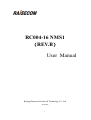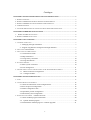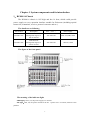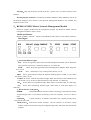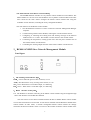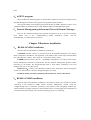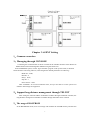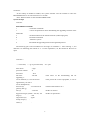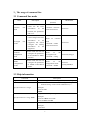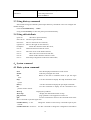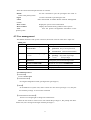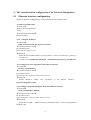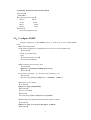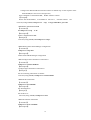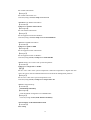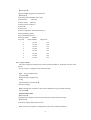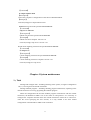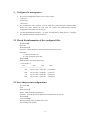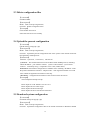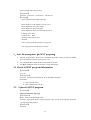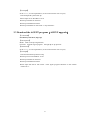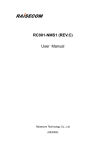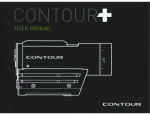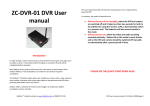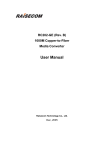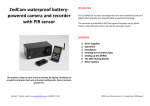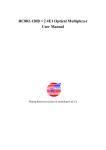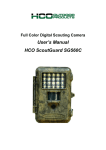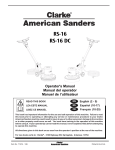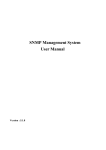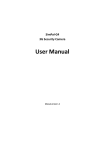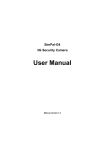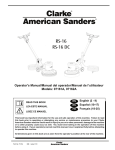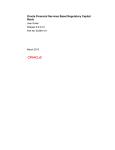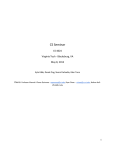Download RC004-16 NMS1 (REV.B) User Manual
Transcript
RC004-16 NMS1 (REV.B) User Manual Beijing Raisecom Science & Technology Co., Ltd April 2005 1 Catalogue CHAPTER 1 SYSTEM COMPONENTS AND ITS INTRODUCTION ........................................... 3 1、RC004-16 CHASSIS ......................................................................................................................... 3 2、RC004-16 NMS1 MASTER NETWORK MANAGEMENT MODULE ..................................................... 4 3、RC004-16 NMS2 SLAVE NETWORK MANAGEMENT MODULE ........................................................ 5 4、AGENT PROGRAM .......................................................................................................................... 6 5、NETWORK MANAGEMENT PLATFORM AND NETWORK ELEMENT MANAGER ................................... 6 CHAPTER 2 HARDWARE INSTALLATION .................................................................................... 6 1、 RC004-16 NMS1 INSTALLATION ................................................................................................... 6 2、RC004-16 NMS2 INSTALLATION .................................................................................................... 6 CHAPTER 3 AGENT SETTING .......................................................................................................... 7 1、COMMON CONNECTION ................................................................................................................... 7 1、Managing through CONSOLE....................................................................................7 2、Support long-distance management through TELNET...............................................7 2、THE USAGE OF BOOTROM ............................................................................................................ 7 3、THE USAGE OF COMMAND LINE ....................................................................................................... 9 3.1 Command line mode ...................................................................................................9 3.2 Help information .........................................................................................................9 3.3 Using history command ............................................................................................10 3.4 Using edit attribute....................................................................................................10 4、SYSTEM COMMAND ....................................................................................................................... 10 4.1 Basic system command .............................................................................................10 4.2 User management......................................................................................................11 5、THE RELATED FUNCTION CONFIGURATION OF THE NETWORK MANAGEMENT ............................... 12 5.1 Ethernet interface configuration.............................................................................12 5.2、Configure SNMP....................................................................................................13 CHAPTER 4 SYSTEM MAINTENANCE......................................................................................... 17 1、TASK ............................................................................................................................................. 17 2、CONFIGURE FILE MANAGEMENT .................................................................................................... 18 2.1 Check the information of the configured files...........................................................18 2.2 Save the present configuration ..................................................................................18 2.3 Delete configuration files..........................................................................................19 2.4 Upload the present configuration ..............................................................................19 2.5 Download system configuration ...............................................................................19 3、START FILE MANAGMENT(AGENT PROGRAM)......................................................................... 20 3.1 Check AGENT program information ........................................................................20 3.2 Upload AGENT program .......................................................................................20 3.3 Download the AGENT program(AGENT upgrade) ............................................21 2 Chapter 1 System components and its introduction 1、RC004-16 Chassis The RC004-16 chassis is 10U high and has 16 slots, which could provide power supply to every operation interface module for Raisecom (including optical transceiver, transmitter, receiver, protocol converter and etc.). The details are as following Part number Description Size( mm ) Power supply RC004-16AC With Network Management Agent, 16 slot AC chassis 436×440×360 220V AC,50Hz,150W RC004-16DC With Network Management Agent, 16 slot DC chassis 436×440×360 -48V DC,150W The figure of the front panel The meaning of the indicator light: PWR light:Green, on, the power supply is in normal PS1 light:Red, off, the power module in the No. 1 power slot is in normal; whereas it has problem. 3 PS2 light:Red, off, the power module in the No. 1 power slot is in normal; whereas it has problem. Warning Output Terminal: Controlled by the Master Module or Slave Module in the slot of the Network Manager of the chassis. If the Network Management Module is not installed, this terminal will not work. 2、RC004-16 NMS1 Master Network Management Module RC004-16 supports SNMP network management through the RC004-16 NMS1 network management module in the No. 0 slot. Model specification RC004-16 NMS1(REV.B) Master control Module of the chassis, which is Rack mounted; Panel figure 1、Panel LED indicator light: SYS: Green, the operation light of the Network Management Module system. When the CPU operates in normal, it is flickering, otherwise, it is abnormal. PWR: Green, the power light of the Network Management Module. When the power is on, it is on. ALM: Red。 When there is any warning in this chassis, it is on. 100M: Green, speed indicator. When the Ethernet working speed is 100M, it is on; When the speed is 10M, it is off. LNK/ACT:Green,network state indicator light. When the connection of the Ethernet wire is in normal, it is on; If there is data transmitting on the network, it is flickering. RX: Green,data receiving indicator light. When there is serial data input, it is flickering. TX: Green, data transmitting indicator light. When there is serial data output, it is flickering. 2、RJ-45 interface of the panel: ETHER: 10M/100M Ethernet interface. When connecting to the Ethernet Switch, straight-through cable is used. When connecting to the host computer, cross-over cable is used. CONSOLE: Console interface. It could be connected to the computer Serial port by using the RS-232 cable. DOWN(1\2\3): Downward cascade interface:The UP interface of the Slave control module could be connected to using the straight-through cable. This cable uses the RS-485 standard. 4 The main function of the Master control module: The ETHER Ethernet interface of every Master control module has an IP address. The default address is 192.168.1.254. The IP address of every Master control module in the same LAN cannot be the same. Please configure the Master control module state using the CONSEL console interface, including the newly configured IP address. The main function of the Master control module: 1. 10/100 M Ethernet interface is used to connect the Network Management Manager computer. 2. Communicating with the Slave Module, realizing the cascade with the chassis. 3. Configuring or collecting the working state and warning message of the function module in the 1 to 15 slots. The module is in this chassis or the cascade chassis. 4. Connecting the temperature, rotating speed of the fan and power module state of this chassis and the cascade chassis. 5. Controlling the warning output terminal of this chassis and the cascade chassis. 3、RC004-16 NMS2 Slave Network Management Module Panel figure 1、The meaning of the indicator light: PWR:Green. When the power works in normal, it is on. ALM:Red. When there is any warning in this chassis, it is on. TX:Green. When there is serial data output, it is flickering. RX:Green.When there is serial data input, it is flickering. 2、RJ-45 interface on the panel: UP:The DOWN1-3 interface connecting to the Master control module using the straight-through cable. This interface uses the RS-485 standard. The rack mount 16-slot chassis installed with the RC004-16 NMS1 Master control module can cascade maximum three rack mount 16-slot chassis installed with the RC004-16 NMS2 Slave control module. In other words, a network management Master control module can manage maximum 60 function modules. There is no limit on the number of Master control module in the 5 LAN. 4、AGENT program Store and Run the AGENT program on the RC004-16 NMS1 to realize the realization of the Network Management function. This program will upgrade with the products. The program edition of the AGENT program for RC004-16 NMS1(REV.B)is above 3.X.X (Different edition of AGENT software needs different edition of BOOTROM program). 5、Network Management platform and Network Element Manager They are the software installed on the network management server in the user’s computer room. Please refer to the ‘NVIEWNNM_3.1.2(SP2) installation manual’ and the ‘NVIEWNNM_3.1.2(SP2) operation manual’. Chapter 2 Hardware installation 1、 RC004-16 NMS1 installation The front panel of the RC004-16 NMS1 has 5 interfaces: CONSOLE interface(RJ-45)is used to connect to the simulation terminal to carry out the initial configuration installation. The parameter is the default value of the super terminal (Baud rate: 9600; Data bit: 8; Parity: None; Stop bit: 1; Data flow control: None.) ETHER Ethernet interface(RJ-45),10/100Mbps self-adaptive. It is used to connect to the TCP/IP management network to communicate with the Network Management platform. When connecting to the Switch, the straight-through cable is used; When connecting to the host computer, the cross-over cable is used. DOWN(1\2\3):Connect to the RC004-16 NMS2 on the other three chassis through the Serial wire; the interface is RS-485. Straight-through wire is used. RC004-16 NMS1 can only be installed on the leftmost No. 0 slot on the chassis. 2、RC004-16 NMS2 installation The front panel of the RC004-16 NMS2 has one interface, which is for cascade. It could be connected to the RC004-16 NMS1 Master Network Management module using the straight-through wire to realize the increasing of the number of the manageable module. One Master module can support maximum 3 Slave module, that is it could support the management of maximum 60 function module. The connection topology figure is as following: 6 Chapter 3 AGENT Setting 1、Common connection 1、Managing through CONSOLE Connecting the COM interface of the PC terminal to the CONSL interface of the RC004-16 NMS1 Master Network Management Module using the Serial wire. In the WINDOWS system, run the ‘hyper terminal’ program in the system itself, or the third Serial interface connecting software, and configure the default parameters as following: Baud rate:9600; Data bit:8; Parity:None; Stop bit:1; Flow control:None Click ‘ENTERS’ for several continuous times, and you are able to see the system CLI interface and manage the equipment. 2、Support long-distance management through TELNET After setting the initial IP address for RC004-16 NMS1 through CONSOLE interface, the long-distance management of RC004-16 NMS1 through TELNET can be realized. 2、The usage of BOOTROM In the BOOTROM mode, users can manage and maintain the FLASH memory and the files 7 stored in it. In the startup of RC004-16 NMS1, the system interface will ask whether to enter the BOOTROM mode or not. The time limit is 3 seconds. Press ‘SPACE’ button to enter the BOOTROM mode. System Prompt raisecom: BOOTROM commands: ? - list all the commands c - correct the parameters when downloading the upgrading firmware in the FTP mode. e - the flash subarea of the format firmware (AGENT program) h -list all the commands r -reboot the system u -Download the upgrading firmware through FTP protocol The following part is the introduction to the usage of command ‘c’. After running ‘c’, the interface is as following (the content in “/* */”is the explanation, viz, the content for the users to input. raisecom: c '.' = clear field; '-' = go to previous field; ^D = quit boot device : sng0 processor number :0 host name : host file name : RC999 upgrading */ inet on ethernet (e) : 192.168.223.64 appointed as you wish */ inet on backplane (b): host inet (h) : 192.168.223.98 gateway inet (g) : user (u) : raisecom ftp password (pw) (blank = use rsh): 123 flags (f) : 0x0 target name (tn) : agent startup script (s) : other (o) : /*The name of the downloading file for /*The present IP of this equipment, it can be /*The IP of the FTP server */ /*FTP User name*/ /*FTP User password*/ 8 3、The usage of command line 3.1 Command line mode Mode Way for entering mode (Default) Description Mode Mark In this mode, the user could see the basic information of the terminal, the parameters and so on. Username:raisecom Password:raisecom raisecom> In this mode, the user could configure the basic information of the equipment, but cannot configure the running information of the equipment. Based on common mode Command:enable Password:raisecom raisecom# CONFIG configuration mode In this mode, the user can configure the parameters of the RC004-16 NMS1 interface. Based on the privileged mode, Command:config raisecom(config)# SNMP configuration mode In this mode, the user can configure the parameters of SNMP of RC004-16 NMS1. Based on the configuration mode, Command:SNMP raisecom (config-SNMP)# Common mode user Privileged mode user 3.2 Help information Command Description help A short description from the help system (Chinese, English) Specified character string? Obtain the list of all the commands starting with a specified character string(abbreviated-command-entry). Example: raisecom>en? enable Specified character string <Tab> Complete an incomplete input command Example: raisecom #show ver<TAB> raisecom#show version ? List all the command in the present mode Example: raisecom#? 9 command ? List all the key words and options of a command, and its short help information. raisecom#show ? 3.3 Using history command In the buffer storage, the default system keeps 20 history commands. Users can configure the number through raisecom#terminal history <0-20> Using command history to show the past input command history. 3.4 Using edit attribute up arrow: The above input command; down arrow: The next input command; left arrow: Move to the left for one character; right arrow: Move to the right for one character; backspace: Delete the character before the cursor; Ctrl+d: Delete the character after the cursor; Ctrl+a: Move the cursor to the head of the line; Ctrl+e: Move the cursor to the end of the line; Ctrl+k: Delete all the characters after the cursor; Ctrl+z: Enter the privileged user mode form other modes; 4、System command 4.1 Basic system command clear Clear the displayed information on the screen enable Enter the privileged user mode exit Return to the above command mode or quit the logon state help Use this command to display the help information in the system history Use this command to display the past input commands list Use this command to display all the command in the present mode in the list show ip Display the ip address show sntp Display the related information of sntp ping A.B.C.D ping ip address is the equipment of A.B.C.D quit Use this command to return to the command mode of the above command or quit the logon state terminal history <1-20> Change the number of the history commands input by the console. terminal time-out <0-65535> Use this command to change the configuration information 10 when the console terminal quits because of overtime. disable Use this command to quit the privileged user mode to return to the primary mode logout Use this command to quit the logon state reboot Reset the RC004-16 NMS1 Master Network Management module show version Display the system version information show terminal Display the terminal running situation of the system write Save the present configuration information of the present system 4.2 User management The default username of the system: raisecom; Password: raisecom. This user is super user. Adding user Procedure Command Description 1 user USERNAME password PASSWORD z z z USERNAME Username; password Key word of password; PASSWORD Password information; 2 user USERNAME privilege <1-15> z z z USERNAME Username; privilege Key word of privilege <1-15> User privilege 3 password Change the password in the logon state 4 no user USERNAME Delete the user named USERNAME 5 write Save the configuration information 6 show user Display the user information 4.2.1 Deletion of users 【Command】 no user USERNAME 【Command mode】 Privileged configuration mode; privileged user (privilege 15) 【Guide】 In the database of system user, there at least one user whose privilege is 15; Only the user with the privilege 15 can use this command. 【Command Execution Echo】 You have no enough right to change user information! When the user wants to create a new user without the privilege 15, this prompt will show. At this time, user can logout and logon with the privilege 15. 11 5、The related function configuration of the Network Management 5.1 Ethernet interface configuration Related configuration of IP protocol,which need to run in the CONFIG mode. 5.1.1 Enter CONFIG mode 【Command】 Based on the privileged mode config 【Command Execution Echo】 raisecom(config)# 5.1.2 Configure IP address 【Command】 ipaddr A.B.C.D mask A.B.C.D gateway A.B.C.D 【Command Execution Echo】 set command success please execute "write" to save! 【Example】 Set the RC004-16 NMS1 address to 192.168.223.89,mask is 255.225.255.0,gateway is 192.168.223.1 raisecom(config)#ipaddr 192.168.223.89 mask 255.225.255.0 gateway 192.168.223.1 5.1.3 Configure the auto negotiation of the Ethernet interface 【Command】 autonego (enable|disable) 【Command Execution Echo】 set command success if you want to save it, please execute "write" to save! 【Example】 Enable RC004-16 NMS1 auto negotiation of the raisecom(config)#auto enable Ethernet interface : 5.1.4 Configure the speed and Duplex mode of the Ethernet interface 【Command】 speed (10|100) duplex (full|half) 【Command Execution Echo】 set command success if you want to save it, please execute "write" to save! 【Example】 Set RC004-16 NMS1 Ethernet interface to 100M Full Duplex:raisecom(config)#speed 100 duplex full 12 5.1.5 Display the Ethernet interface information 【Command】 show ether 【Command Execution Echo】 STAUS: link up AUTO: enable Speed: 100M Duplex: FULL 【Example】 raisecom(config)#show eth 5.2、Configure SNMP Related configuration of the SNMP protocol,it need to run in the CONFIG-SNMP mode. y 5.2.1 Enter SNMP mode All the related configuration of SNMP protocol is need to run in the SNMP mode. 【Command】 Based on CONFIG mode snmp 【Command Execution Echo】 raisecom(config-SNMP)# y 5.2.2 Configure the community name 【Command】 snmp-server community COMMUNITY (ro|rw) 【Description】 Set read-only community(ro)and write-only community(rw) 【Example】 raisecom(config-SNMP)# snmp-server community public ro y 5.2.3 Open or close TRAP 【Command】 snmp-server trap (enable|disable) 【Description】 Open or close TRAP 【Example】 raisecom(config-SNMP)# snmp-server trap enable y 5.2.4Configure the MANAGER and interface number of TRAP 【Command】 snmp-server trap <1-8> target A.B.C.D port <1-65536> 【Description】 13 Configure the MANAGER and interface number of TRAP. trap: set the sequence of the MANAGER(one can bet set with eight ones) target: IP address of the MANAGER;PORT: interface number 【Example】 Set the first TRAP address;its IP address is 192.168.1.1;interface number,162 raisecom(config-SNMP)# snmp-server trap 1 target 192.168.1.1 port 162 y 5.2.5Delete TRAP MANAGER 【Command】 no snmp-server trap <1-8> 【Description】 Delete a TRAP MANAGER 【Example】 raisecom(config-SNMP)# no snmp-server trap 1 y 5.2.6 Delete all the TRAP Manager configuration 【Command】 snmp-server trap clear 【Description】 Delete all the TRAP Manager configuration y 5.2.7Configure the information of CONTACT 【Command】 snmp-server contact STRING 【Description】 Configure the information of CONTACT 【Example】 Set the contacting information to“admin” raisecom(config-SNMP)# snmp-server contact admin y 5.2.8 Set ID information 【Command】 snmp-server id <0-65536> 【Description】 Set ID information 【Example】 Set the ID to“5” raisecom(config- SNMP)# snmp-server id 5 y 5.2.9 Set LEVEL information 【Command】 snmp-server level <0-65536> 【Description】 14 Set LEVEL information 【Example】 Set LEVEL information to 5 raisecom(config- SNMP)# snmp-server level 5 y 5.2.10Set LOCATION information 【Command】 snmp-server location LOCATION 【Description】 Set LOCATION information 【Example】 Set the equipment located in“haidian” raisecom(config- SNMP)# snmp-server location haidian y 5.2.11 Set NAME information 【Command】 snmp-server name NAME 【Description】 Set the equipment name information 【Example】 Set the equipment name to“RC004” raisecom(config-SNMP)# snmp-server name RC004 y 5.2.12 Set the valve value of the system temperature 【Command】 snmp-server temperature <0-100> 【描述】 Set the valve value of the system temperature. When the temperature is higher than this value, the system will send TRAP information to the Network Management platform. 【Example】 Set the valve value of the system temperature to 20 raisecom(config-SNMP)# snmp-server temperature 20 y 5.2.13 Load community 【Command】 load default community 【Description】 Load the default configuration of COMMUNITY 【Example】 raisecom(config-SNMP)#load default community y 5.2.14 Inquire of the SNMP information 【Command】 show snmp 15 【Description】 Display SNMP configuration information 【Example】 raisecom(config- SNMP)# show snmp System name: unknown System contact: unknown System location: unknown System ID: 1 System level: 1 System Temperature Alarm Threshold: 50 Read Community:public Write Community:private Send trap status: Enable Trap sink Target Address Target Port 1 0.0.0.0 162 2 0.0.0.0 162 3 0.0.0.0 162 4 0.0.0.0 162 5 0.0.0.0 162 6 0.0.0.0 162 7 0.0.0.0 162 8 0.0.0.0 162 5.3 Configure SNTP The system supports SNTP(system net time protocol)CLIENT,obtain the real time of the system. It is necessary to configure in the CONFIG mode. 5.3.1 Enter CONFIG mode 【Command】 Based on the privileged mode config 【Command Execution Echo】 raisecom(config)# 5.3.2 Configure this computer to the client of SNTP receiving broadcast message 【Command】 sntp broadcast client 【Description】 Configure this computer to the client of SNTP receiving broadcast message 【Example】 raisecom(config)# sntp broadcast client 5.3.3 Cancel this computer’s configuration of the client of SNTP broadcast 16 【Command】 no sntp broadcast client 【Description】 Cancel this computer’s configuration of the client of SNTP broadcast 【Example】 raisecom(config)# no sntp broadcast client 5.3.4Obtain time from the specified SNTP SERVER 【Command】 sntp server A.B.C.D 【Description】 Obtain time from the specified SNTP SERVER 【Example】 Obtain time form computer 192.168.1.10 raisecom(config)# sntp server 192.168.1.10 5.3.5 Cancel obtaining time form the specified SNTP SERVER 【Command】 no sntp server 【Description】 Cancel obtaining time form the specified SNTP SERVER 【Example】 Cancel obtaining time form computer 192.168.1.10 raisecom(config)# no sntp server Chapter 4 System maintenance 1、Task Manage and configure files:Including checking in the system, saving the configuration file; c; receiving from the outside memorizer. Manage AGENT program:Including checking program information; exportting to the outside memorizer for saving; upgrading the AGENT program. When the configuration file and the AGENT program communicate with the outside memorizer, the RC004-16 NMS1 acts as the client of FTP protocol. It is necessary to configure the computer terminal where the outside memorizer located in to FTP server. After the server specifying the user account, it is only needed to do some related configuration in the RC004-16 NMS1 control interface. 17 2、Configure file management ¾ ¾ ¾ The present configuration of the system, store in files: system.txt hostconf.txt slotconf.txt; The configuration file could be saved to flash file system through command write. When the system reboots the next time, the system will automatically load the configuration information of the storage. Use download/upload command ,as client,through FTP or TFTP protocol,configure files mutually with the outside memorizer. 2.1 Check the information of the configured files 【Command】 dir (c:|d:) 【Description】 Function:Check the file information of the FLASH storing area Parameter: c: is the system file area. d: is the configuration file area. 【Example】 Read the file in the configuration area raisecom#dir d: size date time name -------------------------------------------269 Jan-01-1980 00:00:00 hostconf.txt 1340 Jan-01-1980 00:00:00 system.txt 81 Jan-01-1980 00:00:00 usercfg.txt 7680 Jan-01-1980 00:00:00 slotconf.txt 2.2 Save the present configuration 【Command】 write 【Description】 Mode:Work in the privileged mode; Function:Save the present configuration information of the system 【Example】 raisecom#write Writing running-config to flash, please wait... Successfully write to flash 18 2.3 Delete configuration files 【Command】 del FILENAME 【Description】 Mode:Work in the privileged mode; Function:Delete configuration files. 【Example】 raisecom#del slotconf.txt delete file slotconf.txt successfully. 2.4 Upload the present configuration 【Command】 upload startup-config (tftp | ftp) 【Description】 Mode:Work in the privileged mode; Function:Upload the present configuration files in the system to the outside memorizer through FTP or TFTP protocol 【Parameter】 Filename(system.txt;hostconf.txt;slotconf.txt) system.txt:The related information in the AGENT about SNMP protocol, including: TRAP IP address、port interface number、system contact method、system name、 location、community string、temperature valve value, enable alarms; hostconf.txt:Information configuration in AGENT itself,including:IP address、mask、 the speed of the Ethernet interface、Duplex mode、auto negotiation enable or not and some related configuration information of the sntp. slotconf.txt:configuration information of the slot and card in the chassis. 【Example】 raisecom#upload startup-conf ftp Please input server IP Address:192.168.1.251 Please input FTP User name:target Please input FTP Password:target Please input FTP Server File Name:slotconf.txt 2.5 Download system configuration 【Command】 download startup-config (tftp | ftp) 【Description】 Mode:Work in the privileged mode; Function:Upload the configuration files in the outside memorizer to RC004-16 NMS1 19 system through tftp or ftp protocol 【Parameter】 Filename(system.txt;hostconf.txt;slotconf.txt) 【Example】 raisecom#download startup-config ftp Please input server IP Address:192.168.1.251 Please input FTP User name:target Please input FTP Password:target Please input FTP Server File Name:hostconf.txt Loading, please wait... Loading: 268 ... done Writing to flash, please wait... .finished You've successfully download new config file new config works after the device reboots ... 3、Start file managment(AGENT program) ¾ ¾ ¾ AGENT program file is based on the embedded operation system, perform the SNMP protocol function when the system power is on. Use command dir to check the files in the flash file system; Use show version to check the software version information 3.1 Check AGENT program information 【Command】 dir (c:|d:) 【Description】 Function:check the file information in the FLASH storing area Parameters: c: is the system area file d: is the configuration area file 3.2 Upload AGENT program 【Command】 upload system-boot (tftp | ftp) 【Description】 Mode:Work in the privileged mode; Function:Upload the present Agent program in the system to the outside memorizer through tftp or ftp protocol 【Parameter】 Filename 20 【Example】 In the “/* */”, it is the explanation (viz the content for the user to input). raisecom#upload system-boot ftp Please input server IP Address:1.0.0.1 Please input FTP User name:test Please input FTP Password:test Please input FTP Server File Name: /*Any filename*/ 3.3 Download the AGENT program(AGENT upgrade) 【Command】 download system-boot (tftp | ftp) 【Description】 Mode:Work in the privileged mode; Function:Upgrade Agent program,through tftp or ftp protocol 【Parameter】 In the “/* */”, it is the explanation (viz the content for the user to input). 【Example】 raisecom# download system-boot ftp Please input server IP Address:1.0.0.1 Please input FTP User name:test Please input FTP Password:test Please input FTP Server File Name: /*The Agent program filename on the outside memorizer */ 21