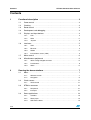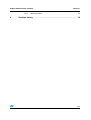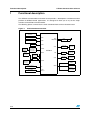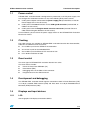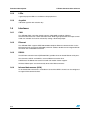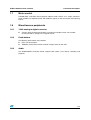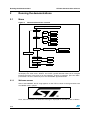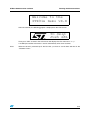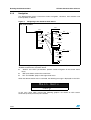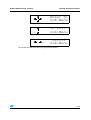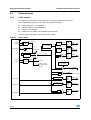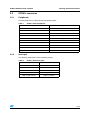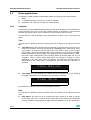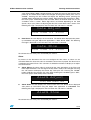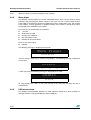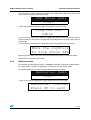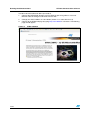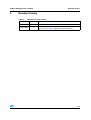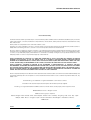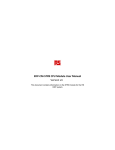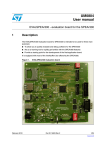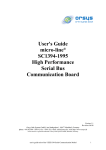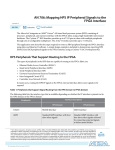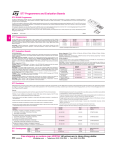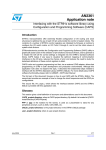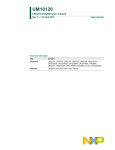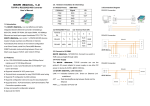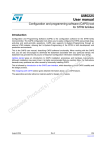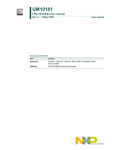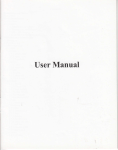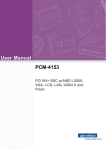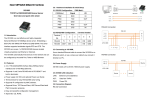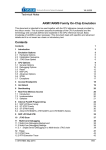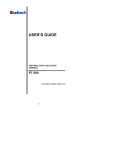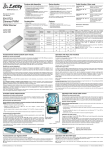Download STR91x demonstration software
Transcript
UM0238 User manual STR91x demonstration software Introduction This document describes the demonstration software running on the STR910-EVAL evaluation board, which you can use to evaluate the capabilities of the microcontroller and the on-board peripherals. The demonstration software contains a main application divided into various smaller applications. The demonstration software is already stored in the embedded flash memory of the microcontroller and can also be downloaded from http:\\www.st.com\mcu then programmed into the STR91x internal flash. Important note: For users with old STR9-eval boards having STR9 MCU with marking showing "ES_D" or a value less than 618: Revision 1.2 of the STR9 demonstration software is configured to run at 96 MHz for CPU and FMI clock. This implies that pressing the Reset button will not restart the MCU (please refer to the STR9 errata sheet v2.0). In order to correct this problem, you should uncomment the following line of code in the main.c file. //SCU_FMICLKDivisorConfig(SCU_FMICLK_Div2); October 2006 Rev 2 1/20 www.st.com Contents STR91x demonstration software Contents 1 Functional description . . . . . . . . . . . . . . . . . . . . . . . . . . . . . . . . . . . . . . . 3 1.1 Power control . . . . . . . . . . . . . . . . . . . . . . . . . . . . . . . . . . . . . . . . . . . . . . . 4 1.2 Clocking . . . . . . . . . . . . . . . . . . . . . . . . . . . . . . . . . . . . . . . . . . . . . . . . . . . 4 1.3 Reset control . . . . . . . . . . . . . . . . . . . . . . . . . . . . . . . . . . . . . . . . . . . . . . . 4 1.4 Development and debugging . . . . . . . . . . . . . . . . . . . . . . . . . . . . . . . . . . . 4 1.5 Displays and input devices . . . . . . . . . . . . . . . . . . . . . . . . . . . . . . . . . . . . . 4 1.6 2 1.5.1 LCD . . . . . . . . . . . . . . . . . . . . . . . . . . . . . . . . . . . . . . . . . . . . . . . . . . . . . 4 1.5.2 LEDs . . . . . . . . . . . . . . . . . . . . . . . . . . . . . . . . . . . . . . . . . . . . . . . . . . . . 5 1.5.3 Joystick . . . . . . . . . . . . . . . . . . . . . . . . . . . . . . . . . . . . . . . . . . . . . . . . . . 5 Interfaces . . . . . . . . . . . . . . . . . . . . . . . . . . . . . . . . . . . . . . . . . . . . . . . . . . 5 1.6.1 CAN . . . . . . . . . . . . . . . . . . . . . . . . . . . . . . . . . . . . . . . . . . . . . . . . . . . . . 5 1.6.2 Ethernet . . . . . . . . . . . . . . . . . . . . . . . . . . . . . . . . . . . . . . . . . . . . . . . . . . 5 1.6.3 RS232 . . . . . . . . . . . . . . . . . . . . . . . . . . . . . . . . . . . . . . . . . . . . . . . . . . . 5 1.6.4 Infrared data access (IrDA) . . . . . . . . . . . . . . . . . . . . . . . . . . . . . . . . . . . 5 1.7 Motor control . . . . . . . . . . . . . . . . . . . . . . . . . . . . . . . . . . . . . . . . . . . . . . . 6 1.8 Miscellaneous peripherals . . . . . . . . . . . . . . . . . . . . . . . . . . . . . . . . . . . . . 6 1.8.1 10-bit analog to digital converter . . . . . . . . . . . . . . . . . . . . . . . . . . . . . . . 6 1.8.2 Push-buttons . . . . . . . . . . . . . . . . . . . . . . . . . . . . . . . . . . . . . . . . . . . . . . 6 1.8.3 Audio . . . . . . . . . . . . . . . . . . . . . . . . . . . . . . . . . . . . . . . . . . . . . . . . . . . . 6 Running the demonstrations . . . . . . . . . . . . . . . . . . . . . . . . . . . . . . . . . . 7 2.1 2.2 Menu . . . . . . . . . . . . . . . . . . . . . . . . . . . . . . . . . . . . . . . . . . . . . . . . . . . . . 7 2.1.1 Welcome screen . . . . . . . . . . . . . . . . . . . . . . . . . . . . . . . . . . . . . . . . . . . 7 2.1.2 Navigation . . . . . . . . . . . . . . . . . . . . . . . . . . . . . . . . . . . . . . . . . . . . . . . . 9 Clock sources . . . . . . . . . . . . . . . . . . . . . . . . . . . . . . . . . . . . . . . . . . . . . . 11 2.2.1 2.3 2.4 2/20 Clock control . . . . . . . . . . . . . . . . . . . . . . . . . . . . . . . . . . . . . . . . . . . . . 11 STR91x resources . . . . . . . . . . . . . . . . . . . . . . . . . . . . . . . . . . . . . . . . . . 12 2.3.1 Peripherals . . . . . . . . . . . . . . . . . . . . . . . . . . . . . . . . . . . . . . . . . . . . . . . 12 2.3.2 Interrupts . . . . . . . . . . . . . . . . . . . . . . . . . . . . . . . . . . . . . . . . . . . . . . . . 12 Demo applications . . . . . . . . . . . . . . . . . . . . . . . . . . . . . . . . . . . . . . . . . . 13 2.4.1 Calendar . . . . . . . . . . . . . . . . . . . . . . . . . . . . . . . . . . . . . . . . . . . . . . . . 13 2.4.2 Wave player . . . . . . . . . . . . . . . . . . . . . . . . . . . . . . . . . . . . . . . . . . . . . . 15 2.4.3 USB mouse demo . . . . . . . . . . . . . . . . . . . . . . . . . . . . . . . . . . . . . . . . . 15 STR91x demonstration software 2.4.4 3 Contents Webserver demo . . . . . . . . . . . . . . . . . . . . . . . . . . . . . . . . . . . . . . . . . . 16 Revision history . . . . . . . . . . . . . . . . . . . . . . . . . . . . . . . . . . . . . . . . . . . 18 3/20 Functional description 1 STR91x demonstration software Functional description The STR91x microcontroller evaluation board provides a development and demonstration platform for STR91x-based applications. It is designed to allow you to try out the major functions of the STR91x microcontroller. The following picture summarizes the main functional blocks of the evaluation board: Figure 1. Evaluation board overview Power supply and Reset ETM ETM JTAG JTAG SPI 64Mbit Serial Flash ADC TIM(PWM) SSP0 CAN RS232 Transceiver with full modem control support UART0 connector DB9male UART1 DB9male connector 3.3V CAN Transceiver DB9male connector UART0 STR91x UART1 MII PHY RJ45 connector USB ESD protection USB type B connector IrDA Transceiver USB RS232 Transceiver UART2 DB9male connector UART2 Induction Motor Control connector RTC 32KHz Crystal 4/20 Audio circuit MC RTC Tamper Graphic LCD module GPIO Joystick Extention connector for total 80 GPIOs STR91x demonstration software 1.1 Functional description Power control STR910-EVAL evaluation board is designed to be powered by a 5V DC power supply. You can configure the evaluation board to use any of the following three power sources: ● 5V DC power adapter connected to the power supply jack (marked CN2, or PSU for Power Supply Unit on the silk screen). ● 5V DC power with 500mA limitation via the USB type-B connector (marked CN3, or USB on the silk screen). ● 5V DC power from the daughter board extension connectors (marked CN5 and CN6, DTB for Daughter Board on the silk-screen). For more details, please refer to the power supply section on the STR910-EVAL Evaluation Board user manual. 1.2 Clocking Four clock sources are available on STR910-EVAL evaluation board for the microcontroller, USB, RTC and Ethernet PHY transceiver: 1.3 ● X1- 25 MHz crystal for the STR91xF microcontroller ● X2- 32 kHz crystal for the embedded RTC ● X3- 25 MHz crystal for Ethernet PHY transceiver U15 ● U12- 48 MHz oscillator for USB Reset control The reset signal of STR910-EVAL evaluation board is low active. The reset sources include: ● Power On Reset from STM1001 (U7) 1.4 ● Reset button (PB2) ● Debugging tools via the CN9 or CN7 connector ● Daughter board via the CN6 connector Development and debugging The STR910-EVAL evaluation board supports connection to both In-Circuit Emulators (ICE) via a 20-pin standard JTAG interface (CN9) and Trace tools via a 38-pin Embedded Trace Macrocell (ETM) interface (CN7). 1.5 Displays and input devices 1.5.1 LCD 32x122 graphic LCD display connected to GPIOs. 5/20 Functional description 1.5.2 STR91x demonstration software LEDs 4 general purpose LEDs are available as display devices. 1.5.3 Joystick 4-direction joystick with selection key. 1.6 Interfaces 1.6.1 CAN The STR910-EVAL evaluation board supports CAN2.0A/B compliant CAN bus communication based on a 3.3V CAN transceiver. Both High-speed mode and slope control mode are available and can be selected by setting a dedicated jumper. 1.6.2 Ethernet The STR910-EVAL supports IEEE-802.3-2002 compliant Ethernet communication via the MII interface PHY transceiver (STE100P) with PHY address 10101b and an integrated RJ45 connector with embedded transformer. 1.6.3 RS232 The STR91x evaluation board (STR910-EVAL) provides three on-board RS232 serial ports. Two channels, UART1 and UART2, use one RS232 transceiver U14. UART0 uses the RS232 transceiver U13 with full modem control support. All these RS232 ports are terminated by three male DB9 connectors. 1.6.4 Infrared data access (IrDA) An on-board IrDA transceiver is available on U9 and the UART1 channel can be configured to support IrDA communications. 6/20 STR91x demonstration software 1.7 Functional description Motor control STR910-EVAL evaluation board supports inductor motor control via a 34-pin connector, which provides all required control and feedback signals to and from motor power-driving board. 1.8 Miscellaneous peripherals 1.8.1 10-bit analog to digital converter ● 1.8.2 Varistor: ADC channel6 connected to an on-board variable resistor. The variable resistor provides a voltage in the range 0 to 3.3V. Push-buttons The following push-buttons are provided: 1.8.3 ● KEY: user push-button ● TAMPER: push-button used to simulate a tamper event on the RTC Audio The STR910-EVAL evaluation board supports both audio (*.wav format) recording and playback. 7/20 Running the demonstrations STR91x demonstration software 2 Running the demonstrations 2.1 Menu Figure 2. Demonstration menus structure ST Logo + OSIRIS wave Help Time Time Adjust Time Show Calendar Date Date Adjust Date Show Alarm Alarm Adjust Alarm Show Wave Player OSIRIS Play / Replay Stop Main Menu CAN Loop Back Start USB Mouse Demo Start Webserver Demo Start The above figure shows the menu system of the STR91x demonstration. The column to the left displays the main menu. "RIGHT" and "LEFT" joystick direction allow you to navigate between the items in the menu or in the sub-menu. To enter a sub-menu, press the "SEL" push-button. To exit a sub-menu press the "UP/DOWN" joystick direction. 2.1.1 Welcome screen After a board RESET, the ST Logo appears on the LCD as shown in the figure below and the OSIRIS wave is played. Then, after two seconds, the Welcome message is displayed on the LCD screen as follows: 8/20 STR91x demonstration software Running the demonstrations Welcome to the STR91x Demo vX.X After two seconds, the following graphic is displayed on the LCD screen: To Skip Push SEL Then press "SEL" to enter in the main menu and displays the first menu item "Help". If no SEL pressed the main menu is shown automatically after seven seconds. Note: When the board is powered up for the first time, you have to set the date and time in the "Calendar" menu. 9/20 Running the demonstrations 2.1.2 STR91x demonstration software Navigation The demonstration menu is based on circular navigation, sub-menu, item selection and back capability as follows: Figure 3. Navigating in the demonstration menus WELCOME SCREEN 1st LEVEL 2nd LEVEL LEFT RIGHT LEFT RIGHT item 1 RIGHT LEFT LEFT L ... item n SE RIGHT ... SEL ... LEFT item 1.2 item 2 UP/DOWN RIGHT SEL item 1.1 SEL RIGHT LEFT ... item 1.n item 2.1 UP/DOWN RIGHT LEFT item 2.2 RIGHT LEFT ... item 2.n The user navigates using the joystick push-buttons: “RIGHT”, “LEFT”, “SEL”, “UP” and “DOWN” located on the evaluation board. ● “RIGHT” and “LEFT” push-buttons perform circular navigation in the current menu items ● “SEL” push-button selects the current item ● “UP” and “DOWN” jumps to the higher level menu. When the demonstration menu is activated, the following message is displayed on the LCD: Main menu Help In this case, when "SEL" pressed the following graphics are shown on LCD screen continuously one by one every two seconds. 10/20 STR91x demonstration software Running the demonstrations Enter To Sub-Menu SEL SEL To Exit Sub-Menu SEL Scroll Sub-Menu UP DOWN LEFT RIGHT To exit from this help menu press any joystick push-buttons. 11/20 Running the demonstrations STR91x demonstration software 2.2 Clock sources 2.2.1 Clock control The STR91x internal clocks are derived from an on-board 25 MHz crystal source. In this demo application, the system clock is configured as follow: ● HCLK frequency is set to 96 MHz ● FMICLK frequency is set to 96 MHz ● PCLK is set to 48 MHz ● USB clock (CK_USB) is set to 48 MHz (internal clock) Only the RTC is clocked by a 32 kHz external oscillator. Figure 4. Clock control X1_CPU MAIN OSC X2_CPU MII_PHYCLK 4 to 25 MHz fOSC HCLK APBDIV (1,2,4,8) PCLK 1/2 Peripheral FMICLK FMICLK Clock to Flash Memory Gating Interface RCLKDIV RCLK (1,2,4,8,16,1024) 25 MHz PHYSEL MCLKSEL fOSC fMSTR fPLL PLL fRTC X1_RTC X2_RTC RTC OSC 32.768 kHz Peripheral HCLK Clock to AHB Gating peripherals AHBDIV (1,2,4) Peripheral PCLK Clock to APB Gating peripherals to RTC to WDG (software selectable in WDG register) Special interrupt mode control CPUCLK to CPU BRCLK 1/2 16-bit prescaler EXTCLK_T0T1 16-bit prescaler EXTCLK_T2T3 1/2 USB_CLK48M 12/20 Baud rate clock to UARTs Peripheral TIM01CLK Clock to TIM0 & TIM1 Gating Peripheral TIM23CLK Clock to TIM2 & TIM3 Gating Peripheral 48 MHz USBCLK Clock to USB block Gating STR91x demonstration software 2.3 STR91x resources 2.3.1 Peripherals Running the demonstrations All used peripherals are described on the following table: Table 1. 2.3.2 STR91x demo peripherals Used peripherals Application FMI Main VIC Main WIU Main GPIO All applications SCU All applications RTC Calendar TIM Wave player, LEDs show and System timer CAN Loop Back communication USB USB mouse demo ENET (DMA/MAC Controller) Ethernet webserver demo Interrupts The following table shows all the enabled interrupts Table 2. STR91x demo interrupts Interrupts Used for EXTIT3 IRQ channel JoyStick and KEY push-button RTC IRQ channel Calendar (Alarm) TIM0 IRQ channel Wave player TIM2 IRQ channel System timer USB_LP IRQ channel USB mouse demo 13/20 Running the demonstrations 2.4 STR91x demonstration software Demo applications The following section provides a detailed description of each part of the demonstration. Notes: 2.4.1 ● In the demonstration, the core runs at HCLK = 96 MHz. ● Red LEDs: LD2, LD3, LD4 and LD5 are always blinking. Calendar The STR91x has an embedded Real Time Clock (RTC) which provides a set of continuously running counters that can be used, with suitable software, to implement a clock-calendar function. The counter values can be written to set the current time of the system. This sub-menu is used to configure some miscellaneous functions such as time, date and alarm. Time This sub-menu is divided in two items allowing the user to display or to adjust the current time. ● Time Adjust: After the evaluation board is powered up for the first time, the user has to select this sub-menu to change the default time (00:00:00) to the current time. Once "Time Adjust" is selected, the first digit of the hour field is ready to be changed. Pressing the "UP" button will display the current value plus one. Pressing the "DOWN" button will display the previous digit value. After choosing the digit value press "SEL", the cursor jumps automatically to the next digit. When all the time digits are set, the "Calendar" menu is shown. Some digit values are limited to a range of values depending on the field (hour, minute or seconds). The following message (with the default time or the current time) is displayed on the LCD when this sub-menu is selected: Time Adjust HH:MM:SS ● Time Show: this item displays the current time or the default time. The following message is displayed on the LCD when this sub-menu is selected: Time Show HH:MM:SS To exit from this sub menu, press the UP/DOWN push buttons. Date This sub-menu is divided in two items allowing the user to display or to adjust the current date. ● 14/20 Date Adjust: This item has to be selected after each power-up in order to set the current date. The user is asked to fill the current date to be stored in the application memory. The date is displayed on 8 digits: Dayname MM DD YYYY. The default date STR91x demonstration software Running the demonstrations value “SUN JAN 01 2006” is displayed when you enter this menu for the first time after power-up. The month field is ready to be changed. To change the month, press "UP" or "DOWN". Pressing the "UP" button will display the following month, pressing the "DOWN" button will display the previous month. After choosing the month press "SEL", the cursor jumps automatically to the next field. When all the date fields are set, the "Calendar" menu is shown. Some digit values are limited depending on the field (month, day or year). When re-adjusting the date, the current date value is shown. The following message is displayed on the LCD when this sub-menu is selected: Date Adjust SUN JAN 01 2006 ● Date Show: this item displays the current date. The default date displayed after power up and before using the Adjust item application is “SUN JAN 01 2006”. The following message is displayed on the LCD when this sub-menu is selected: Date Show SUN JAN 01 2006 To exit from this sub menu press UP/DOWN push buttons. Alarm By means of this Sub-menu the user can configure the time when an alarm can be activated. When the alarm time value is reached the alarm wave is played. The Alarm wave is loaded in the internal Flash. This sub-menu is divided in two items to display or to adjust the current Alarm. ● Alarm Adjust: the alarm adjust is reached by the same procedure as the Time and Date Adjust Submenu. The first digit of the day field is ready to be changed. Pressing the "UP" button will display the current day value plus one. Pressing the "DOWN" button will display the previous day value. After choosing the needed day press "SEL", the cursor jumps automatically to the next field. Alarm Adjust DD/HH:MM:SS ● Alarm Show: this item displays the current alarm time. The default Alarm displayed after power up and before using the Adjust item application is 01/00:00:00. The following message is displayed on the LCD when this sub-menu is selected: Alarm Show 01/00:00:00 To exit from this sub menu press UP/DOWN push buttons. 15/20 Running the demonstrations STR91x demonstration software Note: When an alarm is occurred the Alarm wave is played. 2.4.2 Wave player The STR91x microcontroller has several embedded Timers which can be used for timing purposes and generating the output signals. In this case, we use 2 Timers (TIM) the first Timer TIM3 is configured to generate a PWM signal with a tunable duty cycle. The second Timer TIM0 is used to generate an Update interrupt every 45.35 µs (22.05 KHz) which correspond to the TIM3 Duty cycle update. The wave file has the following characteristics: ● *.wav file ● Audio Format: PCM ● Sample rate: 22050 Hz ● Bits Per Sample: 8 bits ● Number Of Channels: Mono There is one wave to play: ● OSIRIS The following message is displayed on the LCD: Wave Player OSIRIS You can re-play a wave only by selecting "Play/Replay". The following message is displayed on the LCD: OSIRIS Play/Replay If "SEL" pressed, The following message is displayed on the LCD: OSIRIS STOP To stop playing press "SEL" or wait until the end of the wave and the MCU will stop it automatically. 2.4.3 USB mouse demo The STR91x microcontroller provides an USB (Universal Serial Bus) which provide an interface between a full-speed USB bus and the AHB bus. 16/20 STR91x demonstration software Running the demonstrations This sub-menu is used to configure the USB cell to communicate with the PC and run the mouse demo using the joystick push-buttons. USB Mouse Demo Start If "SEL" pressed the following message is displayed on the LCD screen: Plug the USB Cable For this sub-menu you have to connect an USB cable between the USB connector type B (CN3) and the PC. The previous message will remain displayed on the LCD screen until the cable plugin. Once the cable is connected, the following message is displayed on the LCD screen: Move the JoyStick To Stop Press SEL Move the joystick and the PC cursor will move corresponding to the joystick push-button. To exit from this sub-menu press "SEL". 2.4.4 Webserver demo The STR91x microcontroller provides a DMA/MAC controller for Ethernet communication. This demo shows a webserver application, based on the uIP v0.9 TCP/IP stack. The following sub-menu is used to start the Ethernet webserver demo: Webserver Demo Start If "SEL" is pressed the following message is displayed on the LCD screen: Webserver Started Press UP to exit 17/20 Running the demonstrations STR91x demonstration software In order to test the webserver demo you need to: 1. Connect the STR9-EVAL board to your PC Ethernet port using either a crossover Ethernet cable or through an Ethernet switch or hub. 2. Change your PC IP address to: 192.168.0.x (where x is a value other than 8) 3. Connect to the STR9 webpage by typing http://192.168.0.8 in a browser. The following page should appear: Figure 5. 18/20 STR9 webpage STR91x demonstration software 3 Revision history Revision history Table 3. Document revision history Date Revision Changes 15-May-2006 1 Initial release 10-Oct-2006 2 Addition of new section, 2.4.4: Webserver demo Important note on page 1 added for old STR9 eval boards 19/20 STR91x demonstration software Please Read Carefully: Information in this document is provided solely in connection with ST products. STMicroelectronics NV and its subsidiaries (“ST”) reserve the right to make changes, corrections, modifications or improvements, to this document, and the products and services described herein at any time, without notice. All ST products are sold pursuant to ST’s terms and conditions of sale. Purchasers are solely responsible for the choice, selection and use of the ST products and services described herein, and ST assumes no liability whatsoever relating to the choice, selection or use of the ST products and services described herein. No license, express or implied, by estoppel or otherwise, to any intellectual property rights is granted under this document. If any part of this document refers to any third party products or services it shall not be deemed a license grant by ST for the use of such third party products or services, or any intellectual property contained therein or considered as a warranty covering the use in any manner whatsoever of such third party products or services or any intellectual property contained therein. UNLESS OTHERWISE SET FORTH IN ST’S TERMS AND CONDITIONS OF SALE ST DISCLAIMS ANY EXPRESS OR IMPLIED WARRANTY WITH RESPECT TO THE USE AND/OR SALE OF ST PRODUCTS INCLUDING WITHOUT LIMITATION IMPLIED WARRANTIES OF MERCHANTABILITY, FITNESS FOR A PARTICULAR PURPOSE (AND THEIR EQUIVALENTS UNDER THE LAWS OF ANY JURISDICTION), OR INFRINGEMENT OF ANY PATENT, COPYRIGHT OR OTHER INTELLECTUAL PROPERTY RIGHT. UNLESS EXPRESSLY APPROVED IN WRITING BY AN AUTHORIZED ST REPRESENTATIVE, ST PRODUCTS ARE NOT RECOMMENDED, AUTHORIZED OR WARRANTED FOR USE IN MILITARY, AIR CRAFT, SPACE, LIFE SAVING, OR LIFE SUSTAINING APPLICATIONS, NOR IN PRODUCTS OR SYSTEMS WHERE FAILURE OR MALFUNCTION MAY RESULT IN PERSONAL INJURY, DEATH, OR SEVERE PROPERTY OR ENVIRONMENTAL DAMAGE. ST PRODUCTS WHICH ARE NOT SPECIFIED AS "AUTOMOTIVE GRADE" MAY ONLY BE USED IN AUTOMOTIVE APPLICATIONS AT USER’S OWN RISK. Resale of ST products with provisions different from the statements and/or technical features set forth in this document shall immediately void any warranty granted by ST for the ST product or service described herein and shall not create or extend in any manner whatsoever, any liability of ST. ST and the ST logo are trademarks or registered trademarks of ST in various countries. Information in this document supersedes and replaces all information previously supplied. The ST logo is a registered trademark of STMicroelectronics. All other names are the property of their respective owners. © 2006 STMicroelectronics - All rights reserved STMicroelectronics group of companies Australia - Belgium - Brazil - Canada - China - Czech Republic - Finland - France - Germany - Hong Kong - India - Israel - Italy - Japan Malaysia - Malta - Morocco - Singapore - Spain - Sweden - Switzerland - United Kingdom - United States of America www.st.com 20/20