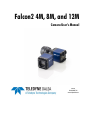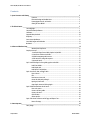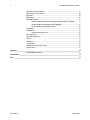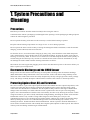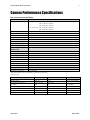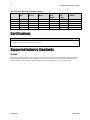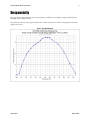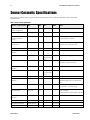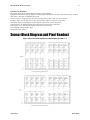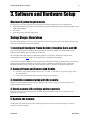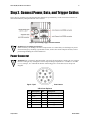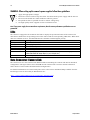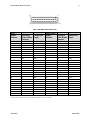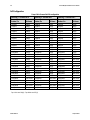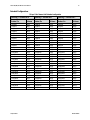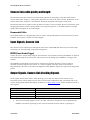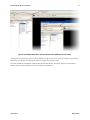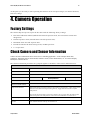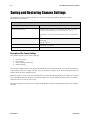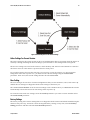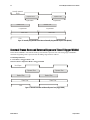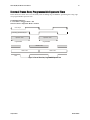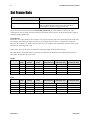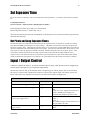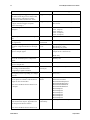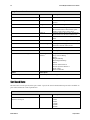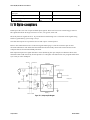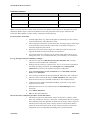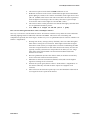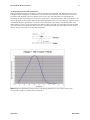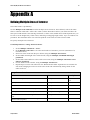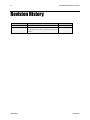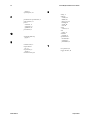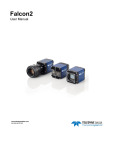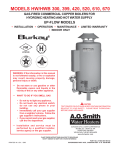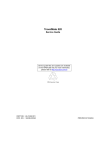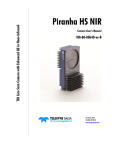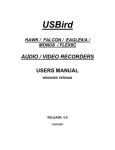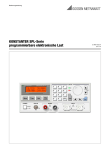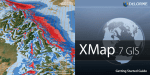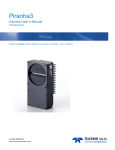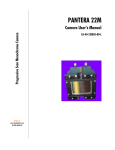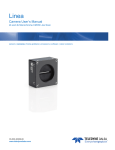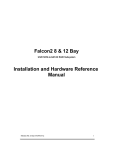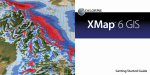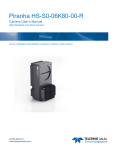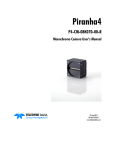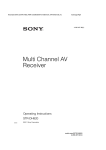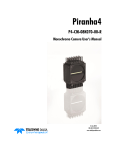Download Falcon2 4M, 8M, and 12M
Transcript
Falcon2 4M, 8M, and 12M Camera User’s Manual 3-Feb-12 03-032-20107-01 www.teledynedalsa.com 2 Falcon2 4M, 8M, and 12M Camera User's Manual © 2012 Teled yne DALSA, Inc. All inform ation provid ed in this m anual is believed to be accurate and reliable. No responsibility is assum ed by Teled yne DALSA for its use. Teled yne DALSA reserves the right to make changes to this inform ation w ithout notice. Reprod uction of this manual in whole or in part, by any m eans, is prohibited w ithout prior perm ission having been obtained from Teled yne DALSA. About Teledyne Technologies and Teledyne DALSA, Inc. Teled yne Technologies is a lead ing provid er of sophisticated electronic subsystem s, in strum entation and com m unication prod ucts, engineered system s, aerospace engines, and energy and pow er generation system s. Teled yne Technologies’ operations are prim ari ly located in the United States, the United Kingdom and Mexico. For more inform ation, vis it Teled yne Technologies’ w ebsite at w w w.teled yne.com. Teled yne DALSA, a Teled yne Technologies com pany, is an international lead er in high performance d igital im aging and sem icond uctors w ith approxim ately 1,000 em ployees world w id e, headquartered in Waterloo, Ontario, Canad a. Established in 1980, the com pany d esigns, develops, manufactures and markets d igital im aging prod ucts and solutions, in add ition to provid ing MEMS prod ucts and services. For more inform ation, visit Teled yne DALSA’s w ebsite at ww w .teled ynedalsa.com . Support For further inform ation not includ ed in this manual, or for inform ation on Teled yne DALSA’s extensive line of im age sensing prod ucts, please contact: North America Europe Asia Pacific 605 McMurray Rd Waterloo, ON N2V 2E9 Canad a Tel: 519 886 6000 Fax: 519 886 8023 w w w.teled ynedalsa.com sales.am ericas@teled ynedalsa.com support@teled ynedalsa.com Breslauer Str. 34 D-82194 Gröbenzell (Munich) Germ any Tel: +49 - 8142 – 46770 Fax: +49 - 8142 – 467746 w w w. teled yned alsa.com sales.europe@teled ynedalsa.com support@teled ynedalsa.com Ikebukuro East 13F 3-4-3 H igashi-Ikebukuro Toshim a-ku, Tokyo 170-0013 Japan Tel: 81 3 5960 6353 Fax: 81 3 5960 6354 (fax) w w w .teled ynedalsa.com sales.asia@teled yned alsa.com support@teled ynedalsa.com 03-032-20107-01 Teledyne DALSA Falcon2 4M, 8M, and 12M Camera User's Manual 3 Contents 1. System Precautions and Cleaning ___________________________________________________________________ 5 Precautions ..................................................................................................................................................... 5 Electrostatic Discharge and the CMOS Sensor ................................................................................................. 5 Protecting Against Dust, Oil, and Scratches .................................................................................................... 5 Cleaning the Sensor Window .......................................................................................................................... 6 2. The Falcon2 Camera ____________________________________________________________________________ 7 Camera Highlights ............................................................................................................................................................. 7 Camera Performance Specifications .................................................................................................................................. 9 Certifications ...................................................................................................................................................................... 10 Supported Industry Standards ........................................................................................................................................... 10 Responsivity ....................................................................................................................................................................... 11 Sensor Cosmetic Specifications........................................................................................................................................... 12 Sensor Block Diagram and Pixel Readout ........................................................................................................................ 13 Mechanicals........................................................................................................................................................................ 14 3. Software and Hardware Setup______________________________________________________________________ 15 Minimum System Requirements ..................................................................................................................... 15 Setup Steps: Overview ....................................................................................................................................................... 15 1. Install and Configure Frame Grabber, Graphics Card, and GUI................................................................. 15 2. Connect Power and Camera Link Cables .................................................................................................... 15 3. Establish communicating with the camera .................................................................................................. 15 4. Check camera LED, settings and test pattern .............................................................................................. 15 5. Operate the Camera ................................................................................................................................... 15 Step 1. Install and configure the frame grabber, graphics card and GUI ......................................................................... 16 Install Frame Grabber .................................................................................................................................... 16 Install Graphics Card ....................................................................................................................................... 16 Install Sapera LT and CamExpert ................................................................................................................... 16 Step 2. Connect Power, Data, and Trigger Cables ............................................................................................................. 17 Power Connector ............................................................................................................................................. 17 LEDs ................................................................................................................................................................ 18 Data Connector: Camera Link ........................................................................................................................ 18 Camera Link cable quality and length ............................................................................................................ 23 Input Signals, Camera Link ............................................................................................................................ 23 Output Signals, Camera Link Clocking Signals............................................................................................... 23 Step 3. Establish Communication with the Camera ........................................................................................................... 24 Power on the camera ...................................................................................................................................... 24 Connect to the frame grabber ......................................................................................................................... 24 Connect to the camera .................................................................................................................................... 24 Check LED Status ............................................................................................................................................ 24 Software Interface ........................................................................................................................................... 24 Step 4. Check Camera Test Patterns and Set Trigger and Exposure Time ........................................................................ 26 Review a Test Image ....................................................................................................................................... 26 4. Camera Operation______________________________________________________________________________ 27 Factory Settings ................................................................................................................................................................. 27 Teledyne DALSA 03-032-20107-01 4 Falcon2 4M, 8M, and 12M Camera User's Manual Check Camera and Sensor Information ............................................................................................................................. 27 Saving and Restoring Camera Settings ............................................................................................................................. 28 Trigger Modes .................................................................................................................................................................... 30 Exposure Controls .............................................................................................................................................................. 30 Exposure Modes in Detail .................................................................................................................................................. 31 Internally Programmable Frame Rate and Internally Programmable Exposure Time (Default) .................. 31 External Frame Rate and External Exposure Time (Trigger Width) ............................................................... 32 External Frame Rate, Programmable Exposure Time .................................................................................... 33 Set Frame Rate .................................................................................................................................................................. 34 Set Exposure Time ............................................................................................................................................................. 35 Hot Pixels and Long Exposure Times .............................................................................................................. 35 Input / Output Control ....................................................................................................................................................... 35 Control Gain and Black Level ............................................................................................................................................ 37 Image Size ......................................................................................................................................................................... 37 Set Baud Rate .................................................................................................................................................................... 38 I / O Opto-couplers ............................................................................................................................................................ 39 Calibrating the Camera: Flat Field Correction .................................................................................................................. 40 File Access Control ............................................................................................................................................................. 44 Appendix A ____________________________________________________________________________________ 45 Defining Multiple Areas of Interest ................................................................................................................................... 45 Revision History _________________________________________________________________________________ 46 Index ________________________________________________________________________________________ 47 03-032-20107-01 Teledyne DALSA Falcon2 4M, 8M, and 12M Camera User's Manual 5 1. System Precautions and Cleaning Precautions Read these p recau tions and this m anu al carefu lly before u sing the cam era. Confirm that the cam era’s p ackaging is u nd am aged before op ening it. If the p ackaging is d am aged p lease contact the related logistics p ersonnel. Do not op en the hou sing of the cam era. The w arranty is void ed if the hou sing is op ened . Keep the cam era hou sing tem p eratu re in a range of 10 °C to 50 °C d u ring op eration. Do not op erate the cam era in the vicinity of strong electrom agnetic field s. In ad d ition, avoid electrostatic charging, violent vibration, and excess m oistu re. To clean the d evice, avoid electrostatic charging by u sing a d ry, clean absorbent cotton cloth d am p ened w ith a sm all qu antity of p u re alcohol. Do not u se m ethylated alcohol. To clean the su rface of the cam era hou sing, u se a soft, d ry cloth. To rem ove severe stains u se a soft cloth d am p ened w ith a sm al l qu antity of neu tral d etergent and then w ip e d ry. Do not u se volatile solvents su ch as benzene and thinners, as they can d am age the su rface finish. Fu rther cleaning instru ctions are below . This cam era d oes not su p p ort hot p lu gging. Pow er d ow n and d isconnect p ow er to the cam era before you ad d or rep lace system com p onents. Electrostatic Discharge and the CMOS Sensor Im age sensors and the cam era bod ies hou sing are su scep tible to d am age from electrostatic d ischarge (ESD). Electrostatic charge introd u ced to the sensor w ind ow su rface can ind u ce charge bu ild u p on the u nd ersid e of the w ind ow that cannot be read ily d issip ated by the d ry nitrogen gas in the sensor p ackage cavity. The charge norm ally d issip ates w ithin 24 hou rs and the sensor retu rns t o norm al op eration. Protecting Against Dust, Oil, and Scratches The sensor w ind ow is p art of the op tical p ath and shou ld be hand led like other op tical com p onents, w ith extrem e care. Du st can obscu re p ixels, p rod u cing d ark p atches on the sensor resp onse. Du st is m ost visible w hen the illu m ination is collim ated . The d ark p atches shift p osition as the angle of illu m ination changes. Du st is norm ally not visible w hen the sensor is p ositioned at the exit p ort of an integrating sp here, w here the illu m ination is d iffu se. Du st can norm ally be rem oved by blow ing the w ind ow su rface u sing an ionized air gu n. Oil is u su ally introd u ced d u ring hand ling. Tou ching the su rface of the w ind ow barehand ed w ill leave oily resid u es. Using ru bber fingercots and ru bber gloves can p re vent contam ination. H ow ever, the friction betw een ru bber and the w ind ow m ay p rod u ce electrostatic charge that m ay d am age the sensor. To avoid ESD d am age and to avoid introd u cing oily resid u es, avoid tou ching the sensor. Scratches d iffract incid ent illu m ination. When exp osed to u niform illu m ination, a sensor w ith a scratched w ind ow w ill norm ally have brighter p ixels ad jacent to d arker p ixels. The location of these p ixels w ill change w ith the angle of illu m ination. Teledyne DALSA 03-032-20107-01 6 Falcon2 4M, 8M, and 12M Camera User's Manual Cleaning the Sensor Window Recommended Equipment Glass cleaning station w ith m icroscop e w ithin clean room . 3M ionized air gu n 980 (http :/ / solu tions.3m canad a.ca/ w p s/ p ortal/ 3M/ en_CA/ WW2/ Cou ntry/ ) Ionized air flood system , foot op erated . Sw ab (H UBY-340CA-003) (http :/ / w w w .cleancross.net/ m od u les/ xfsection/ article.p hp ?articleid =24) Single d rop bottle (FD-2-ESD) E2 (Eclip se op tic cleaning system (w w w .p hotosol.com ) Use localized ionized air flow on to the glass d u ring sensor cleaning. Blow off m obile contam ination u sing an ionized air gu n. Place the sensor u nd er the m icroscop e at a m agnification of 5x to d eterm ine the location of any rem aining contam ination. Clean the contam ination on the sensor u sing one d rop of E2 on a sw ab. Wip e the sw ab from left to right (or right to left bu t only in one d irection). Do this in an overlap p ing p attern, tu rning the sw ab after the first w ip e and w ith each su bsequ ent w ip e. Avoid sw ip ing back and forth w ith the sam e sw ab in ord er to ensu re that p articles are rem oved and not sim p ly transferred to a new location on the sensor w ind ow . This p roced u re requ ires you to u se m u ltip le sw abs. Discard the sw ab after both sid es of the sw ab have been u sed once. Rep eat u ntil there is no visible contam ination p resent. Procedure 03-032-20107-01 Teledyne DALSA Falcon2 4M, 8M, and 12M Camera User's Manual 7 2. The Falcon2 Camera Camera Highlights The new Falcon 2 4M, 8M, and 12M are Teled yne DALSA’s new generation of area scan cam eras. The cam eras incorp orate large resolu tions and faster fram e rates enabling high sp eed im age cap tu re w ith su p erb sp atial resolu tion. Im p ortant featu res su ch as global shu tter and im p roved im age qu ality m ake these Falcon2 cam eras the cam era of choice in ap p lications w here throu ghp u t, resolu tion , and d ynam ic range m atter. Global shu ttering rem oves u nw anted sm ear and tim e d isp lacem ent artefacts related to rolling shu tter CMOS d evices. Insid e these Falcon2 cam eras is ou r latest 4, 8 and 12 m egap ixel CMOS sensor w hich has red u ced d ark noise levels and im p roved d ark offset, FPN (fixed p attern noise) and PRN U (Pixel Resp onse N on -Uniform ity) levels. In ad d ition, region of interest featu res w ill offer op p ortu nities for h igher fram e rates and new ap p lications. The cam eras are com p liant w ith Cam era Link™ sp ecifications, d elivering 8 or 10 bits of d ata on 8 or 10 tap s (fram e rates are sp ecified at 8 bits). Further, the M42x1 thread op ening allow s the u se of you r lens of choice. Key Features 12, 8 and 4 m ega p ixels Selectable 4:3 or 1:1 asp ect ratios Global Shu tter Exp osu re control Faster fram e rates throu gh w ind ow ing Good N IR resp onse Bu ilt-in FPN and PRN U correction Programmability Ad ju stable d igital gain and offset 8 or 10 bit selectable ou tp u t Ad ju stable integration tim e and fram e rate Test p atterns and cam era d iagnostics Applications Au tom ated Op tical Insp ection (AOI) 3D im aging—Laser p rofiling Sem icond u ctor w afer insp ection Solar p anel insp ection Electronics m anu factu ring Su rface and bu m p insp ection 3D sold er p aste insp ection General m achine vision Teledyne DALSA 03-032-20107-01 8 Falcon2 4M, 8M, and 12M Camera User's Manual Models The cam era is available in the follow ing configu rations: Table 1: Camera Models Overview Model Number Description FA-80-12M1H -00-R FA-81-12M1H -00-R FA-80-8M100-00-R FA-81-8M100-00-R FA-80-4M180-00-R FA-81-4M180-00-R 12M pixel m onochrom e Cam era Link. 12M pixel color Cam era Link. 8M pixel m onochrom e Cam era Link. 8M pixel color Cam era Link. 4M pixel m onochrom e Cam era Link. 4M pixel color Cam era Link. Table 2: Software Software Cam era firm w are GenICam ™ su p p ort (XML cam era d escrip tion file) Sap era LT, inclu d ing Cam Exp ert GUI ap p lication and GenICam for Cam era Link im aging d river 03-032-20107-01 Product Number / Version Number Em bed d ed w ithin cam era Em bed d ed w ithin cam era Version 7.2 or later Teledyne DALSA Falcon2 4M, 8M, and 12M Camera User's Manual 9 Camera Performance Specifications Table 3: Camera Performance Specifications Specifications Performance Resolution Pixel Rate Max. Fram e Rate Pixel Size Exposure Tim e Bit Depth Dynam ic Range Output Form at, Taps Operating Tem p 4 : 3 aspect ratio: 12M—4096 (H ) x 3072 (V) 8M—3328 (H ) x 2502 (V) 4M—2432 (H ) x 1728 (V) 1 : 1 aspect ratio: 8M—2816 (H ) x 2816 (V) 4M—2048 (H ) x 2048 (V) 8 x 76 MH z or 10 x 76 MH z (8 bits only) 12M—58 fps / 8M—90 fps / 4M—168 fps, 10 taps* 6 µm x 6 µm 20 µs m inim um 8 bits or 10 bits 57.3 d B, typical (12M, 10 bpp **) 8 or 10 tap interleaved 0 °C to 50 °C, front plate tem p erature Connectors and Mechanicals Data Interface Pow er Connector Pow er Supply Pow er Dissipation Mini-USB connector Lens Mount Size Mass 2 x Full or Extend ed Cam era Link—SDR26 H irose 12-pin circular + 12 V to + 24 V DC 9.5 W, typical For d iagnostics only M42 x 1 (F m ount optional) 60 m m (H ) x 60 m m (W) x 80.5 m m (D) < 300 g Compliance Regulatory Com pliance CE and RoH S * Maxim um fram e rates are d epend ent on the aspect ratio used . **Bits per pixel Mono Operating Ranges Units Rand om N oise Broad band Responsivity DC Offset Antibloom ing FPN PRN U Integral non-linearity DN rm s DN / (nJ/ cm 2) DN DN rm s DN rm s DN Notes 1.4* See graph 0 >1000 x Saturation 1.1* 2.5* < 2% Typical, FFC enabled FFC enabled Typical, FFC enabled Typical, FFC enabled *12M, 10 bbp , 8 tap s / 10 bits Cam era Link Teledyne DALSA 03-032-20107-01 10 Falcon2 4M, 8M, and 12M Camera User's Manual Table 4: Frame Rates, Aspect Ratio, and Resolution Comparison Resolution Aspect Maximum Maximum Ratio Column Rows 12M 8M 8M 4M 4M 4:3 1:1 4:3 1:1 4:3 4096 2816 3328 2048 2432 3072 2816 2502 2048 1728 Frame Rate 8 BPP* Frame Rate 9 BPP* Frame Rate 10 BPP* 58 90 86 148 168 58 89 86 122 145 58 66 74 91 108 * Sensor bits p er p ixel Certifications Compliance EN 55011, CISPR 11, EN 55022, CISPR 22, FCC Part 15, and ICES-003 Class A Em issions Requirem ents. EN 55024, and EN 61326-1 Im m unity to Disturbance. Supported Industry Standards GenICam™ Falcon2 cam eras im p lem ent a su p erset of the GenICam ™ sp ecification w hich d efines d evice cap abilities. This d escrip tion takes the form of an XML d evice d escrip tion file resp ecting the syntax d efined by the GenAp i m od u le of the GenICam ™ sp ecification. For m ore inform ation see w w w .genicam .org. 03-032-20107-01 Teledyne DALSA Falcon2 4M, 8M, and 12M Camera User's Manual 11 Responsivity The resp onsivity grap h d escribes the sensor resp onse to d ifferent w avelengths of light (exclu d ing lens and light sou rce characteristics). The qu antu m efficiency (QE) grap h d escribes the fraction of p hotons at each w avelength that contribu te charge to the p ixel. Figure 1: Spectral Responsivity Teledyne DALSA 03-032-20107-01 12 Falcon2 4M, 8M, and 12M Camera User's Manual Sensor Cosmetic Specifications The follow ing table lists the cu rrent cosm etic sp ecifications for the Teled yne DALSA sensor u sed in the Falcon2 series. Table 5: Sensor Cosmetic Specifications Feature / Specification Unit MIN TYP MAX Notes 4 fram e average Dark Pixel Definition absolute ou tput level DN > 500 Dark Pixel Count m ax #/ d ie 50 Light Pixel Definition d eviates from fram e average % ± 30 4 fram e average im age for scene & d ark correction Average Fram e Output Level % SAT 60 illum inated w ith d iffused light source on prod uction tester Tolerated Count m ax #/ d ie Die Cluster Defect Definition d efects/ kernel Detection Threshold - Tolerated Count m ax #/ d ie Die Spot Defect Definition d efects/ kernel 40 50 50 ≤ 5 / 3x3 2 / 3x3 Groups of d ark and light pixels com bined d ark & light pixel defects 7 based on estim ation algorithm in prod uction tester 6 / 3x3 Detection Threshold Groups of d ark and light pixels com bined d ark & light pixel defects Tolerated Count m ax #/ d ie - 0 Glass Spot Defect Definition d efects/ kernel 8 / 3x3 8 / 3x3 illum inated w ith aperture (collim ated ) light source on prod uction tester Detection Threshold % of ave. ±8 4 fram e average - any pixel outsid e +/ - 8% of average Tolerated Count m ax #/ d ie 1 1 spot of 9 pixels allow ed ; no lim it on spots below 9 pixels Colum n Defect Definition d efects/ kernel > 8 / 1x12 Colum n Defect Count m ax #/ d ie 0 Row Defect Definition d efects/ kernel > 8 / 12x1 Row Defect Count m ax #/ d ie 0 03-032-20107-01 Teledyne DALSA Falcon2 4M, 8M, and 12M Camera User's Manual 13 D efinition of Blemishes Dark p ixel d efect: Pixel w hose signal, in d ark, exceed s 500 DN . Light p ixel d efect: Pixel w hose signal, at nom inal light (illu m ination at 50% of the linear range), d eviates m ore than ±30% from its neighboring p ixels. Clu ster d efect: A grou p ing of at m ost 2 to 5 p ixel d efects w ithin a su b -area of 3*3 p ixels. Die Sp ot d efect: A grou p ing of 6 or m ore p ixel d efects w ithin a su b -area of 3*3 p ixels. Glass Sp ot d efect: A grou p ing of 9 p ixel d efects w ithin a su b -area of 3*3 p ixels. Colu m n d efect: A colu m n that has m ore than 8 d efect p ixels in a 1*12 kernel. Row d efect: A row that has m ore than 8 d efects in a 12*1 kernel. Test cond itions Tem p eratu re: 40°C. Integration Tim e: 12m s. Sensor Block Diagram and Pixel Readout Figure 2: 8 Tap Camera Link Configuration Sensor Block Diagram. Aspect Ratio 4 : 3. Figure 3: 8 Tap Camera Link Configuration Sensor Block Diagram. Aspect Ratio 1 : 1. Teledyne DALSA 03-032-20107-01 14 Falcon2 4M, 8M, and 12M Camera User's Manual N ote: As view ed from the front of the cam era w ithou t lens. Mechanicals Figure 4: Camera Mechanical 03-032-20107-01 Teledyne DALSA Falcon2 4M, 8M, and 12M Camera User's Manual 15 3. Software and Hardware Setup Minimum System Requirements To achieve best system p erform ance, the follow ing m inim u m requ irem ents are recom m end ed : H igh band w id th fram e grabber recom m end ed , e.g. DALSA PX8 Full Cam era link fram e grabber (Part # OR-X8CO-XPF00). PCI x8 slot. Op erating system : Wind ow s XP 32-bit. Setup Steps: Overview Take the follow ing step s in ord er to setu p and ru n you r cam era system . They are d escribed briefly below and in m ore d etail in the sections that follow . 1. Install and Configure Frame Grabber, Graphics Card, and GUI If you r host com p u ter d oes not have a PX8 fu ll Cam era link fram e grabber and su p p orting PCIe x8 grap hics card installed , then you need to install them . We recom m end the X64 Xcelera-CL PX8 fram e grabber or equ ivalent, d escribed in d etail on the teled yned alsa.com site here. Follow the m anu factu rer’s installation instru ctions. A GenICam ™ com p liant XML d evice d escrip tion file is em bed d ed w ithin the Falcon2 firm w are allow ing GenICam ™ com p liant ap p lication to know the cam era’s cap abilities im m ed iately after connection. Installing Sap eraLT gives you access to the Cam Exp ert GUI, a GenICam ™ com p liant ap p lication. 2. Connect Power and Camera Link Cables Connect a p ow er cable from the cam era to a +12 VDC to +24 VDC (±5%) p ow er su p p ly. N ote: 11.6 V m inim u m . Connect the Cam era link cables from the cam era to the com p u ter. 3. Establish communicating with the camera Start the GUI and establish com m u nication w ith the cam era. Refer to p age 17 for a d escrip tion on com m u nicating w ith the cam era. 4. Check camera LED, settings and test pattern Ensu re the cam era is op erating p rop erly by checking the LED, the cu rrent, active settings, and by acqu iring a test p attern. 5. Operate the Camera At this p oint you w ill be read y to start op erating the cam era in ord er to acqu ire im ages, set cam era fu nctions, and save settings. Teledyne DALSA 03-032-20107-01 16 Falcon2 4M, 8M, and 12M Camera User's Manual Step 1. Install and configure the frame grabber, graphics card and GUI Install Frame Grabber Install a PX8 fu ll Cam era link fram e grabber accord ing to the m anu factu rer’s d escrip tion. We recom m end the X64 Xcelera-CL PX8 fram e grabber or equ ivalent, d escribed in d etail on the teled yned alsa.com site here. Install Graphics Card PCIe x8 grap hics card su p p orts the fram e grabber. Follow the m anu factu rer’s installation instru ctions. Install Sapera LT and CamExpert Com m u nicate w ith the cam era u sing a Cam era Link -com p liant interface. We recom m end you u se Cam Exp ert. Cam Exp ert is the cam era interfacing tool su p p orted by the Sap era library and com es bu nd led w ith Sap eraLT. Using Cam Exp ert is the sim p lest and qu ickest w a y to send com m and s to and receive inform ation from the cam era. Camera link Environment These cam eras im p lem ent the Cam era link sp ecification, w hich d efines the d evice cap abilities. The Cam era link XML d evice d escrip tion file is em bed d ed w ithin the cam era firm w are allow ing Cam era link-com p liant ap p lications to recognize the cam eras’ cap abilities im m ed iately after connection. 03-032-20107-01 Teledyne DALSA Falcon2 4M, 8M, and 12M Camera User's Manual 17 Step 2. Connect Power, Data, and Trigger Cables N ote: the u se of cables typ es and lengths other than those sp ecified m ay resu lt in increased em ission or d ecreased im m u nity and p erform ance of the cam era. Figure 5: Input and Output, trigger, and Power Connectors ! WARN IN G! Grounding Instructions Static electricity can d am age electronic com p onents. It’s critical that you d ischarge any static electrical charge by tou ching a grou nd ed su rface, su ch as the m etal com p u ter chassis, b efore p erform ing hand ling the cam era hard w are. Power Connector ! WARN IN G: It is extrem ely im p ortant that you ap p ly the ap p rop riate voltages to you r cam era. Incorrect voltages m ay d am age the cam era. Inp u t voltage requ irem ent: +12 VDC to +24 VDC (± 5 %), 2 Am p s, 11.6 V m inim u m . Before connecting p ow er to the cam era, test all p ow er su p p lies. Figure 6: 12-pin Hirose Circular Male Power Plug—Power Connector Pin 1 2 3 4 5 6 Teledyne DALSA Table 6. Power Plug Pinout Description Pin Description GN D +12 V to +24 V DC OUT0_C0 OUT0_C1 IN 0IN 0+ 7 8 OUT1_C1/ Strobe_C1 OUT1_C0/ Strobe_C0 9 10 11 12 GN D +12 V to +24 V DC IN 1+/ Trigger IN 1-/ Trigger 03-032-20107-01 18 Falcon2 4M, 8M, and 12M Camera User's Manual WARNING: When setting up the camera’s power supplies follow these guidelines: ! Ap p ly the ap p rop riate voltages. Protect the cam era w ith a 2 am p slow -blow fu se betw een the p ow er su p p ly and the cam era. Do not u se the shield on a m u lti-cond u ctor cable for grou nd . Keep lead s as short as p ossible in ord er to red u ce voltage d rop . Use high-qu ality linear su p p lies in ord er to m inim ize noise. Note: If your power supply does not meet these requirements, then the camera performance specifications are not guaranteed. LEDs The cam era is equ ip p ed w ith an LED on the back to d isp lay the op erational statu s of the cam era. The table below su m m arizes the op erating states of the cam era and the corresp ond ing LED states. When m ore than one cond ition is active, the LED ind icates the cond ition w ith the highest p riority. Color of Status LED Meaning Off No power or hardware malfunction Red solid Warning (e.g. temperature) Red solid Fatal error state Blue solid Upgrading internal firmware. Blue slow blinking Camera waiting for warm up to complete Blue solid At initial power up and when acquisition is disabled. This happens when changing a camera feature that effects the image output (e.g. aoi, bit depth, etc.) Green solid Free-running acquisition Data Connector: Camera Link The cam era u ses tw o m ini-Cam era Link SDR-26 cables transm itting the Cam era Link Fu ll or Extend ed configu ration. The figu re below show s the SDR-26 m ini Cam era Link Connector and the tables that follow list the Cam era Link Fu ll and Extend ed configu rations. For d etailed inform ation on Cam era Link p lease refer to the Cam era Link Road Map available from the Know led ge Center on the Teled yne DALSA Web site: (http :/ / w w w .teled yned alsa.com / m v/ know led ge/ ap p notes.asp x). 03-032-20107-01 Teledyne DALSA Falcon2 4M, 8M, and 12M Camera User's Manual 19 Figure 7. SDR-26 Mini Camera Link Connector Data 2 Camera Connector 1 14 2 15 3 16 4 17 5 18 6 19 7 20 8 21 9 22 10 23 11 24 12 25 13 26 Right Angle Frame Grabber Connector 1 14 25 12 24 11 23 10 22 9 21 8 20 7 19 6 18 5 17 4 16 3 15 2 13 26 Channel Link Signal inner shield inner shield Y0Y0+ Y1Y1+ Y2Y2+ YclkYclk+ Y3Y3+ 100 ohm terminated Z0Z0+ Z1Z1+ Z2Z2+ ZclkZclk+ Z3Z3+ inner shield inner shield Control / Data 1 Camera Right Angle Connector Frame Grabber Connector 1 1 14 14 2 25 15 12 3 24 16 11 4 23 17 10 5 22 18 9 6 21 19 8 7 20 20 7 8 19 21 6 9 18 22 5 10 17 23 4 11 16 24 3 12 15 25 2 13 13 26 26 Channel Link Signal inner shield inner shield X0X0+ X1X1+ X2X2+ XclkXclk+ X3X3+ SerTC+ SerTCSerTFGSerTFG+ CC1CC1+ CC2+ CC2CC3CC3+ CC4+ CC4inner shield inner shield *Exterior Overshield is connected to the shells of the connectors on both ends. Unused pairs should be terminated in 100 ohms at both ends of the cable. Inner shield is connected to signal ground inside camera Teledyne DALSA 03-032-20107-01 20 Falcon2 4M, 8M, and 12M Camera User's Manual Full Configuration Connector 1: Channel link X Camera/Frame Grabber Pin Tx0/Rx0 Tx1/Rx1 Tx2/Rx2 Tx3/Rx3 Tx4/Rx4 Tx5/Rx5 Tx6/Rx6 Tx7/Rx7 Tx8/Rx8 Tx9/Rx9 Tx10/Rx10 Tx11/Rx11 Tx12/Rx12 Tx13/Rx13 Tx14/Rx14 Tx15/Rx15 Tx16/Rx16 Tx17/Rx17 Tx18/Rx18 Tx19/Rx19 Tx20/Rx20 Tx21/Rx21 Tx22/Rx22 Tx23/Rx23 Tx24/Rx24 Tx25/Rx25 Tx26/Rx26 Tx27/Rx27 8 taps 8 bits Camera link Full configuration Connector 2: Channel link Y Connector 3: Channel link Z Bit Name D0(0) D0(1) D0(2) D0(3) D0(4) D0(7) D0(5) D1(0) D1(1) D1(2) D1(6) D1(7) D1(3) D1(4) D1(5) D2(0) D2(6) D2(7) D2(1) D2(2) D2(3) D2(4) D2(5) Not Used LVAL FVAL Not Used D0(6) Camera/Frame Grabber Pin Tx0/Rx0 Tx1/Rx1 Tx2/Rx2 Tx3/Rx3 Tx4/Rx4 Tx5/Rx5 Tx6/Rx6 Tx7/Rx7 Tx8/Rx8 Tx9/Rx9 Tx10/Rx10 Tx11/Rx11 Tx12/Rx12 Tx13/Rx13 Tx14/Rx14 Tx15/Rx15 Tx16/Rx16 Tx17/Rx17 Tx18/Rx18 Tx19/Rx19 Tx20/Rx20 Tx21/Rx21 Tx22/Rx22 Tx23/Rx23 Tx24/Rx24 Tx25/Rx25 Tx26/Rx26 Tx27/Rx27 Bit Name D3(0) D3(1) D3(2) D3(3) D3(4) D3(7) D3(5) D4(0) D4(1) D4(2) D4(6) D4(7) D4(3) D4(4) D4(5) D5(0) D5(6) D5(7) D5(1) D5(2) D5(3) D5(4) D5(5) Not Used LVAL FVAL Not Used D3(6) Camera/Frame Grabber Pin Tx0/Rx0 Tx1/Rx1 Tx2/Rx2 Tx3/Rx3 Tx4/Rx4 Tx5/Rx5 Tx6/Rx6 Tx7/Rx7 Tx8/Rx8 Tx9/Rx9 Tx10/Rx10 Tx11/Rx11 Tx12/Rx12 Tx13/Rx13 Tx14/Rx14 Tx15/Rx15 Tx16/Rx16 Tx17/Rx17 Tx18/Rx18 Tx19/Rx19 Tx20/Rx20 Tx21/Rx21 Tx22/Rx22 Tx23/Rx23 Tx24/Rx24 Tx25/Rx25 Tx26/Rx26 Tx27/Rx27 Bit Name D6(0) D6(1) D6(2) D6(3) D6(4) D6(7) D6(5) D7(0) D7(1) D7(2) D7(6) D7(7) D7(3) D7(4) D7(5) Not Used Not Used Not Used Not Used Not Used Not Used Not Used Not Used Not Used LVAL FVAL Not Used D6(6) Tap 1 bits are D0(x)...Tap 8 bits are D7(x) 03-032-20107-01 Teledyne DALSA Falcon2 4M, 8M, and 12M Camera User's Manual 21 Extended Configurations Connector 1: Channel link X Camera/Frame Grabber Pin Tx0/Rx0 Tx1/Rx1 Tx2/Rx2 Tx3/Rx3 Tx4/Rx4 Tx5/Rx5 Tx6/Rx6 Tx7/Rx7 Tx8/Rx8 Tx9/Rx9 Tx10/Rx10 Tx11/Rx11 Tx12/Rx12 Tx13/Rx13 Tx14/Rx14 Tx15/Rx15 Tx16/Rx16 Tx17/Rx17 Tx18/Rx18 Tx19/Rx19 Tx20/Rx20 Tx21/Rx21 Tx22/Rx22 Tx23/Rx23 Tx24/Rx24 Tx25/Rx25 Tx26/Rx26 Tx27/Rx27 Teledyne DALSA 10 taps 8 bits Camera link Extended configuration Connector 1: Channel link Y Connector 1: Channel link Z Bit Name D0(0) D0(1) D0(2) D0(3) D0(4) D0(5) D0(6) D0(7) D1(0) D1(1) D1(2) D1(3) D1(4) D1(5) D1(6) D1(7) D2(0) D2(1) D2(2) D2(3) D2(4) D2(5) D2(6) D2(7) LVAL FVAL D3(0) D3(1) Camera/Frame Grabber Pin Tx0/Rx0 Tx1/Rx1 Tx2/Rx2 Tx3/Rx3 Tx4/Rx4 Tx5/Rx5 Tx6/Rx6 Tx7/Rx7 Tx8/Rx8 Tx9/Rx9 Tx10/Rx10 Tx11/Rx11 Tx12/Rx12 Tx13/Rx13 Tx14/Rx14 Tx15/Rx15 Tx16/Rx16 Tx17/Rx17 Tx18/Rx18 Tx19/Rx19 Tx20/Rx20 Tx21/Rx21 Tx22/Rx22 Tx23/Rx23 Tx24/Rx24 Tx25/Rx25 Tx26/Rx26 Tx27/Rx27 Bit Name D3(2) D3(3) D3(4) D3(5) D3(6) D3(7) D4(0) D4(1) D4(2) D4(3) D4(4) D4(5) D4(6) D4(7) D5(0) D5(1) D5(2) D5(3) D5(4) D5(5) D5(6) D5(7) D6(0) D6(1) D6(2) D6(3) D6(4) LVAL Camera/Frame Grabber Pin Tx0/Rx0 Tx1/Rx1 Tx2/Rx2 Tx3/Rx3 Tx4/Rx4 Tx5/Rx5 Tx6/Rx6 Tx7/Rx7 Tx8/Rx8 Tx9/Rx9 Tx10/Rx10 Tx11/Rx11 Tx12/Rx12 Tx13/Rx13 Tx14/Rx14 Tx15/Rx15 Tx16/Rx16 Tx17/Rx17 Tx18/Rx18 Tx19/Rx19 Tx20/Rx20 Tx21/Rx21 Tx22/Rx22 Tx23/Rx23 Tx24/Rx24 Tx25/Rx25 Tx26/Rx26 Tx27/Rx27 Bit Name D6(5) D6(6) D6(7) D7(0) D7(1) D7(2) D7(3) D7(4) D7(5) D7(6) D7(7) D8(0) D8(1) D8(2) D8(3) D8(4) D8(5) D8(6) D8(7) D9(0) D9(1) D9(2) D9(3) D9(4) D9(5) D9(6) D9(7) LVAL 03-032-20107-01 22 Falcon2 4M, 8M, and 12M Camera User's Manual Connector 1: Channel link X Camera/Frame Grabber Pin Tx0/Rx0 Tx1/Rx1 Tx2/Rx2 Tx3/Rx3 Tx4/Rx4 Tx5/Rx5 Tx6/Rx6 Tx7/Rx7 Tx8/Rx8 Tx9/Rx9 Tx10/Rx10 Tx11/Rx11 Tx12/Rx12 Tx13/Rx13 Tx14/Rx14 Tx15/Rx15 Tx16/Rx16 Tx17/Rx17 Tx18/Rx18 Tx19/Rx19 Tx20/Rx20 Tx21/Rx21 Tx22/Rx22 Tx23/Rx23 Tx24/Rx24 Tx25/Rx25 Tx26/Rx26 Tx27/Rx27 03-032-20107-01 8 taps 10 bits Camera link Extended configuration Connector 1: Channel link Y Connector 1: Channel link Z Bit Name D0(2) D0(3) D0(4) D0(5) D0(6) D0(9) D0(7) D1(2) D1(3) D1(4) D1(8) D1(9) D1(5) D1(6) D1(7) D2(2) D2(8) D2(9) D2(3) D2(4) D2(5) D2(6) D2(7) D0(1) LVAL FVAL D0(0) D0(8) Camera/Frame Grabber Pin Tx0/Rx0 Tx1/Rx1 Tx2/Rx2 Tx3/Rx3 Tx4/Rx4 Tx5/Rx5 Tx6/Rx6 Tx7/Rx7 Tx8/Rx8 Tx9/Rx9 Tx10/Rx10 Tx11/Rx11 Tx12/Rx12 Tx13/Rx13 Tx14/Rx14 Tx15/Rx15 Tx16/Rx16 Tx17/Rx17 Tx18/Rx18 Tx19/Rx19 Tx20/Rx20 Tx21/Rx21 Tx22/Rx22 Tx23/Rx23 Tx24/Rx24 Tx25/Rx25 Tx26/Rx26 Tx27/Rx27 Bit Name D3(2) D3(3) D3(4) D3(5) D3(6) D3(9) D3(7) D4(2) D4(3) D4(4) D4(8) D4(9) D4(5) D4(6) D4(7) D5(2) D5(8) D5(9) D5(3) D5(4) D5(5) D5(6) D5(7) D2(0) LVAL D1(0) D1(1) D3(8) Camera/Frame Grabber Pin Tx0/Rx0 Tx1/Rx1 Tx2/Rx2 Tx3/Rx3 Tx4/Rx4 Tx5/Rx5 Tx6/Rx6 Tx7/Rx7 Tx8/Rx8 Tx9/Rx9 Tx10/Rx10 Tx11/Rx11 Tx12/Rx12 Tx13/Rx13 Tx14/Rx14 Tx15/Rx15 Tx16/Rx16 Tx17/Rx17 Tx18/Rx18 Tx19/Rx19 Tx20/Rx20 Tx21/Rx21 Tx22/Rx22 Tx23/Rx23 Tx24/Rx24 Tx25/Rx25 Tx26/Rx26 Tx27/Rx27 Bit Name D6(2) D6(3) D6(4) D6(5) D6(6) D6(9) D6(7) D7(2) D7(3) D7(4) D7(8) D7(9) D7(5) D7(6) D7(7) D2(1) D5(1) D6(0) D3(0) D3(1) D4(0) D4(1) D5(0) D7(1) LVAL D6(1) D7(0) D6(8) Teledyne DALSA Falcon2 4M, 8M, and 12M Camera User's Manual 23 Camera Link cable quality and length The m axim u m allow able Cam era Link cable length d ep end s on the qu ality of the cable u sed and the Cam era Link strobe frequ ency. Cable qu ality d egrad es over tim e as the cable is flexed . In ad d ition, as the Cam era Link strobe frequ ency is increased the m axim u m allow able cable length w ill d ecrease. The Falcon2 cam eras are cap able of d riving cables less than 7 m etres in length. We d o not gu arantee good im aging p erform ance w ith low qu ality cables of any length. In general, w e recom m end the u se of high qu ality cables in lengths for any cable length. Recommended Cables We recom m end the u se of high -qu ality m ini-CL cables. Teled yne DALSA has 3 m eter and 5 m eter cables available as accessories. Contact Cu stom er Su p p ort. Input Signals, Camera Link The cam era accep ts control inp u ts throu gh the m ini-Cam era Link SDR-26F connector. The cam era ship s in internal sync, and internally p rogram m ed integration . EXSYNC (Frame Readout Trigger) Fram e rate can be set internally u sing the serial interface. The external control signal EXSYN C is op tional and enabled throu gh the serial interface. This cam era u ses the falling ed ge of EXSYN C to trigger p ixel read ou t. The EXSYN C signal tells the cam era w hen to integrate and read ou t the im age. It can be either an internally generated signal by the cam era, or it can be su p p lied externally via the serial interface. Dep end ing u p on the m od e of op eration the high tim e of the EXSYN C signal can rep resent the integr ation p eriod . Output Signals, Camera Link Clocking Signals These signals ind icate w hen d ata is valid , allow ing you to clock the d ata from the cam era to you r acqu isition system . These signals are p art of the Cam era Link configu ration and you shou ld refer to the Cam era Link Im p lem entation Road Map , available at ou r Know led ge Center, for the stand ard location of these signals. Clocking Signal Indicates LVAL (high) DVAL STROBE (rising ed ge) FVAL (high) Ou tp u tting valid line N ot u sed , stu ck low Valid d ata Ou tp u tting valid fram e The sensor internally d igitizes to 10, 9, or 8 bits. The cam era ou tp u ts the 8 m ost significant bits (MSB’s) or all 10-bits d ep end ing on the Cam era Link m od e that the cam era is op erating in . Teledyne DALSA 03-032-20107-01 24 Falcon2 4M, 8M, and 12M Camera User's Manual Step 3. Establish Communication with the Camera Power on the camera Tu rn on the cam era’s p ow er su p p ly. You m ay have to w ait u p to 60 second s w hile the cam era w arm s u p and p rep ares itself for op eration. The cam era m u st boot fu lly before it w ill be recognized by the GUI—the LED tu rns green once the cam era is read y. Com m u nicate w ith the cam era u sing tw o Cam Exp ert w ind ow s: one to com m u nicate w ith the fram e grabber and one to com m u nicate w ith the cam era. Connect to the frame grabber 1. Start Sap era Cam Exp ert (or equ ivalent Cam era Link com p liant interfa ce) by d ou ble clicking the d esktop icon created d u ring the softw are installation. 2. Cam Exp ert w ill search for installed Sap era d evices. In the Devices list area on the left sid e, the connected fram e grabber w ill be show n. 3. Select the fram e grabber d evice by clicking on the nam e. Connect to the camera 1. Start a new Sap era Cam Exp ert ap p lication (or equ ivalent Cam era Link com p liant interfa ce) by d ou ble clicking the d esktop icon created d u ring the softw are installation. 2. Cam Exp ert w ill search for installed Sap era d evices. In the Devices list area on the left sid e, the connected Falcon2 cam era w ill be show n. 3. Select the Falcon2 cam era d evice by clicking on the cam era u ser -d efined nam e. By d efau lt the cam era is id entified by its serial nu m ber. Check LED Status If the cam era is op erating correctly at this p oint, the d iagnostic LED w ill flash blu e for ap p roxim ately 10 second s and then tu rn solid green . Software Interface All the cam era featu res can be controlled throu gh the Cam Exp ert interface. For exam p le, u nd er the Sensor Control m enu in the cam era w ind ow you can control the fram e rate and exp osu re tim es. N ote: the cam era u ses tw o Cam Exp ert interfaces to send com m and s and d isp lay the resu lts. One w ind ow controls the cam era and one d isp lays the ou tp u t received from the fram e grabber. Also N ote: If Cam Exp ert is ru nning d u ring a cam era reset op eration, then you w ill have to reload the GUI w ind ow u sed to control the cam era once the cam era is p ow ered u p again. Do this by either 1) closing and reop ening the Cam Exp ert w ind ow , or 2) by going to ―Im age View er‖ in the ―Device‖ tab and selecting the cam era again. 03-032-20107-01 Teledyne DALSA Falcon2 4M, 8M, and 12M Camera User's Manual 25 Figure 8. Two CamExpert window shown. One connected to the frame grabber and one to the camera. At this p oint you r host and cam era system shou ld be setu p and you can verify the cam era’s op eration by retrieving a test p attern and setting the cam era’s trigger and exp osu re tim e. N ote that w ithin the Cam Exp ert w ind ow that controls the cam era , the im age d isp lay and associated bu ttons su ch as Grab and Snap are inactive and have no fu nction. Teledyne DALSA 03-032-20107-01 26 Falcon2 4M, 8M, and 12M Camera User's Manual Step 4. Check Camera Test Patterns and Set Trigger and Exposure Time Review a Test Image The cam era is now read y to retrieve a test p attern. Select Image Format Control > Test Image Selector and choose one of the follow ing available test im ages: Grey H orizontal Ram p Grey Vertical Ram p Pu rity Diagonal Ram p FPN Diagonal Ram p PRN U Sensor Static Pattern1 Sensor Dynam ic Pattern1 Static Valu e 03-032-20107-01 Teledyne DALSA Falcon2 4M, 8M, and 12M Camera User's Manual 27 At this p oint you are read y to start op erating the cam era in ord er to acqu ire im ages, set cam era fu nctions, and save settings. 4. Camera Operation Factory Settings The cam era ship s and p ow ers u p for the first tim e w ith the follow ing factory settings: Flat field coefficients enabled (calibrated in internal exp osu re m od e, non -concu rrent read ou t and integration). Internal exp osu re m od e (internal fram e rate and exp osu re tim e). Maxim u m fram e rate and exp osu re tim e. Extend ed Cam era Link m od e 10 tap s, 8 bits, 76 MH z p ixel rate. 4 : 3 asp ect ratio. Check Camera and Sensor Information Camera and sensor information can be retrieved via a controlling application—in the examples shown here, CamExpert. Parameters such as camera model, firmware version, sensor characteristics, etc. are read to uniquely identify the connected device. The cam era inform ation p aram eters are grou p ed together as m em bers of the Cam era Inform ation set. Camera Information Parameter Options Vend or N am e Mod el N am e Cam era Version Read Only Parameters Firm w are Version Cam era serial ID num ber Tem perature Selector Select the location at w hich to m easure the cam era’s tem perature—either at the sensor board or at the m ain board (processing board ). Toggle betw een board s to upd ate tem perature. Cam era tem perature in °C In general, the tem perature at the sensor board is 20 °C greater than the tem perature at the front plate. The tem perature of the sensor board should not exceed 70 °C. Displays tem perature. User ID User d efined cam era nam e up to 64 characters Teledyne DALSA 03-032-20107-01 28 Falcon2 4M, 8M, and 12M Camera User's Manual Saving and Restoring Camera Settings The p aram eters u sed to select, load and save u ser sets are grou p ed together u nd er the Cam era Inform ation set of featu res. Camera Information Parameter Choices User Set Default Selector Select the cam era p aram eters to load w hen the cam era is reset or pow ered up as the Factory set, or as User Set 1, 2, 3, or 4. User Set Selector User Set Load User Set Save Selecting the set from the list autom atically saves it as the d efault set. Select the Factory, User, or FFC set to Save or Load . Factory Set User Set 1, 2, 3, 4 Load the set specified by User Set Selector to the cam era and m ake it the active / current set. Save the current set as selected user set. Description of the Camera Settings The cam era op erates in one of three settings: 1. 2. 3. 4. Cu rrent session. User setting. Factory setting (read -only). Defau lt setting. The cu rrent settings can be saved (thereby becom ing the u ser setting) u sing the User Set Save p aram eter. A p reviou sly saved u ser setting (User Set 1 to 4) or the factory settings can be restored u sing the User Set Selector and User Set Load p aram eters. Either the Factory or one of the User settings can be saved as the Defau lt Setting by selecting the set in the User Set Defau lt Selector. The chosen set au tom atically saves as the d efau lt setting and is the set load ed w hen the cam era is reset or p ow ered u p . The relationship betw een these three settings is illu strated in Figu re 9. Relationship betw een the Cam era Settings: 03-032-20107-01 Teledyne DALSA Falcon2 4M, 8M, and 12M Camera User's Manual 29 Figure 9. Relationship between the Camera Settings Active Settings for Current Session The active setting for the cu rrent session is the set of configu ration s that are op erating w hile the cam era is cu rrently ru nning, inclu d ing all u nsaved changes you have m ad e to the settings before saving them . These active settings are stored in the cam era’s volatile m em ory and w ill be lost and can not be restored if the cam era resets or if the cam era is p ow ered d ow n or loses p ow er. To save these settings for reu se the next tim e you p ow er u p or reset the cam era, or to p rotect against losing them in the case of p ow er loss, you m u st save the cu rrent settings u sing the User Set Save p aram eter. Once saved , the cu rrent settings becom e the selected User Set. User Setting The u ser setting is the saved set of cam era configu rations that you can cu stom ize, resave, and restore. By d efau lt the u ser settings are ship p ed w ith the sam e settings as the factory set. The com m and User Set Save saves the cu rrent settings to non-volatile m em ory as a User Set. The cam era au tom atically restores the last saved u ser settings w hen it p ow ers u p . To restore the last saved u ser settings, select the User Set p aram eter you w ant to restore and then select the User Set Load p aram eter. Factory Settings The factory setting is the cam era settings that w ere ship p ed w ith the cam era and w hich load ed d u ring the cam era’s first p ow er-u p . To load or restore the original factory settings, at any tim e, select the Factory Setting p aram eter and then select the User Set Load p aram eter. Teledyne DALSA 03-032-20107-01 30 Falcon2 4M, 8M, and 12M Camera User's Manual N ote: By d efau lt, the u ser settings are set to the factory settings. Default Setting Either the Factory or one of the User settings can be saved as the Defau lt Setting by selecting the set in the User Set Defau lt Selector. The chosen set au tom atically saves as the d efau lt setting a nd is the set load ed w hen the cam era is reset of p ow ered u p . Trigger Modes The cam era’s im age exp osu res are initiated by a trigger event. The trigger event is either a p rogram m able internal signal u sed in free ru nning m od e, an external inp u t u sed for synchronizing exp osu res to external triggers, or a p rogram m ed fu nction call m essage by the controlling com p u ter. These triggering m od es are d escribed below . Free ru nning (trigger d isabled ): The cam era free-ru nning m od e has a p rogram m able internal tim er for fram e rate and a p rogram m able exp osu re p eriod . External trigger: Exp osu res are controlled by an external trigger signal. The external trigger signal can be either a Cam era Link control line (i.e. CC [4 : 1]) or a general p u rp ose in p u t (e.g. GPIO [1 : 0]. General p u rp ose inp u ts are isolated by an op to-cou p ler inp u t w ith a tim e p rogram m able d ebou nce circu it. Softw are trigger: An exp osu re trigger is sent as a control com m and via the Cam era Link serial com m u nications interface. Softw are triggers cannot be consid ered tim e accu rate d u e to com m u nications latency and sequ ential com m and jitter. Exposure Controls Exposure Control modes define the method and timing of how to control the sensor integration period. The integration period is the amount of time the sensor is exposed to incoming light before the video frame data is transmitted to the controlling computer. Exposure control is defined as the start of exposure and exposure duration. The start of exposure can be an internal timer signal (free-running mode), an external trigger signal, or a software function call trigger. The exposure duration can be programmable (such as the case of an internal timer) or controlled by the external trigger pulse width. The Falcon2 cam era can grab im ages in one of three w ays. You d eterm ine the three im aging m od es u sing a com bination of the Exp osu re Mod e p aram eters (inclu d ing I/ O p aram eters), Exp osu re Tim e a nd Fram e Rate p aram eters. Description Frame Rate Exposure Time Trigger Source (Sync) Internal fram e rate and exposure tim e External fram e rate and exposure tim e EXSYN C pulse controlling the fram e rate. Program m ed exposure tim e. Internal, program m able Internal program m able Internal Controlled by EXSYN C pulse Controlled by EXSYN C pulse External (EXSYN C) External Internal program m able External Figure 10. Exposure controls 03-032-20107-01 Teledyne DALSA Falcon2 4M, 8M, and 12M Camera User's Manual 31 The p aram eters u sed to select the im aging m od es—trigger sou rces (sync), exp osu re tim e, and fram e rate—are grou p ed together as the Sensor Controls. Sensor Controls Fram e Rate (in H z) Exp osu re Mod e Exp osu re Tim e Cam era fram e rate in H z. Only available w hen the start fram e trigger p aram eter is d isabled (Trigger Mod e off). Set the op eration m od e for the cam era’s exp osu re. Trigger Wid th or Tim ed . Trigger Wid th is only available w hen Trigger Mod e is enabled . Trigger Width Uses the w id th of the cu rrent Fram e trigger signal p u lse to control the exp osu re d u ration. N ote, if the Fram e TriggerActivation is LevelH igh, the exp osu re d u ration w ill be the tim e the trigger stays H igh. If TriggerActivation is LevelLow , the exp osu re tim e w ill last as long as the trigger stays Low . The TriggerWid th setting is ap p licable w ith the TriggerSelector featu re set to Fram estart. Timed The exp osu re d u ration tim e is set u sing the Exp osu reTim e or Exp osu reTim eAu to featu res and the exp osu re starts w ith the Fram eStart event. Sets the exp osu re tim e (in m icrosecond s). Exp osu re Mod e featu re m u st be set to Tim ed Exposure Modes in Detail Internally Programmable Frame Rate and Internally Programmable Exposure Time (Default) Fram e rate is the d om inant factor w hen ad ju sting the fram e rate or exp osu re tim e. When setting the fram e rate, exp osu re tim e w ill d ecrease, if necessary, to accom m od ate the new fram e rate. When ad ju sting the exp osu re tim e the range is lim ited by the fram e rate . Note: The cam era w ill not set fram e p eriod s shorter than the read ou t p eriod . GenICam parameters: I / O Controls > Trigger Mode > Off Teledyne DALSA 03-032-20107-01 32 Falcon2 4M, 8M, and 12M Camera User's Manual Internally-generated Exsync Exposure Time Exposure Time Programmable Readout Time Programmable Readout Time Programmable Programmable Frame Time Frame Time FVAL Figure 11. Internally Programmable Frame Rate and Internally Programmable Exposure Time (Default) External Frame Rate and External Exposure Time (Trigger Width) In this m od e, EXSYN C sets both the fram e p eriod and the exp osu re tim e. The rising ed ge of EXSYN C m arks the beginning of the exp osu re and the falling ed ge initiates read ou t. GenICam parameters: I / O Controls > Trigger Mode > On Sensor Control > Exposure Mode > Trigger Width User Exsync Exposure Time Readout Time Exposure Time Readout Time Frame Time Frame Time FVAL Figure 12. External Frame Rate and External Exposure Time (Trigger Width) 03-032-20107-01 Teledyne DALSA Falcon2 4M, 8M, and 12M Camera User's Manual 33 External Frame Rate, Programmable Exposure Time In this m od e, the fram e rate is set externally w ith the falling ed ge of EXSYN C generating the rising ed ge of a p rogram m able exp osu re tim e. GenICam parameters: I / O Controls > Trigger Mode > On Sensor Control > Exposure Mode > Timed User Exsync Internally-generated Exsync Exposure Time Programmable Exposure Time Programmable Readout Time Frame Time Frame Time FVAL Figure 13. External Frame Rate, Programmable Exposure Time Teledyne DALSA 03-032-20107-01 34 Falcon2 4M, 8M, and 12M Camera User's Manual Set Frame Rate Sensor Control Parameter Options Fram e Rate (in H z) Cam era fram e rate, in H z. Only available w hen the cam era is in Internal Mod e— fram e trigger is d isabled (Trigger Mod e off). To set the cam era’s fram e rate u se the Frame Rate parameter, p art of the Sensor Controls set. This com m and can only be u sed w h en the cam era is in Internal m od e—that is, w hen the start fram e trigger is d isabled (Trigger Mod e Off). D ependencies The fram e rate is d ep end ent on the w ind ow size, and the exp osu re tim es are d ep end ent on the fram e rate. For exam p le, d ecreasing the fram e rate allow s for a longer exp osu re tim e. To increase the fram e rate d ecrease the w ind ow size. Fram e rate takes p riority over exp osu re tim e. Maxim u m exp osu re tim e can be increased by low ering fram e rate. Faster fram e rates can be achieved u sing the w id th and heigh t offset X and Y featu res. The chart show s m axim u m cam era sp eed in fp s for d ifferent com binations of resolu tions asp ect ratios and sensor bit d ep ths (inp u t p ixel size): 10 Taps Resolution Aspect Ratio Maximum Column Maximum Rows 12M 8M 8M 4M 4M 4:3 1:1 4:3 1:1 4:3 4096 2816 3328 2048 2432 3072 2816 2502 2048 1728 Resolution Aspect Ratio Maximum Column Maximum Rows 12M 8M 8M 4M 4M 4:3 1:1 4:3 1:1 4:3 4096 2816 3328 2048 2432 3072 2816 2502 2048 1728 Frame Rate (8 Bit Pixel Size) 58 90 86 148 168 Frame Rate (9 Bit Pixel Size) 58 89 86 122 145 Frame Rate (10 Bit Pixel Size) 58 66 74 91 108 8 Taps 03-032-20107-01 Frame Rate (8 Bit Pixel Size) 46 75 71 137 140 Frame Rate (9 Bit Pixel Size) 46 74 71 122 132 Frame Rate (10 Bit Pixel Size) 46 57 63 91 101 Teledyne DALSA Falcon2 4M, 8M, and 12M Camera User's Manual 35 Set Exposure Time To set the cam era’s exp osu re tim e, u se the Exp osu re Tim e p aram eter —a m em ber of the Sensor Controls set. GenICam parameters: Sensor Controls > Exposure Time (Timed Exposure Mode) External Exposure Time: 20 µs (min) to 1 second (max). Internal Exposure Time: (1 / frame rate) – 24 µs. Note: The maximum exposure time is dependent on the frame rate. To increase maximum exposure time, decrease the frame rate. Hot Pixels and Long Exposure Times The Falcon2 cam era is calibrated and op tim ized for an exp osu re tim e of 1500 m icro second s p rovid ing p eak FPN and PRN U p erform ance are at this setting. This FPN correction also m anages hot p ixels for the sam e exp osu re tim e. Changing the exp osu re tim e to very long tim es su ch as 60000 m icro -second s can introd u ce ad d itional u ncorrected hot p ixels in the im age. The u ser can elim inate these p ixels if they w ant long exp osu re tim es by d oing a u ser FPN correction w hich w ill cap tu re and correct these p ixels. This correction w ou ld be op tim ized for the long exp osu re tim e and w ou ld show higher FPN for low er exp osu re tim es. The Falcon2 cam era u ses d efective p ixel concealm ent as p art of the calibration rou tine w hich au tom atically interp olates over d efective u n -correctable p ixels w hen FPN correction is enabled . Input / Output Control CamExpert combines the camera I / O Controls Parameters into one group. These parameters allow configuring the Falcon2 inputs and outputs for type of signal and signal polarity. The Falcon2 cam eras offer great flexibility w hen configu ring you r cam era ou tp u t, su ch as d eterm ining the cam era’s Cam era Link configu ration, nu m ber of ou tp u t tap s, and bit d ep th , and ou tp u t (p ixel) rate. These com m and s w ork together to d eterm ine you r final cam era ou tp u t configu rat ion. I / O Controls Action Parameter Description Select / enable the trigger to configu re Trigger Selector Set to Fram e Start or Fram e Bu rst Start. Enable or d isable the selected trigger Trigger Mod e Sp ecify the internal signal or inp u t line to u se as the trigger sou rce Trigger Sou rce Use a softw are com m and (internal) as a trigger sou rce Trigger Softw are On Off -Only one ―tow ‖ trigger can be active at a tim e. Enabling one trigger w ill au tom atically d isable any active ones. -CC1 / CC2 / CC3 / CC4 -Line 1 -Line 2 The selected trigger sou rce m u st have its Trigger Mod e set to On. Disabled w hen trigger sou rce is Fram e Start. Teledyne DALSA 03-032-20107-01 36 Falcon2 4M, 8M, and 12M Camera User's Manual Enables the softw are trigger bu tton. Sp ecify the typ e of trigger overlap p erm itted w ith the p reviou s fram e. This d efines w hen a valid trigger w ill be accep ted (or latched ) for a new fram e Sp ecifies the d elay in m icrosecond s (μs) to ap p ly after the trigger recep tion before activating it Select the logical line of the d evice to configu re. Trigger Overlap Read the p in associated w ith the logical line The p hysical p in location associate w ith the logical line. Sp ecify the voltage threshold requ ired to recognize a signal transition on an inp u t line. Sp ecify if the selected p in is u sed as an inp u t or ou tp u t signal Line N am e Set the p olarity of the line, w hether to invert the selected inp u t or ou tp u t line signal Read the cu rrent statu s of the selected inp u t or ou tp u t line Sp ecify the m inim u m length of an inp u t line voltage transition before recognizing a signal transition. Retu rns the cu rrent statu s of all available line signals, at tim e of p olling, in a single bit field . Select w hich internal signal, event d riven p u lse or softw are control state to ou tp u t on the selected line. Line Inverter Trigger Delay The d elay of the selected trigger in 1 µs increm ents. Line Selector -CC1 / CC2 / CC3 / CC4 (Inp u ts) -Line 1 (Inp u t) -Line 2 (Inp u t) -Line 3 (Ou tp u t) -Line 4 (Ou tp u t) Inp u t 1 / 2 / 3 / 4 / 5/ 6. Line Pin Association Line Detection Level Line Mod e Threshold _2_4 (2.4V) Threshold _6_0 (6V) Threshold _12_0 (12V) -Inp u t (CC1 to CC4, Line 1 and Line 2) -Ou p u t (Line 3 and Line 4) Read Only. Polarity On Polarity Off Line Statu s Line Debou ncing Period (µs) Min 1 µs, Max 255 µs. Line Statu s All The ord er is Line1, Line2, Line3, Line4, CC1, CC2, … Ou tp u t Line Sou rce Off Softw areControlled Pu lseOnStartofExp osu re Pu lseOnEnd ofExp osu re Pu lseOnStartofRead ou t Pu lseOnEnd ofRead ou t Pu lseOnInp u t1 Pu lseOnInp u t2 Pu lseOnInp u t3 Pu lseOnInp u t4 Pu lseOnInp u t5 Pu lseOnInp u t6 Min 0 µs, Max 8388608 µs N ote: the Line Mod e featu re m u st be set to Ou tp u t. Sets the d elay before the ou tp u t line p u lse d u ration is ou tp u t. Ap p licable for the Ou tp u t Line Sou rce featu re. Read Only. Ou tp u t Line Pu lse Delay N ote: the Line Mod e featu re m u st be set 03-032-20107-01 Teledyne DALSA Falcon2 4M, 8M, and 12M Camera User's Manual 37 to ou tp u t. Sets the w id th (d u ration) of the ou tp u t line p u lse in m icrosecond s (μs). The Line Mod e featu re m u st be set to Ou tp u t. Ou tp u t Line that are cu rrently in Softw are Latch control w ill only set w ith the valu e in Ou tp u t Line Valu e w ith the Ou tp u t Line Softw are Com m and featu re Ou tp u t Line Pu lse Du ration Min 0 µs, Max 8388608 µs Ou tp u t Line Softw are Latch Control Selects the state of the ou tp u t on the selected line. The Line Mod e featu re m u st be set to Ou tp u t and the Ou tp u t Line Sou rce featu re m u st be set to Softw are Controlled . The Valu e w ill be ap p lied im m ed iately if the Ou tp u t Line Softw are Latch Control featu re is equ al to OFF. Ou tp u t Line Softw are Com m and Ou tp u t Line Valu e Off, changes to the output line value are applied im m ed iately. On, changes to the output line value are applied w hen the Output Line Softw are Com m and is triggered . -Active -Inactive Ou tp u t Line Softw are Com m and Control Gain and Black Level The Falcon2 cameras provide gain and black level adjustments in the digital domain for the CMOS sensor. The gain and black level controls can make small compensations to the acquisition in situations where lighting varies and the lens iris cannot be easily adjusted. The user can evaluate gain and black level by using CamExpert. The parameters that control gain and black level are grouped together in the Sensor Controls set. Sensor Controls Parameter Description Gain Selector Select the channel to control the gain for All d igital channels of tap s Set the gain as an am p lification factor ap p lied to the vid eo signal 0 to 8x. Ad ju st the black level All d igital channels or tap s Ap p ly a d igital su btract before FPN correction. -200 to 800 DN (10 bit). Gain Black Level Selector Black Level Image Size To set the height of the im age, and therefore the nu m ber of lines to scan, u se the p aram eters grou p ed u nd er the Im age Form at Control set. Teledyne DALSA 03-032-20107-01 38 Falcon2 4M, 8M, and 12M Camera User's Manual Image Format Control Action Parameter Description Wid th Wid th of the im age / area of interest (in p ixels) H eight of the im age in lines Control the size of the transm itted im age H eight Offset X Offset Y Pixel Form at Pixel Color Filter Pixel Cod ing Left coord inate of region of interest. H orizontal offset of the leftm ost p ixel relative to the active sensor area. Vertical offset in lines of the u p p erm ost p ixel relative to the active sensor area. Mono 8 or Mono 10, bit d ep th to Cam era Link Typ e of color filter ap p lied to the im age Pixel Size Cod ing of the im age p ixels. Raw d ata is the native form at of the sensor. Bit d ep th to Cam era Link Action Parameter Description Select an internal test im age Test Im age Selector Grey H orizontal Ram p Grey Vertical Ram p Pu rity Diagonal Ram p FPN Diagonal Ram p PRN U Sensor Static Pattern1 Sensor Dynam ic Pattern1 Static Valu e FPN Coefficients Action Description Define m u ltip le areas of interest (AOIs) Prelim inary featu re. See App end ix A for m ore inform ation. Set Baud Rate The bau d rate sets the sp eed (in bits p er second —bp s) of the serial com m u nication p ort and is available as p art of the Serial Port Control p aram eters. Serial Port Control Action Parameter Description Control the bau d rate u sed by the cam era’s serial p ort Bau d Rate 9600 19200 57600 115200 230400 460800 03-032-20107-01 Teledyne DALSA Falcon2 4M, 8M, and 12M Camera User's Manual 39 N u m ber of bits p er character u sed in the serial p ort Parity of the serial p ort Data Size N u m ber of stop bits p er character u sed in the serial p ort N u m ber of Stop Bits Parity I / O Opto-couplers Falson2 p rovid es tw o sets of Op to-isolated inp u t signals. These can be u sed as external trigger sou rces. The signals shou ld be in range from 2.4 V to 24 V, 5 V typ ical, 2 m A m in. The d elay betw een signals at the I / O p in and the internal tim ing core is a fu nction of the signal sw ing and the typ ical latency @ 5V sw ing is 6.5 µs. N ote that the ou tp u ts are a p ow erless d evice and requ ire external p ow er. Refer to the 12-Pin H irose Pow er Connector signal d etails (p age 17) for the connector p in ou t and electrical inform ation. The cable shell and shield shou ld electrically connect the cam era chassis to the com p u ter chassis for m axim u m EMI p rotection. Each inp u t incorp orates a signal d ebou nce circu it (follow ing the op to-cou p ler) to elim inate short noise transitions that cou ld incorrectly be interp reted as a valid p u lse. The d u ration is u ser p rogram m able from 0 µs to 255 µs w ith Cam Exp ert. Figure 14. I / O Optocoupler Diagram Teledyne DALSA 03-032-20107-01 40 Falcon2 4M, 8M, and 12M Camera User's Manual Calibrating the Camera: Flat Field Correction N ote: FFC calibration can only be p erform ed on the fu ll w ind ow (4 : 3 and 1 :1 asp ect ratios). This cam era has the ability to calcu late correction coefficients in ord er to rem ove non -u niform ity in the im age. This vid eo correction op erates on a p ixel-by-p ixel basis and im p lem ents a tw o p oint correction for each p ixel. This correction can red u ce or elim inate im age d istor tion cau sed by the follow ing factors: Fixed Pattern N oise (FPN ) Photo Resp onse N on Uniform ity (PRN U) Lens and light sou rce non -u niform ity Correction is im p lem ented as follow s: Voutput =[(Vinput – FPN (per pixel) – global FPN) * PRNU (per pixel) – Background Subtract] x System Gain w here Voutput Vinput PRN U( p ixel) FPN ( p ixel ) Backgrou nd Su btract System Gain = = = = = d igital ou tp u t p ixel valu e d igital inp u t p ixel valu e from the sensor PRN U correction coefficient p er p ixel FPN correction coefficient p er p ixel backgrou nd su btract valu e = d igital gain valu e The algorithm is p erform ed in tw o step s. The fixed offset (FPN ) is d eterm ined first by p erform ing a n averaging w ithou t any light. This calibration d eterm ines exactly how m u ch offset to su btract p er p ixel in ord er to obtain flat ou tp u t w hen the sensor is not exp osed . The w hite light (PRN U) calibration is p erform ed next to d eterm ine the m u ltip lication factors requ ired to bring each p ixel to the requ ired valu e (target) for flat, w hite ou tp u t. It is im p ortant to d o the FPN correction first. Resu lts of the FPN correction are u sed in the PRN U p roced u re. We recom m end that you rep eat the correction w hen a tem p eratu re change greater than 10 °C occu rs. 03-032-20107-01 Teledyne DALSA Falcon2 4M, 8M, and 12M Camera User's Manual GenICam Parameters Feature 41 Sensor Control Menu Item > Parameter FPN Global Black Level Selector Digital ALL1 Backgrou nd Su btract Black Level Selector Digital ALL2 System Gain Gain Selector Digital ALL PRN U correction requ ires a clean, w hite reference. The qu ality of this reference is im p ortant for p rop er calibration. White p ap er is often not su fficient becau se the grain in the w hite p ap er w ill d istort the correction. White p lastic or w hite ceram ic w ill lead to better balancing. For best results, ensure that: 1. Am bient light flicker (e.g. flu orescent lights) is su fficiently low not to affect cam era p erform ance and calibration resu lts. 2. The average p ixel shou ld be at least 20% below the target ou tp u t. If the target is too close, then som e p ixels m ay not be able to reach fu ll sw ing d u e to correction ap p lied by the cam era. 3. When 6.25 % of p ixels from a single row w ithin the region of interest are clip p ed , flat field correction resu lts m ay be inaccu rate. 4. Correction resu lts are valid only for the cu rrent black offset valu es. If you change this valu e, it is recom m end ed that you recalcu late you r coefficients. Let’s go through a flat field calibration example: 1. The cam era is p laced in full internal exposure and frame rate (no other exp osu re m od e w ill allow FFC calibration). 2. Settings su ch as fram e rate, exp osu re tim e, etc. are set as close as p ossible to the actu al op erating cond itions. Set system gain to 1 and background subtract to 0, as these are the d efau lts d u ring FFC calibration. 3. Select correction active set to user flat field 1. Go to flat field correction mode, select calibration. 4. Clear existing coefficients by p ressing flat field calibration, clear coefficient. 5. Place the cam era in the d ark and p ress FPN calibration, this p erform s the FPN correction and saves the FPN coefficients to non-volatile m em ory. 6. Calibration m od e enables both FPN and PRN U correction . Verify signal ou tp u t is close to 0 DN . 7. Illu m inate the sensor to 65 % satu ration and set flat field target to 80 % satu ration. 8. Press PRN U calibration. 9. Save the flat field calibration. Here is the factory calibration procedure for the 8M camera: 1. Teledyne DALSA The cam era is p laced in fu ll internal, 8 tap s, 10 bits, active w ind ow (3328 x 2816, only available to factory), system gain 1, backgrou nd su btract 0, global FPN calibrated su ch that d ark FPN is 30 DN (10 bit) 50 fp s, 1500 µs exp osu re. This last p art is im p ortant (50 fp s, 1500 µs exp osu re) and ensu res that the cam era is in non-concu rrent m od e. In non -concu rrent m od e, read ou t and integration d o not overlap thu s elim inating som e resid u al artifacts. 03-032-20107-01 42 Falcon2 4M, 8M, and 12M Camera User's Manual 2. The cam era is p laced in the d ark and FPN Calibration is ru n. 3. With FPN correction on the sensor is illu m inated (Light Sou rce: Broad band Qu artz H alogen, 3250 K, w ith a 750 nm cu toff filter) w ith a light level of 26.4 2 µW/ cm (10 BPP). This ensu res each cam era w ill have the sam e resp onsivity since the light level and target valu e are alw ays the sam e. Typ ical ou tp u t levels for the cam era at this light level are 680 DN (10 bit). 4. The sensor w ind ow at this p oint has been cleaned thorou ghly su ch th at there are no significant blem ishes p resent. 5. Send PRNU at a target of 840 DN (82.11 % peak). How can one match gain and offset values on multiple cameras? One w ay is of cou rse to u se flat field correction. All cam eras w ou ld be set u p u nd er the sam e con d itions inclu d ing lighting and then calibrated w ith FPN and PRN U. This can be tim e-consu m ing and com p licated (esp ecially the w hite target). Another w ay is to u se global FPN (Sensor Control > Black Level Selector > DigitalAll1): 03-032-20107-01 1. Starting from factory settings (factory flat field ), take note w hat the highest d ark offset is am ong the set of cam eras. If the highest d ark offset is higher than abou t 16 DN (10 bit) you m ight w ant to consid er recalibrating the FPN correction. Large d ifferences in d ark offset betw een the factory and u ser are typ ically cau sed by d ifferences in tem p eratu re from factory to u ser. Large d ark offsets w ill resu lt in PRN U-correction-ind u ced FPN and shou ld therefore be avoid ed . 2. Decrease global FPN (increase the offset in d ark) on all cam eras u ntil they are the sam e and reach at least 4 DN (10 bit). 3. Illu m inate to abou t 80 % satu ration (820 DN , 10 bit) and note the highest signal level am ong the set of cam eras. 4. Increase the system gain (Sensor Control > Gain Selector > DigitalAll1) on the cam eras u ntil they all reach the sam e ou tp u t level (highest of all cam eras). 5. Place cam era in the d ark and rep eat step 2 to 4 u ntil both d ark offset and 80 % sat signal levels are equ al on all cam eras. Teledyne DALSA Falcon2 4M, 8M, and 12M Camera User's Manual 43 An important note on w indow blemishes: When flat field correction is p erform ed , w ind ow cleanliness is p aram ou nt. The figu re below show s an exam p le of w hat can hap p en if a blem ish is p resent on the sensor w ind ow w hen flat field correction is p erform ed . The blem ish w ill cast a shad ow on the w afer. FFC w ill com p ensate for this shad ow by increasing the gain. Essentially FFC w ill create a w hite sp ot to com p ensate for the d ark sp ot (shad ow ). As long as the angle of the incid ent light rem ains u nchanged then FFC w orks w ell. H ow ever w hen the angle of incid ence changes significantly (i.e. w hen a lens is ad d ed ) then the shad ow w ill shift and FFC w ill m akes things w orse by not correcting the new shad ow (d ark sp ot) and overcorrecting w here the shad ow u sed to be (w hite sp ot). While the d ark sp ot can be p otentially cle aned , the w hite sp ot is an FFC artifact that can only be corrected by another FFC calibration. Figure 15: Sp ectral d istribu tion of light sou rce u sed d u ring calibration of color cam eras only. This corresp ond s rou ghly to a 5200 K color tem p eratu re. Teledyne DALSA 03-032-20107-01 44 Falcon2 4M, 8M, and 12M Camera User's Manual File Access Control Use the File Access Control featu res to u p load (firm w are, FFC coefficient files) and d ow nload (FFC coefficient files, error log files) to and from the cam era. File Access Control Feature Description Firm w are Upload firm w are files to the cam era. FFC Coefficients 1 to 4 Upload or d ow nload selected FFC coefficient files. Error Log Files Dow nload error log files from the cam era. 03-032-20107-01 Teledyne DALSA Falcon2 4M, 8M, and 12M Camera User's Manual 45 Appendix A Defining Multiple Areas of Interest N ote: This featu re is p relim inary. Use the Multiple AOI commands to d efine m u ltip le areas of interest. Once d efined , each of the AOIs share a com m on w id th and x-offset valu e. That is, all the allow able w ind ow s you d efine w ill have the sam e p ixel w id th and the sam e starting coord inate (x-offset valu e). Within these d efined p aram eters you are free to set the height and y-offset valu es, inclu d ing overlap p ing height valu es. Up to 16 w ind ow s are p erm itted . The m axim u m fram e rate w ill be d ep end ent on the total size of the selected AOIs. To sp ecify m u ltip le areas of interest: GenICam parameters > Image Format Controls: 1. 2. 3. 4. 5. 6. 7. Set the Multiple AOI Mode > Active. In the Multiple AOI Count > set to the total nu m ber of w ind ow s you w ant (m inim u m of 2, m axim u m of 16). Select one of the AOIs from Step 2 to d efine, u sing the Multiple AOI Selector. Set the Wid th and H eight of the selected AOI, u sing the Multiple AOI Width and Height parameters. Set the Offset X and Offset Y valu es of the select AOI, u sing the Multiple AOI Offset X and Offset Y parameters. Choose another AOI to d efine, u sing the Multiple AOI Selector Rep eat Step s 4 to 6 for each AOI. N ote: the Wid th and the Offset X p aram eters are constant for each AOI. Changing them for one of the select AOIs w ill au tom atically change them for the others in the set. Image Format Control Action Parameter Description Enable the Mu ltip le AOI (Area of Interest). Mu ltip le AOI Mod e Sp ecify the nu m ber of AOIs you w ant to d efine. Mu ltip le AOI Cou nt Active Off Min 2, Max 16. Select one of the AOIs to d efine. Mu ltip le AOI Selector Set the w id th of the selected AOI (in p ixels). Mu ltip le AOI Wid th Set height of the selected AOI (in p ixels). Mu ltip le AOI H eight Set horizontal offset from the origin to the selected AOI. Set vertical offset, in p ixels, from the origin to the selected AOI (in p ixels). Mu ltip le AOI Offset X Teledyne DALSA AOI Offset Y 03-032-20107-01 46 Falcon2 4M, 8M, and 12M Camera User's Manual Revision History Revision Number Change Description Revision Date 00 01 Initial (Prelim inary) release Extensive revisions m ad e throughout the m anual in prep aration for cam era prod uction and general release. 11-N ov-11 03-Feb-12 03-032-20107-01 Teledyne DALSA Falcon2 4M, 8M, and 12M Camera User's Manual 47 Index set, 35 EXSYN C, 23 A antibloom ing, 9 F B baud rate, 38 black level control, 37 block d iagram sensor, 13 C calibration overview, 40 cam era output configuration, 35 camera information, 27 Cam era Link cables, 23 input signals, 23 outputs, 23 Cam era Link connector, 18 certifications, 10 cleaning sensor window, 6 clock signals, 23 com pliance, 10 connectors, 17 Camera Link, 18 location, 17 power, 17 cosm etic specifications, 12 D factory settings, 27 flat field correction overview, 40 fram e rate set, 34 fram e rates, 10 G Gain control, 37 ground ing instructions, 17 GUI overview, 24 H hot pixels exposure times, 35 I I/ O control, 35 im age acquisition, 30 Input / Outp ut control, 35 input/ outp ut, 17 interface mechanical, 9 L d ata bus, 23 DC offset, 9 E exposure control, 30 external frame rate, programmable exposure time, 33 externally controlled, 32 internally controlled, 31 exposure m od es descriptions of, 30 exposure tim e Teledyne DALSA LED definitions, 18 line rate, 34 M m echanical camera, 14 specifications, 9 m od els, 8 O operating 03-032-20107-01 48 Falcon2 4M, 8M, and 12M Camera User's Manual ranges, 9 optocouplers, 39 S safety, 5 settings current, 29 default, 30 factory, 27, 29 loading, 28 saving, 28 user, 29 setup overview, 15 size image, 37 softw are required, 8 specifications mechanical, 9 operating, 9 performance, 9 P perform ance specifications, 9 pixel read out, 13 pow er connector, 17 connectors, 17 guidelines, 18 precautions, 5 Q quantum efficiency graph, 11 R rand om noise, 9 requirem ents PC, 15 responsivity, 9 graph, 11 revision history, 46 03-032-20107-01 T test patterns, 26 trigger m od es, 30 Teledyne DALSA