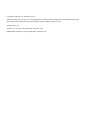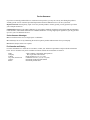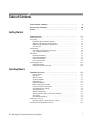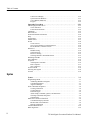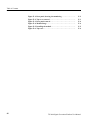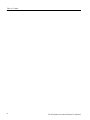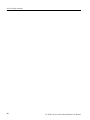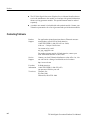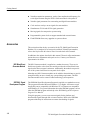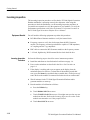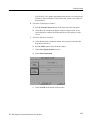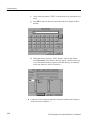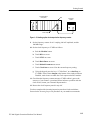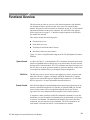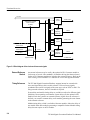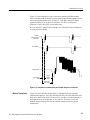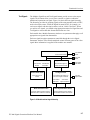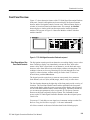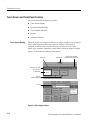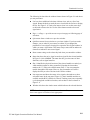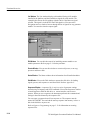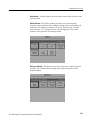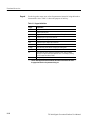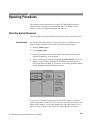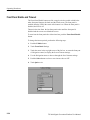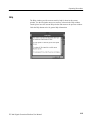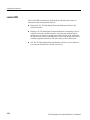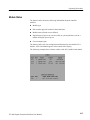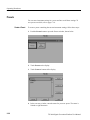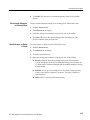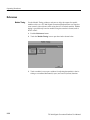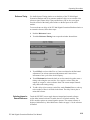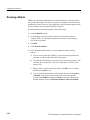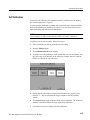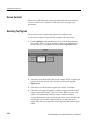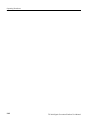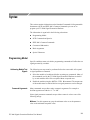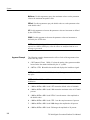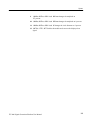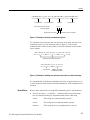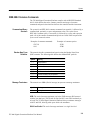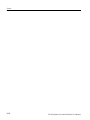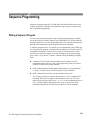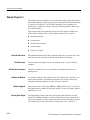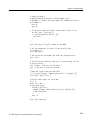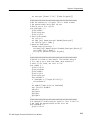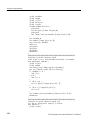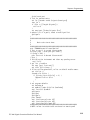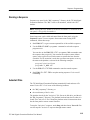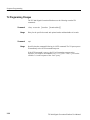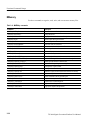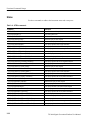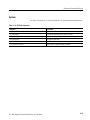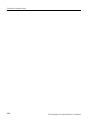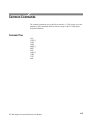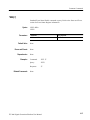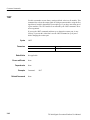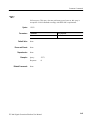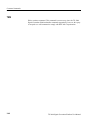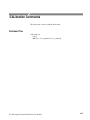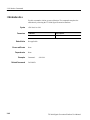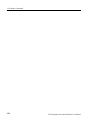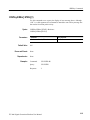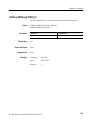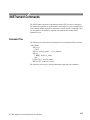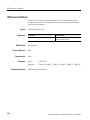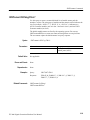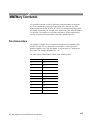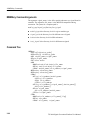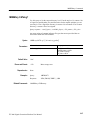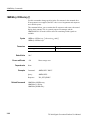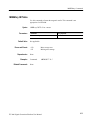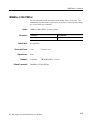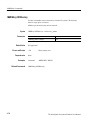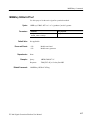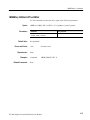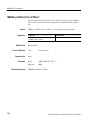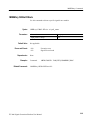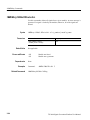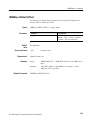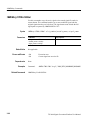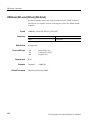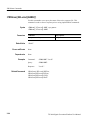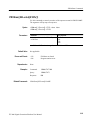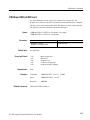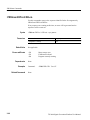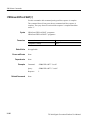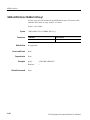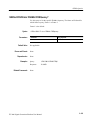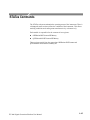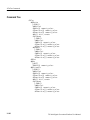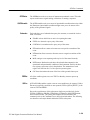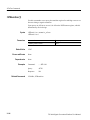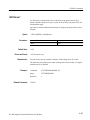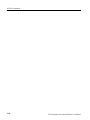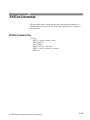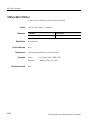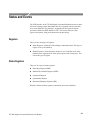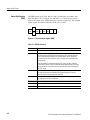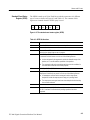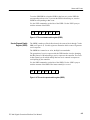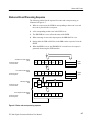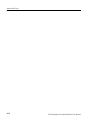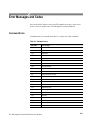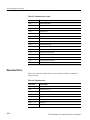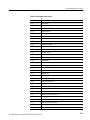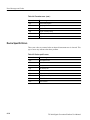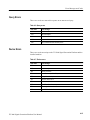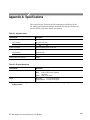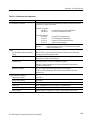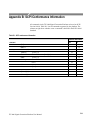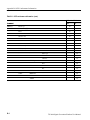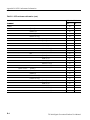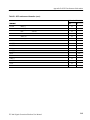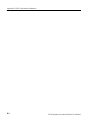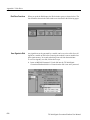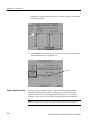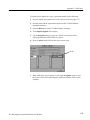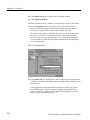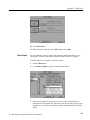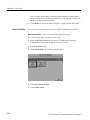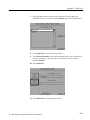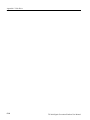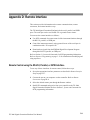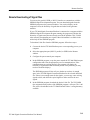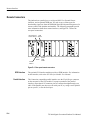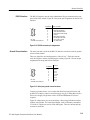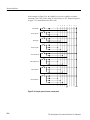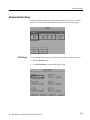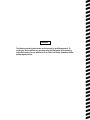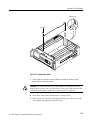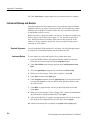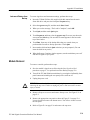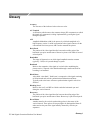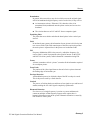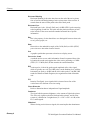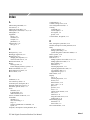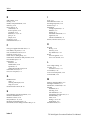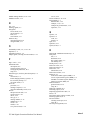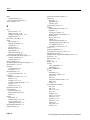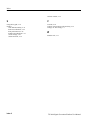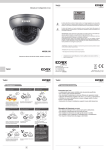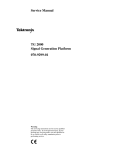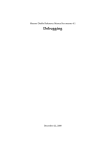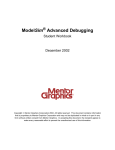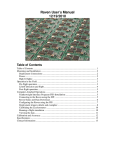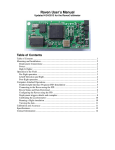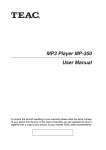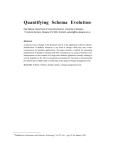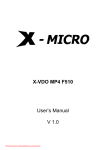Download User Manual TG 2000 Signal Generation Platform
Transcript
User Manual TG 2000 Signal Generation Platform 070-9108-01 This document supports software version 2.0 and above. Copyright Tektronix, Inc. All rights reserved. Tektronix products are covered by U.S. and foreign patents, issued and pending. Information in this publication supercedes that in all previously published material. Specifications and price change privileges reserved. Printed in the U.S.A. Tektronix, Inc., P.O. Box 1000, Wilsonville, OR 97070–1000 TEKTRONIX and TEK are registered trademarks of Tektronix, Inc. WARRANTY Tektronix warrants that the products that it manufactures and sells will be free from defects in materials and workmanship for a period of one (1) year from the date of shipment. If a product proves defective during this warranty period, Tektronix, at its option, either will repair the defective product without charge for parts and labor, or will provide a replacement in exchange for the defective product. In order to obtain service under this warranty, Customer must notify Tektronix of the defect before the expiration of the warranty period and make suitable arrangements for the performance of service. Customer shall be responsible for packaging and shipping the defective product to the service center designated by Tektronix, with shipping charges prepaid. Tektronix shall pay for the return of the product to Customer if the shipment is to a location within the country in which the Tektronix service center is located. Customer shall be responsible for paying all shipping charges, duties, taxes, and any other charges for products returned to any other locations. This warranty shall not apply to any defect, failure or damage caused by improper use or improper or inadequate maintenance and care. Tektronix shall not be obligated to furnish service under this warranty a) to repair damage resulting from attempts by personnel other than Tektronix representatives to install, repair or service the product; b) to repair damage resulting from improper use or connection to incompatible equipment; c) to repair any damage or malfunction caused by the use of non-Tektronix supplies; or d) to service a product that has been modified or integrated with other products when the effect of such modification or integration increases the time or difficulty of servicing the product. THIS WARRANTY IS GIVEN BY TEKTRONIX IN LIEU OF ANY OTHER WARRANTIES, EXPRESS OR IMPLIED. TEKTRONIX AND ITS VENDORS DISCLAIM ANY IMPLIED WARRANTIES OF MERCHANTABILITY OR FITNESS FOR A PARTICULAR PURPOSE. TEKTRONIX’ RESPONSIBILITY TO REPAIR OR REPLACE DEFECTIVE PRODUCTS IS THE SOLE AND EXCLUSIVE REMEDY PROVIDED TO THE CUSTOMER FOR BREACH OF THIS WARRANTY. TEKTRONIX AND ITS VENDORS WILL NOT BE LIABLE FOR ANY INDIRECT, SPECIAL, INCIDENTAL, OR CONSEQUENTIAL DAMAGES IRRESPECTIVE OF WHETHER TEKTRONIX OR THE VENDOR HAS ADVANCE NOTICE OF THE POSSIBILITY OF SUCH DAMAGES. Service Assurance If you have not already purchased Service Assurance for this product, you may do so at any time during the product’s warranty period. Service Assurance provides Repair Protection and Calibration Services to meet your needs. Repair Protection extends priority repair services beyond the product’s warranty period; you may purchase up to three years of Repair Protection. Calibration Services provide annual calibration of your product, standards compliance and required audit documentation, recall assurance, and reminder notification of scheduled calibration. Coverage begins upon registration; you may purchase up to five years of Calibration Services. Service Assurance Advantages Priced well below the cost of a single repair or calibration Avoid delays for service by eliminating the need for separate purchase authorizations from your company Eliminates unexpected service expenses For Information and Ordering For more information or to order Service Assurance, contact your Tektronix representative and provide the information below. Service Assurance may not be available in locations outside the United States of America. Name Company Address City, State, Postal code Country Phone VISA or Master Card number and expiration date or purchase order number Repair Protection (1,2, or 3 years) Calibration Services (1,2,3,4, or 5 years) Instrument model and serial number Instrument purchase date Table of Contents General Safety Summary . . . . . . . . . . . . . . . . . . . . . . . . . . . . . . . . . . . . Service Safety Summary . . . . . . . . . . . . . . . . . . . . . . . . . . . . . . . . . . . . . Preface . . . . . . . . . . . . . . . . . . . . . . . . . . . . . . . . . . . . . . . . . . . . . . . . . . . xi xiii xv Getting Started . . . . . . . . . . . . . . . . . . . . . . . . . . . . . . . . . . . . . . . . . . . . 1–1 Product Description . . . . . . . . . . . . . . . . . . . . . . . . . . . . . . . . . . . . . . . . . . . . . . . Accessories . . . . . . . . . . . . . . . . . . . . . . . . . . . . . . . . . . . . . . . . . . . . . . . . . . . . . . BG1 Black Burst Generator Module . . . . . . . . . . . . . . . . . . . . . . . . . . . . . . . SDP2000 Signal Development Program . . . . . . . . . . . . . . . . . . . . . . . . . . . GPIB Card for SDP2000 Communications . . . . . . . . . . . . . . . . . . . . . . . . . Accessory Kit . . . . . . . . . . . . . . . . . . . . . . . . . . . . . . . . . . . . . . . . . . . . . . . . Configuration . . . . . . . . . . . . . . . . . . . . . . . . . . . . . . . . . . . . . . . . . . . . . . . . . . . . Line Voltage Setting and Fuse Selection . . . . . . . . . . . . . . . . . . . . . . . . . . . CPU Configuration Switch . . . . . . . . . . . . . . . . . . . . . . . . . . . . . . . . . . . . . . Installation . . . . . . . . . . . . . . . . . . . . . . . . . . . . . . . . . . . . . . . . . . . . . . . . . . . . . . Hardware Installation . . . . . . . . . . . . . . . . . . . . . . . . . . . . . . . . . . . . . . . . . . Rackmount Installation . . . . . . . . . . . . . . . . . . . . . . . . . . . . . . . . . . . . . . . . . Software Installation . . . . . . . . . . . . . . . . . . . . . . . . . . . . . . . . . . . . . . . . . . . Power-On Procedure . . . . . . . . . . . . . . . . . . . . . . . . . . . . . . . . . . . . . . . . . . . Incoming Inspection . . . . . . . . . . . . . . . . . . . . . . . . . . . . . . . . . . . . . . . . . . . . . . . Equipment Needed . . . . . . . . . . . . . . . . . . . . . . . . . . . . . . . . . . . . . . . . . . . . Incoming Inspection Procedure . . . . . . . . . . . . . . . . . . . . . . . . . . . . . . . . . . 1–1 1–2 1–2 1–2 1–3 1–3 1–3 1–3 1–5 1–6 1–6 1–6 1–8 1–9 1–10 1–10 1–10 Functional Overview . . . . . . . . . . . . . . . . . . . . . . . . . . . . . . . . . . . . . . . . 2–1 System Control . . . . . . . . . . . . . . . . . . . . . . . . . . . . . . . . . . . . . . . . . . . . . . . Disk Drive . . . . . . . . . . . . . . . . . . . . . . . . . . . . . . . . . . . . . . . . . . . . . . . . . . . Remote Control . . . . . . . . . . . . . . . . . . . . . . . . . . . . . . . . . . . . . . . . . . . . . . . Generator Modules . . . . . . . . . . . . . . . . . . . . . . . . . . . . . . . . . . . . . . . . . . . . Signal Memory . . . . . . . . . . . . . . . . . . . . . . . . . . . . . . . . . . . . . . . . . . . . . . . Black Burst Module . . . . . . . . . . . . . . . . . . . . . . . . . . . . . . . . . . . . . . . . . . . Battery Backup for NVRAM . . . . . . . . . . . . . . . . . . . . . . . . . . . . . . . . . . . . Clocks and Frame Reset Signals . . . . . . . . . . . . . . . . . . . . . . . . . . . . . . . . . . External Reference Genlock . . . . . . . . . . . . . . . . . . . . . . . . . . . . . . . . . . . . . Timing References . . . . . . . . . . . . . . . . . . . . . . . . . . . . . . . . . . . . . . . . . . . . Module Timing Delay . . . . . . . . . . . . . . . . . . . . . . . . . . . . . . . . . . . . . . . . . . System Reference Delay with the AGL1 Module . . . . . . . . . . . . . . . . . . . . Test Signals . . . . . . . . . . . . . . . . . . . . . . . . . . . . . . . . . . . . . . . . . . . . . . . . . . Shared Module Memory . . . . . . . . . . . . . . . . . . . . . . . . . . . . . . . . . . . . . . . . Front Panel Overview . . . . . . . . . . . . . . . . . . . . . . . . . . . . . . . . . . . . . . . . . . . . . Brief Description of the Front Panel Controls . . . . . . . . . . . . . . . . . . . . . . . Touch Screen and Front-Panel Controls . . . . . . . . . . . . . . . . . . . . . . . . . . . . . . . 2–1 2–1 2–1 2–2 2–2 2–3 2–3 2–3 2–4 2–4 2–5 2–6 2–7 2–8 2–9 2–9 2–10 Getting Started Operating Basics TG 2000 Signal Generation Platform User Manual i Table of Contents Touch Screen Display . . . . . . . . . . . . . . . . . . . . . . . . . . . . . . . . . . . . . . . . . . System Function Windows . . . . . . . . . . . . . . . . . . . . . . . . . . . . . . . . . . . . . . Cursor Buttons and Knob . . . . . . . . . . . . . . . . . . . . . . . . . . . . . . . . . . . . . . . Keypad . . . . . . . . . . . . . . . . . . . . . . . . . . . . . . . . . . . . . . . . . . . . . . . . . . . . . 2–10 2–12 2–16 2–18 Operating Procedures . . . . . . . . . . . . . . . . . . . . . . . . . . . . . . . . . . . . . . . 2–21 Allocating System Resources . . . . . . . . . . . . . . . . . . . . . . . . . . . . . . . . . . . . . . . . Clock Allocation . . . . . . . . . . . . . . . . . . . . . . . . . . . . . . . . . . . . . . . . . . . . . . Frame Reset Allocation . . . . . . . . . . . . . . . . . . . . . . . . . . . . . . . . . . . . . . . . . Calibration . . . . . . . . . . . . . . . . . . . . . . . . . . . . . . . . . . . . . . . . . . . . . . . . . . . . . . Date/Time Set . . . . . . . . . . . . . . . . . . . . . . . . . . . . . . . . . . . . . . . . . . . . . . . . . . . . Front Panel Enable and Timeout . . . . . . . . . . . . . . . . . . . . . . . . . . . . . . . . . . . . . Help . . . . . . . . . . . . . . . . . . . . . . . . . . . . . . . . . . . . . . . . . . . . . . . . . . . . . . . . . . . Locked LED . . . . . . . . . . . . . . . . . . . . . . . . . . . . . . . . . . . . . . . . . . . . . . . . . . . . . Module Status . . . . . . . . . . . . . . . . . . . . . . . . . . . . . . . . . . . . . . . . . . . . . . . . . . . . Presets . . . . . . . . . . . . . . . . . . . . . . . . . . . . . . . . . . . . . . . . . . . . . . . . . . . . . . . . . Create a Preset . . . . . . . . . . . . . . . . . . . . . . . . . . . . . . . . . . . . . . . . . . . . . . . . Save Current Settings to an Existing Preset . . . . . . . . . . . . . . . . . . . . . . . . . Recall, Rename, or Delete a Preset . . . . . . . . . . . . . . . . . . . . . . . . . . . . . . . . References . . . . . . . . . . . . . . . . . . . . . . . . . . . . . . . . . . . . . . . . . . . . . . . . . . . . . . Module Timing . . . . . . . . . . . . . . . . . . . . . . . . . . . . . . . . . . . . . . . . . . . . . . . Select Reference . . . . . . . . . . . . . . . . . . . . . . . . . . . . . . . . . . . . . . . . . . . . . . Reference Timing . . . . . . . . . . . . . . . . . . . . . . . . . . . . . . . . . . . . . . . . . . . . . Selecting Internal or External Reference . . . . . . . . . . . . . . . . . . . . . . . . . . . Renaming a Module . . . . . . . . . . . . . . . . . . . . . . . . . . . . . . . . . . . . . . . . . . . . . . . Self Calibration . . . . . . . . . . . . . . . . . . . . . . . . . . . . . . . . . . . . . . . . . . . . . . . . . . Sequences . . . . . . . . . . . . . . . . . . . . . . . . . . . . . . . . . . . . . . . . . . . . . . . . . . . . . . . Add Sequence from Disk . . . . . . . . . . . . . . . . . . . . . . . . . . . . . . . . . . . . . . . Run a Sequence . . . . . . . . . . . . . . . . . . . . . . . . . . . . . . . . . . . . . . . . . . . . . . . Stop a Sequence . . . . . . . . . . . . . . . . . . . . . . . . . . . . . . . . . . . . . . . . . . . . . . Screen Contrast . . . . . . . . . . . . . . . . . . . . . . . . . . . . . . . . . . . . . . . . . . . . . . . . . . Selecting Test Signals . . . . . . . . . . . . . . . . . . . . . . . . . . . . . . . . . . . . . . . . . . . . . Versions . . . . . . . . . . . . . . . . . . . . . . . . . . . . . . . . . . . . . . . . . . . . . . . . . . . . . . . . 2–21 2–21 2–22 2–23 2–23 2–24 2–25 2–26 2–27 2–28 2–28 2–29 2–29 2–30 2–30 2–32 2–33 2–33 2–34 2–35 2–36 2–36 2–37 2–37 2–38 2–38 2–39 Syntax . . . . . . . . . . . . . . . . . . . . . . . . . . . . . . . . . . . . . . . . . . . . . . . . . . . . 3–1 Programming Model . . . . . . . . . . . . . . . . . . . . . . . . . . . . . . . . . . . . . . . . . . . . . . Addressing Module Test Signals . . . . . . . . . . . . . . . . . . . . . . . . . . . . . . . . . Command Arguments . . . . . . . . . . . . . . . . . . . . . . . . . . . . . . . . . . . . . . . . . . Argument Example . . . . . . . . . . . . . . . . . . . . . . . . . . . . . . . . . . . . . . . . . . . . SCPI Commands and Queries . . . . . . . . . . . . . . . . . . . . . . . . . . . . . . . . . . . . . . . Creating Commands . . . . . . . . . . . . . . . . . . . . . . . . . . . . . . . . . . . . . . . . . . . Creating Queries . . . . . . . . . . . . . . . . . . . . . . . . . . . . . . . . . . . . . . . . . . . . . . Parameter Types . . . . . . . . . . . . . . . . . . . . . . . . . . . . . . . . . . . . . . . . . . . . . . Abbreviating Commands, Queries, and Parameters . . . . . . . . . . . . . . . . . . . Chaining Commands and Queries . . . . . . . . . . . . . . . . . . . . . . . . . . . . . . . . General Rules . . . . . . . . . . . . . . . . . . . . . . . . . . . . . . . . . . . . . . . . . . . . . . . . IEEE 488.2 Common Commands . . . . . . . . . . . . . . . . . . . . . . . . . . . . . . . . . . . . Command and Query Structure . . . . . . . . . . . . . . . . . . . . . . . . . . . . . . . . . . Backus-Naur Form Definition . . . . . . . . . . . . . . . . . . . . . . . . . . . . . . . . . . . Message Terminators . . . . . . . . . . . . . . . . . . . . . . . . . . . . . . . . . . . . . . . . . . Constructed Mnemonics . . . . . . . . . . . . . . . . . . . . . . . . . . . . . . . . . . . . . . . . . . . . Block Arguments . . . . . . . . . . . . . . . . . . . . . . . . . . . . . . . . . . . . . . . . . . . . . . . . . 3–1 3–1 3–1 3–2 3–4 3–4 3–4 3–5 3–6 3–6 3–7 3–9 3–9 3–9 3–9 3–10 3–10 Syntax ii TG 2000 Signal Generation Platform User Manual Table of Contents Special Characters . . . . . . . . . . . . . . . . . . . . . . . . . . . . . . . . . . . . . . . . . . . . . . . . 3–11 Sequence Programming . . . . . . . . . . . . . . . . . . . . . . . . . . . . . . . . . . . . . 3–13 Writing a Sequence Program . . . . . . . . . . . . . . . . . . . . . . . . . . . . . . . . . . . . . . . . Sample Program 1 . . . . . . . . . . . . . . . . . . . . . . . . . . . . . . . . . . . . . . . . . . . . . . . . Sample Program 2 . . . . . . . . . . . . . . . . . . . . . . . . . . . . . . . . . . . . . . . . . . . . . . . . Sample Program 3 . . . . . . . . . . . . . . . . . . . . . . . . . . . . . . . . . . . . . . . . . . . . . . . . Next Module . . . . . . . . . . . . . . . . . . . . . . . . . . . . . . . . . . . . . . . . . . . . . . . . . Next Signal Set . . . . . . . . . . . . . . . . . . . . . . . . . . . . . . . . . . . . . . . . . . . . . . . Next Signal . . . . . . . . . . . . . . . . . . . . . . . . . . . . . . . . . . . . . . . . . . . . . . . . . . Previous Signal . . . . . . . . . . . . . . . . . . . . . . . . . . . . . . . . . . . . . . . . . . . . . . . Internal Sync . . . . . . . . . . . . . . . . . . . . . . . . . . . . . . . . . . . . . . . . . . . . . . . . . External Sync . . . . . . . . . . . . . . . . . . . . . . . . . . . . . . . . . . . . . . . . . . . . . . . . Stop Sequence . . . . . . . . . . . . . . . . . . . . . . . . . . . . . . . . . . . . . . . . . . . . . . . . Reset Sequence . . . . . . . . . . . . . . . . . . . . . . . . . . . . . . . . . . . . . . . . . . . . . . . Running a Sequence . . . . . . . . . . . . . . . . . . . . . . . . . . . . . . . . . . . . . . . . . . . . . . . Autostart Files . . . . . . . . . . . . . . . . . . . . . . . . . . . . . . . . . . . . . . . . . . . . . . . . . . . Tcl Programming Changes . . . . . . . . . . . . . . . . . . . . . . . . . . . . . . . . . . . . . . . . . . 3–13 3–14 3–16 3–18 3–18 3–18 3–18 3–18 3–18 3–18 3–18 3–18 3–25 3–25 3–26 Functional Command Groups . . . . . . . . . . . . . . . . . . . . . . . . . . . . . . . . 3–27 * Common . . . . . . . . . . . . . . . . . . . . . . . . . . . . . . . . . . . . . . . . . . . . . . . . . . . . . . Calibration . . . . . . . . . . . . . . . . . . . . . . . . . . . . . . . . . . . . . . . . . . . . . . . . . . . . . . Display . . . . . . . . . . . . . . . . . . . . . . . . . . . . . . . . . . . . . . . . . . . . . . . . . . . . . . . . . Instrument . . . . . . . . . . . . . . . . . . . . . . . . . . . . . . . . . . . . . . . . . . . . . . . . . . . . . . MMemory . . . . . . . . . . . . . . . . . . . . . . . . . . . . . . . . . . . . . . . . . . . . . . . . . . . . . . Program . . . . . . . . . . . . . . . . . . . . . . . . . . . . . . . . . . . . . . . . . . . . . . . . . . . . . . . . Sense . . . . . . . . . . . . . . . . . . . . . . . . . . . . . . . . . . . . . . . . . . . . . . . . . . . . . . . . . . Status . . . . . . . . . . . . . . . . . . . . . . . . . . . . . . . . . . . . . . . . . . . . . . . . . . . . . . . . . . System . . . . . . . . . . . . . . . . . . . . . . . . . . . . . . . . . . . . . . . . . . . . . . . . . . . . . . . . . 3–28 3–28 3–29 3–29 3–30 3–31 3–31 3–32 3–33 Common Commands . . . . . . . . . . . . . . . . . . . . . . . . . . . . . . . . . . . . . . . . 3–35 Command Tree . . . . . . . . . . . . . . . . . . . . . . . . . . . . . . . . . . . . . . . . . . . . . . . . . . . *CLS . . . . . . . . . . . . . . . . . . . . . . . . . . . . . . . . . . . . . . . . . . . . . . . . . . . . . . . . . . *ESE(?) . . . . . . . . . . . . . . . . . . . . . . . . . . . . . . . . . . . . . . . . . . . . . . . . . . . . . . . . *ESR? . . . . . . . . . . . . . . . . . . . . . . . . . . . . . . . . . . . . . . . . . . . . . . . . . . . . . . . . . . *IDN? . . . . . . . . . . . . . . . . . . . . . . . . . . . . . . . . . . . . . . . . . . . . . . . . . . . . . . . . . . *OPC(?) . . . . . . . . . . . . . . . . . . . . . . . . . . . . . . . . . . . . . . . . . . . . . . . . . . . . . . . . *OPT? . . . . . . . . . . . . . . . . . . . . . . . . . . . . . . . . . . . . . . . . . . . . . . . . . . . . . . . . . *RST . . . . . . . . . . . . . . . . . . . . . . . . . . . . . . . . . . . . . . . . . . . . . . . . . . . . . . . . . . *SRE(?) . . . . . . . . . . . . . . . . . . . . . . . . . . . . . . . . . . . . . . . . . . . . . . . . . . . . . . . . *STB? . . . . . . . . . . . . . . . . . . . . . . . . . . . . . . . . . . . . . . . . . . . . . . . . . . . . . . . . . . *TST? . . . . . . . . . . . . . . . . . . . . . . . . . . . . . . . . . . . . . . . . . . . . . . . . . . . . . . . . . . *WAI . . . . . . . . . . . . . . . . . . . . . . . . . . . . . . . . . . . . . . . . . . . . . . . . . . . . . . . . . . 3–35 3–36 3–37 3–38 3–39 3–40 3–41 3–42 3–43 3–44 3–45 3–46 :CALibration Commands . . . . . . . . . . . . . . . . . . . . . . . . . . . . . . . . . . . . 3–47 Command Tree . . . . . . . . . . . . . . . . . . . . . . . . . . . . . . . . . . . . . . . . . . . . . . . . . . . :CALibration:ALL . . . . . . . . . . . . . . . . . . . . . . . . . . . . . . . . . . . . . . . . . . . . . . . . :CALibration:MODules . . . . . . . . . . . . . . . . . . . . . . . . . . . . . . . . . . . . . . . . . . . . 3–47 3–48 3–49 :DISPlay Commands . . . . . . . . . . . . . . . . . . . . . . . . . . . . . . . . . . . . . . . . 3–51 Command Tree . . . . . . . . . . . . . . . . . . . . . . . . . . . . . . . . . . . . . . . . . . . . . . . . . . . :DISPlay:CONTrast(?) . . . . . . . . . . . . . . . . . . . . . . . . . . . . . . . . . . . . . . . . . . . . . :DISPlay:ERRor[:STATe](?) . . . . . . . . . . . . . . . . . . . . . . . . . . . . . . . . . . . . . . . . :DISPlay[:WINDow]:TEXT[:DATA](?) . . . . . . . . . . . . . . . . . . . . . . . . . . . . . . . :DISPlay[:WINDow][:STATe](?) . . . . . . . . . . . . . . . . . . . . . . . . . . . . . . . . . . . . 3–51 3–52 3–53 3–54 3–55 :INSTrument Commands . . . . . . . . . . . . . . . . . . . . . . . . . . . . . . . . . . . . 3–57 TG 2000 Signal Generation Platform User Manual iii Table of Contents iv Command Tree . . . . . . . . . . . . . . . . . . . . . . . . . . . . . . . . . . . . . . . . . . . . . . . . . . . :INSTrument:CATalog? . . . . . . . . . . . . . . . . . . . . . . . . . . . . . . . . . . . . . . . . . . . . :INSTrument:CATalog:FULL? . . . . . . . . . . . . . . . . . . . . . . . . . . . . . . . . . . . . . . :INSTrument:DEFine(?) . . . . . . . . . . . . . . . . . . . . . . . . . . . . . . . . . . . . . . . . . . . :INSTrument:DELete[:NAME] . . . . . . . . . . . . . . . . . . . . . . . . . . . . . . . . . . . . . . :INSTrument:DELete:ALL . . . . . . . . . . . . . . . . . . . . . . . . . . . . . . . . . . . . . . . . . :INSTrument[:SELect](?) . . . . . . . . . . . . . . . . . . . . . . . . . . . . . . . . . . . . . . . . . . :INSTrument:NSELect(?) . . . . . . . . . . . . . . . . . . . . . . . . . . . . . . . . . . . . . . . . . . 3–57 3–58 3–59 3–60 3–61 3–62 3–63 3–64 :MMEMory Commands . . . . . . . . . . . . . . . . . . . . . . . . . . . . . . . . . . . . . 3–65 Drive Nomenclature . . . . . . . . . . . . . . . . . . . . . . . . . . . . . . . . . . . . . . . . . . . . . . . MMEMory Command Arguments . . . . . . . . . . . . . . . . . . . . . . . . . . . . . . . . . . . . Command Tree . . . . . . . . . . . . . . . . . . . . . . . . . . . . . . . . . . . . . . . . . . . . . . . . . . . :MMEMory:CATalog? . . . . . . . . . . . . . . . . . . . . . . . . . . . . . . . . . . . . . . . . . . . . . :MMEMory:CDIRectory(?) . . . . . . . . . . . . . . . . . . . . . . . . . . . . . . . . . . . . . . . . . :MMEMory:COPY . . . . . . . . . . . . . . . . . . . . . . . . . . . . . . . . . . . . . . . . . . . . . . . :MMEMory:DELete . . . . . . . . . . . . . . . . . . . . . . . . . . . . . . . . . . . . . . . . . . . . . . . :MMEMory:INITialize . . . . . . . . . . . . . . . . . . . . . . . . . . . . . . . . . . . . . . . . . . . . . :MMEMory:LOAD:DOWNload . . . . . . . . . . . . . . . . . . . . . . . . . . . . . . . . . . . . . :MMEMory:LOAD:PRESet . . . . . . . . . . . . . . . . . . . . . . . . . . . . . . . . . . . . . . . . :MMEMory:LOAD:SIGNal . . . . . . . . . . . . . . . . . . . . . . . . . . . . . . . . . . . . . . . . . :MMEMory:MDIRectory . . . . . . . . . . . . . . . . . . . . . . . . . . . . . . . . . . . . . . . . . . . :MMEMory:RDIRectory . . . . . . . . . . . . . . . . . . . . . . . . . . . . . . . . . . . . . . . . . . . :MMEMory:SIGNal:ACTive? . . . . . . . . . . . . . . . . . . . . . . . . . . . . . . . . . . . . . . . :MMEMory:SIGNal:ACTive:Catalog? . . . . . . . . . . . . . . . . . . . . . . . . . . . . . . . . :MMEMory:SIGNal:ACTive:RESet . . . . . . . . . . . . . . . . . . . . . . . . . . . . . . . . . . :MMEMory:SIGNal:ACTive:STATus? . . . . . . . . . . . . . . . . . . . . . . . . . . . . . . . . :MMEMory:SIGNal:CATalog? . . . . . . . . . . . . . . . . . . . . . . . . . . . . . . . . . . . . . . :MMEMory:SIGNal:CATalog:ALL? . . . . . . . . . . . . . . . . . . . . . . . . . . . . . . . . . . :MMEMory:SIGNal:DELete . . . . . . . . . . . . . . . . . . . . . . . . . . . . . . . . . . . . . . . . :MMEMory:SIGNal:DELete:ALL . . . . . . . . . . . . . . . . . . . . . . . . . . . . . . . . . . . :MMEMory:SIGNal:STATus? . . . . . . . . . . . . . . . . . . . . . . . . . . . . . . . . . . . . . . . :MMEMory:STORe:DOWNload . . . . . . . . . . . . . . . . . . . . . . . . . . . . . . . . . . . . . :MMEMory:STORe:PRESet . . . . . . . . . . . . . . . . . . . . . . . . . . . . . . . . . . . . . . . . :MMEMory:STORe:SIGNal . . . . . . . . . . . . . . . . . . . . . . . . . . . . . . . . . . . . . . . . 3–65 3–66 3–66 3–67 3–68 3–69 3–70 3–71 3–72 3–73 3–74 3–75 3–76 3–77 3–78 3–79 3–80 3–81 3–82 3–83 3–84 3–85 3–86 3–87 3–88 :PROGram Commands . . . . . . . . . . . . . . . . . . . . . . . . . . . . . . . . . . . . . 3–89 Command Tree . . . . . . . . . . . . . . . . . . . . . . . . . . . . . . . . . . . . . . . . . . . . . . . . . . . :PROGram:CATalog? . . . . . . . . . . . . . . . . . . . . . . . . . . . . . . . . . . . . . . . . . . . . . . :PROGram[:SELected]:DEFine(?) . . . . . . . . . . . . . . . . . . . . . . . . . . . . . . . . . . . :PROGram[:SELected]:DELete[:SELEcted] . . . . . . . . . . . . . . . . . . . . . . . . . . . . :PROGram[:SELected]:DELete:ALL . . . . . . . . . . . . . . . . . . . . . . . . . . . . . . . . . :PROGram[:SELected]:NAME(?) . . . . . . . . . . . . . . . . . . . . . . . . . . . . . . . . . . . . :PROGram[:SELected]:STATe(?) . . . . . . . . . . . . . . . . . . . . . . . . . . . . . . . . . . . . :PROGram[:SELected]:WAIT(?) . . . . . . . . . . . . . . . . . . . . . . . . . . . . . . . . . . . . . :PROGram:EXPLicit:DEFine(?) . . . . . . . . . . . . . . . . . . . . . . . . . . . . . . . . . . . . . :PROGram:EXPLicit:DELete . . . . . . . . . . . . . . . . . . . . . . . . . . . . . . . . . . . . . . . :PROGram:EXPLicit:STATe(?) . . . . . . . . . . . . . . . . . . . . . . . . . . . . . . . . . . . . . . :PROGram:EXPLicit:WAIT(?) . . . . . . . . . . . . . . . . . . . . . . . . . . . . . . . . . . . . . . 3–89 3–90 3–91 3–92 3–93 3–94 3–95 3–96 3–97 3–98 3–99 3–100 :SENSe Queries . . . . . . . . . . . . . . . . . . . . . . . . . . . . . . . . . . . . . . . . . . . . 3–101 Command Tree . . . . . . . . . . . . . . . . . . . . . . . . . . . . . . . . . . . . . . . . . . . . . . . . . . . :SENSe:ROSCillator:CLOCk3:CATalog? . . . . . . . . . . . . . . . . . . . . . . . . . . . . . . :SENSe:ROSCillator:CLOCk:FREQuency? . . . . . . . . . . . . . . . . . . . . . . . . . . . . :SENSe:ROSCillator:FRAMe2:CATalog? . . . . . . . . . . . . . . . . . . . . . . . . . . . . . . 3–101 3–102 3–103 3–104 TG 2000 Signal Generation Platform User Manual Table of Contents :SENSe:ROSCillator:FRAMe2:FREQuency? . . . . . . . . . . . . . . . . . . . . . . . . . . . 3–105 :STATus Commands . . . . . . . . . . . . . . . . . . . . . . . . . . . . . . . . . . . . . . . . 3–107 Command Tree . . . . . . . . . . . . . . . . . . . . . . . . . . . . . . . . . . . . . . . . . . . . . . . . . . . [:EVENt]? . . . . . . . . . . . . . . . . . . . . . . . . . . . . . . . . . . . . . . . . . . . . . . . . . . . . . . :CONDition? . . . . . . . . . . . . . . . . . . . . . . . . . . . . . . . . . . . . . . . . . . . . . . . . . . . . :ENABle(?) . . . . . . . . . . . . . . . . . . . . . . . . . . . . . . . . . . . . . . . . . . . . . . . . . . . . . :PTRansition(?) . . . . . . . . . . . . . . . . . . . . . . . . . . . . . . . . . . . . . . . . . . . . . . . . . . :NTRansition(?) . . . . . . . . . . . . . . . . . . . . . . . . . . . . . . . . . . . . . . . . . . . . . . . . . . :MAP(?) . . . . . . . . . . . . . . . . . . . . . . . . . . . . . . . . . . . . . . . . . . . . . . . . . . . . . . . . :INSTrument(?) . . . . . . . . . . . . . . . . . . . . . . . . . . . . . . . . . . . . . . . . . . . . . . . . . . :GCLOsure? . . . . . . . . . . . . . . . . . . . . . . . . . . . . . . . . . . . . . . . . . . . . . . . . . . . . . 3–108 3–110 3–111 3–112 3–113 3–114 3–115 3–116 3–117 :SYSTem Commands . . . . . . . . . . . . . . . . . . . . . . . . . . . . . . . . . . . . . . . 3–119 SYSTem Command Tree . . . . . . . . . . . . . . . . . . . . . . . . . . . . . . . . . . . . . . . . . . . :SYSTem:DATE(?) . . . . . . . . . . . . . . . . . . . . . . . . . . . . . . . . . . . . . . . . . . . . . . . :SYSTem:ERRor? . . . . . . . . . . . . . . . . . . . . . . . . . . . . . . . . . . . . . . . . . . . . . . . . :SYSTem:HELP:SYNTax? . . . . . . . . . . . . . . . . . . . . . . . . . . . . . . . . . . . . . . . . . :SYSTem:KLOCk:STATe(?) . . . . . . . . . . . . . . . . . . . . . . . . . . . . . . . . . . . . . . . . :SYSTem:TIME(?) . . . . . . . . . . . . . . . . . . . . . . . . . . . . . . . . . . . . . . . . . . . . . . . . :SYSTem:VERSion? . . . . . . . . . . . . . . . . . . . . . . . . . . . . . . . . . . . . . . . . . . . . . . 3–119 3–120 3–121 3–122 3–123 3–124 3–125 Status and Events Status and Events . . . . . . . . . . . . . . . . . . . . . . . . . . . . . . . . . . . . . . . . . . 4–1 Registers . . . . . . . . . . . . . . . . . . . . . . . . . . . . . . . . . . . . . . . . . . . . . . . . . . . . . . . . Status Registers . . . . . . . . . . . . . . . . . . . . . . . . . . . . . . . . . . . . . . . . . . . . . . . . . . Enable Registers . . . . . . . . . . . . . . . . . . . . . . . . . . . . . . . . . . . . . . . . . . . . . . . . . . Queues . . . . . . . . . . . . . . . . . . . . . . . . . . . . . . . . . . . . . . . . . . . . . . . . . . . . . . . . . Status and Event Processing Sequence . . . . . . . . . . . . . . . . . . . . . . . . . . . . . . . . Messages . . . . . . . . . . . . . . . . . . . . . . . . . . . . . . . . . . . . . . . . . . . . . . . . . . . . . . . Synchronizing Execution . . . . . . . . . . . . . . . . . . . . . . . . . . . . . . . . . . . . . . . . . . . 4–1 4–1 4–4 4–6 4–7 4–8 4–8 Error Messages and Codes . . . . . . . . . . . . . . . . . . . . . . . . . . . . . . . . . . . 4–11 Command Errors . . . . . . . . . . . . . . . . . . . . . . . . . . . . . . . . . . . . . . . . . . . . . . . . . Execution Errors . . . . . . . . . . . . . . . . . . . . . . . . . . . . . . . . . . . . . . . . . . . . . . . . . Device Specific Errors . . . . . . . . . . . . . . . . . . . . . . . . . . . . . . . . . . . . . . . . . . . . . Query Errors . . . . . . . . . . . . . . . . . . . . . . . . . . . . . . . . . . . . . . . . . . . . . . . . . . . . . Device Errors . . . . . . . . . . . . . . . . . . . . . . . . . . . . . . . . . . . . . . . . . . . . . . . . . . . . 4–11 4–12 4–14 4–15 4–15 Appendix A: Specifications . . . . . . . . . . . . . . . . . . . . . . . . . . . . . . . . . . . A–1 Appendix B: SCPI Conformance Information . . . . . . . . . . . . . . . . . . . B–1 Appendix C: Disk Drive . . . . . . . . . . . . . . . . . . . . . . . . . . . . . . . . . . . . . C–1 Specifications TG 2000 Signal Generation Platform User Manual v Table of Contents Supported File Types . . . . . . . . . . . . . . . . . . . . . . . . . . . . . . . . . . . . . . . . . . Disk Drive Functions . . . . . . . . . . . . . . . . . . . . . . . . . . . . . . . . . . . . . . . . . . Save Signals to Disk . . . . . . . . . . . . . . . . . . . . . . . . . . . . . . . . . . . . . . . . . . . Replace Signals from Disk . . . . . . . . . . . . . . . . . . . . . . . . . . . . . . . . . . . . . . Add Signals . . . . . . . . . . . . . . . . . . . . . . . . . . . . . . . . . . . . . . . . . . . . . . . . . . Delete Signals . . . . . . . . . . . . . . . . . . . . . . . . . . . . . . . . . . . . . . . . . . . . . . . . Preset File Utilities . . . . . . . . . . . . . . . . . . . . . . . . . . . . . . . . . . . . . . . . . . . . Add Sequence from Disk . . . . . . . . . . . . . . . . . . . . . . . . . . . . . . . . . . . . . . . C–1 C–2 C–2 C–4 C–6 C–9 C–10 C–13 Appendix D: Remote Interface . . . . . . . . . . . . . . . . . . . . . . . . . . . . . . . D–1 Remote Control using the RS-232, Parallel, or GPIB Interface . . . . . . . . . . . . . Remote Control using the Ground Closure Interface . . . . . . . . . . . . . . . . . . . . . . Remote Downloading of Signal Files . . . . . . . . . . . . . . . . . . . . . . . . . . . . . . . . . Remote Connectors . . . . . . . . . . . . . . . . . . . . . . . . . . . . . . . . . . . . . . . . . . . . . . . GPIB Interface . . . . . . . . . . . . . . . . . . . . . . . . . . . . . . . . . . . . . . . . . . . . . . . Parallel Interface . . . . . . . . . . . . . . . . . . . . . . . . . . . . . . . . . . . . . . . . . . . . . . RS-232 Interface . . . . . . . . . . . . . . . . . . . . . . . . . . . . . . . . . . . . . . . . . . . . . . Ground Closure Interface . . . . . . . . . . . . . . . . . . . . . . . . . . . . . . . . . . . . . . . Remote Interface Setup . . . . . . . . . . . . . . . . . . . . . . . . . . . . . . . . . . . . . . . . . . . . RS-232 Setup . . . . . . . . . . . . . . . . . . . . . . . . . . . . . . . . . . . . . . . . . . . . . . . . Parallel Setup . . . . . . . . . . . . . . . . . . . . . . . . . . . . . . . . . . . . . . . . . . . . . . . . GPIB Setup . . . . . . . . . . . . . . . . . . . . . . . . . . . . . . . . . . . . . . . . . . . . . . . . . . Remote Port . . . . . . . . . . . . . . . . . . . . . . . . . . . . . . . . . . . . . . . . . . . . . . . . . Gnd Closure . . . . . . . . . . . . . . . . . . . . . . . . . . . . . . . . . . . . . . . . . . . . . . . . . Locking out Front-Panel Controls . . . . . . . . . . . . . . . . . . . . . . . . . . . . . . . . D–1 D–2 D–3 D–4 D–4 D–4 D–5 D–5 D–7 D–7 D–8 D–9 D–9 D–10 D–10 Appendix E: Installation . . . . . . . . . . . . . . . . . . . . . . . . . . . . . . . . . . . . . E–1 Preventing Component Damage . . . . . . . . . . . . . . . . . . . . . . . . . . . . . . . . . . . . . Module Installation . . . . . . . . . . . . . . . . . . . . . . . . . . . . . . . . . . . . . . . . . . . . . . . Hardware Installation . . . . . . . . . . . . . . . . . . . . . . . . . . . . . . . . . . . . . . . . . . Signal Set Installation . . . . . . . . . . . . . . . . . . . . . . . . . . . . . . . . . . . . . . . . . . Instrument Backup and Restore . . . . . . . . . . . . . . . . . . . . . . . . . . . . . . . . . . . . . . Required Equipment . . . . . . . . . . . . . . . . . . . . . . . . . . . . . . . . . . . . . . . . . . . Instrument Backup . . . . . . . . . . . . . . . . . . . . . . . . . . . . . . . . . . . . . . . . . . . . Instrument Restore from Backup . . . . . . . . . . . . . . . . . . . . . . . . . . . . . . . . . Module Removal . . . . . . . . . . . . . . . . . . . . . . . . . . . . . . . . . . . . . . . . . . . . . . . . . E–1 E–2 E–2 E–6 E–8 E–8 E–8 E–9 E–9 Glossary and Index vi TG 2000 Signal Generation Platform User Manual Table of Contents List of Figures Figure 1–1: Location of power connections and configuration . . . . . . Figure 1–2: Location of the service diagnostics switch . . . . . . . . . . . . Figure 1–3: Installing the rackmount hardware . . . . . . . . . . . . . . . . . Figure 1–4: Placing the TG 2000 Signal Generation Platform in the rack . . . . . . . . . . . . . . . . . . . . . . . . . . . . . . . . . . . . . . . . . . . . . Figure 1–5: Hooking up the clock output to the frequency counter . . Figure 2–1: TG 2000 Signal Generation Platform simplified block diagram . . . . . . . . . . . . . . . . . . . . . . . . . . . . . . . . . . . . . . . . . . Figure 2–2: Block diagram of the clocks and frame reset signals . . . . Figure 2–3: Comparison of module delay and system delay from a reference . . . . . . . . . . . . . . . . . . . . . . . . . . . . . . . . . . . . . . . . Figure 2–4: Block diagram of module timing delay . . . . . . . . . . . . . . . Figure 2–5: Block diagram of the AGL1 Generator module reference timing delay . . . . . . . . . . . . . . . . . . . . . . . . . . . . . . . . . . . Figure 2–6: Module and test signal hierarchy . . . . . . . . . . . . . . . . . . . Figure 2–7: TG 2000 Signal Generation Platform front panel . . . . . . Figure 2–8: Main display features . . . . . . . . . . . . . . . . . . . . . . . . . . . . . Figure 2–9: Browsed and selected icons . . . . . . . . . . . . . . . . . . . . . . . . Figure 2–10: Using the knob to open a list of signals . . . . . . . . . . . . . . 1–4 1–5 1–7 1–8 1–13 2–2 2–4 2–5 2–6 2–7 2–7 2–9 2–10 2–16 2–17 Figure 3–1: Example of SCPI subsystem hierarchy . . . . . . . . . . . . . . . Figure 3–2: Example of abbreviating a command . . . . . . . . . . . . . . . . Figure 3–3: Example of chaining commands and queries . . . . . . . . . . Figure 3–4: Example of omitting root and lower-level nodes in a chained message . . . . . . . . . . . . . . . . . . . . . . . . . . . . . . . . . . . . . 3–4 3–6 3–7 Figure 4–1: The status byte register (SBR) . . . . . . . . . . . . . . . . . . . . . . Figure 4–2: The standard event status register (SESR) . . . . . . . . . . . . Figure 4–3: The event status enable register (ESER) . . . . . . . . . . . . . Figure 4–4: The service request enable register (SRER) . . . . . . . . . . . Figure 4–5: Status and event processing sequence . . . . . . . . . . . . . . . . 4–2 4–3 4–5 4–5 4–7 Figure D–1: Rear panel remote connectors . . . . . . . . . . . . . . . . . . . . . Figure D–2: RS-232 connector pin assignments . . . . . . . . . . . . . . . . . . Figure D–3: Serial port ground closure functions . . . . . . . . . . . . . . . . Figure D–4: Sample ground closure control panel . . . . . . . . . . . . . . . . D–4 D–5 D–5 D–6 TG 2000 Signal Generation Platform User Manual 3–7 vii Table of Contents Figure E–1: Rear panel, showing slot numbering . . . . . . . . . . . . . . . . Figure E–2: Top cover removal . . . . . . . . . . . . . . . . . . . . . . . . . . . . . . . Figure E–3: Rear panel removal . . . . . . . . . . . . . . . . . . . . . . . . . . . . . . Figure E–4: Module flange . . . . . . . . . . . . . . . . . . . . . . . . . . . . . . . . . . . Figure E–5: Installing the module . . . . . . . . . . . . . . . . . . . . . . . . . . . . . Figure E–6: Top screw . . . . . . . . . . . . . . . . . . . . . . . . . . . . . . . . . . . . . . . viii E–2 E–3 E–4 E–4 E–5 E–6 TG 2000 Signal Generation Platform User Manual Table of Contents List of Tables Table 1–1: AC power fuse requirements . . . . . . . . . . . . . . . . . . . . . . . 1–4 Table 2–1: Keypad definitions . . . . . . . . . . . . . . . . . . . . . . . . . . . . . . . . 2–18 Table 3–1: Parameter types used in syntax descriptions . . . . . . . . . . Table 3–2: * Common commands . . . . . . . . . . . . . . . . . . . . . . . . . . . . Table 3–3: :CALibration commands . . . . . . . . . . . . . . . . . . . . . . . . . . Table 3–4: :DISPlay commands . . . . . . . . . . . . . . . . . . . . . . . . . . . . . . Table 3–5: :INSTrument commands . . . . . . . . . . . . . . . . . . . . . . . . . . Table 3–6: :MMEMory commands . . . . . . . . . . . . . . . . . . . . . . . . . . . Table 3–7: :PROGram commands . . . . . . . . . . . . . . . . . . . . . . . . . . . . Table 3–8: :SENSe commands . . . . . . . . . . . . . . . . . . . . . . . . . . . . . . . . Table 3–9: :STATus commands . . . . . . . . . . . . . . . . . . . . . . . . . . . . . . Table 3–10: :SYSTem commands . . . . . . . . . . . . . . . . . . . . . . . . . . . . . 3–5 3–28 3–28 3–29 3–29 3–30 3–31 3–31 3–32 3–33 Table 4–1: SRB bit functions . . . . . . . . . . . . . . . . . . . . . . . . . . . . . . . . . Table 4–2: SESR bit functions . . . . . . . . . . . . . . . . . . . . . . . . . . . . . . . . Table 4–3: Command errors . . . . . . . . . . . . . . . . . . . . . . . . . . . . . . . . . Table 4–4: Execution errors . . . . . . . . . . . . . . . . . . . . . . . . . . . . . . . . . Table 4–5: Device specific errors . . . . . . . . . . . . . . . . . . . . . . . . . . . . . Table 4–6: Query errors . . . . . . . . . . . . . . . . . . . . . . . . . . . . . . . . . . . . Table 4–7: Device errors . . . . . . . . . . . . . . . . . . . . . . . . . . . . . . . . . . . . 4–2 4–3 4–11 4–12 4–14 4–15 4–15 Table A–1: AC power source . . . . . . . . . . . . . . . . . . . . . . . . . . . . . . . . . Table A–2: Physical dimensions . . . . . . . . . . . . . . . . . . . . . . . . . . . . . . Table A–3: Environmental characteristics . . . . . . . . . . . . . . . . . . . . . . Table A–4: System clock and frame reset . . . . . . . . . . . . . . . . . . . . . . Table A–5: Certifications and compliances . . . . . . . . . . . . . . . . . . . . . A–1 A–1 A–2 A–2 A–3 Table B–1: SCPI conformance information .................... B–1 Table E–1: Module slot assignments . . . . . . . . . . . . . . . . . . . . . . . . . . . E–2 TG 2000 Signal Generation Platform User Manual ix Table of Contents x TG 2000 Signal Generation Platform User Manual General Safety Summary Review the following safety precautions to avoid injury and prevent damage to this product or any products connected to it. Only qualified personnel should perform service procedures. To avoid potential hazards, use this product only as specified. Injury Precautions Use Proper Power Cord. To avoid fire hazard, use only the power cord specified for this product. Avoid Electric Overload. To avoid electric shock or fire hazard, do not apply a voltage to a terminal that is outside the range specified for that terminal. Ground the Product. This product is grounded through the grounding conductor of the power cord. To avoid electric shock, the grounding conductor must be connected to earth ground. Before making connections to the input or output terminals of the product, ensure that the product is properly grounded. Do Not Operate Without Covers. To avoid electric shock or fire hazard, do not operate this product with covers or panels removed. Use Proper Fuse. To avoid fire hazard, use only the fuse type and rating specified for this product. Do Not Operate in Wet/Damp Conditions. To avoid electric shock, do not operate this product in wet or damp conditions. Do Not Operate in an Explosive Atmosphere. To avoid injury or fire hazard, do not operate this product in an explosive atmosphere. Product Damage Precautions Use Proper Power Source. Do not operate this product from a power source that applies more than the voltage specified. Use Proper Voltage Setting. Before applying power, ensure that the line selector is in the proper position for the power source being used. Provide Proper Ventilation. To prevent product overheating, provide proper ventilation. Do Not Operate With Suspected Failures. If you suspect there is damage to this product, have it inspected by qualified service personnel. TG 2000 Television Generation Platform User Manual xi General Safety Summary Symbols and Terms Terms in this Manual. These terms may appear in this manual: WARNING. Warning statements identify conditions or practices that could result in injury or loss of life. CAUTION. Caution statements identify conditions or practices that could result in damage to this product or other property. Terms on the Product. These terms may appear on the product: DANGER indicates an injury hazard immediately accessible as you read the marking. WARNING indicates an injury hazard not immediately accessible as you read the marking. CAUTION indicates a hazard to property including the product. Symbols on the Product. The following symbols may appear on the product: DANGER High Voltage Certifications and Compliances xii Protective Ground (Earth) Terminal ATTENTION Refer to Manual Double Insulated Refer to the specifications section for a listing of certifications and compliances that apply to this product. TG 2000 Television Generation Platform User Manual Service Safety Summary Only qualified personnel should perform service procedures. Read this Service Safety Summary and the General Safety Summary before performing any service procedures. Do Not Service Alone. Do not perform internal service or adjustments of this product unless another person capable of rendering first aid and resuscitation is present. Disconnect Power. To avoid electric shock, disconnect the main power by means of the power cord or, if provided, the power switch. Use Care When Servicing With Power On. Dangerous voltages or currents may exist in this product. Disconnect power and disconnect test leads before removing protective panels, soldering, or replacing components. To avoid electric shock, do not touch exposed connections. TG 2000 Television Generation Platform User Manual xiii Service Safety Summary xiv TG 2000 Television Generation Platform User Manual Preface This manual describes features and specifications that apply to the platform. These include system configuration and the common control interface. Features that are specific to a module are described in the user manual for that module. This manual is designed with space at the rear for the user manuals that accompany your generator and special function modules. In addition, this manual includes a disk holder to store the signal set disks packaged with many of the generator module user manuals. About This Manual This manual is composed of the following sections: Getting Started shows you how to configure and install your platform, provides an incoming inspection procedure, and describes the mainframe options. Operating Basics describes front panel operation of the mainframe and modules and shows how to use the front panel and touch screen controls. Syntax and Commands defines the syntax used in command descriptions, presents a list of all command subsystems, as well as detailed descriptions of all programming commands. Status and Events describes how the status and Events Reporting system operates and presents a list of all system errors. Appendices provide specifications and information about the remote interface, the disk drive, and the mainframe installation. Related Manuals The following documents are also available for the platform: The TG 2000 Signal Generation Platform User Manual describes how to use the TG 2000 Platform. It also contains information about SCPI commands, programming structure, and status and events for the platform. Some of this information applies to all generator modules, including the DVG1 Generator module. This manual is a standard accessary to the TG 2000 Platform mainframe. TG 2000 Signal Generation Platform User Manual xv Preface The TG 2000 Signal Generation Platform Service Manual describes how to service the mainframe to the module level and provides general information about servicing generator modules. This optional manual must be ordered separately. A module user manual is included with each optional module. Contact your Tektronix representative for a list of generator and special function modules. Contacting Tektronix Product Support For application-oriented questions about a Tektronix measurement product, call toll free in North America: 1-800-TEK-WIDE (1-800-835-9433 ext. 2400) 6:00 a.m. – 5:00 p.m. Pacific time Or, contact us by e-mail: [email protected] For product support outside of North America, contact your local Tektronix distributor or sales office. Service Support Contact your local Tektronix distributor or sales office. Or, visit our web site for a listing of worldwide service locations. http://www.tek.com xvi For other information In North America: 1-800-TEK-WIDE (1-800-835-9433) An operator will direct your call. To write us Tektronix, Inc. P.O. Box 1000 Wilsonville, OR 97070-1000 TG 2000 Signal Generation Platform User Manual Getting Started This section contains the following: Product description Accessories list Configuration instructions Installation instructions Incoming inspection Product Description The TG 2000 Signal Generation Platform provides multiformat, precision television test signals for both analog and digital video standards. The physical configuration is a mainframe with up to nine plug-in modules. Modules either generate signals or provide special functions, such as genlock capability. You can use included software (SDP2000 Signal Development Program) to generate custom test signals, which you can store on a disk or transfer directly into the memory of a generator module. The TG 2000 Signal Generation Platform addresses the needs of research and development, engineering, manufacturing test, and most operational environments. These are some of the key features of the platform: Modular architecture with up to nine generator or special function modules Support of analog and digital environments for most component and composite video signal formats Reference generator performance level Modules genlocked to external reference with the optional AGL1 Genlock module Included Microsoft Windows-based SDP2000 software to create new signals Remote control, using the RS-232, ground closure, parallel, or optional GPIB interface with the SCPI command set Full support of VM700A video measurement routines TG 2000 Signal Generation Platform User Manual 1–1 Getting Started Variable transmission parameters, such as jitter amplitude and frequency, for serial digital formats using the DVG1 Generator module with option S1 Variable signal parameters for some analog and digital format modules Circle and text overlays on test signals for some modules Simultaneous 525/60 and 625/50 signal generation Moving signals for compression system testing Programmable system clocks to support standard and custom formats Flash EPROM allows easy upgrades to system software Accessories This section describes the key accessories for the TG 2000 Signal Generation Platform. For a complete list of accessories and their Tektronix part numbers, refer to the Replaceable Mechanical Parts list at the back of this manual. In addition to the options described in this manual, Tektronix offers maintenance options that cover adjustment and repair services. Contact your Tektronix representative for details. BG1 Black Burst Generator Module The BG1 Generator module is supplied as a standard accessory. There are six black burst signals to select from; the module provides the selected black burst signal on the three rear-panel connectors. Additionally, the module can provide one of the system clocks from its rear-panel clock output. More than one BG1 Generator module can be added to the mainframe to provide enough flexibility to meet virtually any system timing requirement. The BG1 Generator module can be removed without affecting system operation. SDP2000 Signal Development Program The SDP2000 Signal Development Program is supplied as a standard accessory. This program runs under Microsoft Windows 3.1 or higher. All features except the parallel port are compatible with Windows NT. All features are compatible with Windows 95. For general information about the SDP2000 program, refer to either the SDP2000 program online help or the SDP2000 Signal Development Program User Manual. Using this program, you can create custom signals for the platform, and download the signals through disk or remote interface. Refer to the SDP2000 program online help for instructions on remote downloading of signals. 1–2 TG 2000 Signal Generation Platform User Manual Getting Started GPIB Card for SDP2000 Communications The Tektronix S3FG210 is a GPIB-PCII/IIA interface card that you can purchase from Tektronix. It provides the type of interface needed to operate the TG 2000 Signal Generation Platform when performing GPIB communications with the SDP2000/TGCOMM software. Accessory Kit This kit is shipped as a standard accessory. It includes a Torx T-10 bit (needed to secure the modules), two fuses, and a blank panel (to fill the gap when a module is removed). The fuses support the two line voltage settings; see Line Voltage Setting and Fuse Selection for instructions. Configuration The TG 2000 Signal Generation Platform mainframe requires configuration for the installation of new modules and for the AC line voltage. The TG 2000 Signal Generation Platform mainframe is configured at the factory to support the optional module generators that you order. Modules ordered separately should be installed by a qualified service technician. Refer to Installation in this section and to the Installation discussion in your module user manual for instructions on adding a generator module. Line Voltage Setting and Fuse Selection The TG 2000 Signal Generation Platform mainframe must be configured to operate on your local AC power system. Always unplug the TG 2000 Signal Generation Platform before changing the line voltage setting or the fuse. WARNING. To avoid electrical shock, be sure that the power cord is disconnected before checking the fuse or changing the line voltage selector. CAUTION. To avoid damaging the TG 2000 Signal Generation Platform, always use the correct fuse for the line voltage. The 230 V setting requires a 3 AT fuse for proper protection. See the fuse chart located on the rear panel near the line voltage selector for the proper fuse for each line voltage setting. Figure 1–1 shows the location on the rear panel of line power connector, line selector, fuse and power switch, as well as how to change the line voltage setting. Table 1–1 lists the proper fuse for each line voltage setting. TG 2000 Signal Generation Platform User Manual 1–3 Getting Started Table 1–1: AC power fuse requirements Line Voltage Setting Fuse Rating 115 V Slow blow, 6 AT 230 V Slow blow, 3 AT Line selector Fuse Power switch AC Line connecter Figure 1–1: Location of power connections and configuration 1–4 TG 2000 Signal Generation Platform User Manual Getting Started CPU Configuration Switch The rotary switch shown in Figure 1–2 is for use by service technicians only. The switch must be in position “0” for normal operation. Figure 1–2: Location of the service diagnostics switch TG 2000 Signal Generation Platform User Manual 1–5 Getting Started Installation This section describes the hardware and software installation requirements for the TG 2000 Signal Generation Platform mainframe. General instructions for installing modules begin on page E–2 of this manual. For installation information that is unique to a particular module, refer to the module user manual. Hardware Installation The TG 2000 Signal Generation Platform is shipped with the optional generator modules that you ordered configured and installed. Only qualified service technicians should install modules in the TG 2000 Signal Generation Platform mainframe. Technicians can refer to Appendix E of this manual for general instructions. Each type of module has specific installation requirements, which are discussed in the module user manual. Refer to Rackmount Installation on page 1–6 for rackmounting instructions. To properly install and power on the TG 2000 Signal Generation Platform, follow these steps: 1. Check that you have the appropriate operating environment. Check Appendix A for temperature, humidity, altitude, and other environmental requirements. 2. Leave space for cooling by ensuring standard side clearance for rack mounting or 2 inches (5.1 cm) of side clearance for counter top use. Also, ensure sufficient rear clearance (approximately 2 inches) so that cables are not damaged by sharp bends. 3. Check that the power connection is properly configured. Refer to Configuration on page 1–3 for instructions. 4. Connect the power cord from the rear panel power connector to the power system. Rackmount Installation The TG 2000 Signal Generation Platform mainframe is configured at shipment for use in an equipment rack. To install the mainframe into the rack, follow these steps: 1. Use the information in Figure 1–3 to connect the rackmount hardware to the rack. 2. Referring to Figure 1–4, support the mainframe while inserting its attached rack pieces into the pieces attached to the rack. 3. Slide the mainframe completely into the rack, continuing to support the mainframe until the stop latches click into place on both sides. The installation is not secure until this latching occurs. 1–6 TG 2000 Signal Generation Platform User Manual Getting Started Automatic latches Rear mounting bracket Chassis section Automatic latches Flat bar nut Stationary section Intermediate section Stop latch hole Rear rack 10–32 Phs screws Flat bar nut Front rack Flat bar nut (Use if front rail is not tapped) 10–32 Phs screws Figure 1–3: Installing the rackmount hardware TG 2000 Signal Generation Platform User Manual 1–7 Getting Started Side-out track Stop latch Figure 1–4: Placing the TG 2000 Signal Generation Platform in the rack To remove the TG 2000 Signal Generation Platform mainframe from the rack, follow these steps: 1. Slide the mainframe out until it stops at the catches. 2. Support the mainframe while you press in on the stop latch buttons on each side. This action will free the TG 2000 Signal Generation Platform to slide completely out of the rack. 3. Provide support while you slide the mainframe out of the rack. Software Installation 1–8 There are three types of software you can install: The SDP2000 Signal Development Program (use the disks and instructions included in the SDP2000 User manual, standard accessory). Signal sets for each module type (use disks and instructions included in the module user manual). If you purchased your modules installed in a mainframe, signal sets are already installed for you. Module or mainframe firmware. In certain instances, a firmware upgrade kit may be issued, including disks and instructions. You will not usually install instrument firmware; it is already installed in your mainframe and modules. TG 2000 Signal Generation Platform User Manual Getting Started Power-On Procedure This section describes how to check that your TG 2000 Signal Generation Platform powers on properly. Be certain that the platform is properly configured and installed before applying power. Refer to Configuration on page 1–3 and Installation on page 1–6. 1. Make sure that the top and rear-panel covers are on the mainframe. 2. Connect the mainframe to the appropriate mains power and turn on the rear-panel power switch. 3. Set the rear-panel power switch on. 4. Push the front-panel On/Standby switch to apply power to your platform. The mainframe and each of its modules perform a self test to verify functionality. The self test requires a minute or less to complete, depending on the number of modules installed. 5. After the self-tests are successfully completed, check that the front panel display is working, and that there are no displayed errors. The platform recalls the settings that were active when powered off. Power-on settings are stored in nonvolatile memory. NOTE. If your TG 2000 Signal Generation Platform powers on, but a module fails to appear in the Modules window, the module may require service. Refer to the appropriate service manual for assistance (service manuals for the mainframe and modules are optional accessories). 6. If this is the first time you have powered on the platform after shipment or long storage, leave the front-panel On/Standby power switch on for eight hours to fully charge the system batteries. The batteries maintain system data when mains power is disconnected. NOTE. If backup power is lost, the NVRAM is erased. You must reload the generator test signals from the supplied disks, from backup disks you previously created, or through a remote port (from the SDP2000 Signal Development Program). You should also run self cal on all modules to reestablish peak performance. TG 2000 Signal Generation Platform User Manual 1–9 Getting Started Incoming Inspection The incoming inspection procedure verifies that the TG 2000 Signal Generation Platform mainframe is operating correctly after shipment. After using this procedure to check the mainframe, use the incoming inspection procedures in you module user manuals to verify the operation of your modules. To verify the performance specifications, refer to the Performance Verification Procedure in the TG 2000 Signal Generation Platform Service Manual. Equipment Needed Incoming Inspection Procedure You will need the following equipment to perform this procedure. BG1 Black Burst Generator module to verify the internal clock. Frequency counter to verify the clock output from the BG1 Generator module. The frequency counter input should be capable of 75 W impedance, AC coupling and 0.4 V p-p amplitude. BNC cable to connect the BG1 Generator module to the frequency counter. 3 1/2 inch, high-density, DOS formatted disk to check the disk drive. Perform the following steps to check for correct instrument operation: 1. Install the mainframe as described under Installation on page 1–6. 2. Power on the mainframe as described in the Power On Procedure on page 1–9. 3. If the display is working and no errors appear on the display, then the mainframe passed its self tests. To determine if the modules passed their tests, press the Status key and check that no module has a “Failed power up” status. Refer to the module User manual for further checks on each module. 4. Wait 20 minutes for the TG 2000 Signal Generation Platform and its generator modules to warm up. 5. Run the module self calibration as follows: a. Press the Utilities key. b. Touch Module Self Cal on screen. c. Touch CLOCK:1 Self Cal on screen. You might want to select any new modules at this time. Refer to the Incoming Inspection Procedure in the module user manuals to see if they require self cal. d. Touch Start Self Cal on screen. 1–10 TG 2000 Signal Generation Platform User Manual Getting Started Self cal takes 2 to 5 minutes depending on the module. An error message indicates a failed calibration. If the self cal fails, contact your Tektronix Representative. 6. Check the LCD display as follows: a. Push the Screen Contrast button on the right side of the front panel. b. Check that you can adjust the display contrast using the knob. If you cannot adjust the contrast, the front panel has an error and may require service. 7. Check the disk drive as follows: a. Check that the disk is formatted and not write protected, and insert the disk into the disk drive. b. Push the Disk button to enter the Disk window. c. Touch Save Signals to Disk on screen. d. Touch Select Destination. e. Touch New Dir at the bottom of the window. TG 2000 Signal Generation Platform User Manual 1–11 Getting Started f. Create a directory named “TEST” (as shown below) by pressing the keys t e s t. g. Press OK to make the directory and return to the Save Signals to Disk window. h. Check that the new directory “TEST” appears in the second column under Directories. If the directory does not appear, check the disk or try a new formatted disk and try again to create the directory. A continued failure may indicate a defective disk drive. 8. Connect the Clock output from the BG1 Generator module to the frequency counter as shown in Figure 1–5. 1–12 TG 2000 Signal Generation Platform User Manual Getting Started TG 2000 platform (rear panel) BG1 Frequency counter Clock output Figure 1–5: Hooking up the clock output to the frequency counter 9. Set the frequency counter for AC coupling, 400 mV amplitude, and the 100 MHz range. 10. Set the clock frequency to 27 MHz as follows: a. Push the Modules button. b. Touch BG1 on screen. c. Touch NTSC on screen. d. Touch Black Burst on screen. e. Touch Module Parameters on screen. f. Touch Clock Out on screen. Note the current frequency setting. g. Using the keypad, press the keys “2 7 M/u Enter” to set Out Freq: to 27.0 MHz. If the selector Output at the bottom of the window indicates Disabled, touch it once to enable the Clock output on the BG1 module. 11. Check that the frequency counter measures 27 MHz within 1 ppm or the accuracy of your counter. A continued failure indicates a problem with the clock circuit; contact your Tektronix Representative. 12. Restore the clock frequency noted in step 10f. You have completed the incoming inspection procedure for the mainframe. Proceed to the Incoming Inspection procedures in your module user manuals. TG 2000 Signal Generation Platform User Manual 1–13 Getting Started 1–14 TG 2000 Signal Generation Platform User Manual Functional Overview This discussion provides an overview of the main components of the platform. For information about a specific module, refer to the user manual for that module. Rear-panel remote connectors are described on page D–1 of this manual. Important information on the power connector, line selector and fuse appears under Configuration on page 1–3. Module rear-panel outputs are described in the module user manuals. This section contains the following topics: Functional Overview Front Panel Overview Touch Screen and Front-Panel Controls Rear Panel Connectors and Controls Figure 2–1 shows a simplified block diagram of the TG 2000 Signal Generation Platform. System Control As shown in Figure 2–1, the mainframe CPU coordinates front panel and remote interface commands and uses that input to set up the modules, the clock, and the optional AGL1 Genlock module. The CPU sends data and control messages over the CPU bus to set up the generator modules to perform a function, such as load a test signal into module memory or change the output configuration. Disk Drive The disk drive can be used to load or export signal sets, presets, sequences and other data. The drive supports 1.44 Mbyte, MS-DOS format disks. Complete signal sets for each module type are shipped with the module on 3.5 inch disks. Refer to Appendix C for more information about the disk drive. Remote Control Most TG 2000 Signal Generation Platform front-panel control functions can be remotely controlled using the RS-232, Parallel, or optional GPIB port. Ground closure remote control can be accomplished using the Serial port. Refer to Appendix D for more information about using the various remote interfaces. A computer or other controller sends SCPI compatible commands to set up the mainframe or a specific module. Each module must be individually set up using its own set of commands. The mainframe and modules use some of the same commands, but each also has unique commands. The SCPI command set for each module is described in Section 3 of the module user manuals. TG 2000 Signal Generation Platform User Manual 2–1 Functional Overview Generator module Front panel Signal memory Disk drive Mainframe CPU Generator module Remote control Signal memory RS-232/Gnd Closure CPU bus Parallel GPIB (optional) External reference Genlock Signals out Signals out Clock bus Nine module slots Memory Black Burst module Clock Signals out With AGL1 module installed Figure 2–1: TG 2000 Signal Generation Platform simplified block diagram Generator Modules Signal Memory 2–2 There are eleven module slots in the TG 2000 Signal Generation Platform. The Clock and CPU modules are required for system operation and permanently occupy two special slots (they must be installed in these slots). The black burst module (BG1 Generator module) is also a standard component of the TG 2000 Signal Generation Platform, but you can remove it or replace it with another module if desired. Without the black burst module, optional genlock or GPIB modules, there is room for nine generator modules. You can use any combination of different generator modules and/or multiples of the same generator module. Generator modules, except the black burst module, contain NVRAM for storing test signals. The test signals are initially loaded from the supplied disks or through the parallel, GPIB, or RS-232 port into NVRAM. The signal that is selected for output is loaded into fast memory on the module. The loaded signal configures the module to immediately output the selected signal. The flexible memory architecture allows one generator module to output signals stored on another module of the same type. For example, installing four AVG1 Generator modules provides four times the signal storage space, and all four modules have equal access to this expanded memory space. TG 2000 Signal Generation Platform User Manual Functional Overview Black Burst Module The BG1 Black Burst Generator module is supplied as a standard accessory with the platform. The module can generate one of these six black burst signals at a time: NTSC with and without setup and color frame reference, and PAL with or without color frame reference. The module supplies the selected black burst signal on three rear-panel connectors. Additionally, the module can supply one of the system clocks on its rear-panel Clock output. The module can be removed without affecting system operation. Battery Backup for NVRAM The platform uses a central rechargeable battery to maintain NVRAM data in the mainframe and modules when AC power is not connected. The power supply quick-charges the battery while the instrument power is on. When the instrument is turned off using the front-panel On/Standby switch, the battery is tricklecharged. The battery is not recharged while the rear-panel power switch is off. The battery power drain, with the rear-panel switch turned off, varies with the type and number of modules installed. The power drain on the battery is low enough to allow module memory to remain intact for many months. The length of time that the memory remains intact is directly related to the type and number of modules that are loaded. In the event of memory failure from power loss, the test signals must be reloaded from the supplied disks or through a remote port (and you should run self cal on all modules). Clocks and Frame Reset Signals The CPU configures the Clock to generate the necessary clock frequencies and frame reset pulses needed to support the video formats supplied by the active modules. The TG 2000 Signal Generation Platform can supply different standard formats (such as PAL and NTSC) at the same time, using the 27 MHz clock or the two adjustable clocks and the two frame reset pulses. The internal reference clock and frame synchronizes all modules driving compatible video formats. Figure 2–2 shows how the clocks and frame reset pulses are generated. The 27 MHz master clock synchronizes the clocks and frame reset pulses that control module timing. The clock provides three high-speed clock signals; one at 27 MHz and two at rates from 10 MHz to 100 MHz. In addition, there are two frame resets that allow different modules to operate in separate television standards, such as PAL and NTSC. The clocks and frame reset pulses ensure that all modules driving the same format remain synchronized. TG 2000 Signal Generation Platform User Manual 2–3 Functional Overview CPU bus Frame counter Temperature controlled master oscillator (27 MHz) Frame reset 1 Reset Digital frequency synthesizer Frame counter Black burst In Clock 1 Frame reset 2 Reset AGL1 genlock Black burst In Preset Sine wave (optional module) Digital frequency synthesizer Clock 2 27 MHz clock Figure 2–2: Block diagram of the clocks and frame reset signals External Reference Genlock An external reference may be used by the optional AGL1 Generator module to lock on one of several video standards. All modules driving the format selected for the AGL1 Generator module are locked to the external reference. Refer to the AGL1 Analog Genlock Module User Manual for a list of the supported formats. Timing References The TG 2000 Signal Generation Platform supports internal or external references and signal delay relative to this reference. Video reference signals synchronize the start of test signals of the same type, such as NTSC or PAL. For using external references, the AGL1 module is required. System delay and module timing delay are available to adjust for different signal path delays in an operating environment. System delay uses the optional AGL1 module to lock the system to an external reference signal. Once the reference is defined, you can add a common delay to all modules generating the same format as the external reference. Module timing delay, which is available with some modules, allows the delay of one module from other modules generating a compatible format. Module timing delay does not require an AGL1 module. 2–4 TG 2000 Signal Generation Platform User Manual Functional Overview Figure 2–3 shows the effects of the system delay and the individual module delay. Note that the BG1 module is at time zero for intermodule timing because it does not support module delay. In Figure 2–3, the BG1 and AVG1 output signals are delayed 5 ms by the AGL1 module. The AVG1 is delayed an additional 15 ms by the AVG1 system delay timer. Refer to the AGL1 Analog Genlock Module User Manual for more information on using reference timing. External reference black burst signal BG1 Module AVG1 Module 5 s Genlock delay 15 s module delay 20 s total AVG1 delay Figure 2–3: Comparison of module delay and system delay from a reference Module Timing Delay Figure 2–4 shows how the module delay is implemented for the generator modules that support it. They have the ability to delay the clock and frame reset pulse for half a color frame. The delay is by a number of vertical lines plus a horizontal delay up to the duration of one scan line. The delay is set in the Module Timing window. Note that the variable system clocks also support module delay. TG 2000 Signal Generation Platform User Manual 2–5 Functional Overview Most generator modules can be separately timed with respect to the system. This is accomplished by applying a precise, variable delay to the system clocks and frame resets as they enter the module. For conventional television, the adjustment range is effectively infinite, providing adjustment over a complete color frame. An adjustable trigger output is available on some modules to synchronize external test equipment to any location in the test pattern. For a detailed discussion of the system and module timing delay capabilities, refer to References on page 2–30. BG1 Module AVG1 Module AVG1 Module DVG1 Module Delay Delay Delay 27 MHz Clock Clock Frame Reset 1 Frame Reset 2 Figure 2–4: Block diagram of module timing delay System Reference Delay with the AGL1 Module Figure 2–5 shows how the AGL1 Genlock module can delay its lock signal to effectively delay the TG 2000 Signal Generation Platform clock and frame pulses to all modules. Delaying the clock and frame pulses results in a corresponding delay in the module output. All generator modules using the same frame reference are affected equally by this delay. External Video IN Frame reference AGL1 Genlock Module Delay Clock Clock VCO control Figure 2–5: Block diagram of the AGL1 Reference timing delay For a quick tutorial on setting an external reference, refer to Reference Select Window on page 2–32. 2–6 TG 2000 Signal Generation Platform User Manual Functional Overview Test Signals The Module, Signal Sets and Test Signals buttons provide access to the output signals. These buttons allow you to select a module, a signal set within the module and a particular test signal. Figure 2–6 shows this test signal hierarchy. The hierarchy provides for grouping signals of the same standard, such as NTSC, under a descriptive name. Under the Signal Set name NTSC, for example, are various test signals with descriptive names, such as “100% Color Bars.” When you add or save signals, you should assign appropriate names for Signal Sets and Test Signals to ensure that their format and function are clear. Each module has a Module Parameters window to set parameters that apply to all appropriate test signals from that module. Each test signal has unique parameters controlled through the Active Signal Parameters window. These include amplitude control for many parts of the video signal. More information is supplied in the module user manuals. Modules window Touch desired module. Push Modules button. Push Edit button. Edit Module window Signal Sets window Touch Rename Touch Module Module. Parameters. Touch desired signal set (usually represents format). Rename Module window Test Signals window Enter new name for module. Touch desired Test Signal icon until correct signal is selected. Push Signal Sets button. Push Test Signals button. Touch Module Touch Active Parameters. Signal Parameters. Module Parameters window Selections depend on which module is selected. Refer to module user manuals. Active Signal Parameters window Selections depend on which module is selected. Refer to module user manuals. Figure 2–6: Module and test signal hierarchy TG 2000 Signal Generation Platform User Manual 2–7 Functional Overview For instructions on loading signals into a module, refer to Disk Drive Procedures on page C–1. For instructions on selecting test signals, refer to Selecting Test Signals on page 2–38. Shared Module Memory A generator module can use the test signals stored in the memory of other modules of the same type. For example, a newly installed AVG1 Generator module can load and output signals stored in another AVG1 Generator module already in the mainframe. The memory space in the two modules is combined to provide twice the signal storage. The BG1 Generator module does not use this shared memory structure; each BG1 Generator module contains the same set of test signals. When you remove a module, the signals stored in that module are no longer available to the remaining modules. Before removing a module, copy all signals for the module type to a disk (refer to Save Signals to Disk on page C–2). After removing the module, you can load the desired signals from the disk into the remaining modules, as space permits. 2–8 TG 2000 Signal Generation Platform User Manual Functional Overview Front Panel Overview Figure 2–7 shows the major features of the TG 2000 Signal Generation Platform front panel. Control is through the touch-screen display, the System Function buttons, and the Navigation controls. In most cases, function buttons display a window of selections related to the button name. For example, the Modules button displays a window with icons that represent the installed generator modules. The top part of Figure 2–8 shows the Modules window with three modules installed. Figure 2–7: TG 2000 Signal Generation Platform front panel Brief Description of the Front Panel Controls The Navigation controls provide an alternative to touching display icons to select them. Touching a display icon immediately activates the item, which often means a delay while a signal loads. As an alternative, use the knob and cursor buttons to move from item to item on the display without activating them. This technique is known as browsing. Browsing lets you look through sets of test signals, or other selections, without waiting for each to load. To activate a browsed item, push the Select button. The keypad provides a quick way to enter an exact quantity for a parameter. Scale buttons, such as k (kilo) and M (mega), makes it easy to enter values. The four function buttons at the right edge of the front panel provide a variety of functions. The Front Panel Enable button enables and disables the front panel controls and display. After the screen saver turns off the display and front panel, use the Front Panel Enable button to enable them again. The Remote button lets you set remote port parameters (refer to Appendix D). The Screen Contrast button sets the knob to adjust the display contrast. The On/Standby button powers up the TG 2000 Signal Generation Platform when the rear-panel power switch is on. You can use 3.5 inch disks to store signal sets, instrument settings or other files. Refer to Using the Disk Drive on page C–1 for more information. All of these controls are discussed in further detail in the following topics. TG 2000 Signal Generation Platform User Manual 2–9 Functional Overview Touch Screen and Front-Panel Controls This section describes the following controls: Touch Screen Display Touch Screen Display System Function Windows Cursor Buttons and Knob Keypad Additional Controls The LCD display is a touch screen that lets you touch a displayed icon to make it active. Touching an icon either selects the item, displays a subwindow of selections, or scrolls to the next selection. After you select an icon, it may require a few seconds to implement, such as when selecting an output test signal. Figure 2–8 shows the main features of the display. Status bar Window title Location of the selected module within the mainframe Signal set and name of active signal Selected item Icons for selectable modules List box Figure 2–8: Main display features 2–10 TG 2000 Signal Generation Platform User Manual Functional Overview The following list describes the window features shown in Figure 2–8 and others you may encounter: List box shows additional selections within an icon, such as a list of test signals. Rotate the knob or touch the arrow icon beside the list box to display the list. See Figure 2–8. Touch a list item to select it or use the cursor keys or the knob to browse the list. Use the Select button to make a browsed signal active. Page << or Page >> provides access to a previous page or following page of selections. Quit returns from a window to a previous window. Quit/Save returns from a window to a previous window. If you have made changes, you are asked if you want to save them. If you changed the parameters of a test signal, selecting Save opens the Save Signal window, in which you enter a signal name. This name always starts with an underscore character to indicate a user-created signal. Reset returns settings to the values they had when you entered the window. Status bar shows the active signal set and test signal for the selected module. In Figure 2–8, this is BG1:2. The status bar also gives the status of other functions, such as signal transfers. Slot # identifies the physical location of the selected module to remind you which module outputs are being controlled. Note that the slot number matches the “2” in the active module name, BG1:2. You can rename the module through the Edit menu. However, the slot numbers will still be displayed when you select Versions in the Utilities window. Icon represents and shows the status of test signals, subwindows or other selectable items. In the top part of Figure 2–8, three installed modules are available and the BG1:2 module is selected. Touching some icons repeatedly cycles through the available selections, such as those in the list shown in Figure 2–8. Window title shows the window name which indicates the selected function. NOTE. Several icons appear in more than one location. For your convenience, these icons appear in windows where appropriate. TG 2000 Signal Generation Platform User Manual 2–11 Functional Overview System Function Windows This section provides overviews of the windows accessed by pushing System Function buttons. The descriptions are in order as the buttons appear on the front panel, proceeding from up to down and from left to right. Operating procedures that use these windows appear in Operating Procedures, beginning on page 2–21. Modules Window. The Modules window displays all of the installed modules as screen icons. The icons are in order according to their slot location in the mainframe (from left to right as viewed from the front). In the following example, the BG1 Generator module is in slot 2, the AVG1 Generator module is in slot 7 and the DVG1 Generator module is in slot 8. The currently selected module is AVG1:7. The status bar displays the signal set and the name of the active test signal, as well as the slot position of the selected module. If no signal is being generated (the module output is disabled), the status bar displays “Disabled.” The default module names are based on module type and slot number. To customize these names, refer to page 2–34 of this manual. Touching a module icon opens the Signal Sets window for that module. If an installed generator module does not appear in the Modules window, it may require service. (The AGL1 Genlock module is not a generator and does not appear in the Modules window.) If a generator module does not appear, push the Status button and check for an error message associated with the module. Signal Sets Window. The Signal Sets window displays all of the signal sets available for the selected module. The following example is a signal set window 2–12 TG 2000 Signal Generation Platform User Manual Functional Overview for an AVG1 module, with the current output signal highlighted. Touching an icon selects the set and opens the Test Signals window. Test Signals Window. The Test Signals window allows access to the test signals contained in the selected signal set. The example below is a test signal window for the AVG1 module. The currently active test signal is highlighted. Refer to Selecting Test Signals on page 2–38 for the procedure on how to select test signals. Each type of generator module has special capabilities that make it unique. Many of these capabilities are controlled through selections in the Module Parameters and Active Signal Parameters windows which are accessed through the Test Signals window. For information on these module-specific capabilities, refer to the module user manuals. TG 2000 Signal Generation Platform User Manual 2–13 Functional Overview List Window. The List window displays a hierarchical listing of all modules installed in the platform, and the installed test signals for each module. The example below shows the List window with the 100% Color Bars test signal selected. This signal is in the NTSC/Flat Field signal set. You can use the Navigation arrows or knob to browse through the list of signals for any generator module. You can also select the output signal. Edit Window. You can edit the name of an installed generator module or set module parameters. Refer to page 2–34 for the procedure. Presets Window. You can use this window to create/recall presets, or to copy presets to and from a disk. Status Window. The Status window shows information for all installed modules. Disk Window. You use the Disk window to operate the disk drive, for loading signals, presets, and sequences to and from a disk. Refer to Appendix C. Sequences Window. A sequence file (*.seq) is a series of generator settings defined using Tcl language and SCPI commands. You use the Sequences window to install sequences from the disk drive or remote interface, and to run sequences. When you run a sequence, the instrument performs the commands and settings in the order dictated by the sequences file. You can create a sequence that will run at power on. The sequence must be named AUTOSTRT. You can load the start-up sequence into memory or leave a disk in the disk drive at power on. Refer to Sequence Programming on page 3–13 for information on creating sequence files. 2–14 TG 2000 Signal Generation Platform User Manual Functional Overview Help Window. The Help windows provide context sensitive help for items in the current window. Utilities Window. The Utilities window provides access to housekeeping functions, such as setting the date, setting the display timeout, and running self calibration. The Diagnostic selection is for use by Tektronix only. A switch, shown in Figure 1–2, is designed for use with the diagnostics. This switch should be left in position 0 for normal operation References Window. The References window, shown below, controls reference operation. The external reference timing delay requires the optional AGL1 Genlock module. TG 2000 Signal Generation Platform User Manual 2–15 Functional Overview Cursor Buttons and Knob Use the NAVIGATION controls to select icons from the various windows and to set values for signal parameters. When you use the cursor buttons or knob to move from item to item in a window, you automatically enter the browse mode. Figure 2–9 shows the difference between browsed and selected items. To browse items and select one, use these steps: 1. Push a System Function button such as Test Signals. 2. Push the right-most cursor button to move right through the items. Use the up or down cursor buttons for vertical browsing. The currently browsed item has a ring around it. Figure 2–9 shows the difference between browsed and selected items. 3. Try rotating the knob to move through the displayed items. When an icon has several selections available, the list box will drop down. Rotating the knob scrolls through the list selections. 4. To select a browsed item (the one with a ring) push the Select button or touch the item on screen. To close the list, push the Escape button. Browsed icon Selected icon Figure 2–9: Browsed and selected icons You can browse test signals for a module, but the output does not change until you push the Select button or the signal icon. Figure 2–10 shows how to access a test signal list by selecting the test signal icon and turning the knob. 2–16 TG 2000 Signal Generation Platform User Manual Functional Overview Test Signal window before turning knob List drops down after turning knob Figure 2–10: Using the knob to open a list of signals Cursor Buttons. Use these buttons to navigate through lists and objects on the display. Use the cursor buttons to move through the characters when entering text. Knob. Use the knob to scroll through a list or to change a parameter setting. The knob is also useful for browsing items in a window and as an easy way to select characters in a text entry window. When a you have a numeric item selected, the knob will change the value for the selected parameter. Changing a parameter immediately affects the module output. Icon. Use this button to confirm an entry or to make a browsed selection active. When you find a test signal using the browse mode, push the Select button to output the signal. You can use the Select button to sequence through items within an icon when it contains several selections. TG 2000 Signal Generation Platform User Manual 2–17 Functional Overview Keypad Use the keypad to enter exact values for parameters instead of using the knob to increment the value. Table 2–1 shows the purpose of each key. Table 2–1: Keypad definitions Key(s) Explanation 0–9 Enters numeric values . Enters a decimal point +/– Toggles the numeric value between positive and negative p/T Enters the pico or Tera unit of measure1 n/G Enters the nano or Giga unit of measure1 m/M Enters the micro or Mega unit of measure1 m/k Enters the milli or kilo unit of measure1 Escape Exits data entry mode without changing the existing data Back Sp Erases one character EE Exponent Entry. When entering a parameter value, enter a number, push the EE key then enter the exponent value. For example, pushing 4.2 EE 6 enters the value 4.2x106. Enter Changes the parameter value to the new value 1 2–18 The TG 2000 Signal Generation Platform determines which of the two units is appropriate based on the parameter being set. TG 2000 Signal Generation Platform User Manual Functional Overview Additional Controls The following four controls are located along the right side of the front panel. Front Panel Enable Button. The front-panel controls are automatically disabled after a designated period of no activity. Pushing the Front-Panel Enable button enables (or disables) the other front-panel controls. Refer to page 2–24 for information on the front-panel enable and timeout. Remote Button. Pushing the Remote button provides control of the remote interfaces through the Remote window. Refer to page 0–7 for information about the Remote window. Screen Contrast Button. Pushing this button assigns the knob to adjust the screen contrast. On/Standby Switch. Pressing the On/Standby switch turns the instrument off after all critical processes have been completed, leaving the TG 2000 Signal Generation Platform in a known state. This switch is different from the rear-panel on/off switch, which immediately shuts off power to the instrument regardless of any functions in process. When the On/Standby switch is on, the battery system is charged at the highest rate. When on standby power, and the rear panel power switch is on, the battery system charges at a low or trickle rate. The Power On procedure is on page 1–9. TG 2000 Signal Generation Platform User Manual 2–19 Functional Overview 2–20 TG 2000 Signal Generation Platform User Manual Operating Procedures This section provides instructions for using the TG 2000 Signal Generation Platform menus. The topics are in alphabetical order. For module-specific functions, refer to the appropriate module user manual. Allocating System Resources You can disable clock clients and frame reset clients to free up system resources. Clock Allocation Use this function to free clients of a clock so the clock is available for use by another module. To disable clock clients, perform the following steps: 1. Push the Utilities button. 2. Touch Clock Clients. 3. Note the status and use of each clock signal. The modules sharing a clock signal are listed below the client button. 4. To free a clock signal, touch the corresponding Disable Clients icon on the display (see the following illustration). All modules currently using that clock signal will be disabled. To recover the clock clients, enable the module outputs through the Module Parameters window. If you have two formats currently active, such as NTSC and PAL, and load a signal using another format, such as 525–143, the Clock Allocation window will appear. In this window, you can either disable one of the clock clients to free it for use by the new format or touch Cancel to stop loading the new format. TG 2000 Signal Generation Platform User Manual 2–21 Operating Procedures Frame Reset Allocation Use this function to disable the clients of either of the system frame reset pulses to free it for use by another module. To disable frame reset clients, perform the following steps: 1. Push the Utilities button. 2. Touch Frame Reset Clients. 3. Note the status and use of each frame reset signal. The modules sharing a frame reset are listed below the client button, as shown in the following illustration. 4. To free a frame reset pulse, touch the corresponding Disable Clients icon on the display (see the following illustration). All modules currently using that frame reset will be disabled. To recover the frame reset clients, enable the module outputs through the Module Parameters window. Modules sharing frame reset signal If you have two formats active, such as NTSC from an AVG1 and an AGL1 set to lock on PAL burst, and you try to load a signal using a third format, such as SECAM, the Frame Reset Allocation window opens. In this window, you can either disable one of the clients of a frame reset to free it for use by the new format, or touch Cancel to stop loading the new format. 2–22 TG 2000 Signal Generation Platform User Manual Operating Procedures Calibration Refer to Self Calibration on page 2–35. Date/Time Set Use this window to set the date and time of the TG 2000 Signal Generation Platform. 1. Push the Utilities button. 2. Touch Set Date/Time to open the following window. 3. Touch a parameter such as Minute:. 4. Change the value by rotating the knob or keying in the value followed by the Enter key. 5. Touch another parameter and change its value until all date/time parameters are set. 6. Touch Load to make the new setting current in the TG 2000 Signal Generation Platform. TG 2000 Signal Generation Platform User Manual 2–23 Operating Procedures Front Panel Enable and Timeout The Front Panel Enable button acts like a toggle switch to enable or disable the other front panel buttons, the knob, and the touch screen. The front panel is enabled when the LED in the center of the button is on. When the front panel is disabled, the LED is off. Timeout is the time from the last front-panel action until the front panel is disabled and the screen saver blanks the screen. To reactivate the front panel after it has timed out, push the Front Panel Enable button. To change the timeout period, perform the following steps: 1. Push the Utilities button. 2. Touch Front Panel Settings. 3. Touch the arrow in the top right corner of the list box, or rotate the front-panel Navigation control, to display the Screen Timeout settings. 4. Use the Navigation arrows to browse through the list of timeout settings. 5. Push the Select button to select a new timeout value or OFF. 6. Touch Quit to exit. 2–24 TG 2000 Signal Generation Platform User Manual Operating Procedures Help The Help windows provide context sensitive help for items in the current window. Use the Navigation arrows to scroll up or down in the Help window. Touch Quit to leave the current Help window and return to the previous window. Push the Help button twice for general help information. TG 2000 Signal Generation Platform User Manual 2–25 Operating Procedures Locked LED The Locked LED (located below the References button) has three states to indicate the status of the genlock function. 2–26 Illuminated: the TG 2000 Signal Generation Platform is locked to the external reference. Blinking: the TG 2000 Signal Generation Platform is attempting to lock or unable to lock to the external reference. Check that the incoming signal matches the type chosen in the Reference Select window. Also, ensure that the signal line is properly terminated at the AGL1 loop through connector or at distant equipment connection. The status bar gives the current status. Off: The TG 2000 Signal Generation Platform reference selector Int/Ext is set to Internal and the AGL1 module is not active. TG 2000 Signal Generation Platform User Manual Operating Procedures Module Status The Status window shows the following information about the installed modules: Module type Slot location (physical location in the mainframe) Module name (default or user-defined) Signal format (if power-up was successful) or system problems, such as a module failing the power-up test Current output signal The Status window also lists configuration information for an installed AGL1 module. AGL1 information appears at the bottom of the display. The following example shows a Status window with AGL1 module information. TG 2000 Signal Generation Platform User Manual 2–27 Operating Procedures Presets You can store instrument settings in a preset and later recall these settings. To save presets on a disk, refer to page C–10. Create a Preset To create a preset containing the current instrument settings, follow these steps: 1. Push the Presets button to open the Presets window, shown below. 2. Touch Presets on the display. 3. Touch Create at bottom of the display. 4. In the text entry window, enter the name for your new preset. The name is limited to eight characters. 2–28 TG 2000 Signal Generation Platform User Manual Operating Procedures 5. Touch OK. The new preset is created and appears in the list of available Presets. Save Current Settings to an Existing Preset To save current instrument settings to an existing preset, follow these steps: 1. Push the Presets button. 2. Touch Presets on the display. 3. Select the desired preset from the list at the left side of the window. 4. Touch Save To to save the current settings to the selected preset. The previous contents of the preset are lost. Recall, Rename, or Delete a Preset To recall, rename, or delete a preset, follow these steps: 1. Push the Presets button. 2. Touch Presets on the display. 3. Touch the desired function. 4. Select the desired preset from the list at the left side of the window: Recall restores the instrument settings stored in the selected preset. Current settings are not saved. Recalling the Factory preset restores the TG 2000 Signal Generation Platform and all installed modules to factory default settings. Rename lets you give an existing preset a new name. In the text entry window, enter the new name for your preset. The name is limited to eight characters. Delete removes selected preset from memory. TG 2000 Signal Generation Platform User Manual 2–29 Operating Procedures References Module Timing Use the Module Timing window to advance or delay the outputs for capable modules relative to a TG 2000 Signal Generation Platform frame reset signal or to an external video reference (when using the AGL1 Genlock module). Module timing is specified only between modules using the same basic format, such as NTSC or PAL. 1. Push the References button. 2. Touch the Module Timing icon to open the window shown below. 3. Touch a module icon to open a window for adjusting that module’s relative timing as a combined horizontal (in msec) and vertical (in lines) duration. 2–30 TG 2000 Signal Generation Platform User Manual Operating Procedures 4. Touch a module timing icon to open a module timing window shown below. 5. To set the relative timing of the module, follow these steps: a. Touch H Feel to select either Fine or Coarse resolution for the Horizontal adjustment. Fine selects subclock-cycle adjustment, and Coarse selects increments of one cycle of the clock frequency. b. Touch Horizontal and rotate the knob or use the numeric keypad to enter a timing value along the one scan line. Use a positive value to delay the module outputs or a negative value to advance them. The output immediately shifts to the timing setting. c. To add a delay of one or more vertical lines, touch Vertical. Enter a value up to the number of lines in all fields in the frame. The delay limit is plus or minus half a frame. TG 2000 Signal Generation Platform User Manual 2–31 Operating Procedures Select Reference Use the Reference Select window to choose the type and source of the external reference to lock on with the AGL1 module. The Int./Ext and Reference Timing icons are the same ones that appear in the References window. Only modules using compatible formats are affected. To set up a TG 2000 Signal Generation Platform to lock on or synchronize to an external reference, follow these steps: 1. Ensure that an AGL1 Generator module is installed in the platform. 2. Connect the external reference video signal to Ref1 or one of the other Ref inputs on the AGL1 Generator module. 3. Ensure that the reference signal is terminated properly at the loop through or remotely. (The CW input is terminated internally.) 4. Touch Reference Select and choose the format that matches the input signal. (Rotate the knob to view the list of available formats.) Only the signal types shown for the selected format can be selected for external reference. 5. Touch Int/Ext to enable the external signal. If the AGL1 module is able to lock to the external signal, the Locked LED under the References button will be on constantly. 6. Touch Reference Timing to set an advance or delay relative to the external reference. To continue, refer to the procedure under Reference Timing Window. 2–32 TG 2000 Signal Generation Platform User Manual Operating Procedures Reference Timing Use the Reference Timing window to set the delay of the TG 2000 Signal Generation Platform and all its generator modules relative to an external video reference signal. Frame delay is not possible from a CW or sine wave input. Provides control of the timing offset relative to the Ref ports of the AGL1 module. To set an advance or delay of the TG 2000 Signal Generation Platform relative to an external reference, follow these steps: 1. Push the References button. 2. Touch the Reference Timing icon to open the window shown below. 3. Touch H Feel to select either Fine or Coarse resolution for the Horizontal adjustment. Fine selects nanosecond adjustment, and Coarse selects increments of one cycle of the clock frequency. 4. Touch Horizontal and rotate the knob or use the numeric keypad to enter a timing value along the one scan line. Use a positive value to delay the outputs or a negative value to advance them. The current outputs immediately shifts to the timing setting. 5. To add a delay of one or more vertical line, touch Vertical. Enter a value up to the number of lines in all fields in the frame. The delay limit is plus or minus half a frame. Selecting Internal or External Reference Touch the INT/EXT icon to toggle between internal and external reference (select either internal reference or enable the AGL1 Genlock module). The AGL1 module requires an external signal to operate. The current reference is displayed within the key. In the References window on page 2–30, the reference is Internal. TG 2000 Signal Generation Platform User Manual 2–33 Operating Procedures Renaming a Module Modules are assigned default names based on the module type and slot number. You can edit these names. The name you specify will appear in windows such as the Modules window. However, the original name and slot number appears in the Versions window (accessed from the Utilities window). To edit the name of an installed module, follow these steps: 1. Push the Modules button. 2. On the display, touch the icon that represents the desired module (for example, AVG1). To distinguish between two modules of the same type, refer to the slot number. 3. Push Edit. 4. Touch Rename Module. 5. In the Rename Module window, you can change the module name as follows: a. You can use the back space (BS) key to erase the existing module and slot name or add on to the end of the existing name. b. Touch the desired characters to create the new name for the module. You can enter up to 20 characters. The first 10 characters will show in the module icon. c. When you have completed the new name, touch OK to save the name, and then touch Quit to exit. d. You can reset the module name to the original name by touching Reset to Default. (If you have already saved a new name and exited the window, push Modules and then push Edit to get back to the Rename Module window. Then touch Rename Module and Reset to Default.) 2–34 TG 2000 Signal Generation Platform User Manual Operating Procedures Self Calibration To perform self calibration, the instrument must be warmed up for 20 minutes. No external equipment is required. To ensure proper performance, perform self calibration on any replaced module. Refer to the module user manual to see if there is any special set up necessary when performing self calibration on that module. NOTE. All module outputs are disabled during calibration of any module. All system modules are affected, not just the module selected for calibration. To calibrate one or more modules, follow these steps: 1. Allow a 20 minute warm-up period before proceeding. 2. Push the Utilities button. 3. Touch Module Self Cal on the display. 4. Touch the icon corresponding to each module that you want to calibrate. You may select any or all modules. In the following example, the AVG1 and the DVG1 are selected for self calibration. 5. Ensure that all signal outputs for the selected modules are properly terminated in 75 Ω. Do not terminate the Trigger outputs or the BG1 module outputs. 6. Touch Start Cal to begin calibration of the selected modules. The number of modules selected determines the time required for calibration. 7. Check that no errors are displayed during calibration. TG 2000 Signal Generation Platform User Manual 2–35 Operating Procedures Sequences General information about sequences can be found on page 2–14. Information about programming a sequence is on page 3–13. Add Sequence from Disk To load a sequence from the disk drive into system memory, perform the following steps: 1. Insert the disk containing the sequence file into the TG 2000 Signal Generation Platform drive. 2. Push the Sequences button. 3. Touch Add Sequences from Disk. 4. Select the sequence file you wish to load. In the following figure, SEQ1 is selected to load. 5. Touch Start Load to load the sequence into the TG 2000 Signal Generation Platform. 6. Choose another sequence to load or touch Quit. 7. Touch Quit again to return to the Sequences window. 2–36 TG 2000 Signal Generation Platform User Manual Operating Procedures Run a Sequence To run a sequence that is already loaded into memory, follow these steps: 1. Push the Sequences button. 2. Touch Sequences on the display to open the following window. 3. Rotate the knob to view the list of sequences. Only available sequences are displayed. 4. Select the sequence that you want to run. 5. Touch Run to start the sequence. If you want to interrupt the sequence, touch Stop. Any output generated by the sequence is displayed in the area below the Sequence window list box. 6. To remove output generated by a sequence, touch Clear. 7. To exit the Sequences window, touch Quit. The sequence will continue to run even after you exit the window. Note that front panel response is slower when a sequence is running. Stop a Sequence To stop a sequence that is running, follow these steps: 1. Touch Stop in the Sequence window. 2. A dialog box appears. Choose one of the options; Yes, Yes to All, no or cancel. 3. If you don’t want to stop the sequence, touch No or Cancel. 4. To exit the Sequences window, touch Quit. TG 2000 Signal Generation Platform User Manual 2–37 Operating Procedures Screen Contrast When active (LED illuminated), rotating the knob adjusts the screen contrast over the available levels. Adjust the contrast for the best viewing in your environment. Selecting Test Signals This procedure selects a module output signal in two different ways. To select the test signal to be generated by a module, follow these steps: 1. Push the Modules button, and then touch the icon for the desired module (for example, AVG1). If you are selecting a signal set for a module that is already selected, you can skip this and just push the Signal Sets button. 2. Touch the icon for the desired signal set (for example, NTSC). If the desired signal set is already selected, you can skip this and just push the Test Signals button. 3. Touch the icon for the desired test signals (for example, Color Bars). 4. Touch the icon to toggle through the available test signals until the desired signal is selected (for example, 100% Color Bars). When you select a test signal, it will automatically enable the output of a disabled module. You can also touch the list box area at the top of the screen or turn the knob to display the list of available signals within the selected group of test signals. Move the browse ring to the desired signal and then push the Select button. 2–38 TG 2000 Signal Generation Platform User Manual Operating Procedures To use a different method to select the test signal to be generated by a module, follow these steps: 1. Push the List button. 2. Select the desired module on the left portion of the display, using the Navigation arrow and the Select button. All signal sets available to the selected module and all test signals in each signal set are listed on the right side of the display. 3. Use the Navigation arrows or knob to browse to the desired signal 4. If you want to select this signal as the output signal, push the Select button. 5. To exit this window, push another System Function button. Versions The Versions window displays software and hardware versions of the TG 2000 Signal Generation Platform and all installed modules. Be sure to include this information when reporting any problems with your TG 2000 Signal Generation Platform or an installed module. To access the Versions window, push the Utilities button and then touch Versions on the display. TG 2000 Signal Generation Platform User Manual 2–39 Operating Procedures 2–40 TG 2000 Signal Generation Platform User Manual Syntax This section contains information on the Standard Commands for Programmable Instruments (SCPI) and IEEE 488.2 Common Commands you can use to program your TG 2000 Signal Generation Platform. The information is organized in the following subsections: Programming Model SCPI Commands and Queries IEEE 488.2 Common Commands Constructed Mnemonics Block Arguments Special Characters Programming Model Specific conditions must exist before programming commands will affect the test signal generated by a module. Addressing Module Test Signals The following two steps must be performed before the test module will respond to signal parameter commands. 1. Select the module to be addressed before executing any commands. Many of the commands used by the TG 2000 Signal Generation Platform are shared by several modules and will be accepted without a reported error. 2. Enable the module using the command. The output state of the module must be enabled before test signal parameters can be changed. Command Arguments Many commands accept either string or numeric arguments. For example: a boolean argument can either be “1” or “ON”. Select signal parameter commands accept either a numeric value or one of the following strings: MINimum. Use this argument to query the minimum value or set the parameter value to the minimum acceptable value. TG 2000 Signal Generation Platform User Manual 3–1 Syntax MAXimum. Use this argument to query the maximum value or set the parameter value to the maximum acceptable value. DEFault. Use this argument to query the default value or set the parameter value to the default value. UP. Use this argument to increase the parameter value one increment as defined by the :STEP value. DOWN. Use this argument to decrease the parameter value one increment as defined by the :STEP value. NOTE. If the TG 2000 Signal Generation Platform does not return a value in response to a MIN or MAX query, then the values are undefined and an error message is generated. Argument Example The following example demonstrates the effect of each of the arguments when used with a step value. 1. :INSTrument:SELect AVG1:#" selects the analog video generator module located in the slot number indicated by the “#” symbol. 2. :OUTPut:STATe ON enables the module and displays the loaded test signal. NOTE. The :OUTPut must be “ON” before the following commands will have any affect. NOTE. :SOURce:MVIDeo:AMPLitude uses an argument that is the percent of modulation. 3. :SOURce:MVIDeo:AMPLitude? DEF returns the default value of 100.0000. 4. :SOURce:MVIDeo:AMPLitude? MAX returns the maximum value of 127.0000 percent. 5. :SOURce:MVIDeo:AMPLitude DEFault sets the master video amplitude to the default value. 6. :SOURce:MVIDeo:AMPLitude:STEP 2 sets the step increment to 2 percent. 7. :SOURce:MVIDeo:AMPLitude DOWN changes the amplitude to 98 percent. 8. :SOURce:MVIDeo:AMPLitude 50 changes the amplitude to 50 percent. 3–2 TG 2000 Signal Generation Platform User Manual Syntax 9. :SOURce:MVIDeo:AMPLitude MAXimum changes the amplitude to 127 percent. 10. :SOURce:MVIDeo:AMPLitude MINimum changes the amplitude to 0 percent. 11. :SOURce:MVIDeo:AMPLitude UP changes the circle diameter to 2 percent. 12. :OUTPut:STATe OFF disables the module and removes the displayed test signal. TG 2000 Signal Generation Platform User Manual 3–3 Syntax SCPI Commands and Queries SCPI is a standard created by a consortium that provides guidelines for remote programming of instruments. These guidelines provide a consistent programming environment for instrument control and data transfer. This environment uses defined programming messages, instrument responses, and data format across all SCPI instruments, regardless of manufacturer. The TG 2000 Signal Generation Platform uses a command language based on the SCPI standard. The SCPI language is based on a hierarchical or tree structure (see Figure 3–1) that represents a subsystem. The top level of the tree is the root node; it is followed by one or more lower-level nodes. STATe OUTPut Root node CIRCle Lower-level nodes DIAMeter POSition Figure 3–1: Example of SCPI subsystem hierarchy You can create commands and queries from these subsystem hierarchy trees. Commands specify actions for the instrument to perform. Queries return measurement data and information about parameter settings. Creating Commands SCPI commands are created by stringing together the nodes of a subsystem hierarchy and separating each node by a colon. In Figure 3–1, OUTPut is the root node and CIRCle, STATe, DIAMeter, and POSition are lower-level nodes. To create a SCPI command, start with the root node OUTPut and move down the tree structure adding nodes until you reach the end of a branch. Most commands and some queries have parameters; you must include a value for these parameters. If you specify a parameter value that is out of range, the parameter will be set to a default value. The command descriptions, which start on page 3–35, list the valid values for all parameters. For example, OUTPut:CIRCle:STATe ON is a valid SCPI command created from the hierarchy tree in Figure 3–1. Creating Queries 3–4 To create a query, start at the root node of a tree structure, move down to the end of a branch, and add a question mark. OUTPut:CIRCle:STATe? is an example of a valid SCPI query using the hierarchy tree in Figure 3–1. TG 2000 Signal Generation Platform User Manual Syntax Parameter Types Every parameter in the command and query descriptions is of a specified type. The parameters are enclosed in brackets, such as <pattern>. The parameter type is listed after the parameter and is enclosed in parentheses, for example, (discrete). Some parameter types are defined specifically for the TG 2000 Signal Generation Platform command set and some are defined by ANSI/IEEE 488.2-1987 (see Table 3–1). Table 3–1: Parameter types used in syntax descriptions Parameter Type Description Example binary Binary numbers #B0110 arbitrary block1 A specified length of arbitrary data #512234xxxxx . . . where 5 indicates that the following 5 digits (12234) specify the length of the data in bytes; xxxxx ... indicates the data boolean Boolean numbers or values ON or 1 OFF or 0 discrete A list of specific values MIN, MAX, UP, DOWN hexadecimal2 Hexadecimal numbers (0–9, A, B, C, D, E, F) #HAA, #H1 NR12,3 numeric Integers 0, 1, 15, –1 NR22 numeric Decimal numbers 1.2, 3.141516, –6.5 NR32 numeric Floating point numbers 3.1415E–9, –16.1E5 NRf2 numeric Flexible decimal number that may be type NR1, NR2 or NR3 See NR1, NR2, NR3 examples string4 Alphanumeric characters (must be within quotation marks) “Testing 1, 2, 3” 1 Defined in ANSI/IEEE 488.2 as “Definite Length Arbitrary Block Response Data.” 2 An ANSI/IEEE 488.2–1992-defined parameter type. 3 Some commands and queries will accept a hexadecimal value even though the parameter type is defined as NR1. 4 Defined in ANSI/IEEE 488.2 as “String Response Data.” TG 2000 Signal Generation Platform User Manual 3–5 Syntax Abbreviating Commands, Queries, and Parameters You can abbreviate most SCPI commands, queries, and parameters to an accepted short form. This manual shows these short forms as a combination of upper and lower case letters. The upper case letters indicate the accepted short form of a command. As shown in Figure 3–2, you can create a short form by using only the upper case letters. The accepted short form and the long form are equivalent and request the same action of the instrument. Long form of a command SOURce:VIDeo3:BURSt 100 Minimum information needed for accepted short form Accepted short form of a command and parameter SOUR:VID3:BURS 100 Figure 3–2: Example of abbreviating a command NOTE. The numeric suffix of a command or query may be included in either the long form or short form; the TG 2000 Signal Generation Platform will default to “1” if no suffix is used. In Figure 3–2, the “3” of “VID3” indicates that the command is directed to the third channel.. Chaining Commands and Queries You can chain several commands or queries together into a single message. To create a chained message, first create a command or query, add a semicolon (;), and then add more commands or queries and semicolons until you are done. If the command following a semicolon is a root node, precede it with a colon (:). Figure 3–3 illustrates a chained message consisting of several commands and queries. The single chained message should end in a command or query, not a semicolon. Responses to any queries in your message are separated by semicolons. If a command fails, all following commands on the line are ignored. However, if a valid command is followed by an invalid command, the valid command will be executed. 3–6 TG 2000 Signal Generation Platform User Manual Syntax :SOUR:MVID:CHRĂ100;:OUTP:STATĂON;:SOUR:VID3:AMPL?;:SENS:CORR:MDEL:HOR? First command Second command First query Second query 100;23 The response from this chained message might be Response from first query Response from second query Figure 3–3: Example of chaining commands and queries If a command or query has the same root and lower-level nodes as the previous command or query, you can omit these nodes. In Figure 3–4, the second command has the same root node (CIRC) as the first command, so these nodes can be omitted. :OUTP:CIRC:DIAĂ25;:OUTP:CIRC:POSĂ25;:OUTP:CIRC:STATĂON Identical root and lower-level nodes :OUTP:CIRC:DIAĂ25;:POSĂ25;STATĂON First command Additional commands (omitted the root nodes) Figure 3–4: Example of omitting root and lower-level nodes in a chained message If a command fails, all following commands on the line are ignored. However, if a valid command is followed by an invalid command, the valid command will be executed. General Rules Here are three general rules for using SCPI commands, queries, and parameters: 1. You can use single (‘ ’) or double (“ ”) quotation marks for quoted strings, but you cannot use both types of quotation marks for the same string. correct: “This string uses quotation marks correctly.” correct: ‘This string also uses quotation marks correctly.’ incorrect: “This string does not use quotation marks correctly.’ TG 2000 Signal Generation Platform User Manual 3–7 Syntax 2. You can use upper case, lower case, or a mixture of both cases for all commands, queries, and parameters except for literal (quoted) strings. The following three commands are the same. OUTPUT:TEXT:POSITION:HORIZONTALĂ25 output:text:position:horizontalĂ25 OUTPUT:text:position:HORIZONTALĂ25 NOTE. Literal strings (quoted) are case sensitive (example: file names). 3. No embedded spaces are allowed between or within nodes. 3–8 correct: OUTPUT:TEXT:POSITION:HORIZONTALĂ25 incorrect: OUTPUT: TEXT: POSITION: HOR IZONTALĂ25 TG 2000 Signal Generation Platform User Manual Syntax IEEE 488.2 Common Commands The TG 2000 Signal Generation Platform complies with ANSI/IEEE Standard 488.2, which defines the codes, formats, protocols and usage of common commands and queries that interface between the controller and the instrument. Command and Query Structure The syntax for an IEEE 488.2 common command is an asterisk (*) followed by a command and, optionally, a space and parameter value. The syntax for an IEEE 488.2 common query is an asterisk (*) followed by a query and a question mark. All of the common commands and queries are listed in the last part of the Syntax and Commands section. Examples of common commands: Backus-Naur Form Definition Message Terminators Examples of common queries: *ESE 16 *ESR? *CLS *IDN? This manual describes commands and queries using the Backus-Naur Form (BNF) notation. The following table defines the standard BNF symbols: Symbol Meaning <ą> Defined element ::= Is defined as | Exclusive OR {ą} Group; one element is required [ą] Optional; can be omitted .ă.Ă. Previous element(s) may be repeated (ą) Comment This manual uses <EOM> (End of message) to represent a message terminator. Symbol Meaning <EOM> Message terminator GPIB. The end-of-message terminator can be the END message (EOI asserted with the last data byte), ASCII code for line feed (LF) sent as the last data byte, or both. The TG 2000 Signal Generation Platform always terminates messages with LF and EOI, allowing white space before the terminator. RS-232 and Parallel. The end-of-message terminator is a single line feed. TG 2000 Signal Generation Platform User Manual 3–9 Syntax Constructed Mnemonics Some header mnemonics specify one of a range of mnemonics. For example, a channel mnemonic can be either CLOCk1, CLOCk2, or CLOCk3. You use these mnemonics in the command just as you do any other mnemonic. For example, there is a :SENS:ROSC:CLOC2:CAT? query, and there is also an :SENS:ROSC:CLOC3:CAT? query. In the command descriptions, this list of choices is abbreviated as CLOCk<n>. The value of <n> is the upper range of valid suffixes. If the numeric suffix is omitted, the platform uses the default value of “1”. Block Arguments Several of the platform’s commands use a block argument form: Symbol Meaning <NZDig> A non-zero digit character, in the range 1–9 <Dig> A digit character, in the range 0–9 <DChar> A character with the hex equivalent of 00 through FF hexadecimal (0 through 255 decimal) <Block> A block of data bytes, defined as: <Block> ::= { #<NZDig><Dig>[<Dig>...][<DChar>...] | #0[<DChar>...]<terminator> } <NZDig> specifies the number of <Dig> elements that follow. Taken together, the <Dig> elements form a decimal integer that specifies how many <DChar> elements follow. 3–10 TG 2000 Signal Generation Platform User Manual Syntax Special Characters The remote control interface handles characters differently than the front panel or SDP2000 software. Standard symbol (ASCII) Remote control sequence / (47) ‘s \ (92) ‘b – (45) ‘h ‘ (96) ‘‘ Line return ^ (94) Signal names created from the front panel or SDP2000 program will be displayed as created. Signals created or displayed using the SCPI interface use the remote control sequence. For example: “SinX/X” is displayed as “SinX/X” via the front panel or SDP2000 program; however, “SinX/X” is displayed as “SinX‘sX” via when using SCPI. Use the caret symbol “^” as a line return when naming buttons and signals. TG 2000 Signal Generation Platform User Manual 3–11 Syntax 3–12 TG 2000 Signal Generation Platform User Manual Sequence Programming Sequence programs enable the TG 2000 Signal Generation Platform to execute routines using SCPI commands. The platform accepts sequences written using the Tcl programming language. Writing a Sequence Program You can create sequence programs using Tcl programming language, and then use the disk drive to load the sequences into the platform’s file system. Push the Sequences button to access the downloading menus.You can also load sequences through SCPI commands using the Program subsystem commands. A sequence program can be very simple or it can contain many steps. When you run a sequence, the program is interpreted by the platform’s Tcl parser; some Tcl formatting information is required. A few points are mentioned here to show how they are used in the samples. For more information on Tcl programming, refer to Part 1 of Tcl and the Tk Toolkit: Addison-Wesley Publishing Company, 1994. Comments in Tcl sequences are preceded by the # symbol as the first nonblank character in the line. The # symbol appearing in the line at other locations is treated as any other character. SCPI commands that use double quote marks require an escape backslash (\“string\”) in order to pass to SCPI using the Tcl scpi command. SCPI commands should all be preceded with the string “scpi ”. The Tcl parser checks the sequence statement to see if it is a supported Tcl command. If the parser recognizes the command, it runs it as a Tcl command. If not, the parser looks for an *, a ?, or a : in the command lines to see if it is a SCPI command. Putting the letters “scpi” in front of the SCPI commands immediately tells the Tcl parser that it is a SCPI command. TG 2000 Signal Generation Platform User Manual 3–13 Sequence Programming Sample Program 1 This sample sequence program uses commands that change signals and displays. Some control changes in the program are not required because the default setting is correct for the sequence. Use the *RST command to set everything to its default state or explicitly set them to avoid the possibility that the control is not in the default setting. The program loads and sequentially displays all of the signals available to an AVG1 module installed in slot 8. The sequence consists of five sections: chkCmd Subroutine Set Parameters Initialize the Instrument Initialize the Module Read the Signals Display Each Signal 3–14 chkCmd subroutine set parameters initialize the instrument read the signals display each signal The chkCmd subroutine loads each signal and checks for any system errors. The subroutine tests for any failure errors and echoes them to the display. The slot number and display time are set using the avgSlot and sleepTime variables. The SCPI command *CLS is used to initialize the instrument and clear any pending errors. Two module parameters not affected by the *CLS command are explicitly set to ensure proper operation. The module is turned on first (so that it will accept following commands) and then the circle overlay is turned off. This routine uses the SCPI query :MMEMory:SIGNal:CATalog:ALL? to list all of the signals that are available for the target module. The list of available signals is loaded into siglist. The signal display routine calls each of the signals identified in the previous routine. The chkCmd subroutine is called to load and check each command. The sleepTime parameter is used to control the period of time each signal is loaded. The routine loops ten times and finishes by displaying “Test complete.” TG 2000 Signal Generation Platform User Manual Sequence Programming # Sample program 1. # chkCmd subroutine accepts a SCPI command as an # argument to execute and then checks the command for errors. proc chkCmd x { puts $x scpi $x # If the error response doesn't start with 0, print it out set err [scpi ":syst:err?"] if {[string match 0* $err] == 0} { puts $err } } puts "Testing all signals loaded in the AVG1" # Set the parameters for the slot and display time. set avgSlot 8 set sleepTime 15 # Initialize the instrument and clear any pending errors scpi "*cls" # Initialize the module by turning it on and turning off the # circle overlay. scpi [format ":inst:nsel %d" $avgSlot ] scpi ":outp:stat 1;:outp:circ:stat 0" # Read the signals that are available. set sig [scpi [format ":mmem:sign:cat:all? %d" $avgSlot ]] set siglist [split $sig ,] # Display each signal set ten times. set i 1 while {$i < 10} { # Load each signal foreach s $siglist { chkCmd [format ":mmem:load:sign %d,%s" $avgSlot $s] sleep $sleepTime } incr i 1 } puts "Test complete." TG 2000 Signal Generation Platform User Manual 3–15 Sequence Programming Sample Program 2 This sample sequence program uses commands that change signals and displays. Some control changes in the program are not required because the default setting is correct for the sequence. Use the *RST command to set everything to its default state or explicitly set them to avoid the possibility that the control is not in the default setting. The program loads and displays on command all of the signals available to an AVG1 module installed in slot 8. The sequence consists of six sections: Set Parameters Select and Initialize Read and List set parameters select and initialize the instrument read and list the signals user prompt user feedback display each signal The slot number to be addressed is set. The AVG1 is selected, enabled, and the circle overlay is disabled. This routine uses the SCPI query :MMEMory:SIGNal:CATalog:ALL? to list all of the signals that are available for the target module. The list of available signals is loaded into siglist. User Prompt This routine reads the next signal name and formats it into an onscreen user prompt. User Feedback When the user presses the QUIT button in the window the TG 2000 Signal Generation Platform loads the signal. Display the Signal 3–16 The signal display routine calls each of the signals identified in the previous routine and checks for errors. The system then waits five seconds before prompting the user to load the next signal. The routine finishes by displaying “SequenceĂcompleted.” TG 2000 Signal Generation Platform User Manual Sequence Programming # Sample program 2. # This is a demonstration of the signal selection for the AVG1. # It displays a message to the user to proceed to # the next signal # # Define the AVG1 slot number parameter. set slot 8 # Select and initialize the AVG1. scpi [format ":inst:nsel %d" $slot ] # Turn on the AVG1 and turn off the circle overlay. scpi ":outp:stat on;:outp:circ:stat 0" # Read in the signals that are present for the AVG1. set sig [scpi [format ":mmem:sign:cat:all? %d" $slot ]] # Separate the signals into a list. set siglist [split $sig ,] # Prompt user, wait for feedback, and display signal. foreach s $siglist { # User prompt. set t [format "Press Quit to load the %s" $s] scpi [format "disp:text 'Next signal','%s'" $t] scpi "disp:stat on" # User feedback. set done 1 while {$done} { set stat [scpi "disp:stat?"] if {$stat == 0} { set done 0 } else { sleep 5 } } # Display the signal. scpi [format ":mmem:load:sign %d,%s" $slot $s] scpi ":syst:err?" } puts "Sequence completed." TG 2000 Signal Generation Platform User Manual 3–17 Sequence Programming Sample Program 3 You can use this sequence, together with the ground closure remote interface, to remotely control the TG 2000 Signal Generation Platform.Information on using the ground closure remote control is provided on page D–2. This sample sequence file, named “gc.seq”, is provided on the TG2000 Utilities disk that is included with this manual. The sequence can be modified to handle any situation. The diagram to create a ground closure control panel is shown in Figure D–4, on page D–6 of this manual. Listed below are actions that are performed when each of the eight functions is selected through the ground closure control panel. Next Module Sends the value 0 plus clock to the sequence, causing it to step to the next video generator in the TG 2000 Signal Generation Platform. A four-tone audio sequence tells you which module is active. The softer tone is low, and the louder tone is high. For example, when the tones soft, soft, loud, loud are heard, it corresponds to 0011 (a decimal value of three), indicating that the generator is in slot three. Next Signal Set Sends the value 1 plus clock to the sequence, causing it to step to the next set of video signals in the active generator module. Next Signal Sends the value 2 plus clock to the sequence, causing it to step to the next video signal in the active generator module. Previous Signal Sends the value 0 plus clock to the sequence, causing it to step to the previous video signal in the active generator module. Internal Sync Sets the AGL1 Generator module in slot 2 to use internal sync. External Sync Sets the AGL1 Generator module in slot 2 to use external sync. Stop Sequence Reset Sequence Stops the sequence from monitoring the ground closure port. To restart the sequence, use the Sequences window. Sets the starting point for modules and signals to the following state: Active module = first generator in the lowest slot. Active signal set for each generator = first signal set in its list. Active signal for each generator = first signal in the active signal set. 3–18 TG 2000 Signal Generation Platform User Manual Sequence Programming ############################################################ #TG2000 Ground Closure Monitor # This sequence loops on reading the ground closure port # and takes action based on the value returned. # # This is an example sequence to control the TG2000 # # A panel of 8 push button switches are wired with # diodes to decode value into four data lines. Line # 8 of the port is used to clock the value into the # TG2000. Therefore, up to 128 values can be included # in the main switch statement. # # Button Function # 0 Select next generator (audio feedback included) # 1 Select next Signal Set. No other action is taken # 2 Load next signal in list. # 3 Load previous signal in list # 4 Switch AGL1 to INTernal SYNC # 5 Switch AGL1 to EXTernal SYNC # 6 Stop the sequence # 7 Reset all generators to first signal in list # # # TCL procedures are defined before use # ########################################################## # Routine to change setting of AGL1 sync source proc intExt {s} { set cur [scpi "inst:nsel?"] scpi "inst:nsel 2" if {$s == 1} { scpi "inp:sour int" } else { scpi "inp:sour ext" } scpi "inst:nsel $cur" } ########################################################## # audio feedback of slot number # A four tone sequence is heard. Loud is 1. # Soft is 0. MSB is first. # Soft, soft, loud, soft would be slot 2. proc audioSlot {} { set s [scpi "inst:nsel?"] set i 8 while {$i >= 1} { TG 2000 Signal Generation Platform User Manual 3–19 Sequence Programming # if {$s >= $i} { scpi "diag:exec \"fpBell 2,4\"" set s [expr $s - $i] } else { scpi "diag:exec \"fpBell 1,4\"" } set i [expr $i / 2] scpi "diag:exec \"fpBell 0,1\"" } } ########################################################## # check for errors and give audio feedback # A loud five tone sequence indicates an error has # occurred with last signal load. Type of error is not # conveyed to user proc checkError {} { set resp [scpi "syst:err?"] set errno [split $resp ,] if {[lindex $errno 0] != 0} { set cnt 5 while {$cnt > 0} { scpi "diag:exec \"fpBell 2,6\"" incr cnt -1 } } scpi "*cls" } ########################################################## # Get the current signal sets. Query for the available # Signal Sets in the current module. Results are stored # in sigsets. proc getSigsets {} { global sigsets global curMod set temp [scpi "mmem:sign:cat? $curMod"] set sigsets [split $temp ,] } ########################################################## # Get the current signal set. Find current entry in list # and step to the next one. If at end, then go back to first. # Results are stored in cursigset. proc getSigset {} { global cursigset global curMod # Figure out from active signal set curSig [scpi "mmem:sign:act? $curMod"] set sigpath [split $curSig /] 3–20 TG 2000 Signal Generation Platform User Manual Sequence Programming set cursigset [format "\"%s\"" [lindex $sigpath 1]] } ########################################################## # Get the current set of signals. This is based on what # the current module and signal set are. # Results are in list siglist. proc getSignals {} { global curMod global cursigset global siglist # start from scratch set siglist {} set temp [scpi "mmem:sign:cat? $curMod,$cursigset"] set testsigs [split $temp ,] # check out each button foreach testsig $testsigs { set temp [scpi "mmem:sign:cat? $curMod,$cursigset,$testsig"] set signals [split $temp ,] set siglist [concat $siglist $signals] } } ########################################################## # Routine to switch to next module. Find current entry in # list, and go up or down from there. Wrap around will # occur. If not found, use first in list. proc setMod {} { global slotlist global curIndex global curMod global siglist global cursigset incr curIndex 1 if {$curIndex >= [llength $slotlist]} { set curIndex 0 } set curMod [lindex $slotlist $curIndex] scpi "inst:sel $curMod" audioSlot getSigsets getSigset getSignals } ########################################################## # Go through all modules and set signal to first in the list # and leave the current module as the first one. proc resetMods {} { global slotlist TG 2000 Signal Generation Platform User Manual 3–21 Sequence Programming global curIndex global curMod global siglist global cursigset global sigsets foreach curMod $slotlist { getSigsets set cursigset [lindex $sigsets 0] getSignals scpi "mmem:load:sign $curMod,[lindex $siglist 0]" } set curIndex 0 set curMod [lindex $slotlist 0] scpi "inst:sel $curMod" audioSlot getSigsets getSigset getSignals checkError } ########################################################## # Routine to select the next signal # The signal list is obtained when the module is switched. proc nextSignal {upDown} { global siglist global curMod set curSig [scpi "mmem:sign:act? $curMod"] set loc [lsearch -exact $siglist $curSig] if {$upDown == 1} { incr loc 1 } else { incr loc -1 } if {$loc < 0} { set loc [expr [llength $siglist] -1] } if {$loc >= [llength $siglist]} { set loc 0 } scpi "mmem:load:sign $curMod,[lindex $siglist $loc]" checkError } ########################################################## # Routine to select the next signal set. # It has no affect until nextSig is called. proc nextSet {} { global sigsets 3–22 TG 2000 Signal Generation Platform User Manual Sequence Programming global cursigset # look for current entry set loc [lsearch -exact $sigsets $cursigset] incr loc 1 if {$loc >= [llength $sigsets]} { set loc 0 } set cursigset [lindex $sigsets $loc] # update list of signals, based on new Signal Set getSignals } ########################################################## # # Main code starts here # ########################################################## puts "TG2000 Ground Closure Monitor" # Test to see if in ground closure mode set resp [scpi ":stat:oper:gclo:cond?"] if {$resp < 256} { puts "Port not in Ground Closure mode" } else { # Initialize the instrument and clear any pending errors scpi "*cls" # get list of modules set resp [scpi "inst:cat?"] set slots [split $resp ,] # filter out non-generators, relies on default module names. set slotlist {} foreach slot $slots { if {[string first G1 $slot] > -1} { lappend slotlist $slot } } # set program defaults set curIndex 0 set curMod [lindex $slotlist $curIndex] scpi "inst:sel $curMod" getSigsets getSigset getSignals puts "Ready" scpi "stat:oper:gclo:ntr 127" scpi "stat:oper:gclo:ptr 255" scpi "stat:oper:gclo:enab 255" ########################################################## # NOTE: values in switch table are based on remote panel TG 2000 Signal Generation Platform User Manual 3–23 Sequence Programming # wiring. ########################################################## set done 0 while {$done != 1} { set gc [scpi "stat:oper:gclo?"] if {$gc >= 128} { incr gc -128 scpi "diag:exec \"fpBell 1,2\"" switch $gc { 0 {setMod} 1 {nextSet} 2 {nextSignal 1} 3 {nextSignal 0} 4 {intExt 1} 5 {intExt 0} 6 { set done 1} 7 {resetMods} default {scpi "diag:exec \"fpBell 2,2\""} } } else { sleep .5 } } } scpi "diag:exec \"fpBell 2,50\"" # all done 3–24 TG 2000 Signal Generation Platform User Manual Sequence Programming Running a Sequence Sequences are stored in the N0:/sequence/" directory in the TG 2000 Signal Generation Platform. The N0:" refers to slot number 0, which is the CPU module. NOTE. Although the CPU module is located in slot number 11 as labeled on the rear panel, it is logically slot number 0. Stored sequences can be called and started from the front panel, using the Sequences button. To run a sequence from remote control using SCPI commands, follow these steps: 1. Send PROG:CAT? to get a comma separated list of the available sequences. 2. Use the PROG:SEL:NAME <progname> command to select the sequence program to run. You can also use the PROG:EXPL:STAT <progname>,RUN command to start the sequence that you specify. You can enter the sequence name without quotes, unless a period is used in the name to separate the base from the extension. If a file extension is used, then you must enter quotes to convey the name to the platform, as shown in the following examples: prog:expl:stat test1,run prog:name "t_0044.tcl" 3. Use the PROG:SEL:STAT RUN command to start the named sequence. 4. Send PROG:SEL:STAT STOP to stop the running sequence if is is not self terminating. Autostart Files The TG 2000 Signal Generation Platform automatically loads and runs a file named autostrt" if it is in one of the following locations: the N0:/sequence/" directory, or the root directory of the A: drive The platform checks for the autostrt" file, first on its disk drive, and then in the N0:/sequence/" directory. The platform loads and runs the file when it is found. If no autostrt" file is found, the platform waits for instructions from the the front panel or remote control interface. To stop the autostrt" sequence, touch Stop, and then choose Yes to All. You can also stop the autostrt" sequence through remote control. TG 2000 Signal Generation Platform User Manual 3–25 Sequence Programming Tcl Programming Changes The TG 2000 Signal Generation Platform uses the following extended Tcl commands: Command: Usage: Command: Usage: sleep <seconds> [<tenths> [<hundredths>]] Delay for the specified seconds and optional tenths and hundredths of seconds scpi Specifies that the command following is a SCPI command. The Tcl parser passes it immediately to the SCPI command interpreter. If the SCPI command is a query, then Tcl will return the response to the sequence. For example, the command, set slot [SCPI inst?"] will set the variable slot to the response of the “inst?” query. 3–26 TG 2000 Signal Generation Platform User Manual Functional Command Groups This section describes the commands in general categories. Commands to the basic instrument are divided into the following groups: * Common CALibration DISPlay INSTrument MMEMory PROGram SENSe STATus SYSTem Items followed by question marks are queries; items without question marks are commands. Some items in this section have a question mark in parentheses (?) in the command header section; this indicates that the item can be both a command and a query. Each of the instrument modules supports a larger set of commands and queries. Refer to the module documentation for command groups and summaries. TG 2000 Signal Generation Platform User Manual 3–27 Functional Command Groups * Common Common commands have a “*” prefix and address all of the installed modules. Table 3–2: * Common commands Command Description *CLS Clear status command *ESE(?) Standard event status enable command (query) *ESR? Standard event status register query *IDN? Identification query *OPC(?) Operation complete command (query) *OPT? List installed options *RST Reset command *SRE(?) Service request enable command (query) *STB? Read status byte query *TST? Self-test query *WAI Wait to continue Calibration Use these commands to calibrate the modules. Table 3–3: :CALibration commands Command Description :CALibration[:ALL] Initiate system calibration :CALibration:MODules Reboot platform and calibrate selected modules 3–28 TG 2000 Signal Generation Platform User Manual Functional Command Groups Display Use these commands to control the front panel display or signal the operator. Table 3–4: :DISPlay commands Command Description :DISPlay:CONTrast(?) Set or query display contrast :DISPlay[:WINDow][:STATe](?) Set or query message box state :DISPlay[:WINDow]:TEXT[:DATA](?) Set or query message box contents :DISPlay:ERRor[:STATe](?) Set or query error message box state Instrument Use these commands and queries to list, identify, and query modules. Table 3–5: :INSTrument commands Command Description :INSTrument:CATalog? List occupied slots :INSTrument:CATalog:FULL? List occupied slots and installed modules :INSTrument:DEFine Add user name to module description :INSTrument:DELete[:NAME] Delete user name from a specific module :INSTrument:DELete:ALL Delete user name from all modules :INSTrument[:SELect](?) Select or query module by name :INSTrument:NSELect(?) Select or query module by number TG 2000 Signal Generation Platform User Manual 3–29 Functional Command Groups MMemory Use these commands to organize, read, write, and execute mass memory files. Table 3–6: :MMEMory commands Command Description :MMEMory:CATAlog? List entries at current directory level :MMEMory:CDIRectory(?) Change directories :MMEMory:COPY Copy signals into other branches of the signal structure :MMEMory:DELete Deletes signals from signal structure :MMEMory:INITialize Formats magnetic media :MMEMory:LOAD:DOWNload Loads .DNL files into instrument :MMEMory:LOAD:PRESet Restores state of modules based on file :MMEMory:LOAD:SIGNal Loads a signal into a module :MMEMory:MDIRectory Makes a directory :MMEMory:RDIRectory Removes a directory :MMEMory:SIGNal:ACTive? Lists active signal for a module :MMEMory:SIGNal:ACTive:CATalog? Returns full catalog of information about the active signal :MMEMory:SIGNal:ACTive:RESet Resets signal parameters to default values :MMEMory:SIGNal:ACTive:STATus? Lists information regarding the named signal :MMEMory:SIGNal:CATalog? Lists signals for a given module :MMEMory:SIGNal:CATalog:ALL? Lists signals for all modules :MMEMory:SIGNal:DELete Removes a signal file from the module file structure or directory :MMEMory:SIGNal:DELete:ALL Removes a signal from a module :MMEMory:SIGNal:STATus? Returns information about a specified signal :MMEMory:STORe:DOWNload Copies module signals to a file :MMEMory:STORe:MACRo Create disk file of named sequence :MMEMory:STORe:PRESet Copies module settings to a file :MMEMory:STORe:SIGNal Copy specific signal to storage device 3–30 TG 2000 Signal Generation Platform User Manual Functional Command Groups Program Use these commands to access and run programs called “sequences”. Table 3–7: :PROGram commands Command Description :PROGram:CATalog? Lists all defined programs :PROGram[:SELected]:DEFine(?) Create or query the contents of a sequence file :PROGram[:SELected]:DELete[:SELEcted] Delete a sequence :PROGram[:SELected]:DELete:ALL Delete all sequences :PROGram[:SELected]:NAME(?) Set or query the active sequence :PROGram[:SELected]:STATe(?) Control or query the active sequence :PROGram[:SELected]:WAIT(?) Disable commands until sequence completion :PROGram:EXPLicit:DEFine(?) Create or query the contents of a sequence file :PROGram:EXPLicit:DELete Delete the sequence named in the first argument :PROGram:EXPLicit:STATe(?) Control or query the sequence named in the first argument :PROGram:EXPLicit:WAIT(?) Disable commands until sequence completion Sense Use these queries to obtain information about clock resource management and to determine which modules are using which clock resources. Table 3–8: :SENSe commands Command Description :SENSe:ROSCillator:CLOCk[3]:CATalog? List the modules that use the specified clock resource :SENSe:ROSCillator:CLOCk[3]:FREQuency? Query the frequency of the specified clock :SENSe:ROSCillator:FRAMe[3]:CATalog? List the modules that use the frame resource :SENSe:ROSCillator:FRAMe[3]:FREQuency? Query the frequency of the specified frame TG 2000 Signal Generation Platform User Manual 3–31 Functional Command Groups Status Use these commands to address the instrument status and event queue. Table 3–9: :STATus commands Command Description :STATus:PRESet Resets all status enable registers :STATus:QUEue[:NEXT]? List current system error :STATus:QUEue:ENABle Enables which errors can be queued :STATus:OPERation[:EVENt]? Destructive query of status register :STATus:OPERation:CONDition? Nondestructive query of status register :STATus:OPERation:ENABle(?) Set or query register to record event transitions :STATus:OPERation:MAP(?) Set or query event bits in the OPERation register :STATus:OPERation:NTRansition(?) Set or query register to be true on negative transitions :STATus:OPERation:PTRansition(?) Set or query register to be true on positive transitions :STATus:OPERation:INSTrument[:EVENt]? Destructive query of status register :STATus:OPERation:INSTrument:CONDition? Nondestructive query of status register :STATus:OPERation:INSTrument:ENABle(?) Set or query register to record event transitions :STATus:OPERation:INSTrument:NTRanstition(?) Set or query register to be true on negative transitions :STATus:OPERation:INSTrument:PTRansition(?) Set or query register to be true on positive transitions :STATus:OPERation:GCLOsure:[EVENt]? Destructive query of status register :STATus:OPERation:GCLOsure:CONDition? Nondestructive query of status register :STATus:OPERation:GCLOsure:ENABle(?) Set or query register to record event transitions :STATus:OPERation:GCLOsure:NTRanstition(?) Set or query register to be true on negative transitions :STATus:OPERation:GCLOsure:PTRansition(?) Set or query register to be true on positive transitions :STATus:QUEStionable[:EVENt]? Destructive query of status register :STATus:QUEStionable:CONDition? Nondestructive query of status register :STATus:QUEStionable:ENABle(?) Set or query register to record event transitions :STATus:QUEStionable:MAP(?) Set or query event bits in the QUEStionable register :STATus:QUEStionable:NTRansition(?) Set or query register to be true on negative transitions :STATus:QUEStionable:PTRansition(?) Set or query register to be true on positive transitions :STATus:QUEStionable:INSTrument[:EVENt]? Destructive query of status register :STATus:QUEStionable:INSTrument:CONDition? Nondestructive query of status register :STATus:QUEStionable:INSTrument:ENABle(?) Set or query register to record event transitions :STATus:QUEStionable:INSTrument:NTRanstition(?) Set or query register to be true on negative transitions :STATus:QUEStionable:INSTrument:PTRansition(?) Set or query register to be true on positive transitions 3–32 TG 2000 Signal Generation Platform User Manual Functional Command Groups System Use these commands to set system parameters for operation and communication. Table 3–10: :SYSTem commands Command Description :SYSTem:DATE(?) Set or query system date <year, month, day> :SYSTem:TIME(?) Set or query system time <hour, minute, second> :SYSTem:HELP:SYNTax? List correct command syntax :SYSTem:ERRor? List current system error :SYSTem:VERSion? List SCPI compliance version :SYSTem:KLOCk:STATe(?) Query, enable, or disable front panel controls TG 2000 Signal Generation Platform User Manual 3–33 Functional Command Groups 3–34 TG 2000 Signal Generation Platform User Manual Common Commands The common commands are preceded by an asterisk (*). This section covers the mandatory SCPI commands and those that are unique to the TG 2000 Signal Generation Platform. Command Tree *CLS *ESE(?) *ESR? *IDN? *OPC(?) *OPT? *RST *SRE(?) *STB? *TST? *WAI TG 2000 Signal Generation Platform User Manual 3–35 Common Commands *CLS Clear status command. Syntax Parameters Default Value Command Query response None Not applicable Not applicable Errors and Events None Dependencies None Examples Related Commands 3–36 *CLS Command: None TG 2000 Signal Generation Platform User Manual Common Commands *ESE(?) Standard Event Status Enable command or query. Refer to the Status and Events section for Event Status Register information. Syntax Parameters *ESE <NR1> *ESE? Command Query response <NR1> = 0–255 <NR1> Default Value None Errors and Events None Dependencies None Examples Related Commands Command: Query: Response: None TG 2000 Signal Generation Platform User Manual 3–37 Common Commands *ESR? Standard Event Status Register query. Refer to the Status and Events section for Event Status Register information. Syntax Parameters Default Value Command Query response Not applicable <NR1> = (0–255) Not applicable Errors and Events None Dependencies None Examples Related Commands 3–38 *ESR? Query: Response: None TG 2000 Signal Generation Platform User Manual Common Commands *IDN? Identification query. Syntax Parameters Default Value *IDN? Command Query response Not applicable <string> Not applicable Errors and Events None Dependencies None Examples Related Commands Query: *IDN? Response: TEKTRONIX,TG2000,0,0 None TG 2000 Signal Generation Platform User Manual 3–39 Common Commands *OPC(?) Operation complete command or query. Use this command between two other commands to ensure completion of the first command before processing the second command. The command form generates an operation complete message in the Standard Event Status Register when the command preceding it is complete. Use this form for generating an SRQ interrupt on the GPIB interface. The query form holds off processing of the command line until the preceding command is complete. Syntax Parameters Command Query response <command> = <string> <NR1> Default Value Not applicable Errors and Events Not applicable Dependencies Examples Related Commands 3–40 <command>; *OPC; <command> None Command: Query: Response: *WAI TG 2000 Signal Generation Platform User Manual Common Commands *OPT? Use this query to list all of the occupied slots in the TG 2000 Signal Generation Platform and the nomenclature, slot, hardware version, and software version of the installed modules. Each field is a slot. Each field is separated by commas. The information within a field is colon delimited, as in “<nomenclature>:<slot>:<hw>:<sw>”. Syntax Parameters Default Value *OPT? Command Query response None “<string>:<NR1>:<NR2>:<NR2>” Not applicable Errors and Events None Dependencies None Examples Related Commands Query: *OPT? Response: "CPU:0:1.3:1.0","CLOCK:1:0.5:0.4","AGL1:2:0.3:0.4", "BG1:3:0.2:0.4","AVG1:7:0.5:0.4","DVG1:8:0.5:0.4" None TG 2000 Signal Generation Platform User Manual 3–41 Common Commands *RST Use this command to restore factory settings (default values) to all modules. This command also selects the output signal for each generator module, using the first signal that is loaded in that module (or module type if you have more than one of a given module). The CPU module is not affected by the *RST command. There are no arguments. If you use the *RST command, and then try to change the remote port, it may lock up. To prevent this, either don’t use the *RST command or cycle power before changing the remote port. Syntax Parameters Default Value Command Query response None Not applicable Not applicable Errors and Events None Dependencies None Examples Related Commands 3–42 *RST Command: None TG 2000 Signal Generation Platform User Manual Common Commands *SRE(?) Service Request Enable command or query. Refer to the Status and Events section for more information. Syntax Parameters *SRE <NR1> *SRE? Command Query response <NR1> = 0–63, 128–191 <NR1> Default Value None Errors and Events None Dependencies None Examples Related Commands Command: Query: Response: None TG 2000 Signal Generation Platform User Manual 3–43 Common Commands *STB? Read status byte query. Refer to the Status and Events section for more information. Syntax Parameters Command Query response None <NR1> Default Value None Errors and Events None Dependencies None Examples Related Commands 3–44 *STB? Query: Response: None TG 2000 Signal Generation Platform User Manual Common Commands *TST? Self-test query. This query does not perform any tests; however, this query is accepted as a valid command to comply with IEEE 488.2 requirements. Syntax Parameters *TST? Command Query response None 0 Default Value None Errors and Events None Dependencies None Examples Related Commands Query: Response: None TG 2000 Signal Generation Platform User Manual 3–45 Common Commands *WAI Wait to continue command. This command is not necessary since the TG 2000 Signal Generation Platform handles commands sequentially; however, this query is accepted as a valid command to comply with IEEE 488.2 requirements. 3–46 TG 2000 Signal Generation Platform User Manual :CALibration Commands This subsystem is used to calibrate the module. Command Tree :CALibration [:ALL] :MODules <slot_number>[,slot_number] TG 2000 Signal Generation Platform User Manual 3–47 :CALibration Commands :CALibration:ALL Use this command to initiate system calibration. The command completes the calibration by rebooting the TG 2000 Signal Generation Platform. Syntax Parameters Default Value 3–48 Command Query response None Not applicable Not applicable Errors and Events None Dependencies None Examples Command: Related Commands CAL:MOD TG 2000 Signal Generation Platform User Manual :CALibration Commands :CALibration:MODules Use this command to reboot the TG 2000 Signal Generation Platform and execute the calibration routines on the selected modules. Syntax Parameters CALibration:MODules <slot_number>[,<slot_number>] Command Query response <slot> = <NR1> None Default Value None Errors and Events None Dependencies None Examples Command: Related Commands CAL:ALL :CAL:MOD 2,5,7 TG 2000 Signal Generation Platform User Manual 3–49 :CALibration Commands 3–50 TG 2000 Signal Generation Platform User Manual :DISPlay Commands Command Tree The following tree represents the command set for controlling the instrument display: :DISPlay :CONTrast(?) <numeric> :ERRor(?) [:STATe](?) <Boolean> [:WINDow] :STATe(?) <Boolean> :TEXT(?) [:DATA](?) <string> [,<string>] TG 2000 Signal Generation Platform User Manual 3–51 :DISPlay Commands :DISPlay:CONTrast(?) Use this command to set or query the display contrast. The minimum contrast is 0, and the maximum contrast is 255. Syntax Parameters Default Value Command Query response <numeric> = 0 <= <NRf> <= 255 <NR2> 128 Errors and Events None Dependencies None Examples 3–52 :DISPlay:CONTrast <numeric> Command: :DISP:CONT 142 Query: :DISP:CONT? Response: 142 TG 2000 Signal Generation Platform User Manual :DISPlay Commands :DISPlay:ERRor[:STATe](?) Use this command to set or query the display of error message boxes. Although “ON” is a valid argument, this command is intended to turn off any message box that results from front panel activity. Syntax Parameters Default Value :DISPlay:ERRor[:STATe] <Boolean> :DISPlay:ERRor[STATe]? Command Query response <Boolean> = ON or 1, OFF or 0 1, 0 ON Errors and Events None Dependencies None Examples Command: :DISP:ERR ON Query: :DISP:ERR? Response: 1 TG 2000 Signal Generation Platform User Manual 3–53 :DISPlay Commands :DISPlay[:WINDow]:TEXT[:DATA](?) Use this command to set or query the contents of a message box. A single string is displayed as the window text. The first of two strings are displayed as the window title with the second string displayed as window text. Syntax Parameters Default Value Command Query response <string> <string>, <string> ON Errors and Events None Dependencies None Examples 3–54 :DISPlay[:WINDow]:TEXT[:DATA] <string>[, <string>] :DISPlay[:WINDow]:TEXT[:DATA]? Command: :DISP:TEXT "Operator Prompt","This is a test." Query: :DISP:TEXT? Response: "Operator Prompt","This is a test." TG 2000 Signal Generation Platform User Manual :DISPlay Commands :DISPlay[:WINDow][:STATe](?) Use this command to set or query the state of the front panel message box. Syntax Parameters Default Value :DISPlay[:WINDow][:STATe] <Boolean> :DISPlay[:WINDow][:STATe]? Command Query response <Boolean> = ON or 1, OFF or 0 1, 0 ON Errors and Events None Dependencies None Examples Command: :DISP ON Query: :DISP:STAT? Response: 1 TG 2000 Signal Generation Platform User Manual 3–55 :DISPlay Commands 3–56 TG 2000 Signal Generation Platform User Manual :INSTrument Commands The INSTrument subsystem is implemented at the CPU level and is common to the instrument regardless of which modules are installed. Use these commands to control which module responds to consecutive module-specific commands. Once set, the module will continue to respond to commands until another INST command is sent. Command Tree The following tree represents the command set for controlling module selection: :INSTrument :CATalog? :FULL? :DEFine <module_name>, <slot_number> :DELete [:NAME] <module _name> :ALL [:SELect](?) <module_name> :NSELect(?) <numeric_value> The following section gives detailed information regarding each command. TG 2000 Signal Generation Platform User Manual 3–57 :INSTrument Commands :INSTrument:CATalog? Use this query to return a comma delimited list of all backplane slots that are occupied by modules. This information is determined at power up time and not part of the stored settings. Syntax Parameters Default Value Command Query response None <module_name>:<NR1> [,<module_name>:<NR1>] Not applicable Errors and Events None Dependencies None Examples Related Commands 3–58 :INSTrument:CATalog? Query: :INST:CAT? Response: "CPU:0","CLOCK:1","AGL1:2","BG1:3","AVG1:7":"DVG1:8" :INSTrument:CATalog:FULL? TG 2000 Signal Generation Platform User Manual :INSTrument Commands :INSTrument:CATalog:FULL? Use this query to return a comma delimited list of module names and slot numbers, in pairs. The string type of module and the numeric suffix indicates the slot. For example, “AVG1:3”, 3, “DVG1:4”, 4, “AVG1:6”, 6 indicates two AVG1 Generator modules (one in in slot 3 and one in slot 6), and one DVG1 Generator module (in slot 4). The default module names are fixed by the operating system. You can use :INSTrument:DEFine to create new names and assign them to occupied slots. The user names replace the default names in a query response. Syntax Parameters Default Value :INSTrument:CATalog:FULL? Command Query response None <module_name>,<NR1> [<module_name>,<NR1>] Not applicable Errors and Events None Dependencies None Examples Related Commands Query: :INST:CAT:FULL? Response: "CPU:0",0,"CLOCK:1",1,"AGL1:2",2,"BG1:3",3, "AVG1:7",7,"DVG1:8",8 :INSTrument:CATalog? :INSTrument:DEFine TG 2000 Signal Generation Platform User Manual 3–59 :INSTrument Commands :INSTrument:DEFine(?) Use this command to create or query custom tags for modules in the instrument. These tags are in addition to the default names in place. Modules are redefined by slot number, but the default indentifiers can not be changed to different slot numbers. These are saved in NVRAM, as part of the CPU configuration. Syntax Parameters Default Value Command Query response <module_name>= <string> <slot_number> = <NRf> <NR1> Not applicable Errors and Events –242 Dependencies None Examples Related Commands 3–60 :INSTrument:DEFine <module_name>,[<slot_number>|<default_modĆ ule_name>] :INSTrument:DEFine? <module_name> Module not found Command: :INST:DEF "STUDIO1",3 or :INST:DEF "STUDIO1","AVG1:3" Query: :INST:DEF? "STUDIO1" Response: 3 :INSTrument:CATalog:FULL?, :INSTrument:DELete[:NAME], :INSTrument:DELete:ALL TG 2000 Signal Generation Platform User Manual :INSTrument Commands :INSTrument:DELete[:NAME] Use this command to remove a user-defined name. Syntax Parameters Default Value Errors and Events Dependencies Examples Related Commands :INSTrument:DELete[:NAME] <module_name> Command Query response <module_name> = <string> None Not applicable –242 Module not found If a user-defined indentifier is deleted, :INST:SEL? resorts to default indentifier. Command: :INST:DEL "STUDIO1" None TG 2000 Signal Generation Platform User Manual 3–61 :INSTrument Commands :INSTrument:DELete:ALL Removes all user defined names. Default names are left as is. Syntax Parameters Default Value Errors and Events Dependencies Examples Related Commands 3–62 :INSTrument:DELete:ALL Command Query response None Not applicable Not applicable None If a user-defined indentifier is deleted, then :INST:SEL? resorts to default indentifier. Command: :INST:DEL:ALL :INSTrument:DELete[:NAME] :INSTrument:DEFine TG 2000 Signal Generation Platform User Manual :INSTrument Commands :INSTrument[:SELect](?) Use this command to select or query a module by name. Use either the predefined names supplied by the operating system or the user defined names created with the :INST:DEF command. Syntax Parameters Default Value :INSTrument[:SELect] <module_name> :INSTrument[:SELect]? Command Query response <module_name> = <string> <module_name> = <string> “CPU:0” Errors and Events –242 Dependencies None Examples Related Commands Module not found Command: :INST:SEL "AVG1:7" Query: :INST:SEL? Response: "AVG1:7" :INSTrument:NSELect, :INSTrument:DEFine TG 2000 Signal Generation Platform User Manual 3–63 :INSTrument Commands :INSTrument:NSELect(?) Use this command to select or query a module by slot number. The logical name at that slot is of no importance. The default slot is based on configuration at power up time. Syntax Parameters Default Value Command Query response <slot_number> = <NR1> <NR1> 0 Errors and Events –242 Dependencies None Examples Related Commands 3–64 :INSTrument:NSELect <slot_number> :INSTrument:NSELect? Module not found Command: :INST:NSEL 3 Query: :INST:NSEL? Response: 3 :INSTrument:SELect TG 2000 Signal Generation Platform User Manual :MMEMory Commands All signal movement or relocation within the generator modules or magnetic drive is accomplished by copying all appropriate files (.dat and .sig) of the named signal(s) to the new location. A *.dnl file is created when going outside the normal environment; for example, when transferring a file from NVRAM to 3.5 inch disk. The signal tree is traversable and the use of wild cards permits copying or storing individual signals or the entire module signal list. Drive Nomenclature The platform’s internal drives are named for the physical slot numbers of the modules. For the CPU, use the physical slot number 11, and logical drive number 0 (numeric zero). For slot number 10, use the letter A. Capitalize the drive letter. For example, MMEM:CAT? “A:”. The correct drive nomenclature is shown in the following table: Slot number Drive Nomenclature 1 N1: 2 N2: 3 N3: 4 N4: 5 N5: 6 N6: 7 N7: 8 N8: 9 N9: 10 NA: (Hex notation) 11 (CPU) N0: (numeric zero) TG 2000 Signal Generation Platform User Manual 3–65 :MMEMory Commands MMEMory Command Arguments The argument <signal_name> is the full or partial path name to a signal found in a module. The argument <file_name> is the MS-DOS compatible naming convention. The syntax for a complete path is: module_type/signal_set/button/test_signal module_type is the directory level for a given module type signal_set is the directory level for different sets of signals button is the directory level for different buttons test_signal is the directory level for different test signals Command Tree :MMEMory :CATalog?[<directory_path>] :CDIRectory(?) <directory_path> :COPY <signal_name>,<signal_name> :DELete <signal_name> :INITialize <msus> :LOAD :DOWNload <arb block data>|<file_name> :PRESet <arb block data>|<file_name> :SIGNal <module_name>|<slot_number>,<signal_name> :MDIRectory <directory_name> :RDIRectory <directory_name> :SIGNal :ACTive? <slot_number>|<module_name> :CATalog? <slot_number> :RESet <slot_number> :STATus? <slot_number> :CATalog <slot_number>[,<signal_name>[,<button_name>]] :ALL?[<slot_number>] :DELete <signal_name> :ALL <slot_number>|<module_name> :STATus>? <signal_name> :STORe :DOWNload <slot_number>,<file_name>[,flag] :PRESet <dir_name> :SIGNal <slot_name>, <signal_name> 3–66 TG 2000 Signal Generation Platform User Manual :MMEMory Commands :MMEMory:CATalog? Use this query to list the current directory level. If at the top level, it returns a list of signal sets and the other files and directories for the module partition you are currently in. If in a Signal Set directory, it returns a list of buttons. If in a button directory, it returns a list of test signals. Query response – <used_bytes>, <available_bytes>, <file_name>,,<file_size> An empty string of commas indicates file types that are not provided but are allowed for under the SCPI standard. Syntax Parameters Default Value :MMEMory:CATalog? [<directory_path>] Command Query response [<directory_path>] <used_bytes> = <NR1> <available_bytes> = <NR1> <file_name> = <string> <file_size> = <NR1> “N0:” Errors and Events –250 Dependencies None Examples Related Commands Mass storage error Query: :MMEM:CAT? Response: 3958,520330,"RAMP",,3902 :MMEMory:CDIRectory TG 2000 Signal Generation Platform User Manual 3–67 :MMEMory Commands :MMEMory:CDIRectory(?) Use this command to change position in the file structure in the mounted drive. If an argument is not supplied, the RST value is used. Arguments and responses are in double quotes. This command allows you to examine the file structures and to move about and display their contents. This is a general purpose file manager and the :MMEM:SIGN:CAT mode is better suited for examining which signals are available. Syntax Parameters Default Value Command Query response <directory_path> = <string> <string> “N0:” Errors and Events –250 Dependencies None Examples Related Commands 3–68 :MMEMory:CDIRectory [<directory_path>] :MMEMory:CDIRectory? Mass storage error Command: :MMEM:CDIR "BARS" Query: :MMEM:CDIR? Response: "N4:/NTSC/BARS" :MMEMory:MDIRectory, :MMEMory:CATalog, :MMEMory:RDIRectory TG 2000 Signal Generation Platform User Manual :MMEMory Commands :MMEMory:COPY Use this command to copy files within the TG 2000 Signal Generation Platform file system. Wild cards are not supported and file names must include the complete path name. Appropriate naming conventions for the <file_name> depends on the current path as defined by :MMEM:CDIR. NOTE. This command is provided to support sequence files and is not recommend for use with signal files. Syntax Parameters :MMEMory:COPY <source>,<destination> Command Query response <source> = <string> None <destination> = <string> Default Value Not applicable Errors and Events –256 Dependencies None Examples Related Commands Command: FileName not found :MMEM:COPY "N0:/sequence/test1.seq", "A:test2.seq" None TG 2000 Signal Generation Platform User Manual 3–69 :MMEMory Commands :MMEMory:DELete Use this command to remove files from system memory. Appropriate naming conventions for the <file_name> depends on the current path as defined by :MMEM:CDIR. Syntax Parameters Default Value Command Query response <file_name> = <string> None Not applicable Errors and Events –256 Dependencies None Examples Related Commands 3–70 :MMEMory:DELete <file_name> Command: FileName not found :MMEM:DEL "FULLRAMP1" :MMEMory:CDIRectory, :MMEMory:CATalog :MMEMory:SIGNal:DELete TG 2000 Signal Generation Platform User Manual :MMEMory Commands :MMEMory:INITialize Use this command to format the magnetic media. This command is not appropriate for NVRAM. Syntax Parameters Default Value :MMEMory:INITialize <msus> Command Query response <nsus> = <string> None Not applicable Errors and Events –250 –251 Dependencies None Examples Related Commands Command: Mass storage error Missing mass storage :MMEM:INIT "A:" None TG 2000 Signal Generation Platform User Manual 3–71 :MMEMory Commands :MMEMory:LOAD:DOWNload Use this command to add DNL files created by SDP2000 or the TG 2000 Signal Generation Platform disk utility to the instrument. The data can be a part of the command as arbitrary block data or as a file name on a floppy disk. Syntax Parameters Default Value Command Query response <arb block data> = <#mnnndddddd.....> <file_name> = <string> None Not applicable Errors and Events –225 –256 –265 –266 Dependencies None Examples Related Commands 3–72 :MMEMory:LOAD:DOWNload <arb block data>|<string> Command: Out of memory FileName not found Signal file failed to load Signal file invalid :MMEM:LOAD:DOWN "A:/FILE1.DNL" :PROGram:CATalog, :PROGram:DELete, :PROGram:DEFine, :MMEMory:COPY TG 2000 Signal Generation Platform User Manual :MMEMory Commands :MMEMory:LOAD:PRESet Use this command to load each module with settings from a saved preset. The command accepts the name of a previously saved preset. Current module settings are overwritten by this command. Syntax Parameters Default Value :MMEMory:LOAD:PRESet <preset_name> Command Query response <preset_name> = <string> None Not applicable Errors and Events –200 Dependencies None Examples Related Commands Command: Execution error :MMEM:LOAD:PRES "studio" :MMEMory:STORe:PRESet TG 2000 Signal Generation Platform User Manual 3–73 :MMEMory Commands :MMEMory:LOAD:SIGNal Use this command to load the named signal into the named module. The current signal in the module is overwritten. If the current signal is modified, it should be saved before using this command if so desired. Syntax Parameters Default Value Command Query response <signal_name> = <string> <module_name> = <string> <slot_number> = <NR1> None Not applicable Errors and Events –263 –265 Dependencies None Examples Related Commands 3–74 :MMEMory:LOAD:SIGNal <slot_number>|<module_name>, <signal_name> Command: Signal file not found Signal file failed to load :MMEM:LOAD:SIGN "AVG1:5", "AVG1/NTSC/COLORBAR/COLĆ OR75" :MMEM:LOAD:SIGN 8, "AVG1/NTSC/COLORBAR/COLOR75" :MMEMory:STORe:SIGNal TG 2000 Signal Generation Platform User Manual :MMEMory Commands :MMEMory:MDIRectory Use this command to create a directory by the given name. Syntax Parameters Default Value :MMEMory:MDIRectory <directory_name> Command Query response <directory_name> = <string> None Not applicable Errors and Events –250 Dependencies None Examples Related Commands Command: Mass storage error :MMEM:MDIR "BOB1" :MMEMory:RDIRectory :MMEMory:DELete :MMEMory:CDIRectory TG 2000 Signal Generation Platform User Manual 3–75 :MMEMory Commands :MMEMory:RDIRectory Use this command to remove directories from the file system. The directory must be empty prior to removal. Module type directories may not be removed. Syntax Parameters Default Value Command Query response <directory_name> = <string> None Not applicable Errors and Events –250 Dependencies None Examples Related Commands 3–76 :MMEMory:RDIRectory <directory_name> Command: Mass storage error :MMEM:RDIR "BARS2" :MMEMory:MDIRectory TG 2000 Signal Generation Platform User Manual :MMEMory Commands :MMEMory:SIGNal:ACTive? Use this query to list the active signal in a particular module. Syntax Parameters Default Value :MMEMory:SIGNal:ACTive? <slot_number>|<module_name> Command Query response <slot_number> = <NR1> <module_name> = <string> <string> Not applicable Errors and Events –242 –243 Dependencies None Examples Related Commands Module not found Module not a generator Query: :MMEM:SIGN:ACT? 6 Response: "DVG1/525-d1/colorbar/bar100" :MMEMory:SIGNal:CATalog TG 2000 Signal Generation Platform User Manual 3–77 :MMEMory Commands :MMEMory:SIGNal:ACTive:Catalog? Use this query to list the catalog of active signal information. There are no units. This command corresponds to the Signal Information window that you can access from the front panel of the instrument. Syntax Parameters Default Value Errors and Events Dependencies Examples Related Commands 3–78 :MMEMory:SIGNal:ACTive:CATalog? <slot_number>|<module_name> Command Query response <slot_number> = <NR1> <module_name> = <string> <NR1>, <string> Not applicable –200 Execution error Module must be enabled Query: :MMEM:SIGN:ACT:CAT? 6 Response: Comments: ,Signal Path: N6:/525Ć270/COLORĆ BAR/75%^Full Field|1.1.cmp ,Origin:Tek Generated,Create Date:NovĆ01Ć1995 12:39:44 ,Format Name:525/59.94/2:1 D1 ,Aspect Ratio:4/3 ,Sample Frequency:27000000.000 MHz ,Time Base Shift:0.000 PPM ,Line Length:1716 samples ,Active Video Length:720 samples ,Number of Frames:1 :MMEMory:SIGNal:STATus? TG 2000 Signal Generation Platform User Manual :MMEMory Commands :MMEMory:SIGNal:ACTive:RESet Use this command to restore the active signal to the file based parameters. Syntax Parameters Default Value :MMEMory:SIGNal:ACTive:RESet <slot_number>|<module_name> Command Query response <slot_number> = <NR1> <module_name> = <string> None Not applicable Errors and Events –200 Dependencies None Examples Related Commands Command: Execution error :MMEM:SIGN:ACT:RES 6 None TG 2000 Signal Generation Platform User Manual 3–79 :MMEMory Commands :MMEMory:SIGNal:ACTive:STATus? Use this query to list the state of the active signal. The query returns NORM or UNCal. UNCAL indicates that the signal has been modified from the original file. Syntax Parameters Default Value Command Query response <slot_number> = <NR1> <module_name> = <string> <string> = NORMal, UNCal Not applicable Errors and Events –200 Dependencies None Examples Related Commands 3–80 :MMEMory:SIGNal:ACTive:STATus? <slot_number>|<module_name> Execution error Query: :MMEM:SIGN:ACT:STAT? 7 Response: NORM :MMEMory:SIGNal:CATalog? TG 2000 Signal Generation Platform User Manual :MMEMory Commands :MMEMory:SIGNal:CATalog? Use this query to list all of the signals for a given module. If only the identifier is supplied, then all signal sets that are compatible with the module in that slot are returned. If an additional signal set name is included, then all buttons under that signal set are listed. If an additional argument of a button name is included, then all signals under that button are returned. Syntax Parameters Default Value :MMEMory:SIGNal:CATalog? <slot_number>|<module_name>[, <sig_name> [,<button_name>]] Command Query response <slot_number> = <NR1> <module_name> = <string> <sig_name> = <string> <button_name> = <string> Comma delimited list of signal names Not applicable Errors and Events –242 –243 Dependencies None Examples Related Commands Module not found Module not a generator Query: :MMEM:SIGN:CAT? 6 Response: "625m","525-d1","525-d2" :MMEMory:SIGNal:CATalog:ALL? TG 2000 Signal Generation Platform User Manual 3–81 :MMEMory Commands :MMEMory:SIGNal:CATalog:ALL? Use this query to list all of the signals found in the instrument or all of the signals applicable to a module type. Syntax Parameters Default Value Command Query response <slot_number> = <NR1> <module_name> = <string> <string> Not applicable Errors and Events –242 –243 Dependencies None Examples Related Commands 3–82 :MMEMory:SIGNal:CATalaog:ALL? [<slot_number>|<module_name>] Module not found Module not a generator Query: :MMEM:SIGN:CAT:ALL? 6 Response: "AVG1/625m/colorbar/bar100", AVG1/... :MMEMory:SIGNal:CATalog TG 2000 Signal Generation Platform User Manual :MMEMory Commands :MMEMory:SIGNal:DELete Use this command to delete a specific signal from a module. Syntax Parameters Default Value :MMEMory:SIGNal:DELete <signal_name> Command Query response <signal_name> = <string> None Not applicable Errors and Events –200 –263 Dependencies None Examples Related Commands Command: Execution error Signal file not found :MMEM:SIGN:DEL "AVG1/NTSC/COLORBARS/100%" :MMEMory:SIGNal:DELete:ALL TG 2000 Signal Generation Platform User Manual 3–83 :MMEMory Commands :MMEMory:SIGNal:DELete:ALL Use this command to delete all signals from a given module. An error message is generated if a signal is locked by the module; otherwise, all of the signals are deleted. Syntax Parameters Default Value Command Query response <slot_number> = <NR1> <module_name> = <string> None Not applicable Errors and Events –242 –243 Dependencies None Examples Related Commands 3–84 :MMEMory:SIGNal:DELete:ALL <slot_number>|<module_name> Command: Module not found Module not a generator :MMEM:SIGN:DEL:ALL 5 :MMEMory:SIGNal:CATalog TG 2000 Signal Generation Platform User Manual :MMEMory Commands :MMEMory:SIGNal:STATus? Use this query to find the file particulars of a given signal. The signal can be active or inactive. There are no units. Syntax Parameters Default Value Errors and Events Dependencies Examples Related Commands :MMEMory:SIGNal:STATus? <signal_name> Command Query response <signal_name> = <string> <actual file name, <year of creation>, <month>, <day>, <hour>, <minute>, <second>, <file size in Kbytes>. Not applicable –200 Execution error Signal file must exist Query: :MMEM:SIGN:STAT:? AVG1/NTSC‘h1/Color Bar/100%^Color Bars" Response: "N8:/NTSC‘h1/Color Bar/100%^Color Bars|1.1.cmp", 1996,4,8,15,25,32,5709 :MMEMory:SIGNal:ACTive? TG 2000 Signal Generation Platform User Manual 3–85 :MMEMory Commands :MMEMory:STORe:DOWNload Use this command to collect the signals for a slot and place them into a file. Specify the exact file name, including any extension (typically .dnl). Syntax Parameters Default Value Command Query response <slot_number> = <NR1> <module_name> = <string> <file_name> = <string> None Not applicable Errors and Events None Dependencies None Examples Related Commands 3–86 :MMEMory:STORe:DOWNload <slot_number>|<module_name>,<file_name> Command: :MMEM:STOR:DOWN 5, "A:AVGSIGN.DNL" :MMEMory:LOAD:DOWNload, :MMEMory:COPY TG 2000 Signal Generation Platform User Manual :MMEMory Commands :MMEMory:STORe:PRESet Use this command to store all module states into the named directory. The named directory is placed in N0:/presets/". The N0:" refers to slot number 0, which is the CPU module. NOTE. Although the CPU module is located in slot number 11 as labeled on the rear panel, it is logically slot number 0. Syntax Parameters Default Value :MMEMory:STORe:PRESet <dir_name> Command Query response <dir_name> = <string> None Not applicable Errors and Events –200 Dependencies None Examples Related Commands Command: Execution error :MMEM:STOR:PRES dir1" :MMEMory:LOAD:PRESet :MMEMory:COPY TG 2000 Signal Generation Platform User Manual 3–87 :MMEMory Commands :MMEMory:STORe:SIGNal Use this command to copy the active signal to the named signal file under its current button. This command enables you to store modified signal with the original signals that they are built from. The signal name must include the full signal path as reported by :MMEM:SIGN:CAT?. Syntax Parameters Default Value Command Query response <slot_number> = <NR1> <module_name> = <string> <signal_name> = <string> None Not applicable Errors and Events –200 –264 Dependencies None Examples Related Commands 3–88 :MMEMory:STORe:SIGNal <slot_number>|<module_name>,<signal_name> Command: Execution error Current signal not saved to file :MMEM:STOR:SIGN "avg2","AVG1/NTSC/COLORBARS/MYCOLORS :MMEMory:LOAD:SIGNal TG 2000 Signal Generation Platform User Manual :PROGram Commands This section describes the process of managing sequences. Command Tree :PROGram :CATalog? [:SELected] :DEFine(?) <program> :DELete [:SELEcted] :ALL :NAME(?) <progname> :STATe(?) <char_data> :WAIT(?) :EXPLicit :DEFine(?) <progname>,<program> :DELete <progname> :STATe(?) <progname>,<state> :WAIT(?) <progname> This is a detailed description of the command set for handling sequences. The sequence language is based on TCL. TG 2000 Signal Generation Platform User Manual 3–89 :PROGram Commands :PROGram:CATalog? Use this query to list the sequences that can be executed. The directory is N0:/sequence". Syntax Parameters Default Value Command Query response None <string>[,<string>] Not applicable Errors and Events None Dependencies None Examples Related Commands 3–90 :PROGram:CATalog? Query: :PROG:CAT? Response: "test1","vcr","studio_qc" None TG 2000 Signal Generation Platform User Manual :PROGram Commands :PROGram[:SELected]:DEFine(?) Use this command to create or query the contents of a sequence file. The program to be defined is entered as an arbitrary block argument to the command. The file must be named, prior to defining it. The query form will permit transfer of the file contents over the control interface. The sequence cannot be redefined without first deleting it. A sequence can also be created by copying a file from the A: drive using the MMEMory:COPY command. Syntax Parameters Default Value :PROGram[:SELected]:DEFine <program> :PROGram[:SELected]:DEFine? Command Query response <program> = <arbitrary_block> <arbitrary_block> Not applicable Errors and Events –250 –254 –280 –281 –284 Dependencies None Examples Related Commands Mass storage error Media Full Program error Cannot create program Program currently running Command: :PROG:DEF #15ABCDE Query: :PROG:DEF? Response: #3005ABCDE :PROGram[:SELected]:NAME :PROGram[:SELected]:DELete TG 2000 Signal Generation Platform User Manual 3–91 :PROGram Commands :PROGram[:SELected]:DELete[:SELEcted] Use this command to remove the sequence identified in the NAME command. The deletion of a sequence file does not change the value in the :PROG:NAME command. Syntax Parameters Default Value Command Query response None Not applicable Not applicable Errors and Events –250 –256 –280 Dependencies None Examples Related Commands 3–92 :PROGram[:SELected]:DELete[:SELEcted] Command: Mass storage error FileName not found Program error :PROG:DEL :PROGram[:SELected]:NAME TG 2000 Signal Generation Platform User Manual :PROGram Commands :PROGram[:SELected]:DELete:ALL Use this command to remove all sequences. No action will occur if any sequences are running. Syntax Parameters Default Value :PROGram[:SELected]:DELete:ALL Command Query response None Not applicable Not applicable Errors and Events –250 –284 Dependencies None Examples Related Commands Command: Mass storage error Program currently running :PROG:DEL:ALL None TG 2000 Signal Generation Platform User Manual 3–93 :PROGram Commands :PROGram[:SELected]:NAME(?) Use this command to set or query the name of the active sequence file. This command is used to select a sequence prior to using implicit PROG commands. Syntax Parameters Default Value Command Query response <progname> = <string> <string> “PROG” Errors and Events None Dependencies None Examples Related Commands 3–94 :PROGram[:SELected]:NAME <progname> :PROGram[:SELected]:NAME? Command: :PROG:NAME "test1" Query: :PROG:NAME? Response: "test1" :PROGram:[:SELected]:DEFine, :PROGram[:SELected]:DELete, :PROGram[:SELected]:STATe, :PROGram[:SELected]:WAIT TG 2000 Signal Generation Platform User Manual :PROGram Commands :PROGram[:SELected]:STATe(?) Use this command to control execution of the sequence named in PROG:NAME. The argument ASTop stops all sequences. Syntax Parameters :PROGram[:SELected]:STATe <char data> :PROGram[:SELected]:STATe? Command1 Query response <char data> = RUN, PAUSe, STOP, ASTop or CONTinue RUN PAUS STOP CONT 1 Default Value RUN and CONT are interchangeable, as are PAUSe and STOP. Not applicable Errors and Events –256 –286 Dependencies None Examples Related Commands FileName not found Program runtime error Command: :PROG:STAT RUN Query: :PROG:STAT? Response: RUN :PROGram[:SELected]:NAME TG 2000 Signal Generation Platform User Manual 3–95 :PROGram Commands :PROGram[:SELected]:WAIT(?) Command form will hold off further commands until the active sequence completes. The query form returns 1, if sequence has terminated, or paused. Query returns 0, if sequence is running, and 1 if stopped. Syntax Parameters Default Value Command Query response None 0, 1 Not applicable Errors and Events None Dependencies None Examples Related Commands 3–96 :PROGram[:SELected]:WAIT :PROGram[:SELected]:WAIT? Command: :PROGram[:SELected]:WAIT Query: :PROGram[:SELected]:WAIT :PROGram[:SELected]:NAME TG 2000 Signal Generation Platform User Manual :PROGram Commands :PROGram:EXPLicit:DEFine(?) Use this command to create or query the contents of a sequence file. The program to be defined is entered as an arbitrary block argument to the command. The query form will permit transfer of the file contents over the control interface. The sequence cannot be redefined without first deleting it. Syntax Parameters Default Value :PROGram:EXPLicit:DEFine <progname>,<program> :PROGram:EXPLicit:DEFine? <progname> Command Query response <progname> = <string> <program> = <arb blk prog data> <arb blk prog data> Not applicable Errors and Events –250 –254 –280 –281 –284 Dependencies None Examples Related Commands Mass storage error Media full Program error Cannot create program Program currently running Command: :PROG:EXPL:DEF "test1", #13ABC Query: :PROG:EXPL:DEF? "test1" Response: #3003ABC :PROGram:EXPLicit:DELete TG 2000 Signal Generation Platform User Manual 3–97 :PROGram Commands :PROGram:EXPLicit:DELete Use this command to remove the sequence identified in the first argument by :PROGram:EXPLicit:DEFine. If any sequences are running at this time, an error will be generated and no sequences will be removed. Syntax Parameters Default Value Command Query response <progname> = <string> None Not applicable Errors and Events –250 –256 –284 Dependencies None Examples Related Commands 3–98 :PROGram:EXPLicit:DELete <progname> Command: Mass storage error FileName not found Program currently running :PROG:EXPL:DEL "test1" None TG 2000 Signal Generation Platform User Manual :PROGram Commands :PROGram:EXPLicit:STATe(?) Use this command to control execution of the sequence named in the first argument by :PROGram:EXPLicit:DEFine. The argument ASTop stops all sequences. Syntax Parameters :PROGram:EXPLicit:STATe <progname>,<state> :PROGram:EXPLicit:STATe? <progname> Command2 Query response <progname> = <string> <state> = RUN, PAUSe, STOP, ASTop, CONTinue RUN, PAUS, STOP, CONT 2 Default Value RUN and CONT are interchangeable, as are PAUSe and STOP. Not applicable Errors and Events –256 –286 Dependencies None Examples Related Commands FileName not found Program runtime error Command: :PROG:EXPL:STAT "test2",RUN Query: :PROG:EXPL:STAT? "test2" Response: RUN None TG 2000 Signal Generation Platform User Manual 3–99 :PROGram Commands :PROGram:EXPLicit:WAIT(?) Use this command to halt command parsing until the sequence is complete. The command form will not parse the next command until the sequence is complete. The query form will wait until the sequence is completed and then return “1”. Syntax Parameters Default Value Command Query response <progname> = <string> <NR1> Not applicable Errors and Events None Dependencies None Examples Related Commands 3–100 :PROGram:EXPLicit:WAIT <progname> :PROGram:EXPLicit:WAIT? <progname> Command: :PROG:EXPL:WAIT "test2" Query: :PROG:EXPL:WAIT? "test2" Response: 1 None TG 2000 Signal Generation Platform User Manual :SENSe Queries Use these queries to query the clock for resource management and to determine which generator modules are using which clock resources. The query responses help you resolve resource conflicts by identifying which modules are using what resources; you can then disable those modules that are not needed for the current operation. NOTE. The clock module must be selected with the INSTrument subsystem prior to using these queries. Command Tree :SENSe :ROSCillator :CLOCk3 :CATalog? :FREQuency? :FRAMe2 :CATalog? :FREQuency? TG 2000 Signal Generation Platform User Manual 3–101 :SENSe Queries :SENSe:ROSCillator:CLOCk3:CATalog? Use this query to list the modules using the CLOCk3 resource. The clock suffix identifies which of the three clocks to query. Clock 1 is the default and is fixed at 27 MHz. Clock 2 and Clock 3 are programmable clocks with frequencies based on the loaded signals; you cannot change the frequencies of Clock 2 and Clock 3 directly. Syntax Parameters Default Value Command Query response None Modules by slot number Not applicable Errors and Events None Dependencies None Examples Related Commands 3–102 :SENSe:ROSCillator:CLOCk3:CATalog? Query: :SENS:ROSC:CLOC:CAT? Response: 2,3,7,8 None TG 2000 Signal Generation Platform User Manual :SENSe Queries :SENSe:ROSCillator:CLOCk3:FREQuency? Use this command to query the specific clock frequency. The clock suffix identifies which of the three clocks to query. Clock 1 is the default and is fixed at 27 MHz. Clock 2 and Clock 3 are programmable clocks with frequencies based on the loaded signals; you cannot change the frequencies of Clock 2 and Clock 3 directly. Syntax Parameters Default Value :SENSe:ROSCillator:CLOCk3:FREQuency? Command Query response None <NR2> Not applicable Errors and Events None Dependencies None Examples Related Commands Query: :SENS:ROSC:CLOC:FREQ? Response: 27000000.0000 None TG 2000 Signal Generation Platform User Manual 3–103 :SENSe Queries :SENSe:ROSCillator:FRAMe2:CATalog? Use this query to list the modules using the FRAMe resource. The frame suffix identifies which frame to query, Frame 1 or Frame 2. Frame 1 is the default. Syntax Parameters Default Value Command Query response None Modules by slot number Not applicable Errors and Events None Dependencies None Examples Related Commands 3–104 :SENSe:ROSCillator:FRAMe2:CATalog? Query: :SENS:ROSC:FRAM:CAT? Response: 7 None TG 2000 Signal Generation Platform User Manual :SENSe Queries :SENSe:ROSCillator:FRAMe2:FREQuency? Use this query to list the specific FRAMe frequency. The frame suffix identifies which frame to query, Frame 1 or Frame 2. Frame 1 is the default. Syntax Parameters Default Value :SENSe:ROSCillator:FRAMe2:FREQuency Command Query response None <NR2> Not applicable Errors and Events None Dependencies None Examples Related Commands Query: :SENS:ROSC:FRAM:FREQ? Response: 14.9850 None TG 2000 Signal Generation Platform User Manual 3–105 :SENSe Queries 3–106 TG 2000 Signal Generation Platform User Manual :STATus Commands The STATus subsystem maintains the operating status of the instrument. There is a bitmapped status tree that reflects the condition of the instrument. This allows masking conditions and reading status nondestructively or destructively. Each module is responsible for the contents of two registers: OPERation:INSTrument:ISUMmary QUEStionable:INSTrument:ISUMmary These registers are fed into the appropriate OPERation:INSTrument and QUEStionable:INSTrument summary bit. TG 2000 Signal Generation Platform User Manual 3–107 :STATus Commands Command Tree :STATus :OPERation [:EVENt]? :CONDition? :ENABle(?) <numeric_value> :PTRansition(?) <numeric_value> :NTRansition(?) <numeric_value> :MAP(?) <bit>, <event> :INSTrument [:EVENt]? :CONDition? :ENABle(?) <numeric_value> :PTRansition(?) <numeric_value> :NTRansition(?) <numeric_value> :GCLOsure [:EVENt]? :CONDition? :ENABle(?) <numeric_value> :PTRansition(?) <numeric_value> :NTRansition(?) <numeric_value> :PRESet :QUEue [:NEXT] :ENABle(?) <numeric_value> :QUEStionable [:EVENt]? :CONDition? :ENABle(?) <numeric_value> :PTRansition(?) <numeric_value> :NTRansition(?) <numeric_value> :MAP(?) <bit>, <event> :INSTrument [:EVENt]? :CONDition? :ENABle(?) <numeric_value> :PTRansition(?) <numeric_value> :NTRansition(?) <numeric_value> 3–108 TG 2000 Signal Generation Platform User Manual :STATus Commands OPERation QUEStionable Subnodes The OPERation node covers areas of instrument operational events. This node reports such items as signal settling, calibration, or running a sequence The QUEStionable node covers areas of questionable conditions that exist within the instrument. Questionable conditions might cause you to be unsure of the quality of the generated signals. Each node has a set of subnodes that query the contents, or control the involvement, of each bit. ENABle selects which bits are active in reporting the status. EVENt is a destructive query only of the status. CONDition is a nondesctructive query only of the status. PTRansition allows a status to become true on a positive transition of the event. NTRansition allows a status to become true on a negative transition of the event. MAP reassigns event reporting at the top level of the status hierarchy. INSTrument. Both main nodes have this subnode that summarizes the operational and questionable condition of the instrument. Each bit in these two registers represents a slot in the platform. The summation of each register will feed into bit 13 of its respective parent register. GLCOsure determines the state of the lines of the ground closure port. PRESet All of the enable registers are set to TRUE so that they return to power-up conditions. QUEue QUEue:ENABle enables certain events or error conditions to be reported. Values that are not explicitly specified are not reported. STATus:QUEue[:NEXT?] is the same as SYSTem:ERRor?. Due to the repetitiveness of this subsystem, details are provided only for the EVENt, CONDition, ENABle, PTRansition, NTRanstion, MAP, INSTrument, and GCLOsure nodes. The syntax and examples do not include the full command; refer to the Command Tree to derive that information. The following text describes each major branch within the STATus subsystem. TG 2000 Signal Generation Platform User Manual 3–109 :STATus Commands [:EVENt]? Use this query to perform a destructive reading of the specific event status register. The contents are cleared by reading or by *CLS. Syntax Parameters Default Value Command Query response None <NR1> Not applicable Errors and Events None Dependencies None Examples Related Commands 3–110 Query: Response: None TG 2000 Signal Generation Platform User Manual :STATus Commands :CONDition? Use this query to perform a nondestructive reading of the specified condition register. Contents are cleared as a result of *CLS. Syntax Parameters Default Value :CONDition? Command Query response None <NR1> Not applicable Errors and Events None Dependencies None Examples Related Commands Query: :COND? Response: 81 :EVENt?, :ENABle, :PTRansition, NTRansition TG 2000 Signal Generation Platform User Manual 3–111 :STATus Commands :ENABle(?) Use this command to set or query the register that enables individual bits within the event register for recording event transitions. Bit 15 is not used, so maximum value is 32767, which is the default. Upon power on, all bits are set to 1. Syntax Parameters Default Value Command Query response <numeric_value> = <NRf> <NR1> 32767 Errors and Events None Dependencies None Examples Related Commands 3–112 :ENABle <numeric_value> :ENABle? Command: ..:ENABle 2400 Query: ..:ENABle? Response: 2400 :PTRansition NTRansition TG 2000 Signal Generation Platform User Manual :STATus Commands :PTRansition(?) Use this command to set or query the transition register for enabling events to set bits true during a positive transition. Upon power on, all bits are set to 1, for all but the INSTrument register, which is determined by device design. Syntax Parameters Default Value :PTRansition <numeric_value> :PTRansition? Command Query response <numeric_value> = <NRf> <NR1> 32767 Errors and Events None Dependencies None Examples Related Commands Command: ..:PTR 32767 Query: .:PTR? Response: 32767 :ENABle :NTRansition TG 2000 Signal Generation Platform User Manual 3–113 :STATus Commands :NTRansition(?) Use this command to set or query the transition register for enabling events to set bits true during a negative transition. Upon power on, all bits are set to 0, for all but the INSTrument register, which is determined by device design. Syntax Parameters Default Value Command Query response <numeric_value> = <NRf> <NR1> 32767 Errors and Events None Dependencies None Examples Related Commands 3–114 :NTRansition <numeric_value> :NTRansition? Command: ..:NTR 342 Query: :NTR? Response: 342 :ENABle, :PTRansition TG 2000 Signal Generation Platform User Manual :STATus Commands :MAP(?) Reassign events to bits in the OPERation or QUEStionable registers. This is only available at the top level of the status tree. Syntax Parameters Default Value :STATus:OPERation:MAP <bit>,<event> :STATus:OPERation:MAP? <bit> :STATus:QUEStionable:MAP <bit>,<event> :STATus:QUEStionable:MAP? <bit> Command Query response <bit> = <NRf> <event> = <NRf> <NR1> Not applicable Errors and Events None Dependencies None Examples Related Commands Command: :STAT:OPER:MAP 4096,223 Query: :STAT:OPER:MAP? 4096 Response: 223 None TG 2000 Signal Generation Platform User Manual 3–115 :STATus Commands :INSTrument(?) OPERation:INSTrument shows all slots that are occupied. Information about interpreting the query responses is provided on page 4–4. QUEStionable:INSTrument shows the occupied slots that failed confidence tests at startup. As part of the :STATus subsystem, all of the subcommands apply. Syntax Parameters Default Value Errors and Events Dependencies Examples Related Commands 3–116 :STATus:OPERation:INSTrument? :STATus:QUEStionable:INSTrument? Command Query response None <NR1> Not applicable –200 Execution error Response depends on which slots are occupied. Query: :STAT:OPER:INST? Response: 399 Query: :STAT:QUES:INST? Response: 0 None TG 2000 Signal Generation Platform User Manual :STATus Commands :GCLOsure? Use this query to determine the state of the lines of the ground closure port, which is shared with the serial port. As part of the :STATus subsystem, all of the subcommands apply. Appendix D contains additional information on using the ground closure remote function. Syntax Parameters Default Value Errors and Events Dependencies :STATus:OPERation:GCLOsure? Command Query response <NRf> <NR1> 32767 –200 Execution error Ground closure must be enabled to obtain a valid reading of the first 8 bits. The ninth bit (bit 8) indicates the status of the ground closure enable. It is high if enabled and low if disabled. Examples Related Commands Command: :STAT:OPER:GCLO:ENAB 127 Query: :STAT:OPER:GLCO? Response: 3 :STATus TG 2000 Signal Generation Platform User Manual 3–117 :STATus Commands 3–118 TG 2000 Signal Generation Platform User Manual :SYSTem Commands This subsystem permits setting and querying communication parameters for GPIB and RS-232 operation. It also obtains data pertaining to the condition of the instrument. SYSTem Command Tree :SYSTem :DATE(?) <year>,<month>,<day> :ERRor[:NEXT]? :HELP:SYNTax? :KLOCk:STATe(?) <Boolean> :TIME(?) <hour>,<minute>,<second> :VERSion? TG 2000 Signal Generation Platform User Manual 3–119 :SYSTem Commands :SYSTem:DATE(?) Use this command to set or query the system date. Syntax Parameters Default Value Command Query response <year> = <NRf> <month> = <NRf> <day> = <NRf> <year> = <NR1> <month> = <NR1> <day> = <NR1> Not applicable Errors and Events None Dependencies None Examples Related Commands 3–120 :SYSTem:DATE <year>,<month>,<day> :SYSTem:DATE? Command: :SYST:DATE 1996,5,5 Query: :SYST:DATE? Response: 1996,5,5 :SYSTem:TIME TG 2000 Signal Generation Platform User Manual :SYSTem Commands :SYSTem:ERRor? Use this query to list the next event in the Error/Event queue. Queue is cleared at power up, upon *CLS, and upon reading the last item. Syntax Parameters Default Value :SYSTem:ERRor[:NEXT]? Command Query response None <NR1>,<string> Not applicable Errors and Events None Dependencies None Examples Related Commands Query: :SYST:ERR? Response: 0,"No error" None TG 2000 Signal Generation Platform User Manual 3–121 :SYSTem Commands :SYSTem:HELP:SYNTax? Use this query to obtain full syntax for a SCPI command. Syntax Parameters Default Value Errors and Events Dependencies Examples Related Commands 3–122 :SYSTem:HELP:SYNTax? <command> Command Query response <command> = <string> <NR1>,<string> Not applicable None Command argument based on selected module. Query: :SYST:HELP:SYNT? OUTP:STAT" Response: :OUTPut:STATe <boolean>" None TG 2000 Signal Generation Platform User Manual :SYSTem Commands :SYSTem:KLOCk:STATe(?) Use this command to lock, unlock, or query the front panel. Syntax Parameters Default Value :SYSTem:KLOCk:STATe <Boolean> :SYSTem:KLOCk:STATe? Command Query response <Boolean> = ON or 1, OFF or 0 1, 0 OFF (unlocked) Errors and Events None Dependencies None Examples Related Commands Command: :SYST:KLOC:STAT on Query: :SYST:KLOC:STAT? Response: 1 None TG 2000 Signal Generation Platform User Manual 3–123 :SYSTem Commands :SYSTem:TIME(?) Use this command to set or query the system time. Syntax Parameters Default Value Command Query response <hour> = <NRf> <minute> = <NRf> <second> = <NRf> <hour> = <NR1> <minute> = <NR1> <second> = <NR1> Not applicable Errors and Events None Dependencies None Examples Related Commands 3–124 :SYSTem:TIME <hour>,<minute>,<second> :SYSTem:TIME? Command: :SYST:TIME 10,0,0 Query: :SYST:TIME? Response: 10,0,0 None TG 2000 Signal Generation Platform User Manual :SYSTem Commands :SYSTem:VERSion? Use this query to list the SCPI compliance version. Query only. Syntax Parameters Default Value :SYSTem:VERSion? Command Query response None <NR2> Not applicable Errors and Events None Dependencies None Examples Related Commands Query: :SYST:VERS? Response: 1994 *IDN? TG 2000 Signal Generation Platform User Manual 3–125 :SYSTem Commands 3–126 TG 2000 Signal Generation Platform User Manual Status and Events The SCPI interface in the TG 2000 Signal Generation Platform includes a status and event reporting system that enables the user to monitor crucial events that occur in the platform. The platform is equipped with four registers and one queue that conform to IEEE Std 488.2-1987. This section discusses these registers and queues, along with status and event processing. Registers There are two main types of registers: Status Registers, which store data relating to instrument status. This type of register is set by the platform. Enable Registers, which determine whether to set events that occur in the platform to the appropriate bit in the status registers and event queues. You can set this type of register. Status Registers There are five types of status registers: Status Byte Register (SBR) Standard Event Status Register (SESR) Operational Register Questionable Register Instrument Summary Registers (ISR) Read the contents of these registers to determine errors and conditions. TG 2000 Signal Generation Platform User Manual 4–1 Status and Events Status Byte Register (SBR) The SBR is made up of 8 bits. Bits 4, 5 and 6 are defined in accordance with IEEE Std 488.2-1987 (see Figure 4–1 and Table 4–1). These bits are used to monitor the output queue, SESR and service requests, respectively. The contents of this register are returned when the *STB? query is used. 6 RQS 5 4 3 2 1 6 ESB MAV — MSS 7 0 — Figure 4–1: The status byte register (SBR) Table 4–1: SRB bit functions Bit Function 7 Summary of the operation status register. 6 RQS (Request Service)/MSS (Master Status Summary). When the platform is accessed using the GPIB serial poll command, this bit is called the Request Service (RQS) bit and indicates to the controller that a service request has occurred (the GPIB bus SRQ line is LOW). The RQS bit is cleared when the serial poll ends. When the platform is accessed using the *STB? query, this bit is called the Master Status Summary (MSS) bit and indicates that the platform has issued a service request for one or more reasons. The MSS bit is never cleared to 0 by the *STB? query. 4–2 5 Event Status Bit (ESB). This bit indicates whether or not a new event has occurred after the previous Standard Event Status Register (SESR) was cleared or after an event readout was performed. 4 Message Available Bit (MAV). This bit indicates that a message was placed in the output queue and can be retrieved. 3 Summary of the Questionable Status Byte register. 2 Summary of the Error Event Queue. 1–0 Not used. TG 2000 Signal Generation Platform User Manual Status and Events Standard Event Status Register (SESR) The SESR is made up of 8 bits. Each bit records the occurrence of a different type of event, as shown in Figure 4–2 and Table 4–2. The contents of this register are returned when the *ESR? query is used. 7 6 PON — 5 4 3 2 1 — CME EXE DDE QYE 0 OPC Figure 4–2: The standard event status register (SESR) Table 4–2: SESR bit functions Bit Function 7 Power On (PON). Indicates that the power to the platform is on. 6 Not used. 5 Command Error (CME). Indicates that a command error has occurred while parsing by the command parser was in progress. 4 Execution Error (EXE). Indicates that an error occurred during the execution of a command. Execution errors occur for one of the following reasons: A value designated in the argument is outside the allowable range of the platform, or is in conflict with the capabilities of the platform. The command could not be executed properly because the conditions for execution differed from those essentially required. 3 Device-Specific Error (DDE). An instrument error has been detected. 2 Query Error (QYE). Indicates that a query error has been detected by the output queue controller. Query errors occur for one of the following reasons: An attempt was made to retrieve messages from the output queue, despite the fact that the output queue is empty or in pending status. The output queue messages have been cleared despite the fact that they have not been retrieved. 1 Not used. 0 Operation Complete (OPC). This bit is set with the results of the execution of the *OPC command. It indicates that all pending operations have been completed. TG 2000 Signal Generation Platform User Manual 4–3 Status and Events Operational Status Register (OSB) Questionable Status Register (QSB) Instrument Summary Registers (OISR and QISR) Only bit 13 (OSB) of the Operational Status Register is used by the platform. This bit indicates the status of the Operational Instrument Summary Register (OISR). Use :STAT:OPER:COND? to perform a non-destructive query of this register. Only bit 13 (QSB) of the Questionable Status Register is used by the platform. This bit indicates the status of the Questionable Instrument Summary Register (QISR). Use :STAT:QUEST:COND? to perform a non-destructive query of this register. Both the Operational Register and Questionable Register receive status from their Instrument Summary Registers (OISR and QISR). The OISR indicates which slots are occupied in the platform. The QISR indicates which modules have reported malfunctions during their power on diagnostics. Use :STAT:QUES:INST:COND? or :STAT:OPER:INST:COND? to perform a non-destructive query of these registers. The query will return an integer value whose bits represent the status of each slot. NOTE. The most significant bit (MSB) of each ISR is always set to “0”. For example: given the following response to the :CAT:FULL? query: "CPU:0","CLOCK:1","BG1:2","AGL1:3","AVG1:7","DVG1:8" The response from the STAT:OPER:INST:COND? query will be 399. Converting the decimal integer 399 to binary gives 110001111. Starting at the least significant digit, this value indicates that slots 0, 1, 2, 3, 7, and 8 are occupied. Enable Registers There are two types of enable registers: the Event Status Enable Register (ESER) and the Service Request Enable Register (SRER). Each bit in these enable registers corresponds to a bit in the controlling status register. By setting and resetting the bits in the enable register, the user can determine whether or not events will be registered to the status register and queue. Event Status Enable Register (ESER) 4–4 The ESER is made up of bits defined exactly the same as bits 0 through 7 in the SESR (see Figure 4–3). Use this register to designate whether the SBR ESB bit should be set when an event has occurred and whether the corresponding SESR bit has been set. TG 2000 Signal Generation Platform User Manual Status and Events To set the SBR ESB bit (when the SESR bit has been set), set the ESER bit corresponding to that event. To prevent the ESB bit from being set, reset the ESER bit corresponding to that event. Use the *ESE command to set the bits of the ESER. Use the *ESE? query to read the contents of the ESER. 7 6 PON — 5 4 3 2 1 CME EXE DDE QYE — 0 OPC Figure 4–3: The event status enable register (ESER) Service Request Enable Register (SRER) The SRER is made up of bits defined exactly the same as bits 0 through 7 in the SBR (see Figure 4–4). Use this register to determine which events will generate service requests. The SRER bit 6 cannot be set. Also, the RQS is not maskable. The generation of a service request with the GPIB interface involves changing the SRQ line to LOW and making a service request to the controller. The result is that a status byte for which an RQS has been set is returned in response to serial polling by the controller. Use the *SRE command to set the bits of the SRER. Use the *SRE? query to read the contents of the SRER. Bit 6 must normally be set to 0. 7 6 — 5 4 3 2 ESB MAV — 1 0 — — Figure 4–4: The service request enable register (SRER) TG 2000 Signal Generation Platform User Manual 4–5 Status and Events Queues There are two types of queues in the status reporting system used in the platform’s: output queues and event queues. Output Queue The output queue is a FIFO (first in, first out) queue and holds response messages to queries, where they await retrieval. When there are messages in the queue, the SBR MAV bit is set. The output queue will be emptied each time a command or query is received, so the controller must read the output queue before the next command or query is issued. If this is not done, an error will occur and the output queue will be emptied; however, the operation will proceed even if an error occurs. Event Queue 4–6 The event queue is a FIFO queue and stores events as they occur in the platform. If more than 32 events occur, event 32 will be replaced with event code –350 (“Queue Overflow”). You can retrieve the oldest error code and text using one of the following queries: :SYSTem:ERRor? :STATus:QUEue[:NEXT]? TG 2000 Signal Generation Platform User Manual Status and Events Status and Event Processing Sequence The following outline lists the sequence for status and event processing, as illustrated in Figure 4–5. 1. When an event occurs, the SESR bit corresponding to that event is set and the event is placed in the event queue. 2. A bit corresponding to that event in the ESER is set. 3. The SBR ESB bit is set to reflect the status of the ESER. 4. When a message is sent to the output queue, the SBR MAV bit is set. 5. Setting either the ESB or MAV bits in the SBR sets the respective bit in the SRER. 6. When the SRER bit is set, the SBR MSS bit is set and a service request is generated when using the GPIB interface. 1 Standard Event Status Register (SESR) Read using *ESR? Cannot be written 7 6 PON — 5 4 3 2 1 CME EXE DDE QYE — 0 OPC 2 Event Status Enable Register (ESER) Read using *ESE? Write using *ESE 7 6 PON — 5 4 3 2 1 CME EXE DDE QYE — 3 6 RQS 5 7 4 3 2 OSB 6 ESB MAV QSB — MSS Status Byte Register (SBR) Read using *STB? Cannot be written Event queue Byte Byte Byte Output queue 4 1 0 — — 5 6 Service Request Enable Register (SRER) Read using *SRE? Write using *SRE 0 OPC Event Event Event 7 6 OSB — 5 4 3 2 ESB MAV QSB — 1 0 — — Figure 4–5: Status and event processing sequence TG 2000 Signal Generation Platform User Manual 4–7 Status and Events Messages Tables 4–3 through 4–7 show the codes and messages used in the status and event reporting system in the platform. You can obtain event codes and messages using the queries :SYSTem:ERRor? and :STATus:QUEue[:NEXT]?. These are returned in the following format: <event code>,"<event message>" Table 4–3 shows the messages generated when there is a syntax error in the command. Table 4–4 shows the messages generated when an error is detected while a command is being executed. Table 4–5 shows the messages generated when an internal instrument error is detected. When this type of error occurs, it may be due to a hardware problem. Table 4–7 shows the messages for system events. This type of message is generated when the platform changes to a certain status. Synchronizing Execution Almost all SCPI commands are executed in the order in which they are sent from the controller, and the execution of each command is completed in a short period of time. However, some commands require a longer period of time to complete execution. These commands are designed so that the next command to be sent is executed without waiting for the previous command to be completed. In some cases, a process executed by another command must first be completed before these commands can be executed; in other cases, these commands must be completed before the next command is executed. All commands are executed in the sequence entered. The exception is... :PROGram:WAIT. Sequences are started with the :PROG:STATe command and the command returns once the sequence has started. (The sequence runs in the background) If you want to wait until the sequence is completed, use the :PROG:WAIT command immediately after starting the sequence. To synchronize execution, use the following commands: *OPC *OPC? *WAI 4–8 TG 2000 Signal Generation Platform User Manual Status and Events Using the *WAI Command The *WAI command is included to ensure compliance with the SCPI standard; however, the operational model of this platform makes it an unnecessary command. Using the *OPC Command The *OPC command sets the SESR OPC bit when all pending operations have been completed. It is possible to synchronize execution by using this command together with the serial poll or service request functions when using a GPIB interface. For example, the following command string will set the OPC bit to 1 on completion of loading the test signal. :MMEM:LOAD:SIGN 8,"AVG1/NTSC/COLORBAR/100% BARS";*OPC Using the *OPC? Query The *OPC? query writes an ASCII code “1” to the output queue when all pending operations are completed. Synchronization can be performed using the following procedure: :MMEM:LOAD:SIGN 8,"AVG1/NTSC/COLORBAR/100% BARS";*OPC? *OPC? waits for a “1” to be written to the output queue. In the event that the system is waiting for data to be retrieved from the output queue, a time out may occur before the data is written to the output queue. TG 2000 Signal Generation Platform User Manual 4–9 Status and Events 4–10 TG 2000 Signal Generation Platform User Manual Error Messages and Codes Error codes with a negative value are SCPI standard error codes; errors with a positive value are unique to the TG 2000 Signal Generation Platform. Command Errors Command errors are returned when there is a syntax error in the command. Table 4–3: Command errors Error code Error message –100 command error –101 invalid character –102 syntax error –103 invalid separator –104 data type error –105 GET not allowed –108 parameter not allowed –109 missing parameter –110 command header error –111 header separator error –112 program mnemonic too long –113 undefined header –114 header suffix out of range –120 numeric data error –121 character –123 exponent too large –124 too many digits –128 numeric data not allowed –130 suffix error –131 invalid suffix –134 suffix too long –138 suffix not allowed –140 character data error TG 2000 Signal Generation Platform User Manual 4–11 Error Messages and Codes Table 4–3: Command errors (cont.) Error code Error message –141 invalid character data –144 character data too long –148 character data not allowed –150 string data error –151 invalid string data –158 string data not allowed –160 block data error –161 invalid block data –168 block data not allowed –170 command expression error –171 invalid expression –178 expression data not allowed –180 macro error –181 invalid outside macro definition –183 invalid inside macro definition –184 macro parameter error Execution Errors These error codes are returned when an error is detected while a command is being executed. Table 4–4: Execution errors 4–12 Error code Error message –200 execution error –201 invalid while in local –202 settings lost due to RTL –210 trigger error –211 trigger ignored –212 arm ignored –213 init ignored –214 trigger deadlock TG 2000 Signal Generation Platform User Manual Error Messages and Codes Table 4–4: Execution errors (cont.) Error code Error message –215 arm deadlock –220 parameter error –221 settings conflict –222 data out of range –223 too much data –224 illegal parameter value –225 out of memory –226 lists not same length –230 data corrupt or stale –231 data questionable –240 hardware error –241 hardware missing –250 mass storage error –251 missing mass storage –252 missing media –253 corrupt media –254 media full –255 directory full –256 FileName not found –257 FileName error –258 media protected –260 execution expression error –261 math error in expression –270 execution macro error –271 macro syntax error –272 macro execution error –273 illegal macro label –274 execution macro parameter error –275 macro definition too long –276 macro recursion error –277 macro redefinition not allowed –278 macro header not found –280 program error TG 2000 Signal Generation Platform User Manual 4–13 Error Messages and Codes Table 4–4: Execution errors (cont.) Error code Error message –281 cannot create program –282 illegal program name –283 illegal variable name –284 program currently running –285 program syntax error –286 program runtime error Device Specific Errors These error codes are returned when an internal instrument error is detected. This type of error may indicate a hardware problem. Table 4–5: Device specific errors 4–14 Error code Error message –300 device specific error –310 system error –311 memory error –312 PUD memory lost –313 calibration memory lost –314 save/recal memory lost –315 configuration memory lost –330 self test failed –350 queue overflow TG 2000 Signal Generation Platform User Manual Error Messages and Codes Query Errors These error codes are returned in response to an unanswered query. Table 4–6: Query errors Error code Error message –400 query error –410 query interrupted –420 query unterminated –430 query deadlocked –440 query unterminated after indefinite period Device Errors These error codes are unique to the TG 2000 Signal Generation Platform and the installed modules. Table 4–7: Device errors Error code Error message 242 module not found 243 module not a generator 249 directory not found 251 standard not compatible with input 252 no signal found on input 253 unable to release clock 254 unable to lock clock 263 signal file not found 264 current signal not saved to file 265 signal file failed to load TG 2000 Signal Generation Platform User Manual 4–15 Error Messages and Codes 4–16 TG 2000 Signal Generation Platform User Manual Appendix A: Specifications This section lists the Electrical and Environmental specifications for the TG 2000 Signal Generation Platform mainframe. For the specifications of a specific module, refer to the module user manual. Table A–1: AC power source Characteristic Description AC Source Voltage 115 V operation 87 VRMS to 132 VRMS 230 V operation 174 VRMS to 250 VRMS Power Consumption 220 W line power typical (270 W max) Fuse Rating 115V Operation Slow Blow, 6 AT 230 V Operation Slow Blow, 3 AT Nominal Switching Frequency 100 kHz Table A–2: Physical dimensions Characteristic Description Dimensions Height: Width: Depth: Weight1 1 13.34 cm (5.25 inches) 48.26 cm (19.0 inches); standard rack width 58.42 cm (23 inches) Net Weight: Shipping Weight: 17.27 kg (38 lbs) typical 23.67 kg (52 lbs) typical Weight of the TG 2000 Signal Generation Platform will vary depending on the number and type of generator or other modules installed. TG 2000 Signal Generation Platform User Manual A–1 Appendix A: Specifications Table A–3: Environmental characteristics Characteristic Description Temperature Operating 0_ C to 40_ C (32_ F to 104_ F) Nonoperating –20_ to +60_ C (–4_ to +140_ F)1 Altitude Operating To 4572 meters (15,000 feet) Nonoperating To 12,203 meters (40,000 feet) Humidity Operating 40_ C, up to 95% relative humidity Nonoperating > 40_ C, up to 80% relative humidity Heat Dissipation 220 Watts maximum for mainframe with modules in all slots Clearance for Cooling For rack installation, allow standard side cooling and 5 cm (2 in) rear clearance for cables For desk top use, allow 5 cm (2 in) side and rear clearance 1 Battery storage life is specified at 25_ C. At 60_ C, battery discharge accelerates resulting in self discharge in less than 30 days. Table A–4: System clock and frame reset Characteristic Description Clock Frequency 27 MHz DDS Ch 1: 10 MHz to 100 MHz, step size 0.1 Hz DDS Ch 2: 10 MHz to 100 MHz Stability 1 ppm/year, operating at standard oven temperature Frame Reset Two reset channels, 1.7 Hz to 1 kHz A–2 TG 2000 Signal Generation Platform User Manual Appendix A: Specifications Table A–5: Certifications and compliances Category Standard EC Declaration of Conformity Compliance was demonstrated to the following specifications as listed in the Official Journal of the European Communities: EN 50081-1 Emissions: EN 55022 EN 60555-2 Class B Radiated and Conducted Emissions AC Power Line Harmonic Emissions EN 50082-1 Immunity: IEC 801-2 IEC 801-3 IEC 801-4 IEC 801-5 Electrostatic Discharge Immunity RF Electromagnetic Field Immunity Electrical Fast Transient/Burst Immunity Power Line Surge Immunity Low Voltage Directive 73/23/EEC, Amended by 93/68/EEC EN61010–1 Safety Requirements for Electrical Equipment for Measurement, Control, and Laboratory Use Safety U.S. Nationally Recognized Laboratory Listing ANSI/ISA S82.01 Safety Standard for Electrical and Electronics Test, Measuring, Controlling, and Related Equipment, 1994 Canadian Certification CAN/CSA C22.2 No. 1010.1 Safety Requirements for Electrical Equipment for Measurement, Control, and Laboratory Use European Union Low Voltage Directive 73/23/EEC, Amended by 93/68/EEC EN61010-1 Safety Requirements s for Electrical Equipment for Measurement, Control, and Laboratory Use Additional Compliance UL3111-1 Standard for Electrical Measuring and Test Equipment IEC1010-1 Safety Requirements for Electrical for Measurement, Control, and Laboratory Use Safety Certification Compliance Temperature, operating +5 to +40_ C Altitude (max operating) 2000 meters Equipment Type Test and Measuring Safety Class Class I (as defined in IEC 1010–1, Annex H) – grounded product Overvoltage Category Overvoltage Category II (as defined in IEC 1010–1, Annex J) Pollution Degree Pollution Degree 2 (as defined in IEC 1010–1), Note: rated for indoor use only. TG 2000 Signal Generation Platform User Manual A–3 Appendix A: Specifications A–4 TG 2000 Signal Generation Platform User Manual Appendix B: SCPI Conformance Information All commands in the TG 2000 Signal Generation Platform are based on SCPI Version 1994.0. Table B–1 lists all commands supported by the platform. The columns at right show whether or not a command is defined in the SCPI 1994.0 Standard. Table B–1: SCPI conformance information Defined in SCPI 1994.0 Command CALibration Yes [ALL] No n MODules DISPlay n CONTrast(?) [WINDow] n [STATe](?) TEXT ERROR INSTrument [DATA](?) n [STATe](?) CATalog? n n FULL? DEFine DELete n n n [NAMe] n ALL n [SELect](?) n NSELect(?) n TG 2000 Signal Generation Platform User Manual B–1 Appendix B: SCPI Conformance Information Table B–1: SCPI conformance information (cont.) Defined in SCPI 1994.0 Command MMEMory Yes CATalog? n CDIRectory(?) n COPY n DELete n INITialize n LOAD DOWNload n PRESet n SIGNal n MDIRectory n RDIRectory n SIGNal ACTive? n CATalog? n RESet n STATus? n CATalog? n ALL? DELete STORe n n ALL B–2 No n STATus? n DOWNload n PRESet n SIGNal n TG 2000 Signal Generation Platform User Manual Appendix B: SCPI Conformance Information Table B–1: SCPI conformance information (cont.) Defined in SCPI 1994.0 Command PROGram Yes CATalog? [SELected] n DEFine(?) DELete EXPLicit SENSe ROSCillator No n [SELected] n ALL n NAME(?) n STATe(?) n WAIT(?) n DEFine(?) n DELete n STATe(?) n WAIT(?) n CLOCk3 FRAMe2 TG 2000 Signal Generation Platform User Manual CATalog? n FREQuency? n CATalog? n FREQuency? n B–3 Appendix B: SCPI Conformance Information Table B–1: SCPI conformance information (cont.) Defined in SCPI 1994.0 Command Yes STATus n OPERation [EVENt]? n CONDition? n ENABle(?) n NTRansition(?) n PTRansition(?) n GCLOsure [EVENt]? n CONDition? n ENABLE(?) n NTRansition(?) n PTRansition(?) n MAP INSTrument QUEStionable n [EVENt]? n CONDition? n ENABLE(?) n NTRansition(?) n PTRansition(?) n [EVENt]? n CONDition? n ENABLE(?) n NTRansition(?) n PTRansition(?) n INSTrument B–4 No [EVENt]? n CONDition? n ENABLE(?) n NTRansition(?) n PTRansition(?) n TG 2000 Signal Generation Platform User Manual Appendix B: SCPI Conformance Information Table B–1: SCPI conformance information (cont.) Defined in SCPI 1994.0 Command SYSTem Yes No DATE(?) n TIME(?) n HELP SYNTax? n ERRor? n VERSion? n KLOCk(?) n *CLS n *ESE[?] n *ESR? n *IDN? n *OPC[?] n *OPT? n *RST n *SRE[?] n *STB? n *TST? n *WAI? n TG 2000 Signal Generation Platform User Manual B–5 Appendix B: SCPI Conformance Information B–6 TG 2000 Signal Generation Platform User Manual Appendix C: Disk Drive The TG 2000 Signal Generation Platform disk drive provides a way to load and save signal sets and sequences for a module. It can also save all current settings, called presets, for the mainframe and its modules to the disk. You use the disk drive to load the signals into the module at installation time. The disk drive uses 3.5 inch, 1.44 Mbyte, MS-DOS formatted disks. The disk must be formatted before using it in the drive. Supported File Types The disk reads and writes the following file types: Signal Sets. Files that serve as directories containing signal groups and, at the lowest level, test signals. Signal set files have a .dnl suffix and may contain test signals for more than one type of module. The SDP2000 Signal Development Program creates and assigns signal sets. You can save signal sets from a module to a disk. Test Signals. Normally contained within the signal set files. Modified test signals that you save, such as those with overlaid text or other adjusted parameters, are saved as *.sig files. These files contain only differences from the original test signal (*.cmp). The *.sig files must accompany the original *.cmp file. Presets. Settings files stored in a special binary format that is unique to each type of module. The settings can be saved to disk and restored later. They are automatically saved to disk when you use the backup sequence (refer to Instrument Backup on page E–8). Sequences. Tcl files stored as ASCII text, and readable by any text editor. These files contain a series of SCPI and Tcl commands that are entered using a text editor. Sequence files have .seq suffix. Refer to page 3–13 for an example of a Tcl sequence file. You can specify a sequence file to run at power on. One way is to name it AUTOSTRT and load it into the TG 2000 Signal Generation Platform. At power on, the AUTOSTRT sequence is executed. Alternatively, place an AUTOSTRT file on a disk and insert it in the TG 2000 Signal Generation Platform disk drive before power on. It runs automatically at power on. TG 2000 Signal Generation Platform User Manual C–1 Appendix C: Disk Drive Disk Drive Functions When you push the Disk button, the Disk window opens, as shown below. The four functions shown in the Disk window are described in the following pages. Save Signals to Disk Any signal that can be generated by a module can be saved on a disk. Save all signals in a module to disk before removing the module, because modules lose their signal memory 30 seconds after being removed from the mainframe. To save test signal(s) to a disk, follow these steps: 1. Insert an MS-DOS formatted 3.5 inch disk into the TG 2000 Signal Generation Platform disk drive. Ensure that the disk is not write protected. C–2 TG 2000 Signal Generation Platform User Manual Appendix C: Disk Drive 2. Touch Save Signals to Disk. The following window opens. 3. Specify the signal source as follows: a. Touch Select Source. b. Use the cursors to select a module type, such as AVG1, at left. c. Push Select. d. Use the cursors to move to the signals you want to save to a disk file. e. Push Select. Note that all items under your selection are automatically selected. For a module removal, select the directory at the top level. In the example, select AVG1 under Signals. f. Touch Quit/Save when you have chosen a signal. The value displayed following “Total Tagged:” is the combined size of the selected signals. 4. In the Save Signals to Disk window, touch Select Destination. 5. You can use the New Dir selection to create a directory on the disk. Otherwise, select New File and give the output file a name. In the following TG 2000 Signal Generation Platform User Manual C–3 Appendix C: Disk Drive illustration, a directory named LOCAL was created, and then a a file named test1.dnl was created. 6. Touch Start Save to save the signals to disk. How long saving takes depends on the number and size of signals to save. test1.dnl Replace Signals from Disk Use this function to load new signals in place of currently installed signals. Generator modules that allow you to load signals, such as the AVG1, have limited memory. One way to change the available signal set is to replace the existing set with a new set of test signals to support another operational test. NOTE. All signal sets currently in the selected module type will be DELETED. Consider saving all the signals in a module type to disk before proceeding. C–4 TG 2000 Signal Generation Platform User Manual Appendix C: Disk Drive To replace all test signals for a type of generator module, do the following: 1. Save the module test signals (refer to Save Signals to Disk on page C–2) . 2. Insert the disk with the replacement signals into the TG 2000 Platform mainframe disk drive. 3. Push the Disk button on the TG 2000 Platform mainframe. 4. Touch Replace Signals on the display. 5. Use the Navigation arrow to go to the *.dnl file to download. In the following illustration, TEST1.DNL is selected. 6. Press the Select button. Wait for the next screen to open. test1.dnl 7. When the Replace screen appears, use the right Navigation arrow to move the cursor to the folder representing the destination module (AVG1 in this example). TG 2000 Signal Generation Platform User Manual C–5 Appendix C: Disk Drive 8. Press the Select button. 9. Touch Start Replace. 10. Touch OK to remove all current signals and replace them with the new selections. If you are prompted to disable the active signal, touch Yes. 11. When the load is complete, touch OK, and then touch Quit. Add Signals Use this function to add new signals to generator modules that allow you to load signals. You can add signals from a disk or by remote connection with the SDP2000 Signal Development Program. To add signals to a module, follow these steps: 1. If the signals to be added are on a disk, insert the disk in the TG 2000 Signal Generation Platform disk drive. 2. Push the Disk button on the TG 2000 Platform mainframe. 3. Touch Add Signals on the display. C–6 TG 2000 Signal Generation Platform User Manual Appendix C: Disk Drive 4. Touch Select Source. 5. Use the Navigation arrow to select the *.dnl file that contains the signals you want to add. In the example, the file SPECIAL.DNL is selected as the signal source. 6. Push the Select button. Wait for the signals to begin loading. special.dnl 7. When the new window opens, use the Navigation arrows to move the cursor to the destination module folder on the right side of the display, and down to the test signals that you want to add. In the example, the Linearity signals under PAL1 are selected. 8. Press the Select button. 9. Touch Quit/Load. TG 2000 Signal Generation Platform User Manual C–7 Appendix C: Disk Drive 10. Touch Quit/Load again to return to the Add Signals window. 11. Touch Select Destination. 12. Make sure that the correct module is selected on the left side of the display. 13. Use the Navigation arrows to move the cursor over to the destination module folder on the right side of the display, and down to the signal set where the test signals will be added. In the example, it is PAL1. Be sure to always choose a destination that is at least one level higher than the item to be added. If a mismatch between the source and destination hierarchy occurs, an error message appears. Try a destination at a higher level and let the TG 2000 Signal Generation Platform pick the appropriate level in the hierarchy. 14. Press the Select button. 15. Touch Quit/Load. The Add Signals window reappears, showing the amount of kilobytes selected (Total Tagged) and the amount of space available on the module (Free). If the tagged total is greater than the free amount, the signal sets will not load. If this happens, reduce the number of signals being loaded (Select Source), delete a few signals from the module (Delete Signals), or use the Replace Signals procedure on page C–4. C–8 TG 2000 Signal Generation Platform User Manual Appendix C: Disk Drive 16. Touch Start Load. 17. When the load is complete, touch OK and then touch Quit. Delete Signals Use this function to remove signals from generator modules that allow you to load signals. You may want to delete signals to make room for new signals. To delete signals from a module, follow these steps: 1. Push the Disk button. 2. Touch Delete Signals to open the window shown below. 3. Select the test signals or signal sets you wish to delete. Signals that you changed and saved contain only differences from their original signal. These signals have a .sig suffix and cannot be deleted without deleting the original signal. TG 2000 Signal Generation Platform User Manual C–9 Appendix C: Disk Drive In the example, NTSC/Other is selected, which includes all signals under it in the hierarchy. The value displayed following “Total Tagged:” indicates the memory used by the selected signals. 4. Touch Delete to remove the selected signals or signal sets from the module. Preset File Utilities You can use File Utilities to save presets to a disk or load presets from a disk. Save Presets to Disk. To save a preset to disk, follow these steps: 1. Create a preset that you want to save to a disk. 2. Insert an MS-DOS formatted disk into the TG 2000 Signal Generation Platform drive. Ensure that the disk is not write protected. 3. Push the Presets button. 4. Touch File Utilities. The following window opens. 5. Touch Save Presets to Disk. 6. Touch Select Source. C–10 TG 2000 Signal Generation Platform User Manual Appendix C: Disk Drive 7. Select the preset that you want to copy to the disk. In the example, the COMPOUT preset is selected. (Touching Delete deletes the selected preset.) 8. Touch Quit/Save to exit the selection window. 9. Touch Select Destination. The default selection is the A: drive and the root, or top, level directory. You can create a new directory for the preset by touching New Dir. 10. Touch Quit/Save. 11. Touch Start Save to copy the preset to disk. TG 2000 Signal Generation Platform User Manual C–11 Appendix C: Disk Drive Load Presets from Disk. To load a presets file from disk, follow these steps: 1. Insert the disk containing the presets file into the TG 2000 Signal Generation Platform drive. 2. Push the Presets button. 3. Touch File Utilities on the display. 4. Touch Add Presets from Disk. Presets files appear as folders. In the example, SETOP1 is a presets file. 5. Select the presets file. 6. A list of modules appears to the right of the selected presets file. Use this list to determine the system configuration necessary to properly use the presets file. (You cannot select the module names.) The location of installed modules should match those in the list. For example, AVG1_7 indicates an AVG1 module in slot 7. If a module listed in a presets file is not installed when you recall the presets file, the settings for the missing module are ignored. 7. Touch Start Load to load the presets file into system memory. C–12 TG 2000 Signal Generation Platform User Manual Appendix C: Disk Drive Add Sequence from Disk To load a sequence from the disk drive into system memory, perform the following steps: 1. Insert the disk containing the sequence file into the TG 2000 Signal Generation Platform drive. 2. Push the Sequences button. 3. Touch Add Sequences from Disk. 4. Select the sequence file you wish to load. In the following figure, SEQ1 is selected to load. 5. Touch Start Load to load the sequence into the TG 2000 Signal Generation Platform. 6. Choose another sequence to load or touch Quit. 7. Touch Quit again to return to the Sequences window. TG 2000 Signal Generation Platform User Manual C–13 Appendix C: Disk Drive C–14 TG 2000 Signal Generation Platform User Manual Appendix D: Remote Interface This section provides information on the remote communications, remote connectors, and remote interface set up. The TG 2000 Signal Generation Platform includes serial, parallel, and GPIB ports. The serial port can be used for RS-232 or ground closure remote. You can use the remote interfaces as follows: Use SCPI commands for remote control of the instrument functions through the RS-232, parallel, or GPIB port. Control the instrument remotely using ground closure of the serial port in combination with a Tcl sequence file. Download test signals from the SDP2000 Signal Development Program through the RS-232, parallel, or GPIB port. Refer to Section 3, Syntax and Commands for SCPI programming information. Refer to Sequence Programming on page 3–13 for information on modifying and using sequences. Remote Control using the RS-232, Parallel, or GPIB Interface To use any of these interfaces for remote control, follow these steps: 1. Set up the appropriate interface parameters as described in Remote Interface Setup on page D–7. 2. Connect the port to your computer or other controller. Refer to Remote Connectors on page D–4. 3. Select the desired remote port through the Remote window. 4. Send SCPI commands and queries from your controller to the TG 2000 Signal Generation Platform. Refer to Section 3, Syntax and Commands for SCPI programming information. TG 2000 Signal Generation Platform User Manual D–1 Remote Interface Remote Control using the Ground Closure Interface You can remotely control instrument functions through ground closure of the 9-pin serial connector. A set of 8 bits serve as input to the TG 2000 Signal Generation Platform. The RS-232 interface is disabled while the ground closure interface is enabled. The best way to use the ground closure remote control is with a Tcl sequence that continuously queries the ground closure port and branches according to its value. Sample Program 3 on page 3–18 is a sample ground closure sequence. This sequence, called gc.seq, is provided on the TG2000 Utilities disk that is included with this manual. You modify this sequence to develop any desired response to a ground closure. For information on modifying and using sequences, refer to Sequence Programming on page 3–13. You can use the SCPI query “:STATus:OPERation:GCLOsure?” on page 3–117 to obtain the status of the ground closure port (using the GPIB port, parallel port, or sequence). To use the ground closure remote, follow these steps: 1. Create a ground closure control panel and connect it to the rear-panel connector as described on pages D–5 and D–6. 2. Through the Remote window, select Gnd Closure Enabled (this disables the RS-232 interface). 3. Use the Sequences window to load the sequence named “gc.seq” from the supplied TG2000 Utilities disk into the TG 2000 Signal Generation Platform and run the sequence. 4. Use the ground closure control panel to ground each desired pin in turn. 5. If desired, you can lock out front-panel operation by touching Remote Only in the Remote window. 6. Use a text editor to modify the sequence to suit your application, load the modified sequence, and continue remote operation using the ground closure control panel. 7. To stop the sequence, use the control panel to select Stop Sequence. 8. To enable the front panel controls again, push the Front-Panel Enable button. 9. To enable the RS-232 interface again, select Gnd Closure Disabled in the Remote window. D–2 TG 2000 Signal Generation Platform User Manual Remote Interface Remote Downloading of Signal Files You can use the parallel, GPIB, or RS-232 interface to communicate with the SDP2000 Signal Development Program. You can download signals from the SDP2000 program to the generator modules. You can also display, on the computer screen, the hierarchy of signals that are loaded in the generator modules. If your TG 2000 Signal Generation Platform is connected to a computer with the SDP2000 Signals Development Program running, the program will display the hierarchy of signal names that are already stored in the platform. This is useful when remotely downloading new signals. More information is available in the online help for the SDP2000 program. To download *.dnl files from the SDP2000 program, follow these steps: 1. Connect the desired TG 2000 Platform port to a corresponding port on your computer. 2. Select the appropriate port (RS-232, parallel, or GPIB) in the Remote window. 3. Configure the port to match your computer. 4. In the SDP2000 program, set up the port to match the TG 2000 Platform port configuration and select the appropriate port for communications. If the communications are working properly, the program will display the hierarchy of signal names that are already stored in the platform (you may need to refresh the display). The SDP2000 program will also tell you whether or not there is enough space in the TG 2000 Signal Generation Platform for the selected download file. If there is not enough room for the signals, you can copy some existing signals to disk, and delete the copied signals to make room for the new signals. 5. In the SDP2000 program, download the desired *.dnl file. The TGCOMM (the communications portion of the SDP2000 program.) will open. The *.dnl files will be downloaded to the TG 2000 Platform if there is enough memory available. TG 2000 Signal Generation Platform User Manual D–3 Remote Interface Remote Connectors The platform has a parallel port, a serial port (RS-232 or Ground Closure interface), and an optional GPIB port. You can use any of these ports for downloading signal sets from the SDP2000 Signal Development Program or for remote control of the platform and modules. The following paragraphs provide more information about these remote interfaces, and Figure D–1 shows the rear-panel connections. RS-232/Ground GPIB Closure interface interface CPU module Parallel interface Optional GPIB module Figure D–1: Rear panel remote connectors GPIB Interface Parallel Interface D–4 The optional GP1 Interface module provides a GPIB interface. For information on this interface, refer to the GP1 Interface Module User Manual. This Centronics-compatible parallel interface uses the 25 pin D-type connector on the rear panel of the CPU module. For proper operation of the parallel interface, ensure that all 25 connector pins are connected straight through your cable. If the Parallel port does not work with your PC, try using a newer parallel port on your PC, or use the Serial port. TG 2000 Signal Generation Platform User Manual Remote Interface RS-232 Interface The RS-232 interface uses the 9-pin subminiature D-type connector on the rear panel of the CPU module. Figure D–2 shows the pin assignments for the RS-232 interface. Pin Number 1 9 5 6 RS-232/ GROUND CLOSURE port 1. 2. 3. 4. 5. 6. 7. 8. 9. Data Connection DCD (Received Line Signal Detector) RXD (Received Data) TXD (Transmitted Data) DTR (Data Terminal Ready) Ground DSR (Data Set Ready) RTS (Request To Send) CTS (Clear To Send) CE (Ring Detect) Figure D–2: RS-232 connector pin assignments Ground Closure Interface The same port that is used for the RS-232 interface can also be used for ground closure remote control. There are eight lines, and each generates a value of 0 to 7. Each also sets the clock line high as a means of qualifying the reading. Figure D–3 shows the pin assignments for the ground closure interface. Pin Number 1 9 5 6 RS-232/ GROUND CLOSURE port 1. 2. 3. 4. 5. 6. 7. 8. 9. Function bit 0 bit 1 bit 2 bit 3 Ground bit 4 bit 5 bit 6 bit 7 Figure D–3: Serial port ground closure functions To apply a ground closure, wire a switch and diode between each bit line and ground. For example, connect a switch from pin 1 to pin 5. When this switch is closed, it will apply a high in bit 0 of the :STATus:OPERation:GCLOsure? response. Figure D–4 shows how you can create binary values using individual switches with the aid of diodes. Use small signal diodes, such as Tektronix part number 152-0141-02. Diodes are used to create AND gates. There are internal pull-up resistors on each line. TG 2000 Signal Generation Platform User Manual D–5 Remote Interface In the example in Figure D–4, the eighth bit is used as a qualifier to read the remaining 7 bits. This yields a range of values from 0 to 127. Sample Program 3, on page 3–18, demonstrates how this works. 1 2 3 4 5 6 7 8 9 Next module Next signal set Next signal Previous signal AGL1 Internal ref AGL1 External ref Stop sequence Reset sequence Clock Figure D–4: Sample ground closure control panel D–6 TG 2000 Signal Generation Platform User Manual Remote Interface Remote Interface Setup Pushing the Remote button opens the Remote window, shown below. Use this window to set the remote port parameters described on the following pages. RS-232 Setup To set communication parameters for the RS-232 interface, follow these steps: 1. Push the Remote button. 2. Touch Serial Setup to open the following window. TG 2000 Signal Generation Platform User Manual D–7 Remote Interface 3. Modify parameters as follows: a. Select a parameter by touching it on the display or by using the Navigation arrows. Display a list of possible settings for that parameter using the Navigation arrows or knob. b. To select a new setting for a parameter, move the cursor to that setting and then push the Select button. To set the port for communication with the SDP2000 Signal Development Program, touch the Computer selection and then set Flow control to HW and Data bits to 8 data bits. To set the port for a typical connection to a computer, touch Computer. Use this setting when downloading signals from the SDP2000 software. To set the port for a typical connection to a dumb terminal, touch Terminal. To restore the port to the factory default settings, touch Default. c. Touch Quit to store the new parameters and exit the window. Parallel Setup Set the communication parameters for the parallel interface as follows: 1. Push the Remote button. 2. Touch Parallel Setup to open the following window. D–8 TG 2000 Signal Generation Platform User Manual Remote Interface 3. Modify parameters as follows: a. Select a parameter by touching it on the display or by using the Navigation arrows. The parameters are: Protocol. Selects CRC or Raw data transfer. The data is validated when CRC is selected. Read Time-Out. Specifies the time to wait for a read. Write Time-Out. Specifies the time the platform will wait for a write, after which time it returns to read mode. Default. Restores parameters to factory settings. Use the default when downloading signals from the SDP2000 software. b. To display a list of possible settings for a parameter that you have selected using the arrows, rotate the Navigation knob. c. To select a new setting for a parameter, move the cursor to that setting and then push the Select button. d. Touch Quit to exit the window. GPIB Setup To set the mainframe GPIB address for communications with the controller, follow these steps: 1. Push the Remote button. 2. Touch GPIB Setup. 3. Use the Keypad to enter a number from 0 to 30. You will need to set the port on your controller to this same number. 4. Touch Quit to set the mainframe GPIB address and close the GPIB setup screen. Remote Port To select which interface you use for remote communications, follow these steps: 1. Push the Remote button. 2. Touch Remote Port repeatedly to toggle through the selections: GPIB, Serial, or Parallel. If the Serial port is selected, ensure that Gnd Closure is set to Disabled. TG 2000 Signal Generation Platform User Manual D–9 Remote Interface Gnd Closure To toggle between ground closure remote control and the RS-232 interface, follow these steps: 1. Push the Remote button. 2. To use the ground closure remote control feature, touch Gnd Closure in the Remote window until it displays Enabled. (This disables the RS-232 interface. When you want to enable the RS-232 interface, select Gnd Closure Disabled.) Locking out Front-Panel Controls Once you have your remote port set up, you can disable the front-panel controls if desired. This makes it possible to operate the platform only through remote control. To disable the front panel, follow these steps: 1. Push the Remote button. 2. Touch Remote Only to disable the front-panel controls. (Only the FrontPanel Enable button and the On/Standby switch are not disabled.) 3. Touch Quit to exit. 4. When you want to enable the front panel controls again, push the FrontPanel Enable button and touch Quit. D–10 TG 2000 Signal Generation Platform User Manual WARNING The following servicing instructions are for use only by qualified personnel. To avoid injury, do not perform any servicing other than that stated in the operating instructions unless you are qualified to do so. Refer to all Safety Summaries before performing any service. Appendix E: Installation This section contains instructions for installing the module into the TG 2000 Platform mainframe. Listed below are the starting page numbers for the major topics in this section. Preventing component damage Module Installation (including signal set installation) Instrument Backup and Restore Module Removal Preventing Component Damage CAUTION. Electrostatic discharge (ESD) can damage components on this module and mainframe. To prevent ESD or other component damage, follow the steps below when installing, removing, or handling modules: 1. Wear a grounded antistatic wrist strap to discharge the static voltage from your body while installing or removing modules from the TG 2000 Platform mainframe. 2. Transport and store modules in a static-protected bag or container. 3. Do not slide the module over any surface. 4. Handle modules as little as possible. 5. Do not touch module components or connector pins. 6. Do not use any devices capable of generating or holding a static charge in the work area where you remove, install, or handle modules. 7. Avoid handling modules in areas that have a floor or work-surface covering capable of generating a static charge. 8. Do not remove the module circuit board assembly from the shield. The shield provides important support and protection for the surface-mount components. TG 2000 Signal Generation Platform User Manual E–1 Appendix E: Installation Module Installation A T-10 torx tip screwdriver is the only tool you need to install the module. A T-10 torx tip is supplied with the module. Hardware Installation To install the module into the TG 2000 Platform mainframe, perform these steps: 1. Turn off the TG 2000 Signal Generation Platform by pressing the On/Standby front panel button and switching the rear panel power switch to off. 2. Remove the power cord. 3. Select the slot you will use to install the module. Table E–1 lists the slot restrictions. Figure E–1 shows a sample configuration with slot numbers. Table E–1: Module slot assignments Module Slots in which the module can be installed AGL1 Genlock module Slot 2 or 3 AVG1 Generator module Slots 2 through 10 AWVG1 Generator module Slots 2 through 10 BG1 Generator module Slot 2 through 10 Clock module Slot 1 CPU module Slot 11 DVG1 Generator module Slots 2 through 10 GP1 GPIB Interface module Slot 10 Power Supply GPIB Module CPU Module 11 10 (logically slot 0) DVG1 Module AVG1 Module 9 AWVG 1 Module 8 Clock Module AGL1 Module 7 BG1 Module 6 5 4 3 2 1 Figure E–1: Rear panel, showing slot numbering E–2 TG 2000 Signal Generation Platform User Manual Appendix E: Installation WARNING. To avoid a shock hazard, always remove the power cord before removing the top cover. Failure to remove the power cord can result in serious injury or death. 4. Referring to Figure E–2, remove or loosen all screws to remove the top cover. Top cover Loosen screws (12) Top cover Remove screws (23) Figure E–2: Top cover removal TG 2000 Signal Generation Platform User Manual E–3 Appendix E: Installation 5. Remove the appropriate rear panel as shown in Figure E–3. Loosen, but do not remove the bottom screw. You will use it later to secure the module. Loosen screw Figure E–3: Rear panel removal 6. While ensuring correct alignment of the module flange as shown in Figure E–4, lower the module into the desired slot as shown in Figure E–5. Flange Figure E–4: Module flange E–4 TG 2000 Signal Generation Platform User Manual Appendix E: Installation Tighten screw Insert screw Figure E–5: Installing the module 7. Ensure that the connectors on the mother board and the module exactly match before seating the module. CAUTION. The connectors must exactly match before you attempt to press the module firmly in place. If the connectors do not match you could bend a pin that could damage the module, mainframe, or both when power is applied. 8. Press down evenly on the module until it is firmly in place. 9. Refer to Figure E–6 and insert and tighten the top screw, which comes with your module, and tighten the rear panel screw. TG 2000 Signal Generation Platform User Manual E–5 Appendix E: Installation Figure E–6: Top screw 10. Reinstall the top cover and insert and tighten all top cover screws. 11. Plug in the instrument power cord. Power on the mainframe by setting the rear-panel power switch to ON and pressing the front-panel power switch. Wait for the instrument to perform self tests. 12. If you previously moved or removed a module and backed up the instrument, perform Instrument Restore from Backup now (page E–9). Signal Set Installation If this module was installed in the TG 2000 Platform mainframe at the factory, signal sets are already installed. If a generator module is ordered separately, the user must install signal sets when installing the module. If you need to install signal sets, use one of the two following procedures: Installing Signals to the Default Destination or Installing Signals to a Non-default Destination. To replace signal sets, refer to the TG 2000 Signal Generation Platform User Manual. Installing Signals to the Default Destination. To install signal sets from the disk to the default destination, perform these steps: 1. Insert the test signal disk into the TG 2000 Platform mainframe disk drive. 2. Push the Disk button. E–6 TG 2000 Signal Generation Platform User Manual Appendix E: Installation 3. Touch Add Signals when the Disk menu appears. 4. Touch Select Source. 5. Move the browse ring to the .DNL you want to load and press the Select key. 6. Select all of the signal sets at the module level and press the Select key. 7. Touch Quit/Load. The previous menu appears. 8. Touch Quit/Load again. The Add Signals window reappears, showing the module as the selected destination. NOTE. The Add Signals window shows the amount of Kbytes selected (Total Tagged) and the amount available on the module. If the tagged total is greater than the amount available, the signal sets will not load. 9. Touch Start Load. The signal sets are automatically loaded into the module. A popup menu tells you when the transfer is complete. Installing Signals to a Non-default Destination. To install signal sets from the floppy disk to a non-default destination, perform these steps: 1. Insert the test signal disk into the TG 2000 Platform mainframe disk drive. 2. Push the Disk button. 3. Touch Add Signals when the Disk menu appears. 4. Touch Select Source. 5. Move the browse ring to the .DNL you want to load and press the Select key. 6. Move the browse ring to a particular test signal and press the Select key. 7. Touch Quit/Load. The previous menu appears. 8. Touch Quit/Load again. The Add Signals window reappears. NOTE. The Add Signals window shows the amount of Kbytes selected (Total Tagged) and the amount available on the module. If the tagged total is greater than the amount available, the signal sets will not load. 9. Touch Select Destination. 10. Move the cursor to the signal’s field and place the cursor where you want the test signal to be installed. Be sure to chose a destination that is one level above the source. Press the Select key. TG 2000 Signal Generation Platform User Manual E–7 Appendix E: Installation 11. Touch Start Load. A popup menu tells you when the transfer is complete. Instrument Backup and Restore Generator modules lose their signal memory 30 seconds after removal from the mainframe. Before you remove a generator module, save its signal sets to disks. (Modules such as the BG1 Generator module and AGL1 Genlock module have no signals that need to be saved.) Before you remove a generator module, you can save its signal sets to disk using the Save Signals to Disk procedure on page C–2. You can also use this Instrument Backup and Restore procedure, which will save the signal sets for all modules, as well as sequences and presets. Always use this procedure before removing the CPU module. Required Equipment Instrument Backup You will need blank, DOS formatted 3.5 inch disks. You will need approximately one disk for each installed module, and one disk for the CPU. To save signal sets, presets and sequence files, perform these steps: 1. Insert the TG2000 Utilities disk supplied with this manual into the mainframe disk drive and push the front-panel Sequences button. 2. Touch File Utilities on the display, and then touch Add Sequences from Disk. 3. Select the tgbackup.seq sequence file, and then touch Start Load. 4. When you see the message, “The Load is Complete”, touch OK. 5. Touch Quit, and then touch Quit again. 6. Touch Sequences and then select the tgbackup.seq file to run (use the touch screen and the Select key). Be sure this file name appears in the box at the top of the window. 7. Touch Run. A popup message will tell you how many disks are needed. Touch Quit. 8. When you see the message, “Insert a Floppy Disk”, remove the troubleshooting disk and insert a blank formatted disk. Touch Quit. 9. After each backup disk is complete, a popup message will tell you to insert a disk. Replace the completed disk with a new disk, and touch Quit. 10. After the last backup disk is complete, touch Quit and then Quit again. E–8 TG 2000 Signal Generation Platform User Manual Appendix E: Installation Instrument Restore from Backup To restore signal sets and instrument settings, perform these steps: 1. Insert the TG2000 Utilities disk supplied with this manual into the mainframe disk drive and press the front-panel Sequences key. 2. Select the tgrstore.seq file, and then touch Start Load. 3. When you see the message, “The Load is Complete”, touch OK. 4. Touch Quit, and then touch Quit again. 5. Touch Sequences and then select the tgrstore.seq file to run (use the touch screen and the Select key). Be sure this file name appears in the box at the top of the window. 6. Touch Run. Insert any of the backup disks that you created when you performed the Instrument Backup procedure. Touch Quit. 7. Insert another disk and touch Quit each time you are prompted. (You can insert the disks in any order.) 8. When the Restore Complete window appears, turn the mainframe power off and then on again to cycle power. Module Removal To remove a module, perform these steps: 1. Save the module’s signal sets to disk using the Save Signals to Disk procedure on page C–2 or perform Instrument Backup on page E–8. 2. Turn off the TG 2000 Platform mainframe by pressing the On/Standby front panel button and switching the rear panel power switch to off. 3. Unplug the power cord. WARNING. To avoid a shock hazard always unplug the power cord before removing the top cover. Failure to unplug the power cord can result in serious injury or death. 4. Remove all top-cover screws and remove the top cover. See Figure E–2 on page E–3. 5. Remove the appropriate rear panel as shown in Figure E–3 on page E–4. Loosen, but do not remove the bottom screw. You will use it later to secure the rear panel. 6. Refer to Figure E–6 on page E–6 and remove the top screw. TG 2000 Signal Generation Platform User Manual E–9 Appendix E: Installation CAUTION. The module will lose its signal memory 30 seconds after you remove it from the TG 2000 Platform mainframe. Before removing the module, be sure you have performed Instrument Backup (step 1 of this procedure). 7. Remove the module. 8. To install a module in the empty slot, proceed to Module Installation on page E–2. To leave the slot empty, proceed to step 9. 9. To ensure proper cooling and adherence to EMI shielding requirements, install a blank panel to cover any empty slots in the rear panel. A spare blank panel is included in the TG 2000 Platform mainframe accessories kit. 10. Tighten the screws on the blank rear panel. 11. Reinstall the top cover and insert and tighten all top cover screws. 12. Plug in the instrument power cord. 13. If you performed the Instrument Backup, perform Instrument Restore from Backup on page E–9. E–10 TG 2000 Signal Generation Platform User Manual Glossary Accuracy The closeness of the indicated value to the true value. AC-Coupled A connection which removes the constant voltage (DC component) on which the signal (AC component) is riding. Implemented by passing the signal through a capacitor. AM Amplitude Modulation (AM) is the process by which the amplitude of a high-frequency carrier is varied in proportion to the signal of interest. In the conventional television system, AM is used to transmit the picture. Back Porch The portion of the video signal that lies between the trailing edge of the horizontal sync pulse and the start of the active picture time. Burst is located on back porch. Bandwidth The range of frequencies over which signal amplitude remains constant (typically –3 dB) as it is passed through a system. Baseband Refers to the composite video signal as it exists before modulating the picture carrier. Composite video distributed through a studio and used for recording is at baseband. Black Burst Also called “color black,” black burst is a composite video signal consisting of all horizontal and vertical synchronization information and burst. Typically used as the house reference synchronization signal in television facilities. Blanking Level Refers to the 0 mV or 0 IRE level before and after horizontal sync and during the vertical interval. Breezeway The portion of the video signal that lies between the trailing edge of the horizontal sync pulse and the start of burst. Breezeway is part of back porch. Broad Pulses Another name for the vertical synchronizing pulses in the center of the vertical interval. These pulses are long enough to be distinguished from all others and are the part of the signal actually detected by vertical sync separators. TG 2000 Signal Generation Platform User Manual Glossary–1 Glossary Bruch Blanking A 4-field burst blanking sequence employed in PAL signals to ensure that burst phase is the same at the end of each vertical interval. Burst A small reference packet of the subcarrier sine wave sent on every active line of video. Since the carrier is suppressed, this phase and frequency reference is required for synchronous demodulation of the color difference signals in the receiver. B-Y One of the color difference signals used in the NTSC and PAL systems, obtained by subtracting luminance (Y) from the blue camera signal (B). The B-Y signals is also known as U. Chrominance Chrominance refers to the color information in a television picture. Chrominance can be further broken down into two properties of color: hue and saturation. Chrominance Signal The high-frequency portion of the video signal, obtained by quadrature amplitude modulation of a 4.43 MHz (PAL) or 3.58 MHz (NTSC) subcarrier with R-Y and B-Y information. Composite Video A single video signal containing all of the necessary information to reproduce a color picture. Created by adding quadrature amplitude modulated U and V to the luminance signal. CW Continuous Wave. Refers to an unmodulated sine wave. A common CW is the separate subcarrier which is modulated with chrominance information. dB (Decibel) A decibel is a logarithmic unit used to describe signal ratios. For voltages, dB = 20 Log10 (V1/V2). dB + 20 Log 10 ǒVV Ǔ ref DC-Coupled A connection configured so that both the signal (AC component) and the constant voltage on which it is riding (DC component) are passed through. DC Restorer A circuit used in picture monitors and waveform monitors to clamp one point of the waveform to a fixed DC level. Glossary–2 TG 2000 Signal Generation Platform User Manual Glossary Demodulator In general, this term refers to any device which recovers the original signal after it has modulated a high frequency carrier. In television, it may refer to: An instrument, such as a Tektronix 1350, that takes video in its transmitted form (modulated onto the picture carrier) and coverts it to baseband. The circuits that recover R-Y and B-Y from a composite signal. Equalizing Pulse The pulses that occur before and after the broad pulses in the vertical sync interval. Field In interlaced scan systems, the information for one picture is divided up into two or more fields. Each field contains part of the lines required to produce the entire picture. Adjacent lines in the picture are in alternate fields. FM Frequency Modulation (FM) is the process by which the frequency of a carrier signal is varied in proportion to the signal of interest. In the NTSC and PAL television systems, audio information is transmitted using FM. Frame A frame (sometimes called a “picture”) contains all the information required for a complete picture. Front Porch The portion of the video signal between the end of active picture time and the leading edge of horizontal sync. Envelope Detection A demodulation process in which the shape of the RF envelope is sensed. This is the process used by a diode detector. Genlock The process of locking both sync and burst of one signal to sync and burst of another, making the two video signals completely synchronous. Harmonic Distortion If a sine wave of a single frequency is put into a system, and harmonic content at multiples of that frequency appears at the output, there is harmonic distortion present in the system. Harmonic distortion is caused by non-linearities in the system. TG 2000 Signal Generation Platform User Manual Glossary–3 Glossary Horizontal Blanking Horizontal blanking is the entire time between the end of the active picture time of one line and the beginning of active picture time of the next line. It extends from the start of front porch to the end of back porch. Horizontal Sync Horizontal sync is the –300 mV (PAL) and –40 IRE (NTSC) pulse occurring at the beginning of each line. This pulse tells the picture monitor to go back to the left side of the screen and trace another horizontal line of picture information. Hue Hue is the property of color that allows us to distinguish between colors such as red, yellow, purple, etc. Hum Hum refers to the undesirable couple of the 50 Hz (PAL) or 60 Hz (NTSC) power sine wave into other electrical circuits. Icon A graphic symbol that represents a selection on a display screen. Intercarrier Sound A method used to recover audio information. Sound is separated from video by beating the sound carrier against the video carrier, producing a 4.5 MHz (NTSC) or 5.5 MHz (PAL) IF that contains the sound information. IRE A unit equal to 1/140 of the peak-to-peak amplitude of the video signal, which is typically one volt. The 0 IRE point is at the blanking level, with the horizontal sync peak at –40 IRE and the 100% white peak at +100 IRE. IRE stands for Institute of Radio Engineers, the organization which defined the unit. ITS Insertion Test Signal. A test signal which is inserted in one line of the vertical interval to facilitate in-service testing. Linear Distortion Refers to distortion that are independent of signal amplitude. Luminance The signal which represents brightness, or the amount of light in the picture. This is the only signal required for black and white pictures, and for color systems it is obtained as a weighted sum (Y = 0.3R + 0.59G + 0.11B) of the R, G, and B signals. Modulated When referring to television test signals, this term implies that chrominance Glossary–4 TG 2000 Signal Generation Platform User Manual Glossary information is present. (For example, a modulated ramp has subcarrier on each step.) Modulation A process which allows information to be moved around in the frequency domain in order to facilitate transmission or frequency-domain multiplexing. See AM and FM for details. Non-Linear Distortion Refers to distortion that are amplitude-dependent. NTSC National Television System Committee. The organization that developed the television standard currently in use in the United States, Canada and Japan. Now generally used to refer to that standard. PAL Phase Alternate Line. Refers to one of the television systems used in Europe and many other parts of the world. The phase of one of the color difference signals alternates from line to line to help cancel out phase errors. Quadrature AM A process that allows two signals to modulate a single carrier frequency. The two signals of interest Amplitude Modulate carrier signals which are the same frequency but differ in phase by 90 degrees (hence the Quadrature notation). The two resultant signals can be added together, and both signals recovered at the other end, if they are also demodulated 90 degrees apart. Quadrature Distortion Distortion resulting from the asymmetry of sidebands used in vestigial sideband television transmission. Quadrature distortion appears when envelope detection is used, but can be eliminated by using a synchronous demodulator. RGB or GBR Red, Green and Blue. The three primary colors sued in color television’s additive color reproduction system. These are the three color components generated by the camera and used by the picture monitor to produce a picture. R-Y One of the color difference signals used in the NTSC and PAL systems, obtained by subtracting luminance (Y) from the red camera signal (R). The R-Y signals is also known as V. Saturation The property of color which relates to the proportion of white light in the color. Highly saturated colors are vivid, while less saturated colors have more white mixed in and therefore appear pastel. For example, red is highly saturated, while pink is the same hue but much less saturated. TG 2000 Signal Generation Platform User Manual Glossary–5 Glossary In signal terms, saturation is determined by the ratio between luminance level and chrominance amplitude. “It should be noted that a vectorscope does not display saturation: the length of the vectors represents chrominance amplitude. In order to verify that the saturation of the colors in a color bar signal is correct, you must check luminance amplitudes with a waveform monitor in addition to observing the vectors. Setup In NTSC systems, video black is typically 7.5 IRE above the blanking level. This 7.5 IRE level is referred to as the black setup level, or simply as setup. Subcarrier Refers to the high-frequency signal used for quadrature amplitude modulation of the color difference signals. The subcarrier frequency is 3,579,545 Hz (NTSC) or 4,433,618.75 Hz (PAL). Termination In order to accurately send a signal through a transmission line, there must be an impedance at the end which matches the impedance of the source and of the line itself. Amplitude errors and reflections will otherwise result. Video is a 75 W system, so a 75 W terminator must be put at the end of the signal path. Unmodulated When referring to television test signals, this term refers to pulses and pedestals which do not have high-frequency chrominance information added to them. Vectorscope A specialized oscilloscope which demodulates the video signal and presents a display of R–Y versus B–Y (V versus U). The angle and magnitude of the displayed vectors are respectively related to hue and saturation. Vertical Interval The synchronizing information that appears between fields and tells the picture monitor to go back to the top of the screen to begin another vertical scan. Y Abbreviation for luminance. Zero Carrier Reference A pulse in the vertical interval which is produced by the demodulator to provide a reference for evaluating depth of modulation. Glossary–6 TG 2000 Signal Generation Platform User Manual Index A Abbreviating commands, 3–6 Accessories, 1–2 Add presets from disk, C–12 Add sequences from disk, 2–36, C–13 Add signals, C–6 Arguments block, 3–10 command, 3–1 example, 3–2 parameters, 3–5 Autostart file, 3–25 file type, C–1 B Back space key, 2–18 Backing up signal sets, E–8 Backup power, 2–3 charging after shipment, 1–9 what to do after loss of, 1–9 Backus-Naur Form, 3–9 Battery backup system, 2–3 initial charging of battery system, 1–9 Black burst module, 1–2, 2–3 Block diagram, of system, 2–2 Browse mode, 2–16 C Calibration, 2–35 Case sensitivity, SCPI, 3–8 Centronics port, description, D–4 Changed signals, how saved, C–9 Characters, special, SCPI, 3–11 Clock allocation, 2–21 in timing delay, 2–6 utilities control, 2–21 Coarse, resolution for H Feel, 2–31 Commands chaining, 3–6 rules for forming, 3–1 step, 3–1 structure of IEEE 488.2 commands, 3–9 syntax, 3–1 Computer, description of serial parameter, D–8 TG 2000 Signal Generation Platform User Manual Configuration, 1–3 Contrast, setting screen, 2–38 CPU configuration switch, 1–5 Creating commands, 3–4 custom signals, 1–2 new signals, 1–2 presets, 2–28 Cursor buttons, navigation, 2–17 D Date, setting the system date, 2–23 Default, description of serial parameter, D–8 Delay generator module, 2–5 setting system delay, 2–33 system using AGL1 Generator module, 2–5 Delete a preset, 2–29 Delete signals, C–9 Disk drive, C–1 adding sequences from a disk, 2–36, C–13 adding signals from a disk, C–6 delete signals, C–9 functions, C–2 incoming inspection, 1–11 replacing signals from a disk, C–4 save signals to disk, C–2 supported file types, C–1 Disk window, 2–14 Display icon, 2–11 incoming inspection, 1–11 list box, 2–11 main features, 2–10 page < and >>, 2–11 quit, 2–11 quit/save, 2–11 reset, 2–11 setting screen contrast, 2–38 slot #, 2–11 status bar, 2–11 using the touch screen, 2–10 window title, 2–11 Downloading signals from disk, C–6 from remote, 1–2 Drive nomenclature, 3–65 Index–1 Index E I Edit window, 2–14 EE key, 2–18 Enable, front panel button, 2–24 Enter key, 2–18 Error codes, 4–11 commands, 4–11 device specific, 4–14 execution, 4–12 hardware, 4–14, 4–15 query, 4–15 unique, 4–15 Escape key, 2–18 External reference, 2–4 Icon, 2–11 IEEE Std 488.2-1987, 3–9 Incoming inspection, 1–10 Initial set up, 1–3 Installation cooling requirement, 1–6 hardware, 1–6 module, E–2 rackmount instructions, 1–6 signal sets, E–6 software installation, 1–8 Int/Ext, reference select, 2–33 F File types supported on disk drive, C–1 File utilities, for presets, C–10 Fine, resolution for H Feel, 2–31 Firmware version, 2–39 Frame reset, in timing delay, 2–6 Frame Reset Allocation, utility function, 2–22 Free module space, C–8 Front panel disk drive, C–1 enable button, 2–24 operation, 2–9 setting the timeout period, 2–24 Functional overview, 2–1 Fuse, AC rear panel, 1–4 K Keypad EE key, 2–18 enter key, 2–18 key definitions, 2–18 Knob use in navigation, 2–17 use to view list box, 2–17 L Line voltage setting, 1–3 List box, 2–11 use knob to view, 2–17 List window, 2–14 Lock out of front panel, 2–24 Locked LED, 2–26 G GPIB interface card, 1–3 selecting remote port, D–9 setup, D–7, D–9 Ground closure remote, D–10 H H Feel button, selecting resolution, 2–31 Hardware installation, 1–6 Hardware version, 2–39 Help window, 2–15, 2–25 Hierarchy, SCPI subsystem, 3–4 Horizontal, used in setting reference delay, 2–33 Index–2 M Memory, shared modules, 2–8 Message terminators, 3–9 Mnemonics, constructed, 3–10 Module installation, E–2 selecting, 2–38 self calibration, 2–35 setting delay from time zero, 2–5 shared memory, 2–8 status, 2–14 timing, 2–30–2–40 timing delay, 2–6 Module removal, E–9 TG 2000 Signal Generation Platform User Manual Index Module Timing Window, 2–30–2–40 Modules window, 2–12 N N0:, 3–65 Naming, signals, 2–7 Navigation browse mode, 2–16 cursor buttons, 2–17 knob, 2–17 select button, 2–17 Numeric entry using the keypad, 2–18 using the knob, 2–17 O On/Standby switch, 2–9, 2–19–2–20 Option S1, 1–2 Optional accessories, 1–2 Output signals, selecting from list window, 2–14 P Page < and >>, 2–11 Parallel interface description, D–4 selecting remote port, D–9 setting up the parameters, D–8 setup, D–7 Parameter types, used in syntax descriptions, 3–5 Power connections, 1–4 initial charging of battery system, 1–9 loss of battery backup, 1–9 rear panel switch, 1–4 Power on procedure, 1–9 running a sequence, 2–14 using the On/Standby switch, 2–19 Presets add presets from disk, C–12 create a preset, 2–28 delete, 2–29 file type, C–1 missing modules, C–12 modules list, C–12 recall, 2–29 rename, 2–29 save presets to disk, C–10 TG 2000 Signal Generation Platform User Manual save to, 2–29 Presets window, 2–14–2–20 Programming, 3–1 autostart files, 3–25 example, 3–14, 3–16 example for ground closure, 3–18 sequences, 3–13 Q Queries, 3–4 Queues, 4–6 event, 4–6 output, 4–6 Quit, 2–11 Quit/Save, 2–11 Quotes, SCPI, 3–7 R Rackmount, installation instructions, 1–6 Rear panel fuse, 1–4 illustration, D–4 line voltage setting, 1–3 slot identity, D–4 Recall presets, 2–29 Reference select, 2–32 Reference timing, 2–33 References, 2–4 locked LED, 2–26 References window, 2–15 Registers, 4–1 event status enable register (ESER), 4–4 service request enable register (SRER), 4–5 standard event status register (SESR), 4–3 status byte register (SRB), 4–2 Remote interface ground closure, D–10 setup, D–7 Removing a module, E–9 Renaming a preset, 2–29 Replacing signals from a disk, C–4 Reset, 2–11 Reset frame pulses, utilities control, 2–22 Restoring signal sets, E–8 RS-232 interface selecting remote port, D–9 setup, D–7 RS-232 pin assignments, D–5 Index–3 Index Rules command forming, 3–1 for using SCPI commands, 3–7 Run a sequence, 2–37 S Save presets to disk, C–10 settings as preset, 2–28 settings to existing preset, 2–29 signals to disk, C–2 Saved files, .sig suffix, C–9 SCPI abbreviating, 3–6 chaining commands, 3–6 commands, 3–4 general rules, 3–7 parameter types, 3–5 programming, 3–1 subsystem hierarchy, 3–4 symbols used to describe, 3–9 SCPI commands and queries syntax, 3–4 creating commands, 3–4 creating queries, 3–4 Screen contrast, 2–38 SDP2000 Signal Development Program, 1–2 Select button, 2–16, 2–17 Selecting remote interface, D–7 test signals, 2–38 Self calibration, 2–35 in incoming inspection, 1–10 Sequences adding from a disk, 2–36, C–13 autostart, 3–25 example, 3–14, 3–16 example for ground closure, 3–18 file type, C–1 running, 2–37, 3–25 Sequences window, 2–14 Serial interface pin assignments, D–5 selecting remote port, D–9 setup, D–7 Setting line voltage, 1–3 module timing, 2–30–2–40 screen contrast, 2–38 system date and time, 2–23 Shared module memory, 2–8 Signal, memory, 2–2 Index–4 Signal development program, 1–2 Signal sets file type, C–1 installation, E–6 selecting, 2–38 Signal Sets window, 2–12 Signals adding signals from a disk, C–6 changed, C–9 creating new signals, 1–2 deleting signals from module, C–9 hierarchy, 2–7 how to select, 2–38 naming, 2–7 replace signals from disk, C–4 replacing signals from a disk, C–4 save signals to disk, C–2 use knob to view list box, 2–17 Slot #, 2–11 Software installation, 1–8 Specifications, AC power source, A–1 Standard accessories, 1–2 Standby mode, using the On/Standby switch, 2–19 Status bar, 2–11 Status window, 2–14 Step, 3–1 Suffix, .sig, C–9 Switch CPU configuration, 1–5 On/Standby, 2–9 Syntax, command, 3–1 System architecture, 2–2 clocks utility control, 2–21 control, 2–1 delay, 2–5 selecting external reference, 2–32 status, 2–14 timing, 2–6 System Function windows disk, 2–14 edit, 2–14 help, 2–15, 2–25 list, 2–14 modules, 2–12 presets, 2–14–2–20 references, 2–15 sequences, 2–14 signal sets, 2–12 status, 2–14 test signals, 2–13 utilities, 2–15 TG 2000 Signal Generation Platform User Manual Index System timing, setting system delay, 2–33 T Tcl example, 3–14, 3–16 example for ground closure, 3–18 programming, 3–13 programming changes, 3–26 Terminal, description of serial parameter, D–8 Terminators, message, 3–9 TG 2000 Signal Generation Platform User Manual Test signals, file type, C–1 Test Signals window, 2–13 Time, setting the real time clock, 2–23 Timeout, front panel, 2–24 Timing module delay, 2–6 references, 2–4 setting system delay, 2–33 Total tagged, C–8 Touch screen, display, 2–10 Index–5 Index Utilities window, 2–15 U V Using the keypad, 2–18 Utilities clock allocation utility, 2–21 frame reset allocation, 2–22 front panel timeout, 2–24 module self calibration, 2–35 screen settings, 2–24 set date and time, 2–23 Versions, 2–39 Vertical, used in setting reference delay, 2–33 Voltage, AC line setting, 1–3 Index–6 W Window title, 2–11 TG 2000 Signal Generation Platform User Manual