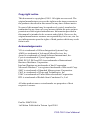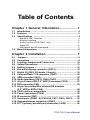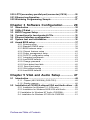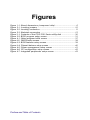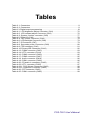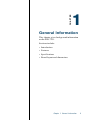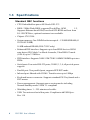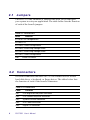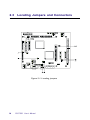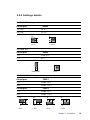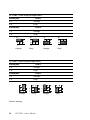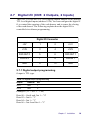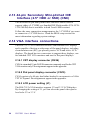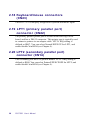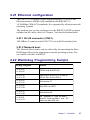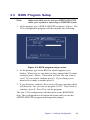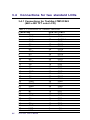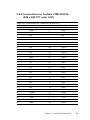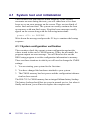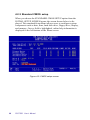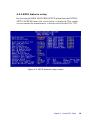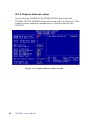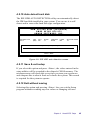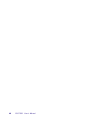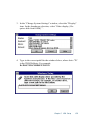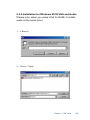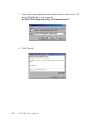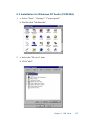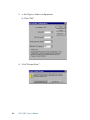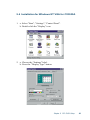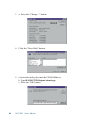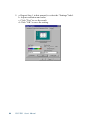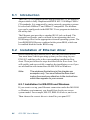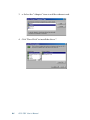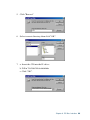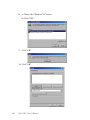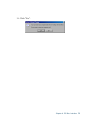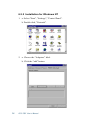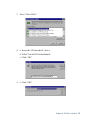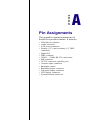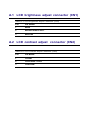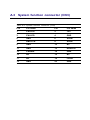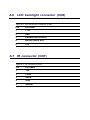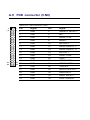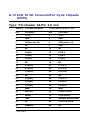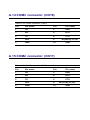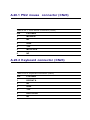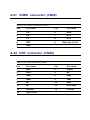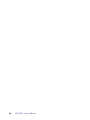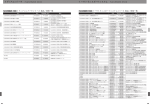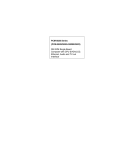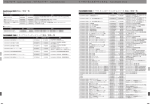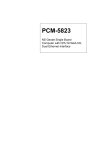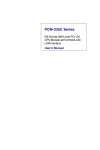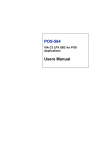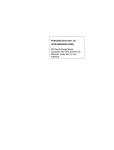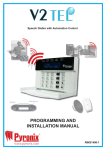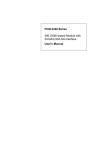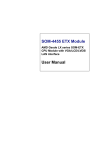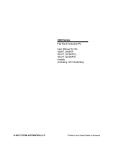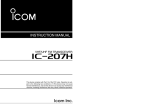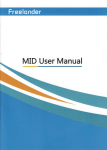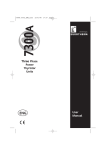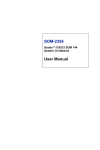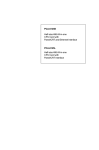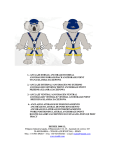Download POS-7551
Transcript
POS-7551 Geode™ FlexATX SBC for POS Applications User's Manual for POS-7551 Copyright notice This document is copyrighted, 2001. All rights are reserved. The original manufacturer reserves the right to make improvements to the products described in this manual at any time without notice. No part of this manual may be reproduced, copied, translated or transmitted in any form or by any means without the prior written permission of the original manufacturer. Information provided in this manual is intended to be accurate and reliable. However, the original manufacturer assumes no responsibility for its use, nor for any infringements upon the rights of third parties which may result from its use. Acknowledgements VIA is a trademark of Silicon Integration Systems Corp. AMD is a trademark of Advanced Micro Devices, Inc. Award is a trademark of Award Software International, Inc. Cyrix is a trademark of Cyrix Corporation. IBM, PC/AT, PS/2 and VGA are trademarks of International Business Machines Corporation. Intel and Pentium are trademarks of Intel Corporation. Microsoft Windows® is a registered trademark of Microsoft Corp. SMC is a trademark of Standard Microsystems Corporation. C&T is a trademark of Chips and Technologies, Inc. UMC is a trademark of United Microelectronics Corporation. RTL is a trademark of Realtek Semi-Conductor Co., Ltd. All other product names or trademarks are properties of their respective owners. Part No. 2006755100 1st Edition Published in Taiwan April 2001 POS-7551 User's Manual Packing List Before installing your board, insure that the following materials have been received: • 1 POS-7551 all-in-one single board computer • 1 CD-ROM or disks for utility, drivers, and manual (in PDF format) • 1 warranty certificate • 1 FDD cable • 1 UDMA/33 IDE flat cable • 1 startup manual If any of these items are missing or damaged, contact your distributor or sales representative immediately. Preface and Table of Contents Table of Contents Chapter 1 General Information ................... 1 1.1 Introduction ........................................................................... 2 1.2 Features ................................................................................ 3 1.3 Specifications ....................................................................... 4 Standard SBC functions .............................................................. 4 Ethernet Interface ......................................................................... 5 Audio Function (POS-7551F only) ............................................... 5 Digital I/O ...................................................................................... 5 Mechanical and Environmental ................................................... 5 1.4 Board dimensions ................................................................ 6 Chapter 2 Installation................................... 7 2.1 2.2 2.3 2.4 2.5 2.6 2.7 2.8 2.9 2.10 2.11 2.12 2.13 2.14 2.15 2.16 2.17 2.18 2.19 Jumpers ................................................................................. 8 Connectors ............................................................................ 8 Locating Jumpers and Connectors ................................... 10 Safety Precautions ............................................................. 13 Setting jumpers .................................................................. 14 Flat panel display connector (CN15) ................................. 18 Digital I/O (CN5: 2 Outputs, 2 Inputs) ................................. 19 CompactFlash™ I/II connector (CN27) .............................. 20 USB connector (CN21) ........................................................ 20 Audio interfaces (CN19, CN24, CN20) ................................ 21 40-pin Primary IDE (3.5" HDD) Connector (CN10) ............. 22 FDD connector (CN9) .......................................................... 23 44-pin Secondary Mini-pitched IDE Interface (2.5" HDD or SSD) (CN8) ..................................................... 24 VGA interface connections ................................................ 24 Power connectors (CN14) ................................................... 25 IR connector (CN7) .............................................................. 25 Serial ports (COM1 - 4) (CN18/25, CN17, CN16, CN13)....... 25 Keyboard/mouse connectors (CN23) ................................. 26 LPT1 (primary parallel port) connector (CN22) ................ 26 POS-7551 User's Manual 2.20 LPT2 (secondary parallel port) connector (CN14) ............ 26 2.21 Ethernet configuration ....................................................... 27 2.22 Watchdog Programming Sample ...................................... 27 Chapter 3 Software Configuration ........... 29 3.1 3.2 3.3 3.4 3.5 4.1 4.2 Introduction ......................................................................... 30 Utility CD disk ...................................................................... 30 BIOS Program Setup .......................................................... 31 Connections for two standard LCDs .................................. 32 Ethernet interface configuration ....................................... 34 System test and initialization ............................................ 36 Award BIOS setup .............................................................. 37 4.2.1 Entering setup .................................................................. 37 4.2.2 Standard CMOS setup ...................................................... 38 4.2.3 BIOS features setup ......................................................... 39 4.2.4 Chipset features setup ..................................................... 40 4.2.5 Power management setup ............................................... 41 4.2.6 PnP/PCI configuration setup ............................................ 42 4.2.7 Integrated peripherals ...................................................... 43 4.2.8 Load BIOS defaults ........................................................... 43 4.2.9 Change password ............................................................ 44 4.2.10 Auto detect hard disk ...................................................... 45 4.2.11 Save & exit setup ............................................................. 45 4.2.12 Exit without saving .......................................................... 45 4.2.8 Load BIOS defaults ........................................................... 46 Chapter 5 VGA and Audio Setup .............. 47 5.1 Introduction ......................................................................... 48 5.1.1 Chipset (NS CX5530A) (POS-7551) ................................ 48 5.1.2 Display memory ............................................................... 48 5.2 Installation of CX5530A chipset VGA and Audio driver ... 49 5.2.1 Installation for Windows 3.1 (VGA only) ........................... 50 5.2.2 Installation for Windows 95/98 VGA and Audio ................ 53 5.3 Installation for Windows NT Audio (CX5530A) .................... 57 5.4 Installation for Windows NT VGA for CX5530A .................. 61 Preface and Table of Contents Chapter 6 PCI Bus Ethernet Interface ..... 65 6.1 Introduction ......................................................................... 66 6.2 Installation of Ethernet driver ............................................ 66 6.2.1 Installation for MS-DOS and Windows ............................. 66 6.2.1 Installation for Windows 95/98 ......................................... 67 6.2.2 Installation for Windows NT ............................................. 72 Appendix A Pin Assignments ................... 75 A.1 LCD brightness adjust connector (CN1) ............................ 76 A.2 LCD contrast adjust connector (CN2) ............................... 76 A.3 System function connector (CN3) ...................................... 77 A.5 Digital I/O (CN5) .................................................................. 78 A.4 ATX power connector (CN4) ............................................... 78 A.6 LCD backlight connector (CN6) .......................................... 79 A.7 IR connector (CN7) .............................................................. 79 A.8 Secondary slave IDE connector (CN8) ............................. 80 A.9 FDD connector (CN9) .......................................................... 81 A.10 Primary IDE connector (CN10) ........................................... 82 A.13 COM4 connector (CN13) ..................................................... 83 A.14 LPT2 connector (CN14) ....................................................... 83 A.15 LCD 18 bit connectorFor Cyrix chipsets (CN15) ................ 84 A.16 COM3 connector (CN16) ..................................................... 85 A.17 COM2 connector (CN17) ..................................................... 85 A.19 Audio connector (CN19) ..................................................... 86 A.18 COM1 connector (CN18) ..................................................... 86 A.20 CD audio-in connector (CN20) ........................................... 87 A.22 LPT1 connector (CN22) ...................................................... 87 A.23.1 PS/2 mouse connector (CN23) ....................................... 88 A.23.2 Keyboard connector (CN23) ............................................ 88 A.26 CRT connector (CN26) ....................................................... 89 A.25 COM1 connector (CN25) .................................................... 89 POS-7551 User's Manual Figures Figure 1-1: Board dimensions (component side) ..................................... 6 Figure 2-1: Locating jumpers .................................................................. 10 Figure 2-2: Locating connectors ............................................................. 11 Figure 2-3: Backside connectors ............................................................ 12 Figure 3-1: Contents of the POS-7551 Series utility disk ....................... 30 Figure 3-2: BIOS program setup screen ................................................. 31 Figure 4-1: Setup program initial screen ................................................ 37 Figure 4-2: CMOS setup screen .............................................................. 38 Figure 4-3: BIOS features setup screen .................................................. 39 Figure 4-4: Chipset features setup screen .............................................. 40 Figure 4-5: Power management setup screen ....................................... 41 Figure 4-6: PCI configuration setup screen ............................................ 42 Figure 4-7: Integrated peripherals setup screen .................................... 43 Preface and Table of Contents Tables Table 2-1: Connectors ............................................................................................... 8 Table 2-2: Connectors ............................................................................................... 8 Table 2-3: Digital output programming ..................................................................... 19 Table A-1: LCD brightness adjust Connector (CN1) ............................................... 76 Table A-2: LCD contrast adjust Connector (CN2) .................................................. 76 Table A-3: System function connector (CN3) ........................................................ 77 Table A-5: Digital I/O (CN2) ...................................................................................... 78 Table A-4: ATX power connector (CN4) ................................................................ 78 Table A-6: LCD backlight Connector (CN6) ............................................................. 79 Table A-7: IR Connector (CN7) ................................................................................ 79 Table A-8: Secondary slave Connector (CN8) ....................................................... 80 Table A-9: FDD connector (CN0) ............................................................................ 81 Table A-10: Primary IDE Connector (CN10) ............................................................ 82 Table A-13: COM4 connector (CN13) ..................................................................... 83 Table A-14: LPT2 connector (CN14) ....................................................................... 83 Table A-16: COM3 connector (CN16) ..................................................................... 85 Table A-17: COM2 connector (CN17) ..................................................................... 85 Table A-19: Audio connector (CN19) ..................................................................... 86 Table A-18: COM1 connector (CN18) ..................................................................... 86 Table A-20: CD audio-in connector (CN20) ............................................................ 87 Table A-22: LPT1 connector (CN22) ....................................................................... 87 Table A-23.1: PS/2 Mouse Connector (CN23) ........................................................ 88 Table A-23.2: Keyboard Connector (CN23) ........................................................... 88 Table A-26: CRT connector (CN26) ........................................................................ 89 Table A-25: COM1 connector (CN25) ..................................................................... 89 POS-7551 User's Manual CHAPTER 1 General Information This chapter gives background information on the POS-7551. Sections include: • Introduction • Features • Specifications • Board layout and dimensions Chapter 1 General Information 1 1.1 Introduction The POS-7551 is a low cost, fanless Geode GX1-233 FlexATX board especially designed for POS applications. The POS-7551 is made with industrial grade construction that can better withstand constant 24 hour a day use, high vibration, shock, exposure to humidity, moisture and heat. The GX1-233 processor allows for fanless operation that virtually eliminates heat buildup problems that has traditionally been the number one cause of failure in enclosed POS systems. The POS-7551 has one PCI slot, one ISA expansion slot, two digital I/ Os and four on-board serial ports each with +5 V/+12 V power. These flexible I/Os have standard OLE interfacing that allow for application hardware independence to be realized. Peripherals ranging from bar code scanners, card readers, printers, cash drawers etc., are all easily supported. The POS-7551 uses a standardized layout based on FlexATX form factor. It is 100% PC compatible and ready for any existing PC software or hardware. Other on-board industrial features not found on conventional motherboards include a watchdog timer for dependability during unmanned operations, and CMOS backup to Flash ROM. The optional CompactFlash™ card can also be use to support memory modules. 2 POS-7551 User's Manual 1.2 Features • NS Geode™ GX1-233 processor on board • Fanless operation • VGA/LCD controller with Universal Memory Architecture • Supports 18 bit TFT display • 10/100 Mbps PCI ethernet interface with wake-on-LAN support • 4 COM ports with power line support in Pin 9 • Digital I/O (2 in & 2 out) • 2 parallel ports • 2 x USB • 4 Mbps FIR • Socket for CompactFlash™ card (POS-7551F only) • Watchdog timer: Software enabled/disabled 1 ~255 minutes selectable. • AC97 audio interface (POS-7551F only) • 16 MB onboard DRAM (POS-7551F only) Chapter 1 General Information 3 1.3 Specifications Standard SBC functions • CPU: Embedded low power NS Geode GX1-233 • BIOS: 2 Mbit Flash BIOS, supports Plug & Play, APM 1.2, Supports Ethernet boot ROM, boot from CD-ROM and boot from LS-120 ZIP Drive, optional customer icon available. • Chipset: CX 5530A • System memory: One DIMM socket accepts 8 ~ 128 MB SDRAM (8/ 16/32/64/128 MB) 16 MB onboard DRAM (POS-7551F only) • Enhanced IDE interface: Supports up to four EIDE devices. BIOS auto-detect, PIO Mode 3 or Mode 4 transfer, Ultra DMA33 mode (ATA-4) up to 33 MB/sec • FDD interface: Supports 360K/1.2M/720K/1.44MB/2.88MB up to two FDDs • Serial ports: Four serial RS-232 ports, COM1,2, 3, 4, all provide power support • Parallel port: Two parallel ports, supports EPP/ECP mode • Infrared port: Shared with COM4. Transfer rates up to 4 Mbps • Keyboard/mouse connector: Supports standard PS/2 keyboard and a PS/2 mouse • Power management: Supports power saving modes including Normal/Standby modes. APM 1.1 compliant • Watchdog timer: 1 ~ 255 minutes selectable • USB: Two universal serial bus ports: Compliant with USB Spec. Rev. 1.10 4 POS-7551 User's Manual Ethernet Interface • Chipset: RTL 8139C • Ethernet interface: PCI 10/100 Mbps Ethernet. IEEE 802.3 U protocol compatible • Connection: On-board RJ-45 connector • I/O address switchless setting • Built-in boot ROM Audio Function (POS-7551F only) • Audio controller: AC97 version 2.0 compliant interface • Audio interface: Microphone in, line in, CD audio in, line out, speaker L and Speaker R Digital I/O • Two digital inputs and outputs Mechanical and Environmental • Dimensions (L x W): 229 x 191 mm (9.0" x 7.5") • Power supply voltage: +5 V ±5 % • Power requirements: typical 5 [email protected] A (w/ GX1-233 MHz CPU & 128 MB RAM) • Operating temperature: 0 ~ 60° C (32 ~ 140° F) • Weight: 0.5 kg (1.1 lb) Chapter 1 General Information 5 1.4 Board dimensions Figure 1-1: Board dimensions (component side) 6 POS-7551 User's Manual CHAPTER 2 Installation This chapter explains how to set up the POS-7551 hardware, including instructions on setting jumpers and connecting peripherals, switches and indicators. Be sure to read all the safety precautions before you begin the installation procedure. Chapter 2 Installation 7 2.1 Jumpers The POS-7551 has a number of jumpers that allow you to configure your system to suit your application. The table below lists the function of each of the board's jumpers. Table 2-1: Connectors Label Function J1 CN15 LCD Voltage select J2 Clear RTC J3 COM3, COM4 Voltage select J4 COM3, COM4 Ring/Voltage select J5 COM1, COM2 Ring/Voltage select J6 COM1, COM2 Voltage select SW1 Share IRQ select 2.2 Connectors On-board connectors link the POS-7551 to external devices such as hard disk drives, a keyboard, or floppy drives. The tables below lists the function of each of the board's connectors. Table 2-2: Connectors Label 8 Function CN1 LCD Brightness adjustor connector CN2 LCD Contrast adjustor connector CN3 System Function connector CN4 ATX Power connector CN5 Digital I/O connector POS-7551 User's Manual CN6 LCD Backlight connector CN7 IR connector CN8 Secondary Slaver IDE connector CN9 FDD connector CN10 Primary IDE connector CN11 ISA Slot CN12 PCI Slot CN13 COM4 connector CN14 LPT2 connector CN15 LCD 24Bit connector: Color bits for 18-bit TFT LCD CN16 COM3 connector CN17 COM2 connector CN18 COM1 connector CN19 Audio connector CN20 CDROM Audio-In connector CN21 LAN, USB1, USB2 connectors CN22 LPT1 connector CN23 PS/2 Keyboard, mouse connector CN24 Line in, Microphone in & speaker out CN25 COM1 connector CN26 CRT connector CN27 CompactFlash™ socket Chapter 2 Installation 9 2.3 Locating Jumpers and Connectors Figure 2-1: Locating jumpers 10 POS-7551 User's Manual Figure 2-2: Locating connectors Chapter 2 Installation 11 Figure 2-3: Backside connectors 12 POS-7551 User's Manual 2.4 Safety Precautions The following sections tell how to make each connection. In most cases, you will simply need to connect a standard cable. Warning! Always completely disconnect the power cord from your chassis whenever you are working on it. Do not make connections while the power is on. Sensitive electronic components can be damaged by a sudden rush of power. Only experienced electronics personnel should open the PC chassis. Caution! Always ground yourself to remove any static charge before touching the CPU card. Modern electronic devices are very sensitive to static electric charges. Use a grounding wrist strap at all times. Place all electronic components on a static-dissipative surface or in a static-shielded bag when they are not in the chassis. Chapter 2 Installation 13 2.5 Setting jumpers 2.5.1 Introduction You may configure your card to match the needs of your application by setting jumpers. A jumper is the simplest kind of electrical switch. It consists of two metal pins and a small metal clip (often protected by a plastic cover) that slides over the pins to connect them. To "close" a jumper, you connect the pins with the clip. To "open” a jumper you remove the clip. Sometimes a jumper will have three pins, labeled 1, 2, and 3. In this case you would connect either pins 1 and 2 or 2 and 3. 1 Open Closed 2 3 Closed 2-3 The jumper settings are schematically depicted in this manual as follows: Open Closed Closed 2-3 A pair of needle-nose pliers may be helpful when working with jumpers. If you have any doubts about the best hardware configuration for your application, contact your local distributor or sales representative before you make any changes. Generally, you simply need a standard cable to make most connections. 14 POS-7551 User's Manual 2.5.2 Settings details J1: CN15 LCD voltage select Closed pins Result 1-3, 2-4 +5 V* 3-5, 4-6 +3.3 V 2 2 1 1 +5 V* +3.3 V J2: Clear RTC Closed pins Result 1-2 Clear RTC 2-3 RTC* 1 1 Clear RTC RTC* J3: COM3, COM4 Voltage select Closed pins COM 3 2-4 COM3 +5 V* 4-6 COM3 +12 V Closed pins COM 4 1-3 COM4 +5 V* 3-5 COM4 +12 V 2 2 2 2 1 1 1 1 +5V* +12V +5V* +12V Chapter 2 Installation 15 J4: COM3, COM4 Ring/Voltage select Closed pins COM 3 2-4 Voltage 4-6 Ring* Closed pins COM 4 1-3 Voltage 3-5 Ring* 2 2 1 2 1 Voltage 1 Voltage Ring* 2 1 Ring* J5: COM1, COM2 Ring/Voltage select Closed pins COM 1 2-4 Voltage 4-6 Ring* Closed pins COM 2 1-3 Voltage 3-5 Ring* Voltage Ring* *Default settings 16 POS-7551 User's Manual Voltage Ring* J6: COM1, COM2 Voltage select Closed pins COM 1 2-4 +5V* 4-6 +12V Closed pins COM 2 1-3 +5V* 3-5 +12V +5V* +12V +5V* +12V SW1: Share IRQ select 1,2,3 IRQ4:COM1, IRQ3:COM2, IRQ10:COM3, IRQ5:COM4 2,3 IRQ10: COM1, COM2, COM3, COM4 1,3 IRQ5: COM1, COM2, COM3, COM4 3 IRQ3: COM1, COM2, COM3, COM4 1,2 IRQ4: COM1, COM2, COM3, COM4 2 IRQ4: COM1, COM3; IRQ3: COM2, COM4 1 IRQ4: COM1; IRQ3: COM2; IRQ10: COM3, COM4 None IRQ4: COM1; IRQ3: COM2, COM3, COM4 4 3 2 1 Result ON ON Chapter 2 Installation 17 2.6 Flat panel display connector (CN15) CN1 consists of a 44-pin, dual-in-line header. The power supply (+12 V) for CN1 is dependant on the supply connected to the board. Therefore make sure that CN4 is connected to a +12 V power supply. The POS-7551 provides a bias control signal on CN1 which can be used to control the LCD bias voltage. It is recommended that the LCD bias voltage not be applied to the panel until the logic supply voltage (+5 V or +3.3 V) and panel video signals are stable. Under normal operation the control signal (ENAVEE) is active high. When the POS7551 board's power is applied, the control signal is low until just after the relevant flat panel signals are present. 18 POS-7551 User's Manual 2.7 Digital I/O (CN5: 2 Outputs, 2 Inputs) The POS-7551 has two TTL level digital outputs address 550h, and two TTL level digital inputs (address 551h). You can configure the digital I/ O to control the opening of the cash drawer and to sense the closing of the cash drawer. The following explains how the digital I/O is controlled via software programming. Digital I/O Connector +5V 1 2 +5 V +12V 3 4 +12V DI/O OUT 0 5 6 DI/O OUT 1 D I/O In 0 7 8 DI/O IN 1 GND 9 10 GND 2.7.1 Digital output programming Output is TTL type. Table 2-3: Digital output programming Output Address Bit Out 1 550 1 Out 2 550 2 Example: ("0" = off "1" = on) Data 00 = Out 0 and Out 1 = "0" Data 02 = Out 0 = "1" Data 04 = Out 1 = "1" Data 06 = Out 0 and Out 1 = "1" Chapter 2 Installation 19 2.8 CompactFlash™ I/II connector (CN27) The POS-7551 Series is equipped with a CompactFlash disk socket that supports an IDE interface CompactFlash disk card. The socket itself is especially designed to prevent any incorrect installation of the CompactFlash disk card. When installing or removing the CompactFlash disk card, please make sure that the system power is off. The CompactFlash disk card is defaulted as the Secondary IDE Master HDD in your PC system. 2.9 USB connector (CN21) The POS-7551 board provides two USB (Universal Serial Bus) interfaces which support plug and play and hot attach/detach for up to 127 external devices. The USB interfaces comply with USB specification Rev. 1.0 and are fuse protected. The USB interfaces can be disabled in the system BIOS setup. 20 POS-7551 User's Manual 2.10 Audio interfaces (CN19, CN24, CN20) The POS-7551 is equipped with a high quality audio interface, which provides 16-bit CD-quality recording and playback as well as OPL3 compatible FM music. It is supported by all major operating systems and is 100% Sound Blaster Pro compatible. 2.10.1 Audio connector (CN19, CN24) The POS-7551 provides all major audio signals on a 16-pin flat-cable connector, CN19. These audio signals include Microphone in (mono), Line in (stereo), Line out (stereo), and Speaker out (stereo). You will need an adapter cable if you use traditional telephone jack connectors for these audio signals. The other CN24 connectors include line out, line in and microphone in accordance with PC98 standard. 2.10.2 CD audio-in connector (CN20) All CD-ROM drives can provide analog audio signal output when used as a music CD player. The CN20 on POS-7551 is a connector to input CD audio signal into the audio controller. The audio cable of your CD-ROM drive will be used to connect to CN20. Chapter 2 Installation 21 2.11 40-pin Primary IDE (3.5" HDD) Connector (CN10) The 40-pin IDE connector (CN10) supports up to two 40-pin IDE interface devices, including CD-ROM drives, tape-backup drives, HDDs, etc. When connecting, make sure pin 1 of the connector is matched with pin 1 of the device's connector. The built-in Enhanced IDE (Integrated Device Electronics) controller supports up to two IDE channels, including CD-ROM drives, tape backup drives, a large hard disk drive and other IDE devices. It also supports faster data transfer rates and allows IDE hard disk drives with capacities in excess of 528 MB. Connecting the hard drive Connecting drives is done in a daisy-chain fashion. Wire number 1 on the cable is red or blue, while the other wires are gray. Unlike floppy drives, IDE hard drives can connect to either end of the cable. If you install two drives, you will need to set one as the master and one as the slave by using jumpers on the drives. If you install just one drive, set it as the master. 22 POS-7551 User's Manual 2.12 FDD connector (CN9) You can attach up to two floppy disks to the POS-7551's on-board controller. You can use any combination of 5¼" (360 KB and 1.2 MB) and/or 3½" (720 KB, 1.44 MB, and 2.88 MB) drives. A 34-pin daisy-chain drive connector cable is required for a dualdrive system. On one end of the cable is a 34-pin flat-cable connector. On the other end are two sets of floppy disk drive connectors. Each set consists of a 34-pin flat-cable connector (usually used for 3½" drives) and a printed-circuit board connector (usually used for 5¼" drives). 2.12.1 Connecting the floppy drive 1. Plug the 34-pin flat-cable connector into CN9. Make sure that the red wire corresponds to pin one on the connector. 2. Attach the appropriate connector on the other end of the cable to the floppy drive(s). You can use only one connector in the set. The set on the end (after the twist in the cable) connects to the A: drive. The set in the middle connects to the B: drive. 3. If you are connecting a 5¼" floppy drive, line up the slot in the printed circuit board with the blocked-off part of the cable connector. If you are connecting a 3½" floppy drive, you may have trouble determining which pin is pin number one. Look for a number printed on the circuit board indicating pin number one. Also, the connector on the floppy drive connector may have a slot. When the slot is up, pin number one should be on the right. Check the documentation that came with the drive for more information. The B: drive can be attached to the connectors in the middle of the cable as described above. Chapter 2 Installation 23 2.13 44-pin Secondary Mini-pitched IDE Interface (2.5" HDD or SSD) (CN8) The on-board 44-pin mini-pitched IDE interface allows users to support either a 2.5" HDD or a Sandisk IDE Flash module (P/N: PCD1230-2M/4M) that is available in both 2 and 4 MB versions. Follow the same connection arrangement as the 3.5" HDD if you want to connect to a 2.5" IDE device. Read the BIOS setup section for more information regarding system settings. 2.14 VGA interface connections The POS-7551 's VGA interface can drive conventional CRT displays and is capable of driving a wide range of flat panel displays, including electroluminescent (EL), gas plasma, passive LCD and active LCD displays. The board has two connectors to support these displays, one for standard CRT VGA monitors and one for flat panel displays. 2.14.1 CRT display connector (CN26) CN26 is a standard 15-pin D-SUB connector commonly used for the CRT VGA monitor only. Pin assignments appear in the appendix. 2.14.2 Flat panel display connector (CN15) CN14 consists of a 44-pin, dual inline header. It can connect to a 24-bit TFT LCD panel. Pin assignments appear in the appendix. 2.14.3 LCD power setting (J1) The POS-7551's VGA interface supports 5 V and 3.3 V LCD displays. By changing the setting of J1, you can select the panel video power level to be 5 V or 3.3 V. 24 POS-7551 User's Manual 2.15 Power connectors (CN14) 2.15.1 ATX power input connector (CN14) The power connection is a 20-pin connector requiring ±5 V and ±12 V and 5VSB single. 2.16 IR connector (CN7) The POS-7551 provides an IrDA port. This connector supports the optional wireless infrared transmitting and receiving module, which is mounted on the system case. Configuration of the module is done through BIOS setup. 2.17 Serial ports (COM1 - 4) (CN18/25, CN17, CN16, CN13) The POS-7551 has a total of four on-board RS-232 serial ports, COM14. All four serial ports have +5 V and +12 V power capabilities on pin #9, (CN25) pin # 8 (CN18/17/16/13) depending on the jumper setting. Pin assignments for both internal and external COM ports can be found in the appendix. 2.17.1 Primary serial ports (COM1: CN18/25, COM2: CN17) COM 1 has two connections, one external DB-9 and one internal 10pin header giving the user the flexibility to adapt the board to many different systems. IRQ for COM1 and COM2 is default with COM1 on IRQ4 and COM2 on IRQ3. COM1 and COM2 can be enabled or disabled via BIOS (see Chapter 4). 2.17.2 Secondary serial ports (COM3: CN16, COM4: CN13) The secondary serial ports each have one 10-pin, internally positioned header connection. The IRQ for COM3 is fixed at IRQ10 and COM4 is fixed at IRQ5. COM3 and COM4 can be enabled/disabled via BIOS (see Chapter 4). Chapter 2 Installation 25 2.18 Keyboard/mouse connectors (CN23) The POS-7551 is uniquely designed to keyboard and mouse input. 2.19 LPT1 (primary parallel port) connector (CN22) The primary parallel printer port is located at the rear edge of the board, and has a DB-25 connector. This printer port is typically used to connect a printer via an adapter cable. LPT1's IRQ setting is defined as IRQ7. You can select Normal/EPP/ECP for LPT1, and enable/disable it in BIOS (see Chapter 4). 2.20 LPT2 (secondary parallel port) connector (CN14) This secondary port has a 26-pin box header. LPT2’s IRQ setting is defined as IRQ9. You can select Printer/EPP/ECP/SPP for LPT2, and enable/disable it in BIOS (see Chapter 4). 26 POS-7551 User's Manual 2.21 Ethernet configuration The POS-7551 is equipped with a high performance 32-bit PCI-bus Ethernet interface which is fully compliant with IEEE 802.3 u 10/100Mbps CSMA/CD standards. It is supported by all major network operating systems. The medium type can be configured via the RSET8139.EXE program included on the utility disk (see Chapter 3 for detailed information). 2.21.1 RJ-45 connector (CN21) 100/10Base-T connects to the POS-7551 via an RJ-45 standard jack. 2.21.2 Network boot The Network Boot feature can be utilized by incorporating the Boot ROM image files for the appropriate network operating system. You can enable or disable it in BIOS. 2.22 Watchdog Programming Sample Debug Program Result -o 370 87 -o 370 87 OPEN 2nd SUPER I/O -o 370 2c -o 371 15 Set Pin119 to GP16, Pin 104 to GP15, Pin 103 to GP14 -o 370 07 -o 371 07 Set device 07 -o 370 e6 -o 371 0a Set GP16 to WDT -o 370 07 -o 371 08 Set device 08 -o 370 f2 -o 371 01 00 : disable,01 : time out after 1 min,02 : time out after 1 min....FF : time out after 255 min Chapter 2 Installation 27 28 POS-7551 User's Manual CHAPTER 3 Software Configuration This chapter details the software configuration information. It shows you how to configure the card to match your application requirements. Award system BIOS is covered in Chapter 4. Sections include: • Connections for two standard LCDs Chapter 3 Software Configuration 29 3.1 Introduction The POS-7551 system BIOS and custom drivers are located in a 256 KB, 32-pin Flash ROM device, designated U21. A single Flash chip holds the system BIOS and VGA BIOS. 3.2 Utility CD disk The POS-7551 is supplied with a software utility on CD-ROM. This disk contains the necessary file for setting up the VGA display. Directories and files on the disk are as follows: AWDFLASH.EXE CBROM.EXE RSET8139.EXE P561V111.BIN Figure 3-1: Contents of the POS-7551 Series utility disk AWDFLASH.EXE This program allows you to update the BIOS Flash ROM. PxxxBIN This binary file contains the system BIOS. CBROM.EXE This program allows you to combine your own VGA BIOS with system BIOS. RSET8139.EXE This program enables you to view the current Ethernet configuration, reconfigure the Ethernet interface (medium type, etc.), and execute useful diagnostic functions. 30 POS-7551 User's Manual 3.3 BIOS Program Setup Note: Make sure that you do not run AWDFLASH.EXE while your system is operating in EMM386 mode. 1. At the prompt, type AWDFLASH.EXE and press <Enter>. The VGA configuration program will then display the following: Figure 3-2: BIOS program setup screen 2. At the prompt, type in the BIN file which supports your display. When you are sure that you have entered the file name correctly press <Enter>. The screen will ask “Do you want to save?” If you wish to continue press Y. If you change your mind or have made a mistake press N. 3. If you decide to continue, the screen will issue a prompt which will then ask “Are you sure to program (Y/N)?” If you wish to continue, press Y. Press N to exit the program. The new VGA configuration will then write to the ROM BIOS chip. This configuration will remain the same until you run the AWDFLASH.EXE program and change the settings. Chapter 3 Software Configuration 31 3.4 Connections for two standard LCDs 3.4.1 Connections for Toshiba LTM10C042 (640 x 480 TFT color LCD) Table 3-1: Connections for Toshiba LTM10C042 LTM10C042 Pin Name 1 GND 2 CLK 3 GND 4 R0 5 R1 6 R2 7 GND 8 R3 9 R4 10 R5 11 GND 12 G0 13 G1 14 G2 15 GND 16 G3 17 G4 18 G5 19 GND 20 ENAB 21 GND 22 B0 23 B1 24 B2 25 GND 26 B3 27 B4 28 B5 29 GND 30 VDD 31 VDD 32 POS-7551 User's Manual POS-7551 CN15 Pin Name 3 GND 35 SHFCLK 4 GND 27 PD12 28 PD13 29 PD14 8 GND 30 PD15 31 PD16 32 PD17 33 GND 19 PD6 20 PD7 21 PD8 33 GND 22 PD9 23 PD10 24 PD11 34 GND 37 M 34 GND 11 PD0 12 PD1 13 PD2 39 GND 14 PD3 15 PD4 16 PD5 39 GND 5 +5 V 6 +5 V 3.4.2 Connections for Toshiba LTM12C275A (800 x 600 TFT color LCD) Table 3-2: Connections for Toshiba LTM12C275A LTM12C275A Pin Name POS-7551 CN15 Pin Name 1 GND 3 GND 2 NCLK 35 SHFCLK 3 NC - NC 4 NC - NC 5 GND 4 GND 6 R0 27 PD12 7 R1 28 PD13 8 R2 29 PD14 9 R3 30 PD15 10 R4 31 PD16 11 R5 32 PD17 12 GND 8 GND 13 G0 19 PD6 14 G1 20 PD7 15 G2 21 PD8 16 G3 22 PD9 17 G4 23 PD10 18 G5 24 PD11 19 GND 33 GND 20 B0 11 PD0 21 B1 12 PD1 22 B2 13 PD2 23 B3 14 PD3 24 B4 15 PD4 25 B5 16 PD5 26 ENAB 37 M/DE 27 GND 34 GND 28 VCC 5 +5 V 29 VCC 6 +5 V 30 GND 39 GND Chapter 3 Software Configuration 33 3.5 Ethernet interface configuration The POS-7551's on-board Ethernet interface supports all major network operating systems. To configure the medium type, to view the current configuration, or to run diagnostics, do the following: 1. Power the POS-7551 on. Make sure that the RSET8139.EXE file is located in the working drive. 2. At the prompt, type RSET8139.EXE and press <Enter>. The Ethernet configuration program will then be displayed. 3. This simple screen shows all the available options for the Ethernet interface. Just highlight the option you wish to change by using the Up and Down keys. To change a selected item, press <Enter>, and a screen will appear with the available options. Highlight your option and press <Enter>. Each highlighted option has a helpful message guide displayed at the bottom of the screen for additional information. 4. After you have made your selections and are sure this is the configuration you want, press ESC. A prompt will appear asking if you want to save the configuration. Press Y if you want to save. The Ethernet Setup Menu also offers three very useful diagnostic functions. These are: 1. Run EEPROM test 2. Run Diagnostics on Board 3. Run Diagnostics on Network Each option has its own display screen that shows the format and result of any diagnostic tests undertaken. 34 POS-7551 User's Manual CHAPTER 4 Award BIOS Setup This chapter describes how to set BIOS configuration data. 4.1 System test and initialization These routines test and initialize board hardware. If the routines encounter an error during the tests, you will either hear a few short beeps or see an error message on the screen. There are two kinds of errors: fatal and non-fatal. The system can usually continue the boot up sequence with non-fatal errors. Non-fatal error messages usually appear on the screen along with the following instructions: press <F1> to RESUME Write down the message and press the F1 key to continue the bootup sequence. 4.1.1 System configuration verification These routines check the current system configuration against the values stored in the card’s CMOS memory. If they do not match, the program outputs an error message. You will then need to run the BIOS setup program to set the configuration information in memory. There are three situations in which you will need to change the CMOS settings: 1. You are starting your system for the first time. 2. You have changed the hardware attached to your system. 3. The CMOS memory has lost power and the configuration information has been erased. The POS-7551’s CMOS memory has an integral lithium battery backup. The battery backup should last ten years in normal service, but when it finally runs down, you will need to replace the complete unit. 36 POS-7551 User's Manual 4.2 Award BIOS setup Award’s BIOS ROM has a built-in Setup program that allows users to modify the basic system configuration. This type of information is stored in battery-backed CMOS RAM so that it retains the Setup information when the power is turned off. 4.2.1 Entering setup Power on the computer and press <Del> immediately. This will allow you to enter Setup. Figure 4-1: Setup program initial screen Chapter 4 Award BIOS Setup 37 4.2.2 Standard CMOS setup When you choose the STANDARD CMOS SETUP option from the INITIAL SETUP SCREEN menu, the screen shown below is displayed. This standard Setup Menu allows users to configure system components such as date, time, hard disk drive, floppy drive, display, and memory. Once a field is highlighted, online help information is displayed in the left bottom of the Menu screen. Figure 4-2: CMOS setup screen 38 POS-7551 User's Manual 4.2.3 BIOS features setup By choosing the BIOS FEATURES SETUP option from the INITIAL SETUP SCREEN menu, the screen below is displayed. This sample screen contains the manufacturer’s default values for the POS-7551. Figure 4-3: BIOS features setup screen Chapter 4 Award BIOS Setup 39 4.2.4 Chipset features setup By choosing the CHIPSET FEATURES SETUP option from the INITIAL SETUP SCREEN menu, the screen below is displayed. This sample screen contains the manufacturer’s default values for the POS-7551. Figure 4-4: Chipset features setup screen 40 POS-7551 User's Manual 4.2.5 Power management setup By choosing the POWER MANAGEMENT SETUP option from the INITIAL SETUP SCREEN menu, the screen below is displayed. This sample screen contains the manufacturer’s default values for the POS-7551. Figure 4-5: Power management setup screen Chapter 4 Award BIOS Setup 41 4.2.6 PnP/PCI configuration setup By choosing the PNP/PCI CONFIGURATION option from the INITIAL SETUP SCREEN menu, the screen below is displayed. This sample screen contains the manufacturer’s default values for the POS-7551. Figure 4-6: PCI configuration setup screen 42 POS-7551 User's Manual 4.2.7 Integrated peripherals By choosing the INTEGRATED PERIPHERALS option from the INITIAL SETUP SCREEN menu, the screen below is displayed. This sample screen contains the manufacturer’s default values for the POS-7551. Figure 4-7: Integrated peripherals setup screen 4.2.8 Load BIOS defaults LOAD BIOS DEFAULTS loads the default system values directly from ROM. If the stored record created by the Setup program becomes corrupted (and therefore unusable), these defaults will load automatically when you turn the POS-7551 on. Chapter 4 Award BIOS Setup 43 4.2.9 Change password To change the password, choose the PASSWORD SETTING option form the Setup main menu and press <Enter>. 1. If the CMOS is bad or this option has never been used, there is default password which is stored in the ROM. The screen will display the following messages: Enter Password: Press <Enter>. 2. If the CMOS is good or this option has been used to change the default password, the user is asked for the password stored in the CMOS. The screen will display the following message: Confirm Password: Enter the current password and press <Enter>. 3. After pressing <Enter> (ROM password) or the current password (user-defined), you can change the password stored in the CMOS. The password can be at most 8 characters long. Remember - to enable this feature, you must first select either Setup or System in the BIOS FEATURES SETUP. 44 POS-7551 User's Manual 4.2.10 Auto detect hard disk The IDE HDD AUTO DETECTION utility can automatically detect the IDE hard disk installed in your system. You can use it to selfdetect and/or correct the hard disk type configuration. ROM PCI/ISA BIOS (2A5IHAKA) CMOS SETUP UTILITY AWARD SOFTWARE, INC. HARD DISK TYPE Drive C : SIZE CYLS. HEADS PRECOMP LANDZ SECTORS MODE (MB) 790 15 65535 789 57 Select Secondary Slave Option (N=Skip) : N ESC = SKIP Figure 4-9: IDE HDD auto detection screen 4.2.11 Save & exit setup If you select this option and press <Enter>, the values entered in the setup utilities will be recorded in the chipset's CMOS memory. The microprocessor will check this every time you turn your system on and compare this to what it finds as it checks the system. This record is required for the system to operate. 4.2.12 Exit without saving Selecting this option and pressing <Enter> lets you exit the Setup program without recording any new values or changing old ones. Chapter 4 Award BIOS Setup 45 46 POS-7551 User's Manual CHAPTER 5 VGA and Audio Setup (5530A chipset) • Introduction • Installation of SVGA driver for Windows 3.1/9x/NT Chapter 5 VGA Setup 47 5.1 Introduction The POS-7551 has an on-board LCD/VGA interface. The specifications and features are described as follows: 5.1.1 Chipset (NS CX5530A) (POS-7551) The POS-7551 uses a NS CX5530A chipset for its SVGA controller. It supports many popular 18-bit LCD displays and conventional analog CRT monitors. The VGA BIOS supports LCD. In addition, it also supports interlaced and non-interlaced analog monitors (color and monochrome VGA) in high-resolution modes while maintaining complete IBM VGA compatibility. Digital monitors (i.e. MDA, CGA, and EGA) are NOT supported. Multiple frequency (multisync) monitors are handled as if they were analog monitors. 5.1.2 Display memory With 1.5 ~ 2.5 MB shared memory, the VGA controller can drive CRT displays or color panel displays with resolutions up to 1280 x 1024 at 256 colors. The display memory can be expanded to 2.5 MB in BIOS for 64K color resolution of 1024 x 768. 48 POS-7551 User's Manual 5.2 Installation of CX5530A chipset VGA and Audio driver Complete the following steps to install the SVGA driver. Follow the procedures in the flow chart that apply to the operating system that you are using within your POS-7551. Important: The following windows illustrations are examples only. You must follow the flow chart instructions and pay attention to the instructions which then appear on your screen. Note 1: The CD-ROM drive is designated as "D:" throughout this chapter. Note 2: <Enter> means pressing the “Enter” key on the keyboard. Note 3: When you are using a CRT display, please make sure that your flat panel resolution settings (in the BIOS setup) are the same as your VGA resolution settings (in Windows). Otherwise your display may behave strangely. Chapter 5 VGA Setup 49 5.2.1 Installation for Windows 3.1 (VGA only) 1. In the Windows 3.1 Main screen, click on the "Windows Setup" icon. 2. In the "Windows Setup" window, choose "Options", then select "Change System Settings". 50 POS-7551 User's Manual 3. In the "Change System Settings" window, select the "Display" item. In the dropdown selection, select "Other display {Requires disk from OEM}" . 4. Type in the correct path like the window below, where drive "D" is the CD ROM drive. For example, D:\POS\7551\CHIPSET\WIN31 D:\POS\7551\CHIPSET\WIN31 Chapter 5 VGA Setup 51 5. Select the display type and preferred resolution, then click "OK". 6. Choose "Restart Windows". 52 POS-7551 User's Manual 5.2.2 Installation for Windows 95/98 VGA and Audio Please note: when you setup VGA for 95/98, it installs audio at the same time) 1. a. Browse 2. Choose "Open". Chapter 5 VGA Setup 53 3. Type in the correct path like the window below, where drive "D" is the CD ROM drive. For example, D:\POS\7551\Chipset\Win9xc_12\National Geode" D:\POS\7551\Chipset\Win9xc_12\NationalGeode 4. Cick "Finish". 54 POS-7551 User's Manual 5. Click "Next" to proceed to the next step. 6. Click "yes" after you read and accept the license agreement. 7. Click "next" after choosing the proper location. Chapter 5 VGA Setup 55 8. Select typical, press next 9. Insert the Windows 98 CD-ROM, then click OK. 10. Choose "Yes", then click "Finish" to restart the computer. 56 POS-7551 User's Manual 5.3 Installation for Windows NT Audio (CX5530A) 1. a. Select "Start", "Settings", "Control panel". b. Double click "Multimedia". 2. a. Select the "Devices" item. b. Click "add". Chapter 5 VGA Setup 57 3. a. Select the "unlisted.." item. b. Click "OK". 4. a. Click "Browse". 5. Cick "OK". 7551 58 POS-7551 User's Manual 6. Type D:\POS\7551\Chipset\WINNT\Audio D:\POS\7551\Chipset\WINNT\Audio 7. a. Choose the highlighted item. b. Click the "OK" button. 8. a. Set the I/O address. b. Click "Continue". Chapter 5 VGA Setup 59 9. a. Set Xpress Audio configuration. b. Click "OK". 4. Cick "Restart Now". 60 POS-7551 User's Manual 5.4 Installation for Windows NT VGA for CX5530A 1. a. Select "Start", "Settings", "Control Panel". b. Double click the "Display" icon. 2. a. Choose the "Settings" label. b. Press the "Display Type" button. Chapter 5 PCI SVGA Setup 61 3 a. Press the "Change..." button. 4. Click the "Have Disk" button. 5. a. Insert the utility disc into the CD-ROM drive. b. Type D:\POS\7551\chipset\winnt\vga c. Press the "OK' button. D:\POS\7551\chipset\winnt\vga 62 POS-7551 User's Manual 6 a. Select the highlighted item. b. Press the "OK" button. 7. Press "Yes" to proceed. 8. a. Press "OK" to reboot. Chapter 5 PCI SVGA Setup 63 9 a. Repeat Step 1 in this manual, to select the "Settings" label. b. Adjust resolution and color. c. Click "Test" to see the result. d. Click "OK" to save the setting. 64 POS-7551 User's Manual CHAPTER 6 PCI Bus Ethernet Interface This chapter provides information on Ethernet configuration. • Introduction • Installation of Ethernet driver for Windows 95/98/NT • Further information Chapter 6 PCI Bus Interface 65 6.1 Introduction The POS-7551 is equipped with a high performance 32-bit Ethernet chipset which is fully compliant with IEEE 802.3 100 Mbps CSMA/ CD standards. It is supported by major network operating systems. It is also both 100Base-T and 10Base-T compatible. The medium type can be configured via the RSET8139.exe program included on the utility disk. The Ethernet port provides a standard RJ-45 jack on board. The network boot feature can be utilized by incorporating the boot ROM image files for the appropriate network operating system. The boot ROM BIOS files are combined with system BIOS, which can be enabled/disabled in the BIOS setup. 6.2 Installation of Ethernet driver Before installing the Ethernet driver, note the procedures below. You must know which operating system you are using in your POS-563, and then refer to the corresponding installation flow chart. Then just follow the steps described in the flow chart. You will quickly and successfully complete the installation, even if you are not familiar with instructions for MS-DOS or Windows. Note: The windows illustrations in this chapter are examples only. You must follow the flow chart instructions and pay attention to the instructions which then appear on your screen. 6.2.1 Installation for MS-DOS and Windows If you want to set up your Ethernet connection under the MS-DOS or Windows environment, you should first check your server system model. For example, MS-NT, IBM-LAN server, and so on. Then choose the correct driver to install in your panel PC. 66 POS-7551 User's Manual Installation for Windows 95/98 1. a. Select "Start", "Settings", "Control Panel" b. Double click "Network" 2. a. Click "add" and prepare to install network functions. Chapter 6 PCI Bus Interface 67 3. a. Select the "Adaptor" item to add the ethernet card. 4. Cick "Have Disk" to install the driver.". 68 POS-7551 User's Manual 5. Click "Browse" A:\ 6. Select correct directory then click "OK". 7551 7. a. Insert the CD into the D:\drive. b. Fill in "D:\POS\7551\LAN\WIN9x c. Click "OK". D:\POS\7551\LAN\WIN9x Chapter 6 PCI Bus Interface 69 8. a. Choose the "Realtek" PCI item. b. Click "OK". 9. Cick "OK". 10. Cick "OK". 70 POS-7551 User's Manual 11. Click "Yes". Chapter 6 PCI Bus Interface 71 6.2.2 Installation for Windows NT 1. a. Select "Start", "Settings", "Control Panel". b. Double click, "Network". 2. a. Choose the "Adaptors" label. b. Click the "add" button. 72 POS-7551 User's Manual 3. Press "Have Disk". 4. a. Insert the CD into the D: \drive. b. Fill in "D:\POS\7551\LAN\WINNT4" c. Click "OK". D:\POS\7551\LAN\WINNT4 5. a. Click "OK" Chapter 6 PCI Bus Interface 73 6. a. Click "add". 6. a. Click "yes". 74 POS-7551 User's Manual APPENDIX A Pin Assignments This appendix contains information of a detailed or specialized nature. It includes: • • • • • • • • • • • • • • • CD audio-in connector Audio connector ATX power connector Primary (3.5") and secondary (2.5") IDE connectors Digital I/O FDD connector COM1 ~ COM4 RS-232 connections FIR connector LPT1/2 connectors (parallel port) Contrast adjust connector Backlight control Brightness adjust connector Flat panel display connector CRT display connector System function connector A.1 LCD brightness adjust connector (CN1) Table A-1: LCD brightness adjust Connector (CN1) Pin Pin Name 1 BRHI 2 BRIGHTNESS ADJ. 3 BRLOW A.2 LCD contrast adjust connector (CN2) Table A-2: LCD contrast adjust Connector (CN2) Pin Pin Name 1 CONHI 2 CONTRAST ADJ. 3 CONLOW A.3 System function connector (CN3) Table A-3: System function connector (CN3) Pin Pin name Pin Pin name 1 PW LED 2 +5V 3 PW LED 4 GND 5 GND 6 SPKB 7 KBLOCK* 8 SPKA 9 GND 10 NC 11 GND 12 HDDLED 13 PANSW* 14 GND 15 NC 16 NC 17 NC 18 FPRST 19 GND 20 GND A.4 ATX power connector (CN4) Table A-4: ATX power connector (CN4) Pin Pin name Pin Pin name 1 3.3V 11 3.3V 2 3.3V 12 -12V 3 GND 13 GND 4 +5V 14 PSON* 5 GND 15 GND 6 +5V 16 GND 7 GND 17 GND 8 PWROK 18 -5V 9 +5VSB 19 +5V 10 +12V 20 +5V A.5 Digital I/O (CN5) 1 3 5 2 4 6 7 8 9 10 Table A-5: Digital I/O (CN5) Pin Pin name Pin Pin name 1 +5V 2 +5V 3 +12V 4 +12V 5 DI/O OUT 0 6 DI/O OUT 1 7 DI/O IN 0 8 DI/O IN 1 9 GND 10 GND A.6 LCD backlight connector (CN6) Table A-6: LCD backlight Connector (CN6) Pin Pin name 1 +12V 2 GND 3 ENABLE BACKLIGHT 4 BRIGHTNESS ADJ. 5 +5V A.7 IR connector (CN7) Table A-7: IR Connector (CN7) Pin Pin name 1 +5V 2 FIRIN 3 SIRIN 4 GND 5 SIROUT A.8 Secondary slave IDE connector (CN8) 1 2 3 4 41 42 43 44 Table A-8: Secondary slave Connector (CN8) Pin Pin name Pin Pin name 1 IDE RESET* 2 GND 3 D7 4 D8 5 D6 6 D9 7 D5 8 D10 9 D4 10 D11 11 D3 12 D12 13 D2 14 D13 15 D1 16 D14 17 D0 18 D15 19 GND 20 NC 21 IDE DREQ 22 GND 23 IOW* 24 GND 25 IOR* 26 GND 27 CHRDY 28 NC 29 IDE DACK* 30 GND 31 IDE IRQ 32 NC 33 A1 34 NC 35 A0 36 A2 37 CS0* 38 CS1* 39 ACTIVE* 40 GND 41 +5V 42 +5V 43 GND 44 NC A.9 FDD connector (CN9) Table A-9: FDD connector (CN9) 1 2 Pin Signal 3 4 1 GND 2 DENSITY SELECT* 3 GND 4 N/C 5 GND 6 DRIVE TYPE 7 GND 8 INDEX* 9 GND 10 MOTOR 0* 11 GND 12 DRIVE SELECT 1* 13 GND 14 DRIVE SELECT 0* 15 GND 16 MOTOR 1* 17 GND 18 DIRECTION* 19 GND 20 STEP* 21 GND 22 WRITE DATA* 23 GND 24 WRITE GATE* 25 GND 26 TRACK 0* 27 GND 28 WRITE PROTECT* 29 GND 30 READ DATA* 31 GND 32 HEAD SELECT* 33 GND 34 DISK CHANGE* 31 32 33 34 Pin Signal A.10 Primary IDE connector (CN10) Table A-10: Primary IDE Connector (CN10) Pin Pin name Pin Pin nme 1 IDE RESET* 2 GND 3 D7 4 D8 5 D6 6 D9 7 D5 8 D10 9 D4 10 D11 11 D3 12 D12 13 D2 14 D13 15 D1 16 D14 17 D0 18 D15 19 GND 20 NC 21 IDE DREQ 22 GND 23 IOW* 24 GND 25 IOR* 26 GND 27 CHRDY 28 NC 29 IDE DACK* 30 GND 31 IDE IRQ 32 NC 33 A1 34 NC 35 A0 36 A2 37 CS0* 38 CS1* 39 ACTIVE* 40 GND A.11 COM4 connector (CN13) Table A-11: COM4 connector (CN13) Pin Pin name Pin Pin name 1 CD 2 DSR 3 RX 4 RTS 5 TX 6 CTS 7 DTR 8 9 GND 10 GND RI(set by J3,J4) A.12 LPT2 connector (CN14) Table A-12: LPT2 connector (CN14) Pin Pin name Pin Pin name 1 STROBE* 2 AUTO FEED* 3 PD0 4 ERROR* 5 PD1 6 INIT* 7 PD2 8 SELECT IN* 9 PD3 10 GND 11 PD4 12 GND 13 PD5 14 GND 15 PD6 16 GND 17 PD7 18 GND 19 ACK* 20 GND 21 BUSY 22 GND 23 PE 24 GND 25 SELECT 26 NC A.13 LCD 18 bit connectorFor Cyrix chipsets (CN15) Type: Pin-Header 44-Pin 2.0 mm TableA-13: LCD 24Bit Connector ():Color bits for 18-bit TFT LCD Pin Pin name Pin Pin name 1 +12V 2 +12V 3 GND 4 GND 5 VDD(set by J2) 6 VDD(set by J2) 7 NC 8 GND 9 NC 10 NC 11 P2(B0) 12 P3(B1) 13 P4(B2) 14 P5(B3) 15 P6(B5) 16 P7(B5) 17 NC 18 NC 19 P10(G0) 20 P11(G1) 21 P12(G2) 22 P13(G3) 23 P14(G4) 24 P15(G5) 25 NC 26 NC 27 P18(R0) 28 P19(R1) 29 P20(R2) 30 P21(R3) 31 P22(R4) 32 P23(R5) 33 GND 34 GND 35 SHFCLK 36 FLM(V-SYNC) 37 M(DE) 38 LP(H-SYNC) 39 GND 40 ENABLE BACK-LIGHT 41 NC 42 LCD CLK EVEN 43 ENAVDD 44 NC * low active A.14 COM3 connector (CN16) Table A-14: COM3 connector (CN16) Pin Pin name Pin Pin name 1 CD 2 DSR 3 RX 4 RTS 5 TX 6 CTS 7 DTR 8 9 GND 10 RI(set by J3,J4) GND A.15 COM2 connector (CN17) Table A-15: COM2 connector (CN17) Pin Pin name Pin Pin name 1 CD 2 DSR 3 RX 4 RTS 5 TX 6 CTS 7 DTR 8 RI (set by J5,J6) 9 GND 10 GND A.16 COM1 connector (CN18) Table A-16: COM1 connector (CN18) Pin Pin name Pin Pin name 1 CD 2 DSR 3 RX 4 RTS 5 TX 6 CTS 7 DTR 8 9 GND 10 RI (set by J5,J6) GND 3 1 4 2 15 13 16 14 A.17 Audio connector (CN19) Table A-17: Audio connector (CN19) Pin Signal Pin Signal 1 SPEAKER OUT R 2 GND 3 SPEAKER OUT L 4 GND 5 LINE OUT R 6 LINE OUT L 7 GND 8 GND 9 LINE IN R 10 LINE IN L 11 GND 12 GND 13 N/A 14 MIC in L 15 MIC IN R 16 GND A.18 CD audio-in connector (CN20) Table A-18: CD audio-in connector (CN20) Pin Signal 1 CD ROM L 2 GND 3 GND 4 CD ROM R A.19 LPT1 connector (CN22) Table A-19: LPT1 connector (CN22) Pin Pin name Pin Pin name 1 STROBE* 14 AUTO FEED* 2 PD0 15 ERROR* 3 PD1 16 INIT* 4 PD2 17 SELECT IN* 5 PD3 18 GND 6 PD4 19 GND 7 PD5 20 GND 8 PD6 21 GND 9 PD7 22 GND 10 ACK* 23 GND 11 BUSY 24 GND 12 PE 25 GND 13 SELECT A.20.1 PS/2 mouse connector (CN23) Table A-20.1: PS/2 Mouse Connector (CN23) Pin Pin name 1 MS DATA 2 NC 3 GND 4 +5V 5 MS CLOCK 6 NC A.20.2 Keyboard connector (CN23) Table A-20.2: Keyboard Connector (CN23) Pin Pin name 1 KB DATA 2 NC 3 GND 4 +5V 5 KB CLOCK 7 NC A.21 COM1 connector (CN25) Table A-21: COM1 connector (CN25) Pin Pin name Pin Pin name 1 CD 6 DSR 2 RX 7 RTS 3 TX 8 CTS 4 DTR 9 5 GND RI(set by J5,J6) A.22 CRT connector (CN26) Table A-22: CRT connector (CN26) Pin Pin name Pin Pin name 1 RED 2 Green 3 Blue 4 NC 5 GND 6 GND 7 GND 8 GND 9 NC 10 GND 11 NC 12 DDC Data 13 H-SYNC 14 V-SYNC 15 DDC Clock 90 POS-7551 User's Manual