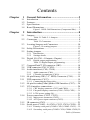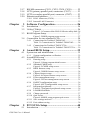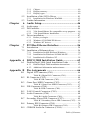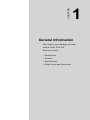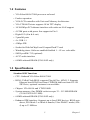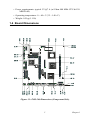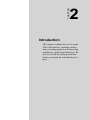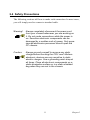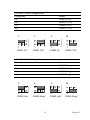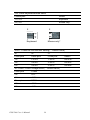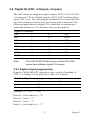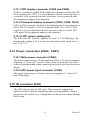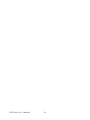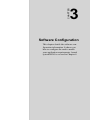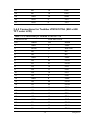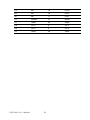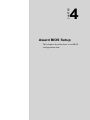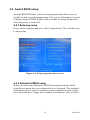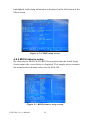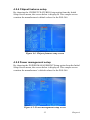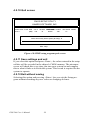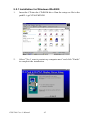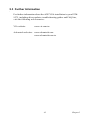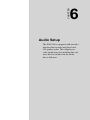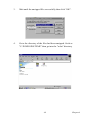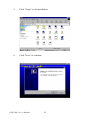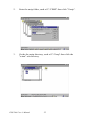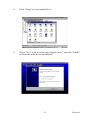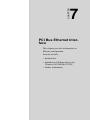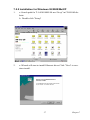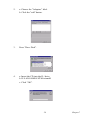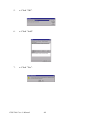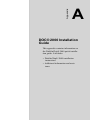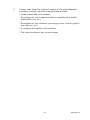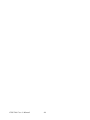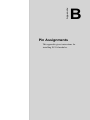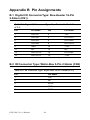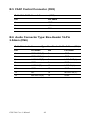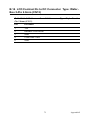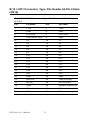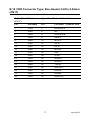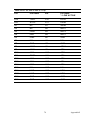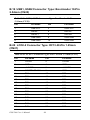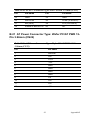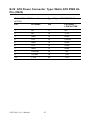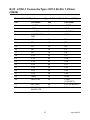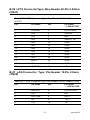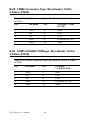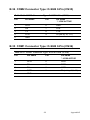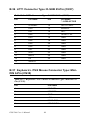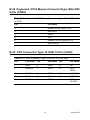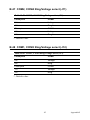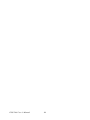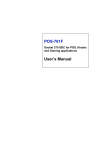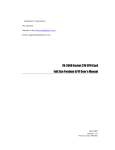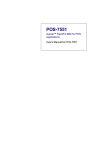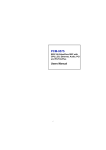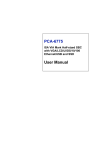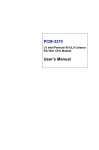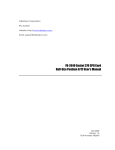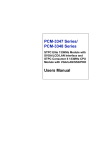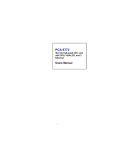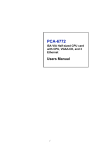Download MSI H6M-P25 (B3) User`s manual
Transcript
POS-564
VIA C3 LPX SBC for POS
Applications
Users Manual
Copyright
This document is copyrighted, 2000. All rights are reserved. The original
manufacturer reserves the right to make improvements to the products
described in this manual at any time without notice.
No part of this manual may be reproduced, copied, translated or transmitted in any form or by any means without the prior written permission of
the original manufacturer. Information provided in this manual is
intended to be accurate and reliable. However, the original manufacturer
assumes no responsibility for its use, nor for any infringements upon the
rights of third parties which may result from its use.
Acknowledgements
VIA is a trademark of Silicon Integration Systems Corp.
AMD is a trademark of Advanced Micro Devices, Inc.
Award is a trademark of Award Software International, Inc.
Cyrix is a trademark of Cyrix Corporation.
IBM, PC/AT, PS/2 and VGA are trademarks of International Business
Machines Corporation.
Intel and Pentium are trademarks of Intel Corporation.
Microsoft WindowsÆ is a registered trademark of Microsoft Corp.
SMC is a trademark of Standard Microsystems Corporation.
C&T is a trademark of Chips and Technologies, Inc.
UMC is a trademark of United Microelectronics Corporation.
RTL is a trademark of Realtek Semi-Conductor Co., Ltd.
All other product names or trademarks are properties of their respective
owners.
Part No. 2006056411
2nd Edition May 2005
POS-564 User’s Manual
ii
Packing List
Before installing your board, insure that the following materials have
been received:
• 1 POS-564 all-in-one single board computer
• 1 CD-ROM or disks for utility, drivers, and manual (in PDF format)
• 1 warranty certificate
• 1 FDD cable
• 1 DMA/33/66 IDE flat cable
• 1 startup manual
If any of these items are missing or damaged, contact your distributor or
sales representative immediately.
iii
POS-564 User’s Manual
iv
Contents
Chapter
1 General Information ........................................2
1.1
1.2
1.3
1.4
Introduction ....................................................................... 2
Features ............................................................................. 3
Specifications .................................................................... 3
Board Dimensions ............................................................. 5
Figure 1.1:POS-564 Dimensions (Component Side)...... 5
Chapter
2 Introduction ......................................................8
2.1
Jumpers.............................................................................. 8
2.2
Connectors......................................................................... 8
2.3
Locating Jumpers and Connectors .................................. 10
2.4
2.5
Safety Precautions ........................................................... 11
Setting jumpers................................................................ 12
Table 2.1:Table 2-1: Jumpers ......................................... 8
Table 2.2:Connectors ...................................................... 8
Figure 2.1:Locating jumpers......................................... 10
2.5.1
2.5.2
2.6
Digital I/O (CN1: 4 Outputs, 4 Inputs) ........................... 17
2.6.1
2.7
2.8
2.9
Digital output programming ......................................... 17
Table 2.3:Digital output programming ......................... 17
CompactFlash™ I/II connector (SK2) ............................ 18
USB connector (CN13/CN20) ........................................ 18
Audio interfaces (CN6, CN10)........................................ 18
2.9.1
2.9.2
2.10
2.11
Introduction................................................................... 12
Settings details .............................................................. 13
Audio connector (CN6) ................................................ 18
CD audio-in connector (CN10)..................................... 19
40-pin Primary IDE (3.5" HDD) Connector (CN9) ........ 19
FDD connector (CN17)................................................... 19
2.11.1 Connecting the floppy drive ......................................... 20
2.12
2.13
44-pin Secondary Mini-pitched IDE Interface (CN7)..... 20
VGA interface connections ............................................. 20
2.13.1 CRT display connector (CN33 and CN40)................... 21
2.13.2 Flat panel display connector (CN16, CN24, CN21)..... 21
2.13.3 LCD1 power setting (J4)............................................... 21
2.14
Power connectors (CN22, CN23)................................... 21
2.14.1 Main power connector (CN22) ..................................... 21
2.14.2 ATX power input connector (CN23) ............................ 21
2.15
2.16
IR connector (CN2)......................................................... 21
Serial ports (COM1 - 4) (CN36, CN35, CN30, CN29)... 22
2.16.1 Primary serial ports (COM1: CN36, COM2: CN35).... 22
2.16.2 Secondary serial ports (COM3: CN30, COM4: CN29) 22
v
Table of Contents
2.17
2.18
2.19
2.20
KB/MS connectors (CN31, CN32, CN38, CN39) .......... 22
LPT1 (primary parallel port) connectors (CN37) ........... 23
LPT2 (secondary parallel port) connector (CN27) ......... 23
Ethernet configuration..................................................... 23
2.20.1 RJ-45 connector (CN34)............................................... 23
2.20.2 Internal LAN Connector. .............................................. 23
Chapter
3 Software Configuration .................................26
3.1
3.2
Introduction ..................................................................... 26
Utility CD disk ................................................................ 26
3.3
BIOS Program Setup...............................................................27
3.4
Connections for two standard LCDs ............................... 28
Figure 3.1:Contents of the POS-564 Series utility disk..26
Figure 3.2:BIOS program setup screen......................... 27
3.4.1
3.4.2
Chapter
Connections for Toshiba LTM10C042......................... 28
Table 3.1:Connections for Toshiba LTM10C042......... 28
Connections for Toshiba LTM12C275A...................... 29
Table 3.2:Connections for Toshiba LTM12C275A...... 29
4 Award BIOS Setup.........................................32
4.1
System test and initialization........................................... 32
4.1.1
4.2
System configuration verification................................. 32
Award BIOS setup .......................................................... 33
4.2.1
Entering setup ............................................................... 33
Figure 4.1:Setup program initial screen........................ 33
4.2.2 Standard CMOS setup .................................................. 33
Figure 4.2:CMOS setup screen..................................... 34
4.2.3 BIOS features setup ...................................................... 34
Figure 4.3:BIOS features setup screen ......................... 34
4.2.4 Chipset features setup ................................................... 35
Figure 4.4:Chipset features setup screen ...................... 35
4.2.5 Power management setup ............................................. 35
Figure 4.5:Power management setup screen................. 35
4.2.6 PnP/PCI configuration setup......................................... 36
Figure 4.6:PCI configuration setup screen ................... 36
4.2.7 Integrated peripherals ................................................... 36
Figure 4.7:Integrated peripherals setup screen ............. 36
4.2.8 Load BIOS defaults ...................................................... 37
4.2.9 Change password .......................................................... 37
4.2.10 Quit screen.....................................................................38
Figure 4.8:BIOS setup program quit screen ................. 38
4.2.11 Save settings and exit.................................................... 38
4.2.12 Exit without saving ....................................................... 38
Chapter
5 PCI SVGA Setup ............................................40
5.1
Introduction ..................................................................... 40
POS-564 User’s Manual
vi
5.1.1
5.1.2
5.1.3
5.2
Installation of the SVGA Driver ..................................... 41
5.2.1
5.3
Chapter
Installation for Windows Win2000............................... 42
Further Information ......................................................... 43
6 Audio Setup.....................................................46
6.1
6.2
Audio setup ..................................................................... 46
DOS utilities.................................................................... 46
6.2.1
6.2.2
6.3
VIA Sound Blaster Pro compatible set up program ..... 46
VIA Sound Blaster Installation..................................... 47
Driver installation............................................................ 47
6.3.1
6.3.2
6.3.3
Chapter
Chipset .......................................................................... 40
Display memory............................................................ 40
Display types................................................................. 40
Before you begin........................................................... 47
Windows 95/98/2000/XP drivers.................................. 48
Windows NT drivers..................................................... 51
7 PCI Bus Ethernet Interface...........................56
7.1
7.2
Introduction ..................................................................... 56
Installation of Ethernet driver ......................................... 56
7.2.1
7.2.2
7.2.3
Installation for MS-DOS and Windows........................ 56
Installation for Windows 98/2000/Me/XP.................... 57
Installation for Windows NT ........................................ 58
Appendix A DOC® 2000 Installation Guide .....................62
A.1
DiskOnChip® 2000 Quick Installation Guide ................ 62
A.1.1
A.1.2
DiskOnChip® 2000 installation instructions................ 62
Additional information and assistance.......................... 62
Appendix B Pin Assignments .............................................66
B.1
Digital I/O Connector (CN1)........................................... 66
B.2
IR Connector (CN2) ........................................................ 66
B.3
Game Port /MIDI Connector (CN3)................................ 67
B.4
FIR Connector (CN4)...................................................... 67
B.5
B.6
FAN1 Control Connector (CN5)..................................... 68
Audio Connector (CN6) .................................................. 68
B.7
Secondary Slaver IDE Connector (CN7) ........................ 69
B.8
Primary IDE Connector (CN9) ....................................... 70
B.9
CDROM Audio-In Connector (CN10)............................ 71
Table B.1:Digital I/O Connector (CN1) ....................... 66
Table B.2:IR Connector (CN2)..................................... 66
Table B.3:Game Port /MIDI Connector (CN3) ............ 67
Table B.4:FIR Connector (CN4) .................................. 67
Table B.6:Audio Connector (CN6)............................... 68
Table B.7:Secondary Slaver IDE Connector (CN7)..... 69
Table B.8:Primary IDE Connector (CN9) .................... 70
vii
Table of Contents
Table B.9:CDROM Audio-In Connector (CN10) ........ 71
B.10
LCD Brightness Adjustor Connector (CN11)................. 71
B.11
LCD Contrast Adjustor Connector (CN12) ................... 71
B.12
USB3, USB4 Connector (CN13) .................................... 72
B.13
LCD Backlight Connector (CN14) ................................. 72
B.14
LCD Contrast Dc to DC Connector (CN15) ................... 73
B.15
LCD1 Connector (CN16) ................................................ 74
B.16
FDD Connector (CN17) .................................................. 75
B.17
SMBus Connector (CN18) .............................................. 76
B.18
PCI/ISA Slot (CN19) ...................................................... 76
B.19
USB1, USB2 Connector (CN20) .................................... 80
B.20
LCD2-2 Connector (CN21)............................................. 80
B.21
AT Power Connector (CN22) ......................................... 81
B.22
ATX Power Connector (CN23)....................................... 82
B.23
LCD2-1 Connector (CN24)............................................. 83
B.24
System Function Connector (CN25) ............................... 84
B.25
FAN2 Control Connector (CN26)................................... 84
B.26
LPT2 Connector (CN27)................................................. 85
B.27
LAN Connector (CN28).................................................. 85
B.28
COM4 Connector (CN29)............................................... 86
B.29
COM3 CONNECTOR (CN30) ....................................... 86
B.30
Keyboard Connector (CN31) .......................................... 87
B.31
Keyboard + PS/2 Mouse Connector (CN32) .................. 87
Table B.10:LCD Brightness Adjustor Conn (CN11).... 71
Table B.11:LCD Contrast Adjustor Conn (CN12) ....... 71
Table B.12:USB3, USB4 Connector (CN13) ............... 72
Table B.13:LCD Backlight Connector (CN14) ............ 72
Table B.14:LCD Contrast Dc to DC Conn (CN15)...... 73
Table B.15:LCD1 Connector (CN16)........................... 74
Table B.16:FDD Connector (CN17)............................. 75
Table B.17:SMBus Connector (CN18)......................... 76
Table B.18:PCI/ISA Slot (CN19) ................................. 76
Table B.19:USB1, USB2 Connector (CN20) ............... 80
Table B.20:LCD2-2 Connector (CN21) ....................... 80
Table B.21:AT Power Connector (CN22) .................... 81
Table B.22:ATX Power Connector (CN23) ................. 82
Table B.23:LCD2-1 Connector (CN24) ....................... 83
Table B.24:System Function Connector (CN25).......... 84
Table B.25:FAN2 Control Connector (CN26) ............. 84
Table B.26:LPT2 Connector (CN27)............................ 85
Table B.27:LAN Connector (CN28) ............................ 85
Table B.28:COM4 Connector (CN29).......................... 86
Table B.29:COM3 Connector (CN30).......................... 86
Table B.30:Keyboard Connector (CN31)..................... 87
POS-564 User’s Manual
viii
Table B.31:KB + PS/2 MS Connector (CN32) ............ 87
B.32
CRT Connector (CN33) .................................................. 88
B.33
LAN Connector (CN34).................................................. 88
B.34
COM2 Connector (CN35)............................................... 89
B.35
COM1 Connector (CN36)............................................... 89
B.36
LPT1 Connector (CN37)................................................. 90
B.37
Keyboard + PS/2 Mouse Connector (CN38) .................. 90
B.38
Keyboard / PS/2 Mouse Connector (CN29).................... 91
B.39
CRT Connector (CN40) .................................................. 91
B.40
Clear RTC (J1) ................................................................ 92
B.41
Watchdog Setting (J2)..................................................... 92
B.42
DOC 2000 and DIO address select (J3) .......................... 93
B.43
COM2 Rs-232/422/485 Setting (J5/6/7) ......................... 93
B.44
COM2, COM4 Voltage select (J8).................................. 94
B.45
COM1, COM3 Voltage select (J9).................................. 94
B.46
CN39 Keyboard/Mouse select (J10) ............................... 94
B.47
COM2, COM4 Ring/Voltage select (J11)....................... 95
B.48
COM1, COM3 Ring/Voltage select (J12)....................... 95
Table B.32:CRT Connector (CN33)............................. 88
Table B.33:LAN Connector (CN34) ............................ 88
Table B.34:COM2 Connector (CN35).......................... 89
Table B.35:COM1 Connector (CN36).......................... 89
Table B.36:LPT1 Connector (CN37)............................ 90
Table B.37:KB + PS/2 MS Connector (CN38) ............ 90
Table B.38:KB / PS/2 MS Connector (CN29).............. 91
Table B.39:CRT Connector (CN40)............................. 91
Table B.40:Clear RTC (J1)........................................... 92
Table B.41:Watchdog Setting (J2)................................ 92
Table B.42:DOC 2000 and DIO address select (J3)..... 93
Table B.43:COM2 Rs-232/422/485 Setting (J5/6/7).... 93
Table B.44:COM2, COM4 Voltage select (J8) ............ 94
Table B.45:COM1, COM3 Voltage select (J9) ............ 94
Table B.46:CN39 Keyboard/Mouse select (J10).......... 94
Table B.47:COM2, COM4 Ring/Voltage select (J11) . 95
Table B.48:COM1, COM3 Ring/Voltage select (J12) . 95
ix
Table of Contents
POS-564 User’s Manual
x
CHAPTER
1
General Information
This chapter gives background information on the POS-564.
Sections include:
• Introduction
• Features
• Specifications
• Board layout and dimensions
Chapter 1 General Information
1.1 Introduction
The POS-564 is a low cost, VIA Eden 400/667/800 (VIA Eden 400 is a
fanless board) board especially designed for POS applications. The POS564 is made with industrial grade construction that can better withstand
constant 24 hour a day use, high vibration, shock, exposure to humidity,
moisture and heat. The VIA Eden 400 processor allows for fanless operation that virtually eliminates heat buildup problems that has traditionally
been the number one cause of failure in enclosed POS systems.
The POS-564 has one PCI/ISA expansion slot and four digital I/Os and
four on-board serial ports each with +5 V/+12 V power. These flexible I/
Os have standard OLE interfacing that allow for application hardware
independence to be realized. Peripherals ranging from bar code scanners,
card readers, printers, cash drawers etc., are all easily supported. The
POS-564 uses a standardized layout based on Western Digital's LPM/
LPX form factor. It is 100% PC compatible and ready for any existing PC
software or hardware.
Other on-board industrial features not found on conventional motherboards include a watchdog timer for dependability during unmanned
operations, and CMOS backup to Flash ROM. The on-board SSD socket
can also be used to support DiskOnChip and Flash modules.
POS-564 User’s Manual
2
1.2 Features
• VIA Eden 400/667/800 processor on board
• Fanless operation
• VGA/LCD controller with Universal Memory Architecture
• VIA VT8606/Twister supports 18 bit TFT display
• 10/100 Mbps PCI ethernet interface with wake-on-LAN support
• 4 COM ports with power line support in Pin 9
• Digital I/O (4 in & 4 out)
• 2 parallel ports
• 4 x USB 1.1
• 4 Mbps FIR
• Socket for DiskOnChip® and CompactFlash™ card
• Watchdog timer: Software enabled/disabled 1 ~ 62 sec. selectable.
• SMI LynxEM+712 (optional)
• AC97 audio interface
• 64 MB onboard DRAM (POS-564F only)
1.3 Specifications
Standard SBC functions
• CPU: Onboard VIA Eden 400/667/800
• BIOS: 2 Mbit Flash BIOS, supports Plug & Play, APM 1.2, Supports
Ethernet boot ROM, boot from CD-ROM and boot from LS-120
ZIP Drive, optional customer icon available.
• Chipset: VIA 8601A and VT82C686B
• System memory: One DIMM socket accepts 32 ~ 512 MB SDRAM
(32/64/128/256/512 MB)
• 64 MB onboard DRAM (POS-564F only)
• Enhanced IDE interface: Supports up to four EIDE devices. BIOS autodetect, PIO Mode 3 or Mode 4 transfer, Ultra DMA33 mode (ATA4) up to 33 MB/sec
3
Chapter 1
• FDD interface: Supports 360K/1.2M/720K/1.44MB/2.88MB up to two
FDDs
• Serial ports: Four serial RS-232 ports, COM1,2, 3, 4, all provide power
support.
• Parallel port: Two parallel ports, supports EPP/ECP mode
• Infrared port: Two IR port. One is shared with COM2 up to 115.2Kbps.
The other one is fixed IR, it can up to 1.152Mbps
• Keyboard/mouse connector: Supports standard PS/2 keyboard and a
PS/2 mouse
• Power management: Supports power saving modes including Normal/
Standby modes. APM 1.1 compliant
• Watchdog timer: 1 ~ 62 sec. selectable
• USB: Four universal serial bus ports
• Compliant with USB Spec. Rev. 1.10
VGA/LCD Interface
• Chipset: 8601A Integrated 2MB~8MB memory
• Display mode: CRT monitors up to 800 x 600 @ 24 bpp, 1024 x 768 @
16 bpp
Ethernet Interface
• Chipset: RTL 8100BL
• Ethernet interface: PCI 10/100 Mbps Ethernet. IEEE 802.3 U protocol
compatible
• Connection: On-board RJ-45 connector
Audio Function
• Audio controller: AC97 version 2.0 compliant interface
• Audio interface: Microphone in, line in, CD audio in, line out, speaker
L and Speaker R
Digital I/O
• 4 high-drive digital output; 2 MOSFET output to direct drive relay or
solenoid up to 1 A max/24 VDC
• Four digital inputs; TTL compatible
Mechanical and Environmental
• Dimensions (L x W): 220 x 235 mm (8.7" x 9.25")
• Power supply voltage: +5 V ±5 %
POS-564 User’s Manual
4
• Power requirements: typical 5 V@7 A (w/ Eden 400 MHz CPU & 128
MB RAM)
• Operating temperature: 0 ~ 60× C (32 ~ 140× F)
• Weight: 0.5 kg (1.1 lb)
1.4 Board Dimensions
Figure 1.1: POS-564 Dimensions (Component Side)
5
Chapter 1
POS-564 User’s Manual
6
CHAPTER
2
Introduction
This chapter explains how to set up the
POS-564 hardware, including instructions on setting jumpers and connecting
peripherals, switches and indicators. Be
sure to read all the safety precautions
before you begin the installation procedure.
Chapter 2 Introduction
2.1 Jumpers
The POS-564 has a number of jumpers that allow you to configure your
system to suit your application. The table below lists the function of each
of the board's jumpers.
Table 2.1: Table 2-1: Jumpers
Label
Function
J1
Clear RTC
J2
Watchdog Setting
J3
DOC 2000 and DIO address select
J5/6/7
COM2 RS-232/422/485 Setting
J8
COM2, COM4 Voltage select
J9
COM1, COM3 Voltage select
J10
CN38 Keyboard/Mouse select
J11
COM4, COM2 Ring/Voltage select
J12
COM1, COM3 Ring/Voltage select
2.2 Connectors
On-board connectors link the POS-564 to external devices such as hard
disk drives, a keyboard, or floppy drives. The tables below lists the function of each of the board's connectors.
Table 2.2: Connectors
Label
Function
CN1
Digital I/O Connector
CN2
IR Connector
CN3
Game Port/MIDI Connector
CN4
FIR Connector
CN5
FAN1 Control Connector
CN6
Audio Connector
CN7
Secondary Slave IDE connector
POS-564 User’s Manual
8
CN9
Primary IDE Connector
CN10
CD ROM Audio-In Connector
CN11
LCD Brightness adjustor connector
CN12
LCD Contrast adjustor connector
CN13
USB3, USB4 Connector
CN14
LCD Backlight connector
CN15
LCD Constrast DC to DC connector
CN16
LCD1 connector
CN17
FDD connector
CN18
SM Bus connector
CN19
PCI/ISA Slot
CN20
USB1, USB2 Connector
CN21
LCD2-2 connector
CN22
AT Power connector
CN23
ATX Power connector
CN24
LCD2-1 connector
CN25
System Function Connector
CN26
FAN2 Control connector
CN27
LPT2 connector
CN28
LAN connector
CN29
COM4 connector
CN30
COM3 connector
CN31
Keyboard connector
CN32
Keyboard+PS/2 Mouse connector
CN33
CRT connector
CN34
LAN connector
CN35
COM2 connector
CN36
COM1 connector
CN37
LPT1 connector
CN38
Keyboard+PS/2 Mouse connector
CN39
Keyboard&PS/2 Mouse connector
CN40
CRT connector
9
Chapter 2
2.3 Locating Jumpers and Connectors
J2
CN3
J1
SK2
CN1
SK1
CN2
CN4
CN5
CN6
CN8
DIMM1
CN7
CN9
CN10
J3
CN11
CN17
CN12
CN14
CN15
CN16
CN20
CN18
J4
CN13
CN19
CN24
J5
CN22
CN23
CN21
CN25
CN26
J7
J6
CN31
CN33
CN32
CN38
J10
CN39
CN28 CN35
CN34
J11
CN30 J12 J9
J8
CN36
CN37 CN27
CN29
Figure 2.1: Locating jumpers
POS-564 User’s Manual
10
CN40
2.4 Safety Precautions
The following sections tell how to make each connection. In most cases,
you will simply need to connect a standard cable.
Warning!
Always completely disconnect the power cord
from your chassis whenever you are working on
it. Do not make connections while the power is
on. Sensitive electronic components can be
damaged by a sudden rush of power. Only experienced electronics personnel should open the
PC chassis.
Caution:
Always ground yourself to remove any static
charge before touching the CPU card. Modern
electronic devices are very sensitive to static
electric charges. Use a grounding wrist strap at
all times. Place all electronic components on a
static-dissipative surface or in a static-shielded
bag when they are not in the chassis.
11
Chapter 2
2.5 Setting jumpers
2.5.1 Introduction
You may configure your card to match the needs of your application by
setting jumpers. A jumper is the simplest kind of electrical switch. It consists of two metal pins and a small metal clip (often protected by a plastic
cover) that slides over the pins to connect them. To "close" a jumper, you
connect the pins with the clip. To "open” a jumper you remove the clip.
Sometimes a jumper will have three pins, labeled 1, 2, and 3. In this case
you would connect either pins 1 and 2 or 2 and 3.
open
closed
closed 2-3
The jumper settings are schematically depicted in this manual as follows:
open
closed
closed 2-3
A pair of needle-nose pliers may be helpful when working with jumpers.
If you have any doubts about the best hardware configuration for your
application, contact your local distributor or sales representative before
you make any changes.
Generally, you simply need a standard cable to make most connections.
POS-564 User’s Manual
12
2.5.2 Settings details
J3: DOC® 2000 and DIO address select
DOC 2000
5-6
3-4
1-2
C800
Short
Short
Short
CA00
Short
Short
Open
CC00
Short
Open
Short
CE00
Short
Open
Open
D000
Open
Short
Short
D200
Open
Short
Open
D400
Open
Open
Short
D600*
Open
Open
Open
NOTE: With SMI on board version, C800 and CA00 were reserved for
SMI VGA BIOS address.
DIO
9-10
7-8
200
Open
Open
210
Open
Short
220
Short
Open
230*
Short
Short
J1: Clear RTC
Closed pins
Result
1-2
RTC*
2-3
Clear RTC
J8: COM2, COM4 Voltage select
Closed pins
Result
2-4
COM2 (+5 V)*
4-6
COM2 (+12 V)
1-3
COM4 (+5 V)*
3-5
COM4 (+12 V)
13
Chapter 2
2
2
2
2
1
1
1
1
COM3 5V*
COM3 12V*
COM4 5V*
COM4 12V*
J11: COM2, COM4 Ring/Voltage select
Closed pins
Result
2-4
COM2 Voltage
4-6
COM2 Ring*
1-3
COM4 Voltage
3-5
COM4 Ring*
2
2
2
2
1
1
1
1
COM3 Volt
POS-564 User’s Manual
COM3 Ring*
14
COM4 Volt*
COM4 Ring*
J9: COM1, COM3 Voltage select
Closed pins
Result
2-4
COM1 (+5 V)*
4-6
COM1 (+12 V)
1-3
COM3 (+5 V)*
3-5
COM3 (+12 V)
2
2
2
2
1
1
1
1
COM1 3V*
COM1 12V
COM3 5V
COM3 12V
J10: COM1, COM3 Ring/Voltage select
Closed pins
Result
2-4
COM1 Voltage
4-6
COM1 Ring*
1-3
COM3 Voltage
3-5
COM3 Ring*
2
2
2
2
1
1
1
1
COM3 Volt
COM3 Ring*
15
COM3 Volt*
COM3 Ring*
Chapter 2
J10: CN39 Keyboard/mouse select
Closed pins
Result
1-3, 2-4
Keyboard
3-5, 4-6
mouse only*
2
2
1
Keyboard
1
Mouse only*
J5/6/7: COM2 Rs-232/422/485 Setting (*: Default value)
J5
J6
J7
Close pins
Close pins
Close pins
Result
1-2
1-3/2-4
1-3/2-4
RS-232*
3-4
3-5/4-6
3-5/4-6
RS-422
5-6
3-5/4-6
3-5/4-6
RS-485
J8: COM2, COM4 Voltage select (*: Default value)
Close pins
COM2
2-4
+5V *
4-6
+12V
Close pins
COM4
1-3
+5V *
3-5
+12V
POS-564 User’s Manual
16
2.6 Digital I/O (CN1: 4 Outputs, 4 Inputs)
The POS-564 has two high drive digital outputs, OUT0, OUT1 (24 VDC,
1 A max), two TTL level digital outputs, OUT2, OUT3 and four digital
inputs (TTL level). You can configure the digital I/O to control the opening of the cash drawer and to sense the closing of the cash drawer. The
following explains how the digital I/O is controlled via software programming and how a 12 V solenoid or relay can be triggered:
Digital I/O Connector
IN0
1
2
+5 V
IN1
3
4
OUT0
IN2
5
6
GND
IN3
7
8
OUT1
GND
9
10
+ 12 V
NC
11
12
NC
OUT3
13
14
GND
OUT2
15
16
+ 12
Note:
The POS-564/POS-563 series and the POS-560
series have different digital I/O outputs
2.6.1 Digital output programming
Output is CMOS MOSFET (high drive) type, capable of handling 24
VDC / 1 A loading. It is meant to drive relays or a solenoid.
Table 2.3: Digital output programming
Output
Address
Bit
Out 1
220
0
Out 2
220
1
Example: ("0" = off "1" = on)
Data 00 = Out 0 and Out 1 = "0"
Data 01 = Out 0 = "1"
Data 02 = Out 1 = "1"
Data 03 = Out 0 and Out 1 = "1"
17
Chapter 2
2.7 CompactFlash™ I/II connector (SK2)
The POS-564 Series is equipped with a CompactFlash disk socket that
supports an IDE interface CompactFlash disk card. The socket itself is
especially designed to prevent any incorrect installation of the CompactFlash disk card. When installing or removing the CompactFlash disk
card, please make sure that the system power is off.
The CompactFlash disk card is defaulted as the Secondary IDE Master
HDD in your PC system.
2.8 USB connector (CN13/CN20)
The POS-564 board provides four USB (Universal Serial Bus) interfaces
which support plug and play and hot attach/detach for up to 127 external
devices. The USB interfaces comply with USB specification Rev. 1.1 and
are fuse protected.
The USB interfaces are accessed through 10-pin (5x2) flat-cable connectors, CN13/CN20. You will need an adapter cable if you use a standard
USB connector. The adapter cable has a 5 x 2 pin connector on one end
and two USB connectors on the other.
The USB interfaces can be disabled in the system BIOS setup.
2.9 Audio interfaces (CN6, CN10)
The POS-564 is equipped with a high quality audio interface, which provides 16-bit CD-quality recording and playback as well as OPL3 compatible FM music. It is supported by all major operating systems and is
100% Sound Blaster Pro compatible.
2.9.1 Audio connector (CN6)
The POS-564 provides all major audio signals on a 16-pin flat-cable connector, CN6. These audio signals include Microphone in (mono), Line in
(stereo), Line out (stereo), and Speaker out (stereo). You will need an
adapter cable if you use traditional telephone jack connectors for these
audio signals.
POS-564 User’s Manual
18
2.9.2 CD audio-in connector (CN10)
All CD-ROM drives can provide analog audio signal output when used as
a music CD player. The CN10 on POS-564 is a connector to input CD
audio signal into the audio controller. The audio cable of your CD-ROM
drive will be used to connect to CN10.
2.10 40-pin Primary IDE (3.5" HDD) Connector (CN9)
The 40-pin IDE connector (CN9) supports up to two 40-pin IDE interface
devices, including CD-ROM drives, tape-backup drives, HDDs, etc.
When connecting, make sure pin 1 of the connector is matched with pin 1
of the device's connector.
The built-in Enhanced IDE (Integrated Device Electronics) controller
supports up to two IDE channels, including CD-ROM drives, tape backup
drives, a large hard disk drive and other IDE devices. It also supports
faster data transfer rates and allows IDE hard disk drives with capacities
in excess of 528 MB.
Connecting the hard drive
Connecting drives is done in a daisy-chain fashion. Wire number 1 on the
cable is red or blue, while the other wires are gray.
Unlike floppy drives, IDE hard drives can connect to either end of the
cable. If you install two drives, you will need to set one as the master and
one as the slave by using jumpers on the drives. If you install just one
drive, set it as the master.
2.11 FDD connector (CN17)
You can attach up to two floppy disks to the POS-564's on-board controller. You can use any combination of 5º" (360 KB and 1.2 MB) and/or 3¾"
(720 KB, 1.44 MB, and 2.88 MB) drives.
A 34-pin daisy-chain drive connector cable is required for a dual-drive
system. On one end of the cable is a 34-pin flat-cable connector. On the
other end are two sets of floppy disk drive connectors. Each set consists
of a 34-pin flat-cable connector (usually used for 3¾" drives) and a
printed-circuit board connector (usually used for 5º" drives).
19
Chapter 2
2.11.1 Connecting the floppy drive
1.
Plug the 34-pin flat-cable connector into CN17. Make sure that the
red wire corresponds to pin one on the connector.
2.
Attach the appropriate connector on the other end of the cable to
the floppy drive(s). You can use only one connector in the set. The
set on the end (after the twist in the cable) connects to the A: drive.
The set in the middle connects to the B: drive.
3.
If you are connecting a 5º" floppy drive, line up the slot in the
printed circuit board with the blocked-off part of the cable connector.
4.
If you are connecting a 3¾" floppy drive, you may have trouble
determining which pin is pin number one. Look for a number
printed on the circuit board indicating pin number one. Also, the
connector on the floppy drive connector may have a slot. When the
slot is up, pin number one should be on the right. Check the documentation that came with the drive for more information.
The B: drive can be attached to the connectors in the middle of the
cable as described above.
2.12 44-pin Secondary Mini-pitched IDE Interface (2.5"
HDD or SSD) (CN7)
The onboard 44-pin mini-pitched IDE interface allows users to support
either a 2.5" HDD or an IDE Flash module that is available in both 2 and
4 MB versions.
Follow the same connection arrangement as the 3.5" HDD if you want to
connect to a 2.5" IDE device. Read the BIOS setup section for more
information regarding system settings.
2.13 VGA interface connections
The POS-564 's PCI interface can drive conventional CRT displays and is
capable of driving a wide range of flat panel displays, including electroluminescent (EL), gas plasma, passive LCD and active LCD displays. The
board has two connectors to support these displays, one for standard CRT
VGA monitors and one for flat panel displays.
POS-564 User’s Manual
20
2.13.1 CRT display connector (CN33 and CN40)
CN40 is a standard 15-pin D-SUB connector commonly used for the CRT
VGA monitor only. CN33 is a 16-pin header connector allowing users to
extend the VGA connector interface elsewhere via a customized cable.
Pin assignments appear in the appendix.
2.13.2 Flat panel display connector (CN16, CN24, CN21)
LCD1 in CN16 consists of a 44-pin, dual inline header. It can connect to a
24-bit TFT LCD panel. LCD2 is an optional (SMI 721), CN24, CN21
consists of a 40-pin dual inline header can connect up to a 48-bit TFT
LCD panel. Pin assignments appear in the appendix.
2.13.3 LCD1 power setting (J4)
The POS-564's PCI interface supports 5 V and 3.3 V LCD displays. By
changing the setting of J4, you can select the panel video signal level to
be 5 V or 3.3 V.
2.14 Power connectors (CN22, CN23)
2.14.1 Main power connector (CN22)
The power connection is a 12-pin connector (PS/2 or AT power standard)
requiring ±5 V and ±12 V power. Always keep the ground wires (black
color) toward the middle when connecting the power wire from the power
supply.
2.14.2 ATX power input connector (CN23)
The power connection is a 20-pin connector requiring ±5 V and ±12 V
and 5VSB single.
2.15 IR connector (CN2)
The POS-564 provides an IrDA port. This connector supports the
optional wireless infrared transmitting and receiving module, which is
mounted on the system case. Configuration of the module is done through
BIOS setup.
21
Chapter 2
2.16 Serial ports (COM1 - 4) (CN36, CN35, CN30, CN29)
The POS-564 has a total of four on-board RS-232 serial ports, COM1-4.
All four serial ports have +5 V and +12 V power capabilities on pin #9,
(CN36, CN35) pin # 8 (CN30/CN29) depending on the jumper setting.
Pin assignments for both internal and external COM ports can be found in
the appendix.
2.16.1 Primary serial ports (COM1: CN36, COM2: CN35)
Each primary serial port has two connections, one external DB-9 and one
internal 10-pin header giving the user the flexibility to adapt the board to
many different systems. IRQ for COM1 and COM2 is default with
COM1 on IRQ4 and COM2 on IRQ3. COM1 and COM2 can be enabled
or disabled via BIOS (see Chapter 4).
2.16.2 Secondary serial ports (COM3: CN30, COM4:
CN29)
The secondary serial ports each have one 10-pin, internally positioned
header connection. The IRQ for COM3 is fixed at IRQ10 and COM4 is
fixed at IRQ5. COM3 and COM4 can be enabled/disabled via BIOS (see
Chapter 4).
2.17 Keyboard/mouse connectors (CN31, CN32, CN38,
CN39)
The POS-564 is uniquely designed to allow 4 ways for keyboard and
mouse input. Please note that only one keyboard and one mouse can be
connected at one time.
• External mini-DIN PS/2 keyboard/mouse jack (CN38)
• Internal 5-pin header for KB (CN31)
• Internal 6-pin KB/Mouse connector (CN32)
• External mini-DIN PS/2 mouse/keyboard jack (CN39) selected by J10
Please see J10 (jumper settings) on page 18 of chapter 2.
POS-564 User’s Manual
22
2.18 LPT1 (primary parallel port) connectors (CN37)
The primary parallel printer port is located at the rear edge of the board,
and has a DB-25 connector. This printer port is typically used to connect a
printer via an adapter cable. LPT1's IRQ setting is defined as IRQ7. You
can select Normal/EPP/ECP for LPT1, and enable/disable it in BIOS (see
Chapter 4). There is another internal parallel port connector, CN24, also
available.
2.19 LPT2 (secondary parallel port) connector (CN27)
The secondary parallel port is located next to and on the inner side of the
primary parallel port. This secondary port has a 26-pin box header.
LPT2ís IRQ setting is defined as IRQ9. You can select Printer/EPP/ECP/
SPP for LPT2, and enable/disable it in BIOS (see Chapter 4).
2.20 Ethernet configuration
The POS-564 is equipped with a high performance 32-bit PCI-bus Ethernet interface which is fully compliant with IEEE 802.3 u 10/100Mbps
CSMA/CD standards. It is supported by all major network operating systems.
2.20.1 RJ-45 connector (CN34)
100/10Base-T connects to the POS-564 via an RJ-45 standard jack.
2.20.2 Internal LAN Connector.
There is an internal 10-pin pin header for LAN connection.
23
Chapter 2
POS-564 User’s Manual
24
CHAPTER
3
Software Configuration
This chapter details the software configuration information. It shows you
how to configure the card to match
your application requirements. Award
system BIOS is covered in Chapter 4.
Chapter 3 Software Configuration
3.1 Introduction
The POS-564 system BIOS and custom drivers are located in a 256 KB,
32-pin Flash ROM device, designated SK3. A single Flash chip holds the
system BIOS and VGA BIOS.
3.2 Utility CD disk
The POS-564 is supplied with a software utility on CD-ROM. This disk
contains the necessary file for setting up the VGA display. Directories
and files on the disk are as follows:
AWDFLASH.EXE
CBROM.EXE
564V110.BIN
Figure 3.1: Contents of the POS-564 Series utility disk
AWDFLASH.EXE
This program allows you to update the BIOS Flash ROM.
Vxxx.BIN
This binary file contains the system BIOS.
CBROM.EXE
This program allows you to combine your own VGA BIOS with system
BIOS.
POS-564 User’s Manual
26
3.3 BIOS Program Setup
Note:
1.
Make sure that you do not run AWDFLASH.EXE
while your system is operating in EMM386 mode.
At the prompt, type AWDFLASH.EXE and press <Enter>. The
VGA configuration program will then display the following:
Figure 3.2: BIOS program setup screen
2.
At the prompt, type in the BIN file which supports your display.
When you are sure that you have entered the file name correctly
press <Enter>. The screen will ask ìDo you want to save?î If you
wish to continue press Y. If you change your mind or have made a
mistake press N.
3.
If you decide to continue, the screen will issue a prompt which will
then ask “Are you sure to program (Y/N)” If you wish to continue,
press Y. Press N to exit the program.
The new VGA configuration will then write to the ROM BIOS chip. This
configuration will remain the same until you run the AWDFLASH.EXE
program and change the settings.
27
Chapter 3
3.4 Connections for two standard LCDs
3.4.1 Connections for Toshiba LTM10C042 (640 x 480
TFT color LCD)
Table 3.1: Connections for Toshiba LTM10C042
LTM10C042
POS-564 CN16
Pin
Name
Pin
Name
1
GND
3
GND
2
CLK
35
SHFCLK
3
GND
4
GND
4
R0
27
PD18
5
R1
28
PD19
6
R2
29
PD20
7
GND
8
GND
8
R3
30
PD21
9
R4
31
PD22
10
R5
32
PD23
11
GND
33
GND
12
G0
19
PD10
13
G1
20
PD11
14
G2
21
PD12
15
GND
33
GND
16
G3
22
PD13
17
G4
23
PD14
18
G5
24
PD15
19
GND
34
GND
20
ENAB
37
M(DE)
21
GND
34
GND
22
B0
11
PD2
23
B1
12
PD3
24
B2
13
PD4
25
GND
39
GND
26
B3
14
PD5
POS-564 User’s Manual
28
27
B4
15
PD6
28
B5
16
PD9
29
GND
39
GND
30
VDD
5
+5 V
31
VDD
6
+5 V
3.4.2 Connections for Toshiba LTM12C275A (800 x 600
TFT color LCD)
Table 3.2: Connections for Toshiba LTM12C275A
LTM12C275A
POS-564 CN16
Pin
Name
Pin
Name
1
GND
3
GND
2
NCLK
35
SHFCLK
3
NC
-
NC
4
NC
-
NC
5
GND
4
GND
6
R0
22
PD13
7
R1
21
PD12
8
R2
12
PD3
9
R3
11
PD2
10
R4
10
PD1
11
R5
9
PD0
12
GND
8
GND
13
G0
24
PD15
14
G1
23
PD14
15
G2
16
PD7
16
G3
15
PD6
17
G4
14
PD5
18
G5
13
PD4
19
GND
33
GND
20
B0
26
PD17
21
B1
25
PD16
22
B2
20
PD11
29
Chapter 3
23
B3
19
PD10
24
B4
18
PD9
25
B5
17
PD8
26
ENAB
37
M/DE
27
GND
34
GND
28
VCC
5
+5 V
29
VCC
6
+5 V
30
GND
39
GND
POS-564 User’s Manual
30
CHAPTER
4
Award BIOS Setup
This chapter describes how to set BIOS
configuration data.
Chapter 4 Award BIOS Setup
4.1 System test and initialization
These routines test and initialize board hardware. If the routines encounter an error during the tests, you will either hear a few short beeps or see
an error message on the screen. There are two kinds of errors: fatal and
non-fatal. The system can usually continue the boot up sequence with
non-fatal errors. Non-fatal error messages usually appear on the screen
along with the following instructions:
press <F1> to RESUME
Write down the message and press the F1 key to continue the bootup
sequence.
4.1.1 System configuration verification
These routines check the current system configuration against the values
stored in the cardís CMOS memory. If they do not match, the program
outputs an error message. You will then need to run the BIOS setup program to set the configuration information in memory.
There are three situations in which you will need to change the CMOS
settings:
1.
You are starting your system for the first time.
2.
You have changed the hardware attached to your system.
3.
The CMOS memory has lost power and the configuration information has been erased.
The POS-564ís CMOS memory has an integral lithium battery backup.
The battery backup should last ten years in normal service, but when it
finally runs down, you will need to replace the complete unit.
POS-564 User’s Manual
32
4.2 Award BIOS setup
Awardís BIOS ROM has a built-in Setup program that allows users to
modify the basic system configuration. This type of information is stored
in battery-backed CMOS RAM so that it retains the Setup information
when the power is turned off.
4.2.1 Entering setup
Power on the computer and press <Del> immediately. This will allow you
to enter Setup.
Figure 4.1: Setup program initial screen
4.2.2 Standard CMOS setup
When you choose the Standard CMOS Setup option from the Initial
Setup Screen menu, the screen shown below is displayed. This standard
Setup Menu allows users to configure system components such as date,
time, hard disk drive, floppy drive, display, and memory. Once a field is
33
Chapter 4
highlighted, online help information is displayed in the left bottom of the
Menu screen.
Figure 4.2: CMOS setup screen
4.2.3 BIOS features setup
By choosing the BIOS FEATURES Setup option from the Initial Setup
Screen menu, the screen below is displayed. This sample screen contains
the manufacturerís default values for the POS-564.
Figure 4.3: BIOS features setup screen
POS-564 User’s Manual
34
4.2.4 Chipset features setup
By choosing the CHIPSET FEATURES Setup option from the Initial
Setup Screen menu, the screen below is displayed. This sample screen
contains the manufacturerís default values for the POS-564.
Figure 4.4: Chipset features setup screen
4.2.5 Power management setup
By choosing the POWER MANAGEMENT Setup option from the Initial
Setup Screen menu, the screen below is displayed. This sample screen
contains the manufacturer’s default values for the POS-564.
Figure 4.5: Power management setup screen
35
Chapter 4
4.2.6 PnP/PCI configuration setup
By choosing the PnP/PCI CONFIGURATION option from the Initial
Setup Screen menu, the screen below is displayed. This sample screen
contains the manufacturerís default values for the POS-564.
Figure 4.6: PCI configuration setup screen
4.2.7 Integrated peripherals
By choosing the INTEGRATED PERIPHERALS option from the Initial
Setup Screen menu, the screen below is displayed. This sample screen
contains the manufacturer’s default values for the POS-564.
Figure 4.7: Integrated peripherals setup screen
POS-564 User’s Manual
36
4.2.8 Load BIOS defaults
LOAD BIOS DEFAULTS loads the default system values directly from
ROM. If the stored record created by the Setup program becomes corrupted (and therefore unusable), these defaults will load automatically
when you turn the POS-564 on.
4.2.9 Change password
To change the password, choose the Set Password option form the Award
Bios setup utility menu, and press <Enter>.
1.
If the CMOS is bad or this option has never been used, a default
password is stored in the ROM. The screen will display the following
message:
Enter Password:
Press <Enter>.
2.
If the CMOS is good or this option has been used to change the
default password, the user is asked for the password stored in the CMOS.
The screen will display the following message:
Confirm Password:
Enter the current password and press <Enter>.
3.
After pressing <Enter> (ROM password) or the current password
(user-defined), you can change the password stored in the CMOS. The
password can be at most eight (8) characters long.
Remember: To enable this feature, you must first select either Setup or
System in Change User Password.
37
Chapter 4
4.2.10 Quit screen
ROM PCI/ISA BIOS (2A5IHAKA)
CMOS SETUP UTILITY
AWARD SOFTWARE, INC.
HARD DISK TYPE SIZE CYLS
Drive C:
(MB)
790
HEADS
PRECOMP LANDZ
15
65535
SECTORS MODE
789
57
Select Secondary Slave Option (N=Skip) : N
ESC =Skip
Figure 4.8: BIOS setup program quit screen
4.2.11 Save settings and exit
If you select this option and press <Enter>, the values entered in the setup
utilities will be recorded in the chipset's CMOS memory. The microprocessor will check this every time you turn your system on and compare
this to what it finds as it checks the system. This record is required for the
system to operate.
4.2.12 Exit without saving
Selecting this option and pressing <Enter> lets you exit the Setup program without recording any new values or changing old ones.
POS-564 User’s Manual
38
CHAPTER
5
PCI SVGA Setup
• Introduction
• Installation of SVGA drivers
-for Windows 95/98/Me
-for Windows NT/2000/XP
• Further information
Chapter 5 PCI SVGA Setup
5.1 Introduction
The POS-564 has an onboard AGP flat panel/VGA interface. The specifications and features are described as follows:
5.1.1 Chipset
The POS-564 uses a VIA 8601A chipset from VIA Technology Inc. for
its AGP/SVGA controller. It supports many popular LCD and conventional analog CRT monitors. The VIA8601A VGA BIOS supports color
TFT and DSTN LCD flat panel displays. In addition, it also supports
interlaced and non-interlaced analog monitors (color and monochrome
VGA) in high-resolution modes while maintaining complete IBM VGA
compatibility. Digital monitors (i.e. MDA, CGA, and EGA) are NOT
supported. Multiple frequency (multisync) monitors are handled as if they
were analog monitors.
5.1.2 Display memory
The 8601A chip can support 2 to 8 MB frame buffer shared with system
memory; the VGA controller can drive CRT displays or color panel displays with resolutions up to 1600 x 1200 at 16 M colors.
5.1.3 Display types
CRT and panel displays can be used simultaneously. The POS-564 can be
set in one of three configurations: on a CRT, on a flat panel display, or on
both simultaneously. The system is initially set to simultaneous display
mode. If you want to enable the CRT display only or the flat panel display
only, please contact VIA Technology Inc., or our sales representative for
detailed information.
POS-564 User’s Manual
40
5.2 Installation of the SVGA Driver
Complete the following steps to install the SVGA driver. Follow the procedures in the flow chart that apply to the operating system that you are
using within your POS-564.
Note 1:
1. The windows illustrations in this chapter are
intended as examples only. Please follow the
listed steps, and pay attention to the instructions
which appear on your screen.
2. For convenience, the CD-ROM drive is designated as "D" throughout this chapter.
The procedure to install VGA driver in Win 98, NT4.0 and XP are almost
the same as Windows 2000. For VGA installation procedure, please refer
to the Windows 2000 installation procedure.
However, the path is different. For the Windows 2000 driver, it is in
"WIN2K" directory, WindowsMe VGA driver in "WINME" directory,
WindowsNT 4.0 in "WINNT4" directory, and Windows XP is "WINXP"
directory.
41
Chapter 5
5.2.1 Installation for Windows Win2000
1.
Insert the CD into the CD-ROM drive. Run the setup.exe file in the
path D:\vga\VT860\WIN2K
2.
Select "Yes, I want to restart my computer now" and click "Finish"
to complete the installation.
POS-564 User’s Manual
42
5.3 Further Information
For further information about the AGP/VGA installation in your PCM9575, including driver updates, troubleshooting guides and FAQ lists,
visit the following web resources:
VIA website:
www.via.com.tw
Advantech websites: www.advantech.com
www.advantech.com.tw
43
Chapter 5
POS-564 User’s Manual
44
CHAPTER
6
Audio Setup
The POS-564 is equipped with an audio
interface that records and plays back
CD-quality audio. This chapter provides instructions for installing the software drivers included on the audio
driver diskettes.
Chapter 6 Audio Setup
6.1 Audio setup
The POS-564's on-board audio interface provides high-quality stereo
sound and FM music synthesis (ESFM) by using the Realtek ALC201
audio controller. The audio interface can record, compress, and play back
voice, sound, and music with built-in mixer control.
The POS-564 on board audio interface also supports the Plug and Play
(PnP) standard and provides PnP configuration for the audio, FM, and
MPU-104 logical devices. It is compatible with Sound Blaster™; Sound
Blaster Pro™ version 3.01, voice and music functions. The ESFM synthesizer is register compatible with the OPL3 and has extended capabilities.
6.2 DOS utilities
6.2.1 VIA Sound Blaster Pro compatible set up program
Please "Enable" the Sound Blaster setting in the BIOS before playing
Sound Blaster compatible DOS games. To enable the settings in the
BIOS:
INTEGRATED PERIPHERALS -> Onboard Legacy Audio
-> Sound Blaster (Disable -> Enable)
Chipset Feature Setup
->On Chip Sound (Disable-> Enable)
The Sound Blaster Pro compatible sound chip is integrated into the VIA
PCI audio device in order to have Sound Blaster compatible DOS games
running on the system.
If you want to play Sound Blaster compatible DOS games under the real
mode MS-DOS or the "Restart in MS-DOS" from Win9x, then you
should run this setup program to enable OPL3 MIDI music. Otherwise,
the sound effects will be heard, but not the music. If you want to play legacy games in a Windows DOS Box, then you don't need to install this
program.
POS-564 User’s Manual
46
6.2.2 VIA Sound Blaster Installation
Follow these steps to enable the Sound Blaster Pro compatible functions.
1.
Enable the Sound Blaster first on the BIOS setting of the "Onboard
Legacy Audio" and "On-Chip Sound".
2.
Run the "Install.exe".
A:> INSTALL
3.
The program will copy the relative files into the directory which
you assign. Next, the program will insert the following new line
into the AUTOEXEC.BAT and copy the original
AUTOEXEC.BAT to AUTOEXEC.VIA.
C: \VIAUDIO\VIAUDIO.COM
4.
Reboot the system when the installation is complete.
5.
Uninstall by deleting the new line from the AUTOEXEC.BAT.
6.3 Driver installation
6.3.1 Before you begin
Please read the instructions in this chapter carefully before you attempt
installation. The audio drivers for the POS-564 board are located on the
audio driver CD. Run the supplied SETUP program to install the drivers;
don’t copy the files manually.
Note:
The files on the software installation diskette
are compressed. Do not attempt to install the
drivers by copying the files manually. You must
use the supplied SETUP program to install the
drivers.
47
Chapter 6
6.3.2 Windows 95/98/2000/XP drivers
1.
Double Click "wdm_a326_1" in "D:\564\Audio\alc2019x-2k-xp"
to start the installation procedure.
2.
Enter the unzip folder. Such as "C:\WINDOWS\TEMP" then click
"Unzip".
POS-564 User’s Manual
48
3.
Wait until the unzipped file successfully then click "OK".
4.
Go to the directory of the files had been unzipped. Such as
"C:\WINDOWS\TEMP" then go into the "wdm" directory
49
Chapter 6
5.
Click "Setup" to do installation.
6.
Click "Next" to continue.
POS-564 User’s Manual
50
7.
Select "Yes, I want to restart my computer now." and click "Finish"
to finish audio driver installation.
6.3.3 Windows NT drivers
1.
Click "nt_a326" at the directory of "D:\564\Audio\alc201\FOR
NT40". D driver is the CD_ROM location in your system.
51
Chapter 6
2.
Enter the unzip folder, such as"C:\TEMP" then click "Unzip".
3.
Go the the unzip directory, such as"C:\Temp" then click the
"winnt" sub-directory.
POS-564 User’s Manual
52
4.
Click "Setup" to instal audio driver.
5.
Select "Yes, I want to restart my computer now." and click "Finish"
to finish the audio driver installation.
53
Chapter 6
POS-564 User’s Manual
54
CHAPTER
7
PCI Bus Ethernet Interface
This chapter provides information on
Ethernet configuration.
Sections include:
• Introduction
• Installation of Ethernet driver for
Windows 98/2000/Me/NT/XP
• Further information
Chapter 7 PCI Bus Ethernet Interface
7.1 Introduction
The POS-564 is equipped with a high performance 32-bit Ethernet
chipset which is fully compliant with IEEE 802.3 100 Mbps CSMA/CD
standards. It is supported by major network operating systems. It is also
both 100Base-T and 10Base-T compatible. The medium type can be configured via the RSET8139.exe program included on the utility disk. The
Ethernet port provides a standard RJ-45 jack on board.
7.2 Installation of Ethernet driver
Before installing the Ethernet driver, note the procedures below. You
must know which operating system you are using in your POS-564, and
then refer to the corresponding installation flow chart. Then just follow
the steps described in the flow chart. You will quickly and successfully
complete the installation, even if you are not familiar with instructions for
MS-DOS or Windows.
Notes:
The windows illustrations in this chapter are
examples only. You must follow the flow chart
instructions and pay attention to the instructions
which then appear on your screen.
7.2.1 Installation for MS-DOS and Windows
If you want to set up your Ethernet connection under the MS-DOS or
Windows environment, you should first check your server system model.
For example, MS-NT, IBM-LAN server, and so on.
Then choose the correct driver to install in your panel PC.
POS-564 User’s Manual
56
7.2.2 Installation for Windows 98/2000/Me/XP
1.
a. Search path for "LAN\8100BL\98-me-2k-xp" in CD-ROM diskette.
b. Double click "Setup"
LAN\8100\98-me-2k-xp
2.
a. Wizard will start to install Ethernet driver.Click "Next" to continue install.
57
Chapter 7
3.
a. Then the Wizard will start to install Ethernet Driver..
4.
Cick "Finish" to finish install Ethernet Driver.
5.
Select "Yes, I want to restart my computer now." and Click "OK" to
reboot system.
7.2.3 Installation for Windows NT
1.
a. Select "Start", "Settings", "Control Panel".
b. Double click, "Network".
POS-564 User’s Manual
58
2.
a. Choose the "Adaptors" label.
b. Click the "add" button.
3.
Press "Have Disk".
4.
a. Insert the CD into the D: \drive.
b. D:\LAN\8100BL\NT40\winnt40
c. Click "OK".
59
Chapter 7
5.
a. Click "OK".
6.
a. Click "Add".
7.
a. Click "Yes".
POS-564 User’s Manual
60
Appendix
A
DOC® 2000 Installation
Guide
This appendix contains information on
the DiskOnChip® 2000 quick installation guide. It includes:
• DiskOnChip® 2000 installation
instructions
• Additional information and assistance
Appendix A DOC® 2000 Installation
Guide
A.1 DiskOnChip® 2000 Quick Installation Guide
A.1.1 DiskOnChip® 2000 installation instructions
1.
Make sure the target platform is powered OFF.
2.
Plug the DiskOnChip® 2000 device into its socket. Verify the
direction is correct (pin 1 of the DiskOnChip 2000 is aligned with
pin 1 of the socket).
3.
Power up the system.
4.
During power up you may observe the messages displayed by the
DiskOnChip 2000 when its drivers are automatically loaded into
the system's memory.
5.
At this stage the DiskOnChip 2000 can be accessed as any disk in
the system.
6.
If the DiskOnChip 2000 is the only disk in the system, it will
appear as the first disk (drive C: in DOS).
7.
If there are more disks besides the DiskOnChip 2000, the DiskOnChip 2000 will appear by default as the last drive, unless it was programmed as the first drive. (Please refer to the DiskOnChip 2000
utilities user manual.)
8.
If you want the DiskOnChip 2000 to be bootable:
a.
Copy the operating system files into the DiskOnChip by
using the standard DOS command (for example: sys d:).
b.
The DiskOnChip 2000 should be the only disk in the systems or would be configured as the first disk in the system (c:) using the
DUPDATE utility.
DUPDATE D /S: DOC121.EXB /FIRST(set as c:)
DUPDATE C /S: DOC121.EXB(set as d:)
A.1.2 Additional information and assistance
1.
Visit M-Systems' website at www.m-sys.com where you can find
Utilities Manuals, Data Sheets and Application Notes. In addition,
you can find the latest DiskOnChip 2000 S/W utilities.
POS-564 User’s Manual
62
2.
Contact your dealer for technical support if you need additional
assistance, and have the following information ready:
• Product name and serial number.
• Description of your computer hardware (manufacturer, model,
attached devices, etc.)
• Description of your software (operating system, version, application software, etc.)
• A complete description of the problem.
• The exact wording of any error messages.
63
Appendix A
POS-564 User’s Manual
64
Appendix
B
Pin Assignments
This appendix gives instructions for
installing PC/104 modules.
Appendix B Pin Assignments
B.1 Digital I/O ConnectorType: Box-Header 16-Pin
2.54mm (CN1)
Table B.1: Digital I/O ConnectorType: Box-Header 16-Pin 2.54mm
(CN1)
Pin
Pin name
Pin
Pin name
1
DIO IN1
2
+5V
3
DIO IN2
4
DIO OUT1
5
DIO IN3
6
DIO GND
7
DIO IN4
8
DIO OUT2
9
GND
10
+12V
11
NC
12
NC
13
DIO OUT4
14
DIO GND
15
DIO OUT3
16
+12V
B.2 IR Connector Type: Wafer-Box 5-Pin 2.54mm (CN2)
Table B.2: IR Connector Type: Wafer-Box 5-Pin 2.54mm (CN2)
Pin
Pin name
1
+5V
2
NC
3
IR RX
4
GND
5
IR TX
POS-564 User’s Manual
66
B.3 Game Port /MIDI Connector Type: Box-Header 16Pin 2.54mm (CN3)
Table B.3: Game Port /MIDI Connector Type: Box-Header 16-Pin
2.54mm (CN3)
Pin
Pin name
Pin
Pin name
1
+5V
2
+5V
3
JAB1
4
JBB1
5
JAX
6
JBX
7
GND
8
MSO
9
GND
10
JBY
11
JAY
12
JBB2
13
JAB2
14
MSI
15
+5V
16
GND
B.4 FIR Connector Type: WaferBox 5-Pin 2.54mm
(CN4)
Table B.4: FIR Connector Type: WaferBox 5-Pin 2.54mm (CN4)
Pin
Pin name
1
+5V
2
FIR RX
3
IR RX
4
GND
5
IR TX
67
Appendix B
B.5 FAN1 Control Connector (CN5)
Table B.5: FAN1 Control Connector (CN5)
Pin
Pin name
1
GND
2
+12v
3
FAN
B.6 Audio Connector Type: Box-Header 16-Pin
2.54mm (CN6)
Table B.6: Audio Connector Type: Box-Header 16-Pin 2.54mm (CN6)
Pin
Pin name
Pin
Pin name
1
SPEAKER (R)
2
GND
3
SPEAKER (L)
4
GND
5
LINE OUT (R)
6
LINE OUT (L)
7
GND
8
GND
9
LINE IN (R)
10
LINE IN (L)
11
GND
12
GND
13
NC
14
MICRO IN (L)
15
MICRO IN (R)
16
GND
POS-564 User’s Manual
68
B.7 Secondary Slaver IDE Connector Type: BoxHeader 44-Pin 2.0mm (CN7)
Table B.7: Secondary Slaver IDE Connector Type: Box-Header 44Pin 2.0mm (CN7)
Pin
Pin name
Pin
Pin name
*LOW ACTIVE
1
IDE RESET*
2
GND
3
D7
4
D8
5
D6
6
D9
7
D5
8
D10
9
D4
10
D11
11
D3
12
D12
13
D2
14
D13
15
D1
16
D14
17
D0
18
D15
19
GND
20
NC
21
IDE DREQ
22
GND
23
IOW*
24
GND
25
IOR*
26
GND
27
CHRDY
28
NC
29
IDE DACK*
30
GND
31
IDE IRQ
32
NC
33
A1
34
DMA33/66
35
A0
36
A2
37
CS0*
38
CS1*
39
ACTIVE*
40
GND
41
+5V
42
+5V
43
GND
44
NC
69
Appendix B
B.8 Primary IDE Connector Type: Box-Header 40-Pin
2.54mm (CN9)
Table B.8: Primary IDE Connector Type: Box-Header 40-Pin
2.54mm (CN9)
Pin
Pin name
Pin
Pin name *: LOW ACTIVE
1
IDE RESET* 2
GND
3
D7
4
D8
5
D6
6
D9
7
D5
8
D10
9
D4
10
D11
11
D3
12
D12
13
D2
14
D13
15
D1
16
D14
17
D0
18
D15
19
GND
20
NC
21
IDE DREQ
22
GND
23
IOW*
24
GND
25
IOR*
26
GND
27
CHRDY
28
NC
29
IDE DACK*
30
GND
31
IDE IRQ
32
NC
33
A1
34
DMA33/66
35
A0
36
A2
37
CS0*
38
CS1*
39
ACTIVE*
40
GND
POS-564 User’s Manual
70
B.9 CDROM Audio-In ConnectorType: Wafer-Box 4-Pin
2.54mm (CN10)
Table B.9: CDROM Audio-In Connector Type: Wafer-Box 4-Pin
2.54mm (CN10)
Pin
Pin name
1
AUDIO IN (L)
2
AUDIO GND
3
AUDIO GND
4
AUDIO IN (R)
B.10 LCD Brightness Adjustor Connector Type:
Wafer-Box 3-Pin 2.54mm (CN11)
Table B.10: LCD Brightness Adjustor Connector Type: Wafer-Box 3Pin 2.54mm (CN11)
Pin
Pin Name
1
BR HIGH
2
BRIGHTNESS ADJ.
3
BR LOW
B.11 LCD Contrast Adjustor Connector Type: WaferBox 3-Pin 2.54mm (CN12)
Table B.11: LCD Contrast Adjustor Connector Type: Wafer-Box 3Pin 2.54mm (CN12)
Pin
Pin Name
1
CON HIGH
2
CONTRAST ADJ.
3
CON LOW
71
Appendix B
B.12 USB3, USB4 Connector Type: Box-Header 10-Pin
2.54mm (CN13)
Table B.12: USB3, USB4 Connector Type: Box-Header 10-Pin
2.54mm (CN13)
Pin
Pin name
Pin
Pin name
1
USB VCC
2
USBV CC
3
DATA3-
4
DATA4--
5
DATA3+
6
DATA4+
7
USB GND
8
USB GND
9
USB GND
10
USB GND
B.13 LCD Backlight Connector Type: Wafer-Box 5-Pin
2.0mm (CN14)
Table B.13: LCD Backlight Connector Type: Wafer-Box 5-Pin 2.0mm
(CN14)
Pin
Pin name
1
+12V
2
GND
3
ENABLE BACKLITE
4
BRIGHTNESS ADJ.
5
+5V
POS-564 User’s Manual
72
B.14 LCD Contrast Dc to DC Connector Type: WaferBox 5-Pin 2.0mm (CN15)
Table B.14: LCD Contrast Dc to DC Connector Type: Wafer-Box 5Pin 2.0mm (CN15)
Pin
Pin name
1
+5V
2
ENABLE CONTRAST
3
GND
4
CONTRAST ADJ
5
GND
73
Appendix B
B.15 LCD1 Connector Type: Pin-Header 44-Pin 2.0mm
(CN16)
Table B.15: LCD1 Connector Type: Pin-Header 44-Pin 2.0mm
(CN16)
Pin
Pin name
Pin
Pin name
1
+12V
2
+12V
3
GND
4
GND
5
LCD VDD
6
LCD VDD
7
CONTRAST ADJ.
8
GND
9
P0
10
P1
11
P2
12
P3
13
P4
14
P5
15
P6
16
P7
17
P8
18
P9
19
P10
20
P11
21
P12
22
P13
23
P14
24
P15
25
P16
26
P17
27
P18
28
P19
29
P20
30
P21
31
P22
32
P23
33
GND
34
GND
35
SHFCLK
36
FLM (V-SYNC)
37
M (DE)
38
LP (H-SYNC)
39
GND
40
ENABLE BACKLITE
41
NC
42
NC
43
NC
44
NC
POS-564 User’s Manual
74
B.16 FDD Connector Type: Box-Header 34-Pin 2.54mm
(CN17)
Table B.16: FDD Connector Type: Box-Header 34-Pin 2.54mm
(CN17)
Pin
Pin name
Pin
Pin name *: LOW ACTIVE
1
GND
2
DRVDEN A
3
GND
4
NC
5
GND
6
DRVDEN B
7
GND
8
INDEX*
9
GND
10
MTR A*
11
GND
12
DS B*
13
GND
14
DS A*
15
GND
16
MTR B*
17
GND
18
DIR*
19
GND
20
STEP*
21
GND
22
WDATA*
23
GND
24
WGATE*
25
GND
26
TRK00*
27
GND
28
WRTPRT*
29
GND
30
RDATA*
31
GND
32
HDSEL*
33
GND
34
DSKCHG*
75
Appendix B
B.17 SMBus Connector Type: Wafer-Box 4-Pin 2.0mm
(CN18)
Table B.17: SMBus Connector Type: Wafer-Box 4-Pin 2.0mm (CN18)
Pin
Pin name
1
+3.3V
2
SMB CLK
3
SMB DATA
4
GND
B.18 PCI/ISA Slot (CN19)
Table B.18: PCI/ISA Slot (CN19)
Pin
Pin name
Pin
Pin name
*: LOW ACTIVE
A1
IOCHK*
B1
GND
A2
SD7
B2
RST
A3
SD6
B3
VCC
A4
SDD5
B4
IRQ9
A5
SD4
B5
-5V
A6
SD3
B6
DRQ2
A7
SD2
B7
-12V
A8
SD1
B8
OWS
A9
SD0
B9
+12V
A10
IORDY
B10
GND
A11
AEN
B11
SMW*
A12
SA19
B12
SMR*
A13
SA18
B13
IOW*
A14
SA17
B14
IOR*
A15
SA16
B15
DACK3
A16
SA15
B16
DRQ3
A17
SA14
B17
DACK1
A18
SA13
B18
DRQ1
POS-564 User’s Manual
76
Table B.18: PCI/ISA Slot (CN19)
Pin
Pin name
Pin
Pin name
*: LOW ACTIVE
A19
SA12
B19
REF*
A20
SA11
B20
SCLK
A21
SA10
B21
IRQ7
A22
SA9
B22
IQO6
A23
SA8
B23
IRQ5
A24
SA7
B24
IRQ4
A25
SA6
B25
IRQ3
A26
SA5
B26
DACK2
A27
SA4
B27
TC
A28
SA3
B28
ALE
A29
SA2
B29
VCC
A30
SA1
B30
OSC
A31
SA0
B31
GND
C1
SBHE*
D1
MEM16*
C2
LA23
D2
IO16*
C3
LA22
D3
IRQ10
C4
LA21
D4
IRQ11
C5
LA20
D5
IRQ12
C6
LA19
D6
IRQ15
C7
LA18
D7
IRQ14
C8
LA17
D8
DACK0
C9
MEMR*
D9
DRQ0
C10
MEMW*
D10
DACK5
C11
SD8
D11
DRQ5
C12
SD9
D12
DACK6
C13
SD10
D13
DRQ6
C14
SD11
D14
DACK7
C15
SD12
D15
DRQ7
C16
SD13
D16
VCC
C17
SD14
D17
MASTER*
77
Appendix B
Table B.18: PCI/ISA Slot (CN19)
Pin
Pin name
Pin
Pin name
*: LOW ACTIVE
C18
SD15
D18
GND
E1
GND
F1
GND
E2
GND
F2
GND
E3
INTA
F3
INTC
E4
INTB
F4
INTD
E5
VCC
F5
VCC
E6
NC
F6
NC
E7
VCC
F7
VCC
E8
RST
F8
PCLKF
E9
GNTA
F9
GND
E10
REQA
F10
GNTB
E11
GND
F11
GND
E12
PCLKE
F12
REQB
E13
GND
F13
AD31
E14
AD30
F14
AD29
E15
NC
F15
SYNC
E16
NC
F16
NC
E17
SDATIN
F17
SDATOUT
E18
AD28
F18
AD27
E19
AD26
F19
AD25
E20
AD24
F20
CBE3
E21
AD22
F21
AD23
E22
AD20
F22
AD21
E23
AD18
F23
AD19
E24
CLKBIT
F24
PCIRST
E25
NC
F25
NC
E26
NC
F26
NC
E27
AD16
F27
AD17
E28
FRAME
F28
IRDY
E29
CBE2
F29
DEVSEL
POS-564 User’s Manual
78
Table B.18: PCI/ISA Slot (CN19)
Pin
Pin name
Pin
Pin name
*: LOW ACTIVE
E30
TRDY
F30
LOCK
E31
STOP
F31
PERR
G1
NC
H1
SERR
G2
NC
H2
AD15
G3
CBE1
H3
AD14
G4
PAR
H4
AD12
G5
GND
H5
GND
G6
NC
H6
NC
G7
GND
H7
GND
G8
AD13
H8
AD10
G9
AD11
H9
AD8
G10
AD9
H10
AD7
G11
CBE0
H11
AD5
G12
AD6
H12
AD3
G13
AD4
H13
AD1
G14
AD2
H14
AD0
G15
NC
H15
NC
G16
VCC
H16
VCC
G17
VCC
H17
VCC
G18
GND
H18
GND
G19
GND
H19
GND
79
Appendix B
B.19 USB1, USB2 Connector Type: Box-Header 10-Pin
2.54mm (CN20)
Table B.19: USB1, USB2 Connector Type: Box-Header 10-Pin
2.54mm (CN20)
Pin
Pin name
Pin
Pin name
1
USB VCC
2
USB VCC
3
DATA1-
4
DATA2--
5
DATA1+
6
DATA2+
7
USB GND
8
USB GND
9
USB GND
10
USB GND
B.20 LCD2-2 Connector Type: DF13 40-Pin 1.25mm
(CN21)
Table B.20: LCD2-2 Connector Type: DF13 40-Pin 1.25mm (CN21)
Pin
Pin name
Pin
Pin name
1
+5VDD
2
+5VDD
3
GND
4
GND
5
+3.3VDD
6
+3.3VDD
7
CONTRAST ADJ.
8
GND
9
P24
10
P25
11
P26
12
P27
13
P28
14
P29
15
P30
16
P31
17
P32
18
P33
19
P34
20
P35
21
P36
22
P37
23
P38
24
P39
25
P40
26
P41
27
P42
28
P43
29
P44
30
P45
31
P46
32
P47
POS-564 User’s Manual
80
Table B.20: LCD2-2 Connector Type: DF13 40-Pin 1.25mm (CN21)
Pin
Pin name
Pin
Pin name
33
GND
34
GND
35
SHFCLK2
36
FLM2 (V-SYNC2)
37
M2 (DE2)
38
LP2 (H-SYNC2)
39
ENABLE BACKLITE
40
NC
B.21 AT Power Connector Type: Wafer PC/AT PWR 12Pin 3.96mm (CN22)
Table B.21: AT Power Connector Type: Wafer PC/AT PWR 12-Pin
3.96mm (CN22)
Pin
Pin name
1
PWROK
2
+5V
3
+12V
4
-12V
5
GND
6
GND
7
GND
8
GND
9
-5V
10
+5V
11
+5V
12
+5V
81
Appendix B
B.22 ATX Power Connector Type: Wafer ATX PWR 20Pin (CN23)
Table B.22: ATX Power Connector Type: Wafer ATX PWR 20-Pin
(CN23)
Pin
Pin name
Pin
Pin name *:
LOW ACTIVE
1
NC
11
NC
2
NC
12
-12V
3
GND
13
GND
4
+5V
14
PSON*
5
GND
15
GND
6
+5V
16
GND
7
GND
17
GND
8
PWROK
18
-5V
9
+5VSB
19
+5V
10
+12V
20
+5V
POS-564 User’s Manual
82
B.23 LCD2-1 ConnectorType: DF13 40-Pin 1.25mm
(CN24)
Table B.23: LCD2-1 Connector Type: DF13 40-Pin 1.25mm (CN24)
Pin
Pin name
Pin
Pin name
1
+5VDD
2
+5VDD
3
GND
4
GND
5
+3.3VDD
6
+3.3VDD
7
CONTRAST
ADJ.
8
GND
9
P0
10
P1
11
P2
12
P3
13
P4
14
P5
15
P6
16
P7
17
P8
18
P9
19
P10
20
P11
21
P12
22
P13
23
P14
24
P15
25
P16
26
P17
27
P18
28
P19
29
P20
30
P21
31
P22
32
P23
33
GND
34
GND
35
SHFCLK1
36
FLM1
(V-SYNC1)
37
M1 (DE1)
38
LP1 (H-SYNC1)
39
ENABLE
BACKLITE
40
NC
83
Appendix B
B.24 System Function Connector Type: Pin-Header 20Pin 2.54mm (CN25)
Table B.24: System Function Connector Type: Pin-Header 20-Pin
2.54mm (CN25)
Pin
Pin name
Pin
Pin name *:
LOW ACTIVE
1
PW LED
2
+5V
3
PW LED
4
GND
5
PW LED GND
6
SPKB
7
KB LOCK*
8
9
KB LOCK* GND 10
NC
11
PANSW* GND
12
HDD LED
13
PANSW*
14
HDD LED +5V
15
NC
16
NC
17
EXT SMI*
18
FP RST*
19
GND
20
FP RST* GND
B.25 FAN2 Control Connector (CN26)
Table B.25: FAN2 Control Connector (CN26)
Pin
Pin name
1
GND
2
+12v
3
FAN
POS-564 User’s Manual
84
SPKA
B.26 LPT2 ConnectorType: Box-Header 26-Pin 2.54mm
(CN27)
Table B.26: LPT2 Connector Type: Box-Header 26-Pin 2.54mm
(CN27)
Pin
Pin name
Pin
Pin name
*: LOW ACTIVE
1
STROBE*
2
AUTO FEED*
3
PD0
4
ERROR*
5
PD1
6
INIT*
7
PD2
8
SELECT IN*
9
PD3
10
GND
11
PD4
12
GND
13
PD5
14
GND
15
PD6
16
GND
17
PD7
18
GND
19
ACK*
20
GND
21
BUSY
22
GND
23
PE
24
GND
25
SELECT
26
NC
B.27 LAN Connector Type: Pin-Header 10-Pin 2.0mm
(CN28)
Table B.27: LAN Connector Type: Pin-Header 10-Pin 2.0mm (CN28)
Pin
Pin name
Pin
1
LAN VCC
2
LED ACTIVE*
3
RX+
4
RX-
5
LED LINK*
6
RXCT
7
NC
8
TXCT
9
TX+
10
TX-
85
Pin name
*: LOW ACTIVE
Appendix B
B.28 COM4 Connector Type: Box-Header 10-Pin
2.54mm (CN29)
Table B.28: COM4 Connector Type: Box-Header 10-Pin 2.54mm
(CN29)
Pin
Pin name
Pin
Pin name *: LOW
ACTIVE
1
DCD*
2
DSR*
3
RX
4
RTS*
5
TX
6
CTS*
7
DTR*
8
RI (set by J8, J11)
9
GND
10
GND
B.29 COM3 CONNECTORType: Box-Header 10-Pin
2.54mm (CN30)
Table B.29: COM3 Connector Type: Box-Header 10-Pin 2.54mm
(CN30)
Pin
Pin name
Pin
Pin name
*: LOW ACTIVE
1
DCD*
2
DSR*
3
RX
4
RTS*
5
TX
6
CTS*
7
DTR*
8
RI (set by J9, J12)
9
GND
10
GND
POS-564 User’s Manual
86
B.30 Keyboard Connector Type: Wafer-Box 5-Pin
2.54mm (CN31)
Table B.30: Keyboard Connector Type: Wafer-Box 5-Pin 2.54mm
(CN31)
Pin
Pin name
1
KB CLOCK
2
KB DATA
3
NC
4
GND
5
+5V
B.31 Keyboard + PS/2 Mouse Connector Type: WaferBox 6-Pin 2.0mm (CN32)
Table B.31: Keyboard + PS/2 Mouse Connector Type: Wafer-Box 6Pin 2.0mm (CN32)
Pin
Pin name
1
KB CLOCK
2
KB DATA
3
MS CLOCK
4
GND
5
+5V
6
MS DATA
87
Appendix B
B.32 CRT Connector Type: Box-Header 16-Pin 2.54mm
(CN33)
Table B.32: CRT Connector Type: Box-Header 16-Pin 2.54mm
(CN33)
Pin
Pin name
Pin
Pin name
1
RED
2
NC
3
GREEN
4
GND
5
BLUE
6
NC
7
NC
8
DDC DATA
9
GND
10
H-SYNC
11
GND
12
V-SYNC
13
GND
14
DDC CLOCK
15
GND
16
GND
B.33 LAN Connector Type: RJ45 (CN34)
Table B.33: LAN Connector Type: RJ45 (CN34)
Pin
Pin name
1
TX+
2
TX-
3
RX+
4
TXCT
5
TXCT
6
RX-
7
RXCT
8
RXCT
POS-564 User’s Manual
88
B.34 COM2 Connector Type: D-SUB 9-Pin (CN35)
Table B.34: COM2 Connector Type: D-SUB 9-Pin (CN35)
Pin
Pin name
Pin
Pin name
*: LOW ACTIVE
1
DCD*
6
DSR*
2
RX
7
RTS*
3
TX
8
CTS*
4
DTR*
9
RI (set by J8, J11)
5
GND
B.35 COM1 Connector Type: D-SUB 9-Pin (CN36)
Table B.35: COM1 Connector Type: D-SUB 9-Pin (CN36)
Pin
Pin name
Pin
Pin name
*: LOW ACTIVE
1
DCD*
6
DSR*
2
RX
7
RTS*
3
TX
8
CTS*
4
DTR*
9
RI (set by J9,J 12)
5
GND
89
Appendix B
B.36 LPT1 Connector Type: D-SUB 25-Pin (CN37)
Table B.36: LPT1 Connector Type: D-SUB 25-Pin (CN37)
Pin
Pin name
Pin
Pin name
*: LOW ACTIVE
1
STROBE*
14
AUTO FEED*
2
PD0
15
ERROR*
3
PD1
16
INIT*
4
PD2
17
SELECT IN*
5
PD3
18
GND
6
PD4
19
GND
7
PD5
20
GND
8
PD6
21
GND
9
PD7
22
GND
10
ACK*
23
GND
11
BUSY
24
GND
12
PE
25
GND
13
SELECT
B.37 Keyboard + PS/2 Mouse Connector Type: MiniDIN 6-Pin (CN38)
Table B.37: Keyboard + PS/2 Mouse Connector Type: Mini-DIN 6Pin (CN38)
Pin
Pin name
1
KB DATA
2
MS DATA
3
GND
4
+5V
5
KB CLOCK
6
MS CLOCK
POS-564 User’s Manual
90
B.38 Keyboard / PS/2 Mouse ConnectorType: Mini-DIN
6-Pin (CN29)
Table B.38: Keyboard / PS/2 Mouse Connector Type: Mini-DIN 6-Pin
(CN29)
Pin
Pin name
1
KB/MS DATA (set by J10)
2
MS DATA
3
GND
4
+5V
5
KB/MS CLOCK (set by J10)
7
MS CLOCK
B.39 CRT Connector Type: D-SUB 15-Pin (CN40)
Table B.39: CRT Connector Type: D-SUB 15-Pin (CN40)
Pin
Pin name
Pin
Pin name
Pin
Pin name
1
RED
6
GND
11
NC
2
GREEN
7
GND
12
DDC
DATA
3
BLUE
8
GND
13
H-SYNC
4
NC
9
NC
14
V-SYNC
5
GND
10
GND
15
DDC
CLOCK
91
Appendix B
B.40 Clear RTC (J1)
Table B.40: Clear RTC (J1)
Close pins
Result
1-2
RTC *
2-3
Clear RTC
*: Default value
B.41 Watchdog Setting (J2)
Table B.41: Watchdog Setting (J2)
Close pins
Result
1-2
Reset*
2-3
IRQ11
*: Default value
POS-564 User’s Manual
92
B.42 DOC 2000 and DIO address select (J3)
Table B.42: DOC 2000 and DIO address select (J3)
Close pins
DOC2000
1-2,3-4,5-6
C800
3-4,5-6
CA00
1-2,5-6
CC00
5-6
CE00
1-2,3-4
D000
3-4
D200
1-2
D400
NC
D600 *
Close pins
DIO
NC
200
7-8
210
9-10
220
7-8,9-10
230 *
*: Default value
Note: With SMI on board version, C800 amd CA00 were reserved for
SMI VGA BIOS address.
B.43 COM2 Rs-232/422/485 Setting (J5/6/7)
Table B.43: COM2 Rs-232/422/485 Setting (J5/6/7)
J5
J6
J7
Close pins
Close pins
Close pins
Result
1-2
1-3/2-4
1-3/2-4
RS-232*
3-4
3-5/4-6
3-5/4-6
RS-422
5-6
3-5/4-6
3-5/4-6
RS-485
*: Default value
93
Appendix B
B.44 COM2, COM4 Voltage select (J8)
Table B.44: COM2, COM4 Voltage select *: Default value (J8)
Close pins
COM2
2-4
+5V *
4-6
+12V
Close pins
COM4
1-3
+5V *
3-5
+12V
*: Default value
B.45 COM1, COM3 Voltage select (J9)
Table B.45: COM1, COM3 Voltage select (J9)
Close pins
COM1
2-4
+5V *
4-6
+12V
Close pins
COM3
1-3
+5V *
3-5
+12V
B.46 CN39 Keyboard/Mouse select (J10)
Table B.46: CN39 Keyboard/Mouse select (J10)
Close pins
Result
1-3,2-4
Keyboard
3-5,4-6
Mouse *
*: Default value
POS-564 User’s Manual
94
B.47 COM2, COM4 Ring/Voltage select (J11)
Table B.47: COM2, COM4 Ring/Voltage select (J11)
Close pins
COM2
2-4
Voltage
4-6
Ring *
Close pins
COM4
1-3
Voltage
3-5
Ring *
*: Default value
B.48 COM1, COM3 Ring/Voltage select (J12)
Table B.48: COM1, COM3 Ring/Voltage select (J12)
Close pins
COM1
2-4
Voltage
4-6
Ring *
Close pins
COM3
1-3
Voltage
3-5
Ring *
*: Default value
95
Appendix B
POS-564 User’s Manual
96