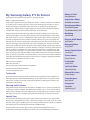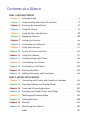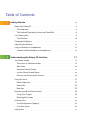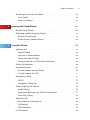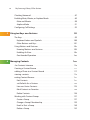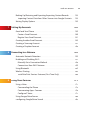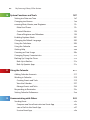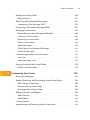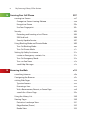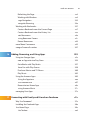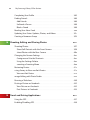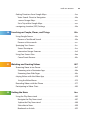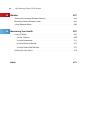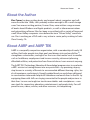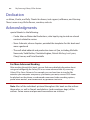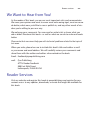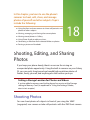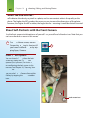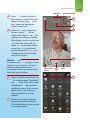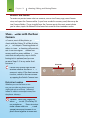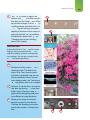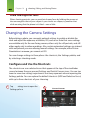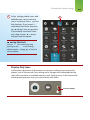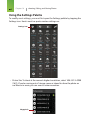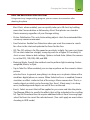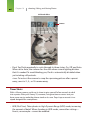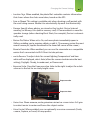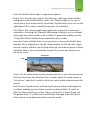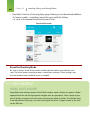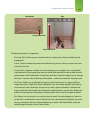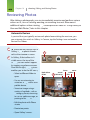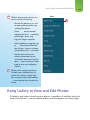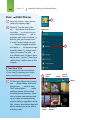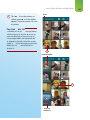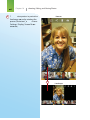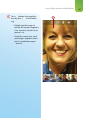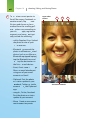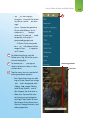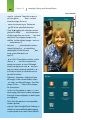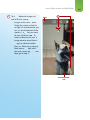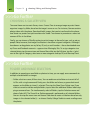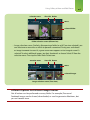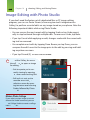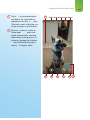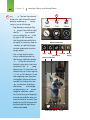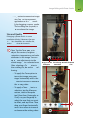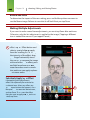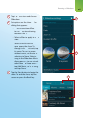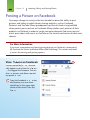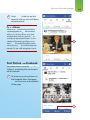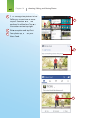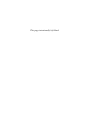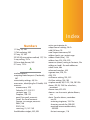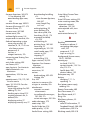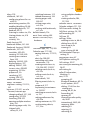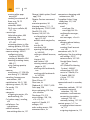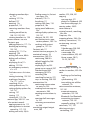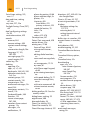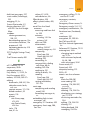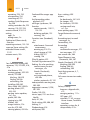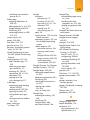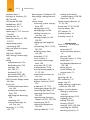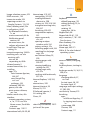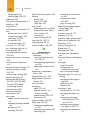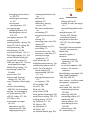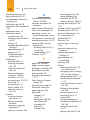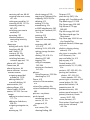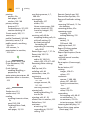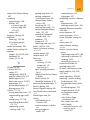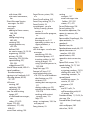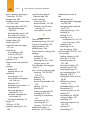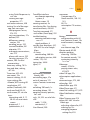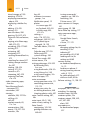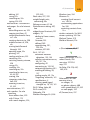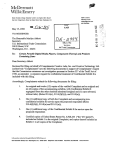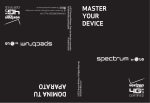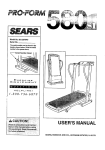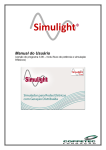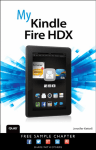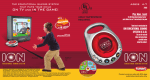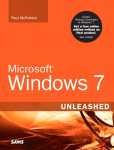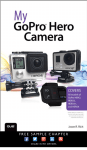Download My Samsung Galaxy S®5 for Seniors
Transcript
My Samsung Galaxy S 5 ® for Seniors Elna Tymes 800 East 96th Street, Indianapolis, Indiana 46240 USA My Samsung Galaxy S®5 for Seniors Copyright © 2015 by Pearson Education, Inc. All rights reserved. AARP is a registered trademark. No part of this publication may be reproduced, stored in a retrieval system, or transmitted in any form or by any means, electronic, mechanical, photocopying, recording, scanning, or otherwise, except as permitted under Section 107 or 108 of the 1976 United States Copyright Act, without the prior written permission of the Publisher. No patent liability is assumed with respect to the use of the information contained herein. Editor-in-Chief Greg Weigand Acquisitions Editor Michelle Newcomb Development Editor Charlotte Kughen, The Wordsmithery LLC Limit of Liability/Disclaimer of Warranty: While the publisher, AARP, and the author have used their best efforts in preparing this book, they make no representations or warranties with respect to the accuracy or completeness of the contents of this book and specifically disclaim any implied warranties of merchantability or fitness for a particular purpose. No warranty may be created or extended by sales representatives or written sales materials. The advice and strategies contained herein may not be suitable for your situation. You should consult with a professional where appropriate. The publisher, AARP, and the author shall not be liable for any loss of profit or any other commercial damages, including but not limited to special, incidental, consequential, or other damages. The fact that an organization or website is referred to in this work as a citation and/or a potential source of further information does not mean that the publisher, AARP, and the author endorse the information the organization or website may provide or recommendations it may make. Further, readers should be aware that Internet websites listed in this work may have changed or disappeared between when this work was written and when it is read. Managing Editor Kristy Hart ISBN-13: 978-0-7897-5402-8 ISBN-10: 0-7897-5402-9 Proofreader Kathy Ruiz Library of Congress Control Number: 2014946219 Printed in the United States of America First Printing: October 2014 Marketing Dan Powell Director, AARP Books Jodi Lipson Senior Project Editor Lori Lyons Senior Indexer Cheryl Lenser Technical Editor Patrick McAsey Trademarks Editorial Assistant Cindy Teeters All terms mentioned in this book that are known to be trademarks or service marks have been appropriately capitalized. Que Publishing cannot attest to the accuracy of this information. Use of a term in this book should not be regarded as affecting the validity of any trademark or service mark. Cover Designer Mark Shirar Warning and Disclaimer Every effort has been made to make this book as complete and as accurate as possible, but no warranty or fitness is implied. The information provided is on an “as is” basis. The author, AARP, and the publisher shall have neither liability nor responsibility to any person or entity with respect to any loss or damages arising from the information contained in this book. Special Sales For information about buying this title in bulk quantities, or for special sales opportunities (which may include electronic versions; custom cover designs; and content particular to your business, training goals, marketing focus, or branding interests), please contact our corporate sales department at [email protected] or (800) 382-3419. For government sales inquiries, please contact [email protected]. For questions about sales outside the U.S., please contact [email protected]. Compositor Bronkella Publishing LLC Contents at a Glance PART I: GETTING STARTED Chapter 1 Getting Started ..................................................................................................................................................................... 3 Chapter 2 Understanding the Galaxy S5 Interface .................................................................................17 Chapter 3 Running the Setup Wizard ............................................................................................................................47 Chapter 4 Using the Phone .............................................................................................................................................................57 Chapter 5 Using the Keys and Gestures ....................................................................................................................99 Chapter 6 Managing Contacts .............................................................................................................................................. 109 Chapter 7 Setting Up Accounts........................................................................................................................................... 139 Chapter 8 Connecting to a Network........................................................................................................................... 155 Chapter 9 Using Voice Services ........................................................................................................................................... 171 Chapter 10 System Functions and Tools .................................................................................................................. 187 Chapter 11 Using the Calendar................................................................................................................................................ 217 Chapter 12 Communicating with Others ............................................................................................................... 243 Chapter 13 Customizing Your Screen............................................................................................................................ 281 Chapter 14 Securing Your Cell Phone ........................................................................................................................... 297 Chapter 15 Browsing the Web ................................................................................................................................................... 319 Chapter 16 Adding, Removing, and Using Apps ....................................................................................... 353 PART II: USEFUL APPLICATIONS Chapter 17 Connecting with Family and Friends on Facebook ....................................... 379 Chapter 18 Shooting, Editing, and Sharing Photos............................................................................... 397 Chapter 19 Travel and Driving Applications...................................................................................................... 437 Chapter 20 Searching for People, Places, and Things........................................................................ 449 Chapter 21 Watching and Creating Video............................................................................................................. 467 Chapter 22 Getting the News ..................................................................................................................................................... 485 Chapter 23 Weather..................................................................................................................................................................................... 497 Chapter 24 Monitoring Your Health................................................................................................................................. 507 Index .............................................................................................................................................................................................. 521 Table of Contents 1 Getting Started 3 About the Galaxy S5 .......................................................................................................................................................................... 4 The Hardware ...................................................................................................................................................................................... 4 The Android Operating System and TouchWiz................................................................................... 8 The Touchscreen...................................................................................................................................................................................... 9 The Interface ..................................................................................................................................................................................... 10 Charging the Battery..................................................................................................................................................................... 11 Adjusting the Volume .................................................................................................................................................................. 12 Using a Headset or Headphones ................................................................................................................................. 14 Connect a Wired Headset or Headphones ............................................................................................ 14 2 Understanding the Galaxy S5 Interface 17 The Home Screen............................................................................................................................................................................... 17 The Status or Notification Bar .................................................................................................................................. 18 Main Area .............................................................................................................................................................................................. 20 Extended Home Screen .................................................................................................................................................... 21 Set the Home Screen Mode........................................................................................................................................ 24 Primary and Other App Shortcuts..................................................................................................................... 26 Using the Icons ...................................................................................................................................................................................... 27 Recent Apps Key ......................................................................................................................................................................... 27 Home Key .............................................................................................................................................................................................. 28 Back Key .................................................................................................................................................................................................. 29 Interacting with the Touchscreen............................................................................................................................... 30 Using Your Fingers.................................................................................................................................................................... 30 Rotating the Screen ................................................................................................................................................................ 33 Entering Text ............................................................................................................................................................................................. 34 Use the Keyboard: Tapping.......................................................................................................................................... 35 Use Voice Input ............................................................................................................................................................................. 39 Editing Text.................................................................................................................................................................................................. 41 Table of Contents v Searching for Items on the Phone............................................................................................................................. 43 Use S Finder ....................................................................................................................................................................................... 43 Search in Settings...................................................................................................................................................................... 45 3 Running the Setup Wizard 47 Run the Setup Wizard .................................................................................................................................................................. 48 Darkening and Restoring the Display................................................................................................................... 53 Restore a Dark Display ........................................................................................................................................................ 54 Set the Screen Timeout Interval ........................................................................................................................... 54 4 Using the Phone 57 Making a Call ............................................................................................................................................................................................ 57 Manual Dialing............................................................................................................................................................................... 58 Call from a Contact Record .......................................................................................................................................... 62 Calling from the Call Logs ............................................................................................................................................. 63 Dialing a Number in a Text or Email Message .................................................................................. 66 Setting Up Voicemail..................................................................................................................................................................... 68 Bluetooth Headset............................................................................................................................................................................ 69 Pair the Headset with the Phone ........................................................................................................................ 70 Use the Headset for Calls................................................................................................................................................ 71 Emergency Calling ........................................................................................................................................................................... 72 Call 911 ..................................................................................................................................................................................................... 73 Emergency Calling Tips ..................................................................................................................................................... 74 Other Outgoing Call Options............................................................................................................................................ 74 Speed Dialing .................................................................................................................................................................................. 74 Temporarily Blocking Your Caller ID Information ........................................................................ 77 Three-Way Calling ..................................................................................................................................................................... 78 Receiving Calls........................................................................................................................................................................................ 80 Respond to an Incoming Call ................................................................................................................................... 80 Call Waiting ......................................................................................................................................................................................... 83 Call Forwarding............................................................................................................................................................................. 84 In-Call Options........................................................................................................................................................................................ 84 vi My Samsung Galaxy S5 for Seniors Checking Voicemail ......................................................................................................................................................................... 87 Enabling Mute, Vibrate, or Airplane Mode .................................................................................................... 89 Mute and Vibrate ........................................................................................................................................................................ 90 Airplane Mode................................................................................................................................................................................ 91 Configuring Call Settings ........................................................................................................................................................ 92 5 Using the Keys and Gestures 99 The Keys........................................................................................................................................................................................................... 99 Keyboard Letters and Symbols .......................................................................................................................... 100 Other Buttons and Keys ............................................................................................................................................... 101 Using Motions and Gestures.......................................................................................................................................... 102 Enabling Motions and Gestures ....................................................................................................................... 103 Enabling Air View ................................................................................................................................................................... 104 One-Handed Operation................................................................................................................................................ 105 6 Managing Contacts 109 The Contacts Interface............................................................................................................................................................ 110 Creating a Contact Record ................................................................................................................................................ 111 Adding a Photo to a Contact Record................................................................................................................. 117 Viewing Contacts............................................................................................................................................................................ 119 Editing Contact Records....................................................................................................................................................... 121 Edit Contacts................................................................................................................................................................................. 121 Set Defaults for a Contact.......................................................................................................................................... 122 Link and Unlink Contacts............................................................................................................................................ 123 Mark Contacts as Favorites ...................................................................................................................................... 124 Delete Contacts ........................................................................................................................................................................ 126 Working with Contact Groups..................................................................................................................................... 127 Create a Group........................................................................................................................................................................... 127 Change a Group’s Membership ......................................................................................................................... 129 Email or Text a Group ....................................................................................................................................................... 130 Delete a Group........................................................................................................................................................................... 132 Table of Contents vii Backing Up/Restoring and Exporting/Importing Contact Records....................... 133 Importing Contact Data from Other Sources into Google Contacts........... 133 Setting Display Options ........................................................................................................................................................ 135 7 Setting Up Accounts 139 Gmail and Your Phone ............................................................................................................................................................ 139 Create a Gmail Account ................................................................................................................................................ 140 Register Your Gmail Account................................................................................................................................. 141 Creating Another Email Account ............................................................................................................................. 145 Creating a Samsung Account ....................................................................................................................................... 147 Creating a Dropbox Account......................................................................................................................................... 150 8 Connecting to a Network 155 Automatic Network Detection.................................................................................................................................... 155 Enabling and Disabling Wi-Fi ........................................................................................................................................ 157 Manually Set a Connection Method........................................................................................................... 158 Connect to a New Wi-Fi Network.................................................................................................................... 159 Using Bluetooth ............................................................................................................................................................................... 162 Wireless Printing .............................................................................................................................................................................. 165 Install the Print Services Software (First Time Only) ............................................................ 166 9 Using Voice Services 171 Using S Voice......................................................................................................................................................................................... 171 Commanding the Phone ............................................................................................................................................ 173 Commanding Apps: Calendar ............................................................................................................................. 176 Configure S Voice ................................................................................................................................................................... 177 Using Google/Voice Search ............................................................................................................................................. 180 Configuring Google/Voice Search ......................................................................................................................... 183 viii My Samsung Galaxy S5 for Seniors 10 System Functions and Tools 187 Setting the Date and Time ................................................................................................................................................ 187 Changing the Volume.............................................................................................................................................................. 190 Enabling Mute, Vibrate, and Ringtones.......................................................................................................... 191 Mute Your Phone .................................................................................................................................................................... 191 Control Vibration .................................................................................................................................................................... 193 Choose Ringtones and Vibrations ................................................................................................................. 194 Enabling Airplane Mode ...................................................................................................................................................... 201 Changing the Default Language ............................................................................................................................. 202 Using the Calculator................................................................................................................................................................... 203 Using the Calendar ...................................................................................................................................................................... 204 Getting Help .......................................................................................................................................................................................... 208 Checking on Data Usage ..................................................................................................................................................... 209 Changing Display Characteristics ........................................................................................................................... 212 Backing Up Using the Cloud .......................................................................................................................................... 214 Back Up in Batches............................................................................................................................................................... 214 Back Up Specific Apps .................................................................................................................................................... 215 11 Using the Calendar 217 Adding Calendar Accounts .............................................................................................................................................. 217 Working in Calendar .................................................................................................................................................................. 219 Creating Events and Tasks ......................................................................................................................................... 219 View the Calendar ................................................................................................................................................................. 227 Manage Events and Tasks .......................................................................................................................................... 234 Responding to Reminders................................................................................................................................................. 235 Setting Calendar Preferences ....................................................................................................................................... 238 12 Communicating with Others 243 Sending Email ..................................................................................................................................................................................... 243 Compose and Send Email with the Gmail App .......................................................................... 244 Save a Draft in the Gmail App ............................................................................................................................. 247 Use the Email App ................................................................................................................................................................ 248 Table of Contents ix Reading Email with Gmail ................................................................................................................................................. 249 Reply to Email ............................................................................................................................................................................. 251 About Text and Multimedia Messaging......................................................................................................... 252 Composing a Text Message (SMS)................................................................................................................. 253 Composing a Multimedia Message (MMS) ............................................................................................... 261 Managing Conversations .................................................................................................................................................... 265 Responding to a New Message Notification .................................................................................. 265 Continue a Conversation ............................................................................................................................................ 266 Reviewing a Conversation......................................................................................................................................... 268 Delete Conversations ....................................................................................................................................................... 269 Delete Messages ..................................................................................................................................................................... 270 Other Options for Individual Messages ............................................................................................... 270 Search for Messages .......................................................................................................................................................... 272 Other Messaging Apps and Alternatives ..................................................................................................... 273 Text Chat............................................................................................................................................................................................. 273 Audio and Video Chat ..................................................................................................................................................... 275 Staying Connected with Social Media ............................................................................................................. 276 Watch a YouTube Video................................................................................................................................................. 276 13 Customizing Your Screen 281 Setting the Wallpaper .............................................................................................................................................................. 282 Adding, Removing, and Rearranging Home Screen Pages ............................................... 285 Add a Home Screen Page .......................................................................................................................................... 286 Remove a Home Screen Page.............................................................................................................................. 287 Rearrange Home Screen Pages ......................................................................................................................... 288 Adding Shortcuts and Widgets .................................................................................................................................. 289 Add Shortcuts ............................................................................................................................................................................. 289 Add Widgets .................................................................................................................................................................................. 290 Creating Folders ............................................................................................................................................................................... 292 Repositioning and Removing Home Screen Items ....................................................................... 293 x My Samsung Galaxy S5 for Seniors 14 Securing Your Cell Phone 297 Locking the Screen ...................................................................................................................................................................... 297 Change the Screen Locking Method......................................................................................................... 298 Encrypt the Phone................................................................................................................................................................ 299 Use Your Fingerprint .......................................................................................................................................................... 301 Security ......................................................................................................................................................................................................... 303 Protecting and Locating a Lost Phone.................................................................................................... 304 SIM Card Lock .............................................................................................................................................................................. 306 Security Update Service ............................................................................................................................................... 307 Using Blocking Mode and Private Mode...................................................................................................... 309 Turn On Blocking Mode................................................................................................................................................ 309 Turn On Private Mode ..................................................................................................................................................... 311 Setting Up Safety Assistance ......................................................................................................................................... 312 Create an Emergency Contacts List............................................................................................................. 312 Turn On Emergency Mode ....................................................................................................................................... 314 Turn On Geo News ............................................................................................................................................................... 314 Send Help Messages ......................................................................................................................................................... 315 15 Browsing the Web 319 Launching Internet ...................................................................................................................................................................... 320 Configuring the Browser ..................................................................................................................................................... 322 Visiting Web Pages ....................................................................................................................................................................... 324 Type the Address .................................................................................................................................................................... 324 Following a Link ....................................................................................................................................................................... 325 Visit a Bookmarked, Recent, or Saved Page..................................................................................... 326 Search for a Site or Page .............................................................................................................................................. 329 Using the History List ............................................................................................................................................................... 330 Viewing Pages ..................................................................................................................................................................................... 330 Portrait or Landscape View ...................................................................................................................................... 331 Magnification (Zoom) ...................................................................................................................................................... 332 Reader View.................................................................................................................................................................................... 333 Table of Contents xi Refreshing the Page ........................................................................................................................................................... 334 Working with Windows ................................................................................................................................................. 334 Page Navigation....................................................................................................................................................................... 335 Incognito Browsing ............................................................................................................................................................. 336 Working with Bookmarks ................................................................................................................................................... 337 Create a Bookmark from the Current Page ...................................................................................... 337 Create a Bookmark from the History List ............................................................................................ 339 Edit Bookmarks ......................................................................................................................................................................... 340 Using Bookmark Folders.............................................................................................................................................. 341 Delete Bookmarks................................................................................................................................................................. 344 More Menu Commands ........................................................................................................................................................ 345 Google Chrome Essentials ................................................................................................................................................ 347 16 Adding, Removing, and Using Apps 353 Using the Google Apps ......................................................................................................................................................... 353 Add an App with the Play Store ....................................................................................................................... 354 Get eBooks with Play Books ................................................................................................................................... 357 Have Fun with Play Games....................................................................................................................................... 358 Purchase Movies and TV Shows ....................................................................................................................... 360 Play Music ......................................................................................................................................................................................... 362 Using the Amazon Apps ...................................................................................................................................................... 365 Using the Appstore ............................................................................................................................................................. 366 Use Amazon.com ................................................................................................................................................................... 367 Read with the Kindle App.......................................................................................................................................... 369 Using Amazon Music ........................................................................................................................................................ 371 Managing Your Apps................................................................................................................................................................. 373 17 Connecting with Family and Friends on Facebook 379 Why Use Facebook? .................................................................................................................................................................... 379 Installing the Facebook App .......................................................................................................................................... 380 The Home Page................................................................................................................................................................................. 383 The Toolbar ..................................................................................................................................................................................... 384 xii My Samsung Galaxy S5 for Seniors Completing Your Profile........................................................................................................................................................ 385 Finding Friends .................................................................................................................................................................................. 386 Add Friends .................................................................................................................................................................................... 386 Unfriend a Person .................................................................................................................................................................. 388 Block a Friend .............................................................................................................................................................................. 388 Reading Your News Feed..................................................................................................................................................... 390 Updating Your Status Updates, Photos, and Videos .................................................................... 391 Creating a Facebook Group ............................................................................................................................................ 393 18 Shooting, Editing, and Sharing Photos 397 Shooting Photos .............................................................................................................................................................................. 397 Shoot Self-Portraits with the Front Camera..................................................................................... 398 Shoot Photos with the Rear Camera .......................................................................................................... 400 Changing the Camera Settings .................................................................................................................................. 402 Configure and Use the Shortcuts .................................................................................................................. 402 Using the Settings Palette......................................................................................................................................... 404 Selecting a Shooting Mode..................................................................................................................................... 408 Reviewing Photos .......................................................................................................................................................................... 412 Using Gallery to View and Edit Photos............................................................................................................ 413 View and Edit Photos ....................................................................................................................................................... 414 Image-Editing with Photo Studio........................................................................................................................... 424 Running a Slideshow ................................................................................................................................................................ 430 Posting a Picture on Facebook .................................................................................................................................. 432 View Pictures on Facebook ...................................................................................................................................... 432 Post Pictures to Facebook ......................................................................................................................................... 433 19 Travel and Driving Applications 437 Using the GPS ...................................................................................................................................................................................... 437 Enabling/Disabling GPS ........................................................................................................................................................ 438 Table of Contents xiii Getting Directions from Google Maps ............................................................................................................ 439 Voice Search: Direct to Navigation ............................................................................................................. 440 Launch Google Maps ...................................................................................................................................................... 441 Set a Trip within Google Maps............................................................................................................................ 442 Configuring Location (GPS) Settings ................................................................................................................. 446 20 Searching for People, Places, and Things 449 Using Google Search................................................................................................................................................................. 449 Perform a Text-Based Search................................................................................................................................. 450 Perform a Voice Search .................................................................................................................................................. 451 Specifying Your Search ........................................................................................................................................................... 451 Search Techniques ................................................................................................................................................................ 453 Alternative Google Searches ................................................................................................................................. 454 Using Free Search Sites.......................................................................................................................................................... 460 Check Public Records ....................................................................................................................................................... 462 21 Watching and Creating Videos 467 Streaming Video to the Phone.................................................................................................................................... 467 Streaming with a Dedicated App ................................................................................................................... 468 Streaming from Web Pages..................................................................................................................................... 469 Playing Videos with the Video App ...................................................................................................................... 470 Using the Video Menus ................................................................................................................................................. 475 Recording Videos with the Phone ......................................................................................................................... 477 Participating in Video Chats ........................................................................................................................................... 483 22 Getting the News 485 Using the Play Newsstand ................................................................................................................................................. 485 Navigate the Play Newsstand .............................................................................................................................. 487 Explore the Play Newsstand ................................................................................................................................... 488 Subscribe to News ................................................................................................................................................................ 490 Bookmark an Article .......................................................................................................................................................... 492 xiv My Samsung Galaxy S5 for Seniors 23 Weather 497 Setting Up Localized Weather Reports ........................................................................................................... 498 Receiving Severe Weather Alerts............................................................................................................................. 502 Using Weather Maps.................................................................................................................................................................. 504 24 Monitoring Your Health 507 Using S Health .................................................................................................................................................................................... 507 Set Up S Health ......................................................................................................................................................................... 508 Use the Pedometer.............................................................................................................................................................. 512 Use the Exercise Record ............................................................................................................................................... 513 Use the Heart Rate Monitor .................................................................................................................................... 515 Setting Up Your Music ............................................................................................................................................................. 518 Index 521 About the Author xv About the Author Elna Tymes has been writing books and manuals about computers and software since the late 1960s; she’s probably written enough to fill a small storage shed. She and her writing partner, Charles Prael, have written a large number of books about Windows and Apple products, as well as telecommunications and networking software. Elna has been a consultant with a variety of large and small Silicon Valley companies since before the term “Silicon Valley” came into use. She is working on a PhD and is very active in senior policy-making in Santa Clara County, CA. About AARP and AARP TEK AARP is a nonprofit, nonpartisan organization, with a membership of nearly 38 million, that helps people turn their goals and dreams into real possibilities TM, strengthens communities, and fights for the issues that matter most to families such as healthcare, employment and income security, retirement planning, affordable utilities, and protection from financial abuse. Learn more at aarp.org. The AARP TEK (Technology Education & Knowledge) program aims to accelerate AARP’s mission of turning dreams into real possibilities TM by providing step-bystep lessons in a variety of formats to accommodate different learning styles, levels of experience, and interests. Expertly guided hands-on workshops delivered in communities nationwide help instill confidence and enrich lives of the 50+ by equipping them with skills for staying connected to the people and passions in their lives. Lessons are taught on touchscreen tablets and smartphones—common tools for connection, education, entertainment, and productivity. For selfpaced lessons, videos, articles, and other resources, visit aarptek.org. xvi My Samsung Galaxy S5 for Seniors Dedication To Adrian, Charlie, and Kelly: Thanks for dinners, tech support, sufferance, and listening. There is room in my life for flowers, sunshine, and cats. Acknowledgments Special thanks to the following: • Carole Jelen of Waterside Productions, who kept trying to find me a book contract related to seniors • Steve Schwartz, whose chapters provided the templates for this book and were a godsend • The well-oiled editorial and production team at Que, including Michelle Newcomb, Todd Brakke, Charlotte Kughen, Patrick McAsey, Lori Lyons, Cheryl Lenser, and Tricia Bronkella For More Advanced Reading After working through this book, you can find more detailed information about using and configuring the Galaxy S5 in our more advanced title: My Samsung Galaxy S5 by Steve Schwartz. For example, you can learn how to transfer files between your computer and phone, synchronize your data, convert DVD videos for playback on the phone, use advanced camera and video recording options, power other devices, and troubleshoot any problems that arise. Note: Most of the individuals pictured throughout this book are the authors themselves, as well as friends and relatives (and sometimes dogs) of the authors. Some names and personal information are fictitious. Reader Services xvii We Want to Hear from You! As the reader of this book, you are our most important critic and commentator. We value your opinion and want to know what we’re doing right, what we could do better, what areas you’d like to see us publish in, and any other words of wisdom you’re willing to pass our way. We welcome your comments. You can email or write to let us know what you did or didn’t like about this book—as well as what we can do to make our books better. Please note that we cannot help you with technical problems related to the topic of this book. When you write, please be sure to include this book’s title and author as well as your name and email address. We will carefully review your comments and share them with the author and editors who worked on the book. Email: [email protected] Mail: Que Publishing ATTN: Reader Feedback 800 East 96th Street Indianapolis, IN 46240 USA Reader Services Visit our website and register this book at quepublishing.com/register for convenient access to any updates, downloads, or errata that might be available for this book. In this chapter, you learn to use the phone’s cameras to shoot, edit, share, and manage photos of yourself and other subjects. Topics include the following: ➔ Using the front and rear cameras to shoot self-portraits and photos of other subjects ➔ Viewing, managing, and sharing the current photo ➔ Viewing stored photos in Gallery ➔ Using Photo Studio to edit your shots 18 ➔ Generating a slideshow from selected folders or photos ➔ Posting a picture on Facebook Shooting, Editing, and Sharing Photos If you keep your phone handy, there’s no excuse for missing an unexpected photo opportunity. Using the built-in cameras on your Galaxy S5, you can easily shoot posed and candid high-resolution photos of friends, family, yourself, and anything else that catches your eye. Setting a Storage Location for Photos and Videos If you’ve added a memory card to the phone, be sure to set the Storage setting to Memory Card (as explained in “Using the Settings Palette,” later in this chapter). Shooting Photos You can shoot photos of subjects in front of you using the 16MP (megapixel) rear camera or take self-portraits with the 2MP front camera. 398 39 Chapter 18 Shooting, Editing, and Sharing Photos What’s the Deal with MP? MP indicates the density of pixels in a photo, and to some extent reflects the quality of the photo. The higher the MP number, the more you can increase the dimensions of the photo; however, the higher the MP number, the larger the file—meaning it could be difficult to email. Shoot Self-Portraits with the Front Camera Use the front camera to take pictures of yourself—or yourself and a friend or two. Note that you can’t use the flash or zoom in this mode. 1 From m th the Home screen, launch Camera by ta tapp pping its shortcut (if you haven’t removed d it it)) or by tapping Apps, Camera. 1 Other Launch Options You can launch Cam amer e a from the lock screen by sliding the Came era iicon upward (if it’s present). For instructtio ions ns on configuring the lock screen in this manner, see Chapter 14, “Securing Your Cellll P Pho h ne.” You can also lau unc nch h Camera from within Gallery by tapping the Cam amer e a toolbar icon. Lock screen icon Shooting Photos Shortcuts 2 3 Adjust the mode Determi mine n whether the rear or front camera is ac active. If the rear camera is active, change ge to the front camera by tapping the Switch Camera icon. 2 4 3 Optional al:: Rev Re iew or adjust the camera settings th that a will be used for the shot by tap ppi ping ng the Settings icon. After you change the settings, your icons might not be in the same order, and you might ha have v to scroll up or down to see them alll. FFor o additional information about Sett ttin ings gs, see “Changing the Camera Settingss,” later in this section. 4 Shortcutt Icons As described later in “C Cha h nging the Camera Settings,” you can customize the the Camera toolbar by adding shortcuts to frequ uen entl ty used settings. You can tap a shortcut icon rather than opening Settings. 4 Optional: Tap the Mode button to set a shooting mode. The default se setting g is Auto. The current mode is displayed nea earr the top of the viewfinder screen. To le lear a n more about modes, see “Selecting a Shooting Mode” later in this chapter. 5 When you’re ready to take the picture, tap the Camera button. (The Volume key can also be used as a shutter button.) Most recent photo 5 Video 3 399 39 9 400 40 Chapter 18 Shooting, Editing, and Sharing Photos Where’s the Photo? To review all photos taken with the cameras, launch the Gallery app, select Album view, and open the Camera folder. (If you have an add-in memory card, there may be two Camera folders.) To go straight from the Camera app to the most recent photo you’ve taken, tap its thumbnail in the lower-left corner of the viewfinder screen. Shoott Photos with the Rear Camera Of course, most of the photos you’ u ll shoot with the Galaxy S5 will be of other peop ple aand subjects. Shooting photos of others is simiila larr to t shooting self-portraits, but it uses the higher-rres esolution rear camera and has many additional al o opt p ions. Note that virtually every step in the folllowing task is optional, and you can perf rfor orm Steps 2–5 in any order that’s convenientt. 1 Launch the Cameraa app app and determine whether the rear orr fr fron o t camera is active. If the front camera is active, switch to the rear camera by tapping the Switch Camera icon. Portrait or Landscap pe Whether you use the front or rearr ca camm era, you can take any photo in portrait (right-side up) or landscape (sideways) mode. To shoot in landscape mode, turn the phone sideways. 2 Op Optional: : Frame your subject by zoomin ing g in or out. (The Galaxy S5 has a digital zoom om.).) Touch the viewfinder screen with two fin inge gers and spread them apart to zoom in or pinch them together to zoom out. Shortcuts 1 Shooting Photos 3 Option nal al:: To review or adjust the camera setting gs th t at will be used for the shot, tap the Settin ings gs icon. Make any desired changes in the verrti tica cally scrolling palette, and then dismiss it by tap appi p ng the Settings icon again, tapping else ewh where on the screen, or pressing the Back ke keyy. FFor additional information about Setting gs, ssee “Changing the Camera Settings” later in this chapter. 3 4 Shortcut Iconss As described later in “Chang ngin ing the Camera Settings,” you can customize the Cam amera toolbar by adding shortcuts to frequently used settings. You can tap a shortcut icon rath ther er tthan opening Settings. 4 Optional:: Tap the Mod o e button at the bottom of the screen to sset a shooting mode. The default setting is Auto. The currently selected mode is displayed near the top of the viewfinder screen. To learn more about modes, see “Selecting a Shoo Sh ooting Mode,” later in this chapter. 5 Optional: To set et tthe focus to a particular area, tap that spot ot o on the viewfinder screen. The focus area tu turn rns green when the lighting and focus are sufficient to snap the photo. 6 When you’re ready to take the picture, tap the Camera button. (Turning the Volume up or down can also be used as a shutter button.) 4 6 401 40 Chapter 18 Shooting, Editing, and Sharing Photos Avoid Odd Angles for Faces When shooting portraits, you can avoid misshapen faces by holding the camera at the same angle as that of your subject. If your results are subpar, try another shot while ensuring that the phone isn’t tilted—even a little. Changing the Camera Settings Before taking a photo, you can apply optional settings to enable or disable the flash and adjust the exposure, resolution, ISO, and so on. Note that some settings are available only for the rear-facing camera, others only for self-portraits, and still others apply only to video recordings. Also, certain automated settings can interact with and prevent you from altering manual settings. For example, when Picture Stabilization is enabled, you cannot set ISO. You can change settings in three places: the shortcuts, the Settings palette, and by selecting a shooting mode. Configure and Use the Shortcuts The shortcuts are user-selected icons that appear at the top of the viewfinder screen between the ever-present Settings and Switch Camera icons. You can tap them to make the settings adjustments that they represent without opening the Settings palette. You can replace the default shortcuts (HDR and Selective Focus) with up to three shortcuts of your choosing. 1 Tap the Settings icon to open the Settings palet ette te.. 1 Current shortcuts Settings palette (top row) Changing the Camera Settings 2 In the Se Settings palette, press and hold the icon th that a you want to use as a shortcut, and nd dra dr g it into the shortcuts. If you currentlly have fewer than three shortcuts, you ca can n drag it into any position. If you already dy h have three shortcuts, drag it onto the he sho sh rtcut that you want to replace. 403 40 3 2 Removing Shortcuts You can re emo move a shortcut by longpressing it, and—w whe hen the Settings palette appears—dragging ng tthe h shortcut into the palette. Display-Only Icons In the lower-right corner of the screen, one or more settings icons may be displayed, such as the current Flash setting and a Storage icon (indicating that the shot will be saved to an installed memory card). Settings icons in this area are for informational purposes only; you can’t interact with them. Current settings 404 40 Chapter 18 Shooting, Editing, and Sharing Photos Using the Settings Palette To modify most settings, you must first open the Settings palette by tapping the Settings icon. Here’s what the photo-related settings do: Settings icon • Picture Size. To shoot at the camera’s highest resolution, select 16M: 5312×2988 (16:9). If you’re running out of storage space or intend to share the photo on the Web or in email, you can select a lower resolution. Megapixels Changing the Camera Settings 405 40 5 Alter the Resolution After the Shot Using almost any image-editing program, you can reduce the resolution after shooting the photo. • Burst Shots. When enabled, you can quickly take up to 30 shots by holding down the Camera button or Volume key. Burst Shot photos are stored in Device memory, regardless of your Storage setting. • Picture Stabilization. This anti-shake setting adjusts shots for unintended blur caused by camera movement. • Face Detection. Enable Face Detection when you want the camera to search for a face in the shot and optimize the focus for the face. • ISO. The ISO setting is for film speed or sensitivity to light. You can use a lower ISO for shots taken on a bright, sunny day and use a higher ISO for dimly lit shots or ones taken in dark settings. Options include Auto (allows the camera to set the ISO), 100, 200, 400, and 800. • Metering Modes. Specify the method used to perform light metering: CenterWeighted, Matrix, or Spot. • Tap to Take Pics. When enabled, you can tap anywhere on the screen to take a picture. • Selective Focus. In general, everything is in sharp focus in photos taken with a fixed-lens digital phone or camera. When Selective Focus is enabled, Camera simulates an effect similar to that of focusing a 35mm camera lens. That is, a nearby object on which you’re focusing (less than 1.5 feet away) is in sharp focus, and background objects are out of focus or blurred. • Effects. Select an effect that will be applied as you frame and take the photo. Tap Manage Effects to specify the effects that will be included in the scrolling list. Tap the Download icon to acquire additional effects from Samsung Apps. Select No Effect to cancel the selected effect. (You can’t apply an effect when shooting in HDR mode.) 406 40 Chapter 18 Shooting, Editing, and Sharing Photos Oil Pastel effect Effects • Flash. Tap Flash repeatedly to cycle through its three states: On, Off, and Auto. When set to Auto, the camera fires the flash when current lighting dictates that it’s needed. To avoid blinding you, Flash is automatically disabled when you’re taking self-portraits. • Timer. To instruct the camera to snap the upcoming picture after a preset delay, select a 2-, 5-, or 10-second delay. Timer Shots With a 35mm camera, you’d use its timer to give yourself a few seconds to dash into a photo. With your Galaxy S5, however, using the timer assumes that you have some way to make the phone stand on its own. Prop it up or mount it in a tripod designed for smartphones. • HDR (Rich Tone). Takes photos in High Dynamic Range (HDR) mode, increasing the amount of detail. When shooting in HDR mode, some other settings— Effects, for example—cannot be enabled. Changing the Camera Settings 407 40 7 • Location Tags. When enabled, the photo file’s metadata contains information that shows where the shots were taken, based on the GPS. • Save as Flipped. This setting is available only when shooting a self-portrait with the front-facing camera. Enable it to automatically flip each shot horizontally. • Storage. Specify where photos are stored as they’re shot: Device (internal memory) or Memory Card (add-in memory card). If Camera detects a need for speedier storage (when shooting Burst Shots, for example), Device is automatically used. • Review Pics/Videos. When set to On, each new photo immediately opens in Gallery, enabling you to examine, delete, or edit it. (To manuallyy review the most recent camera pic, tap the thumbnail in the lower-left corner of the screen.) • Remote Viewfinder. When enabled, you can use the viewfinder of a compatible device that’s connected via Wi-Fi Direct to take pictures. • White Balance. To adjust shots for current lighting “temperature” and how white will be displayed, select Auto (allow the camera to determine the best setting), Daylight, Cloudy, Incandescent, or Fluorescent. • Exposure Value. Drag the Exposure value slider to the right to adjust for a dark scene or to the left for an overly bright scene. Exposure value Exposure slider • Guide Lines. When enabled, white guidelines divide the screen into a 3×3 grid to make it easier to center and frame the subject matter. • Voice Control. When enabled, you can optionally use voice commands (Smile, Cheese, Capture, or Shoot) to snap photos. 408 40 Chapter 18 Shooting, Editing, and Sharing Photos • Help. View elementary Help information about using Camera to take pictures and record videos. • Reset. Select this option and tap OK to reset all settings in the Settings palette to their default values. Remove the check mark if you want to leave modified shortcuts intact. Restore default shortcuts Selecting a Shooting Mode When you’re in a rush—but not thatt much of a rush—you can select a shooting mode that automatically specifies a combination of camera settings or enables a special feature to use for the upcoming shot(s). Tap the Mode button and select one of these options: Shooting modes Changing the Camera Settings 409 40 9 • Auto. This default mode snaps a single normal photo. • Beauty Face. Smooths the subject’s facial features, reducing simple wrinkles, hiding pores and small blemishes, and so on. (People might accuse you of having these shots professionally retouched.) Tap the Beauty Face icon on the right edge of the screen to specify the amount of smoothing. • Shot & More. The camera rapidly takes eight shots in portrait or landscape orientation. (Zooming isn’t allowed.) After taking the photo, you can immediately apply one of five modes or do so when it’s opened for editing. See the “Using Shot & More” sidebar for an explanation of its modes. • Panorama. Takes multiple shots as you pan across a scene and stitches them together into a single photo. Tap the Camera button to start the shot, slowly pan the camera, and then tap the Stop button to conclude the process. When viewed in Gallery, you can optionally tap the Play icon to pan slowly across the entire scene. Panorama Play • Virtual Tour. By automatically taking multiple pictures as you walk around and follow the onscreen turn directions (left, straight, right), this mode creates a “virtual tour” video that’s similar to what you see in online advertisements for homes. • Dual Camera. Simultaneously activates both cameras when shooting photos or videos, enabling you to achieve a picture-in-picture effect. To select an effect for the inset picture, such as Cubism, Instant Pic, or Heart Shape, tap the greater than (>) symbol on the viewfinder’s left edge. Either the rear or front camera can be dominant when using this mode. 410 41 Chapter 18 Shooting, Editing, and Sharing Photos • Download. Links to a Samsung Apps page where you can download additional Camera modes—including some that came with the Galaxy S 4, such as Animated Photo and Sound & Shot. Downloadable modes Reset the Shooting Mode Be sure to always check the onscreen mode indicator before you take the next shot. The most recent shooting mode is sometimes retained. Other settings may also be retained and should be reset as needed. >>>Go Further USING SHOT & MORE Immediately after taking a photo in Shot & More mode, a mode-selection arc appears. Modes appropriate to the shot are highlighted; ineligible ones are grayed out. Select a mode by tapping its button, or you can wait until you’re reviewing the photo in Gallery. Shot & More images are identified in Gallery by a star icon in the upper-left corner. To apply a mode to the shot, tap the Edit icon. Changing the Camera Settings Shot & More 411 41 Edit Compatible mode Shot & More icon The following modes are supported: • Panning Shot. Enables you to simulate action by selecting the subject and blurring the background. • Eraser. Creates a composite photo that eliminates any person, animal, or object that wandered into the shot. • Drama Shot. Combines multiple shots of a moving person or object into a single photo. Tap thumbnails of the images you want to include, and tap the disk icon to store the composite photo in the Studio folder. Drama Shot works best when the subject moves through the shot—from one side of the frame to the other—rather than toward or away from you. • Best Face. Enables you to pick the best expression for each person in a group and then merge them into a single shot. When editing the shot, the camera identifies each face by surrounding it with a rectangle. One person at a time, tap the individual’s selection rectangle, review their facial expression thumbnails, and tap the one you like best. Repeat this process for each person in the photo, and tap the disk icon to save the composite photo. • Best Photo. Asks you to pick the shots you want to keep. The photo judged by Camera to be the best is marked with a crown. Review the shots, tap thumbnails of photos you want to save, and tap the disk icon. Selected photos are stored in the Studio folder, while the editable original remains in the Camera folder. Chapter 18 Shooting, Editing, and Sharing Photos Reviewing Photos After taking a photograph, you can immediately examine and perform various actions on it, such as sharing, deleting, or renaming the shot. Read about additional options when viewing anyy stored photo or video in “Using Gallery to View and Edit Photos,” later in this chapter. Automatic Review If you find that you typically review each photo before taking the next one, you can automate the switch to Gallery. In Camera, tap the Settings icon and enable Review Pics/Videos. 1 2 To re review the most recent shot in Gallery, tap ap the th photo’s thumbnail on the viewfiind nder er screen. 1 In Gallery, if the toolbar isn’t visible across the top of the scre reen en,, you can make it appear by tapping any nywhere onscreen. From left to right, ta tapp ppin i g icons enables you to do the follow win ing: g: • Select a different folder to open. • Use scr cree e n mirroring to share the imag age e with a compatible device. • Share the image using a variety of methods, such as sending by Email, enclosing se in a mul ulti time m dia message, or posting to Faceb eboo ook. • Edit the photo with Photo Studio. • Delete the photo. • Open Gallery’s menu. Share Back/Select folder 2 Screen Mirroring Menu Delete Edit Using Gallery to View and Edit Photos 3 While exa xami m ning the photo, you can also do the fo folllowing: 413 41 3 Menu 3 • Review the photo in por ortr trait or landscape orientation by r tating the phone. ro • Zoom in or out by doubletapping the phot oto, o, spreading your fingers apart, or pin nch ching your fingers together. • View a different image by tapping g a thumbnail at the bottom of the e scr creen or swiping horizontally across th the screen. • Tap the menu icon and choose commands to perf rm other operations on the fo photo, o such s as rename, rotate, crop, or use it as wallpaper (Set As). 4 When you’re ready to return to Camera, press the Back key. (If you’re on a Gallery screen that has a camera icon in the toolbar, you can tap the icon to return to yo Camera ra.).) Using Gallery to View and Edit Photos All photos and videos stored on your phone—regardless of whether you took them with Camera—can be viewed, edited, and managed in the Gallery app. 414 41 Chapter 18 Shooting, Editing, and Sharing Photos View and Edit Photos 1 From the Home scrree een, launch Gallery by tapping Apps, Gal alle lery. 2 Optional: Tap the icon in the uppe perr left corner and choose a view that maake kes it easy for you to find the images you ou want to examine, edit, share, or delet ete e. B Byy default, your most recent view is used. Choose Album to work with wi th images arranged in folders or choose Ti Time m to see them organized by when th he im images were taken or created. This examp mple le uses Album view. (To learn more about views, see the “Choosing a Gallery View” sidebar later in this Ga chapter.)) 1 Panel icon 2 A Time View Trick You can change the size of thumbnails in Time view by spreading your fingers apart or pinching them together. 3 On the main Album view screen, tap th the e album/folder that holds the pictures you want to view. The Camera folder, for exa ex mple, contains photos you’ve taken with the phone’s cameras. (Note that alll folders that contain photos or videos are automatically listed in Gallery, regardless of the files’ sources or whether they’re in device memory or on an add-in memory card.) 3 Current view Launch Search Camera Menu Folder name Number of photos Using Gallery to View and Edit Photos 4 Thumb mbna nails of the photos or videos contain ined ed in the folder appear. Tap a thumbn bnai aill to view its photo. Back Pop-Outt Folder List To enable you to quic ickl k y change folders without having to tap the Ba Back ck icon or press the Back key, a pop-out scrolllin ing g list of image folders can optionally be disp di splayed on the left side of the screen. Swipe in fro fr m the left edge to reveal the folder list; swipe pe b back to the left to dismiss it. 4 Selected folder 4 Pop-out folder list 415 41 416 41 5 Chapter 18 Shooting, Editing, and Sharing Photos Portrait You u can ca view photos in portrait or landscape mo mode d by rotating the phone. (Note that yo ou mu m st have Settings, Display, Screen Rota tati tion o enabled.) 5 Landscape Using Gallery to View and Edit Photos 6 You can an change the magnification by doing g an anyy of the following: • Double-tap the image to double the current magnification n. Re R peat to shrink it to its previous siz ize e. • Touch the screen and d pi pinc n h your fingers together (zoom out) or spread them apart (zoom in). (z 6 417 41 418 41 7 Chapter 18 Shooting, Editing, and Sharing Photos To sh shar are the current photo via Email, Messaagi ging ng, Facebook, or another means, tap the the Share Via icon and choose a sharing g method from the scrolling palette et te.. Options vary according to your installlled ed apps, registered accounts, and carrie ier,r, but typically include the following: Open other folders 7 8 • Add to Dropbox, Drive. Upload the photo to one of your clou cl o d accounts. • Bluetooth. To tra tr nsmit the photo to a Bluetooth th-p -paired device (such as an iMac or a Bluetooth-equipped laptop), tap the Bluetooth icon and then th en tap the destination in the list off pa pair i ed devices. • Email, Gmail. Send the he ima im ge file as an email attachment using one of your email accounts or Gmail. • Flipboard. Post the photo as a status update to your Face Fa cebook, Twitter, or similar account us usin ing g the Flipboard app. • Google+, Twitter, Facebook. Post the photo as a status update to your account. • Memo. Create a new memo that includes the photo. Selected thumbnail 9 Using Gallery to View and Edit Photos • Mess Messages, Messaging+, Hangoutss. Tra Transmit the photo as part of a multiime medi d a message. 10 • Picasa. Upload the photo to Picasa sa W Web Albums (associated with h yo your u Google account). To view th the e up uploaded photo, visit https:// picasaweb.google.com. • W Wi-Fi Direct. Send the photo to ano oth ther e cell phone within range of yourss tha th t supports Wi-Fi Direct. 8 To delete the photo, tap the Delete icon. Tap OK in the confirmati tion on dialog box. 9 To launch the Cam amera app to shoot a photo or video, ta tap p the Camera icon. 10 Tap the menu icon to see the fol- lowing additional options: • Edit. Open the image for editing in Photo Studio, an image ed dit itor or that’s integrated with Gallery. See e “Im Image-Editing with Photo Studio,” la late t r in this chapter, for instructions ns. • More Info. Tap the Edit icon to change or set categories and tags. Tap Details to view the image’s title, dimensions, file size, storage location, and other properties. View image details Edit icon 419 41 9 420 42 Chapter 18 Shooting, Editing, and Sharing Photos Crop selection • Copy to o Cl Clip ipboard. Copy the image so you can paste it els lsew e here—into an email message, for instanc nce. e. • Rotate Left, Rotate Right. Rotate the im im-age 90° in the specified direction. ag • Crop. By dra ragg gging the selection rectangle and its handles, s spe specify the portion of the image that you wantt to to retain and tap Done. The cropped image is saved ed in addition to the original image—not as a repl re p acement for it. • Rename. Cha Chang nge the default name assigned to the phot oto o to something meaningful. In the Rename di dial a og box, enter a new filename and tap OK. • Dete Detect Text. If the photo contains a clear shot of so ome text, this command attempts to extract th the e text. Although there’s no option to save th he te text, you can use various sharing methods (suc uch h as Email or Gmail) to send the text to yourself or others. • Slideshow. Generate a slideshow from all images in the current folder, selected d fol folde d rs, or selected images. See “Running a Slide desh show ow,” later in this chapter, for instructions. • Set As. Use the photo as a person n’ss C Contacts image, the Home screen wallpaper, the Lock screen wallpaper, or both types of wallpaper. • Print. Print the photo on a compatible wireless printer. • Settings. Open Google/Gmail Settings in which you can enable/disable tagging in your photos and select Filter options. Using Gallery to View and Edit Photos 11 To view w aadditional images, do Back 11 one of the folllo lowi w ng: • Images in the currentt fo fold lder. Swipe the screen to the left or right. As an alternative, you can ta tap p the thumbnail of the specific imaage that you want to view. (If the thumb mbna n ils aren’t visible, tap the curren nt image once to reveal them.) • Images Im in a different folder. Press th the e Back key or tap the Back icon repe eat atedly until the main screen appe ear ars, s, and then go to Step 3. Selected thumbnail 421 42 422 42 Chapter 18 Shooting, Editing, and Sharing Photos >>>Go Further CHOOSING A GALLERY VIEW Time and Album are the main Gallery views. Choose Time to arrange images by date. Album organizes images by folder, based on the images’ source or use. For instance, Camera contains photos taken with the phone, Download holds images that you’ve transferred to the phone, and Studio has photos that you’ve edited with Studio. The number in parentheses shows the number of files in the folder. Finally, you can choose a Filter By option to restrict images to those of a type, such as pets or people. Note, however, that image classification is based on assigned categories. Although I have dozens of dog photos on my Galaxy S5, only a small number—those downloaded from my Picasa and Facebook accounts—appear when filtering by Pets. To assign categories to a selected photo, tap the menu icon and choose More Info, tap the Edit icon, tap the + (plus) icon to the right of Category, select one or more categories and tap OK, and then tap Done. >>>Go Further FOLDER AND IMAGE SELECTION In addition to operating on one folder or photo at a time, you can apply some commands to multiple selected folders or images. • Folder-selection screen (Album view). You can delete an entire folder or transmit all of its files with a single command. Firmly press the folder and release; a green check mark appears on the folder to show it’s selected. Then tap the Share Via or Delete icon. If you want to transmit or delete multiple folders, tap to select the additional folders before tapping a command icon. (To simultaneously select all folders, tap the Selection menu and choose Select All.) The Share Via or Delete command is performed on all selected folders. You can also tap the menu icon and choose Slideshow to create a slideshow based on only images in the selected folder(s)—or choose Studio, Collage Studio to create a collage from the photos. Using Gallery to View and Edit Photos Selection menu 423 42 3 Share Via Delete Menu Selected folder Folder-selection screen (Album view) • Image-selection screen. Similarly, after opening a folder (or with Time view selected), you can select one or more files on which to perform a command. Firmly press and release an image thumbnail to select it; a green check mark appears on the image to show it’s selected. To select additional images, tap their thumbnails or choose Select All from the Selection menu. Then tap the Share Via or Delete icon. Selection menu Share Via Delete Menu Selected images Image-selection screen (Time view) Different Options for Different Image Sources Not all actions can be performed on every folder. For example, Picasa and Facebook images can be shared, downloaded, or used to generate slideshows, but you can’t delete them. Chapter 18 Shooting, Editing, and Sharing Photos Image-Editing with Photo Studio If you don’t need the feature set of a dedicated Mac or PC image-editing program, you can use Photo Studio (a Samsung tool that’s integrated with Gallery) to perform essential edits on any image stored on your phone. Note the following important tidbits while using Photo Studio: • You can reverse the most recent edit by tapping Undo or tap Undo repeatedly to step backward through multiple edits. To reverse an Undo, tap Redo. • If you tap Cancel while applying an edit, changes made with the current editing tool are removed. • You complete most edits by tapping Done. Before you tap Done, you can compare the edit’s effect to the image prior to the edit by pressing and holding anywhere onscreen. • If you tap Discard (X), alll edits are discarded. 1 Fro rom m within Gallery, do one of the follow win ing g to open an image for editing: • Edit the photo you’re currently viewing by opening the th e menu and choosing Edit. • Edit a photto th that you’ve selected on an image geselection screen by opening the menu and choosing Studio, followed by Photo Stud St udio. Make a Photo Collage If you select multiple images and then choose the Studio command, you can sele se lect Collage Studio to create a collage from the h pho ph tos. 1 Image-Editing with Photo Studio 2 Tool ic icon ons are displayed above and below th he ph photo and are explained in the followi wing ng steps. If the tools aren’t visible, tap any nywhere onscreen to reveal them. 3 Enhance. e Enh En ance is similar to Photoshop’s Auto to LLevels command, automatically ad adju just s ing tonal values in the photo. In some me instances, tapping the Enhance button will be the only adjustbu ment you ou’ll need to make. 2 4 Undo Redo Discard Save Menu 5 6 7 8 3 425 42 5 426 42 4 Chapter 18 Shooting, Editing, and Sharing Photos 4 Ad dju just stme m nt. Tap the Adjustment button to op pen the adjustment palette, enabling you u to rotate, crop, or resize the image. • Tap Rotate to rotate or flip the th e im i age. From left to right, the Rotate te but bu tons enable you to rotate the im imag age left or right in 90° increments, fl flip ip the image horizontally (leftto-right) or vertically (top-tobottom), or split the image bo verticallly to to create a mirror image effect. • Use a Crop tool to retain only a selected portion of the image, while discarding the th e re r st. Tap the Free-form button iff yo you u don’t want any restrictions on th he cr crop opping dimensions. To constrain the dimensions to a ratio, tap the 1:1, 4:3, or 16:9 button. To set the cropping area, drag the rectangle’s edge and corner handles to change the size of the the selection, and drag the center of th t e rectangle to reposition it. To cre reat a e an irregular selection, select Lasso and use your fingertip to trace around the area you want to crop. In all cases, the bright area of the image will be retained; the dark areas will be discarded. Rotate commands Left Right Vertical Horizontal Handle Selection Free-form Ratios Lasso Mirror image Image-Editing with Photo Studio • Tap pR Resize to reduce the image size. You caan tap a percentage button or resi size ze m manually by dragging a corner ha hand ndle. The resulting size (in pixels) is show sh o n above the image. Size and Quality Enlarging a photo results in some loss ss o off resolution (clarity). However, the resoluti lu tion o loss correlates to a smaller file, which ma make kes it easier to email. 5 Tone. Tap the Tone bu butt tton o to adjust the contrast, brightness ss, saturation, temperature, and color attributes of the image. You can applly to tone adjustments to the entire image or or to a selected area. After selecting a Tone eo opt p ion in the scrolling list, do one off th the e following: Drag to resize Percentage Handle Reduced reduction size Marquee • To apply the Tone option to the entire image, drag your finger horizontally across the s reen to increase or decrease sc the se ett ttin i g value. • To apply a Tone opt ption to a selection, tap the Marqu uee button, select a Marquee tool (Free-form, Rectangle, or Oval), use your fingertip to select the area that you want to affect, and tap Done. Then drag your finger horizontally across the screen to increase or decrease the setting value. 5 427 42 7 Chapter 18 Shooting, Editing, and Sharing Photos Before and After To determine the impact of the new setting, press and hold anywhere onscreen to see the Before image. Release to see what it will look like if you tap Done. Making Multiple Adjustments If you want to make several tone adjustments, you must tap Done after each one. Otherwise, only the last adjustment is applied to the image. (Tapping a different icon is treated the same as if you tapped Cancel.) 6 Effect. Tap th the e Effect button and select a special efffec ectt to t apply from the scrolling list. To ch han ange ge the intensity of the effect, drag your yo u finger horizontally across the screen en. To T compare the image with and withoutt tthe h effect, press and hold anywhere onscre een en. Note that effects aren’t cumulative; each one you apply replaces the current effect. th Selectively Applyiing an Effect Like applying tone adjustments, effects can optionally be restricted to a selected area. Select any effect, tap the th e Ma M rquee button that appears, use a Marquee to tool ol to select the desired area, and tap Done. Then en sel se ect the effect that you want to apply and d, if yyou’re satisfied, tap Done. 6 Image-Editing with Photo Studio 7 429 42 9 Portrait it. Tap Tap the Portrait button to apply facial corrre rect c ions (ideally to a head shot). To use the he R Remove Red-Eye tool, tap each eye thatt you want Studio to automatically yo correcct. O Out-of-Focus enables you to blur the ba back ckgr g ound, making the person stand outt. Yo You can set the intensity of the active tool ol b byy dragging your finger horizontally across the screen. No Zooming Alllowed You can’t change the magniifi fica cation when applying facial corrections. Iff you intend to crop the photo, do so before usin us i g the Portrait tools. 7 8 Decoration. Se Sele lect c options from the Decoration button n to apply decorative embellishments to o a photo—adding a sticker, text label, frame, or freehand drawing. Note that many of these items can be resized, moved, and rotated. ro Drawing with the Pen and Eraser Use the Pen and Eraser tools together to do freehand drawing or write on the image. If you want to correct part of the Pen’s drawing, you can remove it using the Eraser. 8 430 43 9 Chapter 18 Shooting, Editing, and Sharing Photos Whe hen n yo y u finish editing, you can save your wo work rk. Tap Save, select a quality setting in tthe he Save As dialog, and tap OK. The imag ge is saved to a separate file in the Stud St udio folder—not to the original file, which h re remains unaltered. The edited file is named ed w with today’s date and time. To rename the the image, open it in Gallery, tap the menu icon, and choose Rename. 9 Running a Slideshow You can create a slideshow with transition effects and music using all or selected images from one or multiple folders. The show plays in portrait or landscape mode, depending on the phone’s orientation. 1 In Ga Gallllery, select the folder(s) or images thatt yo you want to include in the show. (If you’’re e re reviewing a photo that you just took wit ith h Camera and request a slideshow, the th e Camera folder is automatically used as th the e ba b sis for the show.) You can use any of the he fol following file and folder selection techniq ique ues: • On the main screen (in any view), select nothing to include a l stored photos in the show, al or sellec ectt on o e or more folders in Album view to iinclude all of their photos. • If a folder is open, make no selection to use all of its photos o select the particular photos or that you ou w want to use. 1 2 Running a Slideshow 2 3 Tap the he m menu icon and choose Slideshow. 431 43 4 Set options for the show in tthe dialog that appears: • Sel Se ect a transition effect to use whe hen transitioning between slidess. • Select a filter to apply to eac ach h slide. • Select a music track to accomp mpany the show. To change the cur urre r nt track, tap its name. To run the sho how without music, set the trackk selection to None. Select a song in the Slideshow Music dial alog og box or—to use a track other than the listed ones— tap Add Music, sellec ectt a song, and tap Done. 4 Tap the Start button to begin the show. To end the show, tap the screen or press the Back key. 3 3 Chapter 18 Shooting, Editing, and Sharing Photos Posting a Picture on Facebook One major change in society in the last decade has been the ability to post pictures and videos in public photo-sharing websites, such as Facebook, Pinterest, and YouTube. Many grandparents get the first look at a grandchild when parents post a picture on Facebook. Many retailers post pictures of their products on Pinterest in order to create consumer demand. And many musical artists post videos with music on YouTube as the launch mechanism for their new releases. For More Information If you want a comprehensive look at posting pictures on Facebook, I recommend My Facebook for Seniors by Michael Miller (Que Publishing). This section only briefly covers the viewing and posting options. View Pictures on Facebook Pictures posted by frien nds aautomatically appear in your News Feed d whe hen y u’re logged into Facebook. You can yo also see p pictures and albums posted by specific frie iend nds. 1 Open the Facebook app p and an tap the Favorites icon (the three hori ri-zontal bars) in the upper-right corner of the screen. Then tap Friend nds. s. 1 Posting a Picture on Facebook 2 Scrolll th thro rough the list; tap the name of a friend nd,, and scroll down to find a picture. Ph hoto Albums Some of your ur ffri r ends who particularly like photography mig ight ht have created albums. To see the albums an and d scroll through them, find your friend’s “waallll,,” and tap the box labeled Photos. At the bottom of the page, tap Albums and bo then tap ap the th name of the album you’d like to see so you ou can scroll through the pictures. To see a full-siize p picture, tap it. 2 Post Picturess to Facebook Any photo that is currently in you our Gallery is something that can be postt ed to Facebook. 1 To share one of your pictures on the Facebook News Feed page, taap th t e Photo icon at the bottom of the pag ge. 1 433 43 3 434 43 2 Chapter 18 Shooting, Editing, and Sharing Photos Scrrol olll th t rough the pictures in the Gallery and d se sele l ct one or more to post. Selected ph phot otos o are enclosed in a blue box. Tap th the e Use button on the top right. 3 Write te a caption and tap Post. 4 Your photo appe ear arss on your News Feed. 2 3 4 This page intentionally left blank This page intentionally left blank Index active call indicator, 87 Adapt Sound settings, 96-97 1/2 key, 35, 100 Add Call icon, 78 1-Click ordering, 369 Add Subject command, 261 2/2 key, 35, 100 address book. See Contacts app 2G/3G/4G connection method, 157, 159 Address Book (Mac), 133 3-way calling, 78-79 address box, 324, 326, 329 24-hour date format, 189 addresses (email), saving to Contacts, 244 911 calls, 72-74 addresses (web). See web addresses Adult Swim, 469 advanced searches, 455 Agenda view, 228, 231 accelerometer, 5 AIM, 274 accepting friend requests (Facebook), Air Browse setting, 103, 332 387 Air View setting, 104-105 Accessibility settings, 48, 332 accessories, identifying for S Health, 510 Airplane mode, 89, 91-92, 156, 201-202 alarms, 90, 94, 236. See also alerts; accounts reminders Amazon.com, 370 Album view, 422-423 Calendar, 217-219, 221 Contacts app, 112 albums. See also music, photo albums, Dropbox, 150-152 433 email. See email, accounts alerts. See also alarms; reminders Gmail. See Gmail accounts call, 94 Google. See Google, accounts choosing ringtones, 194-198 IMAP, 146 choosing sounds for, 200-201 POP3, 146 receiving severe weather alerts, Samsung, 51, 147-149 502-503 AccuWeather widget, 439, 503 for text messages, 116 Numbers A 522 INDEX Amazon Appstore Amazon Appstore, 365-373 1-Click ordering, 369 downloading apps from, 353 Amazon Kindle app, 369-371 Amazon Music app, 371-373 Amazon Prime, 371 Amazon.com, 367-369 Amber alerts, 503 ambient light sensor, 5, 8 ampersands in searches, 454 Android operating system accessing services, 50 interface, 8, 10, 17-45. See also Home screen purpose of, 8 version, 4 widget shortcuts, 291 Answering and Ending Calls setting, 93 anti-shake setting, 405 Aol Search, 449 app shortcuts. See shortcuts Apple Macintosh. See Macintosh applications, 353. See also apps appointments, 176, 179, 182. See also events apps, 10, 353-376. See also specific apps accessing settings for, 282 adding, 25, 354 backing up to cloud, 215 creating accounts for, 51 defined, 353 displaying active, 27 displaying recently run, 27 downloading/installing, 373 from Amazon Appstore, 366-367 from Google Play, 354-356 exiting/quitting, 29 force quitting, 376 free versus paid, 356 launching, 30, 43, 174 managing installed, 373-376 multitasking, 87 printing from, 165-168 removing, 25 responding to, 101-102 social media apps, 279 sources of, 353 stopping, 27 uninstalling, 376 Apps shortcut, 26, 295 Appstore. See Amazon Appstore area codes, 58 arrow icon, 38 articles bookmarking, 492-493 sharing, 494 Ask, 449 asterisks in searches, 453 at signs in searches, 454 attachments to email. See email attachments to multimedia messages, 261-264, 271 to text messages, 261-264 audio chat apps, 275 audio clips, 262 Audio Guide bar, 518 audio quality, 14, 96 Audio Zoom setting, 480 Auto Adjust Screen Tone setting, 213 Auto Fill Forms setting, 323 Auto shooting mode, 409 automatic network detection, 155-156 auto-rejected calls, icon for, 65 auto-rotate feature, 36 B Back key location on phone, 5 navigating web pages with, 335 purpose of, 7, 27 ways of using, 29 background, Home screen, 20-21, 282-284 backing up to cloud, 214-215 contact records, 133-135 files, 214-215 health data, 509 photos/videos, 152 Backspace key, 102 battery charging, 7, 11-12 replacing, 15 Bcc (blind carbon copy), sending, 245 Beauty Face mode, 409 Best Face mode, 411 Best Photo mode, 411 Bing, 449 Blackberry phones, 53 blocking caller ID information, 77 Facebook friends, 388-390 notifications, 309-310 Blocking mode, 309-310 calls blogs, 276 Bluetooth, 162-165 configuring phone for use with, 95 determining location, 501 enabling/disabling, 20, 86 exchanging data via, 157 headsets, 69-72 listening to videos via, 476 sharing photos via, 418 version, 4 visibility, 164 Book shortcut, 291 bookmark folders, 341-344 Bookmark shortcut, 290-291 bookmarks, 337-345 to articles, 492-493 creating, 337-340, 350 creating new window from, 335 deleting, 344-345, 350 display options, 327 editing, 340-341, 350 to news sites, 490-492 organizing, 341-344 purpose of, 337 reordering, 327 visiting, 326-327 Bookmarks icon, 326 books. See ebooks Brightness setting, 212-213, 347 browsers, 319-351. See also Chrome; Internet app changing default, 321, 348 configuring, 322-323 launching, 320-322 opening multiple windows with, 334 refreshing pages with, 334 shipped with Galaxy S5, 319 switching between, 319 tabbed interface of, 334 viewing pages with, 330-337 visiting pages with, 324-329 working with bookmarks, 337-345 bulletin boards, 276 Burst Shots setting, 405 buttons. See icons; keys, hardware C Calculator app, 101, 175, 203 Calendar app, 217-240 adding accounts, 217-219, 221 alerts for, 200-201 controlling with voice commands, 176 creating events/tasks in, 176, 204-207, 219-227 deleting events/tasks in, 234-235 editing events/tasks in, 234-235 event details, 104 filtering events/tasks in, 231 purpose of, 217 responding to reminders in, 235-237 searching for events/tasks in, 231 setting preferences for, 238-240 setting reminders in, 223 synchronizing data in, 217, 240 523 using multiple calendars in, 221 viewing calendar, 204, 227-233 calendar events. See events Calendar widgets, 221, 233 Call Accessories setting, 95 Call Alerts settings, 94, 195 call forwarding, 84 Call icon, 92 call logs, 63-66 deleting entries in, 66-67 dialing from, 63-64 icons used in, 64 viewing, 63 ways of using, 65-66 Call Notification Pop-ups setting, 93 call progress icon, 87 Call Rejection setting, 93 Call settings, 92-97 call sound, personalizing, 84, 96-97 call waiting, 83 caller ID information, blocking, 77 calls, 57-97 accepting, 82 Bluetooth headsets, 69-72 in-call options, 84-87 dialing, 57-68. See also dialing calls ending, 60, 82, 86 forwarding, 84 ignoring, 81 improving audio quality for, 96-97 international, 58-59, 80 receiving, 80-84 redialing, 63 rejecting, 81 returning, 63 524 INDEX calls running other apps during, 87 sending to voicemail, 65 three-way, 78-79 viewing, 63 voicemail, 68-69 Wi-Fi versus cellular, 80, 157, 159 Camera app Help information, 408 launching, 398 recording videos with, 477-482 reviewing photos in, 400 Settings palette, 479-480 Camera icon (Facebook), 392 camera settings, 402-411 configuring/using shortcuts, 402-403 resetting to defaults, 408 selecting shooting mode, 408-411 using Settings palette, 404-408 cameras front-facing, 4, 7, 398-399 rear-facing, 4, 7, 400-402 canceling Amazon.com transactions, 369 capitalization, 36, 41, 100 capturing screens, 29, 104 Car mode, 174 carriers, 3 categories assigning to photos, 422 bookmarking, 492 Cc (carbon copy), sending, 245 cell phones. See smartphones cellular network, transmitting data via, 157 Change Labels option (Gmail app), 250 Chapter Preview command, 476 character preview, 38 charging battery, 7, 11-12 chat programs, 274-275, 483 ChatON, 274, 476 Chrome, 140, 347-351 as alternative to Internet app, 319, 347 default search engine for, 349 icon for, 26 launching, 348 opening multiple pages in, 348-349 setting as default browser, 348 shortcut, 295 and Verizon, 320 viewing recently viewed pages in, 351 working with bookmarks, 290 working with bookmarks in, 349-350 Cinemax, 468 Clear All icon, 27 Clear icon, 45 Clipboard, 41, 270-271, 420 Clock app, 236 close captioning, 476. See also subtitles Cloud app, 214-215 cloud storage, 150, 156, 214-215, 373 coach in S Health, 511 collages, 424 color-coding events, 205 command icons, 42 comparison shopping with Amazon.com, 369 Complete Action Using dialog box, 321, 348 composing email Email app, 248 Gmail app, 244-247 multimedia messages, 261-264 text messages, 253-261 computer charging phone battery with, 11-12 creating Gmail account via, 140 conference calls, 78-79 configuring. See also settings call settings, 92-97 date and time, 187-189 Google/Voice Search, 183-184 GPS (Global Positioning System), 446-447 Internet app, 322-323 music in S Health, 518 S Health, 508-510 S Voice, 177-178 Wi-Fi, 49 connected words in searches, 454 connection methods, 157-161 automatic network detection, 155-156 Bluetooth. See Bluetooth connecting to wireless network, 159-161 manually setting, 157-159 contact groups, 127-132 assigning contact records to, 115 assigning ringtones to, 115 data transmissions, controlling changing memberships in, 129 creating, 127-128 defined, 127 deleting, 132 purpose of, 115 removing members from, 129 sending email/text to, 130-131, 257, 259 viewing members in, 128 contact records. See also Contacts app adding photos to, 117-119 backing up/restoring, 133-135 creating, 59, 111-116 deleting, 126 dialing calls from, 60-62 dialing calls without, 58-60 displaying list of, 111 editing, 121-126 for emergency contacts, 312-313 Grid view versus List view, 111 linking/unlinking, 123-124 marking as favorites, 110-111, 124-125 searching, 43-44 setting defaults for, 122 setting display options for, 135-137 sorting, 137 storing, 112 viewing, 65, 119-120 Contacts app, 109-137. See also contact records adding accounts to, 112 adding photos to contact records in, 117-119 dialing calls with, 58, 62 finding names in, for text messages, 255 interface, 110-111 launching, 111 making calls from, 110 purpose of, 109 saving email addresses, 244 setting display options for, 135-137 shortcut, 26, 291, 295 and Verizon versus nonVerizon phones, 109-110 working with contact groups in, 127-132 Contacts tab, 111 content-transfer program, 53 contextual menus, 33 conversations, 265-273 continuing, 266-267 default length for, 266 deleting, 269 displaying list of, 254 group versus normal, 257 Internet-based, 483 managing, 265-273 reviewing, 268 searching for text in, 272 ways of starting, 258-259 conversations list continuing conversation for entry in, 254 creating new message for someone in, 266 deleting conversations in, 269 opening draft messages in, 257 reviewing conversations in, 268 converting height/weight units, 509 525 cookies, 323, 336, 351 copying message text, 271 photos to Clipboard, 420 text from web pages, 42 country codes, 58-59 cover release, 6 criminal records, searching, 462-464 Crop tool, 426 cropping photos, 284, 420 currency conversions, 175 customizing. See also settings Calendar app, 238-240 call sound, 96-97 Camera app, 399 Camera toolbar, 399, 401 Home screen, 20-21, 24-25, 281-295 D dark displays, restoring, 54 dashes in searches, 453-454 data backing up. See backing up synchronizing, 323 transmitting via cellular network, 157 data connection methods, 157-161 automatic network detection, 155-156 Bluetooth. See Bluetooth connecting to wireless network, 159-161 manually setting, 157-159 data limits, 157, 159 data transmissions, controlling, 157 526 INDEX Data Usage setting Data Usage setting, 159, 209-211 date and time, setting, 187-189 Day view, 227, 230 Daylight Savings Time (DST), 189 deaf, configuring settings for, 95 Decoration button, 429 default browser, 348 camera settings, 408 contact record settings, 122 conversation length, 266 language, 37, 101, 202-203 messaging app, 274 search engine, 349 Delete key, 102 deleting app data, 376 apps, 25, 27, 376 bookmarks, 344-345, 350 calendar events/tasks, 234-235 contact groups, 132 contact records, 126 conversations, 269 draft email messages, 247 email, 244 emergency contacts, 313 events, 176 Facebook friends, 388 favorites, 125 Home screen page, 287-288 members from contact groups, 129 messages, 270 notifications, 19 phone log entries, 65-66 phone number/digit, 59 photos, 419 shortcuts, 403 from folders, 293 primary shortcuts, 295 speed dial entries, 76 tasks, 176 text, 41 videos, 475-476 Desktop view, 347 Detect Text command, 420 device drivers, 326 dialing calls, 57-68 from call logs, 63-64 with contact records, 60-62 editing dialed numbers, 59 from email message links, 67 for emergencies, 72-74 by name, 61 with Phone app’s keypad, 58-60 quick-dialing techniques, 68 with speed dialing, 74-77 from text message links, 66-67 with voice commands, 68 without contact records, 58-60 dialing prefixes, 58. See also country codes dialog boxes, exiting, 29 digital zoom, 400 dimmed display, 54 Direct Call setting, 103 Direct Dial shortcut, 291 Direct Message shortcut, 291 directions, 437, 439-445. See also Google Maps Dismiss (X) icon, 45, 237 dismissing reminders, 236 displays changing settings for, 212-213 restoring dark, 54 setting timeout interval for, 54-55 dollar signs in searches, 454 domain names in searches, 453 dot indicators, 285 double-tapping, 32, 332 Download Booster feature, 157 Download History option, 326 Download view, 422 downloading apps, 353, 373 from Amazon Appstore, 366-367 from Google Play, 354-356 Camera modes, 410 chat programs, 274 content-transfer program, 53 device drivers, 326 Dropbox app, 150 ebooks, 357-358, 369-371 files from cloud, 214-215 games, 358-360 movies/TV shows, 360-362 music, 362-365, 371-373 PC/Mac applications, 326 streaming video versus, 467 draft email messages, saving, 247 events draft text messages, 257 Drafts folder (Gmail app), 252 dragging, 22, 32 Drama Shot mode, 411 driving directions, 437, 439-445. See also Google Maps Dropbox creating account on, 150-152 downloading app for, 150 instructions/tutorials, 150 purpose of, 150 uploading photos to, 418 website, 150 DST (Daylight Savings Time), 189 Dual Camera mode, 409 E e911 feature, 72-74 earphones, 96-97 earpiece/receiver, 7 Easy Mode, 11, 23-25, 52 EasyGo headset, 69-72 ebooks, 357-358, 369-371 editing bookmarks, 340-341, 350 calendar events/tasks, 234-235 contact records, 121-126 dialed numbers, 59 events, 176 photos with Gallery app, 413-424 with Photo Studio, 424-430 tasks, 176 text, 41-43 videos, 413, 476 web addresses, 341 Effect button, 428 effects, photo/video, 405, 481 email. See also Gmail accounts accessing web from link in, 320 accounts creating, 145-146 primary, 146 alerts for, 200 attachments adding, 245-247 sending images as, 418 composing Email app, 248 Gmail app, 244-247 deleting, 244 formatting, 42 message links, dialing calls from, 66-67 reading, 249-250 replying to, 251 saving as drafts, 247 sending Email app, 248 Gmail app, 244-247 sorting into folders, 251-252 Email app composing and sending email, 248 formatting messages in, 42 embedding links in text messages, 261 Emergency 911 location, 499 Emergency Alerts app, 208, 502-503 527 emergency calling, 72-74. See also 911 calls emergency contacts, 312-313 Emergency Dialer screen, 73 Emergency mode, 314, 317 emergency notifications, 192 Emoticon icon (Facebook), 392 emoticons, 261 encryption, 95, 299-301 End Call icon, 60, 86 End User License Agreement, 49 Enhanced 911 feature, 72-74 entering text, 34-41 changing input method for, 37, 39 with onscreen keyboard, 34-38, 100 with voice input, 39-41 Eraser mode, 411 Eraser tool, 429 etiquette, texting, 273 EULA, 49 events. See also Calendar app alerts for, 200-201 color-coding, 205 creating, 176, 204-207, 220-225 defined, 219 deleting, 176, 234-235 developing sync strategy for, 217-219 dismissing reminders for, 236 editing, 176, 234-235 filtering, 231 hiding declined, 238 managing, 234-235 528 INDEX events repeating, 224, 235 rescheduling, 234 searching for, 231 sending Quick Responses for, 240 setting reminders for, 223 viewing, 176, 227-233 exercise record, 513-515 exiting apps, 29 dialog boxes, 29 Explore tool (Newsstand), 488-489 exporting contacts, 133-134 Exposure Value setting, 407 extended Home screen, 21-22 extreme alerts, 503 F Face Detection setting, 405 Facebook, 178, 379-395, 418, 476 chat feature, 274 creating groups, 392-395 friends, 379-380 blocking, 388-390 finding, 386-387 unfriending, 388 installing, 380-382 News Feed, 383, 390-391 posting photos, 391, 433-434 posting status updates, 391-392 profile, 385-386 signing in to, 382 toolbar, 384 usage statistics, 276 uses for, 379-380 viewing photos, 432-433 Facebook Messenger app, 380 fast-forwarding video playback, 472 fat finger syndrome, 102 favorites contact records, 110-111, 124-125 deleting multiple, 125 viewing, 106 Favorites icon (Facebook), 432 files attachments. See email attachments backing up, 214-215 cloud storage of, 150 hiding, 309, 311 sharing, 150 Filter By option, 422 Find on Page command, 347 finding. See also searching contact name, for text messages, 255 friends (Facebook), 386-387 lost/misplaced phone, 305-306 wireless networks, 49, 159 findmymobile.samsung.com, 305-306 fingerprint scanner, 5, 298, 301-303 Firefox, 140, 324 fitness apps, 519. See also S Health flash, 6-7, 481 Flash setting, 403, 406, 481 flicking, 31 Flipboard app, 418 focal point, 480 focus settings, 405 folders for bookmarks, 341-344 for images, 422 for shortcuts, 292-293 sorting email into, 251-252 force quitting apps, 376 Forget Network command, 161 formatting text, in email messages, 42 Forward key, 335 forwarding calls, 84 multimedia messages, 271 text messages, 271 free search sites, 464 Friend Requests icon (Facebook), 384, 387 friends (Facebook), 379-380 blocking, 388-390 finding, 386-387 unfriending, 388 front-facing camera, 4, 7, 398-399 full-screen immersion mode, 324 G Galaxy S family browsers shipped with, 319 charging battery, 11-12 GPS apps, 437 interface, 17-45. See also Home screen; TouchWiz interface operating system for, 8 setup wizard, 47-52 hardware switching from another phone to, 53 Gallery app creating slideshows in, 430-431 editing photos in, 413-423 image-editing tool, 424 launching, 414 reviewing photos in, 400, 412-413 Gallery views, 422 games, 358-360 Geo News, 314-315 gesture sensor, 5, 8 gestures, controlling phone with, 34, 102-105 Global Positioning System. See GPS (Global Positioning System) Gmail accounts, 139-144 and Calendar app, 217, 225 choosing username/ password for, 141 creating, 50, 140-141 registering, 50, 141-144 reminders, 223 signing in to, 50 sync strategy for, 217 Gmail app composing and sending email, 244-247 reading email, 249-250 replying to email, 251 saving draft messages, 247 sorting email into folders, 251-252 goals, setting in S Health, 514 Google accounts calendar for, 217 creating, 50, 140-141 registering, 50, 141-144 reminders, 223 signing in to, 50 sync strategy for, 217 apps, 28 email service, 139. See also Gmail accounts operating system, 139. See also Android operating system search engine, 449 advanced searches, 455 entering search terms, 452 Google Scholar, 459-460 image searches, 456-458 search operators/ punctuation, 453-454 Google Chrome. See Chrome Google Contacts, 133-135 Google Maps, 439-445 changing magnification in, 445 determining location, 501 launching, 441 searching for businesses in, 443 setting trips within, 442-445 ways of using, 439 Google Now enabling/disabling, 183, 450 launching, 28 tailored news, 486 and Voice Search, 180 529 Google Play downloading apps from, 353-356 searching for chat programs on, 274, 483 setting up payment info for, 144 Google Play Newsstand. See Newsstand Google Scholar, 459-460 Google Search widget, 449-451 Google+, 418, 476 Google/Voice Search. See Voice Search GPS (Global Positioning System), 5, 437-447 and 911 calls, 72, 74 configuring, 446-447 enabling/disabling, 20, 438-439 getting directions with, 439-445 how it works, 437 grid icon, 20 Grid view, 111, 125, 282 group conversations, 257, 259 groups (contacts). See contact groups groups (Facebook), creating, 392-395 Groups icon, 127 guidelines, 407, 482 H Hangouts app, 273 haptic feedback, 194 hardware, 4-8 key components, 6-8 specifications, 4-5 530 INDEX hardware keys hardware keys, 7 hashtags in searches, 454 HBO Go, 468 HDR mode, 405-406 headphones, 69-72 headset jack, 6-7, 14 headsets, 69-72 health apps, 7, 519. See also S Health hearing aids, 95 heart rate sensor, 6-7, 507, 515-517 height/weight units, converting, 509 help. See Safety Assistance settings Help icon, 208-209 Help setting (Camera app), 408 hiding completed tasks, 238 declined events, 238 favorites, 106 files, 309, 311 keyboard, 29, 35 passwords/PINS, 303 private items, 309, 311 High Dynamic Range mode, 405-406 History list creating bookmark from, 339-340 creating new window from, 335 and incognito browsing, 336 searching, 351 visiting web pages on, 324, 328, 330 Home key, 5, 7, 27-29, 104, 172 home page in Facebook, 383 home page, setting browser, 323 Home screen accessing system settings from, 282 adding apps to, 25 adding pages to, 286 adding shortcuts to, 289-290, 346 adding widgets to, 233, 290-291 changing main page for, 287 customizing, 20-21, 24-25, 281-295 deleting pages from, 287-288 extended, 21-22 icons used in, 9 launching Internet app from, 320 main area, 20-21, 285 mode options, 23-26 moving among pages in, 21-22, 285 organizing shortcuts on, 292-293 page indicators, 10 primary shortcuts, 26-27, 295 purpose of, 10, 17-18 rearranging pages for, 288 removing apps from, 25 removing shortcuts from, 293-294 repositioning shortcuts/ widgets on, 291, 293-294 returning to, 28-29 selecting wallpaper for, 282-284 setting mode for, 11, 52 setting up localized weather reports, 498-501 status bar, 18-20 Home screen indicator, 18, 21-22, 285 house icon, 21-22, 28, 285 how-to videos, 208 HTC phones, 53 Huawei phones, 53 humidity sensor, 6 I icons, 27-29. See also keys, hardware command, 42 communication features, 18 glossary, 209 on Home screen, 9, 18-20 notification, 19 one-handed operation of, 105-106 phone log, 64 Quick Settings, 20 service status, 19 ICQ, 274 ignoring calls, 81 IM usernames, 122 image size, 427 image-editing, using Photo Studio for, 424-430 images. See also photos adding to slideshows, 430-431 copying/pasting, 42-43 cropping, 426 editing, 424-430 resizing, 426-427 rotating, 33-34, 420, 426 searching for, 456-458 zooming in/out on, 32 launching Image-selection screen, 423 IMAP accounts, 146 immersion mode, 324 importing contacts to Google Contacts, 133-135 Inbox, deleting email, 244 in-call options, 84-87 for Bluetooth headsets, 72, 86 menu commands, 84-85 Notification panel controls, 86 onscreen icons, 86 volume adjustment, 86 In-call Status Pop-ups setting, 94 incognito browsing, 336-337 incoming calls. See also receiving calls icon for, 64 responding to, 80-81 infrared remote, 5 infrared transmitter, 6, 8 installing apps, 373 from Amazon Appstore, 366-367 from Google Play, 354-356 paid apps, 356 Facebook, 380-382 games, 358-360 print service software, 165-168 Intelius search sites, 464 interface Android operating system, 8, 10, 17-45. See also Home screen; TouchWiz interface Contacts app, 110-111 international calls, 58-59, 80 Internet app, 319-347 configuring, 322-323 creating bookmark shortcut in, 290 History list, 324, 328, 330 incognito browsing with, 336-337 launching, 320-322 magnification options, 332 menu commands, 345-347 opening multiple windows with, 334 privacy settings, 323 refreshing pages with, 334 searching for site/page with, 329 and Verizon Galaxy S5, 320 viewing pages with, 330-337 viewing/modifying settings for, 347 visiting pages with, 324-329 working with bookmarks, 337-345 Internet Explorer, 140, 324, 326 Internet icon, 320 Internet shortcut, 26 iPhone, 53, 274 IR (infrared) remote, 5 ISO setting, 405 iTunes, 53 J Jabra EasyGo headset, 70-72 junk mail. See spam 531 K keyboard default language, 101 hiding/showing, 29, 35 layout, 100 rotating, 36 typing tips, 36-38 Keypad icon, 86 Keypad tab, 58-61, 110 keys, hardware, 7, 101-102. See also icons Khan Academy, 276 Kids Mode, 26 Kindle app, 369-371 KitKat, 8. See also Android operating system L labels on email, changing, 250 landline phones, texting to, 261 landscape mode, 33, 36, 331, 400, 416 language changing default, 37, 202-203 for text input, 36, 101 for voice input, 41 Language and Input settings, 37, 202-203 Lark Activity Tracker, 519 launching apps with Recent Apps key, 27 by tapping touchscreen, 30 Camera app, 398 Chrome, 348 Contacts app, 111 532 INDEX launching Google apps, 28 Internet app, 320-322 Leakernet, 276 LED status/indicator light, 5, 7 letter keys, 100 LG phones, 53 Link Contacts command, 123 links dialing calls from, 66-67 in email messages, 320 following, 325-326 in searches, 453 in text messages, 261 List view, 111, 125, 282 lists, selecting items in, 33 live wallpaper, 282 localized weather reports, 497-501 location for events, choosing, 205 Location icon (Facebook), 392 location of cloud storage, 215 Location Settings screen, 439, 447 Location Tags setting, 407 location tracking, 50 location-based services, 437-439, 447, 499-500. See also GPS (Global Positioning System) Lock command, 271 lock password, 298 lock pattern, 298 lock screen added security measures, 54 changing locking method, 298 purpose of, 297 securing, 297-303 Lock Time Zone option, 239 locking phone, 304 screen, 297-298 SIM cards, 307 logs, 63-66 deleting entries in, 65-66 dialing calls from, 63-64 icons used in, 64 viewing, 63 ways of using, 65-66 Logs tab, 63, 109-110 long-pressing, 30, 33 Lumen Toolbar, 326, 328 M Macintosh. See also computer creating Gmail account on, 140-141 downloading applications for, 326 exporting contacts from, 133 magazines, newspapers versus, 489 magnification, 417, 429 Magnification Gestures setting, 332 mail. See email managing apps, 373-376 contact records. See contact records conversations, 265-273 passwords, 26 maps, weather, 504-505 Maps app, 439-445 changing magnification in, 445 determining location, 501 launching, 441 searching for businesses in, 443 setting trips within, 442-445 ways of using, 439 Mark Not Important option (Gmail app), 250 Max Go, 468 measure, units of, 175 memory, 4, 8, 376 memory cards, purpose of, 8 Menu icon (Facebook), 384 Menu key, 9, 28 menus, contextual, 33 Merge icon, 79 Message icon, 258 Message icon (Facebook), 384 Message Options dialog box, 271 messages email. See email multimedia. See multimedia messages text. See text messages Messages app, 273. See also texting changing to Messages+ app, 502 purpose of, 243 shortcut, 26 Messages+ app alternatives to, 273-275 changing Messages to, 502 composing messages multimedia, 261-264 text, 253-261 deleting conversations/ messages in, 269-271 etiquette considerations, 273 NFC connectivity managing conversations in, 265-273 searching for messages in, 272 service-plan considerations, 273 messaging apps changing default, 274 chat programs versus, 274-275 Messaging shortcut, 295 metadata, 407 Metering Modes setting, 405 Metro PCS, Wi-Fi calling, 80 microphone key, 100 microphones, 5-6, 86 Microsoft Outlook, 134, 217 Mini Today widget, 221, 233 Minute Minder setting, 94 missed calls, icon for, 64 MMS messages, 261. See also multimedia messages Mobile Data setting, 174 monitoring health. See S Health Month view, 228 Motions and Gestures settings, 34, 103-104 Move To option (Gmail app), 250 movies, downloading, 360-362. See also videos moving. See rearranging MP (pixel density), 398 MPEG-4 videos, 477, 481 MTV News, 469 multimedia messages, 261-264 alternatives to, 264 composing, 261-264 copying/pasting, 271 creating attachments for, 263 defined, 261 deleting, 271 differences among carriers, 253 file-size considerations, 262 forwarding, 271 and group conversations, 257 locking, 271 removing items from, 264 sharing, 271 sharing photos via, 419 translating, 271 transmission issues, 264 viewing as slideshow, 271 viewing message properties, 271 multi-mode key, 39 multiple email accounts, 146 multitasking, phone call, 87 music. See also playlists cloud storage, 373 downloading, 362-365, 371-373 playing during exercise, 518 as ringtones, 198 Music widget, 290 MusicFX, 198 Mute icon, 86 Mute mode, 89-90 Mute option (Gmail app), 250 Mute/Pause setting, 104, 473 muting phone, 191-192 My Calendar, 217, 221 My Library, 490 My Magazine, 21 My Places, 447 My Verizon Mobile app, 209 533 N name dialing calls by, 61 finding, for text messages, 255 personalizing phone with, 51 navigation apps, 437. See also GPS (Global Positioning System) navigation instructions, 439-442. See also Google Maps Near Field Communication. See NFC connectivity Netflix, 468 network support, 4 networks automatic network detection, 155-156 cellular, 157 for security updates, 308 wireless. See wireless networks New Window command, 334 News Feed (Facebook), 383-384, 390-391 news sources. See Newsstand newspapers, magazines versus, 489 Newsstand, 365, 485-494 bookmarking articles, 492-493 browsing, 488-489 navigating within, 487 organizing, 487 sharing articles, 494 subscribing to news, 490-492 tailored news, 486 NFC connectivity, 4 534 INDEX Night Mode option Night Mode option, 333 noise reduction, 69, 95 non-alphabetic characters, entering, 35 Notification bar, 18-20 Notification icon (Facebook), 384 notification icons, 19 Notification panel in-call controls, 86 changing input method via, 39 closing, 19 enabling/disabling Quick Settings, 9 opening/closing, 19 purpose of, 19 setting connection method via, 157 notifications blocking, 309-310 choosing ringtones, 194-198 choosing sounds for, 200-201 choosing vibration patterns, 198-200 Geo News, 314-315 muting phone, 191-192 removing, 19 responding to, 19 from S Health, 510 vibration intensity, 193-194 numbers in account names/ passwords, 141 dialing. See phone numbers entering by tapping keyboard, 35 ranges in searches, 454 O One-Handed Operation feature, 105-106 onscreen keyboard. See keyboard ooVoo Video Call app, 275 Open Link command, 321 operating systems. See Android operating system OR operator in searches, 453 orientation options, 33, 331 outgoing calls. See also dialing calls blocking caller ID for, 77 icon for, 64 speed dialing, 74-77 Outlook, 134, 217 P page links. See links pages. See web pages paid apps, installing, 356 paid search sites, 464 pairing mode, 70 pairing phone/headset, 70-71 Palm Swipe to Capture setting, 104 Panning Shot mode, 411 Panorama mode, 409 paper clip icon, 262 passwords Dropbox, 151 email, 141 encryption, 299-301 lock screen, 298 managing, 26 phone, 54 S Health, 509 Samsung account, 148 showing/hiding, 303 voicemail, 69, 87, 89 wireless network, 160-161 pasting text/images, 42-43, 271 pattern for lock screen, 298 pausing videos, 104, 473 payment information, 144 PC. See Windows PC pedometer, 512 Pen tool, 429 percent signs in searches, 454 personal ringtones. See ringtones personalized coach in S Health, 511 personalizing. See customizing phishing, 250 phone browsing web with, 319. See also browsers changing system settings, 282. See also settings charging battery for, 11-12 connecting to computer, 11-12 customizing Home screen, 281-295 finding lost/misplaced, 305-306 gesture control of, 34 learning to use, 9-11 locking, 304 naming/renaming, 52 one-handed operation of, 105-106 pairing headset with, 70-71 placing calls with, 57-68 print service software receiving calls on, 80-84 securing with lock screen, 297-303 setting password for, 54 silencing, 89-90, 191-192 streaming video to, 467-470 switching from one to another, 53 unmuting, 192 vibration patterns, controlling intensity, 193-194 Phone app dialing calls with, 58, 88 launching, 88, 90 and S Voice, 177 shortcut, 26, 295 speed dialing, 104 switching between Contacts app and, 110 phone calls. See calls Phone icon, 69 phone log icons, 64 phone numbers. See also contact records assigning speed dial number to, 75-76 editing dialed, 59 manually dialing, 58 photo albums, 433 photo collages, 424 Photo Studio, 424-430 photos, 397-434. See also images adding to contact records, 117-119 adding to slideshows, 430-431 assigning categories to, 422 backing up, 152 cloud storage of, 150 copying to Clipboard, 420 cropping, 284, 420, 426 deleting, 419 editing, 413-430 embellishing, 429 as MMS attachments, 262 posting on Facebook, 391, 433-434 printing, 420 renaming, 420 resolution considerations, 404 reviewing, 400, 407, 412-413 rotating, 33-34, 420, 426 setting storage location for, 397 sharing, 150, 418-419 shooting, 397-402 tagging, 420 using as wallpaper, 282-284 viewing on Facebook, 432-433 phrases Quick Responses, 259-260 searching for, 329 Picasa, 419 Picture in Picture feature, 474 Picture Size setting, 404 Picture Stabilization setting, 405 pictures. See photos pinch/spread double tap versus, 32 how to, 32, 332 purpose of, 32 PINs lock screen, 298 showing/hiding, 303 535 Pinterest, 279 pixel density (MP), 398 placing calls. See dialing calls Play Books app, 357-358 Play Games app, 358-360 Play Movies & TV app, 360-362 Play Music app, 362-365 Play Newsstand app. See Newsstand Play Store app, 354-356. See also Google Play playback controls, Video app, 472-474 playlists, playing during exercise, 518 plus signs in searches, 454 POP3 accounts, 146 pop-out folder list, 415 pop-up play, 474 Portrait button, 429 portrait mode, 33, 331, 400, 416 portraits, 397-399, 402, 429 posting on Facebook photos, 391, 433-434 status updates, 391-392 pound signs in searches, 454 Power button, 28, 104 power/lock button, 5-6 predictive text, 38 presidential alerts, 503 primary email accounts, 146 primary shortcuts, Home screen, 26-27, 295 Prime (Amazon), 371 Print option (Gmail app), 250 print service software, 165-168 536 INDEX printing printing photos, 420 web pages, 347 wireless, 165-168 privacy settings browser, 323 Facebook posts, 391-392 location tracking, 50 Private mode, 309, 311 processor, 4 profile (Facebook), 385-386 proximity sensor, 5, 8 public records, searching, 462-464 PUK number, 15 punctuation in searches, 453-454 Q Quick Access icons, 346 Quick Responses, 240, 259-260 Quick Settings enabling/disabling, 9 purpose of, 20 quick-dialing techniques, 68 quotation marks in searches, 453 R RAM, 4 Reader icon, 333 Reader view, 333 reading avoiding timeouts when, 55 email, 249-250 Facebook News Feed, 390-391 web pages, 33, 333 rear-facing camera, 4, 7, 400-402 rearranging bookmarks, 327 folders, 293 Home screen pages, 288 primary shortcuts, 295 shortcuts/widgets, 291, 293-294 receiving calls, 80-84 accepting/ending calls, 82 with call waiting, 83 by deactivating call forwarding, 84 responding to incoming calls, 80-81 Recent Apps key, 5, 7, 27-28 Recent tab, 109-110 recording audio, 40, 100, 263 videos, 402, 470, 477-482 Recording Mode settings, 479 Red-Eye tool, 429 redialing calls, 63 redirections, web, 321 registering Gmail account, 50, 141-144 Google account, 50, 141-144 Samsung account, 51 rejected calls enabling/disabling, 93 icon for, 64 rejecting calls, 81, 93 related sites in searches, 453 Reload icon, 334 reminders dismissing, 236 responding to, 235-237 setting, 223 Remote Control app, 304 Remove Red-Eye tool, 429 Remove Viewfinder setting, 407 removing SIM cards, 15. See also deleting renaming photos, 420 repeating events creating, 224 editing/deleting, 235 replacing battery, 15 SIM cards, 306 replying to email, 251 Report Phishing option (Gmail app), 250 Report Spam option (Gmail app), 250 research journal searches, 459-460 Reset option (Camera app), 408 Resize button, 427 resizing images, 426-427 videos, 472 resolution camera, 7, 400, 404 photo, 397, 404-405 quality considerations, 427 screen, 467 video, 476, 479 responding to incoming calls, 80-81 to notifications, 19 to reminders, 235-237 to text messages, 265-267 restoring dark displays, 54 Revert Auto-sizing option (Gmail app), 250 searching Review Pics/Video setting, 407 reviewing conversations, 268 photos, 407 in Camera app, 400 in Gallery app, 400, 412-413 videos, 407 Ringtone settings, 95 ringtones choosing, 194-198 for contact groups, 115-116 Rotate commands, 426 Rotate Screen setting, 36 rotating images, 33-34, 420, 426 keyboard, 36 screen, 33-34, 36 S S Finder, 43-44 S Health, 507-519 coach, 511 configuring, 508-510 exercise record, 513-515 health apps in, 519 heart rate sensor, 515-517 pedometer, 512 personalized coach, 511 playing music, 518 S Voice, 171-179 asking questions with, 175 commanding apps with, 176 configuring, 177-178 controlling phone with, 173-175 controlling system settings with, 174 getting help with, 172 getting navigation instructions with, 441 Google/Voice Search versus, 182 launching, 28, 172 opening apps with, 174 performing calculations with, 175, 182 posting to Facebook/ Twitter with, 178 problems, 179 purpose of, 171 searching web with, 175 Safari, 140, 324, 326 Safety Assistance settings, 312-317 sample movies, 361 sample music, 372 Samsung accounts creating, 147-149 purpose of, 147 registering, 51 apps, creating accounts for, 51 Galaxy S family. See Galaxy S family Smart Switch, 53 TouchWiz interface, 8, 10 Samsung Keyboard input, 37 Save As dialog, 430 Save as Flipped setting, 407 Save Attachment command, 271 Saved Pages icon, 327 saving email addresses to Contacts, 244 email messages as drafts, 247 text messages as drafts, 257 537 web addresses, 327 web pages, 327 scheduling. See also Calendar app appointments, 176 calendar events/tasks, 234 scholarly literature searches, 459-460 screen captures, 29 screen indicators, 21-22 Screen Rotation setting, 34, 331 screen shots, 29 screen timeout settings, 53-55 screens. See also Home screen capturing image of, 29, 104 returning to previous, 29 rotating, 33-34 zooming in/out on, 32 Screenshots folder, 29 scrolling pages, 332 SD cards. See memory cards search engines, 324, 329, 349, 449 search operators, 453-454 searching. See also finding for businesses, 443 for calendar events/tasks, 231 for chat programs, 274 contact records, 43-44 for Facebook friends, 386-387 with Find on Page command, 347 free search sites, 464 with Google advanced searches, 455 entering search terms, 452 538 INDEX searching Google Scholar, 459-460 image searches, 456-458 search operators/ punctuation, 453-454 History list, 351 for messages, 272 news sources, 491 paid search sites, 464 for phrases, 329 public records, 462-464 with S Finder, 43-44 for settings, 45 for text in conversations, 272 text-based searches, 450 for videos, 471 voice searches, 451 for web addresses, 329 with Zabasearch, 461-462 Second Life, 276 security. See also passwords enabling Private mode, 309, 311 encryption, 299-301 locking phone, 304 locking SIM cards, 306-307 settings, 303-308 unlocking SIM cards, 15 updates, 307-308 using fingerprint scan, 301-303 using lock screen, 297-303 Wi-Fi networks, 160 Select command, 33 selecting items in lists, 33 networks for security updates, 308 text, 41 Selective Focus setting, 405 self-portraits, 397-399 Send Help Messages setting, 315-316 Send Security Reports setting, 308 sending email Email app, 248 Gmail app, 244-247 sensors, 5 Sent folder (Gmail app), 251 service status icons, 19 settings. See also customizing accessing, 9 Adapt Sound, 96-97 Airplane mode, 201-202 Answering and Ending Calls, 82 Calendar app, 238-240 Call, 92-97 call forwarding, 84 call sound, 96-97 camera, 401-411 Data Usage, 159, 209-211 date and time, 187-189 display settings, 212-213 Internet app, 322-323, 347 localized weather reports, 498-501 location/GPS, 446-447 lock screen, 298 Motions and Gestures, 34, 103-104 muting phone, 191-192 ringtone, 95, 194-198 S Health, 508-510 S Voice, 177-178 Safety Assistance, 312-317 searching for, 45 security, 303-308 slideshow, 431 sound, 95 system. See system settings vibration intensity, 193-194 voice control of, 174 Voice Search, 183-184 voicemail, 89 volume, 13, 190-191 Wi-Fi calling, 80 Settings icon, 45, 282 Settings palette, for Camera app, 404-408, 479-480 Settings screen. See settings; system settings Settings shortcut, 291 setup wizard, 47-52 severe weather alerts, receiving, 502-503 sex offender listings, searching, 462-464 Share Via command, 346, 422-423, 476 Share Via icon, 418 sharing articles, 494 files, 150 MMS/SMS messages, 271 photos, 150, 418-419 videos, 150, 476 web pages, 346 Shift key, 36, 100 shooting modes, 408-411 downloading, 410 resetting, 410 setting, 399, 401 shooting photos, 397-402 with front camera, 398-399 with rear camera, 400-402 selecting shooting mode for, 408-411 status bar with timer, 406 with voice commands, 407 Short Message Service messages. See SMS messages shortcuts adding to Home screen, 289-290 app, 26 configuring/using, 402-403 creating, 290 creating folders for, 292-293 defined, 289 on Home screen, 18, 25-26 organizing, 292-293 primary, 26, 295 removing, 293-294, 403 repositioning, 291, 293-294 widget-based, 291 Shot & More mode, 409-411 signal problems, troubleshooting, 4 signing in to Facebook, 382 silencing phone, 89-90, 191-192 SIM cards locking, 307 replacing, 306 unlocking, 15 size. See also resizing image, 427 of multimedia messages, 262 video, 472, 479 Skype, 275, 483 slideshows, 271, 420, 430-431 Smart Alert setting, 103 Smart Pause system, 104, 473 Smart Scroll setting, 332 Smart Stay setting, 55, 213 Smart Switch, 53 smartphones. See also Galaxy S family; phone carriers, 3 content-transfer program, 53 described, 3 learning to use, 9-11 operating systems for, 8 signal problems, 4 smileys, 261 SMS messages. See also text messages composing, 253-261 to contact groups, 257 inserting smileys in, 261 saving as drafts, 257 using Quick Responses in, 259-260 SnapChat app, 275 Snooze (zZ) icon, 237 social networking sites, 276-279. See also Facebook chat features on, 274 Pinterest, 279 sharing text messages on, 271 sharing videos on, 476 watching YouTube videos, 276-278 working with contact records from, 123 Yelp, 279 songs, as ringtones, 198. See also playlists Sony phones, 53 539 sorting contacts, 137 email messages into folders, 251-252 videos, 471, 475 Sound Picker app, 198 Sound settings, 95 SoundAlive equalizer, 198 spaces in searches, 453 spam, 250 Spam folder (Gmail app), 252 spare batteries, 15 speaker, 6 Speaker icon, 86 Speakerphone mode, 86, 177 special characters in searches, 453-454 special effects, 428 speech-to-text conversion, 40 Speed Dial screen, 75, 77 speed dialing, 74-77, 104 accessing, 75 assigning numbers, 74-76 dialing calls with, 76-77 removing numbers, 76 spread/pinch double tap versus, 32 how to, 32, 332 purpose of, 32 Sprint and 911 calls, 74 call forwarding with, 84 S5 phone, 328 Standard Mode, 11, 23-25, 52 star icon, 326 Starred folder (Gmail app), 251 static wallpaper, 282 status bar, 18-20 540 INDEX status updates, posting on Facebook status updates, posting on Facebook, 391-392 Storage icon, 403 Storage setting, photo/video, 397, 407, 480 streaming video, 467-470 with dedicated app, 468-469 downloading versus, 467 pros and cons of, 470 from web pages, 469-470 Studio folder, 430 Studio view, 422 subject for text messages, 252, 261 subscribing to magazines, 489 to news, 490-492 to TV services, 468 subtitles, 476 Swipe screen-lock method, 298 swiping defined, 32 tapping versus, 64 switching among apps, 110 among open web pages, 334, 348-349 browsers, 319 between conversations, 72 languages, 36 from one phone to another, 53, 133 between Standard and Easy mode, 24 text input methods, 39 Swype, 37 SYM key, 35, 100 symbols, entering, 35, 38, 100 synchronizing data in Calendar app, 240 system settings accessing, 282 date and time, 187-189 Motions and Gestures settings, 34 view options for, 282 T Tab view, 282 tabbed browsing, 348-349 Tag icon (Facebook), 392 tagging photos, 420 tailored news, 486 Tap to Take Pics setting, 405 tapping defined, 30 double, 32, 332 entering text via, 34-35 swiping versus, 64 Task Manager, closing apps with, 27 tasks. See also Calendar app creating, 176, 204-207, 225-227 defined, 219 deleting, 176 dismissing reminders for, 236 editing, 176, 234 filtering, 231 hiding completed, 238 managing, 234-235 marking as completed, 235 rescheduling, 234 searching for, 231 viewing, 176, 227-233 telephone carriers, 3 television. See TV shows temperature sensor, 6 text capitalizing, 36 changing input language for, 202-203 changing input method for, 37, 39 copying/pasting, 41-43 deleting, 41 editing, 41-43 entering, 34-41 via keyboard, 34-38, 100 with voice input, 39-41 predictive, 38 searching, 43-44 tips for typing, 36-38 text messages, 253-261. See also texting adding subjects to, 261 alerts for, 116, 200 attaching items to, 261-264 character limit for, 252 composing, 253-261 copying/pasting, 271 cost considerations, 273 deleting, 270-271 dialing calls from links in, 66-67 differences among carriers, 253 embedded links in, 261 forwarding, 271 inserting smileys in, 261 locking, 271 responding to, 265-267 saving as drafts, 257 searching, 272 selecting recipients for, 254-255 sharing, 271 translating, 271 videos using Quick Responses in, 259-260 viewing message properties, 271 text-based searches, 450 texting. See also Messages app; text messages chat programs versus, 274-275 cost considerations, 273 defined, 252 differences among carriers, 253 emailing versus, 252 to email/landline, 261 etiquette, 273 managing conversations, 265-273 phone calls versus, 252 refusing messages, 273 threads, 269. See also conversations three-way calling, 78-79 time and date, setting, 187-189 Time view, 422-423 time zones, 239 timeout settings, 53-55 Timer setting, 406 T-Mobile, Wi-Fi calling, 80 Tone button, 427 toolbar (Facebook), 384 touch and hold, 30, 33 touchscreen, 99. See also icons interacting with, 9, 17, 30-45. See also Home screen purpose of, 7 specifications, 4-5 TouchWiz interface and Android operating system, 8 Home screen, 10 tracking location, 50 transferring files. See sharing transition effects, 430-431 Translate command, 271 Trash folder (Gmail app), 252 troubleshooting checking talk/data usage, 209-211 signal problems, 4 turn-by-turn directions, 437, 439-445. See also Google Maps TV shows downloading, 360-362 subscription services, 468 Twitter, 178, 418 typing tips, 36-38 typos, 41 U unfriending Facebook friends, 388 uninstalling apps, 376 units of measure, 175 Unlink Contacts command, 124 unlocking SIM cards, 15 unmuting phone, 192 updating security policies, 307-308 URLs, 34, 324. See also links USB cable, 11, 326 connector, 5, 7 User Manual, 209 541 usernames Calendar app, 219 Gmail account, 140-141, 143 IM, 122 subscription TV services, 468 V Verizon call forwarding with, 84 and Contacts screen, 109 email accounts, creating, 145 and Internet app, 320 Vibrate mode, 89-90 vibration patterns choosing, 198-200 for contact records, 116 controlling intensity, 193-194 Video app menus, 475-476 playing videos with, 470-472 Video Call app, 275 video capture applications, 470 video chat apps, 275, 483 video clips, 262 Video Editor app, 476 Video Player app, 471 Video Size settings, 472, 479 Video Stabilization setting, 480 Video Trimmer app, 476 videos, 467-483. See also Video app adjusting volume for, 472 backing up, 152 changing playback settings for, 476 542 INDEX videos cloud storage of, 150 deleting, 475-476 displaying information about, 476 displaying subtitles for, 476 editing, 413, 476 exiting, 472 how-to videos, 208 pausing, 104, 472-473 Picture in Picture feature, 474 playing, with Video app, 469-472, 475 recording, 470, 477-482 resizing, 472 reviewing, 407 rewinding, 472 scrolling forward/back in, 472 searching for stored, 471 setting storage location for, 397 sharing, 150, 476 sorting, 471, 475 sources of, 477 streaming, 467-470 watching YouTube, 276-278 video-streaming apps, 468-469 View Message Details command, 271 viewfinders, 407 viewing calendar, 204, 227-233 call logs, 63 calls, 63 contact records, 65, 119-120 conversations, 268 events, 176, 227-233 favorites, 106 logs, 63 members in contact groups, 128 Notification panel, 19 photos in Camera app, 400 on Facebook, 432-433 in Gallery app, 400, 412-413 settings, 9 tasks, 176, 227-233 web pages, 330-337, 351 Wi-Fi speed/signal strength, 18, 159 YouTube videos, 276-278 views Calendar app, 227-233 Gallery app, 422 system settings, 282 Virtual Tour mode, 409 virtual worlds, 276 visiting web pages, 324-329 by following links, 325-326 using bookmarks, 326-327 using History list, 330 using search engine, 329 voice chat apps, 275 voice commands asking questions with, 171 controlling phone with, 173-175 dialing calls with, 68 for driving directions, 440 shooting photos with, 407 Voice Control setting, 407, 482 voice input, 39-41, 100 Voice Privacy setting, 95 Voice Search configuring, 183-184 getting directions via, 440-441 issuing commands/ requests via, 180-182 launching, 180 S Voice versus, 182 voice searches in Google, 451 voice typing, 39, 100 Voice Wake-up setting, 177 voice-command apps, 171-184 Google/Voice Search, 180-184 S Voice, 171-179 voicemail changing settings for, 89 checking, 87-89 indicator, 87 password for, 69, 87-89 sending calls to, 65 setting up, 68-69 volume control for headset/headphones, 14, 72 location on phone, 5 raising/lowering volume with, 6, 12-13 for video playback, 472 while on a call, 85-86 Volume settings, 13, 190-191 W wallpaper, 20-21, 282-284 watching. See viewing weather maps, 504-505 Weather option, 238 Weather widget, 290, 439, 447, 497-505 alerts, 502 web addresses for bookmarked pages, 327 zZ (Snooze) icon editing, 341 saving, 327 searching for, 329 typing, 324-325 web browsers. See browsers web pages. See also Internet app auto-filling forms on, 323 copying text from, 42 creating bookmarks from, 337-338 creating shortcuts to, 290 mobile versions of, 326, 347 moving back/forward through, 335 opening saved, 335 printing, 347 reading articles on, 333 refreshing, 334 revisiting recently viewed, 328 saving, 327 scrolling, 332 searching for, 329 searching for items on, 43-44, 347 sharing, 346 streaming video from, 469-470 zooming in/out on, 32, 332 web redirections, 321 web searches. See also searching from address box, 329 with S Voice, 175 with search engines, 324, 329, 349 Week view, 227, 229 weight/height units, converting, 509 Welcome screen, 47-48 White Balance setting, 407, 480 widget-based shortcuts, 291 widgets, 10 adding to Home screen, 290-291 Calendar, 233 defined, 289 repositioning, 291, 293-294 Weather, 497-505 Wi-Fi, 157-161 automatic network detection, 155-156 cellular connection versus, 80, 157, 159 configuring, 49 connecting to, 159-161 determining location, 501 enabling/disabling, 20, 157 finding nearby, 49, 159 “forgetting” networks, 161 specifications, 4 viewing speed/signal strength for, 18, 159, 161 Wi-Fi Calling slider, 80 Wi-Fi Direct, 419 Wikipedia, 276 Window Manager, 334, 336 543 Windows icon, 334 Windows PC creating Gmail account on, 140-141 downloading applications for, 326 exporting contacts from, 134 wireless networks. See Wi-Fi wireless printing, 165-168 Workout Trainer, 519 World of Warcraft, 276 X X (Dismiss) icon, 45, 237 Y Yahoo! Messenger, 274-275 Yahoo! Search, 449 Year view, 227-228 Yelp, 279 YouTube, 276-278, 467, 469, 476 Z Zabasearch, 461-462 zooming in/out on images, 32 on photo subjects, 400 with spread/pinch, 32, 332 on web pages, 332 zZ (Snooze) icon, 237