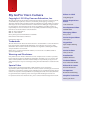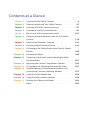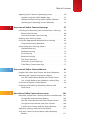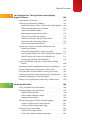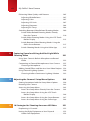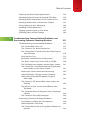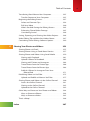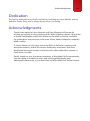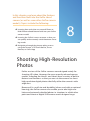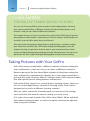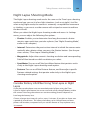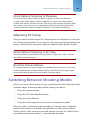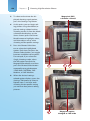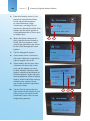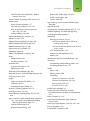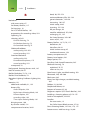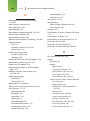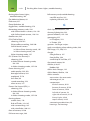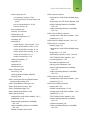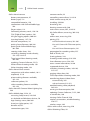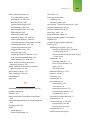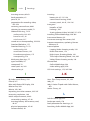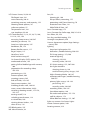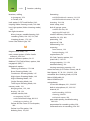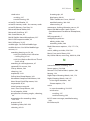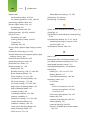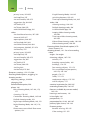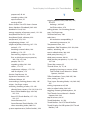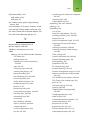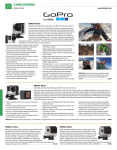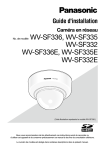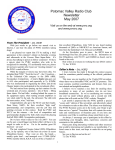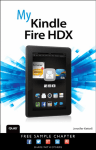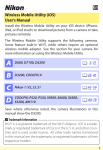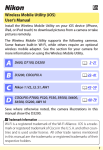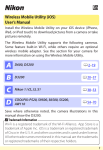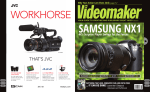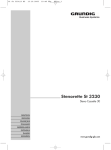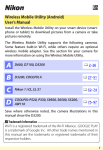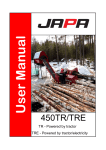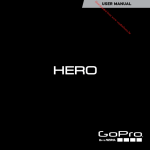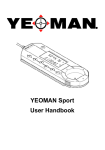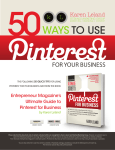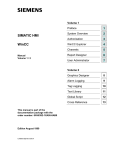Download My GoPro® Hero Camera
Transcript
My GoPro Hero Camera ® Jason R. Rich 800 East 96th Street, Indianapolis, Indiana 46240 USA ii My GoPro® Hero Camera Copyright © 2015 by Pearson Education, Inc. All rights reserved. No part of this book shall be reproduced, stored in a retrieval system, or transmitted by any means, electronic, mechanical, photocopying, recording, or otherwise, without written permission from the publisher. No patent liability is assumed with respect to the use of the information contained herein. Although every precaution has been taken in the preparation of this book, the publisher and author assume no responsibility for errors or omissions. Nor is any liability assumed for damages resulting from the use of the information contained herein. Editor-in-Chief Greg Wiegand Senior Acquisitions Editor Laura Norman Development Editor Todd Brakke ISBN-13: 978-0-7897-5525-4 ISBN-10: 0-7897-5525-4 Managing Editor Library of Congress Control Number: 2015932280 Kristy Hart Printed in the United States of America Senior Project Editor First Printing: April 2015 Lori Lyons Trademarks All terms mentioned in this book that are known to be trademarks or service marks have been appropriately capitalized. Que Publishing cannot attest to the accuracy of this information. Use of a term in this book should not be regarded as affecting the validity of any trademark or service mark. GoPro Hero is a registered trademark of GoPro, Inc. This book is not affiliated with or sponsored by GoPro, Inc. Warning and Disclaimer Every effort has been made to make this book as complete and as accurate as possible, but no warranty or fitness is implied. The information provided is on an “as is” basis. The author and the publisher shall have neither liability nor responsibility to any person or entity with respect to any loss or damages arising from the information contained in this book. Copyeditor Apostrophe Editing Services Senior Indexer Cheryl Lenser Proofreader Debbie Williams Technical Editor Paul Sihvonen-Binder Special Sales Editorial Assistant For information about buying this title in bulk quantities, or for special sales opportunities (which may include electronic versions; custom cover designs; and content particular to your business, training goals, marketing focus, or branding interests), please contact our corporate sales department at [email protected] or (800) 382-3419. Kristen Watterson For government sales inquiries, please contact [email protected]. For questions about sales outside the U.S., please contact [email protected]. Compositor Bronkella Publishing Graphics Technician Tammy Graham Contents at a Glance Chapter 1 Overview of the GoPro Cameras..............................................................................3 Chapter 2 Getting Started with Your GoPro Camera ................................................. 27 Chapter 3 Overview of GoPro Camera Housings ........................................................... 57 Chapter 4 Overview of GoPro Camera Mounts ................................................................ 81 Chapter 5 Must-Have GoPro Camera Accessories ..................................................... 101 Chapter 6 Choosing the Best Memory Cards for Your GoPro Camera............................................................................................................................................ 119 Chapter 7 Keeping Your Batteries Charged ...................................................................... 131 Chapter 8 Shooting High-Resolution Photos ................................................................. 141 Chapter 9 10 Strategies for Taking Professional-Quality Digital Pictures........................................................................................................................................... 165 Chapter 10 Shooting HD Video........................................................................................................... 189 Chapter 11 Capturing Sound and Using Artificial Light While Shooting Video ..................................................................................................................... 221 Chapter 12 Adjusting the Camera’s Setup Menu Options .................................. 235 Chapter 13 10 Strategies for Shooting Awesome HD Video ............................ 251 Chapter 14 Troubleshooting Camera-Related Problems and Overcoming Common Shooting Mistakes ........................................... 271 Chapter 15 Using the GoPro Mobile App ............................................................................... 297 Chapter 16 Using the GoPro Studio Software ................................................................... 325 Chapter 17 Sharing Your Photos and Videos ...................................................................... 353 Index.................................................................................................................................................. 387 Table of Contents 1 Overview of the GoPro Cameras Understanding the Skill and Art of Digital Photography 3 ......... 5 Choosing the Right GoPro Camera for You ............................................ 6 What You Should Know About Digital Camera Resolution ............................................................................................................. 7 Understand the Basics About HD Video Resolution .............. 7 Comparing GoPro Camera Models ........................................................ 9 The GoPro Hero Is Ideal for Beginners .............................................13 The GoPro Hero3+ Is a Full-Featured Camera ...........................14 The GoPro Hero4 Offers Cutting-Edge Functionality .........15 Using Housings to Protect Your Camera ...............................................16 Taking Better Shots Using Mounts ..............................................................19 Making Better Use of Camera Features Using Accessories ...21 The GoPro App Has Several Uses .........................................................22 The GoPro Studio Software Offers Professional Video-Editing Tools ....................................................................................24 Gathering Your GoPro Equipment ..............................................................25 2 Getting Started with Your GoPro Camera 27 Overviewing the GoPro Camera’s Body ..................................................28 The Front of the Camera...............................................................................29 The Back of the Camera ................................................................................30 The Right Side of the Camera ..................................................................31 The Left Side of the Camera ......................................................................34 The Top of the Camera ...................................................................................34 The Bottom of the Camera .........................................................................35 Exploring the LCD Status Screen...................................................................36 Your GoPro Camera’s Menu Hierarchy .............................................40 Status Lights Provide Useful Information About Your Camera .....................................................................................................43 Setting Up the Camera for the First Time..............................................44 Insert Battery and SD Card .........................................................................44 Prepare the Camera ..........................................................................................45 Customize Settings............................................................................................47 Table of Contents Updating Your Camera’s Operating System ........................................50 Update Using the GoPro Mobile App...............................................51 Update the Hero4 Using GoPro Studio Software ..................52 Updating the Operating System Manually ..................................54 3 Overview of GoPro Camera Housings 57 Inserting and Removing Your Camera from a Housing............59 Remove the Camera ........................................................................................60 Insert the Camera into a Housing ........................................................62 Keeping Your Housing Clean ............................................................................63 Using the Appropriate Backdoor for a Housing .............................65 Swap the Housing’s Backdoor .................................................................70 Discovering Your Housing Options .............................................................71 Standard Housing ...............................................................................................71 Skeleton Housing................................................................................................72 Dive Housing...........................................................................................................74 Blackout Housing ................................................................................................74 The Frame Housing ...........................................................................................75 Dual Hero System Housing ........................................................................77 Third-Party Camera Housings ..................................................................77 4 Overview of GoPro Camera Mounts 81 Preplan Your Shots and Choose the Best Equipment ................82 Attaching the Camera Housing to a Mount........................................84 Use the Quick Release Buckle and Thumb Screw..................85 Use a Quick-Release Anti-Vibration Locking Plug ................87 Overview of Popular GoPro Mounts ..........................................................88 Finding and Purchasing Third-Party Mounts and Accessories................................................................................................................96 5 Must-Have GoPro Camera Accessories 101 Remotely Control Your Camera with the Smart Remote..... 101 Charge the Smart Remote’s Battery ............................................... 103 Pair the Smart Remote with Your Hero4 Camera ............... 106 Using the Smart Remote with Your Camera ........................... 108 Control Your Camera with the Smart Remote ...................... 109 Adjusting Settings with the Touch BacPac....................................... 111 Give Your Camera a Power Boost with the Battery BacPac ....................................................................................................................... 117 v vi 6 My GoPro® Hero Camera Choosing the Best Memory Cards for Your GoPro Camera Picking the Right Memory Card Speed Class 119 ............................... 120 Selecting a Memory Card’s Storage Capacity ................................ 121 Shopping for and Using microSD Memory Cards ..................... 123 Insert a Memory Card into Your Camera ................................... 124 Format a microSD Memory Card Using a Hero4 ................ 126 Understanding Memory Card-Related Error Messages ........ 129 7 Keeping Your Batteries Charged 131 Tracking Battery Life ............................................................................................. 133 Saving Money Using Compatible GoPro Batteries ................... 134 Increasing Battery Life While Shooting ............................................... 136 Insert a Battery into Your Hero4 ........................................................ 137 8 Shooting High-Resolution Photos 141 Taking Pictures with Your GoPro ............................................................... 142 Single shooting mode ................................................................................ 144 Continuous Shooting Mode.................................................................. 145 Night Shooting Mode ................................................................................. 146 Burst Shooting Mode .................................................................................. 147 Time Lapse Shooting Mode................................................................... 148 Night Lapse Shooting Mode................................................................. 149 Knowing When to Use the Protune Feature ................................... 150 Adjusting White Balance .......................................................................... 151 Adjusting Color ................................................................................................. 151 Adjusting ISO Limit........................................................................................ 152 Adjusting Sharpness .................................................................................... 152 Adjusting EV Comp ....................................................................................... 153 Switching Between Shooting Modes.................................................... 153 Switch Camera Modes Directly from the Camera ............. 154 Switch Shooting Modes Using the LCD Touch BacPac Display ........................................................................................... 157 Switch Shooting Modes Using the GoPro Smart Remote.............................................................................................................. 159 Switch Shooting Modes Using the GoPro App .................... 160 Table of Contents 9 10 Strategies for Taking Professional-Quality Digital Pictures 165 Preparation Is Essential ...................................................................................... 166 Choosing an Interesting Subject............................................................... 167 Shoot Action from a First- or Third-Person Perspective .....169 Take Interesting Pictures of People ................................................ 170 Capture the Perfect Selfie........................................................................ 171 Photographing Animals and Pets .................................................... 172 Capture a Fast-Moving Subject .......................................................... 172 Take Great Pictures of Your Child’s Event .................................. 173 Shoot Visually Interesting Objects................................................... 174 Take Vivid Underwater Photos ............................................................ 175 Setting Your Camera to the Best Mode for Your Shooting Situation ......................................................................................... 176 Take Advantage of Burst shooting mode ................................. 177 Don’t Forget About Your Hero4’s Multi-Shot Options ... 177 When Turning On Protune Can Benefit You............................ 178 Shooting Resolution Considerations ............................................ 179 Using a Viewfinder with Your Camera When Taking Photos ....................................................................................................................... 180 Selecting the Most Appropriate Housing and Mount ........... 181 Paying Attention to Your Primary Light Source ........................... 182 Using the Rule of Thirds When Framing Your Shots ................ 183 Choosing a Visually Interesting Shooting Perspective .......... 185 Properly Handling Low-Light Situations ............................................ 186 Editing Your Digital Photos After They’ve Been Shot ............. 186 10 Shooting HD Video 189 Using Available HD Video Option ............................................................ 190 Shooting Video with Your GoPro............................................................... 192 Video Shooting Mode ................................................................................. 196 Video+Photo Shooting Mode.............................................................. 198 Looping Video Mode ................................................................................... 199 Taking Advantage of Hero4’s Hilight Tagging ............................... 200 Create a Tag from the Smart Remote ........................................... 201 Create a Tag from the GoPro App .................................................... 201 Shooting Time Lapse Video ........................................................................... 202 Capture Time Lapse Video ...................................................................... 203 Time Lapse Video Shooting Strategies ........................................ 205 vii viii My GoPro® Hero Camera Enhancing Video Quality with Protune ............................................... 205 Adjusting White Balance .......................................................................... 207 Adjusting Color ................................................................................................. 207 Adjusting ISO Limit........................................................................................ 207 Adjusting Sharpness .................................................................................... 208 Adjusting EV Comp ....................................................................................... 208 Switching Between Video-Related Shooting Modes .............. 209 Switch Video-Related Shooting Modes Directly from the Camera ...................................................................................... 210 Switch Video Shooting Modes Using the LCD Touch BacPac Display ........................................................................................... 213 Switch Between Video Shooting Modes Using the GoPro Smart Remote ........................................................................... 215 Switch Shooting Modes Using the GoPro App .................... 215 11 Capturing Sound and Using Artificial Light While Shooting Video 221 Using Your Camera’s Built-in Microphone to Record Audio .......................................................................................................................... 222 Connecting an External Microphone to Your Camera ........... 225 Choosing a Microphone ........................................................................... 226 Adding Sound Effects and Music to Your Video Projects .... 228 Using External Lighting Options ............................................................... 230 Choosing the Best Continuous Lighting Solution ............ 232 12 Adjusting the Camera’s Setup Menu Options 235 Getting Acquainted with the Setup Menu Options ................ 236 Resetting Your Camera ....................................................................................... 242 Accessing the Setup Menu ............................................................................. 243 Access the Setup Menu Directly from the Camera .......... 244 Access the Setup Menu Using the LCD Touch BacPac Display ........................................................................................... 246 Access the Setup Menu Using the Smart Remote ............ 247 Access the Setup Menu Using the GoPro App ..................... 248 13 10 Strategies for Shooting Awesome HD Video 251 Preplanning Is Essential ..................................................................................... 252 Having the Right Equipment at Your Disposal ............................. 253 Gather Your Equipment............................................................................. 254 Table of Contents Choosing the Best Shooting Resolution ............................................ 256 Selecting the Best Frames Per Second (FPS) Rate ..................... 259 Deciding Which Field of View (FOV) Option to Use ................. 259 Deciding the Best Way to Shoot Your Subject .............................. 261 Using Lighting to Your Advantage .......................................................... 264 Handling Camera Movement ....................................................................... 265 Tagging Your Best Shots as You Shoot ................................................. 267 Shooting Plenty of Raw Footage .............................................................. 268 14 Troubleshooting Camera-Related Problems and Overcoming Common Shooting Mistakes 271 Troubleshooting Camera-Related Problems .................................. 272 The Camera Won’t Turn On .................................................................... 272 The Camera Is On, but Unresponsive ........................................... 274 The Camera Won’t Connect with the GoPro App or Smart Remote ............................................................................................. 276 Clear Up Lens Fog ........................................................................................... 278 Reset Your Camera Name and Password ................................... 279 The Status Screen Says No SD, Full, or SD ERR ..................... 280 The File Repair Icon Appears on the Status Screen ......... 281 The Camera Has Overheated and the Temperature Icon Displays on the Status Screen ......................................... 281 Water Spots Have Formed on the Housing ............................. 282 Video Playback Is Choppy on the Computer ......................... 282 Video Doesn’t Play Back Properly Using the GoPro App...................................................................................................... 282 The Camera Is Off, but the Blue Status Lights Are Flashing ............................................................................................................ 283 The Menus on Your Camera Are Different from This Book ......................................................................................................... 283 The Computer Doesn’t Recognize Your Connected Camera .............................................................................................................. 284 The Camera Is Physically Damaged ................................................ 284 Overcoming Common Shooting Problems ..................................... 286 Your Photos or Videos Are Overexposed................................... 286 Video Playback Is Too Shaky ................................................................. 288 The Camera Mount You’re Using Won’t Maintain Its Position ............................................................................................................. 288 ix x My GoPro® Hero Camera Low Light Photos or Video Are Blurry or Under Exposed ............................................................................................................ 289 Photos or Videos Have Excessive Fishesye ............................... 289 The Colors in Photos or Video Aren’t as Vibrant as They Should Be.......................................................................................... 290 The Memory Card Fills Up Too Fast When I’m Shooting .......................................................................................................... 291 Recover Deleted Photos or Video .................................................... 291 The Memory Card Is Full, but I Want to Keep Shooting .......................................................................................................... 292 Improve Poor Audio Quality ................................................................. 292 Wind Noise Is Ruining the Audio ...................................................... 293 Seeking Out Creative Inspiration .............................................................. 293 15 Using the GoPro Mobile App 297 Getting Started with the App ...................................................................... 298 Install the GoPro App .................................................................................. 299 Pair the GoPro App with Your GoPro Hero4 ........................... 301 Taking Control of Your Camera Using the GoPro App ........... 307 Navigating the App Settings Menu................................................ 308 Accessing Your My GoPro Album ..................................................... 309 Transfer Photos or Video from the Memory Card to the GoPro App..................................................................................... 310 Controlling Your Camera from the GoPro App .................... 314 Adjusting the Hero4’s Settings from the App ....................... 316 Optional GoPro Mobile Apps ....................................................................... 321 10 – Fast GoPro & DJI Phantom Video Sharing with Music ...................................................................................................... 321 Prizmia for GoPro ............................................................................................ 321 Lab for GoPro ...................................................................................................... 322 16 Using the GoPro Studio Software 325 Understanding the Video Editor’s Role ............................................... 327 Getting Started.......................................................................................................... 328 Download GoPro Studio........................................................................... 330 Run GoPro Studio ........................................................................................... 331 Getting to Know GoPro Studio’s Layout..................................... 333 Table of Contents Transferring Raw Video to Your Computer ....................................... 335 Transfer Content to Your Computer ............................................... 335 Beginning the Editing Process .................................................................... 337 Select and Convert Clips .......................................................................... 338 Edit Your Video .................................................................................................. 340 What’s Possible During the Editing Process............................ 343 Enhancing Flawed Video Footage ................................................... 345 Considering Sound ........................................................................................ 346 Saving, Exporting, and Sharing Your Video Projects ............... 346 Video Editing Tips to Make Your Videos Better ............................ 347 Considering Other Editing Software Options ............................... 349 17 Sharing Your Photos and Videos 353 Sharing Photos via Email .................................................................................. 355 Sharing Photos Using a Cloud-Based Service ............................... 357 Sharing Photos and Videos Using Social Media .......................... 359 Sharing with Facebook .............................................................................. 361 Upload A Photo To Facebook............................................................... 362 Sharing with Twitter and Instagram .............................................. 364 Tweet Photos from the Twitter App ............................................... 366 Tweet Photos from the Photos App............................................... 368 Publish A Photo On Instagram From Your iPhone/iPad................................................................................................... 371 Publishing Videos on YouTube .................................................................... 375 Upload and Publish a Video on YouTube .................................. 377 Sharing Photos and Videos via the GoPro Channel ................. 380 Access the GoPro Channel...................................................................... 381 Sharing to the GoPro Channel ............................................................ 382 Upload to the GoPro Channel ............................................................. 382 Other Ways to Showcase Your Photos and Videos .................... 384 Ways to Showcase Photos....................................................................... 384 Ways to Showcase Video .......................................................................... 385 That’s a Wrap! .............................................................................................................. 386 Index 387 xi xii About the Author About the Author Jason R. Rich is an accomplished author, journalist, and photographer, as well as an avid traveler. Some of his recently published digital photographyrelated books include iPad and iPhone Digital Photography Tips and Tricks (Que) and How to Do Everything Digital Photography (McGraw-Hill). For Que, he also created the Using Your GoPro Hero3+: Learn To Shoot Better Photos and Videos video course, and has written numerous other book about the iPhone, iPad, interactive entertainment, and the Internet. As a photographer, his work continues to appear in conjunction with his articles published in major daily newspapers, national magazines, and online, as well as within his various books. He also works with professional actors, models, and recording artists developing their portfolios and taking their headshots, and continues to pursue travel and animal photography. Through his work as an enrichment lecturer, he often offers digital photography workshops and classes aboard cruise ships operated by Royal Caribbean, Princess Cruises Lines, and Celebrity Cruise Lines, as well as through Adult Education programs in the New England area. Please follow Jason R. Rich at www.jasonrich.com, on Twitter (@JasonRich7), or on Instagram (@JasonRich7). Acknowledgments xiii Dedication This book is dedicated to my family and friends, including my niece, Natalie, and my Yorkshire Terrier, Rusty, who is always by my side as I’m writing. Acknowledgments Thanks once again to Laura Norman and Greg Wiegand at Pearson for inviting me to work on this project and for their ongoing support. I’d also like to thank Todd Brakke and Kristen Watterson for their assistance, and offer my gratitude to everyone else at Pearson whose talents helped to make this book a reality. A sincere thank you also goes out to the folks at GoPro for creating such awesome cameras, and to the various third-party companies that have developed innovative mounts and accessories that make these camera so much more versatile. Finally, thanks to you, the newest members of the global GoPro community, who are about to embark on a fun and exciting photography and videography adventure, as you learn how to fully utilize your GoPro camera. xiv Reader Services We Want to Hear from You! As the reader of this book, you are our most important critic and commentator. We value your opinion and want to know what we’re doing right, what we could do better, what areas you’d like to see us publish in, and any other words of wisdom you’re willing to pass our way. We welcome your comments. You can email or write to let us know what you did or didn’t like about this book—as well as what we can do to make our books better. Please note that we cannot help you with technical problems related to the topic of this book. When you write, please be sure to include this book’s title and author as well as your name and email address. We will carefully review your comments and share them with the author and editors who worked on the book. Email: [email protected] Mail: Que Publishing ATTN: Reader Feedback 800 East 96th Street Indianapolis, IN 46240 USA Reader Services Visit our website and register this book at quepublishing.com/register for convenient access to any updates, downloads, or errata that might be available for this book. This page intentionally left blank This page intentionally left blank Discover how to shoot high-resolution digital photos using your GoPro camera, and learn how and when to use the camera’s Photo, Continuous, Night, Burst, Time Lapse, and Night Lapse shooting modes. In this chapter, you learn about the features and functions built into the GoPro Hero4 camera (as well as some other GoPro camera models). Topics include the following: ➔ Learning how and when to use each Photo or Multi-Photo-related feature built into your GoPro camera model ➔ Learning the GoPro’s menu structure so that you can quickly and accurately switch between shooting modes 8 ➔ Navigating through the picture-taking menus using the camera, LCD Touch BacPac, Smart Remote, or GoPro App Shooting High-Resolution Photos Earlier versions of the GoPro cameras were designed mainly for shooting HD video. However, the more recently released camera models, including the Hero3+ and Hero4, have a variety of built-in features and functions so that you can use the cameras to shoot high-resolution digital photos that fully utilize the camera’s wide angle lens. Because of its small size and durability (when used with an optional housing), the GoPro cameras also enable you to take high-resolution and extremely detailed photos in situations in which other point-and-shoot or digital SLR cameras aren’t designed to go. 142 Chapter 8 Shooting High-Resolution Photos >>>Go Further THE SKILL OF TAKING DIGITAL PICTURES You can use all current GoPro camera models to take digital photos. However, each camera model offers a different selection of picture-taking features and functions, and you can shoot at different resolutions. This chapter focuses on how to set up and use each of the GoPro Hero4’s picturetaking features and functions. Some, but not all these features and functions are also built in to the GoPro Hero, Hero3, and Hero3+. After you understand picture-taking features and functions and how to adjust your camera to use them (the “skill” aspect of digital photography), the next chapter can help you put these tools to work as you incorporate the creative aspects of digital photography and begin actually taking pictures. You can incorporate the “art form” aspect of digital photography into your picture taking. Taking Pictures with Your GoPro Each GoPro camera model offers a different selection of picture-taking features and functions, which you can use to shoot at different resolutions. Because the top-of-the-line Hero4 Black includes all the picture-taking features and functions covered in this chapter, this is the camera model that is primarily discussed. However, Table 8.1 indicates other GoPro camera models that offer specific picture-taking features and functions. Each of the GoPro cameras has several distinct shooting modes, which you can use to take digital photos (instead of shooting video). Each mode is designed to be used in a different shooting situation. After you select a particular shooting mode, you can access the Settings menu to further fine-tune the camera settings you want to use. First, take a closer look at each of the GoPro Hero4 Black’s Photo and MultiShot-related shooting modes, as well as the options that can be adjusted when using each of them. Taking Pictures with Your GoPro 143 Table 8.1: Discover the Picture-Taking Features of Your GoPro Camera PictureTaking Feature GoPro GoPro Hero Hero3 GoPro Hero3+ GoPro Hero4 Silver GoPro Hero4 Black Maximum 5MP Resolution for Digital Photos 5MP 10MP 12MP 12MP Burst Rates (Frames Per Second) 10/2 3/1 3/1, 5/1, 10/1 30/1, 30/2, 30/3, 10/1, 10/2, 10/3, 5/1, 3/1 30/6, 30/1, 30/2, 30/3, 10/1, 10/2, 10/3. 5/1, 3/1 Time Lapse Intervals 0.5 0.5, 1, seconds 2, 5, 10, 30, or 60 second 0.5, 1, 2, 5, 10, 30 or 60 seconds 0.5, 1,2,5, 10, 30 or 60 seconds 0.5, 1,2, 5, 10, 30 or 60 seconds Continuous Photo Rates (Frames per Second) N/A N/A N/A 10/1, 5/1, 3/1 10/5, 5/1, 3/1 Wireless N/A Mode & GoPro App Compatibility Wi-Fi Wi-Fi Wi-Fi + Bluetooth Wi-Fi + Bluetooth Protune for Photos N/A N/A N/A Yes Yes Night Photo Mode N/A N/A N/A Yes Yes Night Lapse Mode N/A N/A N/A Yes Yes Simultaneous N/A Video & Photo N/A N/A Manual control, or photo every 5, 10, 30, or 60 seconds while shooting video Manual control, or photo every 5, 10, 30, or 60 seconds while shooting video Again, if you use a different GoPro camera model, not all these shooting modes or options are available, and the options that display (and in what order) within specific menus can vary. 144 Chapter 8 Shooting High-Resolution Photos Shoot Video and Photos Simultaneously Some of the GoPro cameras, including the Hero4, enable you to shoot HD video and simultaneously take digital photos. How to utilize this Video+Photo feature is explained in Chapter 10, “Shooting HD Video.” How to adjust the camera’s Settings menu options is covered in Chapter 12, “Adjusting the Camera’s Setup Menu Options.” Single Shooting Mode If you plan to use your GoPro camera like a traditional point-and-shoot digital camera, the shooting mode you’ll probably use most of the time (especially when shooting in well-lit areas) is Single shooting mode. When you select this option, your GoPro camera can capture one image at a time, each time you press the camera’s Shutter button. Ideally, you want to use this shooting mode with a viewfinder, so you can properly frame your shots and see exactly what you’re shooting. After you select the Singe shooting mode, when you access its Settings menu, you can adjust the following three options: • Megapixels: This option enables you to alter the shooting resolution you use to take digital images. The Hero4 Black, for example, enables you to choose between 5MP Medium Field of View, 7MP Medium Field of View, 7MP Wide Field of View, and 12MP Wide Field of View. The resolution options offered by other GoPro camera models vary. A Wider Field of View When you choose a wide field of view, the camera captures more content within each frame, particuluraly on the right and left sides. This is ideal for firstperson shots or landscape/cityscape shots. • Spot Meter: Use this feature when you position the camera in a low-light area, but want to take pictures of a subject that’s well lit. When turned on, the Spot Meter icon appears within the Status Screen of the camera, Smart Remote, GoPro App, or LCD Touch BacPac display. Examples related to when to best utilize this option are covered in the next chapter. Taking Pictures with Your GoPro 145 • Protune: Depending on your shooting situation, if you want to take manual control over camera settings that the camera normally adjusts, turn on the Protune feature. You can then manually adjust options related to White Balance, Color, ISO Limit, Sharpness, and EV Comp, as they relate specifically to the Single shooting mode. Information about how to use each of these options is covered in the later section “Knowing When To Use the Protune Feature.” Leave Protune Turned Off In most situations, it’s easier to leave Protune turned off and rely on the camera to automatically adjust these settings as you take pictures. Continuous Shooting Mode Upon activating the Continuous shooting mode, each time you press and hold down the Shutter button, you can take multiple images in quick succession. From the Settings menu, you can adjust how many photos to take per second when this feature is active. Hero4 enables you to choose between capturing 3, 5, or 10 images per second when you press and hold down the Shutter button. This feature is ideal if you take pictures of a fast moving subject or need to capture a time-sensitive action (also see the next chapter). Although you’ll end up with many similar shots using this feature, you can always delete the unwanted shots. However, images you take even a fraction of a second apart can be vastly different when you compare them. After you select the Continuous shooting mode, when you access its Settings menu, you can adjust the following four options: • Continuous Rate: Enables you to determine how many images you can capture per second when you press and hold down the Shutter button (instead of pressing and releasing it to take a single photo when using the camera’s Single shooting mode). • Megapixels: Adjust the camera’s shooting resolution and corresponding Field of View, based on which resolution you select. • Spot Meter: Turn on or off the Spot Meter feature as it pertains exclusively to the Continuous shooting mode option. 146 Chapter 8 Shooting High-Resolution Photos • Protune: Turn on or off the Protune feature, and then adjust specific Protune-related settings, as pertains exclusively to the Continuous shooting mode option. Night Shooting Mode Anytime you take photos in low-light situations, such as outside at dusk, dawn, or nighttime, or indoors when the lights are dim, turn on the Night shooting mode. When turned on, your camera can capture more light and detail, with natural-looking colors (based on the shooting situation). The GoPro cameras do not have a built-in flash, so unless you use a continuous and artificial light source when taking pictures, you need to rely on the present ambient light in your shooting area. Chapter 11, “Capturing Sound and Using Artificial Light While Shooting Video,” discusses some of your artificial lighting options when shooting video, but you can use the same strategies and lighting products in many picture-taking situations. When using artificial light, be careful not to drown out the natural lighting in the area where you take pictures, or the colors within your images could become faded, and your intended subjects could look over saturated with light (refer to Chapter 11). Your GoPro camera is designed to take good-quality photos in many lowlight situations however, without having to rely on additional lighting. When taking pictures in low-light situations, you must hold the camera still. Thus, you can typically achieve clearer and more in-focus results if you use a tripod or mount with the camera, and then control it remotely using the Smart Remote or GoPro App. Even pressing the Shutter button on the camera gently can cause unwanted camera movement. Find more information about appropriate situations in which you can use this shooting mode in the next chapter. As a general rule, however, if you take pictures in low light or at night, turn on Night mode. When Both the Camera and Your Subject Are in Low Light Use the Night shooting mode when the camera and your subject are within an area with dim or minimal lighting. If the camera is in a low light area but the subject is well lit, instead of using Night mode, take advantage of the camera’s Spot Meter feature with the Single shooting mode. Taking Pictures with Your GoPro 147 After selecting the Night shooting mode, when you access its Settings menu, you can adjust the following four options: • Shutter: Each time you take a photo, you can determine how long the camera’s shutter remains open. This impacts how much light the camera captures and uses for each shot. The Hero4 Black, for example, enables you to select between Auto, 2, 5, 10, 15, 20, or 30 seconds. When in doubt, use the Auto option. If you choose one of the other options, you need to figure out how much light the camera needs to capture your subject. The longer the shutter remains open, the more sensitive the camera becomes to any movement of the camera or your subject. This movement can result in blurs within your image. Or if the shutter is left open for too long, the shot might be overexposed. • Megapixels: Adjust the camera’s shooting resolution and corresponding Field of View based on which resolution you select. • Spot Meter: Turn on or off the Spot Meter feature that pertains exclusively to the Night shooting mode option. • Protune: Turn on or off the Protune feature, and then adjust specific Protune-related settings that pertain exclusively to the Night shooting mode option. Burst Shooting Mode Burst shooting mode works like Continuous shooting mode, but gives you more options for how many images are captured each time you press and hold down the Shutter button. Like Continuous shooting mode, Burst mode is ideal for taking pictures of fast-moving subjects or when you need precision timing to properly photograph (such as sporting events). Using the Hero4, for example, you can set up the Burst shooting mode to capture 3, 5, or 10 images per second, 10 images every 2 seconds, 10 images every 3 seconds, 30 images per second, 30 images every 2 seconds, or 30 images every 3 seconds when you press the Shutter button and hold it down. After you select Burst shooting mode, when you access its Settings menu, you can adjust the following four options: • Rate: Select how many shots to capture per second when you press and hold down the Shutter button. 148 Chapter 8 Shooting High-Resolution Photos • Megapixels: Adjust the camera’s shooting resolution and corresponding Field of View based on which resolution you select. • Spot Meter: Turn on or off the Spot Meter feature that pertains exclusively to the Burst shooting mode option. • Protune: Turn on or off the Protune feature, and then adjust specific Protune-related settings that pertain exclusively to the Burst shooting mode option. Time Lapse Shooting Mode Using this feature, when you press the Shutter button once, the camera automatically continues snapping photos at a predetermined time interval until you press the Shutter button a second time to stop the process. This feature is best used when the camera is securely attached to a tripod or mount, so that the camera does not move or shake; therefore, only the movement of your subject is captured in each time-lapsed photo. The Hero4, for example, enables you to adjust the time between shots to be 0.5, 1, 2, 5, 10, 30, or 60 seconds. If you adjust the Interval option to be 10 seconds and then press the Shutter button, the camera snaps one photo every 10 seconds until you press the Shutter button again. When you select the Time Lapse shooting mode and access its Settings menu, you can adjust the following four options: • Interval: Determine the precise time interval that the camera automatically takes photos after you press the Shutter button. • Megapixels: Adjust the camera’s shooting resolution and corresponding Field of View based on which resolution you select. • Spot Meter: Turn on or off the Spot Meter feature that pertains exclusively to the Time Lapse shooting mode option. • Protune: Turn on or off the Protune feature, and then adjust specific Protune-related settings that pertain exclusively to the Time Lapse shooting mode option. Taking Pictures with Your GoPro 149 Night Lapse Shooting Mode The Night Lapse shooting mode works the same as the Time Lapse shooting mode and you can use it in low-light situations (such as at night). Just like when using Night mode, the camera is extremely susceptible to movement or shaking, so you must use the camera with a tripod or mount to achieve the best results. When you select the Night Lapse shooting mode and access its Settings menu, you can adjust the following five options: • Shutter: Enables you to determine how long the camera’s shutter remains open each time you take a photo. (See “Night Shooting Mode,” earlier in this chapter.) • Interval: Determines the precise time interval at which the camera automatically takes photos when you press the Shutter button. (See the previous section, “Time Lapse Shooting Mode.”) • Megapixels: Adjust the camera’s shooting resolution and corresponding Field of View based on which resolution you select. • Spot Meter: Turn on or off the Spot Meter feature that pertains exclusively to the Night Lapse shooting mode option. • Protune: Turn on or off the Protune feature, and then adjust specific Protune-related settings that pertain exclusively to the Night Lapse shooting mode option. Consider Battery Life When Using Time Lapse or Night Lapse If you plan to take photos over an extended period of time using the Time Lapse or Night Lapse feature, be sure to start with a fully charged battery within the camera. How long the camera can continue taking pictures depends on how long the battery lasts. Choose a longer time interval, such as every 5 minutes, if you plan to shoot over a period of several hours. This allows the battery to last longer because fewer photos will be taken, compared to if you set this feature to snap a photo every 10 seconds. 150 Chapter 8 Shooting High-Resolution Photos Knowing When to Use the Protune Feature The Protune (PT) feature is designed for more advanced GoPro users. It enables you to have greater manual control over specific picture-taking settings. Originally, this option was available only when shooting HD video, but it is also now available when shooting digital photos if you use one of the more powerful GoPro camera models, such as the Hero4. Using Protune, you can capture higher quality results because the camera utilizes less data compression on your images, plus it captures natural colors within your shots. These digital image files are then more compatible with higher-end photo editing software packages, which means you can take full advantage of the more advanced photo editing tools built in to software, such as Photoshop CC (Photoshop Creative Cloud) to digitally edit and enhance your images. It’s Not All Good Protune Negatively Impacts Battery Life With the Protune featured turned on, your camera requires additional power to function and take pictures, reducing battery life. The file sizes associated with your Protune images will also be larger, so they’ll take up more space within your camera’s memory card. Regardless of which picture shooting mode you select, from that mode’s Settings menu, you can turn on or off the Protune feature. When turned on, five additional menu options are available, and each is adjustable for that particular shooting mode. You can set the Protune-related settings differently for each shooting mode. The adjustable Protune options include • White Balance • Color • ISO Limit • Sharpness • EV Comp (Exposure Value Compensation) Knowing When to Use the Protune Feature 151 When you turn off Protune, the camera automatically adjusts each of these settings, allowing the camera to serve more like a point-and-shoot digital camera set to Auto mode. This requires less decision making and tinkering with camera settings prior to shooting. Adjusting White Balance The White Balance setting enables the camera to adjust all the colors and tones displayed within an image based on what the camera perceives to be the color white in your shots. When you set this option to Auto (which is the default), the camera automatically analyzes each shot as it’s being taken and adjusts the color tone based on the conditions it senses. • If you take photos in an area with natural, warm light, such as incandescent lighting (indoors), or during a sunrise or sunset, consider selecting the 3000K White Balance option to capture more authentic colors in your shots. • If you shoot in areas lit by fluorescent lighting or in average daylight, select the 5500K White Balance option. • When shooting in cool lighting (such as when outside in overcast conditions), use the 6500K White Balance option. Hero4 Options Pertaining to White Balance For picture taking, the available White Balance options include Auto, 3000K, 5500K, 6500K, and Native. If you plan to use higher-end photo editing software that offers White Balance controls to later edit or enhance your images, select the camera’s Native White Balance option when taking pictures. Adjusting Color The Adjusting Color option enables you to manually select the color profile used by the camera when taking pictures. The default GoPro Color option uses the same color profile when the Protune feature is turned off. When you select the Flat option, this enables you to more easily edit the color in photos later using photo editing software to showcase truly natural or authenticlooking colors within an image. 152 Chapter 8 Shooting High-Resolution Photos Hero4 Options Pertaining to Color For picture taking, the available Color options include GoPro Color or Flat. Choosing the Flat option allows the camera to capture more detail in shadows and highlights. Adjusting ISO Limit Use the Adjusting ISO Limit setting to manage the camera’s sensitivity to light, especially when shooting in low-light situations. Based on which option you select, you can manage the brightness of an image and somewhat control the unwanted graininess (or noise) captured within an image by the camera due to poor lighting. To achieve a brighter image when shooting in low light, select the default 800 ISO Limit option. The images, however, showcase more noise in your shots, which takes away from the detail, image sharpness, and vibrancy of color. The 400 ISO Limit option results in a slightly darker image (when shooting in low light), but the image contains less noise than with the 800 ISO Limit option selected. As a result, images contain a bit more detail and sharpness. If you shoot indoors with decent (but not bright) lighting, choose the 200 ISO Limit option. When shooting outdoors in daylight, the ISO 100 Limit option offers the least amount of image noise, resulting in a sharper, brighter, and more vibrant image. Hero4 Options Pertaining to ISO Limit For picture taking, the available ISO Limit options include 100, 200, 400, or 800. Adjusting Sharpness When manually adjusting an image’s Sharpness while shooting, the Protune option for the various digital photo-related shooting modes offers three options: High (which is the default setting), Medium, and Low. Choose the High setting to achieve ultra-sharp image quality in your photos. Choose the Medium setting to capture moderately sharp photos, or use the Low option to capture softer photos. Switching Between Shooting Modes 153 Hero4 Options Pertaining to Sharpness For picture taking, the available Sharpness options include Low, Medium, or High. Most photo editing software applications (and some photo editing mobile apps) offer a tool for manually adjusting or fixing image Sharpness after the image is shot. Thus, you can skip tinkering with this camera feature while shooting and then adjust an image’s Sharpness, if needed, while editing. Adjusting EV Comp Exposure Value Compensation (EV Comp) impacts the brightness of the photos as they’re being taken. If you shoot in areas with contrasting lighting conditions, adjusting this setting can help you capture better quality images Hero4 Options Pertaining to EV Comp For picture taking, the available EV Comp options range from –2.0 to 2.0, with the default option being 0.0. Reset the Protune Options By selecting the Reset option related to a specific Protune menu, you can reset all the related options to their default settings. However, these changes apply only to the Protune options for that specific shooting mode. Switching Between Shooting Modes When you turn on the camera, you can switch between four shooting modes and then adjust shooting mode-specific settings, including • From the camera directly • Using the LCD Touch BacPac display • Using the Smart Remote • Using the GoPro App that runs on your smartphone or tablet After you select a shooting mode and adjust its options, these selections remain active until you manually change them, or until you turn off the GoPro camera. Then, when you turn the camera on again, its Default shooting mode (and related settings) is automatically activated. 154 Chapter 8 Shooting High-Resolution Photos You can select the Default shooting mode from the camera’s main Settings menu. See Chapter 12, “Adjusting the Camera’s Setup Menu Options,” for more information on how to set or change this option. Switch Camera Modes Directly from the Camera To switch between shooting modes and then adjust shooting mode-specific settings before taking pictures using the Hero4, follow these steps: 1. Turn on the camera by pressing and holding the Power/Mode button for approximately 2 seconds. 2. While looking at the camera’s Status Screen, repeatedly press the Power/Mode button until the icon for either the Photo or MultiShot mode displays. Photo Versus Multi-Shot Menu Options The Single, Continuous, and Night shooting modes are available as primary shooting mode options found within the camera’s Photo menu. The Burst, Time Lapse, and Night Lapse shooting modes are available as options from the camera’s Multi-Shot menu. 2 1 Photo Mode icon Switching Between Shooting Modes 3. To select between Single, Continuous, or Night shooting mode, when the Photo icon appears on the Status Screen, press the Settings/Tag button on the side of the camera to access the Photos submenu. Multi-Shot Settings To instead select the Burst, Time Lapse, or Night Lapse shooting mode, when the Multi-Shot icon appears on the Status Screen, press the Settings/Tag button on the side of the Hero4 camera to access the Multi-Shot submenu. 4. The first option listed within the Mode submenu that displays on the Status Screen enables you to toggle between shooting modes. If you select the Photo mode, repeatedly press the Shutter/ Select button to switch between Single, Continuous, or Night mode until your wanted option displays. If you select the MultiShot mode, repeatedly press the Shutter/Select button to switch between the Burst, Time Lapse, and Night Lapse modes until your wanted option displays. 3 4 Single shooting mode 155 156 Chapter 8 Shooting High-Resolution Photos 5. To select and activate the displayed shooting mode option, press the Settings/Tag button. 6. At this point, you can begin taking photos using the default (or preset) settings related to that shooting mode. Or from the Mode submenu that displays on the Status Screen, press the Power/ Mode button to highlight, select, and then adjust one or more shooting mode-specific settings. 7. Press the Shutter/Select button to select the highlighted option. Each time you press the Shutter/Select button, you toggle between available menu options. For example, if you select the Single shooting mode, select the MP option to adjust the Megapixel Resolution, and then press the Shutter/Select button repeatedly to toggle between 12MP Wide, 7MP Wide, 7MP Medium, or 5MP Medium. 8. Megapixel (MP) submenu selected 5 7 6 When the desired settingsrelated option displays, press the Settings/Tab button to select it. Repeat steps 7 and 8 for each shooting mode-specific setting you want to alter prior to taking pictures. 8 Megapixel option changed to 7MP wide Switching Between Shooting Modes 157 1 Switch Shooting Modes Using the LCD Touch BacPac Display To select a specific shooting mode and adjust that shooting mode’s settings using the LCD Touch BacPac, ensure the BacPac is properly attached to the camera, that it is turned on, and follow these steps: 1. 2. To access the camera’s menu, tap the display and then unlock it by sliding down the orange circle. 2 When using the Hero4, place your finger on the right side of the display and swipe to the left to access the camera’s main menu. (Alternatively, or when using a different GoPro camera model, press the Settings/Tab button or the Wi-Fi button on the side of the camera to access the menu.) 3. Tap the shooting mode you want to use. The currently selected and active shooting mode displays a red triangle in the top-right corner of the icon. You are automatically returned to the main viewfinder screen. 4. 4 Single shooting 3 mode is selected Place your finger at the bottom center of the touch display, and this time swipe upward. Using the Hero4, this reveals the Settings menu specifically for the selected and active shooting mode. Simple Touches As you already know, accessing the camera’s menus and adjusting the various settings is much easier when using the LCD Touch BacPac display accessory. In addition to the menus being straightforward, because more information can display, you can use your finger to tap or swipe (using a Hero4) on the screen to access and select menu options. 158 Chapter 8 Shooting High-Resolution Photos 5. From the Settings menu, if you previously selected the Photo mode, tap the Mode option to switch between Single, Continuous, and Night. If you previously selected the Multi-Shot option, tap the Mode option to switch between Burst, Time Lapse, or Night Lapse. 6. When the Mode submenu displays, tap the desired shooting mode. You may need to swipe your finger upward on the screen to first scroll through the menu options. 7. Tap the Megapixels option. 8. Some menus have a virtual on/ off switch. Slide the switch left or right to toggle it on or off. 9. Some modes, like this one, have submenus for the mode. In this case, tap the option you want to alter. Another submenu with options specific to that feature or function appears. Again, tap your desired option to select it. Repeat Steps 8 and 9 until all the settings related to the selected shooting mode have been adjusted to meet your needs. 10. Tap the Exit (X) icon in the topright corner of the display to save your changes and return to the viewfinder screen. You can now begin taking pictures. 5 7 6 9 8 10 Switching Between Shooting Modes 159 Switch Shooting Modes Using the GoPro Smart Remote The information displayed on the Status Screen of the Smart Remote (or Wi-Fi Remote) is identical to what displays on the Status Screen of the camera. So, if you want to use the Smart Remote to remotely control your camera, first follow the directions offered in Chapter 5, “Must Have GoPro Camera Accessories,” for pairing and activating the Smart Remote. Then, refer to the “Switch Camera Modes Directly from the Camera” section earlier in this chapter to determine which buttons to press on the Smart Remote (instead of on the camera). To refresh your memory, the buttons on the Smart Remote are labeled here. Status Light Power/Mode button Status Screen Settings/Tag button Shutter/Select button Attachable wrist strap 160 Chapter 8 Shooting High-Resolution Photos Switch Shooting Modes Using the GoPro App 2 Due to the larger screen size and more straightforward menus, many GoPro camera users find that using the GoPro App on their smartphone or tablet to remotely set up and control the camera offers the easiest option. With the camera on and wireless enabled, follow these steps to select and activate a specific shooting mode, and then adjust the settings related to the selected shooting mode: 1. From your smartphone or tablet, access the Wi-Fi Settings feature and connect to the wireless network that your camera has created (not pictured). This is typically done from your mobile device’s main Settings menu. On the iPhone or iPad, for example, launch Settings, and then tap the Wi-Fi option. Pairing the App To follow these steps, your camera and app must already be paired. Follow the directions in Chapter 15, “Using the GoPro Mobile App,” to initially pair your smartphone or tablet with your camera. 3 2. Launch the GoPro App on your mobile device, and tap the Connect & Control option. 3. Tap the shooting mode icon that’s to the right of the red Shutter button to select a shooting mode. Switching Between Shooting Modes 4. Tap the Video, Photo, or MultiShot icon to select one of these three shooting modes and reveal its respective submenu. The selected option appears in blue. 4 161 Selected mode is in blue 5. After tapping the Photo icon, tap the Single, Continuous, or Night option, or after tapping the MultiShot icon, tap the Burst, Time Lapse, or Night Lapse option to select it. 6. After you select a specific shooting mode (Single, Continuous, Night, Burst, Time Lapse, or Night Lapse), tap the wrench-shaped Settings icon to adjust the available settings for the shooting mode you just selected. 5 6 162 Chapter 8 Shooting High-Resolution Photos 7. From the Settings menu, if you select the Single, Continuous, or Night shooting mode, scroll down to the options listed under the Photo Settings heading. If you select the Burst, Time Lapse, or Night Lapse mode, scroll down to the options listed below the Multi-Shot Settings heading. 8. Tap an option listed within the Settings menu to adjust that particular feature, such as Spot Meter. In some cases, a virtual switch displays to turn on or off a setting. Repeat this process until you’ve adjusted all the wanted shooting mode-specific settings. 8 >>>Go Further THE PROTUNE SUBMENU After you turn on the virtual switch associated with the Protune option, with any of the shooting modes when using a Hero4, additional Protune-related menu options display on the Settings screen of the GoPro App. As detailed in the earlier section, “Knowing When To Use the Protune Feature,” Protune enables you to manually and separately adjust settings related to White Balance, Color, ISO Limit, Sharpness, and EV Comp for each specific shooting mode. 7 This page intentionally left blank Index Symbols 2.7K resolution, 258 2.7K 4:3 resolution, 258 2.7K Superview resolution, 258 3D Sync Cable, 268 3-D video, recording, 268 3.5mm Mic Adapter, 35, 221, 224-225, 256 4K resolution, 9, 258 4K Superview resolution, 258 10 – Fast GoPro & DJI Phantom Video Sharing with Music app, 321 123RF music library, 229 720p resolution, 257 720p Superview resolution, 257 960p shooting resolution, 257 1080p resolution, 257-260 1080p Superview resolution, 258-260 1440p resolution, 258 A accessing Facebook, 360 GoPro Channel, 381 GoPro online store, 320 My GoPro Album with GoPro Mobile App, 309-310, 320 Setup menu, 243-249 directly from camera, 244-245 from GoPro Mobile App, 248-249 with LCD Touch BacPac, 246-247 from Smart Remote, 247 accessories 3.5mm Mic Adapter, 35, 221, 224-225 Anti-Fog Inserts, 278 Anti-Vibration Locking Plug, 252 Audio-Technica ATR-3350 Lavalier Omnidirectional Condenser Microphone, 228 backdoors, 67 388 Index batteries batteries. See batteries Battery BacPac, 117 Hero Port, 30-31 initial camera setup, 45 overheated camera, 193 buying, 6 in bundles, 12 explained, 21-22 extension poles for selfies, 171 external microphone, 35, 293 filters for underwater photos, 176 GoPro Dual Hero System, 268 GoPro Hero HD Camera Video Lighting Set, 230 GoPro mobile app, 22-24 GoPro Studio software, 24 handles and grips, 263 LCD Touch BacPac, 33, 111-116 accessing Setup menu, 246-247 attaching to camera, 113 Auto Low Light option, 195 backdoors, 116 Battery BacPac versus, 117 finger swipes, 115 Hero Port, 30-31 initial camera setup, 45 On Screen Display (OSD) option, 238 overheated camera, 193 pairing GoPro Mobile App with camera, 304 preparation for recording video, 254 resetting camera, 242 Rule of Thirds, 183 Setup menu options, 242 status screen information, 38-39 switching shooting modes, 157-158, 213-215 turning on/off, 114 turning on Protune option, 206 unlocking touchscreen, 114 as viewfinder, 180 viewing photos/videos, 116 when to use, 116 Lume Cube Video Light, 232 memory cards. See memory cards Micro-HDMI cable, 33 MicW iGoMic Stereo Microphone, 227 Mini USB Composite cable, 33 Movo GM100 Lavalier Lapel Clipon Omnidirectional Condenser Microphone, 228 Polar Pro Promic, 226 preparation for recording video, 256 Qudos Action Waterproof Video Light, 230 for recharging batteries, 35 Sena Bluetooth Audio Pack, 227-228 Smart Remote, 101-103 accessing Setup menu, 247 Attachment Key, 105 charging battery, 103-105 controlling camera, 109-111 GoPro Mobile App versus, 298-299 initial camera setup, 46, 49 locating camera with, 240 pairing, 106-108, 279 preparation for recording video, 255 resetting camera, 242 switching shooting modes, 159, 215 tagging video shots, 201 Time Lapse Video shooting mode, 204 troubleshooting wireless connection, 276-277 turning on Protune option, 206 Use with Current Wi-Fi Remote option, 241 Use with Smart Remote option, 241 wireless range, 102 Tiffen’s Steadicam Curve, 288 Avid Media Composer 389 Tool Thumb Screw Wrench + Bottle Opener, 288-289 Action Clamp & Locking Arm mount, 97 action shots Burst Shooting Mode, 177 Prizmia for GoPro app, 321-322 social media apps, 360 Twitter, 366-368 App Settings menu (GoPro Mobile App), 308-309 fast-moving subjects, 172-173 first- or third-person perspective, 169-170, 185-186 special effects, 343-344 additional batteries, need for, 31 adhesive strips, 256 Adobe Photoshop Express app, 322 Adobe Photoshop Touch app, 322 Adobe Premiere Pro CC, 349 advertising on YouTube, 377 Afterlight app, 322 albums (Facebook), creating, 364 alerts Beeps option, 237 locating camera, 319 Amazon.com Canopy Protection, 285 lighting kits, 233 Android GoPro Mobile App, 298 Android devices, GoPro Mobile App on, 50 Anti-Fog Inserts, 256 angles angle of camera for selfies, 171 selecting, 83-84 shooting photos/video, 13 animals, shooting photos of, 172 Anti-Fog Inserts, 78, 278 Anti-Vibration Locking Plug, 87-88, 252, 256 apps. See also GoPro mobile app; software 10 – Fast GoPro & DJI Phantom Video Sharing with Music app, 321 Lab for GoPro app, 322 photo/video editing, 322 App Store, 298 architecture, shooting photos of, 174-175 artificial lighting. See external lighting art of digital photography, 5 attaching housing to mount, 58, 84 with Quick-Release Anti-Vibration Locking Plug, 87-88 with Quick Release Buckle and Thumb Screw, 85-86 LCD Touch BacPac, 113 mounts to self/equipment, 87 tethers, 86 Attachment Key for Smart Remote, 105 audience considering when editing video, 348 shooting photos from, 173 audio alerts, 196 editing video, 346 recording built-in microphone, 222-225 external microphone, 225-228 poor quality, 292-293 wind noise, 227, 293 Audio Alert speaker, 34 Audio-Technica ATR-3350 Lavalier Omnidirectional Condenser Microphone, 228 Auto Charger, 35, 132 Auto Download option (App Settings menu), 309 Auto Low Light option, 194-195, 231, 265 Auto Off option, 238 Avid Media Composer, 349 390 backdoors Index B backdoors with accessories, 67 for Battery BacPac, 117 for housings, 18 for LCD Touch BacPac, 116 preparation for recording video, 254 replacing, 70 selecting, 65-69 for Dive Housing, 74 for Skeleton Housing, 73 for Standard Housing, 72 Skeleton Backdoor audio quality, 292-293 sound recording, 223 Standard Backdoor audio quality, 292 for underwater photos, 175 sound recording, 223 waterproof, 78 background, framing photos with, 185 back of camera, 30-31 BacPac Backdoor, 72, 78, 116 BacPac Dive Backdoor, 74 Barndoor Lighting Outfitters lighting kits, 233 batteries, 131 additional available, 31, 132 battery life Auto Off option, 238 Night Lapse Shooting Mode, 149 Protune option, 150 recording video, 193 Time Lapse Shooting Mode, 149 bringing extra, 166 by camera model, 131 compartment location, 30-31 dead, 30, 272-274 estimated battery life, 133-134 generic batteries, 134-136 increasing, 136-137 initial setup, 44-45 inserting, 137-138 life per charge, 36 need for additional, 253, 268 recharging, 35, 132 for Smart Remote, 103-105 status of, 45, 133 Battery BacPac, 18, 72, 76, 117 backdoors, 66 Hero Port, 30-31 initial camera setup, 45 overheated camera, 193 battery compartment, 35 Battery Level option, 241 Beeps option, 237 Best Buy Geek Squad Protection, 285 Blackout Housing, 78 explained, 74-75 when to use, 181 blue Status Lights, troubleshooting, 283 Bluetooth, 298, 301-306 Blurb.com, 385 blurry low-light images, troubleshooting, 289 Bobber, 21, 90, 263 Bodyboard Mount, 89 bottom of camera, 35-36 Brightness option (LCD Touch BacPac), 242 buildings, shooting photos of, 174-175 built-in microphone, 222-225 bundles for accessories, 12 for GoPro Hero4 Black camera, 27-28 Burst Shooting Mode, 147-148, 173, 177 button access with housings, 28, 60 customizing settings buying. See also selecting batteries, 134-136 GoPro cameras and accessories, 6 memory cards, 123-124 C cables 3D Sync Cable, 268 Micro-HDMI cable, 33 Mini USB Composite cable, 33 Camera Info Settings options (GoPro Mobile App), 319 Camera Models option (App Settings menu), 309 Camera Reset option, 242-243 camera resets during software updates, 53-55 camera, setting up, 44-48 Camera Software, updating, 50-55, 284 with GoPro Mobile App, 51-52, 309 with GoPro Studio software, 52-53 manual updates, 54-55 Camera Status Light, 29 Camera Status Settings options (GoPro Mobile App), 319 camera tether, 256 Canopy Protection, 285 CaptureP.O.V. mount, 98, 288 Card Data Recovery, 281 Card Recovery, 281 Card Recovery Pro, 281 Calibex lighting kits, 233 cellular data connections, 309 changing shooting modes, 236 charging battery, 35, 132-133, 272-274 Battery BacPac, 117 Smart Remote battery, 103-105 Chesty Chest Harness, 89 Chesty Mount, 84, 288 choosing. See selecting 391 choppy video playback, troubleshooting, 282 Cinamatic, 350 Class 10 rating (memory cards), 120-121 cleaning battery charger connectors, 273 housings, 63-65 lens, 64, 166 rubber seal (housings), 65 water spots on housing, 282 Clips Video Editor, 350 cloud-based services, 357-359 color dull colors, troubleshooting, 290-291 color filters for underwater photos, 176 Color settings, 151-152, 207 comparison of camera models, 10-12 compatible batteries, 134-136 connections GoPro camera to television, 33 GoPro Mobile App, 298, 301-306 unrecognized camera, troubleshooting, 284 wireless connections, troubleshooting, 276-277 Connect Your Camera (App Settings menu), 308 content transfer, wired versus wireless, 33 continuous lighting, 232-233 Continuous Rate option (Continuous Shooting Mode), 145 Continuous Shooting Mode, 145-146 controlling camera from GoPro Mobile app, 314-316 converting video clips for editing, 338-339 copyright issues, 229 Corel Paint Shop Pro, 187 correcting fisheye effect, 175 creative inspiration for photos/video, 293-295 cropping photos, 187 Curved Adhesive Mount, 89 customizing settings, 47-48 392 damaged camera, troubleshooting Index D damaged camera, troubleshooting, 284-285 data recovery software, 281 date, setting, 48, 238 dead batteries, 30 dead battery, troubleshooting, 272-274 decreasing resolution, 180 Default Mode option, 236 default Protune options, resetting, 153, 208 default settings list of, 47 resetting camera to, 275-276 Setup menu, 235 Default shooting mode recording video, 196 selecting, 154 Delete All Files From SD Card option, 239 deleted files, recovering, 291-292 Delete Last File option, 238 Delete Settings options (GoPro Mobile App), 319 deleting memory card content, 123, 126-128, 331 digital photography resolution, 7 skill and art of, 5 digital photos. See photos directly accessing Setup menu, 244-245 Dive Housing, 17, 78 audio quality, 292 backdoors, 74 color filters, 176 explained, 74 Floaty Backdoor, 69 for underwater photos, 175 overheated camera, 193 sound recording, 224 waterproofing, 278 when to use, 181 dive masks, 21, 98 downloading GoPro Studio software, 330-331 user manuals, 328 Dropbox, 357 Dual Battery Charger + Battery for Hero4, 35 Dual Battery Charger, 132 Dual Battery Charger for Hero3+/3, 35 Dual Hero System, 268 Dual Hero System Housing, 77 dull colors, troubleshooting, 290-291 E EasyCanvasPrints.com, 385 editing HD video, 24 photos apps for, 322 choosing resolution, 179 fisheye effect, 290, 313-314 in Instagram, 372-373 with software, 165, 186-187 video. See also GoPro Studio software 3-D video, 268 adding audio, 224 adding music and sound effects, 228-230 apps for, 322 converting clips, 338-339 creating new project, 337 during recording, 347 Edit Templates, 332-333, 340 enhancing video, 345 GoPro Studio software, 191 fisheye effect multiple perspectives, 264 photos in, 337 previewing video, 344 saving work in progress, 332-333 selecting clips, 338-339 software for, 349-350 sound, 346 special effects, 343-344 steps in, 328-329, 340-344 storyboards, 329 system requirements, 326 tips for, 347-349 transferring raw content to computer, 335-337 trimming clips, 336 video editor’s role, 327 Edit Templates for GoPro Studio software, 332-333, 340 Effect Presets (GoPro Studio software), 345 email, sharing photos/video, 355-357 enhancing video, 345 equipment, attaching mount to, 87 error messages, 129 estimated battery life, 133-134 EV Comp settings, 153, 208 exporting video, 334, 342, 346-347 Exposure Value Compensation (EV Comp) settings, 153, 208 extension poles for selfies, 171 external lighting choosing, 232-233 recording video, 230-233 external microphones, 35 audio recording, 225-228 choosing, 226-231 preparation for recording video, 256 with wind screens, 293 393 F Facebook accessing, 360 GoPro page, 295 privacy settings, 361-363 sharing photos/video, 361-364 factory default settings, resetting camera to, 275-276 fast-moving subjects, shooting photos of, 172-173 Fetch mount, 90 Field of View (FOV), 8 choosing, 259-261 fisheye effect, avoiding, 289-290 GoPro Hero4 camera in Video+Photo shooting mode, 199 in Video shooting mode, 198 Video shooting mode, 197 File Repair icon, 281 file size, reducing, 291, 358 filters lens filters, 99 preparation for recording video, 256 special effect filters in Prizmia for GoPro app, 321-322 for underwater photos, 176 Final Cut Pro X, 349 finger swipes GoPro Hero4 camera, 114 LCD Touch BacPac, 115, 157, 246 finger taps GoPro Hero3+ camera, 115 LCD Touch BacPac, 157, 246 first-person perspective, 13, 169-170, 185-186 fisheye effect correcting, 175 removing, 313-314 troubleshooting, 289-290 394 Index flashing blue Status Lights, troubleshooting flashing blue Status Lights, troubleshooting, 283 Flat Adhesive Mount, 89 Flickr.com, 357 Floaty Backdoor, 69 fogged lens, troubleshooting, 278 formatting memory cards, 239 with GoPro Hero3+ camera, 128-129 with GoPro Hero4 camera, 126-128 fotoflot.com, 385 FOV (Field of View), 8 choosing, 259-261 fisheye effect, avoiding, 289-290 GoPro Hero4 camera in Video+Photo shooting mode, 199 in Video shooting mode, 198 Video shooting mode, 197 FPS (Frames Per Second), 8 choosing, 259 in Video+Photo shooting mode, 198-199 in Video shooting mode, 197-198 Frame Housing, 222 audio quality, 292-293 damaged camera, 284 explained, 75-76 lens filter, 99 sound recording, 223 when to use, 181 Frames Per Second (FPS), 8 choosing, 259 in Video+Photo shooting mode, 198-199 in Video shooting mode, 197-198 framing photos action shots, 170 Rule of Thirds, 183-185 with surroundings, 185 with viewfinder, 180-181 front of camera, 29-30 Full error message, 280 full memory card, troubleshooting card fills too fast, 291 replacing full card, 292 G Geek Squad Protection, 285 Genaray lighting kits, 233 generic batteries, 134-136 geotagging, 355 in Instagram, 374 in Twitter, 370 gestures. See finger swipes goals, considering when editing video, 348 GoFix app, 175, 290, 313 Google Google Picasa, 187 Google Play, 298 ownership of YouTube, 377 Gooseneck mount, 90 GoPole, 6, 90, 97 Bobber, 263 GoPro Auto Charger, 132 GoPro Battery BacPac, 136 GoPro cameras accessories. See accessories advantages of, 3-4 components back of camera, 30-31 bottom of camera, 35-36 front of camera, 29-30 left side of camera, 34 right side of camera, 31-33 Status Lights, 43-44 top of camera, 34-35 connecting to televisions, 33 housings. See housings GoPro Hero4 Black camera initial setup, 44-49 customizing settings, 47-48 inserting battery and memory card, 44-45 physical preparations, 45-46 remote control, 49 lack of power, 30 mounts. See mounts overheating, 49 required equipment, 25 resetting, 30 selecting, 6 GoPro Hero3+ Silver model, 14-15 GoPro Hero3 White model, 14-15 GoPro Hero4 Black model, 15-16 GoPro Hero4 Silver model, 15-16 GoPro Hero model, 13-14 model comparison, 9-16 software updates, 12 upgrades, 14 weight of, 28 where to buy, 6 GoPro Channel, 294 accessing, 381 sharing photos/video, 380-384 viewing, 320 GoPro Customer Service Department contact information, 285 GoPro Dual Battery Charger, 132 GoPro Dual Hero System, 268 GoPro Facebook page, 295 GoPro Head Strap Mount, 169 GoPro Hero camera comparison with other models, 10-11 explained, 13-14 picture-taking features available, 142-143 video-recording features available, 192-193 Wireless mode, lack of, 298 395 GoPro Hero3 camera connections with GoPro Mobile App, 298 finger taps on LCD Touch BacPac, 246 picture-taking features available, 142-143 video-recording features available, 192-193 GoPro Hero3 White cameras comparison with other models, 10-11 explained, 14-15 GoPro Hero3+ Black camera, 133-134 GoPro Hero3+ camera battery type, 131 connections with GoPro Mobile App, 298 finger taps, 115, 246 formatting memory cards, 128-129 FOV (Field of View) options, 261 inserting battery, 138 left side components, 34 pairing Smart Remote, 108 picture-taking features available, 142-143 video-recording features available, 192-193 GoPro Hero3+ Silver cameras comparison with other models, 10-11 explained, 14-15 GoPro Hero4 Black camera battery life, 134 bundle components, 27-28 comparison with other models, 10-11 explained, 15-16 FOV (Field of View) options, 261 picture-taking features available, 142-143 software updates, 50 video-recording features available, 192-193 396 Index GoPro Hero4 camera GoPro Hero4 camera battery compartment, 35 battery type, 131 compatible batteries, 136 connections with GoPro Mobile App, 298 finger swipes, 114 formatting memory cards, 126-128 FOV (Field of View) options, 261 HiLight Tagging option, 200-201 inserting battery, 137-138 left side components, 34 pairing Smart Remote, 106-108 pairing with GoPro Mobile App, 301-306 rotating video shots, 210 switching shooting modes directly, 154-156, 210-213 Time Lapse Video shooting mode, 202-205 updating Camera Software, 52-53 Video+Photo shooting mode, 199 Video shooting mode, 198 GoPro Hero4 Silver camera comparison with other models, 10-11 explained, 15-16 picture-taking features available, 142-143 software updates, 50 video-recording features available, 192-193 GoPro Hero HD Camera Video Lighting Set, 230 GoPro Mobile App, 22-24, 33 accessing Setup menu, 248-249 on Android and Windows devices, 50 App Settings menu, 308-309 Auto Low Light option, 195 benefits of, 297 connection types, 298 content transfer, 33 controlling camera from, 314-316 initial camera setup, 46, 49 installing, 299-301 launching, 301 locating camera with, 240 main menu screen, 307, 314-316 My GoPro Album, accessing, 309-310, 320 online store, accessing, 320 pairing, 279 with GoPro Hero4 camera, 301-306 Use with Current Wi-Fi Remote option, 241 Use with Smart Remote option, 241 preparation for recording video, 255 Rule of Thirds, 183 sharing photos, 310 shooting mode settings, 316-320 Smart Remote versus, 298-299 status screen information, 38-40 supported devices, 298 switching shooting modes, 160-162, 215-218 tagging video shots, 201 Time Lapse Video shooting mode, 204 transferring photos/videos from automatically, 309 selected content, 310-313 troubleshooting video playback, 282-283 turning on Protune option, 206 updating Camera Software, 51-52, 309 as viewfinder, 180 viewing GoPro Channel, 320 wireless connections, troubleshooting, 276-277 wireless range, 109 GoPro online store, accessing, 320 GoPro Polarizing Filter, 99 housings, 57 GoPro Studio software, 24 3-D video editing, 268 alternatives to, 349-350 benefits of, 325-326 creating new project, 337 downloading, 330-331 Edit Templates, 332-333, 340 Effect Presets, 345 enhancing video, 345 exporting video, 342, 346-347 main screen options, 333-334 raw video content, importing, 335-337 setting preferences, 331-332 system requirements, 326 tagged video shots, 267 trimming clips, 336 updating Camera Software, 52-53 user manual, downloading, 328 video editing, 191, 340-344 GoPro Studio User Manual for Mac Operating Systems, 328 GoPro Studio User Manual for Windows Operating Systems, 328 GoPro Wall Charger, 132 GoPro website, 123, 294 GorillaPod, 97 grips, 263 H Handlebar/Seatpost/Pole Mount, 90, 186 Handler mount, 90 handles, 263 hand movements, avoiding sound from, 293 hardware requirements for video playback, 282 hashtags, 365-367 HDMI HDMI port, 32 Micro-HDMI cable, 33 397 HD video, 7-9 head-on perspective avoiding, 168 recording video, 261 Head Strap + QuickClip mount, 91, 288 Helmet Front Mount, 84, 92 Helmet Side Mount, 84, 92 Hero Port, 30-31, 76 high-definition video, 7-9 high-resolution photos. See photos Hightail, 357 HiLight Tagging option, 200-201 housings, 57 attaching to mounts, 58, 84 with Quick-Release Anti-Vibration Locking Plug, 87-88 with Quick Release Buckle and Thumb Screw, 85-86 backdoors, 18 for Battery BacPac, 117 for LCD Touch BacPac, 116 replacing, 70 selecting, 65-69 Blackout Housing, 74-75 buttons, 28, 60 choosing, 181 cleaning, 63-65 Dive Housing, 74 audio quality, 292 color filters, 176 overheated camera, 193 for underwater photos, 175 waterproofing, 278 Dual Hero System Housing, 77 explained, 16-18 Frame Housing, 75-76, 222 audio quality, 292-293 damaged camera, 284 importance of, 57 initial camera setup, 46 398 housings Index inserting camera, 62-63 latch protection, 61 parts of, 59 preparation for recording video, 253-256 removing camera from, 60-61 selecting by camera model, 71 Skeleton Housing, 72-73 audio quality, 292-293 button access, 28 wind screen, 227 sound versus waterproofing, 222-223 Standard Backdoor, 175 Standard Housing, 71-72 audio quality, 292 overheated camera, 193 for underwater photos, 175 waterproofing, 278 third-party housings, 77 types available, 58 waterproof, 78 water spots on, 282 where to buy, 6 inserting battery, 44-45, 137-138 camera into housing, 62-63 memory cards, 44-45, 124-126 Instagram benefits of, 365 hashtags, 365 sharing photos/video, 364-365, 371-374 installing GoPro Mobile App, 299-301 Instrument Mounts, 92 insurance coverage for camera, 285 Internet connections, updating Camera Software, 52 Interval option Looping Video shooting mode, 199 Multi-Shot menu, 178 Night Lapse Shooting Mode, 149 Time Lapse Shooting Mode, 148, 202 Video+Photo shooting mode, 198 iPhone/iPad GoPro Mobile App, 298 video editing apps, 350 ISO Limit settings, 152, 207-208 I J-K IB Audio music library, 229 iCloud, 357 iMac with Retina 5K Display, 326 iMotion Pro, 350 iMovie, 322, 349 importing raw video content, 335-337 increasing resolution, 180 initial setup of camera, 44-49 customizing settings, 47-48 inserting battery and memory card, 44-45 physical preparation, 45-46 remote control, 49 Jaws: Flex Clamp mount, 92, 169 Joby, 97 Joby’s Action Tripod with GoPro Mount, 263 Junior Chesty, 89 L Lab for GoPro app, 322 landscape mode, 170 latch protection for housings, 61 launching GoPro Mobile App, 301 locating camera LCD Status Screen, 29, 36-44 File Repair icon, 281 menu hierarchy, 40-41 remaining memory card capacity, 122 Shooting Mode options, 38 software updates, 55 Temperature icon, 281 user interfaces, 39-40 LCD Touch BacPac, 12, 18, 22, 38, 72, 106, 111-116, 132, 136 accessing Setup menu, 246-247 attaching to camera, 113 Auto Low Light option, 195 backdoors, 66, 116 Battery BacPac versus, 117 finger swipes, 115 Hero Port, 30-31 initial camera setup, 45 On Screen Display (OSD) option, 238 overheated camera, 193 pairing GoPro Mobile App with camera, 304 preparation for recording video, 254-256 previewing on, 123 Protune option, 206 resetting camera, 242 Rule of Thirds, 183-185 Setup menu options, 242 shooting photos with, 180-181 status screen information, 38-39 switching shooting modes, 157-158, 213-215 turning on/off, 114 unlocking touchscreen, 114 as viewfinder, 180 viewing photos/videos, 116 when to use, 116 LED Blink option, 237 left side of camera, 34 399 lens, 29 cleaning, 64, 166 fisheye effect, correcting, 175 protecting with Frame Housing, 76 Protective Lens Filter, 181 Wide Field of View, 167 Lens Corrector app, 175 Lens Corrector for GoPro app, 290, 313-314 lens filters, 99, 256 lens fog, troubleshooting, 278 Levenger storyboards, 329 License Agreement option (App Settings menu), 309 lighting Auto Low Light option, 231 dull colors, troubleshooting, 290-291 EV Comp settings, 153, 208 external lighting choosing, 232-233 recording video, 230-233 ISO Limit settings, 152, 207-208 low-light situations shooting photos in, 186 troubleshooting blurry images, 289 Night Shooting Mode, 146-147 overexposed images, troubleshooting, 286-287 primary light source, 182-183 positioning, 287 recording video, 264-265 recording video, 194-195 Spot Meter option, 146 for underwater photos, 175-176 well-lit subjects, 173 White Balance settings, 151, 207 lights on camera. See Status Lights Locate Camera option, 240 locating camera, 319 400 locations, adding Index locations, adding in Instagram, 374 in Twitter, 370 Lock option (LCD Touch BacPac), 242 Looping Video shooting mode, 199-200 Low Light option (Video shooting mode), 197 low-light situations blurry images, troubleshooting, 289 recording video, 194-195, 231, 265 shooting photos, 173, 186 Lume Cube Video Light, 232 M Magenta Dive Filter, 176 main screen options (GoPro Studio software), 333-334 manual software updates, 54-55 Medium FOV (Field of View) option, 260 megapixels (MP), 7 Megapixels option choosing resolution, 179-180 Burst Shooting Mode, 148 Continuous Shooting Mode, 145 Night Lapse Shooting Mode, 149 Night Shooting Mode, 147 Single Shooting Mode, 144 Time Lapse Shooting Mode, 148 memory cards, 119 bringing extra, 123, 166 buying, 123-124 content transfer, 280 to computer, 335-337 with GoPro Mobile App, 309-313 wired versus wireless, 33 Delete All Files From SD Card option, 239 Delete Last File option, 238 deleting from, 123, 331 formatting with GoPro Hero3+ camera, 128-129 with GoPro Hero4 camera, 126-128 inserting, 124-126 initial setup, 44-45 lack of storage space card fills too fast, 291 replacing full card, 292 microSD Memory Card slot, 32 need for, 28, 253, 268 protecting, 129 purpose of, 120 reformatting, 239 removing from camera, 126 from packaging, 125 requirements, 33 SD Card Capacity option, 241 speed class, 120-121 storage capacity, 121-123 troubleshooting, 129 viewing remaining capacity, 122 menu hierarchy (LCD Status Screen), 40-42 Mic Adapter, 35, 76, 221, 224-225, 256 microfiber lens cleaning cloth, 64, 256 Micro-HDMI cable, 33 Micro-HDMI Port, 32 microphones 3.5mm Mic Adapter, 221, 224-225 built-in microphone, 35, 222-225 external, 35 audio recording, 225-228 choosing, 226-231 with wind screens, 293 poor audio quality, troubleshooting, 292-293 preparation for recording video, 256 unwanted noise in recording, 224-225 NVG Mount wind noise avoiding, 227 troubleshooting, 293 microSD Card Reader, 55 microSD memory cards. See memory cards microSD Memory Card slot, 32 Microsoft Movie Maker, 349 Microsoft OneDrive, 357 Mic Stand Mount, 93 MicW iGoMic Stereo Microphone, 227 Mini USB Composite cable, 33 Mini-USB port, 32, 35 mobile apps. See GoPro Mobile App mobile devices. See GoPro Mobile App mounts, 81 attaching housing to, 58, 84 with Quick-Release Anti-Vibration Locking Plug, 87-88 with Quick Release Buckle and Thumb Screw, 85-86 attaching to self/equipment, 87 captureP.O.V. mount, 288 Chesty Mount, 288 choosing, 181 explained, 19-21 GoPro Head Strap Mount, 169 Handlebar/Seatpost/Pole Mount, 186 Head Strap/QuickClip mount, 288 importance of, 81 initial camera setup, 46 Jaws: Flex Clamp Mount, 169 list of popular, 89-96 perspectives/shooting angles, selecting, 84 preparation for recording video, 253-256 purpose of, 91 recording video, 262-263 selecting, 82-83 401 shooting tips, 82 third-party, 96-99 Tiffen Steadicam Curve, 266-267 troubleshooting, 288-289 where to buy, 6 movement, shaking/vibration versus, 92 Movo GM100 Lavalier Lapel Clip-on Omnidirectional Condenser Microphone, 228 MP (megapixels), 7 multiple perspectives editing video, 264 recording video, 268 Multi-Shot menu options, 154, 177-178, 318 music, adding to video, 228-230 Music Case music library, 229 My GoPro Album, accessing, 309-310, 320 N name of camera, resetting, 279 Name option, 239-240 Narrow FOV (Field of View) option, 260 Nextag, 124 Night Lapse Shooting Mode, 149, 178 Night Shooting Mode, 146-147 in low-light situations, 186 Shutter option, 178 noise in sound recording, 224-225 wind noise avoiding, 227 troubleshooting, 293 NO SD error message, troubleshooting, 280 NVG Mount, 93 402 Octomask Index O Octomask, 6, 21, 82, 98 Olympus Microphone, 224 OneDrive, 357 online cloud-based services, 357-359 online searches for memory cards, 124 On Screen Display (OSD) option, 238 operating system (OS), updating, 50-55 with GoPro Mobile App, 51-52 with GoPro Studio software, 52-53 manual updates, 54-55 order of shots (video), 253 organizing video editing, 348 orientation (video), rotating, 263 Orientation Up/Down option, 210, 236 overexposed images, troubleshooting, 286-287 overheated camera, troubleshooting, 49, 193, 281 P Paint Shop Pro, 187 pairing GoPro Mobile App, 279 with GoPro Hero4 camera, 301-306 Use with Current Wi-Fi Remote option, 241 Use with Smart Remote option, 241 Smart Remote, 279 with GoPro Hero3+ camera, 108 with GoPro Hero4 camera, 106-108 Use with Current Wi-Fi Remote option, 241 Use with Smart Remote option, 241 passwords resetting, 279 setting, 239-240 Peak Designs, 6, 98 people, shooting photos of, 170-171 perspectives choosing, 261-264 editing video, 264 first-person, 169-170, 185-186 head-on, avoiding, 168 multiple perspectives, 268 selecting, 83-84 shooting photos/video, 13 third-person, 169-170, 185-186 pets, shooting photos of, 172 Photogene 4 app, 322 photography. See digital photography Photo menu options, Multi-Shot menu options versus, 154 photos editing apps for, 322 choosing resolution, 179 fisheye effect, 290, 313-314 in Instagram, 372-373 with software, 165, 186-187 printing, 358-359, 384-385 rotating, 236 sharing via cloud-based services, 357-359 via email, 355-357 via Facebook, 361-364 via GoPro Channel, 380-384 via Instagram, 364-365, 371-374 via Pinterest, 375 privacy issues, 354-355 via SnapChat, 375 via social media, 359-375 suggestions for, 384-385 Premium Beat music library via Tumblr, 375 via Twitter, 364-370 with GoPro Mobile App, 310 shooting, 141 Burst Shooting Mode, 147-148, 173, 177 choosing housings and mounts, 181 choosing shooting mode, 176-180 choosing subject, 167-176 Color settings, 151-152 Continuous Shooting Mode, 145-146 creative inspiration for, 293-295 Default shooting mode, 154 EV Comp settings, 153 features available by camera model, 142-143 ISO Limit settings, 152 in low-light, 186 Night Lapse Shooting Mode, 149, 178 Night Shooting Mode, 146-147, 178, 186 preparation for, 166-167 primary light source, 182-183 Protune option, 150-151, 162 Rule of Thirds, 183-185 Sharpness settings, 152-153 simultaneously with video, 144, 198-199 Single Shooting Mode, 144-145 switching shooting modes, 153-162 Time Lapse Shooting Mode, 148, 205 troubleshooting common problems, 286-293 with viewfinder, 180-181 White Balance settings, 151 transferring with GoPro Mobile App, 309-313 viewing GoPro Channel, 320 LCD Touch BacPac, 116 in My GoPro Album, 320 403 with GoPro Mobile App, 309-310 On Screen Display (OSD) option, 238 within edited video, 337 Photos app, 322, 368-370 Photo Settings options (GoPro Mobile App), 317 Photoshop Elements, 187 Picasa, 187 pictures. See photos Pinnacle Studio app, 322, 349 Pinterest, 375 Pixelmator, 187, 322 pixels, 7 planning. See preparation Playback option (LCD Status Screen), 38, 41 playing video GoPro Channel, 320 in GoPro Mobile App, 282-283 from GoPro users, 294 LCD Touch BacPac, 116 On Screen Display (OSD) option, 238 troubleshooting choppy playback, 282 troubleshooting shaky playback, 288 Video Format option, 237 Polarizing Filter, 99 PolarPro, 98-99 Polar Pro Filters, 176 Polar Pro Promic, 226 port door, 31-32 portrait mode, 170 positioning mounts, 288-289 primary light source, 287 post production. See video: editing Power/Mode button, 29 toggling Shooting Mode options, 38 troubleshooting, 30 preferences. See settings Premium Beat music library, 229 404 Index preparation preparation for recording video, 252-253 for shooting photos, 82-83, 166-167 previewing edited video, 344 primary light source, 182-183 positioning, 287 recording video, 264-265 printing photos, 358-359, 384-385 privacy issues Facebook, 361-363 sharing photos/video, 354-355 Twitter, 370 YouTube, 376, 379 Privacy Policy option (App Settings menu), 309 Prizmia for GoPro app, 321-322 Product Manuals and Support option (App Settings menu), 308 Promic Kit from Polar Pro, 226 protecting memory cards, 129 Protective Lens Filter, 181 Protune option, 37, 150 battery life, 150 benefits of using, 150-151, 205-207 Burst Shooting Mode, 148 Color settings, 151-152, 207 Continuous Shooting Mode, 146 EV Comp settings, 153, 208 ISO Limit settings, 152, 207-208 Night Lapse Shooting Mode, 149 Night Shooting Mode, 147 recording video, 196 resetting to default, 153, 208 settings available, 41 Sharpness settings, 152-153, 208 Single Shooting Mode, 145 submenu settings, 162, 218 Time Lapse Shooting Mode, 148 Video shooting mode, 197 when to use, 178-179 White Balance settings, 151, 207 publishing. See sharing purchasing. See buying Q Qudos Action Waterproof Video Light, 230 QuickClip, 91 Quick-Release Anti-Vibration Locking Plug, 87-88 Quick Release Buckle, 58, 77, 81, 84-85 attaching housing to mount, 85-86 on dive masks, 98 QuikCapture feature, 209, 237 R Rain-X, 282 Rate option (Burst Shooting Mode), 147 raw video content, importing, 335-337 read speed (memory cards), 121 rechargeable batteries. See batteries recharging battery, 35, 132-133, 272-274 Battery BacPac, 117 Smart Remote battery, 103-105 recording video, 189 in 3-D, 268 audio built-in microphone, 222-225 external microphone, 225-228 wind noise, 227 Auto Low Light option, 194-195 battery life, 193 creative inspiration for, 293-295 editing during, 347 external lighting, 230-233 features available by camera model, 192-193 resets during software updates FOV (Field of View) options, 259-261 FPS (Frames Per Second) rate, 259 goals of, 191 housings and mounts, 253-256 lighting, 264-265 multiple perspectives, 268 order of shots, 253 Orientation Up/Down option, 210 overheated camera, 193 perspective, 261-264 preparation for, 252-253 Protune option benefits of using, 205-207 Color settings, 207 EV Comp settings, 208 ISO Limit settings, 207-208 Sharpness settings, 208 submenu settings, 218 White Balance settings, 207 QuikCapture feature, 209, 237 resolution choosing, 190, 256-259 Superview, 192 as separate files, 200 shakiness, avoiding, 252, 265-267 shooting modes, 190 choosing settings, 194-196 Default shooting mode, 196 Looping Video shooting mode, 199-200 switching between, 209-218 Time Lapse Video shooting mode, 202-205 Video+Photo shooting mode, 198-199 Video shooting mode, 196-198 simultaneously with shooting photos, 144, 198-199 tagging shots, 200-201, 267 405 troubleshooting, 286-293 blurry low-light images, 289 dull colors, 290-291 fisheye effect, 289-290 memory card fills too fast, 291 mount will not stay positioned, 288-289 overexposed images, 286-287 poor audio quality, 292-293 recovering deleted files, 291-292 replacing full memory card, 292 shaky video playback, 288 wind noise, 293 upside-down camera, 263 recovering deleted files, 291-292 Red Dive Filter, 176 reducing file size, 291 resolution, 180, 358 reformatting memory cards, 239 remote control. See Smart Remote removing camera from housing, 60-61 fisheye effect, 290, 313-314 memory cards from camera, 126 from packaging, 125 repairing camera, 285 Replacement Parts package, 88 replacing backdoors, 70 full memory card, 292 Replay app, 322 Replay Video Editor, 350 requirements GoPro cameras, 25 video playback, 282 resets during software updates, 53-55 406 resetting Index resetting camera, 30, 242-243, 274-276, 279 default Protune options, 153, 208 resolution adjusting when shooting photos, 144 choosing, 179-180 recording video, 190, 256-259 when transferring photos, 312 defined, 7 FOV (Field of View) options, 261 GoPro Hero4 camera in Video+Photo shooting mode, 199 in Video shooting mode, 198 HD video, 7-9 reducing, 358 video, 192 Resolution option (Video shooting mode), 196 Return Merchandise Authorization (RMA) number, 285 right side of camera, 31-33 RMA (Return Merchandise Authorization) number, 285 Roll Bar Mount, 93 rotating photos, 187, 236 video, 210, 236, 263 royalty-free music, 229 Royalty Free Music music library, 229 rubber seal (housings), cleaning, 65 Rule of Thirds, 183-185 S saving video for export, 346-347 video editing in progress, 332-333 screensavers, 385 scuba diving, 74 SD Card Capacity option, 241 SD ERR error message, 280-281 searching for external lighting accessories, 232 for memory cards, 124 for royalty-free music and sound effects, 229 GoPro videos on YouTube, 295 selecting backdoors, 65-69 for Dive Housing, 74 for Skeleton Housing, 73 for Standard Housing, 72 content to transfer, 312 Default shooting mode, 154 external lighting, 232-233 external microphones, 226-231 FOV (Field of View) options, 259-261 FPS (Frames Per Second) rate, 259 GoPro cameras, 6 GoPro Hero model, 13-14 GoPro Hero3 White model, 14-15 GoPro Hero3+ Silver model, 14-15 GoPro Hero4 Black model, 15-16 GoPro Hero4 Silver model, 15-16 model comparison, 9-16 housings, 71, 181, 253-256 memory cards speed class, 120-121 storage capacity, 121-123 where to buy, 123-124 mounts, 82-83 perspectives/shooting angles, 83-84, 261-264 resolution, 179-180 recording video, 190, 256-259 when transferring photos, 312 Settings menu options, 215, 218 shooting modes, 176-180 sharing subject of photo, 167-176 animals, 172 breaking current habits, 168 buildings, 174-175 fast-moving subjects, 172-173 first- or third-person perspective, 169-170, 185-186 people, 170-171 recording video, 261-264 selfies, 171-172 underwater subjects, 175-176 well-lit subjects, 173 video clips for editing, 338-339 video settings, 194-196 self, attaching mount to, 87 selfies, 171-172 Sena Bluetooth Audio Pack, 227-228 sending camera for repair, 285 separate files, recording video as, 200 Set Date and Time option, 238 settings GoPro Studio software, 331-332 privacy settings Facebook, 361-363 YouTube, 376, 379 for shooting modes, 316-320 Settings menu choosing options, 215, 218 default settings, 47 GoPro Mobile App, 308-309 initial camera setup, 47-48 Settings option (LCD Status Screen), 38 Settings/Tag button, 34, 103 Setup menu accessing, 243-249 directly from camera, 244-245 from GoPro App, 248-249 with LCD Touch BacPac, 246-247 from Smart Remote, 247 407 Auto Off option, 238 Battery Level option, 241 Beeps option, 237 Camera Reset option, 242-243 Default Mode option, 236 default settings, 235 Delete All Files From SD Card option, 239 Delete Last File option, 238 LCD Touch BacPac options, 242 LED Blink option, 237 Locate Camera option, 240 Name option, 239-240 On Screen Display (OSD) option, 238 Orientation Up/Down option, 236 purpose of, 235 QuikCapture option, 237 resetting, 242 SD Card Capacity option, 241 Set Date and Time option, 238 Use with Current Wi-Fi Remote option, 241 Use with Smart Remote option, 241 Version option, 240 Video Format option, 237 Setup Settings options (GoPro Mobile App), 318 shadows. See lighting shaking, 252, 265-267 avoiding, 91, 167 movement versus, 92 shaky video playback, troubleshooting, 288 sharing photos via cloud-based services, 357-359 via email, 355-357 via Facebook, 361-364 via GoPro Channel, 380-384 via Instagram, 364-365, 371-374 via Pinterest, 375 408 Index sharing privacy issues, 354-355 via SnapChat, 375 via social media, 359-375 suggestions for, 384-385 via Tumblr, 375 via Twitter, 364-370 with GoPro Mobile App, 310 video via cloud-based services, 357-359 via email, 355-357 export options, 346-347 via Facebook, 361-364 via GoPro Channel, 380-384 via Instagram, 364-365, 371-374 via Pinterest, 375 privacy issues, 354-355 via SnapChat, 375 via social media, 359-375 suggestions for, 385 via Tumblr, 375 via Twitter, 364-370 via Vine, 380 via YouTube, 375-380 Sharpness settings, 152-153, 208 Shooting Mode options, toggling, 38 shooting modes adjusting settings, 316-320 changing, 236 Default Mode option, 236 photo, 316 Burst Shooting Mode, 147-148, 173, 177 choosing, 176-180 Continuous Shooting Mode, 145-146 Default shooting mode, 154 Night Lapse Shooting Mode, 149, 178 Night Shooting Mode, 146-147, 178, 186 Photo menu versus Multi-Shot menu options, 154 Single Shooting Mode, 144-145 switching between, 153-162 Time Lapse Shooting Mode, 148, 205 video, 190 choosing settings, 194-196 Default shooting mode, 196 in GoPro Mobile App, 316 Looping Video shooting mode, 199-200 Time Lapse Video shooting mode, 202-205 Video+Photo shooting mode, 198-199 Video shooting mode, 196-198 Shooting/Multi-Shot Mode option (LCD Status Screen), 38 shooting photos, 141. See also recording video angles. See angles choosing subject, 167-176 animals, 172 breaking current habits, 168 buildings, 174-175 fast-moving subjects, 172-173 first- or third-person perspective, 169-170, 185-186 people, 170-171 selfies, 171-172 underwater subjects, 175-176 well-lit subjects, 173 creative inspiration for, 293-295 extending battery life, 136-137 features available by camera model, 142-143 housings and mounts, 181 in low-light, 186 perspectives, 13 preparation for, 82-83, 166-167 primary light source, 182-183 Protune option benefits of using, 150-151 Color settings, 151-152 Smart Remote EV Comp settings, 153 ISO Limit settings, 152 Sharpness settings, 152-153 submenu settings, 162 White Balance settings, 151 Rule of Thirds, 183-185 shooting modes Burst Shooting Mode, 147-148, 173, 177 choosing, 176-180 Continuous Shooting Mode, 145-146 Default shooting mode, 154 Night Lapse Shooting Mode, 149, 178 Night Shooting Mode, 146-147, 178, 186 Photo menu versus Multi-Shot menu options, 154 Single Shooting Mode, 144-145 switching between, 153-162 Time Lapse Shooting Mode, 148, 205 shooting tips, 82, 88 simultaneously with video, 144, 198-199 troubleshooting, 286-293 blurry low-light images, 289 dull colors, 290-291 fisheye effect, 289-290 memory card fills too fast, 291 mount will not stay positioned, 288-289 overexposed images, 286-287 recovering deleted files, 291-292 replacing full memory card, 292 shaky video playback, 288 with viewfinder, 180-181 Shop by Activity option (GoPro website), 82, 294 shot lists, 253 showcasing. See sharing Shutterfly.com, 357-359, 384-385 409 Shutter option Multi-Shot menu, 178 Night Lapse Shooting Mode, 149 Night Shooting Mode, 147 Shutter/Select button, 34, 38 Single Shooting Mode, 144-145 Skeleton Backdoor, 68, 72-73 audio quality, 292-293 sound quality, 68 sound recording, 223 Skeleton BacPac Backdoor, 73, 116 Skeleton Housing, 17, 68 audio quality, 292-293 backdoors, 73 button access, 28 explained, 72-73 sound recording, 223 wind screen, 227 skill of digital photography, 5 Sleep option (LCD Touch BacPac), 242 smartphones. See GoPro Mobile App Smart Remote, 12, 22, 101-103 accessing Setup menu, 247 Attachment Key, 105 charging battery, 103-105 controlling camera, 109-111 GoPro Mobile App versus, 298-299 initial camera setup, 46, 49 locating camera with, 240 pairing, 279 GoPro Hero3+, 108 GoPro Hero4, 106-108 Use with Current Wi-Fi Remote option, 241 Use with Smart Remote option, 241 preparation for recording video, 255 resetting camera, 242 Status Screen, 40 switching shooting modes, 159, 215 410 Index Smart Remote tagging video shots, 201 Time Lapse Video shooting mode, 204 turning on Protune option, 206 wireless connections, troubleshooting, 276-277 wireless range, 102 SmartSound music library, 229 Smugmug.com, 357 SnapChat, 375 Snapfish.com, 357 SnapSeed app, 322 social media apps for, 360 sharing photos/video, 359-375 software. See also apps Camera Software, 284, 309 data recovery software, 281 for video editing, 165, 186-187, 349-350 GoPro Mobile App. See GoPro Mobile App GoPro Studio software. See GoPro Studio software StoryBoard Pro for PCs, 329 StoryBoard Quick software, 329 updates, 12, 50-55 with GoPro Mobile App, 51-52 with GoPro Studio software, 52-53 manual updates, 54-55 sound adding to video, 228-230, 346 Sound Indicator alerts, 44 sound recording built-in microphone, 222-225 external microphone, 225-228 wind noise, 227, 293 special effects editing video, 343-344 Effect Presets, 345 filters in Prizmia for GoPro app, 321-322 speed class (memory cards), 120-121 Sportsman Mount, 94 Spot Meter option Burst Shooting Mode, 148 Continuous Shooting Mode, 145 Night Lapse Shooting Mode, 149 Night Shooting Mode, 147 recording video, 196, 265 Single Shooting Mode, 144 Time Lapse Shooting Mode, 148 Video shooting mode, 197 well-lit subjects, low-light camera, 173 when to use, 146 Square Trade, 285 Standard Backdoor, 18, 66, 72, 78 audio quality, 292 preparation for recording video, 254 sound recording, 223 with Standard Housing, 71 for underwater photos, 175 Standard Dive Backdoor, 74 Standard Housing, 17, 58, 78 audio quality, 292 backdoors, selecting, 72 explained, 71-72 Floaty Backdoor, 69 overheated camera, 193 preparation for recording video, 254 sound recording, 223-224 for underwater photos, 175 waterproofing, 278 when to use, 181 Status Lights back of camera, 31 battery status, 45 charging battery, 133, 273 flashing blue Status Lights, 283 front of camera, 29 LED Blink option, 237 locating camera, 319 Touch Display On/Off option (LDC Touch BacPac) purpose of, 43-44 recording video, 196 top of camera, 35 turning off, 44 Status Screen. See LCD Status Screen Status Updates (Facebook), 362-363 Steadicam Curve, 288 storage capacity of memory cards, 121-123 StoryBoard Pro for PCs, 329 StoryBoard Quick software, 329 storyboards, 253, 329 straightening photos, 187 subject of photo, choosing, 167-176 animals, 172 breaking current habits, 168 buildings, 174-175 fast-moving subjects, 172-173 first- or third-person perspective, 169-170, 185-186 people, 170-171 recording video, 261-264 selfies, 171-172 underwater subjects, 175-176 well-lit subjects, 173 Suction Cup Mount, 94 Superview resolution, 192 Surfboard Mount, 95 surroundings, framing photos with, 185 swipes. See finger swipes switching shooting modes, 153-162 directly from camera, 154-156, 210-213 from GoPro Mobile App, 160-162, 215-218 from LCD Touch BacPac, 157-158, 213-215 Smart Remote, 215 Smart Remote Touch BacPac, 159 when recording video, 209-218 system requirements (GoPro Studio), 326 411 T tagging photos/video, 200-201, 267, 354-355 hashtags, 365-367 YouTube videos, 379 taking photos. See shooting photos taps. See finger taps TecDiveGear.com, 230 televisions 4K resolution compatibility, 9 connecting camera to, 33 Temperature icon, 281 templates, Edit Templates, 332-333, 340 tethers, attaching, 86 text in edited video, 348-349 third-party housings, 77 third-party mounts, 96-99 third-person perspective, 13, 169-170, 185-186 Three-Way mount, 95 Thumb Screw, 58, 77, 84 attaching housing to mount, 85-86 Tool Thumb Screw Wrench + Bottle Opener, 288-289 Tiffen Steadicam Curve, 266-267, 288 time, setting, 48, 238 Time Lapse Shooting Mode, 148, 202-205, 237 timing, importance of, 168 titles in edited video, 348-349 toggling Shooting Mode options, 38 Tool Thumb Screw Wrench + Bottle Opener, 288-289 top of camera, 34-35 Touch Backdoor, 18, 254 Touch BacPac. See LCD Touch BacPac Touch Display On/Off option (LDC Touch BacPac), 242 412 Index transferring transferring memory card content, 280 photos with GoPro Mobile App, 309-313 raw video content to computer, 335-337 video with GoPro Mobile App, 309-313 trimming video clips, 336 Tripod Mount, 81, 95 tripods, 87 troubleshooting choppy video playback, 282 common photo/video problems, 286-293 blurry low-light images, 289 dull colors, 290-291 fisheye effect, 289-290 memory card fills too fast, 291 mount will not stay positioned, 288-289 overexposed images, 286-288 poor audio quality, 292-293 recovering deleted files, 291-292 replacing full memory card, 292 wind noise, 293 damaged camera, 284-285 dead battery, 272-274 File Repair icon, 281 flashing blue Status Lights, 283 lens fog, 278 memory cards, 129, 280 menus do not match book photos, 283-284 overheated camera, 49, 193, 281 Power/Mode button, 30 resetting camera name and password, 279 unrecognized camera, 284 unresponsive camera, 243, 274-276 video playback in GoPro Mobile App, 282-283 water spots on housing, 282 wireless connections, 276-277, 302 Tumblr, 375 turning on/off LCD Touch BacPac, 114 Sound Indicator alerts, 44 Status Lights, 44 Wireless mode, 109, 277, 283, 306 tweets, 364 Twitter hashtags, 365-367 privacy issues, 370 sharing photos/video, 364-370 via Photos app, 368-370 via Twitter app, 366-368 tweets, 364 U UHS-1 rating (memory cards), 120-121 Ultra HD video, 7 Ultra Wide FOV (Field of View) option, 260 underwater subjects recording video, 230 shooting photos of, 175-176 unlocking LCD Touch BacPac touchscreen, 114 unrecognized camera, troubleshooting, 284 unresponsive camera, troubleshooting, 243, 274-276 updating Camera Software, 12, 284, 309 operating system (OS), 50-55 manual updates, 54-55 with GoPro Mobile App, 51-52 with GoPro Studio software, 52-53 upgrades to GoPro cameras, 14 upside-down camera, recording video, 263 video USB connections, 284 USB cable, 33-35 USB port, 32 Use Cellular Data option (App Settings menu), 309 user interfaces (LCD Status Screen), 39-40 user manual (GoPro Studio software), 328 Use with Current Wi-Fi Remote option, 241 Use with Smart Remote option, 241 V Vented Helmet Strap Mount, 95 Version option, 240, 308 vibration, movement versus, 92 video editing. See also GoPro Studio software 3-D video, 268 adding audio, 224 adding music and sound effects, 228-230 apps for, 322 converting clips, 338-339 creating new project, 337 during recording, 347 Edit Templates, 332-333, 340 enhancing video, 345 GoPro Studio software, 191 multiple perspectives, 264 photos in, 337 previewing video, 344 saving work in progress, 332-333 selecting clips, 338-339 software for, 349-350 sound, 346 special effects, 343-344 steps in, 328-329, 340-344 storyboards, 329 system requirements, 326 tips for, 347-349 413 transferring raw content to computer, 335-337 trimming clips, 336 video editor’s role, 327 exporting, 334, 342, 346-347 playing, 116 recording, 189 in 3-D, 268 Auto Low Light option, 194-195 avoiding shakiness, 252, 265-267 battery life, 193 built-in microphone usage, 222-225 choosing housings and mounts, 253-256 choosing resolution, 256-259 choosing shooting mode settings, 194-196 Color settings, 207 creative inspiration for, 293-295 Default shooting mode, 196 editing during, 347 equipment, 253-256 EV Comp settings, 208 external lighting, 230-233 external microphone usage, 225-228 features available by camera model, 192-193 FOV (Field of View) options, 259-261 FPS (Frames Per Second) rate, 259 goals of, 191 ISO Limit settings, 207-208 lighting, 264-265 Looping Video shooting mode, 199-200 multiple perspectives, 268 order of shots, 253 Orientation Up/Down option, 210 overheated camera, 193 perspective, 261-264 preparation for, 252-253 Protune option, 205-207, 218 QuikCapture feature, 209, 237 414 Index video resolution choices, 190 as separate files, 200 Sharpness settings, 208 shooting modes available, 190 simultaneously with photos, 144, 198-199 Superview resolution, 192 switching shooting modes, 209-218 tagging shots, 200-201, 267 Time Lapse Video shooting mode, 202-205 troubleshooting common problems, 286-293 upside-down camera, 263 Video+Photo shooting mode, 198-199 Video shooting mode, 196-198 White Balance settings, 207 rotating, 236 sharing via cloud-based services, 357-359 via email, 355-357 export options, 346-347 via Facebook, 361-364 via GoPro Channel, 380-384 via Instagram, 364-365, 371-374 via Pinterest, 375 privacy issues, 354-355 via SnapChat, 375 via social media, 359-375 suggestions for, 385 via Tumblr, 375 via Twitter, 364-370 via Vine, 380 via YouTube, 375-380 transferring with GoPro Mobile App, 309-313 viewing GoPro Channel, 320 in GoPro Mobile App, 282-283 from GoPro users, 294 On Screen Display (OSD) option, 238 troubleshooting choppy playback, 282 troubleshooting shaky playback, 288 Video Format option, 237 video editors, role of, 327 Video Format option, 237 VideoLighting.com lighting kits, 233 Video option (LCD Status Screen), 38, 41 Video+Photo shooting mode, 198-199 Video Settings options (GoPro Mobile App), 316 Video shooting mode, 196-198 Videoshop Video Editor, 350 viewfinder. See LCD Touch BacPac viewing GoPro Channel, 320 memory card capacity, 241 photos GoPro Channel, 320 with GoPro Mobile App, 309-310 in My GoPro Album, 320 LCD Touch BacPac, 116 On Screen Display (OSD) option, 238 remaining memory card capacity, 122 video GoPro Channel, 320 in GoPro Mobile App, 282-283 from GoPro users, 294 On Screen Display (OSD) option, 238 troubleshooting choppy playback, 282 troubleshooting shaky playback, 288 Video Format option, 237 Vine, 380 W-X-Y-Z Wall Charger, 35, 132 wallpaper, 385 warranty information, 285 Wasabi Power, 135-136 YouTube waterproof housings, 78 waterproofing, 222-223, 278 water spots on housing, cleaning, 282 well-lit subjects, shooting photos of, 173 White Balance settings, 151, 207 Wide Field of View amount captured, 167 choosing resolution, 179 for buildings, 174-175 Wide FOV (Field of View) option, 260 Wi-Fi GoPro Mobile App connections, 298, 301-306 Wi-Fi/Bluetooth status light, 43 Wi-Fi On/Off button, 34 Wi-Fi Remote. See Smart Remote wind noise avoiding, 227 troubleshooting, 293 Windows devices, GoPro Mobile App on, 50 Windows Store, 298 wind screens for external microphones, 293 wired content transfer, 33 wireless connections, 23 initial camera setup, 46 troubleshooting, 276-277, 302 unrecognized camera, 284 415 Use with Current Wi-Fi Remote option, 241 Use with Smart Remote option, 109, 241 wireless content transfer, 33 Wireless Control Settings options (GoPro Mobile App), 319 Wireless mode resetting camera name and password, 279 turning on/off, 109, 277, 283, 306 wireless range GoPro mobile app, 109 Smart Remote, 102 Wireless Status light, 29 Wondershare Video Editor, 349 Worth Ave. Group, 285 Wrist Mount, 96 write speed (memory cards), 120 WVGA resolution, 257 YouTube, 229 advertising on, 377 GoPro videos on, 295 privacy settings, 376, 379 sharing video, 375-380 shooting tips, 88 YouTube Channel, 376 YouTube Channel Video Manager, 380 YouTube Support webpage, 379