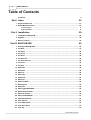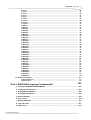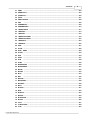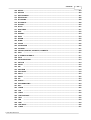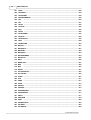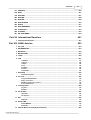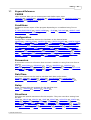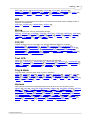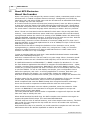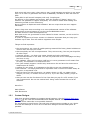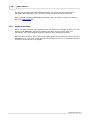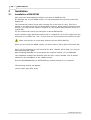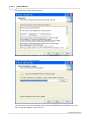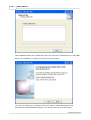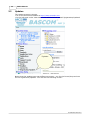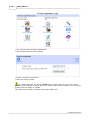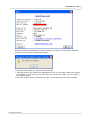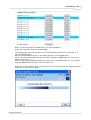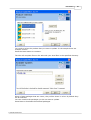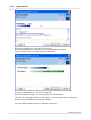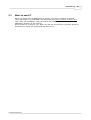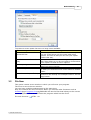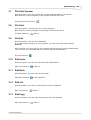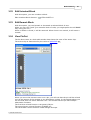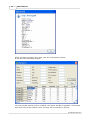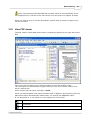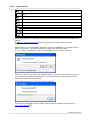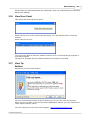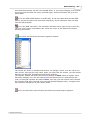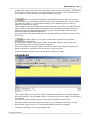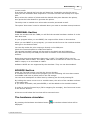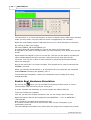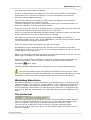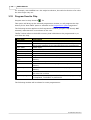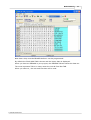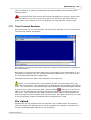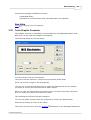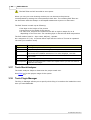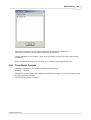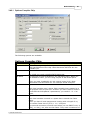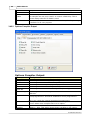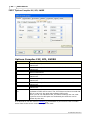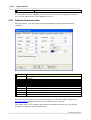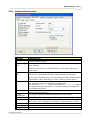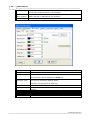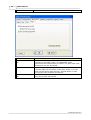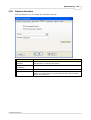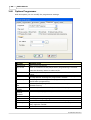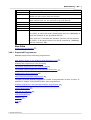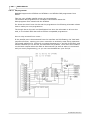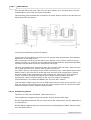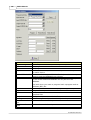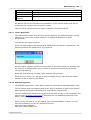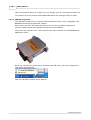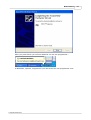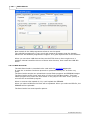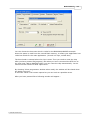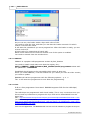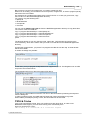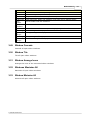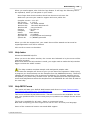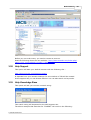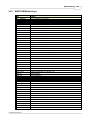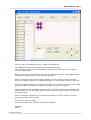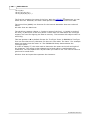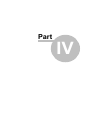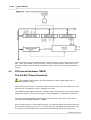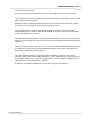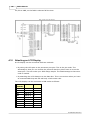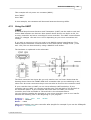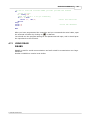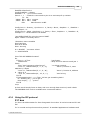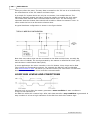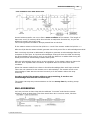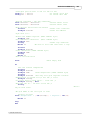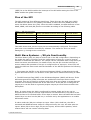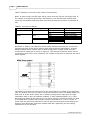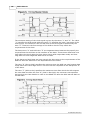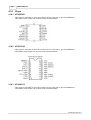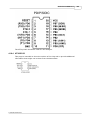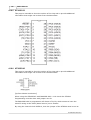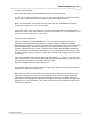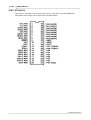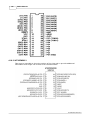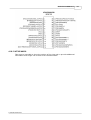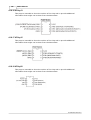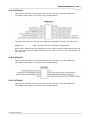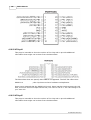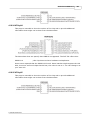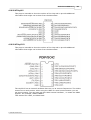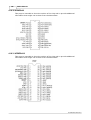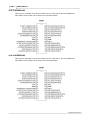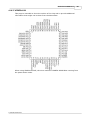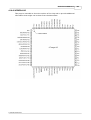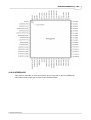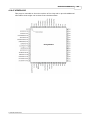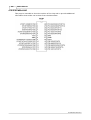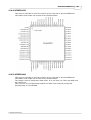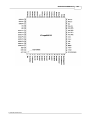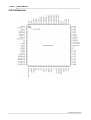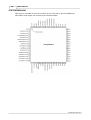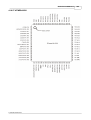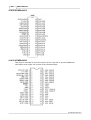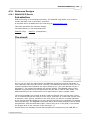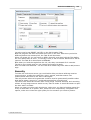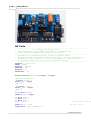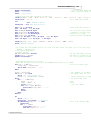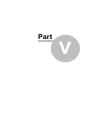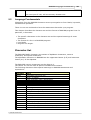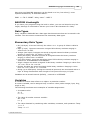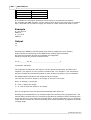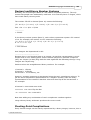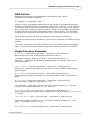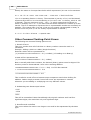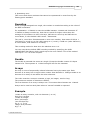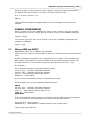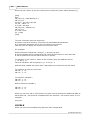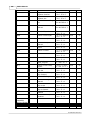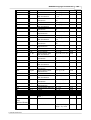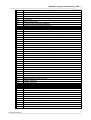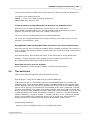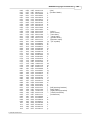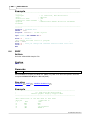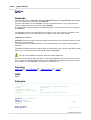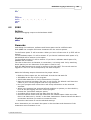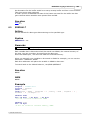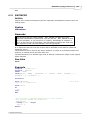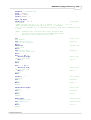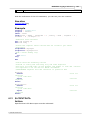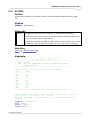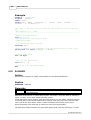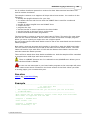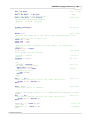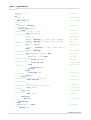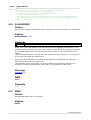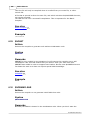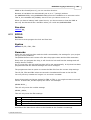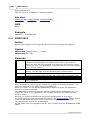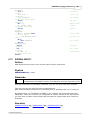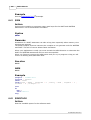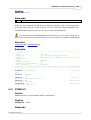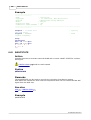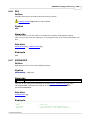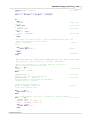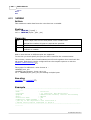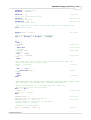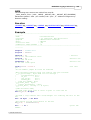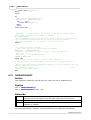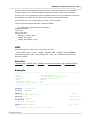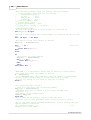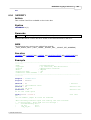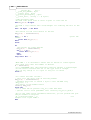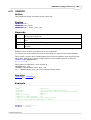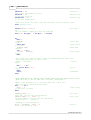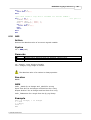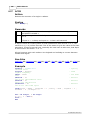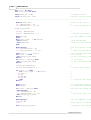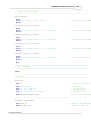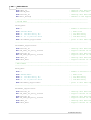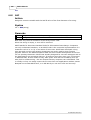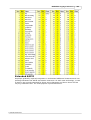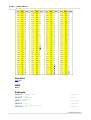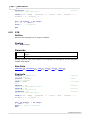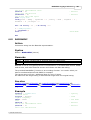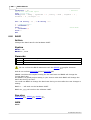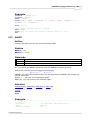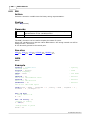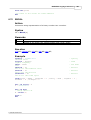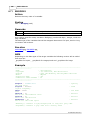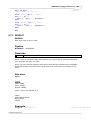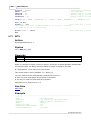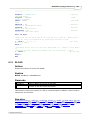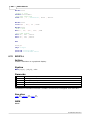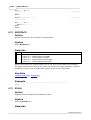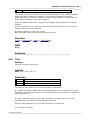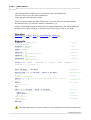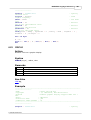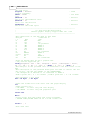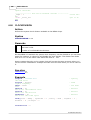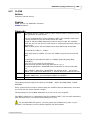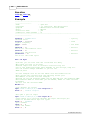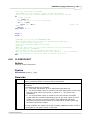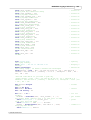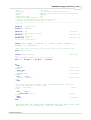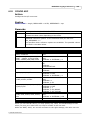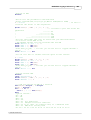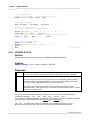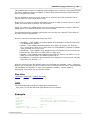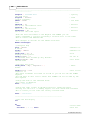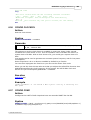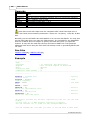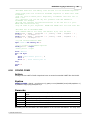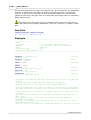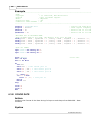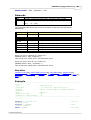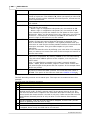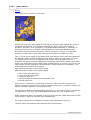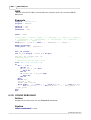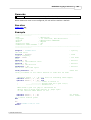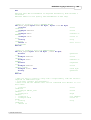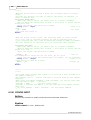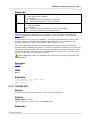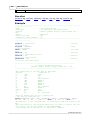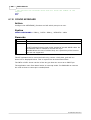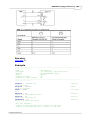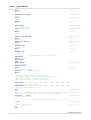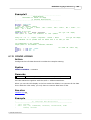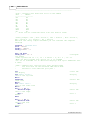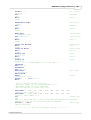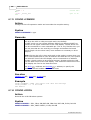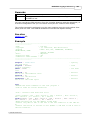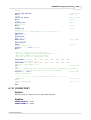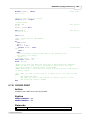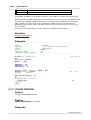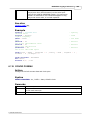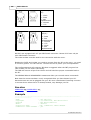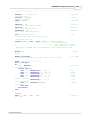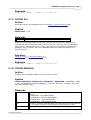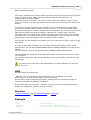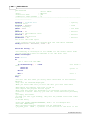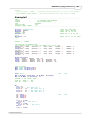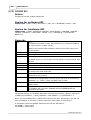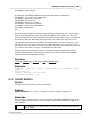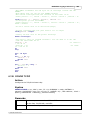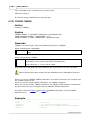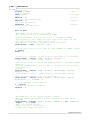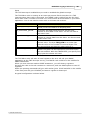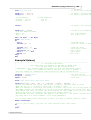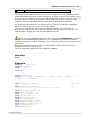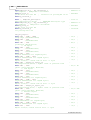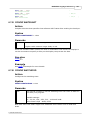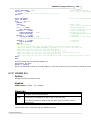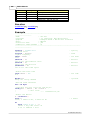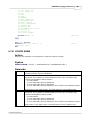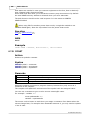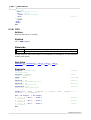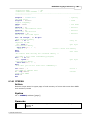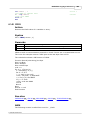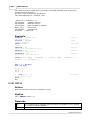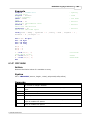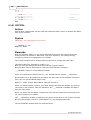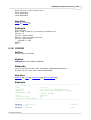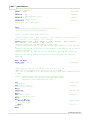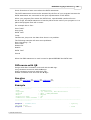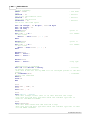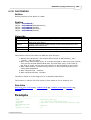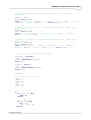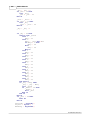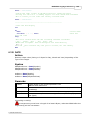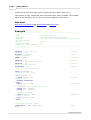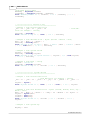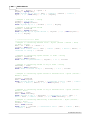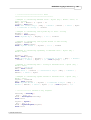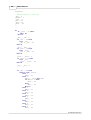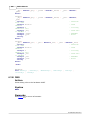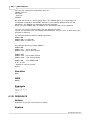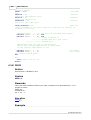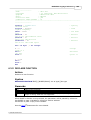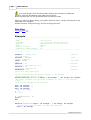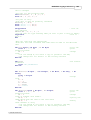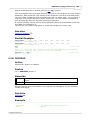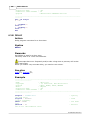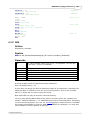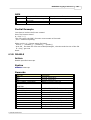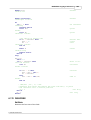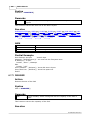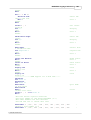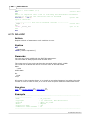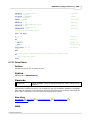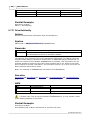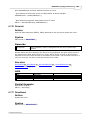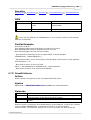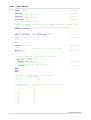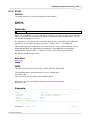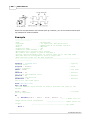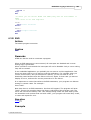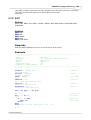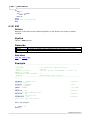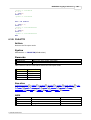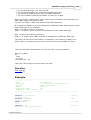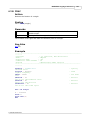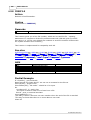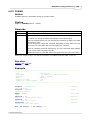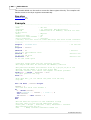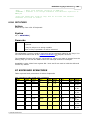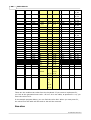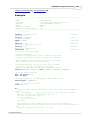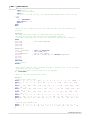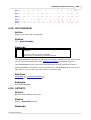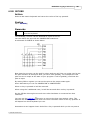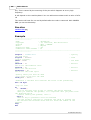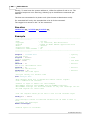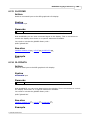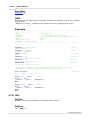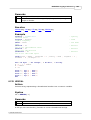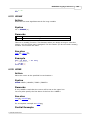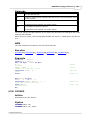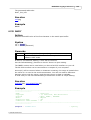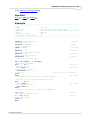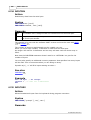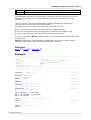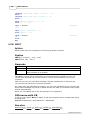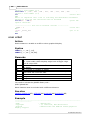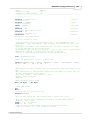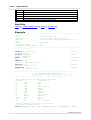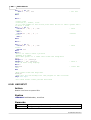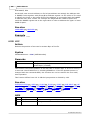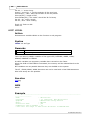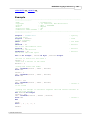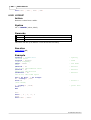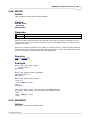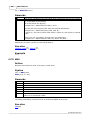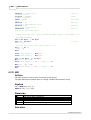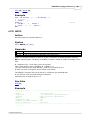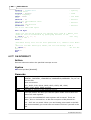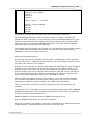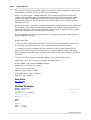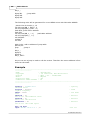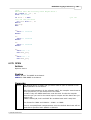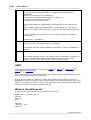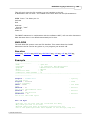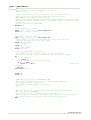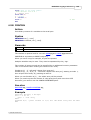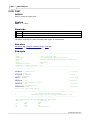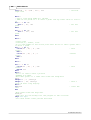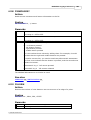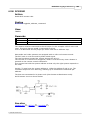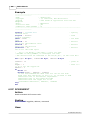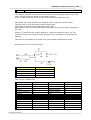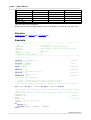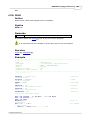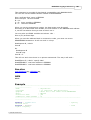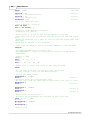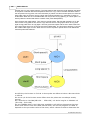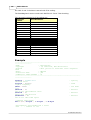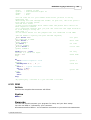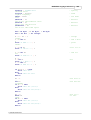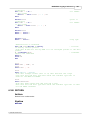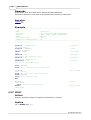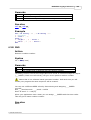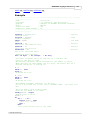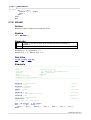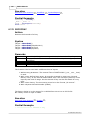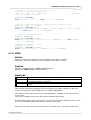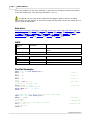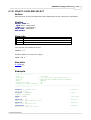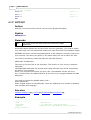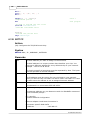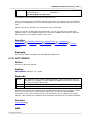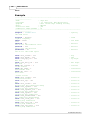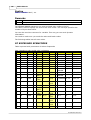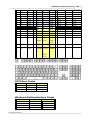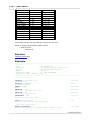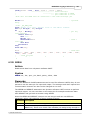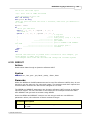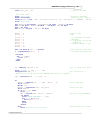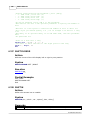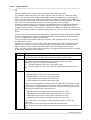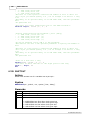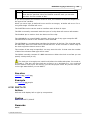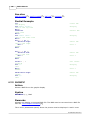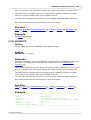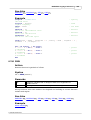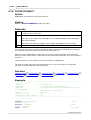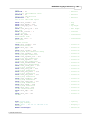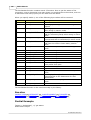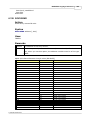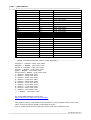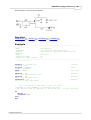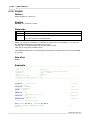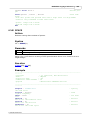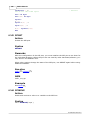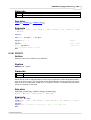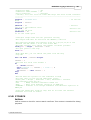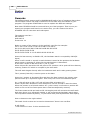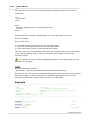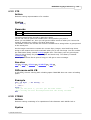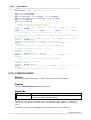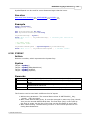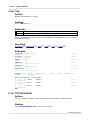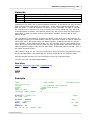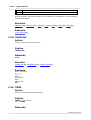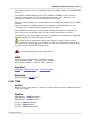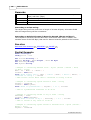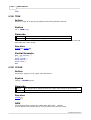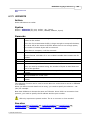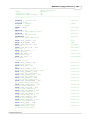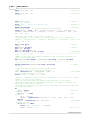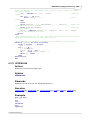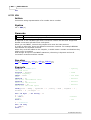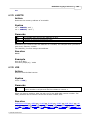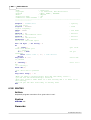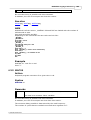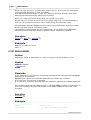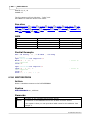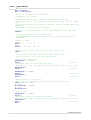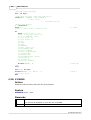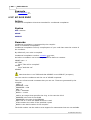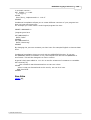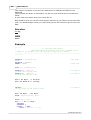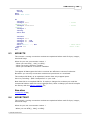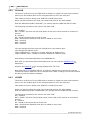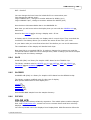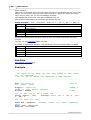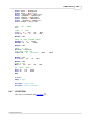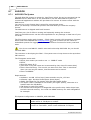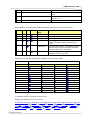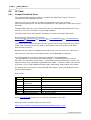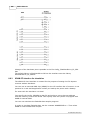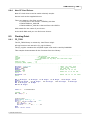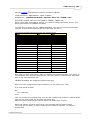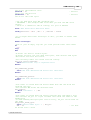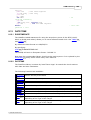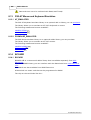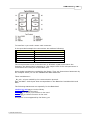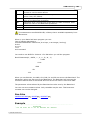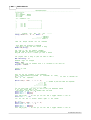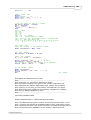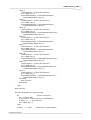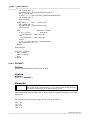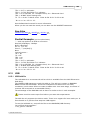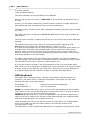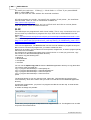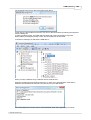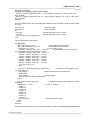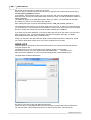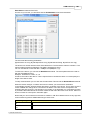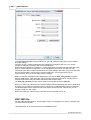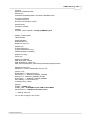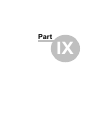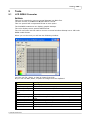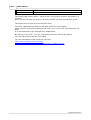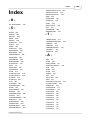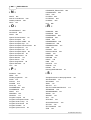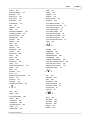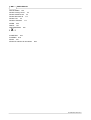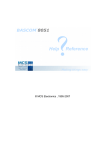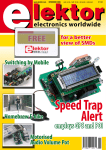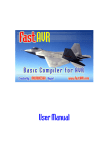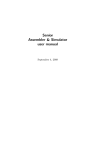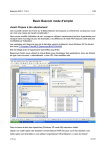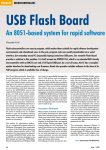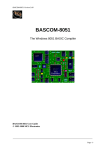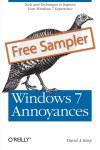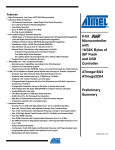Download MCS Electronics , 1995-2008 - Departamento de Automatización y
Transcript
© MCS Electronics , 1995-2008 BASCOM-AVR user manual Introduction by MCS Electronics Dear reader. Thank you for your interest in BASCOM. BASCOM was "invented" in 1995. It was intended for personal usage only. I decided to make it public as I found no other tool that was so simple to use. Since that time, a lot of options and extensions were added. Without the help and patience of the many users, BASCOM would not be what it is today : "the best and most affordable tool for fast proto typing". We hope that BASCOM will contribute in making your work with microprocessors Easy and enjoyable. Please notice that the samples in the manual are intended as simple samples. You should have a look at the sample code provided in the SAMPLES directory. The MCS Electronics Team BASCOM-AVR © 2008 MCS Electronics All rights reserved. No parts of this work may be reproduced in any form or by any means - graphic, electronic, or mechanical, including photocopying, recording, taping, or information storage and retrieval systems - without the written permission of the publisher. Products that are referred to in this document may be either trademarks and/or registered trademarks of the respective owners. The publisher and the author make no claim to these trademarks. While every precaution has been taken in the preparation of this document, the publisher and the author assume no responsibility for errors or omissions, or for damages resulting from the use of information contained in this document or from the use of programs and source code that may accompany it. In no event shall the publisher and the author be liable for any loss of profit or any other commercial damage caused or alleged to have been caused directly or indirectly by this document. Printed: 19-6-2008 Publisher MCS Electronics Managing Editor M.C.Alberts Technical Editors M.C.Alberts Cover Designer B.F.de Graaff Special thanks to: All the people who contributed to this document, all the forum members that contributed in a positive way, all beta testers , and all customers. While there is not enough space to mention all contributors, there are a few that I feel must be mentioned : Josef Franz Vögel. He wrote the Trig libraries, the AVR-DOS file system and the DOUBLE library. Luciano Ian and Adrian, they are very active on the user forum. They take the time to give other forum members free help and advise. They do this for free just to help other BASOM users. 4 BASCOM-AVR Table of Contents Foreword 0 20 Part I Index 1 Keyword................................................................................................................................... Reference 21 2 About MCS ................................................................................................................................... Electronics 24 Custom Designs ......................................................................................................................................................... Application ......................................................................................................................................................... Notes 25 26 28 Part II Installation 1 Installation ................................................................................................................................... of BASCOM 28 2 Updates ................................................................................................................................... 34 3 Move to new ................................................................................................................................... PC 43 45 Part III BASCOM IDE 1 Running ................................................................................................................................... BASCOM-AVR 45 2 File New ................................................................................................................................... 47 3 File Open................................................................................................................................... 48 4 File Close................................................................................................................................... 48 5 File Save................................................................................................................................... 48 6 File Save................................................................................................................................... As 48 7 File Print................................................................................................................................... Preview 49 8 File Print................................................................................................................................... 49 9 File Exit ................................................................................................................................... 49 10 Edit Undo ................................................................................................................................... 49 11 Edit Redo................................................................................................................................... 49 12 Edit Cut ................................................................................................................................... 49 13 Edit Copy................................................................................................................................... 49 14 Edit Paste ................................................................................................................................... 50 15 Edit Find................................................................................................................................... 50 16 Edit Find................................................................................................................................... Next 50 17 Edit Replace ................................................................................................................................... 50 18 Edit Goto................................................................................................................................... 50 19 Edit Toggle ................................................................................................................................... Bookmark 50 20 Edit Goto................................................................................................................................... Bookmark 50 21 Edit Indent ................................................................................................................................... Block 50 22 Edit Unindent ................................................................................................................................... Block 51 23 Edit Remark ................................................................................................................................... Block 51 24 View PinOut ................................................................................................................................... 51 25 View PDF................................................................................................................................... viewer 55 26 View Error ................................................................................................................................... Panel 57 27 View Tip ................................................................................................................................... 57 © 2008 MCS Electronics Contents 5 28 Program ................................................................................................................................... Compile 58 29 Program ................................................................................................................................... Syntax Check 58 30 Program ................................................................................................................................... Show Result 60 31 Program ................................................................................................................................... Simulate 61 32 Program ................................................................................................................................... Send to Chip 72 33 Tools Terminal ................................................................................................................................... Emulator 75 34 Tools LCD ................................................................................................................................... Designer 76 35 Tools LIB................................................................................................................................... Manager 78 36 Tools Graphic ................................................................................................................................... Converter 79 37 Tools Stack ................................................................................................................................... Analyzer 80 38 Tools Plugin ................................................................................................................................... Manager 80 39 Tools Batch ................................................................................................................................... Compile 81 40 Tools PDF ................................................................................................................................... Update 84 41 Tools Resource ................................................................................................................................... Editor 85 42 Options Compiler ................................................................................................................................... 86 Options Compiler ......................................................................................................................................................... Chip Options Compiler ......................................................................................................................................................... Output Options Compiler ......................................................................................................................................................... Communication Options Compiler ......................................................................................................................................................... I2C, SPI, 1WIRE Options Compiler ......................................................................................................................................................... LCD 87 88 89 90 91 43 Options Communication ................................................................................................................................... 92 44 Options Environment ................................................................................................................................... 93 45 Options Simulator ................................................................................................................................... 97 46 Options Programmer ................................................................................................................................... 98 Supported ......................................................................................................................................................... Programmers ISP programmer .................................................................................................................................................. PG302 programmer .................................................................................................................................................. Sample .................................................................................................................................................. Electronics cable programmer KITSRUS .................................................................................................................................................. Programmer MCS Universal .................................................................................................................................................. Interface Programmer STK500.................................................................................................................................................. Programmer Lawicel .................................................................................................................................................. BootLoader AVR ISP.................................................................................................................................................. Programmer USB-ISP.................................................................................................................................................. Programmer MCS Bootloader .................................................................................................................................................. PROGGY .................................................................................................................................................. FLIP .................................................................................................................................................. 99 100 101 101 102 103 105 107 107 108 112 114 114 47 Options................................................................................................................................... Monitor 116 48 Options................................................................................................................................... Printer 116 49 Window................................................................................................................................... Cascade 117 50 Window................................................................................................................................... Tile 117 51 Window................................................................................................................................... Arrange Icons 117 52 Windows ................................................................................................................................... Maximize All 117 53 Window................................................................................................................................... Minimize All 117 54 Help About ................................................................................................................................... 118 55 Help Index ................................................................................................................................... 119 56 Help MCS ................................................................................................................................... Forum 119 © 2008 MCS Electronics 6 BASCOM-AVR 57 Help MCS ................................................................................................................................... Shop 120 58 Help Support ................................................................................................................................... 121 59 Help Knowledge ................................................................................................................................... Base 121 60 Help Credits ................................................................................................................................... 122 61 BASCOM ................................................................................................................................... Editor Keys 123 62 Program................................................................................................................................... Development Order 124 63 PlugIns ................................................................................................................................... 124 Font Editor ......................................................................................................................................................... Part IV BASCOM HARDWARE 124 128 1 Additional ................................................................................................................................... Hardware 128 2 AVR Internal ................................................................................................................................... Hardware 128 3 AVR Internal ................................................................................................................................... Registers 129 4 AVR Internal ................................................................................................................................... Hardware TIMER0 131 5 AVR Internal ................................................................................................................................... Hardware TIMER1 132 6 AVR Internal ................................................................................................................................... Hardware Watchdog timer 134 7 AVR Internal ................................................................................................................................... Hardware Port B 134 8 AVR Internal ................................................................................................................................... Hardware Port D 136 9 Adding ................................................................................................................................... XRAM 137 10 Attaching ................................................................................................................................... an LCD Display 138 11 Memory................................................................................................................................... usage 139 12 Using the ................................................................................................................................... UART 141 13 USING RS485 ................................................................................................................................... 147 14 Using the ................................................................................................................................... I2C protocol 149 15 Using the ................................................................................................................................... 1 WIRE protocol 156 16 Using the ................................................................................................................................... SPI protocol 159 17 Power Up ................................................................................................................................... 167 18 Chips ................................................................................................................................... 168 AT86RF401 ......................................................................................................................................................... AT90S1200 ......................................................................................................................................................... AT90S2313 ......................................................................................................................................................... AT90S2323 ......................................................................................................................................................... AT90S2333 ......................................................................................................................................................... AT90S2343 ......................................................................................................................................................... AT90S4414 ......................................................................................................................................................... AT90S4433 ......................................................................................................................................................... AT90S4434 ......................................................................................................................................................... AT90S8515 ......................................................................................................................................................... AT90S8535 ......................................................................................................................................................... AT90PWM2-3 ......................................................................................................................................................... AT90CAN128 ......................................................................................................................................................... AT90USB162 ......................................................................................................................................................... ATtiny12......................................................................................................................................................... ATtiny13......................................................................................................................................................... ATtiny15......................................................................................................................................................... ATtiny22......................................................................................................................................................... ATtiny24......................................................................................................................................................... ATtiny25......................................................................................................................................................... © 2008 MCS Electronics 168 168 168 169 170 170 172 172 174 175 175 176 177 179 179 180 180 180 181 181 Contents 7 ATtiny26......................................................................................................................................................... ATtiny44......................................................................................................................................................... ATtiny45......................................................................................................................................................... ATtiny84......................................................................................................................................................... ATtiny85......................................................................................................................................................... ATtiny261 ......................................................................................................................................................... ATtiny461 ......................................................................................................................................................... ATtiny861 ......................................................................................................................................................... ATtiny2313 ......................................................................................................................................................... ATMEGA8 ......................................................................................................................................................... ATMEGA16 ......................................................................................................................................................... ATMEGA32 ......................................................................................................................................................... ATMEGA48 ......................................................................................................................................................... ATMEGA88 ......................................................................................................................................................... ATMEGA64 ......................................................................................................................................................... ATMEGA103 ......................................................................................................................................................... ATMEGA128 ......................................................................................................................................................... ATMEGA161 ......................................................................................................................................................... ATMEGA162 ......................................................................................................................................................... ATMEGA163 ......................................................................................................................................................... ATMEGA164P ......................................................................................................................................................... ATMEGA165 ......................................................................................................................................................... ATMEGA168 ......................................................................................................................................................... ATMEGA169 ......................................................................................................................................................... ATMEGA323 ......................................................................................................................................................... ATMEGA324P ......................................................................................................................................................... ATMEGA325 ......................................................................................................................................................... ATMEGA328P ......................................................................................................................................................... ATMEGA329 ......................................................................................................................................................... ATMEGA406 ......................................................................................................................................................... ATMEGA603 ......................................................................................................................................................... ATMEGA640 ......................................................................................................................................................... ATMEGA644P ......................................................................................................................................................... ATMEGA645 ......................................................................................................................................................... ATMEGA649 ......................................................................................................................................................... ATMEGA2560 ......................................................................................................................................................... ATMEGA2561 ......................................................................................................................................................... ATMEGA8515 ......................................................................................................................................................... ATMEGA8535 ......................................................................................................................................................... 181 182 182 183 183 184 184 185 185 186 186 187 188 188 189 189 191 192 192 193 194 195 196 196 197 198 199 200 201 201 202 204 205 206 207 208 209 210 210 19 Reference ................................................................................................................................... Designs 211 EM4095 ......................................................................................................................................................... RFID Reader USB162 ......................................................................................................................................................... module Part V BASCOM Language Fundamentals 211 219 222 1 Changes ................................................................................................................................... compared to BASCOM-8051 222 2 Language ................................................................................................................................... Fundamentals 223 3 Mixing ASM ................................................................................................................................... and BASIC 235 4 Assembler ................................................................................................................................... mnemonics 240 5 Reserved ................................................................................................................................... Words 245 6 Error Codes ................................................................................................................................... 246 7 Newbie ................................................................................................................................... problems 250 8 Tips and................................................................................................................................... tricks 251 9 ASCII chart ................................................................................................................................... 252 © 2008 MCS Electronics 8 BASCOM-AVR Part VI BASCOM Language Reference 256 1 $ASM ................................................................................................................................... 256 2 $BAUD ................................................................................................................................... 256 3 $BAUD1................................................................................................................................... 257 4 $BGF ................................................................................................................................... 258 5 $BOOT ................................................................................................................................... 260 6 $CRYSTAL ................................................................................................................................... 261 7 $DATA ................................................................................................................................... 261 8 $DBG ................................................................................................................................... 263 9 $DEFAULT ................................................................................................................................... 265 10 $EEPLEAVE ................................................................................................................................... 266 11 $EEPROM ................................................................................................................................... 266 12 $EEPROMHEX ................................................................................................................................... 267 13 $EXTERNAL ................................................................................................................................... 268 14 $FRAMESIZE ................................................................................................................................... 269 15 $HWSTACK ................................................................................................................................... 270 16 $INC ................................................................................................................................... 271 17 $INCLUDE ................................................................................................................................... 272 18 $INITMICRO ................................................................................................................................... 273 19 $LCD ................................................................................................................................... 274 20 $LCDPUTCTRL ................................................................................................................................... 276 21 $LCDPUTDATA ................................................................................................................................... 277 22 $LCDRS................................................................................................................................... 279 23 $LCDVFO ................................................................................................................................... 281 24 $LIB ................................................................................................................................... 282 25 $LOADER ................................................................................................................................... 284 26 $LOADERSIZE ................................................................................................................................... 290 27 $MAP ................................................................................................................................... 290 28 $NOCOMPILE ................................................................................................................................... 291 29 $NOINIT................................................................................................................................... 292 30 $NORAMCLEAR ................................................................................................................................... 292 31 $PROG ................................................................................................................................... 293 32 $PROGRAMMER ................................................................................................................................... 294 33 $REGFILE ................................................................................................................................... 295 34 $RESOURCE ................................................................................................................................... 296 35 $ROMSTART ................................................................................................................................... 299 36 $SERIALINPUT ................................................................................................................................... 299 37 $SERIALINPUT1 ................................................................................................................................... 301 38 $SERIALINPUT2LCD ................................................................................................................................... 302 39 $SERIALOUTPUT ................................................................................................................................... 302 40 $SERIALOUTPUT1 ................................................................................................................................... 303 © 2008 MCS Electronics Contents 41 $SIM 9 ................................................................................................................................... 304 42 $SWSTACK ................................................................................................................................... 304 43 $TIMEOUT ................................................................................................................................... 305 44 $TINY ................................................................................................................................... 307 45 $WAITSTATE ................................................................................................................................... 308 46 $XA ................................................................................................................................... 309 47 $XRAMSIZE ................................................................................................................................... 309 48 $XRAMSTART ................................................................................................................................... 310 49 1WIRECOUNT ................................................................................................................................... 311 50 1WRESET ................................................................................................................................... 313 51 1WREAD ................................................................................................................................... 316 52 1WSEARCHFIRST ................................................................................................................................... 318 53 1WSEARCHNEXT ................................................................................................................................... 320 54 1WVERIFY ................................................................................................................................... 323 55 1WWRITE ................................................................................................................................... 325 56 ABS ................................................................................................................................... 327 57 ACOS ................................................................................................................................... 328 58 ADR , ADR2 ................................................................................................................................... 329 59 ALIAS ................................................................................................................................... 333 60 ASC ................................................................................................................................... 334 61 ASIN ................................................................................................................................... 337 62 ATN ................................................................................................................................... 338 63 ATN2 ................................................................................................................................... 339 64 BASE64DEC ................................................................................................................................... 340 65 BASE64ENC ................................................................................................................................... 341 66 BAUD ................................................................................................................................... 342 67 BAUD1 ................................................................................................................................... 343 68 BCD ................................................................................................................................... 344 69 BIN ................................................................................................................................... 346 70 BINVAL................................................................................................................................... 347 71 BIN2GRAY ................................................................................................................................... 348 72 BITWAIT................................................................................................................................... 349 73 BITS ................................................................................................................................... 350 74 BLOAD ................................................................................................................................... 351 75 BOX ................................................................................................................................... 352 76 BOXFILL ................................................................................................................................... 354 77 BSAVE ................................................................................................................................... 355 78 BUFSPACE ................................................................................................................................... 356 79 BYVAL ................................................................................................................................... 356 80 CALL ................................................................................................................................... 357 81 CHECKSUM ................................................................................................................................... 359 82 CHR © 2008 MCS Electronics ................................................................................................................................... 360 10 BASCOM-AVR 83 CIRCLE................................................................................................................................... 361 84 CLEAR ................................................................................................................................... 364 85 CLS ................................................................................................................................... 365 86 CLOCKDIVISION ................................................................................................................................... 368 87 CLOSE ................................................................................................................................... 369 88 CLOSESOCKET ................................................................................................................................... 371 89 CONFIG................................................................................................................................... 374 90 CONFIG................................................................................................................................... 1WIRE 376 91 CONFIG................................................................................................................................... ACI 378 92 CONFIG................................................................................................................................... ADC 379 93 CONFIG................................................................................................................................... ATEMU 381 94 CONFIG................................................................................................................................... BCCARD 383 95 CONFIG................................................................................................................................... CLOCK 386 96 CONFIG................................................................................................................................... CLOCKDIV 389 97 CONFIG................................................................................................................................... COM1 389 98 CONFIG................................................................................................................................... COM2 391 99 CONFIG................................................................................................................................... COMx 393 100 CONFIG................................................................................................................................... DATE 394 101 CONFIG................................................................................................................................... DCF77 397 102 CONFIG................................................................................................................................... DEBOUNCE 402 103 CONFIG................................................................................................................................... HITAG 404 104 CONFIG................................................................................................................................... I2CDELAY 407 105 CONFIG................................................................................................................................... I2CSLAVE 410 106 CONFIG................................................................................................................................... INPUT 412 107 CONFIG................................................................................................................................... INTx 413 108 CONFIG................................................................................................................................... GRAPHLCD 415 109 CONFIG................................................................................................................................... KBD 420 110 CONFIG................................................................................................................................... KEYBOARD 422 111 CONFIG................................................................................................................................... LCD 425 112 CONFIG................................................................................................................................... LCDBUS 429 113 CONFIG................................................................................................................................... LCDMODE 432 114 CONFIG................................................................................................................................... LCDPIN 432 115 CONFIG................................................................................................................................... PORT 435 116 CONFIG................................................................................................................................... PRINT 437 117 CONFIG................................................................................................................................... PRINTBIN 438 118 CONFIG................................................................................................................................... PS2EMU 439 119 CONFIG................................................................................................................................... RC5 442 120 CONFIG................................................................................................................................... SDA 442 121 CONFIG................................................................................................................................... SCL 443 122 CONFIG................................................................................................................................... SERIALIN 443 123 CONFIG................................................................................................................................... SERIALOUT 448 124 CONFIG................................................................................................................................... SINGLE 450 © 2008 MCS Electronics Contents 11 125 CONFIG................................................................................................................................... SHIFTIN 451 126 CONFIG................................................................................................................................... SPI 452 127 CONFIG................................................................................................................................... SERVOS 453 128 CONFIG................................................................................................................................... TCPIP 455 129 CONFIG................................................................................................................................... TIMER0 458 130 CONFIG................................................................................................................................... TIMER1 460 131 CONFIG................................................................................................................................... TIMER2 463 132 CONFIG................................................................................................................................... TWI 465 133 CONFIG................................................................................................................................... TWISLAVE 466 134 CONFIG................................................................................................................................... USB 470 135 CONFIG................................................................................................................................... WAITSUART 477 136 CONFIG................................................................................................................................... WATCHDOG 477 137 CONFIG................................................................................................................................... X10 479 138 CONFIG................................................................................................................................... XRAM 481 139 CONST ................................................................................................................................... 482 140 COS ................................................................................................................................... 484 141 COSH ................................................................................................................................... 485 142 COUNTER0 ................................................................................................................................... and COUNTER1 485 143 CPEEK ................................................................................................................................... 486 144 CPEEKH................................................................................................................................... 487 145 CRC8 ................................................................................................................................... 489 146 CRC16 ................................................................................................................................... 490 147 CRC16UNI ................................................................................................................................... 493 148 CRC32 ................................................................................................................................... 495 149 CRYSTAL ................................................................................................................................... 496 150 CURSOR ................................................................................................................................... 497 151 DATA ................................................................................................................................... 500 152 DAYOFWEEK ................................................................................................................................... 503 153 DAYOFYEAR ................................................................................................................................... 512 154 DATE$ ................................................................................................................................... 513 155 DATE ................................................................................................................................... 515 156 DBG ................................................................................................................................... 524 157 DCF77TIMEZONE ................................................................................................................................... 525 158 DEBUG ................................................................................................................................... 525 159 DEBOUNCE ................................................................................................................................... 526 160 DECR ................................................................................................................................... 528 161 DECLARE ................................................................................................................................... FUNCTION 529 162 DECLARE ................................................................................................................................... SUB 531 163 DEFxxx................................................................................................................................... 534 164 DEFLCDCHAR ................................................................................................................................... 534 165 DEG2RAD ................................................................................................................................... 535 166 DELAY ................................................................................................................................... 536 © 2008 MCS Electronics 12 BASCOM-AVR 167 DIM ................................................................................................................................... 537 168 DIR ................................................................................................................................... 540 169 DISABLE ................................................................................................................................... 541 170 DISKFREE ................................................................................................................................... 543 171 DISKSIZE ................................................................................................................................... 544 172 DISPLAY ................................................................................................................................... 545 173 DO-LOOP ................................................................................................................................... 548 174 DriveCheck ................................................................................................................................... 549 175 DriveGetIdentity ................................................................................................................................... 550 176 DriveInit................................................................................................................................... 551 177 DriveReset ................................................................................................................................... 551 178 DriveReadSector ................................................................................................................................... 552 179 DriveWriteSector ................................................................................................................................... 553 180 DTMFOUT ................................................................................................................................... 554 181 ECHO ................................................................................................................................... 557 182 ELSE ................................................................................................................................... 558 183 ENABLE................................................................................................................................... 560 184 ENCODER ................................................................................................................................... 561 185 END ................................................................................................................................... 563 186 EOF ................................................................................................................................... 564 187 EXIT ................................................................................................................................... 565 188 EXP ................................................................................................................................... 566 189 FILEATTR ................................................................................................................................... 567 190 FILEDATE ................................................................................................................................... 568 191 FILEDATETIME ................................................................................................................................... 569 192 FILELEN................................................................................................................................... 569 193 FILETIME ................................................................................................................................... 570 194 FIX ................................................................................................................................... 571 195 FLUSH ................................................................................................................................... 572 196 FORMAT ................................................................................................................................... 573 197 FOR-NEXT ................................................................................................................................... 574 198 FOURTHLINE ................................................................................................................................... 576 199 FRAC ................................................................................................................................... 577 200 FREEFILE ................................................................................................................................... 578 201 FUSING................................................................................................................................... 579 202 GET ................................................................................................................................... 580 203 GETADC ................................................................................................................................... 583 204 GETATKBD ................................................................................................................................... 585 205 GETATKBDRAW ................................................................................................................................... 589 206 GETDSTIP ................................................................................................................................... 589 207 GETDSTPORT ................................................................................................................................... 590 208 GETKBD ................................................................................................................................... 591 © 2008 MCS Electronics Contents 13 209 GETRC ................................................................................................................................... 593 210 GETRC5................................................................................................................................... 594 211 GETTCPREGS ................................................................................................................................... 597 212 GETSOCKET ................................................................................................................................... 598 213 GLCDCMD ................................................................................................................................... 599 214 GLCDDATA ................................................................................................................................... 599 215 GOSUB................................................................................................................................... 600 216 GOTO ................................................................................................................................... 601 217 GRAY2BIN ................................................................................................................................... 601 218 HEX ................................................................................................................................... 602 219 HEXVAL................................................................................................................................... 603 220 HIGH ................................................................................................................................... 604 221 HIGHW ................................................................................................................................... 605 222 HOME ................................................................................................................................... 605 223 I2CINIT ................................................................................................................................... 606 224 I2CRECEIVE ................................................................................................................................... 606 225 I2CSEND ................................................................................................................................... 607 226 I2START,I2CSTOP, ................................................................................................................................... I2CRBYTE, I2CWBYTE 608 227 IDLE ................................................................................................................................... 611 228 IF-THEN-ELSE-END ................................................................................................................................... IF 611 229 INCR ................................................................................................................................... 612 230 INITFILESYSTEM ................................................................................................................................... 613 231 INITLCD................................................................................................................................... 614 232 INKEY ................................................................................................................................... 615 233 INP ................................................................................................................................... 616 234 INPUTBIN ................................................................................................................................... 618 235 INPUTHEX ................................................................................................................................... 618 236 INPUT ................................................................................................................................... 620 237 INSTR ................................................................................................................................... 622 238 INT ................................................................................................................................... 623 239 IP2STR ................................................................................................................................... 624 240 ISCHARWAITING ................................................................................................................................... 624 241 KILL ................................................................................................................................... 625 242 LCASE ................................................................................................................................... 626 243 LCD ................................................................................................................................... 627 244 LCDAT ................................................................................................................................... 630 245 LCDCONTRAST ................................................................................................................................... 632 246 LEFT ................................................................................................................................... 632 247 LEN ................................................................................................................................... 633 248 LINE ................................................................................................................................... 633 249 LINE INPUT ................................................................................................................................... 636 250 LTRIM ................................................................................................................................... 637 © 2008 MCS Electronics 14 BASCOM-AVR 251 LOAD ................................................................................................................................... 638 252 LOADADR ................................................................................................................................... 638 253 LOADLABEL ................................................................................................................................... 639 254 LOADWORDADR ................................................................................................................................... 639 255 LOC ................................................................................................................................... 640 256 LOF ................................................................................................................................... 641 257 LOCAL ................................................................................................................................... 642 258 LOCATE................................................................................................................................... 645 259 LOG ................................................................................................................................... 645 260 LOG10 ................................................................................................................................... 646 261 LOOKDOWN ................................................................................................................................... 646 262 LOOKUP ................................................................................................................................... 648 263 LOOKUPSTR ................................................................................................................................... 649 264 LOW ................................................................................................................................... 649 265 LOWERLINE ................................................................................................................................... 650 266 MACRO................................................................................................................................... 651 267 MAKEBCD ................................................................................................................................... 651 268 MAKEINT ................................................................................................................................... 652 269 MAKEDEC ................................................................................................................................... 653 270 MAKEMODBUS ................................................................................................................................... 653 271 MAKETCP ................................................................................................................................... 655 272 MAX ................................................................................................................................... 656 273 MEMCOPY ................................................................................................................................... 657 274 MIN ................................................................................................................................... 659 275 MID ................................................................................................................................... 660 276 NBITS ................................................................................................................................... 661 277 ON INTERRUPT ................................................................................................................................... 662 278 ON VALUE ................................................................................................................................... 665 279 OPEN ................................................................................................................................... 667 280 OUT ................................................................................................................................... 671 281 PEEK ................................................................................................................................... 671 282 POKE ................................................................................................................................... 673 283 POPALL................................................................................................................................... 673 284 POWER................................................................................................................................... 673 285 POWERDOWN ................................................................................................................................... 676 286 POWERSAVE ................................................................................................................................... 677 287 PRINT ................................................................................................................................... 677 288 PRINTBIN ................................................................................................................................... 679 289 PSET ................................................................................................................................... 680 290 PS2MOUSEXY ................................................................................................................................... 683 291 PULSEIN ................................................................................................................................... 683 292 PULSEOUT ................................................................................................................................... 684 © 2008 MCS Electronics Contents 15 293 PUSHALL ................................................................................................................................... 685 294 PUT ................................................................................................................................... 685 295 RAD2DEG ................................................................................................................................... 688 296 RC5SEND ................................................................................................................................... 689 297 RC5SENDEXT ................................................................................................................................... 690 298 RC6SEND ................................................................................................................................... 692 299 READ ................................................................................................................................... 695 300 READEEPROM ................................................................................................................................... 696 301 READHITAG ................................................................................................................................... 699 302 READMAGCARD ................................................................................................................................... 701 303 REM ................................................................................................................................... 703 304 RESET ................................................................................................................................... 704 305 RESTORE ................................................................................................................................... 706 306 RETURN ................................................................................................................................... 707 307 RIGHT ................................................................................................................................... 708 308 RND ................................................................................................................................... 709 309 ROTATE................................................................................................................................... 710 310 ROUND................................................................................................................................... 712 311 RTRIM ................................................................................................................................... 713 312 SECELAPSED ................................................................................................................................... 713 313 SECOFDAY ................................................................................................................................... 714 314 SEEK ................................................................................................................................... 715 315 SELECT-CASE-END ................................................................................................................................... SELECT 717 316 SET ................................................................................................................................... 718 317 SETFONT ................................................................................................................................... 720 318 SETTCP................................................................................................................................... 722 319 SETTCPREGS ................................................................................................................................... 723 320 SENDSCAN ................................................................................................................................... 726 321 SENDSCANKBD ................................................................................................................................... 727 322 SERIN ................................................................................................................................... 731 323 SEROUT ................................................................................................................................... 733 324 SETIPPROTOCOL ................................................................................................................................... 735 325 SGN ................................................................................................................................... 738 326 SHIFT ................................................................................................................................... 738 327 SHIFTCURSOR ................................................................................................................................... 740 328 SHIFTIN................................................................................................................................... 740 329 SHIFTOUT ................................................................................................................................... 744 330 SHIFTLCD ................................................................................................................................... 745 331 SHOWPIC ................................................................................................................................... 746 332 SHOWPICE ................................................................................................................................... 747 333 SIN ................................................................................................................................... 748 334 SINH ................................................................................................................................... 749 © 2008 MCS Electronics 16 BASCOM-AVR 335 SOCKETCONNECT ................................................................................................................................... 750 336 SOCKETLISTEN ................................................................................................................................... 753 337 SOCKETSTAT ................................................................................................................................... 753 338 SONYSEND ................................................................................................................................... 755 339 SOUND ................................................................................................................................... 758 340 SPACE ................................................................................................................................... 759 341 SPC ................................................................................................................................... 760 342 SPIIN ................................................................................................................................... 761 343 SPIINIT ................................................................................................................................... 762 344 SPIMOVE ................................................................................................................................... 762 345 SPIOUT................................................................................................................................... 763 346 SPLIT ................................................................................................................................... 764 347 SQR ................................................................................................................................... 765 348 START ................................................................................................................................... 766 349 STCHECK ................................................................................................................................... 767 350 STOP ................................................................................................................................... 772 351 STR ................................................................................................................................... 773 352 STRING................................................................................................................................... 773 353 SUB ................................................................................................................................... 774 354 SYSSEC................................................................................................................................... 775 355 SYSSECELAPSED ................................................................................................................................... 776 356 SYSDAY................................................................................................................................... 777 357 SWAP ................................................................................................................................... 778 358 TAN ................................................................................................................................... 780 359 TCPCHECKSUM ................................................................................................................................... 780 360 TCPREAD ................................................................................................................................... 784 361 TCPWRITE ................................................................................................................................... 784 362 TCPWRITESTR ................................................................................................................................... 785 363 TANH ................................................................................................................................... 789 364 THIRDLINE ................................................................................................................................... 790 365 TIME$ ................................................................................................................................... 790 366 TIME ................................................................................................................................... 791 367 TOGGLE ................................................................................................................................... 793 368 TRIM ................................................................................................................................... 794 369 UCASE ................................................................................................................................... 794 370 UDPREAD ................................................................................................................................... 795 371 UDPWRITE ................................................................................................................................... 799 372 UDPWRITESTR ................................................................................................................................... 800 373 UPPERLINE ................................................................................................................................... 803 374 VAL ................................................................................................................................... 804 375 VARPTR................................................................................................................................... 805 376 VER ................................................................................................................................... 805 © 2008 MCS Electronics Contents 17 377 VERSION ................................................................................................................................... 806 378 WAIT ................................................................................................................................... 807 379 WAITKEY ................................................................................................................................... 807 380 WAITMS................................................................................................................................... 808 381 WAITUS................................................................................................................................... 809 382 WHILE-WEND ................................................................................................................................... 810 383 WRITE ................................................................................................................................... 811 384 WRITEEEPROM ................................................................................................................................... 812 385 X10DETECT ................................................................................................................................... 815 386 X10SEND ................................................................................................................................... 816 387 #IF ELSE ................................................................................................................................... ENDIF 818 Part VII International Resellers 821 1 International ................................................................................................................................... Resellers 821 Part VIII ASM Libraries 823 1 I2C_TWI................................................................................................................................... 823 2 EXTENDED ................................................................................................................................... I2C 823 3 MCSBYTE ................................................................................................................................... 825 4 MCSBYTEINT ................................................................................................................................... 825 5 TCPIP ................................................................................................................................... 826 6 LCD ................................................................................................................................... 827 LCD4BUSY ......................................................................................................................................................... LCD4.LIB ......................................................................................................................................................... LCD4E2 ......................................................................................................................................................... GLCD ......................................................................................................................................................... GLCDSED ......................................................................................................................................................... PCF8533......................................................................................................................................................... LCD-EPSON ......................................................................................................................................................... 827 828 828 829 829 829 831 7 AVR-DOS ................................................................................................................................... 832 AVR-DOS ......................................................................................................................................................... File System 832 8 CF Card................................................................................................................................... 836 Compact......................................................................................................................................................... FlashCard Driver Elektor CF-Interface ......................................................................................................................................................... XRAM CF-Interface ......................................................................................................................................................... for simulation New CF-Card ......................................................................................................................................................... Drivers 836 837 838 839 9 Floating................................................................................................................................... Point 839 FP_TRIG......................................................................................................................................................... DOUBLE......................................................................................................................................................... 839 842 10 I2C SLAVE ................................................................................................................................... 842 I2CSLAVE ......................................................................................................................................................... I2C TWI ......................................................................................................................................................... Slave 11 SPI 842 844 ................................................................................................................................... 846 SPISLAVE ......................................................................................................................................................... 846 12 DATE TIME ................................................................................................................................... 849 EUROTIMEDATE ......................................................................................................................................................... DATETIME ......................................................................................................................................................... 849 849 13 PS2-AT ................................................................................................................................... Mouse and Keyboard Emulation 850 © 2008 MCS Electronics 18 BASCOM-AVR AT_EMULATOR ......................................................................................................................................................... PS2MOUSE_EMULATOR ......................................................................................................................................................... 850 850 14 BCCARD ................................................................................................................................... 850 BCCARD......................................................................................................................................................... BCDEF ......................................................................................................................................................... BCCALL......................................................................................................................................................... BCRESET ......................................................................................................................................................... 15 USB 850 852 852 858 ................................................................................................................................... 859 USB Add......................................................................................................................................................... On Part IX Tools 859 873 1 LCD RGB-8 ................................................................................................................................... Converter 873 Index 875 © 2008 MCS Electronics Part I 20 1 BASCOM-AVR Index Version 1.11.9.2 document build 21 MCS Electronics may update this documentation without notice. Products specification and usage may change accordingly. MCS Electronics will not be liable for any miss-information or errors found in this document. All software provided with this product package is provided 'AS IS' without any warranty expressed or implied. MCS Electronics will not be liable for any damages, costs or loss of profits arising from the usage of this product package. No part of this document may be reproduced or transmitted in any form or by any means, electronic or mechanical, including photocopying and recording, for any purpose, without written permission of MCS Electronics. Copyright MCS Electronics. All rights reserved. © 2008 MCS Electronics Index 1.1 21 Keyword Reference 1WIRE 1Wire routines allow you to communicate with Dallas 1wire chips. 1WRESET 313 , 1WREAD 316 , 1WWRITE 325 , 1WSEARCHFIRST 318 , 1WSEARCHNEXT ,1WVERIFY 323 , 1WIRECOUNT 311 320 Conditions Conditions execute a part of the program depending on a condition being True or False IF-THEN-ELSE-END IF 611 , WHILE-WEND 810 , ELSE 558 , DO-LOOP 548 , SELECT CASE - END SELECT 717 , FOR-NEXT 574 Configuration Configuration commands initialize the hardware to the desired state. CONFIG 374 , CONFIG ACI 378 , CONFIG ADC 379 , CONFIG BCCARD 383 , CONFIG CLOCK 386 , CONFIG COM1 389 , CONFIG COM2 391 , CONFIG DATE 394 , CONFIG PS2EMU 439 , CONFIG ATEMU 381 , CONFIG I2CSLAVE 410 , CONFIG INPUT 412 , CONFIG GRAPHLCD 415 , CONFIG KEYBOARD 422 , CONFIG TIMER0 458 , CONFIG TIMER1 460 , CONFIG LCDBUS 429 , CONFIG LCDMODE 432 , CONFIG 1WIRE 376 , CONFIG LCD 425 , CONFIG SERIALOUT 448 , CONFIG SERIALIN 443 , CONFIG SPI 452 , CONFIG LCDPIN 432 , CONFIG SDA 442 , CONFIG SCL 443 , CONFIG DEBOUNCE 402 , CONFIG WATCHDOG 477 , CONFIG PORT , 435 COUNTER0 AND COUNTER1 485 , CONFIG TCPIP 455 , CONFIG TWISLAVE 466 , CONFIG SINGLE 450 , CONFIG X10 479 , CONFIG XRAM 481 , CONFIG USB 470 Conversion A conversion routine is a function that another. BCD 344 , GRAY2BIN 601 , BIN2GRAY 348 MAKEINT 652 , FORMAT 573 , FUSING 579 493 , CRC32 495 , HIGH 604 , HIGHW 605 converts a number or string from one form to , BIN 346 , MAKEBCD 651 , MAKEDEC 653 , , BINVAL 347 , CRC8 489 , CRC16 490 , CRC16UNI , LOW 649 DateTime Date Time routines can be used to calculate with date and/or times. DATE 515 , TIME 791 , DATE$ 513 , TIME$ 790 , DAYOFWEEK 503 , DAYOFYEAR 512 , SECOFDAY 714 , SECELAPSED 713 , SYSDAY 777 , SYSSEC 775 , SYSSECELAPSED 776 Delay Delay routines delay the program for the specified time. WAIT 807 , WAITMS 808 , WAITUS 809 , DELAY 536 Directives Directives are special instructions for the compiler. They can override a setting from the IDE. $ASM 256 , $BAUD 256 , $BAUD1 257 , $BGF 258 , $BOOT 260 , $CRYSTAL 261 , $DATA 261 , $DBG 263 , $DEFAULT 265 , $EEPLEAVE 266 , $EEPROM 266 , $EEPROMHEX 267 , $EXTERNAL 268 , $HWSTACK 270 , $INC 271 , $INCLUDE 272 , $INITMICRO 273 , $LCD 274 , $LCDRS 279 , $LCDPUTCTRL 276 , $LCDPUTDATA 277 , $LCDVFO 281 , $LIB 282 , $LOADER 284 , $LOADERSIZE 290 , $MAP 290 , $NOCOMPILE 291 , $NOINIT 292 , $NORAMCLEAR 292 © 2008 MCS Electronics 22 BASCOM-AVR , $PROG 293 , $PROGRAMMER 294 , $REGFILE 295 , $RESOURCE 296 , $ROMSTART 299 $SERIALINPUT 299 , $SERIALINPUT1 301 , $SERIALINPUT2LCD 302 , $SERIALOUTPUT $SERIALOUTPUT1 303 , $SIM 304 , $SWSTACK 304 , $TIMEOUT 305 , $TINY 307 , $WAITSTATE 308 , $XRAMSIZE 309 , $XRAMSTART 310 , $XA 309 302 , File File commands can be used with AVR-DOS, the Disk Operating System for AVR. BSAVE 355 , BLOAD 351 , GET 580 , VER 805 , DISKFREE 543 , DIR 540 , DriveReset 551 , DriveInit 551 , LINE INPUT 636 , INITFILESYSTEM 613 , EOF 564 , WRITE 811 , FLUSH 572 , FREEFILE 578 , FILEATTR 567 , FILEDATE 568 , FILETIME 570 , FILEDATETIME 569 , FILELEN 569 , SEEK 715 , KILL 625 , DriveGetIdentity 550 , DriveWriteSector 553 , DriveReadSector 552 , LOC 640 , LOF 641 , PUT 685 , OPEN 667 , CLOSE 369 Graphical LCD Graphical LCD commands extend the normal text LCD commands. GLCDCMD 599 , GLCDDATA 599 , SETFONT 720 , LINE 633 , PSET 680 , SHOWPIC SHOWPICE 747 , CIRCLE 361 , BOX 352 746 , I2C I2C commands allow you to communicate with I2C chips with the TWI hardware or with emulated I2C hardware. I2CINIT 606 , I2CRECEIVE 606 , I2CSEND 607 , I2CSTART,I2CSTOP,I2CRBYTE,I2CWBYTE 608 IO I/O commands are related to the I/O pins and ports of the processor chip. ALIAS 333 , BITWAIT 349 , TOGGLE 793 , RESET 704 , SET 718 , SHIFTIN 740 , SHIFTOUT 744 , DEBOUNCE 526 , PULSEIN 683 , PULSEOUT 684 Micro Micro statements are specific to the micro processor chip. IDLE 611 , POWERDOWN 676 , POWERSAVE 677 , ON INTERRUPT 662 , ENABLE 560 , DISABLE 541 , START 766 , END 563 , VERSION 806 , CLOCKDIVISION 368 , CRYSTAL STOP 772 496 , Memory Memory functions set or read RAM , EEPROM or flash memory. ADR 329 , ADR2 329 , WRITEEEPROM 812 , CPEEK 486 , CPEEKH 487 , PEEK 671 , POKE 673 , OUT 671 , READEEPROM 696 , DATA 500 , INP 616 , READ 695 , RESTORE 706 , LOOKDOWN 646 , LOOKUP 648 , LOOKUPSTR 649 , CPEEKH 487 , LOAD 638 , LOADADR 638 , LOADLABEL 639 , LOADWORDADR 639 , MEMCOPY 657 Remote Control Remote control statements send or receive IR commands for remote control. RC5SEND 689 , RC6SEND 692 , GETRC5 594 , SONYSEND 755 RS-232 RS-232 are serial routines that use the UART or emulate a UART. © 2008 MCS Electronics Index BAUD 342 , BAUD1 343 , BUFSPACE 356 , CLEAR 364 , ECHO 557 , WAITKEY 807 , ISCHARWAITING 624 , INKEY 615 , INPUTBIN 618 , INPUTHEX 618 , INPUT 620 , PRINT PRINTBIN 679 , SERIN 731 , SEROUT 733 , SPC 760 , MAKEMODBUS 653 23 677 , SPI SPI routines communicate according to the SPI protocol with either hardware SPI or software emulated SPI. SPIIN 761 , SPIINIT 762 , SPIMOVE 762 , SPIOUT 763 String String routines are used to manipulate strings. ASC 334 , UCASE 794 , LCASE 626 , TRIM 794 , SPLIT 764 , LTRIM 637 , INSTR 622 , SPACE 759 , STRING 773 , RTRIM 713 , LEFT 632 , LEN 633 , MID 660 , RIGHT 708 , VAL 804 , STR 773 , CHR 360 , CHECKSUM 359 , HEX 602 , HEXVAL 603 TCP/IP TCP/IP routines can be used with the W3100/IIM7000/IIM7010 modules. BASE64DEC 340 , BASE64ENC 341 , IP2STR 624 , UDPREAD 795 , UDPWRITE 799 , UDPWRITESTR 800 , TCPWRITE 784 , TCPWRITESTR 785 , TCPREAD 784 , GETDSTIP 589 , GETDSTPORT 590 , SOCKETSTAT 753 , SOCKETCONNECT 750 , SOCKETLISTEN 753 , GETSOCKET 598 , CLOSESOCKET 371 , SETTCP 722 , GETTCPREGS 597 , SETTCPREGS 723 , SETIPPROTOCOL 735 , TCPCHECKSUM 780 Text LCD Text LCD routines work with normal text based LCD displays. HOME 605 , CURSOR 497 , UPPERLINE 803 , THIRDLINE 790 , INITLCD 614 , LOWERLINE 650 , LCD 627 , LCDAT 630 , FOURTHLINE 576 , DISPLAY 545 , LCDCONTRAST 632 , LOCATE 645 , SHIFTCURSOR 740 , DEFLCDCHAR 534 , SHIFTLCD 745 , CLS 365 Trig & Math Trig and Math routines work with numeric variables. ACOS 328 , ASIN 337 , ATN 338 , ATN2 339 , EXP 566 , RAD2DEG 688 , FRAC 577 , TAN 780 , TANH 789 , COS 484 , COSH 485 , LOG 645 , LOG10 646 , ROUND 712 , ABS 327 , INT 623 , MAX 656 , MIN 659 , SQR 765 , SGN 738 , POWER 673 , SIN 748 , SINH 749 , FIX 571 , INCR 612 , DECR 528 , DEG2RAD 535 Various This section contains all statements that were hard to put into another group CONST 482 , DBG 524 , DECLARE FUNCTION 529 , DEBUG 525 , DECLARE SUB 531 , DEFXXX 534 , DIM 537 , DTMFOUT 554 , EXIT 565 , ENCODER 561 , GETADC 583 , GETKBD 591 , GETATKBD 585 , GETRC 593 , GOSUB 600 , GOTO 601 , LOCAL 642 ,ON VALUE 665 , POPALL 673 , PS2MOUSEXY 683 , PUSHALL 685 , RETURN 707 , RND 709 , ROTATE 710 , SENDSCAN 726 , SENDSCANKBD 727 , SHIFT 738 , SOUND 758 , STCHECK 767 , SUB 774 , SWAP 778 , VARPTR 805 , X10DETECT 815 , X10SEND 816 , READMAGCARD 701 , REM 703 , BITS 350 , BYVAL 356 , CALL 357 , #IF 818 , #ELSE 818 , #ENDIF 818 , READHITAG 699 © 2008 MCS Electronics 24 1.2 BASCOM-AVR About MCS Electronics About the founder Since i was young i was intrigued by remote control, robots, transmitters and in short all electronics. I created countless electronic devices. I designed a lot of PCB's by hand(using ink) and when ATARI came with the ST1040 and an affordable PCB design tool, I bought my first real computer. It turned out that the printers at that time(matrix printers) were not able to produce a good print. And the design of the PCB was still time consuming. But i found that a nice BASIC interpreter which was similar to GW-BASIC was included in the OS(TOS). For some reason i liked this language which was easy to master. And very intuitive. When I found out that Atmel made the 89c2051 which was a 20 pin chip with flash memory, i was excited that there was a small micro processor that could be erased/ reprogrammed without the need of UV-erasing of the EPROM. Before the Atmel chip i used the 8052AH, a BASIC interpreter. It worked nice but code ran too slow. And the EPROM's had to be erased by UV light which took a long time. At those days, electronic circuits consisted of numerous CMOS and TTL chips. And i saw the 89C2051 as an ideal replacement for a lot of CMOS/TTL chips. It would make PCB design much simpler. And the idea to be able to change the behaviour of an electronic circuit just by reprogramming it, without using a solder iron, intrigued me. Today it is common practice to update firmware to fix bugs or add features but in 1993 it was not so common. At least not to my knowledge. I wrote a complete DOS tool and when i was satisfied Windows became reasonable stable and a standard(windows 3.1). And thus i rewrote the tool. The tool was for my own usage. When i learned it would be usable to others as well i decided to add Help files, and to sell it for a small fee. In 1995 MCS started to sell BASCOM-LT, a BASIC compiler for Windows 3.1. It was the first Windows application that offered a complete and affordable solution : editor, compiler, simulator and programmer. BASCOM-LT was a 8051 BASIC compiler. The reason why it became popular was that it included a lot of functionality that was easy to use from BASIC. To use an LCD display was simple, just a configuration line to define the used pins, and voila : a working application in minutes. And when you needed a different LCD display, you could simply change the CONFIG line. And when a different processor was needed, you only had to change the definition file ! Another reason for the success is that we hidden all complexity for the user. No ASM to deal with, simple statements, and of course free updates and support. Small companies that used the BASIC Stamp also recognized another advantage : there was no need for expensive modules and the code ran much quicker. When windows 95 became more an industry standard, users also wanted a 32 bit version. So BASCOM-LT was rewritten for a big part and support for arrays and floating point (single) was added. The many different 8051 variants make it impossible to support all chips but the DAT files were easy to add by the user. When Atmel launched the AVR chip, the 8051 compiler was rewritten once again to support the powerful AVR chips. The result was BASCOM-AVR. The AVR chip has a lot of internal memory, and it has simple linear memory. The best part is that you can program the chip inside the circuit. No wonder this chip family became so popular. And because the chip is so powerful, we could extend the compiler as well. We could add features which are almost impossible to add for the 8051. © 2008 MCS Electronics Index 25 With more and more users, there was no way i could manage everything in my spare time. So in order to guarantee the future of BASCOM, i decided to work full time for MCS. Today MCS is still a small company with only 3 employees. We believe in free updates and support. With the number of (demo) users, it is however not possible to support everybody. You need to realize that reading and answering emails is time consuming. Not to mention to duplicate used hardware. We are unique that we even support hardware! Since a long time we are working on a more professional version of the software. Some times we put a feature of it to the current BASCOM version. An ARM version is under development too. Note that we do not give details or time frames for these versions, nor do we do for other features. In order to migrate to a future version it is however important that you keep your software up to date. This will make a migration more simple. Things we find important : · the environment. we reuse all usable packing material like foam, plastic bubbles we receive when we ship your order. · that everybody can use microprocessors. They are not scary, but are just chips like all other chips. · customer privacy : we keep your name, details and code confidential. · little advertisements on our web. You will only find them at our homepage and they are from us only. · free updates. (they are free since 1995 but it is not a guarantee it will remain free for ever). the intention is to keep them free. · free (but limited) support. Limited only because we do not have the resources to read/answer all emails. · support for new chips. it is important to be able to use new released chips. · the customer : we simply add what is requested most. It does not matter what, as long as it is requested a lot. · that you have fun with electronics, no matter where you life, no matter which religion you have, no matter how old you are, if you are male, female, purple or white. · that you can use the free demo for free. But that you pay for a full version if you use it commercial. Do not use cracked soft. Using cracks means the end of all software. Have fun ! Mark Alberts MCS Electronics 1.2.1 Custom Designs MCS does produce hardware to support special options. Like the EM4095 Reference Design 211 or the TCP TWI motherboard and adapter boards. We try not to use SMD parts. In some cases this is not possible however. For a prototype or small series, through hole components are simple to use. We do this with the hobbyist in mind. So our reference designs use little SMD parts as possible. © 2008 MCS Electronics 26 BASCOM-AVR We also do custom hard and software projects. Of course we can also produce hardware with SMD parts only. We also produce custom Windows software. MCS knows a number of BASCOM consultants that can help you with your design. See also 'About MCS 24 ' 1.2.2 Application Notes When you want to show your application at our web as an example on what you can achieve with BASCOM, we like to publish it our web, but of course with your permission. We never publish anything without your explicit permission. AN's are also welcome. When you developed a great AN you want to share with other BASCOM users, just send it and we will make an AN out of it. It is important that the comment in the source is in English. © 2008 MCS Electronics Part II 28 BASCOM-AVR 2 Installation 2.1 Installation of BASCOM After you have downloaded the ZIP file you need to UNZIP the file. On Windows XP, for the DEMO version, run the setupdemo.exe file from within the Zipped file. The commercial version comes with a license file in the form of a DLL. This file is always on the disk where the file SETUP.EXE is located. When explorer does not show this file, you must set the option in explorer to view system files (because a DLL is a system file). For the commercial version the setup file is named SETUP.EXE Some resellers might distribute the DLL file in a zipped file. Or the file might have the extension of a number like "123". In this case you must rename the extension to DLL. Make sure the DLL is in the same directory as the SETUP.EXE file. When you are using the DEMO version you don't need to worry about the license file. When you are installing on a NT machine like NT4 , W2000, XP or Vista, you need to have Administrator rights. After installing BASCOM you must reboot the computer before you run BASCOM. The installation example will describe how the FULL version installs. This is almost identical to the installation of the DEMO version. Run the SETUPDEMO.EXE (or SETUP.EXE) by double clicking on it in explorer. The following window will appear: (screen shots may differ a bit) © 2008 MCS Electronics Installation 29 Click on the Next button to continue installation. The following license info window will appear: Read the instructions , select 'I accept the agreement' and press the Next button. © 2008 MCS Electronics 30 BASCOM-AVR The following window will be shown : Read the additional information and click the Next button to continue. Now the next screen will appear: You can select the drive and path where you like BASCOM to be installed. You can also accept the default value which is : © 2008 MCS Electronics Installation 31 C:\Program Files\MCS Electronics\BASCOM-AVR When you are finished click the Next Button to continue. When the directory exists, because you install a newer version, you will get a warning : In case of this warning, select Yes. You will now see the following window: You can choose to create into a new Program Group named 'BASCOM-AVR' , or you can modify the name, or install into an existing Program Group. Press the Nextbutton after you have made your choice. Now the files will be installed. After the main files are installed, some additional files will be installed © 2008 MCS Electronics 32 BASCOM-AVR These additional files can be PDF files when the program is distributed on a CD-ROM. When the installation is ready you will see the last screen : You have to reboot your computer when you want to make advantage of the programmers that BASCOM supports. You can also do this at a later stage. © 2008 MCS Electronics Installation 33 The BASCOM-AVR Program folder is created: You can view the "Read me" and "License" files content and you can start BASCOMAVR. BASCOM supports both HTML Help and old Win help(HLP). The HLP file is not distributed in the setup. You need to use the Update Wiz to download it. But it is advised to use the HTML-Help file. When you used to use the HLP file, and find it missing now, turn on 'Use HTML Help' in Options, Environment, IDE. 93 When the UpdateWiz is not installed, you can download it from the register © 2008 MCS Electronics 34 . 34 2.2 BASCOM-AVR Updates The update process is simple. · Go to the main MCS website at http://www.mcselec.com · In the left pane under 'Main Menu' you will find a link named 'Registration/Updates' Notice that the website uses two different accounts : one for the forum/shop and one for the registration/updates. You will see the following screen: © 2008 MCS Electronics Installation 35 · Click the link and select 'Create new account' You need to provide a username, password, email and full name. Company name is optional. When you want to receive notifications when updates are available, select this option. When you filled in the information, click 'Submit Registration'. · After you click submit, you can get various error messages. For example that a username already exists. Press the Back-button in your browser, and correct the error, then try again · If the registration is successful you will get a message that the registration succeeded. · Now you can login. You will see the following screen : © 2008 MCS Electronics 36 BASCOM-AVR · You need to chose 'Product registration'. · The following screen will be shown: · Select a product from the list. · Enter the serial number It is important that you enter a valid serial number. Do not try to enter serial numbers from cracked versions. When you enter invalid serial numbers, you will loose support and the ability to update. The valid serial number is shown in the Help, About box. © 2008 MCS Electronics Installation 37 When the product is selected, the serial number is entered, and you press 'Register product' you will see the following message : · This does mean that you registered successfully. · MCS Electronics will validate all registrations once in a few days. When the product is validated you will receive an email. After you receive the email, you can login to the register again. · Now you need to select 'Download LIC files'. The following screen will be shown: © 2008 MCS Electronics 38 BASCOM-AVR At the top you can see which products are registered, and which status they have. When you want to do a FULL SETUP, you need to download the full version. You do not need to uninstall a previous version. You can install an update into the same directory or a new directory. You can also order the same update on CD-ROM. You will be directed to the on line shop. Notice that the shop uses a different account/username When you uninstall a previous version, it will remove the license file which is not part of the setup.exe So in the event that you do run uninstall first, make a backup of the license dll ; bscavrL.DLL The ZIP file you download contains only one setup.exe. You need to run this executable. It is also important that you put the license DLL into the same directory as setup.exe Setup will copy this file to the BASCOM application directory. You can also manual copy this file. The license file is on CD-ROM, diskette, or the media (email) you received it on. It is only supplied once. Without the file, BASCOM will not run. The file is named bsc5132L.DLL for BASCOM-8051 and bscavrL.DLL for BASCOM-AVR When you got the license by email, it was zipped and probably had a different extension. Consult the original installation instructions. The file is only provided once, we can not, and do not provide it again. See Installing BASCOM 28 on how to do a full install. It is also possible to do a partial update. For example to update some DAT files, or to update to a beta which is only available as an update. For partial updates, you need the Update Wiz. © 2008 MCS Electronics Installation 39 When you do not have the Update Wiz, you can download it. Unzip it to the same directory as BASCOM. The Update Wiz uses LIC files which you can download. A LIC file is a text file, it is not the LICENSE DLL ! Store the downloaded LIC file in the same directory as the Update Wiz. When you store the Update Wiz into the same directory as BASCOM, the license DLL already exist there. When you put the Update Wiz and the LIC files into a separate directory, you need to copy the BASCOM license DLL to this directory too. When you run the Update Wiz, it will check for a new version and will download this if available. It will then run again. © 2008 MCS Electronics 40 BASCOM-AVR When the Update Wiz finds a LIC file, it will check if the update/install location is specified. For new downloaded LIC files, the update wiz does not know the update directory, and will ask for the directory you want to update. This can be any (new) directory, but usually is the BASCOM application directory. After you click Ok, the directory to update is stored in the LIC file. It will not be asked again. Click the Next button to start the update. It depends on the downloaded LIC files how many products are found. You will get a similar window : © 2008 MCS Electronics Installation 41 You need to select the product that you want to update. In the sample there are multiple choices. Press the Next-button to continue. The Wiz will compare files on the web with your local files in the specified directory. When it finds packages that are newer, they will be shown in a list. By default they are all selected. You can unselect the packages you do not want to update. Press Next to download the selected packages. © 2008 MCS Electronics 42 BASCOM-AVR During the download you will see the history file. When all packages are downloaded, they will be installed/unzipped. Press the Next-button to install the downloaded files. During the installation you will see the progress. When installation is ready, you need to press the Finish-button. The Wiz can also backup all files it will replace. Use the Setup button on the main screen of the UpdateWiz to change the settings. You can install multiple versions in different directories. © 2008 MCS Electronics Installation 2.3 43 Move to new PC When you want to move BASCOM to a new PC. You have a number of options. The most simple is to download a full setup file from http://register.mcselec.com Then, after the installation, copy the license file bscavrL.DLL to the bascom-avr application directory of the new PC. Or let setup.exe do this for you. When you put the license file in the same directory as setup.exe, setup will copy/install the file for you. © 2008 MCS Electronics Part III BASCOM IDE 3 BASCOM IDE 3.1 Running BASCOM-AVR 45 After you have installed BASCOM, you will find a program entry under MCS Electronics\BASCOM-AVR Double-click the BASCOM-AVR icon to run BASCOM. The following window will appear. (If this is your first run, the edit window will be empty.) The most-recently opened file will be loaded automatically. Like most Windows programs, there is a menu and a toolbar. The toolbar can be customized. To do this, place the mouse cursor right beside the 'Help' menu. Then right-click. You can turn on/off the toolbars or you can choose 'Customize'. This will show the following window: © 2008 MCS Electronics 46 BASCOM-AVR You have the option to create new Toolbars or the reset the toolbars to the default. To place a new button on a menu bar, select the 'Commands' TAB. In the example above, the Program Category has been selected and at the right pane, all buttons that belong to the Program-category are shown. You can now select a button and drag & drop it to the Toolbar. To remove a button from the Toolbar, you drag it out of the Toolbar and release the left mouse button. On the Options-TAB you can further customize the Toolbar: © 2008 MCS Electronics BASCOM IDE 47 To preserve screen space there are no large icons available. Option Description Menus show recent used With this option the IDE will learn the menu options commands first you use. It will show only the most used menu options. The idea is that you can find your option quicker this way. Show full menus after a short This option will show the remaining menu options delay after short delay so you do not need to click another menu option to show all menu options. Reset my usage data This option will reset the data the IDE has collected about your menu choices. Show Tool tips on toolbars This option is on by default and it will show a tool tip when you hold the mouse cursor above a toolbar button Show shortcut keys in Tool tips This option is on by default and it will show the shortcut in the tool tip. For example CTRL+C for the Copy button. 3.2 File New This option creates a new window in which you will write your program. The focus is set to the new window. You can have multiple windows open at the same time. Only one window can have the focus. When you execute other functions such as Simulate 61 or Program Chip 72 , BASCOM will use the files that belong to the current active program. This is in most cases the program which has the focus. File new shortcut: © 2008 MCS Electronics , CTRL + N 48 3.3 BASCOM-AVR File Open With this option you can load an existing program from disk. BASCOM saves files in standard ASCII format. Therefore, if you want to load a file that was made with another editor be sure that it is saved as an ASCII file. Most programs allow you to export the file as a DOS or ASCII file. Note that you can specify that BASCOM must reformat the file when it opens it with the Options Environment 93 option. This should only be necessary when loading files made with another editor. File open shortcut : 3.4 , CTRL+O File Close Close the current program. The current editor window will be closed. When you have made changes to the program, you will be asked to save the program first. You can then decide to save, cancel, or not to save the changes you have made. File close shortcut : 3.5 File Save With this option, you save your current program to disk under the same file name. The file name is visible in the Windows caption of the edit window. If the program was created with the File New 47 option, you will be asked to name the file first. Use the File Save As 48 option to give the file another name. Note that the file is saved as an ASCII file. File save shortcut : 3.6 , CTRL+S File Save As With this option, you can save your current program to disk under a different file name. When you want to make some changes to your program, but you do not want to make changes to the current version you can use the "Save As" option. It will leave your program as it was saved, and will create a new file with a new name so you end up with two copies. You then make changes to the new created file. Note that the file is saved as an ASCII file. File save as shortcut : © 2008 MCS Electronics BASCOM IDE 3.7 49 File Print Preview With this option, you can preview the current program before it is printed. Note that the current program is the program that has the focus. File print preview shortcut : 3.8 File Print With this option, you can print the current program. Note that the current program is the program that has the focus. File print shortcut : 3.9 , CTRL+P File Exit With this option, you can leave BASCOM. If you have made changes to your program, you can save them upon leaving BASCOM. All of the files you have open, at the moment you choose exit, will be remembered. The next time you run BASCOM, they will be opened automatically. File exit shortcut : 3.10 Edit Undo With this option, you can undo the last text manipulation. Edit Undo shortcut : 3.11 , CTRL+Z Edit Redo With this option, you can redo the last undo. Edit Redo shortcut : 3.12 , CTRL+SHIFT+Z Edit Cut With this option, you can cut selected text into the clipboard. Edit cut shortcut : 3.13 , CTRL+X Edit Copy With this option, you can copy selected text into the clipboard. Edit copy shortcut : © 2008 MCS Electronics , CTRL+C 50 3.14 BASCOM-AVR Edit Paste With this option, you can paste text from the clipboard starting at the current cursor position. Edit paste shortcut : 3.15 , CTRL+V Edit Find With this option, you can search for text in your program. Text at the current cursor position will automatically be placed in the find dialog box. Edit Find shortcut : 3.16 , CTRL+F Edit Find Next With this option, you can search again for the last specified search item. Edit Find Next shortcut : , F3 3.17 Edit Replace With this option, you can replace selected text in your program. Edit Replace shortcut : 3.18 , CTRL+R Edit Goto With this option, you can immediately go to a specified line number. Edit go to line shortcut : 3.19 ,CTRL+G Edit Toggle Bookmark With this option, you can set/reset a bookmark, so you can jump in your code with the Edit Go to Bookmark option. Shortcut : CTRL+K + x where x can be 1-8 Bookmarks are stored in a file named <project>.BM 3.20 Edit Goto Bookmark With this option, you can jump to a bookmark. There can be up to 8 bookmarks. Shortcut : CTRL+Q+ x where x can be 1-8 Bookmarks are stored in a file named <project>.BM 3.21 Edit Indent Block With this option, you can indent a selected block of text. Edit Indent Block shortcut : , CTRL+SHIFT+I © 2008 MCS Electronics BASCOM IDE 3.22 51 Edit Unindent Block With this option, you can unindent a block. Edit Unindent Block shortcut : 3.23 , CTRL+SHIFT+U Edit Remark Block With this option, you can Remark or Unremark a selected block of text. While you can use '( and ') to remark a block of code, you might prefer the old BASIC way using just one ' . When a remark is found, it will be removed. When there is no remark, it will insert a remark. 3.24 View PinOut The Pin Out viewer is a dock able window that shows the case of the active chip. The active chip is determined by the value of $REGFILE 295 . When you move the mouse cursor over a pin, you will see that the pin will be colored red. At the bottom of the window, a pin description is show. In the sample above you will see that each line has a different color. This means that the pin has multiple alternative functions. The first blue colored function is as generic IO pin. The second green colored function is RESET pin. The third black colored function is PIN change interrupt. © 2008 MCS Electronics 52 BASCOM-AVR A pin can have one or more functions. Some functions can be used together. When you move the mouse cursor away, the pin will be colored blue to indicate that you viewed this pin. For example, when you need to look at it again. You can also search for a pin description. Enter some text and return. Here is an example when you search the VCC pin : When pins are found that have the search phrase in the description, the pin will be colored blue. By clicking 'Clear Pin HL' you can clear all colored pins. Some chips might have multiple cases. You can select the case from the package list. © 2008 MCS Electronics BASCOM IDE 53 When you change from package, all pin colors will be cleared. When you double click a pin, the pin will be colored green. Another double click will color it red/blue. When a pin is green, it will not be colored red/blue. The green color serves as a kind of bookmark. The only exception is the search function. It will make bookmarked green pins, blue too. Use the right mouse to access a popup menu. This menu allows you to zoom the image to a bigger or smaller size. Double click the chip to show the chip data. © 2008 MCS Electronics 54 BASCOM-AVR When you want to search for a chip, click the 'Chip Search' button. It will show the following window: You can provide criteria such as 2 UARTS. All criteria are OR-ed together. This means that when one of the criteria is met, the chip will be included in the list. © 2008 MCS Electronics BASCOM IDE 55 Only chips supported by BASCOM will be listed. When a chip has SRAM, and is not supported yet, it will be in the near future since the goal is to support all chips. When you find an error in the pin description, please send an email to support so it can be corrected. 3.25 View PDF viewer The PDF viewer is dock able panel which is located by default on the right side of the IDE. The viewer itself contains a tree with the topics and the actual PDF viewer. The tree topics can be searched by right clicking on the tree. Choose 'Search' and enter a search text. When a topic has sub topics, the topic is bold. When you have enabled 'Auto open Processor PDF' in Options, Environment, PDF, the data sheet will be automatically loaded when you change the $REGFILE value. It can be shown in a new sheet or it can replace the current PDF. Open a PDF. Copy selected text to the clipboard. You can not copy from protected PDF documents. First page. © 2008 MCS Electronics 56 BASCOM-AVR Previous page. Current page indicator. You can enter a page number to jump to a different page. Next page. Last page. Find text in PDF. Zoom in. Zoom out. Rotate page to the left and right. Print page(s). When you right click in the PDF, a pop up menu with the most common options will appear. In Options, Environment, PDF 93 you can specify how data sheets must be downloaded. Data sheets can be downloaded automatic. When the $REGFILE is changed and the PDF is not present, you will be asked if the PDF must be downloaded. If you choose to download, it will be downloaded from the Atmel website. When you click 'Do not show this message again' , you will not be asked anymore if you want to download the Mega32.PDF. You will be asked to download other PDF documents when they do not exist. During the download you will see a similar window: You can also download all newer PDF's from the Atmel website with the option : Tools, PDF Update 84 © 2008 MCS Electronics BASCOM IDE 57 When PDF's are downloaded with the UpdateWiz, they are downloaded from the MCS Electronics website. 3.26 View Error Panel This option will show the Error panel. When there are no errors, the list will be empty. You will also be able to close the window. When there are errors : You will not be able to close the window until the error is solved and the program is checked/compiled. The panel is dockable and by default docked to the bottom of the IDE. 3.27 View Tip Action Shows the Tip of the day Window You can click the Next-button to show another tip. Or you can close the window. When you do not want to see the tips when BASCOM is started, you can unselect the 'Show tips at startup' option. You can submit your own tips at the register : http://register.mcselec.com © 2008 MCS Electronics 58 3.28 BASCOM-AVR Program Compile With this option, you compile your current program. Your program will be saved automatically before being compiled. The following files will be created depending on the Option Compiler Settings. 86 File Description xxx.BIN Binary file which can be programmed into the microprocessor. xxx.DBG Debug file that is needed by the simulator. xxx.OBJ Object file for simulating using AVR Studio. Also needed by the internal simulator. xxx.HEX Intel hexadecimal file, which is needed by some programmers. xxx.ERR Error file. Only created when errors are found. xxx.RPT Report file. xxx.EEP EEPROM image file If a serious error occurs, you will receive an error message in a dialog box and the compilation will end. All other errors will be displayed at the bottom of the edit window, just above the status bar. When you click on the line with the error info, you will jump to the line that contains the error. The margin will also display the sign. At the next compilation, the error window will disappear or reappear if there are still errors. See also 'Syntax Check' 58 for further explanation of the Error window. Program compile shortcut: 3.29 , F7 Program Syntax Check With this option, your program is checked for syntax errors. No file will be created except for an error file, if an error is found. Program syntax check shortcut , CTRL + F7 When there is an error, an error window will be made visible at the bottom of the screen. © 2008 MCS Electronics BASCOM IDE 59 You can double click the error line to go to the place where the errors is found. Some errors point to a line zero that does not exist. These errors are caused by references to the assembler library and are the result of other errors. The error window is a dockable window that is docked by default to the bottom of the screen. You can drag it outside this position or double click the caption(Errors) to make it undock : Here the panel is undocked. Like most windows you can close it. But the error must be resolved (corrected and syntax checked/recompiled) for this window can be closed ! By double clicking the caption (top space where the name of the window is show) you can dock it back to it's original position. When you have closed the window and want to view it again, you can choose the © 2008 MCS Electronics 60 BASCOM-AVR View, Error Panel option from the main menu. 3.30 Program Show Result Use this option to view information concerning the result of the compilation. See the Options Compiler Output 88 for specifying which files will be created. The files that can be viewed are "report" and "error". File show result shortcut : ,CTRL+W Information provided in the report: Info Description Report Name of the program Date and time The compilation date and time. Compiler The version of the compiler. Processor The selected target processor. SRAM Size of microprocessor SRAM (internal RAM). EEPROM Size of microprocessor EEPROM (internal EEPROM). ROMSIZE Size of the microprocessor FLASH ROM. ROMIMAGE Size of the compiled program. BAUD Selected baud rate. XTAL Selected XTAL or frequency. BAUD error The error percentage of the baud rate. XRAM Size of external RAM if available. Stack start The location in memory, where the hardware stack points to. The HW-stack pointer grows downward. S-Stacksize The size of the software stack. S-Stackstart The location in memory where the software stack pointer points to. The software stack pointer grows downward. Framesize The size of the frame. The frame is used for storing local variables. Framestart The location in memory where the frame starts. LCD address The address that must be placed on the bus to enable the LCD display E-line. LCD RS The address that must be placed on the bus to enable the LCD RS-line LCD mode The mode the LCD display is used with. 4 bit mode or 8 bit mode. LCD DB7-DB4 The port pins used for controlling the LCD in pin mode. LCD E The port pin used to control the LCD enable line. LCD RS The port pin used to control the LCD RS line. Variable The variable name and address in memory Constant Constants name and value Some internal constants are : _CHIP : number that identifies the selected chip _RAMSIZE : size of SRAM © 2008 MCS Electronics BASCOM IDE 61 _ERAMSIZE : size of EEPROM _XTAL : value of crystal _BUILD : number that identifies the version of the compiler _COMPILER : number that identifies the platform of the compiler 3.31 Warnings This is a list with variables that are dimensioned but not used. Some of them EEPROM binary image map This is a list of all ERAM variables with their value. It is only shown when DATA 500 lines are used to create the EEP file. (EEPROM binary image). Program Simulate With this option, you can simulate your program. You can simulate your programs with AVR Studio or any other Simulator available or you can use the built in Simulator. The simulator that will be used when you press F2, depends on the selection you made in the Options Simulator TAB. The default is the built in Simulator. Program Simulate shortcut : , F2 To use the built in Simulator the files DBG and OBJ must be selected from the Options Compiler Output TAB. The OBJ file is the same file that is used with the AVR Studio simulator. The DBG file contains info about variables and many other info needed to simulate a program. © 2008 MCS Electronics 62 BASCOM-AVR The Simulator window is divided into a few sections: The Toolbar The toolbar contains the buttons you can press to start an action. This is the RUN button, it starts a simulation. You can also press F5. The simulation will pause when you press the pause button. It is advised, that you step through your code at the first debug session. When you press F8, you step through the code line by line which is a clearer way to see what is happening. This is the PAUSE button. Pressing this button will pause the simulation. This is the STOP button. Pressing this button will stop the simulation. You can't continue from this point, because all of the variables are reset. You need to press the RUN button when you want to simulate your program again. This is the STEP button. Pressing this button (or F8) will simulate one code line of your BASIC program. The simulator will go to the RUN state. After the line is © 2008 MCS Electronics BASCOM IDE 63 executed the simulator will be in the PAUSE state. If you press F8 again, and it takes a long time too simulate the code, press F8 again, and the simulator will go to the pause state. This is the STEP OVER button or SHIFT+F8). It has the same effect as the STEP button, but sub programs are executed completely, and th simulator does not step into the SUB program. This is the RUN TO button. The simulator will RUN until it gets to the current line. The line must contain executable code. Move the cursor to the desired line before pressing the button. This button will show the processor registers window. The values are shown in hexadecimal format. To change a value, click the cell in the VAL column, and type the new value. When you right click the mouse, you can choose between the Decimal, Hexadecimal and Binary formats. The register window will show the values by default in black. When a register value has been changed, the color will change into red. Each time you step through the code, all changed registers are marked blue. This way, the red colored value indicate the registers that were changed since you last pressed F8(step code). A register that has not been changed at all, will remain black. This is the IO button and will show processor Input and Output registers. © 2008 MCS Electronics 64 BASCOM-AVR The IO window works similar to the Register window. A right click of the mouse will show a popup menu so you can choose the format of the values. And the colors also work the same as for the registers : black, value has not been changed since last step(F8). Red : the value was changed the last time your pressed F8. Blue : the value was changed since the begin of simulation. When you press the STOP-button, all colors will be reset to black. Pressing this button shows the Memory window. The values can be changed the same way as in the Register window. When you move from cell to cell you can view in the status bar which variable is stored at that address. The SRAM TAB will show internal memory and XRAM memory. The EEPROM TAB will show the memory content of the EEPROM. The colors work exactly the same as for the register and IO windows. Since internal ram is cleared by the compiler at startup, you will see all values will be colored blue. You can clear the colors by right clicking the mouse and choosing 'Clear Colors'. The refresh variables button will refresh all variables during a run (F5). When you use the hardware simulator, the LEDS will only update their state when you have © 2008 MCS Electronics BASCOM IDE 65 enabled this option. Note that using this option will slow down simulation. That is why it is an option. When you use F8 to step through your code you do not need to turn this option on as the variables are refreshed after each step. When you want to simulate the processors internal timers you need to turn this option on. Simulating the timers uses a lot of processor time, so you might not want this option on in most cases. When you are debugging timer code it is helpful to simulate the timers. The simulator supports the basic timer modes. As there are many new chips with new timer modes it is possible that the simulator does not support all modes. When you need to simulate a timer the best option may be to use the latest version of AVR Studio and load the BASCOM Object file. Even AVR Studio may have some flaws, so the best option remains to test the code in a real chip. This option allows you to use a real terminal emulator for the serial communication simulation. Normally the simulator prints serial output to the blue window, and you can also enter data that needs to be sent to the serial port. When you enable the terminal option, the data is sent to the actual serial port, and when serial data is received by the serial port, it will be shown. Under the toolbar section there is a TAB with a number of pages: VARIABLES This section allows you to see the value of program variables. You can add variables by double clicking in the Variable-column. A list will pop up from which you can select the variable. To watch an array variable, type the name of the variable with the index. During simulation you can change the values of the variables in the Value-column, Hex-column or Bin-column. You must press ENTER to store the changes. To delete a variable, you can press CTRL+DEL. © 2008 MCS Electronics 66 BASCOM-AVR To enter more variables, press the DOWN-key so a new row will become visible. It is also possible to watch a variable by selecting it in the code window, and then pressing enter. It will be added to the variable list automatically. Notice that it takes time to refresh the variables. So remove variables that do not need to be watched anymore for faster simulation speed. LOCALS The LOCALS window shows the variables found in a SUB or FUNCTION. Only local variables are shown. You can not add variables in the LOCALS section. Changing the value of local variables works the same as in the Variables TAB. WATCH © 2008 MCS Electronics BASCOM IDE 67 The Watch-TAB can be used to enter an expression that will be evaluated during simulation. When the expression is true the simulation is paused. To enter a new expression, type the expression in the text-field below the Remove button, and press the Add-button. When you press the Modify-button, the current selected expression from the list will be replaced with the current typed value in the text field. To delete an expression, select the desired expression from the list, and press the Remove-button. During simulation when an expression becomes true, the expression that matches will be selected and the Watch-TAB will be shown. uP This TAB shows the value of the microprocessor status register (SREG). The flags can be changed by clicking on the check boxes. The software stack, hardware stack, and frame pointer values are shown. The minimum or maximum value that occurred during simulation is also shown. When © 2008 MCS Electronics 68 BASCOM-AVR one of these data areas enter or overlap another one, a stack or frame overflow occurs. This will be signaled with a pause and a check box. Pressing the snapshot-button will save a snapshot of the current register values and create a copy of the memory. You will notice that the Snapshot-button will change to ‘Stop’ Now execute some code by pressing F8 and press the Snapshot-button again. A window will pop up that will show all modified address locations. This can help to determine which registers or memory a statement uses. When you write an ISR (Interrupt Service Routine) with the NOSAVE option, you can use this to determine which registers are used and then save only the modified registers. INTERRUPTS This TAB shows the interrupt sources. When no ISR's are programmed all buttons will be disabled. When you have written an ISR (using ON INT...), the button for that interrupt will be enabled. Only the interrupts that are used will be enabled. By clicking an interrupt button the corresponding ISR is executed. This is how you simulate the interrupts. When you have enabled 'Sim Timers' it can also trigger the event. The pulse generator can be used to supply pulses to the timer when it is used in © 2008 MCS Electronics BASCOM IDE 69 counter mode. First select the desired pin from the pull down box. Depending on the chip one or more pins are available. Most chips have 2 counters so there will usually be 2 input pins. Next, select the number of pulses and the desired delay time between the pulses, then press the Pulse-button to generate the pulses. The delay time is needed since other tasks must be processed as well. The option ‘Sim timers’ must be selected when you want to simulate timers/counters. TERMINAL Section Under the window with the TABS you will find the terminal emulator window. It is the dark blue area. In your program when you use PRINT, the output will be shown in this window. When you use INPUT in your program, you must set the focus to the terminal window and type in the desired value. You can also make the print output go directly to the COM port. Check the Terminal option to enable this feature. The terminal emulator settings will be used for the baud rate and COM port. Any data received by the COM port will also be shown in the terminal emulator window. Notice that most microprocessors have only 1 UART. The UART0-TAB is used to communicate with tis UART. The UART1-TAB need to be selected in order to view the UART1 output, or to send data to UART1. Software UARTS are not supported by the simulator. They can not be simulated. SOURCE Section Under the Terminal section you find the Source Window. It contains the source code of the program you are simulating. All lines that contain executable code have a yellow point in the left margin. You can set a breakpoint on these lines by selecting the line and pressing F9. By holding the mouse cursor over a variable name, the value of the variable is shown in the status bar. If you select a variable, and press ENTER, it will be added to the Variable window. In order to use the function keys (F8 for stepping for example), the focus must be set to the Source Window. A blue arrow will show the line that will be executed next.. The hardware simulator. By pressing the hardware simulation button displayed. © 2008 MCS Electronics the windows shown below will be 70 BASCOM-AVR The top section is a virtual LCD display. It works to display code in PIN mode, and bus mode. For bus mode, only the 8-bit bus mode is supported by the simulator. Below the LCD display area are LED bars which give a visual indication of the ports. By clicking an LED it will toggle. PA means PORTA, PB means PORTB, etc. IA means PINA, IB means PINB etc. (Shows the value of the Input pins) It depends on the kind of microprocessor you have selected, as to which ports will be shown. Right beside the PIN led's, there is a track bar. This bar can be used to simulate the input voltage applied the ADC converter. Note that not all chips have an AD converter. You can set a value for each channel by selecting the desired channel below the track bar. Next to the track bar is a numeric keypad. This keypad can be used to simulate the GETKBD() function. When you simulate the Keyboard, it is important that you press/click the keyboard button before simulating the getkbd() line !!! To simulate the Comparator, specify the comparator input voltage level using Comparator IN0. Enable Real Hardware Simulation By clicking the button you can simulate the actual processor ports in-circuit! The processor chip used must have a serial port. In order simulate real hardware you must compile the basmon.bas file. To do this, follow this example: Lets say you have the DT006 simmstick, and you are using a 2313 AVR chip. Open the basmon.bas file and change the line $REGFILE = "xxx" to $REGFILE = "2313def.dat" Now compile the program and program the chip. It is best to set the lock bits so the monitor does not get overwritten if you accidentally press F4. The real hardware simulation only works when the target micro system has a serial © 2008 MCS Electronics BASCOM IDE 71 port. Most have and so does the DT006. Connect a cable between the COM port of your PC and the DT006. You probably already have one connected. Normally it is used to send data to the terminal emulator with the PRINT statement. The monitor program is compiled for 19200 baud. The Options Communication settings must be set to the same baud rate! The same settings for the monitor program are used for the Terminal emulator, so select the COM port, and the baud rate of 19200. Power up or reset the DT006. It probably already is powered since you just previously compiled the basmon.bas program and stored it in the 2313. When you press the real hardware simulation button now the simulator will send and receive data when a port, pin or DDR register is changed. This allows you to simulate an attached hardware LCD display for example, or something simpler, like an LED. In the SAMPLES dir, you will find the program DT006. You can compile the program and press F2. When you step through the program the LED's will change! All statements can be simulated this way but they have to be able to use static timing. Which means that 1-wire will not work because it depends on timing. I2C has a static bus and thus will work. NOTE: It is important that when you finish your simulation sessions that you click the button again to disable the Real hardware simulation. When the program hangs it probably means that something went wrong with the serial communication. The only way to escape is to press the Real hardware Simulation button again. The Real Hardware Simulation is a cost effective way to test attached hardware. The refresh variables button will refresh all variables during a run(F5). When you use the hardware simulator, the LEDS will only update their state when you have enabled this option. Note that using this option will slow down the simulation. Watchdog Simulation Most AVR chips have an internal Watchdog. This Watchdog timer is clocked from an internal oscillator. The frequency is approximately 1 MHz. Voltage and temperature variations can have an impact on the WD timer. It is not a very precise timer. So some tolerance is needed when you refresh/reset the WD-timer. The Simulator will warn you when a WD overflow will occur. But only when you have enabled the WD timer. The status bar The status bar shows the PC (program counter) and the number of cycles. You can reset the cycles by positioning the mouse cursor on the status bar and then right click. You will then get a pop up menu with the option to reset the cycles. You can use this to determine how much time a program statement takes. Do not jump to a conclusion too quick, the time shown might also depend on the value of a variable. © 2008 MCS Electronics 72 BASCOM-AVR For example, with WAITMS var this might be obvious, but with the division of a value the time might vary too. 3.32 Program Send to Chip Program send to chip shortcut , F4 This option will bring up the selected programmer window, or will program the chip directly if the 'Auto Flash' option is selected in the Programmer options 98 section. The following section applies to the Programmer window (program chip directly NOT selected) otherwise this is not shown to the user. “Buffer” below refers to the buffer memory that holds data to be programmed to, or read from the chip. Menu item Description File Exit Return to editor File, Test With this option you can set the logic level to the LPT pins. This is only intended for the Sample Electronics programmer. Buffer Clear Clears buffer Buffer Load from file Loads a file into the buffer Buffer Save to file Saves the buffer content to a file Chip Identify Identifies the chip Write buffer into chip Programs the buffer into the chip ROM or EEPROM Read chip code into buffer Reads the code or data from the chips code memory or data memory Chip blank check Checks if the chip is blank or erased Chip erase Erase the content of both the program memory and the data memory Chip verify Verifies if the buffer is the same as the chip program or data memory Chip Set lock bits Writes the selected lock bits LB1 and/or LB2. Only an erase will reset the lock bits Chip auto program Erases the chip and programs the chip. After the programming is completed, verification is performed. The following window will be shown for most programmers: © 2008 MCS Electronics BASCOM IDE 73 Note that a chip must be ERASED before it can be programmed. By default the Flash ROM TAB is shown and the binary data is displayed. When you have an EEPROM in your project, the EEPROM TAB will show this data too. The most important TAB is in many cases the Lock & Fuse Bits TAB. When you select it , the lock and fuse bits will be read. © 2008 MCS Electronics 74 BASCOM-AVR These Lock and Fuse bits are different in almost every chip ! You can select new settings and write them to the chip. But be careful ! When you select a wrong oscillator option , you can not program the chip anymore without applying an external clock signal. This is also the solution to communicate with the chip again : connect a clock pulse to the oscillator input. You could use an output from a working micro, or a clock generator or simple 555 chip circuit. When you found the right settings, you can use $PROG 293 to write the proper settings to new, un-programmed chips. To get this setting you press the 'Write PRG' button. After a new chip is programmed with $PROG, you should remark the line for safety and quicker programming. The 'Write PRG' will write the settings, read from the Microprocessor, it will NOT insert the unsaved settings you have made manual. Thus, you must first use the 'Write XXX' buttons to write the changed fuse bits settings to the chip, then you can use the 'Write PRG'. Notice that the Write xxx buttons are disabled by default. Only after you have changed a lock or fuse bit value, the corresponding button will be enabled. You must click this button in order to apply the new Lock or Fuse bit settings. Many new chips have an internal oscillator. The default value is in most cases 8 MHz. But since in most cases the 'Divide by 8' option is also enabled, the oscillator value will be 1 MHz. We suggest to change the 'Divide by 8' fuse bit so you will have a speed of 8 MHz. In your program you can use $crystal 261 = 8000000 then. $crystal will only inform the compiler which oscillator speed you have selected. © 2008 MCS Electronics BASCOM IDE 75 This is needed for a number of statements. $crystal will NOT set the speed of the oscillator itself. Do not change the fuse bit that will change the RESET to a port pin. Some chips have this option so you can use the reset pin as a normal port pin. While this is a great option it also means you can not program the chip anymore using the ISP. 3.33 Tools Terminal Emulator With this option you can communicate via the RS-232 interface to the microcomputer. The following window will appear: Information you type and information that the computer board sends are displayed in the same window. Note that you must use the same baud rate on both sides of the transmission. If you compiled your program with the Compiler Settings at 4800 baud, you must also set the Communication Settings to 4800 baud. The setting for the baud rate is also reported in the report file. NOTE: The focus MUST be on this window in order to see any data (text, etc) sent from the processor. You will NOT see any data sent by the processor right after a reset. You must use an external hardware reset AFTER the terminal Emulator window is given focus in order to see the data. Using the Reset shortcut, you will not be able to see any data because pressing the shortcut causes the Terminal emulator to lose focus. This is different than “Hyper Terminal” which always receives data even when the Hyper terminal window does not have focus. Use Hyper terminal if you need to see the program output immediately after programming or reset. File Upload Uploads the current program from the processor chip in HEX format. This option is meant for loading the program into a monitor program for example. It will send the current compiled program HEX file to the serial port. © 2008 MCS Electronics 76 BASCOM-AVR File Escape Aborts the upload to the monitor program. File Exit Closes terminal emulator. Terminal Clear Clears the terminal window. Terminal Open Log Opens or closes the LOG file. When there is no LOG file selected you will be asked to enter a filename or to select a filename. All info that is printed to the terminal window is captured into the log file. The menu caption will change into 'Close Log' and when you choose this option the file will be closed. Terminal Send ASCII This option allows you to send any ASCII character you need to send. Values from 000 to 255 may be entered. Terminal Send Magic number This option will send 4 bytes to the terminal emulator. The intention is to use it together with the boot loader examples. Some of the boot loader samples check for a number of characters when the chip resets. When they receive 4 'magic' characters after each other, they will start the boot load procedure. This menu options send these 4 magic characters. Terminal Setting This options will show the terminal settings so you can change them quickly. It is the same as Options, Communication 92 . 3.34 Tools LCD Designer With this option you can design special characters for LCD-text displays. The following window will appear: © 2008 MCS Electronics BASCOM IDE 77 The LCD-matrix has 7x5 points. The bottom row is reserved for the cursor but can be used. You can select a point by clicking the left mouse button. If a cell was selected it will be unselected. Clicking the Set All button will set all points. Clicking the Clear All button will clear all points. When you are finished you can press the Ok button : a statement will be inserted in your active program-editor window at the current cursor position. The statement looks like this : Deflcdchar ?,1,2,3,4,5,6,7,8 You must replace the ?-sign with a character number ranging from 0-7. The eight bytes define how the character will appear. So they will be different depending on the character you have drawn. See Also Font Editor © 2008 MCS Electronics 124 78 3.35 BASCOM-AVR Tools LIB Manager With this option the following window will appear: The Libraries are shown in the left pane. When you select a library, the routines that are in the library will be shown in the right pane. After selecting a routine in the left pane, you can DELETE it with the DELETE button.. Clicking the ADD button allows you to add an ASM routine to the library. The COMPILE button will compile the lib into an LBX file. When an error occurs you will get an error. By watching the content of the generated lbx file you can determine the error. A compiled LBX file does not contain comments and a huge amount of mnemonics are compiled into object code. This object code is inserted at compile time of the main BASIC program. This results in faster compilation time. The DEMO version comes with the compiled MCS.LIB file which is named MCS.LBX. The ASM source (MCS.LIB) is included only with the commercial edition. With the ability to create LBX files you can create add on packages for BASCOM and sell them. For example, the LBX files could be distributed for free, and the ASM source could be sold. Some library examples : · MODBUS crc routine for the modbus slave program. · Glcd.lib contains the graphical LCD asm code © 2008 MCS Electronics BASCOM IDE 79 Commercial packages available from MCS: · I2CSLAVE library · BCCARD for communication with www.basiccard.com chipcards See Also $LIB 3.36 282 for writing your own libraries Tools Graphic Converter The Graphic converter is intended to convert BMP files into BASCOM Graphic Files (. BGF) that can be used with Graphic LCD displays. The following dialog box will be shown: To load a picture click the Load button. The picture can be maximum 128 pixels high and 240 pixels width. When the picture is larger it will be adjusted. You can use your favorite graphic tool to create the bitmaps and use the Graphic converter to convert them into black and white images. When you click the Save-button the picture will be converted into black and white. Any non-white color will be converted into black. The resulting file will have the BGF extension. You can also paste a picture from the clipboard by clicking the Paste button. Press the Ok-button to return to the editor. The picture can be shown with the ShowPic © 2008 MCS Electronics 746 statement or the ShowpicE statement. 80 BASCOM-AVR The BGF files are RLE encoded to save space. When you use your own drawing routine you can also save the pictures uncompressed by setting the Uncompressed check box. The resulting BGF files can not be shown with the showpic or showpicE statements anymore in that case! The BGF format is made up as following: · first byte is the height of the picture · second byte is the width of the picture · for each row, all pixels are scanned from left to right in steps of 6 or 8 depending on the font size. The resulting byte in stored with RLE compression The RLE method used is : byte value, AA(hex), repeats. So a sequence of 5, AA, 10 means that a byte with the value of 5 must be repeated 16 times (hex notation used) Option Height Width Font Description The height in pixels of the image. The width in pixels of the image. The T6963 supports 6x8 and 8x8 fonts. This is the font select that must match the CONFIG statement. For other displays, use 8*8. Type The size of the display. When the size is not listed, use one with the same width. SED Series If your display is a SEDxxxx chip, select this option. Uncompresse Images are RLE encoded. Select this option when you do not want to d compress the image. 3.37 Tools Stack Analyzer The Stack analyzer helps to determine the proper stack size. See $DBG 3.38 263 for the proper usage of this option. Tools Plugin Manager The Plug in Manager allows you to specify which Plug-in's needs to be loaded the next time you start BASCOM. © 2008 MCS Electronics BASCOM IDE 81 Just select the plug in's you want to load/use by setting the check box. The plug in's menu's will be loaded under the Tools Menu. To add a button to the toolbar, right click the mouse on the menu bar, and choose customize. When you want to write your own plug in's, contact [email protected] 3.39 Tools Batch Compile The Batch Compiler is intended to compile multiple files. Shortcut : CTRL+B The Batch compile option was added for internal test usage. It is used by MCS to test the provided test samples. The following window is shown : © 2008 MCS Electronics 82 BASCOM-AVR There are a number of menu options. File Load Batch Load an earlier created and saved batch file list from disk. File Save Batch Save a created list of files to disk When you have composed a list with various files it is a good idea to save it for later re usage. File Save Result Save the batch compile log file to disk. A file named batchresult.txt will be saved in the BASCOM application directory. File Exit Close window Batch Compile Compile the checked files. By default all files you added are checked. During compilation all files that were compiled without errors are unchecked. © 2008 MCS Electronics BASCOM IDE 83 This screen print shows that $inc.bas could not be compiled. And that array.bas was not yet compiled. Batch Add Files Add files to the list. You can select multiple *.BAS files that will be added to the list. Batch Add Dir Add a directory to the list. All sub directories will be added too. The entire directory and the sub directories are searched for *.BAS files. They are all added to the list. Batch Clear List Clear the list of files. Batch Clear Good Remove the files that were compiled without error. You will keep a list with files that compiled with an error. All results are shown in an error list at the bottom of the screen. When you double click an item, the file will be opened by the editor. See Also $NOCOMP © 2008 MCS Electronics 291 84 3.40 BASCOM-AVR Tools PDF Update Use this option to update all Atmel PDF files. The Atmel data sheets are stored in the \PDF subdirectory. The following window will be shown : There is only one option available : Check. When you click the Check-button, the Atmel server will be checked for newer versions of the PDF documents. You need to make sure that BASCOM is allowed to contact the internet. The check will read all available DAT files and check if there is a reference to the PDF. When an item is disabled(grayed) then it means there is no link to the PDF in the DAT file. During the check the window will look like this : © 2008 MCS Electronics BASCOM IDE 85 All PDF's that are newer will have a check mark. You can manual unselect or select the PDF's. In the log window at the bottom of the window you can view which files will be downloaded. When you want to download the selected files, press the Download-button. This will close all PDF documents in the PDF viewer. A backup of each PDF file downloaded will be made before it is downloaded. You need to restore it when something goes wrong during the download(server drops the connection for example). When a document is downloaded, the check mark will be removed. After all documents are downloaded, they documents are opened again in the PDF viewer. 3.41 Tools Resource Editor The resource editor can be used to edit the resource strings of your application. The resource editor will create a <project>.BCR file. The resource editor is part of the Resource Add On, and is only available when you have this add on installed. The simplest way to get the resources from your application is to create a BCS file using the DUMP option. Then import them with the resource editor. © 2008 MCS Electronics 86 BASCOM-AVR The following options are available when you right click with the mouse in the resource editor. Option Search Find Next Delete Row Add Row Import Set Language Name Add Language Delete Language Description Search for a string. Find next occurrence. Delete the current row. Add a new row for a new string. This option will import the BCS file which you can create with the $RESOURCE DUMP option. Change the language name of the current language/column. Add a new column for a new language. Delete the current column (language). The resource editor is pretty simple. The only task is allow you to edit the various strings. You can also use notepad or Excel to create the BCR file which is explained in the $RESOURCE 296 topic. 3.42 Options Compiler With this option, you can modify the compiler options. The following TAB pages are available: Options Options Options Options Options Compiler Compiler Compiler Compiler Compiler Chip 87 Output 88 Communication 89 I2C , SPI, 1WIRE 90 LCD 91 © 2008 MCS Electronics BASCOM IDE 87 3.42.1 Options Compiler Chip The following options are available: Options Compiler Chip Item Chip XRAM HW Stack Description Selects the target chip. Each chip has a corresponding x.DAT file with specifications of the chip. Note that some DAT files are not available yet. Selects the size of the external RAM. KB means Kilo Bytes. For 32 KB you need a 62256 STATIC RAM chip. The amount of bytes available for the hardware stack. When you use GOSUB or CALL, you are using 2 bytes of HW stack space. Soft Stack When you nest 2 GOSUB’s you are using 4 bytes (2*2). Most statements need HW stack too. An interrupt needs 32 bytes. Specifies the size of the software stack. Frame size Each local variable uses 2 bytes. Each variable that is passed to a sub program uses 2 bytes too. So when you have used 10 locals in a SUB and the SUB passes 3 parameters, you need 13 * 2 = 26 bytes. Specifies the size of the frame. Each local variable is stored in a space that is named the frame space. When you have 2 local integers and a string with a length of 10, you need a frame size of (2*2) + 11 = 15 bytes. The internal conversion routines used when you use INPUT num, or STR(), or VAL(), etc, also use the frame. They need a maximum of © 2008 MCS Electronics 88 BASCOM-AVR 16 bytes. So for this example 15+16 = 31 would be a good value. XRAM wait state Select to insert a wait state for the external RAM. External Access Select this option to allow external access of the micro. The 8515 enable for example can use port A and C to control a RAM chip. This is almost always selected if XRAM is used Default Press or click this button to use the current Compiler Chip settings as default for all new projects. 3.42.2 Options Compiler Output Options Compiler Output Item Binary file Debug file Hex file Report file Error file AVR Studio object file Size warning Swap words Optimize code Show internal variables Description Select to generate Select to generate Select to generate Select to generate Select to generate Select to generate a binary file. (xxx.bin) a debug file (xxx.dbg) an Intel HEX file (xxx.hex) a report file (xxx.rpt) an error file (xxx.err) an AVR Studio object file (xxx.obj) Select to generate a warning when the code size exceeds the Flash ROM size. This option will swap the bytes of the object code words. Useful for some programmers. Should be disabled for most programmers. Don't use it with the internal supported programmers. This options does additional optimization of the generated code. Since it takes more compile time it is an option. Internal variables are used. Most of them refer to a register. Like _TEMP1 = R24. This option shows these variables in the report. © 2008 MCS Electronics BASCOM IDE 89 3.42.3 Options Compiler Communication Options Compiler Communication Item Baud rate Frequency Description Selects the baud rate for the serial communication statements. You can also type in a new baud rate. It is advised to use $BAUD 256 in the source code which overrides this setting. Select the frequency of the used crystal. You can also type in a new frequency. It is advised to use $CRYSTAL 261 in the source code which overrides this setting. Settings in source code are preferred since it is more clear. The settings for the internal hardware UART are: No parity , 8 data bits , 1 stop bit Some AVR chips have the option to specify different data bits and different stop bits and parity. Note that these settings must match the settings of the terminal emulator. In the simulator the output is always shown correct since the baud rate is not taken in consideration during simulation. With real hardware when you print data at 9600 baud, the terminal emulator will show weird characters when not set to the same baud rate, in this example, to 9600 baud. © 2008 MCS Electronics 90 BASCOM-AVR 3.42.4 Options Compiler I2C, SPI, 1WIRE Options Compiler I2C, SPI, 1WIRE Item SCL port SDA port 1WIRE Clock MOSI MISO SS Use hardware SPI Description Select the port pin that serves as the SCL-line for the I2C related statements. Select the port pin that serves as the SDA-line for the I2C related statements. Select the port pin that serves as the 1WIRE-line for the 1Wire related statements. Select the port pin that serves as the clock-line for the SPI related statements. Select the port pin that serves as the MOSI-line for the SPI related statements. Select the port pin that serves as the MISO-line for the SPI related statements. Select the port pin that serves as the SS-line for the SPI related statements. Select to use built-in hardware for SPI, otherwise software emulation of SPI will be used. The 2313 does not have internal HW SPI so it can only be used with software SPI mode. When you do use hardware SPI, the above settings are not used anymore since the SPI pins are dedicated pins and can not be chosen by the user. It is advised to use the various CONFIG 374 commands in your source code. It make more clear in the source code which pins are used. © 2008 MCS Electronics BASCOM IDE 91 3.42.5 Options Compiler LCD Options Compiler LCD Item LCD type Bus mode Description The LCD display used. The LCD can be operated in BUS mode or in PIN mode. In PIN mode, the data lines of the LCD are connected to the processor port pins. In BUS mode the data lines of the LCD are connected to the data lines of the BUS. Select 4 when you have only connect DB4-DB7. When the data mode is 'pin' , you should select 4. Data mode Select the mode in which the LCD is operating. In PIN mode, individual processor pins can be used to drive the LCD. In BUS mode, the external data bus is used to drive the LCD. LCD address In BUS mode you must specify which address will select the enable line of the LCD display. For the STK200, this is C000 = A14 + A15. RS address In BUS mode you must specify which address will select the RS line of the LCD display. For the STK200, this is 8000 = A15 Enable For PIN mode, you must select the processor pin that is connected to the enable line of the LCD display. RS For PIN mode, you must select the processor pin that is connected to the RS line of the LCD display. DB7-DB4 For PIN mode, you must select the processor pins that are connected to the upper four data lines of the LCD display. Make upper 3 bits high Some displays require that for setting custom characters, © 2008 MCS Electronics 92 BASCOM-AVR in LCD designer the upper 3 bits must be 1. Should not be used by default. It is advised to use the CONFIG LCD command. This way the settings are stored in your source code and not in the separate CFG file. 3.43 Options Communication With this option, you can modify the communication settings for the terminal emulator. Item Comport Baud rate Parity Data bits Stop bits Handshake Emulation Font Back color Description The communication port of your PC that you use for the terminal emulator. The baud rate to use. Parity, default None. Number of data bits, default 8. Number of stop bits, default 1. The handshake used, default is none. Emulation used, default BBS ANSI. Font type and color used by the emulator. Background color of the terminal emulator. Note that the baud rate of the terminal emulator and the baud rate setting of the compiler options 89 , must be the same in order to work correctly. The reason why you can specify them both to be different is that you can use the terminal emulator for other purposes too. © 2008 MCS Electronics BASCOM IDE 3.44 93 Options Environment OPTION Auto Indent Don't change case DESCRIPTION When you press return, the cursor is set to the next line at the current column position. When set, the reformat won't change the case of the line after you have edited it. Reformat BAS files Default is that the text is reformatted so every word begins with upper case. Reformat files when loading them into the editor. All lines are reformatted so that multiple spaces are removed. Reformat code Smart TAB Syntax highlighting Show margin Comment TAB-size Key mapping No reformat © 2008 MCS Electronics This is only necessary when you are loading files that where created with another editor. Normally you won't need to set this option. Reformat code when entered in the editor. The reformat option will change the modified line. For example a = a + 1 will be changed into : a = a + 1 . When you forget a string end marker ", one will be added, and endif will be changed into End IF. When set, a TAB will place the cursor to the column where text starts on the previous line. This options highlights BASCOM statements in the editor. Shows a margin on the right side of the editor. The position of the comment. Comment is positioned to the right of your source code. Exception if comment is first character of a line. Number of spaces that are generated for a TAB. Choose default, Classic, Brief or Epsilon. File extensions separated by a space that will not be reformatted 94 BASCOM-AVR extension Size of new editor window Line Numbers when loaded. For example when DAT is entered, opening a DAT file can be done without that it is reformatted. When a new editor window is created you can select how it will be made. Normal or Maximized (full window) Show line numbers in the margin. OPTION DESCRIPTION Background color The background color of the editor window. Keyword color The color of the reserved words. Default Navy. Comment color The keywords can be displayed in bold too. The color of comment. Default green. Comment can be shown in Italic too. ASM color Color to use for ASM statements. Default purple. HW registers color The color to use for the hardware registers/ports. Default maroon. String color The color to use for string constants : "test" Variable color The color to use for variables. Editor font Click on this label to select another font for the editor window. © 2008 MCS Electronics BASCOM IDE OPTION Tool tips File location 95 DESCRIPTION Show tool tips. Click to select a directory where your program files are stored. By default Windows will use the My Documents path. Use HTML Help HTML help or CHM Help is the preferred help file. Since HLP is not supported under Vista, it is advised to switch to CHM/ HTML Help. With the UpdateWiz you can still download the HLP file. Code hints Select this option to enable code hints. You can get code hints after you have type a statement that is recognized as a valid statement or function. Hint Time The delay time in mS before a code hint will be shown. Hint Color The background color of the hints. Allow multiple Select this option when you want to run multiple instances of Instances BASCOM. When not enabled, running a second copy will terminate the first one. Auto save on compile The code is always saved when you compile. When you select this option, the code is saved under the same name. When this option is not selected, you will be prompted for a new filename. Auto backup Check this option to make periodic backups. When checked you can specify the backup time in minutes. The file will also be saved when you press the compiler button. Auto load last file When enabled, this option will load the last file that was open into the editor, when you start BASCOM. Auto load all files When enabled, this option will load all files that were open when you closed BASCOM. Reset docking This will reset the dockable windows to the default position. Language This will set the language in the main menu to the selected language. Not all listed languages are supported/translated © 2008 MCS Electronics 96 BASCOM-AVR yet. OPTION Auto open processor PDF DESCRIPTION This option will automatic load the PDF of the selected micro processor in the PDF viewer. The $REGFILE value determines which data sheet is loaded. The PDF must exist otherwise it can not be loaded. Open PDF in new sheet Every time you change the value of the $REGFILE the processor PDF can be shown in the same sheet, or a new sheet can be shown with the PDF. A good option in case your project uses multiple processors. Auto save/load project Load all PDF's when the project is opened that were loaded PDF when the project was closed. © 2008 MCS Electronics BASCOM IDE 3.45 97 Options Simulator With this option you can modify the simulator settings. OPTION Use integrated simulator Run simulator after compilation Program Parameter © 2008 MCS Electronics DESCRIPTION Set this option to use BASCOM’s simulator. You can also use AVR Studio by clearing this option. Run the selected simulator after a successful compilation. The path with the program name of the external simulator. The parameter to pass to the program. {FILE}.OBJ will supply the name of the current program with the extension . OBJ to the simulator. 98 3.46 BASCOM-AVR Options Programmer With this option you can modify the programmer settings. OPTION Programmer Play sound DESCRIPTION Select one from the list. Name of a WAV file to be played when programming is finished. Press the directory button to select a file. Set this option when you want a confirmation when the chip is erased. Auto flash Some programmers support auto flash. Pressing F4 will program the chip without showing the programmer window. Auto verify Some programmers support verifying. The chip content will be verified after programming. Upload code and Set this option to program both the FLASH memory and the data EEPROM memory Program after When compilation is successful, the chip will be programmed compile Set focus to When the chip is programmed, the terminal emulator will be shown terminal emulator Erase Warning LPT address Port delay Parallel printer port programmers Port address of the LPT that is connected to the programmer. An optional delay in uS. It should be 0. But on some systems a delay might be needed. © 2008 MCS Electronics BASCOM IDE COM port STK500 EXE USB Use HEX Program Parameter 99 Serial port programmer The com port the programmer is connected to. The path of stk500.exe. This is the full file location to the files stk500.exe that comes with the STK500. For mkII and other Atmel USB programmers you can enter the serial number here. Or you can look it up from the list. Other Select when a HEX file must be sent instead of the bin file. The program to execute. This is your programmer software. The optional parameter that the program might need. Use {FILE} to insert the binary filename(file.bin) and {EEPROM} to insert the filename of the generated EEP file. When ‘Use Hex’ is checked the filename (file.hex) will be inserted for {FILE}. In all cases a binary file will be inserted for {EEPROM} with the extension .EEP See Also Supported programmers 99 3.46.1 Supported Programmers BASCOM supports the following programmers AVR ICP910 based on the AVR910.ASM application note STK200 ISP programmer from Atmel 107 The PG302 programmer from Iguana Labs 101 The simple cable programmer from Sample Electronics. KITSRUS KIT122 Programmer 107 101 102 MCS Universal Interface Programmer 103 The MCS Universal Interface supports a number of programmers as well. In fact it is possible to support most parallel printer port programmers. STK500 programmer and Extended STK500 programmer. 105 Lawicel BootLoader 107 USB-ISP Programmer MCS Bootloader PROGGY FLIP 114 © 2008 MCS Electronics 114 112 108 100 BASCOM-AVR 3.46.1.1 ISP programmer BASCOM supports the STK200 and STK200+ and STK300 ISP programmer from Atmel. This is a very reliable parallel printer port programmer. The STK200 ISP programmer is included in the STK200 starter kit. Most programs were tested with the STK200. For those who don't have this kit and the programmer the following schematic shows how to make your own programmer: The dongle has a chip with no identification but since the schematic is all over the web, it is included. MCS also sells a STK200 compatible programmer. Here is a tip received from a user : If the parallel port is disconnected from the interface and left floating, the '244 latch outputs will waver, causing your micro controller to randomly reset during operation. The simple addition of a 100K pull-up resistor between pin 1 and 20 of the latch, and another between pin 19 and 20, will eliminate this problem. You'll then have HIGH-Z on the latch outputs when the cable is disconnected (as well as when it's connected and you aren't programming), so you can use the MOSI etc. pins for I/O. © 2008 MCS Electronics BASCOM IDE 101 3.46.1.2 PG302 programmer The PG302 is a serial programmer. It works and looks exactly as the original PG302 software. Select the programmer from The Option Programmer menu or right click on the button to show the Option Programmer 98 menu 3.46.1.3 Sample Electronics cable programmer Sample Electronics submitted the simple cable programmer. They produce professional programmers too. This simple programmer you can make yourself within 10 minutes. What you need is a DB25 centronics male connector, a flat cable and a connector that can be connected to the target MCU board. The connections to make are as following: DB25 pin Target MCU pin (AT90S8535) Target MCU M103/M128 Target MCU pin 8515 DT104 2, D0 MOSI, pin 6 PE.0, 2 MOSI, 6 J5, pin 4 4, D2 RESET, pin 9 RESET, 20 RESET, 9 J5, pin 8 5, D3 CLOCK, pin 8 PB.1,11 CLOCK, 8 J5, pin 6 11, BUSY MISO, pin 7 PE.1, 3 MISO, 7 J5, pin 5 18-25,GND GROUND GROUND GND,20 J5, pin 1 The MCU pin numbers are shown for an 8535! And 8515 Note that 18-25 means pins 18,19,20,21,22,23,24 and 25 You can use a small resistor of 100-220 ohm in series with the D0, D2 and D3 line in order not to short circuit your LPT port in the event the MCU pins are high. It was tested without these resistors and no problems occurred. Tip : when testing programmers etc. on the LPT it is best to buy an I/O card for © 2008 MCS Electronics 102 BASCOM-AVR your PC that has a LPT port. This way you don’t destroy your LPT port that is on the motherboard in the event you make a mistake! The following picture shows the connections to make. Both a setup for the DT104 and stand-alone PCB are shown. I received the following useful information: I have been having spurious success with the simple cable programmer from Sample Electronics for the AVR series. After resorting to hooking up the CRO I have figured it out (I think). When trying to identify the chip, no response on the MISO pin indicates that the Programming Enable command has not been correctly received by the target. The SCK line Mark/Space times were okay but it looked a bit sad with a slow rise time but a rapid fall time. So I initially tried to improve the rise time with a pull-up. No change ie still could not identify chip. I was about to add some buffers when I came across an Atmel app note for their serial programmer "During this first phase of the programming cycle, keeping the SCK line free from pulses is critical, as pulses will cause the target AVR to loose synchronization with the programmer. When synchronization is lost, the only means of regaining synchronization is to release the RESET line for more than 100ms." I have added a 100pF cap from SCK to GND and works first time every time now. The SCK rise time is still sad but there must have been enough noise to corrupt the initial command despite using a 600mm shielded cable. 3.46.1.4 KITSRUS Programmer The K122 is a KIT from KITSRUS. (www.kitsrus.com) The programmer supports the most popular 20 and 40 pins AVR chips. On the Programmer Options tab you must select this programmer and the COM port it is connected to. On the Monitor Options tab you must specify the upload speed of 9600, Monitor delay of 1 and Prefix delay 1. © 2008 MCS Electronics BASCOM IDE 103 When you press the Program button the Terminal Emulator screen will pop up: A special toolbar is now visible. You must press the Program enable button to enable the programmer. When you enable the programmer the right baud rate will be set. When you are finished you must press the Enable button again to disable it. This way you can have a micro connected to your COM port that works with a different BAUD rate. There is an option to select between FLASH and EEPROM. The prompt will show the current mode which is set to FLASH by default. The buttons on the toolbar allow you to : ERASE, PROGRAM, VERIFY, DUMP and set the LOCK BITS. When DUMP is selected you will be asked for a file name. When the DUMP is ready you must CLOSE the LOGFILE where the data is stored. This can be done to select the CLOSE LOGFILE option form the menu. 3.46.1.5 MCS Universal Interface Programmer The MCS Universal Interface programmer allows you to customize the pins that are used for the ISP interface. The file prog.settings stores the various interfaces. The content : ;how to use this file to add support for other programmers ;first create a section like [newprog] ; then enter the entries: ; BASE= $hexaddress ; MOSI= address in form of BASE[+offset] , bit [,inverted] ; CLOCK= same as MOSI ; RESET=same as MOSI © 2008 MCS Electronics 104 BASCOM-AVR ; MISO=same as MOSI ; The bit is a numer that must be written to set the bit ; for example 128 to set bit 7 ; Optional is ,INVERTED to specify that inverse logic is used ; When 128 is specified for the bit, NOT 128 will be written(127) [FUTURELEC] ;tested and ok BASE=$378 MOSI=BASE+2,1,inverted CLOCK=BASE,1 RESET=BASE,2 MISO=BASE+1,64 [sample] ;tested and ok BASE=$378 MOSI=BASE,1 CLOCK=BASE,8 RESET=BASE,4 MISO=BASE+1,128,INVERTED [stk200] ;tested and ok BASE=$378 MOSI=BASE,32 CLOCK=BASE,16 RESET=BASE,128 MISO=BASE+1,64 Four programmers are supported : Futurelec, Sample and STK200/STK300 and WinAVR/ SP12. To add your own programmer open the file with notepad and add a new section name. For the example I will use stk200 that is already in the file. [stk200] The LPT base address must be specified. For LPT1 this is in most cases $378. $ means hexadecimal. The pins that are needed are MOSI, CLOCK, RESET and MISO. Add the pin name MOSI = After the pin name add the address of the register. For the STK200 the data lines are used so BASE must be specified. After the address of the register, specify the bit number value to set the pin high. Pin 0 will be 1, pin 1 would be 2, pin 2 would be 4 etc. D5 is used for the stk so we specify 32. When the value is set by writing a logic 0, also specify, INVERTED. © 2008 MCS Electronics BASCOM IDE 105 After you have specified all pins, save the file and restart BASCOM. Select the Universal Programmer Interface and select the entry you created. After you have selected an entry save your settings and exit BASCOM. At the next startup of BASCOM, the settings will be used. The following picture shows the LPT connector and the relation of the pins to the LPT registers. Always add your entry to the bottom of the file and email the settings to [email protected] so it can be added to BASCOM. 3.46.1.6 STK500 Programmer When you select the STK500 programmer, BASCOM will run the files named stk500. exe that is installed with AVR Studio. That is why you have to specify the file location of the stk500.exe The normal STK500 support will erase, and program the flash. The STK500.EXE supports a number of Atmel programmers which all use the STK500 V1 or V2 protocol. For the AVR ISP mkII, you need to supply the serial number of the USB programmer. The USB port will be used then instead of the serial port. The extended STK500 support will show the following window: © 2008 MCS Electronics 106 BASCOM-AVR Option Programming mode Input Flash File Input EEPROM File Output Flash File Description Serial or parallel. Some options require the parallel mode. The program HEX file. It is loaded automatic The program EEP file. It is loaded automatic when it exists The name of the output flash file. Only needed when you want to read a device. Output EEPROM File The name of the output EEPROM file. Only needed when you want to read the EEPROM from a device Mode Both will work on the FLASH and EEPROM, Flash will only work on the FLASH ROM and EEPROM will only work on the EEPROM. Erase Program Read device Verify device Read signature Read/Write Lock Byte Read/Write Fuse Bytes Use both when you want to program both a program and an EEPROM (EEP) file. Erase chip. Must be done before programming the chip. Program the chip Read the flash and or EEPROM content and store in the specified files. Verify the chip content with the files. Read the signature bytes that identify the chip. Read and write the lock byte. Hex notation! Read and write the fuse bytes. Hex notation! © 2008 MCS Electronics BASCOM IDE Read/Write Vtarget Read/Write Aref Read/Write oscillator Read/Write frequency Read Read Read Read or or or or 107 set the Vtarget voltage set the Aref voltage write the oscillator settings set the board frequency All options will set the command line parameters. A file named stk500.cmd will be created by the compiler with the proper syntax. This file will be executed and the result is stored in the stk500.log file. 3.46.1.7 Lawicel BootLoader The Lawicel Boot loader must be used with the StAVeR. The StAVeR contains a boot loader so you only need a serial interface, no parallel programmer or other programmers. You can also use Hyper terminal. When you have selected the Lawicel Boot loader from the Options, Programmer, the following window will appear when you press F4. As the window suggests, press the reset button on the activity board or StAVeR, and the chip will be programmed. This is visible by a second wind that will be shown during programming. When the programming succeeds, both windows will be closed. When an error occurs, you will get an error message and you can clock the Cancel button in order to return to the Editor. 3.46.1.8 AVR ISP Programmer The AVRISP programmer is AVR ICP910 based on the AVR910.ASM application note. The old ICP910 does not support Mega chips. Only a modified version of the AVR910. ASM supports Universal commands so all chips can be programmed. The new AVRISP from Atmel that can be used with AVR Studio, is not compatible! You need to select STK500 programmer 105 because the new AVRISP programmer from Atmel, uses the STK500 protocol. When you do not want to use the default baud rate that AVR910 is using, you can edit the file bascavr.ini from the Windows directory. Add the section [AVRISP] Then add: COM=19200,n,8,1 © 2008 MCS Electronics 108 BASCOM-AVR This is the default. When you made your own dongle, you can increase the baud rate You need to save the file and restart BASCOM before the settings will be in effect. 3.46.1.9 USB-ISP Programmer The USB-ISP Programmer is a special USB programmer that is fully compatible with BASCOM's advanced programmer options. Since many new PC's and especial Laptop's do not have a parallel programmer anymore, MCS selected the USB-ISP programmer from EMBUD. The drivers are located in the USB sub directory that is located in the BASCOM-AVR application folder. When you connect the programmer, Windows (98, ME, 2000, XP) will recognize the new device automatically. Then the Hardware wizard will be started : © 2008 MCS Electronics BASCOM IDE Select 'No, not this time' and click Next, as there is no driver at Microsoft's web. The Wiz will show : You need to select 'Install from a list or specific location' and click Next. © 2008 MCS Electronics 109 110 BASCOM-AVR You can specify the path of the USB driver. This is by default : C:\Program Files\MCS Electronics\BASCOM-AVR\USB Use the Browse-button to select it, or a different location, depending on your installation. As the driver is not certified by Micros ft, you will see the following window: You need to select 'Continue Anyway'. A restore point will be made if your OS supports this and the driver will be installed. After installation you must see the following window : © 2008 MCS Electronics BASCOM IDE After you press Finish you will see Windows can use the programmer : In BASCOM , Options, Programmer you can select the new programmer now. © 2008 MCS Electronics 111 112 BASCOM-AVR New models of the USB programmer allow to set the speed. The USB-ISP programmer is very quick and supports all options that the Sample Electronics and STK200 programmers support. It is good replacement for the STK200. When you use other USB devices that use the FTDI drivers, there might occur a problem. Manual install the drivers of these other devices, then install the USB-ISP driver. 3.46.1.10 MCS Bootloader The MCS Boot loader is intended to be used with the $LOADER 284 sample. It uses the X-modem Checksum protocol to upload the binary file. It works very quick. The Boot loader sample can upload both normal flash programs and EEPROM images. The Boot loader sends a byte with value of 123 to the AVR Boot loader. This boot loader program then enter the boot loader or will jump to the reset vector (0000) to execute the normal flash program. When it receives 124 instead of 123, it will upload the EEPROM. When you select a BIN file the flash will be uploaded. When you select an EEP file, the EEPROM will be uploaded. The Boot loader has some specific options. © 2008 MCS Electronics BASCOM IDE 113 You can choose the boot size which is 1024 for the BASCOM $LOADER example. Since this space is used from the normal flash memory, it means your application has 1024 less words for the main application. (A word is 2 byte, so 2KB less) The boot loader is started when the chip is reset. Thus you need to reset the chip after you have pressed F4(program). But when you have connected the DTR line to the chip reset (with a MAX232 buffer) you can reset the chip automatically. You do need to set the 'Reset via DTR' option then. By choosing 'Close programmer window when ready' the window will be closed when the loader returns 0. In all other cases it will remain opened so you can look at a possible cause. After you have pressed F4 to following window will appear : © 2008 MCS Electronics 114 BASCOM-AVR As you can see, the loader sends a byte with value of 123. You need to reset the chip, and then you see that the loader returned 123 which means it received the value. It will start the upload and you see a progress bar. After the loader is ready, you see a finish code of 0. A finish code of 0 means that all wend well. Other finish codes will not close the window even if this option is enabled. You need to manual close the window then. 3.46.1.11 PROGGY PROGGY is a popular USB programmer written by Red_Mamba. You need to install it and make sure that the registry key : HKEY_CURRENT_USER\Software\Red_Mamba\Atmel programator exists with the parameter : InstallPath InstallPath should point to the executable which name is atme.exe When you install PROGGY, it will be handled for you. When you have an older version, you need to update. BASCOM will call the programmer with the following options : -p -s -e The -e will cause the programmer to exit after the programming. 3.46.1.12 FLIP FLIP is a free programmer from Atmel. BASCOM supports FLIP for the USB chips/ interface. The USB chips are programmed with a boot loader. This is very convenient since you do not need any hardware to program the chip. FLIP can be downloaded from the Atmel site. URL : http://www.atmel.com/dyn/resources/prod_documents/Flip%20Installer%20-%203.3.1.exe The FLIP website you can find at : http://www.atmel.com/dyn/products/tools_card.asp?family_id=604&family_name=8051+ Architecture&tool_id=3886 FLIP is a Java application. The BASCOM-IDE can use the FLIP software to program the chip too. © 2008 MCS Electronics BASCOM IDE 115 But in order to use the FLIP programmer, you need to install FLIP first. When FLIP is working, you can select FLIP from Options, Programmer, in order to program quickly without the FLIP executable. On Vista there is a problem with loading some of the FLIP DLL's. In case you get an error, copy the FLIP DLL's to the BASCOM application directory. You need to copy the following files : · atjniisp.dll · AtLibUsbDfu.dll · msvcp60.dll · msvcrt.dll You can run the flipDLLcopy.cmd file from the BASCOM application directory to copy these files. The content of the command file : copy "c:\program files\atmel\flip 3.3.1\bin\atjniisp.dll" . copy "c:\program files\atmel\flip 3.3.1\bin\AtLibUsbDfu.dll" . copy "c:\program files\atmel\flip 3.3.1\bin\msvcp60.dll" . copy "c:\program files\atmel\flip 3.3.1\bin\msvcrt.dll" . pause The last line pauses so you can view the result. Notice the . (dot) that will copy the file to the current directory, which is the reason that you need to run this file from the BASCOM application directory. As with other programmers, you press F4 to program the HEX file into the chip. A small window will become visible. A number of dialogs are possible: In this case, you try to program a chip which is not supported by FLIP. The Mega88 is not an USB chip so the error makes sense. The next dialog informs you about a missing DFU device. In this case, the boot loader is not found. You can run the boot loader by following the sequence from the dialog box. In order to make this work, the HWB and RST input both need a small switch to ground. When HWB is pressed(low) during a reset, the boot loader will be executed. TIPS & Tricks FLIP is only supported by Atmel. Here you will find some tips about FLIP. In order to use BASCOM's FLIP support, you must have running FLIP successfully first ! Here is a good tip from a user : IMO he Flip 3.3.1 Installer is a little bit stupid. © 2008 MCS Electronics 116 BASCOM-AVR The dll´s are located in the Path ...\Atmel\Flip 3.3.1\bin . The Installer has set a correct Path-Variable in Windows for this path. But, the libusb0.dll isn´t in that location. It is in ...\Atmel\Flip 3.3.1\USB ! So I moved the libusb0.dll into the \bin dir and Flip runs without the errors. (GRRRR) In the ...\Atmel\Flip 3.3.1\USB dir I have also detected the missing .inf File. After installing this, Windows detects the AT90USB162 and Flip can connect the device. 3.47 Options Monitor With this option you can modify the monitor settings. OPTION Upload speed Monitor prefix Monitor suffix Monitor delay Prefix delay 3.48 DESCRIPTION Selects the baud rate used for uploading String that will be send to the monitor before the upload starts String that us sent to the monitor after the download is completed. Time in milliseconds to wait after a line has been sent to the monitor. Time in milliseconds to wait after a prefix has been sent to the monitor. Options Printer With this option you can modify the printer settings. © 2008 MCS Electronics BASCOM IDE OPTION Font Setup Color Wrap lines Print header Line numbers Syntax Left margin Right margin Top margin Bottom margin 3.49 DESCRIPTION Printer font to use when printing Click to change the printer setup Will print in color. Use this only for color printers. Wrap long lines. When not enabled, long lines will be partial shown. Print a header with the filename. Will be the line number before each line. Enable this to use the same syntax highlighting as the editor The left margin of the paper. The right margin of the paper. The top margin of the paper. The bottom margin of the paper. Window Cascade Cascade all open editor windows. 3.50 Window Tile Tile all open editor windows. 3.51 Window Arrange Icons Arrange the icons of the minimized editor windows. 3.52 Windows Maximize All Maximize all open editor windows. 3.53 Window Minimize All Minimize all open editor windows. © 2008 MCS Electronics 117 118 3.54 BASCOM-AVR Help About This option shows an about box as shown below. Your serial number is shown on the third line of the about box. You will need this when you have questions about the product. The compiler and IDE version numbers are also shown. When you click the App data dir link, the folder which contains the BASCOM settings will be opened: It contains the bascom-avr.xml file with all settings and the bascavr.log file. When you need support, you might be asked to email these files. © 2008 MCS Electronics BASCOM IDE 119 When you need support, also click the Copy-button. It will copy the following info to the clipboard, which you can paste in your email : Dont forget that Serial numbers should not be sent to the user list. Make sure you sent your email to support and not a public list ! Compiler version :1.11.8.3 IDE version :1.11.8.5 Serial number :XX-XXXX-XXXXX Windows OS :Microsoft Windows XP Windows SP :Service Pack 2 Explorer :7.0.5730.11 Company :MCS Owner :Mark Alberts Windows dir :C:\WINNT App data dir :C:\Documents and Settings System dir :C:\WINNT\system32 When you click the support link, your email client will be started and an email to [email protected] will be created. Click on Ok to return to the editor. 3.55 Help Index Shows the BASCOM help file. When you are in the editor window, the current word selected or by the cursor will be used as a keyword. Notice that when the help window is small, you might need to make the help window bigger to show the whole content. The help contains complete sample code and partial sample code. In all cases the samples are shown to give you an idea of the operation. When trying a program you should always use the samples from the SAMPLES directory. These are updated and tested when new versions are published. The (partial) samples are not all updates, only when they contain errors. So the samples from the help might need some small adjustments while the samples form the SAMPLES dir will work at least on the used chip. 3.56 Help MCS Forum This option will start your default Web browser and direct it to http://www.mcselec. com/index2.php?option=com_forum&Itemid=59 This forum is hosted by MCS Electronics. There are various forums available. You can post your questions there. Do not cross post your questions on multiple forums and to support. The forum is available for all users : demo or commercial users. Note that everything you write might be on line for ever. So mind your language. Users of the commercial version can email MCS support. © 2008 MCS Electronics 120 BASCOM-AVR The forum allows uploads for code examples, circuits etc. If you try to abuse the forum or any other part of the MCS web, you will be banned from the site. 3.57 Help MCS Shop This option will start your default web browser and direct it to :http://www.mcselec. com/index.php?option=com_phpshop&Itemid=1 You can order items and pay with PayPal. PayPal will accept most credit cards. Before you order, it is best to check the resellers 821 page to find a reseller near you. Resellers can help you in your own language, have all MCS items on stock, and are in the same time zone. © 2008 MCS Electronics BASCOM IDE 121 Before you can order items, you need to create an account. Read the following about the new website : http://www.mcselec.com/index.php? option=com_content&task=view&id=133&Itemid=1 3.58 Help Support This option will start your default browser with the following URL : http://www.mcselec.com/support-center/ It depends from your browser settings if a new window or TAB will be created. At the support site you can browse articles. You can also search on keywords. 3.59 Help Knowledge Base This option will ask you to enter a search string. This search string will be passed to the MCS support site. The above example that searches for "FUSEBIT" will result in the following : © 2008 MCS Electronics 122 BASCOM-AVR You can click one of the found articles to read it. 3.60 Help Credits BASCOM was invented in 1995. Many users gave feedback and helped with tips, code, suggestions, support, a user list, and of course with buying the software. The software improved a lot during the last 10 years and will so during the next decade. While it is impossible to thank everybody there are a few people that deserve credits : · Josef Franz Vögel. He wrote a significant part of the libraries in BASCOM-AVR. He is also author of AVR-DOS. · Dr.-Ing. Claus Kuehnel for his book 'AVR RISC' , that helped me a lot when I began to study the AVR chips. Check his website at http://www.ckuehnel.ch · Atmel, who gave permission to use the AVR picture in the start up screen. And for the great tech support. Check their website at http://www.atmel.com · Brian Dickens, who did most of the Beta testing. He also checked the documentation on grammar and spelling errors. (he is not responsible for the spelling errors i added later :-) ) · Jack Tidwell. I used his FP unit for singles. It is the best one available. © 2008 MCS Electronics BASCOM IDE 3.61 BASCOM Editor Keys Key LEFT ARROW RIGHT ARROW UP ARROW DOWN ARROW HOME END PAGE UP PAGE DOWN CTRL+LEFT CTRL+RIGHT CTRL+HOME CTRL+END CTRL+ Y INS F1 F2 F3 F4 F5 F7 F8 F9 F10 CTRL+F7 CTRL+F CTRL+G CTRL+K+x CTRL+L CTRL+M CTRL+N CTRL+O CTRL+P CTRL+Q+x CTRL+R CTRL+S CTRL+T CTRL+P CTRL+W CTRL+X CTRL+Z SHIFT+CTRL+Z CTRL+INS SHIFT+INS CTRL+SHIFT+J CTRL+SHIFT+U © 2008 MCS Electronics Action One character to the left One character to the right One line up One line down To the beginning of a line To the end of a line Up one window Down one window One word to the left One word to the right To the start of the text To the end of the text Delete current line Toggles insert/over strike mode Help (context sensitive) Run simulator Find next text Send to chip (run flash programmer) Run Compile File Step Set breakpoint Run to Syntax Check Find text Go to line Toggle bookmark. X can be 1-8 LCD Designer File Simulation New File Load File Print File Go to Bookmark. X can be 1-8 Replace text Save File Terminal emulator Compiler Options Show result of compilation Cut selected text to clipboard Undo last modification Redo last undo Copy selected text to clipboard Copy text from clipboard to editor Indent Block Unindent Block 123 124 BASCOM-AVR Select text 3.62 Hold the SHIFT key down and use the cursor keys to select text. or keep the left mouse key pressed and drag the cursor over the text to select. Program Development Order · Start BASCOM · Open a file or create a new one · ! Important ! Check the chip settings, baud rate and frequency settings for the target system · Save the file · Compile the file (this will also save the file !!!) · If an error occurs fix it and recompile (F7) · Run the simulator(F2) · Program the chip(F4) 3.63 PlugIns 3.63.1 Font Editor The Font Editor is a Plug in that is intended to create Fonts that can be used with Graphical display such as SED1521, KS108, color displays, etc. When you have installed the Font Editor , a menu option becomes available under the Tools menu : Font Editor. When you choose this option the following window will appear: © 2008 MCS Electronics BASCOM IDE 125 You can open an existing Font file, or Save a modified file. The supplied font files are installed in the Samples directory. You can copy an image from the clipboard, and you can then move the image up , down, left and right. When you select a new character, the current character is saved. The suggest button will draw an image of the current selected character. When you keep the left mouse button pressed, you can set the pixels in the grid. When you keep the right mouse button pressed, you can clear the pixels in the grid. When you choose the option to create a new Font, you must provide the name of the font, the height of the font in pixels and the width of the font in pixels. The Max ASCII is the last ASCII character value you want to use. Each character will occupy space. So it is important that you do not choose a value that is too high and will not be used. When you display normal text, the maximum number is 127 so it does not make sense to specify a value of 255. A font file is a plain text file. Lets have a look at the first few lines of the 8x8 font: Font8x8: $asm © 2008 MCS Electronics 126 BASCOM-AVR .db 1,8,8,0 .db 0,0,0,0,0,0,0,0 ; .db 0,0,6,95,6,0,0,0 ; ! The first line contains the name of the font. With the SETFONT 720 statement you can select the font. Essential, this sets a data pointer to the location of the font data. The second line ($ASM) is a directive for the internal assembler that asm code will follow. All other lines are data lines. The third line contains 4 bytes: 1 (height in bytes of the font) , 8 (width in pixels of the font), 8 (block size of the font) and a 0 which was not used before the 'truetype' support, but used for aligning the data in memory. This because AVR object code is a word long. This last position is 0 by default. Except for 'TrueType' fonts. In BASCOM a TrueType font is a font where every character can have it's own width. The letter 'i' for example takes less space then the letter 'w'. The EADOG128 library demonstrates the TrueType option. In order to display TT, the code need to determine the space at the left and right of the character. This space is then skipped and a fixed space is used between the characters. You can replace the 0 by the width you want to use. The value 2 seems a good one for small fonts. All other lines are bytes that represent the character. © 2008 MCS Electronics Part IV 128 BASCOM-AVR 4 BASCOM HARDWARE 4.1 Additional Hardware Of course just running a program on the chip is not enough. You will probably attach many types of electronic devices to the processor ports. BASCOM supports a lot of hardware and so it has lots of hardware related statements. Before explaining about programming the additional hardware, it might be better to talk about the chip. The AVR internal hardware Attaching an LCD display Using the I2C protocol 138 149 Using the 1WIRE protocol Using the SPI protocol 128 156 159 You can attach additional hardware to the ports of the microprocessor. The following statements will then be able to be used: I2CSEND CLS, 365 LCD, 1WRESET 4.2 607 313 and I2CRECEIVE 627 DISPLAY 545 , 1WWRITE 325 606 and other I2C related statements. and other related LCD-statements. and 1WREAD 316 AVR Internal Hardware The AVR chips all have internal hardware that can be used. For this description of the hardware the 90S8515 was used. Newer chips like the Mega8515 may differ and have more or less internal hardware. You will need to read the manufacturers data sheet for the processor you are using to learn about the special internal hardware available. Timer / Counters The AT90S8515 provides two general purpose Timer/Counters - one 8-bit T/C and one 16-bit T/C. The Timer/Counters have individual pre-scaling selection from the same 10-bit pre-scaling timer. Both Timer/Counters can either be used as a timer with an internal clock time base or as a counter with an external pin connection which triggers the counting. © 2008 MCS Electronics BASCOM HARDWARE More about TIMERO 131 More about TIMER1 132 The WATCHDOG Timer 129 134 Almost all AVR chips have the ports B and D. The 40 or more pin devices also have ports A and C that also can be used for addressing an external RAM chip (XRAM 137 ). Since all ports are similar except that PORT B and PORT D have alternative functions, only these ports are described. PORT B 134 PORT D 136 4.3 AVR Internal Registers You can manipulate the internal register values directly from BASCOM. They are also reserved words. Each register acts like a memory location or program variable, except that the bits of each byte have a special meaning. The bits control how the internal hardware functions, or report the status of internal hardware functions. Read the data sheet to determine what each bit function is for. The internal registers for the AVR90S8515 are : (other processors are similar, but vary) Addr. Register $3F SREG I T H S V N Z C $3E SPH SP15 SP14 SP13 SP12 SP11 SP10 SP9 SP8 $3D SPL SP7 SP6 SP5 SP4 SP3 SP2 SP1 SP0 $3C Reserved © 2008 MCS Electronics 130 BASCOM-AVR $3B $3A $39 $38 $37 $36 $35 $34 $33 $32 $31 $30 $2F $2E $2D $2C $2B $2A $29 $28 $27 $26 $25 $24 $23 $22 $21 $20 $1F $1E $1D $1C $1B $1A $19 $18 $17 $16 $15 $14 $13 $12 $11 $10 $0F GIMSK INT1 INT0 - - - - - GIFR INTF1 INTF0 TIMSK TOIE1 OCIE1A OCIE1B - TICIE1 - TOIE0 TIFR TOV1 OCF1A OCF1B -ICF1 -TOV0 Reserved Reserved MCUCR SRE SRW SE SM ISC11 ISC10 ISC01 ISC00 Reserved TCCR0 - - - - - CS02 CS01 CS00 TCNT0 Timer/Counter0 (8 Bit) Reserved Reserved TCCR1A COM1A1 COM1A0 COM1B1 COM1B0 - -PWM11 PWM10 TCCR1B ICNC1 ICES1 - - CTC1 CS12 CS11 CS10 TCNT1H Timer/Counter1 - Counter Register High Byte TCNT1L Timer/Counter1 - Counter Register Low Byte OCR1AH Timer/Counter1 - Output Compare Register A High Byte OCR1AL Timer/Counter1 - Output Compare Register A Low Byte OCR1BH Timer/Counter1 - Output Compare Register B High Byte OCR1BL Timer/Counter1 - Output Compare Register B Low Byte Reserved Reserved ICR1H Timer/Counter1 - Input Capture Register High Byte ICR1L Timer/Counter1 - Input Capture Register Low Byte Reserved Reserved WDTCR - - - WDTOE WDE WDP2 WDP1 WDP0 Reserved Reserved - - - - - - - EEAR8 EEARL EEPROM Address Register Low Byte EEDR EEPROM Data Register EECR - - - - - EEMWE EEWE EERE PORTA PORTA7 PORTA6 PORTA5 PORTA4 PORTA3 PORTA2 PORTA1 PORTA0 DDRA DDA7 DDA6 DDA5 DDA4 DDA3 DDA2 DDA1 DDA0 PINA PINA7 PINA6 PINA5 PINA4 PINA3 PINA2 PINA1 PINA0 PORTB PORTB7 PORTB6 PORTB5 PORTB4 PORTB3 PORTB2 PORTB1 PORTB0 DDRB DDB7 DDB6 DDB5 DDB4 DDB3 DDB2 DDB1 DDB0 PINB PINB7 PINB6 PINB5 PINB4 PINB3 PINB2 PINB1 PINB0 PORTC PORTC7 PORTC6 PORTC5 PORTC4 PORTC3 PORTC2 PORTC1 PORTC0 DDRC DDC7 DDC6 DDC5 DDC4 DDC3 DDC2 DDC1 DDC0 PINC PINC7 PINC6 PINC5 PINC4 PINC3 PINC2 PINC1 PINC0 PORTD PORTD7 PORTD6 PORTD5 PORTD4 PORTD3 PORTD2 PORTD1 PORTD0 DDRD DDD7 DDD6 DDD5 DDD4 DDD3 DDD2 DDD1 DDD0 PIND PIND7 PIND6 PIND5 PIND4 PIND3 PIND2 PIND1 PIND0 SPDR SPI Data Register © 2008 MCS Electronics BASCOM HARDWARE $0E $0D $0C $0B $0A $09 $08 $00 131 SPSR SPIF WCOL - - - - - SPCR SPIE SPE DORD MSTR CPOL CPHA SPR1 SPR0 UDR UART I/O Data Register USR RXC TXC UDRE FE OR - - UCR RXCIE TXCIE UDRIE RXEN TXEN CHR9 RXB8 TXB8 UBRR UART Baud Rate Register ACSR ACD - ACO ACI ACIE ACIC ACIS1 ACIS0 Reserved The registers and their addresses are defined in the xxx.DAT files which are placed in the BASCOM-AVR application directory. The registers can be used as normal byte variables. PORTB = 40 will place a value of 40 into port B. Note that internal registers are reserved words. This means that they can't be dimensioned as BASCOM variables! So you can't use the statement DIM SREG As Byte because SREG is an internal register. You can however manipulate the register with the SREG = value statement, or var = SREG statement. 4.4 AVR Internal Hardware TIMER0 The 8-Bit Timer/Counter0 The 90S8515 was used for this example. Other chips might have a somewhat different timer. The 8-bit Timer/Counter0 can select its clock source from CK, pre-scaled CK, or an external pin. In addition it can be stopped (no clock). The overflow status flag is found in the Timer/Counter Interrupt Flag Register - TIFR. Control signals are found in the Timer/Counter0 Control Register - TCCR0. The interrupt enable/disable settings for Timer/Counter0 are found in the Timer/Counter Interrupt Mask Register - TIMSK. When Timer/Counter0 is externally clocked, the external signal is synchronized with the oscillator frequency of the CPU. To assure proper sampling of the external clock, the minimum time between two external clock transitions must be at least one internal CPU clock period. The external clock signal is sampled on the rising edge of the internal CPU clock. © 2008 MCS Electronics 132 BASCOM-AVR The 8-bit Timer/Counter0 features both a high resolution and a high accuracy mode with lower pre-scaling values. Similarly, high pre-scaling values make the Timer/ Counter0 useful for lower speed functions or exact timing functions with infrequent actions. 4.5 AVR Internal Hardware TIMER1 The 16-Bit Timer/Counter1 The 90S8515 was used for the documentation. Other chips might have a somewhat different timer. The 16-bit Timer/Counter1 can select its clock source from CK, pre-scaled CK, or an external pin. In addition it can be stopped (no clock). The different status flags (overflow, compare match and capture event) and control signals are found in the Timer/Counter1 Control Registers - TCCR1A and TCCR1B. The interrupt enable/disable settings for Timer/Counter1 are found in the Timer/ Counter Interrupt Mask Register - TIMSK. When Timer/Counter1 is externally clocked, the external signal is synchronized with the oscillator frequency of the CPU. To assure proper sampling of the external clock, the minimum time between two external clock transitions must be at least one © 2008 MCS Electronics BASCOM HARDWARE 133 internal CPU clock period. The external clock signal is sampled on the rising edge of the internal CPU clock. The 16-bit Timer/Counter1 features both a high resolution and a high accuracy usage with lower pre-scaling values. Similarly, high pre-scaling values make the Timer/Counter1 useful for lower speed functions or exact timing functions with infrequent actions. The Timer/Counter1 supports two Output Compare functions using the Output Compare Register 1 A and B -OCR1A and OCR1B as the data values to be compared to the Timer/Counter1 contents. The Output Compare functions include optional clearing of the counter on compareA match, and can change the logic levels on the Output Compare pins on both compare matches. Timer/Counter1 can also be used as a 8, 9 or 10-bit Pulse Width Modulator (PWM). In this mode the counter and the OCR1A/OCR1B registers serve as a dual glitch-free stand-alone PWM with centered pulses. The Input Capture function of Timer/Counter1 provides a capture of the Timer/ Counter1 value to the Input Capture Register - ICR1, triggered by an external event on the Input Capture Pin - ICP. The actual capture event settings are defined by the Timer/Counter1 Control Register -TCCR1B. In addition, the Analog Comparator can be set to trigger the Capture. © 2008 MCS Electronics 134 4.6 BASCOM-AVR AVR Internal Hardware Watchdog timer The Watchdog Timer The Watchdog Timer is clocked from a separate on-chip oscillator which runs at approximately 1MHz. This is the typical value at VCC = 5V. By controlling the Watchdog Timer pre-scaler, the Watchdog reset interval can be adjusted from 16K to 2,048K cycles (nominally 16 - 2048 ms). The BASCOM RESET WATCHDOG - instruction resets the Watchdog Timer. Eight different clock cycle periods can be selected to determine the reset period. If the reset period expires without another Watchdog reset, the AT90Sxxxx resets and program execution starts at the reset vector address. 4.7 AVR Internal Hardware Port B Port B Port B is an 8-bit bi-directional I/O port. Three data memory address locations are allocated for the Port B, one each for the Data Register - PORTB, $18($38), Data © 2008 MCS Electronics BASCOM HARDWARE 135 Direction Register - DDRB, $17($37) and the Port B Input Pins - PINB, $16($36). The Port B Input Pins address is read only, while the Data Register and the Data Direction Register are read/write. All port pins have individually selectable pull-up resistors. The Port B output buffers can sink 20mA and thus drive LED displays directly. When pins PB0 to PB7 are used as inputs and are externally pulled low, they will source current if the internal pull-up resistors are activated. The Port B pins with alternate functions are shown in the following table: When the pins are used for the alternate function the DDRB and PORTB register has to be set according to the alternate function description. Port B Pins Alternate Functions Port Pin Alternate Functions PORTB.0 T0 (Timer/Counter 0 external counter input) PORTB.1 T1 (Timer/Counter 1 external counter input) PORTB.2 AIN0 (Analog comparator positive input) PORTB.3 AIN1 (Analog comparator negative input) PORTB.4 SS (SPI Slave Select input) PORTB.5 MOSI (SPI Bus Master Output/Slave Input) PORTB.6 MISO (SPI Bus Master Input/Slave Output) PORTB.7 SCK (SPI Bus Serial Clock) The Port B Input Pins address - PINB - is not a register, and this address enables access to the physical value on each Port B pin. When reading PORTB, the PORTB Data Latch is read, and when reading PINB, the logical values present on the pins are read. PortB As General Digital I/O All 8 bits in port B are equal when used as digital I/O pins. PORTB.X, General I/O pin: The DDBn bit in the DDRB register selects the direction of this pin, if DDBn is set (one), PBn is configured as an output pin. If DDBn is cleared (zero), PBn is configured as an input pin. If PORTBn is set (one) when the pin configured as an input pin, the MOS pull up resistor is activated. To switch the pull up resistor off, the PORTBn has to be cleared (zero) or the pin has to be configured as an output pin. DDBn Effects on Port B Pins DDBn PORTBn 0 0 © 2008 MCS Electronics I/O Input Pull up No Comment Tri-state (Hi-Z) 136 BASCOM-AVR 0 1 Input Yes 1 0 Output No 1 1 Output No PBn will source current if ext. pulled low. Push-Pull Zero Output Push-Pull One Output By default, the DDR and PORT registers are 0. CONFIG PORTx=OUTPUT will set the entire DDR register. CONFIG PINX.Y will also set the DDR register for a single bit/pin. When you need the pull up to be activated, you have to write to the PORT register. 4.8 AVR Internal Hardware Port D Port D Port D Pins Alternate Functions Port Pin Alternate Function PORTD.0 RDX (UART Input line ) PORTD.1 TDX (UART Output line) PORTD.2 INT0 (External interrupt 0 input) PORTD.3 INT1 (External interrupt 1 input) PORTD.5 OC1A (Timer/Counter1 Output compareA match output) PORTD.6 WR (Write strobe to external memory) PORTD.7 RD (Read strobe to external memory) RD - PORTD, Bit 7 RD is the external data memory read control strobe. WR - PORTD, Bit 6 WR is the external data memory write control strobe. OC1- PORTD, Bit 5 Output compare match output: The PD5 pin can serve as an external output when the Timer/Counter1 com-pare matches. The PD5 pin has to be configured as an out-put (DDD5 set (one)) to serve this f unction. See the Timer/Counter1 description for further details, and how to enable the output. The OC1 pin is also the output pin for the PWM mode timer function. INT1 - PORTD, Bit 3 External Interrupt source 1: The PD3 pin can serve as an external interrupt source to the MCU. See the interrupt description for further details, and how to enable the source INT0 - PORTD, Bit 2 INT0, External Interrupt source 0: The PD2 pin can serve as an external interrupt © 2008 MCS Electronics BASCOM HARDWARE 137 source to the MCU. See the interrupt description for further details, and how to enable the source. TXD - PORTD, Bit 1 Transmit Data (Data output pin for the UART). When the UART transmitter is enabled, this pin is configured as an output regardless of the value of DDRD1. RXD - PORTD, Bit 0 Receive Data (Data input pin for the UART). When the UART receiver is enabled this pin is configured as an output regardless of the value of DDRD0. When the UART forces this pin to be an input, a logical one in PORTD0 will turn on the internal pullup. When pins TXD and RXD are not used for RS-232 they can be used as an input or output pin. No PRINT, INPUT or other RS-232 statement may be used in that case. The UCR register will by default not set bits 3 and 4 that enable the TXD and RXD pins for RS-232 communication. It is however reported that this not works for all chips. In this case you must clear the bits in the UCR register with the following statements: RESET UCR.3 RESET UCR.4 or as an alernative : UCR=0 4.9 Adding XRAM Some AVR chips like the 90S8515 for example can be extended with external RAM (SRAM) memory. On these chips Port A serves as a Multiplexed Address (A0 – A7)/Data (D0 – D7) bus. Port C also serves as the upper Address bits (A8 - A15) output when using external SRAM. The maximum size of XRAM can be 64 Kbytes. Example: The STK200 has a 62256 ram chip (32K x 8 bit). Here is some info from the BASCOM user list : If you do go with the external ram , be careful of the clock speed. Using a 4 MHz crystal , will require a SRAM with 70 nS access time or less. Also the data latch (74HC573) will have to be from a faster family such as a 74FHC573 if you go beyond 4 MHz. You can also program an extra wait state, to use slower memory. Here you will find a pdf file showing the STK200 schematics: http://www.avr-forum.com/Stk200_schematic.pdf If you use a 32 KB SRAM, then connect the /CS signal to A15 which give to the range of &H0000 to &H7FFF, if you use a 64 KB SRAM, then © 2008 MCS Electronics 138 BASCOM-AVR tie /CS to GND, so the RAM is selected all the time. 4.10 Attaching an LCD Display A LCD display can be connected with two methods. · By wiring the LCD-pins to the processor port pins. This is the pin mode. The advantage is that you can choose the pins and that they don't have to be on the same port. This can make your PCB design simple. The disadvantage is that more code is needed. · By attaching the LCD-data pins to the data bus. This is convenient when you have an external RAM chip and will add only a little extra code. The LCD-display can be connected in PIN mode as follows: LCD PORT DISPLAY PIN DB7 PORTB.7 14 DB6 PORTB.6 13 DB5 PORTB.5 12 DB4 PORTB.4 11 E PORTB.3 6 RS PORTB.2 4 RW Ground 5 Vss Ground 1 Vdd +5 Volt 2 © 2008 MCS Electronics BASCOM HARDWARE Vo 0-5 Volt 139 3 This leaves PORTB.1 and PORTB.0 and PORTD for other purposes. You can change these pin settings from the Options LCD 91 menu. BASCOM supports many statements to control the LCD-display. For those who want to have more control of the example below shows how to use the internal BASCOM routines. $ASM Ldi _temp1, 5 'load register R24 with value Rcall _Lcd_control 'it is a control value to control the display Ldi _temp1,65 'load register with new value (letter A) Rcall _Write_lcd 'write it to the LCD-display $END ASM Note that _lcd_control and _write_lcd are assembler subroutines which can be called from BASCOM. See the manufacturer's details from your LCD display for the correct pin assignment. 4.11 Memory usage SRAM Every variable uses memory. This memory is also called SRAM. The available memory depends on the chip. A special kind of memory are the registers in the AVR. Registers 0-31 have addresses 0-31. Almost all registers are used by the compiler or might be used in the future. Which registers are used depends on the program statements you use. This brings us back to the SRAM. No SRAM is used by the compiler other than the space needed for the software stack and frame. Some statements might use some SRAM. When this is the case it is mentioned in the help topic of that statement. Each 8 bits used occupy one byte. Each byte variable occupies one byte. Each integer/word variable occupies two bytes. Each Long or Single variable occupies four bytes. Each double variable occupies 8 bytes. Each string variable occupies at least 2 byes. A string with a length of 10. occupies 11 byes. The extra byte is needed to indicate the end of the string. Use bits or byte variables wherever you can to save memory. (not allowed for negative values) © 2008 MCS Electronics 140 BASCOM-AVR The software stack is used to store the addresses of LOCAL variables and for variables that are passed to SUB routines. Each LOCAL variable and passed variable to a SUB, uses two bytes to store the address. So when you have a SUB routine in your program that passes 10 variables, you need 10 * 2 = 20 bytes. When you use 2 LOCAL variables in the SUB program that receives the 10 variables, you need additional 2 * 2 = 4 bytes. The software stack size can be calculated by taking the maximum number of parameters in a SUB routine, adding the number of LOCAL variables and multiplying the result by 2. To be safe, add 4 more bytes for internally used LOCAL variables. LOCAL variables are stored in a place that is named the Frame. When you have a LOCAL STRING with a size of 40 bytes, and a LOCAL LONG, you need 41 + 4 bytes = 45 bytes of frame space. When you use conversion routines such as STR(), VAL() etc. that convert from numeric to string and vice versa, you also need a frame. It should be 16 bytes in this case. Add additional space for the local data. Note that the use of the INPUT statement with a numeric variable, or the use of the PRINT or LCD statement with a numeric variable, will also force you to reserve 16 bytes of frame space. This because these routines use the internal numeric<>string conversion routines. XRAM You can easy add external memory to an 8515. Then XRAM (extended memory) will become available. When you add a 32 KB RAM, the first address will be 0. But because the XRAM can only start after the internal SRAM, which is &H0260 for the 8515, the lower memory locations of the XRAM will not be available for use. ERAM Most AVR chips have internal EEPROM on board. This EEPROM can be used to store and retrieve data. In BASCOM, this data space is called ERAM. An important difference is that an ERAM variable can only be written to a maximum of 100.000 times. So only assign an ERAM variable when it is needed, and never use it in a loop or the ERAM will become unusable. Constant code usage Constants are stored in a constant table. Each used constant in your program will end up in the constant table. For example: Print "ABCD" Print "ABCD" © 2008 MCS Electronics BASCOM HARDWARE 141 This example will only store one constant (ABCD). Print "ABCD" Print "ABC" In this example, two constants will be stored because the strings differ. 4.12 Using the UART UART A Universal Asynchronous Receiver and Transmitter (UART) can be used to send and receive data between two devices. More specific these devices can be PC-to-PC, PCto-micro controller and micro controller-to-micro controller. The UART communicates using TTL voltages +5V and 0V or LVTTL depending on your micro controllers VCC voltage. If you wish to connect to a PC you need to use RS232 protocol specifications. This means that the hardware communication is done with specific voltage levels. (+15V and -15V) This can be achieved by using a MAX232 level shifter. The hardware is explained in this schematic: The DB-9 connector has 9 pins but you only need to use 3 of them. Notice that the drawing above shows the FRONT VIEW thus remember that you are soldering on the other side. On most connectors the pin outs can also be found on the connector itself. If your controller has no UART you can use a software UART see below. If your controller has one UART you connect controller pins TxD and RxD to TxD and RxD in the schematic above. If your controller has more than one UART you connect controller pins TxD0 and RxD0 to TxD and RxD in the schematic above. You now need to initialize the program in your micro controller, open a new .bas file and add the following code in the beginning of your program. $ r e g f i l e = "your micro $ c r y s t a l = 8000000 $baud = 19200 here def.dat" Make sure to define your micro controller after $regfile for example if you use the ATMega32 $ r e g f i l e = "m32def.dat" © 2008 MCS Electronics 142 BASCOM-AVR Some new chips can use an internal oscillator, also some chips are configured to use the internal oscillator by default. Using an internal oscillator means you do not need an external crystal. Perform this step only if you have an internal oscillator. Open the BASCOM-AVR programmer like this: · Select the “Lock and Fuse Bits” tab and maximize the programmer window. · Check if you see the following in the “Fusebit” section: "1:Divide Clock by 8 Disabled" and "Int. RC Osc. 8 MHz; Start-up time: X CK + X ms; [CKSEL=XXXX SUT=XX]" These options are not available for all AVR’s, if you don’t have the option do not change any fuse bits. If these options are available, but in a wrong setting. Change the setting in the drop down box and click another Fuse section. Finally click the "Program FS" button. Click "Refresh" to see the actual setting. Now connect a straight cable between the DB-9 connector, micro controller side and the PC side. Program a test program into your micro controller, it should look like this: $ r e g f i l e = "m32def.dat" $ c r y s t a l = 8000000 $baud = 19200 'Define your own © 2008 MCS Electronics BASCOM HARDWARE 143 Do Print "Hello Waitms 25 Loop World" End Now open the BASCOM-AVR Terminal and set your connection settings by clicking “Terminal” -> “Settings” Select your computers COM port and select baud 19200, Parity none, Data bits 8, Stop bits 1, Handshake none, emulation none. If you see the Hello World displayed in the BASCOM-AVR Terminal emulator window, your configuration is OK. Congratulations. Example You can also try this example with the BASCOM Terminal emulator, it shows you how to send and receive with various commands. $regfile = "m88def.dat" $crystal = 8000000 $baud = 19200 Dim Akey As Byte 'Here we declare a byte variable Print Print "Hello, hit any alphanumerical key..." Akey = Waitkey() 'Waitkey waits untill a char is received from the UART Print Akey Wait 1 Print © 2008 MCS Electronics 144 BASCOM-AVR Print "Thanks!, as you could see the controller prints a number" Print "but not the key you pressed." Wait 1 Print Print "Now try the enter key..." Akey = Waitkey() Akey = Waitkey() Print Akey Print Print "The number you see is the ASCII value of the key you pressed." Print "We need to convert the number back to the key..." Print 'Notice what this line does Print "Please try an alphanumerical key again..." Akey = Waitkey() Print Chr(akey) 'Notice what this does Print "That's fine!" Wait 1 Print Print "For a lot of functions, just one key is not enough..." Print "Now type your name and hit enter to confirm" Dim Inputstring As String * 12 'Declare a string variable here Do Akey = Waitkey() If Akey = 13 Then Goto Thanks 'On enter key goto thanks Inputstring = Inputstring + Chr(akey) 'Assign the string Loop Thanks: Print "Thank you " ; Inputstring ; " !" 'Notice what ; does Wait 1 Print Print "Take a look at the program code and try to understand" Print "how this program works. Also press F1 at the statements" Print Print "If you understand everything continue to the next experiment" End ASCII As you could have seen in the previous example we use the PRINT statement to send something to the UART. Actually we do not send just text. We send ASCII characters. ASCII means American Standard Code for Information Interchange. Basically ASCII is a list of 127 characters. ASCII Table (Incomplete) Decimal ------000 008 009 010 012 013 048 049 Hex --000 008 009 00A 00C 00D 030 031 Binary -----00000000 00001000 00001001 00001010 00001100 00001101 00110000 00110001 Value ----NUL BS HT LF FF CR 0 1 (Null char.) (Backspace) (Horizontal Tab) (Line Feed) (Form Feed) (Carriage Return) © 2008 MCS Electronics BASCOM HARDWARE 052 065 066 067 034 041 042 043 00110100 01000001 01000010 01000011 145 4 A B C You can find a complete ASCII table here 252 CARRIAGE RETURN (CR) AND LINE FEED (LF) In the previous example you can also see that a second print statement always prints the printed text to the following line. This is caused by the fact that the print statement always adds the CR and LF characters. Basically if we state: Print “ABC” We send 65 66 67 13 10 to the UART. (In binary format) The carriage return character (13) returns the cursor back to column position 0 of the current line. The line feed (10) moves the cursor to the next line. Print “ABC” ; When we type a semicolon ( ; ) at the end of the line... Bascom does not send a carriage return/line feed, so you can print another text after the ABC on the same line. Print “ABC” ; Chr(13) ; This would send only ABC CR. The next print would overwrite the ABC. OVERVIEW Here are some other commands that you can use for UART communications: Waitkey( ) Waitkey will until a character is received in the serial buffer. I s c h a r w a i t i n g( ) Returns 1 when a character is waiting in the hardware UART buffer. I n k e y( ) Inkey returns the ASCII value of the first character in the serial input buffer. Print Sends a variable or non-variable string to the UART ANOTHER EXAMPLE This example shows how to use Ischarwaiting to test if there is a key pressed. And if there is, read to a variable. 'Print "Press B key to start" Dim Serialcharwaiting As Byte, Serialchar As Byte Serialcharwaiting = Ischarwaiting() 'Check if B or b pressed then goto If Serialcharwaiting = 1 Then Serialchar = Inkey() If Serialchar = 66 Or Serialchar = 98 Then Goto MyRoutine End If End If Goto Main © 2008 MCS Electronics 146 BASCOM-AVR Myroutine: 'Statements Main: 'Statements End BUFFERING SERIAL DATA If you wish to send and receive data at high speed, you need to use serial input and serial output buffers. This buffering is implemented in BASCOM-AVR and can only be used for hardware UART’s. To configure a UART to use buffers, you need to use the Config statement. Config Serialout = Buffered , Size = 20 and/or Config Serialin = Buffered , Size = 20 More information can be found in BASCOM-Help. Search topic = "config serialin" 443 . There is also a sample program “RS232BUFFER.BAS” in the samples folder if you wish a demonstration of the buffering. SOFTWARE UART The previous examples used the hardware UART. That means the compiler uses the internal UART registers and internal hardware (RxD(0) and TxD(0)) of the AVR. If you don’t have a hardware UART you can also use a software UART. The Bascom compiler makes it easy to “create” additional UART’s. Bascom creates software UART’s on virtually every port pin. Remember that a software UART is not as robust as a hardware UART, thus you can get timing problems if you have lots of interrupts in your program. For this example we use micro controller pins portc.1 and portc.2. Connect portc.1 to TxD and portc.2 to RxD see the schematic above. Change the $regfile and program this example: $regfile = "m88def.dat" $crystal = 8000000 $baud = 19200 Dim B As Byte Waitms 100 'Open a TRANSMIT channel for output Open "comc.1:19200,8,n,1" For Output As #1 Print #1 , "serial output" 'Now open a RECEIVE channel for input Open "comc.2:19200,8,n,1" For Input As #2 'Since there is no relation between the input and output pin 'there is NO ECHO while keys are typed Print #1 , "Press any alpha numerical key" 'With INKEY() we can check if there is data available © 2008 MCS Electronics BASCOM HARDWARE 147 'To use it with the software UART you must provide the channel Do 'Store in byte B = Inkey(#2) 'When the value > 0 we got something If B > 0 Then Print #1 , Chr(b) 'Print the character End If Loop Close #2 'Close the channels Close #1 End After you have programmed the controller and you connected the serial cable, open the terminal emulator by clicking on in Bascom. You should see the program asking for an alphanumerical input, and it should print the input back to the terminal. 4.13 USING RS485 RS485 RS485 is used for serial communication and well suited for transmission over large distances. Similar to RS232 we need a level shifter. © 2008 MCS Electronics 148 BASCOM-AVR The sample above uses a MEGA161 or MEGA162 which has 2 UARTS. This way you can have both a RS232 and RS485 interface. The RS232 is used for debugging. In order to test you need 2 or more similar circuits. One circuit would be the master. The other(s) would be a slave. The same hardware is used to test the MODBUS protocol. The bus need to be terminated at both ends with a resistor. 100 ohm is a typical used value. The GND of both circuits may not be connected ! Only connect point A and B from both circuits. For industrial usage it is best to use an optical isolated level shifter. Simple MASTER sample $regfile = "m162def.dat" $crystal = 8000000 $baud = 19200 $hwstack = 42 $swstack = 40 $framesize = 40 $lib "modbus.lbx" Config Print1 = Portb.1 , Mode = Set ' specify the used micro ' use baud rate ' default use 32 for the hardware stack ' default use 10 for the SW stack ' default use 40 for the frame space ' use portb.1 for the direction © 2008 MCS Electronics BASCOM HARDWARE 149 Rs485dir Alias Portb.1 Config Rs485dir = Output Rs485dir = 0 ' go to receive mode Portc.0 = 1 ' a switch is connected to pinc.0 so activate pull up resistor ' TX RX ' COM0 PD.1 PD.0 monitor ' COM1 PB.3 PB.2 rs485 ' PB.1 data direction rs485 Config Com1 = Dummy , Synchrone = 0 , Parity = None , Stopbits = 1 , Databits = 8 , Clockpol = 0 Config Com2 = 9600 , Synchrone = 0 , Parity = Even , Stopbits = 1 , Databits = 8 , Clockpol = 0 ' MUST MATCH THE SLAVE 'use OPEN/CLOSE for using the second UART Open "COM2:" For Binary As #1 'dimension some variables Dim B As Byte Dim W As Word Dim L As Long W = &H4567 ' set some values L = &H12345678 Print "RS-485 MODBUS master" Do If Pinc.0 = 0 Then ' test button Waitms 500 ' delay since we want to send just 1 frame Print "send request to slave/server" ' to debug terminal ' Print #1 , Makemodbus(2 , 3 , 8 , 2); 'slave 2, function 3, start address 8, 2 bytes ' Print #1 , Makemodbus(2 , 6 , 8 , W); 'slave 2, function 6, address 8 , value of w Print #1 , Makemodbus(b , 16 , 8 , L); 'send a long End If If Ischarwaiting(#1) <> 0 Then 'did we got something back? B = Waitkey(#1) ' yes so get it Print Hex(b) ; ","; ' print it End If Loop A slave would simply listen to data, and once enough data received, send it back. The MODBUS slave code is available as a commercial add on. 4.14 Using the I2C protocol I²C bus I²C bus is an abbreviation for Inter Integrated Circuit bus. It is also known as IIC and I2C. I²C is a serial and synchronous bus protocol. In standard applications hardware and © 2008 MCS Electronics 150 BASCOM-AVR timing are often the same. The way data is treated on the I²C bus is to be defined by the manufacturer of the I²C master and slave chips. In a simple I²C system there can only be one master, but multiple slaves. The difference between master and slave is that the master generates the clock pulse. The master also defines when communication should occur. For bus timing it is important that the slowest slave should still be able to follow the master’s clock. In other words the bus is as fast as the slowest slave. A typical hardware configuration is shown in the figure below: Note that more slave chips can be connected to the SDA and SCL lines, normally Rp has a value of 1kOHM. The clock generated by the master is called Serial Clock (SCL) and the data is called Serial Data (SDA). In most applications the micro controller is the I²C Master. Slave chips can be Real Time Clocks and Temperature sensors. For example the DS1307 and the DS1624 from www.maxim-ic.com. Of coarse you can also create your own slaves. In that case there is micro controller to micro controller communication. LOGIC BUS LEVELS AND CONDITIONS Data can only occur after the master generates a start condition. A start condition is a high-to-low transition of the SDA line while SCL remains high. After each data transfer a stop condition is generated. A stop condition is a low-to-high transition of the SDA line while SCL remains high. © 2008 MCS Electronics BASCOM HARDWARE 151 As said a data transfer can occur after a start condition of the master. The length of data sent over I²C is always 8 bit this includes a read/write direction bit, so you can effectively send 7 bits every time. The most significant bit MSB is always passed first on the bus. If the master writes to the bus the R/W bit = 0 and if the master reads the R/W bit = 1. After the R/W bit the master should generate one clock period for an acknowledgement ACK. Each receiving chip that is addressed is obliged to generate an acknowledge after the reception of each byte. A chip that acknowledges must pull down the SDA line during the acknowledge clock pulse in such a way that the SDA line is stable LOW during the HIGH period of the acknowledge related clock pulse. After an acknowledge there can be a stop condition, if the master wishes to leave the bus idle. Or a repeated start condition. A repeated start is the same as a start condition. When the master reads from a slave it should acknowledge after each byte received. There are two reasons for the master not to acknowledge. The master sends a not acknowledge if data was not received correctly or if the master wishes the stop receiving. In other words if the master wishes to stop receiving, it sends a not acknowledge after the last received byte. The master can stop any communication on the bus at any time by sending a stop condition. BUS ADRESSING Let’s say we have a slave chip with the address “1101000” and that the master wishes to write to that slave, the slave would then be in receiver mode, like this: © 2008 MCS Electronics 152 BASCOM-AVR You can see here that the master always generates the start condition, then the master sends the address of the slave and a “0” for R/W. After that the master sends a command or word address. The function of that command or word address can be found in the data sheet of the slave addressed. After that the master can send the data desired and stop the transfer with a stop condition. Again the start condition and the slave address, only this time the master sends “1” for the R/W bit. The slave can then begin to send after the acknowledge. If the master wishes to stop receiving it should send a not acknowledge. EXAMPLE This example shows you how to setup and read the temperature from a DS1624 temperature sensor. Connect the DS1624 like this: Then program this sample into your micro controller and connect your micro controller to the serial port of your PC. $regfile = "m88def.dat" $crystal = 8000000 $baud = 19200 'Define the chip you use 'Define speed 'Define UART BAUD rate 'Declare RAM for temperature storage Dim I2ctemp As Byte 'Storage for the temperature © 2008 MCS Electronics BASCOM HARDWARE 153 'Configure pins we want to use for the I²C bus Config Scl = Portd.1 'Is serial clock SCL Config Sda = Portd.3 'Is serial data SDA 'Declare constants - I2C chip addresses Const Ds1624wr = &B10010000 'DS1624 Sensor write Const Ds1624rd = &B10010001 'DS1624 Sensor read 'This section initializes the DS1624 I2cstart I2cwbyte Ds1624wr 'Sends start condition 'Sends the address 'byte with r/w 0 'Access the CONFIG register (&HAC address byte) I2cwbyte &HAC 'Set continuous conversion (&H00 command byte) I2cwbyte &H00 I2cstop 'Sends stop condition Waitms 25 'We have to wait some time after a stop I2cstart I2cwbyte Ds1624wr 'Start conversion (&HEE command byte) I2cwbyte &HEE I2cstop Waitms 25 'End of initialization Print 'Print empty line Do 'Get the current temperature I2cstart I2cwbyte Ds1624wr I2cwbyte &HAA 'Read temperature (&HAA command byte) I2cstart I2cwbyte Ds1624rd 'The chip will give register contents 'Temperature is stored as 12,5 but the ,5 first I2crbyte I2ctemp 'So you'll have to read twice... first the ,5 I2crbyte I2ctemp , Nack 'And then the 12... we don't store the ,5 I2cstop 'That's why we read twice. 'We give NACK if the last byte is read 'Finally we print Print "Temperature: " ; Str(i2ctemp) ; " degrees" ; Chr(13); Waitms 25 Loop End © 2008 MCS Electronics 154 BASCOM-AVR You should be able to read the temperature in your terminal emulator. Note that the used command bytes in this example can be found in DS1624 temperature sensor data sheet. OVERVIEW Config Sda = P o r t x . x Configures a port pin for use as serial data SDA. Config Scl = P o r t x . x Configures a port pin for use as serial clock SCL. I2cstart Sends the start condition. I2cstop Sends the stop condition. I2cwbyte Writes one byte to an I²Cslave. I2crbyte Reads one byte from an I²Cslave. I2csend Writes a number of bytes to an I²Cslave. I2creceive Reads a number of bytes from an I²Cslave. Practice The design below shows how to implement an I2C-bus. The circuit is using a Mega88 as a master. The TWI bus is used. While you can use any pin for software mode I2C, when a micro has TWI hardware build in, it is advised to use the TWI hardware. R1 and R2 are 4K7 pull up resistors. There are many I2C slave chips available. The example shows the PCF8574. With the additional TWI slave library you can make your own slave chips. © 2008 MCS Electronics BASCOM HARDWARE 155 The following information was submitted by Detlef Queck. Many people have problems over and over with I2C(TWI) Termination. Use 4,7k or 10 k pull up? How long can the SCL, SDA line be when used with pull ups etc, etc. You can simplify this confusing problem. Here is a Schematic for an active Termination of I2C and TWI. We have used this Schematic for over 10 years, and have had no problems with it. The I2C (TWI) lines can be up to 80cm (400KHz) without any problem when the Terminator is at the end of the lines. © 2008 MCS Electronics 156 4.15 BASCOM-AVR Using the 1 WIRE protocol The 1-wire protocol was invented by Dallas Semiconductors and needs only 1 wire for two-way communication. You also need power and ground of course. This topic is written by Göte Haluza. He tested the new 1-wire search routines and is building a weather station. Dallas Semiconductor (DS) 1-wire. This is a brief description of DS 1-wire bus when used in combination with BASCOM. For more detailed explanations about the 1-wire bus, please go to http://www.maxim-ic.com. Using BASCOM makes the world a lot easier. This paper will approach the subject from a "BASCOM-user-point-of-view". 1-wire-net is a serial communication protocol, used by DS devices. The bus could be implemented in two basic ways : With 2 wires, then DQ and ground is used on the device. Power is supplied on the DQ line, which is +5V, and used to charge a capacitor in the DS device. This power is used by the device for its internal needs during communication, which makes DQ go low for short periods of time. This bus is called the 1-wire bus. With 3 wires, when +5V is supplied to the VDD line of the device, and DQ + ground as above. This bus is called the 2-wire bus. So, the ground line is "not counted" by DS. But hereafter we use DS naming conventions. How it works. (1-wire) The normal state of the bus is DQ=high. Through DQ the device gets its power, and © 2008 MCS Electronics BASCOM HARDWARE 157 performs the tasks it is designed for. When the host (your micro controller (uC)) wants something to happen with the 1wire bus, it issues a reset-command. That is a very simple electric function that happens then; the DQ goes active low for a time (480uS on original DS 1-wire bus). This put the DS-devices in reset mode; then (they) send a presence pulse, and then (they) listen to the host. The presence pulse is simply an active low, this time issued by the device(s). Now, the host cannot know what is on the bus, it is only aware of that at least 1 DS device is attached on the bus. All communication on the 1-wire bus is initialized by the host, and issued by timeslots of active-low on a normally high line (DQ), issued by the device, which is sending at the moment. The devices(s) internal capacitor supplies its power needs during the low-time. How do you work with 1-wire-bus Thereafter, you can read a device, and write to it. If you know you only have 1 sensor attached, or if you want to address all sensors, you can start with a "Skip Rom" command. This means; take no notice about the IDs of the sensors - skip that part of the communication. When you made a 1-wire-reset, all devices of the bus are listening. If you chose to address only one of them, the rest of them will not listen again before you have made a new 1-wire-reset on the bus. I do not describe BASCOM commands in this text - they are pretty much selfexplanatory. But the uC has to write the commands to the bus - and thereafter read the answer. What you have to write as a command depends on devices you are using - and what you want to do with it. Every DS chip has a data sheet, which you can find at http://www.dalsemi.com/datasheets/pdfindex.html. There you can find out all about the actual devices command structure. There are some things to have in mind when deciding which of the bus-types to use. The commands, from BASCOM, are the same in both cases. So this is not a problem. The +5V power-supply on the VDD when using a 2-wire bus has to be from a separate power supply, according to DS. But it still works with taking the power from the same source as for the processor, directly on the stabilizing transistor. I have not got it to work taking power directly from the processor pin. Some devices consume some more power during special operations. The DS1820 consumes a lot of power during the operation "Convert Temperature". Because the sensors knows how they are powered (it is also possible to get this information from the devices) some operations, as "Convert T" takes different amount of time for the sensor to execute. The command "Convert T" as example, takes ~200mS on 2-wire, but ~700mS on 1-wire. This has to be considered during programming. And that power also has to be supplied somehow. If you use 2-wire, you don't have to read further in this part. You can do simultaneously "Convert T" on all the devices you attach on the bus. And save time. This command is the most power-consuming command, possible to execute on several devices, I am aware of. © 2008 MCS Electronics 158 BASCOM-AVR If you use 1-wire, there are things to think about. It is about not consuming more power than you feed. And how to feed power? That depends on the devices (their consumption) and what you are doing with them (their consumption in a specific operation). Short, not-so-accurate description of power needs, not reflecting on cable lengths. Only the processor pin as power supplier, will work < 5 sensors. (AVR, 1-wirefunctions use an internal pull-up. 8051 not yet tested). Don't even think of simultaneous commands on multiple sensors. With +5V through a 4K7 resistor, to the DQ-line, 70 sensors are tested. But, take care, cause issuing "Convert T" simultaneously, would cause that to give false readings. About ~15 sensors is the maximum amount of usable devices, which simultaneously performs some action. This approach DS refers to as "pull-up resistor". With this in mind, a bus with up to 70 devices has been successfully powered this way. The resistor mentioned, 4K7, could be of smaller value. DS says minimum 1K5, I have tested down to 500 ohm - below that the bus is not usable any more. (AVR). Lowering the resistor feeds more power - and makes the bus more noise resistant. But, the resistor minimum value is naturally also depending on the uC-pin electric capabilities. Stay at 4K7 - which is standard recommendation. DS recommends yet another approach, called "strong pull-up" which (short) works via a MOS-FET transistor, feeding the DQ lines with enough power, still on 1-wire, during power-consuming tasks. This is not tested, but should naturally work. Because this functionality is really a limited one; BASCOM has no special support for that. But anyway, we tell you about it, just in case you wonder. Strong pull-up has to use one uC pin extra - to drive the MOS-FET. Cable lengths (this section is only for some limitation understanding) For short runs up to 30 meters, cable selection for use on the 1-Wire bus is less critical. Even flat modular phone cable works with limited numbers of 1-Wire devices. However, the longer the 1-Wire bus, the more pronounced cable effects become, and therefore greater importance is placed on cable selection. For longer distances, DS recommends twisted-pair-cable (CAT5). DS standard examples show 100 meters cable lengths, so they say, that's no problem. They also show examples with 300m cabling, and I think I have seen something with 600-meter bus (but I cant find it again). Noise and CRC The longer cable and the noisier environment, the more false readings will be made. The devices are equipped with a CRC-generator - the LSByte of the sending is always a checksum. Look in program examples to learn how to re-calculate this checksum in your uC. AND, if you notice that there are false readings - do something about your cables. (Shield, lower resistor) Transfer speed © 2008 MCS Electronics BASCOM HARDWARE 159 On the original 1-wire bus, DS says the transfer speed is about 14Kbits /second. And, if that was not enough, some devices has an overdrive option. That multiplies the speed by 10. This is issued by making the communication-time-slots smaller (from 60 uS to 6uS ) which naturally will make the devices more sensitive, and CRC-error will probably occur more often. But, if that is not an issue, ~140Kbit is a reachable speed to the devices. So, whatever you thought before, it is FAST. The BASCOM scanning of the bus is finds about 50 devices / second , and reading a specific sensors value to a uC should be about 13 devices / second. Topology Of the 1w-net - that is an issue we will not cover so much. Star-net, bus-net? It seems like you can mix that. It is a bus-net, but not so sensitive about that. The benefit of the 1-wire bus Each device is individual - and you can communicate with it over the media of 2 wires. Still, you can address one individual device, if you like. Get its value. There are 64 ^ 2 unique identifications-numbers. Naturally, if lot of cables are unwanted, this is a big benefit. And you only occupy 1 processor pin. DS supplies with different types of devices, which all are made for interfacing an uC directly. No extra hardware. There are sensors, so you can get knowledge about the real world, and there are also potentiometers and relays, so you can do something about it. On the very same bus. And the Ibutton approach from DS (ever heard of it?) is based on 1wire technology. Maybe something to pick up. BASCOM let you use an uC with 1wire-devices so easy, that (since now) that also has to count as a benefit - maybe one of the largest. ;-) The disadvantages of the 1-wire bus So far as I know, DS is the only manufacturer of sensors for the bus. Some people think their devices are expensive. And, until now, it was really difficult to communicate with the devices. Particularly when using the benefit of several devices on one bus. Still some people say that the 1w-bus is slow - but I don't think so. Göte Haluza System engineer 4.16 Using the SPI protocol General description of the SPI The SPI allows high-speed synchronous data transfer between the AVR and peripheral devices or between several AVR devices. On most parts the SPI has a second purpose where it is used for In System Programming (ISP). The interconnection between two SPI devices always happens between a master device and a slave device. Compared to some peripheral devices like sensors which can only run in slave mode, the SPI of the AVR can be configured for both master and © 2008 MCS Electronics 160 BASCOM-AVR slave mode. The mode the AVR is running in is specified by the settings of the master bit (MSTR) in the SPI control register (SPCR). Special considerations about the /SS pin have to be taken into account. This will be described later in the section "Multi Slave Systems - /SS pin Functionality". The master is the active part in this system and has to provide the clock signal a serial data transmission is based on. The slave is not capable of generating the clock signal and thus can not get active on its own. The slave just sends and receives data if the master generates the necessary clock signal. The master however generates the clock signal only while sending data. That means that the master has to send data to the slave to read data from the slave. Data transmission between Master and Slave The interaction between a master and a slave AVR is shown in Figure 1. Two identical SPI units are displayed. The left unit is configured as master while the right unit is configured as slave. The MISO, MOSI and SCK lines are connected with the corresponding lines of the other part. The mode in which a part is running determines if they are input or output signal lines. Because a bit is shifted from the master to the slave and from the slave to the master simultaneously in one clock cycle both 8-bit shift registers can be considered as one 16-bit circular shift register. This means that after eight SCK clock pulses the data between master and slave will be exchanged. The system is single buffered in the transmit direction and double buffered in the receive direction. This influences the data handling in the following ways: 1. New bytes to be sent can not be written to the data register (SPDR) / shift register before the entire shift cycle is completed. 2. Received bytes are written to the Receive Buffer immediately after the transmission is completed. 3. The Receive Buffer has to be read before the next transmission is completed or data will be lost. 4. Reading the SPDR will return the data of the Receive Buffer. After a transfer is completed the SPI Interrupt Flag (SPIF) will be set in the SPI Status Register (SPSR). This will cause the corresponding interrupt to be executed if this interrupt and the global interrupts are enabled. Setting the SPI Interrupt Enable © 2008 MCS Electronics BASCOM HARDWARE 161 (SPIE) bit in the SPCR enables the interrupt of the SPI while setting the I bit in the SREG enables the global interrupts. Pins of the SPI The SPI consists of four different signal lines. These lines are the shift clock (SCK), the Master Out Slave In line (MOSI), the Master In Slave Out line (MISO) and the active low Slave Select line (/SS). When the SPI is enabled, the data direction of the MOSI, MISO, SCK and /SS pins are overridden according to the following table. Table 1. SPI Pin Overrides Pin Direction Overrides Master SPI Mode Direction Overrides Slave SPI Modes MOSI User Defined Input MISO Input User Defined SCK User Defined Input SS User Defined Input This table shows that just the input pins are automatically configured. The output pins have to be initialized manually by software. The reason for this is to avoid damages e.g. through driver contention. Multi Slave Systems - /SS pin Functionality The Slave Select (/SS) pin plays a central role in the SPI configuration. Depending on the mode the part is running in and the configuration of this pin, it can be used to activate or deactivate the devices. The /SS pin can be compared with a chip select pin which has some extra features. In master mode, the /SS pin must be held high to ensure master SPI operation if this pin is configured as an input pin. A low level will switch the SPI into slave mode and the hardware of the SPI will perform the following actions: 1. The master bit (MSTR) in the SPI Control Register (SPCR) is cleared and the SPI system becomes a slave. The direction of the pins will be switched according to Table 1. 2. The SPI Interrupt Flag (SPIF) in the SPI Status Register (SPSR) will be set. If the SPI interrupt and the global interrupts are enabled the interrupt routine will be executed. This can be useful in systems with more than one master to avoid that two masters are accessing the SPI bus at the same time. If the /SS pin is configured as output pin it can be used as a general purpose output pin which does not affect the SPI system. Note: In cases where the AVR is configured for master mode and it can not be ensured that the /SS pin will stay high between two transmissions, the status of the MSTR bit has to be checked before a new byte is written. Once the MSTR bit has been cleared by a low level on the /SS line, it must be set by the application to re-enable SPI master mode. In slave mode the /SS pin is always an input. When /SS is held low, the SPI is activated and MISO becomes output if configured so by the user. All other pins are inputs. When /SS is driven high, all pins are inputs, and the SPI is passive, which means that it will not receive incoming data. © 2008 MCS Electronics 162 BASCOM-AVR Table 2 shows an overview of the /SS Pin Functionality. Note: In slave mode, the SPI logic will be reset once the /SS pin is brought high. If the /SS pin is brought high during a transmission, the SPI will stop sending and receiving immediately and both data received and data sent must be considered as lost. TABLE 2. Overview of SS pin. Mode /SS Config Slave Always input Master Input Output /SS Pin level High Low High Low High Low Description Slave deactivated Slave activated Master activated Master deactivated Master activated As shown in Table 2, the /SS pin in slave mode is always an input pin. A low level activates the SPI of the device while a high level causes its deactivation. A Single Master Multiple Slave System with an AVR configured in master mode and /SS configured as output pin is shown in Figure 2. The amount of slaves, which can be connected to this AVR is only limited by the number of I/O pins to generate the slave select signals. The ability to connect several devices to the same SPI-bus is based on the fact that only one master and only one slave is active at the same time. The MISO, MOSI and SCK lines of all the other slaves are tri stated (configured as input pins of a high impedance with no pull up resistors enabled). A false implementation (e.g. if two slaves are activated at the same time) can cause a driver contention which can lead to a CMOS latch up state and must be avoided. Resistances of 1 to 10 k ohms in series with the pins of the SPI can be used to prevent the system from latching up. However this affects the maximum usable data rate, depending on the loading capacitance on the SPI pins. © 2008 MCS Electronics BASCOM HARDWARE 163 Unidirectional SPI devices require just the clock line and one of the data lines. If the device is using the MISO line or the MOSI line depends on its purpose. Simple sensors for instance are just sending data (see S2 in Figure 2), while an external DAC usually just receives data (see S3 in Figure 2). SPI Timing The SPI has four modes of operation, 0 through 3. These modes essentially control the way data is clocked in or out of an SPI device. The configuration is done by two bits in the SPI control register (SPCR). The clock polarity is specified by the CPOL control bit, which selects an active high or active low clock. The clock phase (CPHA) control bit selects one of the two fundamentally different transfer formats. To ensure a proper communication between master and slave both devices have to run in the same mode. This can require a reconfiguration of the master to match the requirements of different peripheral slaves. The settings of CPOL and CPHA specify the different SPI modes, shown in Table 3. Because this is no standard and specified different in other literature, the configuration of the SPI has to be done carefully. Table 3. SPI Mode configuration SPI Mode CPOL CPHA 0 0 0 1 0 1 2 1 0 3 1 1 Shift SCK edge Falling Rising Rising Falling Capture SCK edge Rising Falling Falling Rising The clock polarity has no significant effect on the transfer format. Switching this bit causes the clock signal to be inverted (active high becomes active low and idle low becomes idle high). The settings of the clock phase, how-ever, selects one of the two different transfer timings, which are described closer in the next two chapters. Since the MOSI and MISO lines of the master and the slave are directly connected to each other, the diagrams show the timing of both devices, master and slave. The /SS line is the slave select input of the slave. The /SS pin of the master is not shown in the diagrams. It has to be inactive by a high level on this pin (if configured as input pin) or by configuring it as an output pin. A.) CPHA = 0 and CPOL = 0 (Mode 0) and CPHA = 0 and CPOL = 1 (Mode 1) The timing of a SPI transfer where CPHA is zero is shown in Figure 3. Two wave forms are shown for the SCK signal -one for CPOL equals zero and another for CPOL equals one. © 2008 MCS Electronics 164 BASCOM-AVR When the SPI is configured as a slave, the transmission starts with the falling edge of the /SS line. This activates the SPI of the slave and the MSB of the byte stored in its data register (SPDR) is output on the MISO line. The actual transfer is started by a software write to the SPDR of the master. This causes the clock signal to be generated. In cases where the CPHA equals zero, the SCK signal remains zero for the first half of the first SCK cycle. This ensures that the data is stable on the input lines of both the master and the slave. The data on the input lines is read with the edge of the SCK line from its inactive to its active state (rising edge if CPOL equals zero and falling edge if CPOL equals one). The edge of the SCK line from its active to its inactive state (falling edge if CPOL equals zero and rising edge if CPOL equals one) causes the data to be shifted one bit further so that the next bit is output on the MOSI and MISO lines. After eight clock pulses the transmission is completed. In both the master and the slave device the SPI interrupt flag (SPIF) is set and the received byte is transferred to the receive buffer. B.) CPHA = 1 and CPOL = 0 (Mode 2) and CPHA = 1 and CPOL = 1 (Mode 3) The timing of a SPI transfer where CPHA is one is shown in Figure 4. Two wave forms are shown for the SCK signal -one for CPOL equals zero and another for CPOL equals one. © 2008 MCS Electronics BASCOM HARDWARE 165 Like in the previous cases the falling edge of the /SS lines selects and activates the slave. Compared to the previous cases, where CPHA equals zero, the transmission is not started and the MSB is not output by the slave at this stage. The actual transfer is started by a software write to the SPDR of the master what causes the clock signal to be generated. The first edge of the SCK signal from its inactive to its active state (rising edge if CPOL equals zero and falling edge if CPOL equals one) causes both the master and the slave to output the MSB of the byte in the SPDR. As shown in Figure 4, there is no delay of half a SCK-cycle like in Mode 0 and 1. The SCK line changes its level immediately at the beginning of the first SCK-cycle. The data on the input lines is read with the edge of the SCK line from its active to its inactive state (falling edge if CPOL equals zero and rising edge if CPOL equals one). After eight clock pulses the transmission is completed. In both the master and the slave device the SPI interrupt flag (SPIF) is set and the received byte is transferred to the receive buffer. Considerations for high speed transmissions Parts which run at higher system clock frequencies and SPI modules capable of running at speed grades up to half the system clock require a more specific timing to match the needs of both the sender and receiver. The following two diagrams show the timing of the AVR in master and in slave mode for the SPI Modes 0 and 1. The exact values of the displayed times vary between the different pars and are not an issue in this application note. However the functionality of all parts is in principle the same so that the following considerations apply to all parts. © 2008 MCS Electronics 166 BASCOM-AVR The minimum timing of the clock signal is given by the times "1" and "2". The value "1" specifies the SCK period while the value "2" specifies the high / low times of the clock signal. The maximum rise and fall time of the SCK signal is specified by the time "3". These are the first timings of the AVR to check if they match the requirements of the slave. The Setup time "4" and Hold time "5" are important times because they specify the requirements the AVR has on the interface of the slave. These times determine how long before the clock edge the slave has to have valid output data ready and how long after the clock edge this data has to be valid. If the Setup and Hold time are long enough the slave suits to the requirements of the AVR but does the AVR suit to the requirements of the slave? The time "6" (Out to SCK) specifies the minimum time the AVR has valid output data ready before the clock edge occurs. This time can be compared to the Setup time "4" of the slave. The time "7" (SCK to Out) specifies the maximum time after which the AVR outputs the next data bit while the time "8" (SCK to Out high) the minimum time specifies during which the last data bit is valid on the MOSI line after the SCK was set back to its idle state. © 2008 MCS Electronics BASCOM HARDWARE 167 In principle the timings are the same in slave mode like previously described in master mode. Because of the switching of the roles between master and slave the requirements on the timing are inverted as well. The minimum times of the master mode are now maximum times and vice versa. SPI Transmission Conflicts A write collision occurs if the SPDR is written while a transfer is in progress. Since this register is just single buffered in the transmit direction, writing to SPDR causes data to be written directly into the SPI shift register. Because this write operation would corrupt the data of the current transfer, a write-collision error in generated by setting the WCOL bit in the SPSR. The write operation will not be executed in this case and the transfer continues undisturbed. A write collision is generally a slave error because a slave has no control over when a master will initiate a transfer. A master, however, knows when a transfer is in progress. Thus a master should not generate write collision errors, although the SPI logic can detect these errors in a master as well as in a slave mode. When you set the SPI option from the Options, Compiler, SPI menu SPCR will be set to 01010100 which means ; enable SPI, master mode, CPOL = 1 When you want to control the various options with the hardware SPI you can use the CONFIG SPI 452 statement. 4.17 Power Up At power up all ports are in Tri-state and can serve as input pins. When you want to use the ports (pins) as output, you must set the data direction first with the statement : CONFIG PORTB = OUTPUT Individual bits can also be set to be used as input or output. For example : DDRB = &B00001111 , will set a value of 15 to the data direction register of PORTB. PORTB.0 to PORTB.3 (the lower 4 bits) can be used as outputs because they are set high. The upper four bits (PORTB.4 to PORTB.7), can be used for input because they are set low. You can also set the direction of a port pin with the statement : CONFIG PINB.0 = OUTPUT | INPUT The internal RAM is cleared at power up or when a reset occurs. Use $NORAMCLEAR to disable this feature. You may use $INITMICRO © 2008 MCS Electronics 273 to set a port level and direction immediately on startup. 168 4.18 BASCOM-AVR Chips 4.18.1 AT86RF401 This page is intended to show the outline of the chip and to provide additional information that might not be clear from the data sheet. 4.18.2 AT90S1200 This page is intended to show the outline of the chip and to provide additional information that might not be clear from the data sheet. 4.18.3 AT90S2313 This page is intended to show the outline of the chip and to provide additional information that might not be clear from the data sheet. © 2008 MCS Electronics BASCOM HARDWARE The ATTiny2313 should be used for new designs. 4.18.4 AT90S2323 This page is intended to show the outline of the chip and to provide additional information that might not be clear from the data sheet. © 2008 MCS Electronics 169 170 BASCOM-AVR 4.18.5 AT90S2333 This page is intended to show the outline of the chip and to provide additional information that might not be clear from the data sheet. 4.18.6 AT90S2343 This page is intended to show the outline of the chip and to provide additional information that might not be clear from the data sheet. [tip from Martin Verschuren] When using the AT90S2343 with BASCOM-AVR 1.11.6.4 and the STK200. Programming must be done with jumper ext-clk. The BASCOM build in programmer will detect a Tiny22, which seems to have the same ID string as the 2343 (Atmel source) so no wonder. By using the internal clock RCEN=0, then the jumper of the STK200 must be on int. © 2008 MCS Electronics BASCOM HARDWARE 171 clk after programming. Don't leave this away, some AT90S2343 will not correctly startup. In your own project notice that you have to pull up the clk pin(2) at power up else it won't work. (I just looked for it for a day to get this problem solved:-) Note : the at90s2343 and tiny22 have the same chip ID. In BASCOM you need to choose the tiny22 even if you use the 2343. I note from MCS : only the AT23LS43-1 has the internal oscillator programmed by default! All other 2343 chips need an external clock signal. Tip: use a AT90S2313 and connect X2 to the clock input of the 2343. [tip from David Chambers] Using the AT90S2343 with BASCOM 1.11.7.3 the DT006 hardware there are no problems with programming the chip ie no special jumper conditions to enable programming. However it is best to remove links connecting ports to the DT006 LED’s before programming. If access to PB3 and PB4 is desired then jumpers J11 & J12 must be installed with pins 2 and 3 linked in both cases. Note that PB3 and PB4 are each connected to a momentary pushbutton on the DT006 board. These can be used to check contact closure functions, so bear this in mind when writing code for contact monitoring. The current ATMEL data sheet specifies that all versions –1, -4 and –10 are supplied with a fuse bit set for the internal clock that operates at approximately 1Mhz. If using the internal clock make sure to enter 1000000 under Options\Compiler\Communication\frequency. A great little chip with minimal external components. Only the resistor and capacitor required for RESET during power up. Note that the LED’s on the DT006 are not connected to the same programmed port pins when changing the chip type. This is because the special functions assigned ports varies between the 8pin, 20 pin and 28 pin products eg the MOSI, MISI and SCK functions are assigned to PB0, PB1 and PB2 for an 8 pin processor and PB5, PB6 and PB7 for a 20 pin processor. The result is that for a given program the LED’s that respond are different. © 2008 MCS Electronics 172 BASCOM-AVR 4.18.7 AT90S4414 This page is intended to show the outline of the chip and to provide additional information that might not be clear from the data sheet. 4.18.8 AT90S4433 This page is intended to show the outline of the chip and to provide additional information that might not be clear from the data sheet. © 2008 MCS Electronics BASCOM HARDWARE © 2008 MCS Electronics 173 174 BASCOM-AVR 4.18.9 AT90S4434 This page is intended to show the outline of the chip and to provide additional information that might not be clear from the data sheet. © 2008 MCS Electronics BASCOM HARDWARE 4.18.10 AT90S8515 This page is intended to show the outline of the chip and to provide additional information that might not be clear from the data sheet. 4.18.11 AT90S8535 This page is intended to show the outline of the chip and to provide additional information that might not be clear from the data sheet. © 2008 MCS Electronics 175 176 BASCOM-AVR 4.18.12 AT90PWM2-3 This page is intended to show the outline of the chip and to provide additional information that might not be clear from the data sheet. © 2008 MCS Electronics BASCOM HARDWARE 4.18.13 AT90CAN128 This page is intended to show the outline of the chip and to provide additional information that might not be clear from the data sheet. © 2008 MCS Electronics 177 178 BASCOM-AVR © 2008 MCS Electronics BASCOM HARDWARE 4.18.14 AT90USB162 See also the USB162 219 module for easy soldering of proto types. 4.18.15 ATtiny12 This page is intended to show the outline of the chip and to provide additional information that might not be clear from the data sheet. © 2008 MCS Electronics 179 180 BASCOM-AVR 4.18.16 ATtiny13 This page is intended to show the outline of the chip and to provide additional information that might not be clear from the data sheet. 4.18.17 ATtiny15 This page is intended to show the outline of the chip and to provide additional information that might not be clear from the data sheet. 4.18.18 ATtiny22 This page is intended to show the outline of the chip and to provide additional information that might not be clear from the data sheet. © 2008 MCS Electronics BASCOM HARDWARE 181 4.18.19 ATtiny24 This page is intended to show the outline of the chip and to provide additional information that might not be clear from the data sheet. The data sheet does not specify that HWMUL is supported. The DAT file reflect this : HWMUL=0 ; this chip does not have hardware multiplication Some users reported that the HWMUL did work. Some batches might support the HW MUL, but since we found chips that did not, the value is set to 0. You can change it at your own risk. 4.18.20 ATtiny25 This page is intended to show the outline of the chip and to provide additional information that might not be clear from the data sheet. 4.18.21 ATtiny26 This page is intended to show the outline of the chip and to provide additional information that might not be clear from the data sheet. © 2008 MCS Electronics 182 BASCOM-AVR 4.18.22 ATtiny44 This page is intended to show the outline of the chip and to provide additional information that might not be clear from the data sheet. The data sheet does not specify that HWMUL is supported. The DAT file reflect this : HWMUL=0 ; this chip does not have hardware multiplication Some users reported that the HWMUL did work. Some batches might support the HW MUL, but since we found chips that did not, the value is set to 0. You can change it at your own risk. 4.18.23 ATtiny45 This page is intended to show the outline of the chip and to provide additional information that might not be clear from the data sheet. © 2008 MCS Electronics BASCOM HARDWARE 183 4.18.24 ATtiny84 This page is intended to show the outline of the chip and to provide additional information that might not be clear from the data sheet. The data sheet does not specify that HWMUL is supported. The DAT file reflect this : HWMUL=0 ; this chip does not have hardware multiplication Some users reported that the HWMUL did work. Some batches might support the HW MUL, but since we found chips that did not, the value is set to 0. You can change it at your own risk. 4.18.25 ATtiny85 This page is intended to show the outline of the chip and to provide additional information that might not be clear from the data sheet. © 2008 MCS Electronics 184 BASCOM-AVR 4.18.26 ATtiny261 This page is intended to show the outline of the chip and to provide additional information that might not be clear from the data sheet. 4.18.27 ATtiny461 This page is intended to show the outline of the chip and to provide additional information that might not be clear from the data sheet. © 2008 MCS Electronics BASCOM HARDWARE 185 4.18.28 ATtiny861 This page is intended to show the outline of the chip and to provide additional information that might not be clear from the data sheet. 4.18.29 ATtiny2313 This page is intended to show the outline of the chip and to provide additional information that might not be clear from the data sheet. The tiny2313 has an internal oscillator that can run at various frequencies. The 4 MHz seems not to work precise. when using the UART for serial communication you can get wrong output. You can best use the 8 MHz internal oscillator , or tweak the UBRR register. For example, UBRR=UBRR+1 That worked for 4 Mhz, at 19200 baud. © 2008 MCS Electronics 186 BASCOM-AVR 4.18.30 ATMEGA8 This page is intended to show the outline of the chip and to provide additional information that might not be clear from the data sheet. 4.18.31 ATMEGA16 This page is intended to show the outline of the chip and to provide additional information that might not be clear from the data sheet. © 2008 MCS Electronics BASCOM HARDWARE 4.18.32 ATMEGA32 This page is intended to show the outline of the chip and to provide additional information that might not be clear from the data sheet. © 2008 MCS Electronics 187 188 BASCOM-AVR 4.18.33 ATMEGA48 This page is intended to show the outline of the chip and to provide additional information that might not be clear from the data sheet. 4.18.34 ATMEGA88 This page is intended to show the outline of the chip and to provide additional information that might not be clear from the data sheet. © 2008 MCS Electronics BASCOM HARDWARE 4.18.35 ATMEGA64 This page is intended to show the outline of the chip and to provide additional information that might not be clear from the data sheet. 4.18.36 ATMEGA103 This page is intended to show the outline of the chip and to provide additional information that might not be clear from the data sheet. © 2008 MCS Electronics 189 190 BASCOM-AVR © 2008 MCS Electronics BASCOM HARDWARE 191 4.18.37 ATMEGA128 This page is intended to show the outline of the chip and to provide additional information that might not be clear from the data sheet. When using XRAM and IDLE, the micro need the CONFIG XRAM after returing from the power down mode. © 2008 MCS Electronics 192 BASCOM-AVR 4.18.38 ATMEGA161 This page is intended to show the outline of the chip and to provide additional information that might not be clear from the data sheet. 4.18.39 ATMEGA162 This page is intended to show the outline of the chip and to provide additional information that might not be clear from the data sheet. The M162 has a clock-16 divider enabled by default. See the M162.bas sample file © 2008 MCS Electronics BASCOM HARDWARE 193 4.18.40 ATMEGA163 This page is intended to show the outline of the chip and to provide additional information that might not be clear from the data sheet. The M163 by default uses the internal clock running at 1 MHz When you have problems with timing set the right fuse bit A987= 0101. This will solve this problem. I have just found a small difference in PortB when using the Mega163 in place of a 8535. The difference is in regard to PortB.4 - PortB.7 when not used as a SPI interface. The four upper bits of PortB are shared with the hardware SPI unit. If the SPI is configured in SLAVE mode (DEFAULT) the MOSI , SCK , /SS Are configured as inputs, Regardless of the DDRB setting ! The /SS (slave select) pin also has restrictions on it when using it as a general input.see data sheet ATmega163 - p57. This sample allows you to use the upper nibble of PortB as outputs. Portb = &B0000_0000 DDRB = &B1111_0000 'set upper bits for output. Spcr = &B0001_0000 ' set SPI to Master and Disable. If The SPCR register is not set for Master, you cannot set the pins for Output. © 2008 MCS Electronics 194 BASCOM-AVR 4.18.41 ATMEGA164P This page is intended to show the outline of the chip and to provide additional information that might not be clear from the data sheet. © 2008 MCS Electronics BASCOM HARDWARE 4.18.42 ATMEGA165 This page is intended to show the outline of the chip and to provide additional information that might not be clear from the data sheet. © 2008 MCS Electronics 195 196 BASCOM-AVR 4.18.43 ATMEGA168 This page is intended to show the outline of the chip and to provide additional information that might not be clear from the data sheet. 4.18.44 ATMEGA169 This page is intended to show the outline of the chip and to provide additional information that might not be clear from the data sheet. © 2008 MCS Electronics BASCOM HARDWARE 4.18.45 ATMEGA323 This page is intended to show the outline of the chip and to provide additional information that might not be clear from the data sheet. © 2008 MCS Electronics 197 198 BASCOM-AVR The JTAG interface is enabled by default. This means that portC.2-portC.5 pins can not be used. Program the JTAG fuse bit to disable the JTAG interface. 4.18.46 ATMEGA324P This page is intended to show the outline of the chip and to provide additional information that might not be clear from the data sheet. © 2008 MCS Electronics BASCOM HARDWARE 4.18.47 ATMEGA325 This page is intended to show the outline of the chip and to provide additional information that might not be clear from the data sheet. © 2008 MCS Electronics 199 200 BASCOM-AVR 4.18.48 ATMEGA328P This page is intended to show the outline of the chip and to provide additional information that might not be clear from the data sheet. © 2008 MCS Electronics BASCOM HARDWARE 201 4.18.49 ATMEGA329 This page is intended to show the outline of the chip and to provide additional information that might not be clear from the data sheet. 4.18.50 ATMEGA406 This page is intended to show the outline of the chip and to provide additional information that might not be clear from the data sheet. The image is from a preliminary data sheet. It is not clear yet if SCL and SDA have pin names too. This chip can only programmed parallel and with JTAG. Normal (serial) ISP programming is not available. © 2008 MCS Electronics 202 BASCOM-AVR 4.18.51 ATMEGA603 This page is intended to show the outline of the chip and to provide additional information that might not be clear from the data sheet. When you have a better image available, please send it to [email protected] © 2008 MCS Electronics BASCOM HARDWARE © 2008 MCS Electronics 203 204 BASCOM-AVR 4.18.52 ATMEGA640 . © 2008 MCS Electronics BASCOM HARDWARE 4.18.53 ATMEGA644P Notice that there are Mega644 and Mega644P chips. P stand for PICO power. You should use the P-version for new designs. These Pico version usual add some functionality such as a second UART. © 2008 MCS Electronics 205 206 BASCOM-AVR 4.18.54 ATMEGA645 This page is intended to show the outline of the chip and to provide additional information that might not be clear from the data sheet. © 2008 MCS Electronics BASCOM HARDWARE 4.18.55 ATMEGA649 This page is intended to show the outline of the chip and to provide additional information that might not be clear from the data sheet. © 2008 MCS Electronics 207 208 BASCOM-AVR 4.18.56 ATMEGA2560 © 2008 MCS Electronics BASCOM HARDWARE 4.18.57 ATMEGA2561 © 2008 MCS Electronics 209 210 BASCOM-AVR 4.18.58 ATMEGA8515 4.18.59 ATMEGA8535 This page is intended to show the outline of the chip and to provide additional information that might not be clear from the data sheet. © 2008 MCS Electronics BASCOM HARDWARE 4.19 211 Reference Designs 4.19.1 EM4095 RFID Reader Introduction RFID technology is an exciting technology. The EM4095 chip allows us to create a reader with little code or processor resources. A complete KIT is available from the web shop at www.mcselec.com This topic describes the reference design. The data sheets you can download from: EM4095 (chip) , EM4102 (transponder) The circuit As you can see from the data sheets, the EM4095 needs little external hardware. A coil, capacitors that tune the coil for 125 KHz, are basically all that you need. IC1 is a voltage regulator that regulates the input voltage to 5V. (you can operate it from a 9V battery). The capacitors stabilize the output voltage. The DEMOD output of the EM4095 is connected to the microprocessor and the pin is used in input mode. The MOD and SHD pins are connected to micro pins that are used in output mode. The micro(mega88) has a small 32 KHz crystal so the soft clock can be used. There are 3 switches that can be used for menu input, and there is a relay that can be used to activate a door opener. Parallel on the relay there is a LED for a visible indication. IC4 is a serial interface buffer so we can connect the PCB to our computer for logging and programming. The Mega88 is delivered with a Boot loader and thus can be serial programmed with the MCS Boot loader. That is why pin 4 of X6 (DTR) is connected via IC4(pin 8-9) to the reset pin of the micro(pin 1). Further there is a standard 10-pins ISP programmer connector for the USB-ISP or © 2008 MCS Electronics 212 BASCOM-AVR STK200, and an LCD connector for an optional LCD display. The PCB Part list Component C1 C2,C3,C5,C6,C9,CDEC,CAGND C4 CRES1,CRES, CDV2 CDV1 CDC2,CFCAP C11,C12,C13,C14 RSER R4,R6 R5 R8 R3 R9 IC1 IC2 IC3 IC4 20 pin IC feet, 16 pin IC feet X1,X2 X3 X4 X5 Value 470uF/25V 100nF (104) 100uF/16V 1nF(102) 47pF 10nF(103) 1uF/16V 68 10K 470 47 47K 1K-10K pot 7805 EM4095 ATMEGA88 MAX232 2-pin header 16 pin boxed header 3-pin header 10-pin boxed header © 2008 MCS Electronics BASCOM HARDWARE X6 T1 D1 LED1 K1 S1,S2,S3 Q1 Antenna M3x6 bolt and nut 4 rubber feet 213 DB-9 female connector BC547 1N4148 3 mm LED, red Relay, 5V switch 32768 Hz crystal Building the PCB As usually we start with the components that have the lowest height. And normally we would solder all passive components first, and insert/solder the active components last. This to prevent damage to the active components(IC). But since the EM4095 is only available in SMD, we need to solder this chip first. Make sure the chip is lined out right and that pin 1 matches the small dot on the chip which is an indication for pin 1. Then solder pin 1 and 16 so the chip can not be moved anymore. Now solder the remaining pins. Use an iron with a small tip. When you use too much solder, and two feet are soldered together do not panic. Just finish soldering and when ready, use some copper braid to remove the solder between the 2 feet. This works best when you lay the braid over the 2 pins, then push the solder iron to the braid so it will heat up. Then after some seconds, add some solder which will get sucked into the braid. This will in turn suck the other solder into the braid. While it does not seem logical to add solder, it will conduct the heat better. But since the used SMD chip is relatively large there should not be any problem. Now mount and solder the following components : · RSER (68 ohm) · R3 (47K) · R4,R6 (10 K) · R5 (470) · R8 (47 for LCD) · D1 (diode 1N4148). The black line must match the line on the PCB(Kathode) · C2,C3,C5,C6,C9,CDEC,CAGND (100 nF) · CRES1,CRES , CDV2 (1nF) · CDV1 (47pF) · CDC2,CFCAP (10nF) · 28 pins IC feet for the Mega88 and 16 pins IC feet for the MAX232 · Bend the wires of IC1 and mount IC1 with the bolt and nut · Bend the wires of the crystal and mount Q1 · S1,S2,S3 (switches) · LED1. The square pad matches the longest wire of the LED(Anode) · R9 (potmeter for LCD contrast) · T1(transistor BC547) · Boxed header X5 and X3. Notice the gap in the middle which must match with the PCB · X6 (DB9-female connector) · K1 (relay) · C11,C12,C13,C14 (1uF/16V) · C4 (100uF/16V) · X1,X2 (2 pins screw connectors) · X4 (3 pin screw connector) · C1 (470 uF/25V) · 4 rubber feet © 2008 MCS Electronics 214 BASCOM-AVR Operation Now the PCB is ready. Make sure there are no solder drops on the PCB. You can measure with an Ohm-meter if there is a short circuit. Measure pin 1 and pin 2 of IC1 (the voltage input) and pin 3 and pin 2 of IC1 (the voltage output). When everything is ok, insert the MAX232 and the MEGA88. You can connect the battery cord to header X1. The red wire is the plus. Since the circuit is not for beginners, there is no reverse polarity protection. While the 7805 does not mind a short circuit, the C1 elco might not like it. Connect the battery and measure with a Volt meter if IC1 actual outputs 5V. If not, check the input voltage, and for a possible shortcut. Connect the antenna to connector X2. The PCB is now ready for use. When you have the LCD display, connect it to the LCD header and adjust the variable resistor R9 so you can see square blocks. Since the chip has a boot loader, you can serial program the device. We made a simple AN that can be used as a door opener. It has simple menu, and we can add new tags. When a valid tag is held in front of the antenna, it will activate the relay for 2 seconds. The LED will be turned on as well. Compile the program AN_READHITAG_EM4095.BAS and select the MCS Boot Loader programmer. Connect a serial cable to X6 and press F4 to program. You need a normal straight cable. When you did not used the MCS Bootloader before, check the COM port settings and make sure the BAUD is set to 38400 as in the following screenshot: © 2008 MCS Electronics BASCOM HARDWARE 215 You also need to set 'RESET via DTR' on the 'MCS Loader' TAB. Now the program will start and show some info on the LCD. Each time you hold a RFID tag before the antenna/coil, the TAG ID will be shown. When you press S3, you can store an RFID. Press S3, and then hold the TAG before the coil. When there is room , or the tag is new, it will be stored. Otherwise it will be ignored. The TAG ID is also stored in EEPROM. Now when you hold the tag before the coil, the relay is activated for 2 seconds. The AN is very simple and you can change and extend it easily. One nice idea from Gerhard : use one TAG as a master tag to be able to add/remove tags. Security To make the code more secure you could add a delay so that a valid tag must be received twice, so after the valid TAG, wait 1 second, and then start a new measurement and check if the TAG is valid again. This will prevent where a bit generator could be used to generate all possible codes. With 64 bit times a second, it would take ages before it would work. The other hack would be to listen with a long range 125 KHz antenna, and recording all bits. A long range scanner would be very hard to make. It would be easier to open the door with a crowbar. When you open your door with this device, make sure you have a backup option like a key in case there is no power. Also, when the door is opened by a magnetic door opener, make sure it has the right quality for the entrance you want to protect. © 2008 MCS Electronics 216 BASCOM-AVR AN Code '------------------------------------------------------------------------------' (c) 1995-2008 MCS Electronics ' This sample will read a HITAG chip based on the EM4095 chip ' Consult EM4102 and EM4095 datasheets for more info '------------------------------------------------------------------------------' The EM4095 was implemented after an idea of Gerhard Günzel ' Gerhard provided the hardware and did research at the coil and capacitors. ' The EM4095 is much simpler to use than the HTRC110. It need less pins. ' A reference design with all parts is available from MCS '------------------------------------------------------------------------------$regfile = "M88def.dat" $baud = 19200 $crystal = 8000000 $hwstack = 40 $swstack = 40 $framesize = 40 Declare Function Havetag(b As Byte ) As Byte 'Make SHD and MOD low _md Alias Portd.4 Config _md = Output _md = 0 _shd Alias Portd.5 Config _shd = Output _shd = 0 Relay Alias Portd.2 Config Relay = Output S3 Alias Pinb.0 S2 Alias Pinb.2 S1 Alias Pinb.1 Portb = &B111 Config Clock = Soft Config Date = Dmy , Separator = - ' these are all input p 'we use a clock © 2008 MCS Electronics BASCOM HARDWARE Enable Interrupts Date$ = "15-12-07" Time$ = "00:00:00" 217 ' the clock and RFID co ' just a special date t 'Config Lcd Sets The Portpins Of The Lcd Config Lcdpin = Pin , Db4 = Portc.2 , Db5 = Portc.3 , Db6 = Portc.4 , Db7 = Portc.5 Config Lcd = 16 * 2 '16*2 type LCD screen Cls Lcd " EM4095 sample" Lowerline : Lcd "MCS Electronics" Dim Dim Dim Dim Dim Dim Dim Dim Tags(5) As Byte J As Byte , Idx As Byte Eramdum As Eram Byte Etagcount As Eram Byte Etags(100) As Eram Byte Stags(100) As Byte Btags As Byte , Tmp1 As Byte , Tmp2 As Byte K As Byte , Tel As Byte , M As Byte 'make sure the array is ' do not use first posi ' number of stored tags 'room for 20 tags 'since we have enough S Config Hitag = 64 , Type = Em4095 , Demod = Pind.3 , Int = @int1 Print "EM4095 sample" 'you could use the PCINT option too, but you must mask all pins out so it will only ' Pcmsk2 = &B0000_0100 ' On Pcint2 Checkints ' Enable Pcint2 On Int1 Checkints Nosave 'we use the INT1 pin al Config Int1 = Change 'we have to config so t Enable Interrupts 'as last we have to ena 'read eeprom and store in sram 'when the program starts we read the EEPROM and store it in SRAM For Idx = 1 To 100 'for all stored tags Stags(idx) = Etags(idx) Print Hex(stags(idx)) ; ","; Next Btags = Etagcount If Btags = 255 Then Print "No tags stored yet" Btags = 0 : Etagcount = Btags Else For J = 1 To Btags Tmp2 = J * 5 Tmp1 = Tmp2 - 4 Print "RFID ; " ; J For Idx = Tmp1 To Tmp2 Print Hex(stags(idx)) ; ","; Next Print Next End If ' get number of stored ' an empty cell is FF ' reset and write to ee ' we have some tags 'end 'start ' just for debug Do Print "Check..." Upperline : Lcd Time$ ; " Detect" If Readhitag(tags(1)) = 1 Then Lowerline For J = 1 To 5 Print Hex(tags(j)) ; ","; Lcd Hex(tags(j)) ; "," © 2008 MCS Electronics 'this will enable INT1 218 BASCOM-AVR Next M = Havetag(tags(1)) If M > 0 Then Print "Valid TAG ;" ; M Relay = 1 Waitms 2000 Relay = 0 End If Print Else Print "Nothing" End If If S3 = 0 Then Print "Button 3" Cls : Lcd "Add RFID" Do If Readhitag(tags(1)) = 1 Then If Havetag(tags(1)) = 0 Then If Btags < 20 Then Incr Btags Etagcount = Btags Idx = Btags * 5 Idx = Idx - 4 Lowerline For J = 1 To 5 Lcd Hex(tags(j)) ; "," Stags(idx) = Tags(j) Etags(idx) = Tags(j) Incr Idx Next Cls Lcd "TAG stored" : Waitms 1000 End If End If Exit Do End If Loop End If If S2 = 0 Then Print "Button 2" End If If S1 = 0 Then Print "Button 1" End If 'check if we have this 'turn on relay 'wait 2 secs 'relay off 'user pressed button 3 'this will enable INT1 'we do not have it yet 'will it fit? 'add one 'offset Waitms 500 Loop 'check to see if a tag is stored already 'return 0 if not stored 'return value 1-20 if stored Function Havetag(b As Byte ) As Byte Print "Check if we have TAG : "; For K = 1 To 5 Print Hex(b(k)) ; "," Next For K = 1 To 20 Tmp2 = K * 5 Tmp1 = Tmp2 - 4 'end addres 'start © 2008 MCS Electronics BASCOM HARDWARE Tel = 0 For Idx = Tmp1 To Tmp2 Incr Tel If Stags(idx) <> B(tel) Then Exit For End If Next If Tel = 5 Then Print "We have one" Havetag = K Exit Function End If Next Havetag = 0 219 'if they do not match 'exit and try next 'if we did found 5 matc 'set index 'assume we have nothing End Function Checkints: Call _checkhitag Return 'in case you have used Tips and Tricks The oscillator frequency must be 125 KHz. You can measure this with an oscilloscope. It is possible that you need to remove a few windings of the antenna coil to get an exact 125 KHz. This will result in a higher distance that you can use for the tags. 4.19.2 USB162 module The USB162 from Atmel is great new chip with USB device support. The only downside for most hobbyists will be that it is not available in DIP format. MCS Electronics created a small converter board with normal pins with the size of a 28 pin DIP chip. © 2008 MCS Electronics 220 BASCOM-AVR The USB module is available from the MCS Electronics online web shop. © 2008 MCS Electronics Part V 222 BASCOM-AVR 5 BASCOM Language Fundamentals 5.1 Changes compared to BASCOM-8051 The design goal was to make BASCOM-AVR compatible with BASCOM-8051. For the AVR compiler some statements had to be removed. New statements were also added. And some statements were changed. They need specific attention, but the changes to the syntax will be made available to BASCOM-8051 too in the future. Statements that were removed STATEMEN DESCRIPTION T $LARGE Not needed anymore. $ROMSTART Code always starts at address 0 for the AVR. Added again in 1.11.6.2 $LCDHEX Use LCD Hex(var) instead. $NOINIT Not needed anymore. Added in 1.11.6.2 $NOSP Not needed anymore $NOBREAK Can't be used anymore because there is no object code that can be used for it. $OBJ Removed. BREAK Can't be used anymore because there is no object code that can be used for it. PRIORITY AVR does no allow setting priority of interrupts PRINTHEX You can use Print Hex(var) now LCDHEX You can use Lcd Hex(var) now Statements that were added STATEMENT DESCRIPTION FUNCTION You can define your own user FUNCTIONS. LOCAL You can have LOCAL variables in SUB routines or FUNCTIONS. ^ New math statement. Var = 2 ^ 3 will return 2*2*2 SHIFT Because ROTATE was changed, I added the SHIFT statement. SHIFT works just like ROTATE, but when shifted left, the LS BIT is cleared and the carry doesn't go to the LS BIT. LTRIM LTRIM, trims the leftmost spaces of a string. RTRIM RTRIM, trims the rightmost spaces of a string. TRIM TRIM, trims both the leftmost and rightmost spaces of a string. Statements that behave differently STATEMEN DESCRIPTION T ROTATE Rotate now behaves like the ASM rotate, this means that the carry will go to the most significant bit of a variable or the least significant bit of a variable. CONST String were added to the CONST statement. I also changed it to be compatible with QB. DECLARE BYVAL has been added since real subprograms are now supported. © 2008 MCS Electronics BASCOM Language Fundamentals DIM 223 You can now specify the location in memory of the variable. Dim v as byte AT 100, will use memory location 100. 5.2 Language Fundamentals Characters from the BASCOM character set are put together to form labels, keywords, variables and operators. These in turn are combined to form the statements that make up a program. This chapter describes the character set and the format of BASCOM program lines. In particular, it discusses: · The specific characters in the character set and the special meanings of some characters. · The format of a line in a BASCOM program. · Line labels. · Program line length. Character Set The BASCOM BASIC character set consists of alphabetic characters, numeric characters, and special characters. The alphabetic characters in BASCOM are the uppercase letters (A-Z) and lowercase letters (a-z) of the alphabet. The BASCOM numeric characters are the digits 0-9. The letters A-H can be used as parts of hexadecimal numbers. The following characters have special meanings in BASCOM statements and expressions: Character ENTER ' * + , . / : " ; < = > \ ^ © 2008 MCS Electronics Name Terminates input of a line Blank ( or space) Single quotation mark (apostrophe) Asterisks (multiplication symbol) Plus sign Comma Minus sign Period (decimal point) Slash (division symbol) will be handled as \ Colon Double quotation mark Semicolon Less than Equal sign (assignment symbol or relational operator) Greater than Backslash (integer/word division symbol) Exponent 224 BASCOM-AVR The BASCOM program line BASCOM program lines have the following syntax: [[line-identifier]] [[statement]] [[:statement]] ... [[comment]] Using Line Identifiers BASCOM support one type of line-identifier; alphanumeric line labels: An alphabetic line label may be any combination of from 1 to 32 letters and digits, starting with a letter and ending with a colon. BASCOM keywords are not permitted. The following are valid alphanumeric line labels: Alpha: ScreenSUB: Test3A: Case is not significant. The following line labels are equivalent: alpha: Alpha: ALPHA: Line labels may begin in any column, as long as they are the first characters other than blanks on the line. Blanks are not allowed between an alphabetic label and the colon following it. A line can have only one label. When there is a label on the line, no other identifiers may be used on the same line. So the label is the sole identifier on a line. BASCOM Statements A BASCOM statement is either "executable" or " non-executable". An executable statement advances the flow of a programs logic by telling the program what to do next. Non executable statement perform tasks such as allocating storage for variables, declaring and defining variable types. The following BASCOM statements are examples of non-executable statements: · REM or (starts a comment) · DIM A "comment" is a non-executable statement used to clarify a programs operation and purpose. A comment is introduced by the REM statement or a single quote character('). The following lines are equivalent: PRINT " Quantity remaining" : REM Print report label. PRINT " Quantity remaining" ' Print report label. © 2008 MCS Electronics BASCOM Language Fundamentals 225 More than one BASCOM statement can be placed on a line, but colons(:) must separate statements, as illustrated below. FOR I = 1 TO 5 : PRINT " Gday, mate." : NEXT I BASCOM LineLength If you enter your programs using the built-in editor, you are not limited to any line length, although it is advised to shorten your lines to 80 characters for clarity. Data Types Every variable in BASCOM has a data type that determines what can be stored in the variable. The next section summarizes the elementary data types. Elementary Data Types · Bit (1/8 byte). A bit can hold only the value 0 or 1. A group of 8 bits is called a byte. · Byte (1 byte). Bytes are stores as unsigned 8-bit binary numbers ranging in value from 0 to 255. · Integer (two bytes). Integers are stored as signed sixteen-bit binary numbers ranging in value from -32,768 to +32,767. · Word (two bytes). Words are stored as unsigned sixteen-bit binary numbers ranging in value from 0 to 65535. · Long (four bytes). Longs are stored as signed 32-bit binary numbers ranging in value from -2147483648 to 2147483647. · Single. Singles are stored as signed 32 bit binary numbers. Ranging in value from 1.5 x 10^–45 to 3.4 x 10^38 · Double. Doubles are stored as signed 64 bit binary numbers. Ranging in value from 5.0 x 10^–324 to 1.7 x 10^308 · String (up to 254 bytes). Strings are stored as bytes and are terminated with a 0byte. A string dimensioned with a length of 10 bytes will occupy 11 bytes. Variables can be stored internal (default) , external or in EEPROM. Variables A variable is a name that refers to an object--a particular number. A numeric variable, can be assigned only a numeric value (either integer, byte, long, single or bit). The following list shows some examples of variable assignments: · A constant value: A=5 C = 1.1 · The value of another numeric variable: abc = def k=g · The value obtained by combining other variables, constants, and operators: Temp =a+5 Temp = C + 5 © 2008 MCS Electronics 226 BASCOM-AVR · The value obtained by calling a function: Temp = Asc(S) Variable Names A BASCOM variable name may contain up to 32 characters. The characters allowed in a variable name are letters and numbers. The first character in a variable name must be a letter. A variable name cannot be a reserved word, but embedded reserved words are allowed. For example, the following statement is illegal because AND is a reserved word. AND = 8 However, the following statement is legal: ToAND = 8 Reserved words include all BASCOM commands, statements, function names, internal registers and operator names. (see BASCOM Reserved Words 245 , for a complete list of reserved words). You can specify a hexadecimal or binary number with the prefix &H or &B. a = &HA , a = &B1010 and a = 10 are all the same. Before assigning a variable, you must tell the compiler about it with the DIM statement. Dim b1 As Bit, I as Integer, k as Byte , s As String * 10 The STRING type needs an additional parameter to specify the length. You can also use DEFINT DEFSNG 534 . 534 , DEFBIT 534 , DEFBYTE 534 ,DEFWORD 534 ,DEFLNG 534 or For example,DEFINT c tells the compiler that all variables that are not dimensioned and that are beginning with the character c are of the Integer type. Expressions and Operators This chapter discusses how to combine, modify, compare, or get information about expressions by using the operators available in BASCOM. Anytime you do a calculation you are using expressions and operators. This chapter describes how expressions are formed and concludes by describing the following kind of operators: · · · · Arithmetic operators, used to perform calculations. Relational operators, used to compare numeric or string values. Logical operators, used to test conditions or manipulate individual bits. Functional operators, used to supplement simple operators. © 2008 MCS Electronics BASCOM Language Fundamentals 227 Expressions and Operators An expression can be a numeric constant, a variable, or a single value obtained by combining constants, variables, and other expressions with operators. Operators perform mathematical or logical operations on values. The operators provided by BASCOM can be divided into four categories, as follows: 1. 2. 3. 4. Arithmetic Relational Logical Functional Arithmetic Arithmetic operators are +, - , * , \, / and ^. · Integer Integer division is denoted by the backslash (\). Example: Z = X \ Y · Modulo Modulo Modulo integer Arithmetic arithmetic is denoted by the modulus operator MOD. arithmetic provides the remainder, rather than the quotient, of division. an Example: X = 10 \ 4 : remainder = 10 MOD 4 · Overflow and division by zero Division by zero, produces an error. At the moment no message is produced, so you have to make sure yourself that this won't happen. Relational Operators Relational operators are used to compare two values as shown in the table below. The result can be used to make a decision regarding program flow. Operator = <> < > <= >= Relation Tested Equality Inequality Less than Greater than Less than or equal to Greater than or equal to Expression X X X X X =Y <> Y <Y >Y <= Y X >= Y Logical Operators Logical operators perform tests on relations, bit manipulations, or Boolean operators. There four operators in BASCOM are : Operator © 2008 MCS Electronics Meaning 228 BASCOM-AVR NOT AND OR XOR Logical complement Conjunction Disjunction Exclusive or It is possible to use logical operators to test bytes for a particular bit pattern. For example the AND operator can be used to mask all but one of the bits of a status byte, while OR can be used to merge two bytes to create a particular binary value. Example A = 63 And 19 PRINT A A = 10 Or 9 PRINT A Output 19 11 Floating point SINGLE (4 BYTE)(ASM code used is supplied by Jack Tidwell) Single numbers conforming to the IEEE binary floating point standard. An eight bit exponent and 24 bit mantissa are supported. Using four bytes the format is shown below: 31 30________23 22______________________________0 s exponent mantissa The exponent is biased by 128. Above 128 are positive exponents and below are negative. The sign bit is 0 for positive numbers and 1 for negative. The mantissa is stored in hidden bit normalized format so that 24 bits of precision can be obtained. All mathematical operations are supported by the single. You can also convert a single to an integer or word or vise versa: Dim I as Integer, S as Single S = 100.1 'assign the single I = S 'will convert the single to an integer Here is a fragment from the Microsoft knowledge base about FP: Floating-point mathematics is a complex topic that confuses many programmers. The tutorial below should help you recognize programming situations where floating-point errors are likely to occur and how to avoid them. It should also allow you to recognize cases that are caused by inherent floating-point math limitations as opposed to actual compiler bugs. © 2008 MCS Electronics BASCOM Language Fundamentals 229 Decimal and Binary Number Systems Normally, we count things in base 10. The base is completely arbitrary. The only reason that people have traditionally used base 10 is that they have 10 fingers, which have made handy counting tools. The number 532.25 in decimal (base 10) means the following: (5 * 10^2) + (3 * 10^1) + (2 * 10^0) + (2 * 10^-1) + (5 * 10^-2) 500 + 30 + 2 + 2/10 + 5/100 _________ = 532.25 In the binary number system (base 2), each column represents a power of 2 instead of 10. For example, the number 101.01 means the following: (1 * 2^2) + (0 * 2^1) + (1 * 2^0) + (0 * 2^-1) + (1 * 2^-2) 4 + 0 + 1 + 0 + 1/4 _________ = 5.25 Decimal How Integers Are Represented in PCs ----------------------------------Because there is no fractional part to an integer, its machine representation is much simpler than it is for floating-point values. Normal integers on personal computers (PCs) are 2 bytes (16 bits) long with the most significant bit indicating the sign. Long integers are 4 bytes long. Positive values are straightforward binary numbers. For example: 1 Decimal = 1 Binary 2 Decimal = 10 Binary 22 Decimal = 10110 Binary, etc. However, negative integers are represented using the two's complement scheme. To get the two's complement representation for a negative number, take the binary representation for the number's absolute value and then flip all the bits and add 1. For example: 4 Decimal = 0000 0000 0000 0100 1111 1111 1111 1011 Flip the Bits -4 = 1111 1111 1111 1100 Add 1 Note that adding any combination of two's complement numbers together using ordinary binary arithmetic produces the correct result. Floating-Point Complications Every decimal integer can be exactly represented by a binary integer; however, this is © 2008 MCS Electronics 230 BASCOM-AVR not true for fractional numbers. In fact, every number that is irrational in base 10 will also be irrational in any system with a base smaller than 10. For binary, in particular, only fractional numbers that can be represented in the form p/q, where q is an integer power of 2, can be expressed exactly, with a finite number of bits. Even common decimal fractions, such as decimal 0.0001, cannot be represented exactly in binary. (0.0001 is a repeating binary fraction with a period of 104 bits!) This explains why a simple example, such as the following SUM = 0 FOR I% = 1 TO 10000 SUM = SUM + 0.0001 NEXT I% PRINT SUM ' Theoretically = 1.0. will PRINT 1.000054 as output. The small error in representing 0.0001 in binary propagates to the sum. For the same reason, you should always be very cautious when making comparisons on real numbers. The following example illustrates a common programming error: item1# = 69.82# item2# = 69.20# + 0.62# IF item1# = item2# then print "Equality!" This will NOT PRINT "Equality!" because 69.82 cannot be represented exactly in binary, which causes the value that results from the assignment to be SLIGHTLY different (in binary) than the value that is generated from the expression. In practice, you should always code such comparisons in such a way as to allow for some tolerance. General Floating-Point Concepts It is very important to realize that any binary floating-point system can represent only a finite number of floating-point values in exact form. All other values must be approximated by the closest represent able value. The IEEE standard specifies the method for rounding values to the "closest" represent able value. BASCOM supports the standard and rounds according to the IEEE rules. Also, keep in mind that the numbers that can be represented in IEEE are spread out over a very wide range. You can imagine them on a number line. There is a high density of represent able numbers near 1.0 and -1.0 but fewer and fewer as you go towards 0 or infinity. The goal of the IEEE standard, which is designed for engineering calculations, is to maximize accuracy (to get as close as possible to the actual number). Precision refers to the number of digits that you can represent. The IEEE standard attempts to balance the number of bits dedicated to the exponent with the number of bits used for the fractional part of the number, to keep both accuracy and precision within acceptable limits. © 2008 MCS Electronics BASCOM Language Fundamentals 231 IEEE Details Floating-point numbers are represented in the following form, where [exponent] is the binary exponent: X = Fraction * 2^(exponent - bias) [Fraction] is the normalized fractional part of the number, normalized because the exponent is adjusted so that the leading bit is always a 1. This way, it does not have to be stored, and you get one more bit of precision. This is why there is an implied bit. You can think of this like scientific notation, where you manipulate the exponent to have one digit to the left of the decimal point, except in binary, you can always manipulate the exponent so that the first bit is a 1, since there are only 1s and 0s. [bias] is the bias value used to avoid having to store negative exponents. The bias for single-precision numbers is 127 and 1023 (decimal) for double-precision numbers. The values equal to all 0's and all 1's (binary) are reserved for representing special cases. There are other special cases as well, that indicate various error conditions. Single-Precision Examples 2 = 1 * 2^1 = 0100 0000 0000 0000 ... 0000 0000 = 4000 0000 hex Note the sign bit is zero, and the stored exponent is 128, or 100 0000 0 in binary, which is 127 plus 1. The stored mantissa is (1.) 000 0000 ... 0000 0000, which has an implied leading 1 and binary point, so the actual mantissa is 1. -2 = -1 * 2^1 = 1100 0000 0000 0000 ... 0000 0000 = C000 0000 hex Same as +2 except that the sign bit is set. This is true for all IEEE format floatingpoint numbers. 4 = 1 * 2^2 = 0100 0000 1000 0000 ... 0000 0000 = 4080 0000 hex Same mantissa, exponent increases by one (biased value is 129, or 100 0000 1 in binary. 6 = 1.5 * 2^2 = 0100 0000 1100 0000 ... 0000 0000 = 40C0 0000 hex Same exponent, mantissa is larger by half -- it's (1.) 100 0000 ... 0000 0000, which, since this is a binary fraction, is 1-1/2 (the values of the fractional digits are 1/2, 1/4, 1/8, etc.). 1 = 1 * 2^0 = 0011 1111 1000 0000 ... 0000 0000 = 3F80 0000 hex Same exponent as other powers of 2, mantissa is one less than 2 at 127, or 011 1111 1 in binary. .75 = 1.5 * 2^-1 = 0011 1111 0100 0000 ... 0000 0000 = 3F40 0000 hex The biased exponent is 126, 011 1111 0 in binary, and the mantissa is (1.) 100 0000 ... 0000 0000, which is 1-1/2. 2.5 = 1.25 * 2^1 = 0100 0000 0010 0000 ... 0000 0000 = 4020 0000 hex © 2008 MCS Electronics 232 BASCOM-AVR Exactly the same as 2 except that the bit which represents 1/4 is set in the mantissa. 0.1 = 1.6 * 2^-4 = 0011 1101 1100 1100 ... 1100 1101 = 3DCC CCCD hex 1/10 is a repeating fraction in binary. The mantissa is just shy of 1.6, and the biased exponent says that 1.6 is to be divided by 16 (it is 011 1101 1 in binary, which is 123 n decimal). The true exponent is 123 - 127 = -4, which means that the factor by which to multiply is 2**-4 = 1/16. Note that the stored mantissa is rounded up in the last bit. This is an attempt to represent the un-representable number as accurately as possible. (The reason that 1/10 and 1/100 are not exactly representable in binary is similar to the way that 1/3 is not exactly representable in decimal.) 0 = 1.0 * 2^-128 = all zeros -- a special case. Other Common Floating-Point Errors The following are common floating-point errors: 1. Round-off error This error results when all of the bits in a binary number cannot be used in a calculation. Example: Adding 0.0001 to 0.9900 (Single Precision) Decimal 0.0001 will be represented as: (1.)10100011011011100010111 * 2^(-14+Bias) (13 Leading 0s in Binary!) 0.9900 will be represented as: (1.)11111010111000010100011 * 2^(-1+Bias) Now to actually add these numbers, the decimal (binary) points must be aligned. For this they must be Unnormalized. Here is the resulting addition: .000000000000011010001101 * 2^0 <- Only 11 of 23 Bits retained +.111111010111000010100011 * 2^0 ________________________________ .111111010111011100110000 * 2^0 This is called a round-off error because some computers round when shifting for addition. Others simply truncate. Round-off errors are important to consider whenever you are adding or multiplying two very different values. 2. Subtracting two almost equal values .1235 -.1234 _____ .0001 This will be normalized. Note that although the original numbers each had four significant digits, the result has only one significant digit. 3. Overflow and underflow This occurs when the result is too large or too small to be represented by the data type. © 2008 MCS Electronics BASCOM Language Fundamentals 233 4. Quantizing error This occurs with those numbers that cannot be represented in exact form by the floating-point standard. Rounding When a Long is assigned to a single, the number is rounded according to the rules of the IEEE committee. For explanation: 1.500000 is exact the middle between 1.00000 and 2.000000. If x.500000 is always rounded up, than there is trend for higher values than the average of all numbers. So their rule says, half time to round up and half time to round down, if value behind LSB is exact ..500000000. The rule is, round this .500000000000 to next even number, that means if LSB is 1 (half time) to round up, so the LSB is going to 0 (=even), if LSB is 0 (other half time) to round down, that means no rounding. This rounding method is best since the absolute error is 0. You can override the default IEEE rounding method by specifying the $LIB LONG2FLOAT.LBX library which rounds up to the next number. This is the method used up to 1.11.7.4 of the compiler. Double The double is essential the same as a single. Except the double consist of 8 bytes instead of 4. The exponent is 11 bits leaving 52 bits for the mantissa. Arrays An array is a set of sequentially indexed elements having the same type. Each element of an array has a unique index number that identifies it. Changes made to an element of an array do not affect the other elements. The index must be a numeric constant, a byte, an integer, word or long. The maximum number of elements is 65535. The first element of an array is always one. This means that elements are 1-based. Arrays can be used on each place where a 'normal' variable is expected. Example: 'create an array named a, with 10 elements (1 to 10) Dim A(10) As Byte 'create an integer Dim C As Integer 'now fill the array For C = 1 To 10 'assign array element A(c)= C © 2008 MCS Electronics 234 BASCOM-AVR ' print it Print A(c) Next 'you can add an offset to the index too C=0 A(c + 1)= 100 Print A(c + 1) End Strings A string is used to store text. A string must be dimensioned with the length specified. DIM S as STRING * 5 Will create a string that can store a text with a maximum length of 5 bytes. The space used is 6 bytes because a string is terminated with a null byte. To assign the string: s = "abcd" To insert special characters into the string : s= "AB{027}cd" The {ascii} will insert the ASCII value into the string. The number of digits must be 3. s = "{27} will assign "{27}" to the string instead of escape character 27! Casting In BASCOM-AVR when you perform operations on variables they all must be of the same data type. long = long1 * long2 ' for example The assigned variables data type determines what kind of math is performed. For example when you assign a long, long math will be used. If you try to store the result of a LONG into a byte, only the LSB of the LONG will be stored into the BYTE. Byte = LONG When LONG = 256 , it will not fit into a BYTE. The result will be 256 AND 255 = 0. Of course you are free to use different data types. The correct result is only guaranteed when you are using data types of the same kind or that result always can fit into the target data type. When you use strings, the same rules apply. But there is one exception: Dim b as Byte b = 123 ' ok this is normal b = "A" ' b = 65 © 2008 MCS Electronics BASCOM Language Fundamentals 235 When the target is a byte and the source variable is a string constant denoted by "", the ASCII value will be stored in the byte. This works also for tests : IF b = "A" then ' when b = 65 END IF This is different compared to QB/VB where you can not assign a string to a byte variable. SINGLE CONVERSION When you want to convert a SINGLE into a byte, word, integer or long the compiler will automatic convert the values when the source string is of the SINGLE data type. integer = single You can also convert a byte, word, integer or long into a SINGLE by assigning this variable to a SINGLE. single = long 5.3 Mixing ASM and BASIC BASCOM allows you to mix BASIC with assembly. This can be very useful in some situations when you need full control of the generated code. Almost all assembly mnemonics are recognized by the compiler. The exceptions are : SUB, SWAP, CALL and OUT. These are BASIC reserved words and have priority over the ASM mnemonics. To use these mnemonics precede them with the ! - sign. For example : Dim a As Byte At &H60 'A is stored at location &H60 Ldi R27 , $00 'Load R27 with MSB of address Ldi R26 , $60 'Load R26 with LSB of address Ld R1, X 'load memory location $60 into R1 !SWAP R1 'swap nibbles As you can see the SWAP mnemonic is preceded by a ! sign. Another option is to use the assembler block directives: $ASM Ldi R27 , $00 'Load R27 with MSB of address Ldi R26 , $60 'Load R26 with LSB of address Ld R1, X 'load memory location $60 into R1 SWAP R1 'swap nibbles $END ASM A special assembler helper function is provided to load the address into the register X or Z. Y can may not be used because it is used as the soft stack pointer. Dim A As Byte 'reserve space LOADADR a, X 'load address of variable named A into register pair X This has the same effect as : © 2008 MCS Electronics 236 BASCOM-AVR Ldi R26 , $60 'for example ! Ldi R27, $00 'for example ! Some registers are used by BASCOM R4 and R5 are used to point to the stack frame or the temp data storage R6 is used to store some bit variables: R6 bit 0 = flag for integer/word conversion R6 bit 1 = temp bit space used for swapping bits R6 bit 2 = error bit (ERR variable) R6 bit 3 = show/noshow flag when using INPUT statement R8 and R9 are used as a data pointer for the READ statement. All other registers are used depending on the used statements. To Load the address of a variable you must enclose them in brackets. Dim B As Bit Lds R16, {B} 'will replace {B} with the address of variable B To refer to the bit number you must precede the variable name by BIT. Sbrs R16 , BIT.B 'notice the point! Since this was the first dimensioned bit the bit number is 7. Bits are stored in bytes and the first dimensioned bit goes in the LS bit. To load an address of a label you must use : LDI ZL, Low(lbl * 1) LDI ZH , High(lbl * 1) Where ZL = R30 and may be R24, R26, R28 or R30 And ZH = R31 and may be R25, R27, R29 or R31. These are so called register pairs that form a pointer. When you want to use the LPM instruction to retrieve data you must multiply the address with 2 since the AVR object code consist of words. LDI ZL, Low(lbl * 2) LDI ZH , High(lbl * 2) LPM ; get data into R0 Lbl: Atmel mnemonics must be used to program in assembly. You can download the pdf from www.atmel.com that shows how the different mnemonics are used. Some points of attention : * All instructions that use a constant as a parameter only work on the upper 16 registers (r16-r31) So LDI R15,12 WILL NOT WORK * The instruction SBR register, K © 2008 MCS Electronics BASCOM Language Fundamentals 237 will work with K from 0-255. So you can set multiple bits! The instruction SBI port, K will work with K from 0-7 and will set only ONE bit in a IOport register. The same applies to the CBR and CBI instructions. You can use constants too: .equ myval = (10+2)/4 ldi r24,myval+2 '5 ldi r24,asc("A")+1 ; load with 66 Or in BASIC with CONST : CONST Myval = (10+2) / 4 Ldi r24,myval How to make your own libraries and call them from BASIC? The files for this sample can be found as libdemo.bas in the SAMPLES dir and as mylib.lib in the LIB dir. First determine the used parameters and their type. Also consider if they are passed by reference or by value For example the sub test has two parameters: x which is passed by value (copy of the variable) y which is passed by reference(address of the variable) In both cases the address of the variable is put on the soft stack which is indexed by the Y pointer. The first parameter (or a copy) is put on the soft stack first To refer to the address you must use: ldd r26 , y + 0 ldd r27 , y + 1 This loads the address into pointer X The second parameter will also be put on the soft stack so : The reference for the x variable will be changed : To refer to the address of x you must use: ldd r26 , y + 2 ldd r27 , y + 3 To refer to the last parameter y you must use ldd r26 , y + 0 ldd r27 , y + 1 © 2008 MCS Electronics 238 BASCOM-AVR Write the sub routine as you are used too but include the name within brackets [] [test] test: ldd r26,y+2 ; load address of x ldd r27,y+3 ld r24,x ; get value into r24 inc r24 ; value + 1 st x,r24 ; put back ldd r26,y+0 ; address of y ldd r27,y+1 st x,r24 ; store ret ; ready [end] To write a function goes the same way. A function returns a result so a function has one additional parameter. It is generated automatic and it has the name of the function. This way you can assign the result to the function name For example: Declare Function Test(byval x as byte , y as byte) as byte A virtual variable will be created with the name of the function in this case test. It will be pushed on the soft stack with the Y-pointer. To reference to the result or name of the function (test) the address will be: y + 0 and y + 1 The first variable x will bring that to y + 2 and y + 3 And the third variable will cause that 3 parameters are saved on the soft stack To reference to test you must use : ldd r26 , y + 4 ldd r27 , y + 5 To reference variable x ldd r26 , y + 2 ldd r27 , y + 3 And to reference variable y ldd r26 , y + 0 ldd r27 , y + 1 When you use exit sub or exit function you also need to provide an additional label. It starts with sub_ and must be completed with the function / sub routine name. In our example: sub_test: LOCALS When you use local variables thing become more complicated. © 2008 MCS Electronics BASCOM Language Fundamentals 239 Each local variable address will be put on the soft stack too When you use 1 local variable its address will become ldd r26, y+0 ldd r27 , y + 1 All other parameters must be increased with 2 so the reference to y variable changes from ldd r26 , y + 0 to ldd r26 , y + 2 ldd r27 , y + 1 to ldd r27 , y + 3 And of course also for the other variables. When you have more local variables just add 2 for each. Finally you save the file as a .lib file Use the library manager to compile it into the lbx format. The declare sub / function must be in the program where you use the sub / function. The following is a copy of the libdemo.bas file : 'define the used library $lib "mylib.lib" 'also define the used routines $external Test 'this is needed so the parameters will be placed correct on the stack Declare Sub Test(byval X As Byte , Y As Byte) 'reserve some space Dim Z As Byte 'call our own sub routine Call Test(1 , Z) 'z will be 2 in the used example End When you use ports in your library you must use .equ to specify the address: .equ EEDR=$1d In R24, EEDR This way the library manager knows the address of the port during compile time. As an alternative precede the mnemonic with a * so the code will not be compiled into the lib. The address of the register will be resolved at run time in that case. This chapter is not intended to teach you ASM programming. But when you find a © 2008 MCS Electronics 240 BASCOM-AVR topic is missing to interface BASCOM with ASM send me an email. Translation In version 1.11.7.5 of the compiler some mnemonics are translated when there is a need for. For example, SBIC will work only on normal PORT registers. This because the address may not be greater then 5 bits as 3 bits are used for the pin number(0-7). SBIC worked well in the old AVR chips(AT90Sxxxx) but in the Mega128 where PORTG is on a high address, it will not work. You always needs a normal register when you want to manipulate the bits of an external register. For example : LDS r23, PORTG ; get value of PORTG register SBR r23,128 ; set bit 7 STS PORTG, R23 The mnemonics that are translated by the compiler are : IN, OUT, SBIC, SBIS, SBI and CBI. The compiler will use register R23 for this. So make sure it is not used. Special instructions ADR Label ; will create a word with the address of the label name ADR2 Label ; will create a word with the address of the label name, multiplied by 2 to get the byte address since word addresses are used. This is convenient when loading the Z-pointer to use (E)LPM. 5.4 Assembler mnemonics BASCOM supports the mnemonics as defined by Atmel. The Assembler accepts mnemonic instructions from the instruction set. A summary of the instruction set mnemonics and their parameters is given here. For a detailed description of the Instruction set, refer to the AVR Data Book. Mnemonics Operand Description s ARITHMETIC AND LOGIC INSTRUCTIONS ADD Rd, Rr ADC Rd, Rr SUB Rd, Rr SUBI Rd, K Add without Carry Operation Rd = Rd + Rr Flags Z,C,N,V, H Add with Carry Rd = Rd + Rr + C Z,C,N,V, H Subtract without Carry Rd = Rd – Rr Z,C,N,V, H Subtract Immediate Rd = Rd – K Z,C,N,V, H Cloc k 1 1 1 1 © 2008 MCS Electronics BASCOM Language Fundamentals 241 SBC Rd, Rr Subtract with Carry Rd = Rd - Rr - C SBCI Rd, K Rd = Rd - K - C AND ANDI Rd, Rr Rd, K OR ORI Rd, Rr Rd, K EOR COM NEG Rd, Rr Rd Rd Subtract Immediate with Carry Logical AND Logical AND with Immediate Logical OR Logical OR with Immediate Exclusive OR Ones Complement Twos Complement SBR CBR Rd,K Rd,K INC DEC TST CLR SER ADIW Rd Rd Rd Rd Rd Rdl, K6 Adiw r24, K6 SBIW Rdl, K6 Subtract Immediate from Word Rdh:Rdl = Rdh: Rdl - K Rd,Rr Multiply Unsigned R1, R0 = Rd * Rr C 2* K PC PC PC PC 2 2 3 3 Rd,Rr Relative Jump Indirect Jump to (Z) Jump Relative Call Subroutine Indirect Call to (Z) Call Subroutine Subroutine Return Interrupt Return Compare, Skip if Equal CP Rd,Rr Compare CPC Rd,Rr Compare with Carry CPI Rd,K SBRC Rr, b SBRS Rr, b Compare with Immediate Skip if Bit in Register Cleared Skip if Bit in Register Sbiw R24,K6 MUL BRANCH INSTRUCTIONS RJMP IJMP JMP RCALL ICALL CALL RET RETI CPSE © 2008 MCS Electronics K K K 1 Rd = Rd · Rr Rd = Rd · K Z,C,N,V, H Z,C,N,V, H Z,N,V Z,N,V Rd = Rd v Rr Rd = Rd v K Z,N,V Z,N,V 1 1 Rd = Rd Å Rr Rd = $FF - Rd Rd = $00 - Rd Z,N,V Z,C,N,V Z,C,N,V, H Set Bit(s) in Register Rd = Rd v K Z,N,V Clear Bit(s) in Register Rd = Rd · ($FFh - Z,N,V K) Increment Rd = Rd + 1 Z,N,V Decrement Rd = Rd - 1 Z,N,V Test for Zero or Minus Rd = Rd · Rd Z,N,V Clear Register Rd = Rd Å Rd Z,N,V Set Register Rd = $FF None Add Immediate to Rdh:Rdl = Rdh: Z,C,N,V, Word Rdl + K S = = = = PC + k + 1 Z k PC + k + 1 1 1 1 1 1 1 1 1 1 1 1 1 1 2 Z,C,N,V, 2 S None None None None PC = Z None PC = k None PC = STACK None PC = STACK I if (Rd = Rr) PC = None PC + 2 or 3 Rd - Rr Z,C,N,V, H, Rd - Rr - C Z,C,N,V, H Rd - K Z,C,N,V, H If (Rr(b)=0) PC = None PC + 2 or 3 If (Rr(b)=1) PC = None 3 4 4 4 1/2 1 1 1 1/2 1/2 242 BASCOM-AVR Set Skip if Bit in I/O Register Cleared Skip if Bit in I/O Register Set Branch if Status Flag Set Branch if T Flag Cleared Branch if Overflow Flag is Set Branch if Overflow Flag is Cleared Branch if Interrupt Enabled Branch if Interrupt Disabled PC + 2 or 3 If(I/O(P,b)=0) PC None = PC + 2 or 3 If(I/O(P,b)=1) PC None = PC + 2 or 3 if (SREG(s) = 1) None then PC=PC+k + 1 if (SREG(s) = 0) None then PC=PC+k + 1 if (Z = 1) then PC None = PC + k + 1 if (Z = 0) then PC None = PC + k + 1 if (C = 1) then PC None = PC + k + 1 if (C = 0) then PC None = PC + k + 1 if (C = 0) then PC None = PC + k + 1 if (C = 1) then PC None = PC + k + 1 if (N = 1) then PC None = PC + k + 1 if (N = 0) then PC None = PC + k + 1 if (N V= 0) then None PC = PC+ k + 1 if (N V= 1) then None PC = PC + k + 1 if (H = 1) then PC None = PC + k + 1 if (H = 0) then PC None = PC + k + 1 if (T = 1) then PC None = PC + k + 1 if (T = 0) then PC None = PC + k + 1 if (V = 1) then PC None = PC + k + 1 if (V = 0) then PC None = PC + k + 1 if ( I = 1) then PC None = PC + k + 1 if ( I = 0) then PC None = PC + k + 1 Copy Register Load Immediate Rd = Rr Rd = K SBIC P, b SBIS P, b BRBS s, k BRBC s, k Branch if Status Flag Cleared BREQ K Branch if Equal BRNE K Branch if Not Equal BRCS K Branch if Carry Set BRCC K BRSH K BRLO K Branch if Carry Cleared Branch if Same or Higher Branch if Lower BRMI K Branch if Minus BRPL K Branch if Plus BRGE K BRLT K BRHS K BRHC K BRTS K Branch if Greater or Equal, Signed Branch if Less Than, Signed Branch if Half Carry Flag Set Branch if Half Carry Flag Cleared Branch if T Flag Set BRTC K BRVS K BRVC K BRIE K BRID K DATA TRANSFER INSTRUCTIONS MOV Rd, Rr LDI Rd, K None None 2/3 2/3 1/2 1/2 1/2 1/2 1/2 1/2 1/2 1/2 1/2 1/2 1/2 1/2 1/2 1/2 1/2 1/2 1/2 1/2 1/2 1/2 1 1 © 2008 MCS Electronics BASCOM Language Fundamentals LDS LD LD Rd, k Rd, X Rd, X+ LD Rd, -X LD LD Rd, Y Rd, Y+ LD Rd, -Y LDD Rd,Y+q LD LD Rd, Z Rd, Z+ LD Rd, -Z LDD Rd, Z+q STS ST ST k, Rr X, Rr X+, Rr ST -X, Rr ST ST Y, Rr Y+, Rr ST -Y, Rr STD Y+q,Rr ST ST Z, Rr Z+, Rr ST -Z, Rr STD Z+q,Rr LPM IN OUT PUSH POP Rd, P P, Rr Rr Rd BIT AND BITTEST INSTRUCTIONS LSL Rd © 2008 MCS Electronics 243 Load Direct Load Indirect Load Indirect and Post-Increment Load Indirect and PreDecrement Load Indirect Load Indirect and Post-Increment Load Indirect and PreDecrement Load Indirect with Displacement Load Indirect Load Indirect and Post-Increment Load Indirect and PreDecrement Load Indirect with Displacement Store Direct Store Indirect Store Indirect and Post-Increment Store Indirect and PreDecrement Store Indirect Store Indirect and Post-Increment Store Indirect and PreDecrement Store Indirect with Displacement Store Indirect Store Indirect and Post-Increment Store Indirect and PreDecrement Store Indirect with Displacement Load Program Memory In Port Out Port Push Register on Stack Pop Register from Stack Rd = (k) Rd = (X) Rd = (X), X = X+1 X = X - 1, Rd = (X) Rd = (Y) Rd = (Y), Y = Y + 1 Y = Y - 1, Rd = (Y) Rd = (Y + q) None None None 2 2 2 None 2 None None 2 2 None 2 None 2 Rd = (Z) Rd = (Z), Z = Z+1 Z = Z - 1, Rd = (Z) Rd = (Z + q) None None 2 2 None 2 None 2 (k) = Rr (X) = Rr (X) = Rr, X = X + 1 X = X - 1, (X) = Rr (Y) = Rr (Y) = Rr, Y = Y + 1 Y = Y - 1, (Y) = Rr (Y + q) = Rr None None None 2 2 2 None 2 None None 2 2 None 2 None 2 (Z) = Rr (Z) = Rr, Z = Z + 1 Z = Z - 1, (Z) = Rr (Z + q) = Rr None None 2 2 None 2 None 2 R0 =(Z) Rd = P P = Rr STACK = Rr Rd = STACK None None None None None 3 1 1 2 2 Logical Shift Left Rd(n+1) =Rd(n), Z,C,N,V, 1 Rd(0)= 0,C=Rd H 244 BASCOM-AVR LSR Rd ROL Rd ROR Rd ASR Rd SWAP Rd BSET BCLR SBI CBI S S P, b P, b BST Rr, b BLD Rd, b SEC CLC SEN CLN SEZ CLZ SEI CLI SES CLS SEV CLV SET CLT SHE CLH NOP SLEEP WDR (7) Logical Shift Right Rd(n) = Rd(n+1), Z,C,N,V Rd(7) =0, C=Rd (0) Rotate Left Through Rd(0) =C, Rd Z,C,N,V, Carry (n+1) =Rd(n), H C=Rd(7) Rotate Right Through Rd(7) =C,Rd(n) Z,C,N,V Carry =Rd(n+1),C¬Rd (0) Arithmetic Shift Right Rd(n) = Rd(n+1), Z,C,N,V n=0..6 Swap Nibbles Rd(3..0) « Rd None (7..4) Flag Set SREG(s) = 1 SREG(s) Flag Clear SREG(s) = 0 SREG(s) Set Bit in I/O Register I/O(P, b) = 1 None Clear Bit in I/O I/O(P, b) = 0 None Register Bit Store from Register T = Rr(b) T to T Bit load from T to Rd(b) = T None Register Set Carry C=1 C Clear Carry C=0 C Set Negative Flag N=1 N Clear Negative Flag N=0 N Set Zero Flag Z=1 Z Clear Zero Flag Z=0 Z Global Interrupt I=1 I Enable Global Interrupt I=0 I Disable Set Signed Test Flag S=1 S Clear Signed Test Flag S = 0 S Set Twos Complement V = 1 V Overflow Clear Twos V=0 V Complement Overflow Set T in SREG T=1 T Clear T in SREG T=0 T Set Half Carry Flag in H = 1 H SREG Clear Half Carry Flag H = 0 H in SREG No Operation None Sleep None Watchdog Reset None 1 1 1 1 1 1 1 2 2 1 1 1 1 1 1 1 1 1 1 1 1 1 1 1 1 1 1 1 1 1 * ) Not available in base-line microcontrollers The Assembler is not case sensitive. © 2008 MCS Electronics BASCOM Language Fundamentals 245 The operands have the following forms: Rd: R0-R31 or R16-R31 (depending on instruction) Rr: R0-R31 b: Constant (0-7) s: Constant (0-7) P: Constant (0-31/63) K: Constant (0-255) k: Constant, value range depending on instruction. q: Constant (0-63) Rdl: R24, R26, R28, R30. For ADIW and SBIW instructions 5.5 Reserved Words The following table shows the reserved BASCOM statements or characters. ^ ! ; $BAUD , $BAUD1 , $BOOT , $CRYSTAL ,$DATA ,$DBG ,$DEFAULT , $END , $EEPROM , $EXTERNAL , $INCLUDE , $LCD , $LCDRS , $LCDPUTCTRL , $LCDPUTDATA , $LCDVFO , $LIB ,$MAP ,$REGFILE ,$SERIALINPUT ,$SERIALINPUT1, $SERIALINPUT2LCD , $SERIALOUTPUT , $SERIALOUTPUT1 , $TINY ,$WAITSTATE ,$XRAMSIZE , $XRAMSTART 1WRESET ,1WREAD ,1WWRITE ACK ,ABS ,ALIAS ,AND ,ACOS ,AS , ASC , ASIN , AT , ATN, ATN2 BAUD, BCD , BIN , BIN2GRAY , BINVAL , BIT , BITWAIT , BLINK , BOOLEAN , BYTE , BYVAL CALL , CAPTURE1 , CASE , CHECKSUM , CHR , CIRCLE , CLS , CLOSE , COMPARE1x , CONFIG , CONST , COS , COSH , COUNTER , COUNTERx , CPEEK , CPEEKH , CRC8 , CRC16 , CRC32 , CRYSTAL , CURSOR DATA, DATE$, DBG , DEBOUNCE , DECR , DECLARE , DEFBIT , DEFBYTE , DEFLNG , DEFWORD , DEG2RAD , DEGSNG , DEFLCDCHAR, DEFINT , DEFWORD , DELAY , DIM , DISABLE , DISKSIZE , DISKFREESIZE , DISPLAY , DO , DOUBLE, DOWNTO , DTMFOUT ELSE, ELSEIF, ENABLE, END, EOF, ERAM, ERASE, ERR, EXIT, EXP, EXTERNAL, FIX, FLUSH, FOR, FOURTH, FOURTHLINE, FREEFILE, FUNCTION GATE, GET, GETADC, GETKBD, GETATKBD , GETRC5, GLCDDATA , GLCDCMD, GOSUB, GOTO, GRAY2BIN HEXVAL,HIGH, HOME I2CINIT, I2CRECEIVE, I2CSEND, I2CSTART, I2CSTOP, I2CRBYTE, I2CWBYTE, IDLE, IF , INCR , INKEY , INP , INPUT , INPUTBIN , INPUTHEX , INT, INT0, INT1, INTEGER, INTERNAL, INSTR, IS, ISCHARWAITING LCASE, LCD, LCDAT, LEFT, LEFT, LEN, LINE, LOAD, LOADLABEL, LOC , LOF , LOCAL, LOCATE, LOG , LOG10 , LONG, LOOKUP, LOOKUPSTR, LOOP, LTRIM, LOOKDOWN, LOW, LOWER, LOWERLINE © 2008 MCS Electronics 246 BASCOM-AVR MAKEBCD, MAKEDEC, MAKEINT, MID, MIN, MAX, MOD, MODE NACK, NEXT, NOBLINK, NOSAVE, NOT OFF, ON, OR, OUT, OUTPUT PEEK, POKE, PORTx, POWER, POWERDOWN, PRINT, PRINTBIN, PULSEOUT, PUT, PWM1x, RAD2DEG, RC5SEND, RC6SEND, READ, READEEPROM REM, RESET, RESTORE, RETURN, RIGHT, RIGHT, ROTATE, ROUND, RTRIM SEEK, SELECT, SERIAL, SET, SERIN , SEROUT, SETFONT, SGN, SHIFT, SHIFTLCD, SHIFTCURSOR,SHIFTIN , SHIFTOUT , SHOWPIC, SHOWPICE, SIN, SINH , SONYSEND , SOUND , SPACE, SPC , SPIINIT , SPIIN , SPIMOVE , SPIOUT , START , STEP , STR , STRING , STOP , SUB , SWAP , SQR TAN , TANH , THEN , TIME$ , THIRD , THIRDLINE , TIMERx , TO , TRIM UCASE, UNTIL , UPPER , UPPERLINE VAL, VARPTR WAIT, WAITKEY, WAITMS , WAITUS , WATCHDOG , WRITEEEPROM , WEND , WHILE , WORD XOR, XRAM 5.6 Error Codes The following table lists errors that can occur. Error 1 2 3 4 5 6 7 8 9 10 11 12 13 14 15 16 17 18 19 20 21 22 23 Description Unknown statement Unknown structure EXIT statement WHILE expected No more space for IRAM BIT No more space for BIT . expected in filename IF THEN expected BASIC source file not found Maximum 128 aliases allowed Unknown LCD type INPUT, OUTPUT, 0 or 1 expected Unknown CONFIG parameter CONST already specified Only IRAM bytes supported Wrong data type Unknown Definition 9 parameters expected BIT only allowed with IRAM or SRAM STRING length expected (DIM S AS STRING * 12 ,for example) Unknown DATA TYPE Out of IRAM space Out of SRAM space Out of XRAM space © 2008 MCS Electronics BASCOM Language Fundamentals 24 25 26 27 28 29 30 31 32 33 34 35 36 37 38 39 40 41 42 43 44 45 46 47 50 51 52 60 61 62 63 64 65 66 68 70 71 72 73 74 80 81 82 85 86 87 88 89 © 2008 MCS Electronics Out of EPROM space Variable already dimensioned AS expected parameter expected IF THEN expected SELECT CASE expected BIT's are GLOBAL and can not be erased Invalid data type Variable not dimensioned GLOBAL variable can not be ERASED Invalid number of parameters 3 parameters expected THEN expected Invalid comparison operator Operation not possible on BITS FOR expected Variable can not be used with RESET Variable can not be used with SET Numeric parameter expected File not found 2 variables expected DO expected Assignment error UNTIL expected Value doesn't fit into INTEGER Value doesn't fit into WORD Value doesn't fit into LONG Duplicate label Label not found SUB or FUNCTION expected first Integer or Long expected for ABS() , expected device was not OPEN device already OPENED channel expected BAUD rate not possible Different parameter type passed then declared Getclass error. This is an internal error. Printing this FUNCTION not yet supported 3 parameters expected Code does not fit into target chip Use HEX(var) instead of PRINTHEX Use HEX(var) instead of LCDHEX Unknown interrupt source Invalid parameter for TIMER configuration ALIAS already used 0 or 1 expected Out of range : must be 1-4 247 248 BASCOM-AVR 90 91 92 93 94 95 96 97 98 99 100 101 102 103 104 105 106 107 108 109 110 111 112 113 114 115 116 117 126 129 200 201 202 203 204 205 206 207 210 211 212 213 214 215 216 217 218 Address out of bounds INPUT, OUTPUT, BINARY, or RANDOM expected LEFT or RIGHT expected Variable not dimensioned Too many bits specified Falling or rising expected for edge Pre scale value must be 1,8,64,256 or 1024 SUB or FUNCTION must be DECLARED first SET or RESET expected TYPE expected No array support for IRAM variables Can't find HW-register Error in internal routine = expected LoadReg error StoreBit error Unknown register LoadnumValue error Unknown directive in device file = expected in include file for .EQU Include file not found SUB or FUNCTION not DECLARED SUB/FUNCTION name expected SUB/FUNCTION already DECLARED LOCAL only allowed in SUB or FUNCTION #channel expected Invalid register file Unknown interrupt NEXT expected. ( or ) missing. .DEF not found Low Pointer register expected .EQU not found, probably using functions that are not supported by the selected chip Error in LD or LDD statement Error in ST or STD statement } expected Library file not found Library file already registered Bit definition not found External routine not found LOW LEVEL, RISING or FALLING expected String expected for assignment Size of XRAM string 0 Unknown ASM mnemonic CONST not defined No arrays allowed with BIT/BOOLEAN data type Register must be in range from R16-R31 © 2008 MCS Electronics BASCOM Language Fundamentals 219 220 221 222 223 224 225 226 227 228 229 230 231 232 233 234 235 236 238 239 240 241 242 243 244 245 246 247 248 249 250 251 252 253 254 255 256 257 258 259 260 261 262 263 264 265 266 267 © 2008 MCS Electronics INT0-INT3 are always low level triggered in the MEGA Forward jump out of range Backward jump out of range Illegal character * expected Index out of range () may not be used with constants Numeric of string constant expected SRAM start greater than SRAM end DATA line must be placed after the END statement End Sub or End Function expected You can not write to a PIN register TO expected Not supported for the selected micro READ only works for normal DATA lines, not for EPROM data ') block comment expected first '( block comment expected first Value does not fit into byte Variable is not dimensioned as an array Invalid code sequence because of AVR hardware bug END FUNCTION expected END SUB expected Source variable does not match the target variable Bit index out of range for supplied data type Do not use the Y pointer No arrays supported with IRAM variable No more room for .DEF definitions . expected BYVAL should be used in declaration ISR already defined GOSUB expected Label must be named SECTIC Integer or Word expected ERAM variable can not be used Variable expected Z or Z+ expected Single expected "" expected SRAM string expected - not allowed for a byte Value larger than string length Array expected ON or OFF expected Array index out of range Use ECHO OFF and ECHO ON instead offset expected in LDD or STD like Z+1 TIMER0, TIMER1 or TIMER2 expected Numeric constant expected 249 250 BASCOM-AVR 268 269 270 322 323 324 325 326 327 328 329 330 332 334 335 336 999 9999 Param must be in range from 0-3 END SELECT expected Address already occupied Data type not supported with statement Label too long Chip not supported by I2C slave library Pre-scale value must be 1,8,32,128,256 or 1024 #ENDIF expected Maximum size is 255 Not valid for SW UART FileDateTime can only be assigned to a variable Maximum value for OUT is &H3F $END ASM expected ') blockcomment end expected Use before DIM statements Could not set specified CLOCK value DEMO/BETA only supports 4096 bytes of code I hope you do not see this one. Other error codes are internal ones. Please report them when you get them. 5.7 Newbie problems When you are using the AVR without knowledge of the architecture you can experience some problems. -I can not set a pin high or low -I can not read the input on a pin The AVR has 3 registers for each port. A port normally consists of 8 pins. A port is named with a letter from A-F. All parts have PORTB. When you want to set a single pin high or low you can use the SET and RESET statements. But before you use them the AVR chip must know in which direction you are going to use the pins. Therefore there is a register named DDRx for each port. In our sample it is named DDRB. When you write a 0 to the bit position of the pin you can use the pin as an input. When you write a 1 you can use it as output. After the direction bit is set you must use either the PORTx register to set a logic level or the PINx register to READ a pin level. Yes the third register is the PINx register. In our sample, PINB. For example : DDRB = &B1111_0000 ' upper nibble is output, lower nibble is input SET PORTB.7 'will set the MS bit to +5V RESET PORTB.7 'will set MS bit to 0 V To read a pin : Print PINB.0 'will read LS bit and send it to the RS-232 © 2008 MCS Electronics BASCOM Language Fundamentals 251 You may also read from PORTx but it will return the value that was last written to it. To read or write whole bytes use : PORTB = 0 'write 0 to register making all pins low PRINT PINB 'print input on pins I want to write a special character but they are not printed correct: Well this is not a newbie problem but I put it here so you could find it. Some ASCII characters above 127 are interpreted wrong depending on country settings. To print the right value use : PRINT "Test{123}?" The {xxx} will be replaced with the correct ASCII character. You must use 3 digits otherwise the compiler will think you want to print {12} for example. This should be {012} My application was working but with a new micro it is slow and print funny Most new micro’s have an internal oscillator that is enabled by default. As it runs on 1 or 4 or 8 MHz, this might be slower or faster then your external crystal. This results in slow operation. As the baud rate is derived from the clock, it will also result in wrong baud rates. Solution : change frequency with $crystal so the internal clock will be used. Or change the fuse bits so the external xtal will be used. Some bits on Port C are not working Some chips have a JTAG interface. Disable it with the proper fuse bit . 5.8 Tips and tricks This section describes tips and tricks received from users. Kyle Kronyak : Using all the RAM from an external RAM chip. I have found a way to use the 607 bytes of external SRAM that are normally not available when using hardware SRAM support with BASCOM-AVR. It's actually quite simple. Basically the user just has to disconnect A15 from /CE on the SRAM module, and tie /CE to ground. This makes the chip enabled all the time. Addresses 1-32768 will then be available! The reason is because normally when going above 32768, the A15 pin would go high, disabling the chip. When A15 is not connected to /CE, the chip is always enabled, and allows the address number to "roll over". Therefore address 32162 is actually 0, 32163 is actually 1, 32164 is actually 2, etc. I have only tested this on a 32k SRAM chip. It definitely won't work on a 64k chip, and I believe it already works on any chip below 32k without modification of the circuit. Programming problems - When you have unreliable results, use a shielded LPT cable © 2008 MCS Electronics 252 BASCOM-AVR - The AVR chips have a bug, if the erase is not complete. It tend's to hang at some point. Sometimes although the system reports erased but blank check report "not empty". As per Atmel Data Errata You must drop the vcc by 0.5V ( a diode 1N4148 in Series ) if the erase is not happening. ( Such Chip's are unreliable and hence can be used only if you are sure ). This can happen after you have programmed the chip many times. 5.9 ASCII chart Decimal Octal Hex Binary Value ------- ----- --- ---------000 000 000 00000000 NUL (Null char.) 001 001 001 00000001 SOH (Start of Header) 002 002 002 00000010 STX (Start of Text) 003 003 003 00000011 ETX (End of Text) 004 004 004 00000100 EOT (End of Transmission) 005 005 005 00000101 ENQ (Enquiry) 006 006 006 00000110 ACK (Acknowledgment) 007 007 007 00000111 BEL (Bell) 008 010 008 00001000 BS (Backspace) 009 011 009 00001001 HT (Horizontal Tab) 010 012 00A 00001010 LF (Line Feed) 011 013 00B 00001011 VT (Vertical Tab) 012 014 00C 00001100 FF (Form Feed) 013 015 00D 00001101 CR (Carriage Return) 014 016 00E 00001110 SO (Shift Out) 015 017 00F 00001111 SI (Shift In) 016 020 010 00010000 DLE (Data Link Escape) 017 021 011 00010001 DC1 (XON) (Device Control 1) 018 022 012 00010010 DC2 (Device Control 2) 019 023 013 00010011 DC3 (XOFF)(Device Control 3) 020 024 014 00010100 DC4 (Device Control 4) 021 025 015 00010101 NAK (Negative Acknowledgement) 022 026 016 00010110 SYN (Synchronous Idle) 023 027 017 00010111 ETB (End of Trans. Block) 024 030 018 00011000 CAN (Cancel) 025 031 019 00011001 EM (End of Medium) 026 032 01A 00011010 SUB (Substitute) 027 033 01B 00011011 ESC (Escape) 028 034 01C 00011100 FS (File Separator) 029 035 01D 00011101 GS (Group Separator) 030 036 01E 00011110 RS (Request to Send)(Record Separator) 031 037 01F 00011111 US (Unit Separator) 032 040 020 00100000 SP (Space) 033 041 021 00100001 ! (exclamation mark) 034 042 022 00100010 " (double quote) 035 043 023 00100011 # (number sign) 036 044 024 00100100 $ (dollar sign) 037 045 025 00100101 % (percent) 038 046 026 00100110 & (ampersand) 039 047 027 00100111 ' (single quote) 040 050 028 00101000 ( (left/opening parenthesis) 041 051 029 00101001 ) (right/closing parenthesis) 042 052 02A 00101010 * (asterisk) 043 053 02B 00101011 + (plus) 044 054 02C 00101100 , (comma) 045 055 02D 00101101 - (minus or dash) © 2008 MCS Electronics BASCOM Language Fundamentals 046 047 048 049 050 051 052 053 054 055 056 057 058 059 060 061 062 063 064 065 066 067 068 069 070 071 072 073 074 075 076 077 078 079 080 081 082 083 084 085 086 087 088 089 090 091 092 093 094 095 096 097 098 099 100 101 102 103 © 2008 MCS Electronics 056 057 060 061 062 063 064 065 066 067 070 071 072 073 074 075 076 077 100 101 102 103 104 105 106 107 110 111 112 113 114 115 116 117 120 121 122 123 124 125 126 127 130 131 132 133 134 135 136 137 140 141 142 143 144 145 146 147 02E 02F 030 031 032 033 034 035 036 037 038 039 03A 03B 03C 03D 03E 03F 040 041 042 043 044 045 046 047 048 049 04A 04B 04C 04D 04E 04F 050 051 052 053 054 055 056 057 058 059 05A 05B 05C 05D 05E 05F 060 061 062 063 064 065 066 067 00101110 00101111 00110000 00110001 00110010 00110011 00110100 00110101 00110110 00110111 00111000 00111001 00111010 00111011 00111100 00111101 00111110 00111111 01000000 01000001 01000010 01000011 01000100 01000101 01000110 01000111 01001000 01001001 01001010 01001011 01001100 01001101 01001110 01001111 01010000 01010001 01010010 01010011 01010100 01010101 01010110 01010111 01011000 01011001 01011010 01011011 01011100 01011101 01011110 01011111 01100000 01100001 01100010 01100011 01100100 01100101 01100110 01100111 . / 0 1 2 3 4 5 6 7 8 9 : ; < = > ? @ A B C D E F G H I J K L M N O P Q R S T U V W X Y Z [ \ ] ^ _ ` a b c d e f g (dot) (forward slash) (colon) (semi-colon) (less than) (equal sign) (greater than) (question mark) (AT symbol) (left/opening bracket) (back slash) (right/closing bracket) (caret/circumflex) (underscore) 253 254 BASCOM-AVR 104 105 106 107 108 109 110 111 112 113 114 115 116 117 118 119 120 121 122 123 124 125 126 127 150 151 152 153 154 155 156 157 160 161 162 163 164 165 166 167 170 171 172 173 174 175 176 177 068 069 06A 06B 06C 06D 06E 06F 070 071 072 073 074 075 076 077 078 079 07A 07B 07C 07D 07E 07F 01101000 01101001 01101010 01101011 01101100 01101101 01101110 01101111 01110000 01110001 01110010 01110011 01110100 01110101 01110110 01110111 01111000 01111001 01111010 01111011 01111100 01111101 01111110 01111111 h i j k l m n o p q r s t u v w x y z { (left/opening brace) | (vertical bar) } (right/closing brace) ~ (tilde) DEL (delete) © 2008 MCS Electronics Part VI 256 BASCOM-AVR 6 BASCOM Language Reference 6.1 $ASM Action Start of inline assembly code block. Syntax $ASM Remarks Use $ASM together with $END ASM to insert a block of assembler code in your BASIC code. You can also precede each line with the ! sign. Most ASM mnemonics can be used without the preceding ! too. See also the chapter Mixing BASIC and Assembly 235 and assembler mnemonics 240 Example Dim C As Byte Loadadr C , X 'load address of variable C into register X $asm Ldi R24,1 ; load register R24 with the constant 1 St X,R24 ; store 1 into variable c $end Asm Print C End 6.2 $BAUD Action Instruct the compiler to override the baud rate setting from the options menu. Syntax $BAUD = var Remarks Var The baud rate that you want to use. This must be a numeric constant. The baud rate is selectable from the Compiler Settings 89 . It is stored in a configuration file. The $BAUD directive overrides the setting from the Compiler Settings. In the generated report, you can view which baud rate is actually generated. The generated baud rate does depend on the used micro and crystal. When you simulate a program you will not notice any problems when the baud rate is not set to the value you expected. In real hardware a wrong baud rate can give weird © 2008 MCS Electronics BASCOM Language Reference 257 results on the terminal emulator screen. For best results use a crystal that is a multiple of the baud rate. In the simulator you need to select the UART0-TAB to view the output of the UART0, or to send data to this UART. See also $CRYSTAL 261 , BAUD 342 Example $regfile = "m48def.dat" $crystal = 4000000 $baud = 19200 Config Com1 = Dummy , Synchrone = 0 , Parity = None , Stopbits = 1 , Databits = 8 , Clockpol = 0 Print "Hello" 'Now change the baud rate in a program Baud = 9600 Print "Did you change the terminal emulator baud rate too?" End 6.3 $BAUD1 Action Instruct the compiler to set the baud rate for the second hardware UART. Syntax $BAUD1 = var Remarks Var The baud rate that you want to use. This must be a numeric constant. In the generated report, you can view which baud rate is actually generated. When you simulate a program you will not notice any problems when the baud rate is not set to the value you expected. In real hardware a wrong baud rate can give weird results on the terminal emulator screen. For best results use a crystal that is a multiple of the baud rate. Some AVR chips have 2 UARTS. For example the Mega161, Mega162, Mega103 and Mega128. There are several other's and some new chips even have 4 UARTS. In the simulator you need to select the UART1-TAB to view the output of the UART1, or to send data to this UART. See also $CRYSTAL © 2008 MCS Electronics 261 , BAUD 342 , $BAUD 256 258 BASCOM-AVR Example '-----------------------------------------------------------------------------'copyright : (c) 1995-2005, MCS Electronics 'micro : Mega162 'suited for demo : yes 'commercial addon needed : no 'purpose : demonstrates BAUD1 directive and BAUD1 statement '-----------------------------------------------------------------------------$regfile = "M162def.dat" $baud1 = 2400 $crystal= 14000000 ' 14 MHz crystal Open "COM2:" For BINARY As #1 Print #1 , "Hello" 'Now change the baud rate in a program Baud1 = 9600 ' Print #1 , "Did you change the terminal emulator baud rate too?" Close #1 End 6.4 $BGF Action Includes a BASCOM Graphic File. Syntax $BGF "file" Remarks file The file name of the BGF file to include. Use SHOWPIC to display the BGF file. $BGF only task is to store the picture into the compressed BASCOM Graphics Format(BGF). See also SHOWPIC 746 , PSET 680 , CONFIG GRAPHLCD 415 Example '----------------------------------------------------------------' (c) 1995-2005 MCS Electronics ' T6963C graphic display support demo '----------------------------------------------------------------'The connections of the LCD used in this demo 'LCD pin connected to ' 1 GND GND '2 GND GND '3 +5V +5V '4 -9V -9V potmeter '5 /WR PORTC.0 © 2008 MCS Electronics BASCOM Language Reference '6 '7 '8 '9 '10 '11-18 '19 '20 /RD /CE C/D NC RESET D0-D7 FS NC 259 PORTC.1 PORTC.2 PORTC.3 not PORTC.4conneted PA PORTC.5 not connected $crystal = 8000000 'First we define that we use a graphic LCD Config Graphlcd = 240 * 128 , Dataport = Porta , Controlport = Portc , Ce = 2 , Cd = 3 , Wr = 0 , Rd = 1 , Reset = 4 , Fs = 5 , Mode = 8 'The dataport is the portname that is connected to the data lines of the LCD 'The controlport is the portname which pins are used to control the lcd 'CE, CD etc. are the pin number of the CONTROLPORT. ' For example CE =2 because it is connected to PORTC.2 'mode 8 gives 240 / 8 = 30 columns , mode=6 gives 240 / 6 = 40 columns 'Dim variables (y not used) Dim X As Byte , Y As Byte 'Clear the screen will both clear text and graph display Cls 'Other options are : ' CLS TEXT to clear only the text display ' CLS GRAPH to clear only the graphical part Cursor Off Wait 1 'locate works like the normal LCD locate statement ' LOCATE LINE,COLUMN LINE can be 1-8 and column 0-30 Locate 1 , 1 'Show some text Lcd "MCS Electronics" 'And some other text on line 2 Locate 2 , 1 : Lcd "T6963c support" Locate 3 , 1 : Lcd "1234567890123456789012345678901234567890" Wait 2 Cls Text ' draw a line using PSET X,Y, ON/OFF ' PSET on.off param is 0 to clear a pixel and any other value to turn it on For X = 0 To 140 Pset X , 20 , 255 ' set the pixel Next Wait 2 'Now it is time to show a picture 'SHOWPIC X,Y,label 'The label points to a label that holds the image data © 2008 MCS Electronics 260 BASCOM-AVR Showpic 0 , 0 , Plaatje Wait 2 Cls Text text End ' clear the 'This label holds the mage data Plaatje: '$BGF will put the bitmap into the program at this location $bgf "mcs.bgf" 'You could insert other picture data here 6.5 $BOOT Action Instruct the compiler to include boot loader support. Syntax $BOOT = address Remarks address The boot loader address. Some new AVR chips have a special boot section in the upper memory of the flash. By setting some fuse bits you can select the code size of the boot section. The code size also determines the address of the boot loader. With the boot loader you can reprogram the chip when a certain condition occurs. The sample checks a pin to see if a new program must be loaded. When the pin is low there is a jump to the boot address. The boot code must always be located at the end of your program. It must be written in ASM since the boot loader may not access the application flash rom. This because otherwise you could overwrite your running code! The example is written for the M163. You can use the Upload file option of the terminal emulator to upload a new hex file. The terminal emulator must have the same baud rate as the chip. Under Options, Monitor, set the right upload speed and set a monitor delay of 20. Writing the flash take time so after every line a delay must be added while uploading a new file. The $BOOT directive is replaced by $LOADER. $LOADER works much simpler. $BOOT is however still supported. See also $LOADER 284 © 2008 MCS Electronics BASCOM Language Reference 261 Example See BOOT.BAS from the samples dir. But better look at the $LOADER directive. 6.6 $CRYSTAL Action Instruct the compiler to override the crystal frequency options setting. Syntax $CRYSTAL = var Remarks var A numeric constant with the Frequency of the crystal. The frequency is selectable from the Compiler Settings 89 . It is stored in a configuration file. The $CRYSTAL directive overrides this setting. It is best to use the $CRYSTAL directive as the used crystal frequency is visible in your program that way. The $CRYSTAL directive only informs the compiler about the used frequency. It does not set any fuse bit. The frequency must be know by the compiler for a number of reasons. First when you use serial communications, and you specify $BAUD 256 , the compiler can calculate the proper settings for the UBR register. And second there are a number of routines like WAITMS 808 , that use the execution time of a loop to generate a delay. When you specify $CRYSTAL = 1000000 (1 MHz) but in reality, connect a 4 MHz XTAL, you will see that everything will work 4 times as quick. Most new AVR chips have an internal oscillator that is enabled by default. Check the data sheet for the default value. See also $BAUD 256 , BAUD 342 , CONFIG CLOCKDIV 389 Example $regfile = "m48def.dat" $crystal = 4000000 $baud = 19200 Config Com1 = Dummy , Synchrone = 0 , Parity = None , Stopbits = 1 , Databits = 8 , Clockpol = 0 Print "Hello world" End 6.7 $DATA Action Instruct the compiler to store the data in the DATA lines following the $DATA directive, in code memory. © 2008 MCS Electronics 262 BASCOM-AVR Syntax $DATA Remarks The AVR has built-in EEPROM. With the WRITEEEPROM and READEEPROM statements, you can write to and read from the EEPROM. To store information in the EEPROM, you can add DATA lines to your program that hold the data that must be stored in the EEPROM. A separate file is generated with the EEP extension. This file can be used to program the EEPROM. The compiler must know which DATA must go into the code memory and which into the EEPROM memory and therefore two compiler directives were added. $EEPROM and $DATA. $EEPROM tells the compiler that the DATA lines following the compiler directive must be stored in the EEP file. To switch back to the default behavior of the DATA lines, you must use the $DATA directive. The READ statement that is used to read the DATA info may only be used with normal DATA lines. It does not work with DATA stored in EEPROM. Do not confuse $DATA directive with the DATA statement. So while normal DATA lines will store the specified data into the code memory of the micro which is called the flash memory, the $EEPROM and $DATA will cause the data to be stored into the EEPROM. The EEP file is a binary file. See also $EEPROM 266 , READEEPROM 696 , WRITEEEPROM 812 , DATA 500 ASM NONE Example '-----------------------------------------------------------------------------'copyright : (c) 1995-2005, MCS Electronics 'micro : AT90S2313 'suited for demo : yes 'commercial addon needed : no 'purpose : demonstrates $DATA directive '-----------------------------------------------------------------------------$regfile = "2313def.dat" $baud = 19200 $crystal = 4000000 ' 4 MHz crystal Dim B As Byte Readeeprom B , 0 'now B will © 2008 MCS Electronics BASCOM Language Reference 263 be 1 End Dta: $eeprom Data 1 , 2 , 3 , 4 , 5 , 6 , 7 , 8 $data End 6.8 $DBG Action Enables debugging output to the hardware UART. Syntax $DBG Remarks Calculating the hardware, software and frame space can be a difficult task. With $DBG the compiler will insert characters for the various spaces. To the Frame space 'F' will be written. When you have a frame size of 4, FFFF will be written. To the Hardware space 'H' will be written. If you have a hardware stack space of 8, HHHHHHHH will be written to this space. To the software space 'S' will be written. If you have a software stack space of 6, SSSSSS will be written. The idea is that when a character is overwritten, it is being used. So by watching these spaces you can determine if the space is used or not. With the DBG statement a record is written to the HW UART. The record must be logged to a file so it can be analyzed by the stack analyzer. Make the following steps to determine the proper values: · · · · · · · · · · Make the frame space 40, the soft stack 20 and the HW stack 50 Add $DBG to the top of your program Add a DBG statement to every Subroutine or Function Open the terminal emulator and open a new log file. By default it will have the name of your current program with the .log extension Run your program and notice that it will dump information to the terminal emulator When your program has executed all sub modules or options you have build in, turn off the file logging and turn off the program Choose the Tools Stack analyzer option A window will be shown with the data from the log file Press the Advise button that will determine the needed space. Make sure that there is at least one H, S and F in the data. Otherwise it means that all the data is overwritten and that you need to increase the size. Press the Use button to use the advised settings. As an alternative you can watch the space in the simulator and determine if the characters are overwritten or not. © 2008 MCS Electronics 264 BASCOM-AVR The DBG statement will assign an internal variable named ___SUBROUTINE Because the name of a SUB or Function may be 32 long, this variable uses 33 bytes! ___SUBROUTINE will be assigned with the name of the current SUB or FUNCTION. When you first run a SUB named Test1234 it will be assigned with Test1234 When the next DBG statement is in a SUB named Test, it will be assigned with Test. The 234 will still be there so it will be shown in the log file. Every DBG record will be shown as a row. The columns are: Column Sub FS SS HS Frame space Soft stack HW stack Description Name of the sub or function from where the DBG was used Used frame space Used software stack space Used hardware stack space Frame space Soft stack space Hardware stack space The Frame space is used to store temp and local variables. It also stores the variables that are passed to subs/functions by value. Because PRINT , INPUT and the FP num<>String conversion routines require a buffer, the compiler always is using 24 bytes of frame space. When the advise is to use 2 bytes of frame space, the setting will be 24+2=26. For example when you use : print var, var need to be converted into a string before it can be printed or shown with LCD. © 2008 MCS Electronics BASCOM Language Reference 265 An alternative for the buffer would be to setup a temp buffer and free it once finished. This gives more code overhead. In older version of BASCOM the start of the frame was used for the buffer but that gave conflicts when variables were printed from an ISR. See also DBG 6.9 524 $DEFAULT Action Set the default for data types dimensioning to the specified type. Syntax $DEFAULT = var Remarks Var SRAM, XRAM, ERAM Each variable that is dimensioned will be stored into SRAM, the internal memory of the chip. You can override it by specifying the data type. Dim B As XRAM Byte , will store the data into external memory. When you want all your variables to be stored in XRAM for example, you can use the statement : $DEFAULT XRAM Each Dim statement will place the variable in XRAM in that case. To switch back to the default behavior, use $END $DEFAULT See also NONE ASM NONE Example $regfile = "m48def.dat" $crystal = 4000000 $baud = 19200 Config Com1 = Dummy , Synchrone = 0 , Parity = None , Stopbits = 1 , Databits = 8 , Clockpol = 0 $default Xram Dim A As Byte , B As Byte , C As Byte 'a,b and c will be stored into XRAM $default Sram Dim D As Byte 'D will be stored in internal memory, SRAM © 2008 MCS Electronics 266 6.10 BASCOM-AVR $EEPLEAVE Action Instructs the compiler not to recreate or erase the EEP file. Syntax $EEPLEAVE Remarks When you want to store data in the EEPROM, and you use an external tool to create the EEP file, you can use the $EEPLEAVE directive. Normally the EEP file will be created or erased, but this directive will not touch any existing EEP file. Otherwise you would erase an existing EEP file, created with another tool. See also $EEPROMHEX 267 Example NONE 6.11 $EEPROM Action Instruct the compiler to store the data in the DATA lines following the $EEPROM directive in an EEP file. Syntax $EEPROM Remarks The AVR has built-in EEPROM. With the WRITEEEPROM and READEEPROM statements, you can write to and read from the EEPROM. To store information in the EEPROM, you can add DATA lines to your program that hold the data that must be stored in the EEPROM. A separate file is generated with the EEP extension. This file can be used to program the EEPROM. The compiler must know which DATA must go into the code memory and which into the EEPROM memory and therefore two compiler directives were added. $EEPROM and $DATA. $EEPROM tells the compiler that the DATA lines following the compiler directive must be stored in the EEP file. To switch back to the default behavior of the DATA lines, you must use the $DATA directive. The READ statement that is used to read the DATA info may only be used with normal © 2008 MCS Electronics BASCOM Language Reference 267 DATA lines. It does not work with DATA stored in EEPROM. Do not confuse $DATA directive with the DATA statement. So while normal DATA lines will store the specified data into the code memory of the micro which is called the flash memory, the $EEPROM 266 and $DATA will cause the data to be stored into the EEPROM. The EEP file is a binary file. The $EEPROMHEX 267 directive can be used to create Intel HEX records in the EEP file See also $EEPROM 266 , READEEPROM 696 , WRITEEEPROM 812 , DATA 500 , $EEPROMHEX 267 ASM NONE Example '-----------------------------------------------------------------------------'copyright : (c) 1995-2005, MCS Electronics 'micro : AT90S2313 'suited for demo : yes 'commercial addon needed : no 'purpose : demonstrates $DATA directive '-----------------------------------------------------------------------------$regfile = "2313def.dat" $baud = 19200 $crystal = 4000000 ' 4 MHz crystal Dim B As Byte Readeeprom B , 0 be 1 End 'now B will Dta: $eeprom Data 1 , 2 , 3 , 4 , 5 , 6 , 7 , 8 $data End 6.12 $EEPROMHEX Action Instruct the compiler to store the data in the EEP file in Intel HEX format instead of binary format. Syntax $EEPROMHEX © 2008 MCS Electronics 268 BASCOM-AVR Remarks The AVR has build in EEPROM. With the WRITEEEPROM and READEEPROM statements, you can write and read to the EEPROM. To store information in the EEPROM, you can add DATA lines to your program that hold the data that must be stored in the EEPROM. $EEPROM must be used to create a EEP file that holds the data. The EEP file is by default a binary file. When you use the STK500 you need an Intel HEX file. Use $EEPROMHEX to create an Intel Hex EEP file. $EEPROMHEX must be used together with $EEPROM. See also $EEPROMLEAVE 266 Example $eeprom'the following DATA lines data will go to the EEP file Data 200 , 100,50 $data This would create an EEP file of 3 bytes. With the values 200,100 and 50. Add $eepromhex in order to create an Intel Hex file. This is how the EEP file content looks when using $eepromhex :0A00000001020304050A141E283251 :00000001FF 6.13 $EXTERNAL Action Instruct the compiler to include ASM routines from a library. Syntax $EXTERNAL Myroutine [, myroutine2] Remarks You can place ASM routines in a library file. With the $EXTERNAL directive you tell the compiler which routines must be included in your program. See also $LIB 282 Example $regfile = "m48def.dat" $crystal = 4000000 © 2008 MCS Electronics BASCOM Language Reference 269 $baud = 19200 Config Com1 = Dummy , Synchrone = 0 , Parity = None , Stopbits = 1 , Databits = 8 , Clockpol = 0 'In order to let this work you must put the mylib.lib file in the LIB dir 'And compile it to a LBX '-----------------------------------------------------------------------'define the used library $lib"mylib.lbx" 'you can also use the original ASM : '$LIB "mylib.LIB" 'also define the used routines $external Test 'this is needed so the parameters will be placed correct on the stack Declare Sub Test(byval X Asbyte , Y Asbyte) 'reserve some space Dim Z As Byte 'call our own sub routine Call Test(1 , Z) 'z will be 2 in the used example End 6.14 $FRAMESIZE Action Sets the available space for the frame. Syntax $FRAMESIZE = var Remarks Var A numeric decimal value. While you can configure the Frame Size in Options, Compiler, Chip, it is good practice to put the value into your code. This way you do no need the cfg(configuration) file. The $FRAMESIZE directive overrides the value from the IDE Options. It is important that the $FRAMESIZE directive occurs in your main project file. It may not be included in an $include file as only the main file is parsed for $FRAMESIZE See also $SWSTACK © 2008 MCS Electronics 304 , $HWSTACK 270 270 BASCOM-AVR Example '------------------------------------------------------------------------------'name : adc.bas 'copyright : (c) 1995-2005, MCS Electronics 'purpose : demonstration of GETADC() function for 8535 or M163 micro 'micro : Mega163 'suited for demo : yes 'commercial addon needed : no 'use in simulator : possible ' Getadc() will also work for other AVR chips that have an ADC converter '------------------------------------------------------------------------------$regfile = "m163def.dat" ' we use the M163 $crystal = 4000000 $hwstack = use 32 for $swstack = 10 for the $framesize 40 for the 6.15 32 the hardware stack 10 SW stack = 40 frame space ' default 'default use 'default use $HWSTACK Action Sets the available space for the Hardware stack. Syntax $HWSTACK = var Remarks Var A numeric decimal value. While you can configure the HW Stack in Options, Compiler, Chip, it is good practice to put the value into your code. This way you do no need the cfg(configuration) file. The $HWSTACK directive overrides the value from the IDE Options. It is important that the $HWSTACK directive occurs in your main project file. It may not be included in an $include file as only the main file is parsed for $HWSTACK. The Hardware stack is room in RAM that is needed by your program. When you use GOSUB label, the microprocessor pushes the return address on the hardware stack and will use 2 bytes for that. When you use RETURN, the HW stack is popped back and the program can continue at the proper address. When you nest GOSUB, CALL or functions, you will use more stack space. Most statements use HW stack because a machine language routine is called. See also $SWSTACK 304 , $FRAMESIZE 269 © 2008 MCS Electronics BASCOM Language Reference 271 Example '------------------------------------------------------------------------------'name : adc.bas 'copyright : (c) 1995-2005, MCS Electronics 'purpose : demonstration of GETADC() function for 8535 or M163 micro 'micro : Mega163 'suited for demo : yes 'commercial addon needed : no 'use in simulator : possible ' Getadc() will also work for other AVR chips that have an ADC converter '------------------------------------------------------------------------------$regfile = "m163def.dat" ' we use the M163 $crystal = 4000000 $hwstack = use 32 for $swstack = 10 for the $framesize 40 for the 6.16 32 the hardware stack 10 SW stack = 40 frame space ' default 'default use 'default use $INC Action Includes a binary file in the program at the current position. Syntax $INC label , size | nosize , "file" Remarks Label Nosize The name of the label you can use to refer to the data. Specify either nosize or size. When you use size, the size of the data will be included. This way you know how many bytes you can retrieve. Name of the file which must be included. File Use RESTORE to get a pointer to the data. And use READ, to read in the data. The $INC statement is an alternative for the DATA statement. While DATA works ok for little data, it is harder to use on large sets of data. See Also RESTORE 706 , DATA 500 , READ 695 Example $regfile = "m48def.dat" $crystal = 4000000 $baud = 19200 Config Com1 = Dummy , Synchrone = 0 , Parity = None , Stopbits = 1 , Databits = 8 , Clockpol = 0 © 2008 MCS Electronics 272 BASCOM-AVR Dim Size As Word , W As Word , B As Byte Restore L1 pointer to label Read Size of the data ' set ' get size Print Size ; " bytes stored at label L1" For W = 1 To Size Read B : Print Chr(b); Next End 'include some data here $inc L1 , Size , "c:\test.bas" 'when you get an error, insert a file you have on your system 6.17 $INCLUDE Action Includes an ASCII file in the program at the current position. Syntax $INCLUDE "file" Remarks File Name of the ASCII file, which must contain valid BASCOM statements. This option can be used if you make use of the same routines in many programs. You can write modules and include them into your program. If there are changes to make you only have to change the module file, not all your BASCOM programs. You can only include ASCII files! Use $INC when you want to include binary files. See Also $INC 271 Example $regfile = "m48def.dat" $crystal = 4000000 $baud = 19200 Config Com1 = Dummy , Synchrone = 0 , Parity = None , Stopbits = 1 , Databits = 8 , Clockpol = 0 '-------------------------------------------------------------Print "INCLUDE.BAS" 'Note that the file 123.bas contains an error $include "123.bas" 'include file that prints Hello Print "Back in INCLUDE.BAS" © 2008 MCS Electronics BASCOM Language Reference 273 End 6.18 $INITMICRO Action Calls a user routine at startup to perform important initialization functions such as setting ports. Syntax $INITMICRO Remarks This directive will call a label named _INIT_MICRO just after the most important initialization is performed. You can put the _INIT_MICRO routine into your program, or you can put it in a library. Advantage of a library is that it is the same for all programs, and advantage of storing the code into your program is that you can change it for every program. It is important that you end the routine with a RETURN as the label is called and expects a return. The $initmicro can be used to set a port direction or value as it performs before the memory is cleared which can take some mS. The best solution for a defined logic level at startup remains the usage of pull up/pull down resistors. See Also NONE Example $regfile = "m48def.dat" $crystal = 4000000 $baud = 19200 Config Com1 = Dummy , Synchrone = 0 , Parity = None , Stopbits = 1 , Databits = 8 , Clockpol = 0 $initmicro Print Version() and time of compilation Print Portb Do nop Loop End 'do not write a complete application in this routine. 'only perform needed init functions _init_micro: Config Portb = Output Portb = 3 Return © 2008 MCS Electronics 'show date 274 6.19 BASCOM-AVR $LCD Action Instruct the compiler to generate code for 8-bit LCD displays attached to the data bus. Syntax $LCD = [&H]address Remarks Address The address where must be written to, to enable the LCD display and the RS line of the LCD display. The db0-db7 lines of the LCD must be connected to the data lines D0D7. (or is 4 bit mode, connect only D4-D7) The RS line of the LCD can be configured with the LCDRS statement. On systems with external RAM, it makes more sense to attach the LCD to the data bus. With an address decoder, you can select the LCD display. Do not confuse $LCD with the LCD statement. See also $LCDRS 279 , CONFIG LCD 429 Example '-------------------------------------------------------------' (c) 1995-2005 MCS Electronics '-------------------------------------------------------------' file: LCD.BAS ' demo: LCD, CLS, LOWERLINE, SHIFTLCD, SHIFTCURSOR, HOME ' CURSOR, DISPLAY '-------------------------------------------------------------'note : tested in bus mode with 4-bit on the STK200 'LCD STK200 '------------------'D4 D4 'D5 D5 'D6 D6 'D7 D7 'WR WR 'E E 'RS RS '+5V +5V 'GND GND 'V0 V0 ' D0-D3 are not connected since 4 bit bus mode is used! 'Config Lcdpin = Pin , Db4 = Portb.1 , Db5 = Portb.2 , Db6 = Portb.3 , Db7 = Portb.4 , E = Portb.5 , Rs = Portb.6 Rem with the config lcdpin statement you can override the compiler settings © 2008 MCS Electronics BASCOM Language Reference 275 $regfile = "8515def.dat" $lcd = &HC000 $lcdrs = &H8000 Config Lcdbus = 4 Dim A As Byte Config Lcd = 16 * 2 'configure lcd screen 'other options are 16 * 2 , 16 * 4 and 20 * 4, 20 * 2 , 16 * 1a 'When you dont include this option 16 * 2 is assumed '16 * 1a is intended for 16 character displays with split addresses over 2 lines '$LCD = address will turn LCD into 8-bit databus mode ' use this with uP with external RAM and/or ROM ' because it aint need the port pins ! Cls LCD display Lcd "Hello world." this at the top line Wait 1 Lowerline lower line Wait 1 Lcd "Shift this." this at the lower line Wait 1 For A = 1 To 10 Shiftlcd Right text to the right Wait 1 moment Next For A = 1 To 10 Shiftlcd Left text to the left Wait 1 moment Next 'clear the 'display 'select the 'display 'shift the 'wait a 'shift the 'wait a Locate 2 , 1 position Lcd "*" this Wait 1 moment 'set cursor Shiftcursor Right cursor Lcd "@" this Wait 1 moment 'shift the Home Upper 1 and return home Lcd "Replaced." text Wait 1 moment 'select line © 2008 MCS Electronics 'display 'wait a 'display 'wait a 'replace the 'wait a 276 BASCOM-AVR Cursor Off Noblink Wait 1 moment Cursor On Blink Wait 1 moment Display Off display off Wait 1 moment Display On display on '-----------------NEW support for 4-line LCD-----Thirdline Lcd "Line 3" Fourthline Lcd "Line 4" Home Third on line three Home Fourth Home F letteer also works Locate 4 , 1 : Lcd "Line 4" Wait 1 'Now 'the 'The 'Use 'hide cursor 'wait a 'show cursor 'wait a 'turn 'wait a 'turn 'goto home 'first lets build a special character first number is the characternumber (0-7) other numbers are the rowvalues the LCD tool to insert this line Deflcdchar 1 , 225 , 227 , 226 , 226 , 226 , 242 , 234 , 228 ' replace ? with number (0-7) Deflcdchar 0 , 240 , 224 , 224 , 255 , 254 , 252 , 248 , 240 ' replace ? with number (0-7) Cls 'select data RAM Rem it is important that a CLS is following the deflcdchar statements because it will set the controller back in datamode Lcd Chr(0) ; Chr(1) 'print the special character '----------------- Now use an internal routine -----------_temp1 = 1 'value into ACC !rCall _write_lcd 'put it on LCD End 6.20 $LCDPUTCTRL Action Specifies that LCD control output must be redirected. Syntax $LCDPUTCTRL = label Remarks Label The name of the assembler routine that must be called when a control byte is printed with the LCD statement. The character must be placed in © 2008 MCS Electronics BASCOM Language Reference 277 register R24. With the redirection of the LCD statement, you can use your own routines. See also $LCDPUTDATA 277 Example $regfile = "m48def.dat" $crystal = 4000000 $baud = 19200 Config Com1 = Dummy , Synchrone = 0 , Parity = None , Stopbits = 1 , Databits = 8 , Clockpol = 0 'dimension used variables Dim S As String* 10 Dim W As Long 'inform the compiler which routine must be called to get serial 'characters $lcdputdata= Myoutput $lcdputctrl= Myoutputctrl 'make a never ending loop Do Lcd "test" Loop End 'custom character handling routine 'instead of saving and restoring only the used registers 'and write full ASM code, we use Pushall and PopAll to save and 'restore 'all registers so we can use all BASIC statements '$LCDPUTDATA requires that the character is passed in R24 Myoutput: Pushall registers 'your code here Popall registers Return MyoutputCtrl: Pushall registers 'your code here Popall registers Return 6.21 $LCDPUTDATA Action Specifies that LCD data output must be redirected. © 2008 MCS Electronics 'save all 'restore 'save all 'restore 278 BASCOM-AVR Syntax $LCDPUTDATA = label Remarks Label The name of the assembler routine that must be called when a character is printed with the LCD statement. The character must be placed in R24. With the redirection of the LCD statement, you can use your own routines. See also $LCDPUTCTRL 276 Example $regfile = "m48def.dat" $crystal = 4000000 $baud = 19200 Config Com1 = Dummy , Synchrone = 0 , Parity = None , Stopbits = 1 , Databits = 8 , Clockpol = 0 'dimension used variables Dim S As String* 10 Dim W As Long 'inform the compiler which routine must be called to get serial 'characters $lcdputdata= Myoutput $lcdputctrl= Myoutputctrl 'make a never ending loop Do Lcd "test" Loop End 'custom character handling routine 'instead of saving and restoring only the used registers 'and write full ASM code, we use Pushall and PopAll to save and 'restore 'all registers so we can use all BASIC statements '$LCDPUTDATA requires that the character is passed in R24 Myoutput: Pushall registers 'your code here Popall registers Return MyoutputCtrl: Pushall registers 'your code here Popall registers Return 'save all 'restore 'save all 'restore © 2008 MCS Electronics BASCOM Language Reference 6.22 279 $LCDRS Action Instruct the compiler to generate code for 8-bit LCD displays attached to the data bus. Syntax $LCDRS = [&H]address Remarks Address The address where must be written to, to enable the LCD display. The db0-db7 lines of the LCD must be connected to the data lines D0-D7. (or is 4 bit mode, connect only D4-D7) On systems with external RAM, it makes more sense to attach the LCD to the data bus. With an address decoder, you can select the LCD display. See also $LCD 274 , CONFIG LCDBUS 429 Example '-------------------------------------------------------------' (c) 1995-2005 MCS Electronics '-------------------------------------------------------------' file: LCD.BAS ' demo: LCD, CLS, LOWERLINE, SHIFTLCD, SHIFTCURSOR, HOME ' CURSOR, DISPLAY '-------------------------------------------------------------'note : tested in bus mode with 4-bit on the STK200 'LCD STK200 '------------------'D4 D4 'D5 D5 'D6 D6 'D7 D7 'WR WR 'E E 'RS RS '+5V +5V 'GND GND 'V0 V0 ' D0-D3 are not connected since 4 bit bus mode is used! 'Config Lcdpin = Pin , Db4 = Portb.1 , Db5 = Portb.2 , Db6 = Portb.3 , Db7 = Portb.4 , E = Portb.5 , Rs = Portb.6 Rem with the config lcdpin statement you can override the compiler settings $regfile = "8515def.dat" $lcd = &HC000 $lcdrs = &H8000 Config Lcdbus = 4 © 2008 MCS Electronics 280 BASCOM-AVR Dim A As Byte Config Lcd = 16 * 2 'configure lcd screen 'other options are 16 * 2 , 16 * 4 and 20 * 4, 20 * 2 , 16 * 1a 'When you dont include this option 16 * 2 is assumed '16 * 1a is intended for 16 character displays with split addresses over 2 lines '$LCD = address will turn LCD into 8-bit databus mode ' use this with uP with external RAM and/or ROM ' because it aint need the port pins ! Cls LCD display Lcd "Hello world." this at the top line Wait 1 Lowerline lower line Wait 1 Lcd "Shift this." this at the lower line Wait 1 For A = 1 To 10 Shiftlcd Right text to the right Wait 1 moment Next For A = 1 To 10 Shiftlcd Left text to the left Wait 1 moment Next 'clear the 'display 'select the 'display 'shift the 'wait a 'shift the 'wait a Locate 2 , 1 position Lcd "*" this Wait 1 moment 'set cursor Shiftcursor Right cursor Lcd "@" this Wait 1 moment 'shift the Home Upper 1 and return home Lcd "Replaced." text Wait 1 moment 'select line Cursor Off Noblink Wait 1 moment Cursor On Blink Wait 1 'hide cursor 'wait a 'display 'wait a 'display 'wait a 'replace the 'wait a 'show cursor 'wait a © 2008 MCS Electronics BASCOM Language Reference moment Display Off display off Wait 1 moment Display On display on '-----------------NEW support for 4-line LCD-----Thirdline Lcd "Line 3" Fourthline Lcd "Line 4" Home Third on line three Home Fourth Home F letteer also works Locate 4 , 1 : Lcd "Line 4" Wait 1 'Now 'the 'The 'Use 281 'turn 'wait a 'turn 'goto home 'first lets build a special character first number is the characternumber (0-7) other numbers are the rowvalues the LCD tool to insert this line Deflcdchar 1 , 225 , 227 , 226 , 226 , 226 , 242 , 234 , 228 ' replace ? with number (0-7) Deflcdchar 0 , 240 , 224 , 224 , 255 , 254 , 252 , 248 , 240 ' replace ? with number (0-7) Cls 'select data RAM Rem it is important that a CLS is following the deflcdchar statements because it will set the controller back in datamode Lcd Chr(0) ; Chr(1) 'print the special character '----------------- Now use an internal routine -----------_temp1 = 1 'value into ACC !rCall _write_lcd 'put it on LCD End 6.23 $LCDVFO Action Instruct the compiler to generate very short Enable pulse for VFO displays. Syntax $LCDVFO Remarks VFO based displays need a very short Enable pulse. Normal LCD displays need a longer pulse. To support VFO displays this compiler directive has been added. The display need to be instruction compatible with normal HD44780 based text displays. Noritake is the biggest manufacturer of VFO displays. © 2008 MCS Electronics 282 BASCOM-AVR The $LCDVFO directive is intended to be used in combination with the LCD routines. ASM NONE See also NONE Example NONE 6.24 $LIB Action Informs the compiler about the used libraries. Syntax $LIB "libname1" [, "libname2"] Remarks Libname1 is the name of the library that holds ASM routines that are used by your program. More filenames can be specified by separating the names by a comma. The specified libraries will be searched when you specify the routines to use with the $EXTERNAL directive. The search order is the same as the order you specify the library names. The MCS.LBX will be searched last and is always included so you don't need to specify it with the $LIB directive. Because the MCS.LBX is searched last you can include duplicate routines in your own library. These routines will be used instead of the ones from the default MCS.LBX library. This is a good way when you want to enhance the MCS.LBX routines. Just copy the MCS.LIB to a new file and make the changes in this new file. When we make changes to the library your changes will be preserved. Creating your own LIB file A library file is a simple ASCII file. It can be created with the BASCOM editor, notepad or any other ASCII editor. When you use BASCOM, make sure that the LIB extension is added to the Options, Environment, Editor, "No reformat extension". This will prevent the editor to reformat the LIB file when you open it. The file must include the following header information. It is not used yet but will be later. copyright = Your name www = optional location where people can find the latest source © 2008 MCS Electronics BASCOM Language Reference 283 email = your email address comment = AVR compiler library libversion = the version of the library in the format : 1.00 date = date of last modification statement = A statement with copyright and usage information The routine must start with the name in brackets and must end with the [END]. The following ASM routine example is from the MYLIB.LIB library. [test] Test: ldd r26,y+2 ; load address of X ldd r27,y+3 ld r24,x ; get value into r24 Inc r24 ; value + 1 St x,r24 ; put back ldd r26,y+0 ; address of Y ldd r27,y+1 st x,r24 ; store ret ; ready [END] After you have saved your library in the LIB subdirectory you must compile it with the LIB Manager 78 . Or you can include it with the LIB extension in which case you don’t have to compile it. About the assembler. When you reference constants that are declared in your basic program you need to put a star(*) before the line. 'basic program CONST myconst = 7 'asm lib * sbi portb, myconst By adding the *, the line will be compiled when the basic program is compiled. It will not be changed into object code in the LBX file. When you use constants you need to use valid BASIC constants: Ldi Ldi Ldi Ldi Ldi Ldi Ldi r24,12 r24, 1+1 r24, &B001 r24,0b001 r24,&HFF r24,$FF r24,0xFF Other syntax is NOT supported. See also $EXTERNAL © 2008 MCS Electronics 268 284 BASCOM-AVR Example $regfile = "m48def.dat" $crystal = 4000000 $baud = 19200 Config Com1 = Dummy , Synchrone = 0 , Parity = None , Stopbits = 1 , Databits = 8 , Clockpol = 0 'In order to let this work you must put the mylib.lib file in the LIB dir 'And compile it to a LBX '-----------------------------------------------------------------------'define the used library $lib"mylib.lbx" 'you can also use the original ASM : '$LIB "mylib.LIB" 'also define the used routines $external Test 'this is needed so the parameters will be placed correct on the stack Declare Sub Test(byval X Asbyte , Y Asbyte) 'reserve some space Dim Z As Byte 'call our own sub routine Call Test(1 , Z) 'z will be 2 in the used example End 6.25 $LOADER Action Instruct the compiler to create a boot loader at the specified address. Syntax $LOADER = address Remarks address The address where the boot loader is located. You can find this address in the data sheet. Most AVR chips have a so called boot section. Normally a chip will start at address 0 when it resets. This is also called the reset vector. Chips that have a boot section, split the flash memory in two parts. The boot section is a small part of the normal flash and by setting a fuse bit you select that the chip runs code at the boot sector when it resets instead of the normal reset vector. Some chips also have fuse bits to select the size of the boot loader. The MCS boot loader sample is a serial boot loader that uses the serial port. It uses © 2008 MCS Electronics BASCOM Language Reference 285 the X-modem checksum protocol to receive the data. Most terminal emulators can send X-modem checksum. The sample is written so it supports all chips with a boot section. You need to do the following : · identify the $regfile directive for your chip · un-remark the line and the line with the CONST that is used for conditional compilation · remark all other $regfile lines and CONST lines. · compile the file · program the chip · set the fuse bit so reset is pointed to the boot loader · set the fuse bit so the boot size is 1024 words · select the MCS Boot loader programmer. The boot loader is written to work at a baud rate of 57600. This works for most chips that use the internal oscillator. But it is best to check it first with a simple program. When you use a crystal you might even use a higher speed. Do not forget that the MCS boot loader must be set to the same baud rate as the boot loader program. Now make a new test program and compile it. Press F4 to start the MCS boot loader. You now need to reset the chip so that it will start the boot loader section. The boot loader will send a byte with value of 123 and the Bascom boot loader receives this and thus starts the loader process. There will be a stand alone boot loader available too. And the sample will be extended to support other AVR chips with boot section too. There is a $BOOT directive too. It is advised to use $LOADER as it allows you to write the boot loader in BASIC. You can not use interrupts in your boot loader program as the interrupts will point to the reset vector which is located in the lower section of the flash. When you start to writing pages, you overwrite this part. See also $BOOT 260 , $LOADERSIZE 290 Example '---------------------------------------------------------------' (c) 1995-2005, MCS ' Bootloader.bas ' This sample demonstrates how you can write your own bootloader ' in BASCOM BASIC '----------------------------------------------------------------'This sample will be extended to support other chips with bootloader 'The loader is supported from the IDE '$regfile = "m88def.dat" 'Const Loader = 88 '$regfile = "m32def.dat" 'Const Loaderchip = 32 © 2008 MCS Electronics 286 BASCOM-AVR '$regfile = "m88def.dat" 'Const Loaderchip = 88 $regfile = "m162def.dat" Const Loaderchip = 162 #if Loaderchip = 88 'Mega88 $loader = $c00 'this address you can find in the datasheet 'the loader address is the same as the boot vector address Const Maxwordbit = 5 Config Com1 = Dummy , Synchrone = 0 , Parity = None , Stopbits = 1 , Databits = 8 , Clockpol = 0 #endif #if Loaderchip = 32 ' Mega32 $loader = $3c00 ' 1024 words Const Maxwordbit = 6 'Z6 is maximum bit ' Config Com1 = Dummy , Synchrone = 0 , Parity = None , Stopbits = 1 , Databits = 8 , Clockpol = 0 #endif #if Loaderchip = 8 ' Mega8 $loader = $c00 ' 1024 words Const Maxwordbit = 5 'Z5 is maximum bit ' Config Com1 = Dummy , Synchrone = 0 , Parity = None , Stopbits = 1 , Databits = 8 , Clockpol = 0 #endif #if Loaderchip = 161 ' Mega161 $loader = $1e00 ' 1024 words Const Maxwordbit = 6 'Z5 is maximum bit ' #endif #if Loaderchip = 162 ' Mega162 $loader = $1c00 ' 1024 words Const Maxwordbit = 6 'Z5 is maximum bit ' Config Com1 = Dummy , Synchrone = 0 , Parity = None , Stopbits = 1 , Databits = 8 , Clockpol = 0 #endif Const Maxword =(2 ^ Maxwordbit) * 2 Const Maxwordshift = Maxwordbit + 1 '128 $crystal = 8000000 '$crystal = 14745600 $baud = 57600 'this loader uses serial com 'It is VERY IMPORTANT that the baud rate matches the one of the boot loader 'do not try to use buffered com as we can not use interrupts 'Dim the used variables Dim Bstatus As Byte , Bretries As Byte , Bblock As Byte , Bblocklocal As Byte Dim Bcsum1 As Byte , Bcsum2 As Byte , Buf(128) As Byte , Csum As Byte Dim J As Byte , Spmcrval As Byte ' self program command byte value © 2008 MCS Electronics BASCOM Language Reference 287 Dim Z As Word Z pointer word Dim Vl As Byte , Vh As Byte bytes are used for the data values Dim Wrd As Byte , Page As Byte contain the page and word address 'Mega 88 : 32 words, 128 pages 'this is the Disable Interrupts use ints 'we do not ' these 'these vars Waitms 1000 'wait 1 sec 'We start with receiving a file. The PC must send this binary file 'some Const Const Const constants used in serial com Nak = &H15 Ack = &H06 Can = &H18 'we use some leds as indication in this sample , you might want to remove it Config Portb = Output Portb = 255 'the stk200 has inverted logic for the leds '$timeout = 1000000 timeout $timeout = 1000000 timeout 'Do Bstatus = Waitkey() the loader to send a byte Print Chr(bstatus); If Bstatus = 123 Then received value 123 ? Goto Loader End If 'Loop 'we use a 'we use a 'wait for 'did we For J = 1 To 10 simple indication that we start the normal reset vector Toggle Portb : Waitms 100 Next 'this is a Goto _reset normal reset vector at address 0 'goto the 'this is the loader routine. It is a Xmodem-checksum reception routine Loader: For J = 1 To 3 'this is a simple indication that we start the normal reset vector Toggle Portb : Waitms 500 Next Spmcrval = 3 : Gosub Do_spm first page Spmcrval = 17 : Gosub Do_spm page © 2008 MCS Electronics ' erase the ' re-enable 288 BASCOM-AVR Bretries = 10 retries Do Csum = 0 0 when we start Print Chr(nak); send a nack Do Bstatus = Waitkey() statuse byte Select Case Bstatus Case 1: heading, PC is ready to send Incr Bblocklocal local block count Csum = 1 1 Bblock = Waitkey() : Csum = Csum + Bblock Bcsum1 = Waitkey() : Csum = Csum + Bcsum1 checksum first byte For J = 1 To 128 bytes Buf(j) = Waitkey() : Csum = Csum + Buf(j) Next Bcsum2 = Waitkey() checksum byte If Bblocklocal = Bblock Then blocks the same? If Bcsum2 = Csum Then checksum the same? Gosub Writepage write the page Print Chr(ack); Else send nak Print Chr(nak); End If Else Print Chr(nak); not match End If Case 4: transmission , file is transmitted Print Chr(ack); and ready 'number of Portb.3 = 0 indication that we are finished and ok Goto _reset program Case &H18: transmission Goto _reset ' simple Case Else Exit Do data End Select Loop If Bretries > 0 Then left? Waitms 1000 'checksum is ' firt time 'wait for ' start of 'increase 'checksum is 'get block 'get 'get 128 'get second 'are the 'is the 'yes go 'acknowledge 'no match so 'blocks do ' end of ' send ack ' start new ' PC aborts ' ready ' no valid 'attempte © 2008 MCS Electronics BASCOM Language Reference Decr Bretries attempts Else Goto _reset End If Loop 'write one or more pages Writepage: For J = 1 To 128 Step 2 bytes into a page Vl = Buf(j) : Vh = Buf(j + 1) High bytes lds r0, {vl} into r0 and r1 registers lds r1, {vh} Spmcrval = 1 : Gosub Do_spm into page at word address Wrd = Wrd + 2 address increases with 2 because LS bit of Z is not used If Wrd = Maxword Then full Wrd = 0 needs wrd to be 0 Spmcrval = 5 : Gosub Do_spm Page = Page + 1 Spmcrval = 3 : Gosub Do_spm next page Spmcrval = 17 : Gosub Do_spm page End If Next Toggle Portb.2 : Waitms 10 : Toggle Portb.2 that we write Return Do_spm: Bitwait Spmcsr.selfprgen , Reset previous SPM complete Bitwait Eecr.eepe , Reset eeprom 289 'decrease 'reset chip 'we write 2 'get Low and 'store them 'write value ' word ' page is 'Z pointer 'write page 'next page ' erase ' re-enable 'indication ' check for 'wait for Z = Page to page Shift Z , Left , Maxwordshift proper place Z = Z + Wrd lds r30,{Z} lds r31,{Z+1} 'make equal Spmcsr = Spmcrval register spm asm instruction nop nop Return 'assign 'How you need to use this program: '1- compile this program © 2008 MCS Electronics 'shift to 'add word 'this is an 290 BASCOM-AVR '2- program into chip with sample elctronics programmer '3- select MCS Bootloader from programmers '4- compile a new program for example M88.bas '5- press F4 and reset your micro ' the program will now be uploaded into the chip with Xmodem Checksum ' you can write your own loader. And we will release a command line loader in the future 6.26 $LOADERSIZE Action Instruct the compiler that a boot loader is used so it will not overwrite the boot space. Syntax $LOADERSIZE = size Remarks size The amount of space that is used by the boot loader. When you use a boot loader it will use space from the available flash memory. The compiler does not know if you use a boot loader or not. When your program exceeds the available space and runs into the boot sector space, it will overwrite the boot loader. The $loadersize directive will take the boot loader size into account so you will get an error when the target file gets too big. When you select the MCS boot loader as programmer the IDE also will take into account the specified boot loader size. The directive can be used when you have a different programmer selected. For example an external programmer that does not know about the boot size. See also $LOADER 284 ASM NONE Example NONE 6.27 $MAP Action Will generate label info in the report. Syntax $MAP © 2008 MCS Electronics BASCOM Language Reference 291 Remarks The $MAP directive will put an entry for each line number with the address into the report file. This info can be used for debugging purposes with other tools. See also NONE ASM NONE Example $MAP The report file will not contain the following section : Code map -------------------------------------------------------------------------------Line Address(hex) -------------------------------------------------------------------------------1 0 9 36 26 39 30 3B 31 3E 32 48 33 4B 36 50 37 56 42 5B 43 6C 44 7D 45 80 46 81 6.28 $NOCOMPILE Action Instruct the compiler not to compile the file. Syntax $NOCOMPILE Remarks This looks like an odd directive. Since you can split your program in multiple files, and you can create configuration files, you might open a file and try to compile it. Only normal project files can be compiled and you will get a number of errors and also unwanted files like error, report, etc. To prevent that you compile a file that is intended to be included, you can insert the $NOCOMPILE directive. © 2008 MCS Electronics 292 BASCOM-AVR Then the file will only be compiled when it is called from your main file, or other include file. A file that is opened as thus the main file, and which includes the $NOCOMP directive, can not be compiled. The IDE will see it as a successful compilation. This is important for the Batch Compiler. See also Batch Compiler 81 Example $NOCOMPILE 6.29 $NOINIT Action Instruct the compiler to generate code without initialization code. Syntax $NOINIT Remarks $NOINIT is only needed in rare situations. It will instruct the compiler not to add initialization code. But that means that you need to write your own code then. $NOINIT was added in order to support boot loaders. But the new $LOADER directive can better be used as it does not require special ASM knowledge. See also $LOADER 284 Example NONE 6.30 $NORAMCLEAR Action Instruct the compiler to not generate initial RAM clear code. Syntax $NORAMCLEAR Remarks Normally the SRAM is cleared in the initialization code. When you don't want the © 2008 MCS Electronics BASCOM Language Reference 293 SRAM to be cleared(set to 0) you can use this directive. Because all variables are automatically set to 0 or ""(strings) without the $NORAMCLEAR, using $NORAMCLEAR will set the variables to an unknown value. That is, the variables will probably set to FF but you cannot count on it. When you have a battery back upped circuit, you do not want to clear the RAM at start up. So that would be a situation when you could use $NORAMCLEAR. See also $NOINIT 6.31 292 $PROG Action Directive to auto program the lock and fuse bits. Syntax $PROG LB, FB , FBH , FBX Remarks While the lock and fuse bits make the AVR customizable, the settings for your project can give some problems. The $PROG directive will create a file with the project name and the PRG extension. Every time you program the chip, it will check the lock and fuse bit settings and will change them if needed. So in a new chip, the lock and fuse bits will be set automatically. A chip that has been programmed with the desired settings will not be changed. The programmer has an option to create the PRG file from the current chip settings. The LB, FH, FBH and FBX values are stored in hexadecimal format in the PRJ file. You may use any notation as long as it is a numeric constant. Some chips might not have a setting for FBH or FBX, or you might not want to set all values. In that case, do NOT specify the value. For example: $PROG &H20 ,,, This will only write the Lockbit settings. $PROG ,,&H30, This will only write the FBH settings. LB FB FBH FBX Lockbit settings Fusebit settings Fusebit High settings Extended Fusebit settings Sometimes the data sheet refers to the Fusebit as the Fusebit Low settings. © 2008 MCS Electronics 294 BASCOM-AVR The $PROG setting is only supported by the AVRISP, STK200/300, Sample Electronics and Universal MCS Programmer Interface. The USB-ISP programmer also supports the $PROG directive. When you select the wrong Fuse bit, you could lock your chip. For example when you choose the wrong oscillator option, it could mean that the micro expects an external crystal oscillator. But when you connect a simple crystal, it will not work. In these cases where you can not communicate with the micro anymore, the advise is to apply a clock signal to X1 input of the micro. You can then select the proper fuse bits again. When you set the Lock bits, you can not read the chip content anymore. Only after erasing the chip, it could be reprogrammed again. Once the lock bits and fuse bits are set, it is best to remark the $PROG directive. This because it takes more time to read and compare the bits every time. See also Programmers 6.32 99 , $PROG 293 $PROGRAMMER Action Will set the programmer from the source code. Syntax $PROGRAMMER = number Remarks Number A numeric constant that identifies the programmer. The $PROGRAMMER directive will set the programmer just before it starts programming. When you press F4 to program a chip, the selected programmer will be made active. This is convenient when you have different project open and use different programmers. But it can also lead to frustration as you might think that you have the 'STK200' selected, and the directive will set it to USB-ISP. The following values can be used : Value 0 1 2 3 4 5 6 7 Programmer AVR-ISP programmer(old AN 910) STK200/STK300 PG302 External programmer Sample Electronics Eddie Mc Mullen KITSRUS K122 STK500 © 2008 MCS Electronics BASCOM Language Reference 8 9 10 11 12 13 295 Universal MCS Interface STK500 extended Lawicel Bootloader MCS USB USB-ISP I MCS Bootloader See also $PROG 293 ASM NONE Example $REGFILE 6.33 $REGFILE Action Instruct the compiler to use the specified register file instead of the selected dat file. Syntax $REGFILE = "name" Remarks Name The name of the register file. The register files are stored in the BASCOM-AVR application directory and they all have the DAT extension. The register file holds information about the chip such as the internal registers and interrupt addresses. The register file info is derived from atmel definition files. The $REGFILE statement overrides the setting from the Options, Compiler, Chip menu. The settings are stored in a <project>.CFG file. The $REGFILE directive must be the first statement in your program. It may not be put into an included file since only the main source file is checked for the $REGFILE directive. It is good practice to use the $REGFILE directive. It has the advantage that you can see at the source which chip it was written for. The $REGFILE directive is also needed when the PinOut 51 viewer or the PDF 55 viewer is used. The register files contain the hardware register names from the micro. They also contain the bit names. These are constants that you may use in your program. But the names can not be used to dim a variable for example. Example : © 2008 MCS Electronics 296 BASCOM-AVR DIM PORTA As Byte This will not work as PORTA is a register constant. See also $SWSTACK 304 , $HWSTACK 270 , $FRAMESIZE 269 ASM NONE Example $REGFILE = "8515DEF.DAT" 6.34 $RESOURCE Action Instruct the compiler to use a special resource file for multi language support. Syntax $RESOURCE [DUMP] "lang1" [, "lang2"] $RESOURCE ON | OFF Remarks lang1 lang2 ON OFF DUMP This is the name of the first and default language. You can add a maximum of 8 languages. The names will be used in the resource editor. But they are only intended as a reference. The resource names will not end up in your application. They are used for the column names in the resource editor. The second language. You can add multiple languages separated by a comma. The language must be specified within double quotes. This will turn on the languages resource handling. In some cases you need to turn the language handling ON or OFF which is explained later This will turn OFF the language handling This mode will create a <project>.BCS file which contains all used string constants Some applications require that the interface is available in multiple languages. You write your application the same way as you always do. When it is ready, you can add the $RESOURCE directive to make the application suited for multiple languages. The $RESOURCE option will generate a BYTE variable named LANGUAGE. You can change the value in your application. The compiler will take care that the proper string is shown. But first you need to translate the strings into the languages of your choice. For this purpose you can use the Resource Editor. The Resource Editor 85 can import a BCS file (BASCOM String file) which contains the languages and the strings. You can then add a string for all languages. So first make sure your application works. Then compile using the $RESOURCE DUMP option. © 2008 MCS Electronics BASCOM Language Reference 297 When you test the languages.bas sample the content will look like this : "English" , "Dutch" , "German" , "Italian" "Multi language test" "This" " is a test" "Name " "Hello " As you can see, the first line contains the languages. The other lines only contain a string. Each string is only stored once in BASCOM. So even while "Mark" can have multiple meanings, it will only end up once in the BCS file. After you have translated the strings, the content of the BCR (BASCOM Resource) file will look like : "English","Dutch","German","Italian" "This","Dit","Dies","Questo" "Name ","Naam","Name","Nome" "Multi language test","Meertalen test","","Test multilingua" "Hello ","Hallo","Hallo","Ciao" " is a test"," is een test","ist ein test","è un test" "mark","Mark","Marcus","Marco" You may edit this file yourself, using Notepad or you can use the Resource Editor. Untranslated strings will be stored as "". Untranslated strings will be shown in the original language ! Now recompile your project and the compiler will handle every string it will find in the resource file (BCR) in a special way. Strings that are not found in the BCR file, are not processed and handled like normal. For example when you have a PRINT "check this out" , and you did not put that in the BCR file, it will show the same no matter which value the LANGUAGE variable has. But for each string found in the BCR file, the compiler will show the string depending on the LANGUAGE variable. When one of the languages is not translated, it will show as the original language. When LANGUAGE is 0, it will show the first string (the string from the first column). When languages is 1, it will show the string from the second column, and so on. You must take care that the LANGUAGE variables has a valid value. So by switching/changing 1 variable, you can change the language in the entire application. Strings are used for PRINT, LCD and other commands. It will work on every string that is in the BCR file. But that also brings us to the next option. Image this code : If S = "mark" Then Print "we can not change names" End If As you can see, we use a string. The code will fail if the string is translated (and is different in each language). You can simply remove the this string from the Resource file. But when you also need the word "mark" in the interface, you have a problem. For this purpose you can turn off the resource handling using $RESOURCE OFF The compiler will then not process the code following the directive with the special resource handling. And when you are done, you can turn the resource handling on again using $RESOURCE ON. © 2008 MCS Electronics 298 BASCOM-AVR See also Resource Editor 85 Example '-----------------------------------------------------------------------------' language.bas ' (c) 1995-2008 , MCS Electronics 'This example will only work with the resource add on 'resources are only needed for multi language applications 'By changing the LANGUAGE variable all strings used will be shown in the proper lan '-----------------------------------------------------------------------------$regfile = "m88def.dat" $crystal = 8000000 $baud = 19200 'a few steps are needed to create a multi language application 'STEP 1, make your program as usual 'STEP 2, generate a file with all string resources using the $RESOURCE DUMP directi '$resource Dump , "English" , "Dutch" , "German" , "Italian" 'we will use 4 languag 'STEP 3, compile and you will find a file with the BCS extesion 'STEP 4, use Tools, Resource Editor and inport the resources 'STEP 5, add languages, translate the original strings 'STEP 6, compile your program this time with specifying the languages without the D $resource "English" , "Dutch" , "German" , "Italian" 'this must be done before you use any other resource ! 'in this sample 4 languages are used 'this because all resources found are looked up in the BCR file(BasCom Resource) Dim S As String * 20 Dim B As Byte Print "Multi language test" Do Print "This" ; S = " is a test" : Print S Input "Name " , S Print "Hello " ; S 'now something to look out for ! 'all string data not found in the BCR file is not resourced. so there is no prob If S = "mark" Then Print "we can not change names" End If 'but if you want to have "mark" resourced for another sentence you have a proble 'the solution is to turn off resourcing $resource Off Print "mark" If S = "mark" Then Print "we can not change names" End If $resource On Language = Language + 1 If Language > 3 Then Language = 0 Loop © 2008 MCS Electronics BASCOM Language Reference 6.35 299 $ROMSTART Action Instruct the compiler to generate a hex file that starts at the specified address. Syntax $ROMSTART = address Remarks Address The address where the code must start. By default the first address is 0. The bin file will still begin at address 0. The $ROMFILE could be used to locate code at a different address for example for a boot loader. It is best to use the new $LOADER directive to add boot loader support. See also $LOADER 284 ASM NONE Example $ROMSTART = &H4000 6.36 $SERIALINPUT Action Specifies that serial input must be redirected. Syntax $SERIALINPUT = label Remarks Label The name of the assembler routine that must be called when a character is needed by the INPUT routine. The character must be returned in R24. With the redirection of the INPUT command, you can use your own input routines. This way you can use other devices as input devices. Note that the INPUT statement is terminated when a RETURN code (13) is received. By default when you use INPUT or INKEY(), the compiler will expect data from the COM port. When you want to use a keyboard or remote control as the input device © 2008 MCS Electronics 300 BASCOM-AVR you can write a custom routine that puts the data into register R24 once it needs this data. See also $SERIALOUTPUT 302 Example '------------------------------------------------------------------------------'name : $serialinput.bas 'copyright : (c) 1995-2005, MCS Electronics 'purpose : demonstrates $SERIALINPUT redirection of serial input 'micro : Mega48 'suited for demo : yes 'commercial addon needed : no '------------------------------------------------------------------------------$regfile = "m48def.dat" 'define used crystal $crystal = 4000000 $hwstack = use 32 for $swstack = 10 for the $framesize 40 for the 32 the hardware stack 10 SW stack = 40 frame space ' default 'default use 'default use 'dimension used variables Dim S As String * 10 Dim W As Long 'inform the compiler which routine must be called to get serial characters $serialinput = Myinput 'make a never ending loop Do 'ask for name Input "name " , S Print S 'error is set on time out Print "Error " ; Err Loop End 'custom character handling routine 'instead of saving and restoring only the used registers 'and write full ASM code, we use Pushall and PopAll to save 'all registers so we can use all BASIC statements '$SERIALINPUT requires that the character is passed back in Myinput: Pushall registers W = 0 counter and restore R24 'save all 'reset © 2008 MCS Electronics BASCOM Language Reference Myinput1: Incr W counter Sbis USR, 7 character Rjmp myinput2 waiting so check again Popall something Err = 0 In _temp1, UDR character from UART Return routine Myinput2: If W > 1000000 Then ca 10 sec delay rjmp Myinput_exit long Else Goto Myinput1 End If Myinput_exit: Popall registers Err = 1 variable ldi R24, 13 so INPUT will end Return 6.37 301 'increase ' Wait for 'no charac 'we got 'reset error ' Read 'end of 'with 4 MHz 'waited too 'try again 'restore 'set error 'fake enter $SERIALINPUT1 Action Specifies that serial input of the second UART must be redirected. Syntax $SERIALINPUT1 = label Remarks Label The name of the assembler routine that must be called when a character is needed from the INPUT routine. The character must be returned in R24. With the redirection of the INPUT command, you can use your own input routines. This way you can use other devices as input devices. Note that the INPUT statement is terminated when a RETURN code (13) is received. By default when you use INPUT or INKEY(), the compiler will expect data from the COM2 port. When you want to use a keyboard or remote control as the input device you can write a custom routine that puts the data into register R24 once it asks for this data. See also $SERIALOUTPUT1 © 2008 MCS Electronics 303 , $SERIALINPUT 299 , $SERIALOUTPUT 302 302 BASCOM-AVR Example See the $SERIALINPUT 6.38 299 sample $SERIALINPUT2LCD Action This compiler directive will redirect all serial input to the LCD display instead of echoing to the serial port. Syntax $SERIALINPUT2LCD Remarks You can also write your own custom input or output driver with the $SERIALINPUT 299 and $SERIALOUTPUT 302 statements, but the $SERIALINPUT2LCD is handy when you use a LCD display. By adding only this directive, you can view all output form routines such as PRINT, PRINTBIN, on the LCD display. See also $SERIALINPUT 299 , $SERIALOUTPUT 302 , $SERIALINPUT1 301 , $SERIALOUTPUT1 303 Example $regfile = "m48def.dat" $crystal = 4000000 $baud = 19200 Config Com1 = Dummy , Synchrone = 0 , Parity = None , Stopbits = 1 , Databits = 8 , Clockpol = 0 Config Lcdpin = Pin , Db4 = Portb.4 , Db5 = Portb.5 , Db6 = Portb.6 , Db7 = Portb.7 , E = Portc.7 , Rs = Portc.6 $serialinput2lcd Dim V As Byte Do Cls Input "Number " , V go to the LCD display Loop 6.39 'this will $SERIALOUTPUT Action Specifies that serial output must be redirected. Syntax $SERIALOUTPUT = label Remarks © 2008 MCS Electronics BASCOM Language Reference Label 303 The name of the assembler routine that must be called when a character is send to the serial buffer (UDR). The character is placed into R24. With the redirection of the PRINT and other serial output related commands, you can use your own routines. This way you can use other devices as output devices. See also $SERIALINPUT 299 , $SERIALINPUT2LCD 302 , $SERIALINPUT1 301 , $SERIALOUTPUT1 303 Example $regfile = "m48def.dat" $crystal = 4000000 $baud = 19200 Config Com1 = Dummy , Synchrone = 0 , Parity = None , Stopbits = 1 , Databits = 8 , Clockpol = 0 $serialoutput = Myoutput 'your program goes here Do Print "Hello" Loop End myoutput: 'perform the needed actions here 'the data arrives in R24 'just set the output to PORTB !outportb,r24 ret 6.40 $SERIALOUTPUT1 Action Specifies that serial output of the second UART must be redirected. Syntax $SERIALOUTPUT1 = label Remarks Label The name of the assembler routine that must be called when a character is send to the serial buffer (UDR1). The character is placed into R24. With the redirection of the PRINT and other serial output related commands, you can use your own routines. This way you can use other devices as output devices. See also $SERIALINPUT1 © 2008 MCS Electronics 301 , $SERIALINPUT 299 , $SERIALINPUT2LCD 302 , $SERIALOUTPUT 302 304 BASCOM-AVR Example See the $SERIALOUTPUT 6.41 302 example $SIM Action Instructs the compiler to generate empty wait loops for the WAIT and WAITMS statements. This to allow faster simulation. Syntax $SIM Remarks Simulation of a WAIT statement can take a long time especially when memory view windows are opened. The $SIM compiler directive instructs the compiler to not generate code for WAITMS and WAIT. This will of course allows faster simulation. When your application is ready you must remark the $SIM directive or otherwise the WAIT and WAITMS statements will not work as expected. When you forget to remove the $SIM option and you try to program a chip you will receive a warning that $SIM was used. See also NONE ASM NONE Example $regfile = "m48def.dat" $crystal = 4000000 $baud = 19200 Config Com1 = Dummy , Synchrone = 0 , Parity = None , Stopbits = 1 , Databits = 8 , Clockpol = 0 $sim Do Wait 1 Print "Hello" Loop 6.42 $SWSTACK Action Sets the available space for the software stack. © 2008 MCS Electronics BASCOM Language Reference 305 Syntax $SWSTACK = var Remarks Var A numeric decimal value. While you can configure the SW Stack in Options, Compiler, Chip, it is good practice to put the value into your code. This way you do no need the cfg(configuration) file. The $SWSTACK directive overrides the value from the IDE Options. It is important that the $SWSTACK directive occurs in your main project file. It may not be included in an $include file as only the main file is parsed for $SWSTACK See also $HWSTACK 270 , $FRAMESIZE 269 Example '------------------------------------------------------------------------------'name : adc.bas 'copyright : (c) 1995-2005, MCS Electronics 'purpose : demonstration of GETADC() function for 8535 or M163 micro 'micro : Mega163 'suited for demo : yes 'commercial addon needed : no 'use in simulator : possible ' Getadc() will also work for other AVR chips that have an ADC converter '------------------------------------------------------------------------------$regfile = "m163def.dat" ' we use the M163 $crystal = 4000000 $hwstack = use 32 for $swstack = 10 for the $framesize 40 for the 6.43 32 the hardware stack 10 SW stack = 40 frame space $TIMEOUT Action Enable timeout on the hardware UART 0 and UART1. Syntax $TIMEOUT = value Remarks © 2008 MCS Electronics ' default 'default use 'default use 306 BASCOM-AVR Value A constant that fits into a LONG , indicating how much time must be waited before the waiting is terminated. All RS-232 serial statements and functions(except INKEY) that use the HW UART, will halt the program until a character is received. Only with buffered serial input you can process your main program while the buffer received data on the background. $TIMEOUT is an alternative for normal serial reception. It is not intended to be used with buffered serial reception. When you assign a constant to $TIMEOUT, you actual assign a value to the internal created value named ___TIMEOUT. This value will be decremented in the routine that waits for serial data. When it reaches zero, it will terminate. So the bigger the value, the longer the wait time before the timeout occurs. The timeout is not in seconds or microseconds, it is a relative number. Only the speed of the oscillator has effect on the duration. And the value of the number of course. When the time out is reached, a zero/null will be returned to the calling routine. Waitkey() will return 0 when used with a byte. When you use INPUT with a string, the timeout will be set for every character. So when 5 characters are expected, and they arrive just before the timeout value is reached, it may take a long time until the code is executed. When the timeout occurs on the first character, it will return much faster. When you already sent data, this data will be returned. For example, "123" was sent but a RETURN was never sent, INPUT will return "123". While without the $TIMEOUT, INPUT will not return until a RETURN is received. When you activate $TIMEOUT, and your micro has two UARTS(Mega128 for example) it will be active for both UART0 and UART1. See Also INPUT 620 , WAITKEY 807 Example '---------------------------------------------------------------------------------------'name : timeout.bas 'copyright : (c) 1995-2005, MCS Electronics 'purpose : demonstration of the $timeout option 'micro : Mega48 'suited for demo : yes 'commercial addon needed : no '---------------------------------------------------------------------------------------$regfile = "m48def.dat" the used micro $crystal = 8000000 crystal frequency $baud = 19200 rate ' specify ' used ' use baud © 2008 MCS Electronics BASCOM Language Reference $hwstack = use 32 for $swstack = use 10 for $framesize use 40 for 32 the hardware stack 10 the SW stack = 40 the frame space 307 ' default ' default ' default 'most serial communication functions and routines wait until a character 'or end of line is received. 'This blocks execution of your program. SOmething you can change by using buffered input 'There is also another option : using a timeout '$timeout Does Not Work With Buffered Serial Input Dim Sname As String * 10 Dim B As Byte Do $timeout = 1000000 Input "Name : " , Sname Print "Hello " ; Sname $timeout = 5000000 Input "Name : " , Sname Print "Hello " ; Sname Loop 'you can re-configure $timeout 6.44 $TINY Action Instruct the compiler to generate initialize code without setting up the stacks. Syntax $TINY Remarks The tiny11 for example is a powerful chip. It only does not have SRAM. BASCOM depends on SRAM for the hardware stack and software stack. When you like to program in ASM you can use BASCOM with the $TINY directive. Some BASCOM statements will also already work but the biggest part will not work. A future version will support a subset of the BASCOM statements and function to be used with the chips without SRAM. Note that the generated code is not yet optimized for the tiny parts. Some used ASM statements for example will not work because the chip does not support it. See also NONE ASM NONE © 2008 MCS Electronics 308 BASCOM-AVR Example '---------------------------------------------------------------------------------------'name : tiny15.bas 'copyright : (c) 1995-2005, MCS Electronics 'purpose : demonstrate using ATtiny15 'micro : Tiny15 'suited for demo : yes 'commercial addon needed : no '---------------------------------------------------------------------------------------$regfile = "at15def.dat" the used micro $crystal = 1000000 crystal frequency ' specify ' used $tiny $noramclear Dim A As Iram Byte Dim B As Iram Byte A = 100 : B = 5 A = A + B nop 6.45 $WAITSTATE Action Compiler directive to activate external SRAM and to insert a WAIT STATE for a slower ALE signal. CONFIG XRAM 481 should be used instead. Syntax $WAITSTATE Remarks The $WAITSTATE can be used to override the Compiler Chip Options setting. Wait states are needed for slow external components that can not handle the fast ALE signal from the AVR chip. See also $XA 309 , CONFIG XRAM 481 Example $WAITSTATE © 2008 MCS Electronics BASCOM Language Reference 6.46 309 $XA Action Compiler directive to activate external memory access. CONFIG XRAM 481 should be used instead. Syntax $XA Remarks The $XA directive can be used to override the Compiler Chip Options setting. This way you can store the setting in your program code. It is strongly advised to do this. See also $WAITSTATE 308 , CONFIG XRAM 481 Example $XA 6.47 $XRAMSIZE Action Specifies the size of the external RAM memory. Syntax $XRAMSIZE = [&H] size Remarks Size A constant with the size of the external RAM memory chip. The size of the chip can be selected from the Options Compiler Chip 87 menu. The $XRAMSIZE overrides this setting. It is important that $XRAMSTART precedes $XRAMSIZE See also $XRAMSTART 310 Example '---------------------------------------------------------------------------------------'name : m128.bas 'copyright : (c) 1995-2005, MCS Electronics 'purpose : demonstrate using $XRAM directive © 2008 MCS Electronics 310 BASCOM-AVR 'micro : Mega128 'suited for demo : yes 'commercial addon needed : no '---------------------------------------------------------------------------------------$regfile = "m128def.dat" the used micro $crystal = 1000000 crystal frequency $hwstack = 32 use 32 for the hardware stack $swstack = 10 use 10 for the SW stack $framesize = 40 use 40 for the frame space ' specify ' used ' default ' default ' default $xramstart = &H1000 $xramsize = &H1000 Dim X As X 6.48 $XRAMSTART Action Specifies the location of the external RAM memory. Syntax $XRAMSTART = [&H]address Remarks Address The (hex)-address where the data is stored. Or the lowest address that enables the RAM chip. You can use this option when you want to run your code in systems with external RAM memory. Address must be a constant. By default the extended RAM will start after the internal memory so the lower addresses of the external RAM can't be used to store information. When you want to protect an area of the chip, you can specify a higher address for the compiler to store the data. For example, you can specify &H400. The first dimensioned variable will be placed in address &H400 and not in &H260. It is important that when you use $XRAMSTART and $XRAMSIZE that $XRAMSTART comes before $XRAMSIZE. See also $XRAMSIZE 309 Example '---------------------------------------------------------------------------------------'name : m128.bas © 2008 MCS Electronics BASCOM Language Reference 311 'copyright : (c) 1995-2005, MCS Electronics 'purpose : demonstrate using $XRAM directive 'micro : Mega128 'suited for demo : yes 'commercial addon needed : no '---------------------------------------------------------------------------------------$regfile = "m128def.dat" the used micro $crystal = 1000000 crystal frequency $hwstack = 32 use 32 for the hardware stack $swstack = 10 use 10 for the SW stack $framesize = 40 use 40 for the frame space ' specify ' used ' default ' default ' default $xramstart = &H1000 $xramsize = &H1000 Dim X As X 6.49 1WIRECOUNT Action This statement reads the number of 1wire devices attached to the bus. Syntax var2 = 1WIRECOUNT() var2 = 1WIRECOUNT( port , pin) Remarks var2 port pin A WORD variable that is assigned with the number of devices on the bus. The PIN port name like PINB or PIND. The pin number of the port. In the range from 0-7. May be a numeric constant or variable. The variable must be of the type word or integer. You can use the 1wirecount() function to know how many times the 1wsearchNext() function should be called to get all the Id's on the bus. The 1wirecount function will take 4 bytes of SRAM. ___1w_bitstorage , Byte used for bit storage : lastdeviceflag bit 0 id_bit bit 1 cmp_id_bit bit 2 search_dir bit 3 ___1wid_bit_number, Byte ___1wlast_zero, Byte ___1wlast_discrepancy , Byte © 2008 MCS Electronics 312 BASCOM-AVR ASM The following asm routines are called from mcs.lib. _1wire_Count : (calls _1WIRE, _1WIRE_SEARCH_FIRST , _1WIRE_SEARCH_NEXT) Parameters passed : R24 : pin number, R30 : port , Y+0,Y+1 : 2 bytes of soft stack, X : pointer to the frame space Returns Y+0 and Y+1 with the value of the count. This is assigned to the target variable. See also 1WWRITE 325 , 1WRESET 313 , 1WREAD Using the 1wire protocol 156 316 , 1WSEARCHFIRST 318 , 1WSEARCHNEXT 320 , Example '------------------------------------------------------------------------------'name : 1wireSearch.bas 'copyright : (c) 1995-2005, MCS Electronics 'purpose : demonstrates 1wsearch 'micro : Mega48 'suited for demo : yes 'commercial addon needed : no '------------------------------------------------------------------------------$regfile = "m48def.dat" $crystal = 4000000 $hwstack = use 32 for $swstack = 10 for the $framesize 40 for the 32 the hardware stack 10 SW stack = 40 frame space ' default 'default use 'default use Config 1wire = Portb.0 pin 'On the STK200 jumper B.0 must be inserted 'use this 'The following internal bytes are used by the scan routines '___1w_bitstorage , Byte used for bit storage : ' lastdeviceflag bit 0 ' id_bit bit 1 ' cmp_id_bit bit 2 ' search_dir bit 3 '___1wid_bit_number, Byte '___1wlast_zero, Byte '___1wlast_discrepancy , Byte '___1wire_data , string * 7 (8 bytes) '[DIM variables used] 'we need some space from at least 8 bytes to store the ID Dim Reg_no(8) As Byte © 2008 MCS Electronics BASCOM Language Reference 313 'we need a loop counter and a word/integer for counting the ID's on the bus Dim I As Byte , W As Word 'Now search for the first device on the bus Reg_no(1) = 1wsearchfirst() For I = 1 To 8 number Print Hex(reg_no(i)); Next Print 'print the Do 'Now search for other devices Reg_no(1) = 1wsearchnext() For I = 1 To 8 Print Hex(reg_no(i)); Next Print Loop Until Err = 1 'When ERR = 1 is returned it means that no device is found anymore 'You could also count the number of devices W = 1wirecount() 'It is IMPORTANT that the 1wirecount function returns a word/integer 'So the result variable must be of the type word or integer 'But you may assign it to a byte or long too of course Print W 'as a bonus the next routine : ' first fill the array with an existing number Reg_no(1) = 1wsearchfirst() ' unremark next line to chance a byte to test the ERR flag 'Reg_no(1) = 2 'now verify if the number exists 1wverify Reg_no(1) Print Err 'err =1 when the ID passed n reg_no() does NOT exist ' optinal call it with pinnumber line 1wverify reg_no(1),pinb,1 'As for the other 1wire statements/functions, you can provide the port and pin number as anoption 'W = 1wirecount(pinb , 1) 'for example look at pin PINB.1 End 6.50 1WRESET Action This statement brings the 1wire pin to the correct state, and sends a reset to the bus. Syntax 1WRESET 1WRESET , PORT , PIN © 2008 MCS Electronics 314 BASCOM-AVR Remarks 1WRESET Port Pin Reset the 1WIRE bus. The error variable ERR will return 1 if an error occurred The register name of the input port. Like PINB, PIND. The pin number to use. In the range from 0-7. May be a numeric constant or variable. The global variable ERR is set when an error occurs. There is also support for multi 1-wire devices on different pins. To use this you must specify the port and pin that is used for the communication. The 1wreset, 1wwrite and 1wread statements will work together when used with the old syntax. And the pin can be configured from the compiler options or with the CONFIG 1WIRE statement. The syntax for additional 1-wire devices is : 1WRESET port , pin 1WWRITE var/constant ,bytes] , port, pin var = 1WREAD( bytes) , for the configured 1 wire pin var = 1WREAD(bytes, port, pin) ,for reading multiple bytes See also 1WREAD 316 , 1WWRITE 325 Example '------------------------------------------------------------------------------'name : 1wire.bas 'copyright : (c) 1995-2005, MCS Electronics 'purpose : demonstrates 1wreset, 1wwrite and 1wread() 'micro : Mega48 'suited for demo : yes 'commercial addon needed : no ' pull-up of 4K7 required to VCC from Portb.2 ' DS2401 serial button connected to Portb.2 '------------------------------------------------------------------------------$regfile = "m48def.dat" $crystal = 4000000 $hwstack = use 32 for $swstack = 10 for the $framesize 40 for the 32 the hardware stack 10 SW stack = 40 frame space ' default 'default use 'default use 'when only bytes are used, use the following lib for smaller code $lib "mcsbyte.lib" © 2008 MCS Electronics BASCOM Language Reference Config 1wire = Portb.0 pin 'On the STK200 jumper B.0 must be inserted Dim Ar(8) As Byte , A As Byte , I As Byte 315 'use this Do Wait 1 1wreset device Print Err 1 if error 1wwrite &H33 command For I = 1 To 8 Ar(i) = 1wread() array Next 'reset the 'print error 'read ROM 'place into 'You could also read 8 bytes a time by unremarking the next line 'and by deleting the for next above 'Ar(1) = 1wread(8) 'read 8 bytes For I = 1 To 8 Print Hex(ar(i)); output Next Print Loop 'print 'linefeed 'NOTE THAT WHEN YOU COMPILE THIS SAMPLE THE CODE WILL RUN TO THIS POINT 'THIS because of the DO LOOP that is never terminated!!! 'New is the possibility to use more than one 1 wire bus 'The following syntax must be used: For I = 1 To 8 Ar(i) = 0 to see that it works Next 1wreset Pinb , 2 port and pin for the second device 1wwrite &H33 , 1 , Pinb , 2 now the number of bytes must be specified! '1wwrite Ar(1) , 5,pinb,2 'reading is also different Ar(1) = 1wread(8 , Pinb , 2) bytes from portB on pin 2 'clear array 'use this 'note that 'read 8 For I = 1 To 8 Print Hex(ar(i)); Next 'you could create a loop with a variable for the bit number ! For I = 0 To 3 'for pin 0-3 1wreset Pinb , I 1wwrite &H33 , 1 , Pinb , I Ar(1) = 1wread(8 , Pinb , I) For A = 1 To 8 Print Hex(ar(a)); Next © 2008 MCS Electronics 316 BASCOM-AVR Print Next End 6.51 1WREAD Action This statement reads data from the 1wire bus into a variable. Syntax var2 = 1WREAD( [ bytes] ) var2 = 1WREAD( bytes , port , pin) Remarks var2 Reads a byte from the bus and places it into variable var2. Port Pin Optional the number of bytes to read can be specified. The PIN port name like PINB or PIND. The pin number of the port. In the range from 0-7. Maybe a numeric constant or variable. Multi 1-wire devices on different pins are supported. To use this you must specify the port pin that is used for the communication. The 1wreset, 1wwrite and 1wread statements will work together when used with the old syntax. And the pin can be configured from the compiler options or with the CONFIG 1WIRE statement 376 . The syntax for additional 1-wire devices is : 1WRESET port, pin 1WWRITE var/constant , bytes, port, pin var = 1WREAD(bytes, port, pin) for reading multiple bytes See also 1WWRITE 325 , 1WRESET 313 Example '------------------------------------------------------------------------------'name : 1wire.bas 'copyright : (c) 1995-2005, MCS Electronics 'purpose : demonstrates 1wreset, 1wwrite and 1wread() 'micro : Mega48 'suited for demo : yes 'commercial addon needed : no ' pull-up of 4K7 required to VCC from Portb.2 ' DS2401 serial button connected to Portb.2 '------------------------------------------------------------------------------- © 2008 MCS Electronics BASCOM Language Reference 317 $regfile = "m48def.dat" $crystal = 4000000 $hwstack = use 32 for $swstack = 10 for the $framesize 40 for the 32 the hardware stack 10 SW stack = 40 frame space ' default 'default use 'default use 'when only bytes are used, use the following lib for smaller code $lib "mcsbyte.lib" Config 1wire = Portb.0 pin 'On the STK200 jumper B.0 must be inserted Dim Ar(8) As Byte , A As Byte , I As Byte 'use this Do Wait 1 1wreset device Print Err 1 if error 1wwrite &H33 command For I = 1 To 8 Ar(i) = 1wread() array Next 'reset the 'print error 'read ROM 'place into 'You could also read 8 bytes a time by unremarking the next line 'and by deleting the for next above 'Ar(1) = 1wread(8) 'read 8 bytes For I = 1 To 8 Print Hex(ar(i)); output Next Print Loop 'print 'linefeed 'NOTE THAT WHEN YOU COMPILE THIS SAMPLE THE CODE WILL RUN TO THIS POINT 'THIS because of the DO LOOP that is never terminated!!! 'New is the possibility to use more than one 1 wire bus 'The following syntax must be used: For I = 1 To 8 Ar(i) = 0 to see that it works Next 1wreset Pinb , 2 port and pin for the second device 1wwrite &H33 , 1 , Pinb , 2 now the number of bytes must be specified! '1wwrite Ar(1) , 5,pinb,2 'reading is also different Ar(1) = 1wread(8 , Pinb , 2) © 2008 MCS Electronics 'clear array 'use this 'note that 'read 8 318 BASCOM-AVR bytes from portB on pin 2 For I = 1 To 8 Print Hex(ar(i)); Next 'you could create a loop with a variable for the bit number ! For I = 0 To 3 'for pin 0-3 1wreset Pinb , I 1wwrite &H33 , 1 , Pinb , I Ar(1) = 1wread(8 , Pinb , I) For A = 1 To 8 Print Hex(ar(a)); Next Print Next End 6.52 1WSEARCHFIRST Action This statement reads the first ID from the 1wire bus into a variable(array). Syntax var2 = 1WSEARCHFIRST() var2 = 1WSEARCHFIRST( port , pin) Remarks var2 port pin A variable or array that should be at least 8 bytes long that will be assigned with the 8 byte ID from the first 1wire device on the bus. The PIN port name like PINB or PIND. The pin number of the port. In the range from 0-7. Maybe a numeric constant or variable. The 1wireSearchFirst() function must be called once to initiate the ID retrieval process. After the 1wireSearchFirst() function is used you should use successive function calls to the 1wSearchNext 320 function to retrieve other ID's on the bus. A string can not be assigned to get the values from the bus. This because a null may be returned as a value and the null is also used as a string terminator. I would advice to use a byte array as shown in the example. The 1wirecount function will take 4 bytes of SRAM. ___1w_bitstorage , Byte used for bit storage : lastdeviceflag bit 0 id_bit bit 1 cmp_id_bit bit 2 search_dir bit 3 ___1wid_bit_number, Byte ___1wlast_zero, Byte ___1wlast_discrepancy , Byte © 2008 MCS Electronics BASCOM Language Reference 319 ASM The following asm routines are called from mcs.lib. _1wire_Search_First : (calls _1WIRE, _ADJUST_PIN , _ADJUST_BIT_ADDRESS) Parameters passed : R24 : pin number, R30 : port , X : address of target array Returns nothing. See also 1WWRITE , 1WRESET 325 313 , 1WREAD 316 , 1WSEARCHNEXT 320 , 1WIRECOUNT 311 Example '------------------------------------------------------------------------------'name : 1wireSearch.bas 'copyright : (c) 1995-2005, MCS Electronics 'purpose : demonstrates 1wsearch 'micro : Mega48 'suited for demo : yes 'commercial addon needed : no '------------------------------------------------------------------------------$regfile = "m48def.dat" $crystal = 4000000 $hwstack = use 32 for $swstack = 10 for the $framesize 40 for the 32 the hardware stack 10 SW stack = 40 frame space Config 1wire = Portb.0 pin 'On the STK200 jumper B.0 must be inserted ' default 'default use 'default use 'use this 'The following internal bytes are used by the scan routines '___1w_bitstorage , Byte used for bit storage : ' lastdeviceflag bit 0 ' id_bit bit 1 ' cmp_id_bit bit 2 ' search_dir bit 3 '___1wid_bit_number, Byte '___1wlast_zero, Byte '___1wlast_discrepancy , Byte '___1wire_data , string * 7 (8 bytes) '[DIM variables used] 'we need some space from at least 8 bytes to store the ID Dim Reg_no(8) As Byte 'we need a loop counter and a word/integer for counting the ID's on the bus Dim I As Byte , W As Word 'Now search for the first device on the bus Reg_no(1) = 1wsearchfirst() For I = 1 To 8 number © 2008 MCS Electronics 'print the 320 BASCOM-AVR Print Hex(reg_no(i)); Next Print Do 'Now search for other devices Reg_no(1) = 1wsearchnext() For I = 1 To 8 Print Hex(reg_no(i)); Next Print Loop Until Err = 1 'When ERR = 1 is returned it means that no device is found anymore 'You could also count the number of devices W = 1wirecount() 'It is IMPORTANT that the 1wirecount function returns a word/integer 'So the result variable must be of the type word or integer 'But you may assign it to a byte or long too of course Print W 'as a bonus the next routine : ' first fill the array with an existing number Reg_no(1) = 1wsearchfirst() ' unremark next line to chance a byte to test the ERR flag 'Reg_no(1) = 2 'now verify if the number exists 1wverify Reg_no(1) Print Err 'err =1 when the ID passed n reg_no() does NOT exist ' optinal call it with pinnumber line 1wverify reg_no(1),pinb,1 'As for the other 1wire statements/functions, you can provide the port and pin number as anoption 'W = 1wirecount(pinb , 1) 'for example look at pin PINB.1 End 6.53 1WSEARCHNEXT Action This statement reads the next ID from the 1wire bus into a variable(array). Syntax var2 = 1WSEARCHNEXT() var2 = 1WSEARCHNEXT( port , pin) Remarks var2 Port Pin A variable or array that should be at least 8 bytes long that will be assigned with the 8 byte ID from the next 1wire device on the bus. The PIN port name like PINB or PIND. The pin number of the port. In the range from 0-7. May be a numeric constant or variable. The 1wireSearchFirst() function must be called once to initiate the ID retrieval © 2008 MCS Electronics BASCOM Language Reference 321 process. After the 1wireSearchFirst() function is used you should use successive function calls to the 1wireSearchNext function to retrieve other ID's on the bus. A string can not be assigned to get the values from the bus. This because a null may be returned as a value and the null is also used as a string terminator. I would advice to use a byte array as shown in the example. The 1wirecount function will take 4 bytes of SRAM. ___1w_bitstorage , Byte used for bit storage : lastdeviceflag bit 0 id_bit bit 1 cmp_id_bit bit 2 search_dir bit 3 ___1wid_bit_number, Byte ___1wlast_zero, Byte ___1wlast_discrepancy , Byte ASM The following asm routines are called from mcs.lib. _1wire_Search_Next : (calls _1WIRE, _ADJUST_PIN , _ADJUST_BIT_ADDRESS) Parameters passed : R24 : pin number, R30 : port , X : address of target array Returns nothing. See also 1WWRITE , 1WRESET 325 313 , 1WREAD 316 , 1WSEARCHFIRST 318 , 1WIRECOUNT 311 Example '------------------------------------------------------------------------------'name : 1wireSearch.bas 'copyright : (c) 1995-2005, MCS Electronics 'purpose : demonstrates 1wsearch 'micro : Mega48 'suited for demo : yes 'commercial addon needed : no '------------------------------------------------------------------------------$regfile = "m48def.dat" $crystal = 4000000 $hwstack = use 32 for $swstack = 10 for the $framesize 40 for the 32 the hardware stack 10 SW stack = 40 frame space Config 1wire = Portb.0 pin 'On the STK200 jumper B.0 must be inserted © 2008 MCS Electronics ' default 'default use 'default use 'use this 322 BASCOM-AVR 'The following internal bytes are used by the scan routines '___1w_bitstorage , Byte used for bit storage : ' lastdeviceflag bit 0 ' id_bit bit 1 ' cmp_id_bit bit 2 ' search_dir bit 3 '___1wid_bit_number, Byte '___1wlast_zero, Byte '___1wlast_discrepancy , Byte '___1wire_data , string * 7 (8 bytes) '[DIM variables used] 'we need some space from at least 8 bytes to store the ID Dim Reg_no(8) As Byte 'we need a loop counter and a word/integer for counting the ID's on the bus Dim I As Byte , W As Word 'Now search for the first device on the bus Reg_no(1) = 1wsearchfirst() For I = 1 To 8 number Print Hex(reg_no(i)); Next Print 'print the Do 'Now search for other devices Reg_no(1) = 1wsearchnext() For I = 1 To 8 Print Hex(reg_no(i)); Next Print Loop Until Err = 1 'When ERR = 1 is returned it means that no device is found anymore 'You could also count the number of devices W = 1wirecount() 'It is IMPORTANT that the 1wirecount function returns a word/integer 'So the result variable must be of the type word or integer 'But you may assign it to a byte or long too of course Print W 'as a bonus the next routine : ' first fill the array with an existing number Reg_no(1) = 1wsearchfirst() ' unremark next line to chance a byte to test the ERR flag 'Reg_no(1) = 2 'now verify if the number exists 1wverify Reg_no(1) Print Err 'err =1 when the ID passed n reg_no() does NOT exist ' optinal call it with pinnumber line 1wverify reg_no(1),pinb,1 'As for the other 1wire statements/functions, you can provide the port and pin number as anoption 'W = 1wirecount(pinb , 1) 'for example look at pin PINB.1 © 2008 MCS Electronics BASCOM Language Reference 323 End 6.54 1WVERIFY Action This verifies if an ID is available on the 1wire bus. Syntax 1WVERIFY ar(1) Remarks Ar(1) A byte array that holds the ID to verify. Returns ERR set to 0 when the ID is found on the bus otherwise it will be 1. ASM The following asm routines are called from mcs.lib. _1wire_Search_Next : (calls _1WIRE, _ADJUST_PIN , _ADJUST_BIT_ADDRESS) See also 1WWRITE , 1WRESET 325 313 , 1WREAD 316 , 1WSEARCHFIRST 318 , 1WIRECOUNT 311 Example '------------------------------------------------------------------------------'name : 1wireSearch.bas 'copyright : (c) 1995-2005, MCS Electronics 'purpose : demonstrates 1wsearch 'micro : Mega48 'suited for demo : yes 'commercial addon needed : no '------------------------------------------------------------------------------$regfile = "m48def.dat" $crystal = 4000000 $hwstack = use 32 for $swstack = 10 for the $framesize 40 for the 32 the hardware stack 10 SW stack = 40 frame space Config 1wire = Portb.0 pin 'On the STK200 jumper B.0 must be inserted 'The following internal bytes are used by the scan routines '___1w_bitstorage , Byte used for bit storage : ' lastdeviceflag bit 0 ' id_bit bit 1 ' cmp_id_bit bit 2 © 2008 MCS Electronics ' default 'default use 'default use 'use this 324 BASCOM-AVR ' search_dir bit 3 '___1wid_bit_number, Byte '___1wlast_zero, Byte '___1wlast_discrepancy , Byte '___1wire_data , string * 7 (8 bytes) '[DIM variables used] 'we need some space from at least 8 bytes to store the ID Dim Reg_no(8) As Byte 'we need a loop counter and a word/integer for counting the ID's on the bus Dim I As Byte , W As Word 'Now search for the first device on the bus Reg_no(1) = 1wsearchfirst() For I = 1 To 8 number Print Hex(reg_no(i)); Next Print 'print the Do 'Now search for other devices Reg_no(1) = 1wsearchnext() For I = 1 To 8 Print Hex(reg_no(i)); Next Print Loop Until Err = 1 'When ERR = 1 is returned it means that no device is found anymore 'You could also count the number of devices W = 1wirecount() 'It is IMPORTANT that the 1wirecount function returns a word/integer 'So the result variable must be of the type word or integer 'But you may assign it to a byte or long too of course Print W 'as a bonus the next routine : ' first fill the array with an existing number Reg_no(1) = 1wsearchfirst() ' unremark next line to chance a byte to test the ERR flag 'Reg_no(1) = 2 'now verify if the number exists 1wverify Reg_no(1) Print Err 'err =1 when the ID passed n reg_no() does NOT exist ' optinal call it with pinnumber line 1wverify reg_no(1),pinb,1 'As for the other 1wire statements/functions, you can provide the port and pin number as anoption 'W = 1wirecount(pinb , 1) 'for example look at pin PINB.1 End © 2008 MCS Electronics BASCOM Language Reference 6.55 325 1WWRITE Action This statement writes a variable to the 1wire bus. Syntax 1WWRITE var1 1WWRITE var1, bytes 1WWRITE var1 , bytes , port , pin Remarks var1 Sends the value of var1 to the bus. The number of bytes can be specified too but this is optional. The number of bytes to write. Must be specified when port and pin are used. The name of the PORT PINx register like PINB or PIND. The pin number in the range from 0-7. May be a numeric constant or variable. bytes port pin Multiple 1-wire devices on different pins are supported. To use this you must specify the port and pin that are used for the communication. The 1wreset, 1wwrite and 1wread statements will work together when used with the old syntax. And the pin can be configured from the compiler options or with the CONFIG 1WIRE 376 statement. The syntax for additional 1-wire devices is : 1WRESET port , pin 1WWRITE var/constant, bytes, port , pin var = 1WREAD(bytes, port, pin) ,for reading multiple bytes See also 1WREAD 316 , 1WRESET 313 Example '------------------------------------------------------------------------------'name : 1wire.bas 'copyright : (c) 1995-2005, MCS Electronics 'purpose : demonstrates 1wreset, 1wwrite and 1wread() 'micro : Mega48 'suited for demo : yes 'commercial addon needed : no ' pull-up of 4K7 required to VCC from Portb.2 ' DS2401 serial button connected to Portb.2 '------------------------------------------------------------------------------$regfile = "m48def.dat" $crystal = 4000000 © 2008 MCS Electronics 326 BASCOM-AVR $hwstack = use 32 for $swstack = 10 for the $framesize 40 for the 32 the hardware stack 10 SW stack = 40 frame space ' default 'default use 'default use 'when only bytes are used, use the following lib for smaller code $lib "mcsbyte.lib" Config 1wire = Portb.0 pin 'On the STK200 jumper B.0 must be inserted Dim Ar(8) As Byte , A As Byte , I As Byte 'use this Do Wait 1 1wreset device Print Err 1 if error 1wwrite &H33 command For I = 1 To 8 Ar(i) = 1wread() array Next 'reset the 'print error 'read ROM 'place into 'You could also read 8 bytes a time by unremarking the next line 'and by deleting the for next above 'Ar(1) = 1wread(8) 'read 8 bytes For I = 1 To 8 Print Hex(ar(i)); output Next Print Loop 'print 'linefeed 'NOTE THAT WHEN YOU COMPILE THIS SAMPLE THE CODE WILL RUN TO THIS POINT 'THIS because of the DO LOOP that is never terminated!!! 'New is the possibility to use more than one 1 wire bus 'The following syntax must be used: For I = 1 To 8 Ar(i) = 0 to see that it works Next 1wreset Pinb , 2 port and pin for the second device 1wwrite &H33 , 1 , Pinb , 2 now the number of bytes must be specified! '1wwrite Ar(1) , 5,pinb,2 'reading is also different Ar(1) = 1wread(8 , Pinb , 2) bytes from portB on pin 2 'clear array 'use this 'note that 'read 8 © 2008 MCS Electronics BASCOM Language Reference 327 For I = 1 To 8 Print Hex(ar(i)); Next 'you could create a loop with a variable for the bit number ! For I = 0 To 3 'for pin 0-3 1wreset Pinb , I 1wwrite &H33 , 1 , Pinb , I Ar(1) = 1wread(8 , Pinb , I) For A = 1 To 8 Print Hex(ar(a)); Next Print Next End 6.56 ABS Action Returns the absolute value of a numeric signed variable. Syntax var = ABS(var2) Remarks Var Var2 Variable that is assigned with the absolute value of var2. The source variable to retrieve the absolute value from. var : Integer , Long, Single or Double. var2 : Integer, Long, Single or Double. The absolute value of a number is always positive. See also NONE ASM Calls: _abs16 for an Integer and _abs32 for a Long Input: R16-R17 for an Integer and R16-R19 for a Long Output:R16-R17 for an Integer and R16-R19 for a Long Calls _Fltabsmem for a single from the fp_trig library. Example Dim a as Integer, c as Integer a =-1000 c = Abs(a) Print c End © 2008 MCS Electronics 328 6.57 BASCOM-AVR ACOS Action Returns the arccosine of a single in radians. Syntax var = ACOS( x ) Remarks Var X A floating point variable such as single or double, that is assigned with the ACOS of variable x. The float to get the ACOS of. Input is valid from –1 to +1 and returns p to 0. If Input is < -1 than p and input is > 1 than 0 will returned. If Input is cause of rounding effect in float-operations a little bit over 1 or -1, the value for 1.0 (-1.0) will be returned. This is the reason to give the value of the limitpoint back, if Input is beyond limit. Generally the user have to take care, that Input to this function lies within –1 to +1. All trig functions work with radians. Use deg2rad and rad2deg to convert between radians and angles. See Also RAD2DEG 688 , DEG2RAD 535 , COS 484 , SIN 748 , TAN 780 , ATN 338 , ASIN 337 , ATN2 339 Example $regfile = "m48def.dat" the used micro $crystal = 8000000 crystal frequency $baud = 19200 rate $hwstack = 32 use 32 for the hardware stack $swstack = 10 use 10 for the SW stack $framesize = 40 use 40 for the frame space ' specify ' used ' use baud ' default ' default ' default Config Com1 = Dummy , Synchrone = 0 , Parity = None , Stopbits = 1 , Databits = 8 , Clockpol = 0 Dim S As Single , X As Single x= 0.5 : S = Acos(x) Print S End © 2008 MCS Electronics BASCOM Language Reference 6.58 329 ADR , ADR2 Action Create label address. Syntax ADR label ADR2 label Remarks label The name of a label. The AVR uses WORD addresses. ADR will create the word address. To find a byte in memory, you need to multiply by 2. For this purpose ADR2 is available. It will create the address of the label multiplied by 2. Using ADR2 you can use tables. The sample program demonstrates this together with some more advanced ASM code. The sample includes ADR2.LIB. This lib contains a special version of _MoveConst2String . The normal routine in MCS.LIB will stop printing once a null byte (zero) is encountered that indicates the end of a string. But for the sample program, we may not change the address, so the address is restored when the null byte is found. See Also NONE Example '=============================================================================== ' This is an example of how to create an interactive menu system supporting ' sub-menus and support routines using the !ADR and !ADR2 statements '=============================================================================== $regfile = "M644def.dat" $crystal = 8000000 $hwstack = 64 $swstack = 64 $framesize = 64 ' specify the hardware ' specify the software ' specify the framesize $lib "adr2.lib" '------------------------------------------------------------------------------Dim Menupointer As Word Dim Actionpointer As Word Dim Entries As Byte Dim Dummy As Byte Dim Message As String * 32 © 2008 MCS Electronics 330 BASCOM-AVR Dim Local1 As Byte Dim Local_loop1 As Byte Const Menu_id = &HAA Const Routine_id = &H55 ' sub-menu ID byte ' service routine ID by '------------------------------------------------------------------------------Restore Main_menu sts {MenuPointer}, R8 sts {MenuPointer + 1}, R9 ' point to the start of ' } ' } store the pointer t Display_new_menu: lds R8, {MenuPointer} lds R9, {MenuPointer + 1} ' } ' } restore the pointer Read Entries Print For Local_loop1 = 1 To Entries Read Message Print Message Next ' get the number of ent Read Dataptr sts {ActionPointer}, R8 sts {ActionPointer + 1}, R9 ' get the pointer to th ' } ' } store the pointer t Input "Entry ? " , Local1 If Local1 = 0 Then Goto Display_new_menu End If If Local1 => Entries Then Goto Display_new_menu End If ' ask the user which me ' is it valid ? ' if not, re-display th lds R8,{ActionPointer} lds R9,{ActionPointer + 1} ' } ' } restore the pointer If Local1 <> 1 Then For Local_loop1 = 2 To Local1 ldI R30,4 clr R1 add R8,R30 adc R9,R1 Next End If ' ' ' ' ' ' Read Local1 Read Dummy ' get the menu entry's ' to handle the uP expe If Local1 = Menu_id Then Read Dataptr sts {MenuPointer}, R8 sts {MenuPointer + 1}, R9 Goto Display_new_menu End If ' did the user select a Read Dataptr movw R30,R8 icall ' get the address of th Goto Display_new_menu ' re-display the last m ' read the message ' send it to the consol ' is it valid ? ' if not, re-display th } } } } } calculate the locat ' } ' } store the start of ' pass control to the e © 2008 MCS Electronics BASCOM Language Reference 331 '------------------------------------------------------------------------------' Test support routines '------------------------------------------------------------------------------Hello_message: Print Print "You asked to print 'Hello'" Return ' confirmation that Men 2nd_menu_1st_entry_routine: Print Print "You selected Entry 1 of the 2nd menu" Return ' confirmation that Men 2nd_menu_2nd_entry_routine: Print Print "You selected Entry 2 of the 2nd menu" Return ' confirmation that Men 3rd_menu_1st_entry_routine: Print Print "You selected Entry 1 of the 3rd menu" Return ' confirmation that Men 3rd_menu_2nd_entry_routine: Print Print "You selected Entry 2 of the 3rd menu" Return ' confirmation the Menu End '=============================================================================== ' Data Statements '=============================================================================== $data '------------------------------------------------------------------------------' Main Menu '------------------------------------------------------------------------------Main_menu: Data 4 ' Data Data Data Data ' ' ' ' "MAIN MENU" "1. Go to Menu 2" "2. Go to Menu 3" "3. Print 'Hello' message" Adr2 Mainmenu_supporttable number of entries in } } } } menu title 1st menu entry 2nd menu entry 3rd menu entry ' point to this menu su '------------------------------------------------------------------------------Mainmenu_supporttable: Data Menu_id Adr2 Second_menu © 2008 MCS Electronics ' identify this menu en ' address of next menu 332 BASCOM-AVR Data Menu_id Adr2 Third_menu ' identify this menu en ' address of next menu Data Routine_id Adr Hello_message ' identify this menu en ' address of the suppor '------------------------------------------------------------------------------' Second Menu '------------------------------------------------------------------------------Second_menu: Data 4 ' number of entries in Data Data Data Data ' ' ' ' "SECOND MENU" "1. 2nd Menu Entry #1" "2. 2nd Menu Entry #2" "3. Go to previous menu" Adr2 Secondmenu_supporttable } } } } menu title 1st menu entry 2nd menu entry 3rd menu entry ' point to this menu su '------------------------------------------------------------------------------Secondmenu_supporttable: Data Routine_id Adr 2nd_menu_1st_entry_routine ' identify this menu en ' support routine for 1 Data Routine_id Adr 2nd_menu_2nd_entry_routine ' identify this menu en ' support routine for 2 Data Menu_id Adr2 Main_menu ' identify this menu en ' support routine for 3 '------------------------------------------------------------------------------' Third Menu '------------------------------------------------------------------------------Third_menu: Data 4 ' number of entries in Data Data Data Data ' ' ' ' "THIRD MENU" "1. 3rd Menu Entry #1" "2. 3rd Menu Entry #2" "3. Go to previous menu" Adr2 Thirdmenu_supporttable } } } } menu title 1st menu entry 2nd menu entry 3rd menu entry ' point to this menu su '------------------------------------------------------------------------------Thirdmenu_supporttable: Data Routine_id Adr 3rd_menu_1st_entry_routine ' identify this menu en ' support routine for 1 Data Routine_id Adr 3rd_menu_2nd_entry_routine ' identify this menu en ' support routine for 2 Data Menu_id Adr2 Main_menu ' identify this menu en ' support routine for 3 © 2008 MCS Electronics BASCOM Language Reference 6.59 333 ALIAS Action Indicates that the variable can be referenced with another name. Syntax newvar ALIAS oldvar Remarks oldvar newvar Name of the variable such as PORTB.1 New name of the variable such as direction Aliasing port pins can give the pin names a more meaningful name. For example, when your program uses 4 different pins to control 4 different relays, you could name them portb.1, portb.2, portb.3 and portb.4. But it would be more convenient to refer to them as relais1, relais2, relais3 and realais4. When you later on change your PCB and decide that relays 4 must be connected to portD.4 instead of portb.4, you only need to change the ALIAS line, and not your whole program. See also CONST 482 Example '-----------------------------------------------------------------------------'copyright : (c) 1995-2005, MCS Electronics 'micro : Mega48 'suited for demo : yes 'commercial addon needed : no 'purpose : demonstrates ALIAS '-----------------------------------------------------------------------------$regfile = "m48def.dat" $crystal = 4000000 ' 4 MHz crystal Const On = 1 Const Off = 0 Config Portb = Output Relais1 Alias Portb.1 Relais2 Alias Portb.2 Relais3 Alias Portd.5 Relais4 Alias Portd.2 Set Relais1 Relais2 = 0 Relais3 = On Relais4 = Off © 2008 MCS Electronics 334 BASCOM-AVR End 6.60 ASC Action Assigns a numeric variable with the ASCII value of the first character of a string. Syntax var = ASC(string) Remarks Var String Target numeric variable that is assigned. String variable or constant from which to retrieve the ASCII value. Note that only the first character of the string will be used. When the string is empty, a zero will be returned. ASCII stands for American Standard Code for Information Interchange. Computers can only understand numbers, so an ASCII code is the numerical representation of a character such as 'a' or '@' or an action of some sort. ASCII was developed a long time ago and now the non-printing characters are rarely used for their original purpose. Below is the ASCII character table and this includes descriptions of the first 32 non-printing characters. ASCII was actually designed for use with teletypes and so the descriptions are somewhat obscure. If someone says they want your CV however in ASCII format, all this means is they want 'plain' text with no formatting such as tabs, bold or underscoring - the raw format that any computer can understand. This is usually so they can easily import the file into their own applications without issues. Notepad.exe creates ASCII text, or in MS Word you can save a file as 'text only' © 2008 MCS Electronics BASCOM Language Reference 335 Extended ASCII As people gradually required computers to understand additional characters and nonprinting characters the ASCII set became restrictive. As with most technology, it took a while to get a single standard for these extra characters and hence there are few varying 'extended' sets. The most popular is presented below. © 2008 MCS Electronics 336 BASCOM-AVR See also CHR 360 ASM NONE Example $regfile = "m48def.dat" the used micro $crystal = 8000000 crystal frequency $baud = 19200 rate $hwstack = 32 use 32 for the hardware stack $swstack = 10 ' specify ' used ' use baud ' default ' default © 2008 MCS Electronics BASCOM Language Reference use 10 for the SW stack $framesize = 40 use 40 for the frame space 337 ' default Config Com1 = Dummy , Synchrone = 0 , Parity = None , Stopbits = 1 , Databits = 8 , Clockpol = 0 Dim A As Byte , S As String * 10 s ="ABC" A = Asc(s) Print A 65 End 6.61 'will print ASIN Action Returns the arcsine of a single in radians. Syntax var = ASIN( x ) Remarks Var X A float variable such as single or double that is assigned with the ASIN of variable x. The float to get the ASIN of. Input is valid from –1 to +1 and returns -p/2 to +p/2. If Input is < -1 than -p/2 and input is > 1 than p/2 will returned. If Input is cause of rounding effect in single-operations a little bit over 1 or -1, the value for 1.0 (-1.0) will be returned. This is the reason to give the value of the limitpoint back, if Input is beyond limit. Generally the user have to take care, that Input to this function lies within –1 to +1. All trig functions work with radians. Use deg2rad and rad2deg to convert between radians and angles. See Also RAD2DEG 688 , DEG2RAD 535 , COS 484 , SIN 748 , TAN 780 , ATN 338 , ACOS 328 , ATN2 339 Example $regfile = "m48def.dat" the used micro $crystal = 8000000 crystal frequency $baud = 19200 rate $hwstack = 32 use 32 for the hardware stack $swstack = 10 use 10 for the SW stack © 2008 MCS Electronics ' specify ' used ' use baud ' default ' default 338 BASCOM-AVR $framesize = 40 use 40 for the frame space ' default Config Com1 = Dummy , Synchrone = 0 , Parity = None , Stopbits = 1 , Databits = 8 , Clockpol = 0 Dim S As Single , X As Single X = 0.5 : S = Asin(x) Print S '0.523595867 End 6.62 ATN Action Returns the Arctangent of a single in radians. Syntax var = ATN( single ) Remarks Var Single A float variable that is assigned with the arctangent of variable single. The float variable to get the arctangent of. All trig functions work with radians. Use deg2rad and rad2deg to convert between radians and angles. See Also RAD2DEG 688 , DEG2RAD 535 , COS 484 , SIN 748 , TAN 780 , ATN2 339 Example $regfile = "m48def.dat" the used micro $crystal = 8000000 crystal frequency $baud = 19200 rate $hwstack = 32 use 32 for the hardware stack $swstack = 10 use 10 for the SW stack $framesize = 40 use 40 for the frame space ' specify ' used ' use baud ' default ' default ' default Config Com1 = Dummy , Synchrone = 0 , Parity = None , Stopbits = 1 , Databits = 8 , Clockpol = 0 Dim S As Single , X As Single S = Atn(1) * 4 Print S ' prints 3.141593 PI End © 2008 MCS Electronics BASCOM Language Reference 6.63 339 ATN2 Action ATN2 is a four-quadrant arc-tangent. While the ATN-function returns from -p/2 (-90°) to p/2 (90°), the ATN2 function returns the whole range of a circle from -p (-180°) to +p (180°). The result depends on the ratio of Y/X and the signs of X and Y. Syntax var = ATN2( y, x ) Remarks Var X Y A single variable that is assigned with the ATN2 of variable single. The single variable with the distance in x-direction. The single variable with the distance in y-direction Quadrant I II III IV Sign Y + + - Sign X + + ATN2 0 to p/2 p/2 to p -p/2 to -p 0 to –p/2 If you go with the ratio Y/X into ATN you will get same result for X greater zero (right side in coordinate system) as with ATN2. ATN2 uses X and Y and can give information of the angle of the point over 360° in the coordinates system. All trig functions work with radians. Use deg2rad and rad2deg to convert between radians and angles. See Also RAD2DEG 688 , DEG2RAD 535 , COS 484 , SIN 748 , TAN 780 , ATN 338 Example $regfile = "m48def.dat" the used micro $crystal = 8000000 crystal frequency © 2008 MCS Electronics ' specify ' used 340 BASCOM-AVR $baud = 19200 rate $hwstack = 32 use 32 for the hardware stack $swstack = 10 use 10 for the SW stack $framesize = 40 use 40 for the frame space ' use baud ' default ' default ' default Config Com1 = Dummy , Synchrone = 0 , Parity = None , Stopbits = 1 , Databits = 8 , Clockpol = 0 Dim S As Single , X As Single X = 0.5 : S = 1.1 S = Atn2(s , X) Print S ' prints 1.144164676 End 6.64 BASE64DEC Action Converts Base-64 data into the original data. Syntax Result = BASE64DEC( source) Remarks Result Source A string variable that is assigned with the un-coded string. The source string that is coded with base-64. Base-64 is not an encryption protocol. It sends data in 7-bit ASCII data format. MIME, web servers, and other Internet servers and clients use Base-64 coding. The provided Base64Dec() function is a decoding function. It was written to add authentication to the web server sample. When the web server asks for authentication, the client will send the user and password unencrypted, but base-64 coded to the web server. Base-64 coded strings are always in pairs of 4 bytes. These 4 bytes represent 3 bytes. See also CONFIG TCPIP 455 , GETSOCKET 598 , SOCKETCONNECT 750 , SOCKETSTAT 753 , TCPWRITE 784 , TCPWRITESTR 785 , CLOSESOCKET 371 , SOCKETLISTEN 753 , BASE64ENC 341 Example $regfile = "m48def.dat" the used micro $crystal = 8000000 crystal frequency $baud = 19200 rate $hwstack = 32 ' specify ' used ' use baud ' default © 2008 MCS Electronics BASCOM Language Reference 341 use 32 for the hardware stack $swstack = 10 ' default use 10 for the SW stack $framesize = 40 ' default use 40 for the frame space $lib "tcpip.lbx" Config Com1 = Dummy , Synchrone = 0 , Parity = None , Stopbits = 1 , Databits = 8 , Clockpol = 0 Dim S As String * 15 , Z As String * 15 S = "bWFyazptYXJr" Z = Base64dec(s) Print Z 'mark:mark End 6.65 BASE64ENC Action Converts a string into the Base-64 representation. Syntax Result = BASE64ENC( source) Remarks Result Source A string variable that is assigned with the coded string. The source string that must be code with base-64. Base-64 is not an encryption protocol. It sends data in 7-bit ASCII data format. MIME, web servers, and other Internet servers and clients use Base-64 coding. The provided Base64Enc() function is an encoding function. You need it when you want to send attachments with POP3 for example. The target string will use 1 additional byte for every 3 bytes. So make sure the target string is dimensioned longer then the original string. See also CONFIG TCPIP 455 , GETSOCKET 598 , SOCKETCONNECT 750 , SOCKETSTAT 753 , TCPWRITE 784 , TCPWRITESTR 785 , CLOSESOCKET 371 , SOCKETLISTEN 753 , BASE64DEC 340 Example $regfile = "m48def.dat" the used micro $crystal = 8000000 crystal frequency $baud = 19200 rate $hwstack = 32 use 32 for the hardware stack $swstack = 10 use 10 for the SW stack © 2008 MCS Electronics ' specify ' used ' use baud ' default ' default 342 BASCOM-AVR $framesize = 40 ' default use 40 for the frame space $lib "tcpip.lbx" Config Com1 = Dummy , Synchrone = 0 , Parity = None , Stopbits = 1 , Databits = 8 , Clockpol = 0 Dim S As String * 15 , Z As String * 15 S = "bWFyazptYXJr" Z = Base64dec(s) Print Z s = Base64Enc(z) Print s End 6.66 'mark:mark BAUD Action Changes the baud rate for the hardware UART. Syntax BAUD = var BAUD #x , const Remarks Var X Const The baud rate that you want to use. The channel number of the software UART. A numeric constant for the baud rate that you want to use. Do not confuse the BAUD statement with the $BAUD And do not confuse $CRYSTAL 261 and CRYSTAL 256 compiler directive. 496 $BAUD overrides the compiler setting for the baud rate and BAUD will change the current baud rate. So $BAUD is a global project setting in your source code while BAUD will change the baud rate during run time. You could use BAUD to change the baud rate during run time after the user changes a setting. BAUD = ... will work on the hardware UART. BAUD #x, yyyy will work on the software UART. See also $CRYSTAL 261 , $BAUD 256 , BAUD1 343 ASM NONE © 2008 MCS Electronics BASCOM Language Reference 343 Example $regfile = "m48def.dat" $crystal = 4000000 $baud = 19200 Config Com1 = Dummy , Synchrone = 0 , Parity = None , Stopbits = 1 , Databits = 8 , Clockpol = 0 Print "Hello" 'Now change the baud rate in a program Baud = 9600 Print "Did you change the terminal emulator baud rate too?" End 6.67 BAUD1 Action Changes the baud rate for the second hardware UART. Syntax BAUD1 = var BAUD1 #x , const Remarks Var X Const The baud rate that you want to use. The channel number of the software UART. A numeric constant for the baud rate that you want to use. Do not confuse the BAUD1 statement with the $BAUD1 compiler directive. And do not confuse $CRYSTAL 261 and CRYSTAL 496 $BAUD1 overrides the compiler setting for the baud rate and BAUD1 will change the current baud rate. BAUD1 = ... will work on the hardware UART. BAUD #x, yyyy will work on the software UART. See also $CRYSTAL 261 , $BAUD 256 , $BAUD1 257 , BAUD 342 ASM NONE Example '-----------------------------------------------------------------------------'copyright : (c) 1995-2005, MCS Electronics 'micro : Mega162 'suited for demo : yes © 2008 MCS Electronics 344 BASCOM-AVR 'commercial addon needed 'purpose statement : no : demonstrates BAUD1 directive and BAUD1 '-----------------------------------------------------------------------------$regfile = "M162def.dat" $baud1 = 2400 $crystal= 14000000 ' 14 MHz crystal Open "COM2:" For BINARY As #1 Print #1 , "Hello" 'Now change the baud rate in a program Baud1 = 9600 ' Print #1 , "Did you change the terminal emulator baud rate too?" Close #1 End 6.68 BCD Action Converts a variable stored in BCD format into a string. Syntax PRINT BCD( var ) LCD BCD( var) Remarks Var Numeric variable to convert. When you want to use an I2C clock device which stores its values in BCD format you can use this function to print the value correctly. BCD() displays values with a leading zero. The BCD() function is intended for the PRINT/LCD statements. Use the MAKEBCD function to convert variables from decimal to BCD. Use the MAKEDEC function to convert variables from BCD to decimal. See also MAKEDEC 653 , MAKEBCD 651 ASM Calls: _BcdStr Input: X hold address of variable Output: R0 with number of bytes, frame with data. Example '------------------------------------------------------------------------------'name : bcd.bas 'copyright : (c) 1995-2005, MCS Electronics 'purpose : demonstration of split and combine BCD Bytes © 2008 MCS Electronics BASCOM Language Reference 345 'suited for demo : yes 'commercial addon needed : no 'use in simulator : possible '------------------------------------------------------------------------------$regfile = "m48def.dat" ' specify the used micro $crystal = 4000000 ' used crystal frequency $baud = 19200 ' use baud rate Config Com1 = Dummy , Synchrone = 0 , Parity = None , Stopbits = 1 , Databits = 8 , Clockpol = 0 $hwstack = use 32 for $swstack = use 10 for $framesize use 40 for 32 the hardware stack 10 the SW stack = 40 the frame space ' default ' default ' default '======================================================================= ======== ' Set up Variables '======================================================================= ======== Dim A As Byte 'Setup A Variable Dim B As Byte 'Setup B Variable Dim C As Byte 'Setup C Variable A = &H89 '======================================================================= ======== ' Main '======================================================================= ======== Main: Print "Combined : " ; Hex(a) 'Print A '-----------------------------------------------------------------------------B = A And &B1111_0000 'Mask To Get Only High Nibble Of Byte Shift B , Right , 4 'Shift High Nibble To Low Nibble Position , Store As B C = A And &B0000_1111 Low Nibble Of Byte , Store As C 'Mask To Get Only Print "Split : " ; B ; " " ; C Nibble) , C(low Nibble) 'Print B (High '-----------------------------------------------------------------------------Shift B , Left , 4 'Shift Data From Low Nibble Into High Nibble Position A = B + C Nibble) And C(low Nibble) Together 'Add B (High Print "Re-Combined: " ; Hex(a) combined Byte) End 'Print A (re - © 2008 MCS Electronics 'End Program 346 6.69 BASCOM-AVR BIN Action Convert a numeric variable into the binary string representation. Syntax Var = Bin(source) Remarks Var Source The target string that will be assigned with the binary representation of the variable source. The numeric variable that will be converted. The BIN() function can be used to display the state of a port. When the variable source has the value &B10100011 the string named var will be assigned with "10100011". It can be easily printed to the serial port. See also HEX 602 , STR 773 , VAL 804 , HEXVAL 603 , BINVAL 347 ASM NONE Example $regfile = "m48def.dat" the used micro $crystal = 8000000 crystal frequency $baud = 19200 rate $hwstack = 32 use 32 for the hardware stack $swstack = 10 use 10 for the SW stack $framesize = 40 use 40 for the frame space ' specify ' used ' use baud ' default ' default ' default Config Com1 = Dummy , Synchrone = 0 , Parity = None , Stopbits = 1 , Databits = 8 , Clockpol = 0 Dim B As Byte ' assign value to B B = 45 Dim S As String * 10 'convert to string S = Bin(b) 'assign value to portb Portb = 33 © 2008 MCS Electronics BASCOM Language Reference 347 Print Bin(portb) 'of course it also works for other numerics End 6.70 BINVAL Action Converts a string representation of a binary number into a number. Syntax var = Binval( s) Remarks Var S A numeric variable that is assigned with the value of s. Variable of the string type. Should contain only 0 and 1 digits. See also STR 773 , HEXVAL 603 , HEX 602 , BIN 346 , VAL 804 Example $regfile = "m48def.dat" the used micro $crystal = 8000000 crystal frequency $baud = 19200 rate $hwstack = 32 use 32 for the hardware stack $swstack = 10 use 10 for the SW stack $framesize = 40 use 40 for the frame space ' specify ' used ' use baud ' default ' default ' default Config Com1 = Dummy , Synchrone = 0 , Parity = None , Stopbits = 1 , Databits = 8 , Clockpol = 0 Dim S As String * 8 S = "11001100" Dim B As Byte ' assign value to B B = Binval(s) Print B End © 2008 MCS Electronics 348 6.71 BASCOM-AVR BIN2GRAY Action Returns the Gray-code of a variable. Syntax var1 = Bin2gray(var2) Remarks var1 var2 Variable that will be assigned with the Gray code. A variable that will be converted. Gray code is used for rotary encoders. Bin2gray() works with byte , integer, word and long variables. The data type of the variable that will be assigned determines if a byte, word or long conversion will be done. See also GRAY2BIN 601 , ENCODER 561 ASM Depending on the data type of the target variable the following routine will be called from mcs.lbx: _grey2Bin for bytes , _grey2bin2 for integer/word and _grey2bin4 for longs. Example '---------------------------------------------------------------------------------------'name : graycode.bas 'copyright : (c) 1995-2005, MCS Electronics 'purpose : show the Bin2Gray and Gray2Bin functions 'micro : Mega48 'suited for demo : yes 'commercial addon needed : no '---------------------------------------------------------------------------------------$regfile = "m48def.dat" the used micro $crystal = 4000000 crystal frequency $baud = 19200 rate $hwstack = 32 use 32 for the hardware stack $swstack = 10 use 10 for the SW stack $framesize = 40 use 40 for the frame space ' specify ' used ' use baud ' default ' default ' default 'Bin2Gray() converts a byte,integer,word or long into grey code. 'Gray2Bin() converts a gray code into a binary value © 2008 MCS Electronics BASCOM Language Reference Dim B As Byte word,integer or long too 349 ' could be Print "BIN" ; Spc(8) ; "GREY" For B = 0 To 15 Print B ; Spc(10) ; Bin2gray(b) Next Print "GREY" ; Spc(8) ; "BIN" For B = 0 To 15 Print B ; Spc(10) ; Gray2bin(b) Next End 6.72 BITWAIT Action Wait until a bit is set or reset. Syntax BITWAIT x , SET/RESET Remarks X Bit variable or internal register like PORTB.x , where x ranges from 0-7. When using bit variables make sure that they are set/reset by software otherwise your program will stay in a loop. When you use internal registers that can be set/reset by hardware such as PINB.0 this doesn't apply since this state can change as a result from for example a key press. See also NONE ASM Calls: NONE Input: NONE Output: NONE Code : shown for address 0-31 label1: Sbic PINB.0,label2 Rjmp label1 Label2: Example $regfile = "m48def.dat" © 2008 MCS Electronics ' specify the used micr 350 BASCOM-AVR $crystal = 8000000 $baud = 19200 $hwstack = 32 $swstack = 10 $framesize = 40 ' ' ' ' ' used crystal frequenc use baud rate default use 32 for th default use 10 for th default use 40 for th Config Com1 = Dummy , Synchrone = 0 , Parity = None , Stopbits = 1 , Databits = 8 , Dim A As Bit Bitwait A , Set 'wait until bit a is se 'the above will never contine because it is not set i software 'it could be set in an ISR routine Bitwait Pinb.7 , Reset End 6.73 'wait until bit 7 of Po BITS Action Set all specified bits to 1. Syntax Var = Bits( b1 [,bn]) Remarks Var B1 , bn The BYTE/PORT variable that is assigned with the constant. A list of bit numbers that must be set to 1. While it is simple to assign a value to a byte, and there is special Boolean notation &B for assigning bits, the Bits() function makes it simple to assign a few bits. B = &B1000001 : how many zero’s are there? This would make it more readable : B = Bits(0, 6) You can read from the code that bit 0 and bit 6 are set to 1. It does not save code space as the effect is the same. It can only be used on bytes and port registers. Valid bits are in range from 0 to 7. See Also NBITS 661 Example '------------------------------------------------------------------------------'name : bits-nbits.bas 'copyright : (c) 1995-2005, MCS Electronics 'purpose : demo for Bits() AND Nbits() 'micro : Mega48 'suited for demo : yes 'commercial addon needed : no 'use in simulator : possible © 2008 MCS Electronics BASCOM Language Reference 351 '------------------------------------------------------------------------------$regfile = "m48def.dat" the used micro $crystal = 4000000 crystal frequency $baud = 19200 rate $hwstack = 32 use 32 for the hardware stack $swstack = 10 use 10 for the SW stack $framesize = 40 use 40 for the frame space ' specify ' used ' use baud ' default ' default ' default Dim B As Byte 'while you can use &B notation for setting bits, like B = &B1000_0111 'there is also an alternative by specifying the bits to set B = Bits(0 , 1 , 2 , 7) 'set only bit 0,1,2 and 7 Print B 'and while bits() will set all bits specified to 1, there is also Nbits () 'the N is for NOT. Nbits(1,2) means, set all bits except 1 and 2 B = Nbits(7) 'do not set bit 7 Print B End 6.74 BLOAD Action Writes the Content of a File into SRAM Syntax BLoad sFileName, wSRAMPointer Remarks sFileName wSRAMPointer (String) Name of the File to be read (Word) Variable, which holds the SRAM Address to which the content of the file should be written This function writes the content of a file to a desired space in SRAM. A free handle is needed for this function. See also INITFILESYSTEM 613 , OPEN 667 , CLOSE 369 , FLUSH 572 , PRINT 677 , LINE INPUT 636 , LOC 640 , LOF 641 , EOF 564 , FREEFILE 578 , FILEATTR 567 , SEEK 715 , BSAVE 355 , KILL 625 , DISKFREE 543 , DISKSIZE 544 , GET 580 , PUT 685 , FILEDATE 568 , FILETIME 570 , FILEDATETIME 569 , DIR 540 , FILELEN 569 , WRITE 811 , INPUT 620 © 2008 MCS Electronics 352 BASCOM-AVR ASM Calls Input _BLoad X: Pointer to string Z: Pointer to Long-variable, which holds the start with filename position of SRAM Output r25: Errorcode C-Flag: Set on Error Example ' THIS IS A CODE FRAGMENT, it needs AVR-DOS in order to work 'now the good old bsave and bload Dim Ar(100)as Byte , I Asbyte For I = 1 To 100 Ar(i) = I ' fill the array Next Wait 2 W = Varptr(ar(1)) Bsave"josef.img", W , 100 For I = 1 To 100 Ar(i) = 0 array Next Bload "josef.img" , W are amazing ! ' reset the ' Josef you For I = 1 To 10 Print Ar(i) ; " "; Next Print 6.75 BOX Action Create a filled box on a graphical display. Syntax BOX (x1,y1) - (x2,y2) , color Remarks x1 y1 x2 y2 color The The The The The left corner position of the box top position of the box right corner position of the box bottom position of the box color to use to fill the box On COLOR displays, the box will be filled with the specified color. On B&W displays, the box will not be filled. Only the box is drawn in the specified color. On B&W displays you can use the BOXFILL statement to create a solid box. © 2008 MCS Electronics BASCOM Language Reference 353 See also LINE 633 , CIRCLE 361 , BOXFILL 354 ASM NONE Example ' --------------------------------------------------------------------------------------' The support for this display has been made possible by Peter Küsters from (c) Display3000 ' You can buy the displays from Display3000 or MCS Electronics ' ---------------------------------------------------------------------------------------' ' $lib "lcd-pcf8833.lbx" 'special color display support $regfile = "m88def.dat" change if using different processors $crystal = 8000000 'ATMega 8, '8 MHz 'First we define that we use a graphic LCD Config Graphlcd = Color , Controlport = Portc , Cs = 1 , Rs = 0 , Scl = 3 , Sda = 2 'here we define the colors Const Blue = &B00000011 contants are making programming easier Const Yellow = &B11111100 Const Red = &B11100000 Const Green = &B00011100 Const Black = &B00000000 Const White = &B11111111 Const Brightgreen = &B00111110 Const Darkgreen = &B00010100 Const Darkred = &B10100000 Const Darkblue = &B00000010 Const Brightblue = &B00011111 Const Orange = &B11111000 'clear the display Cls 'create a cross Line(0 , 0) -(130 , 130) , Blue Line(130 , 0) -(0 , 130) , Red Waitms 1000 'show an RLE encoded picture Showpic 0 , 0 , Plaatje Showpic 40 , 40 , Plaatje © 2008 MCS Electronics ''predefined 354 BASCOM-AVR Waitms 1000 'select a font Setfont Color16x16 'and show some text Lcdat 100 , 0 , "12345678" , Blue , Yellow Waitms 1000 Circle(30 , 30) , 10 , Blue Waitms 1000 'make a box Box(10 , 30) -(60 , 100) , Red 'set Pset Pset Pset some 32 , 38 , 35 , pixels 110 , Black 110 , Black 112 , Black End Plaatje: $bgf "a.bgc" $include "color.font" $include "color16x16.font" 6.76 BOXFILL Action Create a filled box on a graphical display. Syntax BOX (x1,y1) - (x2,y2) , color Remarks x1 y1 x2 y2 color The The The The The left corner position of the box top position of the box right corner position of the box bottom position of the box color to use to fill the box The BOXFILL command will draw a number of lines which will appear as a filled box. See also LINE 633 , CIRCLE 361 , BOX 352 ASM NONE © 2008 MCS Electronics BASCOM Language Reference 355 Example 'create a bargraph effect B o x f i l l( 0 , 0) - (60 , 10) , 1 B o x f i l l( 2 , 2) - (40 , 8) , 0 6.77 BSAVE Action Save a range in SRAM to a File Syntax BSave sFileName, wSRAMPointer, wLength Remarks sFileName (String) Name of the File to be written wSRAMPointer (Word) Variable, which holds the SRAM Address, from where SRAM should be written to a File wLength (Word) Count of Bytes from SRAM, which should be written to the file This function writes a range from the SRAM to a file. A free file handle is needed for this function. See also INITFILESYSTEM 613 , OPEN 667 , CLOSE 369 , FLUSH 572 , PRINT 677 , LINE INPUT 636 , LOC 640 , LOF 641 , EOF 564 , FREEFILE 578 , FILEATTR 567 , SEEK 715 , BLOAD 351 , KILL 625 , DISKFREE 543 , DISKSIZE 544 , GET 580 , PUT 685 , FILEDATE 568 , FILETIME 570 , FILEDATETIME 569 , DIR 540 , FILELEN 569 , WRITE 811 , INPUT 620 ASM Calls Input Output _BSave X: Pointer to string with filename r20/r21: Count of bytes to be written r25: Errorcode Z: Pointer to Long-variable, which holds the start position of SRAM C-Flag: Set on Error Example ' THIS IS A CODE FRAGMENT, it needs AVR-DOS in order to work 'now the good old bsave and bload Dim Ar(100)as Byte , I Asbyte For I = 1 To 100 Ar(i) = I ' fill the array Next Wait 2 W = Varptr(ar(1)) Bsave"josef.img", W , 100 © 2008 MCS Electronics 356 BASCOM-AVR For I = 1 To 100 Ar(i) = 0 array Next ' reset the Bload "josef.img" , W are amazing ! ' Josef you For I = 1 To 10 Print Ar(i) ; " "; Next Print 6.78 BUFSPACE Action Returns the amount of free space of a serial buffer. Syntax Var = BufSpace(n) Remarks Var N A A A A A A word or integer variable that is assigned with the free buffer space. constant in the range from 0-3. value of 0 : output buffer first UART value of 1 : input buffer first UART value of 2 : output buffer second UART value of 3 : input buffer second UART While serial buffers are great because you do not have to wait/block the processor, the buffer can become full when the micro has no time to empty the buffer. With the bufspace() function you can determine if there is still room in the buffer. See Also CONFIG SERIAL 448 , CLEAAR 364 Example '--------------------------------------------------------NONE 6.79 BYVAL Action Specifies that a variable will be passed by value. Syntax Sub Test(BYVAL var) Remarks © 2008 MCS Electronics BASCOM Language Reference Var 357 Variable name The default for passing variables to SUBS and FUNCTIONS, is by reference(BYREF). When you pass a variable by reference, the address is passed to the SUB or FUNCTION. When you pass a variable by Value, a temp variable is created on the frame and the address of the copy is passed. When you pass by reference, changes to the variable will be made to the calling variable. When you pass by value, changes to the variable will be made to the copy so the original value will not be changed. By default passing by reference is used. Note that calling by reference will generate less code. See also CALL 357 , DECLARE 531 , SUB 774 , FUNCTION 529 ASM NONE Example Declare Sub Test(Byval X As Byte, Byref Y As Byte, Z As Byte) 6.80 CALL Action Call and execute a subroutine. Syntax CALL Test [ (var1, var-n) ] Remarks Var1 Var-n Test Any BASCOM variable or constant. Any BASCOM variable or constant. Name of the subroutine. In this case Test. You can call sub routines with or without passing parameters. It is important that the SUB routine is DECLARED before you make the CALL to the subroutine. Of course the number of declared parameters must match the number of passed parameters. It is also important that when you pass constants to a SUB routine, you must DECLARE these parameters with the BYVAL argument. With the CALL statement, you can call a procedure or subroutine. For example: Call Test2 © 2008 MCS Electronics 358 BASCOM-AVR The call statement enables you to implement your own statements. You don't have to use the CALL statement: Test2 will also call subroutine test2 When you don't supply the CALL statement, you must leave out the parenthesis. So Call Routine(x,y,z) must be written as Routine x,y,x Unlike normal SUB programs called with the GOSUB statement, the CALL statement enables you to pass variables to a SUB routine that may be local to the SUB. See also DECLARE 531 , SUB 774 , EXIT 565 , FUNCTION 529 , LOCAL 642 Example $regfile = "m48def.dat" the used micro $crystal = 8000000 crystal frequency $baud = 19200 rate $hwstack = 32 use 32 for the hardware stack $swstack = 10 use 10 for the SW stack $framesize = 40 use 40 for the frame space ' specify ' used ' use baud ' default ' default ' default Config Com1 = Dummy , Synchrone = 0 , Parity = None , Stopbits = 1 , Databits = 8 , Clockpol = 0 Dim A As Byte , B As Byte some variables Declare Sub Test(b1 As Byte , Byval B2 As Byte) SUB program A = 65 value to variable A Call Test(a , 5)'call test with parameter A and constant Test A , 5 call Print A the new value End 'dimension Sub Test(b1 As Byte , Byval B2 As Byte) same variable names as 'the declared one Print B1 Print Bcd(b2) B1 = 10 the variable B2 = 15 the variable End Sub 'use the 'declare the 'assign a 'alternative 'now print 'print it 'reassign 'reassign One important thing to notice is that you can change b2 but that the change will © 2008 MCS Electronics BASCOM Language Reference 359 not be reflected to the calling program! Variable A is changed however. This is the difference between the BYVAL and BYREF argument in the DECLARE ration of the SUB program. When you use BYVAL, this means that you will pass the argument by its value. A copy of the variable is made and passed to the SUB program. So the SUB program can use the value and modify it, but the change will not be reflected to the calling parameter. It would be impossible too when you pass a numeric constant for example. If you do not specify BYVAL, BYREF will be used by default and you will pass the address of the variable. So when you reassign B1 in the above example, you are actually changing parameter A. 6.81 CHECKSUM Action Returns a checksum of a string. Syntax PRINT Checksum(var) b = Checksum(var) Remarks Var B A string variable. A numeric variable that is assigned with the checksum. The checksum is computed by counting all the bytes of the string variable. Checksums are often used with serial communication. The checksum is a byte checksum. The following VB code is equivalent : Dim Check as Byte Check = 255 For x = 1 To Len(s$) Check = check – ASC(mid$(s$,x,1)) Next See also CRC8 489 , CRC16 490 , CRC32 495 Example $regfile = "m48def.dat" the used micro $crystal = 8000000 crystal frequency $baud = 19200 rate $hwstack = 32 use 32 for the hardware stack $swstack = 10 © 2008 MCS Electronics ' specify ' used ' use baud ' default ' default 360 BASCOM-AVR use 10 for the SW stack $framesize = 40 use 40 for the frame space ' default Config Com1 = Dummy , Synchrone = 0 , Parity = None , Stopbits = 1 , Databits = 8 , Clockpol = 0 Dim S As String * 10 variable S = "test" variable Print Checksum(s) (192) End 6.82 'dim 'assign 'print value CHR Action Convert a numeric variable or a constant to a string with a length of 1 character. The character represents the ASCII value of the numeric value. Syntax PRINT CHR(var) s = CHR(var) Remarks Var S Numeric variable or numeric constant. A string variable. When you want to print a character to the screen or the LCD display, you must convert it with the CHR() function. When you use PRINT numvar, the value will be printed. When you use PRINT Chr(numvar), the ASCII character itself will be printed. The Chr() function is handy in combination with the LCD custom characters where you can redefine characters 0-7 of the ASCII table. See also ASC 334 Example '---------------------------------------------------------------------------------------'name : chr.bas 'copyright : (c) 1995-2005, MCS Electronics 'purpose : shows how to use the CHR() and BCD() function and ' HEX() function in combination with a PRINT statement 'micro : Mega48 'suited for demo : yes 'commercial addon needed : no '----------------------------------------------------------------------- © 2008 MCS Electronics BASCOM Language Reference 361 -----------------$regfile = "m48def.dat" ' specify the used micro $crystal = 4000000 ' used crystal frequency $baud = 19200 ' use baud rate $hwstack = 32 ' default use 32 for the hardware stack $swstack = 10 ' default use 10 for the SW stack $framesize = 40 ' default use 40 for the frame space Config Com1 = Dummy , Synchrone = 0 , Parity = None , Stopbits = 1 , Databits = 8 , Clockpol = 0 Dim K As Byte K = 65 Print K ; Chr(k) ; K ; Chr(66) ; Bcd(k) ; Hex(k) End 6.83 CIRCLE Action Draws a circle on a graphic display. Syntax CIRCLE(x0,y0) , radius, color Remarks X0 Y0 Radius Color Starting horizontal location of the line. Starting vertical location of the line. Radius of the circle Color of the circle See Also LINE 633 Example '---------------------------------------------------------------------------------------'name : t6963_240_128.bas 'copyright : (c) 1995-2005, MCS Electronics 'purpose : T6963C graphic display support demo 240 * 128 'micro : Mega8535 'suited for demo : yes 'commercial addon needed : no '---------------------------------------------------------------------------------------$regfile = "m8535.dat" © 2008 MCS Electronics ' specify 362 BASCOM-AVR the used micro $crystal = 8000000 crystal frequency $baud = 19200 rate $hwstack = 32 use 32 for the hardware stack $swstack = 10 use 10 for the SW stack $framesize = 40 use 40 for the frame space ' used ' use baud ' default ' default ' default '----------------------------------------------------------------' (c) 2001-2003 MCS Electronics ' T6963C graphic display support demo 240 * 128 '----------------------------------------------------------------'The connections of the LCD used in this demo 'LCD pin connected to ' 1 GND GND '2 GND GND '3 +5V +5V '4 -9V -9V potmeter '5 /WR PORTC.0 '6 /RD PORTC.1 '7 /CE PORTC.2 '8 C/D PORTC.3 '9 NC not conneted '10 RESET PORTC.4 '11-18 D0-D7 PA '19 FS PORTC.5 '20 NC not connected 'First we define that we use a graphic LCD ' Only 240*64 supported yet Config Graphlcd = 240 * 128 , Dataport = Porta , Controlport = Portc , Ce = 2 , Cd = 3 , Wr = 0 , Rd = 1 , Reset = 4 , Fs = 5 , Mode = 8 'The dataport is the portname that is connected to the data lines of the LCD 'The controlport is the portname which pins are used to control the lcd 'CE, CD etc. are the pin number of the CONTROLPORT. ' For example CE =2 because it is connected to PORTC.2 'mode 8 gives 240 / 8 = 30 columns , mode=6 gives 240 / 6 = 40 columns 'Dim variables (y not used) Dim X As Byte , Y As Byte 'Clear the screen will both clear text and graph display Cls 'Other options are : ' CLS TEXT to clear only the text display ' CLS GRAPH to clear only the graphical part Cursor Off Wait 1 'locate works like the normal LCD locate statement ' LOCATE LINE,COLUMN LINE can be 1-8 and column 0-30 Locate 1 , 1 'Show some text © 2008 MCS Electronics BASCOM Language Reference 363 Lcd "MCS Electronics" 'And some othe text on line 2 Locate 2 , 1 : Lcd "T6963c support" Locate 3 , 1 : Lcd "1234567890123456789012345678901234567890" Locate 16 , 1 : Lcd "write this to the lower line" Wait 2 Cls Text 'use the new LINE statement to create a box 'LINE(X0,Y0) - (X1,Y1), on/off Line(0 , 0) -(239 , 127) , 255 line Line(0 , 127) -(239 , 0) , 255 line Line(0 , 0) -(240 , 0) , 255 upper line Line(0 , 127) -(239 , 127) , 255 lower line Line(0 , 0) -(0 , 127) , 255 left line Line(239 , 0) -(239 , 127) , 255 right line ' diagonal ' diagonal ' horizontal 'horizontal ' vertical ' vertical Wait 2 ' draw a line using PSET X,Y, ON/OFF ' PSET on.off param is 0 to clear a pixel and any other value to turn it on For X = 0 To 140 Pset X , 20 , 255 ' set the pixel Next For X = 0 To 140 Pset X , 127 , 255 pixel Next ' set the Wait 2 'circle time 'circle(X,Y), radius, 'X,y is the middle of to clear a pixel For X = 1 To 10 Circle(20 , 20) , X circle Wait 1 Circle(20 , 20) , X circle Wait 1 Next color the circle,color must be 255 to show a pixel and 0 , 255 ' show , 0 'remove Wait 2 For X = 1 To 10 Circle(20 , 20) , X , 255 circle Waitms 200 Next Wait 2 © 2008 MCS Electronics ' show 364 BASCOM-AVR 'Now it is time to show a picture 'SHOWPIC X,Y,label 'The label points to a label that holds the image data Test: Showpic 0 , 0 , Plaatje Showpic 0 , 64 , Plaatje since we have a big display Wait 2 Cls Text text End ' show 2 ' clear the 'This label holds the mage data Plaatje: '$BGF will put the bitmap into the program at this location $bgf "mcs.bgf" 'You could insert other picture data here 6.84 CLEAR Action Clear serial input or output buffer Syntax CLEAR bufname Remarks Bufname Serialbuffer name such as Serialin, Serialin1 , Serialout or Serialout1 For chips with more UARTS : SERIALIN2, SERIALIN3, SERIALOUT2, SERIALOUT3 When you use buffered serial input or buffered serial output, you might want to clear the buffer. While you can make the head pointer equal to the tail pointer, an interrupt could be active which might result in an update of the buffer variables, resulting in an unexpected result. The CLEAR statement will reset the head and tail pointers of the ring buffer, and it will set the buffer count variable to 0. The buffer count variable is new and introduced in 1.11.8.3. It counts how many bytes are in the buffer. The internal buffercount variable is named _RS_BUFCOUNTxy , where X is R for R eceive, and W for Write, and y is 0 for the first UART, and 1 for the second UART. The See also CONFIG SERIALIN 443 , CONFIG SERIALOUT 448 ASM Calls _BUF_CLEAR from MCS.LIB Example CLEAR SERIALIN © 2008 MCS Electronics BASCOM Language Reference 6.85 365 CLS Action Clear the LCD display and set the cursor to home. Syntax CLS Syntax for graphical LCD CLS CLS TEXT CLS GRAPH CLS Y, X1 , X2 [, CHAR] Remarks Clearing the LCD display does not clear the CG-RAM in which the custom characters are stored. For graphical LCD displays CLS will clear both the text and the graphical display. The EADOG128 and KS108 support the option to clear a portion of a line. Depending on the used graphic chip, this option might be added to other graphical LCD lib's too. Graphical displays coordinates start with 1. To clear the entire first line you need to code : CLS 1,1,128 This will clear the first line, from the starting position X1(1) to the ending position (X2). You may specify an optional character to use. By default 0 is used. When you have inverse text, you need to use 255. See also $LCD 274 , $LCDRS INITLCD 614 279 , LCD 627 , SHIFTLCD 745 , SHIFTCURSOR 740 , SHIFTLCD 745 , Example '---------------------------------------------------------------------------------------'name : lcd.bas 'copyright : (c) 1995-2005, MCS Electronics 'purpose : demo: LCD, CLS, LOWERLINE, SHIFTLCD, SHIFTCURSOR, HOME ' CURSOR, DISPLAY 'micro : Mega8515 'suited for demo : yes 'commercial addon needed : no '---------------------------------------------------------------------------------------$regfile = "m8515.dat" the used micro $crystal = 4000000 crystal frequency $baud = 19200 rate $hwstack = 32 © 2008 MCS Electronics ' specify ' used ' use baud ' default 366 BASCOM-AVR use 32 for $swstack = use 10 for $framesize use 40 for the hardware stack 10 the SW stack = 40 the frame space ' default ' default $sim 'REMOVE the above command for the real program !! '$sim is used for faster simulation 'note : tested in PIN mode with 4-bit 'Config Lcdpin = Pin , Db4 = Portb.1 , Db5 = Portb.2 , Db6 = Portb.3 , Db7 = Portb.4 , E = Portb.5 , Rs = Portb.6 Config Lcdpin = Pin , Db4 = Porta.4 , Db5 = Porta.5 , Db6 = Porta.6 , Db7 = Porta.7 , E = Portc.7 , Rs = Portc.6 'These settings are for the STK200 in PIN mode 'Connect only DB4 to DB7 of the LCD to the LCD connector of the STK D4D7 'Connect the E-line of the LCD to A15 (PORTC.7) and NOT to the E line of the LCD connector 'Connect the RS, V0, GND and =5V of the LCD to the STK LCD connector Rem with the config lcdpin statement you can override the compiler settings Dim A As Byte Config Lcd = 16 * 2 lcd screen 'configure 'other options are 16 * 4 and 20 * 4, 20 * 2 , 16 * 1a 'When you dont include this option 16 * 2 is assumed '16 * 1a is intended for 16 character displays with split addresses over 2 lines '$LCD = address will turn LCD into 8-bit databus mode ' use this with uP with external RAM and/or ROM ' because it aint need the port pins ! Cls LCD display Lcd "Hello world." this at the top line Wait 1 Lowerline lower line Wait 1 Lcd "Shift this." this at the lower line Wait 1 For A = 1 To 10 Shiftlcd Right text to the right Wait 1 moment Next For A = 1 To 10 Shiftlcd Left text to the left 'clear the 'display 'select the 'display 'shift the 'wait a 'shift the © 2008 MCS Electronics BASCOM Language Reference 367 Wait 1 moment Next 'wait a Locate 2 , 1 position Lcd "*" this Wait 1 moment 'set cursor Shiftcursor Right cursor Lcd "@" this Wait 1 moment 'shift the Home Upper 1 and return home Lcd "Replaced." text Wait 1 moment 'select line Cursor Off Noblink Wait 1 moment Cursor On Blink Wait 1 moment Display Off display off Wait 1 moment Display On display on '-----------------NEW support for 4-line LCD-----Thirdline Lcd "Line 3" Fourthline Lcd "Line 4" Home Third on line three Home Fourth Home F letteer also works Locate 4 , 1 : Lcd "Line 4" Wait 1 'hide cursor 'wait a 'Now 'the 'The 'Use 'display 'wait a 'display 'wait a 'replace the 'wait a 'show cursor 'wait a 'turn 'wait a 'turn 'goto home 'first lets build a special character first number is the characternumber (0-7) other numbers are the rowvalues the LCD tool to insert this line Deflcdchar 1 , 225 , 227 , 226 , 226 , 226 , 242 , 234 , 228 ' replace ? with number (0-7) Deflcdchar 0 , 240 , 224 , 224 , 255 , 254 , 252 , 248 , 240 ' replace ? with number (0-7) Cls 'select data RAM Rem it is important that a CLS is following the deflcdchar statements because it will set the controller back in datamode Lcd Chr(0) ; Chr(1) 'print the © 2008 MCS Electronics 368 BASCOM-AVR special character '----------------- Now use an internal routine -----------_temp1 = 1 'value into ACC !rCall _write_lcd 'put it on LCD End 6.86 CLOCKDIVISION Action Will set the system clock division available in the MEGA chips. Syntax CLOCKDIVISON = var Remarks Var Variable or numeric constant that sets the clock division. Valid values are from 2-129. A value of 0 will disable the division. On the MEGA 103 and 603 the system clock frequency can be divided so you can save power for instance. A value of 0 will disable the clock divider. The divider can divide from 2 to 127. So the other valid values are from 2 - 127. Some routines that rely on the system clock will not work proper anymore when you use the divider. WAITMS for example will take twice the time when you use a value of 2. See also POWERSAVE 677 Example $regfile = "m103def.dat" the used micro $crystal = 8000000 crystal frequency $baud = 19200 rate $hwstack = 32 use 32 for the hardware stack $swstack = 10 use 10 for the SW stack $framesize = 40 use 40 for the frame space ' specify ' used ' use baud ' default ' default ' default Config Com1 = Dummy , Synchrone = 0 , Parity = None , Stopbits = 1 , Databits = 8 , Clockpol = 0 Clockdivision = 2 © 2008 MCS Electronics BASCOM Language Reference 6.87 369 CLOSE Action Closes an opened device. Syntax OPEN "device" for MODE As #channel CLOSE #channel Remarks Device The default device is COM1 and you don't need to open a channel to use INPUT/OUTPUT on this device. With the implementation of the software UART, the compiler must know to which pin/device you will send/receive the data. So that is why the OPEN statement must be used. It tells the compiler about the pin you use for the serial input or output and the baud rate you want to use. COMB.0:9600,8,N,2 will use PORT B.0 at 9600 baud with 2 stop bits. The format for COM1 is : COM1: Some chips have 2 UARTS. You can use COM2: to open the second HW UART. MODE Channel The format for the software UART is: COMpin:speed,8,N,stop bits[, INVERTED] Where pin is the name of the PORT-pin. Speed must be specified and stop bits can be 1 or 2. An optional parameter ,INVERTED can be specified to use inverted RS232. Open "COMD.1:9600,8,N,1,INVERTED" For Output As #1 , will use pin PORTD.1 for output with 9600 baud, 1 stop bit and with inverted RS-232. You can use BINARY or RANDOM for COM1 and COM2, but for the software UART pins, you must specify INPUT or OUTPUT. The number of the channel to open. Must be a positive constant >0. The statements that support the device are PRINT , INPUT and INPUTHEX , INKEY, WAITKEY. Every opened device must be closed using the CLOSE #channel statement. Of course, you must use the same channel number. The best place for the CLOSE statement is at the end of your program. The INPUT statement in combination with the software UART, will not echo characters back because there is no default associated pin for this. For the AVR-DOS file system, you may place the CLOSE at any place in your program. This because the file system supports real file handles. © 2008 MCS Electronics 370 BASCOM-AVR See also OPEN 667 , PRINT 677 Example '---------------------------------------------------------------------------------------'name : open.bas 'copyright : (c) 1995-2005, MCS Electronics 'purpose : demonstrates software UART 'micro : Mega48 'suited for demo : yes 'commercial addon needed : no '---------------------------------------------------------------------------------------$regfile = "m48def.dat" the used micro $crystal = 10000000 crystal frequency $baud = 19200 rate $hwstack = 32 use 32 for the hardware stack $swstack = 10 use 10 for the SW stack $framesize = 40 use 40 for the frame space ' specify ' used ' use baud ' default ' default ' default Dim B As Byte 'Optional you can fine tune the calculated bit delay 'Why would you want to do that? 'Because chips that have an internal oscillator may not 'run at the speed specified. This depends on the voltage, temp etc. 'You can either change $CRYSTAL or you can use 'BAUD #1,9610 'In this example file we use the DT006 from www.simmstick.com 'This allows easy testing with the existing serial port 'The MAX232 is fitted for this example. 'Because we use the hardware UART pins we MAY NOT use the hardware UART 'The hardware UART is used when you use PRINT, INPUT or other related statements 'We will use the software UART. Waitms 100 'open channel for output Open "comd.1:19200,8,n,1" For Output As #1 Print #1 , "serial output" 'Now open a pin for input Open "comd.0:19200,8,n,1" For Input As #2 'since there is no relation between the input and output pin 'there is NO ECHO while keys are typed Print #1 , "Number" 'get a number Input #2 , B 'print the number Print #1 , B © 2008 MCS Electronics BASCOM Language Reference 371 'now loop until ESC is pressed 'With INKEY() we can check if there is data available 'To use it with the software UART you must provide the channel Do 'store in byte B = Inkey(#2) 'when the value > 0 we got something If B > 0 Then Print #1 , Chr(b) 'print the character End If Loop Until B = 27 Close #2 Close #1 'OPTIONAL you may use the HARDWARE UART 'The software UART will not work on the hardware UART pins 'so you must choose other pins 'use normal hardware UART for printing 'Print B 'When you dont want to use a level inverter such as the MAX-232 'You can specify ,INVERTED : 'Open "comd.0:300,8,n,1,inverted" For Input As #2 'Now the logic is inverted and there is no need for a level converter 'But the distance of the wires must be shorter with this End 6.88 CLOSESOCKET Action Closes a socket connection. Syntax CloseSocket socket [ , prm] Remarks Socket Prm The socket number you want to close in the range of 0-3. When the socket is already closed, no action will be performed. An optional parameter to change the behavior of the CloseSocket statement. The following values are possible : · 0 - The code will behave as if no parameter has been set. · 1 - In normal cases, there is a test to see if all data written to the chip has been sent. When you set bit 0 (value of 1) , this test is not performed. · 2 - In normal cases, there is a test to see if the socket is actually closed after the command has been given to the chip. When it is not closed, you can not re-use the socket. The statement will block program execution however and you could test at a later time if the connection has been closed. You may combine the values. So 3 will combine parameter value 1 and 2. It is advised to use option value 1 with care. © 2008 MCS Electronics 372 BASCOM-AVR You must close a socket when you receive the SOCK_CLOSE_WAIT status. You may also close a socket if that is needed by your protocol. You will receive a SOCK_CLOSE_WAIT status when the server closes the connection. When you use CloseSocket you actively close the connection. Note that it is not needed to wait for a SOCK_CLOSE_WAIT message in order to close a socket connection. After you have closed the connection, you need to use GetSocket in order to use the socket number again. In normal conditions, without using the optional parameter, the statement can block your code for a short or longer time, depending on the connection speed. See also CONFIG TCPIP 455 , GETSOCKET 598 , SOCKETCONNECT 750 , SOCKETSTAT TCPWRITE 784 , TCPWRITESTR 785 , TCPREAD 784 , SOCKETLISTEN 753 753 , Example '---------------------------------------------------------------------------------------'name : clienttest.bas 'copyright : (c) 1995-2005, MCS Electronics 'purpose : start the easytcp.exe program and listen to port 5000 'micro : Mega161 'suited for demo : no 'commercial addon needed : yes '---------------------------------------------------------------------------------------$regfile = "M161def.dat" $crystal = 4000000 $baud = 19200 $hwstack = 40 use 40 for the hardware stack $swstack = 40 use 40 for the SW stack $framesize = 64 use64 for the frame space Const Sock_stream = $01 Const Sock_dgram = $02 Const Sock_ipl_raw = $03 Raw Sock Const Sock_macl_raw = $04 Raw Sock Const Sel_control = 0 Socket Status Const Sel_send = 1 Free Buffer Size Const Sel_recv = 2 Data Size 'socket status Const Sock_closed = $00 Connection Closed Const Sock_arp = $01 Arp ' default ' default ' default ' Tcp ' Udp ' Ip Layer ' Mac Layer ' Confirm ' Confirm Tx ' Confirm Rx ' Status Of ' Status Of © 2008 MCS Electronics BASCOM Language Reference Const Sock_listen = $02 Waiting For Tcp Connection Setup Const Sock_synsent = $03 Setting Up Tcp Connection Const Sock_synsent_ack = $04 Setting Up Tcp Connection Const Sock_synrecv = $05 Setting Up Tcp Connection Const Sock_established = $06 Tcp Connection Established Const Sock_close_wait = $07 Closing Tcp Connection Const Sock_last_ack = $08 Closing Tcp Connection Const Sock_fin_wait1 = $09 Closing Tcp Connection Const Sock_fin_wait2 = $0a Closing Tcp Connection Const Sock_closing = $0b Closing Tcp Connection Const Sock_time_wait = $0c Closing Tcp Connection Const Sock_reset = $0d Closing Tcp Connection Const Sock_init = $0e Socket Initialization Const Sock_udp = $0f Udp Const Sock_raw = $10 IP RAW 373 ' Status Of ' Status Of ' Status Of ' Status Of ' Status Of ' Status Of ' Status Of ' Status Of ' Status Of ' Status Of ' Status Of ' Status Of ' Status Of ' Status Of ' Status of $lib "tcpip.lbx" ' specify the tcpip library Print "Init , set IP to 192.168.0.8" ' display a message Enable Interrupts ' before we use config tcpip , we need to enable the interrupts Config Tcpip = Int0 , Mac = 12.128.12.34.56.78 , Ip = 192.168.0.8 , Submask = 255.255.255.0 , Gateway = 0.0.0.0 , Localport = 1000 , Tx = $55 , Rx = $55 'Use the line below if you have a gate way 'Config Tcpip = Int0 , Mac = 12.128.12.34.56.78 , Ip = 192.168.0.8 , Submask = 255.255.255.0 , Gateway = 192.168.0.1 , Localport = 1000 , Tx = $55 , Rx = $55 Dim Bclient As Byte number Dim Idx As Byte Dim Result As Word Dim S As String * 80 ' socket For Idx = 0 To 3 sockets Bclient = Getsocket(idx , Sock_stream , 0 , 0) for client mode, specify port 0 so loal_port is used Print "Local port : " ; Local_port local port that was used Print "Socket " ; Idx ; " " ; Bclient Result = Socketconnect(idx , 192.168.0.3 , 5000) easytcpip.exe server Print "Result " ; Result ' for all © 2008 MCS Electronics ' result ' get socket ' print ' connect to 374 BASCOM-AVR Next Do If Ischarwaiting() <> 0 Then key waiting in the uart? Bclient = Waitkey() key If Bclient = 27 Then Input "Enter string to send " , S TIME or EXIT For Idx = 0 To 3 Result = Tcpwritestr(idx , S , 255) Next End If End If ' is there a ' get the ' send WHO , For Idx = Result Select Case 0 To 3 = Socketstat(idx , 0) ' get status Case Result Sock_established Result = Socketstat(idx , Sel_recv) ' get number of bytes waiting If Result > 0 Then Do Result = Tcpread(idx , S) Print "Data from server: " ; Idx ; " " ; S Loop Until Result = 0 End If Case Sock_close_wait Print "close_wait" Closesocket Idx Case Sock_closed 'Print "closed" End Select Next Loop End 6.89 CONFIG The CONFIG statement is used to configure the various hardware devices. DIRECTIVE CONFIG 1WIRE 376 CONFIG ACI 378 CONFIG ADC 379 CONFIG ATEMU 381 CONFIG BCCARD 383 CONFIG CLOCK 386 CONFIG CLOCKDIV 389 CONFIG COM1 389 CONFIG COM2 391 also COM3, COM4 CONFIG DATE 394 CONFIG DCF77 397 CONFIG DEBOUNCE 402 CONFIG GRAPHLCD 415 RE-USABLE NO YES NO NO NO NO YES YES YES NO NO NO NO © 2008 MCS Electronics BASCOM Language Reference CONFIG CONFIG CONFIG CONFIG CONFIG CONFIG CONFIG CONFIG CONFIG CONFIG CONFIG CONFIG CONFIG CONFIG CONFIG CONFIG CONFIG CONFIG CONFIG CONFIG CONFIG CONFIG CONFIG CONFIG CONFIG CONFIG CONFIG CONFIG CONFIG CONFIG CONFIG CONFIG CONFIG CONFIG CONFIG CONFIG CONFIG CONFIG CONFIG CONFIG CONFIG HITAG 404 I2CDELAY 407 I2CSLAVE 410 INPUT 412 INTx 413 KBD 420 KEYBOARD 420 LCD 425 LCDBUS 429 LCDMODE 432 LCDPIN 432 RC5 442 PORT 435 PRINT 437 PRINTBIN 438 SERIALIN 443 SERIALIN1 443 SERIALIN2 443 SERIALIN3 443 SERIALOUT 448 SERIALOUT1 448 SERIALOUT2 448 SERIALOUT3 448 SERVOS 453 PS2EMU 439 SINGLE 450 SDA 442 SCL 443 SPI 452 SHIFTIN 451 TCPIP 455 TWI 465 TWISLAVE 466 TIMER0 458 TIMER1 460 TIMER2 and 3 463 USB 470 WATCHDOG 477 WAITSUART 477 X10 479 XRAM 481 375 NO NO NO NO YES NO NO NO NO NO NO NO YES NO NO NO NO NO NO NO NO NO NO NO NO NO NO NO NO NO NO YES NO YES YES YES NO YES NO NO YES Some CONFIG directives are intended to be used once. Others can be used multiple times. For example you can specify that a port must be set to input after you have specified that it is used as an input. You cannot change the LCD pins during run time. In that case the last specification will be used or an error message will be displayed. © 2008 MCS Electronics 376 6.90 BASCOM-AVR CONFIG 1WIRE Action Configure the pin to use for 1WIRE statements and override the compiler setting. Syntax CONFIG 1WIRE = pin [, extended=0|1] Remarks Pin extended The port pin to use such as PORTB.0 An optional constant value which need to be 0 or 1. The CONFIG 1WIRE statement overrides the compiler setting. It is the preferred that you use it. This way the setting is stored in your source code. You can configure only one pin for the 1WIRE statements because the idea is that you can attach multiple 1WIRE devices to the 1WIRE bus. You can however use multiple pins and thus multiple busses. All 1wire commands and functions need the port and pin in that case. The 1wire commands and function will automatically set the DDR and PORT register bits to the proper state. You do not need to bring the pins into the right state yourself. It is important that you use a pull up resistor of 4K7 ohm on the 1wire pin. The pull up resistor of the AVR is not sufficient. Also notice that some 1wire chips also need +5V. 1 wire is just marketing since you need GND anyway. The least is 2 wires and typical you need 3 wires. Extended The extended option is only needed when you use multiple busses/pins and if these are pins mix normal and extended addresses. Let's clear that up. When the 1wire code was written in 1995 all the port addresses were normal I/O addresses. These are addresses that fit in the I/O space (address < &H60). To save code, register R31 was cleared in the library and the port register was passed in R30. When Atmel introduced the extended I/O registers with address >&HFF, it was possible to set R31 to a fixed value when the user port was an extended I/O address. But when you want to mix the addresses, there is no other way then to pass the word address of the I/O register to the library code. And that is exactly what EXTENDED=1 will do. It will use more code. This support was written for a customer that already made his PCB's. We do advise to use the same port when you use multiple pins. See also 1WRESET 313 , 1WREAD 316 , 1WWRITE 325 , 1WIRECOUNT 1WSEARCHFIRST 318 , 1WSEARCHNEXT 320 311 , 1WRESET 313 , Example '------------------------------------------------------------------------------- © 2008 MCS Electronics BASCOM Language Reference 377 'name : 1wire.bas 'copyright : (c) 1995-2005, MCS Electronics 'purpose : demonstrates 1wreset, 1wwrite and 1wread() 'micro : Mega48 'suited for demo : yes 'commercial addon needed : no ' pull-up of 4K7 required to VCC from Portb.2 ' DS2401 serial button connected to Portb.2 '------------------------------------------------------------------------------$regfile = "m48def.dat" $crystal = 8000000 $hwstack = use 32 for $swstack = 10 for the $framesize 40 for the 32 the hardware stack 10 SW stack = 40 frame space ' default 'default use 'default use Config Com1 = Dummy , Synchrone = 0 , Parity = None , Stopbits = 1 , Databits = 8 , Clockpol = 0 'when only bytes are used, use the following lib for smaller code $lib "mcsbyte.lib" Config 1wire = Portb.0 pin 'On the STK200 jumper B.0 must be inserted Dim Ar(8) As Byte , A As Byte , I As Byte 'use this Do Wait 1 1wreset device Print Err 1 if error 1wwrite &H33 command For I = 1 To 8 Ar(i) = 1wread() array Next 'reset the 'print error 'read ROM 'place into 'You could also read 8 bytes a time by unremarking the next line 'and by deleting the for next above 'Ar(1) = 1wread(8) 'read 8 bytes For I = 1 To 8 Print Hex(ar(i)); output Next Print Loop 'print 'linefeed 'NOTE THAT WHEN YOU COMPILE THIS SAMPLE THE CODE WILL RUN TO THIS POINT 'THIS because of the DO LOOP that is never terminated!!! © 2008 MCS Electronics 378 BASCOM-AVR 'New is the possibility to use more than one 1 wire bus 'The following syntax must be used: For I = 1 To 8 Ar(i) = 0 to see that it works Next 1wreset Pinb , 2 port and pin for the second device 1wwrite &H33 , 1 , Pinb , 2 now the number of bytes must be specified! '1wwrite Ar(1) , 5,pinb,2 'reading is also different Ar(1) = 1wread(8 , Pinb , 2) bytes from portB on pin 2 'clear array 'use this 'note that 'read 8 For I = 1 To 8 Print Hex(ar(i)); Next 'you could create a loop with a variable for the bit number ! For I = 0 To 3 'for pin 0-3 1wreset Pinb , I 1wwrite &H33 , 1 , Pinb , I Ar(1) = 1wread(8 , Pinb , I) For A = 1 To 8 Print Hex(ar(a)); Next Print Next End 6.91 CONFIG ACI Action Configures the Analog Comparator. Syntax CONFIG ACI = ON|OFF, COMPARE = ON|OFF, TRIGGER=TOGGLE|RISING|FALLING Remarks ACI COMPARE Can be switched on or off Can be on or off. TRIGGER When switched ON, the TIMER1 in capture mode will trigger on ACI too. Specifies which comparator events trigger the analog comparator interrupts. See also NONE Example NONE © 2008 MCS Electronics BASCOM Language Reference 6.92 379 CONFIG ADC Action Configures the A/D converter. Syntax CONFIG ADC = single, PRESCALER = AUTO, REFERENCE = opt Remarks ADC PRESCALE R REFERENC E Running mode. May be SINGLE or FREE. A numeric constant for the clock divider. Use AUTO to let the compiler generate the best value depending on the XTAL The options depend on the used micro. Some chips like the M163 have additional reference options. In the definition files you will find : ADC_REFMODEL = x This specifies which reference options are available. The possible values are listed in the table below. Chip 2233,4433,4434,8535,m103, m603, m128103 m165, m169, m325,m3250, m645, m6450, m329,m3290, m649, m6490,m48,m88,m168 tiny15,tiny26 Modes OFF AVCC OFF AVCC INTERNAL or INTERNAL_1.1 AVCC OFF INTERNAL INTERNALEXTCAP tiny13 AVCC INTERNAL tiny24,tiny44,tiny85 AVCC EXTERNAL or OFF INTERNAL or INTERNAL_1.1 m164,m324,m644,m640,m1280, AREF or OFF m1281,m2561,m2560 AVCC INTERNAL1.1 INTERNAL_2.56 tiny261,tiny461,tiny861, tiny25, AVCC tiny45,tiny85 EXTERNAL or OFF INTERNAL_1.1 INTERNAL_2.56_NOCAP INTERNAL_2.56_EXTCAP CAN128, PWM2_3,USB1287, AREF or OFF m128, m16, m163, m32, m323, AVCC m64 INTERNAL or INTERNAL_2.56 ADC_REFMODEL 0 1 2 3 4 5 7 8 You may also use VALUE=value When you use VALUE=value, you may specify any value. The disadvantage is that when you port your code from one chip to another it will not work. While the AREF, AVCC, etc. are all converter to the right settings, the value can not © 2008 MCS Electronics 380 BASCOM-AVR be converted. The AD converter is started automatic when you use the CONFIG ADC command. You can use STOP ADC and START ADC to disable and enable the power of the AD converter. See also GETADC 583 Example '------------------------------------------------------------------------------'name : adc.bas 'copyright : (c) 1995-2005, MCS Electronics 'purpose : demonstration of GETADC() function for 8535 or M163 micro 'micro : Mega163 'suited for demo : yes 'commercial addon needed : no 'use in simulator : possible ' Getadc() will also work for other AVR chips that have an ADC converter '------------------------------------------------------------------------------$regfile = "m163def.dat" ' we use the M163 $crystal = 4000000 $hwstack = use 32 for $swstack = 10 for the $framesize 40 for the 32 the hardware stack 10 SW stack = 40 frame space ' default 'default use 'default use 'configure single mode and auto prescaler setting 'The single mode must be used with the GETADC() function 'The prescaler divides the internal clock by 2,4,8,16,32,64 or 128 'Because the ADC needs a clock from 50-200 KHz 'The AUTO feature, will select the highest clockrate possible Config Adc = Single , Prescaler = Auto 'Now give power to the chip Start Adc ' NOT required since it will start automatic 'With STOP ADC, you can remove the power from the chip 'Stop Adc Dim W As Word , Channel As Byte Channel = 0 'now read A/D value from channel 0 Do W = Getadc(channel) Print "Channel " ; Channel ; " value " ; W Incr Channel If Channel > 7 Then Channel = 0 Loop © 2008 MCS Electronics BASCOM Language Reference 381 End 'The new M163 has options for the reference voltage 'For this chip you can use the additional param : 'Config Adc = Single , Prescaler = Auto, Reference = Internal 'The reference param may be : 'OFF : AREF, internal reference turned off 'AVCC : AVCC, with external capacitor at AREF pin 'INTERNAL : Internal 2.56 voltage reference with external capacitor ar AREF pin 'Using the additional param on chip that do not have the internal reference will have no effect. 6.93 CONFIG ATEMU Action Configures the PS/2 keyboard data and clock pins. Syntax CONFIG ATEMU = int , DATA = data, CLOCK=clock [,INIT=VALUE] Remarks Int DATA CLOCK INIT Male (Plug) Male (Plug) © 2008 MCS Electronics The interrupt used such as INT0 or INT1. The pin that is connected to the DATA line. This must be the same pin as the used interrupt. The pin that is connected to the CLOCK line. An optional value that will identify the keyboard. By default or when omitted this is &HAB83. The code that identifies a keyboard. Some mother boards/BIOS seems to require the reverse &H83AB. By making it an option you can pass any possible value. The MSB is passed first, the LSB last. Female (Socket) Female (Socket) 5-pin DIN (AT/ XT): 1 - Clock 2 - Data 3 - Not Implemented 4 - Ground 5 - +5v 6-pin Mini-DIN (PS/2): 1 - Data 2 - Not Implemented 3 - Ground 4 - +5v 382 BASCOM-AVR 5 - Clock 6 - Not Implemented Old PC’s are equipped with a 5-pin DIN female connector. Newer PC’s have a 6-pin mini DIN female connector. The male sockets must be used for the connection with the micro. Besides the DATA and CLOCK you need to connect from the PC to the micro, you need to connect ground. You can use the +5V from the PC to power your microprocessor. The config statement will setup an ISR that is triggered when the INT pin goes low. This routine you can find in the library. The ISR will retrieve a byte from the PC and will send the proper commands back to the PC. The SENDSCANKBD statement allows you to send keyboard commands. Note that unlike the mouse emulator, the keyboard emulator is also recognized after your PC has booted. The PS2 Keyboard and mouse emulator needs an additional commercial addon library. See also SENDSCANKBD 727 Example '---------------------------------------------------------------------------------------'name : ps2_kbdemul.bas 'copyright : (c) 1995-2005, MCS Electronics 'purpose : PS2 AT Keyboard emulator 'micro : 90S2313 'suited for demo : no, ADD ONE NEEDED 'commercial addon needed : yes '---------------------------------------------------------------------------------------$regfile = "2313def.dat" the used micro $crystal = 4000000 crystal frequency $baud = 19200 rate $hwstack = 32 use 32 for the hardware stack $swstack = 10 use 10 for the SW stack $framesize = 40 use 40 for the frame space ' specify ' used ' use baud ' default ' default ' default © 2008 MCS Electronics BASCOM Language Reference $lib "mcsbyteint.lbx" optional lib since we use only bytes 383 ' use 'configure PS2 AT pins Enable Interrupts ' you need to turn on interrupts yourself since an INT is used Config Atemu = Int1 , Data = Pind.3 , Clock = Pinb.0 ' ^------------------------ used interrupt ' ^----------- pin connected to DATA ' ^-- pin connected to clock 'Note that the DATA must be connected to the used interrupt pin Waitms 500 delay ' optional 'rcall _AT_KBD_INIT Print "Press t for test, and set focus to the editor window" Dim Key2 As Byte , Key As Byte Do Key2 = Waitkey() ' get key from terminal Select Case Key2 Case "t" : Waitms 1500 Sendscankbd Mark ' send a scan code Case Else End Select Loop Print Hex(key) Mark: ' send mark Data 12 , &H3A , &HF0 , &H3A , &H1C , &HF0 , &H1C , &H2D , &HF0 , &H2D , &H42 , &HF0 , &H42 ' ^ send 12 bytes ' m a r k 6.94 CONFIG BCCARD Action Initializes the pins that are connected to the BasicCard. Syntax CONFIG BCCARD = port , IO=pin, RESET=pin Remarks Port IO RESET The PORT of the micro that is connected to the BasicCard. This can be B or D for most micro’s. (PORTB and PORTD) The pin number that is connected to the IO of the BasicCard. Must be in the range from 0-7 The pin number that is connected to the RESET of the BasicCard. Must be in the range from 0-7 The variables SW1, SW2 and _BC_PCB are automatically dimensioned by the CONFIG © 2008 MCS Electronics 384 BASCOM-AVR BCCARD statement. This statements uses BCCARD.LIB, a library that is available separately from MCS Electronics. See Also BCRESET 858 , BCDEF 852 , BCCALL 852 Example '----------------------------------------------------------------------------' BCCARD.BAS ' This AN shows how to use the BasicCard from Zeitcontrol ' www.basiccard.com '----------------------------------------------------------------------------'connections: ' C1 = +5V ' C2 = PORTD.4 - RESET ' C3 = PIN 4 - CLOCK ' C5 = GND ' C7 = PORTD.5 - I/O ' ' ' ' ' ' ' ' ' ' /--------------------------------\ | | | C1 C5 | | C2 C6 | | C3 C7 | | C4 C8 | | | \--------------------------------/ '----------- configure the pins we use Config Bccard = D , Io = 5 , Reset = 4 ' ^ ' ^-----------' ^--------------------- -----------PORTD.4 PORTD.5 PORT D 'Load the sample calc.bas into the basiccard ' Now define the procedure in BASCOM ' We pass a string and also receive a string Bcdef Calc(string) 'We need to dim the following variables 'SW1 and SW2 are returned by the BasicCard 'BC_PCB must be set to 0 before you start a session 'Our program uses a string to pass the data so DIM it Dim S As String * 15 'Baudrate might be changed $baud = 9600 ' Crystal used must be 3579545 since it is connected to the Card too $crystal = 3579545 © 2008 MCS Electronics BASCOM Language Reference 385 'Perform an ATR Bcreset 'Now we call the procedure in the BasicCard 'bccall funcname(nad,cla,ins,p1,p2,PRM as TYPE,PRM as TYPE) S = "1+1+3" ' we want to calculate the result of this expression Bccall Calc(0 , &H20 , 1 , 0 , 0 , S) ' ^--- variable to pass that holds the expression ' ^------- P2 ' ^----------- P1 ' ^--------------- INS ' ^-------------------- CLA ' ^-------------------------- NAD 'For info about NAD, CLA, INS, P1 and P2 see your BasicCard manual 'if an error occurs ERR is set ' The BCCALL returns also the variables SW1 and SW2 Print "Result of calc : " ; S Print "SW1 = " ; Hex(sw1) Print "SW2 = " ; Hex(sw2) 'Print Hex(_bc_pcb) ' for test you can see that it toggles between 0 and 40 Print "Error : " ; Err 'You can call this or another function again in this session S = "2+2" Bccall Calc(0 , &H20 , 1 , 0 , 0 , S) Print "Result of calc : " ; S Print "SW1 = " ; Hex(sw1) Print "SW2 = " ; Hex(sw2) 'Print Hex(_bc_pcb) ' for test you can see that it toggles between 0 and 40 Print "Error : " ; Err 'perform another ATR Bcreset Input "expression " , S Bccall Calc(0 , &H20 , 1 , 0 , 0 , S) Print "Answer : " ; S '----and now perform an ATR as a function Dim Buf(25) As Byte , I As Byte Buf(1) = Bcreset() For I = 1 To 25 Print I ; " " ; Hex(buf(i)) Next 'typical returns : 'TS = 3B 'T0 = EF 'TB1 = 00 'TC1 = FF 'TD1 = 81 T=1 indication 'TD2 = 31 TA3,TB3 follow T=1 indicator 'TA3 = 50 or 20 IFSC ,50 =Compact Card, 20 = Enhanced Card 'TB3 = 45 BWT blocl waiting time 'T1 -Tk = 42 61 73 69 63 43 61 72 64 20 5A 43 31 32 33 00 00 © 2008 MCS Electronics 386 BASCOM-AVR ' B a s i c C a r d Z C 1 2 3 'and another test 'define the procedure in the BasicCard program Bcdef Paramtest(byte , Word , Long ) 'dim some variables Dim B As Byte , W As Word , L As Long 'assign the variables B = 1 : W = &H1234 : L = &H12345678 Bccall Paramtest(0 , &HF6 , 1 , 0 , 0 , B , W , L) Print Hex(sw1) ; Spc(3) ; Hex(sw2) 'and see that the variables are changed by the BasicCard ! Print B ; Spc(3) ; Hex(w) ; " " ; Hex(l) 'try the echotest command Bcdef Echotest(byte) Bccall Echotest(0 , &HC0 , &H14 , 1 , 0 , B) Print B End 6.95 'end program CONFIG CLOCK Action Configures the timer to be used for the TIME$ and DATE$ variables. Syntax CONFIG CLOCK = soft | USER [, GOSUB = SECTIC] Remarks Soft Sectic Use SOFT for using the software based clock routines. Use USER to write/ use your own code in combination with an I2C clock chip for example. This option allows to jump to a user routine with the label sectic. Since the interrupt occurs every second you may handle various tasks in the sectic label. It is important that you use the name SECTIC and that you return with a RETURN statement from this label. The usage of the optional SECTIC routine will use 30 bytes of the hardware stack. This option only works with the SOFT clock mode. It does not work in USER mode. When you use the CONFIG CLOCK directive the compiler will DIM the following variables automatic : _sec , _min , _hour, _day , _month , _year The variables TIME$ and DATE$ will also be dimensioned. These are special variables since they are treated different. See TIME$ 790 and DATE$ 513 . The _sec, _min and other internal variables can be changed by the user too. But of course changing their values will change the DATE$/TIME$ variables. © 2008 MCS Electronics BASCOM Language Reference 387 The compiler also creates an ISR that gets updates once a second. This works only for the 8535, M163 and M103 and M603, or other AVR chips that have a timer that can work in asynchrony mode. For the 90S8535, timer2 is used. It can not be used my the user anymore! This is also true for the other chips async timer. Notice that you need to connect a 32768 Hz crystal in order to use the timer in async mode, the mode that is used for the clock timer. When you choose the USER option, only the internal variables are created. With the USER option you need to write the clock code yourself. See the datetime.bas example that shows how you can use a DS1307 clock chip for the date and time generation. Numeric Values to calculate with Date and Time: · SecOfDay: (Type LONG) Seconds elapsed since Midnight. 00:00:00 start with 0 to 85399 at 23:59:59. · SysSec: (Type LONG) Seconds elapsed since begin of century (at 2000-0101!). 00:00:00 at 2000-01-01 start with 0 to 2147483647 (overflow of LONGType) at 2068-01-19 03:14:07 · DayOfYear: (Type WORD) Days elapsed since first January of the current year. · First January start with 0 to 364 (365 in a leap year) · SysDay: (Type WORD) Days elapsed since begin of century (at 2000-01-01!). 2000-01-01 starts with 0 to 36524 at 2099-12-31 · DayOfWeek: (Type Byte) Days elapsed since Monday of current week. Monday start with 0 to Sunday = 6 With the numeric type calculations with Time and date are possible. Type 1 (discrete Bytes) and 2 (Strings) can be converted to an according numeric value. Than Seconds (at SecOfDay and SysSec) or Days (at DayOfYear, SysDay), can be added or subtracted. The Result can be converted back. See also TIME$ 790 , DATE$ 513 , CONFIG DATE 394 ASM The following ASM routines are called from datetime.lib _soft_clock. This is the ISR that gets called once per second. Example '---------------------------------------------------------------------------------------'name : megaclock.bas 'copyright : (c) 1995-2005, MCS Electronics 'purpose : shows the new TIME$ and DATE$ reserved variables 'micro : Mega103 'suited for demo : yes 'commercial addon needed : no © 2008 MCS Electronics 388 BASCOM-AVR '---------------------------------------------------------------------------------------$regfile = "m103def.dat" the used micro $crystal = 4000000 crystal frequency $baud = 19200 rate $hwstack = 32 use 32 for the hardware stack $swstack = 10 use 10 for the SW stack $framesize = 40 use 40 for the frame space ' specify ' used ' use baud ' default ' default ' default 'With the 8535 and timer2 or the Mega103 and TIMER0 you can 'easily implement a clock by attaching a 32768 Hz xtal to the timer 'And of course some BASCOM code 'This example is written for the STK300 with M103 Enable Interrupts '[configure LCD] $lcd = &HC000 E and RS $lcdrs = &H8000 only E Config Lcd = 20 * 4 display from bg micro Config Lcdbus = 4 in bus mode and I hooked up only db4-db7 Config Lcdmode = Bus the bus mode '[now init the clock] Config Date = Mdy , Separator = / Format 'address for 'address for 'nice 'we run it 'tell about ' ANSI- Config Clock = Soft 'this is how simple it is 'The above statement will bind in an ISR so you can not use the TIMER anymore! 'For the M103 in this case it means that TIMER0 can not be used by the user anymore 'assign the date to the reserved date$ 'The format is MM/DD/YY Date$ = "11/11/00" 'assign the time, format in hh:mm:ss military format(24 hours) 'You may not use 1:2:3 !! adding support for this would mean overhead 'But of course you can alter the library routines used Time$ = "02:20:00" '--------------------------------------------------'clear the LCD display Cls Do Home Lcd Date$ ; " " ; Time$ 'cursor home 'show the © 2008 MCS Electronics BASCOM Language Reference 389 date and time Loop 'The clock routine does use the following internal variables: '_day , _month, _year , _sec, _hour, _min 'These are all bytes. You can assign or use them directly _day = 1 'For the _year variable only the year is stored, not the century End 6.96 CONFIG CLOCKDIV Action Sets the clock divisor. Syntax CONFIG CLOCKDIV = constant Remarks constant The clock division factor to use. Possible values are 1 , 2 , 4 , 8 ,16 , 32 ,64 , 128 and 256. The options to set the clock divisor is available in most new chips. Under normal conditions the clock divisor is one. Thus an oscillator value of 8 MHz will result in a system clock of 8 MHz. With a clock divisor of 8, you would get a system clock of 1 MHz. Low speeds can be used to generate an accurate system frequency and for low power consumption. Some chips have a 8 or 16 division enabled by default by a fuse bit. You can then reprogram the fuse bit or you can set the divisor from code. When you set the clock divisor take care that you adjust the $CRYSTAL directive also. $CRYSTAL specifies the clock frequency of the system. So with 8 MHz clock and divisor of 8 you would specify $CRYSTAL = 1000000. See also $CRYSTAL 261 Example CONFIG CLOCKDIV = 8 'we divide 8 MHz crystal clock by 8 resulting in 1 MHz speed 6.97 CONFIG COM1 Action Configures the UART of AVR chips that have an extended UART like the M8. Syntax CONFIG COM1 = baud , synchrone=0|1,parity=none|disabled|even|odd,stopbits=1| 2,databits=4|6|7|8|9,clockpol=0|1 © 2008 MCS Electronics 390 BASCOM-AVR Remarks baud synchrone Parity Stopbits Databits Clockpol Baud rate to use. Use 'dummy' to leave the baud rate at the $baud value. 0 for asynchrone operation (default) and 1 for synchrone operation. None, disabled, even or odd The number of stop bits : 1 or 2 The number of data bits : 4,5,7,8 or 9. Clock polarity. 0 or 1. Note that not all AVR chips have the extended UART. Most AVR chips have a UART with fixed communication parameters. These are : No parity, 1 stop bit, 8 data bits. Normally you set the BAUD rate with $BAUD or at run time with BAUD. You may also set the baud rate when you open the COM channel. It is intended for the Mega2560 that has 4 UARTS and it is simpler to specify the baud rate when you open the channel. It may also be used with the first and second UART but it will generate additional code since using the first UART will always result in generating BAUD rate init code. See Also CONFIG COM2 389 , CONFIG COMx 393 Example '---------------------------------------------------------------------------------------'name : 'copyright : (c) 1995-2005, MCS Electronics 'purpose : test for M128 support in M128 mode 'micro : Mega128 'suited for demo : yes 'commercial addon needed : no '---------------------------------------------------------------------------------------$regfile = "m128def.dat" the used micro $crystal = 4000000 crystal frequency $baud = 19200 rate $baud1 = 19200 $hwstack = 32 use 32 for the hardware stack $swstack = 10 use 10 for the SW stack $framesize = 40 use 40 for the frame space ' specify ' used ' use baud ' default ' default ' default 'By default the M128 has the M103 compatibility fuse set. Set the fuse to M128 'It also runs on a 1 MHz internal oscillator by default 'Set the internal osc to 4 MHz for this example DCBA=1100 'use the m128def.dat file when you wanto to use the M128 in M128 mode © 2008 MCS Electronics BASCOM Language Reference 391 'The M128 mode will use memory from $60-$9F for the extended registers 'Since some ports are located in extended registers it means that some statements 'will not work on these ports. Especially statements that will set or reset a bit 'in a register. You can set any bit yourself with the PORTF.1=1 statement for example 'But the I2C routines use ASM instructions to set the bit of a port. These ASM instructions may 'only be used on port registers. PORTF and PORTG will not work with I2C. 'The M128 has an extended UART. 'when CONFIG COMx is not used, the default N,8,1 will be used Config Com1 = Dummy , Synchrone = 0 , Parity = None , Stopbits = 1 , Databits = 8 , Clockpol = 0 Config Com2 = Dummy , Synchrone = 0 , Parity = None , Stopbits = 1 , Databits = 8 , Clockpol = 0 'try the second hardware UART Open "com2:" For Binary As #1 'try to access an extended register Config Portf = Output 'Config Portf = Input Print "Hello" Dim B As Byte Do Input "test serial port 0" , B Print B Print #1 , "test serial port 2" Loop Close #1 End 6.98 CONFIG COM2 Action Configures the UART of AVR chips that have a second extended UART like the M128. Syntax CONFIG COM2 = baud , synchrone=0|1,parity=none|disabled|even|odd,stopbits=1| 2,databits=4|6|7|8|9,clockpol=0|1 Remarks baud synchrone Parity Stopbits Databits Clockpol Baud rate to use. Use 'dummy' to leave the baud rate at the $baud1 value. 0 for asynchrone operation (default) and 1 for synchrone operation. None, disabled, even or odd The number of stopbits : 1 or 2 The number of databits : 4,5,7,8 or 9. Clock polarity. 0 or 1. Normally you set the BAUD rate with $BAUD or at run time with BAUD. You may also © 2008 MCS Electronics 392 BASCOM-AVR set the baud rate when you open the COM channel. It is intended for the Mega2560 that has 4 UARTS and it is simpler to specify the baud rate when you open the channel. It may also be used with the first and second UART but it will generate additional code since using the first or second UART will always result in generating BAUD rate init code. Note that not all AVR chips have the extended UART. Most AVR chips have a UART with fixed communication parameters. They are : No parity, 1 stopbit, 8 data bits. See Also CONFIG COM1 389 , CONFIG COMx 393 Example '---------------------------------------------------------------------------------------'name : 'copyright : (c) 1995-2005, MCS Electronics 'purpose : test for M128 support in M128 mode 'micro : Mega128 'suited for demo : yes 'commercial addon needed : no '---------------------------------------------------------------------------------------$regfile = "m128def.dat" the used micro $crystal = 4000000 crystal frequency $baud = 19200 rate $baud1 = 19200 $hwstack = 32 use 32 for the hardware stack $swstack = 10 use 10 for the SW stack $framesize = 40 use 40 for the frame space ' specify ' used ' use baud ' default ' default ' default 'By default the M128 has the M103 compatibility fuse set. Set the fuse to M128 'It also runs on a 1 MHz internal oscillator by default 'Set the internal osc to 4 MHz for this example DCBA=1100 'use the m128def.dat file when you wanto to use the M128 in M128 mode 'The M128 mode will use memory from $60-$9F for the extended registers 'Since some ports are located in extended registers it means that some statements 'will not work on these ports. Especially statements that will set or reset a bit 'in a register. You can set any bit yourself with the PORTF.1=1 statement for example 'But the I2C routines use ASM instructions to set the bit of a port. These ASM instructions may 'only be used on port registers. PORTF and PORTG will not work with I2C. © 2008 MCS Electronics BASCOM Language Reference 393 'The M128 has an extended UART. 'when CONFIG COMx is not used, the default N,8,1 will be used Config Com1 = Dummy , Synchrone = 0 , Parity = None , Stopbits = 1 , Databits = 8 , Clockpol = 0 Config Com2 = Dummy , Synchrone = 0 , Parity = None , Stopbits = 1 , Databits = 8 , Clockpol = 0 'try the second hardware UART Open "com2:" For Binary As #1 'try to access an extended register Config Portf = Output 'Config Portf = Input Print "Hello" Dim B As Byte Do Input "test serial port 0" , B Print B Print #1 , "test serial port 2" Loop Close #1 End 6.99 CONFIG COMx Action Configures the UART of AVR chips that have an extended UART like the M2560. Syntax CONFIG COMx = baud , synchrone=0|1,parity=none|disabled|even|odd,stopbits=1| 2,databits=4|6|7|8|9,clockpol=0|1 Remarks COMx baud synchrone Parity Stopbits Databits Clockpol The COM port to configure. Value in range from 1-4 Baud rate to use. 0 for asynchrone operation (default) and 1 for synchrone operation. None, disabled, even or odd The number of stopbits : 1 or 2 The number of databits : 4,5,7,8 or 9. Clock polarity. 0 or 1. Note that not all AVR chips have the extended UART. Most AVR chips have a UART with fixed communication parameters. These are : No parity, 1 stopbit, 8 data bits. The Mega2560 does support 4 UART's. See Also CONFIG COM1 © 2008 MCS Electronics 389 , CONFIG COM2 389 394 BASCOM-AVR Example '---------------------------------------------------------------------------------'name : 'copyright : (c) 1995-2008, MCS Electronics 'purpose : test for M2560 support 'micro : Mega2560 'suited for demo : yes 'commercial addon needed : no '---------------------------------------------------------------------------------$regfile = $crystal = $hwstack = $swstack = $framesize "m2560def.dat" 8000000 40 40 = 40 'The M128 has 'when CO'NFIG Config Com1 = Config Com2 = Config Com3 = Config Com4 = an extended UART. COMx is not used, 19200 , Synchrone 19200 , Synchrone 19200 , Synchrone 19200 , Synchrone ' ' ' ' ' the = 0 = 0 = 0 = 0 default N,8,1 will be used , Parity = None , Stopbits , Parity = None , Stopbits , Parity = None , Stopbits , Parity = None , Stopbits specify the used micr used crystal frequenc default use 32 for th default use 10 for th default use 40 for th = = = = 1 1 1 1 , , , , Databits Databits Databits Databits 'Open all UARTS Open "com2:" For Binary As #1 Open "Com3:" For Binary As #2 Open "Com4:" For Binary As #3 Print "Hello" Dim B As Byte Dim Tel As Word 'first uart Do Incr Tel Print Tel ; " test Print #1 , Tel ; " Print #2 , Tel ; " Print #3 , Tel ; " serial port test serial test serial test serial 1" port 2" port 3" port 4" B = Inkey(#3) If B <> 0 Then Print #3 , B ; " from port 4" End If Waitms 500 Loop Close #1 Close #2 Close #3 End 6.100 CONFIG DATE Action Configure the Format of the Date String for Input to and Output from BASCOM – Date functions Syntax © 2008 MCS Electronics = = = = 8 8 8 8 , , , , BASCOM Language Reference 395 CONFIG DATE = DMY , Separator = char Remarks DMY Char The Day, month and year order. Use DMY, MDY or YMD. A character used to separate the day, month and year. Use / , - or . (dot) The following table shows the common formats of date and the associated statements. Country American Format mm/dd/yy Statement Config Date = MDY, Separator = / ANSI Britisch/ French German Italian Japan/Taiwan USA yy.mm.dd dd/mm/yy Config Date = YMD, Separator = . Config Date = DMY, Separator = / dd.mm.yy dd-mm-yy yy/mm/dd mm-dd-yy Config Config Config Config Date Date Date Date = = = = DMY, DMY, YMD, MDY, Separator Separator Separator Separator = = = = . / - When you live in Holland you would use : CONFIG DATE = DMY, separator = This would print 24-04-02 for 24 November 2002. When you line in the US, you would use : CONFIG DATE = MDY , separator = / This would print 04/24/02 for 24 November 2002. See also CONFIG CLOCK 386 , DATE TIME functions 849 , DayOfWeek 503 , DayOfYear 512 , SecOfDay 714 , SecElapsed 713 , SysDay 777 , SysSec 775 , SysSecElapsed 776 , Time Date 515 791 , Example '---------------------------------------------------------------------------------------'name : megaclock.bas 'copyright : (c) 1995-2005, MCS Electronics 'purpose : shows the new TIME$ and DATE$ reserved variables 'micro : Mega103 'suited for demo : yes 'commercial addon needed : no '---------------------------------------------------------------------------------------$regfile = "m103def.dat" the used micro $crystal = 4000000 crystal frequency $baud = 19200 © 2008 MCS Electronics ' specify ' used ' use baud 396 BASCOM-AVR rate $hwstack = use 32 for $swstack = use 10 for $framesize use 40 for 32 the hardware stack 10 the SW stack = 40 the frame space ' default ' default ' default 'With the 8535 and timer2 or the Mega103 and TIMER0 you can 'easily implement a clock by attaching a 32768 Hz xtal to the timer 'And of course some BASCOM code 'This example is written for the STK300 with M103 Enable Interrupts '[configure LCD] $lcd = &HC000 E and RS $lcdrs = &H8000 only E Config Lcd = 20 * 4 display from bg micro Config Lcdbus = 4 in bus mode and I hooked up only db4-db7 Config Lcdmode = Bus the bus mode '[now init the clock] Config Date = Mdy , Separator = / Format 'address for 'address for 'nice 'we run it 'tell about ' ANSI- Config Clock = Soft 'this is how simple it is 'The above statement will bind in an ISR so you can not use the TIMER anymore! 'For the M103 in this case it means that TIMER0 can not be used by the user anymore 'assign the date to the reserved date$ 'The format is MM/DD/YY Date$ = "11/11/00" 'assign the time, format in hh:mm:ss military format(24 hours) 'You may not use 1:2:3 !! adding support for this would mean overhead 'But of course you can alter the library routines used Time$ = "02:20:00" '--------------------------------------------------'clear the LCD display Cls Do Home Lcd Date$ ; " date and time Loop " ; Time$ 'cursor home 'show the 'The clock routine does use the following internal variables: '_day , _month, _year , _sec, _hour, _min 'These are all bytes. You can assign or use them directly _day = 1 'For the _year variable only the year is stored, not the century © 2008 MCS Electronics BASCOM Language Reference 397 End 6.101 CONFIG DCF77 Action Instruct the compiler to use DCF-77 radio signal to get atom clock precision time Syntax CONFIG DCF77 = pin , timer = timer [ INVERTED=inv, CHECK=check, UPDATE=upd, UPDATETIME=updtime , TIMER1SEC=tmr1sec, SWITCHPOWER=swpwr, POWERPIN=pin, POWERLEVEL = pwrlvl , SECONDTICKS=sectick ,DEBUG=dbg , GOSUB = Sectic ] Remarks PIN TIMER INVERTED CHECK UPDATE UPDATETIME TIMER1SEC © 2008 MCS Electronics The input pin that is connected to the DCF-77 signal. This can be any micro processor pin that can be used as an input. The timer that is used to generate the compare interrupts, needed to determine the level of the DCF signal. Supported timers are : TIMER1. This value is 0 by default. When you specify 1, the compiler will assume you use an inverted DCF signal. Most DCF-77 receivers have a normal output and an inverted output. Check is 1 by default. The possible values are : 0 - The DCF-77 parity bits are checked. No other checks are performed. Use it when you have exceptional signal strength 1 - The received minutes are compared with the previous received minutes. And the difference must be 1. 2 - All received values(minutes, hours, etc. ) are compared with their previous received values. Only the minutes must differ with 1, the other values must be exactly the same. This value uses more internal ram but it gives the best check. Use this when you have bad signal reception. Upd determines how often the internal date/time variables are updated with the DCF received values. The default value is 0. There are 3 possible values : 0 - Continuous update. The date and time variables are updated every time the correct values have been received 1 - Hourly update. The date and time variables are updated once an hour. 2- Daily update. The date and time variables are updated once a day. The UPDATE value also determines the maximum value of the UPDATETIME option. This value depends on the used UPDATE parameter. When UPDATE is 1, the value must be in the range from 0-59. Start every hour at this minute with the new update. When UPDATE is 2, the value must be in the range from 0-23. Start every day at this hour with the new update. The default is 0. 16 bit timers with the right crystal value can generate a precise interrupt that fires every second. This can be used to synchronize only once a day or hour with the DCF values. The remaining time, 398 BASCOM-AVR the 1-sec interrupt will update the soft clock. By default this value is 0. SWITCHPOWER This option can be used to turn on/off the DCF-77 module with the control of a port pin. The default is 0. When you specify a value of 1 , the DCF receiver will be switched off to save power, as soon as the clock is synchronized. POWERPIN The name of a pin like pinB.2 that will be used to turn on/off the DCF module. POWERLEVEL This option controls the level of the output pin that will result in a power ON for the module. 0 - When a logic 0 is applied to the power pin, the module is ON. 1 - When a logic 1 is applied to the power pin, the module is ON. Use a transistor to power the module. Do not power it from a port PIN directly. When you do power from a pin, make sure you sink the current. Ie : connect VCC to module, and GND of the module to ground. A logic 0 will then turn on the module. SECONDTICKS The number of times that the DCF signal state is read. This is the number of times per second that the interrupt is executed. This value is calculated by the compiler. The highest possible timer pre scale value is used and the lowest possible number of times that the interrupt is executed. This gives least impact on your main application. You can override the value by defining your own value. For example when you want to run some own code in the interrupt and need it to execute more often. DEBUG Optional value to fill 2 variables with debug info. DEBUG is on when a value of 1 is specified. By default, DEBUG is off. This has nothing to do with other DEBUG options of the compiler, it is only for the DCF77 code! When 1 is specified the compiler will create 2 internal variable named : bDCF_Pause and bDCF_Impuls. These values contain the DCF pulse length of the pause and the impulse. In the sample these values are printed. GOSUB The Sectic option will call a label in the main program every second. You have to insert this label yourself. You must also end it with a RETURN. The option is the same as used with CONFIG CLOCK 386 The DCF decoding routines use a status byte. This byte can be examined as in the example. The bits have the following meaning. Bit Explanation 0 The last reading of the DCF pin. 1 This bit is reserved. 2 This Bit is set, if after a complete time-stamp at second 58 the time-stamp is checked and it is OK. If after a minute mark (2 sec pause) this bit is set, the time from the DCF-Part is copied to the Clock-Part and this bit reset too. Every second mark also resets this bit. So time is only set, if after second 58 a minute mark follows. Normally this bit is only at value 1 from Second 58 to second 60/00. 3 This Bit indicates, that the DCF-Part should be stopped, if time is set. (at the option of updating once per hour or day). 4 This Bit indicated that the DCF-Part is stopped. 5 This bit indicates, that the CLOCK is configured the way, that during DCF-Clock is stopped, there is only one ISR-Call in one second. © 2008 MCS Electronics BASCOM Language Reference 6 7 399 This Bit determines the level of the DCF input-pin at the pulse (100/200 mSec part). This bit indicates, that the DCF-Part has set the time of the Clock-part. See Also DCF77TIMEZONE 525 You can read the Status-Bit 7 (DCF_Status.7), to check whether the internal clock was synchronized by the DCF-Part. You can also reset this Bit with RESET 704 DCF_Status.7. The DCF-Part will set this bit again, if a valid time-stamp is received. You can read all other bits, but don’t change them. The DCF-77 signal is broadcasted by the German Time and Frequency department. The following information is copied from : http://www.ptb.de/en/org/4/44/_index. htm The main task of the department time and frequency is the realization and dissemination of the base unit time (second) and the dissemination of the legal time in the Federal Republic of Germany. The second is defined as the duration of 9 192 631 770 periods of the radiation corresponding to the transition between the two hyper fine levels of the ground state of the cesium-133 atom. For the realization and dissemination of the unit of time, the department develops and operates cesium atomic clocks as primary standards of time and frequency. In the past decades, these, as the worldwide most accurate atomic clocks, have contributed to the international atomic time scale (TAI) and represent the basis for the legal time in Germany. Dissemination of the legal time to the various users in industry, society, and research is performed via satellite, via a low frequency transmitter DCF77 and via an internet- and telephone service. The department participates in the tests for the future European satellite navigation system „Galileo“. Presently the primary clocks realizing the time unit are augmented by Cs clocks with laser cooled atoms („Cs-fountain clocks“) whose accuracy presently exceeds the clocks with thermal beams by a factor of 10 (frequency uncertainty of 1 . 10-15). Future atomic clocks will most likely be based on atomic transitions in the optical range of single stored ions. Such standards are presently being developed along with the means to relate their optical frequencies without errors to radio-frequencies or 1 second pulsed. As one may expect transitions in nuclei of atoms to be better shielded from environmental perturbations than electron-shell transitions which have been used so far as atomic clock references, the department attempts to use an optical transition in the nucleus of 229Th for a future generation of atomic clocks. The work of the department is complemented by research in nonlinear optics (Solitons) and precision time transfer techniques, funded in the frame of several European projects and by national funding by Deutsche Forschungsgemeinschaft particularly in the frame of Sonderforschungsbereich 407 jointly with Hannover University. The following information is copied from wikipedia : http://en.wikipedia.org/wiki/ © 2008 MCS Electronics 400 BASCOM-AVR DCF77 The signal can be received in this area: DCF77 is a long wave time signal and standard-frequency radio station. Its primary and backup transmitter are located in Mainflingen, about 25 km south-east of Frankfurt, Germany. It is operated by T-Systems Media Broadcast, a subsidiary of Deutsche Telekom AG, on behalf of the Physikalisch-Technische Bundesanstalt, Germany's national physics laboratory. DCF77 has been in service as a standardfrequency station since 1959; date and time information was added in 1973. The 77.5 kHz carrier signal is generated from local atomic clocks that are linked with the German master clocks in Braunschweig. With a relatively-high power of 50 kW, the station can be received in large parts of Europe, as far as 2000 km from Frankfurt. Its signal carries an amplitude-modulated, pulse-width coded 1 bit/s data signal. The same data signal is also phase modulated onto the carrier using a 511-bit long pseudo random sequence (direct-sequence spread spectrum modulation). The transmitted data repeats each minute Map showing the range of the DCF77 signal. Map showing the range of the DCF77 signal. * * * * * the current date and time; a leap second warning bit; a summer time bit; a primary/backup transmitter identification bit; several parity bits. Since 2003, 14 previously unused bits of the time code have been used for civil defence emergency signals. This is still an experimental service, aimed to replace one day the German network of civil defense sirens. The call sign stands for D=Deutschland (Germany), C=long wave signal, F=Frankfurt, 77=frequency: 77.5 kHz. It is transmitted three times per hour in morse code. Radio clocks have been very popular in Europe since the late 1980s and most of them use the DCF77 signal to set their time automatically. For further reference see wikipedia, a great on line information resource. The DCF library parameters state diagram looks as following: © 2008 MCS Electronics BASCOM Language Reference See also CONFIG DATE © 2008 MCS Electronics 394 401 402 BASCOM-AVR ASM _DCF77 from DCF77.LBX is included by the compiler when you use the CONFIG statement. Example $regfile = "M88def.dat" $crystal = 8000000 $hwstack = 128 $swstack = 128 $framesize = 128 $baud = 19200 'Config Dcf77 = Pind.2 , Debug = 1 , Inverted = 0 , Check = 2 , Update = 0 , Updatetime = 30 , Switchpower = 0 , Secondticks = 50 , Timer1sec = 1 , Powerlevel = 1 , Timer = 1 Config Dcf77 = Pind.2 , Timer = 1 , Timer1sec = 1 , Debug = 1 Enable Interrupts Config Date = Dmy , Separator = . Dim I As Integer Dim Sec_old As Byte , Dcfsec_old As Byte Sec_old = 99 : Dcfsec_old = 99 DCF_Debug_Timer = 0 ': ' Testroutine für die DCF77 Clock Print "Test DCF77 Version 1.00" Do For I = 1 To 78 Waitms 10 If Sec_old <> _sec Then Exit For End If If Dcfsec_old <> Dcf_sec Then Exit For End If Next Waitms 220 Sec_old = _sec Dcfsec_old = Dcf_sec Print Time$ ; " " ; Date$ ; " " ; Time(dcf_sec) ; " " ; Date(dcf_day) ; " " ; Bin(dcf_status) ; " " ; Bin(dcf_bits) ; " " ; Bdcf_impuls ; " " ; Bdcf_pause Loop End 6.102 CONFIG DEBOUNCE Action Configures the delay time for the DEBOUNCE statement. Syntax CONFIG DEBOUNCE = time © 2008 MCS Electronics BASCOM Language Reference 403 Remarks Time A numeric constant which specifies the delay time in mS. When debounce time is not configured, 25 mS will be used as a default. See also DEBOUNCE 526 Example '---------------------------------------------------------------------------------------'name : deboun.bas 'copyright : (c) 1995-2005, MCS Electronics 'purpose : demonstrates DEBOUNCE 'micro : Mega48 'suited for demo : yes 'commercial addon needed : no '---------------------------------------------------------------------------------------$regfile = "m48def.dat" the used micro $crystal = 4000000 crystal frequency $baud = 19200 rate $hwstack = 32 use 32 for the hardware stack $swstack = 10 use 10 for the SW stack $framesize = 40 use 40 for the frame space ' specify ' used ' use baud ' default ' default ' default Config Debounce = 30 'when the config statement is not used a default of 25mS will be used 'Debounce Pind.0 , 1 , Pr 'try this for branching when high(1) Debounce Pind.0 , 0 , Pr , Sub Debounce Pind.0 , 0 , Pr , Sub ' ^----- label to branch to ' ^---------- Branch when P1.0 goes low(0) ' ^---------------- Examine P1.0 'When Pind.0 goes low jump to subroutine Pr 'Pind.0 must go high again before it jumps again 'to the label Pr when Pind.0 is low Debounce Pind.0 , 1 , Pr Debounce Pind.0 , 1 , Pr in a return without gosub End Pr: Print "PIND.0 was/is low" Return © 2008 MCS Electronics 'no branch 'will result 404 BASCOM-AVR 6.103 CONFIG HITAG Action Configures the timer and HITAG variables. Syntax CONFIG HITAG = prescale, TYPE=tp, DOUT = dout, DIN=din , CLOCK=clock, INT=int CONFIG HITAG = prescale, TYPE=tp, DEMOD= demod, INT=@int Remarks prescale tp DOUT DIN CLOCK INT prescale tp demod INT syntax for HTRC110 The pre scaler value that is used by TIMER0. A value of 8 and 256 will work at 8 MHz. The kind of RFID chip you use. Use HTRC110. The pin that is connected to the DOUT pin of the HTRC110. This pin is used in input mode since DOUT is an output. A pin that support the pinchange interrupt or the PCINT should be selected. The pin that is connected to the DIN pin of the HTRC110. This pin is used in output mode. You can chose any pin that can be used in output mode. The pin that is connected tot the CLOCK pin of the HTRC110. This pin is used in output mode. You can chose any pin that can be used in output mode. The interrupt used. Note that you need to precede the interrupt with an @ sign. For example for INT1 you provide : @INT1 syntax for EM4095 The pre scaler value that is used by TIMER0. A value of 8 and 256 will work at 8 MHz. The kind of RFID chip you use. Use EM4095. The pin that is connected to the DEMOD pin of the EM4095. This pin is used in input mode. A pin that support the pin-change interrupt or the PCINT should be selected. The interrupt used. Note that you need to precede the interrupt with an @ sign. For example for INT1 you provide : @INT1 The CONFIG HITAGE command will generate a number of internal used variables and constants. Constants : _TAG_MIN_SHORT, _TAG_MAX_SHORT , _TAG_MIN_LONG and _TAG_MAX_LONG. See the description of READHITAG to see how they are calculated. The actual value will depend on the prescale value you use. Variables for HTRC110 : _htr_statemachine , a byte that is used to maintain a state machine. _htcbit , a byte that will hold the received bit. _htcbitcount , a byte to store the number of received bits. _htcmpulse , a byte that stores the pulse _htr_pulse_state , a byte that is used to maintain the pulse state machine. _htc_retries, a byte that is used for the number of retries. _tagdelta , a byte that will held the delta time between 2 edges. _tagtime , a byte with the actual timer0 value when an edge is detected. © 2008 MCS Electronics BASCOM Language Reference 405 _taglasttime , a byte with the previous edge time, needed to calculate the delta time. _tagparbit , a byte that will held the parity. _tagdata , a byte where the bits are stored before they are loaded into the serial number array. _tagid , a word that points to the serial number array The HTRC110.LBX contains a number of other constants that are used to control the HTRC chip. The _init_Tag routine is called automatically. The clock output of the Mega88 is used to drive the HTRC110. Since the clock output of the internal oscillator is 8 MHz, the HTRC110 is also configured to work at 8 MHz. The .equ for Tag_set_config_page3 = &H40 + 48 + Fsel0 in the LBX. You can set it to 12 and 16 MHz too but you can not drive it from the clock output then. Variables for EM4095 : _tagflag , a byte that stores the return flag that will be loaded with 1 when a valid tag is detected _tag_insync ,a byte that is used to store the state of the bit stream. _tag_bitcount , a byte that stores the total bits when not in sync yet _tag_tbit , a byte that stores the total received bits _tag_par , a byte that stores the parity _tag_timeout ,a byte that is loaded with the time that will be tried to detect an RFID chip _taglasttime , a byte that stores the last time a valid edge was detected _tagid , a word that points to the serial number array See also READHITAG 699 Example HTRC110 '-------------------------------------------------------------------------' (c) 1995-2008 , MCS Electronics ' sample : readhitag.bas ' demonstrates usage of the READHITAG() function '-------------------------------------------------------------------------- $regfile = "m88def.dat" ' specify chip $crystal = 8000000 ' used speed $baud = 19200 'baud rate 'Notice that the CLOCK OUTPUT of the micro is connected to the clock input of the H 'PORTB.0 of the Mega88 can optional output the clock. You need to set the fusebit f 'This way all parts use the Mega88 internal oscillator 'The code is based on Philips(NXP) datasheets and code. We have signed an NDA to ge 'You can find more info on Philips website if you want their code Print "HTC110 demo" Config Hitag = 64 , Type = Htrc110 , Dout = Pind.2 , Din = Pind.3 , Clock = Pind.4 ' ^ use timer0 and select prescale value 64 ' ^ we used htrc110 chip ' ^-- dout of HTRC110 is connected to PIND.2 w ' ^ DIN of HTRC100 is connected ' ^clock of HTRC ' 'the config statement will generate a number of constante and internal variables us © 2008 MCS Electronics 406 BASCOM-AVR 'the htrc110.lbx library is called Dim Tags(5) As Byte Dim J As Byte 'each tag has 5 byte se ' a loop counter 'you need to use a pin that can detect a pin level change 'most INT pins have this option 'OR , you can use the PCINT interrupt that is available on some chips 'In case you want PCINT option ' Pcmsk2 = &B0000_0100 'set the mask to ONLY use the pin connected to DOUT ' On Pcint2 Checkints 'label to be called ' Enable Pcint2 'enable this interrupt 'In case you want to use INT option On Int0 Checkints Config Int0 = Change ' PIND.2 is INT0 'you must configure the Enable Interrupts ' enable global interru Do If Readhitag(tags(1)) = 1 Then For J = 1 To 5 Print Hex(tags(j)) ; ","; Next Else Print "Nothing" End If Waitms 500 Loop 'this routine is called by the interrupt routine Checkints: Call _checkhitag 'you can do other things here but keep time to a minimum Return 'check if there is a ne 'print the 5 bytes 'there was nothing 'some delay 'you must call this lab Example EM4095 '------------------------------------------------------------------------------' (c) 1995-2008 MCS Electronics ' This sample will read a HITAG chip based on the EM4095 chip ' Consult EM4102 and EM4095 datasheets for more info '------------------------------------------------------------------------------' The EM4095 was implemented after an idea of Gerhard Günzel ' Gerhard provided the hardware and did research at the coil and capacitors. ' The EM4095 is much simpler to use than the HTRC110. It need less pins. ' A reference design with all parts is available from MCS '------------------------------------------------------------------------------$regfile = "M88def.dat" $baud = 19200 $crystal = 8000000 $hwstack = 40 $swstack = 40 $framesize = 40 'Make SHD and MOD low Dim Tags(5) As Byte Dim J As Byte 'make sure the array is Config Hitag = 64 , Type = Em4095 , Demod = Pind.3 , Int = @int1 © 2008 MCS Electronics BASCOM Language Reference 407 Print "Test EM4095" 'you could use the PCINT option too, but you must mask all pins out so it will only ' Pcmsk2 = &B0000_0100 ' On Pcint2 Checkints ' Enable Pcint2 On Int1 Checkints Nosave 'we use the INT1 pin al Config Int1 = Change 'we have to config so t Enable Interrupts 'as last we have to ena Do Print "Check..." If Readhitag(tags(1)) = 1 Then For J = 1 To 5 Print Hex(tags(j)) ; ","; Next Print Else Print "Nothing" End If Waitms 500 Loop Checkints: Call _checkhitag Return 'this will enable INT1 'in case you have used 6.104 CONFIG I2CDELAY Action Compiler directive that overrides the internal I2C delay routine. Syntax CONFIG I2CDELAY = value Remarks value A numeric value in the range from 1 to 255. A higher value means a slower I2C clock. For the I2C routines the clock rate is calculated depending on the used crystal. In order to make it work for all I2C devices the slow mode is used. When you have faster I2C devices you can specify a low value. By default a value of 5 is used. This will give a 200 kHZ clock. When you specify 10, 10 uS will be used resulting in a 100 KHz clock. When you use a very low crystal frequency, it is not possible to work with high clock frequencies. ASM © 2008 MCS Electronics 408 BASCOM-AVR The I2C routines are located in the i2c.lib/i2c.lbx files. For chips that have hardware TWI, you can use the MasterTWI lib. See also CONFIG SCL 443 , CONFIG SDA 442 Example '---------------------------------------------------------------------------------------'name : i2c.bas 'copyright : (c) 1995-2005, MCS Electronics 'purpose : demo: I2CSEND and I2CRECEIVE 'micro : Mega48 'suited for demo : yes 'commercial addon needed : no '---------------------------------------------------------------------------------------$regfile = "m48def.dat" the used micro $crystal = 4000000 crystal frequency $baud = 19200 rate $hwstack = 32 use 32 for the hardware stack $swstack = 10 use 10 for the SW stack $framesize = 40 use 40 for the frame space ' specify ' used ' use baud ' default ' default ' default Config Scl = Portb.4 Config Sda = Portb.5 Declare Sub Write_eeprom(byval Adres As Byte , Byval Value As Byte) Declare Sub Read_eeprom(byval Adres As Byte , Value As Byte) Const Addressw = 174 address Const Addressr = 175 address 'slave write Dim B1 As Byte , Adres As Byte , Value As Byte 'dim byte Call Write_eeprom(1 , 3) of three to address 1 of EEPROM 'write value Call Read_eeprom(1 , Value) : Print Value back Call Read_eeprom(5 , Value) : Print Value address 5 'read it '-------- now write to a PCF8474 I/O expander ------I2csend &H40 , 255 high I2creceive &H40 , B1 input Print "Received data " ; B1 'slave read 'again for 'all outputs 'retrieve 'print it © 2008 MCS Electronics BASCOM Language Reference 409 End Rem Note That The Slaveaddress Is Adjusted Automaticly With I2csend & I2creceive Rem This Means You Can Specify The Baseaddress Of The Chip. 'sample of writing a byte to EEPROM AT2404 Sub Write_eeprom(byval Adres As Byte , Byval Value As Byte) I2cstart 'start condition I2cwbyte Addressw 'slave address I2cwbyte Adres 'asdress of EEPROM I2cwbyte Value 'value to write I2cstop 'stop condition Waitms 10 'wait for 10 milliseconds End Sub 'sample of reading a byte from EEPROM AT2404 Sub Read_eeprom(byval Adres As Byte , Value As Byte) I2cstart start I2cwbyte Addressw adsress I2cwbyte Adres EEPROM I2cstart start I2cwbyte Addressr address (read) I2crbyte Value , Nack I2cstop stop End Sub 'generate 'slave 'address of 'repeated 'slave 'read byte 'generate ' when you want to control a chip with a larger memory like the 24c64 it requires an additional byte ' to be sent (consult the datasheet): ' Wires from the I2C address that are not connected will default to 0 in most cases! ' I2cstart condition ' I2cwbyte &B1010_0000 address ' I2cwbyte H address ' I2cwbyte L ' I2cwbyte Value write ' I2cstop condition ' Waitms 10 © 2008 MCS Electronics 'start 'slave 'high 'low address 'value to 'stop 410 BASCOM-AVR 6.105 CONFIG I2CSLAVE Action Configures the I2C slave mode. Syntax CONFIG I2CSLAVE = address , INT = interrupt , TIMER = tmr Remarks Address The slave address you want to assign to the I2C slave chip. This is an address that must be even like 60. So 61 cannot be used. The interrupt that must be used. This is INT0 by default. The timer that must be used. This is TIMER0 by default. Interrupt Tmr While the interrupt can be specified, you need to change the library code when you use a non-default interrupt. For example when you like to use INT1 instead of the default INT0. The same applies to the TIMER. You need to change the library when you like to use another timer. See Also CONFIG TWI 465 Example '---------------------------------------------------------------------------------------'name : i2c_pcf8574.bas 'copyright : (c) 1995-2005, MCS Electronics 'purpose : shows how you could use the I2C slave library to create a PCF8574 'micro : AT90S2313 'suited for demo : NO, ADDON NEEDED 'commercial addon needed : yes '---------------------------------------------------------------------------------------$regfile = "2313def.dat" the used micro $crystal = 3684000 crystal frequency $baud = 19200 rate $hwstack = 32 use 32 for the hardware stack $swstack = 10 use 10 for the SW stack $framesize = 40 use 40 for the frame space ' specify ' used ' use baud ' default ' default ' default 'This program shows how you could use the I2C slave library to create a PCF8574 'The PCF8574 is an IO extender chip that has 8 pins. 'The pins can be set to a logic level by writing the address followed by a value 'In order to read from the pins you need to make them '1' first © 2008 MCS Electronics BASCOM Language Reference 411 'This program uses a AT90S2313, PORTB is used as the PCF8574 PORT 'The slave library needs INT0 and TIMER0 in order to work. 'SCL is PORTD.4 (T0) 'SDA is PORTD.2 (INT0) 'Use 10K pull up resistors for both SCL and SDA 'The Slave library will only work for chips that have T0 and INT0 connected to the same PORT. 'These chips are : 2313,2323, 2333,2343,4433,tiny22, tiny12,tiny15, M8 'The other chips have build in hardware I2C(slave) support. 'specify the slave address. This is &H40 for the PCF8574 'You always need to specify the address used for write. In this case &H40 , 'The config i2cslave command will enable the global interrupt enable flag ! Config I2cslave = &B01000000 ' same as &H40 'Config I2cslave = &H40 , Int = Int0 , Timer = Timer0 'A byte named _i2c_slave_address_received is generated by the compiler. 'This byte will hold the received address. 'A byte named _i2c_slave_address is generated by the compiler. 'This byte must be assigned with the slave address of your choice 'the following constants will be created that are used by the slave library: ' ' ' ' ' ' _i2c_pinmask = &H14 _i2c_slave_port = Portd _i2c_slave_pin = Pind _i2c_slave_ddr = Ddrd _i2c_slave_scl = 4 _i2c_slave_sda = 2 'These values are adjusted automatic depending on the selected chip. 'You do not need to worry about it, only provided as additional info 'by default the PCF8574 port is set to input Config Portb = Input Portb = 255 high by default 'all pins 'DIM a byte that is not needed but shows how you can store/write the I2C DATA Dim Bfake As Byte 'empty loop Do ' you could put your other program code here 'In any case, do not use END since it will disable interrupts Loop 'here you can write your other program code 'But do not forget, do not use END. Use STOP when needed '!!!!!!!!!!!!!!!!!!!!!!!!!!!!!!!!!!!!!!!!!!!!!!!!!!!!!!!!!!!!!!!!!!!!!!! !!!!!!! ' The following labels are called from the slave library '!!!!!!!!!!!!!!!!!!!!!!!!!!!!!!!!!!!!!!!!!!!!!!!!!!!!!!!!!!!!!!!!!!!!!!! © 2008 MCS Electronics 412 BASCOM-AVR !!!!!!! 'When the master wants to read a byte, the following label is allways called 'You must put the data you want to send to the master in variable _a1 which is register R16 I2c_master_needs_data: 'when your code is short, you need to put in a waitms statement 'Take in mind that during this routine, a wait state is active and the master will wait 'After the return, the waitstate is ended Config Portb = Input ' make it an input _a1 = Pinb ' Get input from portB and assign it Return 'When the master 'It is your task '_A1 is register 'For that reason writes a byte, the following label is always called to retrieve variable _A1 and do something with it R16 that could be destroyed/altered by BASIC statements it is important that you first save this variable I2c_master_has_data: 'when your code is short, you need to put in a waitms statement 'Take in mind that during this routine, a wait state is active and the master will wait 'After the return, the waitstate is ended Bfake = _a1 ' this is not needed but it shows how you can store _A1 in a byte 'after you have stored the received data into bFake, you can alter R16 Config Portb = Output ' make it an output since it could be an input Portb = _a1 'assign _A1 (R16) Return '!!!!!!!!!!!!!!!!!!!!!!!!!!!!!!!!!!!!!!!!!!!!!!!!!!!!!!!!!!!!!!!!!!!!!!! !!!!!!! 'You could simply extend this sample so it will use 3 pins of PORT D for the address selection 'For example portD.1 , portd.2 and portD.3 could be used for the address selection 'Then after the CONFIG I2CSLAVE = &H40 statement, you can put code like: 'Dim switches as Byte ' dim byte 'switches = PIND ' get dip switch value 'switches = switches and &H1110 ' we only need the lower nibble without the LS bit '_i2c_slave_address = &H40 + switches ' set the proper address 6.106 CONFIG INPUT Action Instruct the compiler to modify serial input line terminator behaviour Syntax CONFIG INPUT = term , ECHO=echo © 2008 MCS Electronics BASCOM Language Reference 413 Remarks Term A parameter with one of the following values : CR - Carriage Return (default) LF - Line Feed CRLF - Carriage Return followed by a Line Feed LFCR - Line Feed followed by a Carriage Return A parameter with one of the following values : CR - Carriage Return LF - Line Feed CRLF - Carriage Return followed by a Line Feed (default) LFCR - Line Feed followed by a Carriage Return Echo The 'term' parameter specifies which character(s) are expected to terminate the INPUT 620 statement with serial communication. It has no impact on the DOS file system INPUT. In most cases, when you press <ENTER> , a carriage return(ASCII 13) will be sent. In some cases, a line feed (LF) will also be sent after the CR. It depends on the terminal emulator or serial communication OCX control you use. The 'echo' parameter specifies which character(s) are send back to the terminal emulator after the INPUT terminator is received. By default CR and LF is sent. But you can specify which characters are sent. This can be different characters then the 'term' characters. So when you send in your VB application a string, and end it with a CR, you can send back a LF only when you want. When NOECHO is used, no characters are sent back even while configured with CONFIG INPUT See also INPUT 620 ASM NONE Example Config Input0 = CR , Echo = CRLF Dim S as String * 20 Input "Hello ",s 6.107 CONFIG INTx Action Configures the way the interrupts 0,1 and 4-7 will be triggered. Syntax CONFIG INTx = state Where X can be 0,1 and 4 to 7 in the MEGA chips. Remarks © 2008 MCS Electronics 414 BASCOM-AVR state LOW LEVEL to generate an interrupt while the pin is held low. Holding the pin low will generate an interrupt over and over again. FALLING to generate an interrupt on the falling edge. RISING to generate an interrupt on the rising edge. CHANGE to generate an interrupt on the change of the edge. Not all microprocessors support CHANGE. The MEGA103 has also INT0-INT3. These are always low level triggered so there is no need /possibility for configuration. The number of interrupt pins depend on the used chip. Most chips only have int0 and int1. Example '---------------------------------------------------------------------------------------'name : spi-softslave.bas 'copyright : (c) 1995-2005, MCS Electronics 'purpose : shows how to implement a SPI SLAVE with software 'micro : AT90S2313 'suited for demo : yes 'commercial addon needed : no '---------------------------------------------------------------------------------------$regfile = "2313def.dat" the used micro $crystal = 4000000 crystal frequency $baud = 19200 rate $hwstack = 32 use 32 for the hardware stack $swstack = 10 use 10 for the SW stack $framesize = 40 use 40 for the frame space ' specify ' used ' use baud ' default ' default ' default 'Some atmel chips like the 2313 do not have a SPI port. 'The BASCOM SPI routines are all master mode routines 'This example show how to create a slave using the 2313 'ISP slave code 'define the constants used by the SPI slave Const _softslavespi_port = Portd portD Const _softslavespi_pin = Pind PIND register for reading Const _softslavespi_ddr = Ddrd direction of port D ' we used 'we use the ' data Const _softslavespi_clock = 5 'pD.5 is used for the CLOCK Const _softslavespi_miso = 3 'pD.3 is MISO Const _softslavespi_mosi = 4 'pd.4 is MOSI Const _softslavespi_ss = 2 ' pd.2 is SS 'while you may choose all pins you must use the INT0 pin for the SS 'for the 2313 this is pin 2 © 2008 MCS Electronics BASCOM Language Reference 'PD.3(7), 'PD.4(8), 'Pd.5(9) , 'PD.2(6), 415 MISO must be output MOSI Clock SS /INT0 'define the spi slave lib $lib "spislave.lbx" 'sepcify wich routine to use $external _spisoftslave 'we use the int0 interrupt to detect that our slave is addressed On Int0 Isr_sspi Nosave 'we enable the int0 interrupt Enable Int0 'we configure the INT0 interrupt to trigger when a falling edge is detected Config Int0 = Falling 'finally we enabled interrupts Enable Interrupts ' Dim _ssspdr As Byte out SPI SLAVE SPDR register Dim _ssspif As Bit interrupt revceive bit Dim Bsend As Byte , I As Byte , B As Byte demo variables _ssspdr = 0 0 the first time the master sends data Do If _ssspif = 1 Then Print "received: " ; _ssspdr Reset _ssspif _ssspdr = _ssspdr + 1 this the next time End If Loop ' this is ' SPI ' some other ' we send a ' we send 6.108 CONFIG GRAPHLCD Action Configures the Graphical LCD display. Syntax Config GRAPHLCD = type , DATAPORT = port, CONTROLPORT=port , CE = pin , CD = pin , WR = pin, RD=pin, RESET= pin, FS=pin, MODE = mode Remarks Type Dataport © 2008 MCS Electronics This must be 240 * 64, 128* 128, 128 * 64 , 160 * 48 , 240 * 128 or SED180*32. For SED displays use 128 * 64sed or 120* 64SED or SED180*32 For 132x132 color displays, use COLOR For EADOG128x64 use 128 * 64EADOGM The name of the port that is used to put the data on the LCD data pins db0-db7. 416 BASCOM-AVR PORTA for example. Controlport This is the name of the port that is used to control the LCD control pins. PORTC for example Ce The pin number that is used to enable the chip on the LCD. Cd The pin number that is used to control the CD pin of the display. WR The pin number that is used to control the /WR pin of the display. RD The pin number that is used to control the /RD pin of the display. FS The pin number that is used to control the FS pin of the display. Not needed for SED based displays. The pin number that is used to control the RESET pin of the display. The number of columns for use as text display. Use 8 for X-pixels / 8 = 30 columns for a 240 pixel screen. When you specify 6, 240 / 6 = 40 columns can be used. EADOG128M pins for SPI mode. This display only can write data. As a result, a number of grapical commands are not supported. Chip select for EADOG128x64 A0 line for EADOG128x64. This is the line that controls data/command This is the serial input pin for the EADOG128x64. This is the clock pin for the EADOG128x64. RESET MODE CS1 A0 SI SCLK The first chip supported was T6963C. There are also driver for other LCD's such as SED and KS0108. The most popular LCD's will be supported with a custom driver. The following connections were used for the T6963C: PORTA.0 PORTC.5 PORTC.2 PORTC.3 PORTC.0 PORTC.1 PORTC.4 to to to to to to to PORTA.7 to DB0-DB7 of the LCD FS, font select of LCD CE, chip enable of LCD CD, code/data select of LCD WR of LCD, write RD of LCD, read RESET of LCD, reset LCD The LCD used from www.conrad.de needs a negative voltage for the contrast. Two 9V batteries were used with a pot meter. Some displays have a Vout that can be used for the contrast(Vo) The T6963C displays have both a graphical area and a text area. They can be used together. The routines use the XOR mode to display both text and graphics layered over each other. The statements that can be used with the graphical LCD are : CLS 365 , will clear the graphic display and the text display CLS GRAPH will clear only the graphic part of the display CLS TEXT will only clear the text part of the display LOCATE 645 row,column : Will place the cursor at the specified row and column The row may vary from 1 to 16 and the column from 1 to 40. This depends on the © 2008 MCS Electronics BASCOM Language Reference 417 size and mode of the display. CURSOR LCD 627 497 ON/OFF BLINK/NOBLINK can be used the same way as for text displays. : can be handled the same way as for text displays. SHOWPIC 746 X, Y , Label : Show image where X and Y are the column and row and Label is the label where the picture info is placed. PSET 680 X, Y , color : Will set or reset a pixel. X can range from 0-239 and Y from 963. When color is 0 the pixel will turned off. When it is 1 the pixel will be set on. $BGF "file.bgf" : inserts a BGF file at the current location 258 LINE 633 (x0,y0) – (x1,y1) , color : Will draw a line from the coordinate x0,y0 to x1,y1. Color must be 0 to clear the line and 255 for a black line. BOX 352 (x0,y0)-(x1,y1), color : Will draw a box from x0,y0 to x1,y1. Color must be 0 to clear the box and 255 for a black line. BOXFILL 255. 354 (x0,y0)-(x1,y1), color : Will draw a filled box from x0,y0 to x1,y1. Color must be 0 or The Graphic routines are located in the glib.lib or glib.lbx files. You can hard wire the FS and RESET and change the code from the glib.lib file so these pins can be used for other tasks. COLOR LCD Color displays were always relatively expensive. The mobile phone market changed that. And Display3000.com , sorted out how to connect these small nice colorful displays. You can buy brand new Color displays from Display3000. MCS Electronics offers the same displays. There are two different chip sets used. One chipset is from EPSON and the other from Philips. For this reason there are two different libraries. When you select the wrong one it will not work, but you will not damage anything. LCD-EPSON.LBX need to be used with the EPSON chipset. LCD-PCF8833.LBX need to be used with the Philihps chipset. Config Graphlcd = Color , Controlport = Portc , Cs = 1 , Rs = 0 , Scl = 3 , Sda = 2 Controlport The port that is used to control the pins. PORTA, PORTB, etc. CS The chip select pin of the display screen. Specify the pin number. 1 will mean PORTC.1 RS The RESET pin of the display SCL The clock pin of the display SDA The data pin of the display As the color display does not have a built in font, you need to generate the fonts yourself. You can use the Fonteditor 124 for this task. A number of statements accept a color parameter. See the samples below in bold. LINE Line(0 , 0) -(130 , 130) , Blue LCDAT Lcdat 100 , 0 , "12345678" , Blue , Yellow CIRCLE Circle(30 , 30) , 10 , Blue PSET 32 , 110 , Black © 2008 MCS Electronics 418 BASCOM-AVR BOX Box(10 , 30) -(60 , 100) , Red See also SHOWPIC 746 , PSET 680 , $BGF 258 , LINE 633 , LCD 274 , BOX 352 , BOXFILL 354 Example '---------------------------------------------------------------------------------------'name : t6963_240_128.bas 'copyright : (c) 1995-2005, MCS Electronics 'purpose : T6963C graphic display support demo 240 * 128 'micro : Mega8535 'suited for demo : yes 'commercial addon needed : no '---------------------------------------------------------------------------------------$regfile = "m8535.dat" the used micro $crystal = 8000000 crystal frequency $baud = 19200 rate $hwstack = 32 use 32 for the hardware stack $swstack = 10 use 10 for the SW stack $framesize = 40 use 40 for the frame space ' specify ' used ' use baud ' default ' default ' default '----------------------------------------------------------------' (c) 2001-2008 MCS Electronics ' T6963C graphic display support demo 240 * 128 '----------------------------------------------------------------'The connections of the LCD used in this demo 'LCD pin connected to ' 1 GND GND '2 GND GND '3 +5V +5V '4 -9V -9V potmeter '5 /WR PORTC.0 '6 /RD PORTC.1 '7 /CE PORTC.2 '8 C/D PORTC.3 '9 NC not conneted '10 RESET PORTC.4 '11-18 D0-D7 PA '19 FS PORTC.5 '20 NC not connected 'First we define that we use a graphic LCD ' Only 240*64 supported yet Config Graphlcd = 240 * 128 , Dataport = Porta , Controlport = Portc , Ce = 2 , Cd = 3 , Wr = 0 , Rd = 1 , Reset = 4 , Fs = 5 , Mode = 8 'The dataport is the portname that is connected to the data lines of the LCD 'The controlport is the portname which pins are used to control the lcd 'CE, CD etc. are the pin number of the CONTROLPORT. ' For example CE =2 because it is connected to PORTC.2 © 2008 MCS Electronics BASCOM Language Reference 419 'mode 8 gives 240 / 8 = 30 columns , mode=6 gives 240 / 6 = 40 columns 'Dim variables (y not used) Dim X As Byte , Y As Byte 'Clear the screen will both clear text and graph display Cls 'Other options are : ' CLS TEXT to clear only the text display ' CLS GRAPH to clear only the graphical part Cursor Off Wait 1 'locate works like the normal LCD locate statement ' LOCATE LINE,COLUMN LINE can be 1-8 and column 0-30 Locate 1 , 1 'Show some text Lcd "MCS Electronics" 'And some othe text on line 2 Locate 2 , 1 : Lcd "T6963c support" Locate 3 , 1 : Lcd "1234567890123456789012345678901234567890" Locate 16 , 1 : Lcd "write this to the lower line" Wait 2 Cls Text 'use the new LINE statement to create a box 'LINE(X0,Y0) - (X1,Y1), on/off Line(0 , 0) -(239 , 127) , 255 line Line(0 , 127) -(239 , 0) , 255 line Line(0 , 0) -(240 , 0) , 255 upper line Line(0 , 127) -(239 , 127) , 255 lower line Line(0 , 0) -(0 , 127) , 255 left line Line(239 , 0) -(239 , 127) , 255 right line ' diagonal ' diagonal ' horizontal 'horizontal ' vertical ' vertical Wait 2 ' draw a line using PSET X,Y, ON/OFF ' PSET on.off param is 0 to clear a pixel and any other value to turn it on For X = 0 To 140 Pset X , 20 , 255 ' set the pixel Next For X = 0 To 140 Pset X , 127 , 255 pixel Next Wait 2 © 2008 MCS Electronics ' set the 420 BASCOM-AVR 'circle time 'circle(X,Y), radius, 'X,y is the middle of to clear a pixel For X = 1 To 10 Circle(20 , 20) , X circle Wait 1 Circle(20 , 20) , X circle Wait 1 Next color the circle,color must be 255 to show a pixel and 0 , 255 ' show , 0 'remove Wait 2 For X = 1 To 10 Circle(20 , 20) , X , 255 circle Waitms 200 Next Wait 2 'Now it is time to show a picture 'SHOWPIC X,Y,label 'The label points to a label that holds the image data Test: Showpic 0 , 0 , Plaatje Showpic 0 , 64 , Plaatje since we have a big display Wait 2 Cls Text text End ' show ' show 2 ' clear the 'This label holds the mage data Plaatje: '$BGF will put the bitmap into the program at this location $bgf "mcs.bgf" 'You could insert other picture data here 6.109 CONFIG KBD Action Configure the GETKBD() function and tell which port to use. Syntax CONFIG KBD = PORTx , DEBOUNCE = value [, DELAY = value] Remarks PORTx The name of the PORT to use such as PORTB or PORTD. DEBOUNCE By default the debounce value is 20. A higher value might be needed. The maximum is 255. Delay An optional parameter that will cause Getkbd() to wait the specified amount of time after the key is detected. This parameter might be added when you call GetKbd() repeatedly in a loop. Because of noise © 2008 MCS Electronics BASCOM Language Reference 421 and static electricity, wrong values can be returned. A delay of say 100 mS, can eliminate this problem. The GETKBD() function can be used to read the pressed key from a matrix keypad attached to a port of the uP. You can define the port with the CONFIG KBD statement. In addition to the default behavior you can configure the keyboard to have 6 rows instead of 4 rows. CONFIG KBD = PORTx , DEBOUNCE = value , rows=6, row5=pinD.6, row6=pind.7 This would specify that row5 is connected to pind.6 and row7 to pind.7 Note that you can only use rows=6. Other values will not work. See also GETKBD 591 Example '---------------------------------------------------------------------------------------'name : getkbd.bas 'copyright : (c) 1995-2005, MCS Electronics 'purpose : demo : GETKBD 'micro : Mega48 'suited for demo : yes 'commercial addon needed : no '---------------------------------------------------------------------------------------$regfile = "m48def.dat" the used micro $crystal = 4000000 crystal frequency $baud = 19200 rate $hwstack = 32 use 32 for the hardware stack $swstack = 10 use 10 for the SW stack $framesize = 40 use 40 for the frame space ' specify ' used ' use baud ' default ' default ' default 'specify which port must be used 'all 8 pins of the port are used Config Kbd = Portb 'dimension a variable that receives the value of the pressed key Dim B As Byte 'loop for ever Do B = Getkbd() 'look in the help file on how to connect the matrix keyboard 'when you simulate the getkbd() it is important that you press/click the keyboard button ' before running the getkbd() line !!! Print B 'when no key is pressed 16 will be returned 'use the Lookup() function to translate the value to another one © 2008 MCS Electronics 422 BASCOM-AVR ' this because the returned value does not match the number on the keyboad Loop End 6.110 CONFIG KEYBOARD Action Configure the GETATKBD() function and tell which port pins to use. Syntax CONFIG KEYBOARD = PINX.y , DATA = PINX.y , KEYDATA = table Remarks KEYBOARD DATA KEYDATA The PIN that serves as the CLOCK input. The PIN that serves as the DATA input. The label where the key translation can be found. The AT keyboard returns scan codes instead of normal ASCII codes. So a translation table s needed to convert the keys. BASCOM allows the use of shifted keys too. Special keys like function keys are not supported. The AT keyboard can be connected with only 4 wires: clock,data, gnd and vcc. Some info is displayed below. This is copied from an Atmel data sheet. The INT0 or INT1 shown can be in fact any pin that can serve as an INPUT pin. The application note from Atmel works in interrupt mode. For BASCOM we rewrote the code so that no interrupt is needed/used. © 2008 MCS Electronics BASCOM Language Reference 423 See also GETATKBD 585 Example '---------------------------------------------------------------------------------------'name : getatkbd.bas 'copyright : (c) 1995-2005, MCS Electronics 'purpose : PC AT-KEYBOARD Sample 'micro : Mega48 'suited for demo : yes 'commercial addon needed : no '---------------------------------------------------------------------------------------$regfile = "8535def.dat" the used micro $crystal = 4000000 crystal frequency $baud = 19200 rate $hwstack = 32 use 32 for the hardware stack $swstack = 10 use 10 for the SW stack $framesize = 40 use 40 for the frame space 'For this example : 'connect PC AT keyboard clock to PIND.2 on the 8535 'connect PC AT keyboard data to PIND.4 on the 8535 © 2008 MCS Electronics ' specify ' used ' use baud ' default ' default ' default 424 BASCOM-AVR 'The GetATKBD() function does not use an interrupt. 'But it waits until a key was pressed! 'configure the pins to use for the clock and data 'can be any pin that can serve as an input 'Keydata is the label of the key translation table Config Keyboard = Pind.2 , Data = Pind.4 , Keydata = Keydata 'Dim some used variables Dim S As String * 12 Dim B As Byte 'In this example we use SERIAL(COM) INPUT redirection $serialinput = Kbdinput 'Show the program is running Print "hello" Do 'The following code is remarked but show how to use the GetATKBD() function ' B = Getatkbd() 'get a byte and store it into byte variable 'When no real key is pressed the result is 0 'So test if the result was > 0 ' If B > 0 Then ' Print B ; Chr(b) ' End If 'The purpose of this sample was how to use a PC AT keyboard 'The input that normally comes from the serial port is redirected to the 'external keyboard so you use it to type Input "Name " , S 'and show the result Print S 'now wait for the F1 key , we defined the number 200 for F1 in the table Do B = Getatkbd() Loop Until B <> 0 Print B Loop End 'Since we do a redirection we call the routine from the redirection routine ' Kbdinput: 'we come here when input is required from the COM port 'So we pass the key into R24 with the GetATkbd function ' We need some ASM code to save the registers used by the function $asm push r16 ; save used register push r25 push r26 push r27 Kbdinput1: rCall _getatkbd tst r24 breq Kbdinput1 pop r27 pop r26 ; ; ; ; call the function check for zero yes so try again we got a valid key so restore registers © 2008 MCS Electronics BASCOM Language Reference 425 pop r25 pop r16 $end Asm 'just return Return 'The tricky part is that you MUST include a normal call to the routine 'otherwise you get an error 'This is no clean solution and will be changed B = Getatkbd() 'This is the key translation table Keydata: 'normal keys lower case Data 0 , 0 , 0 , 0 , 0 , 200 , 0 , 0 , 0 , 0 , 0 , 0 , 0 , 0 , &H5E , 0 Data 0 , 0 , 0 , 0 , 0 , 113 , 49 , 0 , 0 , 0 , 122 , 115 , 97 , 119 , 50 , 0 Data 0 , 99 , 120 , 100 , 101 , 52 , 51 , 0 , 0 , 32 , 118 , 102 , 116 , 114 , 53 , 0 Data 0 , 110 , 98 , 104 , 103 , 121 , 54 , 7 , 8 , 44 , 109 , 106 , 117 , 55 , 56 , 0 Data 0 , 44 , 107 , 105 , 111 , 48 , 57 , 0 , 0 , 46 , 45 , 108 , 48 , 112 , 43 , 0 Data 0 , 0 , 0 , 0 , 0 , 92 , 0 , 0 , 0 , 0 , 13 , 0 , 0 , 92 , 0 , 0 Data 0 , 60 , 0 , 0 , 0 , 0 , 8 , 0 , 0 , 49 , 0 , 52 , 55 , 0 , 0 , 0 Data 48 , 44 , 50 , 53 , 54 , 56 , 0 , 0 , 0 , 43 , 51 , 45 , 42 , 57 , 0 , 0 'shifted keys UPPER case Data 0 , 0 , 0 , 0 , 0 , 0 , 0 , 0 , 0 , 0 , 0 , 0 , 0 , 0 , 0 , 0 Data 0 , 0 , 0 , 0 , 0 , 81 , 33 , 0 , 0 , 0 , 90 , 83 , 65 , 87 , 34 , 0 Data 0 , 67 , 88 , 68 , 69 , 0 , 35 , 0 , 0 , 32 , 86 , 70 , 84 , 82 , 37 , 0 Data 0 , 78 , 66 , 72 , 71 , 89 , 38 , 0 , 0 , 76 , 77 , 74 , 85 , 47 , 40 , 0 Data 0 , 59 , 75 , 73 , 79 , 61 , 41 , 0 , 0 , 58 , 95 , 76 , 48 , 80 , 63 , 0 Data 0 , 0 , 0 , 0 , 0 , 96 , 0 , 0 , 0 , 0 , 13 , 94 , 0 , 42 , 0 , 0 Data 0 , 62 , 0 , 0 , 0 , 8 , 0 , 0 , 49 , 0 , 52 , 55 , 0 , 0 , 0 , 0 Data 48 , 44 , 50 , 53 , 54 , 56 , 0 , 0 , 0 , 43 , 51 , 45 , 42 , 57 , 0 , 0 6.111 CONFIG LCD Action Configure the LCD display and override the compiler setting. Syntax CONFIG LCD = LCDtype , CHIPSET=KS077 | Dogm163v5 | DOG163V3 | DOG162V5 | DOG162V3 [,CONTRAST=value] Remarks LCDtype The type of LCD display used. This can be : 40 * 4,16 * 1, 16 * 2, 16 * 4, 16 * 4, 20 * 2 or 20 * 4 or 16 * 1a or 20*4A. © 2008 MCS Electronics 426 BASCOM-AVR Default 16 * 2 is assumed. Chipset Most text based LCD displays use the same chip from Hitachi. But some KS077 use the KS077 which is highly compatible but needs an additional function register to be set. This parameter will cause that this register is set when you initialize the display. CHIPSET The DOGM chip set uses a special function register that need to be set. DOGM The 16 x 2 LCD displays need DOG162V3 for 3V operation or DOG162V5 for 5V operation. The 16 x 3 LCD displays need DOG163V3 for 3V operation or Dogm163v5 for 5V operation CONTRAST The optional contrast parameter is only supported for the EADOG displays. By default a value from the manufacture is used. But you might want to override this value with a custom setting. When you have a 16 * 2 display, you don't have to use this statement. The 16 * 1a is special. It is used for 2 * 8 displays that have the address of line 2, starting at location &H8. The 20*4A is also special. It uses the addresses &H00, &H20, &H40 and &H60 for the 4 lines. It will also set a special function register. The CONFIG LCD can only be used once. You can not dynamic(at run time) change the pins. When you want to initialize the LCD during run time, you can use the INITLCD 614 statement. See Also CONFIG LCDPIN 432 , CONFIG LCDBUS 429 Example1 '---------------------------------------------------------------------------------------'name : lcd.bas 'copyright : (c) 1995-2005, MCS Electronics 'purpose : demo: LCD, CLS, LOWERLINE, SHIFTLCD, SHIFTCURSOR, HOME ' CURSOR, DISPLAY 'micro : Mega8515 'suited for demo : yes 'commercial addon needed : no '---------------------------------------------------------------------------------------$regfile = "m8515.dat" the used micro $crystal = 4000000 crystal frequency $baud = 19200 rate $hwstack = 32 use 32 for the hardware stack $swstack = 10 use 10 for the SW stack $framesize = 40 use 40 for the frame space ' specify ' used ' use baud ' default ' default ' default $sim © 2008 MCS Electronics BASCOM Language Reference 427 'REMOVE the above command for the real program !! '$sim is used for faster simulation 'note : tested in PIN mode with 4-bit 'Config Lcdpin = Pin , Db4 = Portb.1 , Db5 = Portb.2 , Db6 = Portb.3 , Db7 = Portb.4 , E = Portb.5 , Rs = Portb.6 Config Lcdpin = Pin , Db4 = Porta.4 , Db5 = Porta.5 , Db6 = Porta.6 , Db7 = Porta.7 , E = Portc.7 , Rs = Portc.6 'These settings are for the STK200 in PIN mode 'Connect only DB4 to DB7 of the LCD to the LCD connector of the STK D4D7 'Connect the E-line of the LCD to A15 (PORTC.7) and NOT to the E line of the LCD connector 'Connect the RS, V0, GND and =5V of the LCD to the STK LCD connector Rem with the config lcdpin statement you can override the compiler settings Dim A As Byte Config Lcd = 16 * 2 lcd screen 'configure 'other options are 16 * 4 and 20 * 4, 20 * 2 , 16 * 1a 'When you dont include this option 16 * 2 is assumed '16 * 1a is intended for 16 character displays with split addresses over 2 lines '$LCD = address will turn LCD into 8-bit databus mode ' use this with uP with external RAM and/or ROM ' because it aint need the port pins ! Cls LCD display Lcd "Hello world." this at the top line Wait 1 Lowerline lower line Wait 1 Lcd "Shift this." this at the lower line Wait 1 For A = 1 To 10 Shiftlcd Right text to the right Wait 1 moment Next For A = 1 To 10 Shiftlcd Left text to the left Wait 1 moment Next Locate 2 , 1 position Lcd "*" this © 2008 MCS Electronics 'clear the 'display 'select the 'display 'shift the 'wait a 'shift the 'wait a 'set cursor 'display 428 BASCOM-AVR Wait 1 moment 'wait a Shiftcursor Right cursor Lcd "@" this Wait 1 moment 'shift the Home Upper 1 and return home Lcd "Replaced." text Wait 1 moment 'select line Cursor Off Noblink Wait 1 moment Cursor On Blink Wait 1 moment Display Off display off Wait 1 moment Display On display on '-----------------NEW support for 4-line LCD-----Thirdline Lcd "Line 3" Fourthline Lcd "Line 4" Home Third on line three Home Fourth Home F letteer also works Locate 4 , 1 : Lcd "Line 4" Wait 1 'hide cursor 'wait a 'Now 'the 'The 'Use 'display 'wait a 'replace the 'wait a 'show cursor 'wait a 'turn 'wait a 'turn 'goto home 'first lets build a special character first number is the characternumber (0-7) other numbers are the rowvalues the LCD tool to insert this line Deflcdchar 1 , 225 , 227 , 226 , 226 , 226 , 242 , 234 , 228 ' replace ? with number (0-7) Deflcdchar 0 , 240 , 224 , 224 , 255 , 254 , 252 , 248 , 240 ' replace ? with number (0-7) Cls 'select data RAM Rem it is important that a CLS is following the deflcdchar statements because it will set the controller back in datamode Lcd Chr(0) ; Chr(1) 'print the special character '----------------- Now use an internal routine -----------_temp1 = 1 'value into ACC !rCall _write_lcd 'put it on LCD End © 2008 MCS Electronics BASCOM Language Reference 429 Example2 '-------------------------------------------------------------' EADOG-M163.bas ' Demonstration for EADOG 163 display ' (c) 1995-2006, MCS Electronics '-------------------------------------------------------------' $ r e g f i l e = "M8515.dat" $ c r y s t a l = 4000000 'I used the following settings 'Config Lcdpin = Pin , Db4 = Portb.2 , Db5 = Portb.3 , Db6 = Portb.4 , Db7 = Portb.5 , E = Portb.1 , Rs = Portb.0 'CONNECT vin TO 5 VOLT Config Lcd = 16 * 3 , Chipset = Dogm163v5 'other options for chipset are DOG163V3 for '16*3 3Volt type LCD display operation 'Config Lcd = 16 * 3 , Chipset = Dogm163v3 , Contrast = &H702 '16*3 type LCD display 'The CONTRAST can be specified when the default value is not what you need 'The EADOG-M162 is also supported : 'Chipset params for the DOGM162 : DOG162V5, DOG162V3 Cls Locate 1 , 1 : Lcd "Hello Locate 2 , 1 : Lcd "line Locate 3 , 1 : Lcd "line End 'Dit maakt het scherm leeg World" 2" 3" 6.112 CONFIG LCDBUS Action Configures the LCD data bus and overrides the compiler setting. Syntax CONFIG LCDBUS = constant Remarks Constant 4 for 4-bit operation, 8 for 8-bit mode (default) Use this statement together with the $LCD = address statement. When you use the LCD display in the bus mode the default is to connect all the data lines. With the 4-bit mode, you only have to connect data lines d7-d4. See also CONFIG LCD 425 Example '-------------------------------------------------------------' (c) 1995-2005 MCS Electronics '-------------------------------------------------------------' file: LCD.BAS ' demo: LCD, CLS, LOWERLINE, SHIFTLCD, SHIFTCURSOR, HOME ' CURSOR, DISPLAY © 2008 MCS Electronics 430 BASCOM-AVR '-------------------------------------------------------------'note : tested in bus mode with 4-bit on the STK200 'LCD STK200 '------------------'D4 D4 'D5 D5 'D6 D6 'D7 D7 'WR WR 'E E 'RS RS '+5V +5V 'GND GND 'V0 V0 ' D0-D3 are not connected since 4 bit bus mode is used! 'Config Lcdpin = Pin , Db4 = Portb.1 , Db5 = Portb.2 , Db6 = Portb.3 , Db7 = Portb.4 , E = Portb.5 , Rs = Portb.6 Rem with the config lcdpin statement you can override the compiler settings $regfile = "8515def.dat" $lcd = &HC000 $lcdrs = &H8000 Config Lcdbus = 4 Dim A As Byte Config Lcd = 16 * 2 'configure lcd screen 'other options are 16 * 2 , 16 * 4 and 20 * 4, 20 * 2 , 16 * 1a 'When you dont include this option 16 * 2 is assumed '16 * 1a is intended for 16 character displays with split addresses over 2 lines '$LCD = address will turn LCD into 8-bit databus mode ' use this with uP with external RAM and/or ROM ' because it aint need the port pins ! Cls LCD display Lcd "Hello world." this at the top line Wait 1 Lowerline lower line Wait 1 Lcd "Shift this." this at the lower line Wait 1 For A = 1 To 10 Shiftlcd Right text to the right Wait 1 moment Next For A = 1 To 10 Shiftlcd Left text to the left Wait 1 moment Next 'clear the 'display 'select the 'display 'shift the 'wait a 'shift the 'wait a © 2008 MCS Electronics BASCOM Language Reference 431 Locate 2 , 1 position Lcd "*" this Wait 1 moment 'set cursor Shiftcursor Right cursor Lcd "@" this Wait 1 moment 'shift the Home Upper 1 and return home Lcd "Replaced." text Wait 1 moment 'select line Cursor Off Noblink Wait 1 moment Cursor On Blink Wait 1 moment Display Off display off Wait 1 moment Display On display on '-----------------NEW support for 4-line LCD-----Thirdline Lcd "Line 3" Fourthline Lcd "Line 4" Home Third on line three Home Fourth Home F letteer also works Locate 4 , 1 : Lcd "Line 4" Wait 1 'hide cursor 'wait a 'Now 'the 'The 'Use 'display 'wait a 'display 'wait a 'replace the 'wait a 'show cursor 'wait a 'turn 'wait a 'turn 'goto home 'first lets build a special character first number is the characternumber (0-7) other numbers are the rowvalues the LCD tool to insert this line Deflcdchar 1 , 225 , 227 , 226 , 226 , 226 , 242 , 234 , 228 ' replace ? with number (0-7) Deflcdchar 0 , 240 , 224 , 224 , 255 , 254 , 252 , 248 , 240 ' replace ? with number (0-7) Cls 'select data RAM Rem it is important that a CLS is following the deflcdchar statements because it will set the controller back in datamode Lcd Chr(0) ; Chr(1) 'print the special character '----------------- Now use an internal routine ------------ © 2008 MCS Electronics 432 BASCOM-AVR _temp1 = 1 ACC !rCall _write_lcd LCD 'value into 'put it on 6.113 CONFIG LCDMODE Action Configures the LCD operation mode and overrides the compiler setting. Syntax CONFIG LCDMODE = type Remarks Type PORT Will drive the LCD in 4-bit port mode and is the default. In PORT mode you can choose different PIN's from different PORT's to connect to the upper 4 data lines of the LCD display. The RS and E can also be connected to a user selectable pin. This is very flexible since you can use pins that are not used by your design and makes the board layout simple. On the other hand, more software is necessary to drive the pins. BUS will drive the LCD in bus mode and in this mode is meant when you have external RAM and so have an address and data bus on your system. The RS and E line of the LCD display can be connected to an address decoder. Simply writing to an external memory location select the LCD and the data is sent to the LCD display. This means the data-lines of the LCD display are fixed to the data-bus lines. Use $LCD 274 = address and $LCDRS 279 = address, to specify the addresses that will enable the E and RS lines. See also CONFIG LCD 425 , $LCD 274 , $LCDRS 279 Example Config LCDMODE = PORT 'the report will show the settings Config LCDBUS = 4 '4 bit mode LCD "hello" 6.114 CONFIG LCDPIN Action Override the LCD-PIN select options. Syntax CONFIG LCDPIN = PIN , DB4= PN,DB5=PN, DB6=PN, DB7=PN, E=PN, RS=PN CONFIG LCDPIN = PIN , PORT=PORTx, E=PN, RS=PN © 2008 MCS Electronics BASCOM Language Reference 433 Remarks PN PORTX The name of the PORT pin such as PORTB.2 for example. When you want to use the LCD in 8 bit data, pin mode, you must specify the PORT to use. You can override the PIN selection from the Compiler Settings with this statement, so a second configuration lets you not choose more pins for a second LCD display. The config command is preferred over the menu settings since the code makes clear which pins are used. The CONFIG statement overrides the Options setting. See also CONFIG LCD 425 Example '---------------------------------------------------------------------------------------'name : lcd.bas 'copyright : (c) 1995-2005, MCS Electronics 'purpose : demo: LCD, CLS, LOWERLINE, SHIFTLCD, SHIFTCURSOR, HOME ' CURSOR, DISPLAY 'micro : Mega8515 'suited for demo : yes 'commercial addon needed : no '---------------------------------------------------------------------------------------$regfile = "m8515.dat" the used micro $crystal = 4000000 crystal frequency $baud = 19200 rate $hwstack = 32 use 32 for the hardware stack $swstack = 10 use 10 for the SW stack $framesize = 40 use 40 for the frame space ' specify ' used ' use baud ' default ' default ' default $sim 'REMOVE the above command for the real program !! '$sim is used for faster simulation 'note : tested in PIN mode with 4-bit 'Config Lcdpin = Pin , Db4 = Portb.1 , Db5 = Portb.2 , Db6 = Portb.3 , Db7 = Portb.4 , E = Portb.5 , Rs = Portb.6 Config Lcdpin = Pin , Db4 = Porta.4 , Db5 = Porta.5 , Db6 = Porta.6 , Db7 = Porta.7 , E = Portc.7 , Rs = Portc.6 'These settings are for the STK200 in PIN mode 'Connect only DB4 to DB7 of the LCD to the LCD connector of the STK D4D7 'Connect the E-line of the LCD to A15 (PORTC.7) and NOT to the E line of the LCD connector © 2008 MCS Electronics 434 BASCOM-AVR 'Connect the RS, V0, GND and =5V of the LCD to the STK LCD connector Rem with the config lcdpin statement you can override the compiler settings Dim A As Byte Config Lcd = 16 * 2 lcd screen 'configure 'other options are 16 * 4 and 20 * 4, 20 * 2 , 16 * 1a 'When you dont include this option 16 * 2 is assumed '16 * 1a is intended for 16 character displays with split addresses over 2 lines '$LCD = address will turn LCD into 8-bit databus mode ' use this with uP with external RAM and/or ROM ' because it aint need the port pins ! Cls LCD display Lcd "Hello world." this at the top line Wait 1 Lowerline lower line Wait 1 Lcd "Shift this." this at the lower line Wait 1 For A = 1 To 10 Shiftlcd Right text to the right Wait 1 moment Next For A = 1 To 10 Shiftlcd Left text to the left Wait 1 moment Next 'clear the 'display 'select the 'display 'shift the 'wait a 'shift the 'wait a Locate 2 , 1 position Lcd "*" this Wait 1 moment 'set cursor Shiftcursor Right cursor Lcd "@" this Wait 1 moment 'shift the Home Upper 1 and return home Lcd "Replaced." text Wait 1 'select line 'display 'wait a 'display 'wait a 'replace the 'wait a © 2008 MCS Electronics BASCOM Language Reference 435 moment Cursor Off Noblink Wait 1 moment Cursor On Blink Wait 1 moment Display Off display off Wait 1 moment Display On display on '-----------------NEW support for 4-line LCD-----Thirdline Lcd "Line 3" Fourthline Lcd "Line 4" Home Third on line three Home Fourth Home F letteer also works Locate 4 , 1 : Lcd "Line 4" Wait 1 'Now 'the 'The 'Use 'hide cursor 'wait a 'show cursor 'wait a 'turn 'wait a 'turn 'goto home 'first lets build a special character first number is the characternumber (0-7) other numbers are the rowvalues the LCD tool to insert this line Deflcdchar 1 , 225 , 227 , 226 , 226 , 226 , 242 , 234 , 228 ' replace ? with number (0-7) Deflcdchar 0 , 240 , 224 , 224 , 255 , 254 , 252 , 248 , 240 ' replace ? with number (0-7) Cls 'select data RAM Rem it is important that a CLS is following the deflcdchar statements because it will set the controller back in datamode Lcd Chr(0) ; Chr(1) 'print the special character '----------------- Now use an internal routine -----------_temp1 = 1 'value into ACC !rCall _write_lcd 'put it on LCD End 6.115 CONFIG PORT Action Sets the port or a port pin to the right data direction. Syntax CONFIG PORTx = state CONFIG PINx.y = state © 2008 MCS Electronics 436 BASCOM-AVR Remarks state A numeric constant that can be INPUT or OUTPUT. INPUT will set the data direction register to input for port X. OUTPUT will set the data direction to output for port X. You can also use a number for state. &B0001111, will set the upper nibble to input and the lower nibble to output. You can also set a single port pin with the CONFIG PIN = state, statement. Again, you can use INPUT, OUTPUT or a number. In this case the number can be only zero or one. The best way to set the data direction for more than 1 pin, is to use the CONFIG PORT, statement and not multiple lines with CONFIG PIN statements. See Also AVR Internal hardware ports 134 Example '---------------------------------------------------------------------------------------'name : port.bas 'copyright : (c) 1995-2005, MCS Electronics 'purpose : demo: PortB and PortD 'micro : Mega48 'suited for demo : yes 'commercial addon needed : no '---------------------------------------------------------------------------------------$regfile = "m48def.dat" the used micro $crystal = 4000000 crystal frequency $baud = 19200 rate $hwstack = 32 use 32 for the hardware stack $swstack = 10 use 10 for the SW stack $framesize = 40 use 40 for the frame space ' specify ' used ' use baud ' default ' default ' default Dim A As Byte , Count As Byte 'configure PORT D for input mode Config Portd = Input 'reading the PORT, will read the latch, that is the value 'you have written to the PORT. 'This is not the same as reading the logical values on the pins! 'When you want to know the logical state of the attached hardware, 'you MUST use the PIN register. A = Pind 'a port or SFR can be treated as a byte A = A And Portd Print A 'print it © 2008 MCS Electronics BASCOM Language Reference Bitwait Pind.7 , Reset bit is low 437 'wait until 'We will use port B for output Config Portb = Output 'assign value Portb = 10 to 10 Portb = Portb And 2 Set Portb.0 of port B to 1 'set port B 'set bit 0 Incr Portb 'Now a light show on the STK200 Count = 0 Do Incr Count Portb = 1 For A = 1 To 8 Rotate Portb , Left left Wait 1 Next 'the following 2 lines do the same as the previous loop 'but there is no delay ' Portb = 1 ' Rotate Portb , Left , 8 Loop Until Count = 10 Print "Ready" 'rotate bits 'Again, note that the AVR port pins have a data direction register 'when you want to use a pin as an input it must be set low first 'you can do this by writing zeros to the DDRx: 'DDRB =&B11110000 'this will set portb1.0,portb.1,portb.2 and portb.3 to use as inputs. 'So : DDRx! ' ' ' End when you want to use a pin as an input set it low first in the and read with PINx and when you want to use the pin as output, write a 1 first and write the value to PORTx 6.116 CONFIG PRINT Action Configure the UART to be used for RS-485 Syntax CONFIG PRINT0 = pin CONFIG PRINT1 = pin Remarks pin © 2008 MCS Electronics The name of the PORT pin that is used to control the 438 BASCOM-AVR mode direction of an RS-485 driver. SET or RESET Use PRINT or PRINT0 for the first serial port. Use PRINT1 for the second serial port. When you use RS-485 half duplex communication you need a pin for the direction of the data. The CONFIG PRINT automates the manual setting/resetting. It will either SET or RESET the logic level of the specified pin before data is printed with the BASCOM print routines. After the data is sent, it will inverse the pin so it goes into receive mode. You need to set the direction of the used pin to output mode yourself. See also CONFIG PRINTBIN 438 Example '----------------------------------------------------------------------------'name : rs485.bas 'copyright : (c) 1995-2006, MCS Electronics 'purpose : demonstrates 'micro : Mega48 'suited for demo : yes 'commercial addon needed : no '----------------------------------------------------------------------------$ r e g f i l e = "m48def.dat" ' we use the M48 $ c r y s t a l = 8000000 $baud = 19200 $hwstack = 32 $swstack = 32 $framesize = 32 Config Print0 = P o r t b. 0 , Mode = S e t Config P i n b. 0 = Output direction yourself Dim Resp As S t r i n g * 10 Do P r i n t "test message" I n p u t Resp response Loop 'set ' the get 6.117 CONFIG PRINTBIN Action Configure PRINTBIN behavior Syntax CONFIG PRINTBIN = extended Remarks © 2008 MCS Electronics BASCOM Language Reference extended 439 This mode is the only mode. It allows to send huge arrays(more then 255 elements) to the serial port. Without the CONFIG PRINTBIN option, the maximum number of elements is 255. Because support for big arrays cost more code, it is made optional. See also CONFIG PRINT 437 Example $regfile = "m103def.dat" the used micro $crystal = 8000000 crystal frequency $baud = 19200 rate $hwstack = 32 use 32 for the hardware stack $swstack = 10 use 10 for the SW stack $framesize = 40 use 40 for the frame space ' specify ' used ' use baud ' default ' default ' default Config Com1 = Dummy , Synchrone = 0 , Parity = None , Stopbits = 1 , Databits = 8 , Clockpol = 0 Config Printbin = Extended Dim A(1000) Printbin A(1) ; 1000 6.118 CONFIG PS2EMU Action Configures the PS2 mouse data and clock pins. Syntax CONFIG PS2EMU= int , DATA = data, CLOCK=clock Remarks Int DATA CLOCK © 2008 MCS Electronics The interrupt used such as INT0 or INT1. The pin that is connected to the DATA line. This must be the same pin as the used interrupt. The pin that is connected to the CLOCK line. 440 BASCOM-AVR 5-pin DIN (AT/ XT): 1 - Clock 2 - Data 3 - Not Implemented 4 - Ground 5 - +5v 6-pin Mini-DIN (PS/2): 1 - Data 2 - Not Implemented 3 - Ground 4 - +5v 5 - Clock 6 - Not Implemented Old PC’s are equipped with a 5-pin DIN female connector. Newer PC’s have a 6-pin mini DIN female connector. The male sockets must be used for the connection with the micro. Besides the DATA and CLOCK you need to connect from the PC to the micro, you need to connect ground. You can use the +5V from the PC to power your microprocessor. The config statement will setup an ISR that is triggered when the INT pin goes low. This routine you can find in the library. The ISR will retrieve a byte from the PC and will send the proper commands back to the PC. The SENDSCAN and PS2MOUSEXY statements allow you to send mouse commands. Note that the mouse emulator is only recognized after you have booted your PC. Mouse devices can not be plugged into your PC once it has booted. Inserting a mouse or mouse device when the PC is already booted, may damage your PC. See also SENDSCAN 726 , PS2MOUSEXY 683 Example '---------------------------------------------------------------------------------------'name : ps2_emul.bas 'copyright : (c) 1995-2005, MCS Electronics 'purpose : PS2 Mouse emulator 'micro : 90S2313 'suited for demo : NO, commercial addon needed 'commercial addon needed : yes © 2008 MCS Electronics BASCOM Language Reference 441 '---------------------------------------------------------------------------------------$regfile = "2313def.dat" the used micro $crystal = 4000000 crystal frequency $baud = 19200 rate $hwstack = 32 use 32 for the hardware stack $swstack = 10 use 10 for the SW stack $framesize = 40 use 40 for the frame space ' specify $lib "mcsbyteint.lbx" optional lib since we use only bytes ' use ' used ' use baud ' default ' default ' default 'configure PS2 pins Config Ps2emu = Int1 , Data = Pind.3 , Clock = Pinb.0 ' ^------------------------ used interrupt ' ^----------- pin connected to DATA ' ^-- pin connected to clock 'Note that the DATA must be connected to the used interrupt pin Waitms 500 delay ' optional Enable Interrupts to turn on interrupts yourself since an INT is used ' you need Print "Press u,d,l,r,b, or t" Dim Key As Byte Do Key = Waitkey() from terminal Select Case Key Case "u" : Ps2mousexy 0 , 10 , 0 Case "d" : Ps2mousexy 0 , -10 , 0 Case "l" : Ps2mousexy -10 , 0 , 0 Case "r" : Ps2mousexy 10 , 0 , 0 Case "b" : Ps2mousexy 0 , 0 , 1 button pressed Ps2mousexy 0 , 0 , 0 button released Case "t" : Sendscan Mouseup scan code Case Else End Select Loop Mouseup: Data 3 , &H08 , &H00 , &H01 by 1 unit © 2008 MCS Electronics ' get key ' ' ' ' ' up down left right left ' left ' send a ' mouse up 442 BASCOM-AVR 6.119 CONFIG RC5 Action Overrides the RC5 pin assignment from the Option Compiler Settings 90 . Syntax CONFIG RC5 = pin [,TIMER=2] Remarks Pin TIMER The port pin to which the RC5 receiver is connected. Must be 2. The micro must have a timer2 when you want to use this option. This additional parameter will cause that TIMER2 will be used instead of the default TIMER0. When you use different pins in different projects, you can use this statement to override the Options Compiler setting for the RC5 pin. This way you will remember which pin you used because it is in your code and you do not have to change the settings from the options. In BASCOM-AVR the settings are also stored in the project. CFG file. See also GETRC5 594 Example CONFIG RC5 = PIND.5 'PORTD.5 is the RC5 input line 6.120 CONFIG SDA Action Overrides the SDA pin assignment from the Option Compiler Settings 90 . Syntax CONFIG SDA = pin Remarks Pin The port pin to which the I2C-SDA line is connected. When you use different pins in different projects, you can use this statement to override the Options Compiler setting for the SDA pin. This way you will remember which pin you used because it is in your code and you do not have to change the settings from the options. In BASCOM-AVR the settings are also stored in the project. CFG file. See also CONFIG SCL 443 , CONFIG I2CDELAY 407 © 2008 MCS Electronics BASCOM Language Reference 443 Example CONFIG SDA = PORTB.7 'PORTB.7 is the SDA line 6.121 CONFIG SCL Action Overrides the SCL pin assignment from the Option Compiler Settings 90 . Syntax CONFIG SCL = pin Remarks Pin The port pin to which the I2C-SCL line is connected. When you use different pins in different projects, you can use this statement to override the Options Compiler setting for the SCL pin. This way you will remember which pin you used because it is in your code and you do not have to change the settings from the options. Of course BASCOM-AVR also stores the settings in a project.CFG file. See also CONFIG SDA 442 , CONFIG I2CDELAY 407 Example CONFIG SCL = PORTB.5 'PORTB.5 is the SCL line 6.122 CONFIG SERIALIN Action Configures the hardware UART to use a buffer for input Syntax CONFIG SERIALIN | SERIALIN1 | SERIALIN2 | SERIALIN3 = BUFFERED , SIZE = size [, BYTEMATCH=ALL|BYTE|NONE] [,CTS=pin, RTS=pin , Threshold_full=num , Threshold_empty=num ] Remarks SerialIn Size Bytematch © 2008 MCS Electronics Some chips have multiple HW UARTS. Use the following parameter values: · SERIALIN : first UART/UART0 · SERIALIN1 : second UART/UART1 · SERIALIN2 : third UART/UART2 · SERIALIN3 : fourth UART/UART3 A numeric constant that specifies how large the input buffer should be. The space is taken from the SRAM. The maximum is 255. The ASCII value of the byte that will result in calling a user label. 444 BASCOM-AVR When you specify ALL, the user label will be called for every byte that is received. You must include the label yourself in your code and end it with a return. The following label names must be used when you check for a specific byte value: · · · · Serial0CharMatch Serial1CharMatch Serial2CharMatch Serial3CharMatch (for (for (for (for SERIALIN or the first UART/UART0) SERIALIN1 or the second UART/UART1) SERIALIN2 or the third UART/UART2) SERIALIN3 or the fourth UART/UART3) The following label names must be used when you check for any value: · Serial0ByteReceived (for · Serial1ByteReceived (for ) · Serial2ByteReceived (for · Serial3ByteReceived (for SERIALIN or the first UART/UART0) SERIALIN1 or the second UART/UART1 SERIALIN2 or the third UART/UART2) SERIALIN3 or the fourth UART/UART3) When you specify NONE, it is the same as not specifying this optional parameter. CTS The pin used for the CTS.(Clear to send). For example PIND.6 RTS The pin used for RTS. (Ready to send). For example PIND.7 Threshold_full The number of bytes that will cause RTS to be set to '1'. This is an indication to the sender, that the buffer is full. Threshold_empt The number of free bytes that must be in the buffer before CTS y may be made '0' again. The following internal variables will be generated for UART0: _RS_HEAD_PTR0 , a byte counter that stores the head of the buffer _RS_TAIL_PTR0 , a byte counter that stores the tail of the buffer. _RS232INBUF0 , an array of bytes that serves as a ring buffer for the received characters. _RS_BUFCOUNTR0, a byte that holds the number of bytes that are in the buffer. For the other UARTS, the variables are named similar. But they do have a different number. A 1 for the second UART, a 3 for the third UART and a 4 for the fourth UART. Yes, the '2' is skipped. While you can read and write the internal variables, we advise not to write to them. The variables are updated inside interrupts routines, and just when you write a value to them, an ISR can overwrite the value. The optional BYTEMATCH can be used to monitor the incoming bytes and call a label when the specified label is found. This label is a fixed label as mentioned in the table above. This way you can determine the start of a serial stream. While bytematch allows you to trap the incoming bytes, take care that you do not delay the program execution too much. After all the serial input interrupt is used in order not to miss incoming data. When you add delays or code that will delay execution too much you might loose incoming data. To clear the buffer, use CLEAR 364 SERIALIN. Do not read and write the internal © 2008 MCS Electronics BASCOM Language Reference 445 buffer variables yourself. CTS-RTS is hardware flow control. Both the sender and receiver need to use CTS-RTS when CTS-RTS is used. When one of the parties does not use CTS-RTS, no communication will be possible. CTS-RTS use two extra lines. The receiver must check the CTS pin to see if it may send. The CTS pin is a input pin as the receiver looks at the level that the sender can change. The receiver can set the RTS pin to indicate to the sender that it can accept data. In the start condition, RTS is made '0' by the receiver. The sender will then check this logic level with it's CTS pin, and will start to send data. The receiver will store the data into the buffer and when the buffer is almost full, or better said, when the Threshold_full is the same as the number of bytes in the receive buffer, the receiver will make RTS '1' to signal to the sender, that the buffer is full. The sender will stop sending data. And will continue when the RTS is made '0' again. The receiver can send data to the sender and it will check the CTS pin to see if it may send data. In order to work with CTS-RTS, you need both a serial input buffer, and a serial output buffer. So use both CONFIG SERIALIN and CONFIG SERIALOUT to specify the buffers. The CTS-RTS can only be configured with the CONFIG SERIALIN statement. The thresholds are needed for high baud rates where it will take some time to react on a CTS-RTS. You need to experiment with the thresholds but good start values are 80% full, and 20% empty. You need to use a pin that is bit addressable. For most chips this is a pin from port A, B,C or D. ASM Routines called from MCS.LIB : _GotChar. This is an ISR that gets called when ever a character is received. When there is no room for the data it will not be stored. So the buffer must be emptied periodic by reading from the serial port using the normal statements like INKEY() and INPUT. Since URXC interrupt is used by _GotChar, you can not use this interrupt anymore. Unless you modify the _gotchar routine of course. See also CONFIG SERIALOUT 448 , ISCHARWAITING 624 , CLEAR 364 Example '---------------------------------------------------------------------------------------'name : rs232buffer.bas 'copyright : (c) 1995-2005, MCS Electronics 'purpose : example shows the difference between normal © 2008 MCS Electronics 446 BASCOM-AVR and buffered ' serial INPUT 'micro : Mega161 'suited for demo : yes 'commercial addon needed : no '---------------------------------------------------------------------------------------$regfile = "m161def.dat" the used micro $crystal = 4000000 crystal frequency $baud = 9600 rate $hwstack = 32 use 32 for the hardware stack $swstack = 10 use 10 for the SW stack $framesize = 40 use 40 for the frame space ' specify ' used ' use baud ' default ' default ' default 'first compile and run this program with the line below remarked Config Serialin = Buffered , Size = 20 Dim Na As String * 10 'the enabling of interrupts is not needed for the normal serial mode 'So the line below must be remarked to for the first test Enable Interrupts Print "Start" Do 'get a char from the UART If Ischarwaiting() = 1 Then char? Input Na Print Na End If 'was there a Wait 1 second Loop 'wait 1 'print it 'You will see that when you slowly enter characters in the terminal emulator 'they will be received/displayed. 'When you enter them fast you will see that you loose some chars 'NOW remove the remarks from line 11 and 18 'and compile and program and run again 'This time the chars are received by an interrupt routine and are 'stored in a buffer. This way you will not loose characters providing that 'you empty the buffer 'So when you fast type abcdefg, they will be printed after each other with the '1 second delay 'Using the CONFIG SERIAL=BUFFERED, SIZE = 10 for example will 'use some SRAM memory 'The following internal variables will be generated : '_Rs_head_ptr0 BYTE , a pointer to the location of the start of the © 2008 MCS Electronics BASCOM Language Reference 447 buffer '_Rs_tail_ptr0 BYTE , a pointer to the location of tail of the buffer '_RS232INBUF0 BYTE ARRAY , the actual buffer with the size of SIZE Example2 '----------------------------------------------------------------------------------------'name : 'copyright : (c) 1995-2008, MCS Electronics 'purpose : test for M2560 support 'micro : Mega2560 'suited for demo : yes 'commercial addon needed : no '----------------------------------------------------------------------------------------$ r e g f i l e = "m2560def.dat" $ c r y s t a l = 8000000 $hwstack = 40 hardware stack $swstack = 40 stack $framesize = 40 space '$timeout = specify the used micro used crystal frequency default use 32 for the ' default use ' default use an extended UART. COMx is not used, the default N,8,1 will 19200 , Synchrone = 0 , Parity = None , Databits = 8 , Parity = None , Stopbits = 1 , Databits = 8 , 19200 , Synchrone = 0 , Parity = None , Stopbits = 1 , Databits = 8 , 19200 , Synchrone = 0 , Parity = None , Stopbits = 1 , Databits = 8 , Buffered , Size = 20 Buffered , Size = 20 , Buffered , Size = 20 , Buffered , Size = 20 , Bytematch = 65 Bytematch = 66 Bytematch = All 'first uart 'first uart 'unremark to test second UART 'Input #2 , "Name ?" , Nm 'Print #2 , "Hello " ; Nm Tel Tel ; " test #2 , Tel ; " #3 , Tel ; " #4 , Tel ; " serial port test serial test serial test serial 1" port port port I n k e y( ) I n k e y( #2) I n k e y( #3) I n k e y( #4) I f B1 <> Print End I f I f B2 <> Print End I f I f B3 <> © 2008 MCS Electronics the be used Stopbits = 1 , all UARTS "COM2:" For Binary As #2 "COM3:" For Binary As #3 "COM4:" For Binary As #4 = = = = for the Synchrone = 0 , Print "Hello" Dim B1 As Byte , B2 As Byte , B3 As Byte , B4 As Byte Dim Tel As Word , Nm As S t r i n g * 16 B1 B2 B3 B4 40 for 19200 , Enable I n t e r r u p t s Config Serialin = Config Serialin1 = Config Serialin2 = Config Serialin3 = Do Incr Print Print Print Print 10 1000000 'The M128 has 'when CO'NFIG Config Com1 = Clockpol = 0 Config Com2 = Clockpol = 0 Config Com3 = Clockpol = 0 Config Com4 = Clockpol = 0 'Open Open Open Open ' ' ' 0 Then B1 ; " from port 1" 0 Then #2 , B2 ; " from port 0 Then 2" 2" 3" 4" SW frame 448 BASCOM-AVR P r i n t #3 , B3 ; " End I f I f B4 <> 0 Then P r i n t #4 , B4 ; " End I f from port 3" from port 4" 'Label called when UART2 received S e r i a l 1 c h a r m a t c h: P r i n t #2 , "we got an A" Return an 'Label called when UART2 received S e r i a l 2 c h a r m a t c h: P r i n t #3 , "we got a B" Return a Waitms 500 Loop 'Label called when UART3 receives S e r i a l 3 b y t e r e c e i v e d: P r i n t #4 , "we got a char" Return a A B char End Close #2 Close #3 Close #4 $eeprom Data 1 , 2 6.123 CONFIG SERIALOUT Action Configures the hardware UART to use a buffer for output Syntax CONFIG SERIALOUT | SERIALOUT1 | SERIALOUT2 | SERIALOUT3 = BUFFERED , SIZE = size Remarks SerialOut size Some chips have multiple HW UARTS. Use the following parameter values: · SERIALOUT : first UART/UART0 · SERIALOUT1 : second UART/UART1 · SERIALOUT2 : third UART/UART2 · SERIALOUT3 : fourth UART/UART3 A numeric constant that specifies how large the output buffer should be. The space is taken from the SRAM. The maximum value is 255. The following internal variables will be used when you use CONFIG SERIALOUT _RS_HEAD_PTRW0 , byte that stores the head of the buffer _RS_TAIL_PTRW0 , byte that stores the tail of the buffer _RS232OUTBUF0, array of bytes for the ring buffer that stores the printed data. _RS_BUFCOUNTW0, a byte that holds the number of bytes in the buffer. © 2008 MCS Electronics BASCOM Language Reference 449 For the other UARTS, the variables are named similar. But they do have a different number. A 1 for the second UART, a 3 for the third UART and a 4 for the fourth UART. Yes, the '2' is skipped. Serial buffered output can be used when you use a low baud rate. It would take relatively much time to print all data without a buffer. When you use a buffer, the data is printed on the background when the micro UART byte buffer is empty. It will get a byte from the buffer then and transmit it. As with any buffer you have, you must make sure that it is emptied at one moment in time. You can not keep filling it as it will become full. When you do not empty it, you will have the same situation as without a buffer !!! When the roof is leaking and you put a bucket on the floor and in the morning you empty it, it will work. But when you will go away for a day, the bucket will overflow and the result is that the floor is still wet. Another important consideration is data loss. When you print a long string of 100 bytes, and there is only room in the buffer for 80 bytes, there is still a wait evolved since after 80 bytes, the code will wait for the buffer to become empty. When the buffer is empty it will continue to print the data. The advantage is that you do not loose any data, the disadvantage is that it blocks program execution just like a normal un-buffered PRINT would do. ASM Routines called from MCS.LIB : _CHECKSENDCHAR. This is an ISR that gets called when ever the transmission buffer is empty. Since UDRE interrupt is used , you can not use this interrupt anymore. Unless you modify the _CheckSendChar routine of course. When you use the PRINT statement to send data to the serial port, the UDRE interrupt will be enabled. And so the _CheckSendChar routine will send the data from the buffer. See also CONFIG SERIALIN 443 Example '---------------------------------------------------------------------------------------'name : rs232bufferout.bas 'copyright : (c) 1995-2005, MCS Electronics 'purpose : demonstrates how to use a serial output buffer 'micro : Mega128 'suited for demo : yes 'commercial addon needed : no '---------------------------------------------------------------------------------------$regfile = "m128def.dat" the used micro $crystal = 4000000 crystal frequency $baud = 9600 rate © 2008 MCS Electronics ' specify ' used ' use baud 450 BASCOM-AVR $hwstack = use 32 for $swstack = use 10 for $framesize use 40 for 40 the hardware stack 40 the SW stack = 40 the frame space ' default ' default ' default Config Com1 = Dummy , Synchrone = 0 , Parity = None , Stopbits = 1 , Databits = 8 , Clockpol = 0 Config Com2 = Dummy , Synchrone = 0 , Parity = None , Stopbits = 1 , Databits = 8 , Clockpol = 0 'setup to use a serial output buffer 'and reserve 20 bytes for the buffer Config Serialout = Buffered , Size = 255 'It is important since UDRE interrupt is used that you enable the interrupts Enable Interrupts Print "Hello world" Print "test1" Do Wait 1 'notice that using the UDRE interrupt will slown down execution of waiting loops like waitms Print "test" Loop End 6.124 CONFIG SINGLE Action Instruct the compiler to use an alternative conversion routine for representation of a single. Syntax CONFIG SINGLE = SCIENTIFIC , DIGITS = value Remarks Digits A numeric constant with a value between 0 and 7. A value of 0 will result in no trailing zero's. A value between 1-7 can be used to specify the number of digits behind the comma. When a conversion is performed from numeric single variable, to a string, for example when you PRINT a single, or when you use the STR() function to convert a single into a string, a special conversion routine is used that will convert into human readable output. You will get an output of digits and a decimal point. This is well suited for showing the value on an LCD display. But there is a downside also. The routine is limited in the way that it can not shown very big or very small numbers correct. The CONFIG SINGLE will instruct the compiler to use a special version of the conversion routine. This version will use scientific notation such as : 12e3. You can specify how many digits you want to be included after the decimal point. © 2008 MCS Electronics BASCOM Language Reference 451 See also NONE ASM Uses single.lbx library Example '---------------------------------------------------------------' (c) 1995-2005, MCS ' single_scientific.bas ' demonstation of scientific , single output '---------------------------------------------------------------$ r e g f i l e = "m88def.dat" $ c r y s t a l = 8000000 $baud = 19200 'you can view the difference by compiling with the 'line below remarked and active Config S i n g l e = Scientific , Digits = 7 and simulating this sample Dim S As S i n g l e S = 1 Do S = S / 10 Print S Loop 6.125 CONFIG SHIFTIN Action Instruct the compiler to use new behaviour of the SHIFTIN statement. Syntax CONFIG SHIFTIN = value Remarks value This must be COMPATIBLE or NEW. By default the old behaviour is used. So in order to use the new behaviour you must use : CONFIG SHIFTIN=NEW The SHIFTOUT has been enhanced with a number of options which make it incompatible to the old SHIFTOUT. In order to maintain compatibility with your old code, this option has been added so you have control over which SHIFTIN version is used. See also SHIFTIN © 2008 MCS Electronics 740 452 BASCOM-AVR 6.126 CONFIG SPI Action Configures the SPI related statements. Syntax for software SPI CONFIG SPI = SOFT, DIN = PIN, DOUT = PIN , SS = PIN|NONE, CLOCK = PIN Syntax for hardware SPI CONFIG SPI = HARD, INTERRUPT=ON|OFF, DATA ORDER = LSB|MSB , MASTER = YES|NO , POLARITY = HIGH|LOW , PHASE = 0|1, CLOCKRATE = 4|16|64|128 , NOSS=1|0 Remarks SPI DIN DOUT SS CLOCK DATA ORDER MASTER POLARITY PHASE CLOCKRATE NOSS INTERRUPT SOFT for software emulation of SPI, this allows you to choose the PINS to use. Only works in master mode. HARD for the internal SPI hardware, that will use fixed pins of the microprocessor. Data input or MISO. Pin is the pin number to use such as PINB.0 Data output or MOSI. Pin is the pin number to use such as PORTB.1 Slave Select. Pin is the pin number to use such as PORTB.2 Use NONE when you do not want the SS signal to be generated. See remarks Clock. Pin is the pin number to use such as PORTB.3 Selects if MSB or LSB is transferred first. Selects if the SPI is run in master or slave mode. Select HIGH to make the CLOCK line high while the SPI is idle. LOW will make clock LOW while idle. Refer to a data sheet to learn about the different settings in combination with polarity. The clock rate selects the division of the of the oscillator frequency that serves as the SPI clock. So with 4 you will have a clock rate of 4.000000 / 4 = 1 MHz , when a 4 MHZ XTAL is used. 1 or 0. Use 1 when you do not want the SS signal to be generated in master mode. Specify ON or OFF. ON will enable the SPI interrupts to occur. While OFF disables SPI interrupts. ENABLE SPI and DISABLE SPI will accomplish the same. The default setting for hardware SPI when set from the Compiler, Options, SPI menu is MSB first, POLARITY = HIGH, MASTER = YES, PHASE = 0, CLOCKRATE = 4 When you use CONFIG SPI = HARD alone without the other parameters, the SPI will only be enabled. It will work in slave mode then with CPOL =0 and CPH=0. In hardware mode the SPIINIT statement will set the SPI pins to : sbi DDRB,7 ; SCK output cbi DDRB,6 ; MISO input © 2008 MCS Electronics BASCOM Language Reference 453 sbi DDRB,5 ; MOSI output In softmode the SPIINIT statement will set the SPI pins for example to : sbi PORTB,5 ;set latch bit hi (inactive)SS sbi DDRB,5 ;make it an output SS cbi PORTB,4 ;set clk line lo sbi DDRB,4 ;make it an output cbi PORTB,6 ;set data-out lo MOSI sbi DDRB,6 ;make it an output MOSI cbi DDRB,7 ;MISO input Ret When you want to address multiple slaves with the software SPI you need multiple pins to select/activate the slave chip. Specify NONE for SS in that case. This also means that before every SPI command you need to set the logic level to 0 to address the chip and after the SPI command you need to set it back to a logic high level. The hardware SPI also has this option. The NOSS parameter with a value of 1, will not set the SS line to logic 0 when the SPI operation begins. You need to set SS or any other pin of your choice to a logic 0 yourself. After the SPI command(s) are used you need to set it back to a logic 1 to deselect the slave chip. All SPI routines are SPI-master routines. Example 2 below demonstrates how to create a soft SPI slave. In the samples directory you will also find a SPI hardware master and SPI hardware slave sample. See also SPIIN 761 , SPIOUT 763 , SPIINIT 762 , SPI 159 , SPIMOVE 762 Example Config SPI = SOFT, DIN = PINB.0 , DOUT = PORTB.1, SS = PORTB.2, CLOCK = PORTB.3 Dim var As Byte SPIINIT 'Init SPI state and pins. SPIOUT var , 1 'send 1 byte 6.127 CONFIG SERVOS Action Configures how much servo’s will be controlled. Syntax CONFIG SERVOS = X , Servo1 = Portb.0 , Servo2 = Portb.1 , Reload = rl Remarks Servo’s need a variable pulse in order to operate. The CONFIG SERVOS directive will set up a byte array with the servo pulse width values and will initialize an ISR that uses TIMER0. X © 2008 MCS Electronics The number of servo’s you want to control. Each used servo will use one byte of SRAM. 454 BASCOM-AVR PORT RL The port pin the servo is attached too. The reload value for the ISR in uS. When you use for example : Config Servos = 2 , Servo1 = Portb.0 , Servo2 = Portb.1 , Reload = 10 The internal ISR will execute every 10 uS. An arrays named SERVO() will be created and it can hold 2 bytes : servo(1) and servo(2). By setting the value of the servo() array you control how long the positive pulse will last. After it has reached this value it will be reset to 0. The reload value should be set to 10. After 20 mS, a new pulse will be generated. You can use other reload values but it will also mean that the repeat value will change. The PORT pins specified must be set to work as an output pin by the user. CONFIG PINB.0 = OUTPUT Will set a pin to output mode. Resources used TIMER0 is used to create the ISR. ASM NONE Example '---------------------------------------------------------------------------------------'name : servos.bas 'copyright : (c) 1995-2005, MCS Electronics 'purpose : demonstrates the SERVO option 'micro : 90S2313 'suited for demo : yes 'commercial addon needed : no '---------------------------------------------------------------------------------------$regfile = "2313def.dat" the used micro $crystal = 4000000 crystal frequency $baud = 19200 rate $hwstack = 32 use 32 for the hardware stack $swstack = 10 use 10 for the SW stack $framesize = 40 use 40 for the frame space ' specify ' used ' use baud ' default ' default ' default 'Servo's need a pulse in order to operate 'with the config statement CONFIG SERVOS we can specify how many servo's we 'will use and which port pins are used 'A maximum of 14 servos might be used © 2008 MCS Electronics BASCOM Language Reference 455 'The SERVO statements use one byte for an interrupt counter and the TIMER0 'This means that you can not use TIMER0 anymore 'The reload value specifies the interval of the timer in uS 'Config Servos = 2 , Servo1 = Portb.0 , Servo2 = Portb.1 , Reload = 10 Config Servos = 1 , Servo1 = Portb.0 , Reload = 10 'as an option you can use TIMER1 'Config Servos = 2 , Servo1 = Portb.0 , Servo2 = Portb.1 , Reload = 10 , Timer = Timer1 'we use 2 servos with 10 uS resolution(steps) 'we must configure the port pins used to act as output Config Portb = Output 'finally we must turn on the global interrupt Enable Interrupts 'the servo() array is created automatic. You can used it to set the 'time the servo must be on Servo(1) = 10 '10 times 10 = 100 uS on 'Servo(2) = 20 '20 times 10 = 200 uS on Do Loop Dim I As Byte Do For I = 0 To 100 Servo(1) = I Waitms 1000 Next For I = 100 To 0 Step -1 ' Servo(1) = I Waitms 1000 Next Loop End 6.128 CONFIG TCPIP Action Configures the TCP/IP W3100A chip. Syntax CONFIG TCPIP = int , MAC = mac , IP = ip, SUBMASK = mask, GATEWAY = gateway, LOCALPORT= port, TX= tx, RX= rx , NOINIT= 0|1 , TWI=address , Clock = speed [, baseaddress = address] [,TimeOut=tmOut] Remarks Int The interrupt to use such as INT0 or INT1. MAC For the Easy TCP/IP PCB, use INT0. The MAC address you want to assign to the W3100A. © 2008 MCS Electronics 456 BASCOM-AVR The MAC address is a unique number that identifies your chip. You must use a different address for every W3100A chip in your network. Example : 123.00.12.34.56.78 IP You need to specify 6 bytes that must be separated by dots. The bytes must be specified in decimal notation. The IP address you want to assign to the W3100A. SUBMASK The IP address must be unique for every W3100A in your network. When you have a LAN, 192.168.0.10 can be used. 192.168.0.x is used for LAN’s since the address is not an assigned internet address. The submask you want to assign to the W3100A. GATEWAY The submask is in most cases 255.255.255.0 This is the gateway address of the W3100A. The gateway address you can determine with the IPCONFIG command at the command prompt : C:\>ipconfig Windows 2000 IP Configuration Ethernet adapter Local Area Connection 2: Connection-specific DNS Suffix . : IP Address. . . . . . . . . . . . : 192.168.0.3 Subnet Mask . . . . . . . . . . . : 255.255.255.0 Default Gateway . . . . . . . . . : 192.168.0.1 Use 192.168.0.1 in this case. LOCALPORT A word value that is assigned to the LOCAL_PORT internal variable. See also Getsocket. TX As a default you can assign a value of 5000. A byte which specifies the transmit buffer size of the W3100A. The W3100A has 4 sockets. A value of 00 will assign 1024 bytes, a value of 01 will assign 2048 bytes. A value of 10 will assign 4096 bytes and a value of 11 will assign 8192 bytes. This is binary notation. And the Msbits specify the size of socket 3. For example, you want to assign 2048 bytes to each socket for transmission : TX = &B01010101 Since the transmission buffer size may be 8KB in total, you can split them up in 4 parts of 2048 bytes : 01. RX When you want to use 1 socket with 8KB size, you would use : TX = &B11. You can use only 1 socket in that case : socket 0. A byte which specifies the receive buffer size of the W3100A. The W3100A has 4 sockets. A value of 00 will assign 1024 bytes, a value of 01 will assign 2048 bytes. A value of 10 will assign 4096 bytes and a value of 11 will © 2008 MCS Electronics BASCOM Language Reference 457 assign 8192 bytes. This is binary notation. And the Msbits specify the size of socket 3. For example, you want to assign 2048 bytes to each socket for reception : RX = &B01010101 Since the receive buffer size may be 8KB in total, you can split them up in 4 parts of 2048 bytes : 01. When you want to use 1 socket with 8KB size, you would use : RX = &B11. You can use only 1 socket in that case : socket 0. Consult the W3100A pdf for more info. Noinit Make this 1 when you want to configure the TCP, MAC, Subnetmask and GateWay dynamic. Noinit will only make some important settings and you need to use SETTCP in order to finish the setup. TWI The slave address of the W3100A/NM7010. When you specify TWI, your micro must have a TWI interface such as Mega128, Mega88, Mega32. Clock The clock frequency to use with the TWI interface Baseaddress An optional value for the chip select of the W3100A. This is default &H8000 when not specified. When you create your own board, you can override it. TimeOut You can specify an optional timeout when sending UDP data. The Wiznet API does wait for the CSEND status. But it means that it will block your application. In such cases, you can use the timeout value. The timeout constant is a counter which decreases every time the status is checked. When it reaches 0, it will get out of the loop. Thus a higher value will result in a longer delay. Notice that it has nothing to do with the chip timeout registers/values. Without the software timeout, the chip will also time out. The CONFIG TCPIP statement may be used only once. Interrupts must be enabled before you use CONFIG TCPIP. Configuring the W3100A will init the chip. After the CONFIG TCPIP, you can already PING the chip! The TWI mode works only when your micro support the TWI mode. You need to have 4k7 pull up resistors. MCS Electronics has a small adapter PCB and KIT available that can be connected easily to your microprocessor. The new TWI mode makes your PCB design much simpler. TWI is not as fast as bus mode. While you can use every supported TCP/IP function, it will run at a lower speed. See also GETSOCKET 598 , SOCKETCONNECT 750 , SOCKETSTAT 753 , TCPWRITE 784 , TCPWRITESTR 785 , TCPREAD 784 , CLOSESOCKET 371 , SOCKETLISTEN 753 Syntax Example Config Tcpip = Int0 , Mac = 00.00.12.34.56.78 , Ip = 192.168.0.8 , Submask = 255.255.255.0 , Gateway = 192.168.0.1 , Localport = 1000 , Tx = $55 , Rx = $55 © 2008 MCS Electronics 458 BASCOM-AVR ‘Now use PING at the command line to send a ping: PING 192.168.0.8 Or use the easytcp application to ping the chip. 6.129 CONFIG TIMER0 Action Configure TIMER0. Syntax CONFIG TIMER0 = COUNTER , PRESCALE= 1|8|64|256|1024 , EDGE=RISING/FALLING , CLEAR TIMER = 1|0 CONFIG TIMER0 = TIMER , PRESCALE= 1|8|64|256|1024 Remarks TIMER0 is a 8 bit counter. See the hardware description of TIMER0. When configured as a COUNTER: EDGE You can select whether the TIMER will count on the falling or rising edge. When configured as a TIMER: PRESCALE The TIMER is connected to the system clock in this case. You can select the division of the system clock with this parameter. Valid values are 1 , 8, 64, 256 or 1024 Note that some new AVR chips have different pre scale values. You can use these. Notice that the Help was written with the AT90S2313 and AT90S8515 timers in mind. When you use the CONFIG TIMER0 statement, the mode is stored by the compiler and the TCCRO register is set. When you use the STOP TIMER0 statement, the TIMER is stopped. When you use the START TIMER0 statement, the TIMER TCCR0 register is loaded with the last value that was configured with the CONFIG TIMER0 statement. So before using the START statement first. 766 and STOP 772 TIMER0 statements, use the CONFIG Example '---------------------------------------------------------------------------------------'name : timer0.bas 'copyright : (c) 1995-2005, MCS Electronics 'purpose : shows how to use TIMER0 related statements 'micro : 90S2313 © 2008 MCS Electronics BASCOM Language Reference 459 'suited for demo : yes 'commercial addon needed : no '---------------------------------------------------------------------------------------$regfile = "2313def.dat" the used micro $crystal = 8000000 crystal frequency $baud = 19200 rate $hwstack = 32 use 32 for the hardware stack $swstack = 10 use 10 for the SW stack $framesize = 40 use 40 for the frame space ' specify ' used ' use baud ' default ' default ' default 'First you must configure the timer to operate as a counter or as a timer 'Lets configure it as a COUNTER now 'You must also specify if it will count on a rising or falling edge Config Timer0 = Counter , Edge = Rising 'Config Timer0 = Counter , Edge = falling 'unremark the line aboven to use timer0 to count on falling edge 'To get/set the value from the timer access the timer/counter register 'lets reset it to 0 Tcnt0 = 0 Do Print Tcnt0 Loop Until Tcnt0 >= 10 'when 10 pulses are count the loop is exited 'or use the special variable TIMER0 Timer0 = 0 'Now configire it as a TIMER 'The TIMER can have the systemclock as an input or the systemclock divided 'by 8,64,256 or 1024 'The prescale parameter excepts 1,8,64,256 or 1024 Config Timer0 = Timer , Prescale = 1 'The TIMER is started now automaticly 'You can STOP the timer with the following statement : Stop Timer0 'Now the timer is stopped 'To START it again in the last configured mode, use : Start Timer0 'Again you can access the value with the tcnt0 register Print Tcnt0 'or Print Timer0 'when the timer overflows, a flag named TOV0 in register TIFR is set 'You can use this to execute an ISR 'To reset the flag manual in non ISR mode you must write a 1 to the bit position 'in TIFR: © 2008 MCS Electronics 460 BASCOM-AVR Set Tifr.1 'The following code shows how to use the TIMER0 in interrupt mode 'The code is block remarked with '( en ') '( 'Configute the timer to use the clock divided by 1024 Config Timer0 = Timer , Prescale = 1024 'Define the ISR handler On Ovf0 Tim0_isr 'you may also use TIMER0 for OVF0, it is the same Enable Timer0 timer interrupt Enable Interrupts interrupts to occur Do 'your program goes here Loop ' enable the 'allow 'the following code is executed when the timer rolls over Tim0_isr: Print "*"; Return ') End 6.130 CONFIG TIMER1 Action Configure TIMER1. Syntax CONFIG TIMER1 = COUNTER | TIMER | PWM , EDGE=RISING | FALLING , PRESCALE= 1|8|64|256|1024 , NOISE CANCEL=0 |1, CAPTURE EDGE = RISING | FALLING , CLEAR TIMER = 1|0, COMPARE A = CLEAR | SET | TOGGLE I DISCONNECT , COMPARE B = CLEAR | SET | TOGGLE I DISCONNECT , PWM = 8 | 9 10 , COMPARE A PWM = CLEAR UP| CLEAR DOWN | DISCONNECT COMPARE B PWM = CLEAR UP| CLEAR DOWN | DISCONNECT Remarks The TIMER1 is a 16 bit counter. See the hardware description of TIMER1. It depends on the chip if COMPARE B is available or not. Some chips even have a COMARE C. The syntax shown above must be on one line. Not all the options need to be selected. Here is the effect of the various options. © 2008 MCS Electronics BASCOM Language Reference EDGE CAPTURE EDGE NOISE CANCELING PRESCALE 461 You can select whether the TIMER will count on the falling or rising edge. Only for COUNTER mode. You can choose to capture the TIMER registers to the INPUT CAPTURE registers With the CAPTURE EDGE = FALLING/RISING, you can specify to capture on the falling or rising edge of pin ICP To allow noise canceling you can provide a value of 1. The TIMER is connected to the system clock in this case. You can select the division of the system clock with this parameter. Valid values are 1 , 8, 64, 256 or 1024 The TIMER1 also has two compare registers A and B When the timer value matches a compare register, an action can be performed COMPARE The action can be: A SET will set the OC1X pin CLEAR will clear the OC1X pin TOGGLE will toggle the OC1X pin DISCONNECT will disconnect the TIMER from output pin OC1X And the TIMER can be used in PWM mode. You have the choice between 8, 9 or 10 bit PWM mode Also you can specify if the counter must count UP or down after a match to the compare registers Note that there are two compare registers A and B PWM COMPARE A PWM Can be 8, 9 or 10. PWM compare mode. Can be CLEAR UP or CLEAR DOWN Using COMPARE A, COMPARE B, COMPARE A PWM or COMPARE B PWM will set the corresponding pin for output. When this is not wanted you can use the alternative NO_OUTPUT version that will not alter the output pin. For example : COMPARE A NO_OUTPUT , COMPARE A PWM NO_OUTPUT Example '---------------------------------------------------------------------------------------'name : timer1.bas 'copyright : (c) 1995-2005, MCS Electronics 'purpose : show using Timer1 'micro : 90S8515 'suited for demo : yes 'commercial addon needed : no '---------------------------------------------------------------------------------------$regfile = "8515def.dat" © 2008 MCS Electronics ' specify 462 BASCOM-AVR the used micro $crystal = 4000000 crystal frequency $baud = 19200 rate $hwstack = 32 use 32 for the hardware stack $swstack = 10 use 10 for the SW stack $framesize = 40 use 40 for the frame space ' used ' use baud ' default ' default ' default Dim W As Word 'The TIMER1 is a versatile 16 bit TIMER. 'This example shows how to configure the TIMER 'First like TIMER0 , it can be set to act as a TIMER or COUNTER 'Lets configure it as a TIMER that means that it will count and that 'the input is provided by the internal clock. 'The internal clock can be divided by 1,8,64,256 or 1024 Config Timer1 = Timer , Prescale = 1024 'You can read or write to the timer with the COUNTER1 or TIMER1 variable W = Timer1 Timer1 = W 'To use it as a COUNTER, you can choose on which edge it is trigereed Config Timer1 = Counter , Edge = Falling , Prescale = 1 'Config Timer1 = Counter , Edge = Rising 'Also you can choose to capture the TIMER registers to the INPUT CAPTURE registers 'With the CAPTURE EDGE = , you can specify to capture on the falling or rising edge of 'pin ICP Config Timer1 = Counter , Edge = Falling , Capture Edge = Falling , Prescale = 1024 'Config Timer1 = Counter , Edge = Falling , Capture Edge = Rising 'To allow noise canceling you can also provide : Config Timer1 = Counter , Edge = Falling , Capture Edge = Falling , Noise Cancel = 1 , Prescale = 1 'to read the input capture register : W = Capture1 'to write to the capture register : Capture1 = W 'The TIMER also has two compare registers A and B 'When the timer value matches a compare register, an action can be performed Config Timer1 = Counter , Edge = Falling , Compare A = Set , Compare B = Toggle , , Clear Timer = 1 'SET , will set the OC1X pin 'CLEAR, will clear the OC1X pin 'TOGGLE, will toggle the OC1X pin © 2008 MCS Electronics BASCOM Language Reference 463 'DISCONNECT, will disconnect the TIMER from output pin OC1X 'CLEAR TIMER will clear the timer on a compare A match 'To read write the compare registers, you can use the COMPARE1A and COMPARE1B variables Compare1a = W W = Compare1a 'And the TIMER can be used in PWM mode 'You have the choice between 8,9 or 10 bit PWM mode 'Also you can specify if the counter must count UP or down after a match 'to the compare registers 'Note that there are two compare registers A and B Config Timer1 = Pwm , Pwm = 8 , Compare A Pwm = Clear Up , Compare B Pwm = Clear Down , Prescale = 1 'to set the PWM registers, just assign a value to the compare A and B registers Compare1a = 100 Compare1b = 200 'Or for better reading : Pwm1a = 100 Pwm1b = 200 End 6.131 CONFIG TIMER2 Action Configure TIMER2. Syntax for the 8535 CONFIG TIMER2 = TIMER | PWM , ASYNC=ON |OFF, PRESCALE = 1 | 8 | 32 | 64 | 128 | 256 | 1024 , COMPARE = CLEAR | SET | TOGGLE I DISCONNECT , PWM = ON | OFF , COMPARE PWM = CLEAR UP| CLEAR DOWN | DISCONNECT , CLEAR TIMER = 1|0 Syntax for the M103 CONFIG TIMER2 = COUNTER| TIMER | PWM , EDGE= FALLING |RISING, PRESCALE = 1 | 8 | 64 | 256 | 1024 , COMPARE = CLEAR | SET | TOGGLE I DISCONNECT , PWM = ON | OFF , COMPARE PWM = CLEAR UP| CLEAR DOWN | DISCONNECT , CLEAR TIMER = 1|0 Remarks The TIMER2 is an 8 bit counter. It depends on the chip if it can work as a counter or not. The syntax shown above must be on one line. Not all the options need to be selected. Here is the effect of the various options. © 2008 MCS Electronics 464 BASCOM-AVR EDGE You can select whether the TIMER will count on the falling or rising edge. Only for COUNTER mode. PRESCALE The TIMER is connected to the system clock in this case. You can select the division of the system clock with this parameter. Valid values are 1 , 8, 64, 256 or 1024 or 1 , 8, 32 , 64 , 256 or 1024 for the M103 The TIMER2 also has a compare registers When the timer value matches a compare register, an action can be performed COMPARE The action can be: SET will set the OC2 pin CLEAR will clear the OC2 pin TOGGLE will toggle the OC2 pin DISCONNECT will disconnect the TIMER from output pin OC2 And the TIMER can be used in 8 bit PWM mode You can specify if the counter must count UP or down after a match to the compare registers COMPARE PWM PWM compare mode. Can be CLEAR UP or CLEAR DOWN Example Dim W As Byte Config Timer2 = Timer , ASYNC = 1 , Prescale = 128 On TIMER2 Myisr ENABLE INTERRUPTS ENABLE TIMER2 DO LOOP MYISR: 'get here every second with a 32768 Hz xtal RETURN 'You can read or write to the timer with the COUNTER2 or TIMER2 variable W = Timer2 Timer2 = W © 2008 MCS Electronics BASCOM Language Reference 465 6.132 CONFIG TWI Action Configure the TWI (two wire serial interface). Syntax CONFIG TWI = clockspeed Remarks clockspeed The desired clock frequency for SCL CONFIG TWI will set TWSR pre scaler bits 0 and 1, and TWBR depending on the used $CRYSTAL frequency and the desired SCL clock speed. Typical you need a speed of 400 KHz. Some devices will work on 100 KHz as well. When TWI is used in SLAVE mode, you need to have a faster clock speed as the master. It is important that you specify the proper crystal frequency. Otherwise it will result in a wrong TWI clock frequency. See also $CRYSTAL 261 Example '----------------------------------------------------------------------' (c) 2004 MCS Electronics ' This demo shows an example of the TWI ' Not all AVR chips have TWI (hardware I2C) '-----------------------------------------------------------------------'The chip will work in TWI/I2C master mode 'Connected is a PCF8574A 8-bits port extender $regfile="M8def.dat"' the used chip $crystal= 4000000 ' frequency used $baud= 19200 ' baud rate $lib"i2c_twi.lbx"' we do not use software emulated I2C but the TWI Config Scl =Portc.5 ' we need to provide the SCL pin name Config Sda =Portc.4 ' we need to provide the SDA pin name 'On the Mega8, On the PCF8574A 'scl=PC5 , pin 28 pin 14 'sda=PC4 , pin 27 pin 15 © 2008 MCS Electronics 466 BASCOM-AVR I2cinit' we need to set the pins in the proper state Config Twi = 100000 ' wanted clock frequency 'will set TWBR and TWSR 'Twbr = 12 'bit rate register 'Twsr = 0 'pre scaler bits Dim B AsByte, X AsByte Print"TWI master" Do Incr B ' increase value I2csend&B01110000 , B ' send the value Print"Error : ";Err' show error status I2creceive&B01110000 , X ' get a byte Print X ;" ";Err' show error Waitms 500 'wait a bit Loop End 6.133 CONFIG TWISLAVE Action Configure the TWI Slave address and bit rate Syntax CONFIG TWISLAVE = address , BTR = value , BITRATE = value , SAVE=option [, GENCALL=value] Remarks Address BTR Bit rate SAVE GENCALL The slave address that is assigned to the slave chip. This must be an Even number. The address 0 is the general call address and may not be used. While a slave address is 7 bit since bit 0 is used to indicate read/write, BASCOM uses byte notation where you can ignore the last bit. The last bit will be set by BASCOM automatically. Bytes to receive. With this constant you specify how many bytes will be expected when the slave receives bytes. This is the I2C/TWI clock frequency. Most chips support 400 KHz (400000) but all I2C chips support 100000. SAVE = NOSAVE : this can be used when you do not change a lot of registers in the interrupt. SAVE : SAVE : this is best to be used when you do not use ASM in the TWI interrupt. See the explanation below. General call address activated or not. When you specify 1 or YES, the General call address will be activated which mean that the slave will respond not only to it's own address, but also to the general call address 0. When you omit the option or specify 0 or NO, the general call address will not be honored. The variables Twi , Twi_btr and Twi_btw are created by the compiler. These are all © 2008 MCS Electronics BASCOM Language Reference 467 bytes The TWI interrupt is enabled but you need to enabled the global interrupt The TWI Slave code is running as an interrupt process. Each time there is a TWI interrupt some slave code is executed. Your BASIC code is called from the low level slave code under a number of events. You must include all these labels in your Slave application. You do not need to write code in all these sub routines. Label Twi_stop_rstart_received Twi_addressed_goread Twi_addressed_gowrite Twi_gotdata Twi_master_needs_byte Event The Master sent a stop(i2CSTOP) or repeated start. Typical you do not need to do anything here. The master has addressed the slave and will now continue to send data to the slave. You do not need to take action here. The master has addressed the slave and will now continue to receive data from the slave. You do not need to take action here. The master has sent data. The variable TWI holds the received value. The byte TWI_BTW is an index that holds the value of the number of received bytes. The first received byte will have an index value of 1. The master reads from the slave and needs a value. The variable TWI_BTR can be inspected to see which index byte was needed. With the CONFIG BTR, you specify how many bytes the master will read. The TWI Slave code will save all used registers. But as it will call your BASIC application as the TWI interrupt occurs, your BASIC code could be in the middle of a PRINT statements. When you then execute another PRINT statement , you will destroy registers. So keep the code in the sub routines to a minimum, and use SAVE option to save all registers. While two printing commands will give odd results (print 12345 and 456 in the middle of the first print will give 1234545) at least no register is destroyed. A typical configuration is shown below. © 2008 MCS Electronics 468 BASCOM-AVR To test the above hardware, use the samples : twi-master.bas and twi-slave.bas Optional you can use i2cscan.bas to test the general call address. See also CONFIG TWI 465 ASM NONE Example1(master) '------------------------------------------------------------------------------' (c) 2004 MCS Electronics ' This demo shows an example of the TWI ' Not all AVR chips have TWI (hardware I2C) '------------------------------------------------------------------------------'The chip will work in TWI/I2C master mode 'Connected is a PCF8574A 8-bits port extender $regfile = "M88def.dat" $crystal = 8000000 $baud = 19200 ' the used chip ' frequency used ' baud rate © 2008 MCS Electronics BASCOM Language Reference 469 $lib "i2c_twi.lbx" ' we do not use softwar Config Scl = Portc.5 Config Sda = Portc.4 ' we need to provide th ' we need to provide th 'On the Mega88, 'scl=PC5 , pin 28 'sda=PC4 , pin 27 On the PCF8574A pin 14 pin 15 I2cinit ' we need to set the pi Config Twi = 100000 'will set TWBR and TWSR 'Twbr = 12 'Twsr = 0 ' wanted clock frequenc Dim B As Byte , X As Byte Print "TWI master" Do Incr B I2csend &H0 , B I2csend &H70 , B Print "Error : " ; Err I2creceive &H70 , X Print X ; " " ; Err Waitms 500 Loop End 'bit rate register 'pre scaler bits ' increase value ' send the value to gen ' send the value ' show error status ' get a byte ' show error 'wait a bit Example2(slave) '------------------------------------------------------------------------------' (c) 2004 MCS Electronics ' This demo shows an example of the TWI in SLAVE mode ' Not all AVR chips have TWI (hardware I2C) ' IMPORTANT : this example ONLY works when you have the TWI slave library ' which is a commercial add on library, not part of BASCOM 'Use this sample in combination with i2cscan.bas and/or twi-master.bas '------------------------------------------------------------------------------$regfile = "M88def.dat" ' the chip we use $crystal = 8000000 ' crystal oscillator va $baud = 19200 ' baud rate Print "MCS Electronics TWI-slave demo" Config Twislave = &H70 , Btr = 1 , Bitrate = 100000 , Gencall = 1 'In i2c the address has 7 bits. The LS bit is used to indicate read or write 'When the bit is 0, it means a write and a 1 means a read 'When you address a slave with the master in bascom, the LS bit will be set/reset a 'The TWAR register in the AVR is 8 bit with the slave address also in the most left 'This means that when you setup the slave address as &H70, TWAR will be set to &H01 'And in the master you address the slave with address &H70 too. 'The AVR TWI can also recognize the general call address 0. You need to either set 'by using &H71 as a slave address, or by using GENCALL=1 'as you might need other interrupts as well, you need to enable them all manual Enable Interrupts 'this is just an empty loop but you could perform other tasks there Do nop Loop © 2008 MCS Electronics 470 BASCOM-AVR End 'A master can send or receive bytes. 'A master protocol can also send some bytes, then receive some bytes 'The master and slave must match. 'the following labels are called from the library Twi_stop_rstart_received: Print "Master sent stop or repeated start" Return Twi_addressed_goread: Print "We were addressed and master will send data" Return Twi_addressed_gowrite: Print "We were addressed and master will read data" Return 'this label is called when the master sends data and the slave has received the byt 'the variable TWI holds the received value Twi_gotdata: Print "received : " ; Twi Return 'this label is called when the master receives data and needs 'the variable twi_btr is a byte variable that holds the index 'so when sending multiple bytes from an array, twi_btr can be Twi_master_needs_byte: Print "Master needs byte : " ; Twi_btr Twi = 65 ' Return a byte of the needed byte used for the index twi must be filled wi 'when the mast has all bytes received this label will be called Twi_master_need_nomore_byte: Print "Master does not need anymore bytes" Return 6.134 CONFIG USB Action Create settings related to USB. Syntax CONFIG USB = dev, Language= lang, Manufact= "man", Product="prod" , Serial="serial" Remarks Dev Lang Man Prod The possible options are Device and Host. Host is not supported yet. A language identifier. &H0409 for US/English A string constant with the manufacture name. A string constant with the product name. © 2008 MCS Electronics BASCOM Language Reference Serial 471 A string constant with the serial number. The above settings determine how your device is displayed by the operating system. Since these settings end up in flash code space, it is best to chose short names. There is no limit to the length other then the USB specifications impose, but keep it short as possible. Strings in USB are UNI coded. Which mean that a word is used for each character. with normal ASCII coding, only a byte is used for each character. For a commercial USB device you need to give it a unique VID & PID combination. When you plan to use it at home, this is not needed. You can buy a Vendor ID (VID) from the USB organization. This cost 2000 $. As a service MCS offers a PID in the on line shop. This cost little and it gives you a unique Product ID(PID) but with the MCS Electronics VID. Notice that using CONFIG USB will include a file named USBINC.BAS. This file is not part of the BASCOM setup/distribution. It is available as a commercial add on. The add on package includes 3 samples , the include file, and a special activeX for the HID demo. None of the samples require a driver. A small UB162 module with normal pins is available from the on line shop too. The first supported USB devices are USB1287, USB162. See also NONE Example $regfile = "usb162.dat" $crystal = 8000000 $baud = 19200 Const Mdbg = 1 Config Clockdiv = 1 Config Com1 = Dummy , Synchrone = 0 , Parity = None , Stopbits = 1 , Databits = 8 , Clockpol = 0 Const Vendor_id = &H16D0 ID Const Product_id = &H201D product ID, you can buy a VID&PID in the MCS shop Const Const Const Const Const Const Const Const Const Const Const Ep_control_length = 32 User_conf_size = 41 Size_of_report = 53 Device_class = 0 Device_sub_class = 0 Device_protocol = 0 Release_number = &H1000 Length_of_report_in = 8 Length_of_report_out = 8 Interface_nb = 0 Alternate = 0 © 2008 MCS Electronics ' MCS Vendor ' MCS 472 BASCOM-AVR Const Const Const Const Const Nb_endpoint = 2 Interface_class = 3 Interface_sub_class = 0 Interface_protocol = 0 Interface_index = 0 ' HID Config Com1 = Dummy , Synchrone = 0 , Parity = None , Stopbits = 1 , Databits = 8 , Clockpol = 0 Print "USB GENERIC test" Declare Declare Declare Declare Sub Sub Sub Sub Usb_user_endpoint_init Hid_test_hit() Hid_task() Hid_task_init() Const Const Const Const Usb_config_attributes_reserved = &H80 Usb_config_buspowered = Usb_config_attributes_reserved Usb_config_selfpowered = Usb_config_attributes_reserved Or &H40 Usb_config_remotewakeup = Usb_config_attributes_reserved Or &H20 Const Const Const Const Const Nb_interface = 1 Conf_nb = 1 Conf_index = 0 Conf_attributes = Usb_config_buspowered Max_power = 50 Const Interface_nb_mouse = 0 Const Alternate_mouse = 0 Const Nb_endpoint_mouse = 1 Const Interface_class_mouse = 3 Const Interface_sub_class_mouse = 1 is Mouse Const Interface_protocol_mouse = 2 Const Interface_index_mouse = 0 Const Nb_endpoints = 2 endpoints in the application including control endpoint Const Ep_kbd_in = 1 the mouse interrupt IN endpoint Const Ep_hid_in = 1 Const Ep_hid_out = 2 Const Endpoint_nb_1 = Ep_hid_in Or &H80 Const Ep_attributes_1 = 3 0x02, INTERUPT = 0x03 Const Ep_in_length_1 = 8 Const Ep_size_1 = Ep_in_length_1 Const Ep_interval_1 = 20 polling interval from host Const Endpoint_nb_2 = Ep_hid_out Const Ep_attributes_2 = 3 0x02, INTERUPT = 0x03 Const Ep_out_length = 8 Const Ep_size_2 = Ep_out_length Const Ep_interval_2 = 20 polling from host ' 100 mA ' HID Class ' Sub Class ' Mouse ' number of ' Number of ' BULK = ' Interrupt ' BULK = ' interrupt Config Usb = Device , Language = &H0409 , Manufact = "MCS" , Product = "MCSHID162" , Serial = "MC0001" © 2008 MCS Electronics BASCOM Language Reference 473 'Dim some user vars Dim Usb_kbd_state As Byte , Usb_key As Byte , Usb_data_to_send As Byte Dim Dummy As Byte , Dummy1 As Byte , Dummy2 As Byte Print "task init" Usb_task_init Hid_task_init Do Usb_task Hid_task 'you can call your sub program here Loop 'nothing needed to init Sub Hid_task_init() 'nothing end sub 'HID task must be checked regular Sub Hid_task() If Usb_connected = 1 Then HID is enumerated Usb_select_endpoint Ep_hid_out Repport From Host If Ueintx.rxouti = 1 Then Is_usb_receive_out()) Dummy1 = Uedatx : Print "Got : " ; Dummy1 Dummy2 = Uedatx : Print "Got : " ; Dummy2 Dummy = Uedatx : Print "Got : " ; Dummy Dummy = Uedatx : Print "Got : " ; Dummy Dummy = Uedatx : Print "Got : " ; Dummy Dummy = Uedatx : Print "Got : " ; Dummy Dummy = Uedatx : Print "Got : " ; Dummy Dummy = Uedatx : Print "Got : " ; Dummy Usb_ack_receive_out End If ' Check USB ' Get Data ' If Dummy1 = &H55 And Dummy2 = &HAA Then we received DFU mode command from host Usb_detach Actual Generic Hid Application Waitms 500 Goto &H1800 bootloader 'here you could call the bootloader then End If ' Check if ' Detach Usb_select_endpoint Ep_hid_in send these information to the host application If Ueintx.txini = 1 Then Is_usb_in_ready()) Uedatx = 1 Uedatx = 2 Uedatx = 3 Uedatx = 4 Uedatx = 5 Uedatx = 6 Uedatx = 7 Uedatx = 8 Usb_ack_fifocon over the USB End If End If ' Ready to © 2008 MCS Electronics 'goto ' ' Send data 474 BASCOM-AVR End Sub Function Usb_user_read_request(type As Byte , Request As Byte) As Byte #if Mdbg Print "USB_USER_READ_REQ" #endif Usb_string_type = Uedatx 'Usb_read_byte(); Usb_descriptor_type = Uedatx 'Usb_read_byte(); Usb_user_read_request = 0 Select Case Request Case Get_descriptor: Select Case Usb_descriptor_type Case Report : Call Hid_get_report() Usb_user_read_request = 1 Case Hid : Call Hid_get_hid_descriptor() Usb_user_read_request = 1 Case Else Usb_user_read_request = 0 End Select Case Set_configuration: Select Case Usb_descriptor_type Case Set_report : Call Hid_set_report() Usb_user_read_request = 1 Case Else Usb_user_read_request = 0 End Select Case Get_interface: '// usb_hid_set_idle(); Call Usb_hid_get_interface() Usb_user_read_request = 1 Case Else Usb_user_read_request = 0 End Select End Function 'usb_init_device. 'This function initializes the USB device controller and 'configures the Default Control Endpoint. Sub Usb_init_device() #if Usbfunc Usb_select_device #endif #if Usbfunc If Usbsta.id = 1 Then 'is it an USB device? #endif Uenum = Ep_control ' select USB endpoint If Ueconx.epen = 0 Then ' usb endpoint not enabled yet Call Usb_configure_endpoint(ep_control , Type_control , Direction_out , Size_32 , One_bank , Nyet_disabled) End If #if Usbfunc End If #endif End Sub Sub Usb_user_endpoint_init(byval Nm As Byte) © 2008 MCS Electronics BASCOM Language Reference 475 Call Usb_configure_endpoint(ep_hid_in , Type_interrupt , Direction_in , Size_8 , One_bank , Nyet_enabled) Call Usb_configure_endpoint(ep_hid_out , Type_interrupt , Direction_out , Size_8 , One_bank , Nyet_enabled) End Sub Usb_dev_desc: Data 18 , Device_descriptor device_descriptor Data 0 , 2 'Usb_write_word_enum_struc(USB_SPECIFICATION) Data Device_class , Device_sub_class DEVICE_CLASS and DEVICE_SUB_CLASS Data Device_protocol , Ep_control_length protol and ep_control_length Data Vendor_id% Usb_write_word_enum_struc(VENDOR_ID) Data Product_id% Usb_write_word_enum_struc(PRODUCT_ID) Data Release_number% Usb_write_word_enum_struc(RELEASE_NUMBER) Data Man_index , Prod_index and PROD_INDEX Data Sn_index , Nb_configuration and NB_CONFIGURATION 'size and ' ' device ' ' ' ' MAN_INDEX ' SN_INDEX Usb_conf_desc: Data 9 , Configuration_descriptor ' length , CONFIGURATION descriptor Data User_conf_size% ' total length of data returned Data Nb_interface , Conf_nb ' number of interfaces for this conf. , value for SetConfiguration resquest Data Conf_index , Conf_attributes ' index of string descriptor , Configuration characteristics Data Max_power ' maximum power consumption Data 9 , Interface_descriptor 'length , INTERFACE descriptor type Data Interface_nb , Alternate 'Number of interface , value to select alternate setting Data Nb_endpoint , Interface_class 'Number of EP except EP 0 ,Class code assigned by the USB Data Interface_sub_class , Interface_protocol 'Sub-class code assigned by the USB , Protocol code assigned by the USB Data Interface_index 'Index Of String Descriptor Data 9 , Hid_descriptor HID descriptor type Data Hid_bdc% , 8 Coded Decimal Spec. release , Hid_country_code Data Hid_class_desc_nb , Hid_descriptor_type HID class descriptors to follow , Report descriptor type Data Size_of_report% KEYBOARD LENGTH 'length Data 7 , Endpoint_descriptor This Descriptor In Bytes , ' Size Of © 2008 MCS Electronics ENDPOINT descriptor type , ' Binay 'Number of 'HID 476 BASCOM-AVR Data Endpoint_nb_1 , Ep_attributes_1 the endpoint ,Endpoint's attributes Data Ep_size_1% packet size for this EP , Interval for polling EP in ms Data Ep_interval_1 ' Address of Data 7 , Endpoint_descriptor This Descriptor In Bytes , ENDPOINT descriptor type Data Endpoint_nb_2 , Ep_attributes_2 the endpoint , Endpoint's attributes Data Ep_size_2% packet size for this EP Data Ep_interval_2 for polling EP in ms ' Size Of Usb_hid_report: Data &H06 , &HFF , &HFF Usage Page (vendordefined?) Data &H09 , &H01 Usage (vendordefined Data &HA1 , &H01 Collection (Application) ' // IN report Data &H09 , &H02 Usage (vendordefined) Data &H09 , &H03 Usage (vendordefined) Data &H15 , &H00 Logical Minimum(0 for signed byte?) Data &H26 , &HFF , &H00 Logical Maximum(255 for signed byte?) Data &H75 , &H08 Report Size(8) = field size in bits = 1 byte Data &H95 , Length_of_report_in 94|1:ReportCount(size) = repeat count of previous item Data &H81 , &H02 report (Data,Variable, Absolute) ' // OUT report Data &H09 , &H04 Usage (vendordefined) Data &H09 , &H05 Usage (vendordefined) Data &H15 , &H00 Logical Minimum(0 for signed byte?) Data &H26 , &HFF , &H00 Logical Maximum(255 for signed byte?) Data &H75 , &H08 Report Size(8) = field size in bits = 1 byte Data &H95 , Length_of_report_out 94|1:ReportCount(size) = repeat count of previous item Data &H91 , &H02 report (Data,Variable, Absolute) ' // Feature report Data &H09 , &H06 Usage (vendordefined) Data &H09 , &H07 Usage (vendordefined) Data &H15 , &H00 LogicalMinimum(0 for signed byte) Data &H26 , &HFF , &H00 Logical Maximum(255 for signed byte) Data &H75 , &H08 Report Size(8) =field size in bits = 1 byte ' Maximum ' Address of ' Maximum ' Interval ' 04|2 , ' 08|1 , ' A0|1 , ' 08|1 , ' 08|1 , ' 14|1 , ' 24|1 , ' 74|1 , ' ' 80|1: IN ' 08|1 , ' 08|1 , ' 14|1 , ' 24|1 , ' 74|1 , ' ' 90|1: OUT ' 08|1 , ' 08|1 , ' 14|1 , ' 24|1 , ' 74|1 , © 2008 MCS Electronics BASCOM Language Reference Data &H95 , &H04 94|1:ReportCount Data &HB1 , &H02 Feature report Data &HC0 End Collection 477 ' ' B0|1: ' C0|0 , 6.135 CONFIG WAITSUART Action Compiler directive that specifies that software UART waits after sending the last byte. Syntax CONFIG WAITSUART = value Remarks value A numeric value in the range of 1-255. A higher value means a longer delay in mS. When the software UART routine are used in combination with serial LCD displays it can be convenient to specify a delay so the display can process the data. See also OPEN 667 Example See OPEN 667 example for more details. 6.136 CONFIG WATCHDOG Action Configures the watchdog timer. Syntax CONFIG WATCHDOG = time Remarks Time The interval constant in mS the watchdog timer will count to before it will reset your program. Possible settings : 16 , 32, 64 , 128 , 256 , 512 , 1024 and 2048. Some newer chips : 4096, 8192. Note that some new AVR's might have additional reset values such as 4096 and 8192. © 2008 MCS Electronics 478 BASCOM-AVR When the WD is started, a reset will occur after the specified number of mS. With 2048, a reset will occur after 2 seconds, so you need to reset the WD in your programs periodically with the RESET WATCHDOG statement. Some AVR's might have the WD timer enabled by default. You can change this with the Fuse Bits. After the CONFIG WATCHDOG statement, the watchdog timer is disabled. You can also use CONFIG WATCHDOG to change the time out value. This will stop the watchdog timer and load the new value. After a CONFIG WATCHDOG, you always need to start the Watchdog with the START WATCHDOG statement. Most new AVR chips have an MCUSR register that contains some flags. One of the flags is the WDRF bit. This bit is set when the chip was reset by a Watchdog overflow. The CONFIG WATCHDOG will clear this bit, providing that the register and bit is available in the micro. When it is important to examine at startup if the micro was reset by a Watchdog overflow, you need to examine this MCUSR.WDRF flag before you use CONFIG WATCHDOG, since that will clear the flag. For chips that have an enhanced WD timer, the WD timer is cleared as part of the chip initialize procedure. This because otherwise the WD timer will only work once. If it is important that you know the cause of the reset, you can read the register R0 before you run other code. The sample below demonstrates how to store the WDRF bit if you need it, and print it later. See also START WATCHDOG 766 , STOP WATCHDOG 772 , RESET WATCHDOG 704 Example '---------------------------------------------------------------------------------'name : watchd.bas 'copyright : (c) 1995-2008, MCS Electronics 'purpose : demonstrates the watchdog timer 'micro : Mega88 'suited for demo : yes 'commercial addon needed : no '---------------------------------------------------------------------------------$regfile = "m88def.dat" $crystal = 8000000 $baud = 19200 $hwstack = 32 $swstack = 32 $framesize = 40 Dim B As Byte Dim Wdbit As Bit Print "Watchdog test" If Mcusr.wdrf = 1 Then Wdbit = 1 End If ' ' ' ' ' ' specify the used micr used crystal frequenc use baud rate default use 32 for th default use 32 for th default use 40 for th ' there was a WD overfl 'store the flag © 2008 MCS Electronics BASCOM Language Reference Config Watchdog = 2048 If Wdbit = 1 Then Print "Micro was reset by Watchdog overflow" End If 479 'reset after 2048 mSec 'just print it now sinc Start Watchdog 'start the watchdog tim Dim I As Word For I = 1 To 1000 Waitms 100 Print I 'print value B = Inkey() ' get a key from the se If B = 65 Then 'letter A pressed Stop Watchdog ' test if the WD will s Elseif B = 66 Then 'letter B pressed Config Watchdog = 4096 'reconfig to 4 sec Start Watchdog 'CONFIG WATCHDOG will d Elseif B = 67 Then 'C pressed Config Watchdog = 8192 ' some have 8 sec timer 'observe that the WD timer is OFF Elseif B = 68 Then 'D pressed Start Watchdog ' start it End If 'Reset Watchdog 'you will notice that the for next doesnt finish because of the reset 'when you unmark the RESET WATCHDOG statement it will finish because the 'wd-timer is reset before it reaches 2048 msec 'When you press 'A' you will see that the WD will stop 'When you press 'B' you will see that the WD will time out after 4 Sec 'When you press 'C' you will see the WD will stop 'When you press 'D' you will see the WD will start again timing out after 8 secs Next End And this shows how to read the register r0: Dim Breset As Byte Breset = Peek(0) When you show this value on an LCD display you will see a value of 7 the first time, and later a va 6.137 CONFIG X10 Action Configures the pins used for X10. Syntax CONFIG X10 = pinZC , TX = portpin Remarks PinZC Portpin The pin that is connected to the zero cross output of the TW-523. This is a pin that will be used as INPUT. The pin that is connected to the TX pin of the TW-523. TX is used to send X10 data to the TW-523. This pin will be used in output mode. The TW-523 RJ-11 connector has the following pinout: © 2008 MCS Electronics 480 BASCOM-AVR Pin 1 2 3 4 Description Zero Cross GND RX TX Connect to micro Input pin. Add 5.1K pull up. GND Not used. Output pin. Add 1K pull up. See also X10DETECT 815 , X10SEND 816 Example '---------------------------------------------------------------------------------------'name : x10.bas 'copyright : (c) 1995-2005, MCS Electronics 'purpose : example needs a TW-523 X10 interface 'micro : Mega48 'suited for demo : yes 'commercial addon needed : no '---------------------------------------------------------------------------------------$regfile = "m48def.dat" the used micro $crystal = 8000000 crystal frequency $baud = 19200 rate $hwstack = 32 use 32 for the hardware stack $swstack = 10 use 10 for the SW stack $framesize = 40 use 40 for the frame space 'define the house code Const House = "M" A-P Waitms 500 delay not really needed ' specify ' used ' use baud ' default ' default ' default ' use code ' optional 'dim the used variables Dim X As Byte 'configure the zero cross pin and TX pin Config X10 = Pind.4 , Tx = Portb.0 ' ^--zero cross ' ^--- transmission pin 'detect the TW-523 X = X10detect() Print X error, 1 means 50 Hz, 2 means 60 Hz ' 0 means Do Input "Send (1-32) " , X 'enter a key code from 1-31 '1-16 to address a unit © 2008 MCS Electronics BASCOM Language Reference '17 '18 '19 '20 '21 '22 '23 '24 '25 '26 '27 '28 '29 '30 '31 '32 481 all units off all lights on ON OFF DIM BRIGHT All lights off extended code hail request hail acknowledge preset dim preset dim extended data analog status on status off status request X10send House , X code Loop Dim Ar(4) As Byte X10send House , X , Ar(1) , 4 additional bytes End ' send the ' send 4 6.138 CONFIG XRAM Action Instruct the compiler to set options for external memory access. Syntax CONFIG XRAM = mode [ , WaitstateLS=wls , WaitStateHS=whs ] Remarks Mode Wls Whs The memory mode. This is either enabled or disabled. By default, external memory access is disabled. When external memory access is enabled, some chips allow you to set a wait state. The number of modes depend on the chip. A modern chip such as the Mega8515 has 4 modes : 0 - no wait states 1 - 1 cycle wait state during read/write 2 - 2 cycle wait state during read/write 3 - 2 cycle wait state during read/write and 1 before new address output WLS works on the lower sector. Provided that the chip supports this. When external memory access is enabled, some chips allow you to set a wait state. The number of modes depend on the chip. A modern chip such as the Mega8515 has 4 modes : 0 - no wait states 1 - 1 cycle wait state during read/write 2 - 2 cycle wait state during read/write 3 - 2 cycle wait state during read/write and 1 before new address output WHS works on the high sector. Provided that the chip supports this. © 2008 MCS Electronics 482 BASCOM-AVR Wait states are needed in case you connect equipment to the bus, that is relatively slow. Especial older electronics/chips. Some AVR chips also allow you to divide the memory map into sections. By default the total XRAM memory address is selected when you set a wait state. The $XA directive should not be used anymore. It is the same as CONFIG XRAM=Enabled. When using IDLE or another power down mode, it might be needed to use CONFIG XRAM again, after the chip wakes from the power down mode. See also $XA 309 , $WAITSTATE 308 ASM NONE Example CONFIG XRAM = Enabled, WaitstateLS=1 , WaitstateHS=2 6.139 CONST Action Declares a symbolic constant. Syntax CONST symbol = numconst CONST symbol = stringconst CONST symbol = expression Remarks Symbol Numconst Stringconst Expression The name of the symbol. The numeric value to assign to the symbol. The string to assign to the symbol An expression that returns a value to assign the constant Assigned constants consume no program memory because they only serve as a reference to the compiler. The compiler will replace all occurrences of the symbol with the assigned value. You can use a constant to give a value a more meaningful name. For example : variable = 1 const optHeaterOn = 1 variable = optHeaterOn The source code is better to read when you assign a constant. Even better when the values change later, for example when HeaterOn becomes 2, you only need to replace 1 line of code. © 2008 MCS Electronics BASCOM Language Reference 483 See also ALIAS 333 Example '---------------------------------------------------------------------------------------'name : const.bas 'copyright : (c) 1995-2005, MCS Electronics 'purpose : demo for constants 'micro : Mega48 'suited for demo : yes 'commercial addon needed : no '---------------------------------------------------------------------------------------$regfile = "m48def.dat" the used micro $crystal = 4000000 crystal frequency $baud = 19200 rate $hwstack = 32 use 32 for the hardware stack $swstack = 10 use 10 for the SW stack $framesize = 40 use 40 for the frame space ' specify ' used ' use baud ' default ' default ' default 'dimension some variables Dim Z As String * 10 Dim B As Byte 'assign some constants 'constants dont use program memory Const S = "test" Const A = 5 as a constant Const B1 = &B1001 'declare a 'or use an expression to assign a constant Const X =(b1 * 3) + 2 Const Ssingle = Sin(1) Print X Print Ssingle B = A 'the same as b = 5 Z = S 'the same as Z = "test" Print A Print B1 Print S 'you can use constants with conditional compilation #if A = 5 © 2008 MCS Electronics ' note there 484 BASCOM-AVR is no then Print "constant a is 5" #if S = "test" Print "nested example" #else optional #endif #else #endif End ' else is 6.140 COS Action Returns the cosine of a single Syntax var = COS( single ) Remarks Var Single A numeric variable that is assigned with cosine of variable single. The single variable to get the cosine of. All trig functions work with radians. Use deg2rad and rad2deg to convert between radians and angles. See Also RAD2DEG 688 , DEG2RAD 535 , ATN 338 , SIN 748 , TAN 780 Example $regfile = "m48def.dat" the used micro $crystal = 8000000 crystal frequency $baud = 19200 rate $hwstack = 32 use 32 for the hardware stack $swstack = 10 use 10 for the SW stack $framesize = 40 use 40 for the frame space ' specify ' used ' use baud ' default ' default ' default Config Com1 = Dummy , Synchrone = 0 , Parity = None , Stopbits = 1 , Databits = 8 , Clockpol = 0 Dim S As Single , X As S = 0.5 : X = Tan(s) : 0.546302195 S = 0.5 : X = Sin(s) : 0.479419108 S = 0.5 : X = Cos(s) : 0.877588389 End Single Print X ' prints Print X ' prints Print X ' prints © 2008 MCS Electronics BASCOM Language Reference 485 6.141 COSH Action Returns the cosine hyperbole of a single Syntax var = COSH( single ) Remarks Var A numeric variable that is assigned with cosine hyperbole of variable single. The single or double variable to get the cosine hyperbole of. Single All trig functions work with radians. Use deg2rad and rad2deg to convert between radians and angles. See Also RAD2DEG 688 , DEG2RAD 535 , ATN 338 , COS 484 , SIN 748 , TANH 789 , SINH 749 Example Show sample 839 6.142 COUNTER0 and COUNTER1 Action Set or retrieve the internal 16 bit hardware register. Syntax COUNTER0 = var var = COUNTER0 COUNTER1 = var var = COUNTER1 CAPTURE1 = var var = CAPTURE1 COMPARE1A = var var = COMPARE1A COMARE1B = var var = COMPARE1B PWM1A = var var = PWM1A PWM1B = var var = PRM1B TIMER0 can also be used TIMER1 can also be used TIMER1 capture register TIMER1 COMPARE A register TIMER1 COMPARE B register TIMER1 COMPAREA register. (Is used for PWM) TIMER1 COMPARE B register. (Is used for PWM) Remarks Var © 2008 MCS Electronics A byte, Integer/Word variable or constant that is assigned to the register or is read from the register. 486 BASCOM-AVR Because the above 16 bit register pairs must be accessed somewhat differently than you may expect, they are implemented as variables. The exception is TIMER0/COUNTER0, this is a normal 8 bit register and is supplied for compatibility with the syntax. When the CPU reads the low byte of the register, the data of the low byte is sent to the CPU and the data of the high byte is placed in a temp register. When the CPU reads the data in the high byte, the CPU receives the data in the temp register. When the CPU writes to the high byte of the register pair, the written data is placed in a temp register. Next when the CPU writes the low byte, this byte of data is combined with the byte data in the temp register and all 16 bits are written to the register pairs. So the MSB must be accessed first. All of the above is handled automatically by BASCOM when accessing the above registers. Note that the available registers may vary from chip to chip. The BASCOM documentation used the 90S8515 to describe the different hardware registers. 6.143 CPEEK Action Returns a byte stored in code memory. Syntax var = CPEEK( address ) Remarks Var Address Numeric variable that is assigned with the content of the program memory at address Numeric variable or constant with the address location There is no CPOKE statement because you can not write into program memory. Cpeek(0) will return the first byte of the file. Cpeek(1) will return the second byte of the binary file. See also PEEK 671 , POKE 673 , INP 616 , OUT 671 Example '---------------------------------------------------------------------------------------'name : peek.bas 'copyright : (c) 1995-2005, MCS Electronics 'purpose : demonstrates PEEk, POKE, CPEEK, INP and OUT 'micro : Mega48 © 2008 MCS Electronics BASCOM Language Reference 487 'suited for demo : yes 'commercial addon needed : no '---------------------------------------------------------------------------------------$regfile = "m48def.dat" the used micro $crystal = 4000000 crystal frequency $baud = 19200 rate $hwstack = 32 use 32 for the hardware stack $swstack = 10 use 10 for the SW stack $framesize = 40 use 40 for the frame space ' specify ' used ' use baud ' default ' default ' default Dim I As Integer , B1 As Byte 'dump internal memory For I = 0 To 31 'only 32 registers in AVR B1 = Peek(i) 'get byte from internal memory Print Hex(b1) ; " "; 'Poke I , 1 'write a value into memory Next Print 'new line 'be careful when writing into internal memory !! 'now dump a part ofthe code-memory(program) For I = 0 To 255 B1 = Cpeek(i) from internal memory Print Hex(b1) ; " "; Next 'note that you can not write into codememory!! Out &H8000 , 1 into XRAM at address 8000 B1 = Inp(&H8000) value from XRAM Print B1 End 'get byte 'write 1 'return 6.144 CPEEKH Action Returns a byte stored in upper page of code memory of micro with more then 64KB such as M103, M128. Syntax var = CPEEKH( address [,page] ) Remarks Var © 2008 MCS Electronics Numeric variable that is assigned with the content of the program memory at address 488 BASCOM-AVR address page Numeric variable or constant with the address location A numeric variable or constant with the page address. Each page is 64 KB. CpeekH(0) will return the first byte of the upper 64KB. Since the M103 has 64K words of code space the LPM instruction can not access the 64 upper Kbytes. The CpeekH() function peeks in the upper 64 KB. This function should be used with the M103 or M128 only. CpeekH(address,0) will work on the first page (first 64 KB) CpeekH(addres,1) will work on the second page (second 64 KB) See also PEEK 671 , POKE 673 , INP 616 , OUT 671 Example '---------------------------------------------------------------------------------------'name : peek.bas 'copyright : (c) 1995-2005, MCS Electronics 'purpose : demonstrates PEEk, POKE, CPEEK, INP and OUT 'micro : Mega48 'suited for demo : yes 'commercial addon needed : no '---------------------------------------------------------------------------------------$regfile = "m48def.dat" the used micro $crystal = 4000000 crystal frequency $baud = 19200 rate $hwstack = 32 use 32 for the hardware stack $swstack = 10 use 10 for the SW stack $framesize = 40 use 40 for the frame space ' specify ' used ' use baud ' default ' default ' default Dim I As Integer , B1 As Byte 'dump internal memory For I = 0 To 31 'only 32 registers in AVR B1 = Peek(i) 'get byte from internal memory Print Hex(b1) ; " "; 'Poke I , 1 'write a value into memory Next Print 'new line 'be careful when writing into internal memory !! 'now dump a part ofthe code-memory(program) For I = 0 To 255 B1 = Cpeek(i) from internal memory Print Hex(b1) ; " "; Next 'note that you can not write into codememory!! 'get byte © 2008 MCS Electronics BASCOM Language Reference Out &H8000 , 1 into XRAM at address 8000 B1 = Inp(&H8000) value from XRAM Print B1 End 489 'write 1 'return 6.145 CRC8 Action Returns the CRC8 value of a variable or array. Syntax Var = CRC8( source , L) Remarks Var Source L The variable that is assigned with the CRC8 of variable source. The source variable or first element of the array to get the CRC8 of. The number of bytes to check. CRC8 is used in communication protocols to check if there are no transmission errors. The 1wire for example returns a CRC byte as the last byte from it’s ID. The code below shows a VB function of CRC8 Function Docrc8(s As String) As Byte Dim j As Byte Dim k As Byte Dim crc8 As Byte crc8 = 0 For m = 1 To Len(s) x = Asc(Mid(s, m, 1)) For k = 0 To 7 j = 1 And (x Xor crc8) crc8 = Fix(crc8 / 2) And &HFF x = Fix(x / 2) And &HFF If j <> 0 Then crc8 = crc8 Xor &H8C End If Next k Next Docrc8 = crc8 End Function See also CHECKSUM 359 , CRC16 490 , CRC16UNI 493 , CRC32 495 ASM The following routine is called from mcs.lib : _CRC8 © 2008 MCS Electronics , TCPCHECKSUM 780 490 BASCOM-AVR The routine must be called with Z pointing to the data and R24 must contain the number of bytes to check. On return, R16 contains the CRC8 value. The used registers are : R16-R19, R25. ;##### X = Crc8(ar(1) , 7) Ldi R24,$07 ; number of bytes Ldi R30,$64 ; address of ar(1) Ldi R31,$00 ; load constant in register Rcall _Crc8 ; call routine Ldi R26,$60 ; address of X St X,R16 ; store crc8 Example $regfile = "m48def.dat" the used micro $crystal = 8000000 crystal frequency $baud = 19200 rate $hwstack = 32 use 32 for the hardware stack $swstack = 10 use 10 for the SW stack $framesize = 40 use 40 for the frame space ' specify ' used ' use baud ' default ' default ' default Config Com1 = Dummy , Synchrone = 0 , Parity = None , Stopbits = 1 , Databits = 8 , Clockpol = 0 Dim Ar(10) As Byte Dim J As Byte Ar(1) = 1 Ar(2) = 2 Ar(3) = 3 J = Crc8(ar(1) , 3) value which is 216 Print J 'calculate End 6.146 CRC16 Action Returns the CRC16 value of a variable or array. Syntax Var = CRC16( source , L) Remarks Var Source The variable that is assigned with the CRC16 of variable source. Should be a word or integer variable. The source variable or first element of the array to get the CRC16 value © 2008 MCS Electronics BASCOM Language Reference L 491 from. The number of bytes to check. CRC16 is used in communication protocols to check if there are no transmission errors. The 1wire for example returns a CRC byte as the last byte from it’s ID. Use CRC8 for the 1wire routines. There are a lot of different CRC16 routines. There is no real standard since the polynomial will vary from manufacture to manufacture. The equivalent code in VB is shown below. There are multiple ways to implement it in VB. This is one of them. VB CRC16 Sample Private Sub Command1_Click() Dim ar(10) As Byte Dim b As Byte Dim J As Integer ar(1) = 1 ar(2) = 2 ar(3) = 3 b = Docrc8(ar(), 3) ' call funciton Print b 'calculate value which is 216 J = CRC16(ar(), 3) ' call function Print J End Sub Function Docrc8(ar() As Byte, bts As Byte) As Byte Dim J As Byte Dim k As Byte Dim crc8 As Byte crc8 = 0 For m = 1 To bts x = ar(m) For k = 0 To 7 J = 1 And (x Xor crc8) crc8 = Fix(crc8 / 2) And &HFF x = Fix(x / 2) And &HFF If J <> 0 Then crc8 = crc8 Xor &H8C End If Next k Next Docrc8 = crc8 End Function '***************************************************************** © 2008 MCS Electronics 492 BASCOM-AVR Public Function CRC16(buf() As Byte, lbuf As Integer) As Integer Dim CRC1 As Long Dim b As Boolean CRC1 = 0 ' init CRC For i = 1 To lbuf ' for each byte CRC_MSB = CRC1 \ 256 crc_LSB = CRC1 And 255 CRC_MSB = CRC_MSB Xor buf(i) CRC1 = (CRC_MSB * 256) + crc_LSB For J = 0 To 7 Step 1 ' for each bit CRC1 = shl(CRC1, b) If b Then CRC1 = CRC1 Xor &H1021 Next J Next i CRC16 = CRC1 End Function 'Shift Left function Function shl(n As Long, ByRef b As Boolean) As Long Dim L As Long L=n L=L*2 If (L > &HFFFF&) Then b = True Else b = False End If shl = L And &HFFFF& End Function See also CHECKSUM 359 , CRC8 489 , CRC16UNI 493 , CRC32 495 , TCPCHECKSUM 780 ASM The following routine is called from mcs.lib : _CRC16 The routine must be called with X pointing to the data. The soft stack –Y must contain the number of bytes to scan. On return, R16 and R17 contain the CRC16 value. The used registers are : R16-R19, R25. ;##### X = Crc16(ar(1) , 7) Ldi R24,$07 ; number of bytes St –y, R24 Ldi R26,$64 ; address of ar(1) Ldi R27,$00 ; load constant in register Rcall _Crc16 ; call routine Ldi R26,$60 ; address of X St X+,R16 ; store crc16 LSB St X , R17 ; store CRC16 MSB © 2008 MCS Electronics BASCOM Language Reference 493 Example $regfile = "m48def.dat" the used micro $crystal = 8000000 crystal frequency $baud = 19200 rate $hwstack = 32 use 32 for the hardware stack $swstack = 10 use 10 for the SW stack $framesize = 40 use 40 for the frame space ' specify ' used ' use baud ' default ' default ' default Config Com1 = Dummy , Synchrone = 0 , Parity = None , Stopbits = 1 , Databits = 8 , Clockpol = 0 Dim Dim Dim Dim Ar(10) As Byte J As Byte W As Word L As Long Ar(1) = 1 Ar(2) = 2 Ar(3) = 3 J = Crc8(ar(1) , 3) value which is 216 W = Crc16(ar(1) , 3) L = Crc32(ar(1) , 3) End 'calculate '24881 '494976085 6.147 CRC16UNI Action Returns the CRC16 value of a variable or array. Syntax Var = CRC16UNI( source ,length , initial, polynomial,refin,refout) Remarks var The variable that is assigned with the CRC16 of variable source. Should be a word or integer variable. source The source variable or first element of the array to get the CRC16 value from. length The number of bytes to check. initial The initial value of the CRC. This is usual 0 or &HFFFF. polynomia The polynomial value to use. l refin Reflect the data input bits. Use 0 to disable this option. Use a non-zero value to enable this option. refout Reflect the data output. Use 0 to disable this option. Use a non-zero value to enable this option. © 2008 MCS Electronics 494 BASCOM-AVR CRC16 is used in communication protocols to check if there are no transmission errors. The 1wire for example returns a CRC byte as the last byte from it’s ID. Use CRC8 for the 1wire routines. There are a lot of different CRC16 routines. There is no real standard since the polynomial will vary from manufacture to manufacture. At http://www.ross.net/crc/download/crc_v3.txt you can find a great document about CRC calculation from Ross N. Williams. At the end you will find an example that is good for dealing with most CRC variations. The BASCOM CRC16UNI function is a conversion of this example. There is a difference however : The CRC16UNI function does not XOR the output bytes. This because most CRC functions XOR with 0. The example will show some of the most used combinations. See also CHECKSUM 359 , CRC8 489 , CRC16 490 , CRC32 495 , TCPCHECKSUM 780 Example '-----------------------------------------------------------------------------'name : crc8-16-32.bas 'copyright : (c) 1995-2008, MCS Electronics 'purpose : demonstrates CRC 'micro : Mega48 'suited for demo : yes 'commercial addon needed : no '-----------------------------------------------------------------------------$regfile = "m48def.dat" $crystal = 8000000 $baud = 19200 $hwstack = 32 $swstack = 10 $framesize = 40 Dim Dim Dim Dim Dim ' ' ' ' ' ' specify the used micr used crystal frequenc use baud rate default use 32 for th default use 10 for th default use 40 for th Ar(10) As Byte J As Byte W As Word L As Long S As String * 16 S = "123456789" Ar(1) = 1 Ar(2) = 2 Ar(3) = 3 J = Crc8(ar(1) , 3) W = Crc16(ar(1) , 3) L = Crc32(ar(1) , 3) ' 'calculate value which '24881 '494976085 data , length, intial value , Poly, reflect input, reflect outpu © 2008 MCS Electronics BASCOM Language Reference Print Print Print Print Print Hex(crc16uni(s Hex(crc16uni(s Hex(crc16uni(s Hex(crc16uni(s Hex(crc16uni(s , , , , , 9 9 9 9 9 , , , , , 0 , &H1021 , 0 , 0)) &HFFFF , &H1021 , 0 , 0)) &H1D0F , &H1021 , 0 , 0)) 0 , &H8005 , 1 , 1)) &HFFFF , &H8005 , 1 , 1)) 495 'CRC-CCITT (0x0000) 'CRC-CCITT (0xFFFF) 'CRC-CCITT (0x1D0F) 'crc16 'crc16-modbus End 6.148 CRC32 Action Returns the CRC32 value of a variable. Syntax Var = CRC32( source , L) Remarks Var Source L The LONG variable that is assigned with the CRC32 of variable source. The source variable or first element of the array to get the CRC 32 value from. The number of bytes to check. CRC32 is used in communication protocols to check if there are no transmission errors. See also CHECKSUM 359 , CRC8 489 , CRC16 490 , CRC16UNI 493 , TCPCHECKSUM 780 Example $regfile = "m48def.dat" the used micro $crystal = 8000000 crystal frequency $baud = 19200 rate $hwstack = 32 use 32 for the hardware stack $swstack = 10 use 10 for the SW stack $framesize = 40 use 40 for the frame space ' specify ' used ' use baud ' default ' default ' default Config Com1 = Dummy , Synchrone = 0 , Parity = None , Stopbits = 1 , Databits = 8 , Clockpol = 0 Dim Dim Dim Dim Ar(10) As Byte J As Byte W As Word L As Long Ar(1) = 1 © 2008 MCS Electronics 3 2 E B 4 496 BASCOM-AVR Ar(2) = 2 Ar(3) = 3 J = Crc8(ar(1) , 3) value which is 216 W = Crc16(ar(1) , 3) L = Crc32(ar(1) , 3) End 'calculate '24881 '494976085 6.149 CRYSTAL Action Special byte variable that can be used with software UART routine to change the baud rate during runtime. Syntax CRYSTAL = var (old option do not use !!) ___CRYSTAL1 = var BAUD #1, 2400 Remarks With the software UART you can generate good baud rates. But chips such as the ATtiny22 have an internal 1 MHz clock. The clock frequency can change during runtime by influence of temperature or voltage. The crystal variable can be changed during runtime to change the baud rate. The above has been changed in version 1.11 Now you still can change the baud rate with the crystal variable. But you don't need to dimension it. And the name has been changed: ___CRYSTALx where x is the channel number. When you opened the channel with #1, the variable will be named ___CRYSTAL1 But a better way is provided now to change the baud rate of the software uart at run time. You can use the BAUD option now: Baud #1 , 2400 'change baud rate to 2400 for channel 1 When you use the baud # option, you must specify the baud rate before you print or use input on the channel. This will dimension the ___CRYSTALx variable and load it with the right value. When you don't use the BAUD # option the value will be loaded from code and it will not use 2 bytes of your SRAM. The ___CRYSTALx variable is hidden in the report file because it is a system variable. But you may assign a value to it after BAUD #x, zzzz has dimensioned it. The old CRYSTAL variable does not exist anymore. © 2008 MCS Electronics BASCOM Language Reference 497 Some values for 1 MHz internal clock : 66 for 2400 baud 31 for 4800 baud 14 for 9600 baud See also OPEN 667 , CLOSE 667 Example Dim B as byte Open "comd.1:9600,8,n,1,inverted" For Output As #1 Print #1 , B Print #1 ,"serial output" baud #1, 4800 'use 4800 baud now Print #1,"serial output" ___CRYSTAL1 = 255 Close#1 End 6.150 CURSOR Action Set the LCD Cursor State. Syntax CURSOR ON / OFF BLINK / NOBLINK Remarks You can use both the ON or OFF and BLINK or NOBLINK parameters. At power up the cursor state is ON and NOBLINK. See also DISPLAY 545 , LCD 627 , SHIFTLCD 745 , SHIFTCURSOR 740 Example '---------------------------------------------------------------------------------------'name : lcd.bas 'copyright : (c) 1995-2005, MCS Electronics 'purpose : demo: LCD, CLS, LOWERLINE, SHIFTLCD, SHIFTCURSOR, HOME ' CURSOR, DISPLAY 'micro : Mega8515 'suited for demo : yes 'commercial addon needed : no '---------------------------------------------------------------------------------------$regfile = "m8515.dat" the used micro $crystal = 4000000 © 2008 MCS Electronics ' specify ' used 498 BASCOM-AVR crystal frequency $baud = 19200 rate $hwstack = 32 use 32 for the hardware stack $swstack = 10 use 10 for the SW stack $framesize = 40 use 40 for the frame space ' use baud ' default ' default ' default $sim 'REMOVE the above command for the real program !! '$sim is used for faster simulation 'note : tested in PIN mode with 4-bit 'Config Lcdpin = Pin , Db4 = Portb.1 , Db5 = Portb.2 , Db6 = Portb.3 , Db7 = Portb.4 , E = Portb.5 , Rs = Portb.6 Config Lcdpin = Pin , Db4 = Porta.4 , Db5 = Porta.5 , Db6 = Porta.6 , Db7 = Porta.7 , E = Portc.7 , Rs = Portc.6 'These settings are for the STK200 in PIN mode 'Connect only DB4 to DB7 of the LCD to the LCD connector of the STK D4D7 'Connect the E-line of the LCD to A15 (PORTC.7) and NOT to the E line of the LCD connector 'Connect the RS, V0, GND and =5V of the LCD to the STK LCD connector Rem with the config lcdpin statement you can override the compiler settings Dim A As Byte Config Lcd = 16 * 2 lcd screen 'configure 'other options are 16 * 4 and 20 * 4, 20 * 2 , 16 * 1a 'When you dont include this option 16 * 2 is assumed '16 * 1a is intended for 16 character displays with split addresses over 2 lines '$LCD = address will turn LCD into 8-bit databus mode ' use this with uP with external RAM and/or ROM ' because it aint need the port pins ! Cls LCD display Lcd "Hello world." this at the top line Wait 1 Lowerline lower line Wait 1 Lcd "Shift this." this at the lower line Wait 1 For A = 1 To 10 Shiftlcd Right text to the right Wait 1 moment Next 'clear the 'display 'select the 'display 'shift the 'wait a © 2008 MCS Electronics BASCOM Language Reference For A = 1 To 10 Shiftlcd Left text to the left Wait 1 moment Next 499 'shift the 'wait a Locate 2 , 1 position Lcd "*" this Wait 1 moment 'set cursor Shiftcursor Right cursor Lcd "@" this Wait 1 moment 'shift the Home Upper 1 and return home Lcd "Replaced." text Wait 1 moment 'select line Cursor Off Noblink Wait 1 moment Cursor On Blink Wait 1 moment Display Off display off Wait 1 moment Display On display on '-----------------NEW support for 4-line LCD-----Thirdline Lcd "Line 3" Fourthline Lcd "Line 4" Home Third on line three Home Fourth Home F letteer also works Locate 4 , 1 : Lcd "Line 4" Wait 1 'hide cursor 'wait a 'Now 'the 'The 'Use 'display 'wait a 'display 'wait a 'replace the 'wait a 'show cursor 'wait a 'turn 'wait a 'turn 'goto home 'first lets build a special character first number is the characternumber (0-7) other numbers are the rowvalues the LCD tool to insert this line Deflcdchar 1 , replace ? with Deflcdchar 0 , replace ? with Cls © 2008 MCS Electronics 225 , 227 , 226 , 226 , 226 , 242 , 234 , 228 number (0-7) 240 , 224 , 224 , 255 , 254 , 252 , 248 , 240 number (0-7) ' ' 'select data 500 BASCOM-AVR RAM Rem it is important that a CLS is following the deflcdchar statements because it will set the controller back in datamode Lcd Chr(0) ; Chr(1) 'print the special character '----------------- Now use an internal routine -----------_temp1 = 1 'value into ACC !rCall _write_lcd 'put it on LCD End 6.151 DATA Action Specifies constant values to be read by subsequent READ statements. Syntax DATA var [, varn] Remarks Var Numeric or string constant. The DATA related statements use the internal registers pair R8 and R9 to store the data pointer. To store a " sign on the data line, you can use : DATA $34 The $-sign tells the compiler that the ASCII value will follow. You can use this also to store special characters that can't be written by the editor such as chr(7) Another way to include special ASCII characters in your string constant is to use {XXX}. You need to include exactly 3 digits representing the ASCII character. For example 65 is the ASCII number for the character A. DATA "TEST{065}" Will be read as TESTA. While : DATA "TEST{65}" will be read as : TEST{65}. This because only 2 digits were included instead of 3. {xxx} works only for string constants. It will also work in a normal string assignment : s = "{065}" . This will assign A to the string s. Because the DATA statements allow you to generate an EEP file to store in EEPROM, the $DATA 261 and $EEPROM 266 directives have been added. Read the description of © 2008 MCS Electronics BASCOM Language Reference 501 these directives to learn more about the DATA statement. The DATA statements must not be accessed by the flow of your program because the DATA statements are converted to the byte representation of the DATA. When your program flow enters the DATA lines, unpredictable results will occur. So as in QB, the DATA statement is best be placed at the end of your program or in a place that program flow will no enter. For example this is fine: Print "Hello" Goto jump DATA "test" Jump: 'because we jump over the data lines there is no problem. The following example will case some problems: Dim S As String * 10 Print "Hello" Restore lbl Read S DATA "test" Print S When the END statement is used it must be placed BEFORE the DATA lines. Difference with QB Integer and Word constants must end with the %-sign. Long constants must end with the &-sign. Single constants must end with the !-sign. Double constants must end with the #-sign. See also READ 695 , RESTORE 706 , $DATA 261 , $EEPROM 266 Example '---------------------------------------------------------------------------------------'name : readdata.bas 'copyright : (c) 1995-2005, MCS Electronics 'purpose : demo : READ,RESTORE 'micro : Mega48 'suited for demo : yes 'commercial addon needed : no '---------------------------------------------------------------------------------------$regfile = "m48def.dat" the used micro $crystal = 4000000 © 2008 MCS Electronics ' specify ' used 502 BASCOM-AVR crystal frequency $baud = 19200 rate $hwstack = 32 use 32 for the hardware stack $swstack = 10 use 10 for the SW stack $framesize = 40 use 40 for the frame space ' use baud ' default ' default ' default Dim A As Integer , B1 As Byte , Count As Byte Dim S As String * 15 Dim L As Long Restore Dta1 stored data For Count = 1 To 3 of data items Read B1 : Print Count ; " " ; B1 Next Restore Dta2 stored data For Count = 1 To 2 of data items Read A : Print Count ; " Next 'point to 'for number 'point to 'for number " ; A Restore Dta3 Read S : Print S Read S : Print S Restore Dta4 Read L : Print L 'long type 'demonstration of readlabel Dim W As Iram Word At 8 Overlay ' location is used by restore pointer 'note that W does not use any RAM it is an overlayed pointer to the data pointer W = Loadlabel(dta1) ' loadlabel expects the labelname Read B1 Print B1 End Dta1: Data &B10 , &HFF , 10 Dta2: Data 1000% , -1% Dta3: Data "Hello" , "World" 'Note that integer values (>255 or <0) must end with the %-sign 'also note that the data type must match the variable type that is 'used for the READ statement Dta4: Data 123456789& 'Note that LONG values must end with the &-sign 'Also note that the data type must match the variable type that is used 'for the READ statement © 2008 MCS Electronics BASCOM Language Reference 503 6.152 DAYOFWEEK Action Returns the Day of the Week of a Date. Syntax Target Target Target Target Target = = = = = DayOfWeek() DayOfWeek(bDayMonthYear) DayOfWeek(strDate) DayOfWeek(wSysDay) DayOfWeek(lSysSec) Remarks Target BDayMonthYea r StrDate WSysDay LSysSec A Byte – variable, that is assigned with the day of the week A Byte – variable, which holds the Day-value followed by Month (Byte) and Year (Byte) A String, which holds a Date-String in the format specified in the CONFIG DATE statement A Word – variable, which holds the System Day (SysDay) A Long – variable, which holds the System Second (SysSec) The Function can be used with five different kind of Input: 1. Without any parameter. The internal Date-values of SOFTCLOCK (_day, _month, _year) are used. 2. With a user defined date array. It must be arranged in same way (Day, Month, Year) as the internal SOFTCLOCK date. The first Byte (Day) is the input by this kind of usage. So the Day of the Week can be calculated of every date. 3. With a Date-String. The date-string must be in the Format specified in the Config Date Statement 4. With a System Day – Number. 5. With a System Second - Number The Return-Value is in the range of 0 to 6, Monday starts with 0. The Function is valid in the 21th century (from 2000-01-01 to 2099-12-31). See Also Date and Time routines SYSSEC 775 849 , CONFIG DATE 394 , CONFIG CLOCK 386 , SYSDAY 777 , Example '---------------------------------------------------------------------------------------'name : datetime_test1,bas 'copyright : (c) 1995-2005, MCS Electronics 'purpose : show how to use the Date-Time routines from the DateTime.Lib 'micro : Mega103 'suited for demo : no © 2008 MCS Electronics 504 BASCOM-AVR 'commercial addon needed : no '---------------------------------------------------------------------------------------$regfile = "m103def.dat" the used micro $crystal = 4000000 crystal frequency $baud = 19200 rate $hwstack = 32 use 32 for the hardware stack $swstack = 10 use 10 for the SW stack $framesize = 40 use 40 for the frame space ' specify ' used ' use baud ' default ' default ' default Const Clockmode = 1 'use i2c for the clock #if Clockmode = 1 Config Clock = Soft build in clock Disable Interrupts #else Config Clock = User for the clock 'configure the scl and sda pins Config Sda = Portd.6 Config Scl = Portd.5 'address of ds1307 Const Ds1307w = &HD0 of Ds1307 clock Const Ds1307r = &HD1 #endif ' we use ' we use I2C ' Addresses 'configure the date format Config Date = Ymd , Separator = ' ANSIFormat 'This sample does not have the clock started so interrupts are not enabled ' Enable Interrupts 'dim the used variables Dim Lvar1 As Long Dim Mday As Byte Dim Bweekday As Byte , Strweekday As String * 10 Dim Strdate As String * 8 Dim Strtime As String * 8 Dim Bsec As Byte , Bmin As Byte , Bhour As Byte Dim Bday As Byte , Bmonth As Byte , Byear As Byte Dim Lsecofday As Long Dim Wsysday As Word Dim Lsyssec As Long Dim Wdayofyear As Word ' =================== DayOfWeek ============================================= ' Example 1 with internal RTC-Clock © 2008 MCS Electronics BASCOM Language Reference 505 _day = 4 : _month = 11 : _year = 2 ' Load RTCClock for example - testing Bweekday = Dayofweek() Strweekday = Lookupstr(bweekday , Weekdays) Print "Weekday-Number of " ; Date$ ; " is " ; Bweekday ; " = " ; Strweekday ' Example 2 with defined Clock - Bytes (Day / Month / Year) Bday = 26 : Bmonth = 11 : Byear = 2 Bweekday = Dayofweek(bday) Strweekday = Lookupstr(bweekday , Weekdays) Strdate = Date(bday) Print "Weekday-Number of Day=" ; Bday ; " Month=" ; Bmonth ; " Year=" ; Byear ; " is " ; Bweekday ; " (" ; Date(bday) ; ") = " ; Strweekday ' Example 3 with System Day Wsysday = 2000 ' that is 2005-06-23 Bweekday = Dayofweek(wsysday) Strweekday = Lookupstr(bweekday , Weekdays) Print "Weekday-Number of System Day " ; Wsysday ; " (" ; Date(wsysday) ; ") is " ; Bweekday ; " = " ; Strweekday ' Example 4 with System Second Lsyssec = 123456789 ' that is 2003-11-29 at 21:33:09 Bweekday = Dayofweek(lsyssec) Strweekday = Lookupstr(bweekday , Weekdays) Print "Weekday-Number of System Second " ; Lsyssec ; " (" ; Date(lsyssec ) ; ") is " ; Bweekday ; " = " ; Strweekday ' Example 5 with Date-String Strdate = "04-11-02" ' we have configured Date in ANSI Bweekday = Dayofweek(strdate) Strweekday = Lookupstr(bweekday , Weekdays) Print "Weekday-Number of " ; Strdate ; " is " ; Bweekday ; " = " ; Strweekday ' ================= Second of Day ============================================= ' Example 1 with internal RTC-Clock _sec = 12 : _min = 30 : _hour = 18 Clock for example - testing ' Load RTC- Lsecofday = Secofday() Print "Second of Day of " ; Time$ ; " is " ; Lsecofday ' Example 2 with defined Clock - Bytes (Second / Minute / Hour) Bsec = 20 : Bmin = 1 : Bhour = 7 Lsecofday = Secofday(bsec) Print "Second of Day of Sec=" ; Bsec ; " Min=" ; Bmin ; " Hour=" ; Bhour © 2008 MCS Electronics 506 BASCOM-AVR ; " (" ; Time(bsec) ; ") is " ; Lsecofday ' Example 3 with System Second Lsyssec = 1234456789 Lsecofday = Secofday(lsyssec) Print "Second of Day of System Second " ; Lsyssec ; "(" ; Time(lsyssec) ; ") is " ; Lsecofday ' Example 4 with Time - String Strtime = "04:58:37" Lsecofday = Secofday(strtime) Print "Second of Day of " ; Strtime ; " is " ; Lsecofday ' ================== System Second ============================================ ' Example 1 with internal RTC-Clock ' Load RTC-Clock for example - testing _sec = 17 : _min = 35 : _hour = 8 : _day = 16 : _month = 4 : _year = 3 Lsyssec = Syssec() Print "System Second of " ; Time$ ; " at " ; Date$ ; " is " ; Lsyssec ' Example 2 with with defined Clock - Bytes (Second, Minute, Hour, Day / Month / Year) Bsec = 20 : Bmin = 1 : Bhour = 7 : Bday = 22 : Bmonth = 12 : Byear = 1 Lsyssec = Syssec(bsec) Strtime = Time(bsec) Strdate = Date(bday) Print "System Second of " ; Strtime ; " at " ; Strdate ; " is " ; Lsyssec ' Example 3 with System Day Wsysday = 2000 Lsyssec = Syssec(wsysday) Print "System Second of System Day " ; Wsysday ; " (" ; Date(wsysday) ; " 00:00:00) is " ; Lsyssec ' Example 4 with Time and Date String Strtime = "10:23:50" Strdate = "02-11-29" ' ANSI-Date Lsyssec = Syssec(strtime , Strdate) Print "System Second of " ; Strtime ; " at " ; Strdate ; " is " ; Lsyssec ' 91880630 ' ==================== Day Of Year ========================================= ' Example 1 with internal RTC-Clock _day = 20 : _month = 11 : _year = 2 Clock for example - testing Wdayofyear = Dayofyear() Print "Day Of Year of " ; Date$ ; " is " ; Wdayofyear ' Load RTC- © 2008 MCS Electronics BASCOM Language Reference 507 ' Example 2 with defined Clock - Bytes (Day / Month / Year) Bday = 24 : Bmonth = 5 : Byear = 8 Wdayofyear = Dayofyear(bday) Print "Day Of Year of Day=" ; Bday ; " Month=" ; Bmonth ; " Year=" ; Byear ; " (" ; Date(bday) ; ") is " ; Wdayofyear ' Example 3 with Date - String Strdate = "04-10-29" configured ANSI Format Wdayofyear = Dayofyear(strdate) Print "Day Of Year of " ; Strdate ; " is " ; Wdayofyear ' we have ' Example 4 with System Second Lsyssec = 123456789 Wdayofyear = Dayofyear(lsyssec) Print "Day Of Year of System Second " ; Lsyssec ; " (" ; Date(lsyssec) ; ") is " ; Wdayofyear ' Example 5 with System Day Wsysday = 3000 Wdayofyear = Dayofyear(wsysday) Print "Day Of Year of System Day " ; Wsysday ; " (" ; Date(wsysday) ; ") is " ; Wdayofyear ' =================== System Day ====================================== ' Example 1 with internal RTC-Clock _day = 20 : _month = 11 : _year = 2 ' Load RTCClock for example - testing Wsysday = Sysday() Print "System Day of " ; Date$ ; " is " ; Wsysday ' Example 2 with defined Clock - Bytes (Day / Month / Year) Bday = 24 : Bmonth = 5 : Byear = 8 Wsysday = Sysday(bday) Print "System Day of Day=" ; Bday ; " Month=" ; Bmonth ; " Year=" ; Byear ; " (" ; Date(bday) ; ") is " ; Wsysday ' Example 3 with Date - String Strdate = "04-10-29" Wsysday = Sysday(strdate) Print "System Day of " ; Strdate ; " is " ; Wsysday ' Example 4 with System Second Lsyssec = 123456789 Wsysday = Sysday(lsyssec) Print "System Day of System Second " ; Lsyssec ; " (" ; Date(lsyssec) ; ") is " ; Wsysday ' =================== Time ================================================ ' Example 1: Converting defined Clock - Bytes (Second / Minute / Hour) to Time - String Bsec = 20 : Bmin = 1 : Bhour = 7 © 2008 MCS Electronics 508 BASCOM-AVR Strtime = Time(bsec) Print "Time values: Sec=" ; Bsec ; " Min=" ; Bmin ; " Hour=" ; Bhour ; " converted to string " ; Strtime ' Example 2: Converting System Second to Time - String Lsyssec = 123456789 Strtime = Time(lsyssec) Print "Time of Systemsecond " ; Lsyssec ; " is " ; Strtime ' Example 3: Converting Second of Day to Time - String Lsecofday = 12345 Strtime = Time(lsecofday) Print "Time of Second of Day " ; Lsecofday ; " is " ; Strtime ' Example 4: Converting System Second to defined Clock - Bytes (Second / Minute / Hour) Lsyssec = 123456789 Bsec = Time(lsyssec) Print "System Second " ; Lsyssec ; " converted to Sec=" ; Bsec ; " Min=" ; Bmin ; " Hour=" ; Bhour ; " (" ; Time(lsyssec) ; ")" ' Example 5: Converting Second of Day to defined Clock - Bytes (Second / Minute / Hour) Lsecofday = 12345 Bsec = Time(lsecofday) Print "Second of Day " ; Lsecofday ; " converted to Sec=" ; Bsec ; " Min=" ; Bmin ; " Hour=" ; Bhour ; " (" ; Time(lsecofday) ; ")" ' Example 6: Converting Time-string to defined Clock - Bytes (Second / Minute / Hour) Strtime = "07:33:12" Bsec = Time(strtime) Print "Time " ; Strtime ; " converted to Sec=" ; Bsec ; " Min=" ; Bmin ; " Hour=" ; Bhour ' ============================= Date ========================================== ' Example 1: Converting defined Clock - Bytes (Day / Month / Year) to Date - String Bday = 29 : Bmonth = 4 : Byear = 12 Strdate = Date(bday) Print "Dat values: Day=" ; Bday ; " Month=" ; Bmonth ; " Year=" ; Byear ; " converted to string " ; Strdate ' Example 2: Converting from System Day to Date - String Wsysday = 1234 Strdate = Date(wsysday) Print "System Day " ; Wsysday ; " is " ; Strdate ' Example 3: Converting from System Second to Date String Lsyssec = 123456789 Strdate = Date(lsyssec) Print "System Second " ; Lsyssec ; " is " ; Strdate © 2008 MCS Electronics BASCOM Language Reference 509 ' Example 4: Converting SystemDay to defined Clock - Bytes (Day / Month / Year) Wsysday = 2000 Bday = Date(wsysday) Print "System Day " ; Wsysday ; " converted to Day=" ; Bday ; " Month=" ; Bmonth ; " Year=" ; Byear ; " (" ; Date(wsysday) ; ")" ' Example 5: Converting Date - String to defined Clock - Bytes (Day / Month / Year) Strdate = "04-08-31" Bday = Date(strdate) Print "Date " ; Strdate ; " converted to Day=" ; Bday ; " Month=" ; Bmonth ; " Year=" ; Byear ' Example 6: Converting System Second to defined Clock - Bytes (Day / Month / Year) Lsyssec = 123456789 Bday = Date(lsyssec) Print "System Second " ; Lsyssec ; " converted to Day=" ; Bday ; " Month=" ; Bmonth ; " Year=" ; Byear ; " (" ; Date(lsyssec) ; ")" ' ================ Second of Day elapsed Lsecofday = Secofday() _hour = _hour + 1 Lvar1 = Secelapsed(lsecofday) Print Lvar1 Lsyssec = Syssec() _day = _day + 1 Lvar1 = Syssecelapsed(lsyssec) Print Lvar1 Looptest: ' Initialising for testing _day = 1 _month = 1 _year = 1 _sec = 12 _min = 13 _hour = 14 Do If _year > 50 Then Exit Do End If _sec = _sec + 7 If _sec > 59 Then Incr _min _sec = _sec - 60 End If © 2008 MCS Electronics 510 BASCOM-AVR _min = _min + 2 If _min > 59 Then Incr _hour _min = _min - 60 End If _hour = _hour + 1 If _hour > 23 Then Incr _day _hour = _hour - 24 End If _day = _day + 1 If _day > 28 Then Select Case _month Case 1 Mday = 31 Case 2 Mday = _year And &H03 If Mday = 0 Then Mday = 29 Else Mday = 28 End If Case 3 Mday = 31 Case 4 Mday = 30 Case 5 Mday = 31 Case 6 Mday = 30 Case 7 Mday = 31 Case 8 Mday = 31 Case 9 Mday = 30 Case 10 Mday = 31 Case 11 Mday = 30 Case 12 Mday = 31 End Select If _day > Mday Then _day = _day - Mday Incr _month If _month > 12 Then _month = 1 Incr _year End If End If End If If _year > 99 Then Exit Do End If Lsecofday = Secofday() Lsyssec = Syssec() Bweekday = Dayofweek() © 2008 MCS Electronics BASCOM Language Reference 511 Wdayofyear = Dayofyear() Wsysday = Sysday() Print Time$ ; " " ; Date$ ; " " ; Lsecofday ; " " ; Lsyssec ; " " ; Bweekday ; " " ; Wdayofyear ; " " ; Wsysday Loop End 'only when we use I2C for the clock we need to set the clock date time #if Clockmode = 0 'called from datetime.lib Dim Weekday As Byte Getdatetime: I2cstart ' Generate start code I2cwbyte Ds1307w ' send address I2cwbyte 0 ' start address in 1307 I2cstart ' Generate start code I2cwbyte Ds1307r ' send address I2crbyte _sec , Ack I2crbyte _min , Ack ' MINUTES I2crbyte _hour , Ack ' Hours I2crbyte Weekday , Ack ' Day of Week I2crbyte _day , Ack ' Day of Month I2crbyte _month , Ack ' Month of Year I2crbyte _year , Nack ' Year I2cstop _sec = Makedec(_sec) : _min = Makedec(_min) : _hour = Makedec(_hour) _day = Makedec(_day) : _month = Makedec(_month) : _year = Makedec( _year) Return Setdate: _day = Makebcd(_day) : _month = Makebcd(_month) : _year = Makebcd( _year) I2cstart ' Generate start code I2cwbyte Ds1307w ' send address I2cwbyte 4 ' starting address in 1307 I2cwbyte _day ' Send Data to SECONDS I2cwbyte _month ' MINUTES I2cwbyte _year ' Hours I2cstop Return Settime: _sec = Makebcd(_sec) : _min = Makebcd(_min) : _hour = Makebcd(_hour) I2cstart ' Generate start code © 2008 MCS Electronics 512 BASCOM-AVR I2cwbyte address I2cwbyte address in I2cwbyte to SECONDS I2cwbyte I2cwbyte I2cstop Return Ds1307w ' send 0 1307 _sec ' starting _min _hour ' MINUTES ' Hours ' Send Data #endif Weekdays: Data "Monday" , "Tuesday" , "Wednesday" , "Thursday" , "Friday" , "Saturday" , "Sunday" 6.153 DAYOFYEAR Action Returns the Day of the Year of a Date Syntax Target Target Target Target Target = = = = = DayOfYear() DayOfYear(bDayMonthYear) DayOfYear(strDate) DayOfYear(wSysDay) DayOfYear(lSysSec) Remarks Target A Integer, that is assigned with the Day of the Year BDayMonthYea A Byte, which holds the Day-value followed by Month(Byte) and Year r (Byte) StrDate A String, which holds a Date-String in the format specified in the CONFIG DATE statement WSysDay A Variable (Word) which holds a System Day (SysDay) LsysSec A Variable (Long) which holds a System Second (SysSec) The Function can be used with five different kind of Input: 1. Without any parameter. The internal Date-values of SOFTCLOCK (_day, _month, _year) are used. 2. With a user defined date array. It must be arranged in same way (Day, Month, Year) as the internal SOFTCLOCK date. The first Byte (Day) is the input by this kind of usage. So the Day of the Year can be calculated of every date. 3. With a Date-String. The date-string must be in the Format specified in the Config Date Statement. 4. With a System Day Number (WORD) 5. With a System Second Number (LONG) The Return-Value is in the Range of 0 to 364 (365 in a leap year). January the first starts with 0. © 2008 MCS Electronics BASCOM Language Reference 513 The function is valid in the 21th century (from 2000-01-01 to 2099-12-31). See also Date and Time Routines 849 , SysSec 775 , SysDay 777 Example See DayOfWeek 503 6.154 DATE$ Action Internal variable that holds the date. Syntax DATE$ = "mm/dd/yy" var = DATE$ Remarks The DATE$ variable is used in combination with the CONFIG CLOCK directive. The CONFIG CLOCK statement will use the TIMER0 or TIMER2 in asynchrone mode to create an interrupt that occurs every second. In this interrupt routine the _Sec, _Min and _Hour variables are updated. The _dat, _month and _year variables are also updated. The date format is in the same format as in VB. When you assign DATE$ to a string variable these variables are assigned to the DATE$ variable. When you assign the DATE$ variable with a constant or other variable, the _day, _month and _year variables will be changed to the new date. The only difference with VB is that all data must be provided when assigning the date. This is done for minimal code. You can change this behavior of course. The async timer is only available in the M103, 90S8535, M163 and M32(3), Mega128, Mega64, Mega8. For other chips it will not work. As new chips are launched by Atmel, and support is added by MCS, the list above might not be complete. It is intended to serve as an example for chips with a timer that can be used in asynchrone mode. So when your micro has a timer that can be used in asynchrone mode, it should work. Do not confuse DATE$ with the DATE function. ASM The following ASM routines are called. When assigning DATE$ : _set_date (calls _str2byte) When reading DATE$ : _make_dt (calls _byte2str) © 2008 MCS Electronics 514 BASCOM-AVR See also TIME$ 790 , CONFIG CLOCK 386 , DATE 515 Example '---------------------------------------------------------------------------------------'name : megaclock.bas 'copyright : (c) 1995-2005, MCS Electronics 'purpose : shows the new TIME$ and DATE$ reserved variables 'micro : Mega103 'suited for demo : yes 'commercial addon needed : no '---------------------------------------------------------------------------------------$regfile = "m103def.dat" the used micro $crystal = 4000000 crystal frequency $baud = 19200 rate $hwstack = 32 use 32 for the hardware stack $swstack = 10 use 10 for the SW stack $framesize = 40 use 40 for the frame space ' specify ' used ' use baud ' default ' default ' default 'With the 8535 and timer2 or the Mega103 and TIMER0 you can 'easily implement a clock by attaching a 32768 Hz xtal to the timer 'And of course some BASCOM code 'This example is written for the STK300 with M103 Enable Interrupts '[configure LCD] $lcd = &HC000 E and RS $lcdrs = &H8000 only E Config Lcd = 20 * 4 display from bg micro Config Lcdbus = 4 in bus mode and I hooked up only db4-db7 Config Lcdmode = Bus the bus mode '[now init the clock] Config Date = Mdy , Separator = / Format 'address for 'address for 'nice 'we run it 'tell about ' ANSI- Config Clock = Soft 'this is how simple it is 'The above statement will bind in an ISR so you can not use the TIMER anymore! 'For the M103 in this case it means that TIMER0 can not be used by the user anymore 'assign the date to the reserved date$ 'The format is MM/DD/YY © 2008 MCS Electronics BASCOM Language Reference 515 Date$ = "11/11/00" 'assign the time, format in hh:mm:ss military format(24 hours) 'You may not use 1:2:3 !! adding support for this would mean overhead 'But of course you can alter the library routines used Time$ = "02:20:00" '--------------------------------------------------'clear the LCD display Cls Do Home Lcd Date$ ; " date and time Loop " ; Time$ 'cursor home 'show the 'The clock routine does use the following internal variables: '_day , _month, _year , _sec, _hour, _min 'These are all bytes. You can assign or use them directly _day = 1 'For the _year variable only the year is stored, not the century End 6.155 DATE Action Returns a date-value (String or 3 Bytes for Day, Month and Year) depending of the Type of the Target Syntax bDayMonthYear = Date(lSysSec) bDayMonthYear = Date(lSysDay) bDayMonthYear = Date(strDate) strDate = Date(lSysSec) strDate = Date(lSysDay) strDate = Date(bDayMonthYear) Remarks StrDate A Date-String in the format specified in the CONFIG DATE statement LsysSec A LONG – variable which holds the System Second (SysSec = TimeStamp) LsysDay A WORD – variable, which holds then System Day (SysDay) BDayMonthYea A BYTE – variable, which holds Days, followed by Month (Byte) and r Year (Byte) Converting to String: The target string must have a length of at least 8 Bytes, otherwise SRAM after the target-string will be overwritten. © 2008 MCS Electronics 516 BASCOM-AVR Converting to Soft clock date format (3 Bytes for Day, Month and Year): Three Bytes for Day, Month and Year must follow each other in SRAM. The variablename of the first Byte, the one for Day must be passed to the function. See also Date and Time Routines 849 , DAYOFYEAR 512 , SYSDAY 777 Example '---------------------------------------------------------------------------------------'name : datetime_test1,bas 'copyright : (c) 1995-2005, MCS Electronics 'purpose : show how to use the Date-Time routines from the DateTime.Lib 'micro : Mega103 'suited for demo : no 'commercial addon needed : no '---------------------------------------------------------------------------------------$regfile = "m103def.dat" the used micro $crystal = 4000000 crystal frequency $baud = 19200 rate $hwstack = 32 use 32 for the hardware stack $swstack = 10 use 10 for the SW stack $framesize = 40 use 40 for the frame space ' specify ' used ' use baud ' default ' default ' default Const Clockmode = 1 'use i2c for the clock #if Clockmode = 1 Config Clock = Soft build in clock Disable Interrupts #else Config Clock = User for the clock 'configure the scl and sda pins Config Sda = Portd.6 Config Scl = Portd.5 'address of ds1307 Const Ds1307w = &HD0 of Ds1307 clock Const Ds1307r = &HD1 #endif 'configure the date format Config Date = Ymd , Separator = Format ' we use ' we use I2C ' Addresses ' ANSI- © 2008 MCS Electronics BASCOM Language Reference 517 'This sample does not have the clock started so interrupts are not enabled ' Enable Interrupts 'dim the used variables Dim Lvar1 As Long Dim Mday As Byte Dim Bweekday As Byte , Strweekday As String * 10 Dim Strdate As String * 8 Dim Strtime As String * 8 Dim Bsec As Byte , Bmin As Byte , Bhour As Byte Dim Bday As Byte , Bmonth As Byte , Byear As Byte Dim Lsecofday As Long Dim Wsysday As Word Dim Lsyssec As Long Dim Wdayofyear As Word ' =================== DayOfWeek ============================================= ' Example 1 with internal RTC-Clock _day = 4 : _month = 11 : _year = 2 ' Load RTCClock for example - testing Bweekday = Dayofweek() Strweekday = Lookupstr(bweekday , Weekdays) Print "Weekday-Number of " ; Date$ ; " is " ; Bweekday ; " = " ; Strweekday ' Example 2 with defined Clock - Bytes (Day / Month / Year) Bday = 26 : Bmonth = 11 : Byear = 2 Bweekday = Dayofweek(bday) Strweekday = Lookupstr(bweekday , Weekdays) Strdate = Date(bday) Print "Weekday-Number of Day=" ; Bday ; " Month=" ; Bmonth ; " Year=" ; Byear ; " is " ; Bweekday ; " (" ; Date(bday) ; ") = " ; Strweekday ' Example 3 with System Day Wsysday = 2000 ' that is 2005-06-23 Bweekday = Dayofweek(wsysday) Strweekday = Lookupstr(bweekday , Weekdays) Print "Weekday-Number of System Day " ; Wsysday ; " (" ; Date(wsysday) ; ") is " ; Bweekday ; " = " ; Strweekday ' Example 4 with System Second Lsyssec = 123456789 ' that is 2003-11-29 at 21:33:09 Bweekday = Dayofweek(lsyssec) Strweekday = Lookupstr(bweekday , Weekdays) Print "Weekday-Number of System Second " ; Lsyssec ; " (" ; Date(lsyssec ) ; ") is " ; Bweekday ; " = " ; Strweekday ' Example 5 with Date-String Strdate = "04-11-02" © 2008 MCS Electronics ' we have 518 BASCOM-AVR configured Date in ANSI Bweekday = Dayofweek(strdate) Strweekday = Lookupstr(bweekday , Weekdays) Print "Weekday-Number of " ; Strdate ; " is " ; Bweekday ; " = " ; Strweekday ' ================= Second of Day ============================================= ' Example 1 with internal RTC-Clock _sec = 12 : _min = 30 : _hour = 18 Clock for example - testing ' Load RTC- Lsecofday = Secofday() Print "Second of Day of " ; Time$ ; " is " ; Lsecofday ' Example 2 with defined Clock - Bytes (Second / Minute / Hour) Bsec = 20 : Bmin = 1 : Bhour = 7 Lsecofday = Secofday(bsec) Print "Second of Day of Sec=" ; Bsec ; " Min=" ; Bmin ; " Hour=" ; Bhour ; " (" ; Time(bsec) ; ") is " ; Lsecofday ' Example 3 with System Second Lsyssec = 1234456789 Lsecofday = Secofday(lsyssec) Print "Second of Day of System Second " ; Lsyssec ; "(" ; Time(lsyssec) ; ") is " ; Lsecofday ' Example 4 with Time - String Strtime = "04:58:37" Lsecofday = Secofday(strtime) Print "Second of Day of " ; Strtime ; " is " ; Lsecofday ' ================== System Second ============================================ ' Example 1 with internal RTC-Clock ' Load RTC-Clock for example - testing _sec = 17 : _min = 35 : _hour = 8 : _day = 16 : _month = 4 : _year = 3 Lsyssec = Syssec() Print "System Second of " ; Time$ ; " at " ; Date$ ; " is " ; Lsyssec ' Example 2 with with defined Clock - Bytes (Second, Minute, Hour, Day / Month / Year) Bsec = 20 : Bmin = 1 : Bhour = 7 : Bday = 22 : Bmonth = 12 : Byear = 1 Lsyssec = Syssec(bsec) Strtime = Time(bsec) Strdate = Date(bday) Print "System Second of " ; Strtime ; " at " ; Strdate ; " is " ; Lsyssec ' Example 3 with System Day Wsysday = 2000 © 2008 MCS Electronics BASCOM Language Reference 519 Lsyssec = Syssec(wsysday) Print "System Second of System Day " ; Wsysday ; " (" ; Date(wsysday) ; " 00:00:00) is " ; Lsyssec ' Example 4 with Time and Date String Strtime = "10:23:50" Strdate = "02-11-29" ' ANSI-Date Lsyssec = Syssec(strtime , Strdate) Print "System Second of " ; Strtime ; " at " ; Strdate ; " is " ; Lsyssec ' 91880630 ' ==================== Day Of Year ========================================= ' Example 1 with internal RTC-Clock _day = 20 : _month = 11 : _year = 2 Clock for example - testing Wdayofyear = Dayofyear() Print "Day Of Year of " ; Date$ ; " is " ; Wdayofyear ' Load RTC- ' Example 2 with defined Clock - Bytes (Day / Month / Year) Bday = 24 : Bmonth = 5 : Byear = 8 Wdayofyear = Dayofyear(bday) Print "Day Of Year of Day=" ; Bday ; " Month=" ; Bmonth ; " Year=" ; Byear ; " (" ; Date(bday) ; ") is " ; Wdayofyear ' Example 3 with Date - String Strdate = "04-10-29" configured ANSI Format Wdayofyear = Dayofyear(strdate) Print "Day Of Year of " ; Strdate ; " is " ; Wdayofyear ' we have ' Example 4 with System Second Lsyssec = 123456789 Wdayofyear = Dayofyear(lsyssec) Print "Day Of Year of System Second " ; Lsyssec ; " (" ; Date(lsyssec) ; ") is " ; Wdayofyear ' Example 5 with System Day Wsysday = 3000 Wdayofyear = Dayofyear(wsysday) Print "Day Of Year of System Day " ; Wsysday ; " (" ; Date(wsysday) ; ") is " ; Wdayofyear ' =================== System Day ====================================== ' Example 1 with internal RTC-Clock _day = 20 : _month = 11 : _year = 2 ' Load RTCClock for example - testing Wsysday = Sysday() Print "System Day of " ; Date$ ; " is " ; Wsysday ' Example 2 with defined Clock - Bytes (Day / Month / Year) © 2008 MCS Electronics 520 BASCOM-AVR Bday = 24 : Bmonth = 5 : Byear = 8 Wsysday = Sysday(bday) Print "System Day of Day=" ; Bday ; " Month=" ; Bmonth ; " Year=" ; Byear ; " (" ; Date(bday) ; ") is " ; Wsysday ' Example 3 with Date - String Strdate = "04-10-29" Wsysday = Sysday(strdate) Print "System Day of " ; Strdate ; " is " ; Wsysday ' Example 4 with System Second Lsyssec = 123456789 Wsysday = Sysday(lsyssec) Print "System Day of System Second " ; Lsyssec ; " (" ; Date(lsyssec) ; ") is " ; Wsysday ' =================== Time ================================================ ' Example 1: Converting defined Clock - Bytes (Second / Minute / Hour) to Time - String Bsec = 20 : Bmin = 1 : Bhour = 7 Strtime = Time(bsec) Print "Time values: Sec=" ; Bsec ; " Min=" ; Bmin ; " Hour=" ; Bhour ; " converted to string " ; Strtime ' Example 2: Converting System Second to Time - String Lsyssec = 123456789 Strtime = Time(lsyssec) Print "Time of Systemsecond " ; Lsyssec ; " is " ; Strtime ' Example 3: Converting Second of Day to Time - String Lsecofday = 12345 Strtime = Time(lsecofday) Print "Time of Second of Day " ; Lsecofday ; " is " ; Strtime ' Example 4: Converting System Second to defined Clock - Bytes (Second / Minute / Hour) Lsyssec = 123456789 Bsec = Time(lsyssec) Print "System Second " ; Lsyssec ; " converted to Sec=" ; Bsec ; " Min=" ; Bmin ; " Hour=" ; Bhour ; " (" ; Time(lsyssec) ; ")" ' Example 5: Converting Second of Day to defined Clock - Bytes (Second / Minute / Hour) Lsecofday = 12345 Bsec = Time(lsecofday) Print "Second of Day " ; Lsecofday ; " converted to Sec=" ; Bsec ; " Min=" ; Bmin ; " Hour=" ; Bhour ; " (" ; Time(lsecofday) ; ")" ' Example 6: Converting Time-string to defined Clock - Bytes (Second / Minute / Hour) Strtime = "07:33:12" Bsec = Time(strtime) Print "Time " ; Strtime ; " converted to Sec=" ; Bsec ; " Min=" ; Bmin ; " Hour=" ; Bhour © 2008 MCS Electronics BASCOM Language Reference 521 ' ============================= Date ========================================== ' Example 1: Converting defined Clock - Bytes (Day / Month / Year) to Date - String Bday = 29 : Bmonth = 4 : Byear = 12 Strdate = Date(bday) Print "Dat values: Day=" ; Bday ; " Month=" ; Bmonth ; " Year=" ; Byear ; " converted to string " ; Strdate ' Example 2: Converting from System Day to Date - String Wsysday = 1234 Strdate = Date(wsysday) Print "System Day " ; Wsysday ; " is " ; Strdate ' Example 3: Converting from System Second to Date String Lsyssec = 123456789 Strdate = Date(lsyssec) Print "System Second " ; Lsyssec ; " is " ; Strdate ' Example 4: Converting SystemDay to defined Clock - Bytes (Day / Month / Year) Wsysday = 2000 Bday = Date(wsysday) Print "System Day " ; Wsysday ; " converted to Day=" ; Bday ; " Month=" ; Bmonth ; " Year=" ; Byear ; " (" ; Date(wsysday) ; ")" ' Example 5: Converting Date - String to defined Clock - Bytes (Day / Month / Year) Strdate = "04-08-31" Bday = Date(strdate) Print "Date " ; Strdate ; " converted to Day=" ; Bday ; " Month=" ; Bmonth ; " Year=" ; Byear ' Example 6: Converting System Second to defined Clock - Bytes (Day / Month / Year) Lsyssec = 123456789 Bday = Date(lsyssec) Print "System Second " ; Lsyssec ; " converted to Day=" ; Bday ; " Month=" ; Bmonth ; " Year=" ; Byear ; " (" ; Date(lsyssec) ; ")" ' ================ Second of Day elapsed Lsecofday = Secofday() _hour = _hour + 1 Lvar1 = Secelapsed(lsecofday) Print Lvar1 Lsyssec = Syssec() _day = _day + 1 Lvar1 = Syssecelapsed(lsyssec) Print Lvar1 © 2008 MCS Electronics 522 BASCOM-AVR Looptest: ' Initialising for testing _day = 1 _month = 1 _year = 1 _sec = 12 _min = 13 _hour = 14 Do If _year > 50 Then Exit Do End If _sec = _sec + 7 If _sec > 59 Then Incr _min _sec = _sec - 60 End If _min = _min + 2 If _min > 59 Then Incr _hour _min = _min - 60 End If _hour = _hour + 1 If _hour > 23 Then Incr _day _hour = _hour - 24 End If _day = _day + 1 If _day > 28 Then Select Case _month Case 1 Mday = 31 Case 2 Mday = _year And &H03 If Mday = 0 Then Mday = 29 Else Mday = 28 End If Case 3 Mday = 31 Case 4 Mday = 30 Case 5 Mday = 31 Case 6 Mday = 30 Case 7 Mday = 31 Case 8 Mday = 31 Case 9 Mday = 30 © 2008 MCS Electronics BASCOM Language Reference 523 Case 10 Mday = 31 Case 11 Mday = 30 Case 12 Mday = 31 End Select If _day > Mday Then _day = _day - Mday Incr _month If _month > 12 Then _month = 1 Incr _year End If End If End If If _year > 99 Then Exit Do End If Lsecofday = Secofday() Lsyssec = Syssec() Bweekday = Dayofweek() Wdayofyear = Dayofyear() Wsysday = Sysday() Print Time$ ; " " ; Date$ ; " " ; Lsecofday ; " " ; Lsyssec ; " " ; Bweekday ; " " ; Wdayofyear ; " " ; Wsysday Loop End 'only when we use I2C for the clock we need to set the clock date time #if Clockmode = 0 'called from datetime.lib Dim Weekday As Byte Getdatetime: I2cstart ' Generate start code I2cwbyte Ds1307w ' send address I2cwbyte 0 ' start address in 1307 I2cstart ' Generate start code I2cwbyte Ds1307r ' send address I2crbyte _sec , Ack I2crbyte _min , Ack ' MINUTES I2crbyte _hour , Ack ' Hours I2crbyte Weekday , Ack ' Day of Week I2crbyte _day , Ack ' Day of Month I2crbyte _month , Ack ' Month of Year I2crbyte _year , Nack ' Year I2cstop _sec = Makedec(_sec) : _min = Makedec(_min) : _hour = Makedec(_hour) © 2008 MCS Electronics 524 BASCOM-AVR _day = Makedec(_day) : _month = Makedec(_month) : _year = Makedec( _year) Return Setdate: _day = Makebcd(_day) : _month = Makebcd(_month) : _year = Makebcd( _year) I2cstart ' Generate start code I2cwbyte Ds1307w ' send address I2cwbyte 4 ' starting address in 1307 I2cwbyte _day ' Send Data to SECONDS I2cwbyte _month ' MINUTES I2cwbyte _year ' Hours I2cstop Return Settime: _sec = Makebcd(_sec) : _min = Makebcd(_min) : _hour = Makebcd(_hour) I2cstart ' Generate start code I2cwbyte Ds1307w ' send address I2cwbyte 0 ' starting address in 1307 I2cwbyte _sec ' Send Data to SECONDS I2cwbyte _min ' MINUTES I2cwbyte _hour ' Hours I2cstop Return #endif Weekdays: Data "Monday" , "Tuesday" , "Wednesday" , "Thursday" , "Friday" , "Saturday" , "Sunday" 6.156 DBG Action Prints debug info to the hardware UART Syntax DBG Remarks See $DBG 263 for more information © 2008 MCS Electronics BASCOM Language Reference 525 6.157 DCF77TIMEZONE Action This function will return the offset to Greenwich Time. Syntax res = DCF77TimeZone() Remarks Res The target variable that is assigned with the result. The result will be: - 0: when there is no valid DCF77 data yet - 1: when in "Middle Europe Normal Time" - 2: when in "Middle Europe daylight saving Time" In Middle Europe, daylight saving is used to make better use of the day light in the summer. The last Sunday in March at 02:00 AM the Daylight Saving will start. All clocks are set from 2:00 to 3:00. Your weekend, is one hour shorter then. But the last Sunday of October is better : at 03:00 AM, the Daylight Saving will end and all clocks are set from 03:00 to 02:00. When you have a lot of clocks in your house, you can understand why DCF77 synchronized clocks are so popular. See also CONFIG DCF77 397 Example Print = DCF77TimeZone() 6.158 DEBUG Action Instruct compiler to start or stop debugging, or print variable to serial port Syntax DEBUG ON | OFF | var Remarks ON OFF var Enable debugging Disable debugging A variable which values must be printed to the serial port During development of your program a common issue is that you need to know the value of a variable. You can use PRINT to print the value but then it will be in the application as well. © 2008 MCS Electronics 526 BASCOM-AVR You can use conditional compilation such as : CONST TEST=1 #IF TEST print var #ENDIF But that will result in a lot of typing work. The DEBUG option is a combination of conditional compilation and PRINT. Whenever you activate DEBUG with the ON parameter, all 'DEBUG var' statements will be compiled. When you turn DEBUG OFF, all 'DEBUG var' statements will not be compiled. You can not nest the ON and OFF. The last statements wins. Typical you will have only one DEBUG ON statement. And you set it to OFF when your program is working. An example showing nesting is NOT supported: DEBUG ON DEBUG ON ' it is still ON DEBUG OFF' it is OFF now An example showing multiple DEBUG: DEBUG ON DEBUG var ' this is printed DEBUG var2 ' this is also printed DEBUG OFF DEBUG var3 'this is NOT printed DEBUG var4 ' this is not printed DEBUG ON ' turn DEBUG ON If A = 2 Then DEBUG A ' this is printed End If See also DBG ASM NONE Example DEBUG ON Dim A As Byte DEBUG A End 6.159 DEBOUNCE Action Debounce a port pin connected to a switch. Syntax © 2008 MCS Electronics BASCOM Language Reference 527 DEBOUNCE Px.y , state , label [ , SUB] Remarks Px.y State Label SUB A port pin like PINB.0 , to examine. 0 for jumping when PINx.y is low , 1 for jumping when PINx.y is high The label to GOTO when the specified state is detected The label to GOSUB when the specified state is detected When you specify the optional parameter SUB, a GOSUB to label is performed instead of a GOTO. The DEBOUNCE statement tests the condition of the specified pin and if true there will be a delay for 25 mS and the condition will be checked again. (eliminating bounce of a switch) When the condition is still true and there was no branch before, it branches to specified the label. When the condition is not true, or the logic level on the pin is not of the specified level, the code on the next line will be executed. When DEBOUNCE is executed again, the state of the switch must have gone back in the original position before it can perform another branch. So if you are waiting for a pin to go low, and the pin goes low, the pin must change to high, before a new low level will result in another branch. Each DEBOUNCE statement, which uses a different port, uses 1 BIT of the internal memory to hold its state. And as the bits are stored in SRAM, it means that even while you use only 1 pin/bit, a byte is used for storage of the bit. DEBOUNCE will not wait for the input value to met the specified condition. You need to use BITWAIT if you want to wait until a bit will have a certain value. So DEBOUNCE will not halt your program while a BITWAIT can halt your program if the bit will never have the specified value. You can combine BITWAIT and DEBOUNCE statements by preceding a DEBOUNCE with a BITWAIT statement. See also CONFIG DEBOUNCE 402 , BITWAIT 349 Example '---------------------------------------------------------------------------------------'name : deboun.bas 'copyright : (c) 1995-2005, MCS Electronics 'purpose : demonstrates DEBOUNCE 'micro : Mega48 'suited for demo : yes 'commercial addon needed : no '---------------------------------------------------------------------------------------$regfile = "m48def.dat" the used micro $crystal = 4000000 © 2008 MCS Electronics ' specify ' used 528 BASCOM-AVR crystal frequency $baud = 19200 rate $hwstack = 32 use 32 for the hardware stack $swstack = 10 use 10 for the SW stack $framesize = 40 use 40 for the frame space ' use baud ' default ' default ' default Config Debounce = 30 'when the config statement is not used a default of 25mS will be used but we override to use 30 mS 'Debounce Pind.0 , 1 , Pr 'try this for branching when high(1) Debounce Pind.0 , 0 , Pr , Sub Debounce Pind.0 , 0 , Pr , Sub ' ^----- label to branch to ' ^---------- Branch when P1.0 goes low(0) ' ^---------------- Examine P1.0 'When Pind.0 goes low jump to subroutine Pr 'Pind.0 must go high again before it jumps again 'to the label Pr when Pind.0 is low Debounce Pind.0 , 1 , Pr Debounce Pind.0 , 1 , Pr in a return without gosub End 'no branch 'will result Pr: Print "PIND.0 was/is low" Return 6.160 DECR Action Decrements a variable by one. Syntax DECR var Remarks There are often situations where you want a number to be decreased by 1. It is simpler to write : DECR var compared to : var = var - 1 See also INCR 612 Example '----------------------------------------------------------------------- © 2008 MCS Electronics BASCOM Language Reference 529 -----------------'name : decr.bas 'copyright : (c) 1995-2005, MCS Electronics 'purpose : demostrate decr 'micro : Mega48 'suited for demo : yes 'commercial addon needed : no '---------------------------------------------------------------------------------------$regfile = "m48def.dat" the used micro $crystal = 4000000 crystal frequency $baud = 19200 rate $hwstack = 32 use 32 for the hardware stack $swstack = 10 use 10 for the SW stack $framesize = 40 use 40 for the frame space ' specify ' used ' use baud ' default ' default ' default Dim A As Byte , I As Integer A = 5 value to a Decr A (by one) Print A 'assign 'decrease 'print it I = 1000 Decr I Print I End 6.161 DECLARE FUNCTION Action Declares a user function. Syntax DECLARE FUNCTION TEST[( [BYREF/BYVAL] var as type)] As type Remarks test Var Type Name of the function. Name of the variable(s). Type of the variable(s) and of the result. Byte,Word, Integer, Long, Single or String. Bits are not supported. When BYREF or BYVAL is not provided, the parameter will be passed by reference. Use BYREF to pass a variable by reference with its address. Use BYVAL to pass a copy of the variable. See the CALL © 2008 MCS Electronics 357 statement for more details. 530 BASCOM-AVR You must declare each function before writing the function or calling the function. And the declaration must match the function. Bits are global and can not be passed with functions or subs. When you want to pass a string, you pass it with it's name : string. So the size is not important. For example : Declare function Test(s as string, byval z as string) as byte See also CALL 357 , SUB 774 Example '---------------------------------------------------------------------------------------'name : function.bas 'copyright : (c) 1995-2005, MCS Electronics 'purpose : demonstration of user function 'micro : Mega48 'suited for demo : yes 'commercial addon needed : no '---------------------------------------------------------------------------------------$regfile = "m48def.dat" the used micro $crystal = 4000000 crystal frequency $baud = 19200 rate $hwstack = 32 use 32 for the hardware stack $swstack = 10 use 10 for the SW stack $framesize = 40 use 40 for the frame space ' specify ' used ' use baud ' default ' default ' default 'A user function must be declare before it can be used. 'A function must return a type Declare Function Myfunction(byval I As Integer , S As String) As Integer 'The byval paramter will pass the parameter by value so the original value 'will not be changed by the function Dim K As Integer Dim Z As String * 10 Dim T As Integer 'assign the values K = 5 Z = "123" T = Myfunction(k , Z) Print T End Function Myfunction(byval I As Integer , S As String) As Integer 'you can use local variables in subs and functions Local P As Integer © 2008 MCS Electronics BASCOM Language Reference 531 P = I 'because I is passed by value, altering will not change the original 'variable named k I = 10 P = Val(s) + I 'finally assign result 'Note that the same data type must be used ! 'So when declared as an Integer function, the result can only be 'assigned with an Integer in this case. Myfunction = P End Function 6.162 DECLARE SUB Action Declares a subroutine. Syntax DECLARE SUB TEST[( [BYREF/BYVAL] var as type)] Remarks test Var Type Name of the procedure. Name of the variable(s). Type of the variable(s). Byte, Word, Integer, Long, Single or String. When BYREF or BYVAL is not provided, the parameter will be passed by reference. Use BYREF to pass a variable by reference with its address. Use BYVAL to pass a copy of the variable. See the CALL 357 statement for more details. You must declare each function before writing the function or calling the function. And the declaration must match the function. Bits are global and can not be passed with functions or subs. See also CALL 357 , SUB 774 , FUNCTION 529 Example '---------------------------------------------------------------------------------------'name : declare.bas 'copyright : (c) 1995-2005, MCS Electronics 'purpose : demonstrate using declare 'micro : Mega48 'suited for demo : yes 'commercial addon needed : no ' Note that the usage of SUBS works different in BASCOM-8051 '---------------------------------------------------------------------------------------- © 2008 MCS Electronics 532 BASCOM-AVR $regfile = "m48def.dat" the used micro $crystal = 4000000 crystal frequency $baud = 19200 rate $hwstack = 32 use 32 for the hardware stack $swstack = 10 use 10 for the SW stack $framesize = 40 use 40 for the frame space ' specify ' used ' use baud ' default ' default ' default ' First the SUB programs must be declared 'Try a SUB without parameters Declare Sub Test2 'SUB with variable that can not be changed(A) and 'a variable that can be changed(B1), by the sub program 'When BYVAL is specified, the value is passed to the subprogram 'When BYREF is specified or nothing is specified, the address is passed to 'the subprogram Declare Sub Test(byval A As Byte , B1 As Byte) Declare Sub Testarray(byval A As Byte , B1 As Byte) 'All variable types that can be passed 'Notice that BIT variables can not be passed. 'BIT variables are GLOBAL to the application Declare Sub Testvar(b As Byte , I As Integer , W As Word , L As Long , S As String) 'passing string arrays needs a different syntax because the length of the strings must be passed by the compiler 'the empty () indicated that an array will be passed Declare Sub Teststr(b As Byte , Dl() As String) Dim Bb As Byte , I As Integer , W As Word , L As Long , S As String * 10 'dim used variables Dim Ar(10) As Byte Dim Sar(10) As String * 8 'strng array For Bb = 1 To 10 Sar(bb) = Str(bb) 'fill the array Next Bb = 1 'now call the sub and notice that we always must pass the first address with index 1 Call Teststr(bb , Sar(1)) Call Test2 'call sub Test2 'or use without CALL 'Note that when calling a sub without the statement CALL, the enclosing parentheses must be left out Bb = 1 Call Test(1 , Bb) 'call sub with parameters Print Bb 'print value © 2008 MCS Electronics BASCOM Language Reference 533 that is changed 'now test all the variable types Call Testvar(bb , I , W , L , S ) Print Bb ; I ; W ; L ; S 'now pass an array 'note that it must be passed by reference Testarray 2 , Ar(1) Print "ar(1) = " ; Ar(1) Print "ar(3) = " ; Ar(3) $notypecheck ' turn off type checking Testvar Bb , I , I , I , S 'you can turn off type checking when you want to pass a block of memory $typecheck 'turn it back on End 'End your code with the subprograms 'Note that the same variables and names must be used as the declared ones Sub Test(byval A As Byte , B1 As Byte) 'start sub Print A ; " " ; B1 'print passed variables B1 = 3 'change value 'You can change A, but since a copy is passed to the SUB, 'the change will not reflect to the calling variable End Sub Sub Test2 parameters Print "No parameters" End Sub 'sub without Sub Testvar(b As Byte , I As Integer , W As Word , L As Long , S As String) Local X As Byte X = 5 'assign local B = X I = -1 W = 40000 L = 20000 S = "test" End Sub Sub Testarray(byval A As Byte , B1 As Byte) 'start sub Print A ; " " ; B1 'print passed variables B1 = 3 'change value of element with index 1 B1(1) = 3 'specify the index which does the same as the line above B1(3) = 3 'modify other element of array 'You can change A, but since a copy is passed to the SUB, 'the change will not reflect to the calling variable End Sub © 2008 MCS Electronics 534 BASCOM-AVR 'notice the empty() to indicate that a string array is passed Sub Teststr(b As Byte , Dl() As String) Dl(b) = Dl(b) + "add" End Sub 6.163 DEFxxx Action Declares all variables that are not dimensioned of the DefXXX type. Syntax DEFBIT b DEFBYTE c DEFINT I DEFWORD x DEFLNG l DEFSNG s DEFDBL z Define Define Define Define Define Define Define BIT BYTE INTEGER WORD LONG SINGLE DOUBLE Remarks While you can DIM each individual variable you use, you can also let the compiler handle it for you. All variables that start with a certain letter will then be dimmed as the specified type. Example Defbit b : DefInt c 'default type for bit and integers Set b1 'set bit to 1 c = 10 'let c = 10 6.164 DEFLCDCHAR Action Define a custom LCD character. Syntax DEFLCDCHAR char,r1,r2,r3,r4,r5,r6,r7,r8 Remarks char r1-r8 Constant representing the character (0-7). The row values for the character. You can use the LCD designer 76 to build the characters. It is important that a CLS follows the DEFLCDCHAR statement(s). So make sure you use the DEFLCDCHAR before your CLS statement. © 2008 MCS Electronics BASCOM Language Reference Special characters can be printed with the Chr 360 535 () function. LCD Text displays have a 64 byte memory that can be used to show your own custom characters. Each character uses 8 bytes as the character is an array from 8x8 pixels. You can create a maximum of 8 characters this way. Or better said : you can show a maximum of 8 custom characters at the same time. You can redefine characters in your program but with the previous mentioned restriction. A custom character can be used to show characters that are not available in the LCD font table. For example a Û. You can also use custom characters to create a bar graph or a music note. See also Tools LCD designer 76 Partial Example Deflcdchar 1 , 225 , 227 , 226 , 226 , 226 , 242 , 234 , 228 ' replace ? with number (0-7) Deflcdchar 0 , 240 , 224 , 224 , 255 , 254 , 252 , 248 , 240 ' replace ? with number (0-7) Cls 'select data RAM Rem it is important that a CLS is following the deflcdchar statements because it will set the controller back in datamode Lcd Chr(0) ; Chr(1) 'print the special character 6.165 DEG2RAD Action Converts an angle in to radians. Syntax var = DEG2RAD( Source ) Remarks Var Source A numeric variable that is assigned with the degrees of variable Source. The single or double variable to get the degrees of. All trig functions work with radians. Use deg2rad and rad2deg to convert between radians and angles. See Also RAD2DEG 688 Example '-----------------------------------------------------------------------------'copyright : (c) 1995-2005, MCS Electronics 'micro : Mega48 © 2008 MCS Electronics 536 BASCOM-AVR 'suited for demo 'commercial addon needed 'purpose : yes : no : demonstrates DEG2RAD function '-----------------------------------------------------------------------------Dim S As Single S = 90 S = Deg2Rad(s) Print S S = Rad2deg(s) Print S End 6.166 DELAY Action Delay program execution for a short time. Syntax DELAY Remarks Use DELAY to wait for a short time. The delay time is ca. 1000 microseconds. Interrupts that occur frequently and/or take a long time to process, will let the delay last longer. When you need a very accurate delay, you need to use a timer. See also WAIT 807 , WAITMS 808 Example '---------------------------------------------------------------------------------------'name : delay.bas 'copyright : (c) 1995-2005, MCS Electronics 'purpose : demo: DELAY, WAIT, WAITMS 'micro : Mega48 'suited for demo : yes 'commercial addon needed : no '---------------------------------------------------------------------------------------$regfile = "m48def.dat" the used micro $crystal = 4000000 crystal frequency $baud = 19200 rate $hwstack = 32 use 32 for the hardware stack ' specify ' used ' use baud ' default © 2008 MCS Electronics BASCOM Language Reference $swstack = use 10 for $framesize use 40 for 10 the SW stack = 40 the frame space Ddrb = &HFF output Portb = 255 Print "Starting" Delay for a very short time Print "Now wait for 3 seconds" Portb = 0 Wait 3 Print "Ready" Waitms 10 milliseconds Portb = 255 End 537 ' default ' default 'port B as 'lets wait 'wait 10 6.167 DIM Action Dimension a variable. Syntax DIM var AS [XRAM/SRAM/ERAM]type [AT location/variable] [OVERLAY] Remarks Var Any valid variable name such as b1, i or longname. var can also be an array : ar(10) for example. Type XRAM SRAM ERAM OVERLAY location Bit, Byte, Word, Integer, Long, Single, Double or String Specify XRAM to store variable into external memory Specify SRAM to store variable into internal memory (default) Specify ERAM to store the variable into EEPROM Specify that the variable is overlaid in memory. The address of name of the variable when OVERLAY is used. A string variable needs an additional length parameter: Dim s As XRAM String * 10 In this case, the string can have a maximum length of 10 characters. Internally one additional byte is needed to store the end of string marker. Thus in the example above, 11 bytes will be used to store the string. Note that BITS can only be stored in internal memory. You may also specify IRAM. IRAM is the place in memory where the registers are located : absolute address 0 - 31. BASCOM uses most of these addresses, depending on the instructions/options you use. For a $TINY 307 chip it makes sense to use IRAM since there is NO SRAM in most tiny AVR chips (TINY15 for example). You may also use to IRAM to overlay registers in memory. © 2008 MCS Electronics 538 BASCOM-AVR SCOPE The scope for DIM is global. So no matter where you use the DIM statements, the variable will end up as a global visible variable that is visible in all modules, procedures and functions. When you need a LOCAL variable that is local to the procedure or function, you can use LOCAL 642 . Since LOCAL variables are stored on the frame, it takes more code to dynamic generate and clean up these variables. AT The optional AT parameter lets you specify where in memory the variable must be stored. When the memory location already is occupied, the first free memory location will be used. You need to look in the report file to see where the variable is located in memory. OVERLAY The OVERLAY option will not use any variable space. It will create a sort of phantom variable: Dim x as Long at $60 'long uses 60,61,62 and 63 hex of SRAM Dim b1 as Byte at $60 OVERLAY Dim b2 as Byte at $61 OVERLAY B1 and B2 are no real variables! They refer to a place in memory. In this case to &H60 and &H61. By assigning the phantom variable B1, you will write to memory location &H60 that is used by variable X. So to define it better, OVERLAY does create a normal usable variable, but it will be stored at the specified memory location which could be already be occupied by another OVERLAY variable, or by a normal variable. Take care with the OVERLAY option. Use it only when you understand it. You can also read the content of B1: Print B1 This will print the content of memory location &H60. By using a phantom variable you can manipulate the individual bytes of real variables. Another example Dim L as Long at &H60 Dim W as Word at &H62 OVERLAY W will now point to the upper two bytes of the long. Using variable name instead of address As variables can be moved though the program during development it is not always convenient to specify an address. You can also use the name of the variable : DIM W as WORD Dim B as BYTE AT W OVERLAY Now B is located at the same address as variable W. © 2008 MCS Electronics BASCOM Language Reference 539 For XRAM variables, you need additional hardware : an external RAM and address decoder chip. For ERAM variables, it is important to understand that these are not normal variables. ERAM variables serve as a way to simple read and write the EEPROM memory. You can use READEEPROM and WRITEEEPROM for that purpose too. ERAM variables only can be assigned to SRAM variables, and ERAM variables can be assigned to SRAM variables. You can not use an ERAM variable as you would use a normal variable. Dim b as byte, bx as ERAM byte B= 1 Bx=b ' write to EEPROM B=bx ' read from EEPROM See Also CONST 482 , LOCAL 642 Example '---------------------------------------------------------------------------------------'name : dim.bas 'copyright : (c) 1995-2005, MCS Electronics 'purpose : demo: DIM 'micro : Mega48 'suited for demo : yes 'commercial addon needed : no '---------------------------------------------------------------------------------------$regfile = "m48def.dat" the used micro $crystal = 4000000 crystal frequency $baud = 19200 rate $hwstack = 32 use 32 for the hardware stack $swstack = 10 use 10 for the SW stack $framesize = 40 use 40 for the frame space ' specify Dim B1 As Bit 0 or 1 Dim A As Byte from 0-255 Dim C As Integer range from -32767 - +32768 Dim L As Long Dim W As Word Dim S As String * 11 be up to 11 characters 'bit can be ' used ' use baud ' default ' default ' default 'byte range 'integer 'length can 'new feature : you can specify the address of the variable Dim K As Integer At &H120 'the next dimensioned variable will be placed after variable s © 2008 MCS Electronics 540 BASCOM-AVR Dim Kk As Integer 'Assign bits B1 = 1 Set B1 'or 'use set 'Assign bytes A = 12 A = A + 1 'Assign integer C = -12 C = C + 100 Print C W = 50000 Print W 'Assign long L = 12345678 Print L 'Assign string S = "Hello world" Print S End 6.168 DIR Action Returns the filename that matches the specified file mask. Syntax sFile = DIR(mask) sFile = DIR() Remarks SFile Mask A string variable that is assigned with the filename. A file mask with a valid DOS file mask like *.TXT Use *.* to select all files. The first function call needs a file mask. All other calls do not need the file mask. In fact when you want to get the next filename from the directory, you must not provide a mask after the first call. Dir() returns an empty string when there are no more files or when no file name is found that matches the mask. See also INITFILESYSTEM 613 , OPEN 667 , CLOSE 369 , FLUSH 572 , PRINT 677 , LINE INPUT 636 , LOC 640 , LOF 641 , EOF 564 , FREEFILE 578 , FILEATTR 567 , SEEK 715 , BSAVE 355 , BLOAD 351 , KILL 625 , DISKFREE 543 , DISKSIZE 544 , GET 580 , PUT 685 , FILELEN 569 , FILEDATE 568 , FILETIME 570 , FILEDATETIME 569 , WRITE 811 , INPUT 620 © 2008 MCS Electronics BASCOM Language Reference 541 ASM Calls Input _Dir ; with file mask X : points to the string with the mask _Dir0 ; without file mask Z : points to the target variable Output Partial Example 'Lets have a look at the file we created Print "Dir function demo" S = Dir("*.*") 'The first call to the DIR() function must contain a file mask ' The * means everything. ' While Len(s)> 0 ' if there was a file found Print S ;" ";Filedate();" ";Filetime();" ";Filelen() ' print file , the date the fime was created/changed , the time and the size of the file S = Dir()' get next Wend 6.169 DISABLE Action Disable specified interrupt. Syntax DISABLE interrupt Remarks Interrupt INT0 INT1 OVF0,TIMER0, COUNTER0 OVF1,TIMER1, Description External Interrupt 0 External Interrupt 1 TIMER0 overflow interrupt TIMER1 overflow interrupt COUNTER1 CAPTURE1, ICP1 COMPARE1A,OC1A COMPARE1B,OC1B SPI URXC UDRE UTXC SERIAL ACI ADC INPUT CAPTURE TIMER1 interrupt TIMER1 OUTPUT COMPARE A interrupt TIMER1 OUTPUT COMPARE B interrupt SPI interrupt Serial RX complete interrupt Serial data register empty interrupt Serial TX complete interrupt Disables URXC, UDRE and UTXC Analog comparator interrupt A/D converter interrupt © 2008 MCS Electronics 542 BASCOM-AVR By default all interrupts are disabled. To disable all interrupts specify INTERRUPTS. To enable the enabling and disabling of individual interrupts use ENABLE INTERRUPTS. The ENABLE INTERRUPTS serves as a master switch. It must be enabled/set in order for the individual interrupts to work. The interrupts that are available will depend on the used microprocessor. The available interrupts are shown automatically in the editor. See also ENABLE 560 Example '---------------------------------------------------------------------------------------'name : serint.bas 'copyright : (c) 1995-2005, MCS Electronics 'purpose : serial interrupt example for AVR 'micro : 90S8535 'suited for demo : yes 'commercial addon needed : no '---------------------------------------------------------------------------------------$regfile = "8535def.dat" the used micro $crystal = 4000000 crystal frequency $baud = 19200 rate $hwstack = 32 use 32 for the hardware stack $swstack = 10 use 10 for the SW stack $framesize = 40 use 40 for the frame space ' specify Const Cmaxchar = 20 characters 'number of Dim B As Bit signalling a received character Dim Bc As Byte counter Dim Buf As String * Cmaxchar buffer Dim D As Byte 'a flag for ' used ' use baud ' default ' default ' default 'byte 'serial 'Buf = Space(20) 'unremark line above for the MID() function in the ISR 'we need to fill the buffer with spaces otherwise it will contain garbage Print "Start" On Urxc Rec_isr serial receive ISR 'define © 2008 MCS Electronics BASCOM Language Reference Enable Urxc receive isr 'enable Enable Interrupts interrupts to occur 'enable 543 Do If B = 1 Then something Disable Serial Print Buf buffer Print Bc character counter 'now check for buffer full If Bc = Cmaxchar Then Buf = "" Bc = 0 character counter End If Reset B receive flag Enable Serial End If Loop Rec_isr: Print "*" If Bc < Cmaxchar Then into the buffer? Incr Bc buffer counter If Udr = 13 Then Buf = Buf + Chr(0) Bc = Cmaxchar Else Buf = Buf + Chr(udr) buffer End If 'we received 'print 'print 'buffer full 'clear 'rest 'reset 'does it fit 'increase 'return? 'add to ' Mid(buf , Bc , 1) = Udr 'unremark line above and remark the line with Chr() to place 'the character into a certain position 'B = 1 'set flag End If B = 1 'set flag Return 6.170 DISKFREE Action Returns the free size of the Disk © 2008 MCS Electronics 544 BASCOM-AVR Syntax lFreeSize = DISKFREE() Remarks lFreeSize A Long Variable, which is assigned with the available Bytes on the Disk in Bytes This functions returns the free size of the disk in Bytes. See also INITFILESYSTEM 613 , OPEN 667 , CLOSE 369 , FLUSH 572 , PRINT 677 , LINE INPUT 636 , LOC 640 , LOF 641 , EOF 564 , FREEFILE 578 , FILEATTR 567 , SEEK 715 , BSAVE 355 , BLOAD 351 , KILL 625 , DISKSIZE 544 , GET 580 , PUT 685 , FILEDATE 568 , FILETIME 570 , FILEDATETIME 569 , DIR 540 , FILELEN 569 , WRITE 811 , INPUT 620 ASM Calls Input Output _GetDiskFreeSize none r16-r19: Long-Value of free Bytes Partial Example Dim Gbtemp1 As Byte ' scratch byte Gbtemp1 =Initfilesystem(1) ' we must init the filesystem once If Gbtemp1 > 0 Then Print#1 ,"Error "; Gbtemp1 Else Print#1 ," OK" Print "Disksize : ";Disksize() ' show disk size in bytes Print "Disk free: ";Diskfree() ' show free space too End If 6.171 DISKSIZE Action Returns the size of the Disk Syntax lSize = DISKSIZE() Remarks lSize A Long Variable, which is assigned with the capacity of the disk in Bytes This functions returns the capacity of the disk. See also © 2008 MCS Electronics BASCOM Language Reference 545 INITFILESYSTEM 613 , OPEN 667 , CLOSE 369 , FLUSH 572 , PRINT 677 , LINE INPUT 636 , LOC 640 , LOF 641 , EOF 564 , FREEFILE 578 , FILEATTR 567 , SEEK 715 , BSAVE 355 , BLOAD 351 , KILL 625 , DISKFREE 543 , GET 580 , PUT 685 , FILEDATE 568 , FILETIME 570 , FILEDATETIME 569 , DIR 540 , FILELEN 569 , WRITE 811 , INPUT 620 ASM Calls Input Output _GetDiskSize none 16-r19: Long-Value of capacity in Bytes Partial Example Dim Gbtemp1 As Byte' scratch byte Gbtemp1 = Initfilesystem(1)' we must init the filesystem once If Gbtemp1 > 0 Then Print#1 ,"Error "; Gbtemp1 Else Print#1 ," OK" Print "Disksize : "; Disksize()' show disk size in bytes Print "Disk free: "; Diskfree()' show free space too End If 6.172 DISPLAY Action Turn LCD display on or off. Syntax DISPLAY ON / OFF Remarks The display is turned on at power up. See also LCD 627 Example '---------------------------------------------------------------------------------------'name : lcd.bas 'copyright : (c) 1995-2005, MCS Electronics 'purpose : demo: LCD, CLS, LOWERLINE, SHIFTLCD, SHIFTCURSOR, HOME ' CURSOR, DISPLAY 'micro : Mega8515 'suited for demo : yes 'commercial addon needed : no '---------------------------------------------------------------------------------------$regfile = "m8515.dat" © 2008 MCS Electronics ' specify 546 BASCOM-AVR the used micro $crystal = 4000000 crystal frequency $baud = 19200 rate $hwstack = 32 use 32 for the hardware stack $swstack = 10 use 10 for the SW stack $framesize = 40 use 40 for the frame space ' used ' use baud ' default ' default ' default $sim 'REMOVE the above command for the real program !! '$sim is used for faster simulation 'note : tested in PIN mode with 4-bit 'Config Lcdpin = Pin , Db4 = Portb.1 , Db5 = Portb.2 , Db6 = Portb.3 , Db7 = Portb.4 , E = Portb.5 , Rs = Portb.6 Config Lcdpin = Pin , Db4 = Porta.4 , Db5 = Porta.5 , Db6 = Porta.6 , Db7 = Porta.7 , E = Portc.7 , Rs = Portc.6 'These settings are for the STK200 in PIN mode 'Connect only DB4 to DB7 of the LCD to the LCD connector of the STK D4D7 'Connect the E-line of the LCD to A15 (PORTC.7) and NOT to the E line of the LCD connector 'Connect the RS, V0, GND and =5V of the LCD to the STK LCD connector Rem with the config lcdpin statement you can override the compiler settings Dim A As Byte Config Lcd = 16 * 2 lcd screen 'configure 'other options are 16 * 4 and 20 * 4, 20 * 2 , 16 * 1a 'When you dont include this option 16 * 2 is assumed '16 * 1a is intended for 16 character displays with split addresses over 2 lines '$LCD = address will turn LCD into 8-bit databus mode ' use this with uP with external RAM and/or ROM ' because it aint need the port pins ! Cls LCD display Lcd "Hello world." this at the top line Wait 1 Lowerline lower line Wait 1 Lcd "Shift this." this at the lower line Wait 1 For A = 1 To 10 Shiftlcd Right text to the right Wait 1 'clear the 'display 'select the 'display 'shift the 'wait a © 2008 MCS Electronics BASCOM Language Reference 547 moment Next For A = 1 To 10 Shiftlcd Left text to the left Wait 1 moment Next 'shift the 'wait a Locate 2 , 1 position Lcd "*" this Wait 1 moment 'set cursor Shiftcursor Right cursor Lcd "@" this Wait 1 moment 'shift the Home Upper 1 and return home Lcd "Replaced." text Wait 1 moment 'select line Cursor Off Noblink Wait 1 moment Cursor On Blink Wait 1 moment Display Off display off Wait 1 moment Display On display on '-----------------NEW support for 4-line LCD-----Thirdline Lcd "Line 3" Fourthline Lcd "Line 4" Home Third on line three Home Fourth Home F letteer also works Locate 4 , 1 : Lcd "Line 4" Wait 1 'hide cursor 'wait a 'Now 'the 'The 'Use 'display 'wait a 'display 'wait a 'replace the 'wait a 'show cursor 'wait a 'turn 'wait a 'turn 'goto home 'first lets build a special character first number is the characternumber (0-7) other numbers are the rowvalues the LCD tool to insert this line Deflcdchar 1 , 225 , 227 , 226 , 226 , 226 , 242 , 234 , 228 replace ? with number (0-7) Deflcdchar 0 , 240 , 224 , 224 , 255 , 254 , 252 , 248 , 240 © 2008 MCS Electronics ' ' 548 BASCOM-AVR replace ? with number (0-7) Cls 'select data RAM Rem it is important that a CLS is following the deflcdchar statements because it will set the controller back in datamode Lcd Chr(0) ; Chr(1) 'print the special character '----------------- Now use an internal routine -----------_temp1 = 1 'value into ACC !rCall _write_lcd 'put it on LCD End 6.173 DO-LOOP Action Repeat a block of statements until condition is true. Syntax DO statements LOOP [ UNTIL expression] Remarks You can exit a DO..LOOP with the EXIT DO statement. The DO-LOOP is always performed at least once. The main part of your code can best be executed within a DO.. LOOP. You could use a GOTO also but it is not as clear as the DO LOOP. Main: ' code GOTO Main Do 'Code Loop Of course in the example above, it is simple to see what happens, but when the code consist of a lot of lines of code, it is not so clear anymore what the GOTO Main does. See also EXIT 565 , WHILE-WEND 810 , FOR-NEXT 574 Example '---------------------------------------------------------------------------------------'name : do_loop.bas 'copyright : (c) 1995-2005, MCS Electronics 'purpose : demo: DO, LOOP 'micro : Mega48 'suited for demo : yes 'commercial addon needed : no '----------------------------------------------------------------------- © 2008 MCS Electronics BASCOM Language Reference 549 -----------------$regfile = "m48def.dat" the used micro $crystal = 4000000 crystal frequency $baud = 19200 rate $hwstack = 32 use 32 for the hardware stack $swstack = 10 use 10 for the SW stack $framesize = 40 use 40 for the frame space ' specify ' used ' use baud ' default ' default ' default Dim A As Byte A = 1 var Do do..loop Print A Incr A one Loop Until A = 10 a=10 End 'assign a 'begin a 'print var 'increase by 'do until 'You can write a never-ending loop with the following code Do 'Your code goes here Loop 6.174 DriveCheck Action Checks the Drive, if it is ready for use Syntax bErrorCode = DRIVECHECK() Remarks bErrorCode A Byte Variable, which is assigned with the return value of the function This function checks the drive, if it is ready for use (for example, whether a compact flash card is inserted). The functions returns 0 if the drive can be used, otherwise an error code is returned. For Error code see section Error codes. See also DriveReset 551 , DriveInit DriveReadSector 552 ASM © 2008 MCS Electronics 551 , DriveGetIdentity 550 , DriveWriteSector 553 , 550 BASCOM-AVR Calls Input Output _DriveCheck none r25: Errorcode C-Flag: Set on Error Partial Example Dim bError as Byte bError = DriveCheck() 6.175 DriveGetIdentity Action Returns the Parameter information from the Card/Drive Syntax bErrorCode = DRIVEGETIDENTIFY(wSRAMPointer) Remarks BErrorCode A Byte Variable, which is assigned with the error code of the function wSRAMPoint A Word Variable, which contains the SRAM address (pointer) , to which er the information of the Drive should be written The Identify Drive Function returns the parameter information (512 Bytes) from the Compact Flash Memory Card/Drive and writes it to SRAM starting at the address, to which the content of the variable wSRAMPointer is pointing. This information are for example number of sectors of the card, serial number and so on. Refer to the Card/ Drive manual for further information. The functions returns 0 if no error occurred. For Error code see section Error codes. Note: For meaning of wSRAMPointer see Note in DriveReadSector See also DriveCheck 549 , DriveReset 551 , DriveInit 551 , DriveWriteSector 553 , DriveReadSector 552 ASM Calls Input _DriveGetIdentity Output r25: Errorcode Z: SRAM-Address of buffer *) C-Flag: Set on Error *) Please note: This is not the address of wSRAMPointer, it is its content, which is the starting-address of the buffer. Partial Example Dim bError as Byte Dim aBuffer(512) as Byte' Hold Sector to and from CF-Card © 2008 MCS Electronics BASCOM Language Reference 551 Dim wSRAMPointer as Word' Address-Pointer for write ' give Address of first Byte of the 512 Byte Buffer to Word-Variable wSRAMPointer =VarPtr(aBuffer(1)) ' Now read the parameter Information from CF-Card bError = DriveGetIdentity( wSRAMPointer) 6.176 DriveInit Action Sets the AVR-Hardware (PORTs, PINs) attached to the Drive and resets the Drive. Syntax bErrorCode = DRIVEINIT() Remarks BErrorCode A Byte Variable, which is assigned with the error code of the function Set the Ports and Pins attaching the Drive for Input/Output and give initial values to the output-pins. After that the Drive is reset. Which action is done in this function depends of the drive and its kind of connection to the AVR. The functions returns 0 if no error occurred. For Error code see section Error codes. See also DriveCheck 549 , DriveReset DriveReadSector 552 551 , DriveGetIdentity 550 , DriveWriteSector ASM Calls Input Output _DriveInit none r25: Errorcode Partial Example Dim bError as Byte bError = DriveInit() 6.177 DriveReset Action Resets the Drive. Syntax bErrorCode = DRIVERESET() © 2008 MCS Electronics C-Flag: Set on Error 553 , 552 BASCOM-AVR Remarks BErrorCode A Byte Variable, which is assigned with the error code of the function This function resets the drive and brings it to an initial state. The functions returns 0 if no error occurred. For Error code see section Error codes. See also DriveCheck 549 , DriveInit DriveReadSector 552 551 , DriveGetIdentity 550 , DriveWriteSector 553 , ASM Calls Input Output _DriveReset none r25: Errorcode C-Flag: Set on Error Partial Example Dim bError as Byte bError = DriveReset() 6.178 DriveReadSector Action Read a Sector (512 Bytes) from the (Compact Flashcard) Drive Syntax bErrorCode = DRIVEREADSECTOR(wSRAMPointer, lSectorNumber) Remarks bErrorCode wSRAMPointer lSectorNumber A Byte Variable, which is assigned with the error code of the function A Word Variable, which contains the SRAM address (pointer) , to which the Sector from the Drive should be written A Long Variable, which give the sector number on the drive be transfer. Reads a Sector (512 Bytes) from the Drive and write it to SRAM starting at the address, to which the content of the variable wSRAMPointer is pointing. The functions returns 0 if no error occurred. For Error code see section Error codes. Note: wSRAMPointer is not the variable, to which the content of the desired drivesector should be written, it is the Word-Variable/Value which contains the SRAM address of the range, to which 512 Bytes should be written from the Drive. This gives you the flexibility to read and write every SRAM-Range to and from the drive, even it is not declared as variable. If you know the SRAM-Address (from the compiler report) of a buffer you can pass this value directly, otherwise you can get the address with the BASCOM-function VARPTR (see example). © 2008 MCS Electronics BASCOM Language Reference 553 See also DriveCheck 549 , DriveReset 551 , DriveInit 551 , DriveGetIdentity 550 , DriveWriteSector 553 ASM Calls Input Output _DriveReadSector Z: SRAM-Address of buffer *) r25: Errorcode X: Address of Long-variable with sectornumber C-Flag: Set on Error This is not the address of wSRAMPointer, it is its content, which is the startingaddress of the buffer. Partial Example Dim Dim Dim Dim bError as Byte aBuffer(512)as Byte' Hold Sector to and from CF-Card wSRAMPointer as Word' Address-Pointer for write lSectorNumber as Long' Sector Number ' give Address of first Byte of the 512 Byte Buffer to Word-Variable wSRAMPointer =VarPtr(aBuffer(1)) ' Set Sectornumber, sector 32 normally holds the Boot record sector of first partition lSectorNumber = 32 ' Now read in sector 32 from CF-Card bError = DriveReadSector( wSRAMPointer , lSectorNumber) ' Now Sector number 32 is in Byte-Array bBuffer 6.179 DriveWriteSector Action Write a Sector (512 Bytes) to the (Compact Flashcard) Drive Syntax bErrorCode = DRIVEWRITESECTOR(wSRAMPointer, lSectorNumber) Remarks bErrorCode wSRAMPointe r lSectorNumb er A Byte Variable, which is assigned with the error code of the function A Word Variable, which contains the SRAM address (pointer), from which the Sector to the Drive should be written A Long Variable, which give the sector number on the drive to transfer. Writes a Sector (512 Bytes) from SRAM starting at the address, to which the content of the variable wSRAMPointer is pointing to the Drive to sector number lSectornumber. The functions returns 0 if no error occurred. For Error code see © 2008 MCS Electronics 554 BASCOM-AVR section Error codes. For the meaning of wSRAMPointer see Note in DriveReadSector See also DriveCheck 549 , DriveReset 551 , DriveInit 551 , DriveGetIdentity 550 , DriveReadSector 552 ASM Calls Input _DriveWriteSector Z: SRAM-Address of buffer *) r25: Errorcode Output X: Address of Long-variable with sectornumber C-Flag: Set on Error This is not the address of wSRAMPointer, it is its content, which is the startingaddress of the buffer. Partial Example Dim Dim Dim Dim bError as Byte aBuffer(512) as Byte' Hold Sector to and from CF-Card wSRAMPointer as Word' Address-Pointer for read lSectorNumber as Long' Sector Number ' give Address of first Byte of the 512 Byte Buffer to Word-Variable wSRAMPointer =VarPtr(aBuffer(1)) ' Set Sectornumber lSectorNumber = 3 ' Now Write in sector 3 from CF-Card bError = DriveWriteSector( wSRAMPointer , lSectorNumber) 6.180 DTMFOUT Action Sends a DTMF tone to the compare1 output pin of timer 1. Syntax DTMFOUT number, duration DTMFOUT string , duration Remarks Number Duration A variable or numeric constant that is equivalent with the number of your phone keypad. Time in mS the tone will be generated. © 2008 MCS Electronics BASCOM Language Reference string 555 A string variable that holds the digits to be dialed. The DTMFOUT statement is based on an Atmel application note (314). It uses TIMER1 to generate the dual tones. As a consequence, timer1 can not be used in interrupt mode by your application. You may use it for other tasks. Since the TIMER1 is used in interrupt mode you must enable global interrupts with the statement ENABLE INTERRUPTS 560 . The compiler could do this automatic but when you use other interrupts as well it makes more sense that you enable them at the point where you want them to be enabled. The working range is from 4 MHz to 10 MHz system clock(xtal). The DTMF output is available on the TIMER1 OCA1 pin. For a 2313 this is PORTB.3. Take precautions when connecting the output to your telephone line. Ring voltage can be dangerous! System Resources used TIMER1 in interrupt mode See also NONE ASM The following routine is called from mcs.lib : _DTMFOUT R16 holds the number of the tone to generate, R24-R25 hold the duration time in mS. Uses R9,R10,R16-R23 The DTMF table is remarked in the source and shown for completeness, it is generated by the compiler however with taking the used crystal in consideration. Example '---------------------------------------------------------------------------------------'name : dtmfout.bas 'copyright : (c) 1995-2005, MCS Electronics 'purpose : demonstrates DTMFOUT statement based on AN 314 from Atmel 'micro : Mega48 'suited for demo : yes 'commercial addon needed : no '---------------------------------------------------------------------------------------$regfile = "m48def.dat" the used micro $crystal = 8000000 crystal frequency © 2008 MCS Electronics ' specify ' used 556 BASCOM-AVR $baud = 19200 rate $hwstack = 32 use 32 for the hardware stack $swstack = 10 use 10 for the SW stack $framesize = 40 use 40 for the frame space ' use baud ' default ' default ' default 'since the DTMFOUT statement uses the TIMER1 interrupt you must enable 'global interrupts 'This is not done by the compiler in case you have more ISRs Enable Interrupts 'the first sample does dtmfout in a loop Dim Btmp As Byte , Sdtmf As String * 10 Sdtmf = "12345678" dial ' number to Do Dtmfout Sdtmf , 50 number ' ^ duration is 50 mS for each digit Waitms 1000 one second ' As an alternative you can send single digits ' there are 16 dtmf tones For Btmp = 0 To 15 Dtmfout Btmp , 50 on PORTB.3 for the 2313 for 500 mS 'output is on the OC1A output pin Waitms 500 msec Next Loop End ' lets dial a ' wait for ' dtmf out ' wait 500 'the keypad of most phones looks like this : '1 2 3 optional are A '4 5 6 B '7 8 9 C '* 0 # D 'the DTMFOUT translates a numeric value from 0-15 into : ' numeric value phone key ' 0 0 ' 1 1 ' 2 2 ' 3 3 ' etc. ' 9 9 ' 10 * ' 11 # ' 12 A ' 13 B ' 14 C ' 15 D © 2008 MCS Electronics BASCOM Language Reference 557 6.181 ECHO Action Turns the ECHO on or off while asking for serial INPUT. Syntax ECHO value Remarks Value ON to enable ECHO and OFF to disable ECHO. When you use INPUT to retrieve values for variables, all info you type can be echoed back. In this case you will see each character you enter. When ECHO is OFF, you will not see the characters you enter. In versions 1.11.6.2 and earlier the ECHO options were controlled by an additional parameter on the INPUT statement line like : INPUT "Hello " , var NOECHO This would suppress the ECHO of the typed data. The new syntax works by setting ECHO ON and OFF. For backwards compatibility, using NOECHO on the INPUT statement line will also work. In effect it will turn echo off and on automatic. By default, ECHO is always ON. See also INPUT 620 ASM The called routines from mcs.lib are _ECHO_ON and _ECHO_OFF The following ASM is generated when you turn ECHO OFF. Rcall Echo_Off This will set bit 3 in R6 that holds the ECHO state. When you turn the echo ON the following code will be generated Rcall Echo_On Example '---------------------------------------------------------------------------------------'name : input.bas 'copyright : (c) 1995-2005, MCS Electronics 'purpose : demo: INPUT, INPUTHEX 'micro : Mega48 'suited for demo : yes 'commercial addon needed : no '---------------------------------------------------------------------------------------$regfile = "m48def.dat" © 2008 MCS Electronics ' specify 558 BASCOM-AVR the used micro $crystal = 4000000 crystal frequency $baud = 19200 rate $hwstack = 32 use 32 for the hardware stack $swstack = 10 use 10 for the SW stack $framesize = 40 use 40 for the frame space ' used ' use baud ' default ' default ' default Dim V As Byte , B1 As Byte Dim C As Integer , D As Byte Dim S As String * 15 Input "Use this to ask a question " , V Input B1 for no question 'leave out Input "Enter integer " , C Print C Inputhex "Enter hex number (4 bytes) " , C Print C Inputhex "Enter hex byte (2 bytes) " , D Print D Input "More variables " , C , D Print C ; " " ; D Input C Noecho echo 'supress Input "Enter your name " , S Print "Hello " ; S Input S Noecho echo Print S End 'without 6.182 ELSE Action Executed if the IF-THEN expression is false. Syntax ELSE Remarks You don't have to use the ELSE statement in an IF THEN .. END IF structure. You can use the ELSEIF statement to test for another condition. IF a = 1 THEN ... ELSEIF a = 2 THEN © 2008 MCS Electronics BASCOM Language Reference 559 .. ELSEIF b1 > a THEN ... ELSE ... END IF See also IF 611 , END IF 611 , SELECT-CASE 717 Example '---------------------------------------------------------------------------------------'name : if_then.bas 'copyright : (c) 1995-2005, MCS Electronics 'purpose : demo: IF, THEN, ELSE 'micro : Mega48 'suited for demo : yes 'commercial addon needed : no '---------------------------------------------------------------------------------------$regfile = "m48def.dat" the used micro $crystal = 4000000 crystal frequency $baud = 19200 rate $hwstack = 32 use 32 for the hardware stack $swstack = 10 use 10 for the SW stack $framesize = 40 use 40 for the frame space ' specify ' used ' use baud ' default ' default ' default Dim A As Byte , B1 As Byte Input "Number " , A number If A = 1 Then Print "You got it!" End If 'ask for If A = 0 Then Print "Wrong" Else if a is not 0 Print "Almost?" End If 'test again 'thats wrong 'print this Rem You Can Nest If Then Statements Like This B1 = 0 If A = 1 Then If B1 = 0 Then Print "B1=0" End If Else Print "A is not 0" End If © 2008 MCS Electronics 'test number 560 BASCOM-AVR Input "Number " , A If A = 1 Then Print "Ok" Elseif A = 2 Then for more tests Print "2" : A = 3 Elseif A = 3 Then Print "3" End If ' 'use elseif If A.1 = 1 Then Print "Bit 1 set" bit End 'test for a 6.183 ENABLE Action Enable specified interrupt. Syntax ENABLE interrupt Remarks Interrupt INT0 INT1 OVF0,TIMER0, COUNTER0 OVF1,TIMER1, Description External Interrupt 0 External Interrupt 1 TIMER0 overflow interrupt TIMER1 overflow interrupt COUNTER1 CAPTURE1, ICP1 COMPARE1A,OC1A or INPUT CAPTURE TIMER1 interrupt TIMER1 OUTPUT COMPARE A interrupt COMPARE1, OC1 COMPARE1B,OC1B SPI URXC UDRE UTXC SERIAL ACI ADC In case of only one compare interrupt TIMER1 OUTPUT COMPARE B interrupt SPI interrupt Serial RX complete interrupt Serial data register empty interrupt Serial TX complete interrupt Disables URXC, UDRE and UTXC Analog comparator interrupt A/D converter interrupt By default all interrupts are disabled. To enable the enabling and disabling of interrupts use ENABLE INTERRUPTS. Other chips might have additional interrupt sources such as INT2, INT3 etc. See also DISABLE 541 © 2008 MCS Electronics BASCOM Language Reference 561 Partial Example Enable Interrupts Enable Timer1 'allow interrupts to be set 'enables the TIMER1 interrupt 6.184 ENCODER Action Reads pulses from a rotary encoder. Syntax Var = ENCODER( pin1, pin2, LeftLabel, RightLabel , wait) Remarks Var Pin1 and pin2 LeftLabel RightLabel wait The target variable that is assigned with the result These are the names of the PIN registers to which the output of the encoder is connected. Both pins must be on the same PIN register. So Pinb.0 and Pinb.7 is valid while PinB.0 and PinA.0 is not. The name of the label that will be called/executed when a transition to the left is encoded. The name of the label that will be called/executed when a transition to the right is encountered. A value of 0 will only check for a rotation/pulse. While a value of 1 will wait until a user actual turns the encoder. A value of 1 will thus halt your program. There are some conditions you need to fulfill : · The label that is called by the encoder must be terminated by a RETURN statement. · The pin must work in the input mode. By default all pins work in input mode. · The pull up resistors must be activated by writing a logic 1 to the port registers as the examples shows. Rotary encoders come in many flavors. Some encoders also have a build in switch. A sample of an encoder © 2008 MCS Electronics 562 BASCOM-AVR Since the microprocessor has internal pull up resistors, you do not need external pull up resistors for most encoders. Example '---------------------------------------------------------------------------------------'name : encoder.bas 'copyright : (c) 1995-2005, MCS Electronics 'purpose : demonstration of encoder function 'micro : Mega128 'suited for demo : yes 'commercial addon needed : no 'An encoder has 2 outputs and a ground 'We connect the outputs to pinb.0 and pinb.1 'You may choose different pins as long as they are at the same PORT 'The pins must be configured to work as input pins 'This function works for all PIN registers '---------------------------------------------------------------------------------------$regfile = "m128def.dat" the used micro $crystal = 4000000 crystal frequency $baud = 19200 rate $hwstack = 32 use 32 for the hardware stack $swstack = 10 use 10 for the SW stack $framesize = 40 use 40 for the frame space ' specify ' used ' use baud ' default ' default ' default Print "Encoder test" Dim B As Byte 'we have dimmed a byte because we need to maintain the state of the encoder Portb = &B11 pull up registers ' activate Do B = Encoder(pinb.0 , Pinb.1 , Links , Rechts , 1) ' ^--- 1 means wait for change which blocks programflow ' ^--------^---------- labels which are called ' ^-------^---------------------------- port PINs Print B © 2008 MCS Electronics BASCOM Language Reference 563 Waitms 10 Loop End 'so while you can choose PINB0 and PINB7,they must be both member of PINB 'this works on all PIN registers Links: Print "left rotation" Return Rechts: Print "right rotation" Return End 6.185 END Action Terminate program execution. Syntax END Remarks STOP can also be used to terminate a program. When an END statement is encountered, all interrupts are disabled and a neverending loop is generated. When a STOP is encountered the interrupts will not be disabled. Only a never ending loop will be created. In an embedded application you probably do not want to end the application. But there are cases where you do want to end the application. For example when you control some motors, and you determine a failure, you do not want to use a Watchdog reset because then the failure will occur again. In that case you want to display an error, and wait for service personal to fix the failure. It is important to notice that without the END statement, your program can behave strange in certain cases. For example : Print "Hello" Note that there is no END statement. So what will happen? The program will print "Hello". But as the compiler places the library code behind the program code, the micro will execute the library code ! But without being called. As most library code are assembler sub routines that end with a RET, your program will most likely crash, or reset and repeat for ever. See also STOP 772 Example © 2008 MCS Electronics 564 BASCOM-AVR Print "Hello" End 'print this 'end program execution and disable all interrupts 6.186 EOF Action Returns the End of File Status. Syntax bFileEOFStatus = EOF(#bFileNumber) Remarks bFileEOFStatus bFileNumber (Byte) A Byte Variable, which assigned with the EOF Status (Byte) Number of the opened file This functions returns information about the End of File Status Return value 0 255 Status NOT EOF EOF In case of an error (invalid file number) 255 (EOF) is returned too. See also INITFILESYSTEM 613 , OPEN 667 , CLOSE 369 , FLUSH 572 , PRINT 677 , LINE INPUT 636 , LOC 640 , LOF 641 , FREEFILE 578 , FILEATTR 567 , SEEK 715 , BSAVE 355 , BLOAD 351 , KILL 625 , DISKFREE 543 , DISKSIZE 544 , GET 580 , PUT 685 , FILEDATE 568 , FILETIME 570 , FILEDATETIME 569 , DIR 540 , FILELEN 569 , WRITE 811 , INPUT 620 ASM Calls Input Output _FileEOF r24: Filenumber r24: EOF Status C-Flag: Set on Error r25: Error code Partial Example Ff =Freefile()' get file handle Open "test.txt" For Input As #ff ' we can use a constant for the file too Print Lof(#ff); " length of file" Print Fileattr(#ff); " file mode"' should be 1 for input Do LineInput #ff , S ' read a line ' line input is used to read a line of text from a file Print S ' print on terminal emulator Loop Until Eof(#ff)<> 0 © 2008 MCS Electronics BASCOM Language Reference 565 'The EOF() function returns a non-zero number when the end of the file is reached 'This way we know that there is no more data we can read Close #ff 6.187 EXIT Action Exit a FOR..NEXT, DO..LOOP , WHILE ..WEND, SUB..END SUB or FUNCTION..END FUNCTION. Syntax EXIT EXIT EXIT EXIT EXIT FOR DO WHILE SUB FUNCTION Remarks With the EXIT statement you can exit a structure at any time. Example '---------------------------------------------------------------------------------------'name : exit.bas 'copyright : (c) 1995-2005, MCS Electronics 'purpose : demo: EXIT 'micro : Mega48 'suited for demo : yes 'commercial addon needed : no '---------------------------------------------------------------------------------------$regfile = "m48def.dat" the used micro $crystal = 4000000 crystal frequency $baud = 19200 rate $hwstack = 32 use 32 for the hardware stack $swstack = 10 use 10 for the SW stack $framesize = 40 use 40 for the frame space ' specify ' used ' use baud ' default ' default ' default Dim B1 As Byte , A As Byte B1 = 50 For A = 1 To 100 loop If A = B1 Then Exit For End If Next Print "Exit the FOR..NEXT when A was " ; A A = 1 © 2008 MCS Electronics 'assign var 'for next 'decision 'exit loop 566 BASCOM-AVR Do Incr A If A = 10 Then Exit Do End If Loop Print "Loop terminated" End 6.188 EXP Action Returns e( the base of the natural logarithm) to the power of a single or double variable. Syntax Target = EXP(source) Remarks Target Source The single or double that is assigned with the Exp() of the target. The source to get the Exp of. See also LOG 645 , LOG10 646 Example '-----------------------------------------------------------------------------'copyright : (c) 1995-2005, MCS Electronics 'micro : Mega88 'suited for demo : no, but without the DOUBLE, it works for DEMO too in M48 'commercial addon needed : no 'purpose : demonstrates EXP function '-----------------------------------------------------------------------------$regfile = "m88def.dat" the used micro $crystal = 8000000 crystal frequency $baud = 19200 rate $hwstack = 32 use 32 for the hardware stack $swstack = 40 use 10 for the SW stack $framesize = 40 use 40 for the frame space ' specify ' used ' use baud ' default ' default ' default Dim X As Single X = Exp(1.1) Print X © 2008 MCS Electronics BASCOM Language Reference 567 'prints 3.004166124 X = 1.1 X = Exp(x) Print X 'prints 3.004164931 Dim D As Double D = Exp(1.1) Print D 'prints 3.00416602394643 D = 1.1 D = Exp(d) Print D 'prints 3.00416602394638 End 6.189 FILEATTR Action Returns the file open mode. Syntax bFileAttribut = FILEATTR(bFileNumber) Remarks bFileAttribut bFileNumber (Byte) File open mode, See table (Byte) Number of the opened file This functions returns information about the File open mode Return value Open mode 1 INPUT 2 OUTPUT 8 APPEND 32 BINARY See also INITFILESYSTEM 613 , OPEN 667 , CLOSE 369 , FLUSH 572 , PRINT 677 , LINE INPUT 636 , LOC 640 , LOF 641 , EOF 564 , FREEFILE 578 , SEEK 715 , BSAVE 355 , BLOAD 351 , KILL 625 , DISKFREE 543 , DISKSIZE 544 , GET 580 , PUT 685 , FILEDATE 568 , FILETIME 570 , FILEDATETIME 569 , DIR 540 , FILELEN 569 , WRITE 811 , INPUT 620 ASM Calls Input Output © 2008 MCS Electronics _FileAttr r24: Filenumber 24: File open mode C-Flag: Set on Error r25: Errorcode 568 BASCOM-AVR Partial Example 'open the file in BINARY mode Open "test.biN" For Binary As #2 Print Fileattr(#2); " file mode"' should be 32 for binary Put #2 , Sn ' write a single Put #2 , Stxt ' write a string Close #2 6.190 FILEDATE Action Returns the date of a file Syntax sDate = FILEDATE () sDate = FILEDATE (file) Remarks Sdate File A string variable that is assigned with the date. The name of the file to get the date of. This function works on any file when you specify the filename. When you do not specify the filename, it works on the current selected file of the DIR() function. See also INITFILESYSTEM 613 , OPEN 667 , CLOSE 369 , FLUSH 572 , PRINT 677 , LINE INPUT 636 , LOC 640 , LOF 641 , EOF 564 , FREEFILE 578 , FILEATTR 567 , SEEK 715 , BSAVE 355 , BLOAD 351 , KILL 625 , DISKFREE 543 , DISKSIZE 544 , GET 580 , PUT 685 , FILELEN 569 , FILETIME 570 , FILEDATETIME 569 , DIR 540 , WRITE 811 , INPUT 620 ASM Calls Input _FileDateS ; with filename _FileDateS0 ; for current file from DIR () X : points to the string with Z : points to the target variable the mask Output Partial Example Print Print Print Print "File demo" Filelen("josef.img");" length" ' length of file Filetime("josef.img");" time" ' time file was changed Filedate("josef.img");" date" ' file date © 2008 MCS Electronics BASCOM Language Reference 569 6.191 FILEDATETIME Action Returns the file date and time of a file Syntax Var = FILEDATETIME () Var = FILEDATETIME (file) Remarks Var File A string variable or byte array that is assigned with the file date and time of the specified file The name of the file to get the date time of. When the target variable is a string, it must be dimensioned with a length of at least 17 bytes. When the target variable is a byte array, the array size must be at least 6 bytes. When you use a numeric variable, the internal file date and time format will be used. See also INITFILESYSTEM 613 , OPEN 667 , CLOSE 369 , FLUSH 572 , PRINT 677 , LINE INPUT 636 , LOC 640 , LOF 641 , EOF 564 , FREEFILE 578 , FILEATTR 567 , SEEK 715 , BSAVE 355 , BLOAD 351 , KILL 625 , DISKFREE 543 , GET 580 , PUT 685 , FILELEN 569 , FILEDATE 568 , FILETIME 570 , DIR 540 , WRITE 811 , INPUT 620 ASM Calls Input Output _FileDateTimeS Calls _FileDateTimeB Input Output Example See fs_subfunc_decl_lib.bas in the samples dir. 6.192 FILELEN Action Returns the size of a file Syntax lSize = FILELEN () lSize = FILELEN (file) © 2008 MCS Electronics _FileDateTimeS0 _FileDateTimeB0 570 BASCOM-AVR Remarks lSize File A Long Variable, which is assigned with the file size in bytes of the file. A string or string constant to get the file length of. This function works on any file when you specify the filename. When you do not specify the filename, it works on the current selected file of the DIR() function. See also INITFILESYSTEM 613 , OPEN 667 , CLOSE 369 , FLUSH 572 , PRINT 677 , LINE INPUT 636 , LOC 640 , LOF 641 , EOF 564 , FREEFILE 578 , FILEATTR 567 , SEEK 715 , BSAVE 355 , BLOAD 351 , KILL 625 , DISKFREE 543 , GET 580 , PUT 685 , FILEDATE 568 , FILETIME 570 , FILEDATETIME 569 , DIR 540 , WRITE 811 , INPUT 620 ASM Calls Input Output _FileLen Partial Example Print Print Print Print "File demo" Filelen("josef.img");" length" ' length of file Filetime("josef.img");" time" ' time file was changed Filedate("josef.img");" date" ' file date 6.193 FILETIME Action Returns the time of a file Syntax sTime = FILETIME () sTime = FILETIME (file) Remarks Stime File A string variable that is assigned with the file time. The name of the file to get the time of. This function works on any file when you specify the filename. When you do not specify the filename, it works on the current selected file of the DIR() function. See also INITFILESYSTEM 613 , OPEN 667 , CLOSE 369 , FLUSH 572 , PRINT 677 , LINE INPUT 636 , LOC 640 , LOF 641 , EOF 564 , FREEFILE 578 , FILEATTR 567 , SEEK 715 , BSAVE 355 , BLOAD 351 , KILL 625 , DISKFREE 543 , GET 580 , PUT 685 , FILELEN 569 , FILEDATE 568 , FILEDATETIME 569 , DIR 540 , WRITE 811 , INPUT 620 © 2008 MCS Electronics BASCOM Language Reference 571 ASM Calls Input _FileTimeS ; with file param _FileTimeS0 ; current file X : points to the string with Z : points to the target variable the mask Output Example Print Print Print Print "File demo" Filelen("josef.img");" length" ' length of file Filetime("josef.img");" time" ' time file was changed Filedate("josef.img");" date" ' file date 6.194 FIX Action Returns for values greater then zero the next lower value, for values less then zero the next upper value. Syntax var = FIX( x ) Remarks Var X A single variable that is assigned with the FIX of variable x. The single to get the FIX of. See Also INT 623 , ROUND 712 , SGN 738 Example '---------------------------------------------------------------------------------'name : round_fix_int.bas 'copyright : (c) 1995-2005, MCS Electronics 'purpose : demo : ROUND,FIX 'micro : Mega48 'suited for demo : yes 'commercial addon needed : no '---------------------------------------------------------------------------------$regfile = "m48def.dat" $crystal = 4000000 $baud = 19200 $hwstack = 32 $swstack = 10 $framesize = 40 ' ' ' ' ' ' specify the used micr used crystal frequenc use baud rate default use 32 for th default use 10 for th default use 40 for th Dim S As Single , Z As Single For S = -10 To 10 Step 0.5 Print S ; Spc(3) ; Round(s) ; Spc(3) ; Fix(s) ; Spc(3) ; Int(s) Next End © 2008 MCS Electronics 572 BASCOM-AVR 6.195 FLUSH Action Write current buffer of File to Card and updates Directory Syntax FLUSH #bFileNumber FLUSH Remarks BFileNumber Filenumber, which identifies an opened file such as #1 or #ff This function writes all information of an open file, which is not saved yet to the Disk. Normally the Card is updated, if a file will be closed or changed to another sector. When no file number is specified, all open files will be flushed. See also INITFILESYSTEM 613 , OPEN 667 , CLOSE 369 , PRINT 677 , LINE INPUT 636 , LOC 640 , LOF EOF 564 , FREEFILE 578 , FILEATTR 567 , SEEK 715 , BSAVE 355 , BLOAD 351 , KILL 625 , DISKFREE 543 , DISKSIZE 544 , GET 580 , PUT 685 , FILEDATE 568 , FILETIME 570 , FILEDATETIME 569 , DIR 540 , FILELEN 569 , WRITE 811 , INPUT 620 641 , ASM Calls Input Output _FileFlush r24: filenumber r25: Errorcode _FilesAllFlush C-Flag: Set on Error Partial Example $include "startup.inc" 'open the file in BINARY mode Open "test.biN" For Binary As #2 Put #2 , B ' write a byte Put #2 , W ' write a word Put #2 , L ' write a long Ltemp = Loc(#2) + 1 ' get the position of the next byte Print Ltemp ;" LOC"' store the location of the file pointer Print Lof(#2);" length of file" Print Fileattr(#2);" file mode"' should be 32 for binary Put #2 , Sn ' write a single Put #2 , Stxt ' write a string Flush #2 ' flush to disk Close #2 © 2008 MCS Electronics BASCOM Language Reference 573 6.196 FORMAT Action Formats a numeric string. Syntax target = FORMAT(source, "mask") Remarks target source mask The string that is assigned with the formatted string. The source string that holds the number. The mask for formatting the string. When spaces are in the mask, leading spaces will be added when the length of the mask is longer than the source string. " " '8 spaces when source is "123" it will be " 123". When a + is in the mask (after the spaces) a leading + will be assigned when the number does not start with the - sign. "+" with number "123" will be "+123". When zero's are provided in the mask, the string will be filled with leading zero;s. " +00000" with 123 will be " +00123" An optional decimal point can be inserted too: "000.00" will format the number 123 to "001.23" Combinations can be made but the order must be : spaces, + , 0 an optional point and zero's. When you do not want to use the overhead of the single or double, you can use the LONG. You can scale the value by a factor 100. Then use FORMAT to show the value. For example : Dim L as Long, X as Long , Res as Long L=1 X=2 Res = L / X Now this would result in 0 because an integer or Long does not support floating point. But when you scale L with a factor 100, you get : L= 100 X=2 Res = L / X Now Res will be 50. To show it the proper way we can use FORMAT. Format works with strings so the variables need to be converted to string first. Dim S1 as string * 16 : s1 = Str(Res) Print Format(s1,"000.00") See also FUSING 579 Example '---------------------------------------------------------------------------------------- © 2008 MCS Electronics 574 BASCOM-AVR 'name : format.bas 'copyright : (c) 1995-2005, MCS Electronics 'purpose : demo : FORMAT 'micro : Mega48 'suited for demo : yes 'commercial addon needed : no '---------------------------------------------------------------------------------------$regfile = "m48def.dat" the used micro $crystal = 4000000 crystal frequency $baud = 19200 rate $hwstack = 32 use 32 for the hardware stack $swstack = 10 use 10 for the SW stack $framesize = 40 use 40 for the frame space ' specify ' used ' use baud ' default ' default ' default Dim S As String * 10 Dim I As Integer S = "12345" S = Format(s , "+") Print S S = "123" S = Format(s , "00000") Print S S = "12345" S = Format(s , "000.00") Print S S = "12345" S = Format(s , " +000.00") Print S End 6.197 FOR-NEXT Action Execute a block of statements a number of times. Syntax FOR var = start TO end [STEP value] Remarks var start end value The variable counter to use The starting value of the variable var The ending value of the variable var The value var is increased/decreased with each time NEXT is encountered. © 2008 MCS Electronics BASCOM Language Reference · · · · 575 For incremental loops, you must use TO. For decremental loops, you must use a negative step size. You must end a FOR structure with the NEXT statement. The use of STEP is optional. By default, a value of 1 is used. When you know in advance how many times a piece of code must be executed, the FOR..NEXT loop is convenient to use. You can exit a FOR .. NEXT loop with the EXIT FOR statement. It is important that the if you use variables for START and END, that these are of the same data type. So for example: Dim x, as byte, st as byte, ed as byte FOR x = st TO ED ' this is ok since all variables are of the same data type Dim x as Byte, st as Word, Ed as Long FOR x = st TO ED ' this is NOT ok since all variables are of different data type. The reason is that when the condition is evaluated, it will create a compare on 2 bytes, while you actually want to have a word since the end variable is a word. There are also other alternatives. You can use a Do.. Loop for example : Dim Var As Byte Do 'code Incr Var Loop Until Var = 10 There are various way to get the result you need. See also EXIT FOR 565 Example '---------------------------------------------------------------------------------------'name : for_next.bas 'copyright : (c) 1995-2005, MCS Electronics 'purpose : demo: FOR, NEXT 'micro : Mega48 'suited for demo : yes 'commercial addon needed : no '---------------------------------------------------------------------------------------$regfile = "m48def.dat" the used micro $crystal = 4000000 crystal frequency $baud = 19200 rate $hwstack = 32 use 32 for the hardware stack © 2008 MCS Electronics ' specify ' used ' use baud ' default 576 BASCOM-AVR $swstack = use 10 for $framesize use 40 for 10 the SW stack = 40 the frame space ' default ' default Dim A As Byte , B1 As Byte , C As Integer For A = 1 To 10 Step 2 Print "This is A " ; A Next A Print "Now lets count down" For C = 10 To -5 Step -1 Print "This is C " ; C Next Print "You can also nest FOR..NEXT statements." For A = 1 To 10 Print "This is A " ; A For B1 = 1 To 10 Print "This is B1 " ; B1 Next you do not have to specify the parameter Next A End ' note that 6.198 FOURTHLINE Action Set LCD cursor to the start of the fourth line. Syntax FOURTHLINE Remarks Only valid for LCD displays with 4 lines. See also HOME 605 , UPPERLINE 803 , LOWERLINE 650 , THIRDLINE 790 , LOCATE 645 Example Thirdline Lcd "Line 3" Fourthline Lcd "Line 4" Home Third on line three Home Fourth Home F 'goto home 'first letter also works © 2008 MCS Electronics BASCOM Language Reference 577 6.199 FRAC Action Returns the fraction of a single. Syntax var = FRAC( single ) Remarks var single A numeric single variable that is assigned with the fraction of variable single. The single variable to get the fraction of. The fraction is the right side after the decimal point of a single. See Also INT 623 Example '-----------------------------------------------------------------------------'copyright : (c) 1995-2005, MCS Electronics 'micro : Mega48 'suited for demo : yes 'commercial addon needed : no 'purpose : demonstrates FRAC function '-----------------------------------------------------------------------------$regfile = "m48def.dat" the used micro $crystal = 8000000 crystal frequency $baud = 19200 rate $hwstack = 32 use 32 for the hardware stack $swstack = 40 use 10 for the SW stack $framesize = 40 use 40 for the frame space Dim X As Single X = 1.123456 Print X Print Frac(x) End © 2008 MCS Electronics ' specify ' used ' use baud ' default ' default ' default 578 BASCOM-AVR 6.200 FREEFILE Action Returns a free Filenumber. Syntax bFileNumber = FREEFILE() Remarks bFileNumber A byte variable , which can be used for opening next file This function gives you a free file number, which can be used for file – opening statements. In contrast to VB this file numbers start with 128 and goes up to 255. Use range 1 to 127 for user defined file numbers to avoid file number conflicts with the system numbers from FreeFile() This function is implemented for compatility with VB. See also INITFILESYSTEM 613 , OPEN 667 , CLOSE 369 , FLUSH 572 , PRINT 677 , LINE INPUT 636 , LOC 640 , LOF 641 , EOF 564 , FILEATTR 567 , SEEK 715 , BSAVE 355 , BLOAD 351 , KILL 625 , DISKFREE 543 , DISKSIZE 544 , GET 580 , PUT 685 , FILEDATE 568 , FILETIME 570 , FILEDATETIME 569 , DIR 540 , FILELEN 569 , WRITE 811 , INPUT 620 ASM Calls Input Output _GetFreeFileNumber none r24: Filenumber C-Flag: Set on Error r25: Errorcode Partial Example Ff =Freefile() ' get file handle Open"test.txt" For Input As #ff ' we can use a constant for the file too Print Lof(#ff);" length of file" Print Fileattr(#ff);" file mode" ' should be 1 for input Do LineInput #ff , S ' read a line ' line input is used to read a line of text from a file Print S ' print on terminal emulator Loop UntilEof(ff)<> 0 'The EOF() function returns a non-zero number when the end of the file is reached 'This way we know that there is no more data we can read Close #ff © 2008 MCS Electronics BASCOM Language Reference 579 6.201 FUSING Action FUSING returns a formatted string of a single value. Syntax target = FUSING(source, "mask") Remarks target source mask The string that is assigned with the formatted string. The source variable of the type SINGLE that will be converted The mask for formatting the string. The mask is a string constant that always must start with #. After the decimal point you can provide the number of digits you want the string to have: #.### will give a result like 123.456. Rounding is used when you use the # sign. So 123.4567 will be converted into 123.457 When no rounding must be performed, you can use the & sign instead of the # sign. But only after the DP. #.&&& will result in 123.456 when the single has the value 123.4567 When the single is zero, 0.0 will be returned, no matter how the mask is set up. See also FORMAT 573 , STR 773 Example '---------------------------------------------------------------------------------------'name : fusing.bas 'copyright : (c) 1995-2005, MCS Electronics 'purpose : demo : FUSING 'micro : Mega48 'suited for demo : yes 'commercial addon needed : no '---------------------------------------------------------------------------------------$regfile = "m48def.dat" the used micro $crystal = 4000000 crystal frequency $baud = 19200 rate $hwstack = 32 use 32 for the hardware stack $swstack = 10 use 10 for the SW stack $framesize = 40 use 40 for the frame space Dim S As Single , Z As String * 10 © 2008 MCS Electronics ' specify ' used ' use baud ' default ' default ' default 580 BASCOM-AVR 'now assign a value to the single S = 123.45678 'when using str() you can convert a numeric value into a string Z = Str(s) Print Z 'prints 123.456779477 Z = Fusing(s , "#.##") 'now use some formatting with 2 digits behind the decimal point with rounding Print Fusing(s , "#.##") 'prints 123.46 'now use some formatting with 2 digits behind the decimal point without rounding Print Fusing(s , "#.&&") 'prints 123.45 'The mask must start with #. 'It must have at least one # or & after the point. 'You may not mix & and # after the point. End 6.202 GET Action Reads a byte from the hardware or software UART. Reads data from a file opened in BINARY mode. Syntax GET #channel, var GET #channel, var , [pos] [, length] Remarks GET in combination with the software/hardware UART reads one byte from the UART. GET in combination with the AVR-DOS file system is very flexible and versatile. It works on files opened in BINARY mode and you can reads all data types. #channel Var Pos Length A channel number, which identifies an opened file. This can be a hard coded constant or a variable. The variable or variable array that will be assigned with the data from the file This is an optional parameter that may be used to specify the position where the reading must start from. This must be a long variable. This is an optional parameter that may be used to specify how many bytes must be read from the file. By default you only need to provide the variable name. When the variable is a byte, 1 byte will be read. When the variable is a word or integer, 2 bytes will be read. When the variable is a long or single, 4 bytes will be read. When the variable is a string, the number of bytes that will be read is equal to the dimensioned size of the string. DIM S as string * 10 , would read 10 bytes. Note that when you specify the length for a string, the maximum length is 254. The © 2008 MCS Electronics BASCOM Language Reference 581 maximum length for a non-string array is 65535. Partial Example : GET #1 , var ,,2 ' read 2 bytes, start at current position GET #1, var , PS ' start at position stored in long PS GET #1, var , PS, 2 ' start at position stored in long PS and read 2 bytes See also INITFILESYSTEM 613 , OPEN 667 , CLOSE 369 , FLUSH 572 , PRINT 677 , LINE INPUT 636 , LOC 640 , LOF 641 , EOF 564 , FREEFILE 578 , FILEATTR 567 , SEEK 715 , BSAVE 355 , BLOAD 351 , KILL 625 , DISKFREE 543 , DISKSIZE 544 , PUT 685 , FILEDATE 568 , FILETIME 570 , FILEDATETIME 569 , DIR 540 , FILELEN 569 , WRITE 811 , INPUT 620 ASM current position Byte: _FileGetRange_1 goto new position first Input: Input: _FileGetRange_1 r24: File number r24: File number X: Pointer to variable X: Pointer to variable T-Flag cleared r16-19 (A): New position (1-based) T-Flag Set Word/Integer: _FileGetRange_2 _FileGetRange_2 Input: Input: r24: File number r24: File number X: Pointer to variable X: Pointer to variable T-Flag cleared r16-19 (A): New position (1-based) T-Flag Set Long/Single: _FileGetRange_4 _FileGetRange_4 Input: Input: r24: File number r24: File number X: Pointer to variable X: Pointer to variable T-Flag cleared r16-19 (A): New position (1-based) T-Flag Set String (<= 255 Bytes) with fixed length © 2008 MCS Electronics 582 BASCOM-AVR _FileGetRange_Bytes _FileGetRange_Bytes Input: Input: r24: File number r20: Count of Bytes r24: File number r20: Count of bytes X: Pointer to variable X: Pointer to variable T-Flag cleared r16-19 (A): New position (1-based) T-Flag Set Array (> 255 Bytes) with fixed length _FileGetRange _FileGetRange Input: Input: r24: File number r24: File number r20/21: Count of Bytes r20/21: Count of bytes X: Pointer to variable X: Pointer to variable T-Flag cleared r16-19 (A): New position (1-based) T-Flag Set Output from all kind of usage: r25: Error Code C-Flag on Error X: requested info Partial Example 'for the binary file demo we need some variables of different types Dim B As Byte , W As Word , L As Long , Sn As Single , Ltemp As Long Dim Stxt As String * 10 B = 1 : W = 50000 : L = 12345678 : Sn = 123.45 : Stxt = "test" 'open the file in BINARY mode Open "test.biN"for Binary As #2 Put#2 , B ' write a byte Put#2 , W ' write a word Put#2 , L ' write a long Ltemp = Loc(#2) + 1 position of the next byte Print Ltemp ; " LOC" location of the file pointer Print Seek(#2) ; " = LOC+1" Print Lof(#2) ; " length of file" Print Fileattr(#2) ; " file mode" 32 for binary Put #2 , Sn single Put #2 , Stxt string ' get the ' store the ' should be ' write a ' write a © 2008 MCS Electronics BASCOM Language Reference Flush #2 disk Close #2 583 ' flush to 'now open the file again and write only the single Open "test.bin" For Binary As #2 L = 1 'specify the file position B = Seek(#2 , L) the same as using SEEK #2,L Get#2 , B ' get the byte Get#2 , W ' get the word Get#2 , L ' get the long Get#2 , Sn ' get the single Get#2 , Stxt ' get the string Close #2 ' reset is 6.203 GETADC Action Retrieves the analog value from the specified channel. Syntax var = GETADC(channel [,offset]) Remarks Var Channel Offset The variable that is assigned with the A/D value. This should be a Word or other 16 bit variable. The channel to measure. Might be higher then 7 on some chips. The Mega2560 has 16 channels. So the range is 0-15 on a Mega2560. An optional numeric variable of constant that specifies gain or mode. This option has effect on newer AVR micro’s only. The offset will be added by the channel value and inserted into the ADMUX register. This way you can control gain. The GETADC() function only will work on microprocessors that have an A/D converter. The pins of the A/D converter input can be used for digital I/O too. But it is important that no I/O switching is done while using the A/D converter. Make sure you turn on the AD converter with the START setting the proper bit in the ADC configuration register. 766 ADC statement or by Some micro’s have more then 7 channels. This is supported as well. The ADCSRB register contains a bit named MUX5 that must be set when a channel higher then 7 is used. The compiler (lib routine) will handle this automatic. This is true for new chips like Mega1280, Mega2560 and probably other new chips with 100 pins. An example on how to read singled ended input on a Mega1280: W = Getadc(0 , 64) ' from data sheet : 100000 ADC8 W = Getadc(1, 64) ' from data sheet : 100001 ADC9 This will read channel 0 and 1. The offset is 64 in order to use singled ended input. ADC8 is portK.0 GetADC() returns a word variable since the A/D converter data registers consist of 2 registers. The resolution depends on the chip. © 2008 MCS Electronics 584 BASCOM-AVR The variable ADCD can be used to access the data register directly. The compiler will handle access to the byte registers automatically. See also CONFIG ADC 379 Example '------------------------------------------------------------------------------'name : adc.bas 'copyright : (c) 1995-2005, MCS Electronics 'purpose : demonstration of GETADC() function for 8535 or M163 micro 'micro : Mega163 'suited for demo : yes 'commercial addon needed : no 'use in simulator : possible ' Getadc() will also work for other AVR chips that have an ADC converter '------------------------------------------------------------------------------$regfile = "m163def.dat" ' we use the M163 $crystal = 4000000 $hwstack = use 32 for $swstack = 10 for the $framesize 40 for the 32 the hardware stack 10 SW stack = 40 frame space ' default 'default use 'default use 'configure single mode and auto prescaler setting 'The single mode must be used with the GETADC() function 'The prescaler divides the internal clock by 2,4,8,16,32,64 or 128 'Because the ADC needs a clock from 50-200 KHz 'The AUTO feature, will select the highest clockrate possible Config Adc = Single , Prescaler = Auto 'Now give power to the chip Start Adc 'With STOP ADC, you can remove the power from the chip 'Stop Adc Dim W As Word , Channel As Byte Channel = 0 'now read A/D value from channel 0 Do W = Getadc(channel) Print "Channel " ; Channel ; " value " ; W Incr Channel If Channel > 7 Then Channel = 0 Loop End 'The new M163 has options for the reference voltage 'For this chip you can use the additional param : 'Config Adc = Single , Prescaler = Auto, Reference = Internal 'The reference param may be : 'OFF : AREF, internal reference turned off © 2008 MCS Electronics BASCOM Language Reference 585 'AVCC : AVCC, with external capacitor at AREF pin 'INTERNAL : Internal 2.56 voltage reference with external capacitor ar AREF pin 'Using the additional param on chip that do not have the internal reference will have no effect. 6.204 GETATKBD Action Reads a key from a PC AT keyboard. Syntax var = GETATKBD() Remarks var The variable that is assigned with the key read from the keyboard. It may be a byte or a string variable. When no key is pressed a 0 will be returned. The GETAKBD() function needs 2 input pins and a translation table for the keys. You can read more about this at the CONFIG KEYBOARD 422 compiler directive. The Getatkbd function will wait for a pressed key. When you want to escape from the waiting loop you can set the ERR bit from an interrupt routine for example. Getatkbd is using 2 bits from register R6 : bit 4 and 5 are used to hold the shift and control key status. AT KEYBOARD SCANCODES Table reprinted with permission of Adam Chapweske http://panda.cs.ndsu.nodak.edu/~achapwes KEY MAKE BREAK KEY MAKE BREAK A 1C F0,1C 9 46 F0,46 B 32 F0,32 ` 0E F0,0E C 21 F0,21 - 4E F0,4E D 23 F0,23 = 55 FO,55 E 24 F0,24 \ 5D F0,5D F 2B F0,2B BKSP 66 F0,66 G 34 F0,34 SPACE 29 F0,29 H 33 F0,33 TAB 0D F0,0D © 2008 MCS Electronics KEY [ INSERT MAKE BREAK 54 FO,54 E0,70 E0, F0,70 HOME E0,6C E0, F0,6C PG UP E0,7D E0, F0,7D DELETE E0,71 E0, F0,71 END E0,69 E0, F0,69 PG DN E0,7A E0, F0,7A U ARROW E0,75 E0, F0,75 586 BASCOM-AVR I 43 F0,43 CAPS 58 F0,58 J 3B F0,3B L SHFT 12 FO,12 K 42 F0,42 L CTRL 14 FO,14 L M 4B 3A F0,4B F0,3A L GUI L ALT E0,1F E0,F0,1F 11 F0,11 N O P Q 31 44 4D 15 F0,31 F0,44 F0,4D F0,15 R R R R 59 E0,14 E0,27 E0,11 F0,59 E0,F0,14 E0,F0,27 E0,F0,11 R S T U V W X Y Z 0 1 2 3 4 5 6 2D 1B 2C 3C 2A 1D 22 35 1A 45 16 1E 26 25 2E 36 F0,2D F0,1B F0,2C F0,3C F0,2A F0,1D F0,22 F0,35 F0,1A F0,45 F0,16 F0,1E F0,26 F0,25 F0,2E F0,36 APPS ENTER ESC F1 F2 F3 F4 F5 F6 F7 F8 F9 F10 F11 F12 PRNT E0,2F 5A 76 05 06 04 0C 03 0B 83 0A 01 09 78 07 E0,12 , E0,F0,2F F0,5A F0,76 F0,05 F0,06 F0,04 F0,0C F0,03 F0,0B F0,83 F0,0A F0,01 F0,09 F0,78 F0,07 E0,F0, SCRN 7C,E0, E0,7C F0,12 7E F0,7E E1,14 -NONE,77, 7 8 3D 3E F0,3D F0,3E SHFT CTRL GUI ALT SCROLL PAUSE L ARROW E0,6B E0, F0,6B D ARROW E0,72 E0, F0,72 R ARROW E0,74 E0, F0,74 NUM 77 F0,77 KP / E0,4A E0, F0,4A KP * 7C F0,7C KP 7B F0,7B KP + 79 F0,79 KP EN E0,5A E0, F0,5A KP . 71 F0,71 KP 0 70 F0,70 KP 1 69 F0,69 KP 2 72 F0,72 KP 3 7A F0,7A KP 4 6B F0,6B KP 5 73 F0,73 KP 6 74 F0,74 KP 7 6C F0,6C KP 8 75 F0,75 KP 9 7D F0,7D ] 5B F0,5B ; 4C F0,4C ' 52 F0,52 , 41 F0,41 . 49 F0,49 / 4A F0,4A E1, F0,14 , F0,77 These are the usable scan codes from the keyboard. If you want to implement F1 , you look at the generated scan code : 05 hex. So in the table, at position 5+1=6, you write the value for F1. In the sample program below, you can find the value 200. When you now press F1, the value form the table will be used so 200 will be returned. See also © 2008 MCS Electronics BASCOM Language Reference CONFIG KEYBOARD 422 , GETATKBDRAW 587 589 Example '---------------------------------------------------------------------------------------'name : getatkbd.bas 'copyright : (c) 1995-2005, MCS Electronics 'purpose : PC AT-KEYBOARD Sample 'micro : Mega48 'suited for demo : yes 'commercial addon needed : no '---------------------------------------------------------------------------------------$regfile = "8535def.dat" the used micro $crystal = 4000000 crystal frequency $baud = 19200 rate $hwstack = 32 use 32 for the hardware stack $swstack = 10 use 10 for the SW stack $framesize = 40 use 40 for the frame space ' specify ' used ' use baud ' default ' default ' default 'For this example : 'connect PC AT keyboard clock to PIND.2 on the 8535 'connect PC AT keyboard data to PIND.4 on the 8535 'The GetATKBD() function does not use an interrupt. 'But it waits until a key was pressed! 'configure the pins to use for the clock and data 'can be any pin that can serve as an input 'Keydata is the label of the key translation table Config Keyboard = Pind.2 , Data = Pind.4 , Keydata = Keydata 'Dim some used variables Dim S As String * 12 Dim B As Byte 'In this example we use SERIAL(COM) INPUT redirection $serialinput = Kbdinput 'Show the program is running Print "hello" Do 'The following code is remarked but show how to use the GetATKBD() function ' B = Getatkbd() 'get a byte and store it into byte variable 'When no real key is pressed the result is 0 'So test if the result was > 0 ' If B > 0 Then ' Print B ; Chr(b) ' End If 'The purpose of this sample was how to use a PC AT keyboard 'The input that normally comes from the serial port is redirected to the 'external keyboard so you use it to type © 2008 MCS Electronics 588 BASCOM-AVR Input "Name " , S 'and show the result Print S 'now wait for the F1 key , we defined the number 200 for F1 in the table Do B = Getatkbd() Loop Until B <> 0 Print B Loop End 'Since we do a redirection we call the routine from the redirection routine ' Kbdinput: 'we come here when input is required from the COM port 'So we pass the key into R24 with the GetATkbd function ' We need some ASM code to save the registers used by the function $asm push r16 ; save used register push r25 push r26 push r27 Kbdinput1: rCall _getatkbd tst r24 breq Kbdinput1 pop r27 pop r26 pop r25 pop r16 $end Asm 'just return Return ; ; ; ; call the function check for zero yes so try again we got a valid key so restore registers 'The tricky part is that you MUST include a normal call to the routine 'otherwise you get an error 'This is no clean solution and will be changed B = Getatkbd() 'This is the key translation table Keydata: 'normal keys lower case Data 0 , 0 , 0 , 0 , 0 , 200 , 0 , 0 , 0 , 0 , 0 , 0 , 0 , 0 , &H5E , 0 Data 0 , 0 , 0 , 0 , 0 , 113 , 49 , 0 , 0 , 0 , 122 , 115 , 97 , 119 , 50 , 0 Data 0 , 99 , 120 , 100 , 101 , 52 , 51 , 0 , 0 , 32 , 118 , 102 , 116 , 114 , 53 , 0 Data 0 , 110 , 98 , 104 , 103 , 121 , 54 , 7 , 8 , 44 , 109 , 106 , 117 , 55 , 56 , 0 Data 0 , 44 , 107 , 105 , 111 , 48 , 57 , 0 , 0 , 46 , 45 , 108 , 48 , 112 , 43 , 0 Data 0 , 0 , 0 , 0 , 0 , 92 , 0 , 0 , 0 , 0 , 13 , 0 , 0 , 92 , 0 , 0 Data 0 , 60 , 0 , 0 , 0 , 0 , 8 , 0 , 0 , 49 , 0 , 52 , 55 , 0 , 0 , 0 Data 48 , 44 , 50 , 53 , 54 , 56 , 0 , 0 , 0 , 43 , 51 , 45 , 42 , 57 , 0 , 0 'shifted keys UPPER case Data 0 , 0 , 0 , 0 , 0 , 0 , 0 , 0 , 0 , 0 , 0 , 0 , 0 , 0 , 0 , 0 Data 0 , 0 , 0 , 0 , 0 , 81 , 33 , 0 , 0 , 0 , 90 , 83 , 65 , 87 , 34 , 0 © 2008 MCS Electronics BASCOM Language Reference 589 Data 0 , 67 , 88 , 68 , 69 , 0 , 35 , 0 , 0 , 32 , 86 , 70 , 84 , 82 , 37 , 0 Data 0 , 78 , 66 , 72 , 71 , 89 , 38 , 0 , 0 , 76 , 77 , 74 , 85 , 47 , 40 , 0 Data 0 , 59 , 75 , 73 , 79 , 61 , 41 , 0 , 0 , 58 , 95 , 76 , 48 , 80 , 63 , 0 Data 0 , 0 , 0 , 0 , 0 , 96 , 0 , 0 , 0 , 0 , 13 , 94 , 0 , 42 , 0 , 0 Data 0 , 62 , 0 , 0 , 0 , 8 , 0 , 0 , 49 , 0 , 52 , 55 , 0 , 0 , 0 , 0 Data 48 , 44 , 50 , 53 , 54 , 56 , 0 , 0 , 0 , 43 , 51 , 45 , 42 , 57 , 0 , 0 6.205 GETATKBDRAW Action Reads a key from a PC AT keyboard. Syntax var = GETATKBDRAW() Remarks var The variable that is assigned with the key read from the keyboard. It may be a byte or a string variable. When no key is pressed a 0 will be returned. The GETATKBDRAW() function needs 2 input pins and a translation table for the keys. You can read more about this at the CONFIG KEYBOARD 422 compiler directive. The GetatkbdRAW function will return RAW data from a PS/2 keyboard or Mouse. While GetatKBD is intended to wait for pressed keys, GetATkbdRAW just returns raw PS/2 data so you can use your own code to process the data. See Also GETATKBD 585 , CONFIG KEYBOARD Example See GETATKBD.BAS 6.206 GETDSTIP Action Returns the IP address of the peer. Syntax Result = GETDSTIP( socket) Remarks © 2008 MCS Electronics 422 590 BASCOM-AVR Result A LONG variable that will be assigned with the IP address of the peer or destination IP address. The socket number (0-3) Socket When you are in server mode, it might be desirable to detect the IP address of the connecting client. You can use this for logging, security, etc. The IP number MSB, is stored in the LS byte of the variable. See also CONFIG TCPIP 455 , GETSOCKET 598 , SOCKETCONNECT 750 , SOCKETSTAT 753 , TCPWRITE 784 , TCPWRITESTR 785 , CLOSESOCKET 371 , SOCKETLISTEN 753 , GETDSTPORT 590 Partial Example Dim L as Long L = GetdstIP(i) ' store current IP number of socket i 6.207 GETDSTPORT Action Returns the port number of the peer. Syntax Result = GETDSTPort( socket) Remarks Result Socket A WORD variable that is assigned with the port number of the peer or destination port number. The socket number. When you are in server mode, it might be desirable to detect the port number of the connecting client. You can use this for logging, security, etc. See also CONFIG TCPIP 455 , GETSOCKET 598 , SOCKETCONNECT 750 , SOCKETSTAT 753 , TCPWRITE 784 , TCPWRITESTR 785 , CLOSESOCKET 371 , SOCKETLISTEN 753 , GETDSTIP 589 Partial Example Dim P as Word P = GetdstPORT(i)' store current port number of socket i © 2008 MCS Electronics BASCOM Language Reference 591 6.208 GETKBD Action Scans a 4x4 matrix keyboard and return the value of the key pressed. Syntax var = GETKBD() Remarks Var The numeric variable that is assigned with the value read from the keyboard The GETKBD() function can be attached to a port of the uP. You can define the port with the CONFIG KBD statement. A schematic for PORTB is shown below Note that the port pins can be used for other tasks as well. But you might need to set the port direction of those pins after you have used getkbd(). For example the LCD pins are set to output at the start of your program. A call to getkbd() would set the pins to input. By setting DDR.x register you can set the pins to the proper state again. As an alternative you can use CONFIG PIN or CONFIG PORT. When no key is pressed 16 will be returned. When using the 2 additional rows, 24 will be returned when no key is pressed. On the STK200 this might not work since other hardware is connected too that interferes. You can use the Lookup() 648 function to convert the byte into another value. This because the GetKBD() function does not return the same value as the key pressed. It will depend on which keyboard you use. Sometimes it can happen that it looks like a key is pressed while you do not press a © 2008 MCS Electronics 592 BASCOM-AVR key. This is caused by the scanning of the pins which happens at a very high frequency. It will depend on the used keyboard. You can add series resistors with a value of 4701K The routine will wait for 100 mS by default after the code is retrieved. With CONFIG KBD you can set this delay. See also CONFIG KBD 420 Example '---------------------------------------------------------------------------------------'name : getkbd.bas 'copyright : (c) 1995-2005, MCS Electronics 'purpose : demo : GETKBD 'micro : Mega48 'suited for demo : yes 'commercial addon needed : no '---------------------------------------------------------------------------------------$regfile = "m48def.dat" the used micro $crystal = 4000000 crystal frequency $baud = 19200 rate $hwstack = 32 use 32 for the hardware stack $swstack = 10 use 10 for the SW stack $framesize = 40 use 40 for the frame space ' specify ' used ' use baud ' default ' default ' default 'specify which port must be used 'all 8 pins of the port are used Config Kbd = Portb 'dimension a variable that receives the value of the pressed key Dim B As Byte 'loop for ever Do B = Getkbd() 'look in the help file on how to connect the matrix keyboard 'when you simulate the getkbd() it is important that you press/click the keyboard button ' before running the getkbd() line !!! Print B 'when no key is pressed 16 will be returned 'use the Lookup() function to translate the value to another one ' this because the returned value does not match the number on the keyboad Loop End © 2008 MCS Electronics BASCOM Language Reference 593 6.209 GETRC Action Retrieves the value of a resistor or a capacitor. Syntax var = GETRC( pin , number ) Remarks Var Pin Number The word variable that is assigned with the value. The PIN name for the R/C is connection. The port pin for the R/C is connection. The name of the input port (PIND for example) must be passed even when all the other pins are configured for output. The pin number must also be passed. This may be a constant or a variable. A circuit is shown below: The capacitor is charged and the time it takes to discharge it is measured and stored in the variable. Now when you vary either the resistor or the capacitor, different values will be returned. This function is intended to return a relative position of a resistor wiper, not to return the value of the resistor. But with some calculations it can be retrieved. See also NONE Example '---------------------------------------------------------------------------------------'name : getrc.bas 'copyright : (c) 1995-2005, MCS Electronics 'purpose : demonstrates how to get the value of a resistor 'micro : AT90S8535 'suited for demo : yes 'commercial addon needed : no ' The library also shows how to pass a variable for use with individual port ' pins. This is only possible in the AVR architecture and not in the 8051 © 2008 MCS Electronics 594 BASCOM-AVR '---------------------------------------------------------------------------------------$regfile = "8535def.dat" the used micro $crystal = 4000000 crystal frequency $baud = 19200 rate $hwstack = 32 use 32 for the hardware stack $swstack = 10 use 10 for the SW stack $framesize = 40 use 40 for the frame space ' specify ' used ' use baud ' default ' default ' default 'The function works by charging a capacitor and uncharge it little by little 'A word counter counts until the capacitor is uncharged. 'So the result is an indication of the position of a pot meter not the actual 'resistor value 'This example used PIND.4 'The other side of 'The other side of 'This is different is different. the 8535 and a 10K ohm variable resistor connected to the resistor is connected to a capacitor of 100nF. the capacitor is connected to ground. than BASCOM-8051 GETRC! This because the architecture 'The result of getrc() is a word so DIM one Dim W As Word Do 'the first parameter is the PIN register. 'the second parameter is the pin number the resistor/capacitor is connected to 'it could also be a variable! W = Getrc(pind , 4) Print W Wait 1 Loop 6.210 GETRC5 Action Retrieves the RC5 remote code from a IR transmitter. Syntax GETRC5( address, command ) Uses TIMER0 Remarks address command The RC5 address The RC5 command. © 2008 MCS Electronics BASCOM Language Reference 595 This statement is based on the AVR 410 application note. Since a timer is needed for accurate delays and background processing TIMER0 is used by this statement. Also the interrupt of TIMER0 is used by this statement. TIMER0 can be used by your application since the values are preserved by the statement but a delay can occur. The interrupt can not be reused. GETRC5 supports extended RC5 code reception. The SFH506-36 is used from Siemens. Other types can be used as well. The TSOP1736 has been tested with success. For a good operation use the following values for the filter. Most audio and video systems are equipped with an infra-red remote control. The RC5 code is a 14-bit word bi-phase coded signal. The two first bits are start bits, always having the value 1. The next bit is a control bit or toggle bit, which is inverted every time a button is pressed on the remote control transmitter. Five system bits hold the system address so that only the right system responds to the code. © 2008 MCS Electronics 596 BASCOM-AVR Usually, TV sets have the system address 0, VCRs the address 5 and so on. The command sequence is six bits long, allowing up to 64 different commands per address. The bits are transmitted in bi-phase code (also known as Manchester code). For extended RC5 code, the extended bit is bit 6 of the command. The toggle bit is stored in bit 7 of the command. See also CONFIG RC5 442 , RC5SEND 689 , RC6SEND 692 Example '---------------------------------------------------------------------------------------'name : rc5.bas 'copyright : (c) 1995-2005, MCS Electronics 'purpose : based on Atmel AVR410 application note 'micro : 90S2313 'suited for demo : yes 'commercial addon needed : no '---------------------------------------------------------------------------------------$regfile = "2313def.dat" the used micro $crystal = 4000000 crystal frequency $baud = 19200 rate $hwstack = 32 use 32 for the hardware stack $swstack = 10 use 10 for the SW stack $framesize = 40 use 40 for the frame space ' specify ' used ' use baud ' default ' default ' default 'use byte library for smaller code $lib "mcsbyte.lbx" 'This example shows how to decode RC5 remote control signals 'with a SFH506-35 IR receiver. 'Connect to input to 'The GETRC5 function 'The TIMER0 settings 'be used anymore for PIND.2 for this example uses TIMER0 and the TIMER0 interrupt. are restored however so only the interrupt can not other tasks 'tell the compiler which pin we want to use for the receiver input Config Rc5 = Pind.2 'the interrupt routine is inserted automatic but we need to make it occur 'so enable the interrupts Enable Interrupts 'reserve space for variables © 2008 MCS Electronics BASCOM Language Reference 597 Dim Address As Byte , Command As Byte Print "Waiting for RC5..." Do 'now check if a key on the remote is pressed 'Note that at startup all pins are set for INPUT 'so we dont set the direction here 'If the pins is used for other input just unremark the next line 'Config Pind.2 = Input Getrc5(address , Command) 'we check for the TV address and that is 0 If Address = 0 Then 'clear the toggle bit 'the toggle bit toggles on each new received command 'toggle bit is bit 7. Extended RC5 bit is in bit 6 Command = Command And &B01111111 Print Address ; " " ; Command End If Loop End 6.211 GETTCPREGS Action Read a register value from the W3100A Syntax var = GETTCPREGS(address, bytes) Remarks Address bytes The address of the W3100A register. The number of bytes to read. Most W3100A options are implemented with BASCOM statements or functions. When there is a need to read from the W3100A register you can use the GETTCPREGS function. It can read multiple bytes. It is important that you specify the highest address. This because the registers must be read starting with the highest address. See also SETTCPREGS 723 ASM NONE Example See SETTCPREGS © 2008 MCS Electronics 723 598 BASCOM-AVR 6.212 GETSOCKET Action Creates a socket for TCP/IP communication. Syntax Result = GETSOCKET(socket, mode, port, param) Remarks Result Mode A byte that is assigned with the socket number you requested. When the operation fails, it will return 255. The socket mode. Use sock_stream(1), sock_dgrm(2), sock_ipl_raw (3), sock) or macl_raw(4). The modes are defined with constants. For TCP/IP communication you need to specify sock_stream or the equivalent value 1. Port For UDP communication you need to specify sock_dgrm or the equivalent value 2. This is the local port that will be used for the communication. You may specify any value you like but each socket must have it’s own local port number. When you use 0, the value of LOCAL_PORT will be used. LOCAL_PORT is assigned with CONFIG TCPIP. Param After the assignment, LOCAL_PORT will be increased by 1. So the simplest way is to setup a local port with CONFIG TCPIP, and then use 0 for port. Optional parameter. Use 0 for default. 128 : send/receive broadcast message in UDP 64 : use register value with designated timeout value 32 : when not using no delayed ack 16: when not using silly window syndrome Consult the W3100A documentation for more information. After the socket has been initialized you can use SocketConnect to connect to a client, or SocketListen to act as a server. See also CONFIG TCPIP TCPWRITESTR 455 785 , SOCKETCONNECT 750 , SOCKETSTAT 753 , TCPWRITE 784 , , TCPREAD 784 , CLOSESOCKET 371 , SOCKETLISTEN 753 Partial Example I = Getsocket(0 , Sock_stream , 5000 , 0)' get a new socket © 2008 MCS Electronics BASCOM Language Reference 599 6.213 GLCDCMD Action Sends a command byte to the SED graphical LCD display. Syntax GLCDCMD byte Remarks byte A variable or numeric constant to send to the display. With GLCDCMD you can write command bytes to the display. This is convenient to control the display when there is no specific statement available. You need to include the glibSED library with : $LIB "glibsed.lbx" See also CONFIG GRAPHLCD 425 , LCDAT 630 , GLCDDATA 599 Example NONE 6.214 GLCDDATA Action Sends a data byte to the SED graphical LCD display. Syntax GLCDDATA byte Remarks byte A variable or numeric constant to send to the display. With GLCDDATA you can write data bytes to the display. This is convenient to control the display when there is no specific statement available. You need to include the glibSED library with : $LIB "glibsed.lbx" See also CONFIG GRAPHLCD Example © 2008 MCS Electronics 425 , LCDAT 630 , GLCDCMD 599 600 BASCOM-AVR NONE 6.215 GOSUB Action Branch to and execute subroutine. Syntax GOSUB label Remarks Label The name of the label where to branch to. With GOSUB, your program jumps to the specified label, and continues execution at that label. When it encounters a RETURN statement, program execution will continue after the GOSUB statement. See also GOTO 601 , CALL 357 , RETURN 707 Example '---------------------------------------------------------------------------------------'name : gosub.bas 'copyright : (c) 1995-2005, MCS Electronics 'purpose : demo: GOTO, GOSUB and RETURN 'micro : Mega48 'suited for demo : yes 'commercial addon needed : no '---------------------------------------------------------------------------------------$regfile = "m48def.dat" the used micro $crystal = 4000000 crystal frequency $baud = 19200 rate $hwstack = 32 use 32 for the hardware stack $swstack = 10 use 10 for the SW stack $framesize = 40 use 40 for the frame space ' specify ' used ' use baud ' default ' default ' default Goto Continue Print "This code will not be executed" Continue: with a colon Print "We will start execution here" Gosub Routine Print "Back from Routine" End 'end a label © 2008 MCS Electronics BASCOM Language Reference Routine: subroutine Print "This will be executed" Return subroutine 601 'start a 'return from 6.216 GOTO Action Jump to the specified label. Syntax GOTO label Remarks Labels can be up to 32 characters long. When you use duplicate labels, the compiler will give you a warning. See also GOSUB 600 Example Dim A As Byte Start: 'a label must end with a colon A=A+1 'increment a If A < 10 Then 'is it less than 10? Goto Start 'do it again End If 'close IF Print "Ready" 'that is it 6.217 GRAY2BIN Action Returns the numeric value of a Gray code. Syntax var1 = GRAY2BIN(var2) Remarks var1 var2 Variable that will be assigned with the binary value of the Grey code. A variable in Grey format that will be converted. Gray code is used for rotary encoders. Gray2bin() works for byte, integer, word and long variables. © 2008 MCS Electronics 602 BASCOM-AVR See also BIN2GRAY 348 ASM Depending on the data type of the target variable the following routine will be called from mcs.lbx: _Bin2grey for bytes , _Bin2Grey2 for integer/word and _Bin2grey4 for longs. Example '---------------------------------------------------------------------------------------'name : graycode.bas 'copyright : (c) 1995-2005, MCS Electronics 'purpose : show the Bin2Gray and Gray2Bin functions 'micro : Mega48 'suited for demo : yes 'commercial addon needed : no '---------------------------------------------------------------------------------------$regfile = "m48def.dat" the used micro $crystal = 4000000 crystal frequency $baud = 19200 rate $hwstack = 32 use 32 for the hardware stack $swstack = 10 use 10 for the SW stack $framesize = 40 use 40 for the frame space ' specify ' used ' use baud ' default ' default ' default 'Bin2Gray() converts a byte,integer,word or long into grey code. 'Gray2Bin() converts a gray code into a binary value Dim B As Byte word,integer or long too ' could be Print "BIN" ; Spc(8) ; "GREY" For B = 0 To 15 Print B ; Spc(10) ; Bin2gray(b) Next Print "GREY" ; Spc(8) ; "BIN" For B = 0 To 15 Print B ; Spc(10) ; Gray2bin(b) Next End 6.218 HEX Action Returns a string representation of a hexadecimal number. Syntax var = HEX( x ) © 2008 MCS Electronics BASCOM Language Reference 603 Remarks var X A string variable. A numeric variable of data type Byte, Integer, Word, Long, Single or Double. See also HEXVAL 603 , VAL 804 , STR 773 , BIN 346 , BINVAL 347 Example $regfile = "m48def.dat" the used micro $crystal = 8000000 crystal frequency $baud = 19200 rate $hwstack = 32 use 32 for the hardware stack $swstack = 10 use 10 for the SW stack $framesize = 40 use 40 for the frame space ' specify ' used ' use baud ' default ' default ' default Config Com1 = Dummy , Synchrone = 0 , Parity = None , Stopbits = 1 , Databits = 8 , Clockpol = 0 Dim B = W = L = B As Byte , J As Integer , W As Word , L As Long 1 : J = &HF001 &HF001 W Print Print Print Print End B J W L ; ; ; ; Spc(3) Spc(3) Spc(3) Spc(3) ; ; ; ; Hex(b) Hex(j) Hex(w) Hex(l) 6.219 HEXVAL Action Convert string representing a hexadecimal number into a numeric variable. Syntax var = HEXVAL( x ) Remarks Var X The numeric variable that must be assigned. The hexadecimal string that must be converted. In VB you can use the VAL() function to convert hexadecimal strings. © 2008 MCS Electronics 604 BASCOM-AVR But since that would require an extra test for the leading &H signs that are required in VB, a separate function was designed. See also HEX 602 , VAL 804 , STR 773 , BIN 346 , BINVAL 347 Example $regfile = "m48def.dat" the used micro $crystal = 8000000 crystal frequency $baud = 19200 rate $hwstack = 32 use 32 for the hardware stack $swstack = 10 use 10 for the SW stack $framesize = 40 use 40 for the frame space ' specify ' used ' use baud ' default ' default ' default Config Com1 = Dummy , Synchrone = 0 , Parity = None , Stopbits = 1 , Databits = 8 , Clockpol = 0 Dim L As Long Dim S As String * 8 Do Input "Hex value " , S L = Hexval(s) Print L ; Spc(3) ; Hex(l) Loop 6.220 HIGH Action Retrieves the most significant byte of a variable. Syntax var = HIGH( s ) Remarks Var S The variable that is assigned with the MSB of var S. The source variable to get the MSB from. See also LOW 649 , HIGHW 605 Example Dim I As Integer , Z As Byte I = &H1001 Z = High(i) ' is 10 hex © 2008 MCS Electronics BASCOM Language Reference 605 or 16 dec End 6.221 HIGHW Action Retrieves the most significant word of a long variable. Syntax var = HIGHW( s ) Remarks Var S The variable that is assigned with the MS word of var S. The source variable to get the MSB from. There is no LowW() function. This because when you assign a Long to a word or integer, only the lower part is assigned. For this reason you do not need a Loww() function. W=L will do the same. See also LOW 649 , HIGH 604 Example Dim X As Word , L As Long L = &H12345678 X = Highw(l) Print Hex(x) 6.222 HOME Action Place the cursor at the specified line at location 1. Syntax HOME UPPER | LOWER | THIRD | FOURTH Remarks If only HOME is used than the cursor will be set to the upper line. You may also specify the first letter of the line like: HOME U See also CLS 365 , LOCATE 645 For a complete example see LCD Partial Example © 2008 MCS Electronics 627 606 BASCOM-AVR Locate 2 , 1 position Lcd "*" Home Upper 1 and return home 'set cursor 'display this 'select line 6.223 I2CINIT Action Initializes the SCL and SDA pins. Syntax I2CINIT Remarks By default the SCL and SDA pins are in the right state when you reset the chip. Both the PORT and the DDR bits are set to 0 in that case. When you need to change the DDR and/or PORT bits you can use I2CINIT to bring the pins in the proper state again. ASM The I2C routines are located in i2c.lib. _i2c_init is called. See also I2CSEND 607 , I2CSTART Library for using TWI 823 608 , I2CSTOP 608 , I2CRBYTE 608 , I2CWBYTE 608 , I2C_TWI Example Config Sda = Portb.5 Config Scl = Portb.7 I2cinit Dim X As Byte , Slave As Byte X = 0 variable Slave = &H40 address of a PCF 8574 I/O IC I2creceive Slave , X value Print X 'reset 'slave 'get the 'print it 6.224 I2CRECEIVE Action Receives data from an I2C serial slave device. Syntax I2CRECEIVE slave, var I2CRECEIVE slave, var , b2W, b2R © 2008 MCS Electronics BASCOM Language Reference 607 Remarks Slave b2W A byte, Word/Integer variable or constant with the slave address from the I2C-device. A byte or integer/word variable that will receive the information from the I2C-device. The number of bytes to write. b2R Be cautious not to specify too many bytes! The number of bytes to receive. Var Be cautious not to specify too many bytes! You must specify the base address of the slave chip because the read/write bit is set/ reset by the software. When an error occurs, the internal ERR variable will return 1. Otherwise it will be set to 0. ASM The I2C routines are located in the i2c.lib/i2c.lbx files. See also I2CSEND 607 , I2CSTART 608 , I2CSTOP 608 , I2CRBYTE 608 , I2CWBYTE 608 Example Config Sda = Portb.5 Config Scl = Portb.7 Dim X As Byte , Slave As Byte X = 0 variable Slave = &H40 address of a PCF 8574 I/O IC I2creceive Slave , X value Print X Dim Buf(10)as Byte Buf(1) = 1 : Buf(2) = 2 I2creceive Slave , Buf(1) , 2 , 1 bytes and receive one byte Print Buf(1) received byte End 6.225 I2CSEND Action Send data to an I2C-device. Syntax I2CSEND slave, var I2CSEND slave, var , bytes © 2008 MCS Electronics 'reset 'slave 'get the 'print it 'send two 'print the 608 BASCOM-AVR Remarks Slave Var Bytes The slave address off the I2C-device. A byte, integer/word or numbers that holds the value, which will be, send to the I2C-device. The number of bytes to send. When an error occurs, the internal ERR variable will return 1. Otherwise it will be set to 0. ASM The I2C routines are located in the i2c.lib/i2c.lbx files. See also I2CRECEIVE 606 , I2CSTART 608 , I2CSTOP 608 , I2CRBYTE 608 , I2CWBYTE 608 Example Config Sda = Portb.5 Config Scl = Portb.7 Dim X As Byte , A As Byte , Bytes As Byte X = 5 variable to 5 Dim Ax(10)as Byte Const Slave = &H40 address of a PCF 8574 I/O IC I2csend Slave , X value or For A = 1 To 10 Ax(a) = A dataspace Next Bytes = 10 I2csend Slave , Ax(1) , Bytes End 'assign 'slave 'send the 'Fill 6.226 I2START,I2CSTOP, I2CRBYTE, I2CWBYTE Action I2CSTART generates an I2C start condition. I2CSTOP generates an I2C stop condition. I2CRBYTE receives one byte from an I2C-device. I2CWBYTE sends one byte to an I2C-device. Syntax I2CSTART I2CSTOP I2CRBYTE var, ack/nack I2CWBYTE val © 2008 MCS Electronics BASCOM Language Reference 609 Remarks Var ack/nack A variable that receives the value from the I2C-device. Specify ACK if there are more bytes to read. Val Specify NACK if it is the last byte to read. A variable or constant to write to the I2C-device. These statements are provided as an addition to the I2CSEND and I2CRECEIVE statements. While I2CSEND and I2CRECEIVE are well suited for most tasks, a slave chip might need a special sequence that is not possible with the I2C routines. When an error occurs, the internal ERR variable will return 1. Otherwise it will be set to 0. ASM The I2C routines are located in the i2c.lib/i2c.lbx files. See also I2CSEND 607 , I2CRECEIVE 606 , I2CSTART 608 , I2CSTOP 608 , I2CRBYTE 608 , I2CWBYTE 608 Example '---------------------------------------------------------------------------------------'name : i2c.bas 'copyright : (c) 1995-2005, MCS Electronics 'purpose : demo: I2CSEND and I2CRECEIVE 'micro : Mega48 'suited for demo : yes 'commercial addon needed : no '---------------------------------------------------------------------------------------$regfile = "m48def.dat" the used micro $crystal = 4000000 crystal frequency $baud = 19200 rate $hwstack = 32 use 32 for the hardware stack $swstack = 10 use 10 for the SW stack $framesize = 40 use 40 for the frame space ' specify ' used ' use baud ' default ' default ' default Config Scl = Portb.4 Config Sda = Portb.5 Declare Sub Write_eeprom(byval Adres As Byte , Byval Value As Byte) Declare Sub Read_eeprom(byval Adres As Byte , Value As Byte) Const Addressw = 174 address Const Addressr = 175 address © 2008 MCS Electronics 'slave write 'slave read 610 BASCOM-AVR Dim B1 As Byte , Adres As Byte , Value As Byte 'dim byte Call Write_eeprom(1 , 3) of three to address 1 of EEPROM 'write value Call Read_eeprom(1 , Value) : Print Value back Call Read_eeprom(5 , Value) : Print Value address 5 'read it '-------- now write to a PCF8474 I/O expander ------I2csend &H40 , 255 high I2creceive &H40 , B1 input Print "Received data " ; B1 End 'again for 'all outputs 'retrieve 'print it Rem Note That The Slaveaddress Is Adjusted Automaticly With I2csend & I2creceive Rem This Means You Can Specify The Baseaddress Of The Chip. 'sample of writing a byte to EEPROM AT2404 Sub Write_eeprom(byval Adres As Byte , Byval Value As Byte) I2cstart 'start condition I2cwbyte Addressw 'slave address I2cwbyte Adres 'asdress of EEPROM I2cwbyte Value 'value to write I2cstop 'stop condition Waitms 10 'wait for 10 milliseconds End Sub 'sample of reading a byte from EEPROM AT2404 Sub Read_eeprom(byval Adres As Byte , Value As Byte) I2cstart start I2cwbyte Addressw adsress I2cwbyte Adres EEPROM I2cstart start I2cwbyte Addressr address (read) I2crbyte Value , Nack I2cstop stop End Sub 'generate 'slave 'address of 'repeated 'slave 'read byte 'generate ' when you want to control a chip with a larger memory like the 24c64 it requires an additional byte © 2008 MCS Electronics BASCOM Language Reference 611 ' to be sent (consult the datasheet): ' Wires from the I2C address that are not connected will default to 0 in most cases! ' I2cstart condition ' I2cwbyte &B1010_0000 address ' I2cwbyte H address ' I2cwbyte L ' I2cwbyte Value write ' I2cstop condition ' Waitms 10 'start 'slave 'high 'low address 'value to 'stop 6.227 IDLE Action Put the processor into the idle mode. Syntax IDLE Remarks In the idle mode, the system clock is removed from the CPU but not from the interrupt logic, the serial port or the timers/counters. The idle mode is terminated either when an interrupt is received(from the watchdog, timers, external level triggered or ADC) or upon system reset through the RESET pin. Most new chips have many options for Power down/Idle. It is advised to consult the data sheet to see if a better mode is available. See also POWERDOWN 676 Example IDLE 6.228 IF-THEN-ELSE-END IF Action Allows conditional execution or branching, based on the evaluation of a Boolean expression. Syntax IF expression THEN [ ELSEIF expression THEN ] [ ELSE ] © 2008 MCS Electronics 612 BASCOM-AVR END IF Remarks Expression Any expression that evaluates to true or false. The one line version of IF can be used : IF expression THEN statement [ ELSE statement ] The use of [ELSE] is optional. Tests like IF THEN can also be used with bits and bit indexes. IF var.bit = 1 THEN ^--- bit is a variable or numeric constant in the range from 0-255 Dim Var As Byte, Idx As Byte Var = 255 Idx = 1 If Var.idx = 1 Then Print "Bit 1 is 1" EndIf See also ELSE 558 Example Dim A As Integer A = 10 If A = 10 Then expression Print "This part is executed." be printed Else Print "This will never be executed." End If If A = 10 Then Print "New in BASCOM" If A = 10 Then Goto Label1 Else print "A<>10" Label1: Rem The If A.15 bit Print EndIf Rem the If A.15 following example shows enhanced use of IF THEN = 1 Then 'test 'this will 'this not 'test for "BIT 15 IS SET" following example shows the 1 line use of IF THEN [ELSE] = 0 Then Print "BIT 15 is cleared" Else Print "BIT 15 is set" 6.229 INCR Action Increments a variable by one. Syntax INCR var © 2008 MCS Electronics BASCOM Language Reference 613 Remarks Var Any numeric variable. See also DECR 528 Example '---------------------------------------------------------------------------------------'name : incr.bas 'copyright : (c) 1995-2005, MCS Electronics 'purpose : demo: INCR 'micro : Mega48 'suited for demo : yes 'commercial addon needed : no '---------------------------------------------------------------------------------------$regfile = "m48def.dat" the used micro $crystal = 4000000 crystal frequency $baud = 19200 rate $hwstack = 32 use 32 for the hardware stack $swstack = 10 use 10 for the SW stack $framesize = 40 use 40 for the frame space ' specify ' used ' use baud ' default ' default ' default Dim A As Byte A = 5 value to a Incr A one) Print A End 'assign 'inc (by 'print it 6.230 INITFILESYSTEM Action Initialize the file system Syntax bErrorCode = INITFILESYSTEM (bPartitionNumber) Remarks bErrorCode bPartitionNumber © 2008 MCS Electronics (Byte) Error Result from Routine, Returns 0 if no Error (Byte) Partition number on the Flashcard Drive (normally 1) 614 BASCOM-AVR Reads the Master boot record and the partition boot record (Sector) from the flash card and initializes the file system. This function must be called before any other file-system function is used. See also OPEN 667 , CLOSE 369 , FLUSH 572 , PRINT 677 , LINE INPUT 636 , LOC 640 , LOF 641 , EOF 564 , FREEFILE 578 , FILEATTR 567 , SEEK 715 , BSAVE 355 , BLOAD 351 , KILL 625 , DISKFREE 543 , DISKSIZE 544 , GET 580 , PUT 685 , FILEDATE 568 , FILETIME 570 , FILEDATETIME 569 , DIR 540 , FILELEN 569 , WRITE 811 , INPUT 620 ASM Calls Input Output _GetFileSystem r24: partitionnumber (1-based) r25: Errorcode C-Flag: Set on Error Partial Example Dim bErrorCode as Byte bErrorCode = InitFileSystem(1) If bErrorCode > 0 then Print "Error: "; bErrorCode Else Print "Filesystem successfully initialized" End If 6.231 INITLCD Action Initializes the LCD display. Syntax INITLCD Remarks The LCD display is initialized automatic at start up when LCD statements are used by your code. If fore some reason you would like to initialize it again you can use the INITLCD statement. For example in environments with static electricity, the display can give strange output. You can initialize the display then once in a while. When the display is initialized, the display content is cleared also. The LCD routines depend on the fact that the WR pin of the LCD is connected to ground. But when you connect it to as port pin, you can use INITLCD after you have set the WR pin to logic 0. ASM © 2008 MCS Electronics BASCOM Language Reference 615 The generated ASM code : Rcall _Init_LCD See also LCD 274 Example NONE 6.232 INKEY Action Returns the ASCII value of the first character in the serial input buffer. Syntax var = INKEY() var = INKEY(#channel) Remarks Var Channel Byte, Integer, Word, Long or String variable. A constant number that identifies the opened channel if software UART mode If there is no character waiting, a zero will be returned. Use the IsCharWaiting() function to check if there is a byte waiting. The INKEY routine can be used when you have a RS-232 interface on your uP. The RS-232 interface can be connected to a comport of your computer. As zero(0) will be returned when no character is waiting, the usage is limited when the value of 0 is used in the serial transmission. You can not make a difference between a byte with the value 0 and the case where no data is available. In that case you can use IsCharwaiting to deterimine if there is a byte waiting. See also WAITKEY 807 , ISCHARWAITING 624 Example '---------------------------------------------------------------------------------------'name : inkey.bas 'copyright : (c) 1995-2005, MCS Electronics 'purpose : demo: INKEY , WAITKEY 'micro : Mega48 'suited for demo : yes 'commercial addon needed : no '---------------------------------------------------------------------------------------$regfile = "m48def.dat" © 2008 MCS Electronics ' specify 616 BASCOM-AVR the used micro $crystal = 4000000 crystal frequency $baud = 19200 rate $hwstack = 32 use 32 for the hardware stack $swstack = 10 use 10 for the SW stack $framesize = 40 use 40 for the frame space Dim A As Byte , S As String * 2 Do A = Inkey() value from serial port 's = Inkey() If A > 0 Then something Print "ASCII code " ; A ; " from serial" End If Loop Until A = 27 is pressed A = Waitkey() key 's = waitkey() Print Chr(a) ' used ' use baud ' default ' default ' default 'get ascii 'we got 'until ESC 'wait for a 'wait until ESC is pressed Do Loop Until Inkey() = 27 'When you need to receive binary data and the bibary value 0 , 'you can use the IScharwaiting() function. 'This will return 1 when there is a char waiting and 0 if there is no char waiting. 'You can get the char with inkey or waitkey then. End 6.233 INP Action Returns a byte read from a hardware port or any internal or external memory location. Syntax var = INP(address) Remarks var address Numeric variable that receives the value. The address where to read the value from. (0- &HFFFF) The PEEK() function will read only the lowest 32 memory locations (registers). The INP() function can read from any memory location since the AVR has a linear memory model. When you want to read from XRAM memory you must enable external memory access © 2008 MCS Electronics BASCOM Language Reference in the Compiler Chip Options 87 617 . See also OUT 671 , PEEK 671 , POKE 673 Example '---------------------------------------------------------------------------------------'name : peek.bas 'copyright : (c) 1995-2005, MCS Electronics 'purpose : demonstrates PEEk, POKE, CPEEK, INP and OUT 'micro : Mega162 'suited for demo : yes 'commercial addon needed : no '---------------------------------------------------------------------------------------$regfile = "m162def.dat" the used micro $crystal = 4000000 crystal frequency $baud = 19200 rate $hwstack = 32 use 32 for the hardware stack $swstack = 10 use 10 for the SW stack $framesize = 40 use 40 for the frame space ' specify ' used ' use baud ' default ' default ' default Dim I As Integer , B1 As Byte 'dump internal memory For I = 0 To 31 'only 32 registers in AVR B1 = Peek(i) 'get byte from internal memory Print Hex(b1) ; " "; 'Poke I , 1 'write a value into memory Next Print 'new line 'be careful when writing into internal memory !! 'now dump a part ofthe code-memory(program) For I = 0 To 255 B1 = Cpeek(i) from internal memory Print Hex(b1) ; " "; Next 'note that you can not write into codememory!! Out &H8000 , 1 into XRAM at address 8000 B1 = Inp(&H8000) value from XRAM Print B1 End © 2008 MCS Electronics 'get byte 'write 1 'return 618 BASCOM-AVR 6.234 INPUTBIN Action Read binary data from the serial port. Syntax INPUTBIN var1 [,var2] INPUTBIN #channel , var1 [,var2] Remarks var1 The variable that is assigned with the characters from the serial port. var2 An optional second (or more) variable that is assigned with the data from the serial input stream. The channel is for use with the software UART routine and must be used with OPEN 667 and CLOSE. 667 The number of bytes to read depends on the variable you use. When you use a byte variable, 1 character is read from the serial port. An integer will wait for 2 characters and an array will wait until the whole array is filled. Note that the INPUTBIN statement doesn't wait for a <RETURN> but just for the number of bytes. You may also specify an additional numeric parameter that specifies how many bytes will be read. This is convenient when you are filling an array. Inputbin ar(1) , 4 ' will fill 4 bytes starting at index 1. See also PRINTBIN 679 Example Dim A As Byte , C As Integer Inputbin A , C 'wait for 3 characters End 6.235 INPUTHEX Action Allows hexadecimal input from the keyboard during program execution. Syntax INPUTHEX [" prompt" ] , var[ , varn ] Remarks © 2008 MCS Electronics BASCOM Language Reference 619 prompt An optional string constant printed before the prompt character. Var,varn A numeric variable to accept the input value. The INPUTHEX routine can be used when you have a RS-232 interface on your uP. The RS-232 interface can be connected to a serial communication port of your computer. This way you can use a terminal emulator and the keyboard as input device. You can also use the build in terminal emulator. The input entered may be in lower or upper case (0-9 and A-F) If var is a byte then the input can be maximum 2 characters long. If var is an integer/word then the input can be maximum 4 characters long. If var is a long then the input can be maximum 8 characters long. In VB you can specify &H with INPUT so VB will recognize that a hexadecimal string is being used. BASCOM implements a new statement: INPUTHEX. This is only to save code as otherwise also code would be needed for decimal conversion. See also INPUT 620 , ECHO 557 , INPUTBIN 618 Example '---------------------------------------------------------------------------------------'name : input.bas 'copyright : (c) 1995-2005, MCS Electronics 'purpose : demo: INPUT, INPUTHEX 'micro : Mega48 'suited for demo : yes 'commercial addon needed : no '---------------------------------------------------------------------------------------$regfile = "m48def.dat" the used micro $crystal = 4000000 crystal frequency $baud = 19200 rate $hwstack = 32 use 32 for the hardware stack $swstack = 10 use 10 for the SW stack $framesize = 40 use 40 for the frame space ' specify ' used ' use baud ' default ' default ' default Dim V As Byte , B1 As Byte Dim C As Integer , D As Byte Dim S As String * 15 Input "Use this to ask a question " , V Input B1 for no question Input "Enter integer " , C Print C © 2008 MCS Electronics 'leave out 620 BASCOM-AVR Inputhex "Enter hex number (4 bytes) " , C Print C Inputhex "Enter hex byte (2 bytes) " , D Print D Input "More variables " , C , D Print C ; " " ; D Input C Noecho echo 'supress Input "Enter your name " , S Print "Hello " ; S Input S Noecho echo Print S End 'without 6.236 INPUT Action Allows input from the keyboard or file during program execution. Syntax INPUT [" prompt" ] , var[ , varn ] INPUT #ch, var[ , varn ] Remarks Prompt Var,varn Ch An optional string constant printed before the prompt character. A variable to accept the input value or a string. A channel number, which identifies an opened file. This can be a hard coded constant or a variable. The INPUT routine can be used when you have an RS-232 interface on your uP. The RS-232 interface can be connected to a serial communication port of your computer. This way you can use a terminal emulator and the keyboard as an input device. You can also use the built-in terminal emulator. For usage with the AVR-DOS file system, you can read variables from an opened file. Since these variables are stored in ASCII format, the data is converted to the proper format automatically. When you use INPUT with a file, the prompt is not supported. Difference with VB In VB you can specify &H with INPUT so VB will recognize that a hexadecimal string is being used. BASCOM implements a new statement : INPUTHEX. See also INPUTHEX 618 , PRINT 677 , ECHO 557 , WRITE 811 , INPUTBIN 618 © 2008 MCS Electronics BASCOM Language Reference 621 Example '---------------------------------------------------------------------------------------'name : input.bas 'copyright : (c) 1995-2005, MCS Electronics 'purpose : demo: INPUT, INPUTHEX 'micro : Mega48 'suited for demo : yes 'commercial addon needed : no '---------------------------------------------------------------------------------------$regfile = "m48def.dat" the used micro $crystal = 4000000 crystal frequency $baud = 19200 rate $hwstack = 32 use 32 for the hardware stack $swstack = 10 use 10 for the SW stack $framesize = 40 use 40 for the frame space ' specify ' used ' use baud ' default ' default ' default Dim V As Byte , B1 As Byte Dim C As Integer , D As Byte Dim S As String * 15 Input "Use this to ask a question " , V Input B1 for no question 'leave out Input "Enter integer " , C Print C Inputhex "Enter hex number (4 bytes) " , C Print C Inputhex "Enter hex byte (2 bytes) " , D Print D Input "More variables " , C , D Print C ; " " ; D Input C Noecho echo 'supress Input "Enter your name " , S Print "Hello " ; S Input S Noecho echo Print S End © 2008 MCS Electronics 'without 622 BASCOM-AVR 6.237 INSTR Action Returns the position of a sub string in a string. Syntax var = INSTR( start , string , substr ) var = INSTR( string , substr ) Remarks Var Start String Substr Numeric variable that will be assigned with the position of the sub string in the string. Returns 0 when the sub string is not found. An optional numeric parameter that can be assigned with the first position where must be searched in the string. By default (when not used) the whole string is searched starting from position 1. The string to search. The search string. No constant can be used for string it must be a string variable. Only substr can be either a string or a constant. See also SPLIT 764 Example '---------------------------------------------------------------------------------------'name : instr.bas 'copyright : (c) 1995-2005, MCS Electronics 'purpose : INSTR function demo 'micro : Mega48 'suited for demo : yes 'commercial addon needed : no '---------------------------------------------------------------------------------------$regfile = "m48def.dat" the used micro $crystal = 4000000 crystal frequency $baud = 19200 rate $hwstack = 32 use 32 for the hardware stack $swstack = 10 use 10 for the SW stack $framesize = 40 use 40 for the frame space ' specify ' used ' use baud ' default ' default ' default 'dimension variables Dim Pos As Byte Dim S As String * 8 , Z As String * 8 'assign string to search © 2008 MCS Electronics BASCOM Language Reference S = "abcdeab" 623 ' Z = "ab" 'assign search string Z = "ab" 'return first position in pos Pos = Instr(s , Z) 'must return 1 'now start searching in the string at location 2 Pos = Instr(2 , S , Z) 'must return 6 Pos = Instr(s , "xx") 'xx is not in the string so return 0 End 6.238 INT Action Returns the integer part of a single or double. Syntax var = INT( source ) Remarks Var Source A numeric variable that is assigned with the integer of variable source. The source variable to get the integer of. The fraction is the right side after the decimal point of a single. The integer is the left side before the decimal point. 1234.567 1234 is the integer part, .567 is the fraction See Also FRAC 577 , FIX 571 , ROUND 712 Example '---------------------------------------------------------------------------------------'name : round_fix_int.bas 'copyright : (c) 1995-2005, MCS Electronics 'purpose : demo : ROUND,FIX 'micro : Mega48 'suited for demo : yes 'commercial addon needed : no '---------------------------------------------------------------------------------------$regfile = "m48def.dat" the used micro $crystal = 4000000 crystal frequency © 2008 MCS Electronics ' specify ' used 624 BASCOM-AVR $baud = 19200 rate $hwstack = 32 use 32 for the hardware stack $swstack = 10 use 10 for the SW stack $framesize = 40 use 40 for the frame space ' use baud ' default ' default ' default Dim S As Single , Z As Single For S = -10 To 10 Step 0.5 Print S ; Spc(3) ; Round(s) ; Spc(3) ; Fix(s) ; Spc(3) ; Int(s) Next End 6.239 IP2STR Action Convert an IP number into it’s string representation. Syntax Var = IP2STR(num) Remarks An IP number is represented with dots like 192.168.0.1. The IP2STR function converts an IP number into a string. This function is intended to be used in combination with the BASCOM TCP/IP routines. Var Num The string variable that is assigned with the IP number A variable that contains the ip number is numeric format. See also CONFIG TCPIP 455 6.240 ISCHARWAITING Action Returns one(1) when a character is waiting in the hardware UART buffer. Syntax var = ISCHARWAITING() var = ISCHARWAITING(#channel) Remarks Var Byte, Integer, Word or Long variable. Channel A constant number that identifies the opened channel. If there is no character waiting, a zero will be returned. © 2008 MCS Electronics BASCOM Language Reference 625 If there is a character waiting, a one (1) will be returned. The character is not retrieved or altered by the function. While the Inkey() will get the character from the HW UART when there is a character in the buffer, it will return a zero when the character is zero. This makes it unusable to work with binary data that might contain the value 0. With IsCharWaiting() you can first check for the presence of a character and when the function returns 1, you can retrieve the character with Inkey or Waitkey. See also WAITKEY 807 , INKEY 615 Example $regfile = "m48def.dat" the used micro $crystal = 4000000 crystal frequency $baud = 19200 rate $hwstack = 32 use 32 for the hardware stack $swstack = 10 use 10 for the SW stack $framesize = 40 use 40 for the frame space Dim A As Byte , S As String * 2 Do A = Ischarwaiting() If A = 1 Then something A = Waitkey() Print "ASCII code " ; A ; " from serial" End If Loop Until A = 27 is pressed ' specify ' used ' use baud ' default ' default ' default 'we got 'get it 'until ESC 6.241 KILL Action Delete a file from the Disk Syntax KILL sFileName Remarks sFileName A String variable or string expression, which denotes the file to delete This function deletes a file from the disk. A file in use can't be deleted. WildCards in Filename are not supported. Check the DOS-Error in variable gDOSError. See also © 2008 MCS Electronics 626 BASCOM-AVR INITFILESYSTEM 613 , OPEN 667 , CLOSE 369 , FLUSH 572 , PRINT 677 , LINE INPUT 636 , LOC 640 , LOF 641 , EOF 564 , FREEFILE 578 , FILEATTR 567 , SEEK 715 , BSAVE 355 , BLOAD 351 , DISKFREE 543 , DISKSIZE 544 , GET 580 , PUT 685 , FILEDATE 568 , FILETIME 570 , FILEDATETIME 569 , DIR 540 , FILELEN 569 , WRITE 811 , INPUT 620 ASM Calls Input _DeleteFile X: Pointer to string with filename r25: Errorcode Output C-Flag: Set on Error Partial Example 'We can use the KILL statement to delete a file. 'A file mask is not supported Print "Kill (delete) file demo" Kill "test.txt" 6.242 LCASE Action Converts a string in to all lower case characters. Syntax Target = LCASE(source) Remarks Target Source The string that is assigned with the lower case string of string target. The source string. See also UCASE 794 ASM The following ASM routines are called from MCS.LIB : _LCASE The generated ASM code : (can be different depending on the micro used ) ;##### Z = Lcase(s) Ldi R30,$60 Ldi R31,$00 ; load constant in register Ldi R26,$6D Rcall _Lcase Example $regfile = "m48def.dat" the used micro $crystal = 4000000 crystal frequency ' specify ' used © 2008 MCS Electronics BASCOM Language Reference $baud = 19200 rate $hwstack = 32 use 32 for the hardware stack $swstack = 10 use 10 for the SW stack $framesize = 40 use 40 for the frame space 627 ' use baud ' default ' default ' default Dim S As String * 12 , Z As String * 12 S = "Hello World" Z = Lcase(s) Print Z Z = Ucase(s) Print Z End 6.243 LCD Action Send constant or variable to LCD display. Syntax LCD x Remarks X Variable or constant to display. More variables can be displayed separated by the ; -sign LCD a ; b1 ; "constant" The LCD statement behaves just like the PRINT 677 statement. So SPC 760 () can be used too. The only difference with PRINT is that no CR+LF is added when you send data to the LCD. See also $LCD 274 , $LCDRS 279 , CONFIG LCD , SHIFTCURSOR 740 , CURSOR 497 425 , SPC 760 , CLS 365 , INITLCD 614 , SHIFTLCD 745 Example '---------------------------------------------------------------------------------------'name : lcd.bas 'copyright : (c) 1995-2005, MCS Electronics 'purpose : demo: LCD, CLS, LOWERLINE, SHIFTLCD, SHIFTCURSOR, HOME ' CURSOR, DISPLAY 'micro : Mega8515 'suited for demo : yes 'commercial addon needed : no '---------------------------------------------------------------------------------------- © 2008 MCS Electronics 628 BASCOM-AVR $regfile = "m8515.dat" the used micro $crystal = 4000000 crystal frequency $baud = 19200 rate $hwstack = 32 use 32 for the hardware stack $swstack = 10 use 10 for the SW stack $framesize = 40 use 40 for the frame space ' specify ' used ' use baud ' default ' default ' default $sim 'REMOVE the above command for the real program !! '$sim is used for faster simulation 'note : tested in PIN mode with 4-bit 'Config Lcdpin = Pin , Db4 = Portb.1 , Db5 = Portb.2 , Db6 = Portb.3 , Db7 = Portb.4 , E = Portb.5 , Rs = Portb.6 Config Lcdpin = Pin , Db4 = Porta.4 , Db5 = Porta.5 , Db6 = Porta.6 , Db7 = Porta.7 , E = Portc.7 , Rs = Portc.6 'These settings are for the STK200 in PIN mode 'Connect only DB4 to DB7 of the LCD to the LCD connector of the STK D4D7 'Connect the E-line of the LCD to A15 (PORTC.7) and NOT to the E line of the LCD connector 'Connect the RS, V0, GND and =5V of the LCD to the STK LCD connector Rem with the config lcdpin statement you can override the compiler settings Dim A As Byte Config Lcd = 16 * 2 lcd screen 'configure 'other options are 16 * 4 and 20 * 4, 20 * 2 , 16 * 1a 'When you dont include this option 16 * 2 is assumed '16 * 1a is intended for 16 character displays with split addresses over 2 lines '$LCD = address will turn LCD into 8-bit databus mode ' use this with uP with external RAM and/or ROM ' because it aint need the port pins ! Cls LCD display Lcd "Hello world." this at the top line Wait 1 Lowerline lower line Wait 1 Lcd "Shift this." this at the lower line Wait 1 For A = 1 To 10 Shiftlcd Right 'clear the 'display 'select the 'display 'shift the © 2008 MCS Electronics BASCOM Language Reference text to the right Wait 1 moment Next For A = 1 To 10 Shiftlcd Left text to the left Wait 1 moment Next 629 'wait a 'shift the 'wait a Locate 2 , 1 position Lcd "*" this Wait 1 moment 'set cursor Shiftcursor Right cursor Lcd "@" this Wait 1 moment 'shift the Home Upper 1 and return home Lcd "Replaced." text Wait 1 moment 'select line Cursor Off Noblink Wait 1 moment Cursor On Blink Wait 1 moment Display Off display off Wait 1 moment Display On display on '-----------------NEW support for 4-line LCD-----Thirdline Lcd "Line 3" Fourthline Lcd "Line 4" Home Third on line three Home Fourth Home F letteer also works Locate 4 , 1 : Lcd "Line 4" Wait 1 'hide cursor 'wait a 'Now 'the 'The 'Use 'display 'wait a 'display 'wait a 'replace the 'wait a 'show cursor 'wait a 'turn 'wait a 'turn 'goto home 'first lets build a special character first number is the characternumber (0-7) other numbers are the rowvalues the LCD tool to insert this line Deflcdchar 1 , 225 , 227 , 226 , 226 , 226 , 242 , 234 , 228 © 2008 MCS Electronics ' 630 BASCOM-AVR replace ? with number (0-7) Deflcdchar 0 , 240 , 224 , 224 , 255 , 254 , 252 , 248 , 240 ' replace ? with number (0-7) Cls 'select data RAM Rem it is important that a CLS is following the deflcdchar statements because it will set the controller back in datamode Lcd Chr(0) ; Chr(1) 'print the special character '----------------- Now use an internal routine -----------_temp1 = 1 'value into ACC !rCall _write_lcd 'put it on LCD End 6.244 LCDAT Action Send constant or variable to a SED or other graphical display. Syntax LCDAT y , x , var [ , inv] LCDAT y , x , var [ , FG, BG] Remarks X Y Var inv FG BG X location. In the range from 0-63. The SED displays columns are 1 pixel width. Other displays might have a bigger range such as 132 or 255. Y location. The row in pixels. The maximum value depends on the display. The constant or variable to display Optional number. Value 0 will show the data normal. Any other value will invert the data. For COLOR DISPLAYS Foreground color Background color You need to include the glibSED library with : $LIB "glibsed.lbx" Other libraries must be included with a different directive. See also CONFIG GRAPHLCD 425 , SETFONT 720 , GLCDCMD 599 , GLCDDATA 599 Example '---------------------------------------------------------------------------------------'name : sed1520.bas 'copyright : (c) 1995-2005, MCS Electronics 'purpose : demonstrates the SED1520 based graphical display support © 2008 MCS Electronics BASCOM Language Reference 631 'micro : Mega48 'suited for demo : yes 'commercial addon needed : no '---------------------------------------------------------------------------------------$regfile = "m48def.dat" the used micro $crystal = 7372800 crystal frequency $baud = 115200 rate $hwstack = 32 use 32 for the hardware stack $swstack = 10 use 10 for the SW stack $framesize = 40 use 40 for the frame space ' specify ' used ' use baud ' default ' default ' default 'I used a Staver to test 'some routines to control the display are in the glcdSED.lib file 'IMPORTANT : since the SED1520 uses 2 chips, the columns are split into 2 of 60. 'This means that data after column 60 will not print correct. You need to locate the data on the second halve 'For example when you want to display a line of text that is more then 8 chars long, (8x8=64) , byte 8 will not draw correctly 'Frankly i find the KS0108 displays a much better choice. $lib "glcdSED1520.lbx" 'First we define that we use a graphic LCD Config Graphlcd = 120 * 64sed , Dataport = Porta , Controlport = Portd , Ce = 5 , Ce2 = 7 , Cd = 3 , Rd = 4 'The dataport is the portname that is connected to the data lines of the LCD 'The controlport is the portname which pins are used to control the lcd 'CE =CS Chip Enable/ Chip select 'CE2= Chip select / chip enable of chip 2 'CD=A0 Data direction 'RD=Read 'Dim variables (y not used) Dim X As Byte , Y As Byte 'clear the screen Cls Wait 2 'specify the font we want to use Setfont Font8x8 'You can use locate but the columns have a range from 1-132 'When you want to show somthing on the LCD, use the LDAT command 'LCDAT Y , COL, value Lcdat 1 , 1 , "1231231" Lcdat 3 , 80 , "11" 'lcdat accepts an additional param for inversing the text 'lcdat 1,1,"123" , 1 ' will inverse the text © 2008 MCS Electronics 632 BASCOM-AVR Wait 2 Line(0 , 0) -(30 , 30) , 1 Wait 2 Showpic 0 , 0 , Plaatje comnpressed picture End 'show a 'end program 'we need to include the font files $include "font8x8.font" '$include "font16x16.font" Plaatje: 'include the picture data $bgf "smile.bgf" 6.245 LCDCONTRAST Action Set the contrast of a TEXT LCD. Syntax LCDCONTRAST x Remarks X A variable or constant in the range from 0-3. Some LCD text displays support changing the contrast. Noritake displays have this option for example. See also NONE Example NONE 6.246 LEFT Action Return the specified number of leftmost characters in a string. Syntax var = LEFT(var1 , n) Remarks Var The string that is assigned. © 2008 MCS Electronics BASCOM Language Reference Var1 n The source string. The number of characters to get from the source string. See also RIGHT 708 , MID 660 Partial Example Dim S As String * 15 , Z As String * 15 S ="ABCDEFG" Z = Left(s , 5) Print Z Z = Right(s , 3) : Print Z Z = Mid(s , 2 , 3) : Print Z End 'ABCDE 6.247 LEN Action Returns the length of a string. Syntax var = LEN( string ) Remarks var string A numeric variable that is assigned with the length of string. The string to calculate the length of. Strings can be maximum 254 bytes long. See Also VAL 804 Partial Example Dim S As String * 15 , Z As String * 15 S ="ABCDEFG" Print Len(s) 6.248 LINE Action Draws a line on a graphic display. Syntax LINE(x0,y0) – (x1,y1), color Remarks © 2008 MCS Electronics 633 634 BASCOM-AVR X0 Y0 X1 Y1 color Starting horizontal location of the line. Starting vertical location of the line. Horizontal end location of the line Vertical end location of the line. The color to use. Use 0 or a non zero value. See Also LINE 633 , CONFIG GRAPHLCD 415 , BOX 352 , BOXFILL 354 Example '---------------------------------------------------------------------------------------'name : t6963_240_128.bas 'copyright : (c) 1995-2005, MCS Electronics 'purpose : T6963C graphic display support demo 240 * 128 'micro : Mega8535 'suited for demo : yes 'commercial addon needed : no '---------------------------------------------------------------------------------------$regfile = "m8535.dat" the used micro $crystal = 8000000 crystal frequency $baud = 19200 rate $hwstack = 32 use 32 for the hardware stack $swstack = 10 use 10 for the SW stack $framesize = 40 use 40 for the frame space ' specify ' used ' use baud ' default ' default ' default '----------------------------------------------------------------' (c) 2001-2003 MCS Electronics ' T6963C graphic display support demo 240 * 128 '----------------------------------------------------------------'The connections of the LCD used in this demo 'LCD pin connected to ' 1 GND GND '2 GND GND '3 +5V +5V '4 -9V -9V potmeter '5 /WR PORTC.0 '6 /RD PORTC.1 '7 /CE PORTC.2 '8 C/D PORTC.3 '9 NC not conneted '10 RESET PORTC.4 '11-18 D0-D7 PA '19 FS PORTC.5 '20 NC not connected 'First we define that we use a graphic LCD ' Only 240*64 supported yet Config Graphlcd = 240 * 128 , Dataport = Porta , Controlport = Portc , © 2008 MCS Electronics BASCOM Language Reference 635 Ce = 2 , Cd = 3 , Wr = 0 , Rd = 1 , Reset = 4 , Fs = 5 , Mode = 8 'The dataport is the portname that is connected to the data lines of the LCD 'The controlport is the portname which pins are used to control the lcd 'CE, CD etc. are the pin number of the CONTROLPORT. ' For example CE =2 because it is connected to PORTC.2 'mode 8 gives 240 / 8 = 30 columns , mode=6 gives 240 / 6 = 40 columns 'Dim variables (y not used) Dim X As Byte , Y As Byte 'Clear the screen will both clear text and graph display Cls 'Other options are : ' CLS TEXT to clear only the text display ' CLS GRAPH to clear only the graphical part Cursor Off Wait 1 'locate works like the normal LCD locate statement ' LOCATE LINE,COLUMN LINE can be 1-8 and column 0-30 Locate 1 , 1 'Show some text Lcd "MCS Electronics" 'And some othe text on line 2 Locate 2 , 1 : Lcd "T6963c support" Locate 3 , 1 : Lcd "1234567890123456789012345678901234567890" Locate 16 , 1 : Lcd "write this to the lower line" Wait 2 Cls Text 'use the new LINE statement to create a box 'LINE(X0,Y0) - (X1,Y1), on/off Line(0 , 0) -(239 , 127) , 255 line Line(0 , 127) -(239 , 0) , 255 line Line(0 , 0) -(240 , 0) , 255 upper line Line(0 , 127) -(239 , 127) , 255 lower line Line(0 , 0) -(0 , 127) , 255 left line Line(239 , 0) -(239 , 127) , 255 right line ' diagonal ' diagonal ' horizontal 'horizontal ' vertical ' vertical Wait 2 ' draw a line using PSET X,Y, ON/OFF ' PSET on.off param is 0 to clear a pixel and any other value to turn it on For X = 0 To 140 Pset X , 20 , 255 ' set the pixel Next © 2008 MCS Electronics 636 BASCOM-AVR For X = 0 To 140 Pset X , 127 , 255 pixel Next ' set the Wait 2 'circle time 'circle(X,Y), radius, 'X,y is the middle of to clear a pixel For X = 1 To 10 Circle(20 , 20) , X circle Wait 1 Circle(20 , 20) , X circle Wait 1 Next color the circle,color must be 255 to show a pixel and 0 , 255 ' show , 0 'remove Wait 2 For X = 1 To 10 Circle(20 , 20) , X , 255 circle Waitms 200 Next Wait 2 'Now it is time to show a picture 'SHOWPIC X,Y,label 'The label points to a label that holds the image data Test: Showpic 0 , 0 , Plaatje Showpic 0 , 64 , Plaatje since we have a big display Wait 2 Cls Text text End ' show ' show 2 ' clear the 'This label holds the mage data Plaatje: '$BGF will put the bitmap into the program at this location $bgf "mcs.bgf" 'You could insert other picture data here 6.249 LINE INPUT Action Read a Line from an opened File. Syntax LINEINPUT #bFileNumber, sLineText Remarks BfileNumber SlineText (Byte) File number, which identifies an opened file (String) A string, which is assigned with the next line from the file. © 2008 MCS Electronics BASCOM Language Reference 637 Only valid for files opened in mode INPUT. Line INPUT works only with strings. It is great for working on text files. See also INITFILESYSTEM 613 , OPEN 667 , CLOSE 369 , FLUSH 572 , PRINT 677 , LOC 640 , LOF 641 , EOF 564 , FREEFILE 578 , FILEATTR 567 , SEEK 715 , BSAVE 355 , BLOAD 351 , KILL 625 , DISKFREE 543 , DISKSIZE 544 , GET 580 , PUT 685 , FILEDATE 568 , FILETIME 570 , FILEDATETIME 569 , DIR 540 , FILELEN 569 , WRITE 811 , INPUT 620 ASM Calls Input _FileLineInput r24: filenumber r25: Stringlength r25: Errorcode Output X: Pointer to String to be written from file C-Flag: Set on Error Example 'Ok we want to check if the file contains the written lines Ff = Freefile()' get file handle Open "test.txt" For Input As #ff ' we can use a constant for the file too Print Lof(#ff); " length of file" Print Fileattr(#ff); " file mode"' should be 1 for input Do LineInput#ff , S ' read a line ' line input is used to read a line of text from a file Print S ' print on terminal emulator Loop Until Eof(ff)<> 0 'The EOF() function returns a non-zero number when the end of the file is reached 'This way we know that there is no more data we can read Close #ff 6.250 LTRIM Action Returns a copy of a string with leading blanks removed Syntax var = LTRIM( org ) Remarks Var Org String that receives the result. The string to remove the leading spaces from See also RTRIM 713 © 2008 MCS Electronics , TRIM 794 638 BASCOM-AVR ASM NONE Partial Example Dim S As String * 6 S =" AB " Print Ltrim(s) Print Rtrim(s) Print Trim(s) End 6.251 LOAD Action Load specified TIMER with a reload value. Syntax LOAD TIMER , value Remarks TIMER Value TIMER0 , TIMER1 or TIMER2(or valid timer name) The variable or value to load. The TIMER0 does not have a reload mode. But when you want the timer to generate an interrupt after 10 ticks for example, you can use the LOAD statement. It will do the calculation : (256-value) So LOAD TIMER0, 10 will load the TIMER0 with a value of 246 so that it will overflow after 10 ticks. TIMER1 is a 16 bit counter so it will be loaded with the value of 65536-value. See Also NONE Example NONE 6.252 LOADADR Action Loads the address of a variable into a register pair. Syntax LOADADR var , reg Remarks © 2008 MCS Electronics BASCOM Language Reference var reg 639 A variable which address must be loaded into the register pair X, Y or Z. The register X, Y or Z. The LOADADR statement serves as an assembly helper routine. Example Dim S As String * 12 Dim A As Byte $ASM loadadr S , X ; load address into R26 and R27 ld _temp1, X ; load value of location R26/R27 into R24(_temp1) $END ASM 6.253 LOADLABEL Action Assigns a word variable with the address of a label. Syntax Var = LOADLABEL(label ) Remarks var lbl The variable that is assigned with the address of the label. The name of the label In some cases you might need to know the address of a point in your program. To perform a Cpeek() for example. You can place a label at that point and use LoadLabel to assign the address of the label to a variable. 6.254 LOADWORDADR Action Loads the Z-register and sets RAMPZ if available. Syntax LOADWORDADR label Remarks label The name of the label which address will be loaded into R30-R31 which form the Z-register. The code that will be generated : LDI R30,Low(label * 2) LDI R31,High(label * 2) LDI R24,1 or CLR R24 © 2008 MCS Electronics 640 BASCOM-AVR STS RAMPZ, R24 As the AVR uses a word address, to find a byte address we multiply the address with 2. RAMPZ forms together with pointer Z an address register. As the LS bit of Z is used to identify the lower or the upper BYTE of the address, it is extended with the RAMPZ to address more then 15 bits. For example the Mega128 has 128KB of space and needs the RAMPZ register set to the right value in order to address the upper or lower 64KB of space. See also LOADLABEL 639 , LOADADR 638 Example LOADWORDADR label 6.255 LOC Action Returns the position of last read or written Byte of the file Syntax lLastReadWritten = LOC (#bFileNumber) Remarks bFileNumber lLastReadWritten (Byte) File number, which identifies an opened file (Long) Variable, assigned with the Position of last read or written Byte (1-based) This function returns the position of the last read or written Byte. If an error occurs, 0 is returned. Check DOS-Error in variable gbDOSError. If the file position pointer is changed with the command SEEK, this function can not be used till the next read/ write operation. This function differs from VB. In VB the byte position is divided by 128. See also INITFILESYSTEM 613 , OPEN 667 , CLOSE 369 , FLUSH 572 , PRINT 677 , LINE INPUT 636 , LOF 641 , EOF 564 , FREEFILE 578 , FILEATTR 567 , SEEK 715 , BSAVE 355 , BLOAD 351 , KILL 625 , DISKFREE 543 , DISKSIZE 544 , GET 580 , PUT 685 , FILEDATE 568 , FILETIME 570 , FILEDATETIME 569 , DIR 540 , FILELEN 569 , WRITE 811 , INPUT 620 ASM Calls _FileLoc Input r24: filenumber Outpu r25: Errorcode t X: Pointer to Long-variable, which gets th result C-Flag: Set on Error © 2008 MCS Electronics BASCOM Language Reference 641 Example 'open the file in BINARY mode Open "test.biN" For Binary As #2 Put #2 , B ' write a byte Put #2 , W ' write a word Put #2 , L ' write a long Ltemp = Loc(#2)+ 1 ' get the position of the next byte Print Ltemp ;" LOC"' store the location of the file pointer Print Lof(#2);" length of file" Print Fileattr(#2);" file mode"' should be 32 for binary Put #2 , Sn ' write a single Put #2 , Stxt ' write a string Flush #2 ' flush to disk Close #2 6.256 LOF Action Returns the length of the File in Bytes Syntax lFileLength = LOF (#bFileNumber) Remarks bFileNumber LFileLength (Byte) Filenumber, which identifies an opened file (Long) Variable, which assigned with the Length of the file (1based) This function returns the length of an opened file. If an error occurs, 0 is returned. Check DOS-Error in variable gbDOSError. See also INITFILESYSTEM 613 , OPEN 667 , CLOSE 369 , FLUSH 572 , PRINT 677 , LINE INPUT 636 , LOC 640 , EOF 564 , FREEFILE 578 , FILEATTR 567 , SEEK 715 , BSAVE 355 , BLOAD 351 , KILL 625 , DISKFREE 543 , DISKSIZE 544 , GET 580 , PUT 685 , FILEDATE 568 , FILETIME 570 , FILEDATETIME 569 , DIR 540 , FILELEN 569 , WRITE 811 , INPUT 620 ASM Calls Input Output _FileLOF r24: filenumber r25: Errorcode Example 'open the file in BINARY mode Open "test.biN" For Binary As #2 Put #2 , B ' write a byte Put #2 , W ' write a word © 2008 MCS Electronics X: Pointer to Long-variable, which gets th result C-Flag: Set on Error 642 BASCOM-AVR Put #2 , L ' write a long Ltemp = Loc(#2)+ 1 ' get the position of the next byte Print Ltemp ;" LOC"' store the location of the file pointer Print Lof(#2);" length of file" Print Fileattr(#2);" file mode"' should be 32 for binary Put #2 , Sn ' write a single Put #2 , Stxt ' write a string Flush #2 ' flush to disk Close #2 6.257 LOCAL Action Dimensions a variable LOCAL to the function or sub program. Syntax LOCAL var As Type Remarks Var Type The name of the variable The data type of the variable. There can be only LOCAL variables of the type BYTE, INTEGER, WORD, LONG, SINGLE, DOUBLE or STRING. A LOCAL variable is a temporary variable that is stored on the frame. When the SUB or FUNCTION is terminated, the memory will be released back to the frame. BIT variables are not possible because they are GLOBAL to the system. The AT , ERAM, SRAM, XRAM directives can not be used with a local DIM statement. Also local arrays are not possible. See also DIM 537 ASM NONE Example '---------------------------------------------------------------------------------------'name : declare.bas 'copyright : (c) 1995-2005, MCS Electronics 'purpose : demonstrate using declare 'micro : Mega48 'suited for demo : yes 'commercial add on needed : no ' Note that the usage of SUBS works different in BASCOM-8051 © 2008 MCS Electronics BASCOM Language Reference 643 '---------------------------------------------------------------------------------------$regfile = "m48def.dat" the used micro $crystal = 4000000 crystal frequency $baud = 19200 rate $hwstack = 32 use 32 for the hardware stack $swstack = 10 use 10 for the SW stack $framesize = 40 use 40 for the frame space ' specify ' used ' use baud ' default ' default ' default ' First the SUB programs must be declared 'Try a SUB without parameters Declare Sub Test2 'SUB with variable that can not be changed(A) and 'a variable that can be changed(B1), by the sub program 'When BYVAL is specified, the value is passed to the subprogram 'When BYREF is specified or nothing is specified, the address is passed to 'the subprogram Declare Sub Test(byval A As Byte , B1 As Byte) Declare Sub Testarray(byval A As Byte , B1 As Byte) 'All variable types that can be passed 'Notice that BIT variables can not be passed. 'BIT variables are GLOBAL to the application Declare Sub Testvar(b As Byte , I As Integer , W As Word , L As Long , S As String) 'passing string arrays needs a different syntax because the length of the strings must be passed by the compiler 'the empty () indicated that an array will be passed Declare Sub Teststr(b As Byte , Dl() As String) Dim Bb As Byte , I As Integer , W As Word , L As Long , S As String * 10 'dim used variables Dim Ar(10) As Byte Dim Sar(10) As String * 8 'strng array For Bb = 1 To 10 Sar(bb) = Str(bb) 'fill the array Next Bb = 1 'now call the sub and notice that we always must pass the first address with index 1 Call Teststr(bb , Sar(1)) Call Test2 'call sub Test2 'or use without CALL 'Note that when calling a sub without the statement CALL, the enclosing parentheses must be left out Bb = 1 Call Test(1 , Bb) 'call sub © 2008 MCS Electronics 644 BASCOM-AVR with parameters Print Bb that is changed 'print value 'now test all the variable types Call Testvar(bb , I , W , L , S ) Print Bb ; I ; W ; L ; S 'now pass an array 'note that it must be passed by reference Testarray 2 , Ar(1) Print "ar(1) = " ; Ar(1) Print "ar(3) = " ; Ar(3) $notypecheck ' turn off type checking Testvar Bb , I , I , I , S 'you can turn off type checking when you want to pass a block of memory $typecheck 'turn it back on End 'End your code with the subprograms 'Note that the same variables and names must be used as the declared ones Sub Test(byval A As Byte , B1 As Byte) 'start sub Print A ; " " ; B1 'print passed variables B1 = 3 'change value 'You can change A, but since a copy is passed to the SUB, 'the change will not reflect to the calling variable End Sub Sub Test2 parameters Print "No parameters" End Sub 'sub without Sub Testvar(b As Byte , I As Integer , W As Word , L As Long , S As String) Local X As Byte X = 5 'assign local B = X I = -1 W = 40000 L = 20000 S = "test" End Sub Sub Testarray(byval A As Byte , B1 As Byte) 'start sub Print A ; " " ; B1 'print passed variables B1 = 3 'change value of element with index 1 B1(1) = 3 'specify the index which does the same as the line above B1(3) = 3 'modify other element of array 'You can change A, but since a copy is passed to the SUB, 'the change will not reflect to the calling variable © 2008 MCS Electronics BASCOM Language Reference 645 End Sub 'notice the empty() to indicate that a string array is passed Sub Teststr(b As Byte , Dl() As String) Dl(b) = Dl(b) + "add" End Sub 6.258 LOCATE Action Moves the LCD cursor to the specified position. Syntax LOCATE y , x Remarks X Y Constant or variable with the position. (1-64*) Constant or variable with the line (1 - 4*) * Depending on the used display See also CONFIG LCD 425 , LCD 627 , HOME 605 , CLS 365 Partial Example LCD "Hello" Locate 1,10 LCD "*" 6.259 LOG Action Returns the natural logarithm of a single variable. Syntax Target = LOG(source) Remarks Target Source The single or double that is assigned with the LOG() of single target. The source single or doubler to get the LOG of. See also EXP 566 , LOG10 © 2008 MCS Electronics 646 646 BASCOM-AVR Example Show sample 839 6.260 LOG10 Action Returns the base 10 logarithm of a single variable. Syntax Target = LOG10(source) Remarks Target Source The single or double that is assigned with the base 10 logarithm of single/ double target. The source single or double to get the base 10 LOG of. See also EXP 566 , LOG 645 Example Show sample 839 6.261 LOOKDOWN Action Returns the index of a series of data. Syntax var = LOOKDOWN( value, label, entries) Remarks Var Value Label entries The The The The returned index value value to search for label where the data starts number of entries that must be searched When you want to look in BYTE series the VALUE variable must be dimensioned as a BYTE. When you want to look in INTEGER or WORD series the VALUE variable must be dimensioned as an INTEGER. The LookDown function is the counterpart of the LookUp function. Lookdown will search the data for a value and will return the index when the value is found. It will return –1 when the data is not found. See also © 2008 MCS Electronics BASCOM Language Reference LOOKUPSTR 649 , LOOKUP 647 648 Example '---------------------------------------------------------------------------------------'name : lookdown.bas 'copyright : (c) 1995-2005, MCS Electronics 'purpose : demo : LOOKDOWN 'micro : Mega48 'suited for demo : yes 'commercial addon needed : no '---------------------------------------------------------------------------------------$regfile = "m48def.dat" the used micro $crystal = 4000000 crystal frequency $baud = 19200 rate $hwstack = 32 use 32 for the hardware stack $swstack = 10 use 10 for the SW stack $framesize = 40 use 40 for the frame space ' specify ' used ' use baud ' default ' default ' default Dim Idx As Integer , Search As Byte , Entries As Byte 'we want to search for the value 3 Search = 3 'there are 5 entries in the table Entries = 5 'lookup and return the index Idx = Lookdown(search , Label , Entries) Print Idx Search = 1 Idx = Lookdown(search , Label , Entries) Print Idx Search = 100 Idx = Lookdown(search , Label , Entries) Print Idx if not found ' return -1 'looking for integer or word data requires that the search variable is 'of the type integer ! Dim Isearch As Integer Isearch = 400 Idx = Lookdown(isearch , Label2 , Entries) Print Idx ' return 3 End Label: Data 1 , 2 , 3 , 4 , 5 Label2: © 2008 MCS Electronics 648 BASCOM-AVR Data 1000% , 200% , 400% , 300% 6.262 LOOKUP Action Returns a value from a table. Syntax var = LOOKUP( value, label) Remarks Var Value Label The returned value A value with the index of the table The label where the data starts The value can be up to 65535. 0 will return the first entry. See also LOOKUPSTR 649 Example $regfile = "m48def.dat" the used micro $crystal = 4000000 crystal frequency $baud = 19200 rate $hwstack = 32 use 32 for the hardware stack $swstack = 10 use 10 for the SW stack $framesize = 40 use 40 for the frame space Dim B1 As Byte , I As Integer B1 = Lookup(2 , Dta) Print B1 (zero based) I = Lookup(0 , Dta2) Print I End ' specify ' used ' use baud ' default ' default ' default ' Prints 3 ' print 1000 Dta: Data 1 , 2 , 3 , 4 , 5 Dta2: Data 1000% , 2000% © 2008 MCS Electronics BASCOM Language Reference 649 6.263 LOOKUPSTR Action Returns a string from a table. Syntax var = LOOKUPSTR( value, label ) Remarks Var Value The string returned A value with the index of the table. The index is zero-based. That is, 0 will return the first element of the table. The label where the data starts Label The index value can have a maximum value of 255. See also LOOKUP 648 , LOOKDOWN 646 Example $regfile = "m48def.dat" the used micro $crystal = 4000000 crystal frequency $baud = 19200 rate $hwstack = 32 use 32 for the hardware stack $swstack = 10 use 10 for the SW stack $framesize = 40 use 40 for the frame space Dim S As String * 4 , Idx As Byte Idx = 0 : S = Lookupstr(idx , Sdata) Print S 'This' End Sdata: Data "This" , "is" , "a test" 6.264 LOW Action Retrieves the least significant byte of a variable. Syntax var = LOW( s ) © 2008 MCS Electronics ' specify ' used ' use baud ' default ' default ' default 'will print 650 BASCOM-AVR Remarks Var S The variable that is assigned with the LSB of var S. The source variable to get the LSB from. You can also assign a byte to retrieve the LSB of a Word or Long. For example : B = L , where B is a byte and L is a Long. See also HIGH 604 , HIGHW 605 Example $regfile = "m48def.dat" the used micro $crystal = 4000000 crystal frequency $baud = 19200 rate $hwstack = 32 use 32 for the hardware stack $swstack = 10 use 10 for the SW stack $framesize = 40 use 40 for the frame space ' specify ' used ' use baud ' default ' default ' default Dim I As Integer , Z As Byte I = &H1001 Z = Low(i) End ' is 1 6.265 LOWERLINE Action Reset the LCD cursor to the lower line. Syntax LOWERLINE Remarks NONE See also UPPERLINE 803 , THIRDLINE 790 , FOURTHLINE 576 , HOME 605 Partial Example Lcd "Test" Lowerline Lcd "Hello" End © 2008 MCS Electronics BASCOM Language Reference 651 6.266 MACRO Action This statement allow you to define a Macro. Syntax MACRO name macrodef END MACRO Remarks name macrodef The name of the macro. Each macro need to have a unique name. The code you want to have inserted when you use the macro. Macro's must be defined before they can be used. When a macro is defined but not used in your code, it will not be compiled. You can use $INCLUDE to include a large number of macro's. When the compiler encounters the name of a defined macro, it will insert the defined code at that place. While it looks similar to a sub routine, there are differences. A sub routine for example is called and has a RETURN(RET). See also SUB 774 , GOSUB 600 Example Macro Usb_reset_data_toggle Ueconx.rstdt = 1 End Macro Macro Usb_disable_stall_handshake Ueconx.stallrqc = 1 End Macro Macro Set_power_down_mode Smcr = 0 Smcr = Bits(se , Sm1) sleep End Macro Usb_reset_data_toggle ' this will insert UECONRX.RSTD=1 Set_power_down_mode ' this will insert the following code : Smcr = 0 Smcr = Bits(se , Sm1) sleep 6.267 MAKEBCD Action Convert a variable into its BCD value. © 2008 MCS Electronics 652 BASCOM-AVR Syntax var1 = MAKEBCD(var2) Remarks var1 Var2 Variable that will be assigned with the converted value. Variable that holds the decimal value. When you want to use an I2C clock device, which stores its values as BCD values you can use this function to convert variables from decimal to BCD. For printing the BCD value of a variable, you can use the BCD() function which converts a BCD number into a BCD string. See also MAKEDEC 653 , BCD 344 , MAKEINT 652 Example Dim A As Byte A = 65 Lcd A Lowerline Lcd Bcd(a) A = Makebcd(a) Lcd " " ; A End 6.268 MAKEINT Action Compact two bytes into a word or integer. Syntax varn = MAKEINT(LSB , MSB) Remarks Varn LSB MSB Variable that will be assigned with the converted value. Variable or constant with the LS Byte. Variable or constant with the MS Byte. The equivalent code is: varn = (256 * MSB) + LSB See also LOW 649 , HIGH 604 , MAKEBCD 651 , MAKEDEC 653 Example Dim A As Integer , I As Integer © 2008 MCS Electronics BASCOM Language Reference A = 2 I = Makeint(a , 1) 256) + 2 = 258 End 653 'I = (1 * 6.269 MAKEDEC Action Convert a BCD byte or Integer/Word variable to its DECIMAL value. Syntax var1 = MAKEDEC(var2) Remarks var1 var2 Variable that will be assigned with the converted value. Variable that holds the BCD value. When you want to use an I2C clock device, which stores its values as BCD values you can use this function to convert variables from BCD to decimal. See also MAKEBCD 651 , MAKEBCD 651 , MAKEINT 652 Example Dim A As Byte A = 65 Print A Print Bcd(a) A = Makedec(a) Print Spc(3) ; A End 6.270 MAKEMODBUS Action Creates a MODBUS master/client frame. Syntax PRINT [#x,] MAKEMODBUS(slave, function, address, varbts ) Remarks slave The slave to address. This is a variable or constant with a valid MODBUS slave to address. function The function number. This must be a constant. At the moment the following functions are supported : · 03 : read register(s) · 06 : write single register · 16 : write multiple registers © 2008 MCS Electronics 654 BASCOM-AVR address The starting address of the register varbts For a function that sends data like function 6 and 16, this must be a variable. For function 06 which can only write a single register, this can be a byte or integer or word. For function 16 it may be a long, single or double. For function 6 and 16 the address of the variable is passed to the function. For function 3 you may also specify the number of bytes to receive. Or you can use a variable. When you specify a byte, a word will be used anyway since a word (2 bytes) is the minimum in MODBUS protocol. But when sending data, you can send content of a byte. For the MSB the value 0 will be sent in that case. The MAKEMODBUS function need to be used in combination with the PRINT statement. It can only be used with the hardware UART(1-4). The MODBUS protocol is an industry standard. The protocol can be used with RS-232, RS-485 or TCP/IP or CAN. The current BASCOM implementation only works with RS-232 or RS485. In MODBUS we use client/master and server/slave. You may see it as a web server and a web browser. The web server is the client/slave that reacts on the master/web browser. A slave will only respond when it is addressed. All other slaves just keep listening till they are addressed. An addressed slave will process the data and send a response. In MODBUS the data is sent with MSB first and LSB last. The special CRC16 checksum is sent LSB first and MSB last. When multiple registers are sent with function 16, the data is split up into words, and for each word, the MSB-LSB order is used. For example a LONG is 4 bytes. LSB, NSB1, NSB2, MSB. It would be sent as : NSB1, LSB, MSB, NSB2. In order to use the MODBUS functionality, you need to include the MODBUS.LBX with the $LIB directive. Notice that BASCOM only supports the MODBUS master. A MODBUS server that supports the above functions will be available from MCS. See also PRINT 677 Example '---------------------------------------------------------------------------------'name : rs485-modbus-master.bas 'copyright : (c) 1995-2008, MCS Electronics 'purpose : demo file for MAKEMODBUS 'micro : Mega162 'suited for demo : yes 'commercial addon needed : no '---------------------------------------------------------------------------------$regfile = "m162def.dat" $crystal = 8000000 $baud = 19200 $hwstack = 42 $swstack = 40 $framesize = 40 ' specify the used micr ' ' ' ' use baud rate default use 42 for th default use 40 for th default use 40 for th © 2008 MCS Electronics BASCOM Language Reference 655 $lib "modbus.lbx" Config Print1 = Portb.1 , Mode = Set ' specify the additiona ' specify RS-485 and di Rs485dir Alias Portb.1 Config Rs485dir = Output Rs485dir = 0 'make an alias 'set direction register ' set the pin to 0 for Portc.0 = 1 ' a pin is used with a 'The circuit from the help is used. See Using MAX485 ' TX RX ' COM0 PD.1 PD.0 rs232 used for debugging ' COM1 PB.3 PB.2 rs485 used for MODBUS halve duplex ' PB.1 data direction rs485 'configure the first UART for RS232 Config Com1 = Dummy , Synchrone = 0 , Parity = None , Stopbits = 1 , Databits = 8 , 'configure the second UAR for RS485/MODBUS. Make sure all slaves/servers use the sa Config Com2 = 9600 , Synchrone = 0 , Parity = Even , Stopbits = 1 , Databits = 8 , 'use OPEN/CLOSE for using the second UART Open "COM2:" For Binary As #1 'dimension some variables Dim B As Byte Dim W As Word Dim L As Long W = &H4567 L = &H12345678 Print "RS-485 MODBUS master" Do If Pinc.0 = 0 Then Waitms 500 Print "send request to slave/server" ' Send one of the following three messages ' Print #1 , Makemodbus(2 , 3 , 8 , 2); ' Print #1 , Makemodbus(2 , 6 , 8 , W); Print #1 , Makemodbus(2 , 16 , 8 , L); End If If Ischarwaiting(#1) <> 0 Then B = Waitkey(#1) Print Hex(b) ; ","; End If Loop End 6.271 MAKETCP Action Creates a TCP/IP formatted long variable. Syntax var = MAKETCP(b1,b2,b3,b4 [opt]) © 2008 MCS Electronics 'assign a value 'assign a value ' test switch ' delay ' slave 2, function 3, ' slave 2, function 6, ' slave 2, function 16, 'was something returned 'then get it 'print the info 656 BASCOM-AVR var = MAKETCP(num) Remarks var b1-b4 The target variable of the type LONG that is assigned with the IP number Four variables of numeric constants that form the IP number. b1 is the MSB of the IP/long b4 is the LSB of the IP/long example var = MakeTCP(192,168,0, varx). We can also use reverse order with the optional parameter : example var = MakeTCP(var3,0,168, 192, 1 ). A value of 1 will use reverse order while a value of 0 will result in normal order. When you use a constant, provide only one parameter : example var = MakeTCP(192.168.0.2). Notice the dots ! MakeTCP is a helper routine for the TCP/IP library. See also CONFIG TCPIP 455 , IP2STR 624 Example NONE 6.272 MAX Action Returns the maximum value of a byte or word array. Syntax var1 = MAX(var2) MAX(ar(1), m ,idx) Remarks var1 var2 Variable that will be assigned with the maximum value. The first address of the array. Ar(1) M Idx The MAX statement can return the index too Starting element to get the maximum value and index of. Returns the maximum value of the array. Return the index of the array that contains the maximum value. Returns 0 if there is no maximum value. The MIN() and MAX() functions work on BYTE and WORD arrays only. See also MIN 659 © 2008 MCS Electronics BASCOM Language Reference 657 Example '---------------------------------------------------------------------------------------'name : minmax.bas 'copyright : (c) 1995-2005, MCS Electronics 'purpose : show the MIN and MAX functions 'micro : Mega48 'suited for demo : yes 'commercial addon needed : no '---------------------------------------------------------------------------------------$regfile = "m48def.dat" the used micro $crystal = 4000000 crystal frequency $baud = 19200 rate $hwstack = 32 use 32 for the hardware stack $swstack = 10 use 10 for the SW stack $framesize = 40 use 40 for the frame space ' specify ' used ' use baud ' default ' default ' default ' These functions only works on BYTE and WORD arrays at the moment !!!!! 'Dim some variables Dim Wb As Byte , B As Byte Dim W(10) As Word BYTE array 'fill the word array with values from 1 to 10 For B = 1 To 10 W(b) = B Next Print "Max number " ; Max(w(1)) Print "Min number " ; Min(w(1)) Dim Idx As Word , M1 As Word Min(w(1) , M1 , Idx) Print "Min number " ; M1 ; " index " ; Idx Max(w(1) , M1 , Idx) Print "Max number " ; M1 ; " index " ; Idx End 6.273 MEMCOPY Action Copies a block of memory Syntax bts = MEMCOPY(source, target , bytes[ , option]) Remarks © 2008 MCS Electronics ' or use a 658 BASCOM-AVR bts source target bytes option The total number of bytes copied. This must be a word or integer The first address of the source variable that will be copied. The first address of the target variable that will be copied to. The number of bytes to copy from "source" to "target" An optional numeric constant with one of the following values : 1 - only the source address will be increased after each copied byte 2 - only the target address will be increased after each copied byte 3 - both the source and target address will be copied after each copied byte By default, option 3 is used as this will copy a block of memory from one memory location to another location. But it also possible to fill an entire array of memory block with the value of 1 memory location. For example to clear a whole block or preset it with a value. And with option 2, you can for example get a number of samples from a register like PINB and store it into an array. See also NONE ASM NONE Example '----------------------------------------------------------------------'name : MEMCOPY.BAS 'copyright : (c) 1995-2006, MCS Electronics 'purpose : show memory copy function 'suited for demo : yes 'commercial addon needed : no 'use in simulator : possible '---------------------------------------------------------------------$regfile = "m88def.dat" ' specify the used micro $crystal = 8000000 ' used crystal frequency $baud = 19200 ' use baud rate $hwstack = 32 ' default use 32 for the hardware stack $swstack = 16 ' default use 10 for the SW stack $framesize = 40 Dim Ars(10) As Byte bytes Dim Art(10) As Byte bytes Dim J As Byte For J = 1 To 10 Ars(j) = J Next 'source J = Memcopy(ars(1) , Art(1) , 4) bytes 'copy 4 'target 'index 'fill array Print J ; " bytes copied" © 2008 MCS Electronics BASCOM Language Reference 659 For J = 1 To 10 Print Art(j) Next J = Memcopy(ars(1) , Art(1) , 10 , 2) all with element 1 'assign them Print J ; " bytes copied" For J = 1 To 10 Print Art(j) Next Dim W As Word , L As Long W = 65511 J = Memcopy(w , L , 2) bytes from word to long End 'copy 2 6.274 MIN Action Returns the minimum value of a byte or word array. Syntax var1 = MIN(var2) MIN(ar(1), m , idx) Remarks var1 Variable that will be assigned with the minimum value. var2 The first address of the array. The MIN statement can return the index too Ar(1) Starting element to get the minimum value and index of M Returns the minimum value of the array Idx Return the index of the array that contains the minimum value. Returns 0 if there is no minimum value. The MIN() ans MAX() functions work on BYTE and WORD arrays only. See also MAX 656 Example '---------------------------------------------------------------------------------------'name : minmax.bas 'copyright : (c) 1995-2005, MCS Electronics 'purpose : show the MIN and MAX functions 'micro : Mega48 'suited for demo : yes 'commercial addon needed : no '----------------------------------------------------------------------- © 2008 MCS Electronics 660 BASCOM-AVR -----------------$regfile = "m48def.dat" the used micro $crystal = 4000000 crystal frequency $baud = 19200 rate $hwstack = 32 use 32 for the hardware stack $swstack = 10 use 10 for the SW stack $framesize = 40 use 40 for the frame space ' specify ' used ' use baud ' default ' default ' default ' These functions only works on BYTE and WORD arrays at the moment !!!!! 'Dim some variables Dim Wb As Byte , B As Byte Dim W(10) As Word BYTE array ' or use a 'fill the word array with values from 1 to 10 For B = 1 To 10 W(b) = B Next Print "Max number " ; Max(w(1)) Print "Min number " ; Min(w(1)) Dim Idx As Word , M1 As Word Min(w(1) , M1 , Idx) Print "Min number " ; M1 ; " index " ; Idx Max(w(1) , M1 , Idx) Print "Max number " ; M1 ; " index " ; Idx End 6.275 MID Action The MID function returns part of a string (a sub string). The MID statement replaces part of a string variable with another string. Syntax var = MID(var1 ,st [, l] ) MID(var ,st [, l] ) = var1 Remarks var Var1 st l The The The The string that is assigned. source string. starting position. number of characters to get/set. See also © 2008 MCS Electronics BASCOM Language Reference LEFT 632 , RIGHT 661 708 Example Dim S As String * 15 , Z As String * 15 S ="ABCDEFG" Z = Left(s , 5) Print Z Z = Right(s , 3) : Print Z Z = Mid(s , 2 , 3) : Print Z End 'ABCDE 6.276 NBITS Action Set all except the specified bits to 1. Syntax Var = NBITS( b1 [,bn]) Remarks Var B1 , bn The BYTE/PORT variable that is assigned with the constant. A list of bit numbers that NOT must be set to 1. While it is simple to assign a value to a byte, and there is special Boolean notation &B for assigning bits, the Bits() and NBits() function makes it simple to assign a few bits. B = &B01111101 : how many zero’s are there? This would make it more readable: B = NBits(1, 7) You can read from the code that bit 1 and bit 7 are NOT set to 1. It does not save code space as the effect is the same. The NBITS() function will set all bits to 1 except for the specified bits. It can only be used on bytes and port registers. Valid bits are in range from 0 to 7. See Also BITS 350 Example '------------------------------------------------------------------------------'name : bits-nbits.bas 'copyright : (c) 1995-2005, MCS Electronics 'purpose : demo for Bits() AND Nbits() 'micro : Mega48 'suited for demo : yes 'commercial addon needed : no 'use in simulator : possible '------------------------------------------------------------------------------- © 2008 MCS Electronics 662 BASCOM-AVR $regfile = "m48def.dat" the used micro $crystal = 4000000 crystal frequency $baud = 19200 rate $hwstack = 32 use 32 for the hardware stack $swstack = 10 use 10 for the SW stack $framesize = 40 use 40 for the frame space ' specify ' used ' use baud ' default ' default ' default Dim B As Byte 'while you can use &B notation for setting bits, like B = &B1000_0111 'there is also an alternative by specifying the bits to set B = Bits(0 , 1 , 2 , 7) 'set only bit 0,1,2 and 7 Print B 'and while bits() will set all bits specified to 1, there is also Nbits () 'the N is for NOT. Nbits(1,2) means, set all bits except 1 and 2 B = Nbits(7) 'do not set bit 7 Print B End 6.277 ON INTERRUPT Action Execute subroutine when the specified interrupt occurs. Syntax ON interrupt label [NOSAVE] Remarks Interrupt Label NOSAVE INT0, INT1, INT2, INT3, INT4,INT5, TIMER0 ,TIMER1, TIMER2, ADC , EEPROM , CAPTURE1, COMPARE1A, COMPARE1B,COMPARE1. Or you can use the AVR name convention: OC2 , OVF2, ICP1, OC1A, OC1B, OVF1, OVF0, SPI, URXC, UDRE, UTXC, ADCC, ERDY and ACI. The label to jump to if the interrupt occurs. When you specify NOSAVE, no registers are saved and restored in the interrupt routine. So when you use this option make sure to save and restore all used registers. When you omit NOSAVE all used registers will be saved. These are SREG , R31 to R16 and R11 to R0 with exception of R6,R8 and R9 . R12 – R15 are not saved. When you use floating point math in the ISR (not recommended) you must save and restore R12-R15 yourself in the ISR. © 2008 MCS Electronics BASCOM Language Reference 663 My_Isr: Push R12 ' save registers Push R13 Push R14 Push R15 Single = single + 1 ' we use FP Pop R15 ' restore registers Pop R14 Pop R13 Pop R12 RETURN You must return from the interrupt routine with the RETURN statement. The first RETURN statement that is encountered that is outside a condition will generate a RETI instruction. You may have only one such RETURN statement in your interrupt routine because the compiler restores the registers and generates a RETI instruction when it encounters a RETURN statement in the ISR. All other RETURN statements are converted to a RET instruction. The possible interrupt names can be looked up in the selected microprocessor register file. 2313def.dat for example shows that for the compare interrupt the name is COMPARE1. (look at the bottom of the file) What are interrupts good for? An interrupt will halt your program and will jump to a specific part of your program. You can make a DO .. LOOP and poll the status of a pin for example to execute some code when the input on a pin changes. But with an interrupt you can perform other tasks and when then pin input changes a special part of your program will be executed. When you use INPUT "Name ", v for example to get a user name via the RS-232 interface it will wait until a RETURN is received. When you have an interrupt routine and the interrupt occurs it will branch to the interrupt code and will execute the interrupt code. When it is finished it will return to the Input statement, waiting until a RETURN is entered. Maybe a better example is writing a clock program. You could update a variable in your program that updates a second counter. But a better way is to use a TIMER interrupt and update a seconds variable in the TIMER interrupt handler. There are multiple interrupt sources and it depends on the used chip which are available. To allow the use of interrupts you must set the global interrupt switch with a ENABLE INTERRUPTS statement. This only allows that interrupts can be used. You must also set the individual interrupt switches on! ENABLE TIMER0 for example allows the TIMER0 interrupt to occur. With the DISABLE statement you turn off the switches. When the processor must handle an interrupt it will branch to an address at the start of flash memory. These addresses can be found in the DAT files. © 2008 MCS Electronics 664 BASCOM-AVR The compiler normally generates a RETI instruction on these addresses so that in the event that an interrupt occurs, it will return immediately. When you use the ON ... LABEL statement, the compiler will generate code that jumps to the specified label. The SREG and other registers are saved at the LABEL location and when the RETURN is found the compiler restores the registers and generates the RETI so that the program will continue where it was at the time the interrupt occurred. When an interrupt is services no other interrupts can occur because the processor(not the compiler) will disable all interrupts by clearing the master interrupt enable bit. When the interrupt is services the interrupt is also cleared so that it can occur again when the conditions are met that sets the interrupt. It is not possible to give interrupts a priority. The interrupt with the lowest address has the highest interrupt! Finally some tips : * when you use a timer interrupt that occurs each 10 uS for example, be sure that the interrupt code can execute in 10 uS. Otherwise you would loose time. * it is best to set just a simple flag in the interrupt routine and to determine it's status in the main program. This allows you to use the NOSAVE option that saves stack space and program space. You only have to Save and Restore R24 and SREG in that case. * Since you can not PUSH a hardware register, you need to load it first: PUSH R24 ; since we are going to use R24 we better save it IN r24, SREG ; get content of SREG into R24 PUSH R24 ; we can save a register ;here goes your asm code POP R24 ;get content of SREG OUT SREG, R24 ; save into SREG POP R24 ; get r24 back See Also On VALUE 665 Partial Example Enable Interrupts Enable Int0 interrupt On Int0 Label2 Nosave label2 on INT0 Do'endless loop nop Loop End 'enable the 'jump to Label2: Dim A AsByte If A > 1 Then © 2008 MCS Electronics BASCOM Language Reference Return RET because it is inside a condition EndIf Return RETI because it is the first RETURN Return RET because it is the second RETURN 665 'generates a 'generates a 'generates a 6.278 ON VALUE Action Branch to one of several specified labels, depending on the value of a variable. Syntax ON var [GOTO] [GOSUB] label1 [, label2 ] [,CHECK] Remarks Var The numeric variable to test. This can also be a SFR such as PORTB. The labels to jump to depending on the value of var. label1, label2 CHECK An optional check for the number of provided labels. Note that the value is zero based. So when var is 0, the first specified label is jumped/branched. It is important that each possible value has an associated label. When there are not enough labels, the stack will get corrupted. For example : ON value label1, label2 And value = 2, there is no associated label. You can use the optional CHECK so the compiler will check the value against the number of provided labels. When there are not enough labels for the value, there will be no GOTO or GOSUB and the next line will be executed. See Also ON INTERRUPT 662 ASM The following code will be generated for a non-MEGA micro with ON value GOTO. Ldi R26,$60 ; load address of variable Ldi R27,$00 ; load constant in register Ld R24,X Clr R25 Ldi R30, Low(ON_1_ * 1) Ldi R31, High(ON_1_ * 1) Add zl,r24 Adc zh,r25 Ijmp © 2008 MCS Electronics ; load Z with address of the label ; add value to Z ; jump to address stored in Z 666 BASCOM-AVR ON_1_: Rjmp lbl1 Rjmp lbl2 Rjmp lbl3 ; jump table The following code will be generated for a non-MEGA micro with ON value GOSUB. ;##### On X Gosub L1 , L2 Ldi R30,Low(ON_1_EXIT * 1) Ldi R31,High(ON_1_EXIT * 1) Push R30 ;push return address Push R31 Ldi R30,Low(ON_1_ * 1) ;load table address Ldi R31,High(ON_1_ * 1) Ldi R26,$60 Ld R24,X Clr R25 Add zl,r24 ; add to address of jump table Adc zh,r25 Ijmp ; jump !!! ON_1_: Rjmp L1 Rjmp L2 ON_1_EXIT: As you can see a jump is used to call the routine. Therefore the return address is first saved on the stack. Example '---------------------------------------------------------------------------------------'name : ongosub.bas 'copyright : (c) 1995-2005, MCS Electronics 'purpose : demo : ON .. GOSUB/GOTO 'micro : Mega48 'suited for demo : yes 'commercial addon needed : no '---------------------------------------------------------------------------------------$regfile = "m48def.dat" the used micro $crystal = 4000000 crystal frequency $baud = 19200 rate $hwstack = 32 use 32 for the hardware stack $swstack = 10 use 10 for the SW stack $framesize = 40 use 40 for the frame space Dim A As Byte Input "Enter value 0-2 " , A ' specify ' used ' use baud ' default ' default ' default 'ask for © 2008 MCS Electronics BASCOM Language Reference 667 input Rem Note That The Starting Value Begins With 0 On A Gosub L0 , L1 , L2 Print "Returned" If Portb < 2 Then also use the portvalue On Portb Goto G0 , G1 End If End_prog: End 'you can L0: Print "0 entered" Return L1: Print "1 entered" Return L2: Print "2 entered" Return G0: Print "P1 = 0" Goto End_prog G1: Print "P1 = 1" Goto End_prog 6.279 OPEN Action Opens a device. Syntax OPEN "device" for MODE As #channel OPEN file FOR MODE as #channel Remarks Device The default device is COM1 and you don't need to open a channel to use INPUT/OUTPUT on this device. With the implementation of the software UART, the compiler must know to which pin/device you will send/receive the data. So that is why the OPEN statement must be used. It tells the compiler about the pin you use for the serial input or output and the baud rate you want to use. COMB.0:9600,8,N,2 will use PORT B.0 at 9600 baud with 2 stop bits. The format for COM1 and COM2 is : COM1: or COM2: There is no speed/baud rate parameter since the default baud rate will be used that is specified with $BAUD or $BAUD1 © 2008 MCS Electronics 668 BASCOM-AVR The format for the software UART is: COMpin:speed,8,N,stopbits[, INVERTED] Where pin is the name of the PORT-pin. Speed must be specified and stop bits can be 1 or 2. 7 bit data or 8 bit data may be used. For parity N, O or E can be used. An optional parameter ,INVERTED can be specified to use inverted RS232. Open "COMD.1:9600,8,N,1,INVERTED" For Output As #1 , will use pin PORTD.1 for output with 9600 baud, 1 stop bit and with inverted RS-232. For the AVR-DOS file system, Device can also be a string or filename constant like MODE "readme.txt" or sFileName You can use BINARY or RANDOM for COM1 and COM2, but for the software UART pins, you must specify INPUT or OUTPUT. For the AVR-DOS file system, MODE may be INPUT, OUTPUT, APPEND or BINARY. Channel The number of the channel to open. Must be a positive constant >0. For the AVR-DOS file system, the channel may be a positive constant or a numeric variable. Note that the AVD-DOS file system uses real file handles. The software UART does not use real file handles. UART The statements that support the device are PRINT INKEY 615 and WAITKEY 807 677 , INPUT 620 , INPUTHEX 618 , Every opened device must be closed using the CLOSE #channel statement. Of course, you must use the same channel number. In DOS the #number is a DOS file number that is passed to low level routines. In BASCOM the channel number is only used to identify the channel but there are no file handles. So opening a channel, will not use a channel. And closing the channel is only needed to make the syntax compatible with VB. What is the difference? In VB you can close the channel in a subroutine like this: OPEN "com1:" for binary as #1 Call test Close #1 End Sub test Print #1, "test" End Sub © 2008 MCS Electronics BASCOM Language Reference 669 This will work since the file number is a real variable in the OS. In BASCOM it will not work : the CLOSE must come after the last I/O statement: OPEN "com1:" for binary as #1 Call test End Sub test Print #1, "test" End Sub Close #1 The INPUT statement in combination with the software UART, will not echo characters back because there is no default associated pin for this. AVR-DOS The AVR-DOS file system uses real file handles. This means that the CLOSE statement can be used at any place in your program just as with VB. See also CLOSE 369 , CRYSTAL 496 , PRINT 677 , LINE INPUT 636 , LOC 640 , LOF 641 , EOF 564 Example '---------------------------------------------------------------------------------------'name : open.bas 'copyright : (c) 1995-2005, MCS Electronics 'purpose : demonstrates software UART 'micro : Mega48 'suited for demo : yes 'commercial addon needed : no '---------------------------------------------------------------------------------------$regfile = "m48def.dat" the used micro $crystal = 10000000 crystal frequency $baud = 19200 rate $hwstack = 32 use 32 for the hardware stack $swstack = 10 use 10 for the SW stack $framesize = 40 use 40 for the frame space ' specify ' used ' use baud ' default ' default ' default Dim B As Byte 'Optional you can fine tune the calculated bit delay 'Why would you want to do that? 'Because chips that have an internal oscillator may not 'run at the speed specified. This depends on the voltage, temp etc. © 2008 MCS Electronics 670 BASCOM-AVR 'You can either change $CRYSTAL or you can use 'BAUD #1,9610 'In this example file we use the DT006 from www.simmstick.com 'This allows easy testing with the existing serial port 'The MAX232 is fitted for this example. 'Because we use the hardware UART pins we MAY NOT use the hardware UART 'The hardware UART is used when you use PRINT, INPUT or other related statements 'We will use the software UART. Waitms 100 'open channel for output Open "comd.1:19200,8,n,1" For Output As #1 Print #1 , "serial output" 'Now open a pin for input Open "comd.0:19200,8,n,1" For Input As #2 'since there is no relation between the input and output pin 'there is NO ECHO while keys are typed Print #1 , "Number" 'get a number Input #2 , B 'print the number Print #1 , B 'now loop until ESC is pressed 'With INKEY() we can check if there is data available 'To use it with the software UART you must provide the channel Do 'store in byte B = Inkey(#2) 'when the value > 0 we got something If B > 0 Then Print #1 , Chr(b) 'print the character End If Loop Until B = 27 Close #2 Close #1 'OPTIONAL you may use the HARDWARE UART 'The software UART will not work on the hardware UART pins 'so you must choose other pins 'use normal hardware UART for printing 'Print B 'When you dont want to use a level inverter such as the MAX-232 'You can specify ,INVERTED : 'Open "comd.0:300,8,n,1,inverted" For Input As #2 'Now the logic is inverted and there is no need for a level converter 'But the distance of the wires must be shorter with this End © 2008 MCS Electronics BASCOM Language Reference 671 6.280 OUT Action Sends a byte to a hardware port or internal or external memory address. Syntax OUT address, value Remarks Address Value The address where to send the byte to in the range of 0-FFFF hex. The variable or value to output. The OUT statement can write a value to any AVR memory location. It is advised to use Words for the address. An integer might have a negative value and will write of course to a word address. So it will be 32767 higher as supposed. This because an integer has it's most significant bit set when it is negative. To write to XRAM locations you must enable the External RAM access in the Compiler Chip Options 87 . You do not need to use OUT when setting a port variable. Port variables and other registers of the micro can be set like this : PORTB = value , where PORTB is the name of the register. See also INP 616 , PEEK 671 , POKE 673 Example Out &H8000 , 1 'send 1 to the databus(d0-d7) at hex address 8000 End 6.281 PEEK Action Returns the content of a register. Syntax var = PEEK( address ) Remarks Var Address Numeric variable that is assigned with the content of the memory location address Numeric variable or constant with the address location.(0-31) Peek() will read the content of a register. © 2008 MCS Electronics 672 BASCOM-AVR Inp() can read any memory location See also POKE 673 , CPEEK 486 , INP 616 , OUT 671 Example '---------------------------------------------------------------------------------------'name : peek.bas 'copyright : (c) 1995-2005, MCS Electronics 'purpose : demonstrates PEEk, POKE, CPEEK, INP and OUT 'micro : Mega48 'suited for demo : yes 'commercial addon needed : no '---------------------------------------------------------------------------------------$regfile = "m162def.dat" the used micro $crystal = 4000000 crystal frequency $baud = 19200 rate $hwstack = 32 use 32 for the hardware stack $swstack = 10 use 10 for the SW stack $framesize = 40 use 40 for the frame space ' specify ' used ' use baud ' default ' default ' default Dim I As Integer , B1 As Byte 'dump internal memory For I = 0 To 31 'only 32 registers in AVR B1 = Peek(i) 'get byte from internal memory Print Hex(b1) ; " "; 'Poke I , 1 'write a value into memory Next Print 'new line 'be careful when writing into internal memory !! 'now dump a part ofthe code-memory(program) For I = 0 To 255 B1 = Cpeek(i) from internal memory Print Hex(b1) ; " "; Next 'note that you can not write into codememory!! Out &H8000 , 1 into XRAM at address 8000 B1 = Inp(&H8000) value from XRAM Print B1 End 'get byte 'write 1 'return © 2008 MCS Electronics BASCOM Language Reference 673 6.282 POKE Action Write a byte to an internal register. Syntax POKE address , value Remarks Address Value Numeric variable with the address of the memory location to set. (0-31) Value to assign. (0-255) See also PEEK 671 , CPEEK 486 , INP 616 , OUT 671 Example Poke 1 , 1 'write 1 to R1 End 6.283 POPALL Action Restores all registers that might be used by BASCOM. Syntax POPALL Remarks When you are writing your own ASM routines and mix them with BASIC you are unable to tell which registers are used by BASCOM because it depends on the used statements and interrupt routines that can run on the background. That is why Pushall saves all used registers and POPALL restores all registers. See also PUSHALL 685 6.284 POWER Action Returns the power of a single or double variable and its argument Syntax var = POWER( source, raise ) © 2008 MCS Electronics 674 BASCOM-AVR Remarks Var Source A numeric variable that is assigned with the power of variable source ^ raise. The single or double variable to get the power of. The POWER function works for positive floating point variables only. When you use a ^ b , the sign will be preserved. While Excel does not allow raising a negative single, QB does allow it. The Power functions uses less code compared with the code that is generated when you use ^ for floating point values. It is important that you use single variables for both single and raise. Constants are not accepted. In version 1.11.9.2 the power function is improved so that it returns the same result as Excel. Previously it returned the same number as QB/VB. For example : -2 ^ 2 would be returned as -4, but -2 ^ 3 would be returned as -8 which is wring since -2 ^ 3 = -2 x -2 x -2=4 x -2 = -8. Minus times a minutes makes a positive number. So it depends on the sign of the base and if the number of raise if even or odd. The exception handling was also improved. Base Raise 0 0 NAN x x NAN Infinity x x Infinity 0 x<0 0 x>0 x 0 x<0 x<>int(x) Result NAN NAN NAN NAN NAN Infinity 0 1 NAN See Also EXP 566 ,LOG 645 , LOG10 646 , SQR 765 Example Show sample 839 Example for Double Exceptions $regfile = "m128def.dat" $crystal = 4000000 Dim D1 As Double , D2 As Double , D3 As Double Dim dInf as Double, dNAN as Double d1 = -1: dNAN = log(d1) © 2008 MCS Electronics BASCOM Language Reference d1 = 1: d2 = 0: dInf = D1 / D2 Print "POWER() - Test" Print "==============" D1 = 0: D2 = 0: GoSub ShowPowerTest D1 = dNAN: D2 = 3: GoSub ShowPowerTest D1 = 3: D2 = dNAN: GoSub ShowPowerTest D1 = dInf: D2 = 4: GoSub ShowPowerTest D1 = 4: D2 = dInf: GoSub ShowPowerTest D1 = 0: D2 = -2: GoSub ShowPowerTest D1 = 0: D2 = 3: GoSub ShowPowerTest D1 = 5: D2 = 0: GoSub ShowPowerTest D1 = -2: D2 = -3.5: GoSub ShowPowerTest D1 = -2: D2 = 3.5: GoSub ShowPowerTest D1 = -2: D2 = -3: GoSub ShowPowerTest D1 = -2: D2 = -4: GoSub ShowPowerTest D1 = -2: D2 = -5: GoSub ShowPowerTest D1 = -2: D2 = 3: GoSub ShowPowerTest D1 = -2: D2 = 4: GoSub ShowPowerTest D1 = -2: D2 = 5: GoSub ShowPowerTest end ShowPowerTest: D3 = POWER(D1, D2) Print "POWER( " ; D1 ; " , " ; D2 ; ") = " ; D3 Return --------------------------Simulator Output ------------------POWER() - Test ============== © 2008 MCS Electronics 675 676 BASCOM-AVR POWER( 0 , 0) = NAN POWER( NAN , 3) = NAN POWER( 3 , NAN) = NAN POWER( Infinity , 4) = NAN POWER( 4 , Infinity) = NAN POWER( 0 , -2) = Infinity POWER( 0 , 3) = 0 POWER( 5 , 0) = 1 POWER( -2 , -3.5) = NAN POWER( -2 , 3.5) = NAN POWER( -2 , -3) = -125E-3 POWER( -2 , -4) = 62.5E-3 POWER( -2 , -5) = -31.25E-3 POWER( -2 , 3) = -8 POWER( -2 , 4) = 16 POWER( -2 , 5) = -32 6.285 POWERDOWN Action Put processor into power down mode. Syntax POWERDOWN Remarks In the power down mode, the external oscillator is stopped. The user can use the WATCHDOG to power up the processor when the watchdog timeout expires. Other possibilities to wake up the processor is to give an external reset or to generate an external level triggered interrupt. Most new chips have many options for Power down/Idle. It is advised to consult the data sheet to see if a better mode is available. See also IDLE 611 , POWERSAVE 677 © 2008 MCS Electronics BASCOM Language Reference 677 Example Powerdown 6.286 POWERSAVE Action Put processor into power save mode. Syntax POWERSAVE Remarks The POWERSAVE mode is only available in the 8535, Mega8, Mega163. Most new chips have many options for Power down/Idle. It is advised to consult the data sheet to see if a better mode is available. See also IDLE 611 , POWERDOWN 676 Example Powersave 6.287 PRINT Action Send output to the RS-232 port. Writes a string to a file. Syntax PRINT [#channel , ] var ; " constant" Remarks Var The variable or constant to print. You can use a semicolon (;) to print more than one variable at one line. When you end a line with a semicolon, no linefeed and carriage return will be added. The PRINT routine can be used when you have a RS-232 interface on your uP. The RS-232 interface can be connected to a serial communication port of your computer. This way you can use a terminal emulator as an output device. You can also use the build in terminal emulator. AVR-DOS The AVR-DOS file system also supports PRINT. But in that case, only strings can be written to disk. © 2008 MCS Electronics 678 BASCOM-AVR When you need to print to the second hardware UART, or to a software UART, you need to specify a channel : PRINT #1, "test" The channel must be opened first before you can print to it. Look at OPEN and CLOSE for more details about the optional channel. For the first hardware UART, there is no need to use channels. PRINT " test" will always use the first hardware UART. See also INPUT 620 ,OPEN 667 , CLOSE 369 , SPC 760 Example '---------------------------------------------------------------------------------------'name : print.bas 'copyright : (c) 1995-2005, MCS Electronics 'purpose : demo: PRINT, HEX 'micro : Mega48 'suited for demo : yes 'commercial addon needed : no '---------------------------------------------------------------------------------------$regfile = "m48def.dat" the used micro $crystal = 4000000 crystal frequency $baud = 19200 rate $hwstack = 32 use 32 for the hardware stack $swstack = 10 use 10 for the SW stack $framesize = 40 use 40 for the frame space ' specify ' used ' use baud ' default ' default ' default Dim A As Byte , B1 As Byte , C As Integer , S As String * 4 A = 1 Print "print variable a " ; A Print 'new line Print "Text to print." 'constant to print B1 = 10 Print Hex(b1) hexa notation C = &HA000 value to c% Print Hex(c) hex notation Print C decimal notation 'print in 'assign 'print in 'print in C = -32000 Print C Print Hex(c) Rem Note That Integers Range From -32767 To 32768 Print "You can also use multiple" _ ; "lines using _" © 2008 MCS Electronics BASCOM Language Reference Print "use it for long lines" 'From version 1.11.6.4 : A = &B1010_0111 Print Bin(a) S = "1001" A = Binval(s) Print A End 679 '9 dec 6.288 PRINTBIN Action Print binary content of a variable to the serial port. Syntax PRINTBIN var [ ; varn] PRINTBIN #channel, var [; varn] Remarks Var varn The variable which value is send to the serial port. Optional variables to send. The channel is optional and for use with OPEN 667 and CLOSE 369 statements. PRINTBIN is equivalent to PRINT CHR(var); When you use a Long for example, 4 bytes are printed. Multiple variables may be sent. They must be separated by the ; sign. The number of bytes to send can be specified by an additional numeric parameter. This is convenient when sending the content of an array. Printbin ar(1) ; 3 ' will send 3 bytes from array ar(). Printbin ar(1) ; 2 ; ar(2) ; 4 ' will send 2 bytes from array ar() starting at index 1, then 4 bytes from array ar() starting at index 4. When you use Printbin ar(1) , the whole array will be printed. When you need to print the content of a big array(array with more then 255 elements) you need to use the CONFIG PRINTBIN option. See also INPUTBIN 618 , CONFIG PRINTBIN 438 Example Dim A(10) As Byte, C As Byte For C = 1 To 10 A(c)= c 'fill array Next Printbin A(1) 'print content of a(1). Not the whole array will be sent! End © 2008 MCS Electronics 680 BASCOM-AVR 6.289 PSET Action Sets or resets a single pixel. Syntax PSET X , Y, value Remarks X Y value The X location of the pixel. In range from 0-239. The Y location of the pixel. In range from 0-63. The value for the pixel. 0 will clear the pixel. 1 Will set the pixel. The PSET is handy to create a simple data logger or oscilloscope. See also SHOWPIC 746 , CONFIG GRAPHLCD 415 , LINE 633 Example '---------------------------------------------------------------------------------------'name : t6963_240_128.bas 'copyright : (c) 1995-2005, MCS Electronics 'purpose : T6963C graphic display support demo 240 * 128 'micro : Mega8535 'suited for demo : yes 'commercial addon needed : no '---------------------------------------------------------------------------------------$regfile = "m8535.dat" the used micro $crystal = 8000000 crystal frequency $baud = 19200 rate $hwstack = 32 use 32 for the hardware stack $swstack = 10 use 10 for the SW stack $framesize = 40 use 40 for the frame space ' specify ' used ' use baud ' default ' default ' default '----------------------------------------------------------------' (c) 2001-2003 MCS Electronics ' T6963C graphic display support demo 240 * 128 '----------------------------------------------------------------'The connections of the LCD used in this demo 'LCD pin connected to ' 1 GND GND '2 GND GND '3 +5V +5V '4 -9V -9V potmeter © 2008 MCS Electronics BASCOM Language Reference '5 '6 '7 '8 '9 '10 '11-18 '19 '20 /WR /RD /CE C/D NC RESET D0-D7 FS NC 681 PORTC.0 PORTC.1 PORTC.2 PORTC.3 not conneted PORTC.4 PA PORTC.5 not connected 'First we define that we use a graphic LCD ' Only 240*64 supported yet Config Graphlcd = 240 * 128 , Dataport = Porta , Controlport = Portc , Ce = 2 , Cd = 3 , Wr = 0 , Rd = 1 , Reset = 4 , Fs = 5 , Mode = 8 'The dataport is the portname that is connected to the data lines of the LCD 'The controlport is the portname which pins are used to control the lcd 'CE, CD etc. are the pin number of the CONTROLPORT. ' For example CE =2 because it is connected to PORTC.2 'mode 8 gives 240 / 8 = 30 columns , mode=6 gives 240 / 6 = 40 columns 'Dim variables (y not used) Dim X As Byte , Y As Byte 'Clear the screen will both clear text and graph display Cls 'Other options are : ' CLS TEXT to clear only the text display ' CLS GRAPH to clear only the graphical part Cursor Off Wait 1 'locate works like the normal LCD locate statement ' LOCATE LINE,COLUMN LINE can be 1-8 and column 0-30 Locate 1 , 1 'Show some text Lcd "MCS Electronics" 'And some othe text on line 2 Locate 2 , 1 : Lcd "T6963c support" Locate 3 , 1 : Lcd "1234567890123456789012345678901234567890" Locate 16 , 1 : Lcd "write this to the lower line" Wait 2 Cls Text 'use the new LINE statement to create a box 'LINE(X0,Y0) - (X1,Y1), on/off Line(0 , 0) -(239 , 127) , 255 line Line(0 , 127) -(239 , 0) , 255 line Line(0 , 0) -(240 , 0) , 255 upper line Line(0 , 127) -(239 , 127) , 255 lower line Line(0 , 0) -(0 , 127) , 255 left line © 2008 MCS Electronics ' diagonal ' diagonal ' horizontal 'horizontal ' vertical 682 BASCOM-AVR Line(239 , 0) -(239 , 127) , 255 right line ' vertical Wait 2 ' draw a line using PSET X,Y, ON/OFF ' PSET on.off param is 0 to clear a pixel and any other value to turn it on For X = 0 To 140 Pset X , 20 , 255 ' set the pixel Next For X = 0 To 140 Pset X , 127 , 255 pixel Next ' set the Wait 2 'circle time 'circle(X,Y), radius, 'X,y is the middle of to clear a pixel For X = 1 To 10 Circle(20 , 20) , X circle Wait 1 Circle(20 , 20) , X circle Wait 1 Next color the circle,color must be 255 to show a pixel and 0 , 255 ' show , 0 'remove Wait 2 For X = 1 To 10 Circle(20 , 20) , X , 255 circle Waitms 200 Next Wait 2 'Now it is time to show a picture 'SHOWPIC X,Y,label 'The label points to a label that holds the image data Test: Showpic 0 , 0 , Plaatje Showpic 0 , 64 , Plaatje since we have a big display Wait 2 Cls Text text End ' show ' show 2 ' clear the 'This label holds the mage data Plaatje: '$BGF will put the bitmap into the program at this location $bgf "mcs.bgf" 'You could insert other picture data here © 2008 MCS Electronics BASCOM Language Reference 683 6.290 PS2MOUSEXY Action Sends mouse movement and button information to the PC. Syntax PS2MOUSEXY X , Y, button Remarks X The X-movement relative to the current position. Y The range is –255 to 255. The Y-movement relative to the current position. Button The range is –255 to 255. A variable or constant that represents the button state. 0 – no buttons pressed 1- left button pressed 2- right button pressed 4- middle button pressed You can combine these values by adding them. For example, 6 would emulate that the right and middle buttons are pressed. To send a mouse click, you need to send two ps2mouseXY statements. The first must indicate that the button is pressed, and the second must release the button. Ps2mouseXY 0,0,1 ' left mouse pressed PsmouseXY 0,0,0 ' left mouse released The SENDSCAN statement could also be used. See also SENDSCAN 726 , CONFIG PS2EMU 439 6.291 PULSEIN Action Returns the number of units between two occurrences of an edge of a pulse. Syntax PULSEIN var , PINX , PIN , STATE Remarks var PINX © 2008 MCS Electronics A word variable that is assigned with the result. A PIN register like PIND 684 BASCOM-AVR PIN STATE The pin number(0-7) to get the pulse time of. May be 0 or 1. 0 means sample 0 to 1 transition. 1 means sample 1 to 0 transition. ERR variable will be set to 1 in case of a time out. A time out will occur after 65535 unit counts. With 10 uS units this will be after 655.35 mS. You can add a bitwait 349 statement to be sure that the PULSEIN statement will wait for the start condition. But when using the BITWAIT statement and the start condition will never occur, your program will stay in a loop. The PULSIN statement will wait for the specified edge. When state 0 is used, the routine will wait until the level on the specified input pin is 0. Then a counter is started and stopped until the input level gets 1. No hardware timer is used. A 16 bit counter is used. It will increase in 10 uS units. But this depends on the XTAL. You can change the library routine to adjust the units. See also PULSEOUT 684 ASM The following ASM routine is called from mcs.lib _pulse_in (calls _adjust_pin) On entry ZL points to the PINx register , R16 holds the state, R24 holds the pin number to sample. On return XL + XH hold the 16 bit value. Example Dim w As Word pulsein w , PIND , 1 , 0 'detect time from 0 to 1 print w End 6.292 PULSEOUT Action Generates a pulse on a pin of a PORT of specified period in 1uS units for 4 MHz. Syntax PULSEOUT PORT , PIN , PERIOD Remarks PORT PIN PERIOD Name of the PORT. PORTB for example Variable or constant with the pin number (0-7). Number of periods the pulse will last. The periods are in uS © 2008 MCS Electronics BASCOM Language Reference 685 when an XTAL of 4 MHz is used. The pulse is generated by toggling the pin twice, thus the initial state of the pin determines the polarity. The PIN must be configured as an output pin before this statement can be used. See also PULSEIN 683 Example Dim A As Byte Config Portb = Output output pins Portb = 0 Do For A = 0 To 7 Pulseout Portb , A , 60000 pulse Waitms 250 Next Loop ever 'PORTB all 'all pins 0 'generate 'wait a bit 'loop for 6.293 PUSHALL Action Saves all registers that might be used by BASCOM. Syntax PUSHALL Remarks When you are writing your own ASM routines and mix them with BASIC you are unable to tell which registers are used by BASCOM because it depends on the used statements and interrupt routines that can run on the background. That is why Pushall saves all used registers. Use POPALL to restore the registers. The saved registers are : R0-R5, R7,R10,R11 and R16-R31 See also POPALL 673 6.294 PUT Action Writes a byte to the hardware or software UART. Writes data to a file opened in BINARY mode. © 2008 MCS Electronics 686 BASCOM-AVR Syntax PUT #channel, var PUT #channel, var ,[pos] [,length] Remarks PUT in combination with the software/hardware UART is provided for compatibility with BASCOM-8051. It writes one byte PUT in combination with the AVR-DOS file system is very flexible and versatile. It works on files opened in BINARY mode and you can write all data types. #channel A channel number, which identifies an opened file. This can be a hard coded constant or a variable. Var The variable or variable array that will be written to the file Pos This is an optional parameter that may be used to specify the position where the data must be written. This must be a long variable. Length This is an optional parameter that may be used to specify how many bytes must be written to the file. By default you only need to provide the variable name. When the variable is a byte, 1 byte will be written. When the variable is a word or integer, 2 bytes will be written. When the variable is a long or single, 4 bytes will be written. When the variable is a string, the number of bytes that will be written is equal to the dimensioned size of the string. DIM S as string * 10 , would write 10 bytes. Note that when you specify the length for a string, the maximum length is 255. The maximum length for a non-string array is 65535. Example PUT #1, var PUT #1, var , , 2 ' write 2 bytes at default position PUT #1, var ,PS, 2 ' write 2 bytes at location storied in variable PS See also INITFILESYSTEM 613 , OPEN 667 , CLOSE 369 , FLUSH 572 , PRINT 677 , LINE INPUT 636 , LOC 640 , LOF 641 , EOF 564 , FREEFILE 578 , FILEATTR 567 , SEEK 715 , BSAVE 355 , BLOAD 351 , KILL 625 , DISKFREE 543 , DISKSIZE 544 , GET 580 , FILEDATE 568 , FILETIME 570 , FILEDATETIME 569 , DIR 540 , FILELEN 569 , WRITE 811 , INPUT 620 ASM current position Byte: _FilePutRange_1 Input: r24: File number X: Pointer to variable T-Flag cleared Goto new position first _FilePutRange_1 Input: r24: File number X: Pointer to variable r16-19 (A): New position (1-based) T-Flag Set Word/Integer: © 2008 MCS Electronics BASCOM Language Reference _FilePutRange_2 Input: r24: File number X: Pointer to variable T-Flag cleared Long/Single: _FilePutRange_4 Input: r24: File number X: Pointer to variable T-Flag cleared String (<= 255 Bytes) with fixed length _FilePutRange_Bytes Input: r24: File number r20: Count of Bytes X: Pointer to variable T-Flag cleared Array (> 255 Bytes) with fixed length _FilePutRange Input: r24: File number r20/21: Count of Bytes X: Pointer to variable T-Flag cleared _FilePutRange_2 Input: r24: File number X: Pointer to variable r16-19 (A): New position (1-based) T-Flag Set _FilePutRange_4 Input: r24: File number X: Pointer to variable r16-19 (A): New position (1-based) T-Flag Set _FilePutRange_Bytes Input: r24: File number r20: Count of bytes X: Pointer to variable r16-19 (A): New position (1-based) T-Flag Set _FilePutRange Input: r24: File number r20/21: Count of bytes X: Pointer to variable r16-19 (A): New position (1-based) T-Flag Set Output from all kind of usage: r25: Error Code C-Flag on Error Example 'for the binary file demo we need some variables of different types Dim B AsByte, W AsWord, L AsLong, Sn AsSingle, Ltemp AsLong Dim Stxt AsString* 10 B = 1 : W = 50000 : L = 12345678 : Sn = 123.45 : Stxt ="test" 'open the file in BINARY mode Open"test.biN"ForBinaryAs#2 Put#2 , B ' write a byte Put#2 , W ' write a word Put#2 , L ' write a long Ltemp =Loc(#2)+ 1 ' get the position of the next byte Print Ltemp ;" LOC"' store the location of the file pointer Print Seek(#2);" = LOC+1" PrintLof(#2);" length of file" PrintFileattr(#2);" file mode"' should be 32 for binary Put#2 , Sn ' write a single Put#2 , Stxt ' write a string © 2008 MCS Electronics 687 688 BASCOM-AVR Flush#2 ' flush to disk Close#2 'now open the file again and write only the single Open"test.bin"ForBinaryAs#2 L = 1 'specify the file position B =Seek(#2 , L)' reset is the same as using SEEK #2,L Get#2 , B ' get the byte Get#2 , W ' get the word Get#2 , L ' get the long Get#2 , Sn ' get the single Get#2 , Stxt ' get the string Close#2 6.295 RAD2DEG Action Converts a value in radians to degrees. Syntax var = RAD2DEG( Source ) Remarks Var Source A numeric variable that is assigned with the angle of variable source. The single or double variable to get the angle of. All trig functions work with radians. Use deg2rad and rad2deg to convert between radians and angles. See Also DEG2RAD 535 Example '-----------------------------------------------------------------------------'copyright : (c) 1995-2005, MCS Electronics 'micro : Mega48 'suited for demo : yes 'commercial addon needed : no 'purpose : demonstrates DEG2RAD function '-----------------------------------------------------------------------------Dim S As Single S = 90 S = Deg2Rad(s) Print S S = Rad2deg(s) Print S End © 2008 MCS Electronics BASCOM Language Reference 689 6.296 RC5SEND Action Sends RC5 remote code. Syntax RC5SEND togglebit, address, command Uses TIMER1 Remarks Togglebit Address Command Make the toggle bit 0 or 32 to set the toggle bit The RC5 address The RC5 command. The resistor must be connected to the OC1A pin. In the example a 2313 micro was used. This micro has pin portB.3 connected to OC1A. Look in a data sheet for the proper pin when used with a different chip. Most audio and video systems are equipped with an infra-red remote control. The RC5 code is a 14-bit word bi-phase coded signal. The two first bits are start bits, always having the value 1. The next bit is a control bit or toggle bit, which is inverted every time a button is pressed on the remote control transmitter. Five system bits hold the system address so that only the right system responds to the code. Usually, TV sets have the system address 0, VCRs the address 5 and so on. The command sequence is six bits long, allowing up to 64 different commands per address. The bits are transmitted in bi-phase code (also known as Manchester code). An IR booster circuit is shown below: See also CONFIG RC5 © 2008 MCS Electronics 442 , GETRC5 594 , RC6SEND 692 690 BASCOM-AVR Example '---------------------------------------------------------------------------------------'name : sendrc5.bas 'copyright : (c) 1995-2005, MCS Electronics 'purpose : code based on application note from Ger Langezaal 'micro : AT90S2313 'suited for demo : yes 'commercial addon needed : no '---------------------------------------------------------------------------------------$regfile = "2313def.dat" the used micro $crystal = 4000000 crystal frequency $baud = 19200 rate $hwstack = 32 use 32 for the hardware stack $swstack = 10 use 10 for the SW stack $framesize = 40 use 40 for the frame space ' specify ' used ' use baud ' default ' default ' default ' +5V <---[A Led K]---[220 Ohm]---> Pb.3 for 2313. ' RC5SEND is using TIMER1, no interrupts are used ' The resistor must be connected to the OC1(A) pin , in this case PB.3 Dim Togbit As Byte , Command As Byte , Address As Byte Command = 12 ' power on off Togbit = 0 ' make it 0 or 32 to set the toggle bit Address = 0 Do Waitms 500 Rc5send Togbit , Address , Command 'or use the extended RC5 send code. You can not use both 'make sure that the MS bit is set to 1, so you need to send '&B10000000 this is the minimal requirement '&B11000000 this is the normal RC5 mode '&B10100000 here the toggle bit is set ' Rc5sendext &B11000000 , Address , Command Loop End 6.297 RC5SENDEXT Action Sends extended RC5 remote code. Syntax RC5SENDEXT togglebit, address, command Uses © 2008 MCS Electronics BASCOM Language Reference 691 TIMER1 Remarks Togglebit Address Command Make the toggle bit 0 or 32 to set the toggle bit The RC5 address The RC5 command. Normal RC5 code uses 2 leading bits with the value '1'. After that the toggle bit follows. With extended RC5, the second bit is used to select the bank. When you make it 1 (the default and normal RC5) the RC5 code is compatible. When you make it 0, you select bank 0 and thus use extended RC5 code. The resistor must be connected to the OC1A pin. In the example a 2313 micro was used. This micro has pin portB.3 connected to OC1A. Look in a data sheet for the proper pin when used with a different chip. Most audio and video systems are equipped with an infra-red remote control. The RC5 code is a 14-bit word bi-phase coded signal. The two first bits are start bits, always having the value 1. The next bit is a control bit or toggle bit, which is inverted every time a button is pressed on the remote control transmitter. Five system bits hold the system address so that only the right system responds to the code. Usually, TV sets have the system address 0, VCRs the address 5 and so on. The command sequence is six bits long, allowing up to 64 different commands per address. The bits are transmitted in bi-phase code (also known as Manchester code). An IR booster circuit is shown below: See also CONFIG RC5 442 , GETRC5 594 , RC6SEND 692 Example '---------------------------------------------------------------------------------------'name : sendrc5.bas 'copyright : (c) 1995-2005, MCS Electronics 'purpose : code based on application note from Ger Langezaal © 2008 MCS Electronics 692 BASCOM-AVR 'micro : AT90S2313 'suited for demo : yes 'commercial addon needed : no '---------------------------------------------------------------------------------------$regfile = "2313def.dat" the used micro $crystal = 4000000 crystal frequency $baud = 19200 rate $hwstack = 32 use 32 for the hardware stack $swstack = 10 use 10 for the SW stack $framesize = 40 use 40 for the frame space ' specify ' used ' use baud ' default ' default ' default ' +5V <---[A Led K]---[220 Ohm]---> Pb.3 for 2313. ' RC5SEND is using TIMER1, no interrupts are used ' The resistor must be connected to the OC1(A) pin , in this case PB.3 Dim Togbit As Byte , Command As Byte , Address As Byte Command = 12 ' power on off Togbit = 0 ' make it 0 or 32 to set the toggle bit Address = 0 Do Waitms 500 ' Rc5send Togbit , Address , Command 'or use the extended RC5 send code. You can not use both 'make sure that the MS bit is set to 1, so you need to send '&B10000000 this is the minimal requirement '&B11000000 this is the normal RC5 mode '&B10100000 here the toggle bit is set Rc5sendExt &B11000000 , Address , Command Loop End 6.298 RC6SEND Action Sends RC6 remote code. Syntax RC6SEND togglebit, address, command Uses TIMER1 Remarks Togglebit Make the toggle bit 0 or 1 to set the toggle bit Address The RC6 address © 2008 MCS Electronics BASCOM Language Reference 693 Command The RC6 command. The resistor must be connected to the OC1A pin. In the example a 2313 micro was used. This micro has pin portB.3 connected to OC1A. Look in a data sheet for the proper pin when used with a different chip. Most audio and video systems are equipped with an infrared remote control. The RC6 code is a 16-bit word bi-phase coded signal. The header is 20 bits long including the toggle bits. Eight system bits hold the system address so that only the right system responds to the code. Usually, TV sets have the system address 0, VCRs the address 5 and so on. The command sequence is eight bits long, allowing up to 256 different commands per address. The bits are transmitted in bi-phase code (also known as Manchester code). An IR booster circuit is shown below: Device TV VCR SAT DVD Address 0 5 8 4 This is not a complete list. Command Key 0 Key 1 Key 2-9 Previous program Standby Mute/un-mute Personal preference Display Volume up Volume down Brightness up Brightness down © 2008 MCS Electronics Value 0 1 2-9 10 12 13 14 15 16 17 18 19 Command Balance right Balance left Channel search+ Channel search Next Previous External 1 External 2 TXT submode Standby Menu on Menu off Value 26 27 30 31 32 33 56 57 60 61 84 85 694 BASCOM-AVR Saturation up Saturation down Bass up Bass down Treble up Treble down 20 21 22 23 24 25 Help Zoom Zoom + 129 246 247 This list is by far not complete. Since there is little info about RC6 on the net available, use code at your own risk! See also CONFIG RC5 442 , GETRC5 594 , RC5SEND 689 Example '---------------------------------------------------------------------------------------'name : sendrc6.bas 'copyright : (c) 1995-2005, MCS Electronics 'purpose : code based on application note from Ger Langezaal 'micro : AT90S2313 'suited for demo : yes 'commercial addon needed : no '---------------------------------------------------------------------------------------$regfile = "2313def.dat" the used micro $crystal = 4000000 crystal frequency $baud = 19200 rate $hwstack = 32 use 32 for the hardware stack $swstack = 10 use 10 for the SW stack $framesize = 40 use 40 for the frame space ' specify ' used ' use baud ' default ' default ' default ' +5V <---[A Led K]---[220 Ohm]---> Pb.3 for 2313. ' RC6SEND is using TIMER1, no interrupts are used ' The resistor must be connected to the OC1(A) pin , in this case PB.3 Dim Togbit As Byte , Command As Byte , Address As Byte 'this controls the TV but you could use rc6send to make your DVD region free as well :-) 'Just search the net for the codes you need to send. Do not ask me for info please. Command = 32 ' channel next Togbit = 0 ' make it 0 or 32 to set the toggle bit Address = 0 Do Waitms 500 Rc6send Togbit , Address , Command Loop © 2008 MCS Electronics BASCOM Language Reference 695 End 6.299 READ Action Reads those values and assigns them to variables. Syntax READ var Remarks Var Variable that is assigned data value. It is best to place the DATA 500 lines at the end of your program. It is important that the variable is of the same type as the stored data. See also DATA 500 , RESTORE 706 Example '---------------------------------------------------------------------------------------'name : readdata.bas 'copyright : (c) 1995-2005, MCS Electronics 'purpose : demo : READ,RESTORE 'micro : Mega48 'suited for demo : yes 'commercial addon needed : no '---------------------------------------------------------------------------------------$regfile = "m48def.dat" the used micro $crystal = 4000000 crystal frequency $baud = 19200 rate $hwstack = 32 use 32 for the hardware stack $swstack = 10 use 10 for the SW stack $framesize = 40 use 40 for the frame space Dim A As Integer , B1 As Byte , Count As Byte Dim S As String * 15 Dim L As Long Restore Dta1 stored data For Count = 1 To 3 of data items Read B1 : Print Count ; " " ; B1 © 2008 MCS Electronics ' specify ' used ' use baud ' default ' default ' default 'point to 'for number 696 BASCOM-AVR Next Restore Dta2 stored data For Count = 1 To 2 of data items Read A : Print Count ; " Next 'point to 'for number " ; A Restore Dta3 Read S : Print S Read S : Print S Restore Dta4 Read L : Print L 'long type 'demonstration of readlabel Dim W As Iram Word At 8 Overlay ' location is used by restore pointer 'note that W does not use any RAM it is an overlayed pointer to the data pointer W = Loadlabel(dta1) ' loadlabel expects the labelname Read B1 Print B1 End Dta1: Data &B10 , &HFF , 10 Dta2: Data 1000% , -1% Dta3: Data "Hello" , "World" 'Note that integer values (>255 or <0) must end with the %-sign 'also note that the data type must match the variable type that is 'used for the READ statement Dta4: Data 123456789& 'Note that LONG values must end with the &-sign 'Also note that the data type must match the variable type that is used 'for the READ statement 6.300 READEEPROM Action Reads the content from the DATA EEPROM and stores it into a variable. Syntax READEEPROM var , address Remarks Var Address The name of the variable that must be stored The address in the EEPROM where the data must be read from. © 2008 MCS Electronics BASCOM Language Reference 697 This statement is provided for backwards compatibility with BASCOM-8051. You can also use the ERAM variable instead of READEEPROM : Dim V as Eram Byte 'store in EEPROM Dim B As Byte 'normal variable B = 10 V = B 'store variable in EEPROM B = V 'read from EEPROM When you use the assignment version, the data types must be equal! According to a data sheet from ATMEL, the first location in the EEPROM with address 0, can be overwritten during a reset so don't use it. You may also use ERAM variables as indexes. Like : Dim ar(10) as Eram Byte When you omit the address label in consecutive reads, you must use a new READEEPROM statement. It will not work in a loop: Readeeprom B , Label1 Print B Do Readeeprom B Print B Loop Until B = 5 This will not work since there is no pointer maintained. The way it will work : ReadEEprom B , Label1 ' specify label ReadEEPROM B ' read next address in EEPROM ReadEEPROM B ' read next address in EEPROM See also WRITEEEPROM 812 , $EEPROM 266 ASM NONE Example '---------------------------------------------------------------------------------------'name : eeprom2.bas 'copyright : (c) 1995-2005, MCS Electronics 'purpose : shows how to use labels with READEEPROM 'micro : Mega48 'suited for demo : yes 'commercial addon needed : no '---------------------------------------------------------------------------------------$regfile = "m48def.dat" the used micro $crystal = 4000000 crystal frequency © 2008 MCS Electronics ' specify ' used 698 BASCOM-AVR $baud = 19200 rate $hwstack = 32 use 32 for the hardware stack $swstack = 10 use 10 for the SW stack $framesize = 40 use 40 for the frame space ' use baud ' default ' default ' default 'first dimension a variable Dim B As Byte Dim Yes As String * 1 'Usage for readeeprom and writeeprom : 'readeeprom var, address 'A new option is to use a label for the address of the data 'Since this data is in an external file and not in the code the eeprom data 'should be specified first. This in contrast with the normal DATA lines which must 'be placed at the end of your program!! 'first tell the compiler that we are using EEPROM to store the DATA $eeprom 'the generated EEP file is a binary file. 'Use $EEPROMHEX to create an Intel Hex file usable with AVR Studio. '$eepromhex 'specify a label Label1: Data 1 , 2 , 3 , 4 , 5 Label2: Data 10 , 20 , 30 , 40 , 50 'Switch back to normal data lines in case they are used $data 'All the code above does not generate real object code 'It only creates a file with the EEP extension 'Use the new label option Readeeprom B , Label1 Print B 'prints 1 'Succesive reads will read the next value 'But the first time the label must be specified so the start is known Readeeprom B Print B 'prints 2 Readeeprom B , Label2 Print B Readeeprom B Print B 'prints 10 'prints 20 'And it works for writing too : 'but since the programming can interfere we add a stop here Input "Ready?" , Yes B = 100 Writeeeprom B , Label1 B = 101 Writeeeprom B 'read it back © 2008 MCS Electronics BASCOM Language Reference 699 Readeeprom B , Label1 Print B 'prints 1 'Succesive reads will read the next value 'But the first time the label must be specified so the start is known Readeeprom B Print B 'prints 2 End 6.301 READHITAG Action Read HITAG RFID transponder serial number. Syntax result = READHITAG(var) Remarks result A numeric variable that will be 0 if no serial number was read from the transponder. It will return 1 if a valid number was read. RFID is used for entrance systems, anti theft, and many other applications where a wireless chip is an advantage over the conventional magnetic strip and chip-card. The HITAG series from Philips(NXP) is one of the oldest and best available. The HTRC110 chip is a simple to use chip that can read and write transponders. Each transponder chip has a 5 byte(40 bits) unique serial number. The only disadvantage of the HTRC110 is that you need to sign an NDA in order to get the important documents and 8051 example code. When the transponder is held before the coil of the receiver, the bits stream will be modulated with the bit values. Just like RC5, HITAG is using Manchester encoding. This is a simple and reliable method used in transmission systems. Manchester encoding is explained very well at the Wiki Manchester page. The image above is copied from the Wiki. There are 2 methods to decode the bits. You can detect the edges of the bits and sample on 3/4 of the bit time. © 2008 MCS Electronics 700 BASCOM-AVR Another way is to use a state machine. The state machine will check the length between the edges of the pulse. It will start with the assumption that there is a (1). Then it will enter the MID1 state. If the next pulse is a long pulse, we have received a (0). When it received a short pulse, we enter the start1 state. Now we need to receive a short space which indicated a (1), otherwise we have an invalid state. When we are in the MID0 state, we may receive a long space(1) or a short space. All others pulses are invalid and lead to a restart of the pulse state(START). Have a look at the image above. Then see how it really works. We start with assuming a (1). We then receive a long pulse so we receive a (0). Next we receive a long space which is a (1). And again a long pulse which is a (0) again. Then we get a short space and we are in start1 state. We get a short pulse which is a (0) and we are back in MID0 state. The long space will be a (1) and we are in MID1 state again. etc.etc. When ever we receive a pulse or space which is not defined we reset the pulse state machine. At 125 KHz, the bit time is 512 uS. A short pulse we define as halve a bit time which is 256 uS. We use a 1/4 of the bit time as an offset since the pulses are not always exactly precise. So a short bit is 128-384(256-128 - 256+128 ) uS. And a long bit is 384-640 uS (512-128 - 512+128). We use TIMER0 which is an 8 bit timer available in all AVR's to determine the time. Since most micro's have an 8 MHz internal clock, we run the program in 8 MHz. It depends on the pre scaler value of the timer, which value are used to determine the © 2008 MCS Electronics BASCOM Language Reference 701 length between the edges. You can use 64 or 256. The generated constants are : _TAG_MIN_SHORT, _TAG_MAX_SHORT , _TAG_MIN_LONG and _TAG_MAX_LONG. We need an interrupt to detect when an edge is received. We can use the INTx for this and configure the pin to interrupt when a logic level changes. Or we can use the PIN interrupt so we can use more pins. The sample contains both methods. It is important that the ReadHitag() functions needs a variable that can store 5 bytes. This would be an array. And you need to check the _TAG constants above so that they do not exceed 255. When you set up the interrupt, you can also use it for other tasks if needed. You only need to call the _checkhitag routine in the subroutine. And you need to make sure that the additional code you write does not take up too much time. When you use the PCINT interrupt it is important to realize that other pins must be masked off. The PCMSK register may have only 1 bit enabled. Otherwise there is no way to determine which pin was changed. EM4095 The EM4095 is similar to the HTRC110. The advantage of the EM4095 is that it has a synchronized clock and needs no setup and less pins. The EM4095 library uses the same method as the RC5 decoding : the bit is sampled on 3/4 of the bit length. The parity handling is the same. The EM4095 decoding routine is smaller then the HTRC110 decoding library. A reference design for the EM4095 will be available from MCS. See also READMAGCARD 701 , CONFIG HITAG 404 Example See CONFIG HITAG 404 for 2 examples. 6.302 READMAGCARD Action Read data from a magnetic card. Syntax READMAGCARD var , count , coding Remarks Var Count coding A byte array the receives the data. A byte variable that returns the number of bytes read. A numeric constant that specifies if 5 or 7 bit coding is used. Valid values are 5 and 7. There can be 3 tracks on a magnetic card. Track 1 stores the data in 7 bit including the parity bit. This is handy to store alpha numeric data. © 2008 MCS Electronics 702 BASCOM-AVR On track 2 and 3 the data is stored with 5 bit coding. The ReadMagCard routine works with ISO7811-2 5 and 7 bit decoding. The returned numbers for 5 bit coding are: Returned ISO characterT number 0 0 1 1 2 2 3 3 4 4 5 5 6 6 7 7 8 8 9 9 10 hardware control 11 start byte 12 hardware control 13 separator 14 hardware control 15 stop byte Example '---------------------------------------------------------------------------------------'name : magcard.bas 'copyright : (c) 1995-2005, MCS Electronics 'purpose : show you how to read data from a magnetic card 'micro : Mega48 'suited for demo : yes 'commercial addon needed : no '---------------------------------------------------------------------------------------$regfile = "m48def.dat" the used micro $crystal = 4000000 crystal frequency $baud = 19200 rate $hwstack = 32 use 32 for the hardware stack $swstack = 10 use 10 for the SW stack $framesize = 40 use 40 for the frame space ' specify ' used ' use baud ' default ' default ' default '[reserve some space] Dim Ar(100) As Byte , B As Byte , A As Byte 'the magnetic card reader has 5 wires 'red - connect to +5V © 2008 MCS Electronics BASCOM Language Reference 'black 'yellow 'green 'blue - 703 connect to GND Card inserted signal CS clock data 'You can find out for your reader which wires you have to use by connecting +5V 'And moving the card through the reader. CS gets low, the clock gives a clock pulse of equal pulses 'and the data varies 'I have little knowledge about these cards and please dont contact me about magnectic readers 'It is important however that you pull the card from the right direction as I was doing it wrong for 'some time :-) 'On the DT006 remove all the jumpers that are connected to the LEDs '[We use ALIAS to specify the pins and PIN register] _mport Alias Pinb are connected to PINB _mdata Alias 0 (blue) PORTB.0 _mcs Alias 1 (yellow) PORTB.1 _mclock Alias 2 (green) PORTB.2 Config Portb = Input need bit 0,1 and 2 for input Portb = 255 high 'all pins 'data line 'CS line 'clock line 'we only 'make them Do Print "Insert magnetic card" message Readmagcard Ar(1) , B , 5 data Print B ; " bytes received" For A = 1 To B Print Ar(a); bytes Next Print Loop 'print a 'read the 'print the 'By specifying 7 instead of 5 you can read 7 bit data 6.303 REM Action Instruct the compiler that comment will follow. Syntax REM or ' Remarks You can and should comment your program for clarity and your later sanity. You can use REM or ' followed by your comment. All statements after REM or ' are treated as comments so you cannot use statements © 2008 MCS Electronics 704 BASCOM-AVR on the same line after a REM statement. Block comments can be used too: '( start block comment print "This will not be compiled ') end block comment Example Rem TEST.BAS version 1.00 Print A ' " this is comment : PRINT " Hello " ^ - - - This Will Not Be Executed! 6.304 RESET Action Reset a bit to zero. Syntax RESET bit RESET var.x Remarks bit var x Can be a SFR such as PORTB.x, or any bit variable where x=0-7. Can be a byte, integer word or long variable. Constant of variable to reset.(0-7) for bytes and (0-15) for Integer/Word. For longs(0-31) You can also use the constants from the definition file to set or reset a bit. RESET PORTB.PB7 'will reset bin 7 of portB. This because PB7 is a constant in the def file. See also SET 718 , TOGGLE 793 Example '------------------------------------------------------------------------------'name : boolean.bas 'copyright : (c) 1995-2005, MCS Electronics 'purpose : demo: AND, OR, XOR, NOT, BIT and MOD 'suited for demo : yes 'commercial addon needed : no 'use in simulator : possible '------------------------------------------------------------------------------- © 2008 MCS Electronics BASCOM Language Reference $regfile = "m48def.dat" the used micro $crystal = 4000000 crystal frequency $baud = 19200 rate $hwstack = 32 use 32 for the hardware stack $swstack = 10 use 10 for the SW stack $framesize = 40 use 40 for the frame space 705 ' specify ' used ' use baud ' default ' default ' default Dim A As Byte , B1 As Byte , C As Byte Dim Aa As Bit , I As Integer A = 5 : B1 = 3 values C = A And B1 b Print "a AND c = " ; C result ' assign C = A Or B1 Print "a OR b1 = " ; C 'also for or C = A Xor B1 xor Print "a XOR b1 = " ; C ' and for A = 1 C = Not A Print "c = NOT a " ; C C = C Mod 10 Print "c MOD 10 = " ; C ' and a with ' print 'not If Portb.1 = 1 Then Print "Bit set" Else Print "Bit not set" End If Aa = 1 .. Set Aa statement If Aa = 1 Then Print "Bit set (aa=1)" Else Print "Bit not set(aa=0)" End If 'use this or Aa = 0 Reset Aa reset If Aa = 1 Then Print "Bit set (aa=1)" Else Print "Bit not set(aa=0)" End If 'now try 0 'or use © 2008 MCS Electronics 'use the set 706 BASCOM-AVR B1 = 255 variable Reset B1.0 of a byte variable Print B1 'assign Set B1.0 Print B1 End 'set it 'print it 'reset bit 0 'print it 6.305 RESTORE Action Allows READ to reread values in specified DATA statements by setting data pointer to beginning of data statement. Syntax RESTORE label Remarks label The label of a DATA statement. See also DATA 500 , READ 695 , LOOKUP 648 Example '---------------------------------------------------------------------------------------'name : readdata.bas 'copyright : (c) 1995-2005, MCS Electronics 'purpose : demo : READ,RESTORE 'micro : Mega48 'suited for demo : yes 'commercial addon needed : no '---------------------------------------------------------------------------------------$regfile = "m48def.dat" the used micro $crystal = 4000000 crystal frequency $baud = 19200 rate $hwstack = 32 use 32 for the hardware stack $swstack = 10 use 10 for the SW stack $framesize = 40 use 40 for the frame space Dim A As Integer , B1 As Byte , Count As Byte Dim S As String * 15 Dim L As Long Restore Dta1 ' specify ' used ' use baud ' default ' default ' default 'point to © 2008 MCS Electronics BASCOM Language Reference stored data For Count = 1 To 3 of data items Read B1 : Print Count ; " Next Restore Dta2 stored data For Count = 1 To 2 of data items Read A : Print Count ; " Next 707 'for number " ; B1 'point to 'for number " ; A Restore Dta3 Read S : Print S Read S : Print S Restore Dta4 Read L : Print L 'long type 'demonstration of readlabel Dim W As Iram Word At 8 Overlay ' location is used by restore pointer 'note that W does not use any RAM it is an overlayed pointer to the data pointer W = Loadlabel(dta1) ' loadlabel expects the labelname Read B1 Print B1 End Dta1: Data &B10 , &HFF , 10 Dta2: Data 1000% , -1% Dta3: Data "Hello" , "World" 'Note that integer values (>255 or <0) must end with the %-sign 'also note that the data type must match the variable type that is 'used for the READ statement Dta4: Data 123456789& 'Note that LONG values must end with the &-sign 'Also note that the data type must match the variable type that is used 'for the READ statement 6.306 RETURN Action Return from a subroutine. Syntax RETURN © 2008 MCS Electronics 708 BASCOM-AVR Remarks Subroutines must be ended with a related RETURN statement. Interrupt subroutines must also be terminated with the Return statement. See also GOSUB 600 Example '---------------------------------------------------------------------------------------'name : gosub.bas 'copyright : (c) 1995-2005, MCS Electronics 'purpose : demo: GOTO, GOSUB and RETURN 'micro : Mega48 'suited for demo : yes 'commercial addon needed : no '---------------------------------------------------------------------------------------$regfile = "m48def.dat" the used micro $crystal = 4000000 crystal frequency $baud = 19200 rate $hwstack = 32 use 32 for the hardware stack $swstack = 10 use 10 for the SW stack $framesize = 40 use 40 for the frame space ' specify ' used ' use baud ' default ' default ' default Goto Continue Print "This code will not be executed" Continue: with a colon Print "We will start execution here" Gosub Routine Print "Back from Routine" End 'end a label Routine: subroutine Print "This will be executed" Return subroutine 'start a 'return from 6.307 RIGHT Action Return a specified number of rightmost characters in a string. Syntax var = RIGHT(var1 ,n ) © 2008 MCS Electronics BASCOM Language Reference 709 Remarks var Var1 st The string that is assigned. The source string. The number of bytes to copy from the right of the string. See also LEFT 632 , MID 660 Example Dim S As String * 15 , Z As String * 15 S ="ABCDEFG" Z = Left(s , 5) Print Z Z = Right(s , 3) : Print Z Z = Mid(s , 2 , 3) : Print Z End 'ABCDE 6.308 RND Action Returns a random number. Syntax var = RND( limit ) Remarks Limit Var Word that limits the returned random number. The variable that is assigned with the random number. The RND() function returns an Integer/Word and needs an internal storage of 2 bytes. (___RSEED). Each new call to Rnd() will give a new positive random number. Notice that it is a software based generated number. And each time you will restart your program the same sequence will be created. You can use a different SEED value by dimensioning and assigning ___RSEED yourself: Dim ___rseed as word : ___rseed = 10234 Dim I as word : I = rnd(10) When your application uses a timer you can assign ___RSEED with the timer value. This will give a better random number. See also NONE © 2008 MCS Electronics 710 BASCOM-AVR Example '---------------------------------------------------------------------------------------'name : rnd.bas 'copyright : (c) 1995-2005, MCS Electronics 'purpose : demo : RND() function 'micro : Mega48 'suited for demo : yes 'commercial addon needed : no '---------------------------------------------------------------------------------------$regfile = "m48def.dat" the used micro $crystal = 4000000 crystal frequency $baud = 19200 rate $hwstack = 32 use 32 for the hardware stack $swstack = 10 use 10 for the SW stack $framesize = 40 use 40 for the frame space ' specify Dim I As Word variable Do I = Rnd(40) number (0-39) Print I value Wait 1 second Loop End ' dim ' used ' use baud ' default ' default ' default 'get random 'print the 'wait 1 'for ever 6.309 ROTATE Action Rotate all bits one place to the left or right. Syntax ROTATE var , LEFT/RIGHT[ , shifts] Remarks Var Shifts Byte, Integer/Word or Long variable. The number of shifts to perform. The ROTATE statement rotates all the bits in the variable to the left or right. All bits are preserved so no bits will be shifted out of the variable. This means that after rotating a byte variable with a value of 1, eight times the variable will be unchanged. When you want to shift out the MS bit or LS bit, use the SHIFT statement. See also © 2008 MCS Electronics BASCOM Language Reference SHIFT 738 , SHIFTIN 740 , SHIFTOUT 711 744 Example '---------------------------------------------------------------------------------------'name : rotate.bas 'copyright : (c) 1995-2005, MCS Electronics 'purpose : example for ROTATE and SHIFT statement 'micro : Mega48 'suited for demo : yes 'commercial addon needed : no '---------------------------------------------------------------------------------------$regfile = "m48def.dat" the used micro $crystal = 4000000 crystal frequency $baud = 19200 rate $hwstack = 32 use 32 for the hardware stack $swstack = 10 use 10 for the SW stack $framesize = 40 use 40 for the frame space ' specify ' used ' use baud ' default ' default ' default 'dimension some variables Dim B As Byte , I As Integer , L As Long 'the shift statement shift all the bits in a variable one 'place to the left or right 'An optional paramater can be provided for the number of shifts. 'When shifting out then number 128 in a byte, the result will be 0 'because the MS bit is shifted out B = 1 Shift B , Left Print B 'B should be 2 now B = 128 Shift B , Left Print B 'B should be 0 now 'The ROTATE statement preserves all the bits 'so for a byte when set to 128, after a ROTATE, LEFT , the value will 'be 1 'Now lets make a nice walking light 'First we use PORTB as an output Config Portb = Output 'Assign value to portb Portb = 1 Do For I = 1 To 8 Rotate Portb , Left 'wait for 1 second Wait 1 Next 'and rotate the bit back to the right © 2008 MCS Electronics 712 BASCOM-AVR For I = 1 To 8 Rotate Portb , Right Wait 1 Next Loop End 6.310 ROUND Action Returns a value rounded to the nearest value. Syntax var = ROUND( x ) Remarks Var X A single or double variable that is assigned with the ROUND of variable x. The single or double to get the ROUND of. Round(2.3) = 2 , Round(2.8) = 3 Round(-2.3) = -2 , Round(-2.8) = -3 See Also INT 623 , FIX 571 , SGN 738 Example '---------------------------------------------------------------------------------------'name : round_fix_int.bas 'copyright : (c) 1995-2005, MCS Electronics 'purpose : demo : ROUND,FIX 'micro : Mega48 'suited for demo : yes 'commercial addon needed : no '---------------------------------------------------------------------------------------$regfile = "m48def.dat" the used micro $crystal = 4000000 crystal frequency $baud = 19200 rate $hwstack = 32 use 32 for the hardware stack $swstack = 10 use 10 for the SW stack $framesize = 40 use 40 for the frame space ' specify ' used ' use baud ' default ' default ' default Dim S As Single , Z As Single For S = -10 To 10 Step 0.5 Print S ; Spc(3) ; Round(s) ; Spc(3) ; Fix(s) ; Spc(3) ; Int(s) Next © 2008 MCS Electronics BASCOM Language Reference 713 End 6.311 RTRIM Action Returns a copy of a string with trailing blanks removed Syntax var = RTRIM( org ) Remarks var org String that is assigned with the result. The string to remove the trailing spaces from See also TRIM 794 , LTRIM 637 ASM NONE Example Dim S As String * 6 S =" AB " Print Ltrim(s) Print Rtrim(s) Print Trim(s) End 6.312 SECELAPSED Action Returns the elapsed Seconds to a former assigned time-stamp. Syntax Target = SECELAPSED(TimeStamp) Remarks Target A variable (LONG), that is assigned with the elapsed Seconds TimeStamp A variable (LONG), which holds a timestamp like the output of an earlier called SecOfDay() The Function works with the SOFTCLOCK variables _sec, _min and _hour and considers a jump over midnight and gives a correct result within 24 hour between two events. The Return-Value is in the range of 0 to 86399. © 2008 MCS Electronics 714 BASCOM-AVR See also Date and Time Routines 849 , SecOfDay 714 , SysSecElapsed 776 Partial Example Lsecofday = Secofday() _hour = _hour + 1 Lvar1 = Secelapsed(lsecofday) Print Lvar1 6.313 SECOFDAY Action Returns the Seconds of a Day. Syntax Target Target Target Target = = = = SECOFDAY() SECOFDAY(bSecMinHour) SECOFDAY(strTime) SECOFDAY(lSysSec) Remarks Target A variable (LONG), that is assigned with the Seconds of the Day bSecMinHour A Byte, which holds the Second-value followed by Minute(Byte) and Hour(Byte) strTime A String, which holds the time in the format „hh:mm:ss" LSysSec A Variable (Long) which holds the System Second The Function can be used with 4 different kind of inputs: 1. Without any parameter. The internal Time of SOFTCLOCK (_sec, _min, _hour) is used. 2. With a user defined time array. It must be arranged in same way (Second, Minute, Hour) as the internal SOFTCLOCK time. The first Byte (Second) is the input by this kind of usage. So the Second of Day can be calculated of every time. 3. With a time-String. The time-string must be in the Format „hh:mm:ss". 4. With a System Second Number (LONG) The Return-Value is in the range of 0 to 86399 from 00:00:00 to 23:59:59. No validity-check of input is made. See also Date and Time Routines 849 , SysSec 775 Partial Example ' ================= Second of Day © 2008 MCS Electronics BASCOM Language Reference ============================================= ' Example 1 with internal RTC-Clock _sec = 12 : _min = 30 : _hour = 18 Clock for example - testing 715 ' Load RTC- Lsecofday = Secofday() Print "Second of Day of " ; Time$ ; " is " ; Lsecofday ' Example 2 with defined Clock - Bytes (Second / Minute / Hour) Bsec = 20 : Bmin = 1 : Bhour = 7 Lsecofday = Secofday(bsec) Print "Second of Day of Sec=" ; Bsec ; " Min=" ; Bmin ; " Hour=" ; Bhour ; " (" ; Time(bsec) ; ") is " ; Lsecofday ' Example 3 with System Second Lsyssec = 1234456789 Lsecofday = Secofday(lsyssec) Print "Second of Day of System Second " ; Lsyssec ; "(" ; Time(lsyssec) ; ") is " ; Lsecofday ' Example 4 with Time - String Strtime = "04:58:37" Lsecofday = Secofday(strtime) Print "Second of Day of " ; Strtime ; " is " ; Lsecofday 6.314 SEEK Action Function: Returns the position of the next Byte to be read or written Statement: Sets the position of the next Byte to be read or written Syntax Function: NextReadWrite = SEEK (#bFileNumber) Statement: SEEk #bFileNumber, NewPos Remarks bFileNumber NextReadWrit e NewPos (Byte) Filenumber, which identifies an opened file A Long Variable, which is assigned with the Position of the next Byte to be read or written (1-based) A Long variable that holds the new position the file pointer must be set too. This function returns the position of the next Byte to be read or written. If an error occurs, 0 is returned. Check DOS-Error in variable gbDOSError. The statement also returns an error in the gbDOSerror variable in the event that an error occurs. You can for example not set the file position behinds the file size. In VB the file is filled with 0 bytes when you set the file pointer behind the size of the file. For embedded systems this does not seem a good idea. Seek and Loc seems to do the same function, but take care : the seek function will © 2008 MCS Electronics 716 BASCOM-AVR return the position of the next read/write, while the Loc function returns the position of the last read/write. You may say that Seek = Loc+1. In QB/VB you can use seek to make the file bigger. When a file is 100 bytes long, setting the file pointer to 200 will increase the file with 0 bytes. By design this is not the case in AVR-DOS. See also INITFILESYSTEM 613 , OPEN 667 , CLOSE 369 , FLUSH 572 , PRINT 677 , LINE INPUT 636 , LOC 640 , LOF 641 , EOF 564 , FREEFILE 578 , FILEATTR 567 , BSAVE 355 , BLOAD 351 , KILL 625 , DISKFREE 543 , DISKSIZE 544 , GET 580 , PUT 685 , FILEDATE 568 , FILETIME 570 , FILEDATETIME 569 , DIR 540 , FILELEN 569 , WRITE 811 , INPUT 620 ASM Function Calls Input _FileSeek Output r25: Errorcode Statement Calls Input Output _FileSeekSet r24: filenumber r24: filenumber r25: Errorcode X: Pointer to Long-variable, which gets the result C-Flag: Set on Error X: Pointer to Long-variable with the position C-Flag: Set on Error Partial Example Open "test.biN"for Binary As #2 Put#2 , B byte Put#2 , W word Put#2 , L long Ltemp = Loc(#2) + 1 position of the next byte Print Ltemp ; " LOC" location of the file pointer Print Seek(#2) ; " = LOC+1" Close #2 'now open the file again and write only the single Open "test.bin" For Binary As #2 Seek#2 , Ltemp filepointer Sn = 1.23 single value so we can check it better Put #2 , Sn = 1 file position Close #2 ' write a ' write a ' write a ' get the ' store the ' set the ' change the 'specify the © 2008 MCS Electronics BASCOM Language Reference 717 6.315 SELECT-CASE-END SELECT Action Executes one of several statement blocks depending on the value of an expression. Syntax SELECT CASE var CASE test1 : statements [CASE test2 : statements ] CASE ELSE : statements END SELECT Remarks Var Test1 Test2 Variable to test the value of Value to test for. Value to test for. You can test for conditions to like: CASE IS > 2 : Another option is to test for a range : CASE 2 TO 5 : See also IF THEN 611 Example '---------------------------------------------------------------------------------------'name : case.bas 'copyright : (c) 1995-2005, MCS Electronics 'purpose : demonstrates SELECT CASE statement 'micro : Mega48 'suited for demo : yes 'commercial addon needed : no '---------------------------------------------------------------------------------------$regfile = "m48def.dat" the used micro $crystal = 4000000 crystal frequency $baud = 19200 rate $hwstack = 32 use 32 for the hardware stack $swstack = 10 use 10 for the SW stack $framesize = 40 use 40 for the frame space © 2008 MCS Electronics ' specify ' used ' use baud ' default ' default ' default 718 BASCOM-AVR Dim I As Byte variable Dim S As String * 5 , Z As String * 5 'dim Do Input "Enter value (0-255) " , I Select Case I Case 1 : Print "1" Case 2 : Print "2" Case 3 To 5 : Print "3-5" Case Is >= 10 : Print ">= 10" Case Else : Print "Not in Case statement" End Select Loop End 'note that a Boolean expression like > 3 must be preceded 'by the IS keyword 6.316 SET Action Set a bit to the value one. Syntax SET bit SET var.x Remarks Bit Var X Bitvariable. A byte, integer, word or long variable. Bit of variable (0-7) to set. (0-15 for Integer/Word) and (031) for Long See also RESET 704 , TOGGLE 793 Example '------------------------------------------------------------------------------'name : boolean.bas 'copyright : (c) 1995-2005, MCS Electronics 'purpose : demo: AND, OR, XOR, NOT, BIT and MOD 'suited for demo : yes 'commercial addon needed : no 'use in simulator : possible '------------------------------------------------------------------------------$regfile = "m48def.dat" ' specify the used micro $crystal = 4000000 ' used © 2008 MCS Electronics BASCOM Language Reference crystal frequency $baud = 19200 rate $hwstack = 32 use 32 for the hardware stack $swstack = 10 use 10 for the SW stack $framesize = 40 use 40 for the frame space 719 ' use baud ' default ' default ' default Dim A As Byte , B1 As Byte , C As Byte Dim Aa As Bit , I As Integer A = 5 : B1 = 3 values C = A And B1 b Print "a AND c = " ; C result ' assign C = A Or B1 Print "a OR b1 = " ; C 'also for or C = A Xor B1 xor Print "a XOR b1 = " ; C ' and for A = 1 C = Not A Print "c = NOT a " ; C C = C Mod 10 Print "c MOD 10 = " ; C ' and a with ' print 'not If Portb.1 = 1 Then Print "Bit set" Else Print "Bit not set" End If Aa = 1 .. Set Aa statement If Aa = 1 Then Print "Bit set (aa=1)" Else Print "Bit not set(aa=0)" End If 'use this or Aa = 0 Reset Aa reset If Aa = 1 Then Print "Bit set (aa=1)" Else Print "Bit not set(aa=0)" End If 'now try 0 'or use B1 = 255 variable Reset B1.0 'assign © 2008 MCS Electronics 'use the set 'reset bit 0 720 BASCOM-AVR of a byte variable Print B1 'print it Set B1.0 Print B1 End 'set it 'print it 6.317 SETFONT Action Sets the current font which can be used on some graphical displays. Syntax SETFONT font Remarks font The name of the font that need to be used with LCDAT statements. Since SED-based displays do not have their own font generator, you need to define your own fonts. You can create and modify your own fonts with the FontEditor Plugin. SETFONT will set an internal used data pointer to the location in memory where you font is stored. The name you specify is the same name you use to define the font. You need to include the used fonts with the $include directive: $INCLUDE "font8x8.font" The order of the font files is not important. The location in your source is however important. The $INCLUDE statement will include binary data and this may not be accessed by the flow of your program. When your program flow enters into font code, unpredictable results will occur. So it is best to place the $INCLUDE files at the end of your program behind the END statement. You need to include the glibSED library with : $LIB "glibsed.lbx" While original written for the SED1521, fonts are supported on a number of displays now including color displays. See also CONFIG GRAPHLCD 425 , LCDAT 630 , GLCDCMD 599 , GLCDDATA 599 Example '---------------------------------------------------------------------------------------'name : sed1520.bas 'copyright : (c) 1995-2005, MCS Electronics 'purpose : demonstrates the SED1520 based graphical display support © 2008 MCS Electronics BASCOM Language Reference 721 'micro : Mega48 'suited for demo : yes 'commercial addon needed : no '---------------------------------------------------------------------------------------$regfile = "m48def.dat" the used micro $crystal = 7372800 crystal frequency $baud = 115200 rate $hwstack = 32 use 32 for the hardware stack $swstack = 10 use 10 for the SW stack $framesize = 40 use 40 for the frame space ' specify ' used ' use baud ' default ' default ' default 'I used a Staver to test 'some routines to control the display are in the glcdSED.lib file 'IMPORTANT : since the SED1520 uses 2 chips, the columns are split into 2 of 60. 'This means that data after column 60 will not print correct. You need to locate the data on the second halve 'For example when you want to display a line of text that is more then 8 chars long, (8x8=64) , byte 8 will not draw correctly 'Frankly i find the KS0108 displays a much better choice. $lib "glcdSED1520.lbx" 'First we define that we use a graphic LCD Config Graphlcd = 120 * 64sed , Dataport = Porta , Controlport = Portd , Ce = 5 , Ce2 = 7 , Cd = 3 , Rd = 4 'The dataport is the portname that is connected to the data lines of the LCD 'The controlport is the portname which pins are used to control the lcd 'CE =CS Chip Enable/ Chip select 'CE2= Chip select / chip enable of chip 2 'CD=A0 Data direction 'RD=Read 'Dim variables (y not used) Dim X As Byte , Y As Byte 'clear the screen Cls Wait 2 'specify the font we want to use Setfont Font8x8 'You can use locate but the columns have a range from 1-132 'When you want to show somthing on the LCD, use the LDAT command 'LCDAT Y , COL, value Lcdat 1 , 1 , "1231231" Lcdat 3 , 80 , "11" 'lcdat accepts an additional param for inversing the text 'lcdat 1,1,"123" , 1 ' will inverse the text © 2008 MCS Electronics 722 BASCOM-AVR Wait 2 Line(0 , 0) -(30 , 30) , 1 Wait 2 Showpic 0 , 0 , Plaatje comnpressed picture End 'show a 'end program 'we need to include the font files $include "font8x8.font" '$include "font16x16.font" Plaatje: 'include the picture data $bgf "smile.bgf" 6.318 SETTCP Action (Re) Configures the TCP/IP W3100A chip. Syntax SETTCP MAC , IP , SUBMASK , GATEWAY Remarks MAC The MAC address you want to assign to the W3100A. The MAC address is a unique number that identifies your chip. You must use a different address for every W3100A chip in your network. Example : 123.00.12.34.56.78 IP You need to specify 6 bytes that must be separated by dots. The bytes must be specified in decimal notation. The IP address you want to assign to the W3100A. SUBMASK The IP address must be unique for every W3100A in your network. When you have a LAN, 192.168.0.10 can be used. 192.168.0.x is used for LAN’s since the address is not an assigned internet address. The submask you want to assign to the W3100A. GATEWAY The submask is in most cases 255.255.255.0 This is the gateway address of the W3100A. The gateway address you can determine with the IPCONFIG command at the command prompt : C:\>ipconfig Windows 2000 IP Configuration Ethernet adapter Local Area Connection 2: Connection-specific DNS Suffix . : IP Address. . . . . . . . . . . . : 192.168.0.3 © 2008 MCS Electronics BASCOM Language Reference 723 Subnet Mask . . . . . . . . . . . : 255.255.255.0 Default Gateway . . . . . . . . . : 192.168.0.1 Use 192.168.0.1 in this case. The CONFIG TCPIP statement may be used only once. When you want to set the TCP/IP settings dynamically for instance when the settings are stored in EEPROM, you can not use constants. For this purpose, SETTCP must be used. SETTCP can take a variable or a constant for each parameter. When you set the TCP/IP settings dynamically, you do not need to set them with CONFIG TCPIP. In the CONFIG TCPIP you can use the NOINIT parameter so that the MAC and IP are not initialized which saves code. See also GETSOCKET 598 , SOCKETCONNECT 750 , SOCKETSTAT 753 , TCPWRITE 784 , TCPWRITESTR 785 , TCPREAD 784 , CLOSESOCKET 371 , SOCKETLISTEN 753 , CONFIG TCPIP 455 Example See the DHCP.BAS example from the BASCOM Sample dir. 6.319 SETTCPREGS Action Writes to a W3100A register Syntax SETTCPREGS address, var , bytes Remarks address var bytes The address of the register W3100A register. This must be the value of the MSB. For example in location &H92 and &H93, the timeout is stored. You need to specify &H93 then. The variable to write. The number of bytes to write. Most W3100A options are implemented with BASCOM statements or functions. When there is a need to write to the W3100A register you can use the SETTCPREGS commands. It can write multiple bytes. It is important that you specify the highest address. This because the registers must be written starting with the highest address. See also GETTCPREGS ASM © 2008 MCS Electronics 597 724 BASCOM-AVR NONE Example '---------------------------------------------------------------------------------------'name : regs.bas 'copyright : (c) 1995-2005, MCS Electronics 'purpose : test custom regs reading writing 'micro : Mega88 'suited for demo : yes 'commercial addon needed : no '---------------------------------------------------------------------------------------$regfile = "m88def.dat" ' specify the used micro $crystal = 8000000 cr