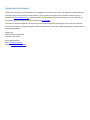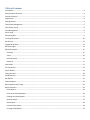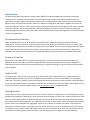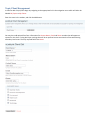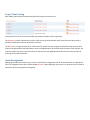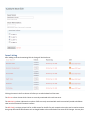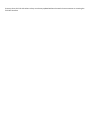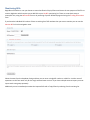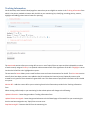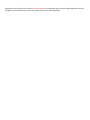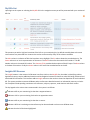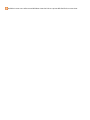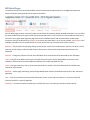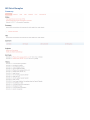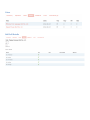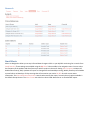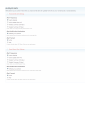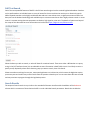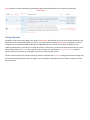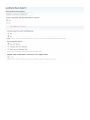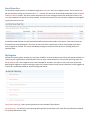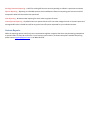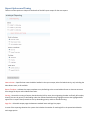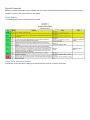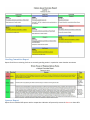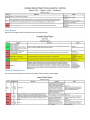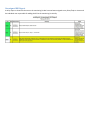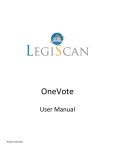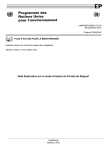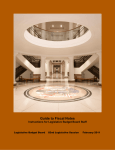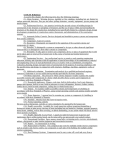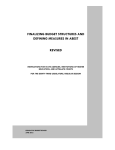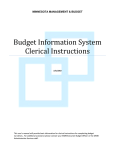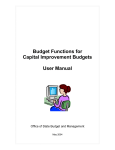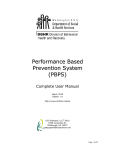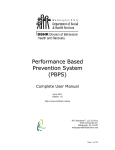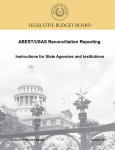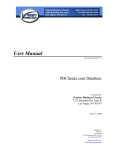Download GAITS Pro User Manual
Transcript
GAITS Professional User Manual Revision 20131104 Suggestions and Support LegiScan has a long history of being driven by the suggestions and needs of our users. Your feedback is appreciated and most welcome to help increase the value and utility of the system for the public service we offer. Please email your comments to [email protected]. Technical support is also available from this email address. You can also find out more information and details by visiting our website at legiscan.com. Please bear in mind that LegiScan is an impartial and non-partisan legislative data tracking service. We can assist with issues with the website and general legislative process and inquiries, but we do not offer legal opinion or impact analysis of individual legislation. LegiScan LLC 1002 Lee Street East #11565 Charleston, WV 25339 Phone: 800-618-2750 Sales: [email protected] Support: [email protected] Table of Contents Introduction ............................................................................................................................................................................ 4 Documentation Structure ....................................................................................................................................................... 4 Dynamic Evolution .................................................................................................................................................................. 4 LegiScan API ............................................................................................................................................................................ 4 Getting Started........................................................................................................................................................................ 4 Topic/Client Management ...................................................................................................................................................... 5 Topic/Client Listing.................................................................................................................................................................. 6 Issue Management.................................................................................................................................................................. 6 Issue Listing ............................................................................................................................................................................. 7 Monitoring Bills ....................................................................................................................................................................... 9 Tracking Information............................................................................................................................................................. 10 My Bills List............................................................................................................................................................................ 12 Insights Bill Browser .............................................................................................................................................................. 12 Bill Detail Pages ..................................................................................................................................................................... 14 Bill Detail Samples ................................................................................................................................................................. 15 Summary ........................................................................................................................................................................... 15 Votes ................................................................................................................................................................................. 16 Roll Call Details.................................................................................................................................................................. 16 Research ............................................................................................................................................................................ 17 Email Alerts ........................................................................................................................................................................... 17 Full Text Search ..................................................................................................................................................................... 19 Search Results ....................................................................................................................................................................... 19 Saving Searches ..................................................................................................................................................................... 20 Saved Searches...................................................................................................................................................................... 22 My Reports ............................................................................................................................................................................ 22 Custom Reports..................................................................................................................................................................... 23 Report Options and Tuning ................................................................................................................................................... 24 Report Examples ................................................................................................................................................................... 26 Client Report ..................................................................................................................................................................... 26 Client Issue Overview Report ............................................................................................................................................ 26 Pending Committee Report .............................................................................................................................................. 27 Sponsor Report ................................................................................................................................................................. 27 State Report ...................................................................................................................................................................... 28 Internal Client Report........................................................................................................................................................ 28 Unassigned Bill Report ...................................................................................................................................................... 29 Introduction The Government Affairs Information Tracking System (GAITS) is a web-based legislative information tracking and reporting service, providing innovative data-rich tools to government relations professionals and all branches of government. Using the LegiScan API legislative engine, users are afforded uniform data from multiple states with the ability to easily track and create dynamic reports on a wide array of legislative information. LegiScan saves time and assimilates legislative data in a manner that enhances analysis and communications with agency staff, clients, members, as well as consultants and government affairs professionals. LegiScan is certain to simplify the task of creating and distributing legislative reports to those who matter most and remain aware of germane legislation and issues that affect you and your organization. Documentation Structure While the legislative process can be complex and convoluted, GAITS attempts to greatly simplify workflow and management. To that end we have created an abstract system that allows you to utilize the system in a manner more consistent with existing practices instead of forcing you into a static model. There are various configurations and options that are documented in this manual, some of which may not apply to your individual account setup. However the workflow is the same across all accounts and this guide will explain the system and how to accomplish specific tasks. Dynamic Evolution Please keep in mind that GAITS is a constantly evolving system, and as such there may be minor alterations and differences to the information provided in this guide and the information provided in the live system. However the fundamental process will remain the same and when there is a significant change in process or features this document will be updated. LegiScan API The LegiScan API is the soul of the LegiScan services, with over 10 years of development, this is what provides the normalized legislative data in real-time for the GAITS front end interface. The API is now available on a subscription model and is currently in already in use by other legislative monitoring companies to drive their own service offerings to clients. Providing either a push or pull model, an interface into the national full text search engine, full bill details & texts and more. For more information please contact us at [email protected] or call 800-618-2750. Getting Started The first time you access your account the first task is usually to setup your categorization lists. GAITS offers both single and dual layer classification. Depending on your particular account options the terms Topics, Clients and Issues are used. These are merely generic labels for categories that you are in control of how they are interpreted; used when tracking bills to associate for reporting purposes. For single layer the concept of Topics can be used to create general issue areas, specific clients, internal departments, geographic regions or any arbitrary set of labels you choose. In dual layer the terms become Clients and Issues, once again these are abstract lists that you control. The difference here is that Issues are thought of more as lower level broad categories that can then be associated with labels in the upper Client level, all of which can be used to group and associate bills on your monitoring list for management and later reporting. Topic/Client Management In order to add a Topic/Client begin by navigating to the appropriate link in the navigation menu which will either be labeled My Topics or My Clients. Enter the name in the textbox, and click the Add button. You may then add optional free-form information for Contact Name, Email and Phone number that will appear on reports for this client. If using dual layer tracking there will be an optional area to associate the Client with existing secondary level Issues. The only required field is the Name. Topic/Client Listing After adding Topics/Clients and associating bills the listing will look similar to: Clicking the link in the first column will allow you to edit the details of that Topic/Client. The Monitoring column indicates the number of bills currently associated with each Topic/Client and will provide a drilldown view into the common bill browser interface. The RSS Feed is a unique private link for a RSS stream of the bills for each respective Topic/Client that can be used to monitor that group offline with RSS software such as Google Reader to be notified when the status of bill changes. You may also choose to share this link with others so they can also stay updated without the need to have an account or accessing the full GAITS interface. Issue Management Managing secondary level Issues is very similar to Topic/Client management and can be accessed with the appropriate link in the navigation menu which will be labeled My Issues. When editing an Issue there is an optional area to create an association with an existing Client level group. Issue Listing After adding Issues and associating bills the listing will look similar to: Clicking the name in the first column will allow you to edit the details of that Issue. The Clients column shows which clients are currently associated with each Issue area. The Monitoring column indicates the number of bills currently associated with each Issue and will provide a drilldown view into the common bill browser interface. The RSS Feed is a unique private link for an RSS stream for the bills for each respective Issue that can be used to monitor that group offline with RSS software such as Google Reader to be notified when the status of bill changes. You may also choose to share this link with others so they can also stay updated without the need to have an account or accessing the full GAITS interface. Monitoring Bills Regardless of whether or not you choose to create classification Topics/Clients and Issues the true purpose of GAITS is to monitor legislation which requires you to add bills to your My Bills monitoring list. There are a two basic ways to accomplish this, using the Monitor Bill form or by accessing a specific bill detail page and using the Tracking Information form. If you know the individual bill number of have an existing list of bill numbers that you want to monitor you can use the Monitor Bill link in the navigation menu. Select the state from the dropdown listing and then you can enter a single bill number or a bulk list. In either case all operations on this form work only for the single selected state at a time. If you have multiple states to import you must import each state group separately. Additional you can immediately associate the imported bills with a Topic/Client by selecting from the existing list. Tracking Information On the Summary tab of each bill detail page from states that you are eligible to monitor is the Tracking Information form which is the primary method to interact with the bills on your monitoring list; classifying, recording priority, stances, highlights and adding private internal notes for reporting. The Associated sections allow you to assign bills to one or more Topics/Clients or Issues and also indicated the number of each currently assigned. Priority is an optional relative measurement of the significance of the bill. If Highlight is set to Yes then the bill will be color highlighted on reports. The text area for Notes allows you to record freeform notes and internal annotations for the bill. The Prior Notes section exists if there have been previous notes added to the bill and shows the historical record. Optionally notes may be created for only specific clients instead of a general bill note. This allows custom Topic/Client information to be included on reports. Monitor Bill – Adds the current bill to your monitoring list with the information provided in the Tracking Information form. When viewing a bill already on your monitoring list the submit options will change to the following: Update Information - Saves changes made to Tracking Information form. Update & Next Unassigned – Saves changes and advances to the bill detail page of the next bill on your monitoring list that has not been assigned to any Topic/Client or Issue areas. Stop Monitoring Bill - Removes the bill from the monitoring list. Optionally you may specify a bill number in Goto Bill Number to immediately jump to that bill detail page after the save, though this is restricted to bills from the same state as the current bill being edited. My Bills List Upon login to the system or selecting the My Bills link in the navigation menu you will be presented with your monitored bills list. This presents you with a high level overview of the bills on your monitoring list, by default sorted by date so the most recent actions are presented first. However the results can be sorted by many of the columns available. The Alert column is indicative of bills that have been set to highlight. The Pri column shows the recorded priority. The Stance column is an iconic representation of the stance. The State column lists the state the bill resides in. The Bill Number column is the actual bill number. The Summary/Title provides the description of the bill scope. The Date column is the date of last action. Finally the Action column is the actual last recorded action on the bill. Insights Bill Browser The Insight browser is the common bill browser interface, similar to the My Bills list, that aides in identifying relative legislation that may require additional attention and investigation because of relation to other bills being monitored and associated bill information. This interface adds an Insight column to the results to show the disposition of each individual bill. The system provides numerous drilldown paths to allow more detailed research as indicated by most any red color link. Examples include pending committee cross reference, subjects, sponsors, code citations and search results. The key legend to the various icons encountered in the system is as follows: Indicates a bill on your monitoring list that has a supported stance. Indicates a bill on your monitoring list that has an opposition stance. Indicates a bill on your monitoring list that has no stance. Indicates a bill that is not being monitored but may be relevant based on the current drilldown view. Indicates that the bill has been highlighted. Available in most cross-reference and drilldown views that links to a private RSS feed for the current view. Bill Detail Pages To make the process more streamlined GAITS uses the same format and presentation for all legislative data across America instead of having to deal with 50 separate interfaces. Each bill detail page contains a common header and set of tabs for exploring deeper detailed information. You can utilize the social media functions to share the bill with associates and others in your social circle. Also included for each bill is a link back to the original state legislative page for the bill as a fallback feature and extraneous data. Under certain conditions users will be able to force a Resync Bill to ensure the information is as current as possible. A PermaLink is also available to be able to link to the bill directly as current session bills use a shorthand URL notion to access. Summary – The principle summary page listing current bill text, status, title and description, sponsors, full history. Same as/similar to bills, subject index and code citation references are also listed for states where these features are supported. Sponsors – Listing each sponsor of the bill and a drilldown link to view all other bills sponsored by each individual. Texts – Listing of all the drafts and versions of the bill text which can be read or downloaded, some bills are only available in formats that will require additional software such as PDF and Word Doc files. Votes – Listing and summary of any roll call vote information for the bill on file and a detail view of individual vote records for each member. Research – A utility page automating various Google Web & News searches for different aspects of the bill; and where applicable. Priori – Lists all incarnations of this particular bill number across current and prior sessions on record to easily find historical details for a piece of legislation. Comments – A section for public commentary on the bill where you can make your opinion and voice heard. Bill Detail Samples Summary Votes Roll Call Details Research Email Alerts Alerts are designed to allow you to stay informed about changes to bills on your My Bills monitoring list or results from Saved Searches. These settings are available using the My Alerts link accessible in the navigation menu. You can select the frequency of the updates and what format you wish to receive in the email. Setting Alert Frequency to Never will disable alerts entirely, Daily Updates will report on changed bills each weekday morning, Weekly Summary will schedule an email either on Monday or Friday morning that will summarize your entire My Bills list with current status information. The Alert Notification Destination controls who receives the report, currently the only option available is the Default Group Contact. The Alert Format can either be a basic HTML document or an attached PDF report. Full Text Search One of the most powerful features of GAITS is the full text search engine into the national legislative database. Searches can be performed on an individual state or across all states for the current biennium session or on historical records. While keyword searches on the highly variable bill data and text is not without issue, a significant amount of effort has been put into the backend technology and available ways to construct searches to return highly relevant results. In some cases it is a matter testing alternate parameters to obtain a high signal to noise ratio. The details of options are beyond the scope of this document but more information can be found at https://legiscan.com/fulltext-search. Select the State you wish to search, or select All State for a national search. Then enter either a Bill Number or a query string in the Full Text Search area (it is not advisable to enter information in both fields since it is less likely to return a quality result). Optionally select which Sessions group you want to search, then click Search. Please note when searching Current year, most state legislatures run in biennium, which means the legislative session spans two years and results may contain results from the previous calendar year. In most cases these bills are still valid and may continue to progress through the legislative process. Search Results The output of search results is very similar to the standard bill browser interface with the addition of the Relevance column which is a measure of how relative the bill is to each individual search parameters. Results also include the Insight indicator to quickly identify monitored bills and stances and those bills that are not being monitored. Saving Searches Available on each search result page is the option to Save Search which allows you to store the search parameters and optionally create a private RSS feed for the results. The system selects a default Search Name, though you are free to change this to any preferred freeform description. Additionally there is an area to control Alert settings for each individual Saved Search, if you select to include the search in email alerts; you will also need to ensure that your search alert settings under the My Alerts menu option are also enabled. You may choose Generate alert when a new bill appears in the search results, an existing bill in the search results change, or both. To help control the alerts you may also specify a relevancy cutoff for how My Alerts manage search result tracking. Only bills with the specified relevance score or higher, up to a maximum of 200 bills per search, will be tracked out of each search result set. Saved Searches The previously saved searches are available through the My Searches link in the navigation menu. From here you can edit the search by clicking on the name in the Search column. The search can be executed immediately via the View link in the View Results column. The Alerts column indicates if this search is being monitored for email alerts. And if a RSS Feed was created for the search it is also presented. To remove the search from your list and invalidate any existing RSS simply select the Delete link. It should be noted that search result feeds behave differently than other feeds in the system. If the search results are too broad then some bills deeper in the result set may not have the opportunity to filter close enough to the top in order to appear in the feed. This can be remedied by making more precise search queries or limiting searches to separate states. My Reports Outside of monitoring bills, reporting is at the heart of GAITS in order to disseminate and share information whether it is internal to your organization or externally with clients or other concerned parties. To access the reporting system use the My Reports link in the navigation menu. Each individual bill number in the report is also a link to the primary bill detail page at LegiScan so anyone viewing the report can instantly view the most current information, and if logged in as a valid user, immediately modify or amend tracking information. Topic/Client Reporting – Basic reporting based on current individual Topics/Clients. Issue Reporting – For dual layer Issue reporting offering similar functionality to first level Client classification but based on currently defined Issue areas. Pending Committee Reporting – Useful for tracking bills that are currently pending or stalled in a particular committee. Sponsor Reporting – Reporting on individual sponsors with an additional reference comparing your Stance on each bill compared to what bills the member has sponsored. State Reporting – Broad overview reporting for entire states or groups of states. Custom/Special Reporting – By default these are reports that do not fit into other categories such as internal reports and unassigned bills. Also included here will be any special one-off reports requested for your individual account. Custom Reports While the reporting options satisfy most user requirements LegiScan recognizes that there may be existing prerequisites or special needs. To that end we do offer a la cart custom report creation, to discuss the options available and pricing please contact [email protected] or call 800-618-2750. Report Options and Tuning There are various options to help tune the details of the PDF report output for the core reports. Note Inclusion – Specifies how notes should be handled in the report output, either Excluded entirely, only including the Most Recent note, or All Available Report Template – Indicates the report template to use, defaulting to the normal tabular format or alternate structure that change the layout and included information. Sorting – Controls the sorting of output; Standard orders bills by state, then originating chamber and finally bill number; Priority first sorts by priority in descending order then follows standard sorting; Highlight ensures that highlighted bills appear first in reports then proceeds to sort by descending priority and then standard sorting. Page Size – Selectable output page size between standard letter and legal size paper. In most of the reporting selections the system also includes the number of matching bills in the parenthetical beside each target option. Report Examples Below are samples of possible reports available from the system. All output is generated dynamically at report time to include the most recent information from the system. Client Report The standard Topic/Client report with notes included. Client Issue Overview Report An alternate view in dual layer tracking that summarizes each issue for a Client in each state. Pending Committee Report Report for bills on monitoring list that are currently pending action in a particular state chamber committee. Sponsor Report Report for an individual bill sponsor with a comparative indication of sponsorship versus the Stance on those bills. State Report Report for a complete state by state overview of monitored bills. Internal Client Report An internal overview report for each bill and which Topics/Clients are associated. Unassigned Bill Report A utility report to show bills that are on the monitoring list but have not been assigned to any Client/Topic or Issues and the individual user responsible for adding the bill to the monitoring list initially.