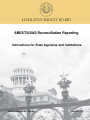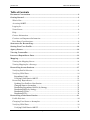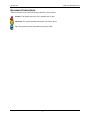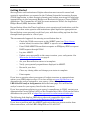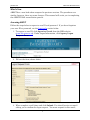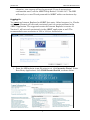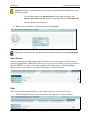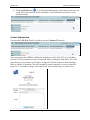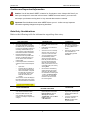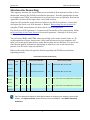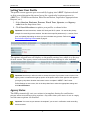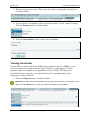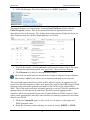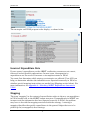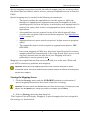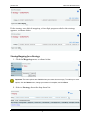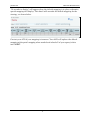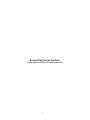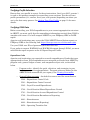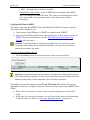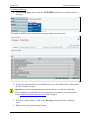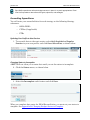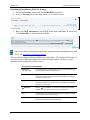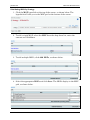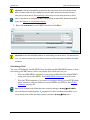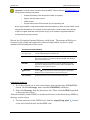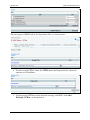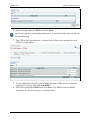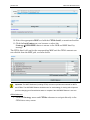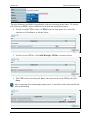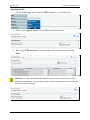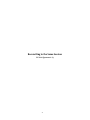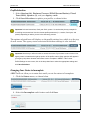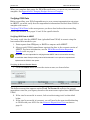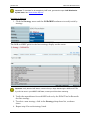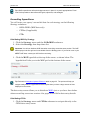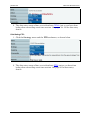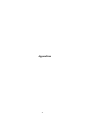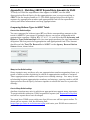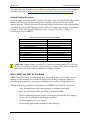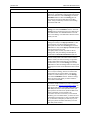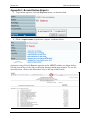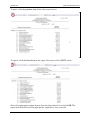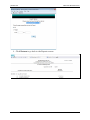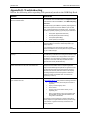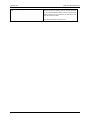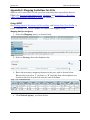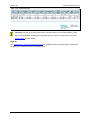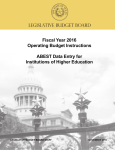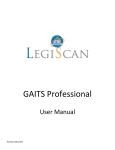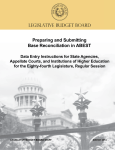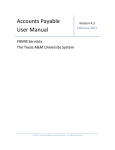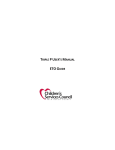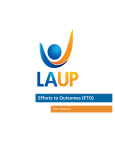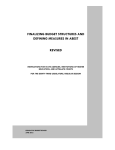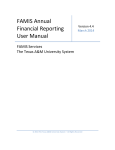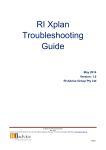Download ABEST/USAS Reconciliation Instructions
Transcript
LEGISLATIVE BUDGET BOARD ABEST/USAS Reconciliation Reporting Instructions for State Agencies and Institutions LEGISLATIVE BUDGET BOARD JANUARY 2015 JANUARY 2015 ABEST/USAS RECONCILIATON Table of Contents Document Conventions........................................................................................................ 2 Getting Started ...................................................................................................................... 3 What’s New .......................................................................................................................... 4 Accessing ABEST ................................................................................................................. 4 Logging In ............................................................................................................................ 5 News Screen ......................................................................................................................... 6 Help ...................................................................................................................................... 6 Contact Information............................................................................................................. 7 Cautions and Important Information .................................................................................. 8 Data Entry Considerations .................................................................................................. 8 Structures for Reconciling .................................................................................................. 9 Setting Your User Profile .................................................................................................. 10 Agency Status ...................................................................................................................... 10 Viewing Crosswalks............................................................................................................ 11 Incorrect Expenditure Data ............................................................................................. 13 Mapping ................................................................................................................................ 13 Viewing the Mapping Screen ..............................................................................................14 Viewing Mapping for a Strategy.........................................................................................15 Reconciling Across Sessions ............................................................................................. 17 Verifying Profile Selection ..................................................................................................18 Verifying USAS Data ..........................................................................................................18 Expenditure Codes ............................................................................................................... 18 Verifying USAS Data in ABEST ......................................................................................... 19 Reconciling Expenditures ...................................................................................................21 Updating User Profile to Next Session ................................................................................ 21 Changing Status to Incomplete ............................................................................................ 21 Distributing Expenditures (OOEs) by Strategy.................................................................... 22 Distributing MOFs by Strategy ............................................................................................ 23 Distributing CFDAs ............................................................................................................. 24 Distributing FTEs ................................................................................................................. 30 Reconciling to the Same Session ..................................................................................... 31 Profile Selection ..................................................................................................................32 Changing Your Status to Incomplete .................................................................................32 Verifying USAS Data ..........................................................................................................33 Verifying USAS Data in ABEST ......................................................................................... 33 1 PPM: 1990 JANUARY 2015 ABEST/USAS RECONCILIATON Reconciling Expenditures ...................................................................................................35 Distributing MOFs by Strategy ............................................................................................ 35 Distributing CFDAs ............................................................................................................. 35 Distributing FTEs ................................................................................................................. 36 Appendices ........................................................................................................................... 37 Appendix A - Matching ABEST Expenditure Amounts to USAS ............................... 38 Comparing Balance Types to ABEST Totals......................................................................38 One-to-One Relationships .................................................................................................... 38 Many-to-One Relationships ................................................................................................. 38 One-to-Many Relationships ................................................................................................. 38 General Ledger Accounts ....................................................................................................39 When ABEST and USAS Do Not Match ............................................................................39 DAFR9000 USAS LBB Reportable Expenditures (Detail) Report ..................................... 40 Appendix B: Changing Your Reconciliation Status to Complete .............................. 41 Resolving Closing Edits ......................................................................................................41 Appendix C: Reconciliation Reports ............................................................................... 43 Appendix D: Troubleshooting........................................................................................... 46 Appendix E: Mapping Guidelines for ACOs ................................................................... 48 Using ABEST ......................................................................................................................48 Mapping Data for an Agency ............................................................................................... 48 Reports ................................................................................................................................. 49 2 PPM: 1990 JANUARY 2015 ABEST/USAS RECONCILIATON Document Conventions This document uses the following symbolic conventions: Caution: This symbol warns you of the possible loss of data. Important: This symbol indicates information you need to know. Tip: This symbol indicates information that may be useful. 2 PPM: 1990 JANUARY 2015 ABEST/USAS RECONCILIATON Getting Started State agencies and institutions of higher education must reconcile annual and quarterly expenditures, as reported in the Uniform Statewide Accounting System (USAS) application, to their strategic planning and budget structures for legislative appropriations in the Automated Budget and Evaluation System of Texas (ABEST) application. The Comptroller of Public Accounts maintains USAS; the Legislative Budget Board (LBB) maintains ABEST. Reconciliation allows the Texas legislature, state agencies and institutions, and the public to see how state agencies and institutions spend legislative appropriations. Reconciliation occurs quarterly each fiscal year, with data rolling up from the first through fourth quarters in a fiscal year. The recommended approach for entering reconciliation data is: • • • • Check the USAS news screen or the ABEST news (see News Screen section below) for notice that ABEST is open for reconciliation. Print USAS/ABEST Reconciliation reports on FMQuery SIRS or request DAFR reports through USAS. Log into ABEST. Update your user profile to the correct session, year, and quarter. See Structures for Reconciling on page 9. • Set your Reconciliation status to incomplete. • Verify your quarterly expenditures displayed in ABEST. • Reconcile your data. • Clear any closing edits and change your status to complete. • Print reports. If you have a question about your agency’s budget structure or appropriations, contact your LBB budget analyst. Go to our website at www.lbb.state.tx.us to determine the analyst assigned to your agency. Select About the LBBStaffAnalyst Assignments from the home page. You will find the analyst’s name for your agency listed in the document. If you have questions relating to your agency’s expenditures in USAS, contact your Appropriation Control Officer (ACO) at the Comptroller’s Office. Click on the link to determine who your ACO is https://fmx.cpa.state.tx.us/fm/contacts/index.php. The following link displays LBB object codes and comptroller object codes. http://www.lbb.state.tx.us/Documents/Reference/OOE_Codes.pdf. If you have a problem with the ABEST application that you cannot resolve from these instructions, call the LBB’s Help Desk at 512-463-3167. 3 PPM: 1990 JANUARY 2015 ABEST/USAS RECONCILIATON What’s New ABEST has a new look when compared to previous versions. The procedures are similar; however, there are some changes. This manual will assist you in completing the ABEST/USAS reconciliation process. Accessing ABEST Follow the steps below to request a user ID and password. If you have forgotten your user ID or password, see the Logging In section below. 1. To request a user ID, click Agencies Portal from the LBB website (www.lbb.state.tx.us). Under Logon Information, click Agency Logon Request Form. 2. Fill out the form, shown below. 3. When complete, scroll down and click Submit. You should receive an email asking you to confirm the logon request. You must respond to this email; 4 PPM: 1990 JANUARY 2015 ABEST/USAS RECONCILIATON otherwise, your request will not be processed. If you do not receive a confirmation email, call the ABEST Help Desk at 512-463-3167. The LBB will email you a user ID and password for ABEST within one business day. Logging In You must use Internet Explorer for ABEST data entry. Other browsers (i.e., Firefox and Google Chrome) will not work consistently and can create problems in the ABEST application. The suggested version for Internet Explorer is version 10. Version 11 will not work consistently in the ABEST application as well. The recommended screen resolution is 1280 x 1024, as shown below. 1. From the LBB website (www.lbb.state.tx.us), click Agencies Portal. Under Data Entry Applications, click USAS Reconciliation, as shown below. 5 PPM: 1990 JANUARY 2015 ABEST/USAS RECONCILIATON Important: Refer to the options below if you already have a user ID and have forgotten your user ID and/or password. • From the LBB website, click Agencies Portal. Under Logon Information, click Agency Logon Help. Enter your user ID or email address and click Remember Me. • Call the Help Desk at 512-463-3167. 2. Enter your username and password and click Login. Tip: You can also access the Logon Request Form mentioned earlier by clicking Request Login. News Screen The News screen provides important information and often conveys details about upcoming deadlines. ABEST may direct you to this screen if this is your first time to log into ABEST or if the system has updated the News screen. Click the News menu anytime you need to view this information, as shown below. Help You can view this manual online or get help based on your screen location. 1. Click the Help button to view the entire user manual, as shown below. 6 PPM: 1990 JANUARY 2015 ABEST/USAS RECONCILIATON 2. Click the Help icon to get detailed information about the screen you are using. The user manual opens and links to the information based on your screen location. Contact Information Contact the LBB Help Desk by clicking on the Contact Us button You can contact the LBB by calling the help desk at 512-463-3167 or by clicking Contact Us. Be prepared to leave a message when calling the help desk. Your call goes directly to voicemail at all times. A typical call back response from the help desk is within 30 minutes. We will respond to email inquires as soon as possible; however, it can take as long as the end of the next business day in some cases. 7 PPM: 1990 JANUARY 2015 ABEST/USAS RECONCILIATON Cautions and Important Information Caution: You will lose data if ABEST is inactive for 30 minutes or more. Always click Save if you leave your computer for more than a few minutes. If ABEST becomes inactive, you must close and reopen your browser and log back in. Any unsaved data must be re-entered. Important: Read the News screen when ABEST directs you to it. It often conveys important information regarding changes and upcoming deadlines. Data Entry Considerations Refer to the following table for information regarding data entry. DATA ENTRY REFERENCE TEXT LIMITATIONS • You may copy text from a word processing application and paste it into ABEST, but you should review it and correct formatting problems if necessary. Bulleted lists may not copy properly. Avoid outline styles that combine numbers and bullets. • Numeric fields allow 12 digits maximum. Enter only whole dollar amounts, not decimal places. You do not need to enter commas in numeric fields. • Use the steps below to activate the character count in Internet Explorer 10. Open IE10 Press the Alt key to display a menu at the top of the screen. o Click View/Toolbar. Verify that the status bar is checked. If it is not checked, click on the status bar to activate the counter. The character counter will display in the bottom left portion of the screen when you enter data into a text field. o o ENTERING DATA • Click in the data cell and enter the data. • Press Tab to move across to the next cell. • At the end of a row, manually click the cursor in a cell on a new row to enter more data. • You can expand some multiline text fields by double clicking in the field. Use the Enter key to start a new line of text in a multi-line text field. Click the cursor outside the field or press Tab to move out of the field. Save your work by clicking Save. • Use the built-in calculator by double-clicking in any active data entry cell. After making the calculation and clicking the = button, click Send to Grid. The number you calculated transfers to the cell in which the cursor appears. Unsaved numbers appear blue in color. Saved numbers are black. • Grayed out data cells are “read only” and may not be changed. Contact your analyst to request any changes. • Save data by pressing Enter on your keyboard or by clicking Save on the screen. • Use the gray section to add new information to a corresponding grid and click Save. ACTIVATING THE EXPLORER STATUS BAR COLOR CONVENTIONS • SAVING DATA • Open the Tools menu in Internet Explorer and choose Internet Options. Click the Security tab and select Trusted Sites. Click the Sites button and enter *.lbb.state.tx.us. 8 NAVIGATION • To move to the top of a long screen, click the Top hyperlink at the bottom of the screen. • To move to the bottom of the screen, click the Bottom hyperlink at the top of the screen. PPM: 1990 JANUARY 2015 ABEST/USAS RECONCILIATON Structures for Reconciling Two separate sections for reconciliation are included in this manual to show a clear distinction between the USAS reconciliation processes. Use the appropriate section to complete your USAS reconciliation for a given fiscal year and quarter. Review the appendices at the end for topics that cover both sections. Agencies will reconcile across sessions in fiscal year 2015 for quarters 1 through 4 and again for fiscal year 2016 quarter 4. Refer to Reconciling Across Sessions to complete USAS reconciliation for these fiscal years and quarters. For fiscal year 2016 (quarters 1-3) agencies will reconcile to the same session. Refer to Reconciling to the Same Session to reconcile quarters 1 through 3 of fiscal year 2016. You will enter MOFs and FTEs when reconciling to the same session later on. To avoid repetition of these instructions, links and references to page numbers will refer you to the initial procedures under Reconciling Across Sessions. You must use the relevant profile parameters depending on where you are in the data entry process, but the basic steps are identical. Refer to the table below for specific details regarding the USAS reconciliation reporting periods. USAS RECONCILIATION REPORTING PERIODS FISCAL YEAR FISCAL QUARTER Across Sessions 2015 1 83 Verify Total to Reconcile 84 Distribute OOE, MOF, and FTE data Across Sessions 2015 2 83 Verify Total to Reconcile 84 Distribute OOE, MOF, and FTE data Across Sessions 2015 3 83 Verify Total to Reconcile 84 Distribute OOE, MOF, and FTE data Across Sessions 2015 4 83 Verify Total to Reconcile 84 Distribute OOE, MOF, and FTE data Same Session 2016 1 84 Verify Total to Reconcile, distribute MOF and FTE data Same Session 2016 2 84 Verify Total to Reconcile, distribute MOF and FTE data Same Session 2016 3 84 Verify Total to Reconcile, distribute MOF and FTE data Across Sessions 2016 4 85 Distribute OOE, MOF, and FTE data STRUCTURE SESSION/ACTION REQUIRED 84 Verify Total to Reconcile SESSION/ACTION REQUIRED Tip: The reporting schedules for USAS Reconciliation are located on our website. From the LBB website, click Agencies Portal. Under Reference Documents/ABEST, click ABEST Reporting Schedules. 9 PPM: 1990 JANUARY 2015 ABEST/USAS RECONCILIATON Setting Your User Profile The profile screen appears upon successfully logging into ABEST. Options selected on this screen determine the menu layout for a particular business process in ABEST (i.e., USAS Reconciliation, Base Reconciliation, Legislative Appropriations Request, etc.). 1. Select Session, Business Process, Fiscal Year, Quarter, and Agency code from the drop-down lists. 2. Click Save Selections to update your profile, as shown below. Important: In these instructions, session 83, fiscal year 2015, quarter 1 is used as the primary example for reconciling across sessions. Use the relevant profile parameters (i.e.; session, fiscal year, and quarter) depending on where you are in the data entry process. Refer to the USAS Reconciliation Reporting Periods table on page 9. The options selected here will display on the profile settings bar, which is at the top of each screen. The agency status associated with these settings is also included. Important: Note that you will not be able to access the menus if your status is set to locked. Your agency status is located at the right top portion of the profile screen. Other agencies will appear in your agency drop-down list when their status is set to complete in ABEST. If the Current Profile/Settings are not correct, click in the drop-down lists to select the appropriate settings and click Save Selections. Agency Status The LBB automatically sets your status to incomplete during the verification process when reconciling across sessions. Any other time your status is set to empty and the menu options are disabled. Important: You must set your status to incomplete if you are not in verification mode reconciling across sessions. 10 PPM: 1990 JANUARY 2015 ABEST/USAS RECONCILIATON 1. Review your agency status. The status is located in the profile settings bar, as shown below. 2. If your status is incomplete, skip to the next section. If your status is empty, click the Status menu, as shown below. 2. Select the Incomplete radio button and click Save. Viewing Crosswalks Crosswalks are created when the LBB assigns program codes in ABEST to each item in an agency’s budget structure (goals, objective, and strategies). These program codes are mapped to an expenditure code in USAS. This process is established before an agency can spend money that is appropriated by the legislature for the biennium. 1. Click the Reports menu, as shown below. Important: The menu options are disabled when your status is set to empty. To enable your menu options, click the Status menu, change your status to incomplete, and click Save. 11 PPM: 1990 JANUARY 2015 ABEST/USAS RECONCILIATON 2. Click the Strategic Plan Cross Reference by ABEST hyperlink. The report displays, as shown below. Note the Goal-Obj-Stra column and the USAS Program column. This is the crosswalk between appropriations and expenditures for each strategy. The budget items and amounts displayed above are data elements from the General Appropriations Act (GAA). 3. To print the report, click the printer icon below the return button. For more information regarding reports, see Appendix C: Reconciliation Reports. 4. Click Return to go back to the report menu items. Tip: You can run reports when your status is set to incomplete or complete. The report shows the data currently in ABEST for the session, year, and quarter that displays in your user profile. The crosswalk report should accurately reflect what an agency is appropriated to spend over the next biennium. After each legislative session, the LBB assigns USAS program codes and sends updated crosswalks to the ACOs at the Comptroller’s office. The ACOs work with their assigned agencies to set up USAS for spending the appropriations in the upcoming biennium. The ACOs assign appropriation numbers, which are required for agencies to spend dollars in USAS. Agencies then either enter expenditures into their own internal accounting systems or enter them directly into USAS. 5. Click the Crosswalk menu to view a list of your agency’s strategies and USAS program codes. 6. From the submenu, select whether you want to sort by ABEST or USAS. 12 PPM: 1990 JANUARY 2015 ABEST/USAS RECONCILIATON The strategies and USAS program codes display, as shown below. Incorrect Expenditure Data If your agency’s expenditures on the ABEST verification screens are not correct, there are several possible explanations. In most cases, discrepancies in expenditures are the result of incorrect or incomplete entries in USAS. You must first determine which strategy or strategies are affected. Your ACO can help you determine whether the information was reported incorrectly in USAS or whether special mapping instructions are needed (see Mapping section below). For more information, see Appendix A - Matching ABEST Expenditure Amounts to USAS. Mapping The term “mapping” in the context of reconciliation refers to the way an expenditure in USAS tracks back to the ABEST budget structure. If expenditures in ABEST are incorrect and the information has been reported correctly in USAS, the problem may have to do with the mapping associated with the strategy. A strategy’s mapping identifies the specific expenditures in the general ledger that are to be picked up for (or mapped to) that strategy. 13 PPM: 1990 JANUARY 2015 ABEST/USAS RECONCILIATON Special mapping instructions override the default mapping and are necessary when the default does not identify where or how a strategy’s expenditures can be found in USAS. Special mapping may be needed in the following circumstances: • • • • • The agency making the expenditure is not the agency to which the funding was appropriated. Appropriations must be mapped out of the spending agency and into the agency to which they were appropriated. In general, the agency that receives an appropriation must reconcile its expenditure. An expenditure was not captured in one of the default general ledger accounts that are picked up for reconciliation purposes. See Expenditure Codes on page 18. Appropriations are spent outside an agency’s budget structure (program codes). The comptroller objects used to expend an appropriation point to LBB OOE 9999. Inaccurate mapping in USAS may have been copied forward. Inaccurate mapping should be corrected prior to the close of each fiscal year to avoid copying it forward into the next fiscal year. Mapping will not be performed to correct quarterly data. Mapping is not copied forward from one quarter and year to the next. Work with your ACO to resolve any problems with mapping. th Important: ACOs only accept mapping requests for error correction during the 4 quarter reconciliation period. Corrections needed for other quarters must be recorded as reconciling items and will not be mapped. Viewing the Mapping Screen 1. Click the Strategy menu and the OOEs/MOFs submenu to determine if special mapping instructions have been created for a strategy. Important: The menu options are disabled when your status is set to empty. To enable your menu options, click the Status menu, change your status to incomplete, and click Save. 2. Select a Strategy from the drop-down list. The Program Code will display “Mapping” if special mapping has been assigned to the strategy, as shown below. 14 PPM: 1990 JANUARY 2015 ABEST/USAS RECONCILIATON If the strategy uses default mapping, a four-digit program code for the strategy appears, as shown below. Viewing Mapping for a Strategy 1. Click the Mapping menu, as shown below. Important: The menu options are disabled when your status is set to empty. To enable your menu options, click the Status menu, change your status to incomplete, and click Save. 2. Select a Strategy from the drop-down list. 15 PPM: 1990 JANUARY 2015 ABEST/USAS RECONCILIATON “No records to display” will appear when the default mapping is in place; otherwise, special mapping will display. This detail will override the default mapping for the strategy, as shown below. Contact your ACO if your mapping is incorrect. Your ACO will replace the default mapping with special mapping when needed and reload all of your agency’s data into ABEST. 16 PPM: 1990 Reconciling Across Sessions FY 2015 (Quarters 1-4) and FY 2016 (Quarter 4) 17 JANUARY 2015 ABEST/USAS RECONCILIATON Verifying Profile Selection Ensure that your profile is correct. In these instructions, fiscal year 2015, quarter 1 is used as the primary example for reconciling across sessions. Use the relevant profile parameters (i.e.; session, fiscal year, and quarter) depending on where you are in the data entry process. See Setting Your User Profile on page 10 for more details. Verifying USAS Data Before reconciling your USAS expenditures to your current appropriation structure in ABEST, you must verify that the expenditure information received from USAS is complete and correct. You will compare ABEST to your FMQuery SIRS or DAFR report. Agencies and institutions may access the USAS ABEST Reconciliation reports on FMQuery SIRS at the following link: https://fmx.cpa.state.tx.us/bi/sirsmenu.php. Use your USAS user ID and password (and user class 99). If you prefer to request DAFR9000 and DAFR9100 reports through USAS, you must establish the report requests on the 91 Report Request Profile. Expenditure Codes Agencies and institutions are expected to reconcile expenditures of funds that were appropriated to them. USAS expenditures are extracted and loaded into ABEST by program code, general ledger account, and comptroller object code, as described below. • • Program codes - identify the goals, objectives, and strategies in your budget structure for appropriations. Program codes are defined in the ABEST/USAS crosswalk for your agency. See Viewing Crosswalks. General ledger accounts - the default accounts used for reconciliation. 5500 – Expenditure Control Cash 5501 – Expenditure Control Accrued 5505 – Payroll Accrued Expenditures 5700 – Cost Allocation Memo Expenditure Control 5701 – Cost Allocation Accrued Expenditure Control 5702 – Cost Allocation Encumbrance Reporting 9001 – Encumbrances 9003 – Encumbrances (Reporting) 6050 – Operating Transfers Out 18 PPM: 1990 JANUARY 2015 ABEST/USAS RECONCILIATON 6051 – Transfers Out, No Post to tables • Comptroller object codes - point to LBB object of expense code (OOE) 9999, Not Related to LBB Tracking. The codes are excluded from totals to be reconciled, as are program codes in the 39xx series (Other Activities). Verifying USAS Data in ABEST You must verify that the ABEST data (uploaded from USAS) is correct using the best method that works for you. 1. Print reports from FMQuery or DAFR to compare with ABEST. 2. Always verify USAS expenditures against the data in the current session of ABEST. For more information, see the USAS Reconciliation Reporting Periods table on page 9. Important: You are responsible for verifying that the ABEST data is correct before entering reconciliation data. Data previously entered will be deleted if a new upload is requested and implemented in USAS for the quarter. Verifying by Reconciliation Status 1. Click the Status menu to view the status screen, as shown below. Important: The LBB automatically sets your status to incomplete when verifying total to reconcile and/or OOE totals across sessions. You must set your status from empty to incomplete later when distributing OOEs, MOFs, CFDAs (if applicable), and FTEs to the next session. The dollar amount that appears under Total To Reconcile reflects the current expenditure total for your agency based on the most recent upload into ABEST from USAS. 2. If the total to reconcile is correct, look at each strategy total as described below. 3. If the total to reconcile is incorrect, you will need to do some troubleshooting in USAS with your ACO. See Incorrect Expenditure Data on page 13. 19 PPM: 1990 JANUARY 2015 ABEST/USAS RECONCILIATON Verifying by Strategy 1. Click the Strategy menu and the OOEs/MOFs submenu to verify totals by strategy. The OOE and MOF grids for the first strategy display on the screen. 2. Verify the expenditures for each OOE code or by the USAS Total to Reconcile for the selected strategy. Important: You cannot enter data during the verification process. You will enter OOE, MOF (CFDA if applicable), and FTE data when reconciling to the next session. For more information, see the USAS Reconciliation Reporting Periods table on page 9. 3. To select a new strategy, click in the Strategy drop-down list, as shown above. 4. Repeat step 2 for each strategy listed. 20 PPM: 1990 JANUARY 2015 ABEST/USAS RECONCILIATON Tip: USAS expenditures reflect the budget structure in place for a year’s appropriations. Fiscal Year 2015 expenditure data reflects 83R goals, objectives, and strategies. Reconciling Expenditures You will enter your reconciled data for each strategy on the following Strategy submenus. • OOEs /MOFs • CFDAs (if applicable) • FTEs Updating User Profile to Next Session 1. To reconcile data to the next session, select 84th Legislative Regular Session in your user profile, and click Save Selections, as shown below. Changing Status to Incomplete ABEST will not allow you to enter data until you set the status to incomplete. 2. Click the Status menu, as shown below. 3. Select the Incomplete radio button and click Save. When you complete data entry for USAS Reconciliation, you must set your status to complete. See Appendix B: Changing Budget Status to Complete. 21 PPM: 1990 JANUARY 2015 ABEST/USAS RECONCILIATON Distributing Expenditures (OOEs) by Strategy 1. Click the Strategy menu and the OOEs/MOFs submenu. 2. Select a Strategy from the drop-down list, as shown below. 3. Enter the OOE amounts for each OOE listed and click Save. If necessary, click Add OOEs to add additional OOEs. Tip: To view data for all strategies by OOE code, generate the report OOE Distribution by OOE Code. See Appendix C: Reconciliation Reports. Review the Navigation Options Reference table below. The options will help you navigate easily within the application and are helpful when you have a large amount of data displayed on the screen. NAVIGATION OPTIONS REFERENCE White Arrow ( top right of grid) Use this toggle switch to collapse/expand a particular grid. It will allow you to view the details above/below a particular grid . Add OOEs Hyperlink directs you to a list of OOEs not currently displayed on the OOE grid. Select the OOEs you would like to add and click Save. Click Cancel to return to the previous screen. Add MOFs Hyperlink directs you to a list of MOFs not currently displayed on the MOF grid. Select the MOFs you would like to add and click Save. Click Cancel to return to the previous screen. Delete Row Click the icon to delete a row. Confirm your request by clicking OK or Cancel to stop your request and return to the previous screen. OOE Hyperlink directs you to the top portion of the screen and displays the OOEs you have entered for the selected strategy. MOF Hyperlink directs you to the bottom portion of the screen and displays the MOFs you have entered for the selected strategy. Top and Bottom Hyperlink positions the cursor at the top or bottom of the screen. 22 PPM: 1990 JANUARY 2015 ABEST/USAS RECONCILIATON Distributing MOFs by Strategy 1. Click the MOF hyperlink at the top of the screen, as shown below. The hyperlink will take you to the MOF grid at the bottom of the screen. 2. To add a single MOF, select the MOF from the drop-down list, enter the amount and click Save. 3. To add multiple MOFs, click Add MOFs, as shown below. 4. Select the appropriate MOFs and click Save. The MOFs display in the MOF grid, as shown below. 23 PPM: 1990 JANUARY 2015 ABEST/USAS RECONCILIATON Important: Federally funded MOFs are defined at the CFDA level. Select the federally funded MOF from the list and click Save. ABEST will save the MOF and add zero dollar amounts for each year, as shown above. See Distributing CFDAs below to enter dollar amounts by CFDA. Tip: To view data for all strategies by MOF code, generate the report MOF Distribution by MOF Code. See Appendix C: Reconciliation Reports. 5. Enter the amounts for each MOF listed and click Save. Important: Review the OOE/MOF Balance for each strategy, as shown above. This total must be zero. You cannot complete the reconciliation process until each strategy has its MOFs and OOEs in balance. Distributing CFDAs You can add federally funded MOFs from the StrategyOOEs/MOFs menu or from the StrategyCFDA menu. Select the option that works best for you. • • Use the OOEs/MOFs submenu if you want to add federally funded MOFs along with your other MOFs. See OOEs/MOFs Submenu section below. Use the CFDA submenu if you want to navigate directly to the CFDA data entry screen to add your federally funded MOFs and CFDAs. See CFDA Submenu on page 28. Tip: You can navigate to the CFDA data entry screen by clicking the StrategyOOEs/MOFs menu and then the magnifying glass displayed to the left of a federally funded MOF or you can go directly to the CFDA data entry screen by clicking the StrategyCFDA menu. 24 PPM: 1990 JANUARY 2015 ABEST/USAS RECONCILIATON Important: If a CFDA number cannot be found in ABEST, send an email to [email protected] and provide the following information: • Contact Information (name and phone number of requestor) • Agency code and agency name • CFDA number • Program name for the CFDA number you are requesting; and Notice of grant award or other documentation that demonstrates you have received Federal Funds along with its intended use. For example, a sub-recipient who is under contract with a primary recipient of a grant award will need to provide a copy of the contract or agreement that they received from the primary recipient. Review the Navigation Options Reference table below. The options will help you navigate easily within the application and are helpful when you have a large amount of data displayed on the screen. NAVIGATION OPTIONS REFERENCE White Arrow ( top right of grid) Use this toggle switch to collapse/expand a particular grid. It will allow you to view the details above/below a particular grid . Add Multiple CFDAs Hyperlink directs you to a list of CFDAs not currently displayed on the CFDA grid. Select the CFDAs you would like to add and click Save. Click Cancel to return to the previous screen. Add MOFs Hyperlink directs you to a list of MOFs not currently displayed in the MOF drop-down list. Select the MOFs you would like to add and click Save. Click Cancel to return to the previous screen. Delete Row Click the icon to delete a row. Confirm your request by clicking OK or Cancel to stop your request and return to the previous screen. Top and Bottom Hyperlink positions the cursor at the top or bottom of the screen. OOEs/MOFs Submenu 1. If you have timed out or have moved away from the StrategyOOEs/MOFs screen, click the Strategy menu and the OOEs/MOFs submenu. 2. Select the Strategy from the drop-down list. Then, click the MOF hyperlink at the top of the screen. Add your federally funded MOFs as mentioned earlier in the Distributing MOFs by Strategy section above. 3. To enter amounts at the CFDA level, click the magnifying glass to the left of the federally funded MOF code. 25 located PPM: 1990 JANUARY 2015 ABEST/USAS RECONCILIATON The strategy and MOF load in the drop-down lists, as shown below. 4. To add a single CFDA, select the CFDA from the drop-down list, enter the amount and click Save. 5. To add several CFDAs for the selected strategy and MOF, click Add Multiple CFDAs, as shown below. 26 PPM: 1990 JANUARY 2015 ABEST/USAS RECONCILIATON 6. Select the appropriate CFDAs and click Save. Tip: The nine-digit CFDA codes display leading zeroes. To add CFDA 16-555, select 016-555-000 from the CFDA listing. 7. The CFDAs load into the grid, as shown below. Enter the amounts for each CFDA and click Save. 8. To add additional federally funded MOFs from the CFDA screen, select the appropriate strategy and click Add MOFs. 9. Select the appropriate MOFs and click Save. The MOFs load into MOFs drop-down list for the strategy, as shown below. 27 PPM: 1990 JANUARY 2015 ABEST/USAS RECONCILIATON 10. Select the appropriate MOF and add the CFDA detail, as mentioned earlier. 11. Click the back button on your browser or select the StrategyOOEs/MOFs menu to return to the OOE and MOF detail by strategy. The CFDA detail rolls up for the corresponding MOF and the CFDA amounts are not editable from the MOF grid, as shown below. Important: The MOF Distributed (including CFDA) row sums up all amounts entered for MOFs and CFDAs. The OOE/MOF Balance should be zero for each strategy. A closing edit will prevent you from changing your Reconciliation status to complete if the OOE/MOF Balance is not zero. CFDA Submenu 1. Click the Strategy menu and CFDAs submenu to navigate directly to the CFDA data entry screen. 28 PPM: 1990 JANUARY 2015 ABEST/USAS RECONCILIATON The first Strategy and MOF (if available) load into the drop-down boxes. To change the Strategy or MOF, select a different item from the drop-down boxes. 2. To add a single CFDA, select a CFDA from the drop-down list, enter the amount and click Save, as shown below. 3. To add several CFDAs, click Add Multiple CFDAs, as shown below. 4. The CFDAs load into the grid. Enter the amounts for each CFDA and click Save. Tip: The nine-digit CFDA codes display leading zeroes. To add CFDA 16-555, select 016-555-000 from the CFDA listing. 29 PPM: 1990 JANUARY 2015 ABEST/USAS RECONCILIATON Distributing FTEs 1. Click the Strategy menu and the FTEs submenu, as shown below. 2. Enter your Agency Total in the FTEs Undistributed grid. 3. Enter your FTE amounts in the second grid for each strategy and click Save. Important: The Total FTEs Undistributed should be zero after you have entered all the FTE amounts, as shown below. If the amount is not zero, a closing edit will prevent you from changing your Recon status to complete. 30 PPM: 1990 Reconciling to the Same Session FY 2016 (Quarters 1-3) 31 JANUARY 2015 ABEST/USAS RECONCILIATON Profile Selection 1. Select Session (84), Business Process (USAS Reconciliation), Fiscal Year (2016), Quarter (1), and your Agency code. 2. Click Save Selections to update your profile, as shown below. Important: In these instructions, fiscal year 2016, quarter 1 is used as the primary example for reconciling across sessions. Use the relevant profile parameters (i.e.; session, fiscal year, and quarter) depending on where you are in the data entry process. The options selected here will display on the profile settings bar, which is at the top of each screen. The agency status associated with these settings is also included. Important: Note that you will not be able to access the menus if your status is set to locked. Your agency status is located at the right top portion of the profile screen. Other agencies will appear in your agency drop-down list when their status is set to complete in ABEST. If the Current Profile/Settings are not correct, click in the drop-down lists to select the appropriate settings and click Save Selections. Changing Your Status to Incomplete ABEST will not allow you to enter data until you set the status to Incomplete. 1. Click the Status menu, as shown below. 2. Select the Incomplete radio button and click Save. 32 PPM: 1990 JANUARY 2015 ABEST/USAS RECONCILIATON When you complete data entry for USAS Reconciliation, you must set your status to complete. See Appendix B: Changing Budget Status to Complete. Verifying USAS Data Before reconciling your USAS expenditures to your current appropriation structure in ABEST, you must verify that the expenditure information received from USAS is complete and correct. Verifying USAS Data is the same process you have done before when reconciling across two sessions. See pages 18 and 19 for specific details. Verifying USAS Data in ABEST You must verify that the ABEST data (uploaded from USAS) is correct using the best method that works for you. 1. Print reports from FMQuery or DAFR to compare with ABEST. 2. Always verify USAS expenditures against the data in the current session of ABEST. For more information, see the USAS Reconciliation Reporting Periods table on page 9. Important: You are responsible for verifying that the ABEST data is correct before entering reconciliation data. Data previously entered will be deleted if a new upload is requested and implemented in USAS for the quarter. Verifying by Reconciliation Status 1. Click the Status menu to view the status screen, as shown below. The dollar amount that appears under Total To Reconcile reflects the current expenditure total for your agency based on the most recent upload into ABEST from USAS. 2. If the total to reconcile is correct, look at each strategy total as described below. 3. If the total to reconcile is incorrect, you will need to do some troubleshooting in USAS with your ACO. See the Incorrect Expenditure Data section on page 13. 33 PPM: 1990 JANUARY 2015 ABEST/USAS RECONCILIATON Important: To view data for all strategies by OOE code, generate the report OOE Distribution by OOE Code. See Reconciliation Reports. Verifying by Strategy 1. Click the Strategy menu and the OOEs/MOFs submenu to verify totals by strategy. The OOE and MOF grids for the first strategy display on the screen. Important: Verify that the OOE data is correct before you begin distributing the MOFs and FTEs. If you find an error in your ABEST OOE data, contact your ACO before continuing. 2. Verify the expenditures for each OOE code or by the USAS Total to Reconcile for that strategy. 3. To select a new strategy, click in the Strategy drop-down list, as shown above. 4. Repeat step 2 for each strategy listed. 34 PPM: 1990 JANUARY 2015 ABEST/USAS RECONCILIATON Tip: USAS expenditures reflect the budget structure in place for a year’s appropriations. Fiscal Year 2016 expenditure data reflects 84R goals, objectives, and strategies. Reconciling Expenditures You will enter your agency’s reconciled data for each strategy on the following Strategy submenus. • OOEs /MOFs (MOF data only) • CFDAs (if applicable) • FTEs Distributing MOFs by Strategy 1. Click the Strategy menu and the OOEs/MOFs submenu. 2. Select the Strategy from drop-down list. Important: You will not distribute OOE data when reconciling across the same session. The OOE data displays in the first grid and is not editable from the Strategy menu. If you find an error in your ABEST OOE data, contact your ACO before continuing. 3. Click the MOF hyperlink at the top of the screen, as shown below. The hyperlink will take you to the MOF grid at the bottom of the screen. Tip: Review the Navigation Options Reference table on page 22. The options will help you navigate easily within the application and are helpful when you have a large amount of data displayed on the screen. The data entry screen allows you to distribute MOFs just as you have done before when reconciling across two sessions. See pages 23 and 24 for data entry details. Distributing CFDAs 1. Click the Strategy menu and CFDAs submenu to navigate directly to the CFDA data entry screen. 35 PPM: 1990 JANUARY 2015 ABEST/USAS RECONCILIATON 2. The data entry screen allows you to distribute CFDAs just as you have done before when reconciling across two sessions. See pages 24 - 29 for data entry details. Distributing FTEs 1. Click the Strategy menu and the FTEs submenu, as shown below. 2. The data entry screen allows you to distribute FTEs just as you have done before when reconciling across two sessions. See page 30 for data entry details. 36 PPM: 1990 Appendices 37 JANUARY 2015 ABEST/USAS RECONCILIATON Appendix A - Matching ABEST Expenditure Amounts to USAS To verify in USAS the expenditures that appear in ABEST, run the S062 Appropriation Record Inquiry for the appropriation year you are reconciling in ABEST. Set the inquiry month to 13. The S062 Appropriation Record Inquiry captures by appropriation number and appropriated fund all the expenditure activity and other information involving appropriations. Comparing Balance Types to ABEST Totals One-to-One Relationships You may compare the balance types (BT) and their corresponding amounts to the totals in ABEST if your agency’s strategies have a one-to-one relationship with appropriation numbers. Adding BTs 15, 16, 17, 18, and 22 in the GL Accounts and Balance-Type Relationships table (see next page) produces the total expenditure obligations for that particular appropriation and appropriated fund. This amount should equal the Total To Reconcile in ABEST on the Agency Reconciliation Status screen, shown below. Many-to-One Relationships Some strategies may not have only one appropriation number supporting them, as a result of riders or other legislation in which an appropriation number is assigned. These appropriation numbers will report to an existing strategy. In a many-to-one relationship between appropriation numbers and strategy, agencies need to add 62 Appropriation Record Inquiry balances together to obtain the total for a particular strategy. One-to-Many Relationships Another situation may exist in which one appropriation supports many strategies. To assist with this situation, USAS requestable reports (see Requestable Reports) and ad hoc reports have been developed. You must have USAS access with user class 99 to access ad hoc reports online. To obtain ad hoc reports, click the following link, https://fmx.cpa.state.tx.us/bi/sirsmenu.php, and enter your USAS user name and password. 38 PPM: 1990 JANUARY 2015 ABEST/USAS RECONCILIATON The following site provides a link to Web-based training for creating ad hoc reports and other resources: https://fmx.cpa.state.tx.us/fmx/systems/bi/sirs/index.php. General Ledger Accounts General ledger accounts are the basis for the data extracted from USAS. Most of the general ledger accounts used correspond to balance types found on the USAS inquiry screens. Table 1 indicates the general ledger and balance-type relationships. Note that several general ledger accounts affect the same balance type. In addition, generic T-Codes do not post to Balance types, but any GL listed in Table 1 is available for use in ABEST. TABLE 2. GL ACCOUNTS AND BALANCE-TYPE RELATIONSHIPS GENERAL LEDGER ACCOUNT USAS BALANCE TYPE 5500 – Expenditure Control Cash 5501 – Expenditure Control Accrued 5505 – Payroll Accrued Expenditures 5600 – GAAP Expenditure Offset 5700 – CA Memo Expenditure Control 5701 – CA Accrued Expenditure Control 5702 – CA Encumbrance Reporting 9001 – Encumbrances 9003 – Encumbrances (Reporting) 6050 – Operating Transfers out 6051 – Transfers Out, No Post to Tables 15 – Cash Expenditures 17 – Accrued Expenditures 16 – Cash Reserved Payroll Does Not Post to Tables 22 – CA Memo Expenditures 22 – CA Memo Expenditures 22 – CA Memo Expenditures 18 – Encumbrances Outstanding 18 – Encumbrances Outstanding 21 – Operating Transfers Out Does Not Post to Tables Important: General Ledger Account 6051 is used for recording transfers. GL 6051 may be used, for example, to transfer expenses between a Systems Office and its components, although the GL is not limited to institutions of higher education. When ABEST and USAS Do Not Match ABEST and USAS may not match for many reasons. It may be as simple as not looking at the correct period on the 62 Appropriation Record Inquiry report or processing documents by using inconsistent program codes and appropriations. Ask the following questions to determine why ABEST and USAS do not match: • Does the imbalance affect one strategy or multiple strategies? • Does the imbalance affect one OOE or multiple OOEs? • Should additional general ledger accounts be included for your agency, such as for local funds or operating transfers? • Is there mapping for your agency? • Do multiple appropriations point to one strategy? 39 PPM: 1990 JANUARY 2015 ABEST/USAS RECONCILIATON These questions should point to possible reasons for discrepancies. If the problems are found with the USAS data, you should correct the data via expenditure transfers or other appropriate actions. Mapping should be a last alternative to ensure that figures match. DAFR9000 USAS LBB Reportable Expenditures (Detail) Report The DAFR9000 report in USAS is available to assist you with ABEST verification. You will need to establish the report request on the 91 Report Request Profile in USAS. This report allows agencies to obtain data sorted by FY, AY, program code, appropriation number, PCA, appropriated fund, fund, nacubo subfund, LBB object, comptroller’s object, or GL account. To use this report, agencies must post their expenditures at program code level 3. If an agency posts at a lower level, this report will not provide valid data. The report is requestable on a daily basis on the 91 Report Request Profile in USAS. The report is requested at appropriated fund (level select 3) or agency fund (level select 4). The Program Code Special Select field may be left blank, and only program level 3 information will appear on the report. Alternatively, a range may be entered to provide more specific information. Contact your ACO for additional information on DAFR9000. 40 PPM: 1990 JANUARY 2015 ABEST/USAS RECONCILIATON Appendix B: Changing Your Reconciliation Status to Complete You must change the status for your agency from incomplete to complete to submit your quarterly report. 1. Click the Status menu, select the Complete radio button, and click Save. If you have no closing edits, your status will change to complete when you click save. If you have closing edits that appear on this page, you will not be able to change your status to complete until the edits are cleared. If you set your status to complete but subsequently need to revise your quarterly reconciliation data, call your LBB budget analyst to get approval to change your status back to incomplete. Resolving Closing Edits If you have several closing edits, it may be helpful to print the edits. 1. To print the screen, right click and select Print. The edit will disappear from the status screen each time you clear a closing edit. 2. Review the closing edits and resolutions listed below. 41 PPM: 1990 JANUARY 2015 ABEST/USAS RECONCILIATON EDIT RESOLUTION OOE Balance Across Structures This closing edit appears when you are reconciling across sessions (i.e.; 83rd and 84th). Note the OOE codes that are listed on the edit screen. Click the Strategy menu and the OOEs/MOFs submenu. Select each Strategy from the drop-down lists to locate the OOE listed on the status screen. Verify your data entry is correct for each strategy that uses the OOE code. OOE/MOF Difference To clear OOE/MOF Difference closing edits, click the Strategy menu and the OOEs/MOFs submenu. Select the Strategy from the drop-down list. Check your data entry for each OOE and MOF. The OOE/MOF Difference must be zero for each strategy. If the OOE data in USAS is incorrect, contact your ACO. FTE Distribution This closing edit appears when the total FTEs distributed by strategy do not add up to the Agency FTE Total. To clear this closing edit, you must first determine whether the agency total is accurate. Click the Strategy menu and the FTEs submenu. Verify that the Agency Total FTE displayed at the top of the screen is correct. If the agency total is accurate, the problem is with the strategy FTEs. Verify each strategy total and adjust as needed until the Total FTEs Undistributed equals zero. FTEs with No Allocation to OOE Code 1001, 1005, 1010, and 1015 This error appears if you have entered FTEs for a strategy that has no salary OOE. These OOE codes are used for salaries. Contact your ACO if the strategy is supposed to include a salary OOE code but does not. If the Strategy includes FTEs by error, click the Strategy menu and the FTEs submenu. Select the strategy listed in the closing edit and change the number of FTEs distributed to zero and click Save. Allocation to OOE Code 1001, 1005, 1010 or 1015 With No FTEs This error appears if you have entered OOEs (1001, 1005, 1010 or 1015) for a strategy, but have not entered FTEs. These OOE codes are used for salaries. If the Strategy includes one of these OOEs by error, click the Strategy menu and the OOEs/MOFs submenu. Select the strategy listed in the closing edit, update your data to reflect the correct OOE and click Save. Total to Reconcile and OOE Total Difference This closing edit appears when the initial information does not match. It usually indicates that you have not distributed all your dollars. See Verifying by Reconciliation Status. The dollar amount that appears under Total To Reconcile (and OOE Total) reflects the current expenditure total for your agency based on the most recent upload into ABEST from USAS, and whatever you have entered so far. If the total to reconcile is incorrect and you have finished distributing your reconciliation dollars, you need to do some troubleshooting in USAS with your ACO. If the OOE total is off, you will need to investigate your data entry if you are working in a quarter and session that allows you to enter OOE data (across sessions). 42 PPM: 1990 JANUARY 2015 ABEST/USAS RECONCILIATON Appendix C: Reconciliation Reports 1. To generate reports, click the Reports menu, as shown below. 2. Click a report name to generate a report, as shown below. A preview using Crystal Reports appears in the ABEST window as shown below. Use the arrow keys at the top to navigate through multi-page reports. To use the search feature, click on the binoculars icon at the top of the screen. 43 PPM: 1990 JANUARY 2015 ABEST/USAS RECONCILIATON To print, click the printer icon below the return button. To export, click the first icon in the upper left corner of the ABEST screen. Select the appropriate export format from the drop-down list and click OK. The report will download into the appropriate application. Save your file. 44 PPM: 1990 JANUARY 2015 ABEST/USAS RECONCILIATON 3. Click Return to go back to the Reports screen. 45 PPM: 1990 JANUARY 2015 ABEST/USAS RECONCILIATON Appendix D: Troubleshooting Review the following table regarding calls previously made to the LBB Help Desk. PROBLEM RESOLUTION When will ABEST be open for me to enter my quarterly USAS reconciliation data? The reporting schedules for USAS Reconciliation are located on our website. From the LBB website, click Agencies Portal. Under Reference Documents/ABEST, click ABEST Reporting Schedules. The LBB usually opens ABEST for quarterly reporting about 5 weeks after a quarter ends. When ABEST is open for data entry, a message appears on the News screen. The months included for quarterly reporting (by fiscal year) is listed below. I need to revise my USAS report. Can you reopen it? • First quarter (September-November) • Second quarter (December-February) • Third quarter (March-May) • Fourth quarter (June-August) If the deadline has passed, your analyst must approve reopening ABEST for revisions. Call the Help Desk to get analyst approval. If you completed your report and need to make changes before the deadline occurs, the Help Desk can reopen ABEST for you to make changes. I have logged in to ABEST to enter my data, but I cannot do anything. The LBB automatically sets your status to incomplete during the verification process when reconciling across sessions. Any other time your status is set to empty and the menu options are disabled. You must change your status from empty to incomplete to enter data. This helps the LBB track which agencies have actually started data entry. I missed the deadline completely and my agency was forceclosed. What does this mean, and what should I do? When the deadline passes, Application Support force-closes all agencies whose status was not complete. Application Support sends LBB budget analysts lists of agencies that did not start data entry (their Recon status is empty) and that started but did not finish (their Recon status is incomplete). The budget analysts contact their agencies to tell them to submit their USAS reconciliation data. You will have an opportunity to catch up. I need to add a new CFDA number to complete my quarterly report. What should I do? If a CFDA number cannot be found in ABEST, send an email to [email protected] and provide the following information: • Contact Information (name and phone number of requestor) • Agency code and agency name • CFDA number • Program name for the CFDA number you are requesting; and • Notice of grant award or other documentation that demonstrates you have received Federal Funds along with its intended use. For example, a sub-recipient who is under contract with a primary recipient of a grant award will need to provide a copy of the contract or agreement that they received from the primary recipient. 46 PPM: 1990 JANUARY 2015 ABEST/USAS RECONCILIATON ABEST is acting strangely for no apparent reason. Can you fix it? Sometimes when ABEST is getting ready to time out (after about 15 minutes of no activity), it acts up. The best solution is for you to close the browser window, reopen it, relog back into ABEST, and see if you can accomplish your task. Most of the time, this solves the problem. If not, call the Help Desk at 512-463-3167. 47 PPM: 1990 JANUARY 2015 ABEST/USAS RECONCILIATON Appendix E: Mapping Guidelines for ACOs Agencies will contact ACOs with questions regarding their expenditure data in USAS. See Incorrect Expenditure Data, Mapping, and Appendix A – Matching ABEST Expenditure Amounts to USAS for reference. Using ABEST See Getting Started, Structures for Reconciling, and Setting Your User Profile on pages 4 through 10 to access ABEST for reports and mapping issues. Mapping Data for an Agency 1. Select the Mapping menu, as shown below. 2. Select a Strategy from the dropdown list. 3. Enter the necessary mapping changes in the gray grid as shown below. Ensure that you select “I” (include) or “E” (exclude) from the dropdown box located to the left of each field selected and click Save. 4. Click Reload Agency, as shown below. 48 PPM: 1990 JANUARY 2015 ABEST/USAS RECONCILIATON Important: The total to reconcile amount will not update unless you click Reload Agency. Verify that your changes have reloaded by checking the total to reconcile from the status screen. See Agency Status for more details. Reports See Appendix C: Reconciliation Reports for helpful printouts regarding crosswalks, mapping, and distribution of expenditures. 49 PPM: 1990