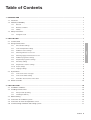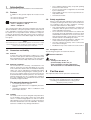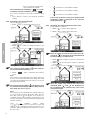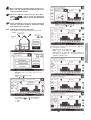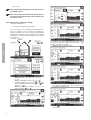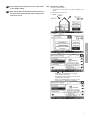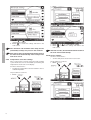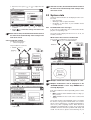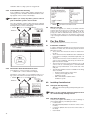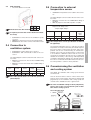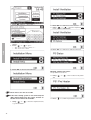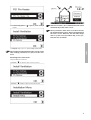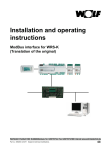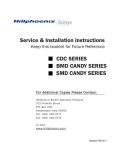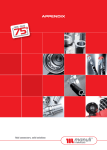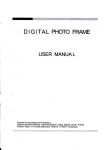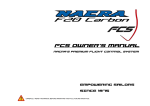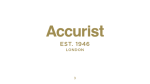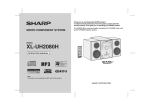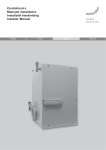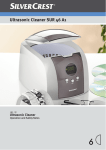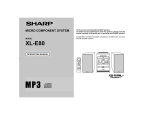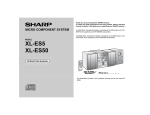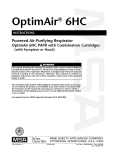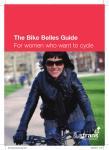Download ComfoControl Luxe
Transcript
comfosystems
ComfoControl Luxe
Handleiding
Manual
Manuel
Anleitung
Table of Contents
1 INTRODUCTION
1.1 Foreword
........................................................................................................................................................................................................................................................................................................................
.....................................................................................................................................................................................................................................................................................................................................................................................
1.2 Warranty and liability
1
.................................................................................................................................................................................................................................................................................................................................................................
1
General
1.2.2
Warranty conditions
1.2.3
Liability
........................................................................................................................................................................................................................................................................................................................
.....................................................................................................................................................................................................................................................................................................................................................................
1.3 Safety instructions
..................................................................................................................................................................................................................................................................................................................................................
1
1
1
...................................................................................................................................................................................................................................................................................................................................
1
...........................................................................................................................................................................................................................................................................................................................
1
Pictograms used
2 FOR THE USER
1
..........................................................................................................................................................................................................................................................................................................................................
1.2.1
1.3.1
1
2.1 ComfoControl
....................................................................................................................................................................................................................................................................................................................................................................
2.2 Using ComfoControl
............................................................................................................................................................................................................................................................................................................................................
2
2
2.2.1
Time and date settings ................................................................................................................................................................................................................................................................................................................. 2
2.2.2
Comfort temperature settings
2.2.3
Ventilation volume settings .................................................................................................................................................................................................................................................................................................... 3
2.2.4
Switching extractor hood on/off
2.2.5
Switching supply and exhaust fan on/off ....................................................................................................................................................................................................................................................... 4
2.2.6
Ventilation programme settings
2.2.7
Temperature programme settings
2.2.8
Time delay settings
2.2.9
Temperature correction settings
.....................................................................................................................................................................................................................................................................................
4
5
..............................................................................................................................................................................................................................................................................
6
............................................................................................................................................................................................................................................................................................................................
7
...................................................................................................................................................................................................................................................................................
7
.........................................................................................................................................................................................................................................................................................................................................
8
...............................................................................................................................................................................................................................................................................................................................
8
.........................................................................................................................................................................................................................................................................................................................................................................
9
2.2.11 Language settings
2.3 System data
...................................................................................................................................................................................................................................................................................
3
9
2.3.1
ComfoControl error messages
2.3.2
ComfoControl filter warning ................................................................................................................................................................................................................................................................................................. 9
2.3.3
Information about ComfoControl status
........................................................................................................................................................................................................................................................................................
..........................................................................................................................................................................................................................................................
9
2.4 End of useful life ......................................................................................................................................................................................................................................................................................................................................................... 10
3 FOR THE FITTER
..................................................................................................................................................................................................................................................................................................................
3.1 Installation conditions
.....................................................................................................................................................................................................................................................................................................................................
3.2 Installing ComfoControl
..............................................................................................................................................................................................................................................................................................................................
10
10
.....................................................................................................................................................................................................................................................................................................
10
................................................................................................................................................................................................................................................................................................................
10
3.2.1
Transport and unpacking
3.2.2
Checking the delivery
3.3 Wall mounting
10
.................................................................................................................................................................................................................................................................................................................................................................
3.4 Connection to ventilation system
............................................................................................................................................................................................................................................................................................
10
10
3.5 Connection to external temperature sensor ....................................................................................................................................................................................................................................................... 11
3.6 Commissioning ventilation and cooling system
.........................................................................................................................................................................................................................................
11
Contents III
English
2.2.10 Screen settings
..........................................................................................................................................................................................................................................................................................
1
Introduction
•
This chapter provides general information on the ComfoControl.
•
1.1. Preface
•
In addition to this general chapter, this manual consists
of:
• A section for the user, and...
• A section for the fitter.
•
1.3
This manual provides all the information required for the safe and
effective installation, set-up and operation of the ComfoControl. It
is also intended as a reference work for servicing, so that this can
be carried out in a responsible manner. The device is subject to
continuous development and improvement. There is therefore a
possibility that the ComfoControl differs slightly from the descriptions given.
NOTE
This manual has been compiled with the greatest care. However, no rights
can be derived from it. J.E. StorkAir also retains all rights to change the
contents of this manual without prior notification.
1.3.1 Pictograms used
The following pictograms are used in this manual:
1.2.1 General
Point of attention.
ComfoControl sales and warranty conditions for companies in the metals, plastics and technology industries were
deposited with the Clerk of the District Courts of the Hague
on the 19th of October 1998, under number 119/1998.
Risk of:
- damage to the device, or
- personal injury to the user, or
- poor performance of the equipment if
the instructions are not followed carefully.
1.2.2 Warranty conditions
The ComfoControl is covered by a manufacturer's warranty for a period of 24 months after fitting, up to a maximum of 30 months after the date of manufacture. Warranty
claims may only be submitted for material faults and/or
construction faults arising during the warranty period. In
the case of a warranty claim, the ComfoControl must not
be dismantled without written permission from the manufacturer. Spare parts are only covered by the warranty if
they were supplied by the manufacturer and have been
installed by an approved fitter.
The warranty becomes invalid if:
•
•
•
English
Guarantee and liability
Safety regulations
Always comply with safety regulations in this manual. Personal injury or damage to the ComfoControl can arise from
non-compliance with the safety regulations, warnings,
comments and instructions in this manual.
• Only registered fitters are permitted to assemble, fit,
commission and set up the ComfoControl, unless otherwise indicated in this manual.
• The ComfoControl must be fitted in accordance with
the general and locally applicable construction, safety
and installation instructions of the local council, electricity and water boards or other agencies, such as the
relevant national home-building association.
• Always follow the safety regulations, warnings, comments and instructions given in this manual.
• Store the manual in the vicinity of the ComfoControl
for its entire working life.
• Modifications may not be made to the ComfoControl.
Read this manual carefully before use.
- User Chapters 1 and 2.
- Fitter Chapter 3.
1.2
Non-compliance with the safety, set-up and operating
instructions in this manual.
The use of components not supplied or recommended
by the manufacturer.
Responsibility for the use of such components lies entirely with the fitter.
Normal wear and tear.
2
For the user
This chapter describes how to operate the ComfoControl.
Congratulations, you now own a ComfoControl,
the touch screen operating panel by J.E. StorkAir for
controlling your ventilation and/or cooling system.
We wish you every comfort.
the warranty period has elapsed;
parts are used which were not supplied by the manufacturer;
unauthorised alterations and/or modifications have
been made to the unit.
1.2.3 Liability
The ComfoControl has been designed and produced for
use in ventilation and cooling systems. Any other application is considered inappropriate use and can result in
either damage to the ComfoControl or personal injury for
which the manufacturer cannot be held liable. The manufacturer is not liable for any damage derived from:
Introduction
1
2.1
ComfoControl
The ComfoControl regulates your ventilation and/or cooling system.
• The ComfoControl is mounted to the living room wall and communicates with your ventilation and/or cooling system.
The list below briefly explains what information the unit displays.
The ComfoControl display is a touch screen. All settings can be accessed, adjusted and confirmed simply by touching the screen.
If the function is not
surrounded by a
,
then it is not active
OPEN or CLOSE air supply
Cooling system,
reheater and/or
extractor hood activated
If the function is not
surrounded by a
,
then it is not active
OPEN or CLOSE
air exhaust
Time and date
Current outside temperature
Switch extractor hood
ON or OFF
Actual temperature
(programmable using
MAN function)
Go to SETTINGS screen
(for ventilation and
temperature settings)
Actual ventilation setting
(programmable
using MAN function)
Switch automatic
or manual ventilation
ON or OFF of
Automatic or manual
ventilation activated
System status
and error messages
English
Heat Recovery
system active
2.2
Using ComfoControl
The ComfoControl is used for the following:
-
Go to SYSTEM STATUS
screen (for system data and
error messages)
Heat Recovery
system activated
Bypass
OPEN [=
]
or bypass CLOSED [=
]
The procedure is as follows:
1. Press "DAY AND TIME", here "
".
Setting time and date.
Setting the comfort temperature.
Setting the ventilation volume.
Switching the extractor hood on/off.
Switching the supply and exhaust fan on/off.
If your ventilation system has a chimney cleaning
function, you will be unable to switch the supply
and exhaust fan on and off.
-
Setting a personal ventilation programme.
Setting a personal temperature programme.
Setting a time delay for a number of ventilation settings.
Setting a temperature correction.
Setting the screen.
Setting the language.
2. Press " " or " " to set the day.
3. Pressleft " " or " " to set the hour.
4. Pressright " " or " " to set the minutes.
A concise explanation of the above listing is given in the paragraphs below.
2.2.1 Time and date settings
Use the ComfoControl to:
• Set the date and time.
5. Press "
" to confirm the settings and return to the
main screen.
After 30 seconds, the ComfoControl will return to
the main menu automatically. Your settings have
now been saved.
2
2.2.2 Comfort temperature settings
The procedure is as follows:
1. Press
"
"COMFORT
".
TEMPERATURE",
currently
•
2. Press " " or " " to set the comfort temperature.
3. Press "
" to confirm the settings and return to the
main screen.
Active cooling can be deactivated. In the screen in
which the comfort temperature can be entered, you
will see a button that can be set to either “Artic Auto”
or “Artic Off”. Select “Artic Off” if you do not wish to
use active cooling, even if your dwelling gets warmer
than the required comfort temperature.
After 30 seconds, the ComfoControl will return to
the main menu automatically. Your settings have
now been saved.
2.2.3 Ventilation volume settings
The procedure is as follows:
1. Press "VENTILATION SETTING", currently "
".
English
Comfo unit
The comfort temperature. Your Comfortunit-equipped
ventilation system tries continuously to maintain the temperature of the room in which the operating panel is located at the set comfort temperature.
It may have to open the bypass or activate the active cooling to realize this objective.
• The comfort temperature can be set to between COOL
and WARM. Between these two parameters, you can
set it to 18–24°C.
2. Press " " or " " to set the ventilation volume.
3. Press "
" to confirm the settings and return to the
main screen.
•
After 30 seconds, the ComfoControl will return to
the main menu automatically. Your settings have
now been saved.
•
•
When COOL is selected, the system attempts to keep
the temperature as low as possible. If conditions allow, active cooling will be activated. Use this setting if
you wish to cool the dwelling considerably.
If WARM is selected, then the active cooling will never
be activated and the bypass remains closed. Use this
setting when you turn the heating up.
Your heat-recovery unit is fitted with a system that
detects whether it is summer or winter. In the summer, the active cooling can be activated, while this is
not desirable under normal winter conditions. All the
same, if you wish to use active cooling in the winter,
then set the temperature to COOL.
There are 4 ventilation volumes/settings. These are:
" Absent.
• Setting "
- Use when absent.
• Setting "
" Low setting
- Use for low ventilation levels.
" Normal.
• Setting "
- Use for normal
ventilation levels.
• Setting "
" High setting.
- Use for cooking, showering and if
extra ventilation is required.
"
High setting, with programmed
• Setting "
deactivation delay. See § 2.2.8.
3
- Use for cooking, showering and if
extra ventilation is required.
" as standThe ComfoControl will display "
".
ard during manual ventilation, and not "
If you wish to reactivate the automatic ventilation setting,
then:
• Press "AUTO" to return to the automatic ventilation
setting.
2.2.4 Switching extractor hood on/off
•
“
” for extractor hood ventilation setting 1.
•
“
” for extractor hood ventilation setting 2.
•
“
” for extractor hood ventilation setting 3.
If the extractor hood is running, the programmed
ventilation setting is displayed in the extractor
hood symbol (e.g. “ ”).
The procedure is as follows:
1. Press "
" to activate the extractor hood.
2.2.5 Switching the supply and exhaust fan on/off
The procedure is as follows:
1. Press “
« to switch off the supply fan.
2. Press “
« to switch off the exhaust fan.
English
2. Press " " or " " to set the ventilation volume for the
extractor hood.
3. Press "
" to confirm the settings and return to the
main screen.
Once the supply and exhaust fans have been deactivated, “ ” is displayed on the ComfoControl
to indicate they are switched off.
3. Press “ ” by the supply fan symbol to reactivate the
supply fan.
4. Press “ ” by the exhaust fan symbol to reactivate
the exhaust fan.
The extractor hood symbol ("
on the ComfoControl display.
") then appears
4. Press "
" again to deactivate the extractor
hood.
Note!
If the extractor hood is fitted with a time-delay switch (see
§ 2.2.8 for more information about time delay), then it will
not switch off immediately, but will continue to run for the
programmed time period.
The extractor hood symbol (“ ”) disappears from
the ComfoControl display once the programmed
time delay has run its course.
Note!
If the extractor hood is fitted with a time-delay switch (see
§ 2.2.8 for more information about time delay), then the
time delay symbol (“ ”) will appear on the ComfoControl display in place of the ventilation volume buttons. The
extractor hood will be switched off after the programmed
number of minutes.
There
is
no
ventilation
volume
setting
“) displayed on the ComfoControl is when the
(“
extractor hood is activated. Instead, the extractor hood
ventilation setting is displayed in the extractor hood symbol. These are:
4
Once the supply and exhaust fans have been
activated, both “ ” and “ ” are displayed on
the ComfoControl to indicate they have been
switched on again.
Bear in mind that switching off the supply or exhaust fan will temporarily immobilize your balanced ventilation system.
Once the supply or exhaust fan has been deactivated, “
” will no longer be displayed,
but “
” will appear on the ComfoControl
as standard.
If your ventilation system has a chimney cleaning
function, you will be unable to switch the supply
and exhaust fan on and off.
–
Select the ventilation setting, , 1, 2 or 3, for
each hour using “ ” or “ ”.
2.2.6 Setting the ventilation programme
The ventilation volume can be changed/set as follows:
1. Press “
”.
If you wish to copy the programmed ventilation setting to
” functhe following (or any other) day, then use the “
tion. This goes as follows:
- Select the day, for example: “Mo”.
- Press “
”; which changes to “
”.
- Select the day to which the ventilation setting is to
be copied, for example: “Tu”. “Tu” now has the same
ventilation setting as “Mo”.
3. Setting the ventilation programme.
– Select day: “Mo”, “Tu”, “We”, “Th”, “Fr”, “Sa”
or “Su”.
– Select hour, 00:00 to 23:00,
using “ ” or “ ”.
–
If required, press the hour,
”, and then select the
for example: “
minutes using “ ” or “ ”, for example:
“
”.
4. Press “
“ to confirm the settings and return to the
5
English
2. Press “
”.
main screen.
The programmed ventilation level only works in
the AUTO setting.
After 30 seconds, the ComfoControl will return to
the main menu automatically. Your settings have
now been saved.
2.2.7 Temperature programme settings
Use the ComfoControl to:
•
Set a personal temperature programme.
The ComfoControl comes with default temperature settings. If so required, you can change the standard temperature programme to meet your personal temperature
requirements. Examples include weekday and weekend
programmes. The temperature settings can be changed/
set as follows:
1. Press “
”.
English
If you wish to copy the programmed temperature setting
”
to the following (or any other) day, then use the “
function. This goes as follows:
– Select the day, for example: “Mo”.
2. Press “
”.
3. Setting the temperature programme.
– Select day: “Mo”, “Tu”, “We”, “Th”, “Fr”, “Sa”
or “Su”.
– Select hour, 00:00 to 23:00, using “ ” or “ ”.
– If required, press the hour, for example: “
”,
and then select the minutes using “ ” or “ ”, for
example: “
”.
– Select the temperature setting (12 to 28 ˚C) for
each hour using “ ” or “ ”.
–
Press “
–
Select the day to which the temperature setting is to
be copied, for example: “Tu”. “Tu” now has the same
temperature setting as “Mo”.
”; which changes to “
”.
4. Press “
“ to confirm the settings and return to the
main screen.
6
The programmed temperature level only works
in the AUTO setting.
After 30 seconds, the ComfoControl will return to
the main menu automatically. Your settings have
now been saved.
2.2.8 Time delay settings
Use the ComfoControl to:
• Programme a time delay for certain ventilation settings.
The procedure is as follows:
1. Press “
”.
”.
3. Press “
”.
English
2. Press “
4. Press “ ” or “ ” to choose between:
– Time delay for the bathroom off switch
Maximum 120 minutes.
– Time delay for the extractor hood off switch
Maximum 180 minutes.
– Delay the “FILTER DIRTY” message on the
ComfoControl Maximum 26 weeks.
7
2. Press “
3. Press “
5. Press “ ” or “ ” to set the number of minutes
(weeks) delay required.
6. Press “ ” to confirm the settings and return to the
main screen.
English
The minimum and maximum time delay for the
(ventilation) settings are preset in the software.
After 30 seconds, the ComfoControl will return to
the main menu automatically. Your settings have
now been saved.
”.
” and then “
4. Press “ ” or “ ” to correct the ˚C setting.
5. Press “ ” to confirm the settings and return to the
main screen.
After 30 seconds, the ComfoControl will return to
the main menu automatically.
2.2.10 Screen settings
Use the ComfoControl to:
• Set the clarity and contrast of the touch screen.
2.2.9 Temperature correction settings
If the ComfoControl is used in conjunction with a heating
system thermostat, we recommended synchronizing the
temperature for both units on the display.
The procedure is as follows:
1. Press “
”.
Use the ComfoControl to:
• Programme a temperature correction relative to the recorded temperature.
The procedure is as follows:
”.
1. Press “
2. Press “
8
”.
”.
3. For “BRIGHTNESS” press “
ity.
” or “
” to adjust the clar-
After 30 seconds, the ComfoControl will return to
the main menu automatically. Your settings have
now been saved.
2.3 System data
Certain system information can be displayed on the ComfoControl:
– Error messages.
– Warning to clean or replace the filters.
– Information on the status of your ventilation and/or
cooling system.
4. For “CONTRAST”, press “ ” or “ ” to adjust the
contrast.
5. Press “ ” to confirm the settings and return to the
main screen.
After 30 seconds, the ComfoControl will return to
the main menu automatically. Your settings have
now been saved.
2.2.11 Language settings
Use the ComfoControl to:
•
Select a language.
2.3.1 ComfoControl error messages
In the event of a malfunction, the ComfoControl will display the corresponding code.
The ComfoControl display will show an ‘A’ or an ‘E’, followed by a number.
What to do in the event of a malfunction
In the event of a malfunction, reset as follows:
• Press “ ” to go to “SYSTEM STATUS”.
The procedure is as follows:
1. Press “
”.
English
•
2. Press “
Press “
” to delete the error message, for example “ERROR E2”.
”.
Multiple malfunctions will be displayed as a list.
3. Press ”
4. Press “
”.
” or “
” to select the required language.
Multiple malfunctions will be displayed in the
“SYSTEM STATUS” screen. only “ERROR E2” is
currently displayed.
If the same malfunction returns repeatedly, please contact
the fitter.
• Make a note of which ventilation and/or cooling system you have.
•
Make a noteof the error code on the ComfoControl
display.
5. Press “ ” to confirm the settings and return to the
main screen.
The system should not be unplugged, unless your ventilation and/or cooling system must be taken out of service
due to a serious malfunction, or for filter cleaning/replacement or any other compelling reasons. When the unit is
unplugged, the dwelling will no longer enjoy mechanical
ventilation, and this can lead to problems with damp and
mould. For this reason, please avoid switching off your
9
ventilation and/or cooling system for long periods.
2.3.2 ComfoControl filter warning
If the ventilation system’s filters require replacement (or
cleaning), then the “FILTERS – REPLACE FILTERS” warning appears on the ComfoControl display.
To replace (or clean) any filters, please refer to
your ventilation system’s user manual.
Once the ventilation system’s filters have been replaced
(or cleaned), then follow the steps below to delete the filter
warning from the ComfoControl display:
• Press “ ” to go to “SYSTEM STATUS”.
•
2.4
Press “
” to return to the main screen.
End of useful life
Consult your supplier as to what you should do with the
ComfoControl at the end of its useful life. If the ComfoControl cannot be returned to the supplier, avoid disposing of it with the industrial waste, and ask your local
council about the options for recycling the components
or processing the materials in an environmentally friendly
manner.
3
For the Fitter
This chapter describes how to fit the ComfoControl.
Press “
TERS” warning.
” to delete the “FILTERS– REPLACE FIL-
English
•
2.3.3 Information about ComfoControl status
In the absence of error message, you will see:
• “CHECK: OK” on the ComfoControl display.
Information on the status of your ventilation and/or cooling system can then be accessed. This goes as follows:
• Press “ ” to go to “SYSTEM STATUS”.
3.1
Installation conditions
In order to determine whether the ComfoControl can be
installed in a certain area, the following aspects must be
taken into account:
• The ComfoControl must be mounted 1.5 metres from
the floor.
• The ComfoControl must be fitted to allow sufficient air
to circulate. For example, not behind a cupboard, or in
a corner.
• The ComfoControl must not be located close to a heat
source, such as radiators, TVs, lamps, etc. Direct sunlight must also be avoided.
• The ComfoControl must not be located close to a cold
source, such as cold-water pipes or unheated walls
(due to poorly heated areas on the other side of the
wall), etc.
• The following facilities must be available in the living
area concerned:
– Flush-fit casing for the ComfoControl.
– 12V DC power supply from the
ventilation system.
– A/B communication cable from the
ventilation system.
3.2. Installing ComfoControl
3.2.1 Transport and unpacking
•
Take care when transporting and unpacking the ComfoControl.
Make sure the packing material is disposed of in
an environmentally friendly manner.
The “SYSTEM STATUS” screen displays all the system
data on the ComfoControl.
3.2.2 Checking the delivery
Contact your supplier immediately in case of damage or
an incomplete delivery. The delivery includes:
• ComfoControl.
• Mounting bracket (fitted to the bottom of the ComfoControl).
• Connectors (fitted to the rear of the ComfoControl on
the PCB).
• User manual.
10
3.3
Wall mounting
•
3.5 Connection to external
temperature sensor
Mount the bracket on the wall.
Connect the temperature sensor cable to the connector.
•
The wiring diagram can be found at the rear of the ComfoControl:
• Plug the connector into the “TEMP.SENS” fitting on
the PCB.
• Fit both jumpers to the PCB at position 1:2 (left).
Jumpers Left: Temp. Senso
Jumpers Right: Relay 2
The bracket has five mounting holes.
Open
Comm
Power
Relay
Relay
Temp.
Sens
Therm
RS 485
12V DC
1
2
*
A
-
If required, the bracket can be fitted to the flushfit casing.
Connect the ComfoControl to the ventilation system;
see § 3.4.
Slide the ComfoControl onto the mounting bracket.
Fasten the bottom of the ComfoControl with a screw.
•
•
•
3.4 Connection to
ventilation system
The wiring diagram can be found at the rear of the ComfoControl:
• Plug the connector into the 12V DC “POWER” fitting
on the PCB.
• Plug the connector into the RS 485 “COMM” fitting on
the PCB.
Open
Comm
Power
Relay
Relay
Temp.Sens
Therm
RS 485
12V DC
1
2
*
A
-
*
B
+
*
*
*
*
The cable specification is: 4 x 0.25 mm2 protected
(twisted pair).
B
+
*
*
-
+
The temperature sensor specification is: NTC 10
K (optional).
The external temperature sensor is optional. The indoor
temperature is usually monitored by an internal temperature sensor (in the ComfoControl). However, indoor temperature can also be monitored using an external temperature sensor. This may be because the ComfoControl
is to be fitted in a different location than the one to be
monitored, for example in the hall. It is also possible that
variables in the vicinity of the unit (e.g. wall temperature)
could affect temperature readings. An external temperature sensor connected to the PCB in the back of the ComfoControl provides a solution to these problems.
3.6 Commissioning the ventilation
and cooling system
Once fitted, the ventilation and cooling system must be
commissioned.
This can be done via the P menus of the ComfoControl.
These P menus can be used to enter various settings (and
programmes) for the ventilation and cooling system. An
overview of the available P menus is given below:
For a list of available settings in the P (sub)menus,
please refer to the user manual for your ventilation and/or cooling system.
Accessing P menus
1. Press “
2. Press “
”.
”.
11
English
Connect the 12V DC cable to the connector.
Connect the A/B communication cable to the connector.
•
•
*
3. Press “
”; and then “
”.
8. Press “OK” to confirm the P menu selected.
9. Using “
” or “
” , select the required P submenu, e.g. “P51 PRE HEATER”.
10. Press “OK” to confirm the P submenu selected.
English
4. Press code “3520” to go to the “INSTALLATION
MENU”.
” or “
” to go to:
5. Press “
– The “INSTALL VENTILATION” menu, or …
– The “INSTALL ARTIC” menu.
6. Press “OK” to enter the selected menu.
Entering settings in P menus
The procedure is as follows:
11. Using “
eter.
” or “
”, select a value for the param-
The P menus are now accessible
If the Artic cooling system is not connected, the
“OK” will not appear on the screen, and the related P menus will not be available.
” or “
7. Using “
e.g. “P5 OPTIONS”.
12
”, select the required P menu,
12. Press “
” to confirm the parameter’s new value.
13. If necessary, press “
menus.
” again to return to the P
After five minutes, the ComfoControl will return
automatically to the main screen.
Once parameters have been set in the P menus,
the ComfoControl returns almost immediately to
the main screen. However, this will take longer
after a system reset (see Menu P7), as the system then has to reboot.
14. Repeat steps 7 to 13 to enter multiple parameters.
English
The minimum and maximum values for the available settings parameters are preset in the software.
Returning to the main menu
The procedure is as follows:
15. Press “
” to return to the “INSTALLATION MENU”.
16. Press “
” again to return to the main screen.
13