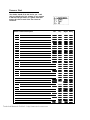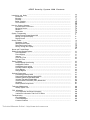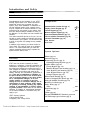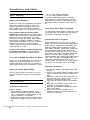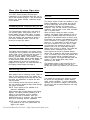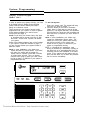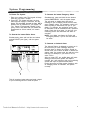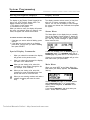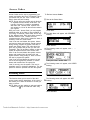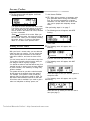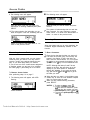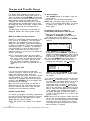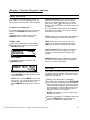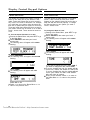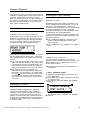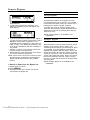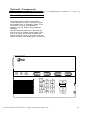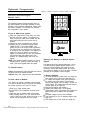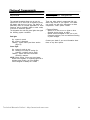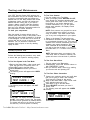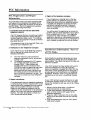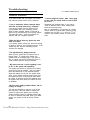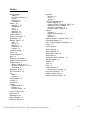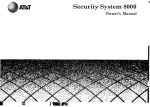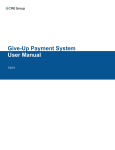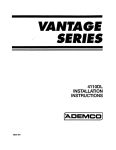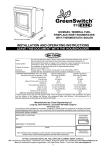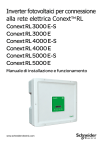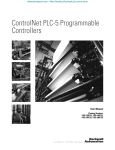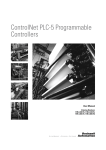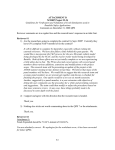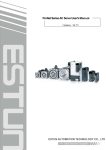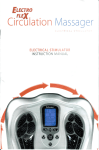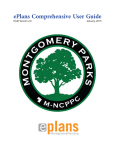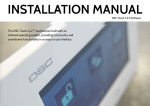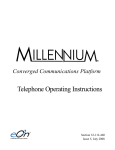Download AT&T 8300 User Manual - Alarm Services of Maryland
Transcript
Security System 8300 Owner’s Manual Technical Manuals Online! - http://www.tech-man.com Sensor List Your dealer should fill in this list for you. It will help you identify all of the sensors in your system. It will also help you know, at a glance, how each sensor will react in each of the four Levels of Protection. Sensor Number/Description Technical Manuals Online! - http://www.tech-man.com D = Delayed Alarm Off Day Night Away AT&T Security System 8300 Contents Introduction and Safety ............................................................................................................... Introduction ............................................................................................................... Warranty. ................................................................................................................... Checklist ............................................................................................................................. Safety Planning .................................................................................................................. Fire Protection .................................................................................................................... How the System Operates.. ........................................................................................................ Communication Control Unit .............................................................................................. Monitoring Service ............................................................................................................. Sensors .............................................................................................................................. Supervision ............................................................................................................... System Programming ................................................................................................................. Display Control Keypad Model 8345 ................................................................................. Moving Through the Display .............................................................................................. Display Screen ................................................................................................................... 4 4 6 6 Access Codes .................................................................................................................... Reviewing Codes ............................................................................................................... Adding Access Codes ........................................................................................................ Removing Access Codes ................................................................................................... Moving Through the Display ................................................................................................ Alarms and Trouble Beeps ................................................................................................. Display Control Keypad Options ................................................................................................ Phone Operation ................................................................................................................ Phone Options ................................................................................................................... Intercom ............................................................................................................................. Chime and Tone ................................................................................................................. Date and Time. ................................................................................................................... Sensor Bypass. .................................................................................................................... Manual Bypass Upon Arming . ............................................................................................ AutoBypasssRestore .......................................................................................................... AutoBypasssUpon Arming .................................................................................................. Permanent Sensor Bypass ................................................................................................ Group Bypass .................................................................................................................... Swinger Bypass. ................................................................................................................ Optional Components ................................................................................................................. Control Keypad Model 8340 .. ............................................................................................. Supervised Smoke Detector Model 8520 .. ....................................................................... Wireless System Keypad Model 8440 ............................................................................... Universal Transmitter Model 8240 ..................................................................................... Passive Infrared Transmitter (PIRT) Model 8561 ............................................................... Keyswitch ........................................................................................................................... Other Optional Components .............................................................................................. Testing and Maintenance ........................................................................................................... Weekly System Test .......................................................................................................... FCC Information ......................................................................................................................... FCC Registration and Repair Information ........................................................................ Interference Information: Part 15 of FCC Rules . .............................................................. Troubleshooting. ......................................................................................................................... Error Messages .................................................................................................................. Trouble Messages . ............................................................................................................. Common Problems ............................................................................................................ Technical Manuals Online! - http://www.tech-man.com 10 11 11 11 11 12 12 13 13 13 13 13 14 14 15 15 16 18 19 20 21 21 22 22 24 24 24 25 25 25 26 Introduction and Safety Introduction Congratulations on the purchase of your AT&T Security System 8300. Your dealer has demonstrated the correct way to operate your new system. Since each installation is customized to suit the individual needs of the customer, there may be components or features referred to in this manual that are not present in your system. Also, there are different settings available for many of the features. For this reason we have included this checklist. Your dealer should fill this list out for you. You will be able to quickly identify the features and components present in your system. You will also be able to know, at a glance, the settings for any variable features. In addition to this manual, you should receive a User’s Card. This card will serve as a reference source. It is recommended that you read this manual completely before trying to operate the system with the User’s Card. Warranty AT&T does not provide a warranty on these products to consumers. Consumer warranties and maintenance arrangements are provided only by the dealer who installed your system and who is best equipped to maintain it. You should inquire of your dealer as to the nature and extent of the dealer’s warranty and maintenance agreements, if any. There are no obligations or liabilities on the part of AT&T for loss of use of these products, or property damage or any other incidental or consequential damages, or for lost profits, savings, or revenues of any kind, arising out of or in connection with the use or performance of these products. AT&T makes no guaranty or warranty, including any implied warranty of merchantability or fitness regarding these products. Some states do not allow the exclusion or limitation of consequential damages, so the above limitations or exclusions may not apply to you. AT&T Security Systems 5 Wood Hollow Road Parsippany, New Jersey 07054 Components: Communication Control Unit (pg. 3) Display Control Keypad (pg. 4) Control Keypad (pg. 15) Wireless System Keypad (pg. 18) Supervised Smoke Detector (pg. 16) Passive InfraRed Transmitter (pg. 20) Universal Transmitter (pg. 19) Zone Sensors X-10 Units _J -J_ _ _ System Options: Phone (pg. 11) Intercom (pg. 11) Monitoring Service (pg. 3) Opening/Closing Reports (pg. 3) _ Bypass Ability (pg. 13) Group Bypass (pg. 14) Manual Bypass Upon Arming (pg. 13) _ Auto Bypass Upon Arming (pg. 13) _ Auto Bypass Restore (pg. 13) _ Swinger Bypass (pg. 14) Abbreviated Arming (pg. 4) Sensors Grouped Into Zones (pg. 22) _ Delayed Audible Trouble (pg. 10) _ Multi-Try Lockout (pg. 4) Entry Delay (pg. 3) Time ___ sec. Exit Delay (pg. 3) Time ___sec. Chime (pg. 12) Keypad EMERGENCY buttons generate the following type of alarm. (pg. 5) Technical Manuals Online! - http://www.tech-man.com Introduction and Safety Safety Planning Planning for an Emergency Contact your local police department, fire department, doctor, and alarm dealer for advice on handling household emergencies. Ensure that every member of your household or business knows exactly what to do if an emergency occurs. Plan in advance how each person should respond to an alarm. Discuss the different alarm signals, make sure everyone is familiar with them, and make a plan for each person. If you have children, be sure that you instruct them carefully and that they understand. Establish a meeting place outside the building, so you can account for everyone in case of fire or other emergency. Practice safety procedures so that everyone can respond quickly in a crisis. In case of a fire alarm, everybody should leave the building immediately by way of planned escape routes and meet at a planned location. If You Hear an Audible Alarm When You Return If you return to an audible alarm, do not enter the building. You might be walking into a fire or an intruder might still be inside. Go to a neighbor or public phone and call the fire department or police. Do not leave children unattended. Do not overload electrical outlets. If you have installed this system in a building where children or invalids are present, the fire department can provide you with window decals that indicate where to look first in the event of a fire. l l If the Smoke Alarm “Beeps” Repeatedly The Supervised Smoke Detector beeps once every 14 seconds when the batteries are low. Replace the batteries immediately (see page 17). If the Smoke Alarm Is Triggered Smoke detectors warn you of a fire in its early stages, so that you can escape the building before smoke reaches a dangerous concentration level. When the smoke alarm is triggered, the Supervised Smoke Detector’s internal siren sounds and the smoke detector transmits the alarm to the Communication Control Unit (CCU). Also, the On/ Alarm light in the center of the Supervised Smoke Detector Transmitter glows steadily. (During normal operation, this On/Alarm light flashes about once every 7 seconds.) Immediately follow the evacuation instructions given below. If your security system is connected to a central monitoring service, an emergency call will be initiated. Evacuation Procedures Testing Your Alarm System Weekly Test your alarm system every week. Be sure to use the procedures on page 22, to prevent false alarms. Fire Protection To Reduce the Risk of Fire Minimize hazards: Store flammable materials properly. Avoid cleaning with flammable liquids such as gasoline. If at all possible, prohibit explosive or fastburning materials in your building. Keep all areas clear of debris. A cluttered attic, basement, or storage area increases the risk of fire. Do not panic-escape may depend upon clear thinking. Get out of the building following planned escape routes, if possible. Do not stop to collect valuables. Open doors carefully only after feeling them to see if they are hot. If a door is hot, do not open it-follow an alternate escape route. Keep close to the floor-smoke and hot gases rise. Keep doors and windows closed unless it is necessary to open them to escape. Meet at a pre-established meeting place after leaving the building. Never reenter a burning building. Use a neighbor’s phone or a street fire alarm box to call the fire department. Technical Manuals Online! - http://www.tech-man.com How the System Operates Your AT&T Security System 8300 has been customized to fit your particular needs. Be sure to refer to the checklist on page 1 if you are uncertain whether your system includes a particular component or feature. Communication Control Unit (CCU) The Communication Control Unit is the center of your security system. Using house current, or a backup battery during a power failure, it powers your entire wired system. It monitors all sensors, wired and wireless, and generates all alarms. If you have a monitoring service, it will use your phone line to report any alarms. Display Control Keypad The Display Control Keypad is the system component that you use to program, arm and disarm your system. With a Level 1 access code (see page 7), you can arm your system, disarm it, bypass sensors, generate alarms, cancel alarms, remove alarms from the display, silence trouble beeps, add or delete access codes, and more. The Display Control Keypad can be set up to operate as a telephone or an intercom. For more information on the Display Control Keypad, see page 4. Sensors The various sensors monitor the conditions in your building. Depending on your needs, they can be set up to detect entry and exit from the building, motion within the building, and smoke or fire conditions. They can also monitor environmental conditions, such as water in your cellar, excessive heat, or a power failure. When the sensor reports an alarm or trouble condition, the Display Control Keypad will tell you what type of problem exists and it will give you a description of the affected sensor or sensor group. Each sensor can be set to react differently in each Level of Protection. For example, if your system is set to Day, you might want it to chime when your front door is opened. If it is set to Away or Night, you might want it to generate an alarm. If your system is set to Off, you might want nothing to happen when the door is opened. Your dealer will set each sensor, according to your needs. Some sensors can be set to generate delayed alarms. This is usually the way a front door sensor is set. This enables you to enter the premises and enter your access code at a keypad, before an alarm is triggered. The keypad will beep while the system is in the delayed alarm state, unless silenced by your dealer. The following sections of this book will help you operate your system correctly, and help you identify and correct any problems you may encounter. Monitoring Service Supervision Most systems have a monitoring service. When an alarm or other problem occurs, your system will contact your monitoring service and they will notify the police, fire department, or anyone else who may be needed. Your monitoring service may have the ability to arm your system or bypass a faulty sensor through your phone connection. NOTE: These options are not available in UL approved installations. Some services also provide Opening and Closing Reports. This option provides monitoring of all activity on your premises, such as someone changing the Level of Protection, when your building should not be occupied. Ask your dealer about your monitoring service’s capabilities. NOTE: If you do not have a monitoring service, any reference to one in this manual does not apply to your system. Your dealer can program your system to monitor the phone line and generate a trouble warning under various conditions. To avoid troublesome warnings over short-term outages, most warnings will not occur until the system detects a real (long term) problem. Technical Manuals Online! - http://www.tech-man.com 3 System Programming Display Control Keypad Model 8345 In order to operate your system correctly, you need to be familiar with the Display Control Keypad. Please read this section carefully and keep it handy as a reference source There can be up to four levels of access codes programmed into your system. In order to operate all the features available, you need a Level 1 access code (see page 7). NOTE: Do not write your access code in this book or anywhere that an intruder could find it. With this Level 1 access code, a person can disarm your system. Some of the following features may not be included in your system. Consult the checklist on page 1 if you are not sure whether your system includes a particular feature. NOTE: In some installations, your dealer may include the Multi-Try Lockout option. If you have this option, the system will not accept any access code for a period of time after a number of invalid codes are tried. This is to prevent someone from trying to guess your code. Check the list on page 1 to determine if your system is programmed this way. To Arm The System: 1 Enter your access code. The keypad will beep each time you press a number. 2 Press the button for the Level of Protection (Night, Away, or Day) that you want to set the system to. The keypad will beep, the Arm/Alarm light will flash for a short time and the display will show the Level of Protection you have chosen in the display. NOTE: In some installations, your dealer may include the Abbreviated Arming option. This allows you to arm your system, after entering just the first number of your access code. Check the list on page 1 to determine if your system is programmed this way. NOTE: In commercial UL applications, each arming is followed by a momentary sounding of the alarm bell as an acknowledgment from the monitoring service and verification of the alarm sound. If your system has this feature and you don’t hear the alarm, do not leave the premises. Call for service immediately. Technical Manuals Online! - http://www.tech-man.com System Programming To Disarm The System: To Generate An Instant Emergency Alarm: 1 Enter your access code. The keypad will beep each time you press a number. 2 Press OFF. The keypad will beep, the Arm/ Alarm light will flash for a short time, and the display will show OFF, beneath the date. OFF is another level of protection for your system. All Fire, Tamper, Environmental, Medical, Emergency, Police, and others that your dealer has programmed as 24-hour alarms, will remain active. Simultaneously, press and hold the two buttons marked EMERGENCY, until the system beeps. This will sound an instant alarm and send a message to your monitoring service that an emergency situation exists. The monitoring service will react according to instructions from you or your dealer. For example, the monitoring service can be instructed to call an ambulance and a particular doctor. Check the list on page 1 to see how your monitoring service will react when this alarm is sounded. NOTE: Your dealer can disarm the Police and Emergency buttons, if you do not want them to be active. To Generate An Instant Police Alarm: Simultaneously, press and hold the two buttons marked POLICE (see figure), until the system beeps. To Generate an Ambush Alarm: The Ambush Feature is designed to protect you in the event that you must unwillingly cancel an intrusion alarm or disarm the system. Should an intruder force you to cancel an alarm or disarm the system, enter your access code, but add one to the first digit. For example, if your code is l-2-3-4, enter 2-2-3-4. After you press OFF, any audible alarm will immediately go silent and the system will respond normally, but it will continue to dial your monitoring service and report a special Ambush Alarm. During this period, all other system functions, such as changing Levels of Protection, will operate normally. This will sound an instant alarm and send a signal to your monitoring service to send the police. Technical Manuals Online! - http://www.tech-man.com 5 System Programming Moving Through the Displays Display Screen The display on the Display Control Keypad is the key to your AT&T Security System 8300. The display contains two types of items: 1 The names of other menus, and 2 Commands for the system. When you select a name, the display will present the menu you selected. When you select a command, the system will execute that function. The display presents various menus (or lists) that allow you to choose commands or view new menus. You can use the display to move through the menus and choose the commands that operate the system. To select an item in the display: 1 If the item you want to select is flashing, press SELECT. 2 If the item you want to select is not flashing, press NEXT until the item you want is flashing, then press SELECT. Special Display Commands: < When you select this command, the display will go back to the previous menu. >> When you select this command, the display will return to the Status Menu. . . . When you are viewing a list, select this command to move forward through the list (for example, a list of alarms). OK When you are viewing a list, select this command to erase the displayed item from the list and move on to the next item. Status Menu The Status Menu is the display that you normally see on the Display Control Keypad. It shows the current date and time, the current Level of Protection, and any current messages. A typical Status Menu looks like this: If there is a message, such as PHONE (page 1 1), INTERCOM (page 1 1), TROUBLE (page 10), or ALARM (page 10), press SELECT to respond to it. If there are no messages, the system will go to the Main Menu when you press NEXT. Main Menu When you press NEXT at the Status Menu, the Main Menu (see below) appears, with SECURITY flashing. When you are entering numbers and make a mistake, the H key will erase the entire entry. Choose PHONE (see page 11) to make outside calls, INTERCOM (page 11) to contact other Display Control Keypads, or SECURITY for all other features. If you choose SECURITY, you must enter your Level 1 access code to continue. Technical Manuals Online! - http://www.tech-man.com Access Codes Access Codes are the key to programming your system and setting the Level of Protection. When your dealer tells you your Level 1 access code, write it down and store it safely. NOTE: Do not write your access code in this book or anywhere that an intruder could find it. Do not carry it around in a wallet or pocketbook. With this Level 1 access code, a person can gain access to a list of all other access codes in your system. With your Level 1 Access Code, you can program additional codes to be given to other members of your family or business. These codes can be any of four different levels. Each level allows access to different features. Level 1 allows the most complete access, while Level 4 allows the least. A summary of the four levels follows. Level 1 can arm and disarm the system, silence and remove alarms and troubles, bypass sensors during arming, program the system, and add or delete new access codes. This code should be given only to people that you feel you can trust completely. They will be able to defeat or alter the system at anytime with this level access code. Level 2 can arm and disarm the system, remove alarms and troubles from the system list, and bypass sensors during arming. It does not allow the user to program the system. Level 3 can arm and disarm the system, but will not let the user bypass any sensors, or remove alarms and troubles from the system list. Level 4 can only arm the system. This level is especially useful in business applications. The last person to leave the premises can arm the system. Reviewing Codes To Review Access Codes: Start at the Status Menu. Press NEXT. The Main Menu will appear, with SECURITY flashing. SECURITY INTERCOM PHONE >> Press SELECT. The following screen will appear, with - - - flashing. Enter your Level 1 access code. The following screen will appear, with CODES flashing. p!!Fzsq~ Press SELECT. This function allows you to see all of the valid access codes and the descriptions of the users. It also allows you to learn the number of a code you want to remove. NOTE: When you are entering a code and make a mistake, the @ key will erase the entire entry. The following screen will appear with ADD flashing. Select REVIEW. Technical Manuals Online! - http://www.tech-man.com 7 Access Codes 6 The first access code will appear. It will look something like this. To Add Access Codes: NOTE: When giving someone a temporary code, give information about arming and disarming only. Do not give programming or bypass information. For this reason, do not show the user card to people with temporary access codes. The upper left corner will show the user’s name. The access code and level appear on the same line. The length of time for which that code is valid is shown in the bottom left corner, followed by menu commands. Select . . . to review all the codes. When you have seen all the codes, the screen will return to the first code. When you are finished reviewing the codes, select >> to return to the Status Menu or < to return to the previous menu. After performing steps l-4 on page 7: 5 The following menu will appear, with ADD flashing.. Select ADD. Adding Access Codes With your Level 1 access code, you can add new codes any time you need to. You can choose the level of access, set the duration of time that the code will be valid for, and enter the name of the user. You can have a total of 15 valid codes at any time. If more than 15 people need to know a code, you can assign a code to a group of people. You should not select a code that will be easy for a potential intruder to guess (such as street address or phone number). You should try to assign truly random numbers. The system will not let you add a code that would be the same as the ambush alarm (see page 5). For example, if one person’s code is 3244, the ambush code for that person would be 4244. For this reason 4244 would be invalid as a new code. A four-hour code is available if you need to give a code to a baby-sitter or delivery person, etc. The following menu will appear, with - - - flashing. I’ JI Enter the new code and press SELECT. The following menu will appear, with 4HR flashing. Select the length of time you want the system to accept the code. The following menu will appear, with 4_LOW flashing.. Select the level of access you want the user to have (see page 7). Technical Manuals Online! - http://www.tech-man.com Access Codes The following menu will appear. 9 The following menu will appear. c Enter the name of the user (see page 9 for instructions on entering characters) and press SELECT. 10 The screen showing the information you entered will appear. It will look something like this: Enter the code you want to remove and press SELECT. The system will acknowledge that the code has been removed. You may continue to remove codes, select >> to return to the Status Menu or select < to return to the previous menu. Entering Characters Select >> to return to the Status Menu or < to return to the previous screen. Removing Access Codes To Enter Characters: With your Level 1 access code, you can remove codes any time you need to. You may need to remove a code if any employee leaves the company or you switch baby sitters, for instance. If you are not sure of the code that was assigned to a particular person you can learn it by reviewing the codes (page 7) and finding his or her name. To Remove Access Codes: After performing steps l-4 on page 7: ri 5 The following menu will appear, with ADD flashing.. I I Select REMOVE. When the system asks you to enter characters, the numbered keypad automatically switches to this function. J I Press the key that has the letter you want on it. The center of the letter group over that key will appear in the display. If that is the letter you want, enter the next character. If it is not, press the B key to move towards the beginning of the alphabet or the @ key to move towards the end. NOTE: Although the letters Q and Z do not appear on the keys, they will show up on the display as you move forward or backwards through the alphabet. If you press the wrong key, just use the @ and the @ keys to get to the letter you want. When the letter you want is in the display, press another key to enter the next character. Repeat step 2 to get the letter you want. When you are finished entering characters, press SELECT. NOTES: 1. To enter a space, press @. 2. To enter a number when the S stem asks for characters, press 1 and then the number you want. d 3. To backspace, press B then 0. 4. To enter an apostrophe, press B then &I. Technical Manuals Online! - http://www.tech-man.com Alarms and Trouble Beeps The System 8300 generates two types of warnings: alarms and trouble beeps. When there is an alarm, the display will show ALARM, the alarm will sound, and the red Arm/Alarm light will light. When there is system trouble, the display will show TROUBLE, the trouble beeps will sound, and the yellow System light will flash. When there is both, the display will show ALRM/TRBL, a distinct alarm/ trouble tone will sound, and both lights will be flashing. The sound chart on the user’s card will help you distinguish between the various system sounds. What to do When You Hear an Alarm: Everyone in your building should know what to do in the event of an emergency. Your local police department, fire department, doctor, and alarm dealer can offer valuable advice about responding to different emergencies. Follow their suggestions and work out a plan - in advance - so that everyone knows what to do when an alarm sounds. If an alarm sounds when you aren’t home, your monitoring service, if you have one, will handle the situation accordingly. NOTE: If a false alarm occurs and your system uses a monitoring service, cancel the alarm and then call the service to inform them that there is no emergency. If your phone line has no dial tone, the system is probably contacting the monitoring service. Wait a few seconds and try again. To Silence Alarms: 1 With ALARM flashing in the display, enter your access code. 2 Press OFF. This will silence the system. NOTE: You must silence alarms from the Status Menu. If you accidently press NEXT, you will go to another menu. Select >> to return to the Status Menu. To Identify the Cause of an Alarm or Trouble Beep and Remove it from the List: After you silence the system, ALARM, TROUBLE or ALRM/TRBL will be flashing in the Status Menu. Press SELECT. The following screen will appear with REVIEW flashing: REVIEW REMOVE >> Select REVIEW if you wish to identify the problems only. Select REMOVE if you want to identify the problems and remove them from the display. If you select REMOVE, you will have to enter a Level 1 or 2 access code to continue. If you select REMOVE and enter a Level 1 or Level 2 access code, a menu similar to the following one will appear, with . . . flashing. POLICE Maximum Alarm Time If you do not cancel an alarm, the alarm will continue to sound for a period of time, set by your dealer, and will then go silent. Most local ordinances require this feature to prevent unnecessary disturbances. The system will be set to the same Level of Protection, the Arm/Alarm light will remain lit, and ALARM will be in the display. Only the audible alarm is affected. When you return to the building, you will hear a different sound than the usual delay beeps (see the Sound Chart on the User’s Card). This tone will alert you that an alarm has sounded. Delayed Trouble Beeps Your dealer can program non-priority trouble beeps to sound only once a day for a period of 3 minutes (the display will show TROUBLE and the yellow System light will continue to flash). NOTE: This option is not available in UL installations. . . . OK KEYPAD 1 NOTE: If you selected REVIEW in Step 2, the same menu will appear with >> instead of OK in the display. You can now select OK to remove the item from the list or. . . to see the next item. If there are any other items, the display will show up to 64 of them. Alarms will be shown first, in reverse chronological order, followed by Trouble messages. Each time you select. . . the preceding item (if any) will appear. Some items may occur twice in a row and it will appear as if the display is not changing. After showing the last alarm the display will begin to repeat itself. Select >> to return to the Status Menu or < to return to the previous screen. NOTE: Before you can remove a trouble item from the list, you must eliminate the cause (see page 24 for a list of trouble messages). Some trouble messages (such as AC Power Loss or Phone Line Loss) will remove themselves from the list, after the trouble is corrected. 10 Manuals Online! - http://www.tech-man.com Technical Display Control Keypad Options Phone Operation Phone Options Your Display Control Keypads can be set, by your installer, for use as speakerphones. You do not need an access code to use this feature. Touch Tone Ability: If your system is set for To Answer an Incoming Call: An incoming call is signaled by a ringing sound, and the word PHONE will be flashing in the display. Press SELECT to answer the call. Select pulse dialing, you can still use touch tones for banking or business applications. If you need touch tones, press B any time after you lift the receiver. Touch tone dialing will remain active until you hang up. If your phone service allows touch tone operation, your dealer can program your system to operate permanently in this mode. HANGUP when the call is completed. Flash: Allows you to send a flash, often needed to access Call Waiting or similar calling features. To Make a Call: Hold: Allows you to put a call on hold. The display will go back to the Main Menu. Select HOLD, at any keypad, to take the call off hold. Start at the Status Menu and press NEXT. The Main Menu will appear with the word SECURITY flashing. SECURITY INTERCOM I I PHONE >>II Volume Control: You can adjust the volume of what you hear (but not the outgoing sound) by moving the volume control on the side of the keypad. J Select PHONE. The following screen will appear, with HANGUP flashing. Multiple Phones: Like any other phone system, you can use your keypad, with other keypads or phones, in a group conversation. Intercom I ’ J I Dial as you would any touch tone phone or select HANGUP to end the call and go back to previous screen. NOTE: You can select MUTE to turn off the microphone. You will still be able to hear the other person, but they will not hear you. Select UNMUTE to return to your conversation. Your system can provide intercom service between the Display Control Keypads, if this is part of your installation package. You do not need an access code to use this feature. Starting at the Status Menu, press NEXT. The Main Menu will appear. Select INTERCOM. Your voice will be broadcast to all other Display Control Keypads. When the person you wish to speak with presses SELECT on another Display Control Keypad, you will be able to have a twoway conversation. Use the volume control to adjust the volume of your intercom. NOTE: The intercom can only be used by two keypads at one time. When the conversation is completed, either user can select HANGUP to disconnect the call. Select >> to return to the Status Menu. Technical Manuals Online! - http://www.tech-man.com 11 Display Control Keypad Options Chime and Tone Date and Time Your dealer can program your system to sound a chime or tone when one of your sensors is activated. Tones and Chimes can be set to sound in any of the Four Levels of Protection. For example, you could have your system chime whenever the front door is opened and your system is set to Day. Tones are louder than chimes and they are set by your dealer. Chimes can be turned on or off with a Level 1 access code. Tones cannot be turned on or off. The clock shows the date and time on the status screen. It also records the time when events happen (on the system’s history list) so be sure to keep the date and time set properly. To change the date and time on your system, you need a Level 1 Access Code. To Turn the Chime Function On or Off: Start at the Status Menu and press NEXT to go to the Main Menu. Select SECURITY and enter your Level 1 access code. The following menu will appear with CODES flashing: To Change the Date or Time: Starting at the Status Menu, press NEXT to go to the main menu. Select SECURITY, then enter your Level 1 access code. The following menu will appear with CODES flashing: I, I I Select PROGRAM. The following menu will appear with BYPASS flashing: I BYPASS CHIME < >>II Select CHIME The following menu will appear with OFF flashing: 1 CODES PROGRAM TEST CLOCK < >> II 4 Select CLOCK. The following menu will appear with TIME flashing: I”“’ If you want to change the time, select TIME. If you want to change the date, select DATE. If you are changing the time, the system will ask for the hour, minute, and whether it is AM or PM. If you are changing the date, the system will ask for the year, month, and date. Press SELECT after each entry to continue. When you are finished, choose >> to return to the Status Menu or < to return to the previous menu. Select OFF or ON. Select >> to return to the Status Menu or < to return to the previous menu. 12 Manuals Online! - http://www.tech-man.com Technical Sensor Bypass Your dealer may have set up your system with the capability to bypass certain sensors (other than fire or tamper sensors) when you arm the system. When you bypass a sensor, the system will ignore any alarms from that sensor. An example of when this would be useful would be when you want to leave a door or window open. Manual Bypass Upon Arming Available to Level 1 and Level 2 users only. If your system has this option, it will sound an error tone when you attempt to arm the system while a sensor is violated. It will then display the description of the violated sensor. The screen will look something like this, with BYPASS? flashing: AutoBypass Upon Arming Available to all users. AutoBypass allows the system to bypass all nonpriority violated sensors automatically, so you do not have to acknowledge each bypass. The Display Control Keypad will warn you that a sensor is being bypassed by sounding a loud tone, showing the description of each bypassed sensor, and displaying the word BYPASSED. If you arm the system at the Control Keypad, the system will beep and flash lights according to your dealers instructions. NOTE: AutoBypass Restore, if included in your system, affects AutoBypass just as it does manual bypass. NOTE: AutoBypass is not available in UL installations. Permanent Sensor Bypass Press SELECT to bypass that sensor. The sensor will be bypassed for this arming only. If there are more violated sensors, the system will repeat this process. NOTE: If you are arming with a Level 3 or Level 4 code, NOT READY appears in the display when you attempt to arm with a violated sensor. You must correct the alarm condition (for example, close the door) before you can arm the system. NOTE: With each sensor you bypass, you decrease the amount of protection provided by the system. For this reason, it is usually better to select . . . to prevent arming and then remove the violation (for example, close the window). You can then arm the system at its full Level of Protection. AutoBypass Restore AutoBypass Restore enables your system to reaccept a bypassed sensor if the violation is corrected. If your installer included this option in your system, a sensor will cause an alarm if the violation is corrected and then violated again. For example, if the door attached to a bypassed sensor is closed and then opened again, it will generate an intrusion alarm. Available to Level 1 users only. You may be able to program your system to bypass a sensor permanently. This is useful if you want to leave a door or window open for an extended period of time. NOTE: Permanent Bypass is not available in UL installations. To add a permanent bypass: Starting at the Status Menu, press NEXT to go to the Main Menu. At the Main Menu, select SECURITY and enter your access code. The following menu will appear with CODES flashing. I . I I‘ I CODES PROGRAM TEST CLOCK < >>II I Select PROGRAM. The following menu will appear with BYPASS flashing. Technical Manuals Online! - http://www.tech-man.com 13 Sensor Bypass Group Bypass I\ Press SELECT. 5 If permanent bypasses are allowed in your system, the following screen will appear, with ADD flashing: Group Bypass enables you to bypass an entire pre-programmed group of sensors. Your installer could include this option if there is a section of the building that is used for special occasions. To bypass this group of sensors, bypass group “999” with the permanent bypass described above. Remember to remove the group bypass after the need for it is over. NOTE: Group Bypass is not available in UL installations. 6. If you know the sensor number, skip to step 8. If you don’t know the number of the sensor, select REVIEW. Choose either bypassed or nonbypassed sensors, depending on which list you want to review. The display will present the list of all sensor descriptions and their corresponding number. 7. Choose < to return to the previous screen and add the number to the bypass list. 8. Select ADD and enter the number of the sensor you want to add to the bypass list. NOTE: Since Level 3 and Level 4 users can also arm the system, AutoBypass and Permanent Bypass will allow them to arm with violated sensors. To Remove a Bypass from the Bypass List: Swinger Bypass Repeating alarms, such as those caused by a door swinging in the breeze, can be costly if your monitoring service charges you each time an alarm is processed. A Swinger Bypass is designed to alleviate this problem. With this option, set by your dealer, the system will count the number of alarms caused by one sensor. After a certain number, the system will bypass that sensor. When you change the level of protection (Off, Day, Night, or Away) the count is reset and the sensor is accepted back into the system. NOTE: Swinger Bypass is not available in UL installations. 1 Repeat steps l-7 above. 2 Select REMOVE. 3 Enter the number of the sensor you want to remove from the bypass list. 14 Manuals Online! - http://www.tech-man.com Technical Optional Components Control Keypad Model 8340 The Control Keypad is similar to the Display Control Keypad. It can arm or disarm the system and generate Police or Emergency Alarms. It cannot, however, be set up as a telephone or intercom. It can not perform any programming capabilities. Most procedures are performed in the same way as they are on the Display Control Keypad. Since there is no display, you will need to listen to the system sounds (see chart on the User’s Card) and observe the lights on the keypad when you operate it. I , ¶,, 3 8 8 8 9 , 8 8 0 rl 1 4 I NlGHT I 7 II3 0* Technical Manuals Online! - http://www.tech-man.com 15 Optional Components Supervised Smoke Detector Model 8520 The AT&T Supervised Smoke Detector is a photoelectric type, designed to detect a fire in its early stages so that you can escape from your house before smoke reaches a dangerous concentration level. When the detector senses smoke particles, it simultaneously sounds an alarm (using a built-in siren) and sends an alarm to the Communication Control Unit. During normal operation, the On/Alarm light in the center of the smoke detector flashes once every 7 seconds. During an alarm, it remains lighted. NOTE: When the smoke detector batteries are low, a built-in horn beeps once every 14 seconds. If the batteries are not replaced, the smoke detector will send a Trouble message to the Communication Control Unit. See the following page for instructions on battery replacement. NFPA Recommendations for Detector Installation The National Fire Protection Association’s Standard 74, Section 2-1, reads as follows: Typical Multi-Floor Installation n Smoke detector for minimum protection 0 Smoke detector for additional protection A Heat-activated detectors 2-1 .1 . 1 S: .l : Smoke detectors shall be installed outside of each separate sleeping area in the immediate vicinity of the bedrooms and on each additional story of the family living unit, including basements and excluding crawl spaces and unfinished attics. The provisions of 2-l .1 .1 represent the minimum number of detectors required by this standard. It is recommended that the householder consider the use of additional smoke or heat detectors for increased protection for those areas separated by a door from the areas protected by the required smoke detectors under 2-l .1 .1 above. The recommended additional areas are: living room, dining room, bedroom(s), kitchen, attic (finished or unfinished), furnace room, utility room, basement, integral or attached garage, and hallways not covered under 2-l .1 .1 above. However, the use of additional detectors remains the option of the householders. 16 Manuals Online! - http://www.tech-man.com Technical Replacing Smoke Detector Batteries Batteries should be replaced annually or when low. See page 22 for the procedure used to test the transmitter battery power and operation. To Replace Batteries: Bedroom Dining Room To avoid generating a false alarm, you must set your system to the Test mode (see page 22). Remove the smoke detector from the mounting bracket by pressing the black tab on the side marked PRESS. Lift the detector away from PRESS and lift up until the top is free from its hook. Remove both old batteries and discard them. Wait at least one minute before inserting new batteries. This allows the Low Battery detector in the transmitter to reset. Replace the batteries with two 9-volt batteries (Duracell MN1604 only). Insert the batteries with connectors pointed to the center of the transmitter, matching- plus and minus, as shown below. 5 Re-attach the detector to the mounting bracket by hooking it at the top, then swing the bottom down until it snaps into place (you may need to press the detector into the bracket at both top and bottom). 6 Test the detector to be sure koperates properly. 7 Take system out of Test mode (see page 22). Typical Single-Floor Installation-Two Bedroom Areas NOTE: Different manufacturers make 9-volt 1 I n I alkaline batteries in slightly different case sizes. To ensure proper fit and performance in your smoke detector, only Duracell MN1 604 will fit. Bedroom I ‘Be:oorr 0 Ll- Living Room t Typical Single-Floor Installation-One Bedroom Area Technical Manuals Online! - http://www.tech-man.com 17 Optional Components Wireless System Keypad Model 8440 The Wireless System Keypad provides some of the same features as the other keypads. It does, however, have important differences. Please read this section carefully if your dealer has included this component in your system. To Arm or Disarm Your System: Enter the 3-digit access code. Only one code will work with your system. The keypad will beep once as you enter each number, and will beep three times when the correct code is entered. Choose the level of protection you want by pressing one of the buttons marked AWAY, HOME or OFF. If you select HOME, your system will be set to the Day level of protection. You can not set your system to the Night level of protection from this keypad. The system will beep once when you disarm or arm with no bypass, four times when you arm with a bypass, and 8 times when the system fails to arm because of a violated sensor that it can not bypass. NOTE: The Wireless System Keypad can not be programmed for multi-try lockout (see page 4), even if the other keypads have this option. To Generate Alarms: Police: Simultaneously press and hold both sets of red dots in the area marked ALARM. Ambush: Enter the 3-digit access code backward. To Open a Door or Window: Your dealer can attach a wireless system keypad to a door or window sensor so that you can disarm the sensor whenever you want. To do this: Enter your 3-digit access code. Press OPEN. The transmitter will beep three times. Open the door or window within 40 seconds after pressing OPEN. You can leave the door open as long as you like. When you close it, the sensor will be reaccepted into the system. 18 LL I ] J Replacing The Battery in a Wireless System Keypad The battery should be replaced whenever it is low. Test the Wireless System Keypad weekly to be sure it is working properly (see page 22 for the procedure used to test battery power and operation). When the battery is low it will send a Trouble message to the Display Control Keypad. To Replace Batteries: To avoid generating a false alarm, you must set your system to the Test mode (see page 22). To remove the keypad cover, press upward on the release tab at the bottom of the keypad. Remove the keypad cover by lifting it up and out at the bottom. The keypad will beep and send a Tamper signal to the Test List. Remove the battery and discard it. Replace the battery with a 9-volt battery (Duracell MN1 604, or Eveready 522). Attach the battery lead and set battery into the keypad body. Re-attach keypad cover to the backplate. Test keypad to be sure it operates properly (see page 22). Take system out of Test mode (see page 22). Technical Manuals Online! - http://www.tech-man.com Optional Components Universal Transmitter Model 8240 Transmitters may be mounted on walls and connected to sensors or set up as portable units that you can carry with you. The button on the Universal Transmitter can be either a Test or Alarm button. To activate the button, press and hold it for 2 seconds. Replacing Batteries in Universal Transmitters Batteries should be replaced whenever they are low. Test the Universal Transmitter weekly to be sure it is working properly (see page 22 for the procedure used to test the transmitter battery power and operation). When the battery is low, the Universal Transmitter will send a Trouble message to the Display Control Keypad. / u-“b”‘+I IIll I n I To Replace Batteries: To avoid generating a false alarm, you must set your system to the Test mode (see page 22). To remove the transmitter cover, press upward on the release tab at the bottom of the transmitter. Remove the transmitter cover by lifting it up and out at the bottom. This will send a Tamper signal to the Test List. Remove the battery and discard it. Replace the battery with a 9-volt battery (Duracell MN1604, or Eveready 522). Attach the battery lead and set battery into the transmitter body. Re-attach transmitter cover to the backplate. Test transmitter to be sure it operates properly (see page 22). Take system out of Test mode (see page 22). Technical Manuals Online! - http://www.tech-man.com 19 Optional Components Passive Infrared Transmitter (PIRT) Model 8561 The PIRT is a space protector which detects intruders by measuring changes in heat patterns. When the PIRT detects an intruder, it transmits a signal to the Communication Control Unit. Most PlRTs are interior sensors and are only armed when your system is set to Away. BAT&T The PIRT is used in areas which would be difficult to protect with other types of sensors or as additional protection against intrusion. It is usually mounted on a wall to monitor an entire room or hallway. NOTE: The PIRT sends a signal when it first detects motion and will not send another until it resets itself. The PIRT will reset itself only after it does not detect any movement for 2-l /2 minutes. Replacing PIRT Batteries Batteries should be replaced whenever they are low. Test the PIRT weekly to be sure it is working properly (see page 22 for procedures used to test PIRT battery power and operation). When the battery is low the PIRT sends a trouble message to the Display Control Keypad. 5653003 0 To Replace Batteries: To avoid generating a false alarm, you must put your system in the Test mode (see page 22). Use a coin to press down on the PIRT release tab (located in a slot at the top of the backplate). Pull the top of the backplate away from the transmitter body to release it. This will send a Tamper signal to the Test List. Remove the PIRT housing by pulling it up and away from the bottom of the baseplate. Remove the batteries and discard them. Replace the batteries with new 9-volt batteries (Duracell MN1604, or Eveready 522). Attach the battery leads and set the batteries into the transmitter body. Re-attach the PIRT housing to the backplate. Test the PIRT to be sure it operates properly (see page 22). Take system out of Test mode (see page 22). 20 Technical Manuals Online! - http://www.tech-man.com M FVDA REV4 Keyswitch Other Optional Components The optional Keyswitch allows you to turn the system off or on to one Level of Protection (set by the dealer) with the turn of a key. This feature is particularly useful in business applications or when someone, who is physically unable to enter codes, must arm or disarm the system. The Keyswitch has red and green lights that signal the following system conditions. There are other optional components that your dealer may include in your system. Your dealer can provide you with more information on these components. These options include: l l l Red light: On - system is armed. Off - system is disarmed. Flashing - system alarm (see Alarm section page 10). Green light: External Sirens Special X-l 0 units to turn on lights or other electrical devices during an alarm. Special sensors designed to alert you to environmental problems, such as basement flooding or power outages. Contact your dealer if you want information about these or any other options. On - system is ready to arm. Off - sensor(s) not ready for arming (for example, a window may be open). Flashing - system has been armed with sensor(s) unsecure. NOTE: When arming, if there are error beeps audible from keypads, or keyswitch lights fail to indicate proper arming, go to the Display Control Keypad to identify the Trouble. Technical Manuals Online! - http://www.tech-man.com 21 Testing and Maintenance Your AT&T Security System 8300 requires very little maintenance. All you will normally need to do is keep the components clean and replace any batteries that run low. Many dealers offer annual maintenance checks, and they will replace any batteries that are running low. If you need to change a battery yourself, follow the directions below to put your system in the Test mode and then turn to the Optional Components section for that component for further directions. To clean your components: Wipe the outside of system devices every six months (more often in dusty or dirty areas). Use a cloth that has been slightly moistened in a solution of mild detergent. You can also use a vacuum to remove dust, but do not use a vacuum on smoke detectors. Do not disconnect components, submerge them in liquid, or use any cleaning sprays on them. Weekly System Test Perform the following test procedure, every week, to ensure that your system is working properly. To Put Your System in the Test Mode: Begin at the Status Menu, under normal conditions, with the Level of Protection set to Off. Press NEXT to go to the Main Menu. Select SECURITY and enter your Level 1 access code. The following screen will appear with CODES flashing: 1 I I I‘ CODES PROGRAM TEST CLOCK < >> II I Select TEST. The following screen will appear, with LIST flashing: 1, I I TEST MODE: L I S T S E N D < >>II ‘1 L’ Select LIST. The display will show NOTHING IN LIST. Your system is now in the Test mode. No alarms will be generated by violated sensors. The system will return to the Off level of protection after any 10 minute period of inactivity. To Test Your Sensors: Put your system in the Test Mode. When your display shows NOTHING IN LIST, move through the premises activating each sensor (open doors, walk in front of PIRTs, push the buttons on your smoke detectors and universal transmitters, etc.). As the system detects each activation, the Display Control Keypad beeps. NOTE: Some sensors are grouped into zones. You must activate every sensor in a zone to verify all sensors. Your dealer should inform you of any zone configurations in your system. Return to the keypad. The last sensor you activated will be listed in the display. Select. . . to go backwards through the list. There may be violations that occurred inadvertently and some violations may repeat themselves. After you have confirmed all the violations select . . . if you wish to view the list again, >> to return to the Status Menu, or < to return to the previous Menu. NOTE: You cannot leave your system in the Test mode. After 10 minutes of inactivity, the system will return to the Off level of protection. To Test Your Alarm Siren: 1 Put your system in the Test mode. 2 Simultaneously, press both POLICE buttons or both EMERGENCY buttons. 3 After you hear the alarm, cancel it by entering your access code and pressing OFF. To Test Your Phone Connection: Contact your monitoring service and notify them that you are going to send a test message. There may be a charge for this service. Begin at the Status Menu, under normal conditions, with the system set to Off. Press NEXT to go to the Main Menu. Select SECURITY and enter your Level 1 access code. The following menu will appear with CODES flashing: I. I I’ CODES PROGRAM TEST CLOCK < >>JII Select TEST. Technical 22 Manuals Online! - http://www.tech-man.com 1 Testing and Maintenance 6 The following menu will appear, with LIST flashing: 7 Select SEND. Your monitoring service should receive a Test/Restore message, indicating that your system is operating properly. This AT&T security system is suitable for use as a Grade A Household Burglary Warning System (UL1023). Technical Manuals Online! - http://www.tech-man.com 23 Technical Manuals Online! - http://www.tech-man.com Troubleshooting Error Messages Trouble Messages When you attempt to enter information that is not acceptable, the system will beep and present one of the following messages: ACCESS DENIED: The code you entered is either invalid or not a high enough level to perform the function. ALARM/TROUBLE LIST IN USE: Someone is using the Alarm/Trouble list at another keypad. ALL CODES USED: Only access 15 codes can be used. BYPASS NOT ALLOWED: Your system is not programmed to allow sensor bypass. CANNOT REMOVE CURRENT CODE: You cannot remove the code that you are currently using. CODE IN USE: You have tried to enter an access code that is already being used, or is an Ambush Code. CODE NOT ENTERED: The system did not recognize the new code you attempted to enter. INTERCOM IN USE: Some one at another keypad is using the intercom. INTERCOM SERVICE UNAVAILABLE: Either someone at another keypad (or the system) is using the phone or intercom, or your system is not equipped for intercom use. INVALID CODE: You have tried to add or remove a code that is not valid. INVALID SENSOR NUMBER: You have entered a sensor number that does not exist. NO SENSORS IN LIST: The system is in the Test mode with no alarm signals received yet. PHONE SERVICE UNAVAILABLE: Either someone at another keypad (or the system) is using the phone or intercom, or your system is not equipped for telephone use. PRIORITY SENSOR NOT BYPASSED: Sensor cannot be bypassed. PROGRAMMING IN USE: Someone is programming at a different keypad-nly one person at a time can program or change the Level of Protection. SYSTEM MUST BE OFF: You have tried to perform an operation that requires the system be set to Off. When your system detects problems, it will sound Trouble beeps and present one of the following messages: AC POWER: AC power has failed, system is running on the CCU battery. BATTERY: The battery in the sensor described is low. Replace the battery. CENTRAL PANEL LOW BATTERY: This refers to the CCU. This could occur after a power outage. If the message does not go away within 2 hours, contact your dealer. FUSE: A fuse in the CCU has blown. Contact your dealer. INVALID DATE: Occurs when you change part of the date to create an invalid date (for example Feb. 31) and the return to the Status Menu. KEYPAD INACTIVE: Keypad has not received instructions from the CCU. Call your dealer. PHONE LINE: The phone line is not working. RF FAIL: Wireless device has failed to report. Contact your dealer. SUPV FAIL: Communication between the keypad and the CCU has failed. Call your dealer. Technical Manuals Online! - http://www.tech-man.com 25 Troubleshooting Common Problems If you have trouble with your system, this section may help you answer some of your questions. “I hear a momentary silence interrupt phone calls that are being made by my computer.” Your security system uses the phone line for communication with your monitoring service. When it hears computer signals, it interrupts to detect if they are directed for your security system. This takes less than 1 second and should not interfere with your computer operation. “I cannot assign the codes I want. I was going to have 1000 for myself, 2000 for Level 2,3000 for Level 3 . .." Remember the Ambush Code. If one code is 1000, its Ambush Code is 2000, making 2000 invalid as an access code. Also, it is inadvisable to use numbers in a series. Thieves often try to guess alarm codes by trying numbers such as 1000, 1111, 1234, etc. Try to choose a truly random number for each access code. “When we had an alarm, my phone line went dead for a while.” Your security system seizes your phone line during an alarm to report to your monitoring service. It will release the line, after the monitoring service receives the message. “The light behind my display went out” When your AC power fails, the system runs on battery power. To conserve the battery, the system turns off the display light. If you press a key, or if there is an alarm, the light will come on. It will remain lit after the power is restored. ” My power went out. Is there anything I have to do? Is the system still operating? The system will continue to operate on its battery power for as long as possible. (Ask your dealer about the battery life of your particular system). When the battery runs too low, the system shuts down. All the system settings remain saved, and the system will return to its previous status when the power is restored. During this shutdown time the system clock shuts down, but retains the time of shutdown. “We have been getting multiple alarms, and it’s costing us money.” This may be caused by a new pet, or an old pet that has grown. Ask your dealer to adjust your sensors to prevent the alarms from recurring. Another possible cause for repeating alarms may be doors or windows that rattle. Have your dealer inspect your system to find the cause of these alarms. 26 Manuals Online! - http://www.tech-man.com Technical Index Access Codes, 7 Adding, 8 Entering Characters, 9 Levels, 7 Removing, 9 Reviewing, 7 Alarms, 10 Ambush, 5, 18 Emergency, 5 Fire, 2 Police, 5 Silencing, 10 Maximum, 10 Ambush Alarm, 5 Arming The System, 4 AutoBypass, 13 Bypass, Sensor, 13 Auto, 13 Group, 14 Manual, 13 Permanent, 13 Swinger, 14 Checklist, Options, 1 Chime, 12 Control Keypad, 15 Date, 12 Disarming the System, 5 Display Control Keypad, 4 Display Screen, 6 Moving Through the, 6 Entering Characters on the, 9 Commands, 9 Emergency Alarm, 5 FCC Information, 24 Fire, Alarm, 2 Protection, 2 Group Bypass, 14 Intercom, 11 Introduction, 1 Keypad, Display Control, 4 Control, 15 Wireless System, 18 Levels, Access Code, 7 Main Menu, 6 Maintenance, 22 Manual Bypass, 13 Monitoring Service, 3 Operation, Intercom, 11 Phone, 11 System, 3 Optional Components, 15 Control Keypad, 15 Passive Infrared Transmitter (PIRT), 20 Supervised Smoke Detector, 16 Universal Transmitter, 19 Wireless System Keypad, 18 Options, Checklist, 1 Display Control Keypad, 11 Phone, 11 Intercom, 11 Passive Infrared Transmitter (PIRT), 20 Permanent Bypass, 13 PIRT, Passive Infrared Transmitter, 20 Phone, 11 Police Alarm, 5 Safety Planning, 1 Sensor Bypass, 13 Silencing an Alarm, 10 Status Menu, 6 Supervised Smoke Detector, 16 Swinger Bypass, 14 Testing, 22 Time, 12 Tone, 12 Trouble Beeps, 10 Removing from Display, 10 Universal Transmitter, 19 Weekly System Test, 22 Wireless System Keypad, 18 Technical Manuals Online! - http://www.tech-man.com 27