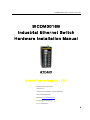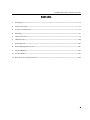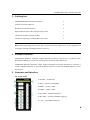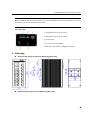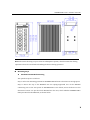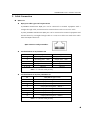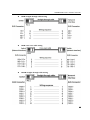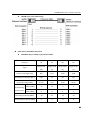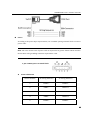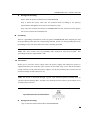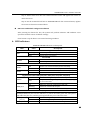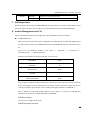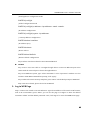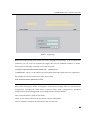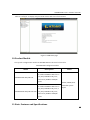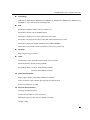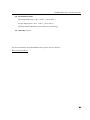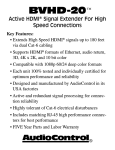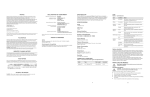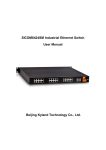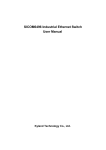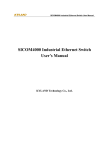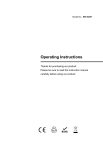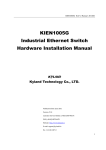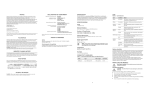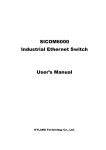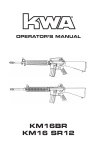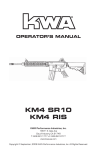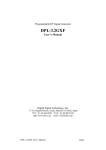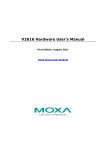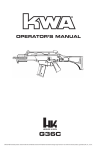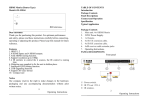Download SICOM3016B Industrial Ethernet Switch Hardware
Transcript
SICOM3016B User’s Manual 201110 SICOM3016B Industrial Ethernet Switch Hardware Installation Manual Kyland Technology Co., LTD. Publication Date: April 2011 Version: V1.2 Customer Service Hotline: (+8610) 88796676 FAX: (+8610) 88796678 Website: http://www.kyland.cn E‐mail: [email protected] No.: 1.12.02.0044‐0 1 SICOM3016B User’s Manual 201110 SICOM3016B Industrial Ethernet Switch Hardware Installation Manual Disclaimer: Kyland Technology Co., Ltd. tries to keep the content in this manual as accurate and as uptodate as possible. This document is not guaranteed to be errorfree, and we reserve the right to amend it without notice. Copyright © 2011 KYLAND Technology CO., LTD. All rights reserved. No part of this documentation may be excerpted, reproduced, translated, annotated or duplicated, in any form or by any means without the prior written permission of KYLAND Corporation. 2 SICOM3016B User’s Manual 201110 Notice for Safety Operation This product performs reliably as long as it is used according to the guidance. Artificial damage or destruction of the equipment should be avoided. z Read this manual carefully and keep it for future reference; z Do not place the equipment near water sources or damp areas; z Do not place anything on power cable and put the cable in unreachable places; z Do not tie or wrap the cable to prevent fire. z Power connectors and other equipment connectors should be firmly interconnected and checked frequently. z Do not repair the equipment by yourself, unless it is clearly specified in the manual. z Please keep the equipment clean; if necessary, wipe the equipment with soft cotton cloth. In the following cases, please immediately cut off the power supply and contact our company: ¾ Water gets into the equipment; ¾ Equipment damage or shell breakage; ¾ Abnormal operation of equipment or its performances have completely changed; ¾ The equipment emits odor, smoke or abnormal noise. 3 SICOM3016B User’s Manual 201110 Contents 1. Packing List ...................................................................................................................................................... 5 2. Product Overview ........................................................................................................................................... 5 3. Structure and Interface ................................................................................................................................. 5 4. Mounting .......................................................................................................................................................... 6 5. Cable Connection ............................................................................................................................................ 9 6. LED Indicators ............................................................................................................................................... 15 7. Self‐inspection ............................................................................................................................................... 16 8. Switch Management via CLI........................................................................................................................ 16 9. Log in WEB Page ........................................................................................................................................... 17 10. Product Models ............................................................................................................................................. 19 11. Basic Features and Specifications .............................................................................................................. 19 4 SICOM3016B User’s Manual 201110 1. Packing List SICOM3016B Industrial Ethernet Switch 1 Software Operation Manual 1 Hardware Installation Manual 1 RJ45 to DB9 Console Cable with the length of 2m 1 Slotted Screwdriver (orange, 6*100) 1 Certificate of Quality (including Warranty Card) 1 Note: After unpacking, please check the accessories and the appearance of the equipment. If anything is missing or damaged, please contact us. 2. Product Overview SICOM3016B DIN‐Rail managed Gigabit industrial Ethernet switches in accordance with IEC61850 standard are used in rail transit, power and many other industries. SICOM301B industrial Ethernet switch supports DIN‐Rail and panel mounting. It provides 4 combo 1000Base SFP slots or 10/100/1000Base‐TX ports, and 16 10/100Base‐TX ports in the front panel. 3. Structure and Interface Front Panel 1: ALARM ‐‐‐ Alarm LED 2: RUN ‐‐‐ System running LED 3: PWR1 ‐‐‐ Power 1 LED 4: PWR2 ‐‐‐ Power 2 LED 5: GX1‐GX4 ‐‐‐ 1000Base SFP slots 6: GE1‐GE4 ‐‐‐ 10/100/1000Base‐TX ports 7: 1‐16 ‐‐‐ 10/100Base‐TX ports 5 SICOM3016B User’s Manual 201110 Note: 1000Base SFP slots (GX1‐GX4) and 10/100/1000Base‐TX ports (GE1‐GE4) are combo ports. They can not be used at the same time. Top Panel 1: Terminal block for power input 2: Terminal block for alarm output 3: Console port 4: Screw hole for grounding 5: DEF reset and default configuration button 4. Mounting Dimension Drawing for DINRail Mounting (Unit: mm) Dimension Drawing for Panel Mounting (Unit: mm) 6 SICOM3016B User’s Manual 201110 Note: The switch housing is a part of the heat dissipation system, which becomes hot during operation. Please be careful when handling the device during operation. Mounting Steps z SICOM3016B DINRail Mounting The specific steps are as follows: Step 1: Select the mounting position for SICOM3016B and ensure that there is enough space. Step 2: Insert the top of the DIN‐Rail into the spring‐supported slot of the DIN‐Rail connecting seat in the rear panel of SICOM3016B as seen below; move the device in the direction of arrow 2 to put the whole Din‐Rail into the seat; check whether SICOM3016B is firmly mounted on the DIN‐Rail, as shown below. 7 SICOM3016B User’s Manual 201110 z SICOM3016B Panel Mounting The specific steps are as follows: Step 1: Select the mounting position for SICOM3016B on the wall or in cabinet; ensure that there is enough space for the switch. Step 2: Drill 4 holes on the selected position according to the wall mounting dimension drawings; use a cross‐screwdriver to screw 4 cross‐slot screws (M3×10) into holes. Don’t tighten up the screws completely; leave about 5mm of space between. Step 3: Aim 4 mounting holes on SICOM3016B mounting plate at 4 fixed screws; pass the screws through 4 holes with the diameter of 6.5mm (Ф6.5); then slide down SICOM3016B as seen below; finally screw 4 screws tightly. Now the SICOM3016B should be firmly fixed to the wall or cabinet. 8 SICOM3016B User’s Manual 201110 5. Cable Connection RJ45 Port z RJ45 port cable types and requirements 10/100Base‐TX Ethernet RJ45 port can be connected to terminal equipment with a straight‐through cable, and connected to network device with a cross‐over cable. 10/100/1000Base‐TX Ethernet RJ45 port can be connected to terminal equipment and network device by a straight‐through cable or a cross‐over cable. Two ends of the cable must have RJ45 connectors. RJ45 connector and pin number: 8 7 6 5 4 3 2 1 z Pin distribution of 10/100BaseTX Pin 1 MDI‐X signal name Receiving data+(RD+) MDI signal name Output data+(TD+) 2 3 Receiving data‐(RD‐) Output data+(TD+) Output data‐(TD‐) Receiving data+(RD+) 6 4, 5, 7, 8 Output data‐(TD‐) Receiving data‐(RD‐) Unused Unused Note: “+”“‐”means cable polarity. z Pin distribution of 10/100/1000BaseTX Pin 1 MDI/MDI‐X signal name Output/Receiving data(TRD0+) 2 3 Output/Receiving data(TRD0‐) Output/Receiving data(TRD1+) 4 5 Output/Receiving data(TRD2+) Output/Receiving data(TRD2‐) 6 7 Output/Receiving data(TRD1‐) Output/Receiving data(TRD3+) 8 Output/Receiving data(TRD3‐) Note: “+”“‐”means cable polarity. 9 SICOM3016B User’s Manual 201110 z 100M straightthrough cable wiring z 100M crossover cable wiring z 1000M straightthrough cable wiring 10 SICOM3016B User’s Manual 201110 z 1000M crossover cable wiring Fiber Ports (1000Base SFP ports) z 1000Base SFP (1.25Gbit/s) Parameter Table Property SX LX LH ZX Multi mode Single mode Single mode Single mode (M) (S) (S) (S) Center wavelength (nm) 850 1310 1310 1550 Transmission distance (Km) 0.55 10 40 80 Application range (Km) 0‐0.55 0‐10 12‐40 27‐80 Mini. (dBm) ‐11 ‐10 ‐4 ‐2 Max. (dBm) ‐2 ‐2 3 5 Receiving sensitivity (dBm) ‐18 ‐21 ‐23 ‐25 Overload optical power (dBm) 0 ‐3 ‐3 ‐3 Type Transmitting optical power 11 SICOM3016B User’s Manual 201110 z Hotplugging steps of Gigabit SFP module z Console Port (Network Management Port) Use a Console cable with a shielded RJ45 plug at one end and a DB9 plug at the other end to connect the Console port of SICOM3016B with the 9‐pin serial port in the control computer. The communication standard is 3‐wire RS232. Access the hyper terminal software of WINDOWS system to configure, maintain and manage SICOM3016B by CLI commands. DB9 Plug: z z DB9 Pin Definition Pin Definition 2 TXD 3 RXD 5 GND 1, 4, 6, 7, 8, 9 Unused Console port wiring 12 SICOM3016B User’s Manual 201110 Power According to the power input requirements, use a 5.08mm‐spacing terminal block to connect power cable. Note: The cross section area of power cable is required to be greater than 0.75mm2 and less than 2.5mm2. The grounding resistance requirement: <5Ω. 5 pin 5.08mm power terminal block: z Contact definition Contact number DC wiring definition AC wiring definition 1 PWR1: + PWR1: L 2 PWR1: ‐ PWR1: N 3 Protection Ground Protection Ground 4 PWR2: ‐ PWR2: N 5 PWR2: + PWR2: L 13 SICOM3016B User’s Manual 201110 z Wiring and mounting Step 1: Take the power terminal block off SICOM3016B Step 2: Insert the power cable into the terminal block according to the polarity requirements and tighten the screws to fix the power cable Step 3: Put the terminal block back to SICOM3016B with the connected cable; tighten the screws to fasten the terminal block Grounding There is a grounding screwed hole on the top panel of SICOM3016B. After crimping one end of the grounding cable with the cold‐pressing terminal, attach it to the grounding hole with grounding screws. The other end of the cable is reliably grounded. Note: The cross section area of grounding cable should be more than 2.5mm2. The grounding resistance requirement: <5Ω. Alarm Port Alarm port is used for alarm output when the power supply fails. When the power is supplied smoothly, the normally open contacts of the alarm relay are on and the normally closed contacts are off; when the power supply is cut off, the normally open contacts are off and the normally closed contacts are on. Note: The alarm is outputted through a green 3‐pin 3.81mm spacing terminal block as shown in below drawing. Pin 1 and pin 2 are normally‐closed contacts; pin 2 and pin 3 are normally‐open contacts. 3pin 3.81mm alarm terminal block: z Wiring and mounting Step 1: Take the alarm terminal block off SICOM3016B 14 SICOM3016B User’s Manual 201110 Step 2: Insert three wires into the terminal block in order and tighten the screws to attach the wires. Step 3: Put the terminal block back to SICOM3016B with the connected wires; tighten the screws to fasten the terminal block DEF reset and default configuration button After pressing the button for 20s, the system will perform software and hardware reset operation and will restore all default settings. If the button is up, the device is in normal working condition. 6. LED Indicators SICOM3016B LED indicators on front panel LED RUN ALARM State Description System Running LED Blinking 1Hz OFF Switch operates normally Switch does not operate ON Alarm LED Switch is in alarm state OFF Switch operates normally Power LEDs PWR1 ON OFF Power 1 is connected and operates normally. Power 1 is not connected or operates abnormally. PWR2 ON OFF Power 2 is connected and operates normally. Power 2 is not connected or operates abnormally. Gigabit port status LEDs (GX1/GE1, GX2/GE2, GX3/GE3, GX4/GE4) ON 1000M working state (i.e. 1000Base‐T) SPEED LINK/ACT ON 10/100M working state (i.e.10/100Base‐F(X)/T(X)) or no connection Effective network connection in the port Blinking OFF Network activities in the port No effective network connection in the port OFF Ethernet RJ45 port status LEDs Each RJ45 Ethernet port has two indicators, a yellow one and a green one. The yellow light indicates port rate, and the green light indicates port connection state. 10M/100M (Yellow) ON OFF 100M working state (i.e. 100Base‐TX) 10M working state (i.e. 10Base‐T) or no connection LINK/ACT ON Effective network connection in the port 15 SICOM3016B User’s Manual 201110 (Green) Blinking OFF Network activities in the port No effective network connection in the port 7. Selfinspection When the device is powered on, PWR LEDs will keep ON. After 2 seconds, all port LEDs in front panel will blink one time. 30 seconds later, the equipment boots fully and RUN LED blink. 8. Switch Management via CLI Log in Command Line Interface through two ways: CONSOLE interface and Telnet. CONSOLE Interface Step 1: Use the Console cable that is equipped with a RJ45 plug at one end and a DB9 plug at the other end to connect the CONSOLE interface of SICOM3016B with the serial port in the PC. Step 2: In the Windows desktop, click “Start” → “Program” → “Accessories” → “Communication” → “Hyper Terminal”. Setting the parameters of the PC serial port as seen below: Baud Rate 9600 Data Bits 8 Parity Check None Stop Bit 1 Flow Control9600 None Step 3: Open the hyper terminal and power on the device. In the process of device startup, device information will be displayed in the hyper terminal interface. When the device startup is complete, press “Enter”, then a prompt will appear (default is “SWITCH>”). Step 4: When the command prompt appears, type “enable” to enter the command line operation mode and the command prompt is “SWITCH#”. SWITCH>enable /General user configuration mode SWITCH#config terminal 16 SICOM3016B User’s Manual 201110 /Privileged user configuration mode SWITCH(config)# /Global configuration mode SWITCH(config)#ip address <ip-address> mask <mask> /IP address configuration SWITCH(config)#ip gate <ip-address> / Gateway address configuration SWITCH#show interface /IP address query SWITCH#reboot /Device reboot SWITCH#load default /Restore default configuration Step 5: Please check more detail in CLI Command Manual TELNET Step 1: Use a cross‐over cable or a straight‐through cable to connect an Ethernet port in the switch with the network port in the PC through Ethernet. Step 2: In Windows system, type “telnet 192.168.0.2” in the “Operation” window or in the interface of MS‐DOS command‐line prompt, click “apply”. Step 3: When the switch startup completes, press “Enter”. The default prompt is “SWITCH>”. Step 4: For more details, please check the CLI Manual 9. Log in WEB Page Step 1: Connect the switch to PC with Ethernet. Type the IP address of the switch in IE browser, such as IP is 192.168.0.2, press “Enter”, you can see the page as in Figure 1. Enter the default username “admin” and the default password “123”, click “Sign in” to enter the WEB’s main page. 17 SICOM3016B User’s Manual 201110 Figure 1: Login page Note: Password resetting (User name can not be changed). If users forget or do not know the password, you can reset the password by logging into CLI via CONSOLE interface or Telnet. Please type the following command to reset the password: (config)#web-authentication password <password> <password> can be 1 to 32 numbers or letters (Both small and capital letters are supported). For example: If reset the password to 1234, please input: web-authentication password 1234 Step 2: The main page is shown as in Figure 2. At the left of the page, there is a tree menu for management, including the main menus of Device Status, Basic Configurations, Advanced Configurations, Device Management, Save Configurations, and Load Default. Click each main menu to open its sub menus. There are two function keys on the tree menu: Collapse and Expand Click on “Expand” to display the main menus and all sub‐menus. 18 SICOM3016B User’s Manual 201110 Click on “Collapse” to display only the main menus and close all sub‐menus. Figure 2: WEB main page 10. Product Models The specific configuration models of SICOM3016B are shown in below table: SICOM3016B Configuration Table Model Description Power 4 combo 1000Base SFP slots or SICOM3016B‐4GX/GE‐16T 10/100/1000Base‐TX ports, and 16 10/100Base‐TX RJ45 ports 24VDC, 48VDC, dual 2 combo 1000Base SFP slots or 10/100/1000Base‐TX ports, 2 redundant power inputs SICOM3016B‐2GX/GE‐2GE‐16T 10/100/1000Base‐TX ports, and 16 10/100Base‐TX RJ45 ports 11. Basic Features and Specifications 19 SICOM3016B User’s Manual 201110 Technology IEEE 802.3i, IEEE 802.3u, IEEE802.3ab, IEEE802.3z, IEEE 802.3x, IEEE 802.1p, IEEE 802.1Q, IEEE802.1s, store and forward switching mode EMC IEC61000‐4‐2(ESD): ±8KV (contact), ±15KV (air) IEC61000‐4‐3(RS): 10V/m (80MHz‐2GHz) IEC61000‐4‐4(EFT): Power Port: ±4KV; Data Port: ±2KV IEC61000‐4‐5(Surge) Power Port: ±2kV/DM, ±4kV/CM; Data Port: ±2kV IEC61000‐4‐6(CS):3V (10kHz‐150kHz); 10V (150kHz‐80MHz) IEC61000‐4‐16 (common mode conduction): 30V (cont.), 300V (1s) Network Ring, tangent ring, star, chain Cable Twisted Pair: 100m (Standard CAT5, CAT5e network cable) Multi Mode Fiber: 850nm, 550m (1000M) Single Mode Fiber: 1310nm, 10km/40km (1000M) 1550nm, 60km/80km (1000M) Power Requirements Power input: 24VDC (18‐36VDC), 48VDC (36‐72VDC) Power terminal: 5‐pin 5.08mm‐spacing plug‐in terminal block Power consumption: <13.3W Physical Characteristics Housing: Aluminum, fanless Installation: DIN‐Rail or panel mounting Dimensions (W×H×D): 75mm×165mm×123mm Weight: 1.2Kg 20 SICOM3016B User’s Manual 201110 Environment Limits Operating Temperature: ‐40℃ to 85℃ (‐40 to 185℉) Storage Temperature: ‐40℃ to 85℃ (‐40 to 185℉) Ambient Relative Humidity: 5% to 95% (non‐condensing) Warranty: 5 years For more information about KYLAND products, please visit our website: http://www.kyland.cn/ 21